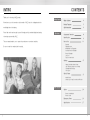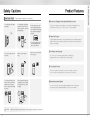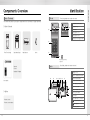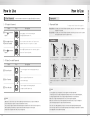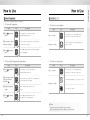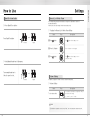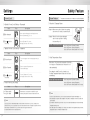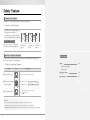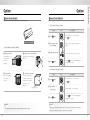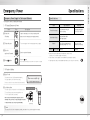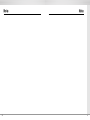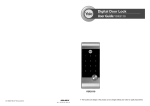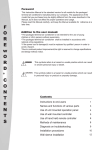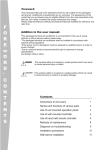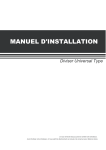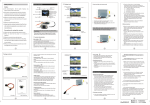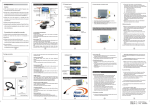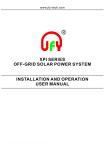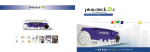Download Yale YDR4110 User guide
Transcript
User Guide YDR4110 YDR4110 ※ The functions and design of this product can be changed without prior notice for quality improvement. ISL-1161-62 Rev.0 INTRO Thank you for choosing a YALE product. CONTENTS Getting Started We welcome you to this new door solution world of YALE that is the leading brand in the world digital door lock industry. Please find comfort and security in yourself through perfectly combined digital and analog Directions Safety Cautions 4 Product Features 5 Quick Instruction 6 Components Overview 8 technologies presented by YALE . Identification 9 This user manual enables you to operate the product more convenient and safer. How to Use 10 Password Fingerprint Guide Normal Mode: Use Fingerprint Security Mode: Use Fingerprint Remove Fingerprint Lock Door Open Door from Inside Be sure to read this completely before using it. Settings 17 Manual Lock Mode Alarm•Volume Auto / Manual Locking•Voice / Melody Fingerprint Mode Change Forced Lock Safety Feature 21 Alarm Function 3-minute Lock•Open Door with fake PIN code Extra Features Option 24 Remote Control Module Remote Control 2 Emergency Power 26 Specifications 27 3 Must Read This!!! Product Features Please read this carefully for your own safety. 1⃞ One-touch Fingerprint Verification Method (Easy Scan) Do not install the unit in outdoor environment. Do not attempt to disassemble the unit by yourself. That can cause an electronic shock and product damage. An infant and some users who have unusual fingerprints (those which are difficult to register) may not be registered for fingerprint verification. Easy Scan technology has been applied to conveniently read a fingerprint in one shot without the need to open or close the cover to enter a fingerprint. Getting Started Safety Cautions 2⃞ Smart Pad Feature ※ Scan-type fingerprint modules do not recognize fingerprints with water or foreign materials. Do not use force with a tool onto the product. Please keep your Password safely. Make sure to lock the door tight when you go out. A separate lighting method where each keypad number has been separately designed is applied so that users may examine intuitively how the selected function is operated and if they are run normally. 3⃞ Verification with the palm The security code is verified by palm touching to randomize any fingerprint residues on the keypad so protect from exposing it. 4⃞ Voice Guide Feature As the voice guide is offered that lets you know the operation status and how to set each feature and mode for easier and more convenient use. Do not spray water directly to the product or wipe it with chemical substances such as benzene, thinner, or alcohol when cleaning the product. Caution 4 Keep foreign materials away from the fingerprint sensor to maintain it cleanly and do not use it with wet fingers. 5⃞ Networking System (Option) You can use the remote control by installing the applicable remote control module. This option may not be available depending on your country or local dealer. Make sure to follow the above instructions to avoid any injuries or damages on the properties . 5 Quick Instruction 1⃞ Register Password ➞ Press button Enter number 1 button (Registration) ➞ ➞ Enter Password (4 to 12 digits) Press button (Registration) 5⃞ Register Fingerprints ➞ Press button (Registration) ➞ Enter number 2 button ➞ ❶ Enter the Password ❷ Press button ➞ Sweep your finger through the fingerprint sensor 3 times to register Press button (Registration) Directions Components Overview 8 Identification 9 How to Use 3⃞ Locking the Door from the outside ① The automatic Lock Sensor detects the door closing and locks the door within 5 seconds, or ② Touch the keypad with the palm 5⃞ Locking / Unlocking the Door from the inside ① Press open / close Button 4⃞ Unlocking the Door from the outside ① Sweep a registered fingerprint through the fingerprint sensor, or ② Wake up the lock with the palm touch, enter the security code and retouch the lock with the palm. 6⃞ Set Auto/ Manual Lock Mode Be the Auto/Manual Lock Setting button released in the back body to set Auto Auto Set ② Turn the Manual thumb turn to lock / unlock Manual thumb turn 6 Settings Be the Auto/Manual Lock Setting button pressed in the back body to set Manual Manual Set 17 Manual Lock Mode Alarm•Volume Auto / Manual Locking•Voice / Melody Fingerprint Mode Change Forced Lock Safety Feature open/close Button 10 Password Fingerprint Guide Normal Mode: Use Fingerprint Security Mode: Use Fingerprint Remove Fingerprint Lock Door Open Door from Inside Alarm Function 3-minute Lock•Open Door with fake PIN code 21 Identification Basic Contents Front (Front Body, install on the outside of the door) The contents of this product may be subject to change without notice for performance or quality improvement. 》 Basic Contents ❹ ❺ ❶ ❶ Fingerprint Operation Lamp ❷ Keypad (10-Key) ❸ Reset button ❹ Fingerprint Cover ❺ Fingerprint Sensor ❻ Emergency Power Supply Terminal Directions Components Overview ❷ Front (Front Body) Back (Main Body) Main Bracket Strike ❸ ❻ 9V Emergency battery (Optional) Batteries Screws Installation Template Back ❶ (Back Body, install on the inside of the door) ❷ ❸ ❹ ❺ ❻ ❼ ❽ Users Guide ❾ 》 Option ❿ •Remote control •Remote control module ❶ Battery Cover ❷ Remote Control Module Slot (Option) ❸ 1.5V AA Alkaline Batteries ❹ Volume Control Switch ❺ Auto / Manual Lock Button ❻ Open / Close button ❼ Manual Thumb Turn ❽ Forced Lock Switch ❾ Dead Bolt ❿ Edge Bolt (Auto Lock Sensor) Registration Button Menu Button Low Battery Indicator 8 9 To Use Password How to Use Passwords should be selected from 6 to 12 digits. [*] and [#] are not allowed. 》 To Register Password Order 1⃞ Press button Play (Registration) 》 Fingerprint Guide Description Open the battery cover in the back body and press Ⓘ (Registration) button once. 2⃞ Press number 1 button ➞ Enter the Password Press the number 1 button and then the Password on the keypad according to the voice guide. (4 to 12 digits) 3⃞ Press button Press the Ⓘ (Registration) button in the back body again to complete the Password registration. (Registration) Play Description 1⃞ Touch with palm Touch the keypad of the front body gently with your palm. 2⃞ Enter Password Enter the registered Password in the exterior number plate. 3⃞ Touch with palm Touch the keypad of the front body gently with your palm or press [*] button to end. Note •Make sure to leave the door open when registering a Password because you may accidentally lock a door while trying to register or change a Password the first time. •The previously registered Password will automatically be deleted when the new Password is registered. •When registering a Password, the registered Password will be displayed on the keypad (Smart Pad) in sequential order and, then, be disappeared. 10 To change modes: Please refer to page 19. Normal Mode : It enables you to make individual registration, and open a door through the registered fingerprint or Password. Security Mode : It enables you to make individual registration and deletion, and open a door only when the fingerprint number and the fingerprint match. Operations 1⃞ 2⃞ ➞ Press and lift up the Guide Bar on the fingerprint cover. 》 To Open Door with Password Order Fingerprint Directions How to Use 4⃞ ➞ You will see the fingerprint cover being raised and start to open. 5⃞ ➞ When the fingerprint cover is completely open, the lamp will be on. 3⃞ Start sweeping your fingerprint through the sensor. Open the cover completely 6⃞ ➞ Complete your fingerprint recognition. Note •You may register up to 20 fingerprints. (The same applies to Normal/Security Mode) ※ Note that you may not register 20 fingerprints depending on the state of the registered fingerprints. •Scan-type fingerprint modules do not recognize fingerprints with water or foreign materials. •Make sure to register a Password just for the case you fail to register a fingerprint. •Make sure to leave the door open when registering a Password because you may accidentally lock a door while trying to register or change a Password the first time. •If an error occurs during registration, the process reverts back the beginning (entering fingerprint). •If no more input is made for 20 seconds after registering at least 1 fingerprint, the registration is completed. •Same fingerprints can be registered repeatedly. 11 How to Use Normal Mode: Use Fingerprint Security Mode: Use Fingerprint It enables you to make individual registration, and open a door through the registered fingerprint or Password. It enables you to make individual registration and deletion, and open a door only when the fingerprint number and the fingerprint match. 》 To Register Fingerprint 》 To Register Fingerprint Order 1⃞ Press button Play Description (Registration) Order Play Description Open the battery cover in the back body and press Ⓘ (Registration) button once. 1⃞ Press button 2⃞ Press number 2 button ➞ Enter the Password ➞ Enter button Press the number 2 button according to the voice guide. Press the Password and then the [#] button on the keypad. 2⃞ Press number 2 button ➞ Enter the Password ➞ Enter button Press the number 2 button according to the voice guide. Press the Password and then the [#] button on the keypad. 3⃞ Register fingerprint - 3 times After the operation lamp is on, sweep your fingerprint 3 times through the fingerprint sensor according to the voice guide. 3⃞ Press fingerprint number Enter 4-digit fingerprint number to register. 4⃞ Register fingerprint - 3 times After the operation lamp is on, sweep your fingerprint 3 times through the fingerprint sensor according to the voice guide 4⃞ Press button Press the Ⓘ (Registration) button in the back body again to complete the fingerprint registration. (Registration) ( Press [#] button to continue the additional fingerprint registration.) 5⃞ Press button 》 To Open Door with Fingerprint Order Play Open the battery cover in the back body and press Ⓘ (Registration) button once. (Registration) Press the Ⓘ (Registration) button in the back body again to complete the fingerprint registration. (Registration) ( Press [#] button to continue the fingerprint registration process.) 》 To Open Door with Fingerprint Description Order Play Description 1⃞ Lift the fingerprint cover open Lift open the fingerprint cover and wait for the operation lamp to light on. 1⃞ Touch with palm Touch the keypad of the front body gently with your palm. 2⃞ Enter fingerprint Sweep the registered fingerprint through the fingerprint sensor in the front body. 2⃞ Press fingerprint number Enter the registered fingerprint number in the keypad. 3⃞ Enter fingerprint Sweep the registered fingerprint through the exterior fingerprint sensor. Check if a door opens! 12 Please refer to the page 19 to change the mode Directions How to Use Make sure to examine if the door opens normally with the registered Password or fingerprint after the registration is complete. 13 How to Use Remove Fingerprint Lock Door You may only delete each fingerprint separately in the Security Mode. 》 To Delete All Fingerprints Order 1⃞ Press button Play 》 To Close Door from Outside Description Order Open the battery cover in the back body and press Ⓘ (Registration) button once. Auto Lock status 2⃞ Press number 3 button ➞ Enter the Password Press the number 3 according to the voice guide and then, the Password on the keypad. Manual Lock status 3⃞ Press button Press the Ⓘ (Registration) button in the back body again to delete all fingerprints. (Registration) (Registration) 》 To Delete Each Fingerprint (Security Mode) Order 1⃞ Press button (Registration) Play Directions How to Use Description Open the battery cover in the back body and press Ⓘ (Registration) button once. 2⃞ Press number 4 button ➞ Enter the Password ➞ Enter the Press the number 4 according to the voice guide and then, the Password and [#] on the keypad. 3⃞ Registered fingerprint number Enter the fingerprint number to delete on the keypad. 4⃞ Press button Press the Ⓘ (Registration) button in the back body again to delete a single fingerprint. Play 5 Sec Description The built-in Auto Lock sensor automatically locks a door within 5 seconds after closing the door. Touch the keypad in the front body gently with your palm to lock a door. 》 To Close Door from Inside Order Auto Lock status Play 5 Sec Description The built-in Auto Lock sensor automatically locks a door within 5 seconds after closing the door. Turn the Manual thumb turn to Close side to lock a door. Manual Lock status (Registration) Press Open/Close button Note •Even after a door was locked by the Auto Lock function, please check again if the door was completely closed and locked. 14 15 Settings Open Door from Inside Manual Lock Mode Alarm In the default setting, manual lock mode does not ring off the alarm when it unlocked by manual thumb turn. However, the users can change it for their own security need. 》 Press Open/Close button Directions How to Use 》 Toggling the Manual Lock Mode Alarm Setting Order Play Description ➞ Press Open/Close button 1⃞ Press (Closed) button Press Button inside of battery cover (Open) 2⃞ Press 0, 8 button Press 0, 8 button on the keypad 3⃞ Press Press Button inside of battery cover to change the setting button 》 Using Manual thumb turn in Emergency Turn manual thumb turn to ➞ Unlock to open the lock. Volume Setting (Closed) (Open) It enables you adjust the volume of various sounds from the product. 》 Volume Setting Order To set volume switch Play Description The operation sound loudness is adjusted according to the Volume Switch Setting. (2 : Louder / 1: Lower / 0 : Mute ) Note •Even when the operation sound is set as‘Mute,’the error and alarm sounds will go off. 16 17 Settings Automatic / Manual Lock Setting Fingerprint Mode Change Auto Lock setting locks a door within 5 seconds after the door is closed. The default setting is Normal Mode. 》 To Set Auto/Manual Feature 》 Fingerprint Mode Setting Order Play Order Description Auto Lock Setting Be the back body Auto/Manual Setting button released to set Auto Manual Lock Setting Be the back body Auto/Manual Setting button pressed to set Manual 1⃞ Press button Play Directions Settings Description Press Button inside of battery cover Security Mode Setting Press number 1 and 1 button ➞ Enter the Password Press the number 1 and then, 1 again on the keypad. Enter the registered Password. Normal Mode Setting Press number 1 and 3 button ➞ Enter the Password Voice / Melody Feature Press the number 1 and then, 3 again on the keypad. Enter the registered Password. You may select the operation sound that is set off when a door is open and closed. 2⃞ Press 》 To Set Voice/Melody Feature Order 1⃞ Press button Play Press Button inside of battery cover to change the setting Description Press Button inside of battery cover 2⃞ Press 2, 2 button Enter the number 2 and then, 2 again on the keypad. 3⃞ Press Press Button inside of battery cover to change the setting button button Note Note •Even after a door was locked by the Auto Lock function, please check again if the door was completely locked. 18 •It is advised to keep the fingerprint exclusive number(4 digits) as a separate list just in case for a separate fingerprint deletion at Security Mode. •If more than 1 fingerprint is registered after the Security Mode is set, you may not open a door only with a Password. (If the fingerprint module is broken, you may use a Password.) 19 Safety Feature Forced Lock Alarm Feature 》 Outside Forced Lock Setting - Fingerprint Order Play Description Enter the registered fingerprint on the fingerprint sensor when the operation lamp(LED) is on. 1⃞ Enter fingerprint Press the [#] button for 5 seconds. (A beeping sound sets off for 3 times.) 2⃞ Press button for 5 seconds The alarm sound continues for 30 minutes or until it is disarmed. 》 Break-in / Damage Alarm Break-in: When someone tries to Break-in by opening a door when it is locked, the alarm will go off. Damage: When the front body was damaged due to forced separation or drilling, the alarm will go off. Release Trespass/Damage Alarm 》 Outside Forced Lock Setting - Password Order Play Enter the registered Password in the exterior number plate. 2⃞ Enter Password Press the [#] button for 5 seconds. (A beeping sound sets off for 3 times.) 3⃞ Press button for 5 seconds 》 High Temperature Alarm •When there’ s fire, it detects the temperature of the inside. It not only goes off an alarm but also releases the lock status automatically. •Even when the Inside Forced Lock mode is set, the High Temperature Alarm releases the lock status automatically. Release High Temperature Alarm 》 Inside Forced Lock Setting Order Set / Release Inside Forced Lock Switch Play Method ❶ Enter the registered Password. Method ❷ Enter the registered Fingerprint. Method ❸ Press the interior Ⓘ button for 5 seconds. Description When the door is closed, move the Inside Forced Lock Switch to LOCK position so that a red sticker can be seen. Note •If you try to open a door with the Manual thumb turn from inside when the Outside Forced Lock is set, the alarm goes off. •If the Inside Forced Lock is set, any attempt to open a door from outside whether it’d be a fingerprint or a Password won’t work. •When setting the Outside/Inside Forced Lock, enter the number on the keypad (Smart Pad) and the numbers will flicker from left to right and repeat twice. 20 Method ❶ Enter the registered Password. Method ❷ Enter the registered Fingerprint. Method ❸ Press the interior Ⓘ button for 5 seconds. Description Touch the keypad of the front body gently with your palm. 1⃞ Touch with palm Directions Settings Note •If a door is open when the Auto Lock is not properly operated, the Trespass Alarm might go off. •If the Back body is exposed to direct sunlight for a long time, the temperature sensor may operate and go off an alarm. •Even when the Inside Forced Lock mode is set, the lock status will automatically be released if the High Temperature Alarm goes off. •If the alarm goes off due to damage, fire, or trespass, the numbers on the keypad will light up clockwise. (It repeats the status for 30 minutes with alarm sound.) 21 Safety Feature 3-minute Lock Feature At 3-minute Lock mode, no button, besides those in the back body, will work. 》 3-minute Lock Mode Display •If a Password or a Fingerprint that is yet to be registered is entered for 5 consecutive times, 3-minute Lock mode is on and nothing will work for 3 minutes. 2 minute passes. 1 minute passes. To Release 3-minute Lock Method ❶ Press the Open/Close button. Method ❷ Press the Back body Ⓘ button. 3 minute Lock starts. 2 minutes left. 1 minutes left. The number [3] lights up. The number [2] lights up. The number [1] lights up. Open Door with fake Password Extra Features It is the most effective feature when you are concerned about your Password being accidentally exposed when you have company or in the similar situations. Option 》 To Open Door with fake Password 24 Remote Control Module Order Play Description 1⃞ Touch with a palm Touch the keypad with your palm gently. 2⃞ Enter the fake Password and a Password Method ❶ Enter the fake Password ➞ Password Method ❷ Enter the Password ➞ fake Password 3⃞ Touch with a palm Touch the keypad with your palm gently or press [ ] button to end. Note •3-minute Lock mode won’t affect any alarm and is sustained even after the product is rebooted. •Once 3-minute Lock mode is on, the fake Password mode won’t work until the next normal verification (Fingerprint verification, normal Password, open door from inside). In this case, please open a door with your correct Password. 22 Remote Control Emergency Power 26 Specifications 27 Option Remote Control Module Remote Control(Option) Buy the Remote control Module and install it to link the remote control. Not only FSK method but also the wireless encryption algorithm has been applied. Extra Features Option 》 To Register Remote Control Order 1⃞ Press Remote control Module 》 Install Remote Control Module 1⃞ Remove batteries 2⃞ Install Remote Control Module Open the battery cover in the back body and remove all batteries. Equip the Remote control Module to the slot. Play Open the battery cover in the back body. Press button. button 2⃞ Enter number 0 and 5 on the keypad Enter the number 0 and then, 5 button on the keypad. 3⃞ Register Remote Control 4⃞ Press Description Press the SET button of the remote control Press the button in the back body again to complete the procedure. button 》 To Release Remote Control 3⃞ Insert batteries 4⃞ Confirm the installation Insert all the batteries by checking the [⊕, ⊖] connector. If you hear a‘ting-a-ling’ sound, the Remote control Module has been installed correctly. Close the battery cover. Ting-a-ling Note •The operation status may only be examined through the remote control. 24 Order 1⃞ Press button Play Description Open the battery cover in the back body. Press button. 2⃞ Enter number 7, 5 on the keypad Enter the number 7, 5 on the keypad. 4⃞ Press Press the button in the back body again to complete the procedure. button Note •The wireless encryption algorithm resorts to the floating ID technology where the wireless Password is changed every time the remote control is operated. 25 Specifications Emergency Power Supply for Discharged Batteries Specifications You may open a door by contacting the 9V battery 》 To Supply Emergency Power Order Parts Play Description 1⃞ Contact the 9V battery Open the emergency cover. Keep contacting the 9V battery onto the emergency power supply terminal. 2⃞ Touch with palm Touch the keypad of the front body gently with your palm. registered Password. 4⃞ Press Front (Front Body) 19(D)×64.6(W)×160.2(H) Zinc die-casting Back (Main Body) 36(D)×85(W)×158(H) Fiber-glass plastic Battery Option 3⃞ Enter the button Enter the registered Password. Press the button. (Please maintain the 9V battery contact until the motor activation is completed) Specifications Remote Control Extra Features Emergency Power Remarks Operating temperature : -15~55℃ (5~131˚F) 4EA 1.5V AA alkaline batteries (Operating voltage: 4.5 ~ 6 V) Last up to 1 year (10 times used a day) Wireless Optional ※ Battery life may vary depending on temperature, moisture levels, frequency of use and the quality of the batteries. ※ Please make sure that all parts are included when purchasing the product. ※ Optional products may not be available depending on your country or local dealer. 》 To Replace Battery 1⃞ Expiry Period The product uses four 1.5V(LR6) alkaline AA batteries. They may sustain 1 year if used 10 times a day. (Users are advised to use authentic alkaline batteries.) 2⃞ Low Battery Alarm One-on-one real-life size 1.5V(LR6) alkaline AA battery Low Battery Lamp (red) You must replace all 4 batteries for the following cases: * The Low Battery Lamp on the back body flickers red * The voice guide sounds( "Low battery" ) RISK OF EXPLOSION IF BATTERY IS REPLACED BY AN INCORRECT TYPE. DISPOSE OF USED BATTERIES ACCODING TO THE NATIONAL CODE OR RECYCLING PROGRAM. back body Note •The battery life varies in the temperature, humidity, the number of use, and the quality of the battery. 26 27 Note 28 Note 29 Note 30 Note 31