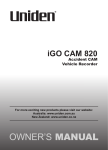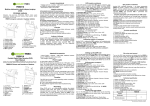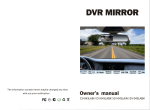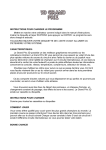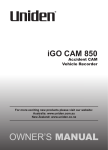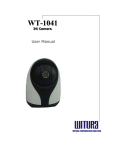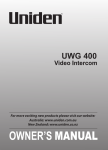Download Uniden iGO CAM 850 Owner`s manual
Transcript
iGO CAM 800 Accident CAM Vehicle Recorder For more exciting new products please visit our website: Australia: www.uniden.com.au New Zealand: www.uniden.co.nz Important Safety Instructions NOTE Uniden does not represent this product to be waterproof. Do not expose this product to Rain or Moisture. NOTE This product is intended for use in a motor vehicle. Don’t install the device where it will block the driver’s view of the road (including the mirrors!) or the deployment of the airbag. NOTE Keep your attention on the road! Don’t try to operate or focus on any device while driving. If you have to concentrate on a device, pull off the road for a few minutes. Ensure that the camera lens is kept clean and there is nothing blocking the lens. NOTE NOTE Don’t leave the device in direct sunlight for a long period of time or where the temperature could go above 60°C. UNIDEN iGO CAM 800 2 Vehicle Recorder CONTENTS Important Safety Instructions .............................................2 What Do I Do First? ................................................................4 Make Sure These Items Arrived in the Box ................................................4 Controls & Indicators ............................................................5 How Do I Put It in My Car? ....................................................7 Attaching the Windshield Mount .................................................................7 Operation ..............................................................................8 SD Card ...................................................................................................................8 Plug it in, Power On/Off ...................................................................................8 Video Mode .......................................................................................................10 Photo Mode .......................................................................................................14 Playback Mode ..................................................................................................16 Connecting to a PC .........................................................................................16 Important Information ...................................................................................17 Warranty ..............................................................................18 UNIDEN iGO CAM 800 3 Vehicle Recorder What Do I Do First? Make Sure These Items Arrived in the Box iGO CAM800 Windshield Mount DC (CAR) Adaptor AV Cable • Owner’s Manual USB Cable • If any item is missing or damaged, contact your place of purchase immediately. Never use damaged products! • Need help? Get answers at our website: www.uniden.com.au for Australian model. www.uniden.co.nz for New Zealand model. UNIDEN iGO CAM 800 4 Vehicle Recorder Controls & Indicators MODE MENU Ref Component Description 1 Front Lens Front Lens 2 MENU In standby, open the Menu 3 MODE Use this button to switch between various modes Video, Photo and Playback 4 LED Left - glows red when the unit is charging Right - glows red when the unit is powered on 5 SOS In the Video mode, use this button to lock/save (from overwrite) the current recording. UNIDEN iGO CAM 800 5 Vehicle Recorder Use this button to switch between the lenses (front or back) to take a photo. 6 SWITCH 7 UP 8 DOWN 9 Back Lens Back Lens 10 LCD Screen LCD Screen 11 Microphone Records sound 12 Power Press and hold to switch on or off the unit 13 Reset If the device fails to operate properly, try resetting thedevice.Presstheresetbuttonbyusingafine pen or paperclip. 14 OK • In Menu list, move the cursor, one line up • Use this button to mute audio recordings • In Menu list, move the cursor, one line down • Use this button to get a full screen display. • In Video mode, press this button to start video recording. Press again to stop recording. • In Photo mode, press this button to take a photo • Pressthisbuttontoconfirmaselectioninthe Menu. • Confirmchangesinthesettings. Use this slot to insert the SD card 15 micro SD Card Slot 16 DC IN 17 AV Out Connects to an external device 18 Bracket Slot Fit the bracket hook of the windshield mount UNIDEN iGO CAM 800 • Connect External Power & charge battery • Connect to PC for data (SD card) transfer 6 Vehicle Recorder How Do I Put It in My Car? Attaching the Windshield Mount 1. Insert the bracket hook into the bracket slot provided on the top of the unit. 2. After inserting the hook, slide it down till it locks in position. L 3. Press the suction cup flat against the windshield. 4. Push the suction lock up, until it snaps into place and tighten the locking collar to secure. 5. Gently pull on the mount to make sure it is secure. It maybe a good idea to secure the power cord with cable clips so that it does not interfere while driving. Suction cups will not stick well on a curved/textured or wet surfaces. NOTE UNIDEN iGO CAM 800 7 Vehicle Recorder Operation SD Card NOTE A compatible micro SD card (not supplied) is required to record and store video and photos. The unit can support micro SDHC cards (High Capacity SD) up to 32GB in capacity. A micro SDHC card of at least 4GB capacity and minimum Class 6 speed is recommended. Insert a formatted micro SD card gently in the slot at the bottom of the unit. To remove the card from the slot, press the edge of the SD card inwards for it to pop out and then pull it out of the slot. Plug it in, Power On/Off NOTE When connected to a car charger with power, the unit will power on automatically, go into the video mode and start recording. 1. Connect the DC car adaptor to the power connector (USB port) found on the device. 2. Connect the other end of the DC car adaptor to your car’s cigarette lighter. 3. When connected to the car charger the unit will power on automatically and start recording. At other times, press and hold the NOTE Power button to turn it on or off. Only use the DC car adaptor that comes with your device. Any other adaptor might damage the device. UNIDEN iGO CAM 800 8 Vehicle Recorder Battery Information Although primarily designed for in-car use, the unit can operate from its builtin 800mAh battery for up to 35 minutes. Please note, the power usage would depend on day/night recording and resolution setting. The unit will charge the battery whenever power is detected through the USB port. When the unit is being charged, the left Red LED will flash. It will automatically turn off when the unit has been charged completely. The unit will take about 2 hours to charge completely. Battery Alert The image given below indicates the battery level at different stages. Full UNIDEN iGO CAM 800 Low Half full 9 Empty Vehicle Recorder Video Mode NOTE To record a video, ensure that a valid SD card (not supplied) is inserted in the given slot. Also note, that inserting/removing the SD card causes the device to shutdown. Using the iGO CAM 800 you can record videos and take photos. To record videos, you need to ensure that the unit is in the video mode. Recording When connected to a car charger, the unit automatically starts recording, the Video icon will start flashing on the screen. To stop recording, press OK and the Video icon will stop flashing indicating that the recording has stopped. Protect the Current Recording While recording, if you want to protect the current recordings, then press the SOS button, the lock icon will appear on the screen. This indicates that those recordings/files have been locked and will not get replaced by new video clips, even when the SD card has reached its full capacity. UNIDEN iGO CAM 800 10 Vehicle Recorder Menu Settings NOTE Please note, you cannot access MENU in the Video mode, when the the unit is recording. To access the Menu settings, you will need to stop recording by pressing OK. Press the MENU button to open the Menu Settings. Press the SOS button to switch between the various settings and display the options under them. Use the UP/DOWN key to scan the options under each menu setting and then press the OK button to select the required option. Press the MENU button to exit the Menu mode. MP Use this setting to set the video resolution from the available options. For example, if you need better clarity, choose a higher resolution, but if you want to keep the file size small, choose a lower resolution. RT This setting allows you to set the time duration for each recording. If you choose 2 minutes, the recordings will be saved into temporary files that are 2 minutes long. Sensor ON-OFF Use this setting to choose the lens for recording the videos. You could choose between front, back or both the lens. Setting Use the options available to change the various settings listed below: • Bright This settings has the following options- Auto/Sunlight/Fluorescence/ Cloudysky/Tungsten. Choose any one of the option to define the condition for the recordings. • Exposal This setting allows you to set the brightness of the video. The options available range from -3 to +3. The default setting is 0. UNIDEN iGO CAM 800 11 Vehicle Recorder • Colour You can choose between the available options - Null/Black and White/Negative/Ancient/Light Blue - for the background setting of the recordings. • Auto Detect (Standby) The Auto Detect setting allows the unit to switch to standby if there is no change to the video frames. Eg: parked position. • Water Mark If you want the date and time displayed on the recorded video files, then turn on this setting. • Audio Use this option to turn on or off the audio recording. • Auto Record Use this option to ensure that the unit starts recording as soon as it is connected to the car charger. The default setting is turned on. • Language Choose from a range of options and press OK. All the settings will then be displayed in the language you have chosen. • Frequency Under this setting you have the option to choose between 50Hz or 60Hz. The default setting is 50Hz. • Shutdown Time Choose the options -1min/3min/5min/Off - given here to set the time gap for the unit to shutdown, if there is no activity. • Key Tone Turn on this setting to have the buttons on the unit sound a tone when you press them. UNIDEN iGO CAM 800 12 Vehicle Recorder • Auto Backbright Off Use these options, 1min/3min/5min/Off, under this setting to turn off the LCD after the specified time period. • G-Sensor This option helps to activate the Collision Detection sensitivity. This means that the video files will be protected, in the case of a sudden event such as a crash or an overturn. The G sensor functionality will help the unit to lock and save these files and they will never be replaced by other video files even when the SD card has reached its full capacity. Choose from the options available - High/Middle/Low/Off - depending on the level of sensitivity you desire. When you view the SD card on the PC, you will notice that the protected files are saved in a separate folder named LOCK. When you playback the protected video files on the unit, the displays on the bottom of the screen. lock icon • TV Out TV Out setting by default is set to PAL. • Date Set Use this option to set the date and time. Use the SOS key to switch between year/month/day or hour/minutes/seconds. Use the UP/DOWN keys to increase or decrease the figures. Press OK to confirm. • Format Use this setting to format the SD card. • Default Set Use this option to change all the settings to the default factory settings. UNIDEN iGO CAM 800 13 Vehicle Recorder Photo Mode • Press the MODE button once to switch to the photo mode, the photo icon will display on the top left corner of the screen. • Now, press the OK button to take a photo. Press the MENU button to open the Menu Settings. Press the SOS button to switch between the various settings and display the options under them. Use the UP/DOWN key to scan the options under each menu setting and then press the OK button to select the required option. MP Use this setting to choose between the options - 1M/2M/3M - to set the resolution. Choose a higher definition resolution if you need better clarity or a lower resolution if you need to keep the file size small. Setting Use the options available to change the various settings listed below: • Bright Using this setting, establish different conditions to capture an image, from the available options - Auto/Sunlight/Fluorescence/Cloudysky/Tungsten. • Exposal The Exposal setting allows you to darken or brighten your image. The options available range from -3 to +3. The default setting is 0. • Colour You can choose between the available options - Null/Black and White/ Negative/Ancient/Light Blue - for the background setting of the images. • Water Mark If you want the date and time displayed on the image files, then turn on this setting. UNIDEN iGO CAM 800 14 Vehicle Recorder • Language Choose from a range of options and press OK. All the settings will then be displayed in the language you have chosen. • Frequency Under this setting you have the option to choose between 50Hz or 60Hz. The default setting is 50Hz. • Date Set Use this option to set the date and time. Use the SOS key to switch between year/month/day or hour/minutes/seconds. Use the UP/DOWN keys to increase or decrease the figures. Press OK to confirm. • Format Use this setting to format the SD card. • Default Set Use this option to change all the settings to the default factory settings. UNIDEN iGO CAM 800 15 Vehicle Recorder Playback Mode • Press the MODE button twice to switch to the playback mode, the playback icon will display on the top left corner of the screen. • Now, press the OK button to either view the latest image captured or the latest video recording. Press the UP and DOWN keys to scan through the various video/image files. Press the MENU button to open the Menu Settings. Press the SOS button to switch between the various settings and display the options under them. Use the UP/DOWN key to scan the options under each menu setting and then press the OK button to select the required option. Settings The 2 options here are: • Delete file Use this option to delete the video/image files on the SD card. • Format Use this option to format the SD card. Volume Press the SOS button to switch to the Volume Setting. Use the options between 0-30 to adjust the volume of the video recording, when it is played back. Connecting to a PC The iGO CAM 800 can be connected to a PC (using the supplied USB cable). When the unit is connected to the PC, the following options - USB_Disk, PC_ Camera and REC_mode - are displayed on the unit’s screen. Select the option USB_Disk to manage and view the SD card contents on the PC. UNIDEN iGO CAM 800 16 Vehicle Recorder Important Information Solving Problems Listed below are some of the problems and the possible solutions. If you still need help, visit our website, listed on the front cover. General Problems Possible Solutions • Ensure that the SD card is The unit cannot take photos or record videos formatted properly and inserted correctly. • Use the recommended type of SD card (4GB Class 6) The unit automatically stops when recording Video is unclear Ensure that there are no fingerprints or dirt on the lens. Ensure that the lens is always kept clean. Dark images while recording water/sky Adjust the Exposal setting. Colour of the images is not good Set the ‘Bright’ setting to automatic. Cross-stripe interference in an image This is due to the light frequency. Change the light frequency depending on the local power supply. The unit crashes Press and hold the ‘Reset’ button, with a pin, to restart the unit. UNIDEN iGO CAM 800 17 Vehicle Recorder Warranty UNIDEN iGO CAM 800 IMPORTANT: Satisfactory evidence of the original purchase is required for warranty service Please refer to our Uniden website for any details or warranty durations offered in addition to those contained below. Warrantor: The warrantor is either Uniden Australia Pty Limited ABN 58 001 865 498 (“Uniden Aust”) or Uniden New Zealand Limited (“Uniden NZ”) as the case may be. Terms of Warranty: Uniden Aust/NZ warrants to the original retail purchaser only that the iGO CAM 800 (“the Product”), will be free from defects in materials and craftsmanship for the duration of the warranty period, subject to the limitations and exclusions set out below. Warranty period: This warranty to the original retail purchaser is only valid in the original country of purchase for a Product first purchased either in Australia or New Zealand and will expire one (1) year from the date of the original retail sale. If a warranty claim is made, this warranty will not apply if the Product is found by Uniden to be: (A) Damaged or not maintained in a reasonable manner or as recommended in the relevant Uniden Owner’s Manual; (B) Modified, altered or used as part of any conversion kits, subassemblies or any configurations not sold by Uniden Aust or Uniden NZ; (C) Improperly installed contrary to instructions contained in the relevant Owner’s Manual (D) Repaired by someone other than an authorized Uniden Repair Agent in relation to a defect or malfunction covered by this warranty; or (E) Used in conjunction with any equipment, parts or a system not manufactured by Uniden. Parts Covered: This warranty covers the Product and included accessories. User-generated Data: This warranty does not cover any claimed loss of or damage to user-generated data (including but without limitation phone numbers, addresses and images) that may be stored on your Product. UNIDEN iGO CAM 800 18 Vehicle Recorder Statement of Remedy: If the Product is found not to conform to this warranty as stated above, the Warrantor, at its discretion, will either repair the defect or replace the Product without any charge for parts or service. This warranty does not include any reimbursement or payment of any consequential damages claimed to arise from a Product’s failure to comply with the warranty. Our goods come with guarantees that cannot be excluded under the Australian Consumer Law. You are entitled to a replacement or refund for a major failure and for compensation for any other reasonably foreseeable loss or damage. You are also entitled to have the goods repaired or replaced if the goods fail to be of acceptable quality and the failure does not amount to a major failure. This warranty is in addition to and sits alongside your rights under either the COMPETITION AND CONSUMER ACT 2010 (Australia) or the CONSUMER GUARANTEES ACT (New Zealand) as the case may be, none of which can be excluded. Procedure for obtaining warranty service: Depending on the country in which the Product was first purchased, if you believe that your Product does not conform with this warranty, you should deliver the Product, together with satisfactory evidence of your original purchase (such as a legible copy of the sales docket) to Uniden at the addresses shown below. You should contact Uniden regarding any compensation that may be payable for your expenses incurred in making a warranty claim. Prior to delivery, we recommend that you make a backup copy of any phone numbers, images or other data stored on your Product, in case it is lost or damaged during warranty service. UNIDEN AUSTRALIA PTY LTD Service Division 345 Princes Highway, Rockdale, NSW 2216 Phone: 1300 366 895 Email: [email protected] UNIDEN iGO CAM 800 UNIDEN NEW ZEALAND LTD Service Division 150 Harris Road, East Tamaki Auckland 2013 Phone: (09) 273 8377 Email: [email protected] 19 Vehicle Recorder