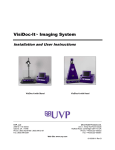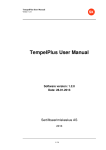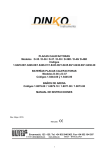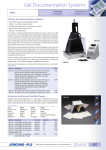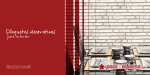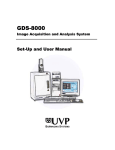Download 81-0218-01
Transcript
DigiDoc-It® Imaging System Installation and User Instructions UVP, LLC Ultra-Violet Products Ltd. 2066 W. 11th Street Upland, CA 91786 Phone: (800) 452-6788 / (909) 946-3197 Fax: (909) 946-3597 Unit 1, Trinity Hall Farm Estate Nuffield Road, Cambridge CB4 1TG UK Phone: +44(0)1223-420022 Fax: +44(0)1223-420561 Web Site: www.uvp.com 81-0218-01 Rev L DigiDoc-It Imaging System 2 Introduction The DigiDoc-It Imaging System is a basic gel imaging system designed to fit over any of UVP’s optional High Performance UV Transilluminators or optional Benchtop UV Transilluminator and drawer combination. The system combines: Hood enclosure DigiCam 125 digital color camera Ethidium Bromide (EtBr) Filter ® Doc-It LS Acquisition Software (refer to software manual for installation) UV transilluminator or drawer assembly (optional). Transilluminator instructions are provided in a separate manual. Camera cap enclosure for access to the camera Handles for carrying the hood Gel Viewport Window DigiCam 125 camera Ethidium Bromide Filter is located inside the hood under the camera Viewport cover High Performance UV Transilluminator Hood access door Hood Enclosure The DigiDoc-It hood enclosure includes a cap to reduce ambient and reflective light when taking pictures. The soft rubber viewport window allows researchers to view samples prior to capturing images. The slide closure under the viewport minimizes ambient light when taking pictures. The lightweight door provides access to the enclosure interior for placement of samples on the transilluminator surface. The DigiDoc-It drawer fits under the hood enclosure and accommodates a compact Benchtop UV Transilluminator. DigiDoc-It with drawer DigiDoc-It Imaging System 2 Camera & UV Filter The digital color camera includes a zoom lens. The EtBr filter, orange-colored UV blocking band pass filter, is installed inside the hood at the UVP factory. The filter is used to absorb UV and IR radiation from the transilluminator and to enhance the orange/pink bands generated by Ethidium Bromide stained gels. The filter can be removed when imaging non-fluorescent media (protein gels, colony plates, etc.) in order to produce brighter images. Doc-ItLS Software The Doc-ItLS software loads onto the user’s existing computer. The software controls the camera acquisition functions as well as enhancement and reporting features. For information on installation and use of the software, refer to the Doc-ItLS Software help files. Doc-ItLS Acquisition Software UV Transilluminator An UV transilluminator may be shipped with the system. The transilluminator includes an ultraviolet blocking cover and the cover should be removed when the transilluminator is used with the system. Refer to the Transilluminator manual for separate instructions. Operating System Requirements • Windows 7, Vista or XP SP2 or later • Internet Explorer 6.0 or higher [To locate the version of Internet Explorer, open Internet Explorer and click on Help->About Internet Explorer] • Intel Pentium Processor or equivalent, 1.6 GHz or higher • 1 GB of RAM or greater • 200 MB of available hard disk space for the program, more for data • CD-ROM drive • One Universal Serial Bus (USB) for connecting the camera • Color monitor, supporting at least 1024 x 768 resolution and 16-bit or better colors; 24-bit or 32-bit color is strongly recommended NOTE: For 21 CFR Part 11 support functionality, the computer partition must be formatted with NTFS. Refer to the Doc-ItLS software manual for instructions. DigiDoc-It Imaging System 3 System Setup DO NOT ATTEMPT TO CONNECT ANY WIRING WHILE THE EQUIPMENT IS CONNECTED TO ANY POWER SUPPLY. CAUTION: Do not install the system in places with high moisture, dust or high temperature. Do not use any oil or petroleum based cleaner for the cabinet. Use only mild soap or detergent solution for cleaning. Ensure that the system is turned OFF during cleaning. Keep the equipment away from motors or other large magnetic equipment apparatus. Place the Hood on top of the Transilluminator The Hood Enclosure can be used with a High Performance UV Transilluminator. When using a Benchtop Transilluminator, the optional drawer is required. CAUTION: All UVP Transilluminators are powerful sources of UV radiation that will cause damage to unprotected eyes and skin. Before operating any unit, be sure all personnel in the area are properly protected. UV Blocking Eyewear is highly recommended and should be worn. Refer to the Accessories section of this manual for UV Blocking Eyewear. High Performance Transilluminator 1. 2. 3. 4. Remove the UV blocking clear cover from the Transilluminator. Position the transilluminator so the switch is facing the user. Connect the power cord to the back of the transilluminator and connect the plug to a power source. Place the Hood Enclosure on top of the Transilluminator surface so that the filter glass is covered. High Performance 2UV Transilluminator (shown with UV blocking cover) Benchtop Transilluminator and Drawer 1. 2. 3. 4. 5. 6. Remove the UV blocking clear cover from the Transilluminator. Place the Benchtop Transilluminator into the drawer. Connect the power cord to the back of the transilluminator and push the plug through the access hole in the back of the drawer. Connect the plug to the power source. Access to the transilluminator switch is via the access port on the front of the drawer. Place the DigiDoc-it hood over the drawer. Camera Assembly 1. 2. The camera will be installed in the DigiDoc-It hood at the UVP factory. To connect the power cable to the camera, thread the camera’s power cable through the round notched hole from the back of the camera cap and plug it into the camera as shown. DigiDoc-It Drawer (may be different color) DigiDoc-It Imaging System 3. 4. 4 To connect the USB cable to the camera, thread the camera’s USB cable through the round notched hole from the back of the camera cap and plug into the camera. Leave the other end unplugged until ready to load the software. Plug the camera’s power supply into a wall outlet or surge-protector receptacle. Note: The Ethidium Bromide filter is installed inside the hood enclosure at the UVP factory. If the filter needs to be replaced, turn the hood upside down. Loosen screws and slide the filter into the filter tray. Retighten screws and place the hood upright. USB cable, plug into computer Hole in DigiDoc-It hood for cables DigiCam 125 camera (may appear different than shown) Power supply cable, plug into wall outlet Install the Doc-ItLS Software NOTE: The following provides a brief instruction for installing the software. For additional instruction on using the software, refer to the Doc-ItLS help files. 1. 2. 3. 4. Insert the CD into the CD-ROM drive. The installation program should automatically start. If the installation program fails to start, navigate to the CD-ROM drive and double-click setup.exe to launch Doc-It. Follow instructions from the Wizard screens as they appear, clicking Next, Accept or Finish as appropriate. If prompted to restart the computer, click No. Restart the computer by choosing Restart from the Windows Start menu. 5. 6. Double click onto the UVP icon on the desktop. Activate the software by choosing On the fly activation if connected to the internet. Complete all the required information on the form and fill in the Serial Number (located on the CD). Click onto Get Activation No. and then click onto Activate when the Activation Number appears in the box. 7. Close the software. NOTE: If not connected to the Internet, call technical services at (800) 452-6788 or (909) 946-3197 to complete the activation process. DigiDoc-It Imaging System Connect the Camera to the Computer NOTE: It is recommended to only connect the camera to the computer while the camera is off. 1. 2. Connect the USB cable from the camera to the computer. Turn the camera on and select A-DEP on the camera dial. NOTE: Do not use the Doc-ItLS software while the camera dial is set to movie mode as doing so may result in an error. Set camera to A-DEP Connect to Doc-ItLS Software 1. Open the Doc-ItLS software. The software should automatically identify the camera. The camera control window should be active and ready to capture images. 5 DigiDoc-It Imaging System 6 System Operation Loading Gels into the Darkroom Hood 1. Turn Off the UV Transilluminator. 2. Open the darkroom door. 3. Place the sample to be imaged in the center of the transilluminator filter glass. 4. Close the darkroom door. 5. Turn On the transilluminator. Note: It is important to minimize the light source exposure to the sample. Turn off the light source as soon as the image is captured. View a Sample Prior to Capture 1. 2. Open the Viewport Window on the hood by sliding the cover to the right. After visually checking that the sample is loaded correctly, close the Viewport Window. Otherwise, light from the viewport will interfere with the capturing process. Camera Operation NOTE: Do not use the Doc-It software while the camera dial is set to movie mode as doing so may result in an error. 1. 2. To use the camera, open the camera cap on top of the hood. To capture in automatic mode, set the camera mode dial button to A-DEP. (Automatic mode is recommended for a quick image capture) 3. Close and secure the camera cap on the hood. Note: If the camera is off when starting Doc-It software, a message stating that the application cannot find a camera will appear. To remedy this, turn the camera on and click Retry. Software Operation NOTE: Do not use the Doc-It software while the camera dial is set to movie mode, as doing so may result in an error. 1. 2. 3. Ensure that the camera mode is set to A-DEP for automated capture. Open the Doc-ItLS software. A window displaying the camera options should appear as pictured below. If not, click on the Acquisition Action tab and then on the Camera menu button. Camera Control Window DigiDoc-It Imaging System 7 4. 5. 6. To take images in color, ensure that the Color Capture box is checked. Select Preview at the top of the software to preview the image. While in preview mode, the Brightness slider can be adjusted to brighten dark images. 7. The user may adjust the focus manually to enhance the appearance of the previewed image. Click the Manual focus radio button on the Preview window, then use the left and right arrows (shown in the red box, below) to adjust the focus settings. Preview Window with Manual Focus 8. When satisfied with the previewed image, select Capture at the top of the software. Optional Camera Setup (Image Acquisition) If operating the camera in automatic mode is not sufficient for the application, try utilizing the manual mode to gain additional camera control. 1. Access the camera and turn the camera dial to M, the next position on the dial. (The dial is preset to ADEP and will only turn in one direction.) Set camera to M DigiDoc-It Imaging System 2. 8 A new camera window appears with additional options: Camera Control in Manual Mode 3. 4. Select the desired options for an enhanced image. See the camera manual for detailed descriptions of options. Select Capture at the top of the software. DigiDoc-It Imaging System 9 Service Procedures Return Procedure A Returned Goods Authorization (RGA) number must be obtained from UVP Customer Service before returning any product. Replacement Parts and Accessories Accessories are available for use with the DigiDoc-It Imaging Systems. Contact UVP’s offices at the telephone numbers below for replacement parts for DigiDoc-It equipment. For transilluminator replacement parts, refer to the separate manual for the transilluminators included with your shipment. Description Part Numbers Drawer (for Benchtop Transilluminators) Doc-ItLS Analysis Software Thermal Printer, Digital (115/230V) Thermal Printer, Digital (230V) Thermal Printer, Digital (230V for Europe) Thermal Paper, 4 rolls (800 images) Thermal paper, 16 rolls (3200 images) Thermal Paper, 40 rolls (8000 images) UV to White Light Converter Plate (21x26cm) UV to White Light Converter Plate (20x40cm) Visi-Blue Converter Plate (21x26cm) Visi-Blue Converter Plate (20x40cm) Filter, 50mm, sq., SYBR Green and EGFP Filter, 50mm, sq., Ethidium Bromide 98-0068-01 97-0185-02 89-0069-06 89-0069-07 98-0069-15 89-0038-01 89-0038-04 89-0038-05 38-0191-01 38-0191-02 38-0200-01 38-0200-02 38-0219-01 38-0220-01 Technical Assistance UVP offers technical support on all of its products. If there are questions about the product’s use, operation or repair, please contact our offices at the locations below, or go to UVP’s web site and click the Tech Support > BioImaging Systems. If residing in North America, South America, East Asia or Australia: If residing in Europe, Africa, the Middle East of Western Asia: Call (800) 452-6788 or (909) 946-3197, and ask for Customer Service during regular business days, between 7:00 am and 5:00 pm, PST. Call +44(0) 1223-42002, and ask for Customer Service during regular business days between 9:00 am and 5:30 pm. E-mail your message to: [email protected] E-mail your message to: [email protected] Fax Customer Service, and send it to (909) 946-3597 Fax Customer Service, and send it to: +44(0) 1223-420561 th Write to: UVP, LLC 2066 W. 11 Street, Upland, CA 91786 USA Write to: Ultra-Violet Products Ltd Unit 1, Trinity Hall Farm Estate, Nuffield Road, Cambridge CB4 1TG UK DigiDoc-It Imaging System 10 Warranty UVP's products are guaranteed to be free of defects in materials, workmanship and manufacture for one (1) year from date of purchase. Consumable and disposable parts including, but not limited to tubes and filters, are guaranteed to be free from defects in manufacture and materials for ninety (90) days from date of purchase. Transilluminators carry a two (2) year warranty from date of purchase. If equipment failure or malfunction occurs during the warranty period, UVP shall examine the inoperative equipment and have the option of repairing or replacing any part(s) which, in the judgment of UVP, were originally defective or became so under conditions of normal usage and service. No warranty shall apply to this instrument, or part thereof, that has been subject to accident, negligence, alteration, abuse or misuse by the end-user. Moreover, UVP makes no warranties whatsoever with respect to parts not supplied by UVP or that have been installed, used and/or serviced other than in strict compliance with instructions appearing in this manual. In no event shall UVP be responsible to the end-user for any incidental or consequential damages, whether foreseeable or not, including but not limited to property damage, inability to use equipment, lost business, lost profits, or inconvenience arising out of or connected with the use of instruments produced by UVP. Nor is UVP liable or responsible for any personal injuries occurring as a result of the use, installation and/or servicing of equipment. This warranty does not supersede any statutory rights that may be available in certain countries. DigiDoc-It and Doc-It are registered trademarks of UVP, LLC