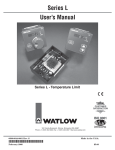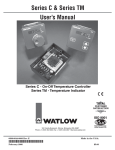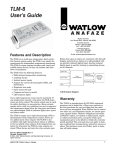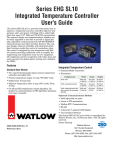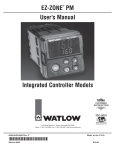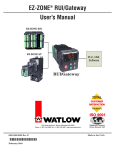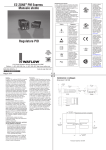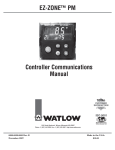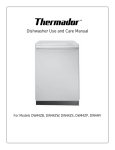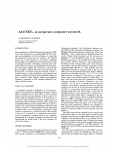Download Watlow Electric Gateway & DeviceNet User`s manual
Transcript
EZ-ZONE™ RUI/Gateway User’s Manual TOTAL CUST CUS TOMER SATISF TISFA ACTI CTIO ON 3 Year Warranty ISO 9001 Registered Company Winona, Minnesota USA 1241 Bundy Boulevard., Winona, Minnesota USA 55987 Phone: +1 (507) 454-5300, Fax: +1 (507) 452-4507 http://www.watlow.com 0600-0060-0000 Rev. A December 2007 Made in the U.S.A. $15.00 Safety Information Return Material Authorization (RMA) We use note, caution and warning symbols throughout this book to draw your attention to important operational and safety information. 1. Call Watlow Customer Service, (507) 454-5300, for a Return Material Authorization (RMA) number before returning any item for repair. If you do not know why the product failed, contact an Application Engineer or Product Manager. All RMA’s require: A “NOTE” marks a short message to alert you to an important detail. A “CAUTION” safety alert appears with information that is important for protecting your equipment and performance. Be especially careful to read and follow all cautions that apply to your application. A “WARNING” safety alert appears with information that is important for protecting you, others and equipment from damage. Pay very close attention to all warnings that apply to your application. The safety alert symbol, ç (an exclamation point in a triangle) precedes a general CAUTION or WARNING statement. The electrical hazard symbol, Ó (a lightning bolt in a triangle) precedes an electric shock hazard CAUTION or WARNING safety statement. ç Ó CAUTION or WARNING Electrical Shock Hazard CAUTION or WARNING Warranty The EZ-ZONE™ RUI/Gateway is manufactured by ISO 9001-registered processes and is backed by a three-year warranty to the first purchaser for use, providing that the units have not been misapplied. Since Watlow has no control over their use, and sometimes misuse, we cannot guarantee against failure. Watlow’s obligations hereunder, at Watlow’s option, are limited to replacement, repair or refund of purchase price, and parts which upon examination prove to be defective within the warranty period specified. This warranty does not apply to damage resulting from transportation, alteration, misuse or abuse. The purchaser must use Watlow parts to maintain all listed ratings. Technical Assistance If you encounter a problem with your Watlow controller, review your configuration information to verify that your selections are consistent with your application: inputs, outputs, alarms, limits, etc. If the problem persists, you can get technical assistance from your local Watlow representative (see back cover), by e-mailing your questions to wintechsupport@watlow. com or by dialing +1 (507) 494-5656 between 7 a.m. and 5 p.m., Central Standard Time (CST). Ask for for an Applications Engineer. Please have the following information available when calling: • Complete model number • All configuration information • User’s Manual • Factory Page • Ship-to address • Bill-to address • Contact name • Phone number • Method of return shipment • Your P.O. number • Detailed description of the problem • Any special instructions • Name and phone number of person returning the product. 2. Prior approval and an RMA number from the Customer Service Department is required when returning any product for credit, repair or evaluation. Make sure the RMA number is on the outside of the carton and on all paperwork returned. Ship on a Freight Prepaid basis. 3. After we receive your return, we will examine it and try to verify the reason for returning it. 4. In cases of manufacturing defect, we will enter a repair order, replacement order or issue credit for material returned. In cases of customer mis-use, we will provide repair costs and request a purchase order to proceed with the repair work. 5. To return products that are not defective, goods must be be in new condition, in the original boxes and they must be returned within 120 days of receipt. A 20 percent restocking charge is applied for all returned stock controls and accessories. 6. If the unit is unrepairable, you will receive a letter of explanation. and be given the option to have the unit returned to you at your expense or to have us scrap the unit. 7. Watlow reserves the right to charge for no trouble found (NTF) returns. The EZ-ZONE™ Remote User's Interface User’s Manual is copyrighted by Watlow Winona, Inc., © December 2007 with all rights reserved. TC Table of Contents Chapter 1: Overview . . . . . . . . . . . . . . . . . . . . . . . . . . . . . . . . . . . . .2 Features and Benefits . . . . . . . . . . . . . . . . . . . . . . . . . . . . . . . . . . . . . . . 2 Chapter 2: Install, Wire and Set Address . . . . . . . . . . . . . . . . . . . . . . .3 Chapter 3: Keys and Displays . . . . . . . . . . . . . . . . . . . . . . . . . . . . . .8 Chapter 4: RUI Page . . . . . . . . . . . . . . . . . . . . . . . . . . . . . . . . . . . . .9 Chapter 5: Using an RUI/Gateway . . . . . . . . . . . . . . . . . . . . . . . . . . . 14 Conceptual View of the RUI Used as a Gateway: . . . . . . . . . . . . . . . . . 14 Using Modbus RTU . . . . . . . . . . . . . . . . . . . . . . . . . . . . . . . . . . . . . . . 14 Using DeviceNet™ . . . . . . . . . . . . . . . . . . . . . . . . . . . . . . . . . . . . . . . . 16 Using EtherNet/IP™ . . . . . . . . . . . . . . . . . . . . . . . . . . . . . . . . . . . . . . . 18 Using Modbus TCP . . . . . . . . . . . . . . . . . . . . . . . . . . . . . . . . . . . . . . . 18 Saving Settings to Non-volatile Memory . . . . . . . . . . . . . . . . . . . . . . . 20 Appendix . . . . . . . . . . . . . . . . . . . . . . . . . . . . . . . . . . . . . . . . . . . . 21 Troubleshooting . . . . . . . . . . . . . . . . . . . . . . . . . . . . . . . . . . . . . . . . . . 21 Specifications . . . . . . . . . . . . . . . . . . . . . . . . . . . . . . . . . . . . . . . . . . . . 22 Ordering Information . . . . . . . . . . . . . . . . . . . . . . . . . . . . . . . . . . . . . . 23 Declaration of Conformity . . . . . . . . . . . . . . . . . . . . . . . . . . . . . . . . . . . 24 Watlow EZ-ZONE™ RUI/Gateway • 1 • Table of Contents 1 Chapter 1: Overview Features and Benefits Using the RUI as a Gateway Remote user interface (RUI) The addition of a gateway card allows information to be passed from the Standard Bus side of the gateway (EZ-ZONE-family controllers) to one or more of the following popular field bus networks: • Uses one RUI for multiple zones • Shallow panel depth allows it to fit in small spaces • Eliminates the costs and complexity of having to bring all controller related wires to the front panel • Enables the use of multiple RUIs to improve the system’s usability and flexibility • EtherNet/IP™ • DeviceNet™ • Modbus TCP • Modbus RTU The networks see the gateway and RUI as separate devices. Both sides of the gateway will require unique addresses based on the protocol specifications. Agency approvals: UL Listed, cULus, CSA, CE, RoHS, • Assures prompt product acceptance RUI/Gateway • Reduces end product documentation costs PCs • CSA C22.2 #14 Approved File 158031 (Short Case Only) • cULus UL 508 Listed approval File E102269 PLCs Other Network Protocol (EtherNet/IP, DeviceNet, Modbus RTU, etc.) Standard Bus Network Other Remote User Interfaces EZ-ZONE-family Controllers P3T Armor Sealing System • NEMA 4X and IP66, indoor use only Three-year warranty • Demonstrates Watlow’s reliability and product support Note: Excessive writes through the gateway to other EZ-ZONE family controllers may cause premature EEPROM failure. For more detail see the section entitled “Saving Settings to Nonvolatile Memory.” EZ-Key • Programmable EZ-Key enables simple one-touch operation of repetitive user activities Watlow EZ-ZONE™ RUI/Gateway Note: A Standard Bus network can communicate with a maximum of four gateways or a maximum of eight RUIs. If the network includes both gateways and RUIs, each gateway address displaces an RUI address. Therefore, if the network includes four gateways, it can accomodate no more than four RUIs. • 2 • Chapter 1 Over view 2 Chapter 2: Install, Wire and Set Address RUI Panel Cutout Dimensions 52.07 mm (2.05 in) 76.25 mm (3.00 in) 45.21 mm (1.78 in) (1.77 to 1.79 in) 1.40 mm (0.06 in) 59.10 mm (2.33 in) Panel Cutout 52.07 mm (2.05 in) 45.21 mm (1.78 in) (1.77 to 1.79 in) your panel thickness 1.5 to 9.7 mm (0.06 to 0.38 in) 15.75 mm (0.62 in) 44.70 mm (1.76 in) 9.65 mm (0.38 in) minimum Side View short case (EZK_-_A_ _-_ _ _ _) 10.16 mm (4.00 in) 30.73 mm (1.21 in) 21.59 mm (0.85 in) 15.8 mm (0.62 in) 101.6 mm (4.00 in) 53.3 mm (2.10 in) 53.3 mm (2.10 in) Side Side View long case Back View short case Front Front View E8 51.2 mm (2.02 in) 98 E7 99 E6 CF E5 CD E4 CE E3 E2 E1 Top View long case (EZK_-_(2, 3 or 5)_ _-_ _ _ _) Top Back Back View long case An EtherNet/IP™ and Modbus TCP gateway in slot B can be wired to an ethernet connector. Watlow EZ-ZONE™ RUI/Gateway • 3 • Chapter 2 Install and Wire Mounting the Remote User Interface (RUI) 1. Make the panel cutout using the mounting template dimensions in this chapter. Insert the case assembly into the panel cutout. 2. While pressing the case assembly firmly against the panel, slide the mounting collar over the back of the RUI. If the installation does not require an IP66/NEMA 4X seal, slide the mounting collar up to the back of the panel tight enough to eliminate the spacing between the gas ket and the panel. 3. For an IP66/NEMA 4X seal, place the blade of a screw driver in the notch of the mounting collar assembly and push to ward the panel while applying pressure to the face of the RUI. Don't be afraid to apply enough pressure to properly install the RUI. If you can move the case assembly back and forth in the cutout, you do not have a proper seal. The tabs on each side of the bracket have teeth that latch into the ridges. Each tooth is staggered at a different depth from the front so that only one of the tabs one each side is locked onto the ridges at a time. The seal is good if the distance from the panel and the top half of the assembly is 16 mm (0.630 in.) or less, and the distance bottom half and the panel is 13.3 mm (0.525 in.) or less Watlow EZ-ZONE™ RUI/Gateway • 4 • Chapter 2 Install and Wire Ó Warning: Use National Electric (NEC) or other country-specific standard wiring and safety practices when wiring and connecting this controller to a power source and to electrical sensors or peripheral devices. Failure to do so may result in damage to equipment and property, and/or injury or loss of life. Power Slot C long case 98 99 power power fuse Slot C short case CF CD 98 CE 99 B5 CF D6 CD D5 CE power power fuse B5 D6 Standard Bus EIA-485 D5 Communications Slot C long case 98 99 Slot C short case CF common CD CE T-/R- 98 T+/R+ 99 B5 CF common D6 CD D5 CE • Wire T-/R- to the A terminal of the EIA-485 port. • Wire T+/R+ to the B terminal of the EIA-485 port. • Wire common to the common terminal of the EIA-485 port. • Do not route network wires with power wires. Connect network wires in daisy-chain fashion when connecting multiple devices in a network. • Do not connect more than 16 controllers on a network. • maximum network length: 1,200 meters (4,000 feet) • 1/8th unit load on EIA-485 bus T-/RT+/R+ EIA-232/485 Modbus RTU Communications Slot B • Wire T-/R- to the A terminal 485 T-/R485 T+/R+ 485 common 485 T-/R- CA CC 485 T+/R+ CB C5 232 (RD) to DB9 pin 3 (TX) • CA 232 common 232 (TX) to DB9 pin 2 (RD) • CB • C3 C2 • • Watlow EZ-ZONE™ RUI/Gateway of the EIA-485 port. Wire T+/R+ to the B terminal of the EIA-485 port. Wire common to the common terminal of the EIA485 port. Do not route network wires with power wires. Connect network wires in daisychain fashion when connecting multiple devices in a network. A termination resistor may be required. Place a 120 Ω resistor across T+/R+ and T-/R- of last controller on network. Do not wire to both the EIA485 and the EIA-232 pins at the same time. Modbus-IDA Terminal EIA/TIA-485 Name Watlow Terminal Label Function DO A CA or CD T-/R- D1 B CB or CE T+/R+ common common CC or CF common • 5 • • Two EIA-485 terminals of T/R are provided to assist in daisy-chain wiring. • Do not connect more than one EZ-ZONE PM controller on an EIA-232 network. • maximum number of EZZONE PM controllers on a Modbus RTU EIA-485 network: 247 • maximum EIA-232 network length: 15 meters (50 feet) • maximum EIA-485 network length: 1,200 meters (4,000 feet) • 1/8th unit load on EIA-485 bus. EZK _-_ 2 _ _-A _ A A Chapter 2 Install and Wire Ó Warning: Use National Electric (NEC) or other country-specific standard wiring and safety practices when wiring and connecting this controller to a power source and to electrical sensors or peripheral devices. Failure to do so may result in damage to equipment and property, and/or injury or loss of life. EtherNet/IP™ and Modbus TCP Communications Slot B unused E8 RJ-45 pin unused T568B wire color Signal Slot B E7 8 brown unused E8 receive - E6 7 brown & white unused E7 unused E5 6 green receive - E6 unused E4 5 white & blue unused E5 receive + E3 4 blue unused E4 transmit - E2 3 white & green receive + E3 transmit + E1 2 orange transmit - E2 1 white & orange transmit + E1 • Do not route network wires with power wires. • Connect one Ethernet cable per device to a 10/100 mbps ethernet switch. Both Modbus TCP and EtherNet/IP™ are available on the network. EtherNet/IP™ and Modbus TCP communications to connect with a 10/100 switch. DeviceNet™ Communications Slot B V+ CAN_H shield CAN_L V- Terminal Signal Function V+ V+ V+ DeviceNet™ power CH CH CAN_H positive side of DeviceNet™ bus CL SH shield shield interconnect V- CL CAN_L negative side of DeviceNet™ bus V- V- DeviceNet™ power return SH T2 S2 R2 Watlow EZ-ZONE™ RUI/Gateway • 6 • Chapter 2 Install and Wire Ó Warning: Use National Electric (NEC) or other country-specific standard wiring and safety practices when wiring and connecting this controller to a power source and to electrical sensors or peripheral devices. Failure to do so may result in damage to equipment and property, and/or injury or loss of life. Note: The RUI (remote user interface) without a gateway installed can communicate using Watlow's Standard Bus only. Wiring a Serial EIA-485 Network Do not route network wires with power wires. Connect network wires in daisy-chain fashion when connecting multiple devices in a network. A termination resistor may be required. Place a 120 Ω resistor across T+/R+ and T-/R- of the last controller on a network. Note: Do not route network wires with power wires. EZ-ZONE ST ST_ _ - (B or F) _ A _ -_ _ _ _ power 98 99 CF CD B5 CE D6 D5 T+/R+ T-/R- Note: Excessive writes through the gateway to other EZ-ZONE family controllers may cause premature EEPROM failure. For more detail see the section entitled “Saving Settings to Nonvolatile Memory.” power power common EZ-ZONE ST ST_ _ - A _ A _ -_ _ _ _ 98 99 CF power power com CD T-/R- CE T+/R+ B5 D6 D5 RUI and Gateway E8 98 E7 99 power power common E6 CF E5 CD T-/R- E4 CE T+/R+ E3 Standard Bus Network E2 E1 Ethernet Switch PC EtherNet IP and/or Modbus TCP Network HMI PLC PLC An RUI/Gateway allows for connectivity between dissimiliar networks. Watlow EZ-ZONE™ RUI/Gateway • 7 • Chapter 2 Install and Wire 3 Chapter 3: Keys and Displays Upper Display: In the Home Page, displays the process value, otherwise displays the value of the parameter in the lower display. Temperature Units Indicator Lights: Indicates whether the temperature is displayed in Fahrenheit or Celsius. Zone Display: Indicates the controller zone that the remote user interface (RUI) is currently communicating with. Output Activity: Number lights indicate output activity. 1 to 9 = zones 1 to 9 A = zone 10 b = zone 11 C = zone 12 d = zone 13 Percent Units Indicator E = zone 14 F = zone 15 H = zone 16 Lights when the controller is displaying values as a percentage. Lower Display: Profile Activity; Indicates the set point or output power value during operation, or the parameter whose value appears in the upper display. Lights when a profile is running. Flashes when a profile is paused. Communications Activity EZ Key: Infinity Key ˆ Advance Key ‰ This key can be programmed to do various tasks, such as starting a profile. In the Home Page, press to scroll through the network zones. Advances through parameter prompts. In other prompts, press to back up one level, or press and hold for three seconds to return to the Home Page. To Clear an Alarm [LiM] Limit If the alarm condition has ended, from the Home Page, press the Advance Key ‰. If there are any active messages, [ignr] will appear in the upper display and the alarm instance will appear in the lower display. [tUnE] Tuning Use the Down Arrow Key ¯ to scroll through the messages and the Up Arrow Key ¿ to clear the alarm. [`C;Er] Current Error [`h;Er] Heater Error [uAL;h] Value too large to be displayed (≥ 10000.0) [uAL;L] Value too small to be displayed (≤ -2000.0) No Device Connected [Er;i1] Error Input 1 If no device is connected to the RUI or the controller on the selected zone is disconnected, [``no] will appear in the upper display and [`deu] will appear in the lower display. Press the Infinity Key ˆ to move to the next zone. [Er;i2] Error Input 2 [AL`2] Alarm 2 the alarm settings.) In the Home Page, adjusts the set point in the lower display. In other pages, changes the upper display to a higher or lower value, or changes a parameter selection. [d;Err] Device Error [Attn] will appear in the lower display with the error message in the upper display. (For alarm details, query Up and Down Keys ¿ ¯ [``rP] Ramping Error and Alarm Messages [AL`1] Alarm 1 Flashes when the RUI is communicating with a controller. [AL`3] Alarm 3 If a zone disappears, check network wiring. [AL`4] Alarm 4 Watlow EZ-ZONE™ RUI/Gateway • 8 • Chapter 3 Keys and Displays 4 Chapter 4: RUI Page • Press the Advance Key ‰ to move through the parameters of the menu. • Press the Up ¿ or Down ¯ key to move through the parameter values. • Press the Infinity Key ˆ to move backwards through the levels: parameter to menu; menu to Home Page. • Press and hold the Infinity Key ˆ for two seconds to return to the Home Page. The RUI Page To go to the RUI Page from the Home Page, press both the Down ¯ and Advance ‰ keys for three seconds. L (local) will appear in the Zone Display, [CoM] will appear in the upper display and [`rUi] will appear in the lower display. • Press the Up ¿ or Down ¯ key to move through the menus. • Press the Advance Key ‰ to select a menu. Home Page RUI Page Parameters [~~pu]ˆ [CoM]ˆ[```I]ˆ [~~Sp]<‰ [`rUi]‰[CoM]‰ [`Ad;S]‰[St;2n] Hold both the < and ‰ keys for 3 seconds. Commu- Communica- RUI Address Start Zone nications tions 1 Menu Submenu < > [nU;2n]‰ Number of Zones < > [```2]ˆ [CoM]‰ [Ad;M]‰ [bAUd]‰[`PAr]‰[M;hL]‰ [iP;M]‰ [iP;F1]… [iP;F4]‰[iP;S1]… [iP;S4]‰ ˆ Communica- Address Modbus tions 2 Submenu Baud Rate Modbus Parity Modbus Modbus Word Order IP Address Mode IP Fixed Address Part 1 IP Fixed Address Part 4 IP Fixed Subnet Part 1 IP Fixed Subnet Part 4 [iP;g1]… [iP;g4]‰[Mb;E]‰ [EiP;E]‰[`Ad;d]‰[bAUd]‰[`FC;E]‰ IP Fixed Gateway Part 1 ˆ[gtW]ˆ [```1]ˆ IP Fixed Gateway Part 4 Modbus TCP EtherNet/IP Enable Enable DeviceNet Node Address Baud Rate DeviceNet DeviceNet Quick Connect Enable [`rUi]‰[gtW]‰ [du;En]‰[du;St]‰[M;oF]‰ [`oSt]‰[`A;nb]‰ Gateway Menu Gateway 1 Gateway Submenu Enabled Device Status < > ˆ Gateway 2 to 16 Submenus Modbus Address Offset CIP Instance CIP Implicit Offset Assembly Member Quantity Same as above. ˆ[`LoC]ˆ [`rUi]‰[rLoC]‰[SLoC]‰ Lockout Menu Read Lock Set Lock < > ˆ[diAg]ˆ [`rUi]‰[`S;id]‰[`S;rL]‰[`S;Pr]‰[S;bLd]‰[``Sn]‰[dAtE]‰[USr;r]‰[USr;S]‰[iP;Ac]‰[iP;A1]]… [iP;A4]‰[C;LEd]‰ Diagnostic Software ID Menu Software Release Software Prototype Software Build Serial Number Date of User Restore User Save Manufacture Set Set < > Watlow EZ-ZONE™ RUI/Gateway • 9 • IP Actual Address Mode IP Actual Address Part 1 IP Actual Address Part 4 Communications LED Assignment Chapter 4 RUI Page Display Settings Parameter name Description Range Default Appears If [CoM] [```1] [```2] [`rUi] Communications Menu [CoM] [CoM] Communications 1 Communications 2 (menu 2 appears if EZK _-_ (2, 3 or 5) _ _-A _ AA) [`Ad;s] [ Ad.S] Communications 1 RUI Address Set the Standard Bus address of this RUI. Each RUI on the network must have a unique address. 1 to 8 1 always [St;2n] [St.Zn] Communications 1 Start Zone Set the lowest Standard Bus address that this RUI will communicate with. Narrowing the range of addresses will speed up some operations. 1 to 16 1 always [nU;2n] [nU.Zn] Communications 1 Number of Zones Set the number of contiguous Standard Bus addresses that this RUI will communicate with. Narrowing the range of addresses will speed up some operations. 1 to 16 8 always [Ad;M] [Ad.M] Communications 2 Address Modbus Set the network address of this gateway. Each device on the network must have a unique address. 1 to 247 1 the RUI includes a gateway (EZK _-_ 2 _ _ A _ AA). [bAUd] [bAUd] Communications 2 Baud Rate Modbus Set the speed of this controller's gateway to match the speed of the serial network. 9,600 19,200 38,400 9,600 the RUI includes a gateway (EZK _-_ 2 _ _ A _ AA). [`PAr] [ PAr] Communications 2 Parity Modbus Set the parity of this gateway to match the parity of the serial network. [none] None [EuEn] Even [`odd] Odd None the RUI includes a gateway (EZK _-_ 2 _ _ A _ AA). [M;hL] [M.hL] Communications 2 Modbus Word Order Select the word order of the two 16-bit words in the floating-point values. [Lohi] Low-High [hiLo] High-Low Low-High the RUI includes a gateway (EZK _-_ (2 or 3) _ _ A _ AA). [iP;M] [iP.M] Communications 2 IP Address Mode Select DHCP to let a DHCP server assign an address to this gateway. [dhCP] DHCP [F;Add] Fixed Address DHCP the RUI includes a gateway (EZK _-_ 3 _ _ A _ AA). [iP;F1] [ip.F1] Communications 2 IP Fixed Address Part 1 Set the IP address of this gateway. Each device on the network must have a unique address. 0 to 255 169 the RUI includes a gateway (EZK _-_ 3 _ _ A _ AA). [iP;F2] [ip.F2] Communications 2 IP Fixed Address Part 2 Set the IP address of this gateway. Each device on the network must have a unique address. 0 to 255 254 the RUI includes a gateway (EZK _-_ 3 _ _ A _ AA). [iP;F3] [ip.F3] Communications 2 IP Fixed Address Part 3 Set the IP address of this gateway. Each device on the network must have a unique address. 0 to 255 1 the RUI includes a gateway (EZK _-_ 3 _ _ A _ AA). [iP;F4] [ip.F4] Communications 2 IP Fixed Address Part 4 Set the IP address of this gateway. Each device on the network must have a unique address. 0 to 255 1 the RUI includes a gateway (EZK _-_ 3 _ _ A _ AA). [iP;S1] [ip.S1] Communications 2 IP Fixed Subnet Part 1 Set the IP subnet mask for this gateway. 0 to 255 255 the RUI includes a gateway (EZK _-_ 3 _ _ A _ AA). [iP;S2] [ip.S2] Communications 2 IP Fixed Subnet Part 2 Set the IP subnet mask for this gateway. 0 to 255 255 the RUI includes a gateway (EZK _-_ 3 _ _ A _ AA). Watlow EZ-ZONE™ RUI/Gateway • 10 • Chapter 4 RUI Page Display Settings Parameter name Description Range Default Appears If [iP;S3] [ip.S1] Communications 2 IP Fixed Subnet Part 3 Set the IP subnet mask for this gateway. 0 to 255 0 the RUI includes a gateway (EZK _-_ 3 _ _ A _ AA). [iP;S4] [ip.S4] Communications 2 IP Fixed Subnet Part 4 Set the IP subnet mask for this gateway. 0 to 255 0 the RUI includes a gateway (EZK _-_ 3 _ _ A _ AA). [iP;g1] [ip.g1] Communications 2 IP Fixed Gateway Part 1 Set the router IP address for the remote network. 0 to 255 0 the RUI includes a gateway (EZK _-_ 3 _ _ A _ AA). [iP;g2] [ip.g2] Communications 2 IP Fixed Gateway Part 2 Set the router IP address for the remote network. 0 to 255 0 the RUI includes a gateway (EZK _-_ 3 _ _ A _ AA). [iP;g3] [ip.g3] Communications 2 IP Fixed Gateway Part 3 Set the router IP address for the remote network. 0 to 255 0 the RUI includes a gateway (EZK _-_ 3 _ _ A _ AA). [iP;g4] [ip.g4] Communications 2 IP Fixed Gateway Part 4 Set the router IP address for the remote network. 0 to 255 0 the RUI includes a gateway (EZK _-_ 3 _ _ A _ AA). [Mb;E] [Mb.E] Communications 2 Modbus TCP Enable Activate Modbus TCP. [``no] No [`YES} Yes Yes the RUI includes a gateway (EZK _-_ 3 _ _ A _ AA). [EiP;E] [EiP.E] Communications 2 EtherNet/IP™ Enable Activate Ethernet/IP™. [``no] No [`YES} Yes Yes the RUI includes a gateway (EZK _-_ 3 _ _ A _ AA). [`Ad;d] [ Ad.d] Communications 2 DeviceNet™ Node Address Set the DeviceNet™ address for this gateway. 0 to 63 63 the RUI includes a gateway (EZK _-_ 5 _ _ A _ AA). [bAUd] [bAUd] Communications 2 Baud Rate DeviceNet™ Set the speed of this gateway's communications to match the speed of the serial network. [`125] 125 kb [`250] 250 kb [`500] 500 kb 125 the RUI includes a gateway (EZK _-_ 5 _ _ A _ AA). [`FC;E] [ FC.E] Communications 2 DeviceNet™ Quick Connect Enable Allows for immediate communication with the scanner upon power up. [``no] No [`YES} Yes No the RUI includes a gateway (EZK _-_ 5 _ _ A _ AA). [gtW] [```1] [`rUi] Gateway Menu [gtW] Gateway 1 [``16] to [gtW] Gatewawy 16 (menu appears if EZK _-_ (2, 3 or 5) _ _-A _ AA) [du;En] [du.En] Gateway (1 to 16) Gateway Enabled Turn the gateway for this Standard Bus controller address on or off. [``no] No [`YES} Yes Yes the RUI includes a gateway (EZK _-_ (2, 3 or 5) _ _ A _ AA). [du;St] [du.St] Gateway (1 to 16) Device Status Indicates whether the RUI and gateway are communicating. [`oFF] Off [``on} On Off the RUI includes a gateway (EZK _-_ (2, 3 or 5) _ _ A _ AA). [M;oF] [M.oF] Gateway (1 to 16) Modbus Address Offset Set the Modbus offset for this Standard Bus controller address. 0 to 9,999 0 the RUI includes a gateway (EZK _-_ (2 or 3) _ _ A _ AA). [`oSt] [ oSt] Gateway (1 to 16) CIP Instance Offset Set CIP instance member offset for this Standard Bus controller address. 0 to 255 0 the RUI includes a gateway (EZK _-_ (3 or 5) _ _ A _ AA). [`A;nb] [ A.nb] Gateway (1 to 16) CIP Implicit Assembly Member Quantity Set the CIP assembly size for this Standard Bus controller address. 0 to 20 0 the RUI includes a gateway (EZK _-_ (3 or 5) _ _ A _ AA). Watlow EZ-ZONE™ RUI/Gateway • 11 • Chapter 4 RUI Page Display Parameter name Description [`LoC] Lockout Menu Settings Range Default Appears If * The positions of the Operations Page and Profiling Page in the ranges below can be changed in the Lock Menu (Factory Page). See the examples at the end of this chapter. [rLoC] [rLoC] Read Lock Set the read-only security clearance level. The user can access the selected level and all lower levels. If the Set Lock level is higher than the Read Lock, the Read Lock level takes priority. 1 2 3 4 Home Page Operations Page* Profiling Page* Setup Page & Diagnostics Menu 5 Lock, Calibration & Custom menus 5 always [SLoC] [SLoC] Set Lock Set the read-write security clearance level. The user can access the selected level and all lower levels. If the Set Lock level is higher than the Read Lock, the Read Lock level takes priority. 0 1 2 3 4 5 always No changes allowed Home Page Operations Page* Profiling Page* Setup Page & Diagnostics Menu 5 Lock, Calibration & Custom menus [diAg] Diagnostics Menu [`S;id] [ S.id] Software ID View the software ID. 0 to 2, 147,483,647 always [`S;rL] [ S.rL] Software Release View the software release number. 0 to 2, 147,483,647 always [`S;Pr] [ S.Pr] Software Prototype View the software minor version number. 0 to 2, 147,483,647 always [S;bLd] [ S.bLd] Software Build View the software build number. 0 to 2, 147,483,647 always [``Sn] [ Sn] Serial Number View the controller serial number. 0 to 2, 147,483,647 always [dAtE] [dAtE] Date of Manufacture View the controller manufacture date. 0 to 2, 147,483,647 always [USr;r] [USr.r] User Restore Set Restore the factory default RUI Page settings or load a saved configuration. [nonE] Don't change settings [FCty] Factory settings [SEt1] User Set 1 [SEt2] User Set 2 Don't change always [USr;S] [USr.S] User Save Set Save the RUI Page settings. [nonE] Don't change settings [SEt1] User Set 1 [SEt2] User Set 2 Don't change always [iP;AC] [iP.AC] Diagnostics Menu IP Actual Address Mode View the addressing mode of the gateway in slot B of this RUI. [dhCP] DHCP [F;Add] Fixed Address DHCP always [iP;A1] [iP.A1] Diagnostics Menu IP Actual Address Part 1 View or change the first part of the IP address of the gateway in slot B of this RUI.. 0 to 255 None always [iP;A2] [iP.A2] Diagnostics Menu IP Actual Address Part 2 View or change the second part of the IP address of the gateway in slot B of this RUI.. 0 to 255 None always [iP;A3] [iP.A3] Diagnostics Menu IP Actual Address Part 3 View or change the third part of this controller's IP address. 0 to 255 None always Watlow EZ-ZONE™ RUI/Gateway • 12 • Chapter 4 RUI Page Display Parameter name Description Settings Range Default Appears If [iP;A4] [iP.A4] Diagnostics Menu IP Actual Address Part 4 View or change the fourth part of this controller's IP address. 0 to 255 None always [C;LEd] [C.LEd] Communications LED Assignment Set the activity that the communications indicator light will monitor. [Con1] [Con2] [both] 1&2 [`off] Comms Port 1 always Watlow EZ-ZONE™ RUI/Gateway • 13 • Comms Port 1 Comms Port 2 Comms Ports no monitoring Chapter 4 RUI Page 5 Chapter 5: Using an RUI/Gateway Conceptual View of the RUI Used as a Gateway: Using Modbus RTU (Communications To/From a Master): As shown in the following network screen shots the gateway allows for connectivity between dissimilar networks. Within the Watlow controls (slaves) there are many members, of which, some can be read and some read and or written to such as, the process variable, power output, set points, etc… In order for these members to be available on the field bus side of the gateway some basic setup is required in the RUI/Gateway. Com instance 1 will always represent the Standard Bus side where Com instance 2 represents the field bus side. On each side of the RUI/Gateway there are addresses (unique to each network) that need to be set up as well as some network specific settings. As an example, when using DeviceNet™ as the field bus of choice the network baud rate and node address needs to be specified. When using Ethernet the user can enable EtherNet/IP™, and or Modbus TCP. On the Standard Bus side the user will determine the number of EZ-ZONE controllers to scan (starting and end zones). Once the RUI/Gateway is configured, all accessible members for each of the EZ-ZONE controls on the Standard Bus network will be available on the field bus side of the Gateway. Once the gateway instance is enabled for Modbus RTU there is one other prompt [mof] (Modbus Offset) that will have an impact on which member is read or written to as well as which control. As an example: Lets assume the offsets are as shown in the graphic on the following page and the master wants to read the closed loop set point from both Standard Bus address 1 and 4. Open up the PM Communications manual then search for closed loop set point. When found, you’ll notice that the Modbus register that holds the closed loop set point value is 2160. To read the set point from Standard Bus address 1 the appropriate absolute Modbus address would be: 2160 + 400001 + Modbus offset (0) = 402161. To read the closed loop set point from Standard Bus address 4 the absolute address would be: 2160 + 400001 + Modbus offset (15000) = 417161. To learn more about the Modbus RTU protocol as used with EZ-ZONE controllers go to the Watlow web site and download the EZ-ZONE PM Communications User Manual: http://www.watlow.com/literature/ pti_search.cfm Note: Excessive writes through the gateway to other EZ-ZONE family controllers may cause premature EEPROM failure. For more detail see the section entitled “Saving Settings to Nonvolatile Memory.” Note: [M;oF] as modified through the RUI cannot exceed 9999. Therefore if it is desired to utilize a Modbus offset as shown in the graphic below (above 9999) it must be done using EZ-ZONE Configurator software. This software can be downloaded free of charge from the Watlow web site, http://www.watlow.com/products/software/zone_config.cfm Watlow EZ-ZONE™ RUI/Gateway • 14 • Chapter 5 Networking with a Gateway Modbus Offset 0 gtW 1 = PM1 Modbus Offset 5000 HMI, PC, PLC Com Instance 2 Com Instance 1 Modbus Address Ad;m = 1-247 Standard Bus Address Ad;S = 1-8 Modbus Offset 10000 Baud Rate baud = 9.6, 19.2, 38.4kb Parity par = none, euen, odd Start Node to Scan St;2n = 1-16 End Zone to Scan nU;2n = 1-16 Modbus Word Order M;hl = lohi or hilo gtW 4 = PM4 Modbus Offset 15000 Watlow Standard Bus (Daisy chain EIA-485) EZ-ZONE Controllers 1 - 16 maximum RUI/Gateway (gtW) Setup Prompts Gateway Modbus gtW = 1 – 16 (Gateway Instance) Du;En = Yes or No (Enable gateway instance) MoF = 0 - 9999 (Modbus Offset) Du;st = On or off (Device Status) Note: To minimize traffic and enable better throughput on Standard Bus, set the End Zone prompt in the RUI to the maximum number of EZ-ZONE controllers on the network to be scanned. Watlow EZ-ZONE™ RUI/Gateway • 15 • Chapter 5 Networking with a Gateway [a;nb] (CIP Assembly Size) Used with implicit messages where this prompt defines the implicit Assembly size. For any given RUI gateway the input and output assembly size will never be greater than 20 members. The user entry ranges from 0 to 20 where all members can be dedicated to one gateway instance or they can be distributed any way the user sees fit across the EZ-ZONE family controllers on the network. As indicated in the graphic on the following page the second instance of the RUI [CoM] menu will require that a DeviceNet™ node address be defined along with the network baud rate. Using DeviceNet™ (Communications To/From a PLC): There are two methods to communicate to/from a PLC, i.e., implicitly and explicitly. Once the gateway instance is enabled for DeviceNet™ there are two prompts that relate directly to these forms of communication. Use the graphic on the following page (RUI being used as a DeviceNet™ Gateway) in reference to the description below. ost (CIP Offset) Used with explicit messages where this prompt defines the instance off set. The CIP offset is unique to each gateway instance and should not overlap from one gateway instance to another. Using the graphic below as an example, if: [Gtw] instance 1 has [a;nb] set to 5 [Gtw] instance 2 has [a;nb] set to 5 As an Example: [Gtw] instance 3 has [a;nb] set to 5 When programming the message instruction in the PLC the class, instance, and attribute need to be defined. To read the first instance of the process variable in PM2 enter the following information in the message instruction: Class = 104 Instance = 5 Attribute = 1 [Gtw] instance 4 has [a;nb] set to 5 Note that the maximum assembly size of 20 has not been exceeded. Each of the four EZ-ZONE family controllers will contain the first 5 members of the assembly and this information would then be passed implicitly to the master on the DeviceNet™ network. Go to the Watlow web site and download the EZ-ZONE PM Communications User Manual to find more information and examples on the DeviceNet™ CIP assembly structure. The EDS (Electronic Data Sheet) can be found on our website as well. Point your browser to: http://www.watlow.com/literature/pti_search.cfm Note that the instance is identified as instance 5 and not 1. RUI prompt entry for gateway instance 1 follows: [oSt] = 0 RUI prompt entry for gateway instance 2 follows: [oSt] = 4 Likewise, to read the process value instance 2 of PM4 the following information would need to be entered in the PLC message instruction: Class = 104 Instance = 14 Attribute = 1 RUI prompt entry for gateway instance 3 follows: [oSt] = 8 RUI prompt entry for gateway instance 4 follows: [oSt] = 12 Watlow EZ-ZONE™ RUI/Gateway • 16 • Chapter 5 Networking with a Gateway CIP Offset 1-3 CIP Offset 5-7 gtW 1 = PM1 Com Instance 2 Com Instance 1 Standard Bus Address Ad;S = 1-8 CIP Offset 9-11 Start Node to Scan St;2n = 1-16 DeviceNet Node Address Ad;d = 0-63 Network Baud Rate baud = 125, 250. or 500Kb DeviceNet Quick Connect Fc;e = Yes or No End Zone to Scan nU;2n = 1-16 gtW 4 = PM4 CIP Offset 13-255 Watlow Standard Bus (Daisy chain EIA-485) EZ-ZONE Controllers 1 - 16 maximum RUI/Gateway (gtW) Setup Prompts DeviceNet (CIP Networks) Gateway gtW = 1 – 16 (Gateway Instance) Du;En = Yes or No (Enable gateway instance) oSt = 0 - 255 (CIP Offset) A;nb = 0 - 20 (CIP Assembly Size) Du;st = On or off (Device Status) Note: To minimize traffic and enable better throughput on Standard Bus, set the End Zone prompt in the RUI to the maximum number of EZ-ZONE controllers on the network to be scanned. Watlow EZ-ZONE™ RUI/Gateway • 17 • Chapter 5 Networking with a Gateway Using EtherNet/IP™ Using the graphic on the following page as an example, if: (Communications To/From a PLC): [Gtw] instance 1 has [a;nb] set to 5 There are two methods used to communicate to/from a PLC, i.e., implicitly and explicitly. Once the gateway instance is enabled for EtherNet/IP™ there are two prompts that relate directly to these forms of communication shown below. In the explanation below note that it is the CIP offset that is being used not the Modbus offset as shown in the graphic below. Use the graphic on the following page (RUI being used as an Ethernet Gateway) in reference to the description that follows. ost (CIP Offset) Used with explicit messages where this prompt defines the instance off set. The CIP offset is unique to each gateway instance and should not overlap from one gateway instance to another As an Example: [Gtw] instance 2 has [a;nb] set to 5 [Gtw] instance 3 has [a;nb] set to 5 [Gtw] instance 4 has [a;nb] set to 5 Note that the maximum assembly size of 20 has not been exceeded. Each of the four EZ-ZONE family controllers will contain the first 5 members of the assembly. If it is desired to modify the default members found in the assembly or if you are simply looking for a better understanding of the CIP assembly structure go to the Watlow web site and download the EZ-ZONE PM Communications User Manual: http://www.watlow. com/literature/pti_search.cfm Using Modbus TCP When programming the message instruction in the PLC the class, instance, and attribute needs to be defined. To read the first instance of the process variable in PM2 enter the following information in the message instruction: Class = 104 Instance = 5 Attribute = 1 (Communications To/From a Master): When Modbus is enabled there are Modbus related prompts that need to be addressed. They are: 1. Modbus TCP Enable [mb;e], turns Modbus on or off. 2. Modbus TCP Word Order [m;hl], which allows the user to swap the high and low order 16 bit values of a 32 bit member. 3. Modbus TCP Offset [m;of], which defines each of the available Modbus registers for each gateway instance. As an example: When using Modbus TCP notice that the Modbus offset now applies. Lets assume the offsets are as shown in the graphic on the following page and the master wants to read the closed loop set point from both Standard Bus address 1 and 4. Open up the PM Communications then search for closed loop set point. When found, you’ll notice that the Modbus register that holds the closed loop set point value is 2160. To read the set point from address 1 the appropriate absolute Modbus address would be: 2160 + 400001 + Modbus offset (0) = 402161. To read the closed loop set point from Standard Bus address 4 the absolute address would be: 2160 + 400001 + Modbus offset (15000) = 417161. Note that the instance is identified as instance 5 and not 1. RUI prompt entry for gateway instance 1 follows: [oSt] = 0 RUI prompt entry for gateway instance 2 follows: [oSt] = 4 Likewise, to read the process value instance 2 of PM4 the following information would need to be entered in the PLC message instruction: Class = 104 Instance = 14 Attribute = 1 RUI prompt entry for gateway instance 3 follows: [oSt] = 8 RUI prompt entry for gateway instance 4 follows: [oSt] = 12 a;nb] (CIP Assembly Size) Used with implicit messages where this prompt defines the implicit Assembly size. For any given RUI gateway the input and output assembly size will never be greater than 20 members. The user entry ranges from 0 to 20 where all members can be dedicated to one gateway instance or they can be distributed any way the user sees fit across the EZ-ZONE family controllers on the network. Watlow EZ-ZONE™ RUI/Gateway • 18 • Chapter 5 Networking with a Gateway CIP Offset 1-3 Modbus Offset 0 gtW 1 = PM1 Com Instance 2 Com Instance 1 Modbus Word Order M;hl = lohi or hilo Standard Bus Address Ad;S = 1-8 EtherNet Addressing Mode Ip;m = dhCp or F;Add Modbus Enable Mb;e = Yes or No Start Node to Scan St;2n = 1-16 End Zone to Scan nU;2n = 1-16 EtherNet/IP Enable Eip;e = Yes or No EtherNet/IP CIP Offset 9-11 Modbus Offset 10000 Modbus TCP CIP Offset 5-7 Modbus Offset 5000 gtW 4 = PM4 CIP Offset 13-255 Modbus Offset 15000 Watlow Standard Bus (Daisy chain EIA-485) EZ-ZONE Controllers 1 - 16 maximum RUI/Gateway (gtW) Setup Prompts EtherNet/IP (CIP Networks) Gateway Modbus gtW = 1 – 16 MoF = 0 - 9999 (Gateway Instance) (Modbus Offset) Du;En = Yes or No (Enable gateway instance) oSt = 0 - 255 (CIP Offset) A;nb = 0 - 20 (CIP Assembly Size) Du;st = On or off (Device Status) Note: To minimize traffic and enable better throughput on Standard Bus, set the End Zone prompt in the RUI to the maximum number of EZ-ZONE controllers on the network to be scanned. Watlow EZ-ZONE™ RUI/Gateway • 19 • Chapter 5 Networking with a Gateway Saving Settings to Non-volatile Memory When controller settings are entered from the controller front panel or a remote user interface (RUI) changes are always saved to non-volatile memory (EEPROM). If the controller loses power or is switched off its settings will be restored when power is reapplied. The EEPROM will wear out after about 1,000,000 writes, which should not be a problem with changes made from the panel or RUI. However if the controller is receiving instructions from a PLC, via the gateway or a computer through a network connection, the EEPROM could, over time, wear out. By default, settings made over Standard Bus (Com instance 1) via the gateway or front panel of the RUI are saved to EEPROM. Once changed, a write to EEPROM will occur. No further writes to EEPROM will occur until the data changes again. If it is desired to inhibit writes to the EEPROM using a CIP network set class 150, instance 1, and attribute 8 to 59. If using Modbus set register 2494 to 59. Non-volatile Save Modbus Addr: 2494 EtherNet/IP™ & DeviceNet™ Class: 150 Instance: 1 Attribute: 8 Enumeration: yes = 106, no = 59 Note: Disabling EEPROM writes is available with EZ-ZONE PM and ST firmware revision 2 and above. Watlow EZ-ZONE™ RUI/Gateway • 20 • Chapter 5 Networking with a Gateway A Appendix Troubleshooting Indication No Display Description Possible Cause(s) No display indication or LED illumination • Power to RUI (Remote User Interface) is off • Fuse open • Breaker tripped • Safety interlock switch open • Separate system limit control activated • Wiring error • Incorrect voltage to controller • Turn on power. • Keypad malfunction • Replace or repair the RUI. EZ-Key doesn’t work EZ-Key does not activate required function Corrective Action • • • • Replace fuse. Reset breaker. Close interlock switch. Reset limit. • Correct wiring issue. • Apply correct voltage. [``no] upper display The RUI (Remote User Inter- • Communications wired incorrectly [`dEu] lower display face) will not communicate • Communications wires routed with with the controller at the power wires selected zone. • Zone address set out of range • RUI or controller defective • Check and correct wiring. • Check and correct wiring. [uAL;h] Value is too large to be displayed (≥ 1000.0). • Scaling is out of range • Check scaling. • Call technical support. [uAL;L] Value is too small to be displayed (≤ -2000.0). • Scaling is out of range • Check scaling. • Call technical support. Watlow EZ-ZONE™ RUI/Gateway • 21 • • Check zone range and address. • Replace or repair RUI or controller. Appendix Specifications Basic Remote User Interface (RUI) Operator Interface • Dual 4-digit, 7-segment LED displays • EZ Key programmable function key • Typical display update rate 1Hz • Agency approved to IP66/NEMA 4X (indoor use only) Line Voltage/Power • 100 to 240VÅ (ac), +10/-15 percent; (85 to 264VÅ [ac]) 50/60 Hz, ±5 percent 6VA maximum • 24Vı (ac/dc), +10/-15 percent; 50/60 Hz, ±5 percent Environment • -18 to 65°C ambient • -40 to 80°C shipping and storage Dimensions Size Behind Panel (max.) Width Height Display Height Long Case 101.6 mm (4.00 in) 53.3 mm (2.10 in) 53.3 mm (2.10 in) up: 10.80 mm (0.425 in) low: 6.98 mm (0.275 in) Short Case 59.1 mm (2.33 in) 53.3 mm (2.10 in) 53.3 mm (2.10 in) up: 10.80 mm (0.425 in) low: 6.98 mm (0.275 in) Weight • Controller (short case): 99.8 g (0.22 lb) • Controller (long case): 162.5 g (0.36 lb) Modbus® is a trademark of AEG Schneider Automation Inc. EtherNet/IP™ is a trademark of ControlNet International Ltd. used under license by Open DeviceNet™ Vendor Association, Inc. (ODVA). UL® is a registered trademark of Underwriters Laboratories Inc. DeviceNet™ is a trademark of Open DeviceNet™ Vendors Associatlon. Note: These specifications are subject to change without prior notice. Watlow EZ-ZONE™ RUI/Gateway • 22 • Appendix Ordering Information EZ-Zone Remote Users Interface E Z K __ - __ __ __ __ - __ __ __ __ Remote User Interface (RUI) A B None Basic 1⁄16 DIN Power Supply Voltage for Remote User Interface (RUI) A L H None, if no RUI is being ordered Low voltage 24 to 28V‡ (ac/dc) Universal high voltage 100 to 240V‡ (ac/dc) Communications Options (Standard Bus always included) A 2 3 5 None (short case) EIA 232/485 Modbus RTU™ (long case) EtherNet/IP™ Modbus TCP (long case) DeviceNet™ (long case) Custom Remote User Interface (RUI) AA XX None Custom options, consult factory For Future Use A None Central Communication Module A None PC Based Software AA None NOTE Configurator PC software can be downloaded for free from the Watlow website (www.watlow.com). Watlow EZ-ZONE™ RUI/Gateway • 23 • Appendix Declaration of Conformity Series EZ Zone RUI Watlow Winona, Inc. 1241 Bundy Blvd. Winona, MN 55987 USA Declares that the following product: Series EZ Zone RUI Designation: Model Numbers: EZK, followed by A or B, followed by A, L or H, followed by any number or letter, followed by any two letters or numbers, followed by A, followed by A, followed by any two letters or number. Classification: Temperature control, Installation Category II, Pollution degree 2 IP66 Environmental seal on front panel. Rated Voltage and Frequency: Control 100 to 240 V~ (ac 50/60 Hz) or 24 to 28 V (ac 50/60 Hz or dc) Rated Power Consumption: 10 VA Meets the essential requirements of the following European Union Directives by using the relevant standards show below to indicate compliance. 89/336/EEC Electromagnetic Compatibility Directive EN 61326 1997 A1:1998 A2:2002 EN 61000-4-2 EN 61000-4-3 EN 61000-4-4 EN 61000-4-5 EN 61000-4-6 EN 61000-4-8 EN 61000-4-11 EN 61000-3-2 EN 61000-3-3 1996 1997 1995 1995 1996 1994 1994 2000 1995 A1, 1998 EN 61010-1 2001 A1, 1996 A1, 2001 ED.2. A1:1998 Electrical equipment for measurement, control and laboratory use – EMC requirements (Industrial Immunity, Class A Emissions*). Not for use in a Class B environment without additional filtering. Electrostatic Discharge Immunity Radiated Field Immunity Electrical Fast-Transient / Burst Immunity Surge Immunity Conducted Immunity Magnetic Field Immunity Voltage Dips, Short Interruptions and Voltage Variations Immunity Harmonic Current Emissions Voltage Fluctuations and Flicker 73/23/EEC Low-Voltage Directive Safety Requirements of electrical equipment for measurement, control and laboratory use. Part 1: General requirements Compliant with 2002/95/EC RoHS Directive 2002/96/EC WEEE Directive Equipment Requires Recycling Raymond D. Feller III Name of Authorized Representative Winona, Minnesota, USA Place of Issue General Manager Title of Authorized Representative January 2008 Date of Issue Signature of Authorized Representative Watlow EZ-ZONE™ RUI/Gateway • 24 • Appendix How to Reach Us Corporate Headquarters Europe Watlow Electric Manufacturing Company 12001 Lackland Road St. Louis, MO 63146 Sales: 1-800-WATLOW2 Manufacturing Support: 1-800-4WATLOW Email: [email protected] Website: www.watlow.com From outside the USA and Canada: Tel: +1 (314) 878-4600 Fax: +1 (314) 878-6814 Watlow France SARL Immeuble Somag 16, Rue Ampère 95307 Cergy-Pontoise CEDEX France Tel: + 33 (0)1 30 73 24 25 Fax: + 33 (0)1 30 73 28 75 Email: [email protected] Website: www.watlow.fr Latin America Watlow de México S.A. de C.V. Av. Fundición No. 5 Col. Parques Industriales Querétaro, Qro. CP-76130 Mexico Tel: +52 442 217-6235 Fax: +52 442 217-6403 Watlow GmbH Postfach 11 65, Lauchwasenstr. 1 D-76709 Kronau Germany Tel: +49 (0) 7253 9400-0 Fax: +49 (0) 7253 9400-900 Email: [email protected] Website: www.watlow.de Watlow Italy S.r.l. Viale Italia 52/54 20094 Corsico MI Italy Tel: +39 024588841 Fax: +39 0245869954 Email: [email protected] Website: www.watlow.it Watlow Ibérica, S.L.U. CME - Avda. de la Vía Láctea, s/n. Oficina 24 28830 - San Fernando de Henares Madrid Spain Tel: +34.91.675.1292 Fax: +34.91.648.7380 Email: [email protected] Website: www.watlow.es Watlow Storgatan 24 302 43 Halmstad Sweden Tel: + 46 (0)35 27 11 66 Fax: +46 (0)35 27 11 67 Email: [email protected] Website: www.watlow.se Watlow UK Ltd. Linby Industrial Estate Linby, Nottingham, NG15 8AA United Kingdom Telephone: (0) 115 964 0777 Fax: (0) 115 964 0071 Email: [email protected] Website: www.watlow.co.uk From outside The United Kingdom: Tel: +44 115 964 0777 Fax: +44 115 964 0071 Asia and Pacific Watlow Singapore Pte Ltd. 16 Ayer Rajah Crescent, #06-03/04, Singapore 139965 Tel: +65 6773 9488 Email: [email protected] Fax: +65 6778 0323 Website:www.watlow.com.sg Watlow Korea Co., Ltd. #1406, E&C Dream Tower, 46, Yangpyeongdong-3ga Yeongdeungpo-gu, Seoul 150-103 Republic of Korea Tel: +82 (2) 2628-5770 Fax: +82 (2) 2628-5771 Website: www.watlow.co.kr Watlow Australia Pty., Ltd. 4/57 Sharps Road Tullamarine, VIC 3043 Australia Tel: +61 3 9335 6449 Fax: +61 3 9330 3566 Website: www.watlow.com Watlow Malaysia Sdn Bhd No. 14-3 Jalan 2/114 Kuchai Business Centre Jalan Kuchai Lama 58200 Kuala Lumpur Malaysia Tel: +60 3 7980 7741 Fax: +60 3 7980 7739 瓦特隆电子科技(上海)有限公司 (销售办事处) 上海市浦东新区张江工业园区碧波路115号572弄22棟 * 邮编: 201203 电话: 86 21 5080-0902 传真: 86 21 5080-0906 电子邮箱: [email protected] Website: www.watlow.cn 瓦特龍電機股份有限公司 80143 高雄市前金區七賢二路189號 10樓之一 傳真: 07-2885568 電話: 07-2885168 Watlow Electric Manufacturing (Shanghai) Company 115-22#, 572nd Lane, Bibo Road, Zhangjiang High-Tech Park, Shanghai, PRC 201203 People’s Republic of China Tel: +86 21 5080-0902 Fax: +86 21 5080-0906 Email: [email protected] Website: www.watlow.cn ワトロー・ジャパン株式会社 〒101-0047 東京都千代田区内神田1-14-4 四国ビル別館9階 Tel: 03-3518-6630 Email: [email protected] Fax: 03-3518-6632 Website: www.watlow.co.jp Watlow Japan Ltd. 1-14-4 Uchikanda, Chiyoda-Ku Tokyo 101-0047 Japan Tel: +81-3-3518-6630 Fax: +81-3-3518-6632 Email: [email protected] Website: www.watlow.co.jp Revised: September 20, 2007 Watlow Electric Taiwan Corporation 10F-1 No.189 Chi-Shen 2nd Road Kaohsiung 80143 Taiwan Tel: +886-7-2885168 Fax: +886-7-2885568 Your Authorized Watlow Distributor