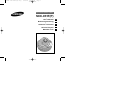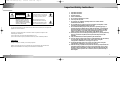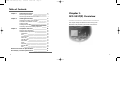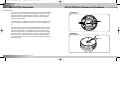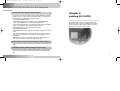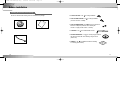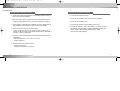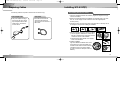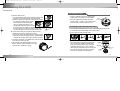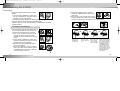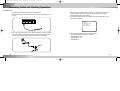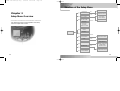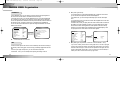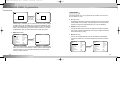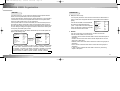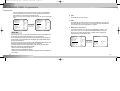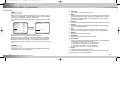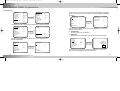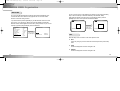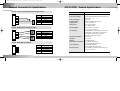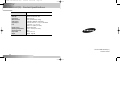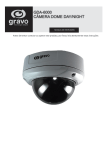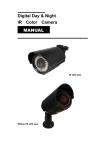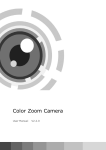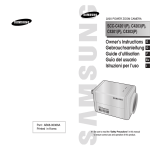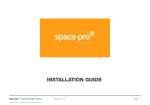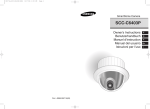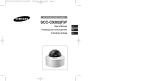Download Samsung SCC-931T User`s manual
Transcript
00326A SCC-931T(P)-eng 9/25/02 12:30 PM Page 1 ANTI-VANDAL DOME CAMERA SCC-931T(P) User’s Manual GB Bedienungsanleitung D Guide de l’utilisateur F Guía del Usuario Manuale d’uso Es I 00326A SCC-931T(P)-eng 9/25/02 12:30 PM Page 2 Important Safety Instructions CAUTION RISK OF ELECTRIC SHOCK DO NOT OPEN CAUTION: TO REDUCE THE RISK OF ELECTRIC SHOCK, DO NOT REMOVE REAR COVER. NO USER SERVICEABLE PARTS INSIDE. REFER TO QUALIFIED SERVICE PERSONNEL. This symbol indicates high voltage is present inside. It is dangerous to make any kind of contact with any inside part of this product. This symbol alerts you that important literature concerning operation and maintenance has been included with this product. To prevent damage which may result in fire or electric shock hazard, do not expose this appliance to rain or moisture. This device complies with part 15 of the FCC Rules. Operation is subject to the following two conditions. Read these instructions. 2. Keep these instructions. 3. Heed all warnings. 4. Follow all instructions. 5. Do not use this apparatus near water. 6. Clean only with dry cloth. 7. Do not block any ventilation openings. Install in accordance with the manufacturer’s instructions. 8. Do not install near any heat sources such as radiators, heat registers, or other apparatus (including amplifiers) that produce heat. 9. Do not defeat the safety purpose of the polarized or grounding-type plug. A polarized plug has two blades with one wider than the other. A grounding type plug has two blades and a third grounding prong. The wide blade or the third prong are provided for your safety. If the provided plug does not fit into your outlet, consult an electrician for replacement of the obsolete outlet. 1) This device may not cause harmful interference, and 10. Protect the power cord from being from being walked on or pinched particularly at plugs, convenience receptacles, and the point where they exit from the apparatus. 2) This device must accept any interference that may cause undesired operation. 11. Only use attachments/accessories specified by the manufacturer. CAUTION: 12. Use only with cart, stand, tripod, bracket, or table specified by the manufacturer, or sold with the apparatus. When a used, caution when moving the cart/apparatus combination to avoid injury from tip-over. Danger of explosion if battery is incorrectly replaced. 13. Unplug this apparatus. When a cart is used, use caution when moving the cart/apparatus combination to avoid injury from tip-over. Replace only with the same or equivalent type recommended by the manufacturer. Dispose of used batteries according to the manufacturer’s instructions. 2 1. 14. Refer all servicing to qualified service personnel. Servicing is required when the apparatus has been damaged in any way, such as power-supply cord or plug is damaged, liquid has been spilled or objects have fallen into the apparatus, the apparatus has been exposed to rain or moisture, does not operate normally, or been dropped. 3 00326A SCC-931T(P)-eng 9/25/02 12:30 PM Page 4 Table of Contents Chapter 1 Chapter 2 Chapter 3 SCC-931T(P) Overview 5 SCC-931T(P) Introduction SCC-931T(P) Part Names and Functions 6 7 Installing SCC-931T(P) 9 Checking the Contents of the Package Precautions for Installation and Use Preparing Cables Installing SCC-931T(P) Connecting Cables and Checking Operations 10 12 14 15 22 Setup Menu Overview 24 Structure of the Setup Menu CAMERA MENU Organization CAMERA ID IRIS AUTO FOCUS SHUTTER AGC/MOTION WHITE BAL SYNC SPECIAL MOTION DET EXIT 25 26 26 26 29 30 31 32 34 34 38 39 External Connector Pin Specifications SCC-931T(P) - Product Specifications 4 Chapter 1 SCC-931T(P) Overview This chapter briefly introduces the SCC-931T(P) and describes its key features, part names and functions. 40 41 5 00326A SCC-931T(P)-eng 9/25/02 12:30 PM Page 6 SCC-931T(P) Introduction The SCC-931T(P) Anti-Vandal Dome Camera is a dome-typed surveillance device that offers the best features of surveillance for banks, retail stores, commercial buildings, industrial settings, and etc. It is designed to withstand intentional or accidental impact or vandalism, and is waterproof, dustproof, and shockproof. SCC-931T(P) Part Names and Functions Front View The SCC-931T(P) is an advanced surveillance device that enables a maximum of 120x zoom surveillance with its 12x zoom lens and digital zoom IC. The SCC-931T(P) is a multifunction surveillance device that is equipped with all of the key features of the existing surveillance cameras: the LowLight Surveillance function that enables shooting moving objects under extremely low illumination, the White Balance function that provides accurate color rendition under any light source, the BLC function that enables effective back light compensation even at locations with bright incident light, and the Auto Focus function that automatically tracks and focuses on the moving subject. 6 Rear View BNC POWER 7 00326A SCC-931T(P)-eng 9/25/02 12:30 PM Page 8 SCC-931T(P) Part Names and Functions ❶ Camera Operation Switches (Setup Switches) The functions of the camera operation switches change depending on whether the SCC-931T(P) is currently in the usual operation mode (i.e., the setup menu is not showing on the screen) or the setup menu mode. ➻ In the usual operation mode - [UP/DOWN] Directional keys: The [UP] key is used as the ZOOM TELE switch, and the [DOWN] key is used as the ZOOM WIDE switch. - [LEFT/RIGHT] Directional keys: The [LEFT] key is used as the FOCUS NEAR switch, and the [RIGHT] key used as the FOCUS FAR switch. - [ENTER] key: This key is used to go into the setup menu. Chapter 2 Installing SCC-931T(P) This chapter explains what to check before installing the SCC-931T(P), how to choose an installation site, and what precautions should be taken during installation. Now, let’s install the SCC-931T(P) and connect cables. ➻ In the setup menu mode - [UP/DOWN] Directional keys: These keys are used to move the cursor up and down. - [LEFT/RIGHT] Directional keys: These keys are used to move the cursor left and right, or to sequentially view the values that can be assigned in each setup menu. - [ENTER] key: This key is used to select a setup menu with a submenu in order to open the submenu, and to accept the current value. ❷ Power Input Connector and Video Output Connector (5-Pin) These connectors are used to connect the power adapter cable and video input cable. ❸ RS485 Connector and Alarm Output Connector (4-Pin) These connectors are used to connect an RS485 remote control cable and a cable used for transmitting the ALARM signal at the time of the MOTION DET mode. 8 9 00326A SCC-931T(P)-eng 9/25/02 12:30 PM Page 10 Before Installation Checking the Contents of the Package Be sure to check that the following items are included in the package. ✔ PLASTIC ANCHOR 2 ea. ❙ for ceiling installation ✔ ASSY SCREW TAPPING 2 ea. ❙ for ceiling installation (TH M4 X L30 BLK + 0 RING) Us er’s SCC-931T(P) Gu ide User’s Guide ✔ ASSY SCREW MACHINE 2 ea. ❙ Attach to the holes at the bottom for waterproof protection when installing the camera on a pipe (CH M5 L8 XM7 + 0 RING) ✔ L WRENCH 1 ea. ❙ for COVER DOME removal ✔ DECORATION-MOUNT 1 ea. ❙ for covering the gap between the ceiling and the PIPE when fastening using the PIPE (ABS 94 V0) ALARM & RS485 Cable 10 ✔ TEMPLET 1 ea. ❙ An installation GUIDE for installing on a ceiliing (ART PAPER) 11 00326A SCC-931T(P)-eng 9/25/02 12:30 PM Page 12 Before Installation Precautions for Installation and Use SCC-931T(P) - Installation Examples ✔ Please check whether the installation site can sufficiently support the weight of the SCC-931T(P) before installation. ✔ It can be directly installed on ceilings. ✔ It can be directly installed on pipes coming down from the ceiling. ✔ Make sure that the cable is not caught on anything or its insulation sheath is not removed. (Neglecting to do so may cause fire or damage to the product.) ✔ Prevent people from approaching the installation area, where objects might fall during installation. Move valuables to a safe location before installation. ✔ Install in a cool place and away from direct sunlight. Be sure not expose the SCC-931T(P) to direct sunlight even during use or storage. Use the BLC function when operating the SCC-931T(P) underneath a spot light or under very bright lights. ✔ It can be directly installed on walls. ✔ It can be directly installed on pipes protruding from the wall. ✔ It can also be installed on corners of the building or on columns by using a WALL MOUNT ADAPTER (SADT-101WM), CONER MOUNT ADAPTER (SADT-110CM), or POLE MOUNT ADAPTER (SADT-100PM). (These items are sold separately.) ✔ Use only in an area where temperature and humidity are kept within the limits specified below: - Operating Temperature: -10°C ~ +50°C (14°F~122°F) - Humidity: Below 90% ✔ Use only the power source specified below: - Power Consumption: 6W - Voltage: DC 12V 600mA, AC 24V 300mA 12 13 9/25/02 12:30 PM Page 14 Installing SCC-931T(P) Power Adapter Cable The power adapter that plugs into the SCC-931T(P)’s power input receptacle has the rated voltage of DC 12V 600mA or AC 24V 300mA. Video Cable The cable that connects the video output terminal of the SCC-931T(P) to the monitor is a BNC cable. For installing directly on a ceiling 1. Choose an installation site that can sufficiently support the weight of the equipments to be installed. 2. Attach the supplied template to the installation site, drill pilot holes (5 mm diam eter, min. 35 mm depth), and then install and secure the supplied plastic anchors (HUD 5). 3. Connect the power cord and video cable, and arrange them so that they will not be damaged or caught when installing the CAMERA. 4. Remove the DOME COVER to install the CAMERA. 1) Use the supplied L WRENCH to unfasten the 4 BOLTS for CASE fixing by turning them counterclockwise as shown in the illustration. 2) Disassemble the ASSY-DOME in the direction shown in the illustration. 5. Install the CAMERA. Align the CAMERA’s installation holes to the holes where the PLASTIC ANCHORS are inserted and then fasten the ASSY SCREWTAPPINGS (TH M4 X 30) with O RINGS. (2 spots) (It will not be waterproof without O RINGS.) 14 1) 2) SUNG The following cables are required to install and use the SCC-931T(P). SAM Preparing Cables ➜ 00326A SCC-931T(P)-eng 15 00326A SCC-931T(P)-eng 9/25/02 12:30 PM Page 16 Installing SCC-931T(P) For installing on a pipe 6. Adjust the LENS direction. 1) Turn the STOPPER RING counter-clockwise as shown in the illustration to move the LENS body and COVER LENS. 2) Move the LENS body to adjust the vertical direction and turn the LENS body together with the COVER LENS to adjust the horizontal direction. (There is a stopping mechanism on the COVER LENS so that the LENS cannot be turned more than 180° degrees to either left or right. COVERLENS BODY Excesive rotation of the LENS may twist the inside wiring LENS STOPPERand cause damage such as a short circuit or broken wire.) RING ☛ The BOTTOM marking of the LENS must face downward. (Otherwise, the image may look tilted or inversed.) 3) Position the LENS in the desired direction, hold the COVERLENS with one hand, and tightly fasten the STOPPER RING clockwise with the other hand so that the LENS is not loose. 7. If the interior and exterior of the DOME is dirty, wipe off dirt with a soft cotton flannel cleaning cloth. 8. After assembling the DOME COVER in the correct direction, fasten the CASE fixing BOLT by turning it clockwise with a L WRENCH. (4 spots) 16 1. Choose an installation site that can sufficiently sup port the weight of the equipments to be installed. 2. Fasten the supplied ASSY SCREW MACHINE (CH M5 L8 XM7 + 0 RING) in each of the two spots to prevent water or dust from entering the unit. SCREW MACHINE For installing on a pipe coming down from the ceiling 3. Fit the DECORATION MOUNT into the PIPE. (A DECORATION MOUNT is used to conseal the hole in finished ceiling when installing indoor.) 4. Connect the power cable and video cable. 5. After arranging the connected power cable and video cable inside the PIPE and then pulling them out, put together the CAMERA’s PIPE assembly screw (3/4” Threaded) and the PIPE’s screw (3/4” Threaded) to fasten the SET. (*Wrap a TEFLON TAPE around the threaded area of the PIPE to make the connection watertight, and make sure that the cables are not caught by the fastening area.) Concrete Ceiling CEILING BOARD PIPE(3/4” Threaded) TEFLON TAPE DECORATION MOUNT 17 00326A SCC-931T(P)-eng 9/25/02 12:30 PM Page 18 Installing SCC-931T(P) 5) Remove the CAMERA body from the CASE. (Completely separate the power cable from the video cable.) 6) Disconnect the power and video cables from the PCB and arrange them so that they can be passed through the PIPE assembly hole on the side of the CASE as shown in the illustration. 18 ➠ ➠ ➠ SAM SUNG 3) ➜ 1. Pull out the power cable and video cable sticking out from the PIPE assembly hole at the bottom of the camera to the PIPE assembly hole on the side. 1) Use a “minus” screwdriver or a coin to turn the CAP BOLT located on the side of the PIPE 2) assembly hole counter clockwise to remove the CASE. 2) Use the supplied L WRENCH to unfasten the 4 BOLTS for CASE fixing by turning them counterclockwise as shown in the illustration. 4) 3) Disassemble the ASSY-DOME in the direction shown in the illustration. 4) Loosen the 2 SCREWS for fixing the CAMERA body by turnin them counter clockwise, and turn the CAMERA body in the direction of UNLOCK (counter clockwise) to remove it. ➮ For installing on a horizontal pipe ➮ ➜ SAM SUNG 1) 2) 6. Remove the DOME COVER to adjust the LENS direction. 1) Use the supplied L WRENCH to unfasten the 4 BOLTS for CASE fixing by turning them counterclockwise as shown in the illustration. 2) Disassemble the ASSY-DOME in the direction shown in the illustration. 7. Adjust the LENS direction and assemble the DOME COVER. (Refer the steps 6 to 8 of the ceiling installation for LENS adjustment and DOME COVER assembly.) Disconnect the CONNECTOR from the PCB. Remove the cable from the cable fixing clip. Through the center hole of the PCB, remove the cable from the CAMERA. Without passing throught the center hole of the PCB, fasten the cable to the cable fixing clip from the outside of the CAMERA, and then join the CONNECTOR. (If the cable is not fastened to the cable fixing clip, any excessive force applied to the cable will directly affect the CONNECTOR and PCB and cause damage.) 19 00326A SCC-931T(P)-eng 9/25/02 12:30 PM Page 20 Installing SCC-931T(P) 7) Route the cables through the PIPE assembly hole on the side of the PIPE, align the INDEX KEY arrow mark ( ) of the CAMERA body to the groove on the CAMERA, mount the CAMERA body and turn it clockwise all the way tight, and then fasten the two SCREWS. 9) After arranging the connected power cable and video cable inside the PIPE and then pulling them out, put together the CAMERA’s PIPE assembly screw (3/4” Threaded) and the PIPE’s screw (3/4” Threaded) to fasten the SET. (*Wrap a TEFLON TAPE around the threaded area of the PIPE to make the connection watertight, and make sure that the cables are not caught by the fastening area.) 10) Adjust the LENS direction and assemble the DOME COVER. (Refer the steps 6 to 8 of the ceiling installation for LENS adjustment and DOME COVER assembly.) 8) Use a “minus” screwdriver or a coin to turn the CAP BOLT clockwise to fasten it to the PIPE assembly hole at the bottom of the CASE. (Make sure that an O RING (P22 T2.4) is inserted into the CAP-BOLT. If the O RING is not inserted, it will not be waterproof and cause damage to the product.) 20 21 00326A SCC-931T(P)-eng 9/25/02 12:30 PM Page 22 Connecting Cables and Checking Operations 1. First connect one end of the BNC cable to the VIDEO OUT. 2. Next, connect the other end of the BNC cable to the video input terminal of the monitor. 4. Decide on the type of power source you want to use and then adjust the power selection switch located at the bottom of the power adapter. Then, plug the power adapter into the power receptacle. 5. If the camera operates normally, the following screen will be displayed for 5 seconds before it disappears. ADDR:0 TYPE:RS485, HALF BAUD:38400 LENS CHECK:OK! 3. Then, plug in the power adapter. Use a “minus” screwdriver to connect one part of the power adapter consisting of two lines to the power input terminal of the SCC-931T(P) as follows. (GND: marked with a white line on the cable) 22 6. When controlling an RS485, please check the following: - Communication Speed: 4800 bps ~ 38400 bps - Data Bit Number: 8 bits - Stop Bit Number: 1 bit - Parity Bit: None 23 00326A SCC-931T(P)-eng 9/25/02 12:30 PM Page 24 Structure of the Setup Menu CAMERA ID SETUP CAMERA ID ON.../OFF Chapter 3 IRIS ALC.../MANU... Setup Menu Overview ON... CAMERA ID POSITION SETUP ALC... AUTOFOCUS AF/ONEAF/MF AREA SETUP BLC SETUP LEVEL SETUP LEVEL SETUP MENU... SHUTTER OFF/1/100~1/10K OFF/AUTO X2~X128 OFF/FIX X2~X128 This chapter looks into the overall organization of the setup menus and explains their functions. AGC ON/OFF SETUP MOTION S.SLOW~F.FAST WHITE BAL ATW/AWC/MENU... SYNC INT/LINE... MENU... LINE... PHASE SETUP SPECIAL ... MOTION DET ON.../OFF EXIT QUIT/SAVE/PRESET 24 3200K/5600K/USER RED, BLUE SETUP ON... RS485, PRESET D-ZOOM, PIP, MIRROR, POSI/NEGA ZOOM SPEED DETAIL SETUP AREA SETUP SENSITIVITY SETUP 25 00326A SCC-931T(P)-eng 9/25/02 12:30 PM Page 26 CAMERA MENU Organization ➼ CAMERA ID If you set the IRIS to ALC and press the [ENTER] key, a submenu screen where you can set the video output level and BLC will be displayed. In the LEVEL item, you can use the [LEFT/RIGHT] keys to set the video output level. If you set the BLC menu to ON, the BLC function will be applied to the screen area specified in the AREA menu. The AREA menu, where you specify the screen area to which the BLC function will be applied, can be set to PRESET or USER. If you set the AREA menu to PRESET, the BLC function will be applied to the area specified at the time of factory shipment. If you set the AREA menu to USER and press the [ENTER] key, users can specify the area to which the BLC function will be applied. In the CAMERA ID menu, you can assign an ID to the SCC-931T(P) that appears on the screen of the monitor which is connected to the SCC-931T(P). In the setup menu screen, if you set the CAMERA ID to ON... and press the [ENTER] key, a submenu screen where you can assign an ID to the SCC-931T(P) will appear. You can use alphanumeric characters and a few special characters, which are shown on the submenu screen, to assign a maximum of 12 characters tor the CAMERA ID. You can use the LOCATION submenu to place the assigned CAMERA ID at a certain location on the monitor. CAMERA ID IRIS AUTO FOCUS SHUTTER MOTION WHITE BAL SYNC SPECIAL MOTION DET EXIT ON... ALC... AF AUTO X8 F.FAST ATW INT ... OFF QUIT (CAMERA ID) When you press the [ENTER] key ABCDEFGHIJKL MNOPQRSTUVWX YZ 0123456789 : ! - + * () / SP ❿❿ ➛➛SP LOCATION... RET SCC-931T.... CAMERA ID IRIS AUTO FOCUS SHUTTER MOTION WHITE BAL SYNC SPECIAL MOTION DET EXIT ☛ “...” means that there is a submenu. IRIS The level of video output to the monitor can be controlled by the IRIS lens according to the intensity of the incoming light. The SCC-931T(P) is basically equipped with an IRIS lens. In the ALC (Auto Light Control) menu, you can set the video output level. In the MANU... menu, you can manually set the opening and closing of the iris. 26 ALC (Auto Light Control) ➼ OFF... ALC... AF AUTO X8 F.FAST ATW INT ... OFF QUIT (ALC) When you press the [ENTER] key AREA BLC LEVEL(0) RET PRESET... OFF ----|---- BLC (Back Light Compensation; a submenu of the ALC/MANU... menu) If you use an ordinary camera when a strong light source, such as a spot light, is shining from behind the subject, the subject will appear dark on the monitor because of the back light. In order to solve the problem of back light, the SCC931T(P) appropriately sets the BLC, which is a submenu of the ALC/MAN, to enable you to have a clear video under any light source. 27 00326A SCC-931T(P)-eng 9/25/02 12:30 PM Page 28 CAMERA MENU Organization SIZE SIZE Using the [LEFT, RIGHT, TOP, BOTTOM] keys POSITION AUTO FOCUS In the AUTO FOCUS menu, you can specify the Focus method. You can set the Focus to ONEAF, AF, or MF. ➼ POSITION While the area is not flashing, you can specify the size of the area by pressing the [LEFT, RIGHT, TOP, BOTTOM] keys. If you press the [ENTER] key while the area is not flashing, the area will start flashing and you can use the [LEFT, RIGHT, TOP, BOTTOM] keys to specify the location of the area. If you press the [ENTER] key again, you will be exited from the “AREA” setup menu. ➼ OFF... MANU... AF AUTO X8 F.FAST ATW INT ... OFF QUIT ➼ ONEAF (One Time Auto Focus) The ONE-AF Mode focuses only when the Tele key of the ZOOM is pressed. This is same as the MF Mode while the SCC-931T(P) is stopped and same as the AF Mode while it is moving. ➼ (MANUAL) MF (Manual Focus) The user can manually adjust the focus with the MANUAL FOCUS MODE. When you press the [ENTER] key In the AUTO FOCUS menu, use the LEFT/RIGHT keys to select AF, ONEAF, or MF. LEVEL (00) RET ----|---- If you set the IRIS to MANU... and press the [ENTER] key, a submenu screen where you can set the manual opening or closing of the IRIS will be displayed. In the LEVEL item, you can use the [LEFT/RIGHT] keys to set the manual opening or closing of the IRIS. 28 Automatically FOCUSes by continuously monitoring the screen with the AUTO FOCUS MODE. In the AF MODE, a FOCUS key press will not be processed because Focusing is done automatically when you move the ZOOM key. MANU (Manual IRIS) CAMERA ID IRIS AUTO FOCUS SHUTTER MOTION WHITE BAL SYNC SPECIAL MOTION DET EXIT AF (Auto Focus) CAMERA ID IRIS AUTO FOCUS SHUTTER MOTION WHITE BAL SYNC SPECIAL MOTION DET EXIT OFF... ALC... AF AUTO X8 F.FAST ATW INT ... OFF QUIT Using the [LEFT, RIGHT] keys CAMERA ID IRIS AUTO FOCUS SHUTTER MOTION WHITE BAL SYNC SPECIAL MOTION DET EXIT OFF... ALC... ONEAF AUTO X8 F.FAST ATW INT ... OFF QUIT 29 00326A SCC-931T(P)-eng 9/25/02 12:30 PM Page 30 CAMERA MENU Organization SHUTTER AGC/MOTION In the SHUTTER menu, you can specify the speeds of the high-speed electronic shutter, AUTO low-speed shutter, and FIX low-speed shutter. The high-speed electronic shutter supports 7 shutter speeds from 1/100 seconds to 1/10K seconds, and the AUTO low-speed shutter and the FIX low-speed shutter support 12 shutter speeds from 2x to 128x respectively. The low-speed shutter is a function that enables you to set the shutter speed to a slow setting to obtain a clearer video. Select AUTO low-speed shutter in order to have the camera detect the amount of light and automatically set the shutter speed to a slow setting according to the degree of darkness. Select the item starting with FIX to specify the shutter speed yourself. ➼ If you repeatedly press the LEFT/RIGHT Directional keys, the shutter speeds will appear in the following order: ➼ CAMERA ID IRIS AUTO FOCUS SHUTTER MOTION WHITE BAL SYNC SPECIAL MOTION DET EXIT OFF... ALC... AF AUTO X8 F.FAST ATW INT ... OFF QUIT Using the [LEFT, RIGHT] keys CAMERA ID IRIS AUTO FOCUS SHUTTER MOTION WHITE BAL SYNC SPECIAL MOTION DET EXIT OFF... ALC... AF AUTO X12 F.FAST ATW INT ... OFF QUIT → OFF → 1/100(NTSC), 1/120(PAL) → 1/250 → 1/500 → 1/1000 → 1/2000 → 1/4000 → 1/10K → OFF → AUTOX2 → AUTOX4 → AUTOX6 → AUTOX8 → AUTOX12 → AUTOX16 → AUTOX24 → AUTOX32 → AUTOX48 → AUTOX64 → AUTOX96 → AUTOX128 → OFF → FIXX2 → FIXX4 → FIXX6 → FIXX8 → FIXX12 → FIXX16 → FIXX24 → FIXX32 → FIXX48 → FIXX64 → FIXX96 → FIXX128 30 AGC (Auto Gain Control) You can specify whether to control the AGC GAIN when the obtained video is below a certain level of brightness because it was recorded under insufficient lighting. From the SET UP MENU, use the UP/DOWN keys while in the high-speed SHUTTER (1/100 ~ 1/10K) mode or OFF mode to position to AGC, use the LEFT or RIGHT key to position to ON, and execute the AGC function. CAMERA ID IRIS AUTO FOCUS SHUTTER AGC WHITE BAL SYNC SPECIAL MOTION DET EXIT OFF... ALC... AF AUTO X8 ON ATW INT ... OFF QUIT MOTION This can be used when in low-speed AUTO, and there are five levels: S.SLOW, SLOW, NORM, FAST, and F.FAST. - S.SLOW is used to minimize the AGC GAIN to monitor motionless objects in dark places. - SLOW is used to lower the AGC GAIN to monitor objects that do not move about much in dark places. - NORM is used to set the AGC GAIN to medium to monitor moving objects in dark places. - FAST is used to increase the AGC GAIN to monitor fast moving objects in dark places. - F. FAST is used to maximize the AGC GAIN to monitor very fast moving objects in dark places. 31 00326A SCC-931T(P)-eng 9/25/02 12:30 PM Page 32 CAMERA MENU Organization When the SHUTTER is set to the low illumination mode in the setup MEUN, use the UP/DOWN keys to position the cursor to the MOTION and use the [LEFT/RIGHT] keys to execute the MOTION function. Use the LEFT key move toward the SLOW, the RIGHT key to move toward the FAST. CAMERA ID IRIS AUTO FOCUS SHUTTER MOTION WHITE BAL SYNC SPECIAL MOTION DET EXIT OFF... ALC... AF AUTO X8 NORM ATW INT ... OFF QUIT Using the [LEFT, RIGHT] keys CAMERA ID IRIS AUTO FOCUS SHUTTER MOTION WHITE BAL SYNC SPECIAL MOTION DET EXIT OFF... ALC... AF AUTO X12 FAST ATW INT ... OFF QUIT WHITE BAL In the WHITE BAL menu, you can set the White Balance function, which enables you to see the white color correctly under illumination of any color temperature. If you set the WHITE BAL menu to the ATW mode, the SCC-931T(P) will continuously monitor changes in color temperature and automatically set the White Balance according to the color temperature. If you set the WHITE BAL menu to the AWC mode, White Balance will be set only once according to the color temperature and that value will be maintained. If you set the WHITE BAL menu to the MANUAL mode, the user can set the White Balance by considering the current lighting condition. - 3200°K: sets the color temperature to 3200°K - 5600°K: sets the color temperature to 5600°K - USER: sets the color temperature by selecting an appropriate value from the RED and BLUE graphs 32 ➼ ATW Set the WHITE BAL menu to ATW. ➼ AWC Set the WHITE BAL menu to AWC and press the [ENTER] key with a piece of white paper placed in front of the lens. In the AWC mode, Auto White Balance Control works only when the [ENTER] key is pressed. ➼ MANU (Manual White Balance) If you select the MANU... item and press the [ENTER] key, a MANU... submenu screen where you can select the Manual White Balance will be displayed. You can select 3200°K, 5600°K, or USER mode by pressing the LEFT/RIGHT keys in the PRESET menu. CAMERA ID IRIS AUTO FOCUS SHUTTER MOTION WHITE BAL SYNC SPECIAL MOTION DET EXIT OFF... ALC... AF AUTO X8 F.FAST ATW INT ... OFF QUIT (AWB/MANU) When you press the [ENTER] key PRESET RED (00) BLUE (00) RET OFF(USER).. ----|-------|---- 33 00326A SCC-931T(P)-eng 9/25/02 12:30 PM Page 34 CAMERA MENU Organization ➼ SYNC Select INT when using the interal synchronization. LINE... is necessary when synchronizing the camera phases to operate multiple cameras by using the external signal (AC signal -60Hz(NTSC), AC signal -50Hz(PAL)). You can adjust the PHASE to eliminate any phase deviation between each CAMERA set. CAMERA ID IRIS AUTO FOCUS SHUTTER MOTION WHITE BAL SYNC SPECIAL MOTION DET EXIT OFF... ALC... AF AUTO X8 F.FAST ATW INT ... OFF QUIT (LINE LOCK) When you press the [ENTER] key PHASE (000) RET ----|---- You can use this function when using the AC power. With the DC voltage, you will not be able to set the SYNC with —-. Position the cursor on the SYNC and use the [LEFT/RIGHT] keys to select the desired sychronization from INT/LINE... When you select LINE... and press the [ENTER] key, a submenu screen where you can adjust the PHASE will appear. You can adjust the PHASE for NTSC from -106 to +106, and for PAL from -138 to +138. SPECIAL In the SPECIAL menu, you can directly control the POSI/NEGA, PIP, MIRROR, horizontal sharpness, and vertical sharpness. 34 CTRL TYPE This function is not used on the SCC-931T(P). ➼ RS485 Select the Baud Rate (4800, 9600, 19200, or 38400 bps) and Camera Address (0~255) for RS485 communication. When using a multiple number of cameras, each must use a different address. (If the same address is used, communication may not be possible.) ➼ PRESET You can select and store the desired ZOOM and FOCUS positions from 0 to 9. ➼ D-ZOOM Sets the magnification of the Digital Zoom. Magnification can be set between 2x and 10x in 5 step increments. ➼ PIP Picture In Picture function. Shows a 1/16 screen only when operating the Digital Zoom. If the D-ZOOM is OFF, a ‘disbled’ symbol (—) will be displayed. ➼ MIRROR Horizontally flips the video output signal. ➼ POSI/NEGA Outputs the video output signal normally or inversely. ➼ ZOOM SPEED Sets the Zoom speed. Pressing the [LEFT, RIGHT] keys in the ZOOM SPEED menu will change the zoom speed as follows: 1 : Takes about 17 seconds from 1x to x12 Slowest speed 2 : Takes about 10 seconds from 1x to x12 Slow speed 3 : Takes about 6 seconds from 1x to x12 Fast speed 4 : Takes about 3 seconds from 1x to x12 Fastest speed ➼ DETAIL Adjusts the horizontal and vertical sharpness. If you select ON and press the [ENTER] key, a “SPECIAL” submenu screen where you can set special functions will be displayed. 35 00326A SCC-931T(P)-eng 9/25/02 12:30 PM Page 36 CAMERA MENU Organization CAMERA ID IRIS AUTO FOCUS SHUTTER MOTION WHITE BAL SYNC SPECIAL MOTION DET EXIT OFF... ALC... AF AUTO X8 F.FAST ATW INT ... OFF QUIT When you press the [ENTER] key CTRL TYPE RS485 PRESET D-ZOOM PIP MIRROR POSI/NEGA ZOOM SPEED DETAIL (0) ----|-RET --... ... OFF --OFF + 3 To activate each function, use the [LEFT], [RIGHT] keys to set the desired item. You can store up to 10 Zoom and Focus positions with the PRESET. The PRESET function can be used when you connect the SSC-1000(Controller[Sold Separately]) and RS485. (PRESET MAP) PRESET NO. 0 0* 1 2 3 4 5 6 7 8 9 POSITION SET PRESET ID When you press the [ENTER] key RET EXIT ID:PRESET0 CTRL TYPE RS485 PRESET D-ZOOM PIP MIRROR POSI/NEGA ZOOM SPEED DETAIL (0) ----|-RET --... ... OFF --OFF + 3 36 --... ... OFF --OFF + 3 QUIT (RS485) When you press the [ENTER] key BAUD RATE RS485 ADDR RET 38400 0 If you press the [ENTER] key in the RS485 menu, you can set the Camera Address and Baud Rate. CTRL TYPE RS485 PRESET D-ZOOM PIP MIRROR POSI/NEGA ZOOM SPEED DETAIL (0) ----|-RET ... ON... (PRESET MAP) When you press the [ENTER] key 0* 1 2 3 4 5 6 7 8 9 RET ID:PRESET0 When you select a PRESET number and press the [ENTER] key, you will see a screen that looks as above. ➼ POSITION SET Stores the Zoom and Focus positions. ➼ PRESET ID Sets the ID for the Preset position, as it was the case with the Camera ID. CTRL TYPE RS485 PRESET D-ZOOM PIP MIRROR POSI/NEGA ZOOM SPEED DETAIL (0) ----|-RET --... ... X2 ON... OFF + 3 PIP SCREEN When you press the [ENTER] key When you select the ON... item and press the [ENTER] key, you can use the [LEFT, RIGHT, UP, DOWN] keys to set the PIP position. 37 00326A SCC-931T(P)-eng 9/25/02 12:30 PM Page 38 CAMERA MENU Organization MOTION DET You can set the MOTION detection sensitivity and the MOTION detection area. The MOTION DET fuction detects moving objects and can be used to detect intruders’ movements during off-hours. You can move the cursor to the SENSITIVITY position and use the [LEFT/RIGHT] keys to set the sensitivity for MOTION detection (LOW, MEDIUM, HIGH). After setting the position in the same way you did with BLC AREA, press the [ENTER] key to return to the previous MOTION DET MENU. If you select ON and press the [ENTER] key, the MOTION DET submenu screen will come up. If you specify the “AREA” menu with the PRESET, the MOTION detection function will be applied to the area set by factory default, and you can set it directly by pressing the [ENTER] key with the USER item. CAMERA ID IRIS AUTO FOCUS SHUTTER MOTION WHITE BAL SYNC SPECIAL MOTION DET EXIT OFF... ALC... AF AUTO X8 F.FAST ATW INT ... ON... QUIT SIZE (MOTION DET) POSITION When you press the [ENTER] key AREA SENSITIVITY RET PRESET... MEDIUM SIZE Using the [LEFT, RIGHT, TOP, BOTTOM] keys POSITION EXIT Exits the setup menu and returns to the usual operation mode. 38 ➼ QUIT Ignores any changes you have made and restores the previously saved setup menu. ➼ SAVE Saves the settings that have been changed so far. ➼ PRESET Saves the settings that have been changed so far. 39 00326A SCC-931T(P)-eng 9/25/02 12:30 PM Page 40 External Connector Pin Specifications SCC-931T(P) - Product Specifications CN 753 : Camera Power Input and Video Signal Output ITEM Pin No Pin Specifications 5 5 4 3 2 1 4 3 2 1 Video Signal Output GND Camera Power Input Camera Power Input CN 654 : RS485 Control and Alarm Output 4 Gray 3 2 1 Yellow 3 2 1 40 Power Consumption Broadcast System Imaging Device Effective Pixel Scanning Method Pin No Pin Specifications 4 3 2 1 RS485-A(CAM) RS485-B(CAM) GND ALARM-OUT CN 103 : RS232 Adj. Input/Output 4 Product Type Power Source Voltage Pin No Pin Specifications 4 3 2 1 +5V RS232-TXD(CAM) RS232-RXD(CAM) GND Line Frequency Synchronization Method Resolution S/N Ratio Minimum Scene Illumination Color Temperature Electronic Shutter DESCRIPTION Anti-Vandal Dome Camera AC 24V ± 10% (NTSC:60Hz ± 0.1Hz, PAL:50Hz ± 0.1Hz), DC12V +10% ~ -5% Approx. 6W NTSC(PAL) Standard Color System 1/4 inch IT S-HAD CCD NTSC : 768(H) X 494(V) PAL : 752(H) X 582(V) NTSC : 525 Line, 2:1 Interlace PAL : 625 Line, 2:1 Interlace Horizontal(NTSC) :15,734 Hz(INT) / 15,750 Hz(L/L) Horizontal(PAL) :15,625 Hz(INT) / 15,625 Hz(L/L) Vertical(NTSC) : 59.94 Hz(int) / 60 Hz(L/L) Vertical(PAL) : 50 Hz(int) / 50 Hz(L/L) INT/Line Lock 480 TV Lines Over 50dB (AGC Off) 1 Lux (30 IRE, Sense Up Off) 0.01 Lux (30 IRE, Sense Up x128) ATW/AWC/Manual MODE (3200°K, 5600°K, R/B Gain Control) Off, 1/100(NTSC), 1/120(PAL), 1/250, 1/500, 1/1K, 1/2K, 1/4K, 1/10K sec 41 00326A SCC-931T(P)-eng 9/25/02 12:30 PM Page 42 SCC-931T(P) - Product Specifications ITEM Back Light Compensation Sense Up Digital Zoom Motion Detection Video Control Signal Output Lens Remote Control DESCRIPTION Off/On (Area Setting) Off/Auto 2x~28x/Fix 2x~128x Off/On(x10), PIP Off/On (Area/Sensitivity Setting) POSI/NEGA, MIRROR, Detail Setting Composite Video Out : 1.0 Vp-p 75 ohms/BNC Focal length : 3.6 ~ 43.2 mm Aperture : F1.8(Wide), F2.6(Tele) RS485 (Half Duplex) Operating Temperature -10°C ~ +50°C (14°F~122°F) Operating Humidity Physical Size Weight ~90% 132(ø) x 95.3 mm Approx. 1kg/2.2lb Part No. AB68-00326A (01) Printed in Korea 42