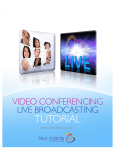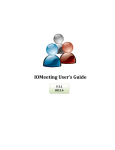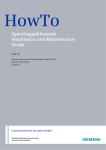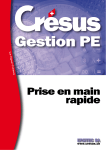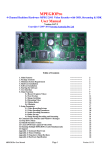Download scope ConneXions II V7 SDC Service manual
Transcript
OpenScape Business V1 Sales Information SEN VA SME Issue: Date: Status: 1.0 04.06.2013 In Reconciliation | Reconciled | Released | Discarded © Siemens Enterprise Communications GmbH & Co. KG 2013 Published by Siemens Enterprise Communications GmbH & Co. KG Hofmannstraße 51 D-80200 Munich, Germany Siemens Enterprise Communications GmbH & Co. KG is a Trademark Licensee of Siemens AG Forwarding and reproduction of this document, and utilization and communication of its contents to third parties shall not be permitted without express consent. Offenders will be liable for damages. Printouts from the Internet or intranet and copied files will not be updated. All rights reserved, including rights created by patent grant or registration of a utility model or design. Sales Information OpenScape Business V1 Table of Contents 1 Description of Product/Solution/Service ....................................................3 1.1 1.2 1.2.1 1.2.2 1.2.3 1.2.4 1.2.5 1.2.6 1.2.7 1.2.8 1.2.9 1.3 1.3.1 1.3.2 1.3.3 1.3.4 1.3.5 1.3.6 1.3.7 1.3.8 1.3.9 1.3.10 1.3.11 1.3.12 1.3.13 1.3.14 1.4 1.4.1 1.4.2 1.4.3 1.4.4 1.4.5 1.4.6 1.5 1.5.1 1.5.2 1.6 1.6.1 1.6.2 1.7 1.7.1 1.8 1.9 1.9.1 1.9.2 1.10 1.11 1.12 1.12.1 1.12.2 1.12.3 2 System Overview........................................................................................................3 OpenScape Business Models ...................................................................................4 Structure and Environmental Conditions......................................................................5 Hardware Platforms......................................................................................................6 OpenScape Business X3R...........................................................................................6 OpenScape Business X3W..........................................................................................7 OpenScape Business X5R...........................................................................................8 OpenScape Business X5W..........................................................................................9 OpenScape Business X8 .............................................................................................9 Overview of Modules..................................................................................................11 Supported Phones......................................................................................................18 Functions ..................................................................................................................19 Subscribers/Stations ..................................................................................................19 Functions at the Telephone........................................................................................19 Unified Communications and Collaboration ...............................................................20 Multimedia Contact Center to Improve Availability and Customer Service S2 ..........24 Mobility .......................................................................................................................27 Attendants and Company AutoAttendant...................................................................32 Connecting to Service Providers................................................................................34 Application Launcher for active interaction with CRM/ERP applications S2 ...............34 OpenStage Gate View V2 S2 ......................................................................................34 Accounting Software for Evaluating Call Charges .....................................................35 Directory Services for Information about Callers and Searching in Internal and External Directories S2 ................................................................................................35 TAPI Service Provider ................................................................................................36 CSTA Interface S2 .......................................................................................................42 Certified Products and Applications ...........................................................................45 UC Models (UC Smart and UC Suite S2 Comparison)............................................46 UC Features ...............................................................................................................46 Contact Center Functions S2.......................................................................................48 Attendants/Attendant Consoles..................................................................................49 Company AutoAttendant ............................................................................................50 UC Clients for UC Smart or UC Suite S2 and their Technical Requirements .............50 Languages Supported ................................................................................................56 Licensing...................................................................................................................57 Licensing Procedure...................................................................................................57 Available Licenses......................................................................................................58 Administration Concept...........................................................................................64 Introduction to OpenScape Business Assistant .........................................................64 Prerequisites for OpenScape Business Assistant......................................................64 Maintenance..............................................................................................................64 Smart Service Delivery Platform (SSDP) ...................................................................64 Security .....................................................................................................................64 Networking OpenScape Business..........................................................................65 Networking Requirements ..........................................................................................65 Networking Scenarios ................................................................................................66 Project-specific Releases........................................................................................75 Positioning within the SEN Product Portfolio.......................................................75 Migration ...................................................................................................................75 License Migration .......................................................................................................76 Changed/Enhanced Features and Interfaces ............................................................77 Unsupported HiPath 3000 Boards .............................................................................79 Sales Information........................................................................................83 2.1 Area of Application, Commencement of Marketing and Delivery .......................83 Sales Information Page 1 04.06.2013 OpenScape Business V1 2.1.1 2.1.2 2.2 2.2.1 2.3 2.4 3 Pricing and Commercial Handling.............................................................87 3.1 4 Export Regulations ..................................................................................................87 Data Protection and Information Security ................................................88 4.1 5 Information on Commencement of Marketing and Delivery.......................................83 Product Introduction Phases ..................................................................................84 Sales Objectives and Target Groups .....................................................................86 Target Group ..............................................................................................................86 Marketing Structure .................................................................................................86 Supporting Sales Information.................................................................................86 Customer Information on Data Protection and Information Security.................88 Training Concept ........................................................................................89 5.1 Information on the Training Offer...........................................................................89 Sales Information Page 2 04.06.2013 OpenScape Business V1 1 Description of Product/Solution/Service 1.1 System Overview OpenScape Business offers small and medium-sized businesses the answer to their individual and diverse communication needs in a unified, flexible and scalable solution. The OpenScape Business solution architecture can be deployed independently of the existing telephony infrastructure, regardless of whether traditional telephony, IP or DECT is involved. From powerful telephony to a comprehensive UC solution, OpenScape Business always provides the right solution for all enterprises with up to 500 stations or 1000 stations in a network. Flexible, scalable and powerful OpenScape Business combines the best of HiPath 3000 and OpenScape Office in a new solution platform. OpenScape Business is the all-in-one solution for small and medium-sized enterprises and offers: – Integrated voice services, presence management (presence status), drag and drop conferencing, visual voicemail (voicemail box), AutoAttendant Multimedia Contact Center, IM (Instant Messaging), Mobility, directory access with database connection, fax, integration into business processes, and much more – UC clients individually customized for the workplace and way of working – Interface integration of OpenScape Web Collaboration – The perfect solution for customers with one location or network-wide solution with multiple locations – OpenScape Business offers a unified business solution architecture: – Depending on the existing infrastructure, different OpenScape Business models are available for various configuration sizes (X3/X5/X8). Alternatively, it is also possible to operate the OpenScape Business software on standard servers (softswitch) and even in fully virtualized environments, of course. – Regardless of the model, 500 stations are always supported (sum of IP, analog and digital stations) Sales Information Page 3 04.06.2013 OpenScape Business V1 – Optimized hardware concept: VoIP and data components are already integrated on the mainboard. UC for up to 50 users is likewise provisioned on the mainboard (UC Smart) and is expandable with a UC Booster Card (for up to 150 users) or a UC Booster Server (for up to 500 users) for more users and further UC functionality (UC Suite). – UC software and hardware, including drag & drop conferencing and Multimedia Contact Center for all models – All communication interfaces are already available for diverse and heterogeneous requirements: IP, digital, analog and DECT, as well as all common trunk interfaces for voice communication Your sales partner can help you to select the right UC solution. OpenScape Business will be released in two product introduction phases. The UC Booster Card, UC Booster Server and OpenScape Business S, and thus all the UC Suite functions, will only be available in Step 2. All functions of Step 2 are identified with S2. 1.2 OpenScape Business Models Different models are available for the use of telephony and UC functionality. You can choose between hardware models and pure software models that operate on standard servers or in a virtual environment with VMware vSphere. The UC functionality for UC Smart is already integrated on the mainboard of OpenScape S2 S2 Business X3/X5/X8. UC Suite additionally requires a plugin board (UC Booster Card for the S2 S2 X3R/X5/X8 models) or an external UC server (UC Booster Server ). Alternatively, you can S2 S2 use the UC software appliance (OpenScape Business S ) with the integrated UC Suite . Hardware Platforms All models support up to 500 stations for IP, digital (ISDN), analog (a/b) and Cordless (DECT), and connections to the public network using ITSP (SIP), ISDN (BRI and PRI) and analog and onboard IP. – OpenScape Business X3 (X3W/X3R for Wall/Rack Mount) – OpenScape Business X5 (X5W/X5R for wall or rack-mount) – OpenScape Business X8 (box system/rack-mounted system) More information on the hardware platforms can be found in section 1.2. UC Hardware Model Boosters Enhancements (Boosters) for the hardware models (X3/X5/X8 platforms). Sales Information Page 4 04.06.2013 OpenScape Business V1 S2 – OpenScape Business UC Booster Card Plugin board for OpenScape Business X3R/X5/X8 if UC Suite is to be used as a UC solution with up to 150 UC users. S2 – OpenScape Business UC Booster Server External UC server (Linux) for OpenScape Business X3/X5/X8 if UC Suite is to be used as a UC solution with up to 500 UC users. SLES 11 SP2 is used on the OpenScape Business Booster Server (Linux server). OpenScape Business Booster Server can also be run in a virtual environment with VMware vSphere. When using the UC Booster Server, the UC Booster Card is not required. The UC Suite can optionally also be run on all hardware models via the UC Booster Server – OpenScape Business Voice Channel Booster Card Plugin board for the extension of OpenScape Business X3/X5/X8 with additional DSP channels (for voice connections with IP/TDM conversion, for example). DSP channels for up to 8 simultaneous connections are already provisioned on the mainboard. To increase the DSP channels, the optional OCCB/1 board is required for up to 48 simultaneous IP/TDM transitions, and beyond that, the OCCB/3 is required for up to 128 DSP channels. S2 (Softswitch) UC Software Models All-in-one server-based UC software solution that supports up to 500 IP stations with connections to the public network using ITSP (SIP). S2 can be installed on a Linux server. Independent of the platform used, OpenScape Business S SLES 11 SP2 is used as the operating system. OpenScape Business S can also be run in a virtual environment with VMware vSphere. If TDM interfaces are required for connection to TDM telephones or TDM trunks, OpenScape Business X3/X5/X8 can be used as a gateway. 1.2.1 Structure and Environmental Conditions Structure X3R X5R X3W X5W Rack Rack Wall-mount system Wall-mount system Dimensions 89x440x380 155x440x380 (HxBxT in mm) (2U) (3,5U) 450x460x130 450x460x200 about 6 kg about 8 kg Weight: Rack/Wall Power supply X8 Standard system (even for installation in rack) 490x440x430 about 34 kg (fully loaded) The models are equipped for connection to the power supply. • Rated input voltage (AC): 100 to 240 V • Nominal frequency: 50/60 Hz • Battery power (DC): -48 V Power consumption Depending on the hardware platform and expansion Environmental Conditions • Operating conditions: +5 to +40 °C (41 to 104 °F) Sales Information • Humidity: 5 to 85% Page 5 04.06.2013 OpenScape Business V1 Housing color 1.2.2 Green Green White White Green Hardware Platforms The various communication systems of the OpenScape Business communications platform offer a high degree of flexibility in terms of functionality and design. 1.2.2.1 Overview of Communication Systems – OpenScape Business X3R Communication system which comes in a 19-inch rack housing and can be installed in a 19inch rack, as a standalone unit (desktop operation) or wall mounted. . (See Instructions in the Service Manual). – OpenScape Business X3W Communication system in the wall housing, which must be mounted on a wall (see Instructions in the Service Manual). – OpenScape Business X5R Communication system which comes in a 19-inch rack housing and can be installed in a 19inch rack, as a standalone unit (desktop operation) or wall mounted. . (See Instructions in the Service Manual). – OpenScape Business X5W Communication system in the wall housing, which must be mounted on a wall (see Instructions in the Service Manual). – OpenScape Business X8 Modular communication system which can be used as a one-box system (base box) or twobox system (base box + expansion box). OpenScape Business X8 can be installed as a standalone unit or mounted in a 19-inch rack. . (See Instructions in the Service Manual). S2 – OpenScape Business S Softswitch (software-based UC solution) that is platform-independent and can be operated on a Linux server. 1.2.2.2 Overview of UC Booster Card Functions for the Hardware Models (X3/X5/X8). S2 By using the UC Booster Card OCAB (Application Board) , the X3R, X5R and X8 models can be enhanced with the following functions: – UC Suite for unified communications and collaboration for up to 150 users, – OpenStage Gate View with up to two cameras – Open Directory Service – CSTA interface for connecting external applications The value of 150 UC Suite clients for the UC Booster Card is provisional and subject to the final performance tests. When using the UC Booster Card, fan units are needed in the OpenScape Business models. This includes: – the X3R/X5R fan kit for the X3R/X5R models and – the X8 fan kit for the X8 model The release of the UC Booster Card OCAB for the X3/5W models is planned for a later date. This release will occur separately. 1.2.3 OpenScape Business X3R OpenScape Business X3R is a communication system in a 19-inch rack mount case that can be mounted in a 19-inch rack, as a standalone unit (desktop operation) or as a wall-mounted unit. Sales Information Page 6 04.06.2013 OpenScape Business V1 OpenScape Business X3R has three slot levels, which are equipped as follows: – Slot level 1: slots for two peripheral boards – Slot level 2: slot for the OCCMR mainboard – Slot level 3: slots for three options The front panel of the mainboard provides several RJ45 jacks for connecting telephones, trunks, LAN switches, etc. The UPSC-DR is located in the rear part of the 19'' rack housing. The UPSC-DR functions both as a power supply and a battery manager. No further components are required for permanent AC power supply operation. To maintain short-term battery emergency operation after a power failure, that is, to use uninterruptible power supply functions, you must also connect the OpenScape Business Powerbox. Construction data – Dimensions (height x width x depth): approx. 88 mm x 440 mm x 380 mm – Height units 19’’ rack-mount installation: 2 – Weight: approx. 6 kg Ringer Equivalence Number (type plate) – 1.3 A / 115 - 230 VAC – 50 - 60 Hz 1.2.4 OpenScape Business X3W OpenScape Business X3W is a communication system which can be wall mounted. OpenScape Business X3W includes a board shelf with three slot levels, which are equipped as follows: – Slot level 1: slots for two peripheral boards – Slot level 2: slot for the OCCM mainboard Sales Information Page 7 04.06.2013 OpenScape Business V1 – Slot level 3: slots for five options The connection of telephones, CO trunks, etc., can be made directly at the boards or via an external main distribution frame. The back of the board frame has the UPSC-D, which integrates the functions of a power supply and a battery manager. No further components are required for permanent AC power supply operation. To maintain short-term battery emergency operation after a power failure, that is, to use uninterruptible power supply functions, you must also connect the OpenScape Business Powerbox. Construction data – Dimensions (height x width x depth): approx. 450 mm x 460 mm x 128 mm – Weight: approx. 6 kg Ringer Equivalence Number (type plate) – 1.3 A / 115 - 230 VAC – 50 - 60 Hz 1.2.5 OpenScape Business X5R The OpenScape Business X5R is a communication system in a 19-inch rack mount case that can be mounted in a 19-inch rack mount cabinet, as a standalone unit (desktop operation) or as a wall-mounted unit. OpenScape Business X5R has five slot levels, which are equipped as follows: – Slot levels 1 through 3: each slot level provides slots for two peripheral boards – Slot level 4: slot for the OCCMR mainboard – Slot level 5: slots for three options The front panel of the mainboard provides several RJ45 jacks for connecting telephones, trunks, LAN switches, etc. The UPSC-DR is located in the rear part of the 19'' rack housing. The UPSC-DR functions both as a power supply and a battery manager. No further components are required for permanent AC power supply operation. To maintain short-term battery emergency operation after a power failure, that is, to use uninterruptible power supply functions, you must also connect the OpenScape Business Powerbox. Construction data – Dimensions (height x width x depth): approx. 155 mm x 440 mm x 380 mm – Height units 19’’ rack-mount installation: 4 – Weight: approx. 8 kg Ringer Equivalence Number (type plate) – 2.6 A / 115 - 230 VAC – 50 - 60 Hz Sales Information Page 8 04.06.2013 OpenScape Business V1 1.2.6 OpenScape Business X5W OpenScape Business X5W is a communication system that can be wall-mounted. OpenScape Business X5W includes a board shelf with six slot levels, which are equipped as follows: – Slot levels 1 through 3: each slot level provides slots for two peripheral boards – Slot level 4: slot for the OCCM mainboard – Slot level 5: slot for a peripheral module in SIPAC format – Slot level 6: slots for five options The connection of telephones, CO trunks, etc., can be made directly at the boards or via an external main distribution frame. The back of the board frame has the UPSC-D, which integrates the functions of a power supply and a battery manager. No further components are required for permanent AC power supply operation. To maintain short-term battery emergency operation after a power failure, that is, to use uninterruptible power supply functions, you must also connect the OpenScape Business Powerbox. Construction data – Dimensions (height x width x depth): approx. 450 mm x 460 mm x 200 mm – Weight: approx. 8 kg Ringer Equivalence Number (type plate) – 2.6 A / 115 - 230 VAC – 50 - 60 Hz 1.2.7 OpenScape Business X8 OpenScape Business X8 is a modular communication system that can be used as a one-box system (base box) or a two-box system (base box + expansion box). OpenScape Business X8 can be installed as a standalone unit or mounted in a 19-inch rack. Sales Information Page 9 04.06.2013 OpenScape Business V1 The base box has 9 slots, and the expansion box has 13 slots for peripheral boards. The central control board OCCL has a fixed slot (slot 6, only in the base box). Depending on your requirements, up to three LUNA2 power supply units can be used in the base box and up to four in the expansion box (see the Service manual for details). LUNA2 supports power supply and battery management functions. No other components are required if it is operated as a power supply. To maintain short-term battery emergency operation after a power failure, that is, to use uninterruptible power supply functions, you must also connect the OpenScape Business Powerbox for each system box. There are several options for connecting phones, CO trunks, etc. with OpenScape Business X8: – SIVAPAC connectors are available on the backplane for connecting the external main distribution frame MDFU-E or an external patch panel using CABLUs (prefabricated cabling units). – Connector panels with 24 RJ45 jacks for direct connection of telephones, trunks, etc. The connector panels are clipped onto the SIVAPAC connectors on the backplane. – For U.S. only: Connector panels with CHAMP jacks for connecting the external main distribution frame MDFU-E or external patch panels using CABLUs. The connector panels are clipped onto the SIVAPAC connectors on the backplane. The type of connection used will be decided in consultation with the customer on conclusion of the agreement. The system boxes will be delivered accordingly with or without clipped-on connector panels. Construction data – Dimensions (height x width x depth): approx. 490 mm x 440 mm x 430 mm – Height units for 19’’ rack-mount installation: 11 – Weight, including cabinet feet: – Base box: approx. 16.5 kg – Expansion box: approx. 15 kg Ringer Equivalence Number (type plate) – Base box: – 6 A / 110 VAC 3 A / 230 VAC – 50 - 60 Hz – Expansion box: – 8 A / 110 VAC 4 A / 230 VAC – 50 - 60 Hz Sales Information Page 10 04.06.2013 OpenScape Business V1 1.2.8 Overview of Modules All boards that can be ordered for OpenScape Business are listed below by their function. A distinction is made between the following types of boards: – Central boards – Peripheral Boards – Options Refer to the topic Migration in the OpenScape V1 Business Administrator Documentation for detailed information on the following boards: – Boards Being Phased Out These boards can no longer be ordered. However, they can still be used in the communication systems of the OpenScape Business communication platform. – Non-Supported Boards These boards cannot be used in the OpenScape Business communication systems for technical reasons. These boards must be removed when migrating from HiPath 3000 to OpenScape Business (see the chapter on Migration for details). If required, the respective follow-up board should be used instead. 1.2.8.1 Central Board All central boards that can be ordered for OpenScape Business are listed below. INFO: Only the power supply units listed in the table below and those listed under Boards Being Phased Out ensure the safe operation of all OpenScape Business communication systems. Any power supply units not listed there must be replaced. Board CMA Part Number S30807Q6931-X Used in X3R X3W Function Provisioning of ADPCM conversion and echo cancellation for DECT Light (integrated cordless solution) X5R X5W CUC S30777-Q750- X5W X Backplane CUCR S30777-Q750- X5R Z Backplane CUP S30777-Q751- X3W X Backplane CUPR S30777-Q751- X3R Z Backplane DBSAP S30807Q6722-X X8 HDLC, PCM and clock signals are sent from the base box to the expansion box. LUNA2 S30122K7686-A1 X8 Power supply S30807Q6950-X X3R Provisioning of Unified Communications and Collaboration for the UC Suite and ensuring that the requirements for the Open Directory Service, OpenStage Gate View (with up to two cameras) and the connection of external applications to the CSTA are met OCAB S2 X5R X8 Sales Information Page 11 04.06.2013 OpenScape Business V1 OCCB1 S30807Q6949-X100 X3R X3W Addition of one digital signal processor (DSP) for further DSP channels X5R X5W X8 OCCB3 S30807Q6949-X X3R X3W Addition of three digital signal processors (DSPs) for further DSP channels X5R X5W X8 OCCL S30810Q2962-X X8 Mainboard (central control board) with one WAN and two LAN interfaces OCCM S30810Q2959-X X3W Mainboard (central control board) with one WAN and two LAN interfaces, 8 UP0/E and 4 a/b subscriber line interfaces and 2 S0 trunk/subscriber line interfaces S30810K2959-Z X3R S30122K5660-A300 X3W S30122K7373-A900 X3R OCCMR UPSC-D UPSC-DR 1.2.8.2 X5W X5R Mainboard (central control board) with one WAN and two LAN interfaces, 8 UP0/E and 4 a/b subscriber line interfaces and 2 S0 trunk/subscriber line interfaces Power supply X5W Power supply X5R Peripheral Boards All peripheral boards that can be ordered for the communication systems of OpenScape Business are listed below. Interfaces of the trunk boards (S2M interfaces), subscriber modules (a/b, S0, S2M, and UP0/E interfaces) and Cordless boards. Board Part Number Used in Function DIUT2 S30810-Q2226-X100 X8 Digital trunk/tie-traffic board with two SM2 interfaces IVMNL S30122-H7688-X X8 Xpressions Compact VM, 24 ports IVMP4 S30122-Q7721-X X3W Xpressions Compact VM, 4 ports X5W IVMP4R S30122-K7721-X X3R Xpressions Compact VM, 4 ports X5R Sales Information Page 12 04.06.2013 OpenScape Business V1 IVMS8N S30122-Q7379-X200 X3W Xpressions Compact VM, 8 ports X5W IVMS8NR S30122-K7379-Z200 X3R Xpressions Compact VM, 8 ports X5R SLAD4 S30810-Q2956-X100 X3W Analog subscriber line module with 4 a/b interfaces, supports CLIP X5W SLAD8 S30810-Q2956-X200 X3W Analog subscriber line module with 8 a/b interfaces, supports CLIP X5W SLAD8R S30810-K2956-X300 X3R Analog subscriber line module with 8 a/b interfaces, supports CLIP X5R SLAD16 S30810-Q2957-X X3W Analog subscriber line module with 16 a/b interfaces, supports CLIP X5W SLC16N S30810-Q2193-X100 X5W Cordless board with 16 ports for connecting base stations for the integrated Cordless solution S30810-Q2193-X300 X8 Cordless board with 16 ports for connecting base stations for the integrated Cordless solution SLMAV8 S30810-Q2227-X300 X8 Analog subscriber line module with 8 a/b interfaces, supports CLIP SLMAV24 S30810-Q2227-X400 X8 Analog subscriber line module with 24 a/b interfaces, supports CLIP SLMO2 S30810-Q2168-X400 X8 Digital subscriber line module with 24 UP0/E interfaces SLMO8 S30810-Q2168-X300 X8 Digital subscriber line module with 8 UP0/E interfaces SLU8 S30817-Q922-A401 X3W Digital subscriber line module with 8 UP0/E interfaces Not for U.S.: SLCN Not for U.S.: X5W SLU8R S30817-K922-Z401 X3R Digital subscriber line module with 8 UP0/E interfaces X5R STLSX2 S30810-H2944-X100 X3W Digital trunk or tie-traffic board/subscriber line module with two S0 interfaces X5W STLSX4 S30810-H2944-X X3W OpenScape Business X5W Sales Information Digital trunk or tie-traffic board/subscriber line module with four S0 interfaces Page 13 04.06.2013 OpenScape Business V1 STLSX4R S30810-K2944-Z X3R X5R Digital trunk or tie-traffic board/subscriber line module with four S0 interfaces STMD3 S30810-Q2217-X10 X8 Digital trunk or tie-traffic board/subscriber line module with eight S0 interfaces TCAS-2 S30810-Q2945-X X5W Digital trunk board with 2 CAS (Channel Associated Signaling) interfaces S30810-K2945-X X5R Digital trunk board with 2 CAS (Channel Associated Signaling) interfaces S30810-Q2953-X100 X3W Analog trunk board with 2 a/b interfaces; supports CLIP and call detail recording with 12/16 kHz pulses For selected countries only TCASR-2 For selected countries only TLANI2 X5W TLANI2 S30810-Q2953-X182 For Brazil only TLANI4 X3W X5W S30810-Q2953-X X3W X5W TLANI4 S30810-Q2953-X82 For Brazil only TLANI4R X3W X5W S30810-K2953-X200 X3R X5R TLANI4R S30810-K2953-X282 For Brazil only TLANI8 X3R X5R S30810-Q2954-X100 X3W X5W TLANI8 S30810-Q2954-X101 For international markets only TLANI8 X5W S30810-Q2954-X182 For Brazil only TMANI X3W X3W X5W S30810-Q2327-X Sales Information X8 Analog trunk board with 2 a/b interfaces, supports CLIP Analog trunk board with 4 a/b interfaces; supports CLIP and call detail recording with 12/16 kHz pulses Analog trunk board with 4 a/b interfaces, supports CLIP Analog trunk board with 4 a/b interfaces; supports CLIP and call detail recording with 12/16 kHz pulses Analog trunk board with 4 a/b interfaces, supports CLIP Analog trunk board with 8 a/b interfaces; supports CLIP and call detail recording with 12/16 kHz pulses Analog trunk board with 8 a/b interfaces, supports CLIP Analog trunk board with 8 a/b interfaces, supports CLIP Analog trunk board with 8 a/b interfaces; supports CLIP and call detail recording with 12/16 kHz pulses Page 14 04.06.2013 OpenScape Business V1 TMANI S30810-Q2327-X1 X8 Analog trunk board with 8 a/b interfaces, supports CLIP S30810-Q2327-X82 X8 Analog trunk board with 8 a/b interfaces, supports CLIP S30810-Q2946-X X8 Digital trunk board with 2 CAS (Channel Associated Signaling) interfaces S30810-Q2197-T X8 Analog trunk board with 8 a/b interfaces, supports direct inward dialing from the central office (CO) TMEW2 S30810-Q2292-X100 X8 Analog tie-traffic board with 4 E&M interfaces TS2N S30810-H2913-X300 X5W Digital trunk/tie-traffic board with one S2M interface S30810-K2913-Z300 X5R Digital trunk/tie-traffic board with one S2M interface S30810-Q2919-X X5W Digital trunk board with 1 T1 interface S30810-K2919-Z X5R Digital trunk board with 1 T1 interface For international markets only TMANI For Brazil only TMCAS2 For selected countries only TMDID For selected countries only Not for U.S.: TS2RN Not for U.S.: TST1 For selected countries only TST1R For selected countries only 1.2.8.3 Options All options that can be ordered for the OpenScape Business communication platform are listed below. Option EXMR Part Number S30122-K7403-T Used in X3R X3W Function Enables the connection of an external music source, and thus the provisioning of announcements and music on hold (MOH), A-law version X5R X5W X8 MMP3R S30122-K7731-Z X3R MP3 player for Music On Hold, A-law version X5R Sales Information Page 15 04.06.2013 OpenScape Business V1 MUSIC plugin module S30122-K7275-T X3R Provision of MOH (Music On Hold) X3W X5R X5W X8 PFT4 S30777-Q540-X X8 Switching of up to 4 analog CO trunks to up to 4 analog phones in the event of a power failure REALS S30807-Q6629-X X8 Switchover from an analog trunk to an analog phone in the event of a power failure Four relays (actuators) for special connections, such as door openers STRB S30817-Q932-A X3W X5W Four double-pin, double-throw relays (actuators) are available for special connections, such as door openers 4 control inputs (sensors) for monitoring the status of connected equipment such as motion detectors, for example STRBR S30817-K932-Z X3R X5R Four double-pin, double-throw relays (actuators) are available for special connections, such as door openers 4 control inputs (sensors) for monitoring the status of connected equipment such as motion detectors, for example ET-S S30122-K7696-T313 X3R X3W Adapter box with amplifier for connecting an entrance telephone X5R X5W 1.2.8.4 Expansion Levels Available through Sales Which deployment model you choose depends, among other things, on the existing configurations and available expansion levels. X3 Rack X5 Wall Rack Wall X8 Server Connection to Service Provider ITSP channels (SIP providers) 60 60 60 60 60 128 ISDN S0 (BRI) 20 20 52 52 128 - Sales Information Page 16 04.06.2013 OpenScape Business V1 2* STSLX4 6* STLSX4 SW limit, i.e., regardless of the number of STDM3 boards ISDN S2M (PRI) 0 0 30 30 1* TS2 Max. number of trunk channels 128 - 3 * DIUT2 250 250 250 250 250 250 20 20 56 68 384 - 2* SLAD8 1* SLAD16 6* SLAD8 6* SLAD16 16* SLMA 24 24 56 56 384 Station Analog Digital 2* SLU8 6* SLU8 - 16* SLMO2 IP stations 500 500 500 500 500 Cordless/DECT (CMI) 32 32 32 32/64 250 64 with 1* SLC16N 4* SLCN 500 only in the X5W Max. number of stations 500 500 500 500 500 500 Unified Communications (UC Smart) myPortal Smart 50 50 50 50 50 - Smart Voicemail 320 320 320 320 320 - myPortal for Mobile 50 50 50 50 50 configurable configurable / configurable / configurable / configurable / / 30 active 30 active 30 active 30 active 30 active concurrently concurrently concurrently concurrently concurrently Unified Communications (UC Suite S2 ) myPortal for Desktop 500 500 500 500 500 500 myPortal for Outlook 500 500 500 500 500 500 myPortal for Mobile Sales Information 50 50 50 50 50 200 configurable configurable / configurable / configurable / configurable / configurable / 30 active 30 active 30 active 30 active 30 active / 30 active concurrently concurrently concurrently concurrently concurrently concurrently Page 17 04.06.2013 OpenScape Business V1 myAgent 64 64 64 64 64 64 myReports 1 1 1 1 1 1 myAttendant 20 20 20 20 20 20 Maximum number of fax channels 3 3 3 3 3 3 Maximum number of Fax User 200 200 200 200 200 200 Maximum number of 500 500 500 500 500 simultaneously active UC Suite up to 150 UC Suite users, a UC Booster Card is used clients from 150 UC Suite users onwards, a UC Booster Server is required 500 Unified Communications (CRM, database connectivity) Application Launcher 500 500 500 500 500 500 500 500 500 500 500 500 4 4 4 4 4 4 Cameras with UC Booster Card 2 2 2 2 2 - Cameras with UC Booster Server 8 8 8 8 8 - OpenScape Business S - - - - - 8 S2 TAPI (UC Booster Card/Server required) Directory Services Connector (UC Booster Card/Server required) Gate View S2 For a detailed description of the expansion levels and capacity limits, see also the chapter on Configuration Limits and Capacities in the Administrator Documentation. 1.2.9 Supported Phones OpenScape Business X3/X5/X8 enables telephony over IP/HiPath Feature Access (HFA), SIP, TDM, a/b, Cordless/DECT and WLAN. IP/HFA, SIP and wireless phones can be connected to OpenScape Business S. OpenStage telephones (IP/HFA, SIP • OpenStage 5/10/15/20/30/40/60/80 and T) OpenScape Desk Phone (SIP) Sales Information • IP 35G/55G* Page 18 04.06.2013 OpenScape Business V1 Key modules • OpenStage Key Module, only for OpenStage 15, 40, 60 • OpenStage BLF 40 (Busy Lamp Field), only for OpenStage 40 Cordless/CMI/DECT-IP/DECT telephones • OpenStage S4/SL4/M3 PC clients (HFA, SIP) • OpenScape Personal Edition (incl. video for SIP) SIP phones (UC Suite) / AP adapter • SIP phones with RFC 3725 support • Mediatrix 4102S (for connecting 2 analog phones or Fax devices) WLAN Phones • OpenStage WL3 Analog and ISDN phones • Analog (a/b) phones • Digital (S0) ISDN phones *The release will done separatley Older devices (such as optiPoint 410/420/500, Gigaset SL3/S3/M2 and optiPoint WL2 SIP only) are supported. For further details such as the required SW versions for each device, please refer to the respective technical release notes. Optiset E devices cannot be operated. 1.3 1.3.1 Functions Subscribers/Stations A subscriber or station is a communication partner connected to the communication system. In general, every station (apart from virtual stations) is assigned a terminal. A terminal is, for example, a telephone, a PC or fax device. The stations may also be users of the UC Clients. The following types of stations exist: – IP stations (also known as IP clients) – SIP stations (a subset of IP stations) – UP0 stations – DECT stations – WLAN stations – ISDN stations – Analog stations – Mobile stations (for details on mobile phone integration and Mobility Clients, see Administrator Documentation, Mobility) – Virtual Stations The data of subscribers (name, station number, DID number, e-mail address, etc.) can be imported and exported as a CSV file (details can be found in the Administrator Documentation). Licensing Procedure for Stations All stations are subject to licensing. To begin with, stations can be set up during the initial installation or later by using the Station wizards. After a successful setup, the subscribers can make internal calls. In the next step, licenses must be activated for the subscribers and assigned to the stations. Once the licenses have been assigned successfully, the subscribers can also make external calls. 1.3.2 Functions at the Telephone Convenient features support all communication processes in every workplace and in any work environment. Due to the Team function and integrated voicemail, no call is lost even when a phone happens to be unmanned. And in the Exchange or secretariat, where many communication processes converge, the convenient Executive/Secretary function ensures a Sales Information Page 19 04.06.2013 OpenScape Business V1 smooth flow of communication in the reception hall. Furthermore, integrated call distribution ensures availability and guarantees the fastest customer contact. So telephony is not only convenient, but also more efficient. OpenScape Business offers a variety of business telephony features such as: – Advisory messages – Intercept position / Attendant console – Call waiting / Call waiting tone – Caller list – Do Not Disturb / Ringer cutoff – Call pickup – Call forwarding from the extension – Display of call destination and call source – Override for call forwarding and call pickup – Classes of Service – Executive/Secretary function – Display languages (individually settable) – Announcements – Call detail recording – Group call – Internal texts for the Comfort handsets – Internal directory – Conferencing (internal/external) – Speed dialing (individual/system) – Line seizure (automatic) – Trunk keys – Toggle/Connect – Message texts – Music-on-hold with system-driven announcements – External music source (optional) – One Number Service (ONS) – Night/day service – Parking – Account code – Relay (actuators/sensors) – Consultation – Callback on busy and no answer (automatic) – Station number suppression – Call signaling – Call forwarding after timeout on RNA, immediately on busy – Ringing group on – Hunt group (linear/cyclical) – Locking the phone (individual lock code) – Central telephone directory – Entrance telephone and door opener function – Call transfer (internal/external) – Redialing (expanded) – Automatic recall from public network provider – Encryption (SPE) A detailed list of the telephony functions can be found in the Feature Description. 1.3.3 Unified Communications and Collaboration Unified Communication (UC) is a technology that improves communication in enterprises by integrating various communication media in a unified application environment. OpenScape Business simplifies business processes in enterprises by providing, among other things, an Sales Information Page 20 04.06.2013 OpenScape Business V1 integrated presence management (that enables users to automatically route calls to their mobile phones when they are out of the office, for example). However, several other features such as S2 S2 dial-in conferencing , personal voicemail (voicemail box), personal fax box , Instant S2 S2 Messaging (IM) , use of the mobile phone as an extension of the PBX, Contact Center , video S2 and web collaboration , etc., are also combined in this unified solution. UC streamlines business processes and saves working hours, and thus makes employees happier and businesses more profitable. 1.3.3.1 Presence Status The presence status enables you to keep track of the availability and accessibility of your team, even across locations. By using automatically generated announcements about your presence status, you can inform even external callers of your status, for example, "In a meeting until 12 Noon". This makes it possible to work more effectively because your customers can decide what you do, i.e., leave a message for you or contact a colleague immediately. You can change the presence status via your UC client or through your phone. Using the link to the Outlook Calendar S2 S2 and the calendar for the Mac OS X (iCal), the presence status is set automatically if certain keywords have been entered in appointments. 1.3.3.2 Drag & Drop Conferences S2 You can save travel costs and share information quickly and effectively by taking advantage of the conferencing facilities of OpenScape Business. There is no need to set up conferences manually on the phone; you can do this easily with a few clicks in your UC client. As the conference controller, you can choose whether you want to start a spontaneous conference or a scheduled conference - with or without web collaboration. 1.3.3.3 Favorites List Save the phone numbers of your most important business partners and colleagues in the personal Favorites bar; this will allow you to quickly contact them without a long search for the phone number. 1.3.3.4 Directories Browse all automatically connected phone books (directories in the system, in Exchange S2 S2 directories connected via LDAP or the Open Directory Service ) with a single search command. This ensures the least amount of effort when looking for a contact. 1.3.3.5 Dialing with a Mouse Click S2 , S2 You found the phone number of a customer in an e-mail or on the Internet and want to contact that customer immediately? No problem! Simply highlight the phone number and then dial it automatically, without losing any time by typing the phone number at the phone. 1.3.3.6 Call Journal Who called and when, and whom did I not reach? The phone journal provides you with this information at any time and allows you to contact them with a click. 1.3.3.7 Status-based Call Forwarding Do you forward your calls to your cell phone when you are not in the office and have you sometimes forgotten to do that? Then the automatic forwarding of calls on setting the presence status will help you by forwarding your calls automatically to your cell phone whenever you set your status to "Out of the Office". With the mobile client, this can, of course, also be conveniently done from the road. 1.3.3.8 CallMe! S2 You are sitting in a hotel, but still need to make some business calls and want to avoid additional costs. No problem. CallMe helps. With the CallMe feature enabled, you simply your contact in the UC client. OpenScape Business calls you back in the hotel room and connects you with your contact. The cost is incurred in the company, while saving you time. Sales Information Page 21 04.06.2013 OpenScape Business V1 1.3.3.9 Personal AutoAttendant S2 You can give callers options to increase your presence. For example: "Press 1 to reach me on my mobile phone or 2 to leave me a message. 1.3.3.10 Screen Pops S2 Incoming calls are immediately shown on the PC via a popup; you can then decide what you do, e.g., accept the call or directly forward it, all at the click of a mouse! After accepting a call, the options presented are automatically changed, e.g., you can then start a web collaboration (see also below) 1.3.3.11 Voicemail Box and Fax Box S2 Use your personal voicemail box more effectively by having incoming voice messages sent to you by e-mail and accessing your important messages quickly via the UC client. Save yourself the long way to the fax machine; your personal fax box and send faxes directly at your personal computer. 1.3.3.12 Notifications S2 allows you to receive S2 Incoming voice and fax messages can be automatically signaled by e-mail, SMS or a call (to your mobile phone, for example). 1.3.3.13 Instant Messaging S2 Communicate using chat in real time with colleagues, e.g., when the phone is busy, but you have to reach a colleague quickly because you have an important client on the phone. You can, of course, also chat with multiple subscribers, which is ideal for coordination while conducting a conference call. 1.3.3.14 Voice Recording S2 You can record a call or a conference easily, so no details are lost. 1.3.3.15 Web Collaboration S2 Web collaboration allows multiple participants to work on a document concurrently, regardless of their location; you only need a computer with access to the Internet. The solution provides secure multimedia conferencing, integrated seamlessly into the interface of OpenScape Business. OpenScape Web Collaboration improves cooperation and teamwork within your organization and with your business partners. Through integrated features such as desktop and file sharing, whiteboards and video conferencing, for example, project or sales meetings, training sessions and product presentations can be conducted without costly business trips. 1.3.3.16 Access Protection Security is of utmost importance; a 6 digit password secures access to the client and the voicemail box. The default codes must, of course, be changed at the first access. This is somewhat cumbersome, but increases the security. 1.3.3.17 OpenScape Business UC Clients S2 Depending on the selected UC solution (UC Smart or UC Suite ), different UC clients with different functions and integration options are available to you. Depending on how you work, you can choose the optimum OpenScape Business UC client to facilitate your daily communication and to improve customer service. The clients of UC Smart and UC Suite cannot be operated in parallel. However, it is possible to migrate from UC Smart to UC Suite. myPortal Smart myPortal Smart offers the easiest access to all UC Smart features such as presence indication with favorites, quick search for contacts, phone directories, instant messaging, voicemail, call journals, etc. The UC client adapts to your desktop and can be installed on all major operating systems (Windows and Mac). Sales Information Page 22 04.06.2013 OpenScape Business V1 myPortal for Mobile/Tablet myPortal for Mobile/Tablet is the web-based user interface for the mobile employees with smartphones and tablet PCs. Mobile workers thus have access to UC features such as presence or voice messages, no matter where and at what time they are on the road. The mobile device is thus fully integrated into the corporate communication. The cost of voice calls can be reduced on the mobile phone through a variety of dialing methods (callback, GSM or call-through), which can be set by the user. S2 myPortal for Desktop myPortal for Desktop provides access to all the UC Suite features of OpenScape Business. Besides the features in myPortal Smart, additional features such as drag and drop conferencing, a personal fax box, dialing with a mouse click and CallMe are available here. myPortal for Desktop is available in different variants. Blue screenshot!!!! S2 myPortal for Outlook With myPortal for Outlook, all the myPortal UC Suite features can be integrated seamlessly into Microsoft Office Outlook. Users thus have direct access to their personal voicemail and fax messages, can dial directly from their Outlook contacts and use them for scheduling phone conferences. Sales Information Page 23 04.06.2013 OpenScape Business V1 myPortal for OpenStage With myPortal for OpenStage, users of OpenStage 60/80 phones can access voicemail and presence functions. 1.3.4 Multimedia Contact Center to Improve Availability and Customer Service S2 The Contact Center is a powerful solution for the optimal distribution and handling of incoming calls, faxes and e-mails. Intelligent, skills-based routing ensures that callers are always connected to the most qualified agent, regardless of the contact medium. A number of convenient functions for handling and wrapping up calls, faxes and e-mails are offered to the Contact Center agents via the myAgent application. myReports provides a number of report templates for analyzing the Contact Center operations. The Multimedia Contact Center is fully integrated in the UC Suite software. It includes all required software components. The Contact Center functions themselves are released through licenses. The Contact Center uses the resources of the communication system such as queues for incoming calls and unified communication functions to record and play back announcements. The central software component of the Contact Center controls all routing functions for incoming calls, faxes, and e-mails and also controls the LAN-connected PC workplaces of agents and wallboard displays. On the PC workplaces of agents, the myAgent application is installed. The myReports application can be optionally installed to generate and send reports. The required software can be downloaded directly from the download area of the communication system and installed on the client PC. The WBM is used to set up the Contact Center basic functions, schedules, distribution rules as well as the agents. The settings for the daily operation of the Contact Center such as the assignment of agents to queues, for example, can also be made directly via myAgent. To increase availability, the internal call distribution UCD is available as an alternative in the event of problems. The UCD distribution rules for emergencies must be taken into account when setting up UCD groups within the framework of the initial setup of the Contact Center. 1.3.4.1 Intelligent Call Distribution The integrated Multimedia Contact Center of OpenScape Business allows you to improve your customer service and thus the satisfaction of your customers. Thanks to the intelligent distribution of calls, your customers are served quickly and efficiently and always connected to the appropriate staff. Apart from the call distribution, you can also offer your customers the alternative option to establish contact by fax and/or an e-mail. As with calls, the queries using these media are always routed automatically to the correct employee. If all the staff are busy, callers can also leave voicemails. Your employees can then call them back, so no potential orders are lost. 1.3.4.2 Flexible Queue Options With the individual queues options, your customers are forwarded to the appropriate employee as soon as possible. For example, when all your employees (agents) are busy on the phone, an individual announcement can be played back to the customer, or the customer can be optionally forwarded to members of other service groups. To reduce the waiting time, customers can Sales Information Page 24 04.06.2013 OpenScape Business V1 optionally also leave a message, and your employees can call them back later when fewer new calls come in. 1.3.4.3 Agents in Multiple Groups In order to make the best possible use of the skills of your employees, they can also be assigned to multiple contact center groups. Each agent will then always first receive calls of the group for which he or she has been assigned the highest level of competence (e.g., if an agent was assigned a skill level of 100% in the Sales group, but only 80% in the Service group, calls for the Sales group are preferentially routed to that agent) 1.3.4.4 Wallboard To ensure that your employees are always informed about the utilization of the contact center, e.g., how many calls are currently in queue, these details can be displayed in real time on a large screen monitor or a projection device. 1.3.4.5 Caller List The caller list of the contact center shows detailed information on all the previously handled calls, faxes and e-mails of your customers. Search and sort functions enable agents to quickly find specific details. 1.3.4.6 Preferred Agent In order to provide your customers with even more personalized service, the OpenScape Business Contact Center can be set so that a particular customer is always forwarded automatically to his or her contact partner (preferred agent). 1.3.4.7 VIP Service VIP customers can be forwarded directly to free agents without lingering for extended periods in a queue. This ensures that your VIP customers are served quickly and no important job is lost. 1.3.4.8 Number-Based Voice Prompts OpenScape Business can play back individual announcements, depending on the caller's number. For example, if you have international customers, these callers can be received in their own respective languages and thus feel well cared for. 1.3.4.9 Wrap up OpenScape Business gives your staff the time to complete follow-up tasks and wrap up customer calls. The warp up time is customizable. Advanced options such as the reason for the call: order, information, complaint, etc. can thus be recorded and evaluated later 1.3.4.10 Authorization Level Depending on the structure of your Contact Center, different permissions can be assigned for the role of an employee as an agent, a supervisor (team leader) or an administrator 1.3.4.11 Administration of the Contact Center Depending on their assigned role (authorization level), users can select and easily customize a number of options individually: – • Queues – • Schedules – • Breaks – • Wrap-up Codes – • Announcements – • External Directory 1.3.4.12 myAgent The myAgent client is the user interface with which employees (agents) can provide qualified responses to customers. Thanks to the integrated presence display, agents can quickly bring in other experts, since they can immediately see which experts are currently available to support Sales Information Page 25 04.06.2013 OpenScape Business V1 them. myAgent also ensures that your agents always know how many callers are still in the queue and can thus always respond appropriately. Depending on the assigned role (authorization level), more than 20 predefined reports can be created, e.g., to check how many calls were received by each agent. myAgent provides the following features: – Processing of – Make Call – Faxes – E-mails – Callback function for agents – Displaying and changing the agent status – Displaying and changing the presence status of internal subscribers of the communication system – Real-time presentation of queues – Recording of calls, if activated in the communication system – Request for assistance through – Silent monitoring of calls (depending on country) – Overriding calls – Instant Messaging – Integration of the internal directory, external directory and the external offline directory (LDAP) for searches by name – Creation of reports based on predefined report templates Depending on the authorization level assigned to an agent, either a set of standard functions (agent) or advanced functions (Supervisor or Administrator) are available to the agents in myAgent (see Administrator Documentation, Multimedia Contact Center). The assignment of agents to queues occurs using the myAgent application. Only an agent with the authorization level of a Supervisor or an Administrator can make this assignment. The following properties, which affect the distribution of calls, faxes and e-mails in a queue, can be assigned here to the agents (agent assignment (binding)): – Primary Agent or Overflow Agent Calls are distributed uniformly to primary agents. An overflow agent receives a call only when the number of calls exceeds a defined number or when a call has exceeded a specified waiting period. – Overflow after seconds in queue Calls that exceed this waiting period and received by an overflow agent. – Overflow after calls in queue Calls that exceed the maximum number are received by an overflow agent. – Skill Level Skill levels control the distribution of calls to agents in call queues. Agents with higher skill levels are given precedence when calls are distributed. In cases where all agents have the same skill level the longest idle agent receives the call. Sales Information Page 26 04.06.2013 OpenScape Business V1 – Enable agent callback Agent callback enables a caller in the queue to leave a voicemail for agents. As soon as an appropriate agent becomes free, that agent receives a call, hears the voicemail left by the caller, and can then call back that caller. – Wrapup time The wrapup time enables agents to finish any tasks, e.g., administrative tasks, that may be required after completing a call and before receiving the next call. The agent binding list shows agents with the authorization level of a Supervisor or Administrator which agents are assigned to which queues. Agents with the agent authorization level can only see the queues to which they are assigned. 1.3.4.13 Reporting with myReports myReports enables the creation of historical reports for the OpenScape Business Contact Center as well as reports for normal UC Suite subscribers. More than 100 predefined report templates are available for evaluating incoming calls, faxes and e-mails with different filter criteria and display options for analyzing the utilization of resources. The automation features of myReports enable the ad-hoc creation and output of reports on the screen or printer as well as the scheduled generation of reports and their delivery by e-mail or storage at a configurable location in the file system. myReports offers the following features: – User-specific creation of schedules for the generation and delivery of reports with – selection of a report template from over 100 predefined report templates and setting the time for the creation of the report – setting possible repetitions at hourly, daily, weekly or monthly intervals – setting the report delivery options as an e-mail attachment or a file stored in the file system – defining the file format (PDF, Excel or Word) – Schedule management with – individual storage of user created schedules for report generation – Editing function for the schedule parameters – Multi-user support Different users can create and manage individual schedules for reporting – Predefined report templates for reports on: – Calls in general – Queues – Agents – Performance – Grade of Service – Wrap-up codes – etc. An overview of the report templates included in myReports with output examples can be found in the SEN wiki at the following link: http://wiki.siemensenterprise.com/wiki/myReports 1.3.5 Mobility OpenScape Office offers integrated mobility solutions for every company. Mobility includes mobility on the road, mobility in the office and mobility at home. This typically includes the integration of mobile phones/smartphones, the usage of Cordless and WLAN phones, etc., down to Desk Sharing and teleworking. Mobility includes Mobility on the road, Mobility in the office and Mobility at home. The mobility solutions integrated in the communication system provide efficient communication everywhere and with a wide variety of endpoints. 1.3.5.1 myPortal for Mobile myPortal for Mobile integrates mobile phones into the communication system. This enables subscribers to access unified communications features analogously to myPortal for Desktop and myPortal for Outlook via the web browser of the mobile phone. Sales Information Page 27 04.06.2013 OpenScape Business V1 With myPortal for Mobile, the UC client of OpenScape Business is controlled via a web application in the web browser of the mobile phone. myPortal for Mobile provides access to unified communications features such as the presence status, directories and journals. myPortal for Mobile can be used on both pure GSM mobile phones and dual-mode phones. In order to use myPortal for Mobile on GSM devices, a mobile phone contract with a data option (flat rate recommended) is required. Features of myPortal for Mobile – Directories – Favorites List – Journal – Presence status – CallMe service (only with UC Suite – Voicemail S2 ) Dialing Methods in myPortal for Mobile Mobile phone users can choose between different dialing methods for outbound calls. – Callback In the case of a callback, the mobile phone first sends a signal to the communication system about the user's intention to call a specific destination number via a callback. After an authorization check, the system first calls the mobile phone and then connects the destination number. Consequently, call charges are not incurred for the mobile phone, but for the system. – Call-through In the case of a call-through, the mobile phone first sends a signal to the communication system about the intention to make a call-through call and indicates the destination number. Then, the mobile phone calls the DISA port of the system. After checking the caller ID (CLIP) and the authorization, the system connects the destination number to be dialed with the mobile phone. Consequently, no call charges are incurred for the mobile phone and possibly for the system (i.e., depending on the dialed number). This dialing method mode is recommended for mobile phone contracts with flat rate telephony tariffs. – SIP The call is set up via the 3rd party SIP client of the mobile phone. – Associated dialing (only for tablet PCs) Dialing is initiated from the tablet PC for a specific UP0 or HFA device. The call is then conducted at the UP0 or HFA device. Features in the Call State – Consultation – Alternate (Toggle/Connect) – Conferencing – Disconnect and return to held call Sales Information Page 28 04.06.2013 OpenScape Business V1 – Activate callback – Enabling DTMF suffix dialing 1.3.5.2 Mobility Entry Mobility Entry enables the integration of mobile phones. Mobility Entry enables subscribers to control voice connections/features using DTMF after dialing into the system. The communication system must support DISA for this. This provides subscribers with access to certain system features via their mobile phones. Dialing Methods for Mobility Entry Mobile phone users can choose between different dialing methods for outbound calls. Mobility Entry offers the following dialing methods: – Callback – Call Through If a mobile phone subscriber at the communication system calls a special DID number with a callback, the call is automatically terminated before the connection is established, and a callback is executed immediately. After the callback, no further authorization is necessary. The mobile phone subscriber can conduct internal and external calls and also use all Mobility features via the communication system. The prerequisites for a callback are as follows: – The external number of the calling telephone must be registered and configured at the communication system. If not, the call is disconnected, and no callback is executed. – The DISA direct inward dialing number must be configured. – The external number of the mobile phone subscriber is transmitted to the communication system (CLIP information) Features in a Dormant State – Dial a number – Program or delete call forwarding – Activate or deactivate Do Not Disturb – Send message – Reset all services – Activate or deactivate station number suppression (CLIR) Features in the Call State – Consultation – Alternate (Toggle/Connect) – Conferencing Sales Information Page 29 04.06.2013 OpenScape Business V1 – Disconnect and return to held call – Activate callback – Enabling DTMF suffix dialing 1.3.5.3 One Number Service (ONS) The One Number Service (ONS) effectively makes mobile phones operate as fixed network extensions. This means that subscribers can be reached under their OpenScape Business phone number world-wide and can identify themselves only by their respective fixed network numbers. The mobile phone integration with the One Number Service offers a single phone number for the workplace (system telephone) and the mobile phone. The caller dials the system phone's number (fixed network). Outgoing calls from mobile phones are signaled to the called party with the fixed network number. Another advantage of the One Number Service is the system- and network-wide busy indicator for the mobile subscriber. 1.3.5.4 Dual-Mode Telephony Dual-mode mobile phones support both GSM/UMTS networks and WLAN networks. Registration at the communication system as a SIP station is possible over a WLAN. If the dual-mode mobile phone is in the WLAN range, it is automatically called as a SIP station (SIP features). If it is outside the WLAN range, the dual-mode mobile phone is called via GSM/UMTS (i.e., mobile phone integration functionality is available). Automatic forwarding to the GSM phone number only works if the associated SIP station is entered in the system as a mobile phone station (mobile phone integration). This means that if the SIP station is registered, it is called as a SIP station, and if it is not registered, it is called via the GSM phone number assigned in the mobile phone integration configuration. CTI call features are not available for SIP clients in myPortal for Mobile. Call control usually occurs within the SIP clients instead (see also the Release Notice and http://wiki.siemens-enterprise.com). Calls on the company premises occur over the WLAN. As long as calls are made via a SIP client, no call charges are incurred on the mobile phone. Handover and roaming are supported within the WLAN range (if the wireless LAN infrastructure is designed for it), but not from WLAN to GSM, and vice versa. 1.3.5.5 Desk Sharing With Desk Sharing, multiple subscribers can share a system telephone and thus a workplace. With Desk Sharing (or Hot Desking), subscribers have no fixed workplace and no fixed office phone. Desk Sharing enables multiple mobile subscribers of the communication system to share an office workplace and/or the phone. The subscriber simply logs in at the workplace phone where he or she happens to be currently working. After the login, the phone number of the employee is assigned to the used phone, and all programmed functions, as well as any associated VM and the UC features become available. Desk Sharing is implemented via Mobile Logon or, for only the next outgoing call, via Flex Call/Mobile PIN. If Desk Sharing is to be implemented for IP telephones (HFA) in networked nodes, an external DLS (Deployment Service) must be installed. For TDM phones, Desk Sharing can be implemented via Relocate (also called Hoteling). The following features can be used with Desk Sharing: – Speaker call (paging) – Conferencing – Override – Toggle/Connect – Parking – Consultation – Transfer – Call pickup – Do Not Disturb – Call forwarding – Send message (message waiting) – Callback – Station number suppression Sales Information Page 30 04.06.2013 OpenScape Business V1 – Ringing group on 1.3.5.6 Integrated Cordless Solution OpenScape Business Cordless is integrated cordless solution for the operation of cordless telephones (DECT phones) via the communication system. The DECT phones are HFA system telephones with which the HFA features can be used. In the integrated cordless solution, the DECT phones are internal, system-specific stations as opposed to separate DECT systems, which are connected via standard interfaces. The connection of the base stations for the operation of the DECT phones can be implemented via: – Direct connection to the UP0/E interfaces of the mainboards of OpenScape Business X3 and OpenScape Business X5. – Board connection to the UP0/E interfaces of a Cordless board of the OpenScape Business X5W and OpenScape Business X8 communication systems The Cordless radio technology corresponds to the DECT (Digital Enhanced Cordless Telecommunications) Standard. The entire radio area administered by the system is made up of base stations, which together form either a complete network of overlapping radio cells or individual radio "islands". The size of a radio cell is dependent on the local/structural factors. The integrated Cordless solution supports GAP-enabled mobile telephones from third-party manufacturers. The full scope of services (HFA) can, however, only be used with approved DECT phones. Cordless Direct Connections (DECT Light) In the case of Direct Connections (also referred to as DECT Light), the base stations are connected directly to the UP0/E interfaces of the central control boards of OpenScape Business X3/X5. Connecting Cordless Boards When using Cordless boards, the base stations are connected to the UP0/E interfaces of the Cordless boards (SLC modules). Base stations can be connected to the UP0/E interfaces of the following Cordless boards: – SLC16N with OpenScape Business X5W (wall-mount system only) – SLCN with OpenScape Business X8 You can install up to four Cordless boards (SLCN) in OpenScape Business X8. All four Cordless boards provide full cordless functionality (roaming and seamless connection handover) because the radio fields on the Cordless boards are synchronized within the communication system. Network-wide handover is currently not supported. System Configuration for DECT Auxiliary Equipment Depending on the communication system, up to 64 base stations can be connected, and up to 250 DECT phones can be used. The following table shows the maximum possible system configuration for the integrated cordless solution and indicates in which cases analog trunk access of the communication system is possible. INFO: The BS3/1 (S30807-H5482-X), BS3/3 (S30807-H5485-X) and BS3/S (X30807-X5482X100) base stations are being phased out and may no longer be ordered. However, they can still be connected to OpenScape Business X3/X5/X8 communication systems. Sales Information Page 31 BS4 BS3/3 BS3/S Maximum number of Max. Analog simultaneous calls per number trunk base station, of access depending on the UP0/E DECT possible? connection phones BS3/1 BS4 BS3/3 Max. number of base stations with connection via 1 x UP0/E BS3/S Cordless CMA board required? ? BS3/1 OpenScape Business 04.06.2013 OpenScape Business V1 – no 1 1 – 1 2 (1 x 2 (1 x UP0/E) UP0/E) – 2 (1 x UP0/E) 8 no – yes 7 – – 7 4 (1 x UP0/E) – – 4 (1 x UP0/E) 32 yes X5W 1x SLC16N no 16 – 16 16 4 (1 x UP0/E) – 12 12 (3 x (3 x UP0/E) UP0/E) 64 Yes X8 4 x SLCN no 64 – 64 64 4 (1 x UP0/E) – 12 12 (3 x (3 x UP0/E) UP0/E) 250 yes X3R, X3W X5R, X5W 1.3.5.7 Cordless IP Cordless IP (IP DECT) is the optional Cordless solution that serves as an alternative to the integrated Cordless solution or is used with OpenScape Business S. The wireless technology in the Cordless IP solution corresponds to the DECT standard. This established DECT Standard for mobile voice communications is now available in voice-over-IP infrastructures. This enables DECT radio cells to complement SIP-enabled voice-over-IP systems perfectly as a basis for mobile communication solutions. The DECT phones at Cordless IP communicate via the BSIP base station with the communication system like SIP phones. Consequently, only SIP features can be used with Cordless IP. For more information on Cordless IP, refer to the documentation for HiPath Cordless IP. For details on the supported features, see: http://wiki.siemensenterprise.com/wiki/call_feature_overview_for_HiPath_Cordless_IP_with_different_platforms The same Cordless phones can be used for the integrated Cordless solution as well as the Cordless IP solution; see also the section on Supported Phones. 1.3.6 Attendants and Company AutoAttendant S2 Depending on the selected UC solution (UC Smart or UC Suite ) different Attendant clients are available to you (as an Attendant Console). OpenStage Business is the Attendant client for UC S2 Smart. The recommended client for UC Suite is myAttendant , but the OpenScape Business Attendant can also be optionally used here. 1.3.6.1 Business Attendant The classic Attendant Console ideally integrated on a PC: pending calls, active calls, calls on hold and parked calls, everything always visible at a glance. In addition, information is available on the busy status of the extensions as well the presence status of the subscribers. The status of a subscriber can also be changed via the Business Attendant. All functions can be performed via the keyboard of the PC or with mouse clicks. The busy lamp fields for subscribers can be individually customized and thus used to optimize the workflow. Sales Information Page 32 04.06.2013 OpenScape Business V1 1.3.6.2 myAttendant S2 myAttendant is a convenient Attendant Console that optimally connects phone functions with the UC features of OpenScape Business. Besides the traditional switching functions, myAttendant also focuses on managing the UC solution. Apart from displaying and managing the presence statuses of subscribers, it is also possible to directly access mailboxes and fax boxes (if released by the subscriber) with myAttendant, thus expanding the possibilities of its deployment. All UC functions are combined in the message center, which provides central access to voice, fax and instant messages (only with the consent of the individual subscribers, of course) 1.3.6.3 Company AutoAttendant The Company AutoAttendant forwards incoming calls to the company number automatically to the appropriate destination by using the possibilities of information prompts combined with an automatic transfer after the caller enters a digit. The AutoAttendant enables you to customize the workflow in your company, whether for advertising messages or through use of the individual announcement tree (press 1 for Sales or 2 S2 for Service ...). The available schedules expand the possible use cases, since the workflows for incoming calls can be automatically switched, depending on the day of the week and the time of day. For example, outside business hours, incoming calls can be automatically routed to the night station. Based on the incoming call number, an individual announcement, e.g., in a country-specific language, can be played. Existing announcements or professionally recorded announcements in WAV format can also be imported, of course. Sales Information Page 33 04.06.2013 OpenScape Business V1 1.3.7 Connecting to Service Providers OpenScape Business supports connecting to public communication networks through traditional voice connections as well as the Internet. The connection to the IP network provides access to the Internet and Internet telephony, and the classic connection to the Central Office provides access to the ISDN network and the analog network. Access to the Internet occurs via either an Internet modem or an Internet router. The list of tested SIP providers can be found in the SEN WIKI portal at: http://wiki.siemensenterprise.com/wiki/Collaboration_with_VoIP_Providers ISDN trunk access for the hardware platforms occurs via the mainboard or additional plug-in boards. ISDN trunk access is not possible with the softswitch. The analog trunk access for the hardware platforms requires an additional plug-in board. Analog trunk access is not possible with the softswitch. 1.3.8 Application Launcher for active interaction with CRM/ERP applications S2 Application Launcher is a client application that enables call-related data such as the call number, name, etc., to be passed to other applications (e.g., CRM applications) and to thus control them accordingly. Its extremely flexible settings allow both fully automatic operation in the background as well as interactive operation via a separate pop-up window. Application Launcher can retrieve caller data from the system speed dials as well as the internal and external OpenScape Office directory. When using the Open Directory Service (optional), it is also possible to access external SQL databases, and additional information such as address data is offered. Control of the application is alternatively achieved by executing a batch file or by sending a URL request. A typical use case for Application Launcher is the activation of a pop-up window (screen pop) in a CRM application on receiving an incoming call. For applications that do not support their own pop-ups, the pop-up window of Application Launcher can be used to display the caller information. In cases where users need to work with different applications, they can call the appropriate application from the pop-up window of Application Launcher. Up to ten different applications are supported. 1.3.9 OpenStage Gate View V2 S2 OpenStage Gate View presents the camera image of your entrance area, for example, on your OpenStage phone. – Operating principle: An IP-capable video camera sends a video stream (mjpeg) to the OpenScape Business, which enables authorized Gate View users to display this video stream on their Openstage 60/80 HFA display screens or their mobile devices. Convenient web administration integrated in OpenScape Business Assistant – Maximum values for OpenScape Business X3, X5 and X8 with UC Booster Card: – 2 cameras – 10 OpenStage 60/80 HFA telephones – 10 iPhone apps or web clients – Maximum values for OpenScape Business Booster Server / Business S: Sales Information Page 34 04.06.2013 OpenScape Business V1 – – – – – – – 8 cameras – 20 OpenStage 60/80 HFA telephones – 20 iPhone apps or web clients The full functionality, incl. recording, is only made available with video cameras that have been certified for OpenStage Gate View. Video cameras certified for OpenStage Gate View are not included in the ordering process Depending on the customer's requirements (e.g., LAN, WLAN, indoor/outdoor, PoE), cameras can be purchased on the open market. Scheduled recording Saving the recording to a network drive The video image associated with an activated entrance telephone (door opener) is automatically displayed on the OpenStage phone. In addition to the iPhone app, a web client is now also offered to display the video streams Instructions on integrating user-defined cameras together with a list of certified cameras as well as the technical specifications can be found at: http://wiki.siemens-enterprise.com 1.3.10 Accounting Software for Evaluating Call Charges The accounting of OpenScape Business includes: – Capture and storage of call detail records (CDRs) for incoming and outgoing calls over CO trunks – Transfer and display of call charges at the terminal devices – Transfer of stored call detail records over the LAN for evaluation by external applications. OpenScape Business Accounting supports privacy concerns by, among other things: – Suppression of call detail recording system-wide – Suppression of call detail recording for specific subscribers – Suppression of the last digits of recorded phone numbers The Accounting Manager included in the supplied OpenScape Business software can be used for the evaluation and analysis of the recorded call detail records. The Accounting Manager of OpenScape Business offers: – Retrieval of call detail records from OpenScape Business and storage for further processing in a separate database. – Creation of call detail reports about all records stored in the local database of the Accounting Manager – Evaluation of filtering criteria when creating reports, for example: – Calls with a certain account code: – Data associated with a particular device in the last three days. – Export of generated report data to a "CSV" file If the functional range of the supplied Accounting Manager is not sufficient, other powerful accounting applications can be used, such as: – Teledata Office – OpenScape Accounting More information on the usability in combination with OpenScape Business can be found in the chapter on Certified Products and Applications. 1.3.11 Directory Services for Information about Callers and Searching in Internal and External Directories S2 The OpenScape Directory Service integrates external databases and internal data sources in the caller identification of the UC Suite during an incoming call and in the search function of myPortal. The use of the standardized LDAP interface to access the OpenScape Directory Service also allows its use for other LDAP clients. Thus, in addition to the myPortal clients, even – OpenStage 60/80 HFA phones, – the system directory of the HiPath 3000 – and the Cordless IP system can use their built-in LDAP functions to access the data of the connected databases via the Open Directory Service. Sales Information Page 35 04.06.2013 OpenScape Business V1 The OpenScape Directory Service has a modular structure: The basic function includes access to the speed dials and to entries of the internal and external directory of the UC suite. The database connector provides the connection to an external database. It is optional to the basic function. At present, an SQL database connector is available for connecting to the following databases, which are used in many modern CRM systems: – Microsoft SQL Server – PostgreSQL – Sybase SQL Server The OpenScape Directory Service is a component of OpenScape Business that enables you to access speed dial destinations as well as the internal and external directory of the UC Suite. The Database Connector license must be marketed separately. It allows the connection of up to ten databases of the same type (e.g., SQL) to the Directory Service. A maximum of four database connectors are connectible to the Directory Service. – Presence management and instant messaging (IM) to social media networks using XMPP – Web services for interactions with web-based applications on mobile phones and tablet PCs, for example 1.3.12 TAPI Service Provider Many CTI and CRM applications on the market use the Microsoft TAPI interface for connecting to the telephone system. With OpenScape Business TAPI 120 V1 and OpenScape Business TAPI 170 V1, two new and powerful TAPI Service Providers (TSP), which are optimized for the system architecture and network topology of OpenScape Business, are now available for connecting TAPI-based applications in addition to the CallBridge Collection. The choice of the appropriate TAPI Service Provider essentially depends on the number of client PCs to be connected with TAPI applications as well as the existing IT infrastructure and the phone devices used. – CallBridge Collection is used as a traditional first-party TAPI Service Provider on system terminals that have a LAN or USB interface. It is suitable for installations with just a few PCs. A LAN is not necessary for the operation of the CallBridge Collection. The CallBridge Collection is installed on each PC that is running a TAPI application. Analog, Cordless and system devices without USB/IP interfaces are not supported. TAPI connections via the CallBridge Collection are not licensed. – OpenScape Business TAPI 120 is used as the preferred first-party TAPI Service Provider in Microsoft networks with or without a domain controller when analog, Cordless and system devices without IP/USB interfaces are also to be operated in conjunction with TAPI applications. The TAPI 120 Service Provider is installed on each PC client that is running a TAPI application. Connections via TAPI 120 are subject to licensing within OpenScape Business. To connect to OpenScape Business, only one CSTA link is required, regardless of how many TAPI 120 clients are being operated. – OpenScape Business TAPI 170 is a classic "third-party" TAPI Service Provider that is installed on a server on the LAN and connected centrally to the OpenScape Business System. TAPI 170 can be used as an alternative to TAPI 120 if there is a domain controller in the Microsoft network. When using the so-called remote TAPI function, it is not necessary to install the TAPI Service Provider on the client PCs. This offers significant time savings in installations with many client PCs. Please note, however, that the use of OpenScape Business TAPI 170 is mandatory in the following constellations: – Connection of TAPI stations in networked OpenScape Business systems when the TAPI stations are located in different nodes. – Connection to TAPI applications running on a terminal server – Connection to server-based TAPI applications – OpenScape Business TAPI 170 is subject to licensing within OpenScape Business. To connect to OpenScape Business, one CSTA link is required, regardless of how many TAPI 170 stations are being operated. Info In contrast to the handling of the HiPath TAPI 120/170 V2 TAPI Service Providers for HiPath 3000, the following changes apply in the OpenScape Business environment: Sales Information Page 36 04.06.2013 OpenScape Business V1 – OpenScape Business TAPI 120 and TAPI 170 are new software components that were developed exclusively for OpenScape Business. The software versioning begins with Version 1. – The connection to OpenScape Business takes place exclusively via the LAN. – Additional hardware and software components such as the CSTA Message Dispatcher (CMD), CSTA Service Provider (CSP), HG 1500 board or HiPath 5000 RSM System are no longer required for operation with OpenScape Business. – The licensing is station based and no longer distinguishes between OpenScape Business TAPI 120 or TAPI 170 stations. The licensing requirement begins with the first TAPI station. – The OpenScape Business TAPI 120 or 170 software and the licenses can only be used in conjunction with OpenScape Business. – Existing HiPath TAPI 120 or 170 user licenses cannot be used in conjunction with OpenScape Business TAPI 120 or 170 1.3.12.1 OpenScape Business TAPI 120 TAPI Service Provider OpenScape Business TAPI 120 TSP is a "first party" telephony service provider that supports the Microsoft TAPI V2.1 functionality. TAPI 120 enables Microsoft Windows-based CTI applications to monitor and control a phone or device connected to OpenScape Business. Overview of Features – Central first-party TAPI Service Provider connected via a LAN – Compatible with the Microsoft TAPI 2.1 Standard – Supported telephony features – Signaling of incoming call – Answering a call – Initiation of outgoing call – Transfer of the caller ID for incoming/outgoing calls – Consultation – Call transfer – Call pickup – Toggle/Connect – Conferencing – Call forwarding (diversion) – Call Forwarding - No Answer (CFNA) – Disconnect call – Transmission of feature codes – Monitoring of the device status (ringing, error, etc.) – Monitoring / access to keypad for system telephones (HFA) – Control of display/LED for system telephones (HFA) – Connection to standalone OpenScape Business system – Support for the OpenScape Business CTI firewall – Support for MULAP members / station numbers Supported Devices TAPI 120 supports the same devices as the OpenScape Business CSTA interface. These are described in the chapter on the CSTA Protocol. TAPI 120 Connections The TAPI 120 software is installed on a Microsoft Windows client PC. The connection to the OpenScape Business System occurs via a LAN. A physical connection between the Windows PC and the phone is not required All TAPI 120 client PCs are connected to the same CSTA link of OpenScape Business. OpenScape Business internally multiplexes all TAPI 120 connections. Sales Information Page 37 04.06.2013 OpenScape Business V1 TAPI 120 OpenScape Business with UC Booster Card CMD TAPI 120 TAPI 120 links Port 8900 TAPI 120 Figure: TAPI 120 with OpenScape Business X5R and UC Booster Card Maximum Values The maximum number of TAPI 120 client PCs that can be connected to OpenScape Business depends on the model. More information on this can be found in section 1.2.8.4. Released Operating Systems – OpenScape Business TAPI 120 has been tested and released in combination with the following operating systems. – Microsoft Windows 7, 32 bit, 64 bit, Professional, Ultimate – Microsoft Windows 8, 32 bit, 64 bit, Professional, Ultimate Licensing The use of OpenScape Business TAPI 120 is licensed on a subscriber basis. The licenses are managed within the OpenScape Business System. When using the "MULAP" feature, a TAPI license is required for each station within the MULAP. Prerequisites and Requirements – OpenScape Business CSTA interface In order to connect to OpenScape Office TAPI 120, one CSTA link of OpenScape Business is required, regardless of how many TAPI 120 clients are connected. – PC Hardware The PC hardware must comply with at least the system requirements specified by Microsoft for the operating system used as well as the requirements of the TAPI application. In addition, an Ethernet LAN interface is required. Other Constraints – Only Microsoft Windows operating systems can be used in conjunction with TAPI 120. – For installations on terminal servers, OpenScape Business TAPI 170 must be used instead of TAPI 120. Software Provisioning The OpenScape Business TAPI 120 software is supplied on a separate data medium. It is not part of the OpenScape Business System software. Migration The procedure for migrating a HiPath 3000 system with HiPath TAPI 120/170 V2 to OpenScape Business is described in section 1.12. 1.3.12.2 OpenScape Business TAPI 170 – TAPI Service Provider OpenScape Business TAPI 170 TSP is a "third party" telephony service provider that supports the Microsoft TAPI V2.1 functionality. TAPI 170 enables Microsoft Windows-based CTI applications to concurrently monitor and control a phones or devices connected to OpenScape Business. Overview of Features – Centrally connected third-party TAPI Service Provider. – Compatible with the Microsoft TAPI 2.1 Standard Sales Information Page 38 04.06.2013 OpenScape Business V1 – Telephony functions are available on each connected PC client via the TAPI 2.1 client/server architecture. – No additional TSP client software is required – Supported telephony features – – – – – – – – – – Selection or dialing of incoming/outgoing calls from the PC Transmission of incoming call number, if signaled Consultation and transfer Toggle/Connect Conferencing Call forwarding Forwarding callers Answering a call through the application Initiating a call through the application Blind/Supervised transfer (also called "transfer before answer / consultation transfer") – Transmission of feature codes – – – – – – Monitoring of the phone (call states, failure, etc.) Provision of an ACD interface Monitoring / access to keypad for system telephones (HFA) Control of display/LED for system telephones (HFA) Connection to standalone and networked OpenScape Business systems Support for MULAP members / station numbers Supported Devices TAPI 170 supports the same devices as the OpenScape Business CSTA interface. These are described in the chapter on the CSTA Protocol. TAPI 170 Connections The OpenScape Business TAPI 170 software is installed on a Microsoft Windows server on the network. The connection to OpenScape Business occurs via a CSTA link. A physical connection between the Windows PC and the phone is not required. OpenScape Business TAPI 170 can be set up in different operating modes on standalone systems or in the OpenScape Business network. Connecting Server-based TAPI Applications to OpenScape Business using TAPI 170 The server applications and the TAPI 170 software are installed on the so-called "Telephony Server" in the network. The server applications provide their associated clients in the network with telephony features for stations that are configured within OpenScape Business TAPI 170. The TAPI 170 software is connected to the CSTA interface of OpenScape Business over the LAN. For this connection, one CSTA link of OpenScape Business as well as one TAPI license for each configured TAPI station are required. MS Windows Domain Server Telephony (CTI) Server Telephony CTI Clients Client Application Server Application Client Application Client / Server Links OpenScape Business TAPI 170 „CTI Link“ CSTA at Port 8800 Figure: Server-based TAPI application via TAPI 170 to OpenScape Business Connecting Client-based TAPI Applications to OpenScape Business using TAPI 170 with the "Remote TAPI" Function In this scenario, the OpenScape Business TAPI 170 software is installed on a server on the network. On the client PCs with the TAPI applications, the so-called "Remote TAPI" function is enabled, via which the TAPI application on the client communicates with the TAPI 170 software Sales Information Page 39 04.06.2013 OpenScape Business V1 on the server. No TAPI 170 software needs to be installed on the client for this purpose. The TAPI 170 software is connected to the CSTA interface of OpenScape Business over the LAN. For this connection, one CSTA link of OpenScape Business as well as one TAPI license for each configured TAPI station are required. MS Windows Domain Server Telephony (CTI) Server Telephony CTI Clients Client Application Client Application OpenScape Business TAPI 170 Remote TAPI Links „CTI Link“ CSTA at Port 8800 Figure: Client-based TAPI application via "Remote TAPI" to OpenScape Business Connecting Terminal Server-based TAPI Applications to OpenScape Business using TAPI 170 In this scenario, the client-based TAPI applications are installed on one or more terminal servers. In this case, the TAPI 170 software is also installed on the terminal server. In the case of a cluster consisting of multiple terminal servers, the TAPI 170 software must be installed on each terminal server in the cluster. Each instance of the installed TAPI 170 software is connected to OpenScape Business over the LAN. For each instance of the TAPI 170 software installed on a terminal server, one CSTA link of OpenScape Business is required. In addition, a TAPI license is also required for each configured TAPI station. Note The number of terminal servers that can be operated in the cluster is limited to the number of free CSTA links available within OpenScape Business for connecting the TAPI 170 software. This should be checked and taken into account before marketing. Client Application Client Application Client Application Client Application Client Application Client Application Client Application Client Application Client Application Client Application Client Application Client Application Terminal Server Cluster Client Application TAPI 170 Client Application Client Application Client Application Client Application TAPI 170 TAPI 170 TAPI 170 TAPI 170 MS Windows Terminal Server Thin Clients with different Client OS OpenScape Business 4 CSTA links at Port 8800 MS Windows Domain Server Figure: Client-based TAPI applications on terminal servers to OpenScape Business Sales Information Page 40 04.06.2013 OpenScape Business V1 Connecting TAPI 170 to Networked OpenScape Business Systems For networked OpenScape Business systems, the TAPI 170 software is installed on one server, which is connected via the LAN to the CSTA interface of the master node. This connection is independent of the previously mentioned operating modes of the TAPI 170 Service Provider (remote TAPI or server-based connection). To implement this connection, one CSTA link of the OpenScape Business master node as well as one TAPI license for each configured TAPI station are required. Note Via the master node, the TAPI 170 receives network-wide access to all stations in the network. If the TAPI 170 is connected to a slave node instead of the master node, TAPI 170 can access only the stations of the slave node. When using multiple TAPI 170 in a terminal server cluster, one CSTA link to the master node is required for each TAPI 170. Open Scape Business Master Node Server with TAPI 170 TAPI 170 OpenScape Business Slave Node OpenScape Business S CSTA Link With „netwide view“ at Port 8800 IP Corporate Network OpenScape Business Slave Node Figure: Connection of TAPI 170 to networked OpenScape Business systems Capacities (Update Required) The maximum number of TAPI 170 client PCs that can be connected to OpenScape Business depends on the model. More information on this can be found in section 1.2.8.4. Released Operating Systems OpenScape Business TAPI 170 has been tested and released in combination with the following operating systems. – Microsoft Server 2008, 32 bit, 64 bit – Microsoft Server 2008 R2, 64 bit – Microsoft Server 2012, 64 bit Note The Microsoft Home Server and Microsoft Small Business Server variants are not supported. Licensing The use of OpenScape Business TAPI 170 is licensed on a subscriber basis. The licenses are managed within the OpenScape Business systems. When using the "MULAP" feature, a TAPI license is required for each station within the MULAP. More information on licensing can be found in the section Error! Reference source not found. . Sales Information Page 41 04.06.2013 OpenScape Business V1 Prerequisites and Requirements – OpenScape Business CSTA interface In order to connect to OpenScape Business TAPI 170, one CSTA link of OpenScape Office is required, regardless of how many TAPI 170 clients are connected. This also applies to networked OpenScape Business systems. – PC Hardware The PC hardware must comply with at least the system requirements specified by Microsoft for the operating system used, provided that no further software applications other than TAPI 170 are being operated. In addition, an Ethernet LAN interface is required. Other Constraints – Only Microsoft Windows operating systems can be used in conjunction with TAPI 170. – The TAPI server and clients must be managed by the same network domain controller. – The following applies to the terminal server environment: – OpenScape Business TAPI 170 must be installed on the same server hardware as the terminal server. – When using a terminal server cluster architecture, the TAPI 170 software must be installed on each terminal server in the cluster. – The maximum possible number of OpenScape Business TAPI 170 servers in conjunction with OpenScape Business must not be exceeded. The maximum number of possible connections is reduced if the CSTA links of OpenScape Business are used by other CSTA applications. Software Provisioning The OpenScape Business TAPI 170 software is supplied on a separate data medium. It is not part of the OpenScape Business System software. Migration The procedure for migrating a HiPath 3000 system with HiPath TAPI 120/170 V2 to OpenScape Business is described in section 1.12. 1.3.13 CSTA Interface S2 The CSTA interface enables high-performance CTI, Contact Center and Unified Communication applications, etc., to be connected to OpenScape Business. Overview of Features – Access via Ethernet LAN (TCP/IP) – CSTA Phase III, ASN.1 encoding: – ECMA-269 Services for Computer Supported Telecommunications Applications (CSTA) Phase III – Standard ECMA-285 ASN.1 for Computer Supported Telecommunications Applications (CSTA) Phase III – Support for a wide range of system telephones – Network-wide monitoring and control of all resources – Multiplexing for monitor points: Info In contrast to the handling of the CSTA interface of HiPath 3000, the following must be observed for the CSTA interface of OpenScape Business: – The connection to the CSTA interface is identical for standalone and networked OpenScape Business systems. It occurs exclusively via the LAN. RS-232 (V.24) and S0 interfaces are no longer supported. – Additional hardware and software components such as the CSTA Service Provider (CSP), HG 1500 board or HiPath 5000 RSM System are no longer required with OpenScape Business. – The CSTA interface is still not licensed – A maximum of 4 CSTA links can be used for connecting external applications. In the default factory state, 3 of the 4 CSTA interfaces are preconfigured for the use of internal applications of OpenScape Business. These can optionally also be used for connecting external applications. Sales Information Page 42 04.06.2013 OpenScape Business V1 – The protection of the CSTA interfaces against abuse has been improved. The access mechanism has been revised. – The provided CSTA functions have been expanded. Detailed descriptions can be found in the OpenScape Business CSTA Interface Manual. – The CSTA Phase II protocol is no longer supported. – CSTA applications to be used with OpenScape Business should be tested and released in conjunction with OpenScape Business. Supported Devices The devices listed in section 1.2.9 can be controlled via the CSTA protocol. However, the functionality provided via the CSTA protocol is highly dependent on the respective terminal equipment as well as the device interface. System telephones with TDM or IP/HFA interfaces offer the most functionality, and ISDN devices offer the least. Devices based on SIP and DECT occupy a special position with regard to the available functions. Detailed descriptions of the supported devices and the supported features can be found in the "CSTA Interface Manual" for OpenScape Business. In addition to the listed devices, the following system resources can be accessed via CSTA: – CO trunks – Virtual stations – UCD groups – MULAPs Connections to the CSTA Interface The OpenScape Business CSTA interface supports a maximum of 4 CSTA links for connecting external and internal CSTA applications (running within OpenScape Business). These applications must share the available CSTA links. In the default factory state of OpenScape Business, the following preassignments are preconfigured for the CSTA links, which sufficient for most use cases: – 1 free CSTA link available for connecting an external CSTA application – 1 CSTA link preassigned for the internal connection of the OpenScape Business UC Suite If the OpenScape Business UC Suite is not required due to the use of UC Smart, for example, the assigned CSTA link can be used elsewhere. – 1 CSTA link preassigned for the internal connection of the CSTA Message Dispatcher (CMD) If not TAPI 120 Service Provider is being used at the system, this CSTA link can be used for connecting other external applications. – 1 CSTA link preassigned for the internal connection of the Direct Station Server (DSS) The DSS server is used only for networked OpenScape Business systems. In standalone systems, the preassigned CSTA link can be used for other purposes. If multiple external CSTA applications need to be connected, it must be checked which internal applications are not required. The CSTA links occupied by these applications can then be used for connecting the external CSTA applications. Info OpenScape Business TAPI 120 is always connected at the CSTA link preassigned for the CSTA Message Dispatcher (CMD) and does not count in the above sense as one of the external CSTA applications. OpenScape Business TAPI 170, by contrast, must be connected as an external CSTA application. Connection of External CSTA Applications to a Standalone OpenScape Business System The CSTA applications are connected to the CSTA interface of OpenScape Business over the LAN. For this connection, one CSTA link of OpenScape Business is required for each CSTA application. No licenses in the OpenScape Business system are required for this purpose. However, the model-specific prerequisites for the operation of the CSTA interface must be taken into account. Sales Information Page 43 04.06.2013 OpenScape Business V1 CSTA Application 1 OpenScape Business with UC Booster Card CSTA Port 8800 CSTA Application n Figure: CSTA application to an OpenScape Business System Connecting CSTA Applications to an OpenScape Business Network The application is connected to the CSTA interface of the master node over the LAN. Via the master node, the CSTA application receives a network-wide view of all the resources of the OpenScape Business nodes involved in the network. For the connection, one CSTA interface link per CSTA application is required in the OpenScape Business master node. No CSTA links are required to the slave nodes themselves. However, the model-specific prerequisites for the operation of the CSTA interface in the master node must be taken into account. Open Scape Business Master Node OpenScape Business S CSTA Application OpenScape Business Slave Node CSTA Link With „netwide view“ at Port 8800 IP Corporate Network OpenScape Business Slave Node Figure Connection of a CSTA Application to Networked OpenScape Business Systems Note: When CSTA applications are connected to slaves nodes in the network, the CSTA application can access the stations/resources of the slave node. In order to access to the slave node in this case, the prerequisites for the CSTA interface must be satisfied in every node connected via CSTA. Maximum Values The maximum number of monitorable CSTA devices are described, among other things, in section 1.2.8.4. Sales Information Page 44 04.06.2013 OpenScape Business V1 Licensing The use of the CSTA interface is not licensed. Prerequisites In order to use the CSTA interface with the OpenScape Business models X3/X5 or X8, the UC Booster Card or UC Booster Server is required. When using OpenScape Business S, no UC Booster is required for the operation of the CSTA interface. Other Constraints n/a Migration Applications that were previously connected to the CSTA interfaces of HiPath 3000 and OpenScape Office and certified for this should be tested again by the vendor and possibly recertified before being connected to OpenScape Business. More information on product certifications is provided at the following link. Product Certification | Siemens Enterprise Communications Further details on migration can be found in the section 1.12 1.3.14 Certified Products and Applications The OpenScape Business product package includes some additional applications (such as Accounting Manager and Audio Wizard). In addition, the following SEN products are scheduled to be released for OpenScape Business. HiPath 3000 OpenScape Business OpenScape Business Introduction Phase Step 1 CAP Step 2 V3 V3 CallBridge Collection V2.0 V2R3 x CallBridge for Data V1.1 V1R1 x OpenScape Deployment Service V7 V7R1 x (PES, Desk Sharing networkwide, manual configuration of OpenScape Business stations in the DLS OpenScape Fault Management V7 V7R0 OpenScape Alarm Response Economy V1 V1.11 x OpenScape Alarm Response Professional V3 V3R2 x OpenScape Contact Center V8 V8R2 x OpenScape Web Collaboration V1 V7R0 x Sales Information Page 45 x x 04.06.2013 OpenScape Business V1 OpenScape Xpressions /V7 V7R1 x (connection via TDM connector) Teledata Office V4 V4.0 x Certified Products and Partners' Applications OpenScape Business can also be expanded with certified products and applications from partners. Product Certification | Siemens Enterprise Communications Information on the certified applications of SEN Application Partners can be found on the website of the OpenScape Ready Program 1.4 1.4.1 UC Models (UC Smart and UC Suite S2 Comparison) UC Features Depending on the selected UC solution (UC Smart or UC Suite) different UC functions are available to you. The clients of UC Smart and UC Suite cannot be operated in parallel. However, it is possible to migrate from UC Smart to UC Suite. The following tables are intended to help you choose the best UC solution for your requirements. Detailed functional constraints can be found in the relevant sections (UC Smart, UC Suite, Attendants) of the Feature Description and Administrator Documentation. UC feature UC Smart UC Suite S2 myPortal Smart myPortal myPortal for Desktop/Outlook myPortal for Mobile for Mobile Presence status (presence management) x x x x Change presence status via the Client x x x x Change presence status via the TUI - - x - Status-based call forwarding x x x Via destinations defined in myPortal Status display in favorites x x x x Status display in directories x x x x Status display in the Journal - - x x CallMe - - x x Calendar integration (Outlook) - - x - Sales Information Page 46 04.06.2013 OpenScape Business V1 Calendar integration (iCal) (only with myPortal for Desktop) - - x - Display call status x x x x Create groups x x x x Compact display of favorites x - x - Personal directory x x x x Internal directory x x x x External directory - - x x Search in directories x x x x Access to speed-dial destinations defined in the system (SSD) x x - x Access to directory of mobile phone - x - x Import of personal contacts (Outlook) x x x x Import of personal contacts (Mac OS) (myPortal for Desktop) - - x - Integration of external directory server via LDAP - - x - All calls x x x x Open calls - - x - Missed calls x x x x Answered calls x x x x Scheduled calls - - x - Fax journal - - x - Manual dialing x x x x Desktop dialer (click to call) - - x - Forwarding x x x x Place call on hold x x x x Sales Information Page 47 04.06.2013 OpenScape Business V1 Record calls (voice recording) - - x - Send e-mail - - x - Send SMS - x - x Start chat x - x - Popups x - x - AdHoc conference x x x x Scheduled, permanent and open conferences (drag & drop conference) - - x - Web collaboration integration - - x Voicemail box (visual voicemail) x x x x Playback through phone x x x x Playback through PC sound card - - x - Send voice message as e-mail - - x - Fax - - x - Instant messaging (chat) x - x - 1.4.2 Contact Center Functions S2 UC feature UC Smart UC Suite myAgent myReports Agents, queues and schedules - x - Fax and e-mail - x - Predefined reports/report templates - x x Report Designer for custom reports and report templates - - x Scheduled creation of reports - - x Optionally, the connection of OpenScape Contact Center is possible. Sales Information Page 48 04.06.2013 OpenScape Business V1 1.4.3 Attendants/Attendant Consoles UC feature UC Suite Business Attendant myAttendant Display of waiting calls with call type, name and phone number x x Display connection status x x Fast switching of calls x x Speed-dialing via BLFs and user buttons. Individual configuration of the busy lamp fields and user buttons with call number or name x x View presence status of other subscribers x x Change presence status of other subscribers x x Personal directory - x Internal directory x x External directory x x Outlook Contacts x x LDAP access x x Journal - x AdHoc conference x x Scheduled, permanent and open conferences (drag & drop conference) - x Message Center - x Access to voicemail and fax messages of other subscribers - x Instant messaging (chat) - x Night service x x BLF/BLF server x x Sales Information Page 49 S2 UC Smart S2 04.06.2013 OpenScape Business V1 The recommended Attendant client for UC Suite is myAttendant. However, OpenScape Business Attendant can also be used with UC Suite. 1.4.4 Company AutoAttendant UC feature UC Smart UC Suite S2 Schedules Day and Night service Schedule with rules (Call Control Vector, CCV) Templates Individual AutoAttendant voice prompts can be disabled 5 customizable templates Graphical rule editor (CCV editor) - x AutoAttendant mailboxes x x Concatenation of mailboxes x - Dial by Name - x Dial by Extension - x 1.4.5 UC Clients for UC Smart or UC Suite S2 and their Technical Requirements UC clients are offered for the major operating systems. Please also note the requirements of the clients in the respective technical release notes. 1.4.5.1 Communication Clients (Desktop and Groupware Clients) Prerequisites for myPortal Smart, myPortal for Desktop S2 S2 , myAttendant and Business Attendant/BLF S2 , myPortal for Outlook In order to use UC clients, the client PC must be equipped with the appropriate hardware and software configurations. Depending on the configuration, administration rights are required for the installation and automatic updates. More details on the dependencies and the latest respective operating system and Service Pack versions for MS Windows & the Apple OS X can be found in the UC client installation packages and the "ReadMe first" file. Please refer to the current releases for the latest technical information. Phones for the Use of UC Clients myPortal Smart, myPortal for Desktop, myAttendant and myPortal for Outlook can be used in combination with the following telephones: – OpenStage HFA – OpenStage SIP – OpenScape Desk Phone IP 35G/55G SIP – OpenStage T – optiPoint 410 HFA – optiPoint 420 HFA – optiPoint 500 – SIP phones from third parties that support 3PCC – Analog telephone – OpenScape Personal Edition HFA – OpenScape Personal Edition SIP – OpenScape Business Cordless Sales Information Page 50 04.06.2013 OpenScape Business V1 – OpenScape Cordless IP For analog and DECT telephones, the Message Waiting Indication (MWI) is not supported, and only limited support is available for displaying information on the phone. Operating System of the UC Client PCs – Apple MAC OS X (Lion / 10.7.3) – Apple MAC OS X (Mountain Lion / 10.8.x) – Microsoft Windows 8 – Microsoft Windows 7 – Microsoft Windows Vista – Microsoft Windows XP (until end of support by Microsoft) – Microsoft Windows 2012, 2008 R2, 2008 and 2003 as Microsoft Terminal Server – Microsoft Windows 2008 R2, 2008 and 2003 as Citrix XenApp 5.0 or 6.0 Server Local administration rights on the client PC are required for the installation, but not for automatic updates (exceptions: Apple MAC OS X for UC Suite, myPortal Smart). The Russian and Chinese user interfaces of myPortal for Outlook require a corresponding Russian or Chinese Windows installation. Web Browsers for Programming Telephone Keys via the UC Suite Client myPortal for Desktop, myPortal for Outlook and OpenScape Office Fax Printer can be used in combination with the following web browsers: – Microsoft Internet Explorer Version 10 – Mozilla Firefox Version 19 or later Additional Software Additional Software myPortal Smart myPortal for Desktop myAttendant myPortal for Outlook Oracle Java >= 1.6.0_31 or 1.7.x (32 bit or 64 bit Î See * Note under this table) X X Microsoft Office 2013 (32 bit and 64 bit) or Microsoft Office 2010 (32 bit and 64 bit) or Microsoft Office 2007 (32 bit) or Microsoft Office 2003 (32 bit) with installed .NET components for Outlook X Access to Microsoft Exchange Server (for Outlook contacts and appointments) X Microsoft .NET Framework >= 3.5 (Outlook 2003/2007) or Microsoft. NET Framework >= 4.0 (Outlook 2010/2013) Adobe AIR 3.6 for Windows / Mac OS X or later Sales Information X X X X Page 51 04.06.2013 OpenScape Business V1 * Note about Oracle Java 32 bit or 64 bit: In order to use the myPortal for Desktop function "Import Outlook Contacts at Startup" in conjunction with the 64-bit version of Microsoft Office 2013, an installation of the 64-bit variant of Oracle Java is required. If this optional setting is not needed, then the use of the 32-bit version of Oracle Java is recommended, since the memory requirements are then significantly lower. For this reason, the 32-bit version of Oracle Java is generally recommended for all other installations as well. Minimum Hardware Requirements Windows Client PCs – 2 GHz CPU – RAM: 2 GB (Microsoft Windows XP: 1 GB) (Microsoft Windows 2003 Server: 1 GB) – 100 Mbps LAN – XGA (1024x768) screen resolution, myPortal for Outlook: SVGA (800x600) screen resolution MAC Client PCs – Processor type: Intel Core 2 Duo 2 GHz – Memory: 2 GB 667 MHz DDR RAM – Operating system: Apple MAC OS X >= 10.7.3 (Lion) or >= 10.8.x (Mountain Lion) – Installed Java: Java SE 6 >= 1.6.0.31-b04-415 Microsoft Terminal Server, Citrix Server myAttendant, myPortal for Desktop, myPortal for Outlook and OpenScape Office Fax Printer can be used in Microsoft Terminal Server and Citrix Server environments under the following preconditions: myPortal smart does not support any Terminal Server or Citrix server installations. Terminal Server and Citrix Server environments, including hosted services and virtual environments are the responsibility of the customer. Operating system: Microsoft Windows 2012 Server as Microsoft Terminal Server – Microsoft Windows 2008 R2 Server as Microsoft Terminal Server – Microsoft Windows 2008 R2 Server as Microsoft Terminal Server – Microsoft Windows 2003 Server as Microsoft Terminal Server – Microsoft Windows 2008 R2 Server (64 bit) with Citrix XenApp 6.0 Server (Desktop Mode) – Microsoft Windows 2008 R2 Server (64 bit) with Citrix XenApp 5.0 Server (Desktop Mode) Office applications: – Microsoft Office 2013 (32 bit and 64 bit) – Microsoft Office 2010 (32 bit and 64 bit) – Microsoft Office 2007 (32 bit) – Microsoft Office 2003 (32 bit) Hardware Prerequisites: The number of installable clients depends on the server performance and on the amount of available memory. If the server is also being used for other applications, their memory requirements must also be taken into account. More information on the configuration of Citrix XenApp Server can be found under: http://wiki.siemens-enterprise.com/wiki/OpenScape_Office. 1.4.5.2 Prerequisites for OpenScape Business Attendant/BLF Minimum Hardware Requirements None other those for the operating system Monitor with a resolution of min. 1024x768, optional second monitor BLF Video card with 16-bit color depth (min. 256 colors) to display the second Operating System – Microsoft Windows 8 – Microsoft Windows 7 – Microsoft Windows Vista Sales Information Page 52 04.06.2013 OpenScape Business V1 – Microsoft Windows XP (until end of support by Microsoft), Microsoft Windows 2012 Server as Microsoft Terminal Server – Windows Terminal Server 2003 and 2008 and 2008 R2 Possible use of a Microsoft Terminal Server / Citrix Server when using HFA telephones myAttendant, myPortal for Desktop, myPortal for Outlook and OpenScape Office Fax Printer can be used in Microsoft Terminal Server and Citrix Server environments under the following preconditions: Terminal Server and Citrix Server environments, including hosted services and virtual environments are the responsibility of the customer. Operating system: – Microsoft Windows 2012 Server as Microsoft Terminal Server – Microsoft Windows 2008 R2 Server (64 bit) with Citrix XenApp 6.0 Server (Desktop Mode) – Microsoft Windows 2008 R2 Server (64 bit) with Citrix XenApp 5.0 Server (Desktop Mode) – Microsoft Windows 2008 R2 Server (64 bit) as Microsoft Terminal Server – Microsoft Windows 2008 Server as Microsoft Terminal Server – Microsoft Windows 2003 Server as Microsoft Terminal Server Office applications: – Microsoft Office 2013 (32 bit and 64 bit) – Microsoft Office 2010 (32 bit) and 64 bit) – Microsoft Office 2007 (32 bit) – Microsoft Office 2003 (32 bit) Supported Phones – openStage 40 HFA, 60 HFA, 80 HFA – openStage 30T, 40T, 60T, 80T – optiPoint 500 – optiPoint 410, 420 1.4.5.3 Prerequisites for myPortal for OpenStage In order to use myPortal for OpenStage, the phone must have a suitable hardware and software configuration. Telephones myPortal for OpenStage can be used with the following telephones: – OpenStage 60 HFA V2 and later – OpenStage 80 HFA V2 and later Web Browsers for Programming Telephone Keys via the UC Suite Client myPortal for OpenStage can be used in combination with the following web browsers (for configuration and administration): – Microsoft Internet Explorer Version 10 – Mozilla Firefox Version 19 or later 1.4.5.4 Mobility Client Prerequisites for myPortal for Mobile/Tablet In order to use myPortal for Mobile, the mobile phone must have a suitable hardware and software configuration. Depending on which device and operating system is used, the ease of use or function may be affected, e.g., the size and resolution of the existing display Sales Information Page 53 04.06.2013 OpenScape Business V1 Operating Systems and Reference Devices myPortal for Mobile works with numerous mobile phones and tablet PCs. For more information on devices, browsers and operating systems, refer to the SEN Experts wiki at http://wiki.siemensenterprise.com. 1.4.5.5 Multimedia Contact Center S2 Prerequisites for myAgent In order to use myAgent, the client PC of the subscriber must be equipped with the appropriate hardware and software configurations. Please refer to the current release notices for the latest technical information. myAgent can be used in combination with the following telephones: – OpenStage HFA – OpenStage SIP – OpenScape Desk Phone IP 35G/55G SIP – OpenStage T – optiPoint 410 HFA – optiPoint 420 HFA – optiPoint 500 – OpenScape Personal Edition HFA – OpenScape Business Cordless Minimum Requirements for myAgent Client Operating system: – Microsoft Windows 8 – Microsoft Windows 7 – Microsoft Windows Vista – Microsoft Windows XP (until end of support by Microsoft) Web Browsers for Programming Telephone Keys via the UC Suite Client myPortal for OpenStage can be used in combination with the following web browsers (for configuration and administration): – Microsoft Internet Explorer Version 10 – Mozilla Firefox Version 19 or later Additional software for reports: – Adobe Reader 9 Hardware: – 2 GHz CPU – 1 GB RAM for Microsoft Windows XP – 2 GB RAM for Microsoft Windows 8, Microsoft Windows 7 and Microsoft Windows Vista – 100 Mbps LAN (1 Gbps LAN recommended) – XGA (1024x768) screen resolution Microsoft Terminal Server, Citrix XenApp Server myAgent can be used in terminal server environments under the following conditions: A projectspecific release is required for this. Terminal server environments, including hosted services and virtual environments, are the responsibility of the customer. Software: – Microsoft Windows 2012 Server as Microsoft Terminal Server – Microsoft Windows 2008 R2 Server as Microsoft Terminal Server – Microsoft Windows 2008 R2 Server as Microsoft Terminal Server – Microsoft Windows 2003 Server as Microsoft Terminal Server – Microsoft Windows 2008 R2 Server (64 bit) with Citrix XenApp 6.0 Server (Desktop Mode) – Microsoft Windows 2008 R2 Server (64 bit) with Citrix XenApp 5.0 Server (Desktop Mode) Hardware Prerequisites: The number of installable clients depends on the server performance and on the amount of available memory. If the server is being used for other applications as well, Sales Information Page 54 04.06.2013 OpenScape Business V1 their memory requirements must also be taken into account. More information on the configuration of Citrix XenApp Server can be found under: http://wiki.siemens-enterprise.com/wiki/OpenScape_Office. 1.4.5.6 Prerequisites for myReports In order to use myReports, the client PC of the subscriber must be equipped with the appropriate hardware and software configurations. Please make sure that you refer to the notes in the ReadMe first file, which is located in the storage directory of the install files. 1.4.5.7 Minimum Requirements for myReports Operating System – Microsoft Windows 8 – Microsoft Windows 7 – Microsoft Windows Vista – Microsoft Windows XP (until end of support by Microsoft) The used operating system always requires the latest version of all available updates (Service Packs with related patches and Microsoft .NET Framework >= 4.0). Additional Software: – Java >= 1.6.x – Adobe Reader >= 9 (for reports in PDF format) – Microsoft Excel 2013, 2010, 2007 or 2003 (for reports in Excel format) – Microsoft Word 2013, 2010, 2007 or 2003 (for reports in Word format) Hardware: – 2 GHz CPU – 1 GB RAM for Microsoft Windows XP – 2 GB RAM for Microsoft Windows 8, Microsoft Windows 7 and Microsoft Windows Vista – 100 Mbps LAN (1 Gbps LAN recommended) – XGA (1024x768) screen resolution Microsoft Terminal Server, Citrix XenApp Server myReports can be used in terminal server environments under the following conditions: A projectspecific release is required for this. Terminal server environments, including hosted services and virtual environments, are the responsibility of the customer. Software: Microsoft Windows 2012 Server as Microsoft Terminal Server – Microsoft Windows 2008 R2 Server as Microsoft Terminal Server – Microsoft Windows 2008 R2 Server as Microsoft Terminal Server – Microsoft Windows 2003 Server as Microsoft Terminal Server – Microsoft Windows 2008 R2 Server (64 bit) with Citrix XenApp 6.0 Server (Desktop Mode) – Microsoft Windows 2008 R2 Server (64 bit) with Citrix XenApp 5.0 Server (Desktop Mode) The used software always requires the latest version of all available updates (Service Packs and patches). Hardware: – 2 GHz CPU – 100 Mbps LAN (1 Gbps LAN recommended) – XGA (1024x768) screen resolution – 1 GB RAM for Microsoft Windows 2003 Server – 2 GB RAM for Microsoft Windows 2008 R2 Server and Microsoft Windows 2008 Server Hardware Prerequisites: The number of installable clients depends on the server performance and on the amount of available memory. If the server is being used for other applications as well, their memory requirements must also be taken into account. More information on the configuration of Citrix XenApp Server can be found under: http://wiki.siemens-enterprise.com/wiki/OpenScape_Office. Sales Information Page 55 04.06.2013 OpenScape Business V1 1.4.6 Languages Supported Turkish Swedish Russian Portuguese Polish Norwegian Dutch Italian Hungarian Croatian French Finnish Spanish Danish Czech English German Several different language variants are available for the various target groups such as subscribers, customer administrators, administrators and service technicians. These languages will be released as part of the country-specific introduction. X X ‐ X X ‐ X ‐ ‐ X X X X X X X ‐ ‐ TUI (Telephone User Interface) X X X X X OpenScape Business Attendant/BLF x X X X X X X X ‐ X X X ‐ X X X – X ‐ X X X X X X X ‐ X X X ‐ X X X X X X X ‐ X – X ‐ X ‐ X – X X X X X X X ‐ X X X X X X X X X – X ‐ X ‐ X X X X X X X X X ‐ X ‐ X X X ‐ X X X – X ‐ X ‐ X – X ‐ X ‐ X X X ‐ X X ‐ X ‐ X ‐ X ‐ X X X ‐ ‐ X X X X ‐ X ‐ X X X ‐ X ‐ X ‐ ‐ UC Smart myPortal Smart myPortal for Mobile myPortal for OpenStage TUI (Telephone User Interface)like EVM TUI like OSO UC Suite myPortal for Desktop myPortal for Outlook myPortal for Mobile myPortal for OpenStage myAttendant myAgent myReports Administration OpenScape Business Assistant (WBM) (The language can be set at login.) Manager E X X S2 In addition, the voicemail box/voicemail (UC Smart and UC Suite ) is also offered in the languages Belgian (Flemish) and Greek. INFO: A Russian or Chinese Windows operating system is required in order to use the Russian or Chinese user interface. The following language codes (ISO 639-1) are used for the abbreviations in the table: – de = German – en = English – cs = Czech – da = Danish – es = Spanish – fi = Finnish – fr = French – hr = Croatian – hu = Hungarian – it = Italian – nl = Dutch – no = Norwegian – pl = Polish – pt = Portuguese – ru = Russian – sv = Swedish Sales Information Page 56 04.06.2013 OpenScape Business V1 – tr = Turkish – cn = Chinese 1.5 Licensing The flexible licensing concept of OpenScape Business allows customers to adapt the functional scope to their own requirements through licenses. All OpenScape Business communication systems (X3/X5/X8 and OpenScape Business S) are subject to this licensing concept. Phones, UC clients, UC functions and system-wide features can thus be unlocked according to individual customer needs. Uniform licenses are used for all OpenScape Business communication systems. OpenScape Business can be expanded or equipped with additional features at a later date by purchasing additional licenses. All licenses are always bound to the basic license of the communication system and enable the use of the purchased features for the associated version of OpenScape Business. 90-day evaluation licenses can be ordered to allow customers to test and evaluate special features. Activation Period The activation period begins when the WBM is accessed for the first time. After the initial installation of the communication system, the license activation must be completed within a period of 30 days (activation period). During the activation period, the product is fully functional, and the maximum number of licenses are available for use. If the licensing is not completed before the activation period expires, the functionality of the communication system will be severely restricted. The system also remains in this restricted state when the initial installation is carried out only with Manager E, since this does not start the activation period. License Structure The licenses for the communication system are structured as follows: – A basic license permanently activates the software of the communication system. This basic license is also required for activating all other licenses. – Station licenses activate the phones for external voice communications. – User-oriented licenses to unlock specific user features. – System licenses to unlock general system-wide features. Migration Existing HiPath 3000 V9 customers are being offered an upgrade license for license migration. License migration ensures investment protection for customers through continued use of telephones and voice features. 1.5.1 Licensing Procedure Licensing is handled via the centralized OpenScape License Management procedure for the administration and activation of licenses. This ensures that a customer can use precisely the system configuration or features for which that customer has acquired the appropriate licenses (usage rights). The Web Based Management (WBM) provides wizard-driven functions for the customer registration, license activation and the license assignments for standalone systems and systems in an OpenScape Business internetwork. Licensing with Manager E is not possible. Steps for Successful Licensing 1. Configuration of the system within the activation period 2. Registration of customer data 3. License activation: Binding of purchased licenses to the customer system 4. License assignment: assignment of licenses to the individual OpenScape Business users Customer Registration Your data will be collected as part of this registration and the subsequent system licensing by Siemens Enterprise Communications GmbH & Co KG. Sales Information Page 57 04.06.2013 OpenScape Business V1 For more information about our company, please visit: http://www.siemensenterprise.com/de/sitecore/content/Home/Internet/Internet2010/de/Home/about/legalinformation.aspx. We collect this data in order to be able to notify you quickly in the case of security-related issues.. In addition, we will also provide you with information to prevent license misuse by third parties, e.g., via the new link to the license information For more information about the data protection and privacy policy of our company, please visit: http://www.siemensenterprise.com/de/sitecore/content/Home/Internet/Internet2010/de/Misc/legal-information/privacypolicy.aspx Licensing in an Internetwork For an OpenScape Business internetwork, a network-wide license file (network license file) is generated by an authorized partner at the Central License Server (CLS). This network-wide license file is managed by the Central License Agent (CLA) of the master node and provides the licenses for the individual nodes. The assignment of the licenses occurs via the WBM of each individual node. Online activation is not possible when licensing an internetwork. 1.5.2 Available Licenses Licenses are categorized thematically into license groups. The following license groups are available: – Basic licenses – Station/Voice licenses – User-oriented licenses – System licenses The above licenses can be used for OpenScape Business X3/X5/X8, OpenScape Business S and the OpenScape Business UC Booster Server. There is no basic license for the UC Booster Server. The licenses cover all features and can be combined in accordance with the wishes of the customer. The possible combinations of licenses are explained in greater detail in the "Assigning Licenses and License Profiles" section. Station licenses and user-oriented licenses are permanently assigned to subscribers. Sales Information Page 58 04.06.2013 OpenScape Business V1 1.5.2.1 Basic License The basic license allows the general use of the communication system and serves as the basis for all other licenses. The basic license permanently activates the software of the communication system and is a prerequisite for the activation of all other licenses. Internal telephony and emergency operation is possible without a basic license. The following basic license is available: System Base For unlocking the V1 functionality of – OpenScape Business X3/X5/X8 with or without UC Booster Application Server) or S2 (Application Board or S2 – OpenScape Business S contains the Open Directory Base license required for using Open Directory Service (ODS). This S2 makes it possible for UC Suite or UC Smart to be connected to an external database. 1.5.2.2 Station/Voice licenses Every subscriber connected to the communication system requires a station license. The station license is permanently bound to the call number of the subscriber using the WBM. Station/Voice licenses include the comprehensive voice functionality of OpenScape Business. Additional licenses are required to use the UC solutions UC Smart or UC Suite. The following station licenses are available: – IP User For the use of IP system telephones (HFA) and SIP telephones. – TDM User For the use of UP0 system phones, analog phones, analog fax devices, ISDN phones, ISDN fax and DECT phones. – Mobility User For the use of GSM/mobile phones as an extension of the communication system. The assignment of an additional desk phone is not required. For the use of myPortal for Mobile/Tablet and Mobility Entry. – DeskShare User For use of the DeskSharing feature. Only a phone number and no physical phone is permanently assigned to such users. DeskShare users can operate specific IP system phones using their permanently assigned phone number, and they can access their personal phone settings on these phones. 1.5.2.3 User-oriented Licenses User-oriented licenses are station-based and authorize the use of unified communications features and data integration applications. A user-oriented license also requires a station license and is permanently assigned to the phone number of the subscriber. The following user-oriented licenses are available: VoiceMail – VoiceMail (UC Smart or UC Suite based voicemail) For the use of a voicemail box (VoiceMail). INFO: If the UC solution UC Smart is expanded to UC Suite, the existing voicemail licenses and the assignments to the stations are retained. UC Client User Interface – UC Smart User (myPortal Smart) For the use of the UC Smart features of the myPortal Smart and myPortal for Mobile communications clients. S2 – UC Suite User (myPortal for Desktop) For the use of the UC Suite features of the myPortal for Desktop communication client. S2 – Groupware User (myPortal for Outlook) For the use of the UC Suite features of the myPortal for Outlook communication client. This client is integrated in Microsoft Outlook. Sales Information Page 59 04.06.2013 OpenScape Business V1 S2 – Fax For use of a fax box within the UC Suite. As a prerequisite, one UC User or Groupware User license is required additionally. S2 – Conference For the use of the UC Suite conference management features, such as managing and initiating permanent and recurring conferences. As a prerequisite, one UC User or Groupware User license is required additionally. – No license is required for participating in conferences. S2 – myAttendant For use of the UC Suite Attendant features. S2 – myAgent For the use of Contact Center functions such as information about queues, pop-ups with customer information on incoming calls, and access to the call history. Data Integration S2 – Application Launcher For call-related control of applications on a client PC during incoming and outgoing calls, e.g., launching an application or displaying caller information. The Application Launcher can be combined with the functions of the UC Suite, but can also be used without the UC Suite. – OpenScape Business TAPI For the use of TAPI compliant applications and for PC-supported telephony with the customer's own applications from various software vendors. This requires the UC Server (Application Board or Application Server). 1.5.2.4 System Licenses System licenses are not subscriber-specific and unlock the system-wide features. These features can be used by all subscribers of the communication system. The following system licenses are available: System Resources – S2M/SIP Trunks For the use of S2M and ITSP channels. S0 channels do not need to be licensed. For primary multiplex connections, the individual voice channels are licensed. For ITSP connections, the number of simultaneous connections to one or more ITSP providers (SIP providers) is licensed. The number of possible simultaneous connections depends on the bandwidth of the connection. – Networking For IP networking via SIP-Q and/or TDM networking via CorNet or QSIG. For networking the UC Suite applications. One license is required per node. Xpressions Compact – Xpressions Compact Announcement For the use of Xpressions Compact Announcements features such as recording special announcements for information or attendant mailboxes. One license is required per Xpressions Compact. – Xpressions Compact Conferencing For the use of Xpressions Compact Conference features such as managing and conducting conferences and controlling conferences through a web client. Six licenses can be purchased per Xpressions Compact. – Xpressions Compact Mobility For the use of Xpressions Compact Mobility features such as the One Number Service (which enables a subscriber to be reached via a single phone number for all calls on all phones associated with that subscriber). Six licenses can be purchased per Xpressions Compact. S2 Contact Center Options – Contact Center Mail For setting up one or more e-mail boxes to send and receive e-mails for Contact Center agents. A station license and a myAgent license are required for this. One license is required per node. Sales Information Page 60 04.06.2013 OpenScape Business V1 – Contact Center Fax For setting up one or more fax boxes to send and receive faxes for Contact Center agents. A station license and a myAgent license are required for this. One license is required per node. – myReports For the compilation of statistics on the utilization of Contact Center resources based on different criteria. Using the Schedule Manager, reports can be created from over 100 predefined report templates for telephone, e-mail and fax contacts. The report templates are managed via the Report Manager, with functions for regrouping as well as adding and deleting newly created report templates. UC Client Options S2 – Web Collaboration For integrating web collaboration in the UC Suite This requires the OpenScape Web Collaboration product. One license is required per node. – Open Directory Connector For connecting to the Open Directory Service (ODS) in order to enable access to an external database or an external directory A maximum of four databases can be connected per node. S2 Based Company AutoAttendant) – Company AutoAttendant (UC Smart or UC Suite For the use of a central AutoAttendant to automatically transfer calls. One license is required per node. S2 – Gate View Cameras For video surveillance, which provides real-time video images on your OpenStage phone, PC or smartphone. A separate license is required for each of the eight possible cameras within a node. – OpenScape Business Attendant For using the OpenScape Business Attendant (PC attendant). Up to 8 OpenScape Business Attendants may be licensed per node. If OpenScape Business Attendant should have access to presence information, a UC Smart or UC Suite license is additionally required. – OpenScape Business BLF For use of the additional Busy Lamp Field indicator of OpenScape Business BLF. For each client, one BLF license + either a UC Smart or UC Suite license is required. Up to 50 OpenScape Business BLFs may be licensed per node. A BLF server is required for the network-wide deployment of OpenScape Business Attendant and BLF (providing presence and BLF information throughout the network). The BLF server requires one IP user with a UC Smart or UC Suite license per node. 1.5.2.5 Free Evaluation Licenses An evaluation license can be used to test special features with full functionality over a fixed time period (called the evaluation period) free of charge. If a regular license for the feature is activated during the evaluation period, the evaluation license will be disabled. The following evaluation licenses are available: S2 Evaluation – OpenScape Business V1 UC Smart / UC Suite This evaluation license is intended for customers who want to test the UC features of UC Smart or UC Suite. All UC Smart or UC Suite features can be used with this evaluation license. INFO: This evaluation license cannot be used if the communication system is located in an internetwork and the "Networking" license is active. If voicemail licenses are already available, they are used in combination with the new UC evaluation licenses. S2 – OpenScape Business V1 UC Suite Contact Center Evaluation This evaluation license is intended for customers who want to test the Multimedia Contact Center. All features of the Multimedia Contact Centers can be used with the evaluation license. INFO: If the Multimedia Contact Center is not licensed within the evaluation period, the administrator must undo the Contact Center settings (e.g., delete schedules and queues, deactivate agents, etc.) before the evaluation license expires. Otherwise, errors may occur in OpenScape Business. S2 – OpenScape Business V1 CRM Evaluation This evaluation license is intended for customers who want to test Application Launcher, Open Directory Service and TAPI. Sales Information Page 61 04.06.2013 OpenScape Business V1 – OpenScape Business V1 Evaluation This evaluation license is intended for customers who want to test the OpenScape Business Attendant application. – OpenScape Business V1 BLF Evaluation This evaluation license is intended for customers who want to test the OpenScape Business BLF application (for the independent display the busy lamp field and presence information, for example). Rules – The activation of an evaluation license occurs at the Customer License Server (CLS) and can only be performed once. – The evaluation period is 90 days. After 60 days, the remaining time in days is counted backwards on the display of system telephones. – When the evaluation period expires, the feature is automatically disabled. – Multiple evaluation licenses may be active simultaneously in the system, but may then end at different times. – If a perpetual license is active, the evaluation license is not started or, if already present, is stopped. 1.5.2.6 Upgrade Licenses Upgrade licenses are required to upgrade the product or feature to the latest version. The license migration of HiPath 3000 systems requires a running and possibly licensed HiPath 3000 V9 system. The steps for the hardware and license migration must be carefully observed. Pure HiPath 3000 TDM systems without licenses must be first upgraded to Version 9 and can then be migrated from HiPath 3000 V9 to OpenScape Business. The following upgrade licenses are available: – HiPath 3000 V9 Upgrade to OpenScape Business X3/X5/X8 For upgrading from HiPath 3000 V9 to OpenScape Business X3/X5/X8. – HiPath 3000 V8 Upgrade to OpenScape Business X3/X5/X8 For upgrading from HiPath 3000 V8 to OpenScape Business X3/X5/X8. – HiPath 3000 V7 Upgrade to OpenScape Business X3/X5/X8 For upgrading from HiPath 3000 V7 to OpenScape Business X3/X5/X8. For migrations of networks with HiPath 5000 RSM, please refer to the Migration notes in section 1.9. 1.5.2.7 Returns of HiPath 3000 Mainboards for Migrations (Check for Form in Manager) After returning the original HiPath 3000 mainboard from your client system, you will receive a lifetime free upgrade license for further migrations of: HiPath 3000 V9 to OpenScape Business V1 The LAC is supplied through a delivery note / e-mail to the specified address and can be activated by authorized users at the CLS. The ownership of the returned HiPath 3000 mainboard transfers to SEN. Within the context of the migration, the return form with information about the MAC address of your customer system is automatically generated by Manager E. The MAC address of the submitted mainboard must match this MAC address. No upgrade license will be supplied for other mainboards. If the MAC addresses do not match, the HiPath 3000 mainboard will be sent back with return charges. 1.5.2.8 Suggestions for License Combinations The licenses can be combined as desired. Some suggestions for possible license combinations that will allow you to use the desired functions are listed below. Please note that multiple licenses are required for some functions. Example for Telephony – Required: IP User, TDM User or DeskShare User station license INFO: Without a valid license, the phone can only be used for internal connections. Example for Telephony with UC Smart – Telephony with voicemail box (UC Smart) Sales Information Page 62 04.06.2013 OpenScape Business V1 – – – – – Required: IP User, TDM User or DeskShare User station license – Required: user-oriented VoiceMail license Telephony with Mobility Entry (DISA-based mobility) – Required: Mobility User station license Telephony with myPortal Smart – Required: IP User, TDM User or DeskShare User station license – Required: user-oriented UC Smart User license – Optional: user-oriented VoiceMail license Telephony with myPortal for Mobile/Tablet – Required: Mobility User – Required: user-oriented UC Smart User license – Optional: user-oriented VoiceMail license Telephony with OpenScape Business Attendant – Required: IP User, TDM User or DeskShare User station license – Required: OpenScape Business Attendant system license – Optional: user-oriented VoiceMail license – Optional: user-oriented UC Smart User license S2 Examples for Telephony with UC Suite – Telephony with voicemail box (UC suite) – Required: IP User, TDM User or DeskShare User station license – Required: user-oriented VoiceMail license – Telephony with myPortal for Desktop – Required: IP User, TDM User or DeskShare User station license – Required: user-oriented UC Suite User license – Optional: user-oriented VoiceMail license – Optional: user-oriented Fax license – Optional: user-oriented Conference license – Optional: Web Collaboration system license – Telephony with myPortal for Outlook – Required: IP User, TDM User or DeskShare User station license – Required: user-oriented Groupware User license – Optional: user-oriented VoiceMail license – Optional: user-oriented Fax license – Optional: user-oriented Conference license – Optional: Web Collaboration system license – Telephony with myPortal for Mobile/Tablet – Required: IP Mobility User station license – Required: user-oriented UC Suite User or Groupware User license – Optional: user-oriented VoiceMail license – Telephony with myAttendant – Required: IP User, TDM User or DeskShare User station license – Required: user-oriented myAttendant license – Optional: user-oriented VoiceMail license S2 Using the Contact Center – Required: IP User, TDM User, DeskShare User or Mobility User station license – Required: user-oriented myAgent license – Optional: Contact Center E-Mail system license – Optional: Contact Center Fax system license – Optional: myReports system license Using the Company AutoAttendant – Required: Company AutoAttendant system license Sales Information Page 63 04.06.2013 OpenScape Business V1 1.6 Administration Concept The administration of OpenScape Business is performed using web-based management (OpenScape Business Assistant).The user administration of the web-based management allows you to set up role-based administration. Some specific administration tasks require Manager E. 1.6.1 Introduction to OpenScape Business Assistant OpenScape Business Assistant is the web-based application for the administration of the system. Language of the User Interface You can select one of the following languages at login: – German – English – French – Italian – Dutch (The online help is only available in English) – Portuguese – Spanish 1.6.2 Prerequisites for OpenScape Business Assistant In order to use OpenScape Business Assistant, the administration PC must have the appropriate software installed. Supported Web browsers: – Microsoft Internet Explorer 10 – Mozilla Firefox 17 In addition, the current version of Java Edition 6 must be installed. 1.7 Maintenance The system offers several maintenance options. This includes changing the telephony settings, backing up and restoring the configuration data, updating the software with updates and upgrades and restarting/reloading functions. In addition, appropriate functions for status identification, monitoring and maintenance are available. Remote access to the system is possible via different Remote Services. 1.7.1 Smart Service Delivery Platform (SSDP) SSDP V1 offers you the opportunity to easily and securely manage OpenScape Business incl. OpneScape Business Booster Card from a distance. All you need is a browser and an Internet connection. This enables you to support your customers fully and comprehensively from anywhere in the world via the SEN Remote infrastructure. SSDP is a secure remote solution, since only one outbound connection using HTTPS (port 443) is required at the customer's end. This port is usually already open in the firewalls of customers, so no adaptations (such as opening ports or natting) are required in the IT environment of the customer. 1.8 Security Security involves protecting the communication system and the stored and transmitted data against unauthorized access. This can be achieved through access protection for the IP network (firewall) and encrypted transmissions (SSL VPN, for example). Security Checklist The aspect of secure communications has been taken into account in the default settings of the communication system. During the initial setup, the functions and settings may need to be adapted to the specific situation of the customer, and additional provisions may have to be made Sales Information Page 64 04.06.2013 OpenScape Business V1 in the customer environment. In order to raise the awareness of security risks and to implement suitable measures to counteract them, a security checklist is provided in the product documentation. It is urgently recommended that this checklist be discussed with the customer during the initial setup and that all implemented measures be carefully documented. The Security Checklist can be found in the SEBA portal under the Portfolio Information. 1.9 Networking OpenScape Business The communication system enables the networking of OpenScape Business X3/X5/X8, OpenScape Business S, HiPath 4000 and OpenScape Voice. In a homogeneous OpenScape Business network, subscribers can now use features such as the presence status, voicemail, conferencing and much more in exactly the same way as was originally possible with only a single OpenScape Business communication system. Note: The release of networking with HiPath 4000 and OpenScape Voice will occur separately at a later date. Possible Networks: – Pure voice network of OpenScape Business X3/X5/X8 – OpenScape Business X3/X5/X8 network (optionally with UC Suite or UC Smart) and OpenScape Business S (always with UC Suite). – OpenScape Business X3/X5/X8 with HiPath 4000 (UC functionality in OpenScape Business only under certain conditions) – OpenScape Business X3/X5/X8 with OpenScape Voice (without UC functionality in OpenScape Business) – Networking with certified third-party applications and external systems via SIP trunks. Supplemented with a comprehensive set of features in the area of voice networking, medium-size companies now have access to a solution that offers a rich portfolio of features. Configuring an IP network is a complex task and should only be performed by experienced service technicians. INFO: For all UC Suite-based networking scenarios described here, closed numbering is assumed. This means that the dial plan of the internal station numbers must be unique. In a UC Suite-based internetwork without unified communications, both closed and open numbering can be used. Consequently, closed numbering should always be selected for any newly created network (with UC functionality) to allow for future expansion requests by the customer. A network of OpenScape Business with the following systems is not supported: – HiPath 3000 – HiPath 5000 RSM – OpenScape Office MX – OpenScape Office LX The migration from HiPath 3000 to OpenScape Business is described in the "Migration" chapter. 1.9.1 Networking Requirements To ensure the quality of the voice transmission, the IP networks being used and the communication system must meet certain requirements. The voice quality and voice communication reliability always depend on the network technology in use. 1.9.1.1 Network Parameters, LAN and WAN Requirements Parameters Minimum requirement Notes Delay (one way) 50 ms Higher values degrade the voice quality Roundtrip delay 100 ms Higher values degrade the voice quality Jitter 20 ms Higher values degrade the voice quality Sales Information Page 65 04.06.2013 OpenScape Business V1 Packet Loss 3% For fax or modem transmissions using G.711, the packet loss should not exceed 0.05% (in the event that no T.38 is possible) Consecutive Packet Loss 3 with G.711 Higher values degrade the voice quality 1.9.1.2 Recommendation for Calculating Bandwidth – A bandwidth of at least 256 kbps (in both the sending and receiving direction) is required on the internetwork. – The bandwidth calculation should be based on a maximum of 50% for the voice portion with respect to the total bandwidth. In other words, in the case of a 1 Mbit WAN, for example, a maximum of 500 kbps should be calculated for voice. With the G.711 codec, for example, that would be a maximum of 5 IP trunks. – Regardless thereof, the network properties with respect to QoS, delay, packet loss, etc., must also be taken into account. 1.9.1.3 Requirements for the LAN To ensure the quality of the voice and data transmissions, the IP networks being used and the communication system must meet certain requirements for the LAN. LAN Requirements – The data network must be of the Ethernet type. – The recommended cable is at least a Cat.5 cable (screened/unscreened multi-element cables characterized for 100 MHz and higher for horizontal and building backbone cables as per EN 50288). – Support for QoS: IEEE. 802.1p, DiffServ (RFC 2474). – All active LAN ports must support 100/1000 Mbps and full duplex communications. 1.9.1.4 Requirements for the WAN To ensure the quality of the voice and data transmission, the IP networks being used and the communication system must meet certain requirements for the WAN. WAN Requirements – The internal IP networks (LANs) must each be connected to the Internet via a WAN port with a fixed IP address. – The bandwidth required for the calls must always be available for both uploads and downloads. – The number of simultaneous WAN-based IP phone connections is limited by the bandwidth and the audio codecs used. – No modem is integrated at the WAN port of the OpenScape Business, so an external modem may be required (e.g., a DSL modem or cable modem). – Voice quality restrictions can occur at ports that are not QoS-compliant (generally, ADSL ports). – An external router must provide QoS features and bandwidth control mechanisms to ensure the voice quality 1.9.2 Networking Scenarios There are essentially six scenarios for setting up a new internetwork and three scenarios for upgrading an existing internetwork. – Networking Multiple OpenScape Business X3/X5/X8 Systems – Networking OpenScape Business and OpenScape Business S (Single Gateway) – Networking OpenScape Business and OpenScape Business S (Single Gateway) – Networking OpenScape Business and HiPath 4000 – Networking OpenScape Business and OpenScape Voice – Networking OpenScape Business with other communication systems Call charge details can only be retrieved per network node, but not across nodes. Sales Information Page 66 04.06.2013 OpenScape Business V1 INFO: It is not possible to use an ITSP across nodes. This means that the SIP trunks of a node can only be used by the local stations of that node. 1.9.2.1 General Information This section provides information on general requirements and helpful tips regarding the possible networking scenarios. Restrictions and Dependencies – For information on how to upgrade an existing HiPath 3000 (including HiPath 5000 RSM), please refer to the Migration topic. – For all types of networking, the servers and clients must be in the same time zone. – OpenScape Business S multi-gateway networks have only been released within a country (same time zone, same CO access code). – As a general rule, all OpenScape Business internetworks are configured using wizards. OpenScape Voice and HiPath 4000 in the internetwork are configured per node in Expert mode. – The Presence Manager (DSS server functionality = network-wide display of busy states at DSS keys + call pickup) is available in OpenScape Business networks. – SIP-Q trunks with route 16 (last route) are used to configure homogeneous OpenScape Business systems via the Networking wizard. External SIP trunks (SIP interconnections) are used for networking HiPath 4000, OpenScape Voice or other communication systems; configuration is performed in Expert mode. – Notes to the used Company Attendants (UC Smart): – The functionality of Company Attendants (UC Smart) and of the voicemail box are nodespecific. In each node, only ONE voicemail system can be used. As a general rule, different voicemail systems are allowed in an OpenScape Business internetwork. – If the UC Suite is used as the voicemail system, any other voicemail systems present in the internetwork must be disabled by the administrator. – A HiPath 3000 internetwork with different voicemail systems can be migrated 1:1 to OpenScape Business. Scenario 1: Networking Multiple OpenScape Business X3/X5/X8 Systems Up to 32 OpenScape Business communication systems can be networked with each other. Network Data – Closed numbering when using the UC Suite – Closed or open numbering when using UC Smart – Network-wide voice and UC functionality with UC Suite – Network-wide voice functionality and local UC functionality with UC Smart – Configuration via WBM (wizards) when using closed numbering – UC Suite functionality based on UC Booster Server or UC Booster Card Sales Information Page 67 04.06.2013 OpenScape Business V1 – Up to 32 networked systems, 1000 users with UC Smart (UC Smart functions are available network-wide) (> 32/1000 on project-specific basis) – Up to 8 networked systems, 1000 users with UC Suite (> 8/1000 on project-specific basis) 1.9.2.2 Scenario 2: Networking Multiple OpenScape Business X3/X5/X8 with one OpenScape Business S (Single Gateway) Up to 32 OpenScape Business X3/X5/X8/S communication systems can be networked with one another. Multiple OpenScape Business S systems are allowed in an internetwork. Single Gateway means that all IP stations registered at OpenScape Business S only use ONE gateway to the PSTN. Network Data – Closed numbering – Network-wide voice and UC functionality with UC Suite configuration via WBM (wizards) – The UC functionality is implemented either through the UC Booster Server or via the UC Booster Card – The UC functionality of OpenScape Business S is integrated – Several OpenScape Business S in one internetwork are allowed. – Up to 32 networked systems, 1000 users with UC Smart (UC Smart functions are available network-wide) (> 32/1000 on project-specific basis) – Up to 8 networked systems, 1000 users with UC Suite (> 8/1000 on project-specific basis) Sales Information Page 68 04.06.2013 OpenScape Business V1 1.9.2.3 Scenario 3: Networking OpenScape Business X3/X5/X8 and OpenScape Business S (Multi-Gateway) Up to 32 OpenScape Business X3,X5,X8,S communication systems can be networked with one another. Multi-gateway means that every IP station registered at OpenScape Business S is assigned to exactly one specific gateway. Network Data – Closed numbering – Network-wide voice and UC functionality with UC Suite configuration via WBM (wizards) – The UC functionality is implemented either through the UC Booster Server or via the UC Booster Card – The UC functionality of OpenScape Business S is integrated – Only one OpenScape Business S in the internetwork is allowed. – All systems must have the same country code – All systems must be located in the same time zone – Only a single CO access code (e.g., 0) must exist in the entire network. – Up to 32 networked systems, 1000 users with UC Smart (UC Smart functions are available network-wide) (> 32/1000 on project-specific basis) – Up to 8 networked systems, 1000 users with UC Suite (> 8/1000 on project-specific basis) Sales Information Page 69 04.06.2013 OpenScape Business V1 1.9.2.4 Scenario 4: Networking OpenScape Business V1 and HiPath 4000 V7 An internetwork of OpenScape Business X3/X5/X8 with HiPath 4000 can take different forms. On the one hand, it can be implemented using direct addressing between the OpenScape Business nodes (as in example 4a), and on the other hand, all connections could be routed via HiPath 4000 (as in example 4b). Scenario 4a: Internetwork with HiPath 4000 and Direct Addressing Between the OpenScape Business Nodes Network Data – Closed numbering within the OpenScape Business internetwork – Network-wide voice and UC functionality within the OpenScape Business network (UC Suite); configuration via the Networking wizard for the OpenScape Business network – Configuring the HiPath 4000 network components in Expert mode – The Small Remote Site (SRS) concept is not supported – The UC functionality is optional; it is implemented either through the UC Booster Server or via the UC Booster Card. – OpenScape Business S can be integrated in single or multi-gateway mode. Sales Information Page 70 04.06.2013 OpenScape Business V1 Scenario 4b: Internetwork with HiPath 4000 (all Connections Routed via the HiPath 4000) Network Data – Open Numbering – Network-wide voice functionality. Every call to another node is routed via HiPath 4000 – No UC Suite in OpenScape Business because the internetwork uses open numbering – The Small Remote Site (SRS) concept is not supported – The configuration must be performed in Expert mode for each node – OpenScape Business S is not allowed in networks with HiPath 4000 that use open numbering since the UC Suite is always integrated in OpenScape Business S. Sales Information Page 71 04.06.2013 OpenScape Business V1 1.9.2.5 Scenario 5: Networking OpenScape Business V1 and OpenScape Voice V8 OpenScape Business can be networked with OpenScape Voice. Network Data – OpenScape Business provides network-wide voice and gateway functionality for OpenScape. – UC is generally not supported by OpenScape Business in this networking scenario. – Each call from one node to another is routed through OpenScape Voice. – The Expert mode is used for configuring each of the nodes. – The OpenScape Voice dial plan is based on E.164, which explains why neither open nor closed numbering is available. Supported Scenarios – One or more OpenScape Business systems as a gateway for digital Central Offices (ISDN, T1, CAS) – The connection of OpenScape Business gateways with analog CO trunks is only released for Brazil (due to the support for line reversal and backward release of analog CO trunks in Brazilian COs). The following devices can be operated at OpenScape Business gateways: – Analog and digital devices – DECT devices – IP devices with the HFA protocol Supported Features The supported features are described in the Administration manual. Restrictions to be observed: – The connection of analog CO trunks at the OpenScape Business gateway is not released (except for Brazil; see the related statement under "Supported Scenarios") – A network of OpenScape Business gateways with one another or with systems other than OpenScape Voice is not supported. The networking of the OpenScape Business gateways with OpenScape Voice must occur through a star-shaped network structure. Sales Information Page 72 04.06.2013 OpenScape Business V1 – Path replacement (route optimization) via SIP-Q V2 is not supported for the devices connected to an OpenScape Business gateway. – To avoid poor voice quality on transit line connections, it is recommended to use the G.711 voice codec. The use of the G.729 codec is not recommended because transit line connections can be caused by features such as conferencing and call forwarding (since path replacement (route optimization) is not supported). – No cross-system support between OpenScape Voice and OpenScape Business gateways is available for features such as call pickup groups, group calls and hunt groups. The groups may include only subscribers of either OpenScape Voice or OpenScape Business, but not both. – Encryption (SPE) between OpenScape Voice and OpenScape Business gateways is supported. The connection between OpenScape Voice and OpenScape Business must be made by means of the TLS encryption protocol. – Networking is supported only with the E.164 numbering plan. Additional information for IP devices (HFA) connected to the OpenScape Business gateway: The need for the following additional DSP resources should be reviewed and taken into consideration: – For each active H3K / OSV connection, two B channels per HFA device are required (one B channel per TDM device) 1.9.2.6 Scenario 6: Connecting External Auxiliary Equipment to OpenScape Business via SIP Interconnection External auxiliary equipment can be connected to OpenScape Business via a SIP Interconnection, e.g., to use applications such as OpenScape Alarm Server, HiPath 4000, OpenScape Voice or other certified SIP servers. Prerequisites – Only certified applications may be connected, for example, OScAR-Eco. – The external SIP server can be connected via SIP or the SIP-Q protocol. Sales Information Page 73 04.06.2013 OpenScape Business V1 – A maximum of two routes are available for SIP interconnection. One of them is required for the UC Suite, if available. 1.9.2.7 Scenario 7: Open Numbering in OpenScape Business X3/X5/X8 Networks A internetwork with open numbering can be set up by networking two (or more) communication systems whose numbering schemes overlap one another (i.e., not unique throughout the internetwork). Network Data – Network-wide voice networking via OpenScape Business – UC Suite is not supported. – Every call within a node occurs with an internal call number – Every call to another node occurs with a node number + an internal number – Each node must be configured in Expert mode. The Networking wizard is disabled once a node number for open numbering has been configured. – Local access to PSTN and ITSP from each node – No OpenScape Business S is allowed, since the integrated UC Suite does not work together with open numbering 1.9.2.8 Networking via ISDN OpenScape Business systems can be networked with one another as well as with HiPath 4000 systems via digital trunks. Both S0 as well as S2M lines can be used for the connection. Networking with telecommunication systems from other manufacturers is possible with the multivendor protocol QSIG. The following must be noted when connecting external systems with the QSIG protocol: – Check the QSIG variants of the systems involved for compatibility (QSIG V1, also called QSIG as per the ECMA Standard, and QSIG V2, also called QSIG as per the ISO Standard) – Compare the feature sets of the relevant systems. This should help to determine to what extent the theoretically expected scope of functionality, i.e., the intersection of both feature sets, corresponds to the customer's wishes. Sales Information Page 74 04.06.2013 OpenScape Business V1 – Furthermore, to guarantee the expected functionality, an on-site test of the connection is recommended. In particular, interworking with other networking and PBX protocols must be taken into account. 1.10 Project-specific Releases – Networked systems with more than 8 nodes or more than 1,000 stations (when using UC Suite S2) – Networked systems with more than 32 nodes or more than 1,000 stations (without UC Suite) – Contact Center in terminal server environments (agents on terminal server) – Activation of Signaling and Payload Encryption (SPE) for secure calls between OpenStage telephones. INFO: Remote access (SSDP) must be configured for project-specific releases. 1.11 Positioning within the SEN Product Portfolio OpenScape Business combines the best features from the established HiPath 3000 and OpenScape Office world in a single software solution architecture based on modern and innovative communication technologies. The OpenScape Business family provides UC solutions for companies and customers that typically operate in an environment with up to 350 stations. The maximum number of stations in a standalone scenario is 500, and the maximum number in networks of multiple sites is up to 1,000 stations. Companies and clients with typical requirements exceeding 350 stations should be addressed with the OpenScape Enterprise UC solutions for the mid-market. 1.12 Migration This section describes the technical migration of HiPath 3000 V9 standalone systems and HiPath 3000 V9 internetworks to OpenScape Business V1. The following communication systems and internetworks can be migrated: – HiPath 3000 V9 standalone system – HiPath 3000 V9 Standalone System with OpenScape Office HX S2 – HiPath 3000 V9 Internetwork – HiPath 3000 V9 internetwork with HiPath 5000 RSM – HiPath 3000 V9 Internetwork with OpenScape Office LX S2 It is also possible to migrate from HiPath 3000 V7 and HiPath 3000 V8 to OpenScape Business V1. In such cases, an upgrade to HiPath 3000 V9 must be performed before migrating to OpenScape Business V1. INFO: Before a HiPath 3000 V9 system can be migrated to OpenScape Business, the HiPath 3000 V9 system, including all connected devices, must be fully operational. Only then can a proper upgrade to OpenScape Business be performed. If an OpenScape Office HX S2 is additionally connected to the HiPath 3000 V9 communication system, this can be upgraded to an external UC Booster Server or to a UC Booster Card integrated in the OpenScape Business V1 communication system. The choice depends on how many UC users are required. The upgrading of a HiPath 3000 V9 communication system occurs by replacing the mainboard, converting the CDB and subsequently migrating the license. INFO: All of the steps listed below to install the new hardware are described in detail in the Hardware Installation chapter of the Service Documentation. The following points must be observed prior to migration: – Hardware compatibility check Please verify whether the existing hardware can still be used. Discontinued components or devices which are no longer supported must be removed and replaced by their respective successors if required. Sales Information Page 75 04.06.2013 OpenScape Business V1 – Power supply When migrating a HiPath 33xx/35xx to OpenScape Business X3/X5, the original power supply unit (PSU) which may still be in use must be replaced by a newer UPSC-D/-DR power supply. Since an OpenScape Business mainboard requires more power than a HiPath 3000 mainboard, the power requirements for HiPath 3000 systems without an HG1500 must be determined before migrating (see the Appendix "Power Requirements of a Communication System" in the Service Documentation), and the OpenScape Business Powerbox should be deployed if required. – Function compatibility check Please inform yourself about which features are longer supported or have changed as compared to HiPath 3000 V9. – License migration Please note the information on the license migration so that all existing features can be correctly identified and transferred to the new system. – Protective Grounding Protective grounding via an additional ground wire is mandatory for all OpenScape Business communication systems! – EVM module The EVM module is no longer needed. The functionality is integrated on the new mainboard in the form of UC Smart (voicemails, announcements, AutoAttendant). The voice messages and announcements of the EVM module cannot be migrated. – HG1500 / DSP channels The HG1500 board is no longer required. The functionality is integrated on the new mainboard. Please determine the number of DSP channels required. DSP channels are required to implement network transitions from TDM telephony to VoIP. With HiPath 3000, the DSP channels were provided by the HG1500 and its PDM modules. OpenScape Business has eight integrated DSP channels on the mainboard. For additional DSP channels, the DSP module OCCB1 (up to 40 channels) or OCCB40 (up to 100 channels) can be used. For more detailed information on DSP and T.38 resources, refer to chapter on Configuration Limits and Capacities in the Administrator Documentation. – Dial plan in the internetwork In a pure voice network, open and closed numbering are possible. When using the UC Suite, closed numbering is required in the internetwork (network-wide UC functionality). When using UC Smart, open and closed numbering are possible (node-wide UC functionality). 1.12.1 License Migration The license migration is required to upgrade from HiPath 3000 V9 to OpenScape Business V1. Any OpenScape Office LX/HX V3 S2 systems connected to HiPath 3000 can also be migrated. 1.12.1.1 Prerequisites for License Migration The following preconditions must be satisfied for a successful license migration: – An upgrade license to upgrade from HiPath 3000 to OpenScape Business V1 was ordered. In order to migrate from HiPath 3000 V7 or HiPath 3000 V8 to OpenScape Business V1, it is necessary to first upgrade to a running HiPath 3000 V9 system with all terminal devices connected to ensure that all TDM stations are transferred correctly. – The LAC for the upgrade license, which is required to retrieve the new license from the license server, is available. 1.12.1.2 Upgrade License Using the upgrade license, the following licenses can be transferred from the existing HiPath 3000 license file to OpenScape Business: – IP stations (ComScendo) – S2M channels – Mobility Entry (for the DISA-based mobility function) – Xpressions Compact Announcements, Conferencing, Mobility – OpenScape Office V3 HX licenses (myPortal for Desktop, myPortal for Outlook, myAttendant, myAgent, etc.) Sales Information Page 76 04.06.2013 OpenScape Business V1 1.12.1.3 License Migration for TDM Stations In OpenScape Business, subscriber licenses of type "TDM User' are required for all TDM stations (UP0, a/b, S0, DECT). No new licenses need to be purchased for existing TDM stations. During the CDB conversion, the number of active TDM stations in the HiPath 3000 system is determined automatically. The required TDM User licenses are then automatically added to the new OpenScape Business license file that is generated during the upgrade at the Siemens Central License Server The number of TDM user licenses is determined as follows: – 1x TDM User license for each active UP0 port - Phone ready, call number available – 1x TDM User license for each active DECT phone - Call number available – 1x TDM User license for each active a/b port (call number) for inserted boards – 1x TDM User license for each active S0 port (call number) for active boards The CDB conversion can only be performed once. The steps for the technical migration must hence be followed precisely. A description of how to perform the migration can be found in: Administrator Documentation, Licensing. 1.12.1.4 Products and Features without License Migration HiPath 3000 products and features that cannot be migrated to OpenScape Business No migration is performed for the following products and features: – OpenStage Gate View on the Plug PC can continue to be operated with OpenScape Business. – HG1500 B-channels are dropped, since they are integrated on the new mainboard – optiClient Attendant V8: does not run on OpenScape Business. – optiClient BLF V1/V2: does not run on OpenScape Business. – HiPath TAPI 120/170 V2: does not run on OpenScape Business. – The Entry VoiceMail module is dropped, since it is integrated on the new mainboard – Entry Web Services Communication Clients of the Plug PC – HiPath 3000 BS4: licenses for base stations are no longer required. 1.12.1.5 Additional Notes Please note the following additional information: – In OpenScape Business systems, all user-oriented licenses are permanently assigned to call numbers and are thus bound to a user. 1.12.1.6 Licensing Procedure for Migration of an Internetwork An existing HiPath 3000/5000 internetwork with a shared network license file must be split into standalone systems with individual license files at the CLS. After this, each node is upgraded and licensed as a standalone system. If necessary, the OpenScape Business systems can then be recombined into an internetwork with a single network license file at the CLS. 1.12.2 Changed/Enhanced Features and Interfaces Some HiPath 3000 features and interfaces have been adapted for OpenScape Business and enhanced in functionality. Enhanced SIP Functionality The following SIP features have been additionally implemented as compared to HiPath 3000 V9: – Call completed elsewhere – Message Waiting Indication for Voicemail – Calling Name Presentation (CNIP) – Distinctive Ringing (internal/external calls) – 3rd Party Call Control – Call Forwarding busy/no reply/unconditional (handset controlled) Extension of SIP Trunking To connect external SIP servers (e.g., OpenScape Alarm Server, HiPath 4000, OpenScape Voice or UC Suite) two SIP routes are available in OpenScape Business (as opposed to only one SIP Sales Information Page 77 04.06.2013 OpenScape Business V1 route in HiPath 3000). Thus, in addition to the classical routes for the CO, networking and ITSP, two independent SIP trunk interfaces (called the SIP Interconnection) are provided for certified SIP applications. See also the Administrator Documentation, Networking. VoIP over PPP via ISDN Routed voice calls over lines with low bandwidth are no longer supported. G. 723 support G.723 codecs are no longer supported. Babyphone The Babyphone (room monitoring) feature is no longer supported Number of Base Stations and DECT Telephones at OpenScape Business X3 The number of base stations at OpenScape Business X3 was increased from 3 to 7 as compared to HiPath 33xx. The number of DECT telephones at OpenScape Business X3 was increased from 16 to 32 as compared to HiPath 33xx. SSDP based on the Plug PC SSDP has been integrated into OpenScape Business. The Plug PC is no longer required. Accounting Interface The interfaces of the accounting data have changed compared to HiPath 3000. V24 applications V24 applications are no longer supported. Other External Applications Please observe the notes listed in the Release Notice for externally connected applications. HiPath 5000 RSM HiPath 5000 RSM is no longer supported. The functionality of HiPath 5000 RSM has been integrated into OpenScape Business. Consequently, no separate server is required. Feature HiPath 5000 RSM OpenScape Business Network-wide licensing, assignment of licenses to the individual nodes All system licenses of the network are combined at the CLS into a network-wide license. All system licenses of the network are combined at the CLS into a network-wide license. Network-wide administration DB Feature Server: all nodes of the network are combined into a network CDB using Manager E. The numbering scheme is synchronized across the network. All nodes of the network are recorded through the WBM with a network wizard. The numbering scheme is synchronized networkwide (closed numbering). Connection to external nodes or external applications SIP-Q connection of up to 4 external nodes Up to 2 SIP interconnection routes with SIP-Q or Native SIP Resilience / Survivability User survivability for HFA phones with closed numbering User survivability for HFA phones with closed numbering (change from OSBiz S <-> OSBiz X3/X5/X8) Backup / Restore Network-wide Local Inventory function Network-wide Local Presence Manager Network-wide function with the provision of 5000 RSM Network-wide function with the provision of a multi-node CSP based on the OSBiz UC Booster Card, the OSBiz UC Booster Server or OSBiz S TAPI 170 on a standalone system TAPI 170 on a standalone system runs on a Windows computer with its own licensing (separate license file for the TAPI 170). TAPI 170 on a standalone system runs on a Windows computer. The license request and supply of the TAPI 170 database occurs from the SQL DB of OSBiz. The Sales Information Page 78 04.06.2013 OpenScape Business V1 connection of the TAPI 170 occurs via the CSP of the system (OSBiz UC Booster Card, OSBiz UC Server Booster or OSBiz S) TAPI 170 in an Internetwork TAPI 170 runs on 5000 RSM with its own licensing (separate license file for the TAPI 170). The TAPI 170 database is obtained from the DB Feature Server of the 5000 RSM. As with the standalone system, but the connection of the TAPI 170 occurs at the multinode CSP of a master node (i.e., networkwide). Mixed Networks Mixed internetworks consisting of OpenScape Business und OpenScape Office are not supported. 1.12.3 Unsupported HiPath 3000 Boards Some boards and devices cannot be used in the OpenScape Business X3/X5/X8 communication systems for technical reasons. These boards and devices must therefore be removed when migrating from HiPath 3000 V9 to OpenScape Business V1. If required, the respective successor board and device types should be used instead. Board ALUM4 Part Number S30817-Q935-A Used in X3W X5W ANI ANIR CBCC CBRC CBSAP S30807-Q6917A103 X3W S30807-Q6917Z103 X3R S30810-Q2935Axxx X3W S30810-Q2935Zxxx X3R S30810-Q2314-X X8 X5W X5R Function Notes / Successor Switching of up to 4 analog CO ALUM4 must be removed. trunks to up to 4 analog phones TLANI2 (S30810-Q2953-xxxx) in the event of a power failure and TLANI4 (S30810-Q2953xxxx) to provide 2 trunk switches each. Provision of CLIP for up to 4 CO trunks ANI must be removed. Provision of CLIP for up to 4 CO trunks ANIR must be removed. Mainboard (central control) CBCC must be removed. X5W CLIP function integrated on TLANI2 (S30810-Q2953-xxxx), TLANI4 (S30810-Q2953-xxxx) and TLANI8 (S30810-Q2954xxxx) CLIP function integrated on TLANI4R (S30810-K2953-xxxx) OCCM (S30810-Q2959-X) Mainboard (central control) X5R CBRC must be removed. OCCMR (S30810-K2959-Z) Mainboard (central control) CBSAP must be removed. OCCL (S30810-Q2962-X) CMS S30807-Q6928-X X3R X3W Provision of a high-precision clock X5R Sales Information Page 79 CMS must be removed. Functionality integrated on OCCL/ OCCM/OCCMR 04.06.2013 OpenScape Business V1 X5W X8 EVM S30807-Q6945-X X3R Provision of VoiceMail X3W EVM must be removed. Functionality integrated on OCCL/ OCCM/OCCMR X5R X5W EXMNA S30807-Q6923-X X3W X5W GEE12, GEE16, GEE50 S30817-Q951Axxx X3W HOPE S30122-Q7078-X X3W S30122-Q7079-X X5W HXGR3 X5W S30810-K2943-Z1 X3R Enables the connection of an external music source S30810-Q2943-X1 X3W Provision of Hicom Office PhoneMail Entry HOPE must be removed. HG1500 Board HXGR3 must be removed. S30807-Q6932X100 X3R Use of a different VoiceMail required. Functionality integrated on OCCMR HG1500 Board X5W IMODN Use of a different option for the connection of an external music source required Call detail recording with 12 GEE12, GEE16 and GEE50 kHz/16 kHz/50 Hz pulses for up must be removed. to 4 CO trunks Call detail recording integrated on TLANI2 (S30810-Q2953xxxx), TLANI4 (S30810-Q2953xxxx) and TLANI8 (S30810Q2954-xxxx) X5R HXGS3 EXMNA must be removed. HXGS3 must be removed. Functionality integrated on OCCM Analog modem X3W IMODN must be removed. Functionality is no longer available. X5R X5W X8 LIM S30807-Q6930-X X3R X3W Provision a LAN interface, 10 Mbit/s X5R LIM must be removed. Functionality integrated on OCCM/OCCMR X5W LIMS S30807-Q6721-X Sales Information X8 Provision of two LAN interfaces, LIMS must be removed. 10/100 Mbit/s Functionality integrated on OCCL Page 80 04.06.2013 OpenScape Business V1 MMP3 S30122-K7730-X X3W X5W MUSIC Mmodul S30122-K5380T200 X3W X5W MP3 player for Music On Hold, A-law version MMP3 must be removed. Provision of MOH (Music On Hold) MUSIC plugin module must be removed. Use of a different MP3 player for music on hold required Use a different option for the provision of Music On Hold required PBXXX PDM1 S30810-Q6401-X S30807-Q5692X100 X8 X3R X3W CAS protocol converter for 1 S2M interface PBXXX must be removed. Provision of a DSP (digital signal processor) PDM1 must be removed. Power supply PSU must be removed. X5R CAS protocol converter integrated on TMCAS2 (S30810Q2946-X) OCCB1 (S30807-Q6949-X 100) or OCCB3 (S30807-Q6949-X) X5W PSU S30122-X5658-W X3W S30122-X5661-W X5W UPSC-D (S30122-K5660-A300) X3R UPSC-DR (S30122-K7373A900) X5R PSUI S30122-X5083-X X3W Power supply X5W UPSC-D (S30122-K5660-A300) X3R UPSC-DR (S30122-K7373A900) X5R PSUP S30122-K5658-M X3W Power supply STMI2 TLA2 TLA4 S30817-Q934-A PSU must be removed. X5W UPSC-D (S30122-K5660-A300) X3R UPSC-DR (S30122-K7373A900) X5R STBG PSU must be removed. X5W Current limitation for up to 4 CO STBG must be removed. trunks No follow-up board S30810-Q2316X100 X8 HG1500 Board S30817-Q923Bxxx X3W S30817-Q923Axxx X3W Sales Information X3W STMI2 must be removed. Functionality integrated on OCCL X5W X5W Analog trunk board with 2 a/b interfaces TLA2 must be removed. Analog trunk board with 4 a/b interfaces TLA4 must be removed. Page 81 TLANI2 (S30810-Q2953-Xxxx) TLANI4 (S30810-Q2953-Xxxx) 04.06.2013 OpenScape Business V1 TLA4R S30817-K923-Zxxx X3R X5R TLA8 TMDID TMGL2 TMGL4 S30817-Q926Axxx X3W S30810-Q2452-X X8 X5W S30810-Q2918X100 X3W S30810-Q2918-X X3W X5W X5W TMGL4R S30810-Q2918-Z X3R X5R TMQ4 S30810-Q2917-X X3W X5W TS2 TS2R UAM S30810-Q2913X100 X5W S30810-K2913Z100 X5R S30122-K7217-T X3W X5W UAMR S30122-K7402-T X3R X5R V24/1 S30807-Q6916X100 Sales Information X3W Analog trunk line with ALUM, 4 TLA4R must be removed. ports TLANI4R (S30810-K2953-Xxxx) Analog trunk board with 8 a/b interfaces TLA8 must be removed. Analog trunk board with 8 a/b interfaces TMDID must be removed. Analog trunk board with 2 a/b interfaces TMGL2 must be removed. Analog trunk board with 4 a/b interfaces TMGL4 must be removed. Analog trunk board with 4 a/b interfaces TMGL4R must be removed. Digital trunk board with 4 S0 interfaces TMQ4 must be removed. Digital trunk/tie-traffic board with one S2M interface TS2 must be removed. Digital trunk/tie-traffic board with one S2M interface TS2R must be removed. Provision of Music On Hold (MOH) UAM must be removed. Provision of Music On Hold (MOH) UAMR must be removed. Provision of a V.24 interface V24/1 must be removed. X5W TLANI8 (S30810-Q2954-Xxxx) TMDID2 (S30810-Q2197-T) TLANI2 (S30810-Q2953-Xxxx) TLANI4 (S30810-Q2953-Xxxx) TLANI4R (S30810-K2953-Xxxx) No follow-up board TS2N (S30810-Q2913-X300) TS2RN (S30810-K2913-Z300) The functionality is Softwarebased. The functionality is Softwarebased. No follow-up board Page 82 04.06.2013 OpenScape Business V1 2 Sales Information 2.1 Area of Application, Commencement of Marketing and Delivery 2.1.1 Information on Commencement of Marketing and Delivery As a customer of Siemens Enterprise Communications, you can obtain further information about this from your country-specific Siemens Enterprise Communications organization. OpenScape Business is being released to market simultaneously in the following countries: ** Algeria Hungary Rwanda Angola Iceland Saudi Arabia Argentina India Senegal Australia Indonesia Serbia & Montenegro Austria Iraq Singapore Azerbaijan Ireland (via UK) Slovakia Bahrain Israel Slovenia Bangladesh Italy Somalia Belarus Jordan South Korea Belgium Kazakhstan Spain Benin Kenya Sri Lanka Bolivia Kyrgyzstan Sweden Bosnia and Herzegovina Kuwait Switzerland Botswana Latvia Taiwan Brazil Lebanon Tajikistan Bulgaria Lesotho Tanzania Burkina Faso Liberia Thailand Burundi Libya Togo Cameroon Lithuania Tunisia Canada Luxembourg Turkey Central African Republic Macedonia Turkmenistan Chad Madagascar Uganda Chile Malawi Ukraine China Malaysia United Arab Emirates Columbia Mali United Kingdom Congo, Democratic Republic Malta Uruguay Costa Rica Mauritius USA Cote d'Ivoire Mexico Uzbekistan Croatia Morocco Venezuela Cyprus Mozambique Vietnam Czech Republic Namibia Yemen Denmark Netherlands Zambia Djibouti New Zealand Zimbabwe Dominican Republic Nicaragua Ecuador Niger Egypt Nigeria Sales Information Page 83 04.06.2013 OpenScape Business V1 El Salvador Norway Eritrea Oman Estonia Pakistan Ethiopia Occupied Palestinian Territory Finland Panama France Paraguay Gabon Peru Gambia Philippines Germany Poland Ghana Portugal Greece Qatar Guatemala Romania Honduras RSA Hong Kong Russian Federation ** For countries subject to approval, after the required approvals are obtained. Details can be found in the SEBA portal or on the intranet of Siemens Enterprise Communications 2.1.2 Product Introduction Phases OpenScape Business will be released to market in two introduction phases. – Step 1 includes the introduction of the hardware platforms OpenScape Business X3/X5/X8 with the UC solution UC Smart and Voice Networking. – Step 2 includes the introduction of the UC solution UC Suite with the OpenScape Business UC Booster Card/UC Booster Server, the OpenScape Business S (Softswitch), Open Directory Service ODS, TAPI, Gate View and UC Networking. Product Introduction Phases Step 1 (06/2013) Step 2 (09/2013) OpenScape Business Hardware Models OpenScape Business X3W/R (wall/rack) x OpenScape Business X5W/R (wall/rack) x OpenScape Business X8 x OpenScape Business Server x OpenScape Business Booster Card (OCAB board) x OpenScape Business UC Booster Server (Linux Server) x OpenScape Business S (Linux Server) x UC Smart UC Smart based Voicemail / Company AutoAttendant x myPortal Smart x Sales Information Page 84 04.06.2013 OpenScape Business V1 Product Introduction Phases Step 1 (06/2013) myPortal for Mobile/Tablet x Company Autoattendant x OpenScape Business Attendant / BLF x Step 2 (09/2013) UC Suite UC Suite based Voicemail / Company AutoAttendant x myPortal for Desktop x myPortal for Outlook x myPortal for OpenStage x myPortal for Mobile/Tablet x myAttendant x myAgent x myReports x Miscellaneous OpenScape Business TAPI x Application Launcher x OpenScape Gate View x CSTA x Networking Scenarios OpenScape Business X3,X5,X8 Network-wide voice functionality and UC functionality with UC Smart x OpenScape Business X3,X5,X8 Network-wide voice and UC functionality with UC Suite x OpenScape Business S Network-wide voice and UC functionality with UC Suite x OpenScape Business with HiPath 4000 Separate release OpenScape Business with OpenScape Voice Separate release Sales Information Page 85 04.06.2013 OpenScape Business V1 2.2 2.2.1 Sales Objectives and Target Groups Target Group OpenScape Business is the new SME platform from Siemens Enterprise Communications and the follow-up product for HiPath 3000/OpenScape Office HX in the Products and Solutions business. OpenScape Business offers small and medium-sized companies the answer to their individual and diverse communication needs in a unified, flexible and scalable solution. It is optimized for the partner business. From classical hybrid to modern IP technology, from powerful telephony to a comprehensive UC solution, OpenScape Business always provides the right solution for enterprises with up to 500 stations or 1000 stations in a network. 2.3 Marketing Structure OpenScape Business V1 is marketed via licenses and hardware and software order items. 2.3.1.1 Licenses OpenScape Business has a user and feature-oriented system-based licensing with uniform licenses across all models (X3/X5/X8 and S). For software migrations from HiPath 3000, the appropriate upgrade licenses and possibly other licenses are required. Please read the corresponding notes in the Migration section. Several evaluation licenses are available for evaluating UC features such as UC Smart / UC Suite or the Contact Center. 2.3.1.2 Hardware and Software The hardware items include OpenScape Business X3/X5/X8 models with their associated boards, optional modules and accessories Some boards and options are also used for HiPath 3000 systems (same order number for HiPath 3000 and OpenScape Business). For hardware migrations of HiPath 3000 systems, upgrade items are offered consisting of the mainboard with software on an SDHC card S2 S2 software, OpenScape Business Attendant The OpenScape Business S / Booster Server software and the OpenScape Business TAPI software are each delivered on separate DVDs. 2.4 Supporting Sales Information Documentation Language Medium Source of supply Order number Data Sheet German English French E-Doku Paper Internet German: Online Shop A31002-P3010-D101-*-29 English: A31002-P3010-D101-*-7629 Ordering through the Open Communications Shop: http://62.26.5.13/KOMM-orderingtool/webstore30/scripts/Katalog.asp Additional information can also be found in the SEBA (Siemens Enterprise Business Area) Portal under https://www.siemens-enterprise.com/seba For other language versions, please contact your country-specific Siemens Enterprise Communications organization. Sales Information Page 86 04.06.2013 OpenScape Business V1 3 Pricing and Commercial Handling As a customer of Siemens Enterprise Communications GmbH & Co. KG, you can obtain further information about this from your country-specific Siemens Enterprise Communications GmbH & Co. KG branch office. 3.1 Export Regulations Certain products in our sales program are subject to the regulations governing export permits required under EU / German / US law [in accordance with the Export List (in German 'AL') and Export Administration Regulations (EAR)]. When submitting an offer or confirming of an order, it cannot be assumed with certainty – the required export license will be granted in every case – that existing export/re-export licenses will be extended for a period that encompasses delivery dates resulting from planning or delays. Your offers, order confirmations and contracts for your customers, which are known to involve or can be assumed to involve deliveries intended for export/re-export - in other words, indirect exports and transactions with dealers - should therefore include the following proviso: "This offer (contract or order confirmation) and the fulfillment of the contract are subject to the proviso that the required export licenses have been issued and that there are no other impediments arising from German or other export regulations". Sales Information Page 87 04.06.2013 OpenScape Business V1 4 Data Protection and Information Security 4.1 Customer Information on Data Protection and Information Security The respective country-specific provisions regarding data protection must be complied with. Sales Information Page 88 04.06.2013 OpenScape Business V1 5 Training Concept 5.1 Information on the Training Offer As a customer of Siemens Enterprise Communications GmbH & Co. KG, you can obtain further information about this from your country-specific Siemens Enterprise Communications organization. Further information on the trainings offered in Germany can be found at the following URL: https://training.siemens-enterprise.com/enweb/cms/get_content.php Sales Information Page 89 04.06.2013

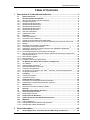
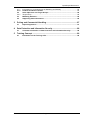

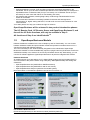
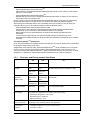
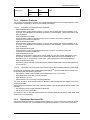

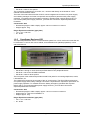



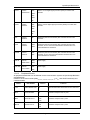
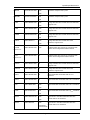


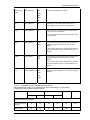
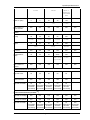

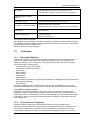
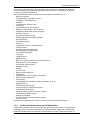
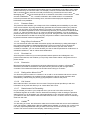



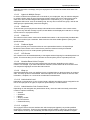
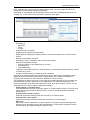

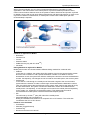


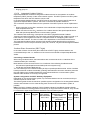
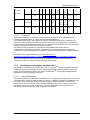
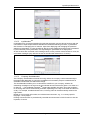
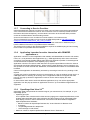
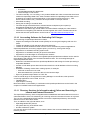

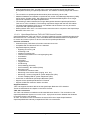
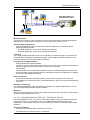
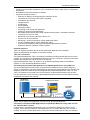

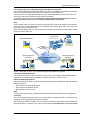
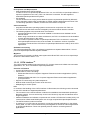

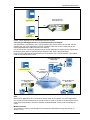
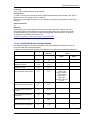
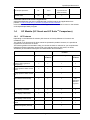
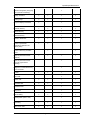

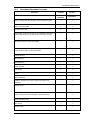



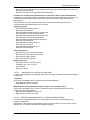

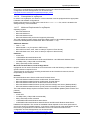
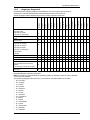
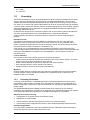
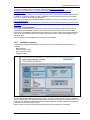
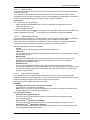

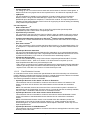
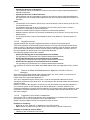
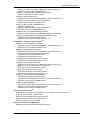
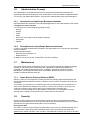
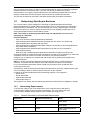
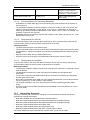

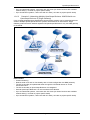
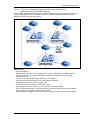


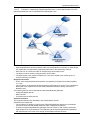






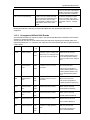
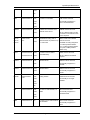
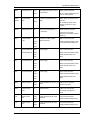
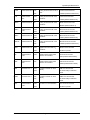



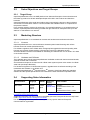



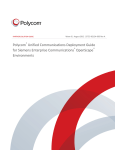

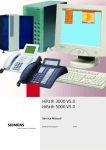
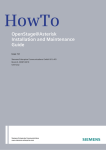
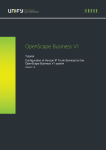
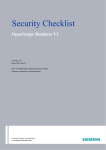
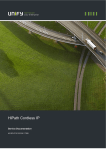
![Rapport Annuel 2014 - [PDF - 5 MB]](http://vs1.manualzilla.com/store/data/006908849_1-4be8116a2bb16b2a88a820ef16b1dcb5-150x150.png)