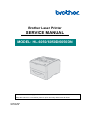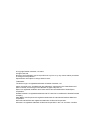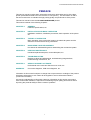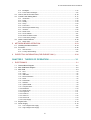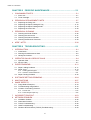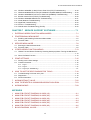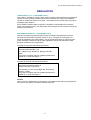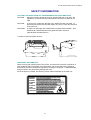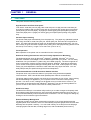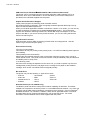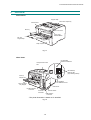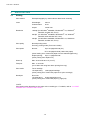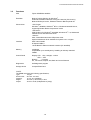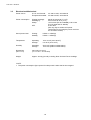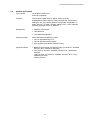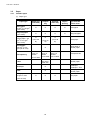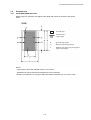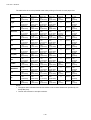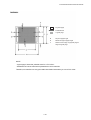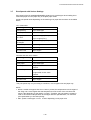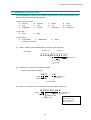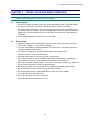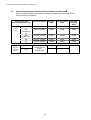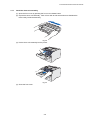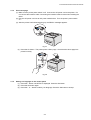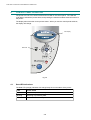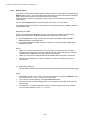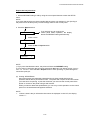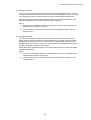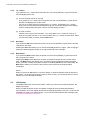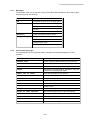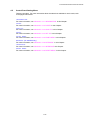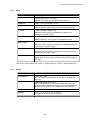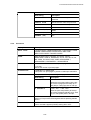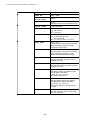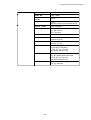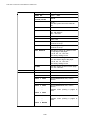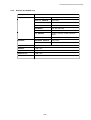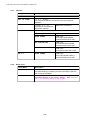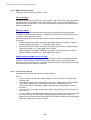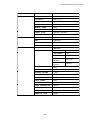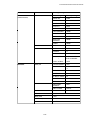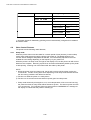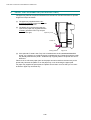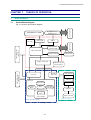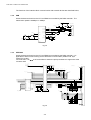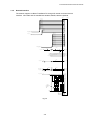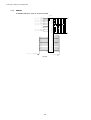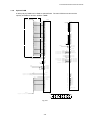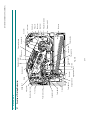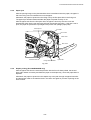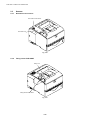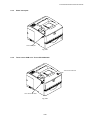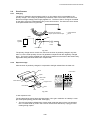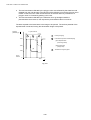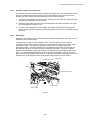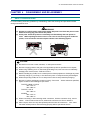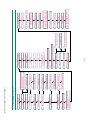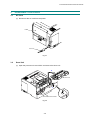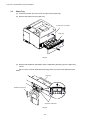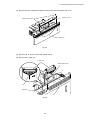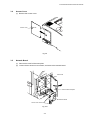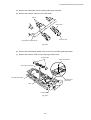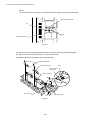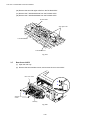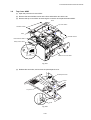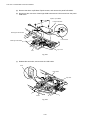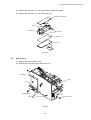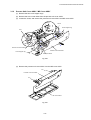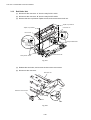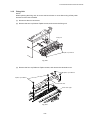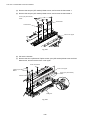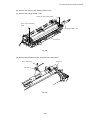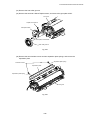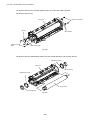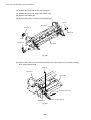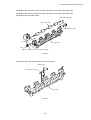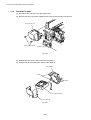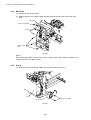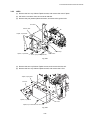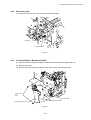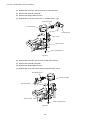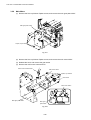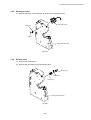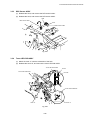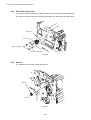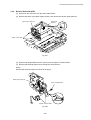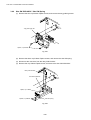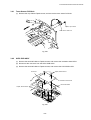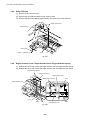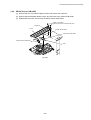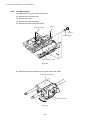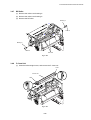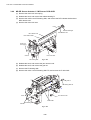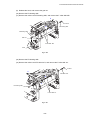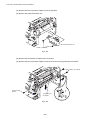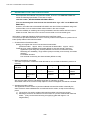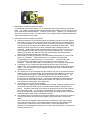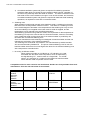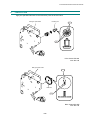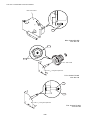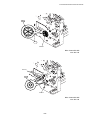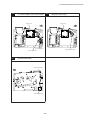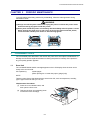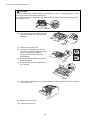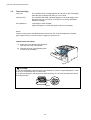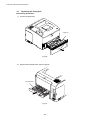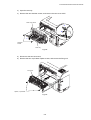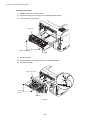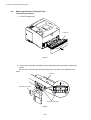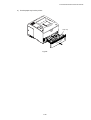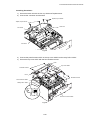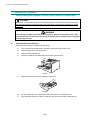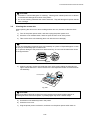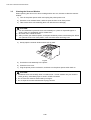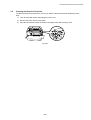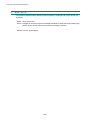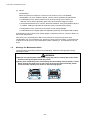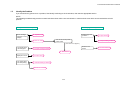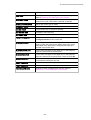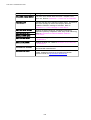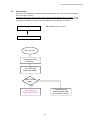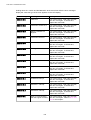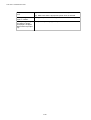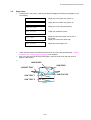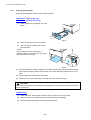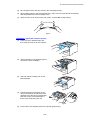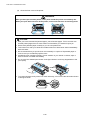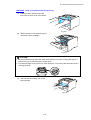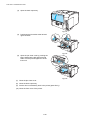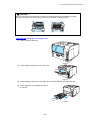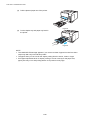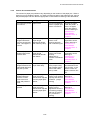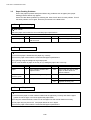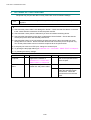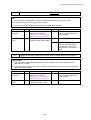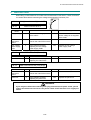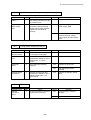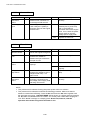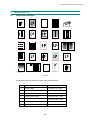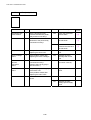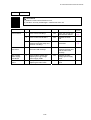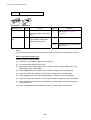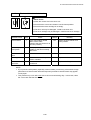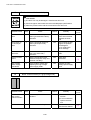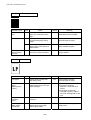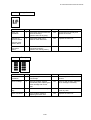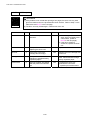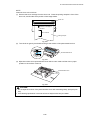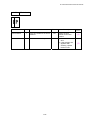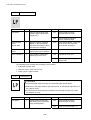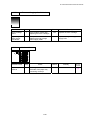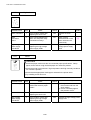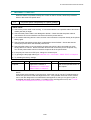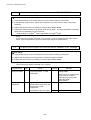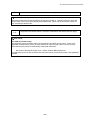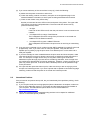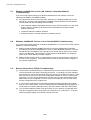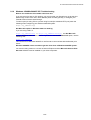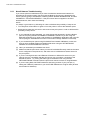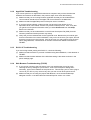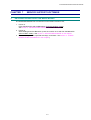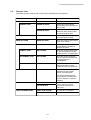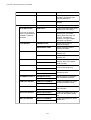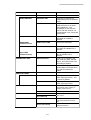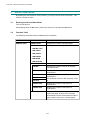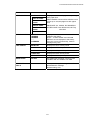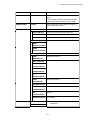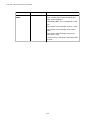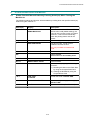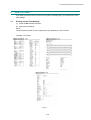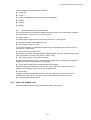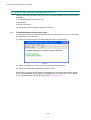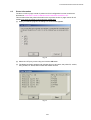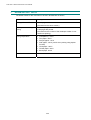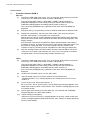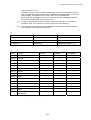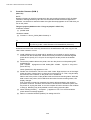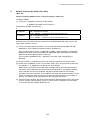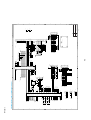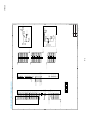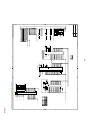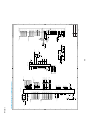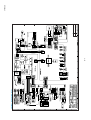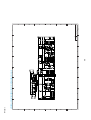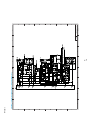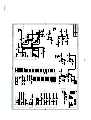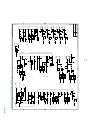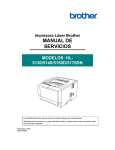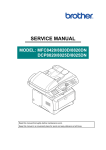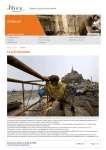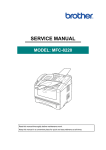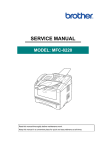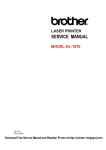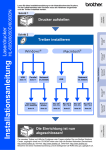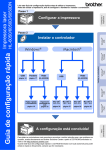Download Brother HL-6050DN Service manual
Transcript
Brother Laser Printer SERVICE MANUAL MODEL: HL-6050/6050D/6050DN Read this manual thoroughly before maintenance work. Keep this manual in a convenient place for quick and easy reference at all times. October 2003 SM-PRN048 © Copyright Brother Industries, Ltd. 2003 All rights reserved. No part of this publication may be reproduced in any form or by any means without permission in writing from the publisher. Specifications are subject to change without notice. Trademarks: The brother logo is a registered trademark of Brother Industries, Ltd. Apple, the Apple Logo, and Macintosh are trademarks, registered in the United States and other countries, and TrueType is a trademark of Apple computer, Inc. Epson is a registered trademark and FX-80 and FX-850 are trademarks of Seiko Epson Corporation. Hewlett Packard is a registered trademark and HP LaserJet is a trademark of Hewlett Packard Company. IBM, IBM PC and Proprinter are registered trademarks of International Business Machines Corporation. Microsoft and MS-DOS are registered trademarks of Microsoft Corporation. Windows is a registered trademark of Microsoft Corporation in the U.S. and other countries. HL-6050/6050D/6050DN SERVICE MANUAL PREFACE This service manual contains basic information required for after-sales service of the laser printer (hereinafter referred to as "this machine" or "the printer"). This information is vital to the service technician to maintain the high printing quality and performance of the printer. This service manual covers the HL-6050/6050D/6050DN printers. This manual consists of the following chapters: CHAPTER 1: GENERAL Features, specifications, etc. CHAPTER 2: INSTALLATION AND BASIC OPERATION Installation conditions, Installation procedures, basic operation of the printer etc. CHAPTER 3: THEORY OF OPERATION Basic operation of the mechanical system, the electrical system and the electrical circuits and their timing information. CHAPTER 4: DISASSEMBLY AND RE-ASSEMBLY Procedures for disassembling and re-assembling the mechanical system. CHAPTER 5: PERIODIC MAINTENANCE Periodical replacements parts, consumable parts, etc. CHAPTER 6: TROUBLESHOOTING Reference values and adjustments, troubleshooting image defects, troubleshooting malfunctions, etc. CHAPTER 7: SERVICE SUPPORT SOFTWARE Professional menu mode and Service menu mode, etc. APPENDIX: Connection diagrams, PCB circuit diagrams, etc. Information in this manual is subject to change due to improvement or redesign of the product. All relevant information in such cases will be supplied in service information bulletins (Technical Information). A thorough understanding of this printer, based on information in this service manual and service information bulletins, is required for maintaining its print quality performance and for improving the practical ability to find the cause of problems. i TABLE OF CONTENTS TABLE OF CONTENTS REGULATION.............................................................................................viii SAFETY INFORMATION...............................................................................x CHAPTER 1 GENERAL .......................................................................... 1-1 1. FEATURES ...............................................................................................................1-1 2. OVERVIEW ...............................................................................................................1-3 3. SPECIFICATIONS.....................................................................................................1-4 3.1 3.2 3.3 3.4 3.5 Printing ............................................................................................................................. 1-4 Functions.......................................................................................................................... 1-5 Electrical and Mechanical ................................................................................................ 1-6 Network (NC-6100H) ....................................................................................................... 1-7 Paper................................................................................................................................ 1-8 3.5.1 Feedable paper ................................................................................................................... 1-8 3.5.2 Paper tray capacity ........................................................................................................... 1-10 3.5.3 Print delivery ..................................................................................................................... 1-10 3.6 3.7 3.8 4. Printing Area .................................................................................................................. 1-11 Print Speeds with Various Settings................................................................................ 1-13 Toner Cartridge Weight Information .............................................................................. 1-14 SERIAL NO. DESCRIPTIONS.................................................................................1-15 CHAPTER 2 INSTALLATION AND BASIC OPERATION...................... 2-1 1. CONDITIONS REQUIRED FOR INSTALLATION .....................................................2-1 1.1 1.2 1.3 Power Supply ................................................................................................................... 2-1 Environment ..................................................................................................................... 2-1 System Requirements for Brother Printer Solution for Windows® ................................... 2-2 2. UNPACKING .............................................................................................................2-3 3. INSTALL THE PRINTER ...........................................................................................2-4 3.1 For All Users .................................................................................................................... 2-4 3.1.1 3.1.2 3.1.3 3.1.4 4. Install the drum unit assembly............................................................................................. 2-5 Load paper into the paper tray ............................................................................................ 2-6 Print a test page .................................................................................................................. 2-7 Setting our language on the control panel........................................................................... 2-7 CONTROL PANEL OPERATION ..............................................................................2-8 4.1 4.2 Data LED Indications ....................................................................................................... 2-8 Panel Switches Functions................................................................................................ 2-9 4.2.1 4.2.2 4.2.3 4.2.4 4.2.5 4.2.6 4.3 Go button ............................................................................................................................ 2-9 Job Cancel button ............................................................................................................... 2-9 Reprint button ................................................................................................................... 2-10 + & - button ....................................................................................................................... 2-14 Set button.......................................................................................................................... 2-14 Back button ....................................................................................................................... 2-14 LCD Display ................................................................................................................... 2-14 ii HL-6050/6050D/6050DN SERVICE MANUAL 4.3.1 Backlights.......................................................................................................................... 2-15 4.3.2 Printer status messages.................................................................................................... 2-15 4.4 4.5 How to Use the Control Panel........................................................................................ 2-16 Control Panel Setting Menu ........................................................................................... 2-17 4.5.1 4.5.2 4.5.3 4.5.4 4.5.5 4.5.6 4.5.7 4.5.8 4.5.9 4.5.10 4.5.11 4.6 Information ........................................................................................................................ 2-18 Paper ................................................................................................................................ 2-19 Quality............................................................................................................................... 2-19 Setup................................................................................................................................. 2-20 Print menu......................................................................................................................... 2-21 Network (HL-6050DN only) ............................................................................................... 2-25 Interface ............................................................................................................................ 2-26 Reset menu....................................................................................................................... 2-26 Set IP address .................................................................................................................. 2-27 About emulation modes .................................................................................................... 2-28 List of factory settings ....................................................................................................... 2-28 Other Control Features .................................................................................................. 2-32 4.6.1 Sleep mode....................................................................................................................... 2-32 5. NETWORK BOARD OPERATION ..........................................................................2-33 5.1 5.2 Installing the Network Board .......................................................................................... 2-33 Functions........................................................................................................................ 2-35 5.2.1 LED functions.................................................................................................................... 2-35 5.2.2 Factory default setting....................................................................................................... 2-35 6. PAPER TRAY INFORMATION (FOR EUROPE ONLY) ..........................................2-36 CHAPTER 3 THEORY OF OPERATION ................................................ 3-1 1. ELECTRONICS .........................................................................................................3-1 1.1 1.2 1.3 General Block Diagram.................................................................................................... 3-1 Main PCB Block Diagram ................................................................................................ 3-2 Main PCB ......................................................................................................................... 3-3 1.3.1 1.3.2 1.3.3 1.3.4 1.3.5 1.3.6 1.3.7 1.3.8 1.3.9 1.3.10 1.3.11 1.3.12 1.3.13 1.3.14 1.3.15 1.3.16 1.4 1.5 CPU .................................................................................................................................... 3-3 USB..................................................................................................................................... 3-4 IEEE1284............................................................................................................................ 3-4 Network Interface ................................................................................................................ 3-5 ROM.................................................................................................................................... 3-6 Flash ROM.......................................................................................................................... 3-7 SDRAM ............................................................................................................................... 3-8 Optional RAM...................................................................................................................... 3-9 Compact Flash .................................................................................................................. 3-10 EEPROM .......................................................................................................................... 3-10 Reset Circuit ..................................................................................................................... 3-11 Engine I/O ......................................................................................................................... 3-11 Panel I/O ........................................................................................................................... 3-11 Video I/O ........................................................................................................................... 3-12 Sensor I/O......................................................................................................................... 3-13 Power Supply .................................................................................................................... 3-13 Engine PCB.................................................................................................................... 3-14 Power Supply ................................................................................................................. 3-15 1.5.1 Low-voltage Power Supply................................................................................................ 3-15 1.5.2 High-voltage Power Supply ............................................................................................... 3-16 iii TABLE OF CONTENTS 2. MECHANICS ...........................................................................................................3-17 2.1 2.2 Overview of Printing Mechanism ................................................................................... 3-17 Paper Transfer ............................................................................................................... 3-18 2.2.1 2.2.2 2.2.3 2.2.4 2.2.5 2.2.6 2.3 Sensors .......................................................................................................................... 3-22 2.3.1 2.3.2 2.3.3 2.3.4 2.3.5 2.3.6 2.3.7 2.3.8 2.4 Document cover sensor .................................................................................................... 3-22 Fixing sensor PCB ASSY.................................................................................................. 3-22 Photo interrupter ............................................................................................................... 3-23 Toner sensor PCB unit / Toner LED PCB ASSY............................................................... 3-23 Relay PCB unit.................................................................................................................. 3-24 PE/PO sensor PCB ASSY ................................................................................................ 3-24 DEV sensor ASSY ............................................................................................................ 3-25 MP sensor PCB ASSY ...................................................................................................... 3-25 Drum Unit ....................................................................................................................... 3-26 2.4.1 2.4.2 2.4.3 2.4.4 2.5 Paper supply ..................................................................................................................... 3-18 Paper tray lift function ....................................................................................................... 3-18 Paper particle remover unit ............................................................................................... 3-19 Paper registration.............................................................................................................. 3-20 Paper eject........................................................................................................................ 3-21 Duplex printing (HL-6050D/6050DN only) ......................................................................... 3-21 Photosensitive drum.......................................................................................................... 3-26 Primary charger................................................................................................................. 3-26 Transfer roller.................................................................................................................... 3-26 Cleaner ............................................................................................................................. 3-26 Toner Cartridge .............................................................................................................. 3-27 2.5.1 Toner empty mode ............................................................................................................ 3-27 2.5.2 New toner detection boss.................................................................................................. 3-28 2.6 Print Process.................................................................................................................. 3-29 2.6.1 2.6.2 2.6.3 2.6.4 2.6.5 2.6.6 Charging ........................................................................................................................... 3-29 Exposure stage ................................................................................................................. 3-29 Pressure contact and release unit..................................................................................... 3-31 Developing ........................................................................................................................ 3-31 Transfer............................................................................................................................. 3-32 Fixing stage....................................................................................................................... 3-32 CHAPTER 4 DISASSEMBLY AND RE-ASSEMBLY ............................. 4-1 1. SAFETY PRECAUTIONS..........................................................................................4-1 2. DISASSEMBLY FLOW ..............................................................................................4-2 3. DISASSEMBLY PROCEDURE .................................................................................4-3 3.1 3.2 3.3 3.4 3.5 3.6 3.7 3.8 3.9 3.10 3.11 AC Cord ........................................................................................................................... 4-3 Drum Unit ......................................................................................................................... 4-3 Paper Tray ....................................................................................................................... 4-4 Access Cover ................................................................................................................... 4-7 Network Board ................................................................................................................. 4-7 DX Feed ASSY ................................................................................................................ 4-8 Rear Cover ASSY .......................................................................................................... 4-12 Top Cover ASSY............................................................................................................ 4-13 Side Cover L .................................................................................................................. 4-15 Side Cover R.................................................................................................................. 4-16 MP Paper Guide 1 ASSY............................................................................................... 4-16 iv HL-6050/6050D/6050DN SERVICE MANUAL 3.12 3.13 3.14 3.15 3.16 3.17 3.18 3.19 3.20 3.21 3.22 3.23 3.24 3.25 3.26 3.27 3.28 3.29 3.30 3.31 3.32 3.33 3.34 3.35 3.36 3.37 3.38 3.39 3.40 3.41 3.42 3.43 3.44 3.45 3.46 3.47 3.48 3.49 Process Unit Cover ASSY / MP Cover ASSY................................................................ 4-17 Exit Roller Unit ............................................................................................................... 4-18 Laser Unit....................................................................................................................... 4-20 Fixing Unit ...................................................................................................................... 4-21 Separation Roller ASSY / Feed Roller ASSY ................................................................ 4-32 Feed MP Unit ................................................................................................................. 4-33 Fan Motor 80 ASSY ....................................................................................................... 4-34 Filter ............................................................................................................................... 4-35 Engine PCB.................................................................................................................... 4-35 Main PCB ....................................................................................................................... 4-36 Fan 40 ............................................................................................................................ 4-36 LVPS .............................................................................................................................. 4-37 Photo Interrupter ............................................................................................................ 4-39 T1 Solenoid ASSY / MP Solenoid ASSY ....................................................................... 4-39 Clutch Spring Separating ............................................................................................... 4-41 Magnetic Clutch Regist /Collar 6 ................................................................................... 4-41 Main Motor ..................................................................................................................... 4-42 Developer Clutch ........................................................................................................... 4-43 Develop Joint ................................................................................................................. 4-43 Interlock SW ASSY ........................................................................................................ 4-44 Relay PCB L ASSY ........................................................................................................ 4-44 DEV Sensor ASSY......................................................................................................... 4-45 Toner LED PCB ASSY................................................................................................... 4-45 Gear 18/48 / Gear Collar................................................................................................ 4-46 Gear 24 .......................................................................................................................... 4-46 Plate Motor ASSY .......................................................................................................... 4-47 DX Sensor PCB ............................................................................................................. 4-48 Ejection Solenoid ASSY................................................................................................. 4-49 Size SW PCB ASSY / Size SW Spring .......................................................................... 4-50 Toner Sensor PCB Unit ................................................................................................. 4-51 HVPS PCB ASSY .......................................................................................................... 4-51 Relay PCB Unit .............................................................................................................. 4-52 Regist Actuator Front / Regist Actuator Rear / Regist Actuator Spring ......................... 4-52 PE/PO Sensor PCB ASSY............................................................................................. 4-53 Tray PE Actuator............................................................................................................ 4-54 RE Roller........................................................................................................................ 4-55 F Chute Unit ................................................................................................................... 4-55 MP-PE Sensor Actuator 1 / MP Sensor PCB ASSY...................................................... 4-56 4. PACKING ................................................................................................................4-61 5. GUIDELINES FOR LEAD FREE SOLDER..............................................................4-62 6. LUBRICATION ........................................................................................................4-65 7. HARNESS ROUTING..............................................................................................4-69 v TABLE OF CONTENTS CHAPTER 5 PERIODIC MAINTENANCE............................................... 5-1 1. CONSUMABLE PARTS.............................................................................................5-1 1.1 1.2 2. PERIODICAL REPLACEMENT PARTS ....................................................................5-7 2.1 2.2 2.3 2.4 3. Replacing the Fixing Unit ................................................................................................. 5-8 Replacing the Paper Feeding Kit Tray........................................................................... 5-12 Replacing the Paper Feeding Kit MP............................................................................. 5-16 Replacing the Laser Unit................................................................................................ 5-20 PERIODICAL CLEANING........................................................................................5-26 3.1 3.2 3.3 3.4 4. Drum Unit ......................................................................................................................... 5-1 Toner Cartridge ................................................................................................................ 5-4 Cleaning the Printer Exterior.......................................................................................... 5-26 Cleaning the corona wire ............................................................................................... 5-27 Cleaning the Scanner Window ...................................................................................... 5-28 Cleaning the Electrical Terminals .................................................................................. 5-29 MTBF / MTTR ..........................................................................................................5-30 CHAPTER 6 TROUBLESHOOTING ....................................................... 6-1 1. INTRODUCTION .......................................................................................................6-1 1.1 1.2 1.3 2. OPERATOR CALLS & SERVICE CALLS..................................................................6-4 2.1 2.2 3. Initial Check...................................................................................................................... 6-1 Warnings for Maintenance Work ..................................................................................... 6-2 Identify the Problem ......................................................................................................... 6-3 Operator Calls .................................................................................................................. 6-4 Service Calls .................................................................................................................... 6-7 PAPER PROBLEMS................................................................................................6-11 3.1 3.2 Paper Loading Problems ............................................................................................... 6-11 Paper Jams .................................................................................................................... 6-13 3.2.1 Clearing jammed paper ..................................................................................................... 6-14 3.2.2 Causes & countermeasures .............................................................................................. 6-21 3.3 Paper Feeding Problems ............................................................................................... 6-22 4. SOFTWARE SETTING PROBLEMS.......................................................................6-24 5. MALFUNCTIONS ....................................................................................................6-27 6. IMAGE DEFECTS ...................................................................................................6-33 6.1 6.2 6.3 Image Defect Examples................................................................................................. 6-33 Troubleshooting Image Defect....................................................................................... 6-34 Location of Grounding Contacts .................................................................................... 6-52 6.3.1 Process unit ...................................................................................................................... 6-52 6.3.2 Printer body & Paper tray .................................................................................................. 6-52 7. 8. INCORRECT PRINTOUT ........................................................................................6-53 NETWORK PROBLEM............................................................................................6-56 8.1 8.2 8.3 8.4 8.5 Installation Problem ....................................................................................................... 6-56 Intermittent Problem....................................................................................................... 6-57 TCP/IP Troubleshooting................................................................................................. 6-58 UNIX Troubleshooting.................................................................................................... 6-58 Windows NT/LAN Server (TCP/IP) Troubleshooting..................................................... 6-59 vi HL-6050/6050D/6050DN SERVICE MANUAL 8.6 8.7 8.8 8.9 8.10 8.11 8.12 8.13 8.14 Windows 95/98/Me (or later) Peer to Peer Print (LPR) Troubleshooting ...................... 6-59 Windows 95/98/Me Peer to Peer (HP JetAdmin Compatible Method) Troubleshooting ....... 6-60 Windows 95/98/Me/NT 4.0 Peer to Peer Print (NetBIOS) Troubleshooting .................. 6-60 Brother Internet Print (TCP/IP) Troubleshooting ........................................................... 6-60 Windows 95/98/Me/2000/XP IPP Troubleshooting........................................................ 6-61 Novell Netware Troubleshooting.................................................................................... 6-62 AppleTalk Troubleshooting ............................................................................................ 6-63 DLC/LLC Troubleshooting ............................................................................................. 6-63 Web Browser Troubleshooting (TCP/IP) ....................................................................... 6-63 CHAPTER 7 SERVICE SUPPORT SOFTWARE.................................... 7-1 1. ENTERING HIDDEN FUNCTION MENU MODES ....................................................7-1 2. PROFESSIONAL MENU MODE ...............................................................................7-2 2.1 2.2 3. SERVICE MENU MODE............................................................................................7-8 3.1 3.2 4. Entering the Service Menu Mode .................................................................................... 7-8 Function Table ................................................................................................................. 7-8 OTHER HIDDEN FUNCTION MENUS....................................................................7-13 4.1 4.2 5. Enabling and Disabling Professional Menu Mode ........................................................... 7-2 Function Table ................................................................................................................. 7-3 Hidden Function Menus Enabled by Pressing Switch(es) When Turning the Machine on .. ....................................................................................................................................... 7-13 Parts Life Reset Function............................................................................................... 7-14 PRINT SETTINGS ...................................................................................................7-15 5.1 5.2 Printing out the Print Settings ........................................................................................ 7-15 Contents Overview......................................................................................................... 7-16 5.2.1 Page 1............................................................................................................................... 7-16 5.2.2 Page 2............................................................................................................................... 7-16 5.2.3 Page 3 (HL-6050DN only) ................................................................................................. 7-17 6. HOW TO USE THE SELF-DIAGNOSTICS TOOLS ................................................7-18 6.1 6.2 6.3 Troubleshooting for Printer won’t print........................................................................... 7-18 Diagnostics..................................................................................................................... 7-19 Printer Information ......................................................................................................... 7-21 7. NVRAM DEFAULT VALUE......................................................................................7-22 8. HOW TO REWRITE HL-6050/6050D/6050DN FLASH ROM..................................7-23 9. NVRAM BACKUP ....................................................................................................7-29 APPENDIX 1. MAIN PCB CIRCUIT DIAGRAM, HL-6050 (1/6)....................................................... A-1 2. MAIN PCB CIRCUIT DIAGRAM, HL-6050 (2/6)....................................................... A-2 3. MAIN PCB CIRCUIT DIAGRAM, HL-6050 (3/6)....................................................... A-3 4. MAIN PCB CIRCUIT DIAGRAM, HL-6050 (4/6)....................................................... A-4 5. MAIN PCB CIRCUIT DIAGRAM, HL-6050 (5/6)....................................................... A-5 6. MAIN PCB CIRCUIT DIAGRAM, HL-6050 (6/6)....................................................... A-6 7. BLOCK DIAGRAM, HL-6050 .................................................................................... A-7 vii TABLE OF CONTENTS 8. LOW-VOLTAGE POWER SUPPLY PCB CIRCUIT DIAGRAM (100V), HL-6050 .... A-8 9. LOW-VOLTAGE POWER SUPPLY PCB CIRCUIT DIAGRAM (200V), HL-6050 .... A-9 10. HIGH-VOLTAGE POWER SUPPLY PCB CIRCUIT DIAGRAM, HL-6050 ............. A-10 11. ENGINE PCB CIRCUIT DIAGRAM, HL-6050 (1/2) ................................................ A-11 12. ENGINE PCB CIRCUIT DIAGRAM, HL-6050 (2/2) ................................................ A-12 viii HL-6050/6050D/6050DN SERVICE MANUAL REGULATION LASER SAFETY (110 - 120V MODEL ONLY) This printer is certified as a Class I laser product under the US Department of Health and Human Services (DHHS) Radiation Performance Standard according to the Radiation Control for Health and Safety Act of 1968. This means that the printer does not produce hazardous laser radiation. Since radiation emitted inside the printer is completely confined within the protective housing and external covers. the laser beam cannot escape form the machine during any phase of user operation. FDA REGULATIONS (110 - 120V MODEL ONLY) The US Food and Drug Administration (FDA) has implemented regulations for laser products manufactured on and after August 2, 1976. Compliance is mandatory for products marketed in the United States. One of the following labels on the back of the printer indicates compliance with the FDA regulations and must be attached to laser products marketed in the United States. The label for Japanese manufactured products MANUFACTURED: BROTHER INDUSTRIES, LTD. K 15-1, Naeshiro-cho, Mizuho-ku, Nagoya 467-8561, Japan. This product complies with FDA radiation performance standards, 21 CFR Subchapter J. The label for Chinese manufactured products MANUFACTURED: BROTHER Corporation (Asia) Ltd. Shenzen Buji Nan Ling Factory C Gold Garden Ind., Nan Ling Village, Buji, Rong Gang, Shenzen, CHINA This product complies with FDA radiation performance standards, 21 CFR Subchapter J. Caution Use of controls, adjustments or performance of procedures other than those specified in this manual may result in hazardous radiation exposure. ix REGULATION IEC 825 (220-240V MODEL ONLY) This printer is a Class I laser product as defined in IEC 825 specifications. The label shown below is attached in countries where required. This printer has a laser diode which emits invisible laser radiation in the Laser Unit. The Laser Unit should not be opened without disconnecting the two connectors connected with the AC power supply and laser unit. Since the variable resistor in the laser unit is adjusted in accordance with the standards, never touch it. Caution Use of controls, adjustments or performance of procedures other than those specified in this manual may result in hazardous radiation exposure. For Finland and Sweden LUOKAN 1 LASERLAITE KLASS 1 LASER APPARAT Varoitus! Laitteen käyttäminen muulla kuin tässä käyttöohjeessa mainitulla tavalla saattaa altistaa käyttäjän turvallisuusluokan 1 ylittävälle näkymättömälle lasersäteilylle. Varning – Om apparaten används på annat sätt än i denna Bruksanvisning specificerats, kan användaren utsättas för osynlig laserstrålning, som överskrider gränsen för laserklass 1. x HL-6050/6050D/6050DN SERVICE MANUAL SAFETY INFORMATION CAUTION FOR LASER PRODUCT (WARNHINWEIS FUR LASER DRUCKER) CAUTION: When the machine during servicing is operated with the cover open, the regulations of VBG 93 and the performance instructions for VBG 93 are valid. CAUTION: In case of any trouble with the laser unit, replace the laser unit itself. To prevent direct exposure to the laser beam, do not try to open the enclosure of the laser unit. ACHTUNG: Im Falle von Störungen der Lasereinheit muß diese ersetzt werden. Das Gehäuse der Lasereinheit darf nicht geöffnet werden, da sonst Laserstrahlen austreten können. <Location of the laser beam window> ADDITIONAL INFORMATION When servicing the optical system of the printer, be careful not to place a screwdriver or other reflective object in the path of the laser beam. Be sure to take off any personal accessories such as watches and rings before working on the printer. A reflected beam, though invisible, can permanently damage the eyes. Since the beam is invisible, the following caution label is attached on the laser unit. DANGER GEFAHR DANGER VARNING FARE ATTENTIE FARE iPELIGRO! VAROITUS xi SAFETY INFORMATION DEFINITIONS OF WARNINGS, CAUTIONS AND NOTES The following conventions are used in this service manual: WARNING Indicates warnings that must be observed to prevent possible personal injury. ! CAUTION: Indicates cautions that must be observed to service the printer properly or prevent damage to the printer. NOTE: Indicates notes and useful tips to remember when servicing the printer. **Listed below are the various kinds of “WARNING” messages included in this manual. WARNING Always turn off the power switch and unplug the power cord from the power outlet before accessing any parts inside the printer. WARNING Some parts inside the printer are extremely hot immediately after the printer is used. When opening the front cover or rear cover to access any parts inside the printer, never touch the shaded parts shown in the following figures. WARNING If you analyze malfunctions with the power plug inserted into the power outlet, special caution should be exercised even if the power switch is OFF because it is a single pole switch. xii HL-6050/6050D/6050DN SERVICE MANUAL CHAPTER 1 1. GENERAL FEATURES This printer has the following features; High Resolution and Fast Print Speed True 1200 X 1200 dots per inch (dpi), 600 x 600 dots per inch (dpi) and 300 x 300 dots per inch (dpi) for graphics with microfine toner and up to 24 pages per minute (ppm) print speed (when printing on A4 size paper), 25 pages per minute (ppm) print speed (when printing on Letter size paper) and 11 pages per minute (ppm) print speed (when printing using duplex unit). Versatile Paper Handling The printer loads paper automatically from the paper tray. The paper tray (standard/ optional lower tray) can hold A4, letter, B5 (ISO), A5, A6, B6 (ISO), A6, Executive and Legal sizes of paper. A4, letter and legal sizes of paper can be held when automatic duplex print. You can use a variety of types and sizes of paper when printing from multi-purpose tray. (Width: 69.8 to 220 mm (2.75 to 8.66 in.), Length: 116 to 406.4 mm (4.57 to 16 in.) Front Operation Basic operation of the printer can be controlled from the control panel. Enhanced Printing Performance and User-Friendly Operation for Windows The dedicated printer driver for Microsoft Windows 95/98/Me, Windows NT 4.0 and Windows 2000/XP are available on the CD-ROM supplied with your printer. You can easily install them into your Windows system using our installer program. The driver supports our unique compression mode to enhance printing speed in Windows applications and allows you to choose various printer settings including toner save mode, custom paper size, sleep mode, gray scale adjustment, resolution, water mark and many layout functions. You can easily setup these print options through the Printer Setup Menu. Printer Status Monitor with Bi-directional Parallel Interface The printer driver can monitor the status of your printer using bi-directional parallel communications. IEEE-1284 bi-directional parallel printer cable is recommended. The printer status monitor program can show the current status of your printer. When printing, the animated dialog box appears on your computer screen to show the current printing process. If an error occurs, a dialog box will appear to let you know what to correct. If you have turned on the interactive Help (Windows 95/98 only) you can get visual guidance on your PC screen on the actions in the event of certain printer errors. Quick Print Setup The Quick Print Setup is a convenient utility to allow you to make changes to frequently used driver settings easily without having to open the printer properties selection box every time. It is launched automatically when this printer driver is selected. You can change the settings by clicking on the icon with the right mouse button. Enhanced Memory Management The printer provides its own data compression technology in its printer hardware and the supplied printer driver software, which can automatically compress graphic data and font data efficiently into the printer’s memory. You can avoid memory errors and print most full-page 1200 dpi graphic and text data, including large fonts, with the standard printer memory. 1-1 CHAPTER 1 GENERAL USB Interface (for Windows 98/Me/2000/XP, iMac and Power Macintosh) The printer can be connected using the Universal Serial Bus (USB) interface to a PC or Macintosh, which has a USB interface. Drivers that allow you to use the USB port are provided on the CD-ROM supplied with the printer. Popular Printer Emulation Support These printers support the following printer emulation modes; HP LaserJet (PCL6), PostScript Level 3 language emulation (Brother BR-Script Level 3), Epson FX-850 and IBM Proprinter XL. When you use DOS application software or Windows version 3.0 or earlier, you can use any of these emulations to operate the HL-6050/6050D/6050DN printers. The printers also support auto-emulation switching between HP, Brother BR-Script 3 and Epson or HP, BRScript 3 and IBM. If you want to set the printer emulation, you can do it using the Remote Printer Console Program. High Resolution Control High Resolution Control (HRC) technology provides clear and crisp printouts. Use this function to get smooth text print quality. Environment-Friendly <Economy Printing Mode> This feature will cut your printing cost by saving toner. It is useful for obtaining draft copies for proof-reading. <Sleep Mode (Power Save Mode)> Sleep mode automatically reduces power consumption when the printer is not in use for a certain period of time. The printer consumes less than 10W (HL-6050DN) / 8W (HL-6050 and HL-6050D) when in sleep mode. <Low Running Cost> Since the toner cartridge is separate from the drum unit, you need to replace only the toner cartridge after printing around 7,500 pages at 5% coverage for A4 paper for the standard cartridge, which is both cost effective and ecologically friendly. Bar Code Print The printer can print the following 11 types of bar codes; • • • • Code 39 Code 128 Interleaved 2 of 5 Codabar • • • • US-PostNet ISBN UPC-A UPC-E • • • EAN-8 EAN-13 EAN-128 Network Feature (for HL-6050DN only) The Brother printer has built in multi protocol network capability as standard. This allows multiple host computers to share the printer on a 10/100Mbit Ethernet network. Any users can print their jobs as if the printer was directly connected to their computer. Users on Windows® 95/98/Me, Windows® NT, Windows® 2000/XP, UNIX, Novell, Apple Macintosh, LAN server and OS/2 Warp server computer simultaneously can access this printer. For further information, see the Network User’s Guide supplied with the printer. 1-2 HL-6050/6050D/6050DN SERVICE MANUAL 2. OVERVIEW <Front View> Support Flap Face down output tray Control Panel MP Tray Front Cover Front Cover Release Button MP Tray Support Flap Paper Tray Fig. 1-1 <Rear View> (HL-6050DN) Network Test Button Compact Flash Card Slot (HL-6050DN) Network LED (Light-emitting Diode) Face-up Outlput Tray (HL-6050DN) 10/100Base-TX Port Face-up Output Tray Support Side Cover Parallel Interface Connector Power Switch AC Power Connector USB Interface Connector *The printer illustration is based on HL-6050DN. Fig. 1-2 1-3 CHAPTER 1 GENERAL 3. 3.1 SPECIFICATIONS Printing Print method Electrophotography by semiconductor laser-beam scanning Laser Wavelength: 780 nm Pulse duration 20 ns Output: 10mW max Resolution 1200dpi (for Windows® 95/98/Me, WindowsNT® 4.0, Windows® 2000/XP, and Mac OS, Linux) 600 dpi (for Windows® 95/98/Me, WindowsNT® 4.0, Windows® 2000/XP, DOS and Mac OS, Linux) 300 dpi (for Windows® 95/98/Me, WindowsNT® 4.0, Windows® 2000/XP, and Mac OS, Linux) Print quality Normal printing mode Economy printing mode (Toner save mode) Print speed Normal: Up to 24 pages/minute (A4) UP to 25 pages/minute (Letter-size paper) (when loading A4 or Letter-size paper from the standard paper tray.) Duplex printing: Up to 11 pages/minute* (when printing from duplex unit.) Warm-up Max. 20 seconds at 23°C (73.4°F) First print Max. 11 seconds (A4 or letter size using face-down printing from tray) Print media Toner cartridge Life expectancy: 7,500 pages/cartridge (when printing A4 or Letter-size paper at 5% print coverage) Developer Drum unit Life expectancy: 30,000 pages/drum unit (when printing A4 or Letter-size paper (1 page/ job) *NOTE: Print speed varies depending on the paper size or media type. For details, refer to 3.7 ‘PRINT SPEEDS WITH VARIOUS SETTINGS’. 1-4 HL-6050/6050D/6050DN SERVICE MANUAL 3.2 Functions CPU Fujitsu SPARClite 200MHz Emulation Brother Printing Solution for Windows Automatic emulation selection among HP LaserJet (PCL level 6), Brother BR-Script Level 3, EPSON FX-850 or IBM Proprinter XL Printer driver <PCL Driver> Windows 95/98/Me, Windows NT 4.0, Windows® 2000/XP driver, supporting Brother Native Compression mode <PS Driver> PPD file driver for Windows 95/98/Me, Windows NT 4.0, Windows® 2000/XP driver and Macintosh driver <Others> iMac, Power Macintosh with USB printer driver Optional Macintosh driver available for System 6.0.7 or higher Interface IEEE 1284 Parallel Hi-Speed USB 2.0 10/100 BaseTX Ethernet network interface (HL-6050DN) Memory 32 Mbytes Expandable up to 160 Mbytes by installing an industry standard DIMM* Control Panel Display LCD: 1 line, 16 digits, 3 colors LED: 1 LED Buttons : 7 buttons: Go, Job Cancel, Reprint, Set, Back and 2 scroll buttons Diagnostics Self-diagnostic program Storage device CompactFlash Card *NOTE: The DIMM must have the following specifications; Type: 100 pin Access time: 60 nsec - 80 nsec Capacity: 16, 32, 64, 128 Mbyte Height: 35.0 mm (1.38 inches) or less Output: 32 bit or 36 bit (independent of parity) 1-5 CHAPTER 1 GENERAL 3.3 Electrical and Mechanical Power source U.S.A. and Canada: Europe and Australia: AC 100 to 120V, 50 Hz/60 Hz AC 220 to 240V, 50 Hz/60 Hz Power consumption Printing (average): Standing by: Sleep*: 600 W or less at 25°C (77°F) 90 W or less at 25°C (77°F) 10 W or less (For HL-6050DN), 8 W or less (For HL-6050 and HL-6050D) 2 W or less (The only way to achieve 0 W power consumption is to unplug the power cord from the AC outlet/ socket.) OFF Sound power level Printing: LWAd = 6.4 Bell (A) Standby LWAd = 4.9 Bell (A) Temperature Operating: Storage: 10 to 32.5°C (50 to 90.5°F) 0 to 35°C (32 to 95°F) Humidity Operating: Storage: 20 to 80% (without condensation) 10 to 80% (without condensation) Dimensions (W x D x H) 392 x 425 x 310 mm (15.4 x 16.7 x 12.2 inches) Weight Approx. 20.8 kg (45.8 lb.) including Drum Unit and Toner Cartridge. *NOTE: • The power consumption figure quoted for sleep mode is when the fan has stopped. 1-6 HL-6050/6050D/6050DN SERVICE MANUAL 3.4 Network (NC-6100H) Type / Speed 10/100 Base TX Ethernet Automatic negotiation Protocols TCP/IP (ARP, RARP, BOOTP, DHCP, APIPA [Auto IP], WINS/NetBIOS, DNS, LPR/LPD, Raw Port/Port9100, POP3/SMTP, SMB Print, IPP, FTP, Simple Network Configuration Capabilities of Apple Mac OS X, SSDP, TELNET, SNMP, HTTP, TFTP), Netware IPX/SPX, Appletalk, DLC/LLC, NetBEUI Management • BRAdmin Professional • Web BRAdmin • Web Based Management Firmware update Flash ROM based for Network module • Can be upgraded using TFTP • Can be upgraded using IPX/SPX • Easy upgrade using Brother BRAdmin utility Supplied software • BRAdmin Professional management utility (for Windows 95/98/Me WindowsNT 4.0/Windows 2000/XP) • Port driver for Windows 95/98/Me, WindowsNT 4.0/Windows 2000/XP LPR port driver (for Windows 95/98/Me, WindowsNT 4.0 only) NetBIOS port driver SMTP port driver 1-7 CHAPTER 1 GENERAL 3.5 Paper 3.5.1 Feedable paper (1) Paper type Paper type Paper tray (standard) Multipurpose tray Optional lower tray Automatic Duplex printing O O O O Plain paper O O O O Recycled paper O (16 to 28 lb) O (16 to 43 lb) O (16 to 28 lb) Select the paper type from the printer driver Plain paper 60 g/m2 to 105 g/m2 (16 to 28 lb) Recycled paper (16 to 28 lb) Bond paper Rough paper – 60 g/m2 to 161 g/m2 (16 to 43 lb) Thick paper 105 g/m2 to 161 g/m2 (28 to 43 lb) Transparency Thick paper or Thicker paper O O Up to 10 sheets A4 or Letter O Up to 10 sheets A4 or Letter O Up to 10 sheets A4 or Letter O Only A4 or Letter size Label Envelope O Card O Bond paper Transparencies Thicker paper Envelopes Envelopes - Thin Thick paper or Thicker paper Thin paper 60 g/m2 or less O O (16 lb or less) 1-8 O Thin paper HL-6050/6050D/6050DN SERVICE MANUAL (2) Paper size Paper Tray (Standard) A4, Letter, Legal, B5 (ISO), A5, B6 (ISO), A6, Executive, Folio Multi-purpose tray Optional lower tray Width: 69.9 to 215.9 mm (2.75 to 8.5 in.) A4, Letter, Legal, B5 (ISO), A5, B6 (ISO), Executive, Folio Automatic Duplex printing A4, Letter, Legal Paper size Length: 116 to 406.4 mm (4.57 to 16 in.) (3) Other paper specifications <Paper tray> Cut sheet Basis weight 60 to 105 g/m2 (16 to 28 lb.) Caliper 0.08 to 0.13 mm (0.003 to 0.005 in.) Moisture content 4% to 6% by weight <Multi-purpose tray> Cut sheet Envelope 2 2 Basis weight 60 to 161 g/m (16 to 43 lb.) 75 to 90 g/m (20 to 24 lb.) single thickness Caliper 0.08 to 0.2 mm (0.003 to 0.008 in.) 0.084 to 0.14 mm (0.003 to 0.005 in.) single thickness Moisture content 4% to 6% by weight 4% to 6% by weight (4) Recommended paper Europe Plain paper USA Xerox Premier 80 g/m 2 Xerox 4200DP 20 lb 2 Recycled paper Xerox Recycled Supreme 80 g/m Transparency 3M CG3300 3M CG 3300 Label Avery laser label L7163 Avery laser label #5160 ! CAUTION: When you are choosing print media, be sure to follow the information given below to prevent any paper jams, print quality problems or printer damage; • It is recommended to use long-grained paper for the best print quality. If short-grained paper is being used, it might be the cause of paper jams. • Use neutral paper. Do not use acid paper to avoid any damage to the drum unit. • Avoid using coated paper such as vinyl coated paper. • Avoid using preprinted or highly textured paper. 1-9 CHAPTER 1 GENERAL • It is recommended to use labels or transparencies which are designed for use in laser printers. • Avoid feeding labels with the carrier sheet exposed, or the printer will be damaged. • Before loading paper with holes such as organizer sheets, be sure to fan the stack well. • Do not use organizer sheets that are stuck together. The glue that is used might caused damaged to the printer. • When printing on the back of pre-printed paper, if the paper is curled, be sure to straighten the paper as much as possible. • Different types of paper should not be loaded at the same time in the paper tray to avoid any paper jams or misfeeds. 3.5.2 Paper tray capacity Paper Tray (Standard) Paper Capacity 3.5.3 500 sheets 2 (80 g/m or 20 lb) Multi-purpose tray 100 sheets (80 g/m2 or 20 lb) Optional lower tray 500 sheets (80 g/m2 or 20 lb) Print delivery (1) Face down output tray capacity: Maximum 250 sheets (80 g/m2) face down only (2) Face up output tray capacity: NOTE: Face-down: Face-up: Maximum 50 sheets (80 g/m2) face up only Delivery with the printed face of the paper downwards. Delivery with the printed face of the paper upwards. (3) You must use the face-up output tray for certain print media. We recommend that you use face-up printing when you print on transparencies. Media type Paper output Face down Face up Plain paper O O Recycled paper O O Bond paper O O Thick paper O O Transparency O O Labels O Envelope O Card stock O Thin paper O O 1-10 HL-6050/6050D/6050DN SERVICE MANUAL 3.6 Printable Area 3.6.1 PCL5e/EPSON/IBM emulation When using PCL emulation, the edges of the paper that cannot be printed on are shown below. Physical page Printable area Logical page B Physical page length D Maximum logical page length F Distance from edge of physical page to edge of logical page NOTE: “Logical page” shows the printable area for a PCL driver. “Printable area” shows mechanical printable area of the machine. Therefore, the machine can only print within the shaded area when you use a PCL driver. 1-11 CHAPTER 1 GENERAL The table below shows the printable areas when printing on Portrait for each paper size. Size Letter Legal Folio Executive A4 A5 A6 B 5 (JIS) B 5 (ISO) B6 COM10 MONARCH C5 DL DL L A 215.9 mm 8.5” (2,550 dots) 215.9 mm 8.5” (2,550 dots) 215.9 mm 8.5” (2,550 dots) 184.15 mm 7.25” (2,175 dots) 210.0 mm 8.27” (2,480 dots) 148.5 mm 5.85” (1,754 dots) 105.0 mm 4.13” (1,240 dots) 182.0 mm 7.1” (2,130 dots) 176.0 mm 6.93” (2,078 dots) 125.0 mm 4.92” (1,476 dots) 104.78 mm 4.125” (1,237 dots) 98.43 mm 3.875” (1,162 dots) 162.0 mm 6.38” (1,913 dots) 110.0 mm 4.33” (1,299 dots) 220.0 mm 8.66” (2,598 dots) B C D 279.4 mm 11.0” (3,300 dots) 355.6 mm 14.0” (4,200 dots) 330.2mm 13.0” (3,900 dots) 266.7 mm 10.5” (3,150 dots) 297.0 mm 11.69” (3,507 dots) 210.0 mm 8.27” (2,480 dots) 148.5 mm 5.85” (1,754 dots) 257.0 mm 10.11” (3,033 dots) 250.0 mm 9.84” (2,952 dots) 176.0 mm 6.93” (2,078 dots) 241.3 mm 9.5” (2,850 dots) 190.5 mm 7.5” (2,250 dots) 229.0 mm 9.01” (2,704 dots) 220.0 mm 8.66” (2,598 dots) 110.0 mm 4.33” (1.299 dots) 203.2 mm 8.0” (2,400 dots) 203.2 mm 8.0” (2,400 dots) 203.2 mm 8.0” (2,400 dots) 175.7 mm 6.92” (2,025 dots) 198.0 mm 7.79” (2,338 dots) 136.5 mm 5.37” (1,612 dots) 93.0 mm 3.66” (1,098 dots) 170.0 mm 6.69” (2,007 dots) 164.0 mm 6.46” (1,936 dots) 164.0 mm 4.44” (1,334 dots) 92.11 mm 3.63” (1,087 dots) 85.7 mm 3.37” (1,012 dots) 150.0 mm 5.9” (1,771 dots) 98.0 mm 3.86” (1,157 dots) 207.4 mm 8.17” (2,450 dots) 279.4 mm 11.0” (3,300 dots) 355.6 mm 14.0” (4,200 dots) 330.2mm 13.0” (3,900 dots) 266.7 mm 10.5” (3,150 dots) 297.0 mm 11.69” (3,507 dots) 210.0 mm 8.27” (2,480 dots) 148.5 mm 5.85” (1,754 dots) 257.0 mm 10.11” (3,033 dots) 250.0 mm 9.84” (2,952 dots) 176.0 mm 6.93” (2.078 dots) 241.3 mm 9.5” (2,850 dots) 190.5 mm 7.5” (2,250 dots) 229.0 mm 9.01” (2,704 dots) 220.0 mm 8.66” (2,598 dots) 110.0 mm 4.33” (1.299 dots) E 6.35 mm 0.25” (75 dots) F 0 mm Ç 0 mm Ç 0 mm 6.35 mm 0.25” (75 dots) 6.01 mm 0.24” (71 dots) 0 mm 0 mm Ç 0 mm Ç 0 mm Ç 0 mm Ç 0 mm Ç 0 mm 6.35 mm 0.25” (75 dots) Ç 6.01 mm 0.24” (71 dots) Ç 6.27 mm 0.25” (74 dots) 0 mm 0 mm 0 mm 0 mm 0 mm G 4.2 mm 0.16” (50 dots) 4.2 mm 0.16” (50 dots) 4.2 mm 0.16” (50 dots) 4.2 mm 0.16” (50 dots) 4.2 mm 0.16” (50 dots) 4.2 mm 0.16” (50 dots) 4.2 mm 0.16” (50 dots) 4.2 mm 0.16” (50 dots) 4.2 mm 0.16” (50 dots) 4.2 mm 0.16” (50 dots) 4.2 mm 0.16” (50 dots) 4.2 mm 0.16” (50 dots) 4.2 mm 0.16” (50 dots) 4.2 mm 0.16” (50 dots) 6.27 mm 0.25” (74 dots) NOTE: • The paper sizes indicated here should confirm to the nominal dimensions specified by JIS except B5 (ISO). • The dot size is based on 300 dpi resolution. 1-12 HL-6050/6050D/6050DN SERVICE MANUAL Physical page Printable area Logical page B Physical page length D Maximum logical page length F Distance from edge of physical page to edge of logical page NOTE: “Logical page” shows the printable area for a PCL driver. “Printable area” shows mechanical printable area of the machine. Therefore, the machine can only print within the shaded area when you use a PCL driver. 1-13 CHAPTER 1 GENERAL The table below shows the printable areas when printing on Landscape for each paper size. Size Letter Legal Folio Executive A4 A5 A6 B 5 (JIS) B 5 (ISO) B6 COM10 MONARCH C5 DL DL L A 279.4 mm 11.0” (3,300 dots) 355.6 mm 14.0” (4,200 dots) 330.2mm 13.0” (3,900 dots) 266.7 mm 10.5” (3,150 dots) 297.0 mm 11.69” (3,507 dots) 210.0 mm 8.27” (2,480 dots) 148.5 mm 5.85” (1,754 dots) 257.0 mm 10.11” (3,033 dots) 250.0 mm 9.84” (2,952 dots) 176.0 mm 6.93” (2,078 dots) 241.3 mm 9.5” (2,850 dots) 190.5 mm 7.5” (2,250 dots) 229 mm 9.01” (2,704 dots) 220 mm 8.66” (2,598 dots) 110 mm 4.33” (1,299 dots) B C D 215.9 mm 8.5” (2,550 dots) 215.9 mm 8.5” (2,550 dots) 215.9 mm 8.5” (2,550 dots) 184.15 mm 7.25” (2,175 dots) 210.0 mm 8.27” (2,480 dots) 148.5 mm 5.85” (1,754 dots) 105.0 mm 4.13” (1,240 dots) 182.0 mm 7.1” (2,130 dots) 176.0 mm 6.93” (2,078 dots) 125.0 mm 4.92” (1,476 dots) 104.78 mm 4.125” (1,237 dots) 98.43 mm 3.875” (1,162 dots) 162 mm 6.38” (1,913 dots) 110 mm 4.33” (1,299 dots) 220 mm 8.66” (2,598 dots) 269.3 mm 10.6” (3,180 dots) 345.5 mm 13.6” (4,080 dots) 320.0mm 12.6” (3,780 dots) 256.6 mm 10.1” (3,030 dots) 287.0 mm 11.2” (3,389 dots) 200.0mm 7.87” (2,362 dots) 138.5 mm 5.45” (1,636 dots) 247.0 mm 9.72” (2,916 dots) 240.0 mm 9.44” (2,834 dots) 166.4 mm 6.55” (1,960 dots) 231.1 mm 9.1” (2,730 dots) 180.4 mm 7.1” (2,130 dots) 219.0 mm 8.62” (2,586 dots) 210.0 mm 8.26” (2,480 dots) 97.5 mm 3.84” (1,151 dots) 215.9 mm 8.5” (2,550 dots) 215.9 mm 8.5” (2,550 dots) 215.9 mm 8.5” (2,550 dots) 184.15 mm 7.25” (2,175 dots) 210.0 mm 8.27” (2,480 dots) 148.5 mm 5.85” (1,754 dots) 105.0 mm 4.13” (1,240 dots) 182.0 mm 7.1” (2,130 dots) 176.0 mm 6.93” (2,078 dots) 125.0 mm 4.92” (1,476 dots) 104.78 mm 4.125” (1,237 dots) 98.43 mm 3.875” (1,162 dots) 162 mm 6.38” (1,913 dots) 110 mm 4.33” (1,299 dots) 220 mm 8.66” (2,598 dots) E 5.0 mm 0.2” (60 dots) F 0 mm Ç 0 mm Ç 0 mm 5.0 mm 0.2” (60 dots) 4.8 mm 0.19” (59 dots) 0 mm 0 mm Ç 0 mm Ç 0 mm Ç 0 mm Ç 0 mm Ç 0 mm 5.0 mm 0.2” (60 dots) Ç 4.8 mm 0.19” (59 dots) Ç 6.27 mm 0.25” (74 dots) 0 mm 0 mm 0 mm 0 mm 0 mm G 4.2 mm 0.16” (50 dots) 4.2 mm 0.16” (50 dots) 4.2 mm 0.16” (50 dots) 4.2 mm 0.16” (50 dots) 4.2 mm 0.16” (50 dots) 4.2 mm 0.16” (50 dots) 4.2 mm 0.16” (50 dots) 4.2 mm 0.16” (50 dots) 4.2 mm 0.16” (50 dots) 4.2 mm 0.16” (50 dots) 4.2 mm 0.16” (50 dots) 4.2 mm 0.16” (50 dots) 4.2 mm 0.16” (50 dots) 4.2 mm 0.16” (50 dots) 6.27 mm 0.25” (74 dots) NOTE: • The paper sizes indicated here should confirm to the nominal dimensions specified by JIS except B5 (ISO). • The dot size is based on 300 dpi resolution. 3.6.2 PCL6/BR-Script3 emulation You can not print within 4.2 mm (50dots in 300 dpi mode) on all four sides of the paper. 1-14 HL-6050/6050D/6050DN SERVICE MANUAL 3.7 Print Speeds with Various Settings Print speed of the HL-6050/6050D/6050DN printers is up to 24/25 ppm when loading A4 or Letter size paper from the paper tray in the plain paper mode. Actual print speed varies depending on the media type or paper size as shown in the tables below; <A4 / Letter size> Media type setting All models Transparency Up to 24/25 ppm Thin Paper Up to 24/25 ppm Plain paper, Env.Thin Up to 24/25 ppm (Plain) Thick Paper, Envelopes Up to 24/25 ppm (Thick) Thicker Paper Up to 20 ppm * Bond Paper Up to 24 ppm* Env./Env.Thin Up to 6 ppm* Up to 10 ppm (Env.) <Smaller size than A4 or Letter> Media type setting All models Thin Paper Up to 24/25 ppm Plain paper Up to 24/25 ppm Thick Paper 12 ppm after 50 sec. have passed. Thicker Paper Up to 20 ppm 12 ppm after 50 sec. have passed. Bond Paper Up to 12 ppm * Env./Env.Thin Up to 6 ppm* *The print speed may vary according to conditions, such as paper size and paper tray. NOTE: • When a smaller size paper than A4 or Letter is printed, the temperature on both edges of the fixing unit is much higher than the temperature on the center of the unit where the paper is fed depending on the setting or model. Therefore, the print speed is slowed in order to decrease the temperature on the edges after the specified time, it is maximum print speed when you first start printing. • Max. speed is 24/25 ppm or more. It varies depending on the paper size. 1-15 CHAPTER 1 GENERAL 3.8 Toner Cartridge Weight Information Toner Cartridge Weight (approx weight) TN4100/TN670 Brand new Toner Cartridge Weight 918g Toner Weight at Brand New Toner Cartridge 222.5±2.5g Toner Cartridge Weight at Toner Near Empty 785.5g Remain Toner Weight at Toner Near Empty 90g Toner Cartridge Weight at Toner Empty 775.5g Remain Toner Weight at Toner Empty 80g You can print 500 to 600 pages with 10g toner. *Without yellow protector *Toner cartridge weight may vary within 2 to 3g depending on the cartridge weight. Life expectancy: 7,500 pages / toner cartridge (When printing A4 or Letter size paper at 5% print coverage) 1-16 HL-6050/6050D/6050DN SERVICE MANUAL 4. SERIAL NO. DESCRIPTIONS The descriptions below show how to understand the meanings of the numbers printed on the labels or bag of the printer and printer parts: < ID for production month > A: E: J: January May September B: F: K: February June October 4: 2004 C: G: L: March July November D: H: M: April August December < ID for year > 3: 2003 < ID for factory > 9: J: Kariya Plant A: Buji Nan Ling Factory Mie Brother C: BIUK (1) Printer: Printed on the label attached on the rear of the main body <MODEL NO.> <Example> < SERIAL NO. > E62299K3J000121 SEQUENTIAL NO. FACTORY ID NO. YEAR MONTH (2) Process unit: Imprinted on the aluminum bag (Drum unit with toner cartridge) 3K11 YEAR MONTH JA PRODUCTION LINE NO. DATE FACTORY ID NO. (3) Drum unit: Printed on the bar code label attached inside the drum unit K395100104A MONTH YEAR SERIAL NO. TONER VOLUME FACTORY ID NO. 1-17 PRODUCTION LINE NO. DR/TN REUSE The first time: M The second time: N The third time: P CHAPTER 1 GENERAL (4) Toner cartridge: Imprinted on the aluminum bag 3K30 J YEAR MONTH DATE FACTORY ID NO. Printed on the bar code label attached on the toner cartridge CARTRIDGE PRODUCTION INFO. K39H000199A MONTH YEAR SERIAL NO. TONER VOLUME FACTORY ID NO. PRODUCTION LINE NO. DR/TN REUSE The first time: M The second time: N The third time: P (5) Laser unit: On the laser unit S A 0000001 PRODUCT NO. LASER UNIT NO. 8: LM3360001 Laser Unit AML 1-18 HL-6050/6050D/6050DN SERVICE MANUAL CHAPTER 2 1. 1.1 INSTALLATION AND BASIC OPERATION CONDITIONS REQUIRED FOR INSTALLATION Power Supply • The source voltage must stay within ±10% of the rated voltage shown on the rating plate. • The power cord, including extensions, should not exceed 5 meters (16.5 feet). • Do no share the same power circuit with other high-power appliances, particularly an air conditioner, copier or shredder. If it is unavoidable that you must use the printer with these appliances, it is recommended that you use an isolation transformer or a high-frequency noise filter. • Use a voltage regulator if the power source is not stable. 1.2 Environment • Make sure that the power outlet/socket is near the printer and is easy to get to so that, if there is an emergency, it can be easily unplugged. • The room temperature is maintained between 10°C and 32.5°C. The relative humidity is maintained between 20% and 80%. • To avoid ozone building up, put the printer in a large well-ventilated room. • Place the printer on a flat, horizontal surface. • Keep the printer clean. Do not put the printer in a dusty place. • Do not put the printer where the ventilation hole of the printer is blocked. Keep a gap of approximately 100 mm (4 inches) between the ventilation hole and the wall. • Do not put the printer in direct sunlight. If you have to put it near a window, use a blind or a heavy curtain to protect the printer from direct sunlight. • Do not put the printer near devices that contain magnets or generate magnetic fields. • Do not subject the printer to strong physical shocks or vibrations. • Do not expose the printer to open/naked flames or salty or corrosive gasses. • Do not put objects on top of the printer. • Do not put the printer near an air conditioner. • Keep the printer horizontal when you carry it. 2-1 CHAPTER 2 INSTALLATION AND BASIC OPERATION 1.3 System Requirements for Brother Printer Solution for Windows Check the following system requirements to setup and operate the printer using Brother Printing Solution for Windows: Computing System Operating System Version Processor Speed Minimum RAM Recommended RAM Available Hard Disk Space Windows 95, 98, 98SE 486/ 66MHz 8MB 16MB 40MB Operating System NT Pentium 75MHz 16MB 32MB 50MB 2000 Professional Pentium 133MHz 64MB 128MB 50MB Me Pentium 150MHz 32MB 64MB 50MB XP Pentium 300MHz 128MB 128MB 50MB Apple OS 8.6 to 9.2 32MB 64MB 50MB Macintosh OS X 10.1 to 10.2 All base models meet minimum system requirements 128MB 160MB Operating System Workstation 4.0 2-2 HL-6050/6050D/6050DN SERVICE MANUAL 2. UNPACKING When unpacking the printer, check to see that all of the following components are included in the carton. Printer Drum Unit Assembly (with Toner Cartridge included) CD-ROM AC Power Cord Quick Setup Guide Fig. 2-1 NOTE: The power cord may be slightly different than the one shown in the figure above, depending on which country the printer was bought in. Interface cable 1) An interface cable is not a standard accessory. 2) Some computers have a USB and a parallel port. Please buy the appropriate cable for the interface you intend to use. 3) Most parallel cables support bi-directional communication, but some might have an incompatible pin assignment or may not be IEEE 1284-compliant. 4) It is recommended to use a parallel interface cable or USB interface cable that is no longer than 2 meters. 5) When you use a USB cable, make sure that you connect it to the USB connector of your PC. 6) Please make sure that you use a Hi-Speed USB 2.0 certified cable if your computer uses a Hi-Speed USB 2.0 interface. 7) Do not connect the USB cable to the front of your PC or to the Macintosh keyboard. 2-3 CHAPTER 2 INSTALLATION AND BASIC OPERATION 3. INSTALL THE PRINTER You need to implement hardware setup and driver installation to use the printer. Firstly, identify the Operating System on your computer. (Windows® 95/98/Me, Windows NT® 4.0, Windows® 2000/XP and Macintosh)Then, purchase the appropriate interface cable (Parallel, USB or Network) for your computer. Most existing parallel cables support bidirectional communication, but some might have an incompatible pin assignment or may not be IEEE 1284-compliant. The installation programs for the hardware setup and driver installation are contained on the supplied CD-ROM. 3.1 For All Users For Windows users Turn on the PC power. Insert the supplied CD-ROM into the CD-ROM drive. The opening screen will appear automatically. NOTE: 1) If the opening screen does not appear; click Start and select Run. Then, enter the CDdrive letter and type \START.EXE (for example: D:\START.EXE). 2) Do not connect the interface cable. Connecting the interface cable is done when installing the driver. (1) Follow the on-screen instructions. (2) Click Initial Setup on the menu screen. (3) You can view the Initial Setup instructions. For Macintosh users NOTE: Do not connect the interface cable. Connecting the interface cable is done when installing the driver. (1) (2) (3) (4) Turn on the Macintosh. Insert the CD-ROM into the CD-ROM drive. Double-click the Start Here OS X icon. Follow the on-screen instructions. Click Initial Setup on the menu screen. You can view the Initial Setup instructions. 2-4 HL-6050/6050D/6050DN SERVICE MANUAL 3.1.1 Install the drum unit assembly (1) Open the front cover by pressing the front cover release button. (2) Unpack the drum unit assembly. Rock it from side to side several times to distribute the toner evenly inside the assembly. Fig. 2-2 (3) Put the drum unit assembly into the printer. Fig. 2-3 (4) Close the front cover. 2-5 CHAPTER 2 INSTALLATION AND BASIC OPERATION 3.1.2 Load paper into the paper tray (1) Pull the paper tray completely out of the printer. (2) While pressing the paper guide release lever, slide the adjusters to fit the paper size. Check that the guides are firmly in the slots. Fig. 2-4 NOTE: For Legal size paper, press the universal guide release button and pull out the back of the paper tray. Fig. 2-5 (3) Fan the stack of paper well to avoid paper jams and misfeeds. (4) Put paper in the paper tray. Check that the paper is flat in the tray and below the maximum paper mark. Fig. 2-6 (5) Put the paper tray firmly back in the printer. 2-6 HL-6050/6050D/6050DN SERVICE MANUAL 3.1.3 Print a test page (1) Make sure the printer power switch is off. Connect the AC power cord to the printer. Do not connect the interface cable. Connecting the interface cable is done when installing the driver. (2) Plug the AC power cord into an AC power outlet/socket. Turn the power’s power switch on. (3) After the printer has finished warming up, the READY message appears. Fig. 2-7 (4) Press the Go button. The printer prints a demo page. Check that the demo page has printed correctly. Fig. 2-8 3.1.4 Setting our language on the control panel (1) Press the + button until SETUP is displayed. Press the Set button. (2) Press the Set button again. (3) Press the + or – button to select your language. Press the Set button to accept. 2-7 CHAPTER 2 INSTALLATION AND BASIC OPERATION 4. CONTROL PANEL OPERATION The printer has one LCD, seven buttons and one LED on the control panel. The LED and LCD display indicate the printer status, and pressing the switches enables several functions in the printer. The display also shows the current printer status. When you use the control panel switches, the display will change. LCD display Data LED Fig. 2-9 4.1 Data LED Indications The Data LED (orange) indicates with orange lamp the current status of the printer. LED Printer status On Data is in the printer memory. Blinking Receiving or processing data. Off No data left in the memory. 2-8 HL-6050/6050D/6050DN SERVICE MANUAL 4.2 Panel Switches Functions You can control the basic printer operations and change various printer settings with 7 buttons (Go, Job Cancel, Reprint, +, -, Set, Back). Key Function Go Exit from the control panel menu, reprint settings and error messages. Pause / Continue printing. Job Cancel Stop and cancel the printer job in progress. Reprint Select the number of extra copies. (1-999) + Move forward and backward through menus. - Move forward and backward through the available options. Set Select the control panel menu. Set the selected menus and settings. Back 4.2.1 Go back one level in the menu. Go button The panel indications can be changed from the current status (MENU, ERROR and REPRINT settings) by pressing the Go button once. For ERROR indications, the control panel changes when the error is cleared. You can pause printing with the Go button. Pressing the Go button again restarts the print job and clears the pause. During a pause, the printer is in the off-line. NOTE: If the printer is in pause mode and you do not want to print the data that is left, you can cancel the job by pressing Job Cancel button. Once the job has been cancelled the printer will return to the READY state. 4.2.2 Job Cancel button You can cancel the processing or printing of data with the Job Cancel button. The display shows “JOB CANCELLING” until the job is cancelled. After canceling the job, the printer returns to the “READY” state. When the printer is not receiving data or printing, the display shows “NO DATA!!!” and you cannot cancel the job. 2-9 CHAPTER 2 INSTALLATION AND BASIC OPERATION 4.2.3 Reprint button If you want to reprint a document that has just been printed, you can reprint it by pressing the Reprint button. Also, if you have created a document that you wish to share with colleagues, simply spool the document to a non-secure area of the printer. This document can then be re-printed by anyone who is on the network or at the printer control panel. You can use the Reprint button when the printer is READY or PAUSE state If you want to print Proof, Public or Secure data, we recommend that you install the optional CompactFlash card. Reprinting from RAM: If you do not install a CompactFlash card, you can reprint from random access memory (RAM). The reprint data in RAM will be deleted when the printer is turned off. i) ii) Press the Set button on the control panel to exit from the READY state and select RAMDISK SIZE in the SETUP menu. The present RAM disk is 0MB. Press the + button to increase the reprint RAM size in increments of 1MB. NOTE: • When you increase the RAM size for secure printing, the work area of the printer is decreased and the printer performance will be reduced. Make sure that you reset the RAM disk size to 0MB after you finish using Secure Printing. • When you store data in RAM, the data will be deleted when the printer is turned off. • We also recommend that you add more RAM if you want to be able to print a lot of secure data. (1) Reprinting the last job You can reprint the data from the last print job without sending it from the computer again. NOTE: • If REPRINT setting is set to OFF on the control panel and you press the Reprint button, the LCD shows “NO DATA STORED” for a short time. • If you want to cancel reprinting, press the Job Cancel button. • If the printer does not have enough memory to spool the print job data, it will only print the last page. • Pressing the – or + button makes the number of reprint copies decrease or increase. You can select between 1 and 999 COPIES. 2-10 HL-6050/6050D/6050DN SERVICE MANUAL Reprint the last job 3 times 1. Set the REPRINT setting is ON by using the control panel buttons to enter the SETUP menu. NOTE: If you print with the driver we have supplied with the printer, the settings for Job Spooling in the printer driver will take priority over the settings made on the control panel. 2. Press the Reprint switch. COPIES= 1 If you wait too long to continue the control panel button operation, the display leaves the REPRINT setting automatically. Press + twice COPIES= 3 Press the Set or Reprint switch. PRINTING COPIES= 1 NOTE: 1) If you press the Go button twice, the printer will leave the REPRINT setting. 2) If you want to reprint the data and have pressed the Go button, the display shows “PRESS SET TO PRINT”. Press the Set or Reprint button to start reprinting, or press Go again to cancel the reprint job. (2) Printing SECURE data Secure documents are password protected and only those people that know the password will be able to print the document. The printer will not print the document when you have sent it for printing, to print the document you must use the control panel of the printer or connect to the printer using a web browser. When you want to delete the spooled data, you can carry out this operation on the control panel or in the web based management software. NOTE: • If there is data in the job information that cannot be displayed on the LCD, the display shows “?”. 2-11 CHAPTER 2 INSTALLATION AND BASIC OPERATION Operations for printing secure data Press the Reprint switch. If there is no data. NO DATA STORED LAST JOB Press + or - SECURE FILE Press Set USER XXXXXXX Press + or – to select the user name. Press the Set button to set the user name. JOB XXXXXXX Press + or – to select the job. Press the Set button to set the job. PASS NO.=0000 Type your password. Press the Set button to set the password. COPIES= The printer will exit this menu after a time-out period. 1 Press the Set or Reprint button. If you press the Go button, the display shows “PRESS SET TO PRINT”. PRINTING When there is no reprint data in memory If the printer does not have reprint data in the memory and you press the Reprint button, the LCD shows “NO DATA STORED.” When you cancel the reprinting job Pressing the Job Cancel button allows you to cancel the reprint job. The Job Cancel button also allows you to cancel a paused reprint job. 2-12 HL-6050/6050D/6050DN SERVICE MANUAL (3) Printing Proof data You can use this setting to reprint Proof data that has been printed and has no security settings. Documents that are placed in the Proof area are available to anyone. You might use this setting for a document that will be moved to a public folder at a later date. When the area to spool data is full, the earliest data is automatically deleted first. The order of deleting data is not connected to the order of reprinting. NOTE: 1) If you have not installed the optional CompactFlash card, the reprint data will be deleted when the printer is turned off. 2) If there is data in the job information that cannot be displayed on the LCD, the display shows ‘?’. (4) Printing Public data You can use this setting to reprint documents that are stored in a Public area of the printer memory. Documents here will not be protected by a password and anyone can access then using the front panel or a web browser. The printer will not print a Public document when you send it to the printer. You must use the control panel of the printer or connect to the printer through a web browser. Public data can be deleted using the control panel of the printer or from the web-based management software. NOTE: 1). If you have not installed the optional CompactFlash card, the reprint data will be deleted when the printer is turned off. 2). If there is data in the job information that cannot be displayed on the LCD, the display shows ‘?’. 2-13 CHAPTER 2 INSTALLATION AND BASIC OPERATION 4.2.4 + & - button If you press the + or – button when the printer is in the on-line (READY), it goes off-line and the LCD displays the menu. (1) To move through menus on the LCD If you press the + or – button when the printer is in the on-line (READY), it goes off-line and the LCD displays the current mode. You can go to other menus by pressing the + or – button. Pressing the + or – button allows you to move forward or backward through the menus and settings on the display. Press or keep pressing the button until you see the setting you want. (2) To enter numbers There are two ways to enter numbers. You can press the + or – button to move up or down one number at a time, or you can hold down the + or – button to move faster. When you see the number you want, press the Set button. 4.2.5 Set button If you press the Set button when the printer is in the on-line (READY), it goes off-line and the LCD goes to the menu. Pressing the Set button allows you to choose the displayed menu or option. After changing a setting, an asterisk appears briefly on the right-hand side of the message. 4.2.6 Back button If you press the Back button when the printer is in the on-line (READY), it goes off-line and the LCD goes to the menu. Pressing the Back button allows you to return to the previous level from the current menu level. The Back button also allows you to choose the previous digit while setting numbers. When you select a setting and it does not have an asterisk (Set button was not pressed), the Back button allows you to return to the previous menu level with the original setting unchanged. NOTE: When you press the Set button to choose a setting, an asterisk appears briefly at the end of the display. Since the asterisk shows what you have chosen, you can easily see the current setting as you look through the display. 4.3 LCD Display The display shows the current printer status. When you use the control panel switches, the display will change. When you take the printer off-line, the display changes to show the selected emulation. If any problems occur, the display shows the corresponding operator call, error, or service call message to prompt you to take an action. For more information about these messages, see CHAPTER 6 ‘TROUBLESHOOTING’. 2-14 HL-6050/6050D/6050DN SERVICE MANUAL 4.3.1 Backlights The backlight of the LCD shows the current printer status with the different colors and the light indications (on, off and blinking). Signal Status Off The printer is power off or in sleep status. Green (General) Warming up Ready to print Printing Job cancelling Red (Error) There is a problem with the printer. Orange (Setting) The printer is off-line. Choosing a menu. Setting Reprint times Pause 4.3.2 Printer status messages The following table shows the printer status messages that are displayed during normal operation: Printer Status Message Meaning IGNORE DATA Printer is ignoring data processed using PS driver. JOB CANCELLING Cancelling the job. NOW INITIALIZING The printer is setting up. PAUSE The printer has suspended its operations. Press the Go button to start the printer again. PRESS SET TO PRINT Press the Set button to start printing. PRINTING Printing. PROCESSING Busy processing data. PROGRAMING-WAIT Accessing CompactFlash card. RAM SIZE=XX MB This printer has XX MB memory. READY Ready to print. RESET TO FACTORY SETTING The printer settings returns to the factory settings. RESET TO USER SETTING The printer settings returns to the user settings. RESOLUTION ADAPT Printing with reduced resolution. SELF TEST Performing self-diagnostics. SLEEP In sleep state. WARMING UP The printer is warming up. 2-15 CHAPTER 2 INSTALLATION AND BASIC OPERATION 4.4 How to Use the Control Panel When you use the Menu buttons (+, –, Set or Back), remember the following basic steps: • If no control panel operations are performed for 30 seconds, the LCD automatically returns to READY. • When you press the Set button to choose a setting, an asterisk appears at the end of the display for a short time. After that, the display returns to the previous menu level. • After changing the status or a setting, pressing the Back button before you press the Set button will cause the display to return to the previous menu level with the original setting unchanged. • There are two ways to input numbers. You can press + or – to scroll up or down one number at a time, or you can hold down + or – to scroll faster. The blinking number is the one that you can change. For example: If you feed paper from the MP tray as a priority, change the MP FIRST setting to ON as follows. The default setting is OFF. Turn this setting ON if you want to. READY Press any of the Menu buttons (+, -, Set or Back) to take the printer off-line. INFORMATION Press the + or – button to move forward or backward through the menus until PAPER is displayed. PAPER Press the Set button to move to the next menu level. SOURCE Press the + or - button. MP FIRST Press the Set button. =OFF * Press the + button. =ON =ON * Press the Set button. An asterisk * briefly appears at the end of the display. The default setting is indicated by an “ * ”. 2-16 HL-6050/6050D/6050DN SERVICE MANUAL 4.5 Control Panel Setting Menu There are 8 modes. For more information about the selections available for each mode, refer to the pages listed below. INFORMATION: For more information, see subsection 4.5.1 ‘INFORMATION’ in this Chapter. PAPER: For more information, see subsection 4.5.2 ‘PAPER’ in this Chapter. QUALITY: For more information, see subsection 4.5.3 ‘QUALITY’ in this Chapter. SETUP: For more information, see subsection 4.5.4 ‘SET UP’ in this Chapter. PRINT MENU: For more information, see subsection 4.5.5 ‘PRINT MENU’ in this Chapter. NETWORK: (HL-6050DN only) For more information, see subsection 4.5.6 ‘NETWORK ‘ in this Chapter. INTERFACE: For more information, see subsection 4.5.7 ‘INTERFACE’ this Chapter. RESET MENU: For more information, see subsection 4.5.8 ‘RESET MENU’ in this Chapter. 2-17 CHAPTER 2 INSTALLATION AND BASIC OPERATION 4.5.1 Information Display Shows Description PRINT SETTINGS Print the print settings page. PRINT TEST Print the test page. PRINT DEMO Print the demonstration sheet. PRINT FILE LIST Print the list of data saved in the CompactFlash card or in the embedded memory when the CompactFlash card has not been installed.. PRINT FONTS Print the font list and samples. VERSION MAINTENANCE Sub-setting Description SER.NO=######### Shows printer serial number ROM VER=#### Shows ROM version. ROM DATE ##/##/## Shows ROM date. NET VER=#### Shows network version (HL6050DN only). RAM SIZE=###MB Shows the size of memory in this printer. PAGE COUNTER =###### Shows the current total printed pages. DRUM COUNT =###### Shows the pages printed with drum unit. REMAIN DRUM =###### Shows the pages left to print with drum unit. REMAIN PF KITMP =###### Shows the pages left to print with PF kit MP. REMAIN PF KIT1 =###### Shows the pages left to print with PF kit 1. REMAIN PF KIT2 =###### Shows the pages left to print with PF kit 2. REMAIN FUSER =###### Shows the pages left to print with fuser unit. REMAIN LASER =###### Shows the pages left to print with laser unit. 2-18 HL-6050/6050D/6050DN SERVICE MANUAL 4.5.2 Paper Display Shows Description SOURCE =AUTO / MP/ TRAY1 / TRAY2 * Selects which paper tray the paper will be fed from. PRIORITY =MP>T1>T2 / T1>T2>MP / T1>T2 MP FIRST =ON / OFF Selects whether to feed paper from the MP tray as a priority. MP SIZE =ANY / LETTER / LEGAL / A4 / … Selects the size of paper you loaded in the MP tray, for example, A4/ Letter/ Legal/…. MANUAL FEED =OFF / ON Selects whether or not you want to feed paper manually. TRAY1 SIZE = DETECT SENSOR / LETTER / LEGAL / A4 / … Selects the size of paper you loaded in the standard upper tray, for example, A4/ Letter/ Legal/…. TRAY2 SIZE = DETECT SENSOR / LETTER / LEGAL / A4 / … Selects the size of paper you loaded in the optional lower tray, for example, A4/ Letter/ Legal/…. DUPLEX =OFF / ON (LONG BIND) / ON (SHORT BIND) Select whether you want to automatically print on both sides of the paper. * MP TRAY = Multi-purpose tray, TRAY1 = Upper paper tray, TRAY2 = Optional lower tray 4.5.3 Quality Display Shows Description RESOLUTION =300 / 600 / 1200 You can select a print resolution of 300, 600 or 1200dpi (dots per inch). HRC =MEDIUM/ DARK/ OFF/ LIGHT HRC: High Resolution Control (HRC) offers improved print quality of letters, numbers and graphics that conventional laser printers cannot achieve, with a resolution of 300 or 600 dpi. TONER SAVE =OFF / ON DENSITY =-6, -5, -4, -3, -2, -1, 0, 1, 2, 3, 4, 5, 6 Increases or decreases the print density. 2-19 CHAPTER 2 INSTALLATION AND BASIC OPERATION 4.5.4 Setup Display Shows Description LANGUAGE =ENGLISH / FRANÇAIS / … PANEL CONTROL Sub-setting Description LCD DENSITY =0/1/2 AUTO ONLINE =ON/OFF BUTTON REPEAT Sets the time for the display message to change when holding the + or – button at intervals of: 0.1, 0.2, 0.3, 0.4, 0.5, 1.0, 1.5 or 2.0 seconds. The factory setting is 0.1. MESSAGE SCROLL Sets the time in seconds that an LCD message will scroll across the display. From Level 1=0.2 to Level 10=2.0. The factory setting is Level 1. ERROR BUZZER PANEL BUZZER BUZZER VOLUME OFF NORMAL There will be three sets of the Buzzers when an error occurs. SPECIAL Buzzers five times consecutively until the error is cleared. OFF Disables buzz function when you press the button. ON Enables buzz function when you press the button. LOW Makes the buzz lower. HIGH Makes the buzz higher. POWER SAVE TIME =1 to 240 MIN. AUTO CONTINUE =OFF / ON LOCK PANEL =OFF / ON Turns the lock panel setting ON or OFF. PASS NO.=### REPRINT =ON / OFF PAGE PROTECTION PROTECT = AUTO EMULATION =AUTO (EPSON) / AUTO (IBM) / HP LASERJET / … KEEP PCL =OFF / ON RAMDISK SIZE =0 / 1 / 2 … MB 2-20 AUTO, OFF, LETTER, A4, LEGAL RESTART PRINTER? HL-6050/6050D/6050DN SERVICE MANUAL DELETE STORAGE 4.5.5 Deletes the data in CompactFlash card. Sub-setting Description SECURE FILE Selects the user name, job name and password. PUBLIC FILE Selects the user name and job name. PROOF FILE Selects the user name and job name. DATA ID (CF) =#### MACRO ID (CF) =#### FONT ID (CF) =#### FORMAT (CF) OK? Print menu Display Shows Description MEDIA TYPE =PLAIN PAPER / TRANSPARENCIES / THIN PAPER / THICK PAPER / BOND PAPER / ENVELOPES / ENV.THIN/ RECYCLED PAPER / THICKER PAPER PAPER Sets the paper size to LETTER, A4, LEGAL, FOLIO, EXECUTIVE, COM-10, MONARCH, C5, DL, DLL, B5, A5, A6, B6, JIS B5, A4 LONG, POST CARD, ORGANIZER J, ORGANIZER K, ORGANIZER L, ORGANIZER M COPIES You can check the total number of printed pages. =1 to 999 Shows the number of printed pages. ORIENTATION =PORTRAIT / LANDSCAPE This printer can print pages in portrait or landscape orientation. PRINT POSITION This printer can be adjusted to align the page format. Sub-setting Description X OFFSET=0 =-500, -499 … +499, +500 Moves the print start position (at the topleft corner of pages) horizontally up to – 500 (left) to +500 (right) dots in 300 dpi. Y OFFSET=0 =-500, -499 … +499, +500 Move the print start position (at the topleft corner of pages) vertically up to –500 (up) to +500 (down) dots in 300 dpi. AUTO FF TIME =OFF / 1, 2, 3 … 99 (sec) Allows you to print the remaining data without pressing the Go button. FF SURPRESS =OFF / ON Turns the feed suppress (PAUSE) setting ON or OFF. 2-21 CHAPTER 2 INSTALLATION AND BASIC OPERATION HP LASERJET Sub-setting Description FONT NO. =I000…#### FONT PITCH/POINT =##.## SYMBOL SET PC-8 / … Sets the symbol set or the character set. TABLE PRINT Prints code table AUTO LF =OFF / ON ON: CRÆCR+LF, OFF: CRÆCR AUTO CR =OFF / ON ON: LFÆLF+CR, FF+CR, or VTÆVT+CR OFF: LFÆLF, FFÆFF, or VTÆVT AUTO WRAP =OFF / ON Selects whether a line feed and carriage return will happen when the printer reaches the right margin. AUTO SKIP =ON / OFF Selects whether a line feed and carriage return will happen when the printer position reaches the bottom margin. LEFT MARGIN =## Sets the left margin at column 0 to 70 columns at 10 cpi. RIGHT MARGIN =## Sets the right margin at column 10 to 80 columns at 10 cpi. TOP MARGIN =#.## Sets the top margin at a distance from the top edge of the paper: 0, 0.33, 0.5, 1.0, 1.5 or 2.0. The factory setting is 0.5. BOTTOM MARGIN =#.## Sets the bottom margin at a distance from the bottom edge of the paper: 0, 0.33, 0.5, 1.0, 1.5 or 2.0. The factory setting is 0.33 (None-HP), 0.5 (HP). LINES =### Sets the number of lines on each page from 5 to 128 lines. 2-22 HL-6050/6050D/6050DN SERVICE MANUAL EPSON FX-850 Sub-setting Description FONT NO. =I000…#### FONT PITCH/ POINT =##.## CHARACTER SET PC-8 / … Sets the symbol set or the character set. TABLE PRINT Prints code table. AUTO LF =OFF / ON ON: CRÆCR+LF OFF: CRÆCR AUTO MASK =OFF / ON LEFT MARGIN Sets the left margin at column 0 to 70 columns at 10 cpi. RIGHT MARGIN Sets the right margin at column 10 to 80 columns at 10 cpi. TOP MARGIN Sets the top margin at a distance from the top edge of the paper: 0, 0.33, 0.5, 1.0, 1.5 or 2.0. The factory setting is 0.33. BOTTOM MARGIN Sets the bottom margin at a distance from the bottom edge of the paper: 0, 0.33, 0.5, 1.0, 1.5 or 2.0” The factory setting is 0.33. Sets the number of lines on each page from 5 to 128 lines. LINES 2-23 CHAPTER 2 INSTALLATION AND BASIC OPERATION IBM PROPRINTER Sub-setting Description FONT NO. =I000 … #### FONT PITCH/POINT =##.## CHARACTER SET PC-8 / … Sets the symbol set or the character set. TABLE PRINT Prints code table. AUTO LF =OFF / ON ON: CRÆCR+LF OFF: CRÆCR AUTO CR =OFF / ON AUTO MASK =OFF / ON LEFT MARGIN Sets the left margin at column 0 to 70 columns at 10 cpi. RIGHT MARGIN Sets the right margin at column 10 to 80 columns at 10 cpi. TOP MARGIN Sets the top margin at a distance from the top edge of the paper: 0, 0.33, 0.5, 1.0, 1.5 or 2.0” The factory setting is 0.33. BOTTOM MARGIN Sets the bottom margin at a distance from the bottom edge of the paper: 0, 0.33, 0.5, 1.0, 1.5 or 2.0” The factory setting is 0.33. LINES Sets the number of lines on each page from 5 to 128 lines. BR-SCRIPT ERROR PRINT =OFF / ON CARBON MENU CARBON COPY OFF/ ON/ AUTO/ PARALLEL COPIES =1 to 8 COPY 1 TRAY =AUTO/REMAINING, MP, TRAY1, TRAY2 COPY 1 MACRO =(ID number), OFF COPY 2 TRAY =AUTO/REMAINING, MP, TRAY1, TRAY2 : Appears when printing 2 pages or more. : COPY 8 TRAY COPY 2 MACRO =(ID number) Appears when printing 2 pages or more. : : COPY 8 MACRO 2-24 HL-6050/6050D/6050DN SERVICE MANUAL 4.5.6 Network (HL-6050DN only) Display Shows Description TCP/IP Sub-setting Description TCP/IP ENABLE =ON / OFF IP ADDRESS= ###, ###, ###, ### SUBNET MASK= ###, ###, ###, ### GATEWAY= ###, ###, ###, ### IP BOOT TRIES =# IP METHOD =AUTO / STATIC / RARP / BOOTP / DHCP APIPA =ON / OFF NETWARE ENABLE =ON / OFF NET FRAME =AUTO / 8023 / ENET / 8022 / SNAP NETWARE APPLETALK =ON / OFF NETBEUI =ON / OFF DLC/LLC =ON / OFF NETBIOS/IP =ON / OFF ENET =ATUO / 100B-FD / 100B-HD / 10B-FD / 10B-HD 2-25 CHAPTER 2 INSTALLATION AND BASIC OPERATION 4.5.7 Interface Setting Menu Description SELECT =ATUO / PARALLEL / USB / NETWORK AUTO IF TIME = 1, 2, 3 … 99 (sec) You need to set the time-out period for the auto interface selection. INPUT BUFFER = Level 1, 2, 3 … 15 Increases or decreases the input buffer capacity. PARALLEL When using the parallel interface RESTART PRINTER? Sub-setting Menu Description HIGH SPEED =ON / OFF Turns high-speed parallel communications ON or OFF.. BI-DIR=ON/OFF =ON / OFF Turns bi-directional parallel communications ON or OFF. INPUT PRIME =ON / OFF Turns prime signal ON or OFF. USB 2.0 HIGH SPEED =ON / OFF Turns High-Speed USB 2.0 communications ON or OFF. 4.5.8 Reset menu Setting Menu Description RESET PRINTER Resets the printer and restores all printer settings (including command settings) to settings you have previously made with the control panel buttons. FACTORY RESET Resets the printer and restores all printer settings (including command settings) to the factory settings. See subsection 4.5.11 ‘List of factory settings’ in this Chapter. 2-26 HL-6050/6050D/6050DN SERVICE MANUAL 4.5.9 Set IP address INFORMATION Press the + or – button until NETWORK appears (and to display each setting shown below.) NETWORK Press the Set button. TCP/IP Press the Set button. TCP/IP ENABLE Press the + button. IP ADDRESS= Press the Set button. 192.0.0.192 * The last digit in the first part of the number is blinking. Press the + or – button to increase or decrease the number. Press the Set button to go to the next number. 123.0.0.192 * Repeat this process until you have set your IP address. 123.45.67.89 Press the Set button to complete the IP address. 123.45.67.89 * An asterisk appears at the end of the display. 2-27 CHAPTER 2 INSTALLATION AND BASIC OPERATION 4.5.10 About emulation modes This printer has the following emulation modes. HP LserJet Mode The HP LaserJet mode (or HP mode) is the emulation mode in which this printer supports the PCL6 language of the Hewlett-Packard LaserJet laser printer. Many software applications support this type of laser printer. Using this mode will allow your printer to operate at its best with those applications. BR-Script 3 Mode BR-Script is an original page description language and a PostScript language emulation interpreter. This printer supports level 3. The BR-Script interpreter of this printer allows you to control text and graphics on pages. See the following commercial manuals for more technical information about PostScript commands. • Adobe Systems Incorporated. PostScript Language Reference, third Edition. AddisonWesley Publishing Company, Inc., 1999. ISBN: 0-201-37922-8 • Adobe Systems Incorporated. PostScript Language Program Design. Addison-Wesley Publishing Company, Inc., 1988. ISBN: 0-201-14396-8 • Adobe Systems Incorporated. PostScript Language Tutorial and Cookbook. AddisonWesley Publishing Company, Inc., 1985. ISBN: 0-201-10179-3 EPSON FX-850 and IBM Proprinter XL Mode The EPSON FX-850 and IBM Proprinter XL modes are the emulation modes that this printer supports to meet the industry-standard for dot matrix printers. Some applications support these dot matrix printer emulations. Use these emulation modes so your printer will work well when printing from those types of applications. 4.5.11 List of factory settings The following table shows the initial factory default settings. NOTE: • The emulation mode affects the setting. Effective modes are shown in brackets in the following table. • The following settings cannot be restored to the factory settings with FACTORY RESET in the RESET MENU mode: INTERFACE menu, HRC, PAGE PROTECTION, SCALABLE FONT, LOCK PANEL, PAGE COUNTER and local language for display messages. • The COPY setting is always restored to the factory setting when the printer is turned off and on again. • It is not possible to reset NETWORK setting on the Control panel. If you wish to reset the print server back to its default factory settings (resetting all information such as the password and IP address information) hold down the Network Test Button of the Network board (NC-6100h) for more than 5 seconds. 2-28 HL-6050/6050D/6050DN SERVICE MANUAL Mode Menu Factory Setting PAPER SOURCE =AUTO PRIORITY =MP>T1>T2 MP FIRST =OFF MP SIZE =ANY MANUAL FEED =OFF TRAY1 SIZE =DETECT SENSOR TRAY2 SIZE =DETECT SENSOR DUPLEX =OFF RESOLUTION =600 HRC =MEDIUM TONER SAVE =OFF DENSITY =0 LANGUAGE =ENGLISH PANEL CONTROL Subsetting Factory setting LCD DENSITY =0 AUTO ONLINE =ON BUTTON REPEAT =0.1 SEC MESSAGE SCROLL LEVEL 1 QUALITY SETUP ERROR BUZZER =OFF PANEL BUZZER =OFF BUZZER VOLUME =LOW POWER SAVE TIME =30MIN AUTO CONTINUE =OFF LOCK PANEL =OFF REPRINT =ON PAGE PROTECTION =AUTO EMULATION =AUTO(EPSON) KEEP PCL =OFF RAMDISK SIZE =0MB 2-29 CHAPTER 2 INSTALLATION AND BASIC OPERATION Mode Menu Factory Setting PRINT MENU MEDIA TYPE =PLAIN PAPER PAPER =A4 / LETTER COPIES =1 ORIENTATION =PORTRAIT PRINT POSITION Subsetting Factory setting X OFFSET =0 Y OFFSET =0 AUTO FF TIME =5 FF SUPPRESS =OFF HP LASER JET Subsetting Factory setting FONT NO. =I059 FONT PITCH =10.00 / 12.00 SYMBOL SET =PC-8 AUTO LF =OFF AUTO CR =OFF AUTO WRAP =OFF AUTO SKIP =ON LEFT MARGIN =#### RIGHT MARGIN =#### TOP MARGIN =#### BOTTOM MARGIN =#### LINES =#### FONT NO. =I059 FONT PITCH =10.00 / 12.00 SYMBOL SET =US ASCII AUTO LF =OFF AUTO MASK =OFF LEFT MARGIN =#### RIGHT MARGIN =#### TOP MARGIN =#### BOTTOM MARGIN =#### LINES =#### EPSON FX-850 2-30 HL-6050/6050D/6050DN SERVICE MANUAL Mode Menu Factory Setting PRINT MENU IBM PROPRINTER Subsetting Factory setting FONT NO. =I059 FONT PITCH =10.00 / 12.00 SYMBOL SET =PC-8 AUTO LF =OFF AUTO CR =OFF LEFT MARGIN =#### RIGHT MARGIN =#### TOP MARGIN =#### BOTTOM MARGIN =#### LINES =#### BR-SCRIPT ERROR PRINT =OFF CARBON MENU CARBON COPY =OFF COPIES =1 COPY 1 TRAY =AUTO COPY 2 TRAY COPY1 MACRO (Continued) : NETWORK TCP/IP NETWARE COPY 8 TRAY =OFF TCP/IP ENABLE =ON IP ADDRESS =169.254.###.### *1 SUBNET MASK =255.255.0.0. *1 GATEWAY =0.0.0.0 IP BOOT TRIES =3 IP METHOD =AUTO APIPA =ON NETWARE ENABLE =ON NET FRAME =AUTO APPLETALK =ON NETBEUI =ON DLC/LLC =ON NETBIOS/IP =ON ENET =AUTO 2-31 COPY8 MACRO CHAPTER 2 INSTALLATION AND BASIC OPERATION Mode Menu Factory Setting INTERFACE SELECT =AUTO AUTO IF TIME =5 INPUT BUFFER =LEVEL 3 PARALLEL Subsetting Factory setting HIGH SPEED =ON BI-DIR =ON INPUT PRIME =OFF HIGH SPEED =ON USB 2.0 *1 Automatic Private IP Addressing (APIPA) protocol automatically configures an IP address and subnet mask. 4.6 Other Control Features The printer has the following useful features; 4.6.1 Sleep mode When the printer does not receive data for a certain period of time (timeout), it enters sleep mode. Sleep mode acts as though the printer was turned off. The default timeout is 30 minutes. When Intelligent Sleep Mode is selected, it is automatically adjusted to the most suitable time-out setting depending on the frequency of your printer use. While the printer is in sleep mode, the light on the display if off, but the printer can still receive data from the computer. Receiving a print file or document automatically wakes up the printer to start printing. Pressing one of the buttons will also wake up the printer. NOTE: • When the printer goes into sleep mode, the fan will not stop until the printer engine has cooled down. The fan running time varies depending on the sleep mode timeout because the fan running conditions are defined as follows; 1) The fan runs while the printer is in ready status. 2) The fan runs for at least 20 minutes after the printer goes into sleep mode. • Sleep mode allows the print engine to cool, so the temperature of the room and how long the printer has been in sleep mode affects the warm-up time. This warm-up time can take up to 20 seconds. The LCD back light turns green with the “WARMING UP” message on the display to indicate that the printer is warming up. 2-32 HL-6050/6050D/6050DN SERVICE MANUAL 5. NETWORK BOARD OPERATION Installing the Brother network board (NC-6100h) allows you to connect the printer on a network running TCP/IP, IPX/SPX, AppleTalk, DLC/LLC and NetBEUI protocols. Many useful features, such as BRAdmin Professional for the administrator and Brother network printing software, are included on the CD-ROM supplied with this printer. 5.1 Installing the Network Board (1) Turn off the printer power switch, and then unplug the printer. (2) Slide and remove the side cover. Fig. 2-10 (3) Open the interface access cover. Fig. 2-11 (4) Loosen the two screws, and then remove the Network cover plate. Fig. 2-12 2-33 CHAPTER 2 INSTALLATION AND BASIC OPERATION (5) Put the network board connector firmly into the connector of the main controller board by aligning the two screws to the groove of the printer, and then secure it with the two screws. Fig. 2-13 (6) (7) (8) (9) Close the interface access cover. Put the side cover back on. Connect one end of the Ethernet cable to the network port of the printer. Plug the printer back in, and then turn on the power switch. Print configuration page Press the network test button for less than 5 seconds to print a configuration page. Network port Fig. 2-14 2-34 HL-6050/6050D/6050DN SERVICE MANUAL 5.2 Functions 5.2.1 LED functions Link/Speed LED Active LED Fig. 2-15 No light: If both of the two LEDs are off, then the print server is not connected to the network. Link/Speed LED is orange: Fast Ethernet Link/Speed LED is green: 10 Base T Ethernet This Link/Speed LED will be orange if the print server is connected to a 100BaseTX Fast Ethernet network. This Link/Speed LED will be green if the print server is connected to a 10 Base T Ethernet. Active LED is yellow: The Active LED will blink if the print server is receiving or transmitting data. 5.2.2 Factory default setting If you wish to reset the print server back to its default factory settings (resetting all information such as the password and IP address information), hold down the Network Test button on the network board (NC-6100h) for more than 5 seconds. 2-35 CHAPTER 2 INSTALLATION AND BASIC OPERATION 6. PAPER TRAY INFORMATION (FOR EUROPE ONLY) The paper tray fitted to the printer is different from the service manual information for printers shipped to Europe as follows: (1) The paper tray supplied with the HL6050/6050D/6050DN printer has a plastic rib on the paper tray cover. (2) The plastic rib is removed from the tray cover for the paper tray supplied with the LT-6000, (optional Lower Tray Unit) as shown on the right; Paper tray cover Plastic rib Cutting position Fig. 2- 16 (3) If the optional LT-6000 Lower Tray Unit is installed onto the HL-6050/6050D/6050DN printer, it is necessary to exchange the tray supplied with the LT-6000 Unit with the upper tray already fitted into the printer. Install the tray originally fitted in the printer into the LT6000 Unit. Failure to do so will cause paper jams as the paper cannot be fed from the lower tray to the printer body because the plastic rib on the paper tray cover is blocking the paper path. For paper tray supplied as spare parts, the plastic rib has been cut off so that you can use it as both an upper tray and lower tray. 2-36 HL-6050/6050D/6050DN SERVICE MANUAL CHAPTER 3 General Block Diagram External device Fig. 3-1 shows a general block diagram. NC-6100h Ethernet 10/100 Base TX RAM (DIMM)(max. 128MB) Control system Expansion memory I/O AIO I/F External device RAM: 32MB Interface block (Parallel / USB) Low-voltage power supply block 1.1 ELECTRONICS Video control block Compact Flash I/F Engine control block High-voltage power supply block 1. THEORY OF OPERATION Operation block (Control panel) Drive block (DC motor) Laser unit Compact Flash Paper tray unit Paper cassette MP tray Drum unit Transfer block Charging block Front cover ASSY Paper dust cleaner block Drum Fixing unit Developing block Toner cartridge Paper eject block Paper feed system Image generation system Fig. 3-1 3-1 CHAPTER 3 THEORY OF OPERATION 1.2 Main PCB Block Diagram Fig. 3-2 shows the block diagram of the main PCB. A S I C CPU Core (SPARClite 200MHz) Reset Circuit BUS Oscillator 66.6MHz INT Address Decoder DRAM Control Boot + Font ROM (8 MB) Timer Main Program (3 MB) STRAGE (1 MB) FIFO RAM (32 MB) RAM (DIMM) (max. 128MB) Compact Flash CDCC Parallel I/O To PC USB I/O To PC Oscillator 12MHz Media Gate Array Soft Support EEPROM (2048 x 8 bit) EEPROM I/O Engine Control I/O To Engine PCB To PC or Hub NC-6100h AIO Control Fig. 3-2 3-2 HL-6050/6050D/6050DN SERVICE MANUAL 1.3 Main PCB For the entire circuit diagram of the main PCB, see APPENDIX 1. to 6. ‘MAIN PCB CIRCUIT DIAGRAM’ in this manual. CPU A Fujitsu 32bit RISC CPU, SPARClite is built in the ASIC. While the CPU is driven with a clock frequency of 66.66 MHz in the user logic block, it itself runs at 200 MHz, which is generated by multiplying the source clock by three. 10k 10k 10k 10k 10k 10k 10k 10k 10k 10k R48 R46 R45 R44 R43 R64 R41 U8 DATA01 ADR02 DATA02 ADR03 DATA03 ADR04 DATA04 ADR05 44 55 DATA[13] 56 DATA[14] 57 DATA10 ADR11 DATA11 ADR12 DATA12 ADR13 ADR14 DATA13 ADR15/BA0 DATA15 ADR16/BA1 0V TP108 MED_CSN 6-2E TP110 LAN_CSN 4-7C 0V R106 R105 R104 R103 0 TP113 59 33 TP112 60 33 TP111 61 0 TP109 62 ADR19/WEN DATA19/IO ADR20/DQM0 TP151 ADR[18] 32 ADR[19] 33 ADR[20] ADR[21] 35 DATA21/IO DATA22/IO ADR22/DQM2 ADR23/DQM3 TP154 36 TP153 R126 33 ADR[22] R125 33 ADR[23] 10k 10k 68 TP107 33 DATA23/IO 69 DATA24/IO 211 70 TP105 0 R101 ADR[16] ADR[17] TP157 ADR21/DQM1 67 R102 ADR[15] 34 DATA20/IO LAN_DREQN 4-7D LAN_DACKN 4-7D SLEEP 5F 0V ADR[14] 28 ADR18/CASN DATA18/IO 64 7E ADR[13] 27 TP152 ADR17/RASN 63 COVER ADR[12] 26 31 DATA17/IO 6-2D MED_INTN ADR[11] 25 30 DATA16/IO LAN_INTN 4-7D 19 29 58 DATA[15] DATA[15-0] 3-4A/3-4B/4-2F DATA14 ADR[10] DATA25/IO ROMCSN0 DATA26/IO ROMCSN1 212 71 TP243 TP245 R159 R160 TP244 33 ROMCSN0 TP246 4-3C/4-5D ROMCSN1 4-2C 33 72 DATA27/IO LAN_READYN 4-7D VDD3 U13 C137 C103 5 TP258 4 3 0V 213 73 DEVVER 2-2E SENON/OFF 4D REARTRAY 2-2E C136 C103 DATA28/IO IOWEN DATA29/IO IORDN 74 VCC NC GND VOUT 196 EXINTN0 PREREG 2-6D RSTN 0V TP75 X1 93 96 TP93 R76 97 TP99 R78 SDCKE1 87 85 SCKIN TP97 R69 88 TP95 R72 92 TP94 R74 91 TP101 R71 SDSDA 0 18PF SDSCL U5 TP76 1 L33 Aurora 5 XIN 0V SSCLK (1608)0.68 8 XOUT 6 VDD3 TP102 R70 89 SDCSN1 SDCSN2 R98 2 C103 90 SDCSN0 R97 SCKOUT C64 C65 TP71 51 R80 SDCLK2 0 1M 22PF R79 TP98 TP100 R83 SDCKE0 TP247 216 1k TP96 94 SDCLK1 C101 1 33 95 SDCLK0 AT-49 16.6666MHZ R95 33 R171 TP263 R82 0 TP74 3 TP73 R81 0 TP72 7 FRSEL VDD VDD3 S1 4 2 S0 0V VSS C62 CY25814 IOWEN TP261 4-2C/4-3C/4-7C/6-2E IORDN 4-2C/4-3C/4-5D/4-7C/6-2E 76 R172 TP259 68 1 C138 C63 R169 214 DATA30/IO 2 R3112N281C TP262 75 DATA31/IO CD TP260 0V 54 DATA[12] TP116 ADR10 DATA09 18 TP197 C103 Fig. 3-3 3-3 10k DATA[11] ADR[9] ADR09 0 0 SDCLK0 4-1A SDCLK1 3-3C SDCLK2 3-3C TP70 51 0 R77 R75 TP69 51 33 33 SDCSN0 4-1A SDCSN1 3-1C SDCSN2 3-1C 4.7k 4.7k SDCKE0 4-1A SDCKE1 3-3B 0V R73 VDD3 4.7k 33 33 R40 DATA[10] 53 ADR[8] 17 DATA08 49 ADR[7] ADR08 DATA07 DATA[9] ADR[6] 15 16 48 TP117 ADR[5] 14 TP196 ADR07 DATA06 DATA[8] ADR[4] 13 R42 DATA[7] 47 ADR06 DATA05 ADR[3] 12 10k 46 ADR[2] 11 10k DATA[6] 10 TP194 10k 45 ADR[1] TP160 R251 R250 TP158 DATA[5] 33 R163 10k 43 TP195 R47 42 DATA[3] ADR01/24 10k 41 DATA[2] DATA00 R66 R67 DATA[1] DATA[4] 9 40 TP159 R65 DATA[0] R39 10k R68 R49 10k 10k R92 R93 R94 VDD3 R96 1.3.1 SDSDA 3-1C SDSCL 3-1C ADR[23-1] 3-1E/3-3C/3-4D/ 4-1C/4-1E/4-6B/ 4-1A/3-1D CHAPTER 3 THEORY OF OPERATION The functions of the interface block communication with external devices are described below; 1.3.2 USB Stores the data received from the PC into DRAM as controlled by the DMA controller. The transmission speed is 480Mbps or 12Mbps. USB 22k R166 C127 TP237 U8 C101 0V CN12 R167 1 USBVCC 1C 187 R141 10 1 188 R155 10 2 USB_HSDP USB_HSDM L34 4 3 +DATA 3 2 -DATA ACM2012-2P 190 TP188 R139 39 191 TP235 R152 39 USB_FSDP 195 USBVCC USBVCC USB_FSDM 0V 2C C140 R162 1 C27P IF_FG_USB TP248 TP238 680 186 R154 1M R161 6 FG VDD3 183 TP236 UCKIN 12k R153 USBEXT12 223 2 0V GND FG UBR23-4K5200 1.5k USBRPU X4 4 5 226 UCKOUT C139 VCC 1M C103 C124 0V AT-49 12.00MHz C27P Aurora Fig. 3-4 IEEE1284 U11 18 48 VCC VCC_CABLE GND CN13 C103 C119 31 34 0V C103 VCC HD 2B VDD3 7 1 CDCC_HD C120 DIR CDCC_DIR 2B C103 Printer L: PC H: Printer PC C103 Stores the data received from the PC into DRAM as controlled by the DMA controller. It is applicable to both normal receiving and bi-directional communication (nibble mode, byte mode, ECP mode). 74LVX161284, 3.3V 5.0V level shifter IC stores the pull-up resistance in signal wire at the connector side CDCC VDD5 VDD5 C101 C101 C101 C101 0V C101 GND C101 10 C101 C101 C154 C145 42 VCC_CABLE 15 0V GND 4 242 5 CDCCSLCT 241 239 A12 Y12 A13 Y13 C14 A14 SELINN_IN CDCC_D3 HBUSY_IN CDCC_D4 STBN_IN 5B 27 5B 26 5B CDCC_D5 232 CDCC_D[7] 231 246 CDCC_D6 CDCC_DIR CDCC_D7 VSCANCLK 250 Aurora A15 C16 A16 C17 A17 19 PLHIN 3A PLH 24 CDCC_HD 0V 27 0V 28 0V 29 0V 30 0V C147 C146 C149 C148 C151 32 HBUSY_IN 21 1B 22 1B 23 1B TP265 3B INITN R173 3B TP267 3B TP268 INITN_IN HBUSY STBN_IN STBN BUSY PE SELECT FLT 14 ATFEED 33 36 SELIN R175 33 31 INPRIM R176 33 SELINN_IN SEINN ACK 33 R174 1 STB 2 DI1 3B DF5A6.8FU DA1 DA2 30 TP250 25 ZD1 UDZS6.8B HLHIN HLH TP249 0V 0V 26 13 1B CDCC_DIR 3A CDCC_D [7-0] 3A C15 24 25 12 74LVX161284MTD DF5A6.8FU 0V 0V 0V max: 1650 min: 1150 D[7-0] 6A D[0] TP269 RA26 33 1 8 2 7 D[1] 3 D[2] D[7-0] CDCC_D[6] C101 CDCC_D2 C101 CDCC_D[5] 233 C101 234 C142 235 CDCC_D[4] 28 C141 CDCC_D[3] 5B C143 238 0V 44 20 0V 0V 23 45 TP264 C101 CDCC_D[2] 0V 22 11 43 29 INITN_IN 20 46 CDCC_D0 CDCC_D1 0V 10 3 6 4 5 1 8 2 7 3 6 4 5 D[3] D[4] RA25 33 D[5] D[7] TP266 DA3 DF5A6.8FU DA4 DF5A6.8FU DI2 4 DI3 5 DI4 6 DI5 7 D[6] C4 240 CDCC_D[1] Y11 6 CDCCFLTN CDCC_D[0] A11 0V A 5B Y10 D[7] C3 CDCCSTBN 243 CDCCPEN A10 19 47 C2 CDCCHBUSY STBN 3 244 D[6] 32 C1 227 Y9 C4 228 5B B8 A9 D[5] 33 A 5B HBUSY B7 A8 D[4] 35 C3 CDCCBUSY A7 2 36 C2 CDCCSINN 229 SEINN B6 D[3] C1 5B CDCCACKN B5 A6 0V 0V C4 17 245 CDCCINITN B4 A5 D[2] 37 C3 CDCC_D[7] U8 230 INITN A4 D[1] 38 C2 16 40 +5V 16 17 A 14 B3 C1 13 CDCC_D[5] CDCC_D[6] B2 A3 C4 CDCC_D[4] A2 5C C3 12 D[0] C2 11 41 A 9 CDCC_D[2] CDCC_D[3] B1 D[7-0] C1 CDCC_D[1] A1 C150 C152 8 C153 1C CDCC_D[0] 18 21 39 GND CDCC_D[7-0] C144 1.3.3 DI6 8 DI7 9 DI8 15 NC 33 NC 34 NC 35 NC 37 FG 38 FG 0V IF_FG1_CDCC IF_FG2_CDCC Fig. 3-5 3-4 HL-6050/6050D/6050DN SERVICE MANUAL Network Interface The network supports 10 Base-T/100 Base-TX through NC-6100h connected via AIO Interface. NC-6100h and HL-6050DN are standard, 6050D, 6050 are optional. CN7 LAN ADR_M[2] 7 ADR_M[3] ADR_M[4] 8 A3 ADR_M[5] 9 10 ADR_M[6] A4 A5 11 ADR_M[7] ADR_M[8] A6 12 15 ADR_M[9] A7 A8 16 17 A9 A10 18 19 A11 A12 20 A13 25 26 27 28 A14 A15 A16 A17 ADR_M[10] ADR_M[11] ADR_M[12] ADR_M[13] ADR[14] ADR[15] ADR[16] ADR[17] ADR_M[13-2] 3-6E/6-1B DATA_S[0] DATA_S[1] ADR[23-1] 1-6A/3-1E/3-3C/3-4D/1C/1E/1A/3-1D DATA_S[2] DATA_S[3] DATA_S[4] DATA_S[5] DATA_S[6] DATA_S[7] DATA_S[8] DATA_S[9] DATA_S[10] DATA_S[11] DATA_S[12] DATA_S[13] DATA_S[14] DATA_S[15] A2 37 38 D0 D1 39 40 41 D2 D3 42 43 D5 D6 D4 44 49 D7 D8 50 51 52 D9 D10 D11 53 D12 54 55 56 D13 D14 D15 DATA_S[15-0] 3-6C/2C/6-1C TP121 TP120 LAN_RSTN 2 2-2E R111 100 LAN_RSTN C88 C102 0V 29 IORDN 1-5C/2C/3C/5D/6-2E IOWEN LAN_CSN IORDN 30 IOWRN 31 LAN_CSN 60 LAN_INTN 1-5C/2C/3C/6-2E 1-3B TP68 1-3B R63 100 TP67 TP124 1-3B R85 100 TP80 1-3C C44 33 F SRE10VB-33MFC ( 5xL5) C68 C104 VDD3 C55 C104 LAN_DACKN 1 UNIPORT0 32 UNIPORT1 TP79 C56 C104 LAN_DREQN TP122 R112 100 1-3C C87 C104 LAN_READYN C69 C104 LAN_INTN + 1.3.4 0V 3 4 DACKN +3.3V 13 21 +3.3V +3.3V 22 33 +3.3V +3.3V 34 45 46 +3.3V +3.3V 57 58 +3.3V +3.3V 5 6 14 GND GND GND 23 24 35 GND GND GND +3.3V 36 47 GND GND 48 GND 59 GND 0V 61 FG 0V 62 FG DFJ-RC060-S931124D Fig. 3-6 3-5 CHAPTER 3 THEORY OF OPERATION ROM A 64Mbit ROM (x 16bit) is fitted. MASK ROM (128/64Mbit) ADR[22] ADR[23] @U4 VCC-37 VCC-38 27 IORDN OE 1-5C/2C/3C/7C/6-2E VSS-12 VSS-25 VSS-26 1 VDD3 BHE VSS-36 VSS-47 VSS-48 ADR[1] 23 ADR[2] 22 ADR[3] 21 ADR[4] 20 ADR[5] 19 ADR[6] 18 ADR[7] 17 ADR[8] 16 ADR[9] 10 ADR[10] 9 ADR[11] 8 ADR[12] 7 ADR[13] 6 ADR[14] 5 ADR[15] 4 ADR[16] 3 ADR[17] 2 ADR[18] 15 ADR[19] 14 ADR[20] 11 ADR[21] 13 25 26 36 47 48 0V A1 A2 A3 A4 A5 A6 A7 A8 DQ0 DQ1 DQ2 DQ3 DQ4 A9 DQ5 A10 DQ6 A11 DQ7 A12 DQ8 A13 DQ9 A14 DQ10 A15 DQ11 A16 DQ12 A17 DQ13 A18 DQ14 A19 DQ15/A-1 A20 ADR[23-1] 1-6A/3-1E/3-3C/3-4D/ 1C/6B/1A/3-1D DATA[15-0] 1-3B/3-4A/3-4B 3-6 VDD3 38 12 A0 maskrom Fig. 3-7 37 C104 CE C104 24 @C53 @C52 ROMCSN0 1-5C/3C 48PIN TSOP1 1.3.5 28 DATA[0] 30 DATA[1] 32 DATA[2] 34 DATA[3] 39 DATA[4] 41 DATA[5] 43 DATA[6] 45 DATA[7] 29 DATA[8] 31 DATA[9] 33 DATA[10] 35 DATA[11] 40 DATA[12] 42 DATA[13] 44 DATA[14] 46 DATA[15] HL-6050/6050D/6050DN SERVICE MANUAL Flash ROM A 32Mbit flash ROM (x 16bit) is fitted. FOR PATCH ADR[22] U6 26 ROMCSN1 1-5C IOWEN 1-5C/3C/7C/6-2E IORDN 1-5C/3C/5D/7C/6-2E ADR[20] R110 11 28 15 0 TP119 47 12 VDD3 C85 CE VCC OE VSS27 RY/BY VSS46 C104 25 24 ADR[3] 23 ADR[4] 22 ADR[5] 21 ADR[6] 20 ADR[7] 19 ADR[8] 18 ADR[9] 8 ADR[10] 7 ADR[11] 6 ADR[12] 5 ADR[13] 4 ADR[14] 3 ADR[15] 2 ADR[16] 1 ADR[17] 48 ADR[18] 17 ADR[19] ADR[20] 16 R109 0 ADR[22] 9 TP78 ADR[21] R84 10 13 TP118 R107 0 R108 0 A0 A1 WR/ACC 14 VDD3 A2 A3 A4 A5 A6 A7 A8 A9 A10 DQ0 DQ1 DQ2 DQ3 DQ4 DQ5 DQ6 A11 DQ7 A12 DQ8 A13 DQ9 A14 DQ10 A15 DQ11 A16 DQ12 A17 DQ13 A18 DQ14 A19 DQ15/A-1 A20 ADR[23-1] 1-6A/3-1E/3-3C/3-4D /1C/6B/1A/3-1D DATA[15-0] 1-3B/3-4A/3-4B 3-7 C103 0V VDD3 0 Fig. 3-8 VDD3 C86 46 RESET NC ADR[2] 27 BYTE 0V ADR[1] 37 WE 48PIN TSOP1 1.3.6 29 DATA[0] 31 DATA[1] 33 DATA[2] 35 DATA[3] 38 DATA[4] 40 DATA[5] 42 DATA[6] 44 DATA[7] 30 DATA[8] 32 DATA[9] 34 DATA[10] 36 DATA[11] 39 DATA[12] 41 DATA[13] 43 DATA[14] 45 DATA[15] CHAPTER 3 THEORY OF OPERATION SDRAM A 256Mbit SDRAM (x 16bit) is used as the RAM. SDRAM U2 1 19 VDD3 VDD1 CS SDCSN0 1-5C RASN ADR[17] 1-6A/3-1E/3-3C/3-4D/1C/1E/6B CASN ADR[18] 1-6A/3-1E/3-3C/3-4D/1C/1E/6B WEN ADR[19] 1-6A/3-1E/3-3C/3-4D/1C/1E/6B 14 18 RAS VDD14 27 17 CAS VDD27 WE VDDQ3 3 16 VSS41 41 54 VSS54 C103 C103 C31 6 20 BA0 ADR[15] 1-6A/3-1D/3-1E/3-4D/1C/1E/6B BA1 ADR[16] 1-6A/3-1D/3-1E/3-4D/1C/1E/6B C103 VSS28 CKE 37 C33 CLK C103 28 38 C61 49 C103 VDDQ49 C60 UDQM 39 SDCLK0 1-5C SDCKE0 1-5C C103 VDDQ43 C59 LDQM C57 43 15 DQM0 ADR[20] 1-6A/3-1E/3-3C/3-4D/1C/1E/6B DQM1 ADR[21] 1-6A/3-1E/3-3C/3-4D/1C/1E/6B C103 9 VDDQ9 C58 1.3.7 BA0 VSSQ6 BA1 VSSQ12 12 21 46 VSSQ46 52 0V VSSQ52 2 DATA_S[0] 4 DATA_S[1] 5 DATA_S[2] 7 DATA_S[3] 8 DATA_S[4] 10 DATA_S[5] 11 DATA_S[6] 13 DATA_S[7] 42 DATA_S[8] DQ0 DQ1 23 ADR[2] DQ2 A0 ADR[3] 24 ADR[4] 25 ADR[5] 26 DQ3 A1 DQ4 A2 A3 DQ5 A4 DQ6 A5 DQ7 A6 DQ8 A7 DQ9 A8 DQ10 29 ADR[6] 30 ADR[7] 31 ADR[8] 32 ADR[9] ADR[10] 33 ADR[11] 34 ADR[12] 22 ADR[13] 35 A9 DQ11 A10/AP DQ12 A11 DQ13 A12 DQ14 NC DQ15 36 ADR[14] 40 TP50 44 DATA_S[9] 45 DATA_S[10] 47 DATA_S[11] 48 DATA_S[12] 50 DATA_S[13] 51 DATA_S[14] 53 DATA_S[15] K4S561632 256bit ADR[23-1] 1-6A/3-1E/3-3C/3-4D/1E/6B/1A/3-1D DATA_S[15-0] 3-6C/7C/6-1C Fig. 3-9 3-8 HL-6050/6050D/6050DN SERVICE MANUAL 1.3.8 Optional RAM A 32bit (100 pin) DIMM can be fitted as optional RAM. The main PCB has one slot and the capacity of DIMM can be from 16MB to 128MB. DATA_D[15-0] 6B DIMM CN6 DATA_D[0] 2 CN6 DQ0 6 VDD DATA_D[1] 3 DQ1 21 VDD DATA_D[2] 4 DQ2 31 VDD DATA_D[3] 5 DQ3 42 VDD VDD DATA_D[4] VDD3 7 DQ4 50 DATA_D[5] 8 DQ5 56 VDD DATA_D[6] 9 DQ6 71 VDD DATA_D[7] 10 DQ7 81 VDD DATA_D[8] 52 DQ8 92 VDD DATA_D[9] 53 DQ9 DATA_D[10] 54 DQ10 DATA_D[11] 55 DQ11 1 VSS DATA_D[12] 57 DQ12 12 VSS DATA_D[13] 58 DQ13 26 VSS DATA_D[14] 59 DQ14 36 VSS DATA_D[15] 60 DQ15 47 VSS DATA_D[0] 38 DQ16 51 VSS DATA_D[1] 39 DQ17 62 VSS DATA_D[2] 40 DQ18 76 VSS DATA_D[3] 41 DQ19 86 VSS DATA_D[4] 43 DQ20 97 VSS 27 CKE0/NotUse 77 CKE1/NotUse DATA_D[5] 44 DQ21 DATA_D[6] 45 DATA_D[7] 46 DQ23 DATA_D[8] 88 DQ24 DATA_D[9] 89 DQ25 DATA_D[10] 90 DQ26 DATA_D[11] 91 DQ27 DATA_D[12] DQ22 93 DQ28 DATA_D[13] 94 DQ29 DATA_D[14] 95 DQ30 DATA_D[15] 96 DQ31 48 SDA 49 SCL 98 SA0 99 SA1 100 SA2 SDSDA 1-5D SDSCL 1-5D 0V SDCSN1 1-5C SDCSN2 1-5D BA1 ADR[16] 1-6A/1E/4D/4-1A/4-1C/4-1E/4-6B BA0 ADR[15] 1-6A/1E/4D/4-1A/4-1C/4-1E/4-6B 0V SDCKE1 1-5C NC RASN ADR[17] 1-6A/1E/4D/4-1A/4-1C/4-1E/4-6B CASN ADR[18] 1-6A/1E/4D/4-1A/4-1C/4-1E/4-6B WEN ADR[19] 1-6A/1E/4D/4-1A/4-1C/4-1E/4-6B SDCLK1 1-5C SDCLK2 1-5C DQM0 ADR[20] 1-6A/1E/4D/4-1A/4-1C/4-1E/4-6B DQM1 ADR[21] 1-6A/1E/4D/4-1A/4-1C/4-1E/4-6B DQM2 ADR[22] 1-6A/1E/4D/4-1C/4-1E/4-6B DQM3 ADR[23] 1-6A/1E/4D/4-1C/4-1E/4-6B 29 SN0/RASN0/E0 79 SN1/RASN1/E1 30 SN2/RASN2/E2 80 SN3/RASN3/E3 19 BA1/A12 68 BA0/A11 NC NC NC 0V 70 NotUse/OE 72 RASN/NotUse 73 CASN/NotUse 28 WEN/WEN/NotUse 25 CK0/NotUse 75 CK1/NotUse 11 DQMB0/CASN0/NotUse 61 DQMB1/CASN1/NotUse 37 DQMB2/CASN2/NotUse 87 DQMB3/CASN3/NotUse 23 RFU 24 RFU 74 RFU 32 NC[C80] 82 NC[C81] A13/NotUse/A15 ADR[14] 20 A12/NotUse/A14 ADR[13] 69 A11/A13 ADR[12] 18 A10,AP/A10 ADR[11] 67 A9 ADR[10] 17 A8 ADR[9] 66 A7 ADR[8] 16 A6 ADR[7] 78 65 A5 ADR[6] 15 A4 ADR[5] 64 A3 ADR[4] 14 A2 ADR[3] 63 A1 ADR[2] 13 A0 NC NC NC NC NC NC NC NC NC 33 NC[C82] 83 NC[C83] 34 NC[C84] 84 NC[C85] 35 NC[C86] 85 NC[C87] 22 VREF/Not Use ADR[23-1] 1-6A/3C/4D/4-1C/4-1E/4-6B/4-1A/1D VDD3 C36 C35 C41 C40 C38 C39 C37 C32 C34 0V C103 Fig. 3-10 3-9 C103 C103 C103 C103 C103 C103 C103 C103 CHAPTER 3 THEORY OF OPERATION 1.3.9 Compact Flash Compact Flash is controlled by Media GA connected to ASIC. IBM's microdrive is not supported due to it's high actuating current. MEDIA GA TP89 MEDIA GA U7 33 117 COMPACT FLASH XOUT 3 R88 119 82 XIN 1-8A RA20 CA0 33 84 CA1 4 5 3 6 CA3 TP90 R87 TP86 2 CA4 RSTN MED_RSTN 2-2E 1k CA5 C71 C102 CA6 0V CA7 CA8 75 33 ADR_M[4] 35 ADR_M[5] 37 42 43 ADR_M[9] 40 ADR_M[10] 38 ADR_M[11] 36 ADR_M[12] 34 ADR_M[13] 32 76 TP216 VCC106 20 DATA_S[4] 18 DATA_S[5] 15 DATA_S[6] 9 DATA_S[7] 7 RA19 0 1 8 79 A7 CD1 A8 CD2 A8 10 A9 TP126 R115 45 VSS11 A9 CD3 CD4 A11 CD5 A12 CD6 CD7 TP228 CF_DAT[0] 7 3 6 CF_DAT[2] 4 110 TP144 1 109 2 108 3 107 4 5 VSS41 SEN3 VSS51 71 CF_DAT[3] VSS71 115 61 TP252 8 CF_IORDN D2 CF_IOWRN CF_DAT[5] CF_DAT[6] D4 CF_CEN D5 CF_OEN D6 CF_WEN D7 CF_RST TP217 SEN4 VSS61 6 CF_RB VSS81 VSS91 92 CF_DAT[7] SEN5 VSS101 99 TP146 CF_IORD R121 CF_CD TP215 0 TP226 7C 7C CF_IOWR 83 TP179 105 TP141 R116 0 TP209 103 TP147 R118 0 TP211 7C 97 TP143 R123 0 TP218 7C 88 TP182 TP221 7C R135 CF_CE1 OVSS1 3D 3D 3D Q6 5C MBCG47323-111PMT-GE1 5C 17 DATA_S[12] 19 DATA_S[13] 24 DATA_S[14] 26 DATA_S[15] 28 77 D10 CF_WP C DTA114YUA CF_VS 3D 5E D11 CF_WAIT D12 CF_DET 86 TP180 93 TP140 VDD3 VDD3 TP232 10k CF_WP 0 R136 TP224 7C TP184 7D 10k R143 0V CF_WAIT R124 0 RESET REG 24 WP/IOIS16 CD1 37 RDY/BSY IREQ 33 VS1 32 CE2 CD2 40 VS2 C104 C104 TP135 C104 TP138 56 C104 C104 55 C104 INTN TP166 64 TP169 66 TP172 SD3 C72 CSN 62 C90 SD2 22 C106 WRN 10 C89 SD1 C70 RDN C108 SD0 0V SD4 42 WAIT TP225 43 INPACK TP227 45 BVD2/SPKR TP229 46 BVD1/STSCHG TP230 47 D8 TP231 48 D9 TP233 49 D10 TP203 27 28 D12 TP205 29 D13 TP171 TP206 30 63 D14 TP168 TP207 31 57 D15 TP132 13 VCC 38 VCC SD6 TMOD D11 TP204 65 SD5 13 CSEL 25 TP220 VDD3 5 39 TP234 3D 12 IORDN 1-5C/4-2C/4-3C/4-5D/4-7C IOWEN 1-5C/4-2C/4-3C/4-7C MED_CSN 1-3B WE 44 10k CF_WAIT D14 TP84 R86 0 IOWR 36 R150 VDD3 CF_VS 7C D15 TP87 35 TP208 CF_3.3V R145 R134 0 TP175 D13 MED_INTN 1-4B IORD B TP201 CF_3.3VON 7C 34 26 CF_RB CF_WE OE 3C CF_CD E CE1 9 41 CF_REG D7 7 10k R144 D9 DATA_S[11] D6 6 CF_WP OVSS2 CF_OE R137 0 D8 5 3C 8 14 DATA_S[10] D5 CF_DAT[6] CF_DAT[7] CF_WE VDD3 CF_RST 6 DATA_S[9] D4 4 CF_RST OVDD1 118 0V D3 CF_DAT[5] CF_IOWR VDD3 10k 116 C104 2 3 3C VDD3 TP170 R132 C109 CF_REG CF_DAT[3] CF_IORD 7C 100 90 VDD3 7C 0 D2 A10 CF_DAT[4] 3D VSS111 TP212 D1 23 CF_OE TP202 SEN6 0 22 CF_DAT[2] 3C TP185 R138 111 R119 D0 CF_DAT[1] CF_CE1 91 0 TP148 21 7C 47 101 5 102 CF_REGN TP92 R91 81 7 CF_DAT[0] 10k 51 70 D1 0V TP167 R131 69 VSS31 41 2 112 A10 10k 8 3B SEN2 21 A4 CF_AD[10] CF_DAT[0-7] 3.3k R113 5.6k R114 31 CF_DAT[1] 78 D3 DATA_S[8] 11 VDD5 VSS21 CD0 25 DATA_S[3] CF_AD[8] CF_AD[9] TP125 0V 59 11 D0 DATA_S[2] A7 SEN1 VCC120 0V 27 12 VCC76 CF_DAT[0-7] RA14 29 CF_AD[7] C103 106 TP214 7B DATA_S[15-0] 3-6C/4-2C/4-7C DATA_S[0] A6 R117 0 TP177 80 A13 DATA_S[1] A5 14 5.6k R130 VCC60 VSS1 A6 ADR_M[8] 15 CF_AD[6] 1 A5 39 16 CF_AD[5] FEEDBACK 5-6B 3.3k R129 C107 60 A4 ADR_M[6] CF_AD[4] 68 A3 ADR_M[7] A3 TP165 VCC46 120 A2 ADR_M[3] 17 VCC16 TP210 TP142 A2 CF_AD[3] SEN0 16 CA10 30 ADR_M[2] A1 18 TP178 MSBS VDD3 A0 19 CF_AD[2] 0V 46 104 20 CF_AD[1] 10k 44 PA1 CF_AD[5] R122 0 R120 0 100 TP145 R133 MSDIO CF_AD[1] CF_AD[6] 7 TP219 CF_AD[7] 8 CA9 ADR_M[13-2] 3-6E/4-6B CF_AD[0] TP173 74 6 CN11 3A TP176 MSCLK CF_AD[0] CF_AD[2] 7 TP222 8 0 CF_AD[4] 5 2 87 TP181 1 89 RA21 4 94 3 95 2 96 TP183 1 98 TP149 73 PA0 TP136 85 CA2 0 114 TP88 10k MEDIA_CLK TP91 CF_AD[0-10] U7 CF_AD[0-10] 7A 10k R89 1M 2 R151 0V R90 1 X3 R147 33.868MHz SD7 R148 D3 VDD3 0 23 RB751V-40 R149 TCLK 0V CF_3.3V CF_3.3VON 0 3 TP85 TP134 10k R201 0V TP128 48 TP130 50 TP137 54 TP129 53 TP131 1 2 SF_CEN 52 TP139 113 TP174 72 Vc GND-2 Vo 4 Nr 3 GND-5 5 C104 C104 CF_3.3V C105 C105 C121 C104 SF_WP TP164 R127 1k (2012) 0V C103 C22 10V 12V VDD3 LED1 C123 C104 C104 C122 1 GND 50 GND 0V SF_WEN LED0 U9 Vin PQ1R33 SF_REN TP213 470 49 6 0 (2012) SF_ALE 4 DREQN LD1 (1608,GREEN) SML-510MWT86 DACKN TP83 TP163 VDD5 SF_CLE VDD3 1/10W R142 TP133 + 6C 47 TP223 FG3 51 FG 0V 52 FG 10k 67 SF_WPDET LED2 MCD-CEN750PC R128 R146 58 51,52pin:Pad for Locking Tab TP127 SF_LVD MBCG47323-111PMT-GE1 Fig. 3-11 1.3.10 EEPROM C103 The EEPROM is BR24C16 type of two-wire method with a 2048 x 8bit configuration. R156 203 EESCL 202 EESDA VDD3 TP240 R158 TP239 R157 4.7k 100 U12 8 TP257 6 TP256 100 5 7 VCC VSS SCL A0 SDA A1 TEST A2 4 VDD3 C135 U8 0V 1 2 3 M24C16 0V Aurora Fig. 3-12 3-10 HL-6050/6050D/6050DN SERVICE MANUAL 1.3.11 Reset Circuit The reset IC is a R3112N281C. The reset voltage is 2.8V (typ.) and the LOW period of reset is 22.4ms (typ.) VDD3 C136 C103 U13 C137 C103 5 TP258 4 3 0V CD VCC 2 NC TP259 GND VOUT 1 R172 68 U8 R3112N281C C138 TP247 216 C101 RSTN 0V Aurora Fig. 3-13 1.3.12 Engine I/O The interface with the engine PCB is by full-duplex synchronous serial method, of which transfer rate is 520kbps. VDD3 L10 VDD3 TP15 255 0 0 1 3.3V 5 RESET (1608) TP16 L6 TP20 CN2 R8 1k TP19 L8 0 ENGDO R11 TP18 R10 100 3 TP17 L7 0 ENGDI 1D 100 L5 0 TXD RXD 6 5V 2 0V (1608) C12 R12 C101 C102 C103 C10 C101 C11 C9 C103 Aurora C13 VDD5 4 4.7k 253 ENGRSTN ENGINE 4.7k R9 U8 L9 0V 0 (1608) B6B-PH-K-S Fig. 3-14 1.3.13 Panel I/O The interface with the panel PCB is by full-duplex synchronous serial method. PNLRST 2D PNLSDIN 2E PNLSDO 2D PNLCLK 2D REARTRAY 1-4C COVER/VDD5I 1-6E/5-7C DEVVER 1-4C FULL 1E TP3 TP4 TP5 TP29 TP1 TP6 0 R16 100 L15 0 L16 0 R15 TP24 L14 TP25 TP26 100 R20 0 R17 100 R18 R21 TP28 100 TP21 L18 R13 100 TP22 L12 R19 TP27 L17 0 100 L11 0 0 C103 C101 C101 C101 C103 C101 C101 VDD5 Fig. 3-15 3-11 C18 C19 C14 0V C16 C15 C20 C22 C17 C21 10k C101 100 0V PANEL CN3 7 PNLRSTN 6 SDIN 5 SDOUT 4 PNLCLK 1 REAR TRAY 10 (1608) 0 R14 TP23 4.7k L13 4.7k R200 TP2 4.7k VDD3 0V COVER/VDD5I 9 DEV-VER 3 FULL 2 +5V 8 0V B10B-CZHK-B-1 CHAPTER 3 THEORY OF OPERATION 1.3.14 Video I/O The video signal output from the ASIC is reversed through a transistor and output after being corrected by the buffer IC. LD 1k R5 VDD3 CN5 TP41 BDN 2-1D TP33 L19 0 (1608) L25 0 10 2 100 BD DATA1 DATA2 33 5 ENB1 3 ENB2 7 CAL1 6 CAL2 1 5V 4 5VI R27 33 C101 C3 C2 VDD5 0 L3 0V C103 TP36 (1608) C8 C103 0V (1608) 0 L4 COVER/VDD5I 1-6E/2-2E C30 0 R31 220k L22 C101 TP38 C29 R26 C101 TP11 C101 0 C4 L21 C5 TP35 33 33 C101 R29 C101 TP39 C7 TP12 0 C6 0 L24 C101 L23 TP40 R28 FEEDBACK 9 0 L2 8 0V (1608) 11FE-BT U1 14 VCC GND TC74VHCT08AFT 7 0V C28 C103 VDD5 330 (2012) VDD3 680 R52 VDD3 C471 C42 VDD5 R22 TP31 U1 1 DATA1-1 3 TP52 TP51 R51 VDON0 2-2D Q4 4B 2 C DATA2-1 TC74VHCT08AFT 4B B E C3735 R50 680 680 R23 100 0V VDD3 VDON1 2-2D C471 C43 U1 VDD5 TP9 9 8 10 TC74VHCT08AFT U1 TP32 4 U1 6 Q5 TP53 R54 680 TP8 5 C 12 TC74VHCT08AFT B 11 13 E 680 680 VDON1 TP54 R55 VDD3 0V TP37 L1 TP42 11 330 (2012) 3B ENBN0 2-2D ENBN1 2-2D CAL1 2-2D CAL2 2-2D DATA2-1 TP10 L20 R25 TP34 C3735 R24 100 0V 3B R53 DATA1-1 FEEDBACK 6-6C R30 0V Fig. 3-16 3-12 TC74VHCT08AFT HL-6050/6050D/6050DN SERVICE MANUAL 1.3.15 Sensor I/O Each sensor of Pre-Regist, Regist, T1-PE, Plate, MP-PE, DX-Size, DX-Jam, Rear tray, Front cover, and DEV is connected to ASIC port on the main PC board and to be read with a software. VDD3 0 SEN3.3V DX-SIZE 7 T1-PLATE 3 SEN3 6 0V 100 TP21 L18 TP1 R13 100 TP22 TP6 R19 TP27 R14 R20 4.7k 4.7k L11 0 L12 0 L17 0 0 (1608) PNLRSTN 6 SDIN 5 SDOUT 4 PNLCLK 1 REAR TRAY 10 100 VDD5 C103 L28 5 TP28 COVER/VDD5I 9 DEV-VER 3 FULL 2 +5V 8 0V B10B-CZHK-B-1 C21 0 PRE-REG R21 100 C101 1 R18 C101 0 L29 DX-JAM TP29 TP26 C101 L32 4 0 7 C19 0 REG L16 R17 100 C103 R34 R35 R38 R36 R33 R32 L30 2 TP5 TP25 C14 TP45 0 0 C18 TP46 L31 L15 C16 R58 100 TP49 T1-PE C101 C101 C101 C101 C101 C101 R59 100 8 B09B-CZHK-B-1 C47 C48 C51 C49 C50 C46 C45 C101 TP57 R62 100 0 TP4 C101 TP58 L27 C101 TP61 1E PREREG 1-4C DX-SIZE 1D T1-PLATE 1D R60 100 TP47 MP-PE C101 DXJAM TP48 9 PANEL CN3 0 10k 1E TP59 REG R61 100 0 R15 100 TP24 L14 C15 TP60 L26 C20 1D TP44 C22 T1-PE R57 100 TP43 TP23 0 R16 100 C1 2E R56 100 L13 TP3 C17 TP56 C103 TP55 MPPE R37 TP2 PNLRST 2D PNLSDIN 2E PNLSDO 2D PNLCLK 2D REARTRAY 1-4C COVER/VDD5I 1-6E/5-7C DEVVER 1-4C FULL 1E CN1 R200 4.7k 68k 68k 68k 68k 68k 68k 68k VDD3 0V 0V 0V 0V Fig. 3-17 1.3.16 Power Supply +5V is generated by the 3-pin regulator from astable 7V supplied from the LVPS. +5V is used for the IEEE1284 interface, the LD PCB and the engine PCB. In addition, +1.9V is generated by the 3-pin regulator from 3.3V supplied from the LVPS. +1.9V is used for the CPU within the ASIC and the logic circuit. D2 RB751V-40 U10 TP198 4 3 C104 CE GND4 GND2 GND5 2 C100 + + C101 VDD1.9 VOUT VDD C99 16V C104 5 R1170S191B C10 4PIN OPEN 0V LVPS CN4 TP403 +8V VDD8 3 C24 D1 VDD8 TP404 C104 VDD5 + OUT GND C26 TP30 C10 16V SLEEP TP402 0V 0V 1 R2 C27 C104 C104 6.3V 6V C220 C23 68k TP401 +3.3V + IN C25 2 VDD3 RB751V-40 NJM2391DL1-05-TE1 Q1 R3 33 4 SLEEP 3C 0V OT1 C102 6.3V 6V C220 TP400 1 6 VDD3 B4B-EH-A (WHITE) FG1 Fig. 3-18 3-13 CHAPTER 3 THEORY OF OPERATION 1.4 Engine PCB The gate array which transforms the serial signal from the main PCB into the parallel signal is mounted on the engine PCB. The engine PCB controls the following parts by using the transferred signal data; • Main motor • Solenoid • Fan motor • Clutch • Plate motor • Upper tray sensor and paper size sensor • Thermistor • Lower tray sensor and paper size sensor • Polygon motor • Lower paper PE sensor • High-voltage power supply • Lower paper exit sensor • Toner sensor • Paper eject sensor (Fixing unit cover sensor) • Heater control • Release sensor • Lower tray plate sensor For the circuit diagram of the engine PCB, see APPENDIX 11. and 12. ‘ENGINE PCB CIRCUIT DIAGRAM’ in this manual. Sensor configuration varies according to machine types. HL-6050 HL-6050D/DN DX-SENSOR DX-SOLENOID : Built-in 3-14 : Not built-in HL-6050/6050D/6050DN SERVICE MANUAL 1.5 Power Supply 1.5.1 Low-voltage power supply The power supply uses a switching regulation system to generate the regulated DC power (+3.3V, +8V [non regulated] and +24V), which are converted from the AC line. The regulated output and the production code of each power supply are listed below; Regulated Output +3.3V / 2.0A +8V / 0.4A +24V / 4.0A Production Code 100V: MPS2203 200V: MPS2103 For the circuit diagram of the low-voltage power supply PCB, see APPENDIX 8. or 9. ‘LOWVOLTAGE POWER SUPPLY CIRCUIT DIAGRAM’ in this manual. (Heater) Thermal Fuse MPS2103 Fuse Lightning Surge Absorber Heater Circuit Lamp MPS2203 Fuse Lightning Surge Absorber Line Filter Feedback Oscillator Rectifier (Engin Circuit / Main Circuit) 24V 24V Regulation Circuit 8V 3.3V Regulation Circuit 3.3V Fig. 3-19 3-15 CHAPTER 3 THEORY OF OPERATION 1.5.2 High-voltage power supply The high-voltage power supply generates and outputs the voltages and currents for the charging, development and transfer functions. For the circuit diagram of the high-voltage power supply PCB, see APPENDIX 10. ‘HIGHVOLTAGE POWER SUPPLY CIRCUIT DIAGRAM’ in this manual. VCC24V 10 /CHG Current Regulator 3 B1 PWM-DEV 4 Transfer Roller Voltage Regulator Supply Roller Cleaning Roller2 Photosensitive Drum VR1 Development Roller Current Regulator /TRCC 5 PWM-TRCC 6 Corona Unit B70 VR70 FB-TRCC 7 Voltage Regulator /TRCV 8 B100 VR100 GND24 9 Voltage Regulator GRIDC 11 Z50 VR50 Voltage Regulator Voltage Regulator /1-2CLN 1 B151 VR152 /2CLN 2 VR153 Fig. 3-20 3-16 Cleaning Roller1 2.1 2. RE roller Regist actuator front 3-17 Fig. 3-21 Regist actuator rear Pressure roller Pressure plate Heat roller 34 Photosensitive drum Transfer roller Laser unit Corona wire Development roller Scanner motor Feed roller Blade Separation roller F roller AML A4 F roller AML F roller AML MP Separation pad Paper pick-up roller F chute unit Paper feed pinch roller Supply roller DRUM UNIT Overview of Printing Mechanism MECHANICS Paper tray Pressure roller 30 Fixing sensor actuator Eject roller Rear cover Fixing unit Outer chute Pinch roller Exit roller HL-6050/6050D/6050DN SERVICE MANUAL CHAPTER 3 THEORY OF OPERATION 2.2 Paper Transfer 2.2.1 Paper supply The paper pick-up roller picks up one sheet of paper from the paper tray every time it is rotated and feeds it to the paper feed roller. F roller AML MP Paper pick-up roller Paper feed pinch roller RE roller Separation pad F roller AML A4 F roller AML Regist actuator front Separation roller Feed roller Fig. 3-22 The paper is gripped between the paper pick-up roller and the separation pad and separated into individual sheets. The pick-up roller is directly connected to the clutch mechanism, whose rotation is stopped by the stopper arm. When the pick-up solenoid is activated, the clutch mechanism is engaged by the solenoid action and the paper pick-up roller is driven. The paper drawn out of the tray by the pick-up roller pushes against the regist front actuator and the paper top position/absence of paper is detected by sensing the motion of the actuator. 2.2.2 Paper tray lift function To improve the paper feeding function for the paper tray, the pressure plate in the paper tray is lift up with a motor. 1 When the paper tray is installed into the machine, the plate motor rotates to lift the pressure plate up. 2 When the pressure plate goes up, the uppermost paper on pressure plate touches the feed roller. 3 The positioning sensor will be ON when the feed roller is pushed up, stopping the plate motor rotating, as well as the pressure plate. 4 When paper is fed and the pressure plate has less paper, the feed roller goes down and the positioning sensor will be OFF. In the situation above, the plate motor rotates to lift the pressure plate up. 5 After that, the machine repeats from step 2 to 4. 3-18 HL-6050/6050D/6050DN SERVICE MANUAL 2.2.3 Paper particle remover unit HL-6050 series printer has a paper particle remover unit to remove paper particles (dust) from the surface of the paper, thus minimizing any paper particles (dust) in the drum. A. When the paper is fed from the paper tray: 1. Paper particles generated by friction between the separation pad and the paper feed roller, are removed by the pinch roller of the paper tray. 2. Paper particles removed by the pinch roller are gathered to the dust collecting space of the paper tray. 3. Paper particles generated at the paper feeding path and the paper feed roller are removed by the pinch roller A4 which comes into contact with throughout the printing area. 4. The removed paper particles are moved to the left and right hand side by means of spiral roller which is located near the pinch roller A4, then they are stored in the dust collecting space of the paper tray. B. When the paper is fed from the MP tray: 1. Paper particles generated by friction between the separation pad and the paper feed roller, are removed by the pinch roller which is located near the F roller AML MP. 2. Paper particles removed by the pinch roller are gathered to the dust collecting space of the paper tray. 3. Paper particles generated at the paper feeding path are removed by the pinch roller A4 which comes into contact with throughout the printing area. 4. The removed paper particles are moved to the left and right hand side by means of spiral roller which is located near the pinch roller A4, then they are stored in the dust collecting space of the paper tray. P roller A4 F roller AML MP Pinch roller Dust collecting space F roller AML Pinch roller Pinch roller A4 Dust collecting space Fig. 3-23 3-19 F roller AML CHAPTER 3 THEORY OF OPERATION 2.2.4 Paper registration After the paper top position is detected by the regist front actuator, the paper, separated into individual sheets by the paper pick-up roller, is fed further for a specified time, and the paper top position reaches the paper feed roller so that the paper skew is adjusted. Then, the solenoid is turned off, the paper feed roller starts turning, and the paper is fed to the transfer block in the drum unit. Photosensitive drum Transfer roller Regist actuator rear Fig. 3-24 The regist rear actuator in the path from the feed roller to the transfer roller controls the first print position on the paper. 3-20 HL-6050/6050D/6050DN SERVICE MANUAL 2.2.5 Paper eject After the printing image on the photosensitive drum is transferred onto the paper, the paper is fed to the fixing unit to fix unfixed toner onto the paper. Afterwards, the paper is ejected from the fixing unit by the first eject roller in the fixing unit. The paper eject actuator detects whether the paper is ejected correctly or not. After the paper exits from the first eject roller, the paper is turned by the rear cover and ejected face down into the top output tray through the second eject roller. If the rear cover is open, the paper is ejected face up straight to the printer rear (straight paper path). Heat roller 34 Exit roller Pinch roller Outer chute Rear cover Pressure roller 30 Fixing sensor actuator Eject roller Fig. 3-25 2.2.6 Duplex printing (HL-6050D/6050DN only) After the paper exits from the second eject roller with the front of sheet printed, the second eject roller rotates conversely and feeds the paper to the duplex tray, where the paper skew is adjusted. Afterwards, the paper is ejected from the duplex tray to the path through the paper feed roller and the transfer roller to the transfer block in the drum unit again for process of printing on the back of sheet. 3-21 CHAPTER 3 THEORY OF OPERATION 2.3 Sensors 2.3.1 Document cover sensor Document cover sensor Exit roller unit Fig. 3-26 2.3.2 Fixing sensor PCB ASSY Fixing unit Fixing sensor PCB ASSY Fig. 3-27 3-22 HL-6050/6050D/6050DN SERVICE MANUAL 2.3.3 Photo interrupter Photo interrupter Fig. 3-28 2.3.4 Toner sensor PCB unit / Toner LED PCB ASSY Toner sensor PCB unit Toner LED PCB ASSY Fig. 3-29 3-23 CHAPTER 3 THEORY OF OPERATION 2.3.5 Relay PCB unit Relay PCB unit Fig. 3-30 2.3.6 PE/PO sensor PCB ASSY PE/PO sensor PCB ASSY Fig. 3-31 3-24 HL-6050/6050D/6050DN SERVICE MANUAL 2.3.7 DEV sensor ASSY DEV sensor ASSY Fig. 3-32 2.3.8 MP sensor PCB ASSY MP chute MP sensor PCB ASSY Fig. 3-33 3-25 CHAPTER 3 THEORY OF OPERATION 2.4 Drum Unit 2.4.1 Photosensitive drum Generates the latent electrostatic image and develops the image on the drum surface. 2.4.2 Primary charger Forms a uniform charge on the drum surface. (1) Corona wire Generates the ion charge on the drum. (2) Grid Spreads the ion charge evenly over the drum surface. 2.4.3 Transfer roller Transfers the toner image to the paper from the drum surface. 2.4.4 Cleaner Removes the paper dust or dirt on the surface of the photosensitive drum. 3-26 HL-6050/6050D/6050DN SERVICE MANUAL 2.5 Toner Cartridge Develops the electrostatic latent image on the photosensitive drum with toner and forms the visible image. 2.5.1 Toner empty mode The life of the toner cartridge is 7,500 pages at the 5% coverage. In the case of low-duty printing, however, “TONER EMPTY” is indicated on the LCD before toner runs out because the developer roller surface or other toner sealing is worn out due to rotation of the drum and the magnet roller. The upper limit of the drum rotation is 27,000. The following graph shows the number of printable pages in the case of A4 printing. Page / job 1 2 3 4 5 6 7 8 9 10 11 12 Cartridge life 9,000 13,500 16,200 18,000 Toner empty (5%) 7,500 7,500 7,500 7,500 7,500 7,500 7,500 7,500 7,500 7,500 7,500 7,500 Toner empty (4%) 9,375 9,375 9,375 9,375 9,375 9,375 9,375 9,375 9,375 9,375 9,375 9,375 Toner empty (3%) 12,500 12,500 12,500 12,500 12,500 12,500 12,500 12,500 12,500 12,500 12,500 12,500 Toner empty (2%) 18,750 18,750 18,750 18,750 18,750 18,750 18,750 18,750 18,750 18,750 18,750 18,750 Toner empty (1%) 37,500 37,500 37,500 37,500 37,500 37,500 37,500 37,500 37,500 37,500 37,500 37,500 19,286 20,250 21,000 21,600 22,091 22,500 22,846 23.143 *Toner cartridge life = 6.0a x 9000 / (2.45 x (a-1) + 6.0) a: Page / job *Toner empty = 7500 x 5 / b b: Coverage (%) Cartridge life Toner empty (1%) 40,000 Toner empty (2%) Printable pages 35,000 Toner empty (3%) 30,000 Toner empty (4%) 25,000 Toner empty (5%) 20,000 15,000 10,000 5,000 0 1 2 3 4 5 6 7 8 9 10 11 12 Page / Job Most of all customers print higher than 3 pages / job and 3% coverage. Therefore, it won’t be a problem, even if the toner cartridge life is stopped at 27,000 drum rotations. 3-27 CHAPTER 3 THEORY OF OPERATION 2.5.2 New toner detection boss To prevent the toner leakage and image quality degradation when printing in a low duty, HL6050 has the function to detect when the new toner is installed. (If the toner is used beyond its life when printing in low duty, image defect or toner leakage may occur.) 1 Install the toner cartridge (brand-new) into the drum unit, then install it into the printer. 2 The new toner detection boss of the toner cartridge touches the actuator. 3 The sensor on the machine detects if it is a brand-new toner cartridge. 4 The new toner detection boss moves to the “used toner position” when the printer is used once. When a used toner is installed in the step 1, the toner detection boss does not touch the machine actuator in the step 2. Therefore, the sensor on the machine will be OFF in the step 3. DEV actuator New toner detection boss Toner unit DEV sensor Drum unit Process guide L Fig.3-34 3-28 HL-6050/6050D/6050DN SERVICE MANUAL 2.6 Print Process 2.6.1 Charging The drum is charged to approximately 870V by an ion charge which is generated by the primary charger. The charge is generated by ionization of the corona wire, which has a DC bias from the high-voltage power supply applied to it. The flow of the ion charge is controlled by the grid to ensure it is distributed evenly on the drum surface. The aluminum drum sleeve in the photosensitive drum is grounded. - Voltage regulator + + + -- + ++ - - - ++ + + 870V + + + + + + + + + ++ Aluminum drum sleeve Organic photoconductor layer Photosensitive drum Grid HVPS Corona wire Fig. 3-35 The primary charge uses a corona wire, but since the drum is positively charged, only less than 1/10 of the usual quantity of ozone is generated compared with the negatively charged drum. The level of ozone expelled from the printer is therefore not harmful to the human body. Applicable safety standards have been complied with. 2.6.2 Exposure stage After the drum is positively charged, it is exposed to the light emitted from the laser unit. Drum Laser beam Paper Laser beam f θ lens Laser detector Polygon mirror Laser diode Motor Lens Fig. 3-36 <Laser exposure unit> The HL-6050 series printer has a twin laser beam unit to get a resolution of 1200 dpi x 1200 dpi at full-speed printing (A4/LETTER: 24/25 ppm). 1. The two laser beams radiated from a laser diode inside the laser unit are concentrated into a constant width by a slit in the CO lens cell and then reflected by a polygon mirror rotating at high speed. 3-29 CHAPTER 3 THEORY OF OPERATION 2. The two laser beams reflected by the polygon mirror are refracted by the theta lens and radiated from the right through to the left end of the reflection mirror as the polygon mirror rotates. At this time, blur of the vertical direction of the laser beam by inclination of a polygon mirror is corrected by passing a CYL lens. 3. The two laser beams reflected by the reflection mirror go straight toward the photosensitive drum below it, then expose the photosensitive drum in two lines. The area exposed to the laser beam is the image to be printed. The surface potential of the exposed area is reduced, forming the electrostatic image to be printed. Surface potential (V) 1 Cycle of drum 1 +870 2 3 (a) 1 Primary charging 2 Laser beam exposure and developing (a) Unexposed area (Non image area) (b) Exposed area +400 (Image area) (b) 3 +150 Drum sleeve 0 Time Fig. 3-37 3-30 Transfer the image to paper HL-6050/6050D/6050DN SERVICE MANUAL 2.6.3 Pressure contact and release unit HL-6050 series printer has the pressure contact and release unit of the development roller. In order to lengthen the service life of the toner unit, development roller of the toner unit is brought into close contact with the photosensitive drum when necessary. 1. The toner unit is brought into close contact with the drum unit when the paper being fed activates the registration sensor actuator. 2. When the paper exits from the fixing unit and activates the paper exit sensor, the toner unit is released from the drum unit. 3. The toner unit is brought into close contact with the drum unit during the continuous printing. When the job (continuous printing) is finished, the toner unit is released from the drum unit. 2.6.4 Developing Developing causes the toner to be attracted to the electrostatic image on the drum so as to transform it into a visible image. The developer consists of a non-magnetic toner. The development roller is made of conductive rubber and the supply roller (which is also made of conductive sponge) rotate against each other. The toner is charged and carried from the supply roller to the development roller. The toner adheres to the development roller and is conveyed to the photosensitive drum at an even thickness controlled by the blade. The toner is nipped between the development roller and the drum and developed onto the latent image on the drum. The electrostatic field between the drum and the development roller, which is DCbiased from the high-voltage power supply, creates the electrostatic potential to attract toner particles from the development roller to the latent image area on the drum surface. Development roller Corona wire Blade Photosensitive drum Transfer roller Supply roller Fig. 3-38 3-31 CHAPTER 3 THEORY OF OPERATION 2.6.5 Transfer (1) Transfer process After the drum has been charged and exposed, and has received a developed image, the toner formed is transferred onto the paper by applying a negative charge to the back of the paper. The negative charge applied to the paper causes the positively charged toner to leave the drum, and adhere to the paper. As a result, the image is visible on the paper. (2) Cleaning process of transfer roller If the toner is not transferred onto the paper perfectly it is possible that there may be residual toner on the drum which will adhere to the transfer roller. The transfer voltage changes to a positive voltage during non-printing rotation of the drum. Therefore the transfer roller is cleaned by returning the positively charged toner adhering to the transfer roller onto the photo-conductive drum. 2.6.6 Fixing stage The image transferred to the paper by static electricity is fixed by heat and pressure when passing through the heat roller and the pressure roller in the fixing unit. The thermistor keeps the surface temperature of the heat roller constant by detecting the surface temperature of the heat roller and turning on or off the halogen heater lamp. Heat roller 34 Thermistor C Pressure roller 30 Fig. 3-39 3-32 Eject roller HL-6050/6050D/6050DN SERVICE MANUAL CHAPTER 4 1. DISASSEMBLY AND RE-ASSEMBLY SAFETY PRECAUTIONS To avoid creating secondary problems by mishandling, follow the warnings and precautions below during maintenance work. WARNING (1) Always turn off the power switch and unplug the power cord from the power outlet before accessing any parts inside the printer. (2) Some parts inside the printer are extremely hot immediately after the printer is used. When opening the front cover or rear cover to access any parts inside the printer, never touch the red colored parts shown in the following figures. ! CAUTION: (1) Be careful not to lose screws, washers, or other parts removed. (2) Be sure to apply grease to the gears and applicable positions specified in this chapter. (3) When using soldering irons or other heat-generating tools, take care not to accidentally damage parts such as wires, PCBs and covers. (4) Before handling any PCBs, touch a metal portion of the equipment to discharge any static electricity charge on your body, or the electronic parts or components may be damaged. (5) When transporting PCBs, be sure to wrap them in the correct protective packaging. (6) Be sure to replace self-tapping screws correctly, if removed. Unless otherwise specified, tighten screws to the following torque values. TAPTITE, BIND or CUP B M3: 0.7N y m M4: 0.8N y m TAPTITE, CUP S M3: 0.8N y m SCREW M3: 0.7N y m M4: 0.8N y m (7) When connecting or disconnecting cable connectors, hold the connector body, not the cables. If the connector has a lock, release the connector lock first to release it. (8) After a repair, check not only the repaired portion but also all connectors. Also check that other related portions are functioning properly before operational checks. 4-1 SIDE COVER R SIDE COVER L TOP COVER ASSY REAR COVER ASSY DX FEED ASSY ACCESS COVER PAPER TRAY DRUM UNIT AC CORD PROCESS UNIT COVER ASSY/ MP COVER ASSY 12 13 TONER SENSOR PCB UNIT EXIT ROLLER UNIT INTERLOCK SW ASSY 31 41 DEV SENSOR ASSY LASER UNIT FIXING UNIT MAIN PCB NETWORK BOARD FEED MP UNIT PHOTO INTERRUPTER 24 33 14 15 21 5 17 SEPARATION ROLLER ASSY/ FEED ROLLER ASSY 16 DISASSEMBLY FLOW MP PAPER GUIDE 1 ASSY 11 10 9 8 7 6 4 3 2 1 2. CHAPTER 4 DISASSEMBLY AND RE-ASSEMBLY T1 SOLENOID ASSY MP SOLENOID ASSY LVPS FAN 40 MAIN PCB ENGINE PCB FILTER FAN MOTOR 80 ASSY RELAY PCB L ASSY MAIN MOTOR 36 4-2 GEAR 24 TONER LED PCB ASSY 34 32 28 DEVELOP JOINT DEVELOPER CLUTCH GEAR 18/48/GEAR COLLAR 35 30 29 MAGNETIC CLUTCH REGIST/COLLAR 6 27 CLUTCH SPRING SEPARATING 26 25 23 22 21 20 19 18 DX SENSOR PCB PLATE MOTOR ASSY RELAY PCB UNIT HVPS PCB ASSY SIZE SW PCB ASSY SIZE SW SPRING F CHUTE UNIT RE ROLLER TRAY PE ACTUATOR MP-PE SENSOR ACTUATOR 1/ MP SENSOR PCB ASSY 49 48 47 46 PE/PO SENSOR PCB ASSY 45 REGIST ACTUATOR FRONT/ REGIST ACTUATOR REAR/ REGIST ACTUATOR SPRING 44 43 42 40 EJECTION SOLENOID ASSY 39 38 37 HL-6050/6050D/6050DN SERVICE MANUAL 3. 3.1 DISASSEMBLY PROCEDURE AC Cord (1) Disconnect the AC cord from the printer. Printer AC cord Fig. 4-1 3.2 Drum Unit (1) Open the process unit cover ASSY and remove the drum unit. 2 Drum unit 1 Process unit cover ASSY Fig. 4-2 4-3 CHAPTER 4 DISASSEMBLY AND RE-ASSEMBLY 3.3 Paper Tray (1) Close the process unit cover ASSY and pull out the paper tray. (2) Remove the paper from the paper tray. Process unit cover ASSY 1 Paper tray 2 Fig. 4-3 (3) Remove the separation pad ASSY and the separation pad spring from the paper tray. NOTE: Be sure not to lose the separation pad spring when you remove the separation pad ASSY. Paper tray 3 Separation pad spring 1 2 Separation pad ASSY Fig. 4-4 4-4 2 HL-6050/6050D/6050DN SERVICE MANUAL (4) Remove the two cup B M3x8 Taptite screws, and remove the paper tray cover. Paper tray cover Taptite, cup B M3x8 Paper tray Fig. 4-5 (5) Remove the “A” portion of the roller holder spring. (6) Remove the P roller unit. P roller unit Roller holder spring “A” Pin Paper tray Fig. 4-6 4-5 CHAPTER 4 DISASSEMBLY AND RE-ASSEMBLY (7) Remove the four bind B M4x10 Taptite screws. (8) Remove the four hooks with lifting pressure plate, and remove the front tray 1 from the paper tray. Pin Hooks Pin Paper indicator Pressure plate Taptite, bind B M4x10 1 Paper tray 2 3 Pins Taptite, bind B M4x10 Front tray 1 Fig. 4-7 NOTE: Be sure to hold down the paper indicator when removing the front tray 1. If not, the paper indicator might get damaged. Paper indicator Fig. 4-8 4-6 HL-6050/6050D/6050DN SERVICE MANUAL 3.4 Access Cover (1) Remove the access cover. Access cover Fig. 4-9 3.5 Network Board (1) Remove the main PCB access plate. (2) Loosen the two access cover screws, and remove the network board. Main PCB Main PCB access plate Network board Access cover screws Fig. 4-10 4-7 CHAPTER 4 DISASSEMBLY AND RE-ASSEMBLY 3.6 DX Feed ASSY (1) Remove the DX feed ASSY from the printer. DX feed ASSY Fig. 4-11 (2) Remove the bind B M3x4 screw, and remove the ground wire cover and ground wire. (3) Remove the bind B M3x7.5A Taptite shoulder screw and bind B M3x8 Taptite screw, and remove the paper guide upper ASSY. Ground wire cover Screw, bind B M3x4 Ground wire Taptite, bind B M3x8 Paper guide upper ASSY Taptite, bind B M3x7.5A shoulder DX feed ASSY Fig. 4-12 4-8 HL-6050/6050D/6050DN SERVICE MANUAL (4) Remove the roller holder from the paper guide upper ASSY HE. (5) Remove the pressure roller from the roller holder. Bosses Roller holder Pressure roller Paper guide upper ASSY HE Fig. 4-13 (6) Remove the bind B M3x5 Taptite screw, and remove the side regist roller holder. (7) Remove the pressure roller from the side regist roller holder. Pressure roller Taptite, bind B M3x5 Side regist roller holder Left guide plate ASSY DX feed ASSY (Back side) Boss DX feed ASSY Fig. 4-14 4-9 CHAPTER 4 DISASSEMBLY AND RE-ASSEMBLY NOTE: Be sure that both boss and pin are inserted before mounting the side regist roller holder. Side regist roller holder Pin Boss Left guide plate ASSY Fig. 4-15 (8) Remove the two bind B M3x8 Taptite screws, and remove the two guide plate stopper. (9) Remove the two left guide spring 2 from the DX feed ASSY. (10) Release the hook, and remove the side regist guide. Taptite, bind B M3x8 Guide plate stopper Hook DX feed ASSY (Back side) Left guide spring 2 2 1 DX feed ASSY Side regist guide Fig. 4-16 4-10 HL-6050/6050D/6050DN SERVICE MANUAL (11) Remove the left guide plate ASSY from the DX feed ASSY. (12) Remove the drive gear 14 from the DX feed ASSY. (13) Remove the DX feed roller ASSY from the DX feed ASSY. DX feed roller ASSY Drive gear 14 DX paper actuator 1 DX feed ASSY 2 Left guide plate ASSY Fig. 4-17 (14) Release the hook from the DX feed ASSY, and remove the DX paper actuator and paper actuator spring. (15) Release the hook from the DX feed ASSY, and remove the guide actuator and guide actuator spring. DX paper actuator Paper actuator spring Guide actuator Guide actuator spring DX feed ASSY Hooks Fig. 4-18 4-11 CHAPTER 4 DISASSEMBLY AND RE-ASSEMBLY (16) Remove the two side regist roller from the DX feed ASSY. (17) Remove the T-belt B40S2M142 from the DX feed ASSY. (18) Remove the T-belt B40S2M224 from the DX feed ASSY. DX feed ASSY Side regist roller T-belt B40S2M224 T-belt B40S2M142 Fig. 4-19 3.7 Rear Cover ASSY (1) Open the rear tray. (2) Remove the two shoulder screws, and remove the rear cover ASSY. Rear cover ASSY 3 2 1 Shoulder screws Rear tray Fig. 4-20 4-12 HL-6050/6050D/6050DN SERVICE MANUAL 3.8 Top Cover ASSY (1) Open the process unit cover ASSY. (2) Remove the two shoulder screws at the front and another two at the rear. (3) Remove the top cover ASSY as removing the connector of the panel harness ASSY. Hook Top cover ASSY Shoulder screws 3 2 Hook Shoulder screws Panel harness ASSY Relay PCB L ASSY 1 Process unit cover ASSY Fig. 4-21 (4) Release the two hooks, and remove the printed panel cover. Printed panel cover Hooks 2 Top cover 1 Hook Fig. 4-22 4-13 CHAPTER 4 DISASSEMBLY AND RE-ASSEMBLY (5) Remove the three cup B M3x8 Taptite screws, and remove the panel PCB ASSY. (6) Disconnect the connector of back light PCB harness and LCD harness from the panel PCB ASSY. Taptite, cup B M3x8 Panel PCB ASSY Back light PCB harness LCD harness Back light PCB ASSY Top cover LCD Fig. 4-23 (7) Release the two hooks, and remove the LCD holder. Hook LCD holder Top cover Hooks Fig. 4-24 4-14 HL-6050/6050D/6050DN SERVICE MANUAL (8) Release the two hooks “A”, and remove the back light PCB ASSY. (9) Release the two hooks “B”, and remove the LCD. Back light PCB ASSY Hooks “A” LCD holder Hooks “B” Diffusion film LCD Fig. 4-25 3.9 Side Cover L (1) Remove the two shoulder screws. (2) Release the hook, and remove the side cover L. 3 Side cover L Hook Hook 2 1 Shoulder screw Shoulder screw Hooks Fig. 4-26 4-15 CHAPTER 4 DISASSEMBLY AND RE-ASSEMBLY 3.10 Side Cover R (1) Remove the shoulder screw. (2) Release the three hooks, and remove the side cover R. 1 Hooks 2 Hook Side cover R 1 Hooks Shoulder screw Fig. 4-27 3.11 MP Paper Guide 1 ASSY (1) Remove the MP paper guide 1 ASSY. MP paper guide 1 ASSY MP cover ASSY MP cover ASSY MP paper guide 1 ASSY MP cover ASSY Fig. 4-28 4-16 HL-6050/6050D/6050DN SERVICE MANUAL 3.12 Process Unit Cover ASSY / MP Cover ASSY (1) Remove the two cover stopper rings. (2) Remove the arm on both sides from the process unit cover ASSY. (3) Loosen the screw, and remove the process unit cover ASSY and MP cover ASSY. Screw Cover stopper ring Arm 1 2 1 3 2 Process unit cover ASSY Process unit cover ASSY Cover stopper ring MP cover ASSY Fig. 4-29 (4) Remove the process unit cover ASSY from the MP cover ASSY. Pin Process unit cover ASSY Pin MP cover ASSY Fig. 4-30 4-17 CHAPTER 4 DISASSEMBLY AND RE-ASSEMBLY 3.13 Exit Roller Unit (1) Disconnect the connector “A” from the relay PCB L ASSY. (2) Disconnect the connector “B” from the relay PCB R ASSY. (3) Remove the two cup S M3x6 Taptite screws, and remove the exit roll unit. Taptite, cup S M3x6 Taptite, cup S M3x6 Connector “A” Exit roll unit Relay PCB R ASSY Connector “B” Relay PCB L ASSY Fig. 4-31 (4) Release the two hooks, and remove the document cover sensor. (5) Disconnect the connector. Exit roller unit Hook Document cover sensor Connector Hook Fig. 4-32 4-18 HL-6050/6050D/6050DN SERVICE MANUAL (6) Release the four hooks, and remove the exit roller cover. (7) Remove the paper upper guide. Hook Exit roller cover Hook Hook Hook Paper upper guide Exit roller frame Fig. 4-33 4-19 CHAPTER 4 DISASSEMBLY AND RE-ASSEMBLY 3.14 Laser Unit (1) Disconnect the connector and flat cable. (2) Remove the four cup S M3x16 Taptite screws, and remove the laser unit. Taptite, cup S M3x16 Taptite, cup S M3x16 Laser unit Flat cable Connector Relay PCB L ASSY Fig. 4-34 (3) Disconnect the connector. (4) Remove the shoulder screw, and remove the scanner fan. Shoulder screw Scanner fan Connector Relay PCB L ASSY Fig. 4-35 NOTE: After replacing the laser unit, be sure to carry out the scanner check. Refer to Chapter 7 (3.2 Function table, Service Menu mode). 4-20 HL-6050/6050D/6050DN SERVICE MANUAL 3.15 Fixing Unit NOTE: When replacing the fixing unit, be sure to wait 30 minutes or more after turning off the power because its front side is heated. (1) Disconnect the two connectors. (2) Remove the two cup S M3x6 Taptite screws, and remove the fixing unit. Fixing unit Taptite, cup S M3x6 Fig. 4-36 (3) Remove the four cup B M3x10 Taptite screws, and remove the electrode cover. Taptite, cup B M3x10 Taptite, cup B M3x10 Electrode cover Fuser cover upper Fig. 4-37 4-21 CHAPTER 4 DISASSEMBLY AND RE-ASSEMBLY (4) Remove the two pan (S/P washer) M3x8 screws, and remove the thermostat 1. (5) Remove the two pan (S/P washer) M3x8 screws, and remove the thermostat 2. Screw, pan (S/P washer) M3x8 Thermostat 1 Thermostat 2 Fuser cover upper Fig. 4-38 (6) Pull out the harness. (7) Remove the two cup B M3x10 Taptite screws, pan (S/P washer) M3x8 screw and bind M3x8 screw, and remove the fuser cover upper. Screw, bind M3x8 Fuser cover upper Taptite, cup B M3x10 Screw, pan (S/P washer) M3x8 Harness Fixing unit Fig. 4-39 4-22 HL-6050/6050D/6050DN SERVICE MANUAL (8) Remove the two pan (S/P washer) M3x8 screws. (9) Remove the halogen heater 115S. Screw, pan (S/P washer) M3x8 Screw, pan (S/P washer) M3x8 Halogen heater 115S Fixing unit Fig. 4-40 (10) Remove the bind M3x8 screw, and remove the thermistor C. Fixing unit Screw, bind M3x8 Thermistor C Fig. 4-41 4-23 CHAPTER 4 DISASSEMBLY AND RE-ASSEMBLY (11) Push down the envelop lever R and the envelop lever L. Envelop lever R Envelop lever L Fixing unit Fig. 4-42 (12) Remove the two bind S M3x6 Taptite screws, and remove the side cover L. (13) Remove the two bind S M3x6 Taptite screws, and remove the side cover R. Side cover R Taptite, bind S M3x6 Fixing unit Side cover L Taptite, bind S M3x6 Fig. 4-43 4-24 HL-6050/6050D/6050DN SERVICE MANUAL (14) Remove the heat roller gear 30. (15) Remove the two bind S M3x6 Taptite screws, and remove the gear plate ASSY. Fixing unit Taptite, bind S M3x6 Gear plate ASSY Taptite, bind S M3x6 Heat roller gear 30 Fig. 4-44 (16) Remove the two shoulder screws and two separation plate springs, and remove the separation plate. Separation plate spring Shoulder screws Separation plate Separation plate spring Fixing unit Fig. 4-45 4-25 CHAPTER 4 DISASSEMBLY AND RE-ASSEMBLY (17) Remove the four bind S M3x6 Taptite screws, and remove the HR hold plate. (18) Remove the HR ring. Fixing unit Taptite, bind S M3x6 HR ring HR hold plate Taptite, bind S M3x6 HR hold plate Fig. 4-46 (19) Remove the two HRB bearing holders, the two HR ball bearings, and the heat roller 34. HRB bearing holder Fixing unit HR ball bearing HRB bearing holder Heat roller 34 HR ball bearing Fig. 4-47 4-26 HL-6050/6050D/6050DN SERVICE MANUAL (20) Release the three hooks, and remove the front shoot. Main frame Front shoot Hooks Fig. 4-48 (21) Remove the pressure roller 30. (22) Remove the two PR ball bearings from the pressure roller 30. PR ball bearing Pressure roller 30 PR ball bearing Main frame Fig. 4-49 4-27 CHAPTER 4 DISASSEMBLY AND RE-ASSEMBLY (23) Release the hook, and remove the eject gear T. (24) Release the hook, and remove the release cam. (25) Remove the bearing 08. (26) Remove the collar 8, and remove the bearing 08. Collar 08 Main frame Eject gear T Bearing 08 Hook Release cam Lever shaft Hook Bearing 08 Fig. 4-50 (27) Remove the collar 8, and move the release lever, the envelope lever R, and the envelope lever spring toward inside. Collar 08 Main frame Lever shaft Envelope lever spring Envelope lever R Release lever Fig. 4-51 4-28 HL-6050/6050D/6050DN SERVICE MANUAL (28) Remove the collar 8, and move the release lever, the envelope lever L, and the envelope lever spring toward inside. Fixing unit Collar 08 Release lever Envelope lever spring Envelope lever L Lever shaft Fig. 4-52 (29) Remove the lever shaft. Fixing unit Lever shaft Fig. 4-53 4-29 CHAPTER 4 DISASSEMBLY AND RE-ASSEMBLY (30) Remove the two open cover springs. (31) Release the two hooks and two pins, and remove the open cover. Fixing unit Hook 1 Pin 2 Open cover 1 Hook Pin Open cover springs Fig. 4-54 (32) Disconnect the connector of the thermistor C. (33) Remove the bind M3x4 screw, and remove the fixing sensor PCB ASSY. Screw, bind M3x4 Fixing unit Fixing sensor PCB ASSY Thermistor C Fig. 4-55 4-30 HL-6050/6050D/6050DN SERVICE MANUAL (34) Release the hook and remove the eject roller gear 14 and eject roller bearing (L). (35) Release the hook and remove the eject roller gear 14 and eject roller bearing (R). (36) Remove the eject roller ASSY. Eject roller bearing (R) Eject roller ASSY Eject roller gear 14 (R) Hook Open cover Hook Eject roller gear 14 (L) Eject roller bearing (L) Fig. 4-56 (37) Remove the fixing sensor actuator and sensor spring. Sensor spring Fixing sensor actuator Open cover Fig. 4-57 4-31 CHAPTER 4 DISASSEMBLY AND RE-ASSEMBLY NOTE: Mount the sensor spring as shown in Fig. 4-58 when assembling the fixing sensor actuator. Fixing sensor actuator Open cover Fig. 4-58 3.16 Separation Roller ASSY / Feed Roller ASSY (1) Release the hook, and remove the separation roller ASSY. (2) Release the hook, and remove the feed roller ASSY. Feed roller ASSY Paper feed holder ASSY Hook Hook Separation roller ASSY Fig. 4-59 4-32 HL-6050/6050D/6050DN SERVICE MANUAL 3.17 Feed MP Unit (1) Open the MP roller cover. (2) Remove the bearing R. (3) Remove the paper pick-up roller ASSY and roller collar. (4) Remove the bearing L. Roller collar Bearing L Roller collar Paper pick-up roller ASSY MP roller cover Bearing R Fig. 4-60 (5) Remove the separation plate ASSY. Separation plate ASSY Fig. 4-61 4-33 CHAPTER 4 DISASSEMBLY AND RE-ASSEMBLY 3.18 Fan Motor 80 ASSY (1) Disconnect the connector from the engine PCB. (2) Remove the two cup S M3x6 Taptite screws, and remove the fan motor 80 unit. Fan motor 80 unit Taptite, cup S M3x6 Engine PCB Fig. 4-62 (3) Release the four hooks, and remove the fan holder A. (4) Remove the fan motor 80 ASSY from the fan holder B. Fan holder A Hooks Hooks Fan motor 80 ASSY Fan holder B Fig. 4-63 4-34 HL-6050/6050D/6050DN SERVICE MANUAL 3.19 Filter (1) Remove the two bosses, and remove the main duct. (2) Remove the filter from the main duct. Filter Boss Main duct 2 1 Boss Fig. 4-64 3.20 Engine PCB (1) Disconnect the all connectors. (2) Remove the three cup S M3x6 Taptite screws, and remove the engine PCB. Pin Hook Engine PCB Engine PCB Hook Taptite, cup S M3x6 Fig. 4-65 4-35 CHAPTER 4 DISASSEMBLY AND RE-ASSEMBLY 3.21 Main PCB (1) Disconnect the all connectors. (2) Remove the four cup S M3x6 Taptite screws and three screws, and remove the main PCB. Main PCB Taptite, cup S M3x6 Screws 1 2 Taptite, cup S M3x6 Fig. 4-66 NOTE: After replacing the Main PCB, be sure to carry out the scanner check. Refer to Chapter 7 (3.2 Function table, Service Menu mode). 3.22 Fan 40 (1) Remove the two cup S M3x6 Taptite screws, and remove the fan 40. LVPS Taptite, cup S M3x6 Fan 40 Fig. 4-67 4-36 HL-6050/6050D/6050DN SERVICE MANUAL 3.23 LVPS (1) Remove the four cup S M3x6 Taptite screws, and remove the main IF plate. (2) Pull out the connector from the connector blacket. (3) Remove the pan (washer) M3.5x6 screws, and remove the ground wire. Connector Main IF plate Taptite, cup S M3x6 Cable clamp Taptite, cup S M3x6 Screw, pan (washer) M3.5x6 Ground wire Fig. 4-68 (4) Remove the two cup S M3x6 Taptite screws, and remove the inlet unit. (5) Remove the four cup S M3x6 Taptite screws, and remove the LVPS. Taptite, cup S M3x6 Inlet unit Taptite, cup S M3x6 LVPS Taptite, cup S M3x6 Fig. 4-69 4-37 CHAPTER 4 DISASSEMBLY AND RE-ASSEMBLY (6) Remove four screws, LVPS cover, and LVPS PCB. Screw LVPS PCB LVPS cover Fig. 4-70 4-38 HL-6050/6050D/6050DN SERVICE MANUAL 3.24 Photo Interrupter (1) Disconnect the connector, and remove the photo interrupter. Connector Photo interrupter Fig. 4-71 3.25 T1 Solenoid ASSY / MP Solenoid ASSY (1) Remove the two cup S M3x6 Taptite screws, and remove the feeding gear plate unit. (2) Remove the spring. (3) Remove the two cup S M3x6 Taptite screws, and remove the solenoid holder. Taptite, cup S M3x6 Solenoid holder Taptite, cup S M3x6 Feeding gear plate unit Spring Fig. 4-72 4-39 CHAPTER 4 DISASSEMBLY AND RE-ASSEMBLY (4) Release the two hooks, and remove the T1 solenoid lever. (5) Remove the solenoid spring MP. (6) Remove the flanged M3x3.5 screw. (7) Release the hook, and remove the T1 solenoid ASSY. (red) solenoid spring MP T1 solenoid ASSY T1 solenoid lever Hooks Solenoid holder Screw, flanged M3x3.5 Fig. 4-73 (8) Release the two hooks, and remove the MP solenoid lever. (9) Remove the solenoid spring MP. (10) Remove the flanged M3x3.5 screw. (11) Release the hook, and remove the MP solenoid ASSY. (blue) Solenoid spring MP MP solenoid ASSY MP solenoid lever Solenoid holder Hooks Screw, flanged M3x3.5 Fig. 4-74 4-40 HL-6050/6050D/6050DN SERVICE MANUAL 3.26 Clutch Spring Separating (1) Release the hook, and remove the separating disk. (2) Remove the collar 6, and remove the clutch spring separating. Clutch spring separating Collar 6 Separating disk Hook Fig. 4-75 3.27 Magnetic Clutch Regist / Collar 6 (1) Remove the two cup S M3x6 Taptite screws, and remove the harness guard. (2) Remove the collar 6, and remove the magnetic clutch regist. Harness guard Collar 6 Taptite, cup S M3x6 Magnetic clutch regist Fig. 4-76 4-41 CHAPTER 4 DISASSEMBLY AND RE-ASSEMBLY 3.28 Main Motor (1) Remove the five cup S M3x6 Taptite screws, and remove the main gear plate ASSY. Main gear plate ASSY Taptite, cup S M3x6 Fig. 4-77 (2) Remove the five cup S M3x6 Taptite screws, and remove the main motor ASSY. (3) Release the hook, and remove the gear 23/36. (4) Remove the main motor harness ASSY. Main motor harness ASSY Main motor ASSY Taptite, cup S M3x6 Gear 23/36 Main motor ASSY Main gear plate ASSY Main gear plate ASSY Fig. 4-78 4-42 HL-6050/6050D/6050DN SERVICE MANUAL 3.29 Developer Clutch (1) Remove the collar 4 and bearing 4, and remove the developer clutch. Developer clutch Bearing 4 Collar 4 Main gear plate ASSY Fig. 4-79 3.30 Develop Joint (1) Remove the develop joint. (2) Remove the joint stopper from the develop joint. Develop joint Joint stopper Joint spring Main gear plate ASSY Fig. 4-80 4-43 CHAPTER 4 DISASSEMBLY AND RE-ASSEMBLY 3.31 Interlock SW ASSY (1) Disconnect the connector. (2) Release the two hooks, and remove the interlock SW ASSY. Relay PCB L ASSY Hooks Interlock SW ASSY Fig. 4-81 3.32 Relay PCB L ASSY (1) Disconnect the all connectors. (2) Remove the cup S M3x6 Taptite screw, and remove the relay PCB L ASSY. Taptite, cup S M3x6 Relay PCB L ASSY 2 Hooks 1 Pin Fig. 4-82 4-44 HL-6050/6050D/6050DN SERVICE MANUAL 3.33 DEV Sensor ASSY (1) Release the hook, and remove the DEV switch holder. (2) Release the hook, and remove the DEV sensor ASSY. Hook DEV sensor ASSY Hook DEV switch holder Fig. 4-83 3.34 Toner LED PCB ASSY (1) Match the hook “A” with the orientation of the hole. (2) Release the hook “B”, and remove the toner LED PCB ASSY. Toner LED PCB ASSY Toner LED PCB ASSY Frame Hook “B” Toner LED PCB ASSY Hook “A” Hook “A” Fig. 4-84 4-45 CHAPTER 4 DISASSEMBLY AND RE-ASSEMBLY 3.35 Gear 18/48 / Gear Collar (1) Remove the two cup S M3x6 Taptite screws, and remove the fixing drive plate unit. (2) Remove the gear collar from the fixing drive plate unit, and remove the gear 18/48. Gear collar Gear 18/48 Taptite, cup S M3x6 Fixing drive plate unit Fig. 4-85 3.36 Gear 24 (1) Release the hook, and remove the gear 24. Gear 24 Hook Fig. 4-86 4-46 HL-6050/6050D/6050DN SERVICE MANUAL 3.37 Plate Motor ASSY (1) Remove the spring. (2) Remove the two cup S M3x6 Taptite screws, and remove the tray guide left front. Spring Taptite, cup S M3x6 Tray guide left front Fig. 4-87 (3) Remove the two bind B M4x10 Taptite screws, and remove the motor gear plate ASSY. (4) Remove the bind M3x4 screw, and remove the plate motor ASSY. (5) Remove the worm gear from the plate motor ASSY. Screw, bind B M3x4 Motor gear plate ASSY Taptite, bind B M4x10 Worm gear Tray guide left front Plate motor ASSY Fig. 4-88 4-47 CHAPTER 4 DISASSEMBLY AND RE-ASSEMBLY 3.38 DX Sensor PCB (1) Remove the three bind B M4x10 Taptite screws and cup S M3x6 Taptite screw, and remove the base plate. (2) Disconnect the connector from the sensor relay PCB ASSY. DX sensor PCB Connector Sensor relay PCB ASSY Tray guide left rear ASSY Taptite, bind B M4x10 Base plate Taptite, cup S M3x6 Fig. 4-89 (3) Remove the three cup S M3x6 Taptite screws, and remove the tray guide left rear ASSY. (4) Remove the bind M3x8 Taptite screw, and remove the DX sensor PCB. Taptite, cup S M3x6 Tray guide left rear ASSY DX sensor PCB Taptite, bind M3x8 Taptite, cup S M3x6 Fig. 4-90 4-48 HL-6050/6050D/6050DN SERVICE MANUAL 3.39 Ejection Solenoid ASSY (1) Disconnect the connector from the relay PCB R ASSY. (2) Remove the three cup S M3x6 Taptite screws, and remove the ejection gear plate unit. Relay PCB R ASSY Ejection gear plate unit Taptite, cup S M3x6 Fig. 4-91 (3) Remove the flanged M3x3.5 screw, and remove the ejection solenoid ASSY. (4) Remove the solenoid damper from the ejection solenoid lever. NOTE: Remove the solenoid damper as shown in the figure. Ejection gear plate unit Screw, flanged M3x3.5 Ejection solenoid ASSY Fig. 4-92 4-49 CHAPTER 4 DISASSEMBLY AND RE-ASSEMBLY 3.40 Size SW PCB ASSY / Size SW Spring (1) Remove the two cup S M3x6 Taptite screws, and remove the tray guide right rear. Tray guide right rear Taptite, cup S M3x6 Fig. 4-93 (2) Remove the three cup S M3x6 Taptite screws, and remove the size SW spring. (3) Disconnect the connector from the relay PCB R ASSY. (4) Remove the cup S M3x6 Taptite screw, and remove the size SW PCB ASSY. Relay PCB R ASSY Size SW PCB ASSY Taptite, cup S M3x6 Taptite, cup S M3x6 Size SW spring Fig. 4-94 4-50 HL-6050/6050D/6050DN SERVICE MANUAL 3.41 Toner Sensor PCB Unit (1) Remove the cup S M3x6 Taptite screw, and remove the toner sensor PCB unit. Taptite, cup S M3x6 Toner sensor PCB unit Fig. 4-95 3.42 HVPS PCB ASSY (1) Remove the two bind B M4x10 Taptite screws, and remove the insulation sheet HVPS. (2) Disconnect the connector from the HVPS PCB ASSY. (3) Remove the two bind B M4x10 Taptite screws, and remove the HVPS PCB ASSY. Taptite, bind B M4x10 Connector Insulation sheet HVPS HVPS PCB ASSY Taptite, bind B M4x10 Fig. 4-96 4-51 CHAPTER 4 DISASSEMBLY AND RE-ASSEMBLY 3.43 Relay PCB Unit (1) Disconnect the all connectors. (2) Remove the cup B M3x8 Taptite screw. (Ground wire) (3) Remove the two bind B M3x8 Taptite screws, and remove the relay PCB unit. Taptite, bind B M3x8 Relay PCB unit Ground wire Taptite, cup B M3x8 Pins Fig. 4-97 3.44 Regist Actuator Front / Regist Actuator Rear / Regist Actuator Spring (1) Release the hook, and remove the regist actuator front and regist actuator spring. (2) Release the hook, and remove the regist actuator rear and regist actuator spring. Regist actuator springs Regist actuator front Regist actuator front Regist actuator springs Hook Regist actuator rear Hook Hook Regist actuator rear Fig. 4-98 4-52 Hook HL-6050/6050D/6050DN SERVICE MANUAL 3.45 PE/PO Sensor PCB ASSY (1) Remove the four cup S M3x6 Taptite screws, and remove the under bar. (2) Remove the bind B M3x8 Taptite screws, and remove the tray sensor PCB holder. (3) Release the two hooks, and remove the PE/PO sensor PCB ASSY. Taptite, cup S M3x6 (Take out screws for the other side, too.) Under bar Hook Taptite, bind B M3x8 Tray sensor PCB holder PE/PO sensor PCB ASSY Hook Fig. 4-99 4-53 CHAPTER 4 DISASSEMBLY AND RE-ASSEMBLY 3.46 Tray PE Actuator (1) Release the hook, and remove the gear 33. (2) Remove the FR bearing AML. (3) Remove the collar 6. (4) Remove the paper feed spring. (5) Remove the paper feed holder ASSY. Paper feed spring Collar 6 Gear 33 FR bearing AML 1 2 Paper feed holder ASSY Fig. 4-100 (6) Remove the tray PE actuator from the paper feed holder ASSY. Paper feed holder ASSY Tray PE actuator Fig. 4-101 4-54 HL-6050/6050D/6050DN SERVICE MANUAL 3.47 RE Roller (1) Remove the collar 6 and bearing A. (2) Remove the collar 8 and bearing A. (3) Remove the RE roller. Bearing A 3 Collar 8 2 1 Bearing A Collar 6 RE roller Fig. 4-102 3.48 F Chute Unit (1) Press the left and right levers, and remove the F chute unit. Lever F chute unit Lever Fig. 4-103 4-55 CHAPTER 4 DISASSEMBLY AND RE-ASSEMBLY 3.49 MP-PE Sensor Actuator 1 / MP Sensor PCB ASSY (1) Remove the drum lock lever spring. (2) Release the hook, and remove the release bearing R. (3) Remove the collar 6 and FR bearing AML, and remove the DEV release shaft and two DEV release cam. (4) Remove the drum lock lever. Hook Release bearing R DEV release cam DEV release cam DEV release shaft Drum lock lever spring Drum lock lever Collar 6 FR bearing AML Fig. 4-104 (5) Release the hook, and remove the jam remove knob. (6) Release the hook, and remove the gear 24. (7) Remove the FR bearing AML. (8) Remove the collar 4 and FR bearing AML TR, and remove the F roller AML. Collar 4 1 FR bearing AML TR 2 Hook 3 Jam remove knob F roller AML FR bearing AML Gear 24 Fig. 4-105 4-56 HL-6050/6050D/6050DN SERVICE MANUAL (9) Release the hook, and remove the gear 24. (10) Remove the FR bearing AML. (11) Remove the collar 6 and FR bearing AML, and remove the F roller AML MP. 3 Collar 6 2 FR bearing AML 1 FR bearing AML Gear 24 F roller AML MP Hook Fig. 4-106 (12) Remove the FR bearing AML. (13) Remove the collar 6 and FR collar A4 R, and remove the F roller AML A4. Collar 6 3 FR collar A4 R 2 1 FR bearing AML F roller AML A4 Fig. 4-107 4-57 CHAPTER 4 DISASSEMBLY AND RE-ASSEMBLY (14) Remove the two cup S M3x6 Taptite screws of right side. (15) Remove the paper feed frame unit. Paper feed frame unit Taptite, cup S M3x6 Fig. 4-108 (16) Remove the bind B M4x10 Taptite screw of left side. (17) Remove the two cup S M3x6 Taptite screws, and remove the tray guide right front ASSY. Taptite, cup S M3x6 1 2 Taptite, bind B M4x10 1 Tray guide right front ASSY Fig. 4-109 4-58 HL-6050/6050D/6050DN SERVICE MANUAL (18) Remove the two bind B M3x10 Taptite screws from the MP chute. (19) Remove the two MP pressure spring 25. (20) Release the hook, and remove the gear 67 and conductor bearing 5. (21) Lift the MP chute as shown in the figure. MP pressure spring 25 MP pressure spring 25 Taptite, bind B M3x10 Taptite, bind B M3x10 2 1 Conductor bearing 5 MP chute 1 Gear 67 Fig. 4-110 (22) Release the hook, and remove the MP-PE sensor actuator 1. MP chute MP-PE sensor actuator 1 Fig. 4-111 4-59 CHAPTER 4 DISASSEMBLY AND RE-ASSEMBLY (23) Remove the MP-PE sensor actuator 2 from the shaft. (24) Remove the cup B M3x8 Taptite screw, and remove the MP sensor PCB ASSY. Pins MP chute MP sensor PCB ASSY Taptite, cup B M3x8 MP sensor PCB ASSY MP-PE sensor actuator 2 Fig. 4-112 4-60 HL-6050/6050D/6050DN SERVICE MANUAL 4. PACKING Accessory bag AC cords Pad Pad Printer Drum unit Pad Carton Fig. 4-113 4-61 CHAPTER 4 DISASSEMBLY AND RE-ASSEMBLY 5. GUIDELINES FOR LEAD FREE SOLDER All components are soldered using lead free solder, be sure to use lead free solder that meets the following specification in the case of repair. Lead free solder ; NIHON GENMA DHB-RMA3 NP303 (This can be distinguish from the lead free identification sign “LFH” on the MAIN PCB ASSY REV.) However, the solder side of the MAIN PCB ASSY and other PCBs are soldered using lead content solder, use conventional lead content solder in the case of repair. Since the reliability of soldering cannot be guaranteed if lead free solder and lead content solder are mixed, take care not to use the incorrect solder or mix the solder types. Information on Manually Repairing PCB Soldered with Lead-Free Solder This document provides information on how to correctly make manual repairs to a printed circuit board (PCB) soldered with lead-free solder. 1. Characteristics of lead-free solder Melting point higher than that of conventional tin-lead solder (Lead-free solder: approx. 220'C, Conventional tin-lead solder: approx. 180'C) Relatively poor solder wettability and spread (difficult to wet and spread), and hard Appearance (dull and grainy surface) different from that of conventional solder Relatively poor wettability, rough surface (bumps are likely to be formed), and solder dragging Poor solder elevation Poor thermal conductivity and heat resistant (difficult to melt) 2. Metal composition & wire solder The metal composition of lead-free solder allowed for use on PCBs for Brother's products is following. LF Compositon Manufacture Origin Name Indication r Sn/Ag/Cu 1 H only Componentside Sn/Ag/Cu Nihon Genma Nihon Genma Japan Japan DHB-RMA3 NP303 DHB-RMA3 NP303 We use wire solder which is indicated by digit after LF indication on PCB. Wire solder made in the contries except Japan are under investigation,and will be evaluated. 3. Appearance quality criteria The appearance of the surface of portions soldered with lead-free solder is basically the same as that for those soldered with conventional lead-tin solder, except for the following points. 1) The surface of a portion soldered with lead-free solder is dull and not smooth. 2) Shrinkage cracks can be observed on the surface of a portion soldered with lead-free solder. (They can be observed using a magnifying glass with approx. 10x magnification.) 4-62 HL-6050/6050D/6050DN SERVICE MANUAL Shrinkage cracks Figure 1 Shrinkage Cracks 4. Identification of lead-free solder on PCBs For PCBs that use lead-free solder, "LF" is indicated by silk-screen printing or attaching a label. "LF" stands for lead free and indicates that the PCBs bearing such an indication have been soldered with lead-free solder. A digit is given in a box following "LF" if produced by silk-screen printing or follows "LF" without a box on an attached label, the digit indicating the metal composition and wire solder. 5. Precautions for hand soldering operations 1) Soldering operations using lead-free solder are basically the same as those using tinlead solder, however, due to the lead-free solder's characteristics of being difficult to melt, wet, and spread, as well as being hard, a soldering iron needs to be applied for a longer period of time than when soldering with conventional tin-lead solder. While soldering is being performed, it must be confirmed that the lead-free solder is spreading. When solder needs to be added when repairing PCBs, the solder must only be added after sufficiently melting the previously soldered area. When poor soldering is repaired, the solder of the poorly soldered area must be sufficiently removed and lead-free solder newly supplied. 2) Before starting soldering operations, it must be determined whether or not the PCB has an "LF" indication. If the PCB has an "LF" indication, lead-free solder corresponding to the digit following "LF" must be used. Conventional solder including lead (tin-lead solder) must not be used on a PCB that has an "LF" indication. (Use of tin-lead solder on a PCB having an "LF" indication is prohibited.) 3) A soldering iron for exclusive use with lead-free solder must only be used; a soldering iron used for soldering with tin-lead solder must not be used with lead-free solder. The use of soldering irons designed for lead-free solder is desirable (see "7. Soldering iron" below). 4) The requirement for the temperature of the soldering iron’s tip is the same as that for soldering using conventional solder; the temperature of the soldering iron's tip must not be raised even though the melting point of the lead-free solder is higher. The temperature of the soldering iron's tip is restricted to the temperature that the component to be soldered can resist. It should be noted that the temperature that the components to be soldered with lead-free solder can resist has not increased even though the melting point of the solder has. 5) A soldering iron must be correctly applied. Even though the melting point of the solder has increased, soldering operations must be performed with the soldering iron’s tip at the same temperature as prescribed before. Therefore, heat needs to be effectively applied from the tip of the soldering iron to the base metal. For effective heat application, the shape of the soldering iron's tip and application of the soldering iron (position and angle relative to the base metal) need to be more strictly controlled than before. 6) The soldered point must be left as it is after the soldering iron is removed for a period of time longer than that required when soldering is performed with conventional solder. The amount of heat applied to the base metal increases due to the higher melting point of the lead-free solder, and the base metal is heated to higher temperatures. Consequently, it takes time for the melted solder to cool and to solidify and, therefore, the soldered area must be left as it is after the soldering iron is removed for a longer period of time. 4-63 CHAPTER 4 DISASSEMBLY AND RE-ASSEMBLY 7) A localized ventilation system and gloves are required for soldering operations. Lead-free solder does not contain the toxic substance lead, however, inhalation of the fumes may adversely affect the health of workers. The silver contained in leadfree solder is also a toxic substance, though it is not as toxic as lead, and, therefore, a localized ventilation system and gloves are required for lead-free solder soldering operations, as required for those with conventional solder. 6. Soldering irons When soldering is performed manually using lead-free solder, a soldering iron that has little reduction in its temperature needs to be used. This refers to a soldering iron that has a smaller degree of decrease in the temperature at the soldering iron's tip, such as when the soldering iron is applied to the base metal or solder is supplied, and the temperature is soon returned to the specified temperature. With soldering operations using lead-free solder, the requirement for the temperature of the soldering iron's tip is the same as that for conventional solder, however, the melting point of lead-free solder is higher than that of conventional solder so productivity will decrease with conventional soldering irons. Some tool manufacturers sell soldering irons designed for lead-free solder and that can maintain the productivity of the soldering operations. The soldering irons used at BIL are model no. 941 manufactured by HAKKO and M6SIC-40 manufactured by BONKOTE. The prices of these soldering irons for use with lead-free solder are three to four times higher than those for conventional soldering irons with a temperature controller built in. 7. No mixing of different solders When repairs are made on a PCB with an "LF" indication on it, leadfree solder with the same metal composition, which is expressed by the digit following "LF", must be used on a single PCB. For a PCB with an "LF" indication on it, neither tin-lead solder nor lead-free solder with a different metal composition must be used. Compatible solder for each countries are listed below. Solders are freely available from each manufacturer. Visit the web site below for more detail. Countries For Japan, UK, Finland, Germany, France, Sweden For World wide except Australia, New Zealand For Worldwide Manufacturer ALMIT Origin JAPAN Name KR-19 SH RMA LFM-48 Web site http://www.almit.com KESTER U.S.A. KESTER245 KESTER285 http://www.kester.com AIM CANADA CASTIN RMA2 http://www.aimsolder.co m 4-64 HL-6050/6050D/6050DN SERVICE MANUAL 6. LUBRICATION Apply the specified lubricants to the lubrication points as shown below. Main gear plate ASSY Develop joint PG4 PG4 PG4: Grease PG-662 4mm dia. ball Main gear plate ASSY BG4 Gear 61B BG4 BG4: Grease BG-MS 4mm dia. ball 4-65 CHAPTER 4 DISASSEMBLY AND RE-ASSEMBLY Main motor ASSY BG4 BG4: Grease BG-MS 4mm dia. ball FG4 FG4 Gear 18/48 Fixing drive plate unit FG4: Grease FG-80H 4mm dia. ball FG4 FG4 Fixing drive plate unit FG4: Grease FG-80H 4mm dia. ball 4-66 HL-6050/6050D/6050DN SERVICE MANUAL BG4 BG4 Gear 67 BG4: Grease BG-MS 4mm dia. ball Gear 24 BG4 Gear 24 BG4: Grease BG-MS 4mm dia. ball 4-67 CHAPTER 4 DISASSEMBLY AND RE-ASSEMBLY DX feed ASSY EM4 Side regist roller DX feed roller ASSY EM4 DX paper actuator PG4 Drive gear 14 EM4 EM4: Grease EM-D110 4mm dia. ball PG4: Grease PG-662 4mm dia. ball 4-68 HL-6050/6050D/6050DN SERVICE MANUAL 7. HARNESS ROUTING 1 2 Exit roll unit Laser unit Relay PCB L ASSY Laser unit Document cover sensor Exit roll unit Relay PCB L ASSY Exit roll unit Relay PCB R ASSY Main PCB 4-69 CHAPTER 4 DISASSEMBLY AND RE-ASSEMBLY 3 Toner sensor PCB unit 4 Relay PCB unit / HVPS PCB ASSY Relay PCB L ASSY Engine PCB Main PCB Relay PCB unit Toner sensor PCB unit HVPS PCB ASSY 4-70 HL-6050/6050D/6050DN SERVICE MANUAL 5 6 Scanner fan Fan 40 Relay PCB L ASSY Engine PCB Fan 40 Scanner fan 7 8 Interlock SW ASSY Toner LED PCB ASSY Relay PCB L ASSY Engine PCB Interlock SW ASSY Toner LED PCB ASSY 4-71 CHAPTER 4 DISASSEMBLY AND RE-ASSEMBLY 9 Plate motor ASSY 10 PE/PO sensor PCB ASSY Engine PCB PE/PO sensor PCB ASSY Plate motor ASSY Tray guide left front Relay PCB unit 11 DX sensor PCB 12 LVPS PCB Main PCB DX sensor PCB LVPS PCB Relay PCB unit 4-72 HL-6050/6050D/6050DN SERVICE MANUAL 13 T1 solenoid ASSY / MP solenoid ASSY 14 Engine PCB Engine PCB T1 solenoid ASSY Magnetic clutch regist MP solenoid ASSY 15 Magnetic clutch regist Size SW PCB ASSY Relay PCB R ASSY Size SW PCB ASSY 4-73 HL-6050/6050D/6050DN SERVICE MANUAL CHAPTER 5 PERIODIC MAINTENANCE To avoid creating secondary problems by mishandling, follow the warnings below during maintenance work. WARNING (1) Always turn off the power switch and unplug the power cord from the power outlet before accessing any parts inside the printer. (2) Some parts inside the printer are extremely hot immediately after the printer is used. When opening the front cover or rear cover to access any parts inside the printer, never touch the shaded parts shown in the following figures. 1. CONSUMABLE PARTS The consumable parts described in this section are parts which are subject to deterioration or damage and should be replaced at least once during the period of warranty of the product if any print quality problem appears. 1.1 Drum Unit The “CHANGE DRUM SOON” message appears on the LCD display when the drum unit is nearly at the end of its life. Life expectancy: 30,000 pages (When printing A4 or Letter-size paper (1page/ job)) NOTE: There are many factors that determine the actual drum life, such as temperature, humidity, type of paper and toner that you use, etc. <Replacement Procedure> (1) Press the cover release button; and then open the front cover. (2) Take out the drum unit assembly (drum unit with the toner cartridge). Fig. 5-1 5-1 CHAPTER 5 PERIODIC MAINTENANCE ! CAUTION: 1) It is recommended to place the drum unit assembly on a piece of disposable paper or cloth in case you accidentally spill or scatter toner. 2) To prevent damage to the printer from static electricity, do not touch the electrodes shown in the figure below. Fig.5-2 (3) Push down the blue lock lever and take the toner cartridge out of the drum unit assembly. Fig. 5-3 (4) Unpack the new drum unit. (5) Put the toner cartridge firmly into the new drum unit until you hear it lock into place. If you put the cartridge in properly, the blue lock lever will lift automatically. (6) Check that the blue tab is on the home position. (Fig.5-5) Fig. 5-4 (7) Gently wipe the scanner window with a dry, soft cloth. Fig.5-5 (8) Put the drum unit assembly in the printer. Make sure that the printer is turned on and the front cover is open. Fig.5-6 (9) Reset the drum counter. (10) Close the front cover. 5-2 HL-6050/6050D/6050DN SERVICE MANUAL ! CAUTION: • For best performance, use only genuine Brother toner. The product should only be used in a clean, dust-free environment with adequate ventilation. • Only unpack a drum unit immediately before you need to install it into the printer. If an unpacked drum unit is subjected to excessive direct sunlight or room light, the unit may be damaged. • Handle the drum unit and toner cartridge carefully. If toner scatters on your hands or clothes, wipe or wash it off with cold water immediately. • Discard the used drum unit according to local regulations. Be sure to seal up the drum unit tightly so that toner powder does not spill out of the unit. • Do not reset the page counter when replacing the toner cartridge only. • It is recommended to clean the printer when you replace the drum unit. Refer to subsection 3. ‘PERIODICAL CLEANING’ in this Chapter. • Make sure you insert the toner cartridge properly, or it may separate from the drum unit when you pick up the drum unit assembly. • Do not touch the shaded parts shown in the figure below to prevent any degradation to the print quality. Fig.5-7 5-3 CHAPTER 5 PERIODIC MAINTENANCE 1.2 Toner Cartridge Toner low: The “TONER LOW” message appears at intervals on the LCD display when the toner cartridge has nearly run out of toner. Toner life end: The “TONER LIFE END” message appears on the LCD display when the printer has run out of toner or the toner is not evenly distributed inside the cartridge. Life expectancy: 7,500 pages / toner cartridge (When printing A4 or Letter size paper at 5% print coverage) NOTE: There are many factors that determine the actual toner life, such as temperature, humidity, type of paper that you use, the number of pages per print job, etc. <Replacement Procedure> (1) Press the cover release button and then open the front cover of the printer. (2) Take out the drum unit assembly (drum unit with toner cartridge). Fig. 5-8 ! CAUTION: 1) It is recommended to place the drum unit assembly on a piece of disposable paper or cloth in case you accidentally spill or scatter toner. 2) To prevent damage to the printer from static electricity, do not touch the electrodes shown in the figure below. Fig.5-9 5-4 HL-6050/6050D/6050DN SERVICE MANUAL (3) Push down the blue lock lever and take the toner cartridge out of the drum unit assembly. (4) Unpack the new toner cartridge. Hold the cartridge level with both hands and gently rock it from side to side five or six times to spread the toner evenly inside the cartridge. Fig. 5-10 Fig.5-11 (5) Pull off the protective cover. Fig. 5-12 (6) Put the new toner cartridge firmly into the drum unit until you hear it lock into place. If you put it in properly, the lock lever will lift automatically. (7) Gently wipe the scanner window with a dry, soft cloth. Fig. 5-13 (8) Clean the primary corona wire inside the drum unit by gently sliding the blue tab from right to left and left to right several times. Return the tab to the home position before you put the drum unit back in the printer. If you do not, printed pages may have a vertical stripe. Fig. 5-14 (9) Put the drum unit assembly back in the printer. Close the front cover of the printer. 5-5 CHAPTER 5 PERIODIC MAINTENANCE ! CAUTION: • Handle the drum unit and toner cartridge carefully. If toner scatters on your hands or clothes, wipe or wash it off with cold water immediately. • Be sure to seal the toner cartridge tightly so that toner powder does not spill out of the cartridge. • Discard the used toner cartridge in accordance with local plastic waste regulations. • Only unpack a toner cartridge immediately before you need to install it into the printer. If a toner cartridge is left unpacked for a long period of time, the toner life is shortened. • If an unpacked drum unit is subjected to excessive direct sunlight or room light, the unit may be damaged. • Use a Brother genuine toner cartridge which is specially formulated to ensure top print quality. • Printing with a 3rd party toner or toner cartridge may reduce not only the printing quality but also the quality and life of the printer itself. It may also cause serious damage to the performance and life of a genuine Brother drum unit. Warranty coverage does not apply to problems caused by the use of 3rd party toner or toner cartridges. • Make sure that the wire cleaner on the drum unit is returned to the home position (▲ mark position) before re-installing the drum unit into the printer, or printed pages may have vertical stripes. (Refer to Fig. 5-13.) • Install the toner cartridge immediately after you remove the protective cover. Do not touch the shaded part shown in the figure below; Fig. 5-15 NOTE: It is recommended to clean the printer when you replace the toner cartridge. Refer to subsection 3. ‘PERIODICAL CLEANING’ in this Chapter. 5-6 HL-6050/6050D/6050DN SERVICE MANUAL 2. PERIODICAL REPLACEMENT PARTS Periodical replacement parts are the parts to be replaced periodically to maintain product quality. These parts would affect the product quality greatly if they lost their function even if they do not appear to be damaged or there is no change in their appearance.) The periodical replacement parts listed below should be replaced at the service center referring to the service life. For the procedures to replace these parts, refer to CHAPTER 4 “DISASSEMBLY AND RE-ASSEMBLY”. LCD Message Qty Approximate Life *1 (number of prints) Fixing Unit (115V) REPLACE FUSER 1 150,000 pages Fixing Unit (230V) REPLACE FUSER 1 150,000 pages Paper feeding kit for MP tray *2 REPLACE PF KITMP 1 100,000 pages See subsection 3.16 in CHAPTER 4. Paper feeding kit for Tray 1 *2 REPLACE PF KIT1 1 100,000 pages See subsection 3.3 in CHAPTER 4. Paper feeding kit for Tray 2 *2 REPLACE PF KIT2 1 100,000 pages See subsection 3.3 in CHAPTER 4. REPLACE LASER 1 200,000 pages See subsection 3.14 in CHAPTER 4. Parts Name Laser Unit Replacement Procedure See subsection 3.15 in CHAPTER 4. NOTE: *1 At 5% print coverage (A4 or Letter size). The actual number of printed pages will vary depending on the print jobs and paper you use. *2 Paper feeding kit means the paper pick up roller and the separation pad. NOTE: Always turn off the power switch of the printer and unplug the power cord from the power outlet before replacing the periodical replacement parts. 5-7 CHAPTER 5 PERIODIC MAINTENANCE 2.1 Replacing the Fixing Unit <Uninstalling Procedure> 1) Pull out the paper tray. Paper tray Fig.5-16 2) Remove the DX feed ASSY from the printer. DX feed ASSY Fig.5-17 5-8 HL-6050/6050D/6050DN SERVICE MANUAL 3) Open the rear tray. 4) Remove the two shoulder screws, and remove the rear cover ASSY. Rear cover ASSY 3 2 1 Shoulder screws Rear tray Fig.5-18 5) Disconnect the two connectors. 6) Remove the two cup S M3x6 Taptite screws, and remove the fixing unit. Fixing unit Taptite, cup S M3x6 Fig.5-19 5-9 CHAPTER 5 PERIODIC MAINTENANCE <Installing Procedure> 1) Install the fixing unit into the printer. 2) Secure the fixing unit with the two cup S M3x6 Taptite screws. 3) Connect the two connectors. Fixing unit Taptite, cup S M3x6 Fig.5-20 4) Set the rear tray. 5) Secure the rear cover ASSY with the two shoulder screws. 6) Close the rear tray. Rear cover ASSY 1 2 3 Shoulder screws Rear tray Fig.5-21 5-10 HL-6050/6050D/6050DN SERVICE MANUAL 7) Install the DX feed ASSY into the printer. DX feed ASSY Fig.5-22 8) Put the paper tray into the printer. Paper tray Fig.5-23 5-11 CHAPTER 5 PERIODIC MAINTENANCE 2.2 Replacing the Paper Feeding Kit Tray <Uninstalling Procedure> 1) Pull out the paper tray. Paper tray Fig.5-24 2) Remove the separation pad ASSY and the separation pad spring from the paper tray. NOTE: Be sure not to lose the separation pad spring when you remove the separation pad ASSY. Paper tray 3 Separation pad spring 1 2 Separation pad ASSY Fig.5-25 5-12 2 HL-6050/6050D/6050DN SERVICE MANUAL 3) Turn over the machine. 4) Release the hook, and remove the separation roller ASSY. 5) Release the hook, and remove the feed roller ASSY. Paper feed holder ASSY Feed roller ASSY Hook Hook Separation roller ASSY Fig.5-26 5-13 CHAPTER 5 PERIODIC MAINTENANCE <Installing Procedure> 1) Set the feed roller ASSY onto the paper feed holder ASSY. 2) Set the separation roller ASSY onto the paper feed holder ASSY. 3) Place the printer on its base. Paper feed holder ASSY Feed roller ASSY Separation roller ASSY Fig.5-27 4) Fix the separation pad ASSY and separation pad spring onto the paper tray. Paper tray 1 Separation pad spring 3 2 Separation pad ASSY Fig.5-28 5-14 2 HL-6050/6050D/6050DN SERVICE MANUAL 5) Put the paper tray into the printer. Paper tray Fig.5-29 5-15 CHAPTER 5 PERIODIC MAINTENANCE 2.3 Replacing the Paper Feeding Kit MP <Uninstalling Procedure> 1) Open the process unit cover ASSY and remove the drum unit. Drum unit Process unit cover ASSY Fig.5-30 2) Open the MP roller cover. 3) Remove the bearing R. 4) Remove the paper pick-up roller ASSY and two roller collars. Paper pick-up roller ASSY Roller collar Bearing R Roller collar MP roller cover Fig.5-31 5-16 HL-6050/6050D/6050DN SERVICE MANUAL 5) Remove the separation plate ASSY. Separation plate ASSY Fig.5-32 5-17 CHAPTER 5 PERIODIC MAINTENANCE <Installing Procedure> 1) Set the separation plate ASSY. Separation plate ASSY Fig.5-33 2) 3) 4) Set the paper pick-up roller ASSY and two roller collars. Fix the bearing R. Close the MP roller cover. Paper pick-up roller ASSY Roller collar Bearing R Roller collar MP roller cover Fig.5-34 5-18 HL-6050/6050D/6050DN SERVICE MANUAL 5) Install the drum unit into the printer and close the process unit cover ASSY. Drum unit Process unit cover ASSY Fig.5-35 5-19 CHAPTER 5 PERIODIC MAINTENANCE 2.4 Replacing the Laser Unit <Uninstalling Procedure> 1) Open the process unit cover ASSY and remove the drum unit. 2) Pull out the paper tray. Paper tray Fig.5-36 3) Remove the DX feed ASSY from the printer. DX feed ASSY Fig.5-37 5-20 HL-6050/6050D/6050DN SERVICE MANUAL 4) Open the rear tray. 5) Remove the two shoulder screws, and remove the rear cover ASSY. Rear cover ASSY 3 2 1 Shoulder screws Rear tray Fig.5-38 6) Open the process unit cover ASSY. 7) Remove the two shoulder screws at the front and another two at the rear. 8) Remove the top cover ASSY as removing the connector of the panel harness ASSY. Hook Top cover ASSY Shoulder screws 3 2 Hook Shoulder screws Panel harness ASSY Relay PCB L ASSY 1 Process unit cover ASSY Fig.5-39 5-21 CHAPTER 5 PERIODIC MAINTENANCE 9) Disconnect the connector and flat cable. 10) Remove the four cup S M3x16 Taptite screws, and remove the laser unit. Taptite, cup S M3x16 Taptite, cup S M3x16 Laser unit Flat cable Connector Fig.5-40 5-22 HL-6050/6050D/6050DN SERVICE MANUAL <Installing Procedure> 1) 2) Secure the laser unit with the four cup S M3x16 Taptite screws. Connect the connector and flat cable. Taptite, cup S M3x16 Taptite, cup S M3x16 Laser unit Flat cable Connector Fig.5-41 3) 4) Connect the panel harness ASSY of the top cover ASSY into the relay PCB L ASSY. Secure the top cover ASSY with the four shoulder screws. Hook Top cover ASSY Shoulder screws 1 2 Hook Shoulder screws Panel harness ASSY Relay PCB L ASSY Process unit cover ASSY Fig.5-42 5-23 CHAPTER 5 PERIODIC MAINTENANCE 5) 6) Secure the rear cover ASSY with the two shoulder screws. Close the rear tray. Rear cover ASSY 1 2 3 Shoulder screws Rear tray Fig.5-43 7) Install the DX feed ASSY into the printer. DX feed ASSY Fig.5-44 5-24 HL-6050/6050D/6050DN SERVICE MANUAL 8) Install the drum unit into the printer and close the process unit cover ASSY. Drum unit Process unit cover ASSY Fig.5-45 9) Put the paper tray into the printer. Paper tray Fig.5-46 5-25 CHAPTER 5 PERIODIC MAINTENANCE 3. PERIODICAL CLEANING Clean the following parts periodically to avoid any printer problems or print image defects. ! CAUTION: While drum unit and scanner window cleaning basically can be implemented by the end user, the electrical terminals inside the printer and on the drum unit should be cleaned by a service technician. Instruct the users not to touch those terminals. WARNING There are high voltage electrodes inside the printer. Before cleaning the printer, make sure that the power switch has been turned off and the power cord has been unplugged from the power outlet. 3.1 Cleaning the Printer Exterior Clean the printer exterior to keep the printer clean. 1) Turn off the printer power switch, and then unplug the printer power cord. 2) Take the paper tray out of the printer. 3) Open the multi-purpose tray. 4) Wipe the outside of the printer with a soft cloth to remove dust. Fig.5-47 5) Remove anything that is stuck inside the paper tray. Fig.5-48 6) Put the paper tray back in the printer, and then close the multi-purpose tray. 7) Plug the printer power cord back in, and then turn the printer power switch back on. 5-26 HL-6050/6050D/6050DN SERVICE MANUAL ! CAUTION: • Use water or neutral detergents for cleaning. Cleaning with volatile liquids such as thinner or benzene will damage the surface of the printer. • Do not use cleaning materials that contain ammonia. They will damage the printer and the toner cartridge. 3.2 Cleaning the corona wire When replacing the drum unit or toner cartridge with a new one, be sure to clean the drum unit. 1) Turn off the printer power switch, and then unplug the printer power cord. 2) Press the cover release button, and then open the front cover of the printer. 3) Take out the drum unit assembly (drum unit with the toner cartridge). ! CAUTION: 1) It is recommended to place the drum unit assembly on a piece of disposable paper or cloth in case you accidentally spill or scatter toner. 2) To prevent damage to the printer from static electricity, do not touch the electrodes shown in the figure below. Fig.5-49 4) Clean the primary corona wire inside the drum unit by gently sliding the blue tab from right to left several times. Return the tab to the home position before re-install the drum unit assembly. Home position Fig. 5-50 ! CAUTION: Make sure that the blue tab on the drum unit is returned to the home position before reinstalling the drum unit into the printer, or printed pages may have a vertical stripe. 5) Put the drum unit assembly back in the printer. 6) Close the front cover. 7) Plug the printer power cord back in, and then turn the printer power switch back on. 5-27 CHAPTER 5 PERIODIC MAINTENANCE 3.3 Cleaning the Scanner Window When replacing the drum unit or toner cartridge with a new one, be sure to clean the scanner window. 1) Turn off the printer power switch and unplug the printer power cord. 2) Press the cover release button, and then open the front cover of the printer. 3) Take out the drum unit assembly (drum unit with the toner cartridge). ! CAUTION: 1) It is recommended to place the drum unit assembly on a piece of disposable paper or cloth in case you accidentally spill or scatter toner. 2) Be careful not to inhale the toner. 3) After you have just used the printer, some parts inside the printer are extremely hot. When you open the front cover of the printer, never touch the fuser and fixing roller. 4) Gently wipe the scanner window with a soft dry cloth. Fig.5-51 5) Put the drum unit assembly in the printer. 6) Close the front cover. 7) Plug the printer power cord back in, and then turn the printer power switch back on. ! CAUTION: • Handle the drum unit carefully since it contains toner. If toner scatters and your hands or cloths get dirty, immediately wipe or wash it off with cold water. • Do not touch the scanner window with your fingers. • Do not wipe the scanner window with isopropyl alcohol. 5-28 HL-6050/6050D/6050DN SERVICE MANUAL 3.4 Cleaning the Electrical Terminals To obtain the best print performance, be sure to clean the electrical terminals inside the printer body. 1) Turn off the power switch and unplug the power cord. 2) Remove the drum unit from the printer. 3) Wipe the electrical terminals as shown in the figure below with a soft dry cloth. Fig. 5-52 5-29 CHAPTER 5 PERIODIC MAINTENANCE 4. MTBF / MTTR The meantime between failure (MTBF and the meantime to repair (MTTR) for this printer are as follows; MTBF: Up to 4,000 hours MTTR: Average 30 minutes except the periodical maintenance parts (the Paper Feeding Kit) and the printer control boards whose MTTR is average 5 minutes. Monthly volume: 60,000 pages 5-30 HL-6050/6050D/650DN SERVICE MANUAL CHAPTER 6 TROUBLESHOOTING 1. INTRODUCTION 1.1 Initial Check (1) Operating environment Check if: • The source voltage stays within ±10% from the rated voltage shown on the rating plate. • The printer is installed on a solid, level surface. • The room temperature is maintained between 10°C and 32.5°C. The relative humidity is maintained between 20% and 80%. • The printer is not located in a dusty place. • The printer is not exposed to ammonia fumes or other harmful gases. • The printer is not located in a hot or humid area (such as near water or a humidifier). • The printer is not exposed to direct sunlight. • The room is well-ventilated. • The printer is not placed where the ventilation hole of the printer is blocked. (2) Print paper Check if : • A recommended type of print paper is being used. [If the paper is too thick or too thin, or tends to curl, paper jams or paper feed problems may occur, or printed images may be blurred.] • The print paper is damp. [If so, use fresh paper, and check whether the print quality improves or not.] • The print paper is short-grained paper or acid paper. [If so, print quality problems may occur.] For further information on paper, refer to subsection 3.5 ‘Paper’ in CHAPTER 1. (3) Consumable parts Check if: • The “TONER LOW” message appears on the LCD display on the printer control panel when a toner cartridge is installed in the printer. [If the message appears, replace the cartridge with a new one.] For further information on consumable parts, refer to 1. ‘CONSUMABLE PARTS’ in CHAPTER 5. 6-1 CHAPTER 6 TROUBLESHOOTING (4) Others Condensation: When the printer is moved from a cold room into a warm room in cold weather, condensation may occur inside the printer, causing various problems as listed below: • Condensation on the optical surfaces such as the scanning mirror, lenses, the reflection mirror and the protection glass may cause the print image to be light. • If the photosensitive drum is cold, the electrical resistance of the photosensitive layer is increased, making it impossible to obtain the correct contrast when printing. • Condensation on the corona unit may cause corona charge leakage. • Condensation on the hopper plate and separation pad may cause paper feed troubles. If condensation has occurred, print several pages or leave the printer for 2 hours to allow it to reach room temperature. If the drum unit is unpacked soon after it is moved from a cold room to a warm room, condensation may occur inside the unit, which may cause incorrect images. Instruct the user to allow the unit to come to room temperature before unpacking it. This will take one or two hours. 1.2 Warnings for Maintenance Work To avoid creating secondary problems by mishandling, follow the warnings below during maintenance work. WARNING (1) Always turn off the power switch and unplug the power cord from the power outlet before accessing any parts inside the printer. (2) Some parts inside the printer are extremely hot immediately after the printer is used. When opening the front cover or rear cover to access any parts inside the printer, never touch the shaded parts shown in the following figures. 6-2 HL-6050/6050D/650DN SERVICE MANUAL 1.3 Identify the Problem If you encounter any printer error or problem, first identify it referring to the chart below, then see the appropriate section. NOTE: The following troubleshooting sections contain both the actions which users should take or check and the ones which service technicians should perform. The printer does not print. Printed page has a problem. Error message appears on LCD display. Printed image has a problem. 2.1 'Operator Calls' 2.2 'Service Calls' Turn off and on the printer power switch. 6 'Image Defects' 3.3 'Paper Feeding Problems' (The same error appers.) The printer does not load paper. Printout is not correct. 3.1 'Paper Loading Problems' 5. 'Malfunctions' Paper jam occurs. 3.2 'Paper Jams' The printer does not start printing. 4. 'Software Setting Problems' 8. 'Network Problem' 6-3 7 'Incorrect Printout' CHAPTER 6 TROUBLESHOOTING 2. 2.1 OPERATOR CALLS & SERVICE CALLS Operator Calls An ‘operator call’ which the printer indicates on the LCD display is user recoverable. Identify the error from the table below and take the corrective action described for each indication to correct it. The printer automatically recovers from most errors, but it may also be necessary to reset the printer with the control panel button. Error Message Remedy BACK TRAY CLOSED Open the back output tray. Push down the two blue levers, and then press Go. BACK TRAY OPEN Close the back output tray located at the back of the printer. BUFFER ERROR Check the interface settings. CARD ERROR Make sure of the following: The CompactFlash card is installed properly. The installed CompactFlash card is formatted properly. Turn off the printer. Wait a few seconds, then turn it on again. If this error message appears again, replace the CompactFlash card with a new one. CARTRIDGE ERROR Take out the toner cartridge and put it back into the printer again. Refer to subsection 1.2 Toner Cartridge in CHAPTER 5. CLEAN DRUM UNIT Open the front cover. Take out the drum unit assembly. Gently slide the blue tab of the drum unit across several times. DIMM ERROR Re-install the DIMM correctly. Turn off the printer. Wait a few seconds, and then turn it on again. If this error message appears again, replace the DIMM with a new one. DOWNLOAD FULL Add more memory. DX LEVER ERROR Move the lever at the back of the printer to the correct paper size position; A4, Letter or Legal. ERROR FUSER Turn the power switch off, wait a few seconds and then turn it on again. Leave the printer for 15 minutes with the power on. FONT FULL Add more memory. FRONT COVER OPEN Close the front cover of the printer. FUSER COVER OPEN Close the jam clear cover located behind the back output tray at the back of the printer. 6-4 HL-6050/6050D/650DN SERVICE MANUAL Error Message Remedy JAM XXX Carefully pull out the jammed paper from the indicated area. Refer to subsection 3.2 Paper jams in this chapter. MANUAL FEED Put the same size of paper in the multi-purpose tray as is shown on the LCD. If the printer is ‘paused’, press Go. MEDIATYPE ERROR Specify the correct type of media. MEMORY FULL Add more memory. NO DX TRAY Put the duplex tray on the printer properly. NO PAPER XXX Put paper in the empty tray. NO TRAY XXX Put the paper tray in the printer. PRINT OVERRUN Reduce the resolution or add the optional memory. Set Page Protection to the correct size. SIZE ERROR DX You can only use A4, Letter and Legal size for duplex printing. Check the printer driver setting and put the correct sized paper in the paper tray or multi-purpose tray that is selected in the printer driver. SIZE ERROR T1/T2 Put the same size paper in the paper tray or multi-purpose tray that is selected in the printer driver. SIZE MISMATCH Put the same size paper in the paper tray or multi-purpose tray that is selected in the printer driver, and then press Go. STORAGE FULL Delete unnecessary macros of fonts, or replace the CompactFlash card with a new one. TRAY 1 ERROR Take out the tray 1 from the printer and push it back in firmly. TRAY 2 ERROR Take out the tray 2 from the printer and push it back in firmly. TONER LIFE END Replace the toner cartridge with a new one. Refer to subsection 1.2 Toner Cartridge in CHAPTER 5. 6-5 CHAPTER 6 TROUBLESHOOTING Maintenance Message Remedy CHANGE DRUM SOON The drum unit is almost at the end of life. Prepare a new drum unit. Refer to subsection 1.1 ‘Drum Unit’ in CHAPTER 5. TONER LOW Indicates that the toner cartridge is nearly empty. Purchase a new toner cartridge in order to be ready for when the “TONER LIFE END” message is indicated. Refer to subsection 1.2 ‘Toner Cartridge’ in CHAPTER 5. REPLACE PF KITMP Replace the paper feeding kit. (Separation pad spring/ Separation pad assy/ Separation roller assy/ Feed roller assy) Refer to 2 PERIODICAL REPLACEMENT PARTS in CHAPTER 5. REPLACE PF KIT1 REPLACE PF KIT2 REPLACE FUSER Replace the fixing unit. Refer to subsection 3.15 ‘Fixing Unit” in CHAPTER 4. REPLACE LASER Replace the laser unit. Refer to subsection 3.14 ‘Laser Unit’ in CHAPTER 4. CHECK NET BOARD The installed network board is not compatible. Install the recommended network board. CHECK NET VER. The firmware version of the installed network board is not up to date. Update the firmware by accessing the Brother Solutions Center at http://solutions.brother.com. 6-6 HL-6050/6050D/650DN SERVICE MANUAL 2.2 Service Calls When each of the following messages appears alternately on the LCD, a user unrecoverable error may have occurred. Instruct the user to turn off the power switch, wait 5 seconds and then turn it on again. If the error is not cleared and the same service call appears, identify the error from the table on the next page and take the corrective action described for each indication to correct it. * ERROR ### * ### indicates the error codes. SERVICE CALL Error occurs. Confirm the LCD indication. Turn OFF/ON the power switch. Error occurs again. NO YES Temporary error. Use the printer without corrective action. See section 5. 'MALFUNCTIONS'. 6-7 CHAPTER 6 TROUBLESHOOTING Holding down the – switch and the Set switch at the same time while the error messages display will cause the type of the error appears on the LCD display. Error Messages Meaning Remedy ERROR S01 Fatal error Turn off the printer. Wait a few seconds, then turn it on again. If still remains, replace the main PCB. ERROR S02 Instruction access error Turn off the printer. Wait a few seconds, then turn it on again. If still remains, replace the main PCB. ERROR S03 Memory address not aligned Turn off the printer. Wait a few seconds, then turn it on again. If still remains, replace the main PCB. ERROR S04 Instruction bus error Turn off the printer. Wait a few seconds, then turn it on again. If still remains, replace the main PCB. ERROR S05 Data bus error Turn off the printer. Wait a few seconds, then turn it on again. If still remains, replace the main PCB. ERROR S06 Privileged instruction Turn off the printer. Wait a few seconds, then turn it on again. If still remains, replace the main PCB. ERROR S07 Breakpoint error Turn off the printer. Wait a few seconds, then turn it on again. If still remains, replace the main PCB. ERROR S08 Illegal instruction Turn off the printer. Wait a few seconds, then turn it on again. If still remains, replace the main PCB. ERROR S09 No fpu Turn off the printer. Wait a few seconds, then turn it on again. If still remains, replace the main PCB. ERROR S10 Arithmetic overflow Turn off the printer. Wait a few seconds, then turn it on again. If still remains, replace the main PCB. ERROR S11 Undefined Interrupt Turn off the printer. Wait a few seconds, then turn it on again. If still remains, replace the main PCB. ERROR S12 Software 1 Interrupt Turn off the printer. Wait a few seconds, then turn it on again. If still remains, replace the main PCB. ERROR S13 Software 2 Interrupt Turn off the printer. Wait a few seconds, then turn it on again. If still remains, replace the main PCB. ERROR E41 Error in communication with the engine controller Turn off the printer. Wait a few seconds, then turn it on again. Refer to M-11 ‘E41 error’ in this chapter. 6-8 HL-6050/6050D/650DN SERVICE MANUAL Error Messages Meaning Remedy ERROR E49 Malfunction of fuser detected by hardware. Turn off the printer. Wait a few seconds, and then turn it on again. Refer to M-8 ‘Fuser failure’ in this chapter. ERROR E50 Malfunction of fuser detected Turn off the printer. Wait a few seconds, and then turn it on again. Refer to M-8 ‘Fuser failure’ in this chapter. ERROR E51 Malfunction of laser beam detector Turn off the printer. Wait a few seconds, and then turn it on again. Refer to M-7 ‘Scanner failure’ in this chapter. ERROR E52 Malfunction of laser unit motor Turn off the printer. Wait a few seconds, and then turn it on again. Refer to M-7 ‘Scanner failure’ in this chapter. ERROR E54 Malfunction of main motor Turn off the printer. Wait a few seconds, and then turn it on again. Refer to M-3 ‘No paper supplied’ in this chapter. ERROR E55 Malfunction of highvoltage power supply Turn off the printer. Wait a few seconds, and then turn it on again. Refer to M-4 ‘Insufficient output from high-voltage power supply unit’ in this chapter. ERROR E58 Malfunction of TR Release Motor Turn off the printer. Wait a few seconds, and then turn it on again. Refer to M-12 ‘TR Release Motor error’ in this chapter. ERROR E59 Malfunction of Fan (1) Turn off the printer. Wait a few seconds, and then turn it on again. Replace the Fan Motor. ERROR E60 Malfunction of Fan (0) Turn off the printer. Wait a few seconds, and then turn it on again. Replace the Fan Motor. ERROR E80 Laser unit is not installed. Install the laser unit. ERROR E81 Fixing unit is not installed. Install the fixing unit. ERROR H39 BR-NET typing error Turn off the printer. Wait a few seconds, and then turn it on again. ERROR H60 Bus error Turn off the printer. Wait a few seconds, and then turn it on again. ERROR H61 Program ROM checksum error Turn off the printer. Wait a few seconds, and then turn it on again. ERROR H63 D-RAM error Turn off the printer. Wait a few seconds, and then turn it on again. Refer to M-10 ‘ROM error / D-RAM error / NV-RAM error’ in this chapter. ERROR H66 NV-RAM writing error Turn off the printer. Wait a few seconds, and then turn it on again. Refer to M-10 ‘ROM error / D-RAM error / NV-RAM error’ in this chapter. 6-9 CHAPTER 6 TROUBLESHOOTING Error Messages Meaning Remedy ERROR H67 NV-RAM reading error Turn off the printer. Wait a few seconds, and then turn it on again. Refer to M-10 ‘ROM error / D-RAM error / NV-RAM error’ in this chapter. ERROR H68 NV-RAM bus error Turn off the printer. Wait a few seconds, and then turn it on again. Refer to M-10 ‘ROM error / D-RAM error / NV-RAM error’ in this chapter. ERROR H73 Flash reading error Turn off the printer. Wait a few seconds, and then turn it on again. ERROR H74 Flash writing error Turn off the printer. Wait a few seconds, and then turn it on again. 6-10 HL-6050/6050D/650DN SERVICE MANUAL 3. PAPER PROBLEMS When any paper related problem occurs, ensure that the paper used meets the recommended paper specifications referring to subsection 3.5 ‘Paper’ in CHAPTER 1. 3.1 Paper Loading Problems Problem The printer does not load paper. Remedy (1) If paper is in the paper tray, make sure it is straight. If the paper is curled, you should straighten it before printing. Sometimes it is helpful to remove the paper, turn the stack over, and then put it back in the paper tray. (2) Reduce the amount of paper in the paper tray, and then try again. (3) Make sure that manual feed mode is not set in the printer driver. (4) If there is paper dust on the separation roller, wipe it off with a moistened soft cloth. (5) The pickup roller or separation pad needs to be replaced. The printer does not load paper from the multi-purpose tray. (1) Fan the paper well and put it back in firmly. The printer does not load envelopes. The printer can load envelopes from the multi-purpose tray. You must set up your application software to print on the size of envelopes you are using. This is usually done in the page setup or document setup menu of the software. Refer to the software application manual. Envelope is creased after it is printed. Open the back output tray, and push down the blue tabs that are at the left-hand and right-hand sides of the back of the printer. There is a paper jam. (1) Clear the jammed paper. Refer to 3.2 Paper jams in this chapter. (2) Make sure you have chosen the manual feed mode in the printer driver. (2) If there is paper dust on the separation roller, wipe it off with a moistened soft cloth. (3) The pickup roller or separation pad needs to be replaced. The printer feeds multiple pages. The pickup roller or separation pad needs to be replaced. The printer does not print to the face-down output tray. Close the back output tray. The printed pages are curled, so the face-down output tray can not hold the maximum number of sheets. (1) Turn over the paper in the paper tray. (2) Change the printer driver setting in Media Type to a thicker seting. 6-11 CHAPTER 6 TROUBLESHOOTING The printer does not print. (1) Make sure that the cable is connected to the printer. When printing on normal paper, it creases. Change the printer driver setting in Media to the Thin setting. When printing on Legal size paper or longer sized paper, the paper slides off the top output tray. Pull up the output tray support flap. (2) Make sure that the appropriate printer driver is selected. 6-12 HL-6050/6050D/650DN SERVICE MANUAL 3.2 Paper Jams • If paper jams in the printer, it will stop printing and display the following messages on the LCD display. JAM TRAY1 Paper jam in the upper tray (TRAY 1) JAM TRAY2 Paper jam in the lower tray (TRAY 2) JAM MP TRAY Paper jam in the multi-purpose tray JAM INSIDE Paper jam inside the printer Paper jam where the paper comes out of the printer Paper jam in the back output tray JAM REAR Paper jam in the duplex unit JAM DUPLEX • Check the jam location and follow the instructions to remove the jammed paper. Refer to subsection 3.2.1 ‘Clearing jammed paper’ in this Chapter. • After you have removed all the jammed paper, open the front cover and then close it again to start printing. • JAM INSIDE JAM REAR JAM MP TRAY JAM DUPLEX JAM TRAY 1 JAM TRAY 2 Fig. 6-1 6-13 CHAPTER 6 TROUBLESHOOTING 3.2.1 Clearing jammed paper Clear the jammed paper following the procedures below; JAM TRAY 1 (Upper paper tray) JAM TRAY 2 (Optional lower tray) (1) Pull the paper tray completely out of the printer. Fig. 6-2 (2) Open the process cover of the printer. (3) Use both hands to slowly pull out the jammed paper. NOTE: If you cannot pull out a small piece of jammed paper, you can remove it by turning the dial as shown in Fig.6-4. Fig.6-4 (3) Put paper below the maximum paper mark. While pressing the blue paper-guide release lever, slide the paper guides to fit the paper size. Check that the guides are firmly in the slots. (4) Put the paper tray firmly back in the printer. (5) Open the front cover of the printer, and then close it to resume printing. ! CAUTION: Do not take out the paper tray while paper is feeding from a lower paper tray because this will cause a paper jam. JAM MP TRAY (1) Press the cover release button and then open the front cover of the printer. (2) Take out the drum unit assembly (drum unit with the toner cartridge). (3) Remove the jammed paper from the multi-purpose tray. 6-14 HL-6050/6050D/650DN SERVICE MANUAL (2) Fan the paper stack, then put it back in the multi-purpose tray. (3) When loading paper in the multi-purpose tray, make sure it touches the back of the tray and stays below the maximum paper mark. (4) Open the front cover of the printer and close it, or press Go to start printing. Fig. 6-5 JAM INSIDE (paper jam inside the printer) (1) Press the cover release button and then open the front cover of the printer. Fig. 6-6 (2) Take out the drum unit assembly (drum unit with the toner cartridge). Fig.6-7 (3) Use both hands to slowly pull out the jammed paper. Fig.6-8 (4) Push down the blue lock lever of the drum unit assembly and take the toner cartridge out of the drum unit assembly. Remove a piece of jammed paper if there is any inside the drum unit. Fig.6-9 (5) Put the drum unit assembly back in the printer (press firmly). 6-15 CHAPTER 6 TROUBLESHOOTING (6) Close the front cover of the printer. WARNING After you have just used the printer, some parts inside the printer are extremely hot. When you open the front cover of the printer, never touch the fuser or the fixing roller. ! CAUTION: • After you have removed the jammed paper, print a few test pages. This is to make sure that the printed pages have no toner stains on them before you restart the print job. • Remove the jammed paper carefully so you do not spread toner. • Take care not to stain your hands and clothes with toner. Wash toner stains immediately with cold water. • We recommend that you put the drum unit assembly on a piece of disposable paper or cloth in case you accidentally spill the toner. • Handle the toner cartridge carefully. If toner scatters on your hands or clothes, wipe or wash it off with cold water immediately. • Do not touch the shaded parts shown in the figure below to avoid any degradation to the print quality. • To prevent damage to the printer from static electricity, do not touch the electrodes shown in the figure below. 6-16 HL-6050/6050D/650DN SERVICE MANUAL JAM REAR (paper jam behind the back output tray) (1) Press the cover release button and then open the front cover of the printer. Fig. 6-10 (2) Take out the drum unit assembly (drum unit with the toner cartridge). Fig. 6-11 ! CAUTION: • We recommend that you place the drum unit assembly on a piece of disposable paper or cloth in case you accidentally spill or scatter toner. • To prevent damage to the printer from static electricity, do not touch the electrodes shown in the figure below. (3) Use both hands to slowly pull out the jammed paper. Fig. 6-12 6-17 CHAPTER 6 TROUBLESHOOTING (4) Open the back output tray. Fig.6-13 (5) Push down the blue tabs at the left and right had sides. Fig.6-14 (6) Open the jam clear cover by pushing the levers inward at the left and right hand sides. Pull the jammed paper out of the fuser unit. Fig.6-15 (7) Close the jam clear cover. (8) Close the back output tray. (9) Put the drum unit assembly back in the printer (press firmly). (10) Close the front cover of the printer. 6-18 HL-6050/6050D/650DN SERVICE MANUAL ! CAUTION: After you have just used the printer, some parts inside the printer are extremely hot. When you open the front cover of the printer, never touch the fuser or the fixing roller. JAM DUPLEX (paper jam in the duplex unit) (1) Open the back output tray. Fig. 6-16 (2) Pull the jammed paper out of the fuser unit. Fig. 6-17 (3) Close the back output tray. If the paper jam cannot be cleared, go to the next step. (4) Pull the duplex tray and paper tray out of the printer. Fig. 6-18 6-19 CHAPTER 6 TROUBLESHOOTING (5) Pull the jammed paper out of the printer. Fig. 6-19 (6) Put the duplex tray and paper tray back in the printer. Fig. 6-20 NOTE: • The JAM DUPLEX message appears if you remove a sheet of paper from the face down output tray after only one side has printed. • The paper sizes you can use for the duplex printing function are A4, Letter or Legal. • If the paper adjustment lever for duplex printing is not set correctly for the paper size, paper jams may occur and printing will be out of position on the page. 6-20 HL-6050/6050D/650DN SERVICE MANUAL 3.2.2 Causes & countermeasures The causes for paper jam problems vary depending on the location of the paper jam. When a paper jam occurs inside the printer, you have to find the location of the paper jam first, remove the jammed paper and then take the appropriate countermeasure referring to the table below; Problem Type of Jam Cause Remedy Jam when the printer is turned on. Paper stuck The front registration sensor or paper eject sensor is turned on. Remove the paper inside the printer. If there is no paper, check the suspect sensors referring to subsection 3.2 ‘TEST MENU/ SENSOR TEST’ in Chapter7. Top of paper stopped at 350mm from the second exit roller. Next paper is not fed. Jam caused by paper length detected as longer than 400mm (16 in). The front registration sensor is not returning properly and is not turning off. Check front registration sensor motion referring to subsection 3.2 ‘TEST MENU/ SENSOR TEST’ in Chapter7. Bottom of paper stopped around the transfer roller. Jam caused by paper length detected as shorter than 80mm. The front registration sensor was turned off early. Malfunction of actuator or hardware noise. Check the front registration sensor referring to subsection 3.2 ‘TEST MENU/ SENSOR TEST’ in Chapter7. Top of paper stopped between the paper feed roller and the pick-up roller. Jam caused by a paper feed delay. Paper was not fed in at the proper timing due to paper dust or wear of the rubber pick-up roller. Remove the paper dust attached to the pick-up roller. If the rubber is worn out, replace it with a new one. Top of paper stopped at 50mm from the contact point of the heat roller and pressure roller. Jam caused by the paper not being sensed when ejected from the paper eject sensor. The paper eject sensor is not working properly and has not turned off. (single printing) Check sensor motion referring to subsection 3.2 ‘TEST MENU/ SENSOR TEST’ in Chapter7. Jam after paper is ejected. Jam caused by the paper not being sensed when ejected from the paper eject sensor. The paper eject sensor or front registration sensor is not working properly and has not turned off. (continuous printing) Check sensor motion referring to subsection 3.2 ‘TEST MENU/ SENSOR TEST’ in Chapter7. 6-21 CHAPTER 6 TROUBLESHOOTING 3.3 Paper Feeding Problems Even if the paper is printed and ejected without any problems such as paper jams, paper feeding problems below may appear. Users can clear these problems by following the ‘User Check’ items for each problem. Even if the same problem occurs again, follow the procedures in the table below. F-1 Double feeding User Check Check the paper used meets the recommended paper specifications. Possible cause Separation pad F-2 Step Check Result Remedy 1 Is the surface of the separation pad worn out? Yes Replace the paper feeding kit. Wrinkles or creases User Check (1) Check that paper is loaded into the paper tray correctly. (2) Check the paper used meets the recommended paper specifications. (3) Try printing using the straight-through output path. (4) Turn over the stack of paper in the tray or try rotating the paper 180° in the tray. Possible cause Step Check Result Remedy Paper 1 Is the problem solved if new paper is used? Yes Instruct the user how to store paper so that it does not absorb moisture. Fixing unit entrance guide 2 Is the entrance guide dirty? Yes Clean the entrance guide. Fixing unit 3 Is the pressure roller dirty? Yes Clean the pressure roller. No Replace the fixing unit. F-3 Page skew User Check (1) Check that the paper or other media is loaded into the paper tray correctly and that the paper guides are not too tight or too loose against the paper stack. (2) If using the manual feed slot, check how to load paper into the manual feed slot correctly. (3) The paper tray may be too full. Load paper below 53 mm in depth. (4) Check the paper used meets the recommended paper specifications. 6-22 HL-6050/6050D/650DN SERVICE MANUAL F-4 Curl or Wave User Check (1) Check the paper used meets the recommended paper specifications. Both high temperature and humidity will cause paper to curl. (2) If the printer is used infrequently, the paper may have sat for too long in the paper tray. Turn over the stack of paper in the paper tray. Also, try rotating the paper 180° in the paper tray. (3) Try printing using the straight-through output path. NOTE: For no paper supplied as the cause of a malfunction, see M-4 ‘No paper supplied’ in 5. ‘MALFUNCTIONS’ in this Chapter. F-5 Prints only single side of the paper when duplex printing User Check Check the size of the paper used meets the recommended paper specifications (A4 or Letter). 6-23 CHAPTER 6 TROUBLESHOOTING 4. SOFTWARE SETTING PROBLEMS The printer may not print the data correctly if there are incorrect software settings. S-1 “There was an error writing to LPT1: (or BRUSB) for the printer” error message appears. User Check (1) Check that the printer cable is not damaged or broken. Check also that the cable is connected to the correct interface connectors of both the printer and PC. (2) Check that the correct printer is selected if you have an interface switching device. (3) Check that the appropriate printer driver is selected as ‘Set as Default’. Check also that the correct print port is set for the selected printer driver. (4) Check that the printer is not connected to the same port which is also connected to a mass storage device or scanner. Remove all other devices and connect the port to the printer only. Turn off the printer status monitor in the device options tab in the printer driver. (5) If the print port is set as an ECP port, change it to a normal port. (6) Try printing the test page referring to subsection 4.5.1 ‘Information’ “PRINT TEST” in Chapter 2. (7) Try resetting the factory settings. Possible cause Step Check Result Remedy Failure inside the printer 1 Is it possible to print the test page with the method of subsection 4.5.1 ‘Information’ “PRINT TEST” in Chapter 2? No Identify the error type, then refer to the specified section of this chapter. Main PCB failure 2 Is it possible to print with another PC and printer cable? No Replace the main PCB. Yes This problem may appear under the specified system environment. Check the environment which the user used. 6-24 HL-6050/6050D/650DN SERVICE MANUAL S-2 Unable to print from application software under DOS. User Check (1) Check that the DOS application software interface settings match that of your printer. (2) Check if the printer has any printer alarms active. (3) Check if the appropriate printer is selected in your application software. Possible cause Step Check Result Remedy Failure inside the printer 1 Is it possible to print the test page with the method of subsection 4.5.1 ‘Information’ “PRINT TEST” in Chapter 2? No Identify the error type, then refer to the specified section of this chapter. Main PCB failure 2 Is it possible to print with another PC and printer cable? No Replace the main PCB. Yes This problem may appear under the specified system environment. Check the environment which the user used. S-3 Unable to print from application software with an Apple Macintosh Computer. User Check (1) Check that the supplied Macintosh printer driver is installed in the System Folder and it is selected with Chooser. (2) Check the PORT selection within the Chooser. It should match the port to which you physically attached the printer cable. Possible cause Step Check Result Remedy Failure inside the printer 1 Is it possible to print the test page with the method of subsection 4.5.1 ‘Information’ “PRINT TEST” in Chapter 2? No Identify the error type, then refer to the specified section of this chapter. Main PCB failure 2 Is it possible to print with another PC, printer cable? No Replace the main PCB. 6-25 CHAPTER 6 TROUBLESHOOTING S-4 This printer does not appear in Chooser with iMac and Power Macintosh G3/G4 with USB. User Check (1) Check the printer is turned on. (2) Check the USB interface cable is connected correctly. (3) Check the printer driver is installed correctly. Possible cause Printer connection Step Check Result Remedy 1 Select ‘Apple System Profiler’ in Apple Menu. Are the following items indicated in the USB box of the Device and Volumes tab? No Check the printer is turned on and the USB interface cable is connected correctly. Check that the USB cable used is the shielded twisted pair type and 5 m or less. • Product ID: HL-6050 (0X24), HL-6050D/6050DN (0X25) • Vender: Brother International Corporation (or 0x4f9) Driver installation 2 Are there the following files in the Extensions Folder of System Folder? <For System 8.6 or higher> • BR_Backgrounder • BR_PrintMoniter(USB) • HL-6050/6050D/6050DN • USBPrintDriver <For System 8.1, 8.5, 8.51> • BR_Backgrounder • BR_PrintMoniter(USB) • HL-6050/6050D/6050DN • USBPrintDriver(BRB) *NOTE: The value or alphabet following ‘BR’ is a product ID. 6-26 Try to connect the printer and PC with the USB cable directly. No Try to re-install the printer driver. Yes Turn off the printer and PC power switch, and check all connections between them. Then, turn them on again. HL-6050/6050D/650DN SERVICE MANUAL 5. MALFUNCTIONS When taking countermeasures for malfunctions as described in this section, check connectors for contact failure before measuring the voltage at the specified connector pins. M-1 No light or abnormal light on LCD M-1-1 Main PCB LED is OFF Possible cause Step Supply voltage 1 Harness connection failure Low-voltage power supply PCB M-1-2 Result Remedy Is the correct voltage present at the outlet? No Inform the user that the correct voltage is not supplied at the outlet. 2 Is the connection of connector CN4 on the main PCB correct? No Reconnect the connector. 3 Is the problem solved by replacing the low-voltage power supply PCB? Yes Replace the low-voltage power supply PCB. Main PCB LED is ON (Dimmed) Possible cause Main PCB M-1-3 Check Step 1 Check Result Is the problem solved by replacing the main PCB? Yes Remedy Replace the main PCB. Main PCB LED is ON (Fully lit up) Possible cause Step Check Result Remedy Harness connection failure 1 Is the connection of connector CN3 on the main PCB correct? No Reconnect the connector. Panel unit 2 Is the problem solved by replacing the panel unit? Yes Replace the panel unit. WARNING If you analyze malfunctions with the power plug inserted into the power outlet, special caution should be exercised even if the power switch is OFF because it is a single pole switch. 6-27 CHAPTER 6 TROUBLESHOOTING M-2 Possible cause Main motor does not rotate Step Check Result Failure of connector 1 Is the connection of connector CN2 on the engine PCB correct? No Reconnect the connector. Main motor 2 Is the problem solved by replacing the main motor? Yes Replace the main motor. Engine PCB 3 Is the problem solved by replacing the engine PCB? Yes Replace the engine PCB. Main PCB 4 Is the problem solved by replacing the main PCB? Yes Replace the main PCB. M-3 Remedy No paper supplied Possible cause Step Check Result Remedy Separation pad / pick-up roller failure 1 Is the surface of the separation pad or the pick-up roller dirty or worn out? Yes 1) Clean the surface of the separation pad or pick-up roller. 2) Replace the separation pad or pick-up roller. Failure of connector 2 Is the contact of the solenoid connector on the engine PCB good? No Reconnect the connector. Engine PCB circuit 3 Set paper in the manual paper slot and make a test print by pressing the control panel button. Yes Replace the engine PCB. Does the voltage between pins 2 (SOLENOID) and 1 (24V) of the CN8 connector on the engine PCB change from approx. 24V DC to 0V within the specified time? No Replace the paper pick-up solenoid. Is the problem solved by replacing the main PCB? Yes Replace the main PCB. Paper pick-up clutch solenoid Main PCB 4 6-28 HL-6050/6050D/650DN SERVICE MANUAL M-4 Insufficient output from high-voltage power supply unit Possible cause Step Check Result High-voltage contact 1 Do any of the terminals on the high-voltage contacts have dirt or contact burns? Yes Clean the terminals. High-voltage power supply PCB 2 Check the connections of the connector between the highvoltage power supply and the engine PCB are secured correctly. Yes Replace the high-voltage power supply PCB No Reconnect the connector between the high-voltage power supply and the engine PCB. Remedy M-5 Remedy Fixing heater temperature failure Possible cause Step Check Result Poor thermistor harness contact 1 Is the contact of connector P6 on the engine PCB good? No Reconnect the connector. Blown thermal fuse 2 Remove the fixing unit and measure the resistance of the thermal fuse. Is it open circuit? Yes Replace the fixing unit. Thermistor failure 3 Is the thermistor installed properly? Yes Replace the fixing unit. No Reinstall the thermistor properly. Yes Replace the halogen heater lamp. Halogen heater lamp failure M-6 Remove the fixing unit and measure the resistance of the halogen heater lamp. Is it open circuit? BD failure Possible cause Harness connection failure 4 Step Check Result 1 Is connector CN5 on the main PCB secured correctly? No Reconnect the connector securely. Yes Replace the laser unit. 6-29 Remedy CHAPTER 6 TROUBLESHOOTING M-7 Scanner failure Possible cause Step Check Result Remedy Harness connection failure 1 Is the connection of the scanner motor connector P3 on the engine PCB secure? No Reconnect the connector securely. Power supply input 2 Is the voltage between pins 2 (+24V LPS) and 1 (GND) of connector CN15 on the engine PCB 24V DC? No Check if +24V DC is supplied between pins 3 (+24V LPS) and 4 (+24V GND) of connector CN3 on the engine PCB. If not, check the power supply output on the lowvoltage power supply PCB. Yes Replace the laser unit. M-8 Fuser failure Possible cause Step Check Result Remedy Poor thermistor harness contact 1 Is the contact of connector CN4 on the engine PCB good? No Reconnect the connector. Blown thermal fuse 2 Remove the fixing unit and measure the resistance between the input connectors. Is it open circuit? Yes Replace the fixing unit. Thermistor failure 3 Is the thermistor installed properly? Yes Replace the fixing unit. No Reinstall the thermistor properly. Halogen heater lamp failure 4 Remove the fixing unit and measure the resistance of the halogen heater lamp. Is it open circuit? Yes Replace the halogen heater lamp. Heater harness connection failure 5 Is the heater harness connector connected to the low-voltage power supply PCB and fixing unit secure? No Reconnect the connectors securely. NOTE: • This problem will be cleared if leaving the printer power ON for ten minutes. • This problem will be cleared as well with the following procedure. Make sure that the heater is cooled down sufficiently. Press the Go switch and the Set switch together until the back light turns green. “GO TEST MODE” will be shown on a display panel by pressing the Go switch and the Set switch for a while. Turn off the power switch after verifying the “GO TEST MODE” message on a display panel. Be warned, however, that this operation will melt the fixing unit if the heater is hot. 6-30 HL-6050/6050D/650DN SERVICE MANUAL M-9 ROM error / D-RAM error / NV-RAM error Possible cause Main PCB Software bug M-10 2 Check Is it possible to print the test page with the method of subsection 4.5.1 ‘Information’ “PRINT TEST” in Chapter 2? Does this problem appear when printing specific data or printing under a specific environment? Result No Check Is it possible to print the test page with the method of subsection 4.5.1 ‘Information’ “PRINT TEST” in Chapter 2? Does this problem appear when printing specific data or printing under a specific environment? Result No Yes Inform the Brother office of the used specific data, printer condition and system environment. Check Is the ground wire on the process unit secured correctly? Result No Remedy Secure the ground wire correctly with the shoulder screw If the ground wire is bent, fix it to a right shape with a pair of pliers. Clean the corona wire with the wire cleaner. Reinstall the high-voltage power supply PCB correctly. Yes Remedy Replace the main PCB. Inform the Brother office of the used specific data, printer condition and system environment. SXX error Possible cause Main PCB Software bug M-11 Step 1 Step 1 2 Remedy Replace the main PCB. E41 error Possible cause Process unit ground wire connection Step 1 Corona failure 2 High-voltage power supply PCB failure Metallic parts failure (electrostatic discharge when feeding paper) 3 4 Is the corona wire on the process unit dirty? Is the high-voltage power supply PCB fixed correctly? Yes Are any metallic parts loose? Yes 6-31 Yes Secure the parts correctly. CHAPTER 6 TROUBLESHOOTING M-12 TR Release Motor Error Possible cause Connection failure of TR Release Motor connector and TR Release Motor sensor Power on Step 1 2 Check Is the contact of connector CN20 and CN3 on the engine PCB good? Does the TR Release Motor work properly? 6-32 Result No Remedy Reconnect the connector. Yes Replace the TR Release Motor Sensor or the engine PCB. No Replace the engine PCB or the TR Release Motor HL-6050/6050D/650DN SERVICE MANUAL 6. 6.1 IMAGE DEFECTS Image Defect Examples I-1 Light I-2 Dark I-3 Completely blank I-4 All black I-5 Dirt on back of paper I-6 Black vertical streaks I-6 Black vertical streaks I-7 Black horizontal stripes I-8 Black vertical streaks I-9 White vertical streaks I-10 White horizontal streaks I-11 Faulty registration I-12 Poor fixing I-13 Image distortion I-15 White spots I-16 Black spots I-17 Black band I-18 Gray background I-20 Downward fogging of solid black I-21 Horizontal lines I-22 Light rain o tnirp tset tuo tnirP o tnirp tset tuo tnirP tset tuo tnirp tset tuo tnirp tset tuo tnirP Print out test print out test print out test Print out test print o Print out test print o o tnirp tset tuo tnirP o tnirp tset tuo tnirP tset tuo tnirp tset tuo tnirp tset tuo tnirP Print out test print out test print out test Print out test print o Print out test print o o tnirp tset tuo tnirP o tnirp tset tuo tnirP tset tuo tnirp tset tuo tnirp tset tuo tnirP Print out test print out test print out test Print out test print o Print out test print o o tnirp tset tuo tnirP o tnirp tset tuo tnirP tset tuo tnirp tset tuo tnirp tset tuo tnirP Print out test print out test print out test Print out test print o Print out test print o o tnirp tset tuo tnirP o tnirp tset tuo tnirP tset tuo tnirp tset tuo tnirp tset tuo tnirP Print out test print out test print out test Print out test print o Print out test print o o tnirp tset tuo tnirP o tnirp tset tuo tnirP tset tuo tnirp tset tuo tnirp tset tuo tnirP Print out test print out test print out test Print out test print o Print out test print o o tnirp tset tuo tnirP o tnirp tset tuo tnirP tset tuo tnirp tset tuo tnirp tset tuo tnirP Print out test print out test print out test Print out test print o Print out test print o o tnirp tset tuo tnirP o tnirp tset tuo tnirP tset tuo tnirp tset tuo tnirp tset tuo tnirP Print out test print out test print out test Print out test print o Print out test print o o tnirp tset tuo tnirP o tnirp tset tuo tnirP tset tuo tnirp tset tuo tnirp tset tuo tnirP Print out test print out test print out test Print out test print o Print out test print o o tnirp tset tuo tnirP o tnirp tset tuo tnirP tset tuo tnirp tset tuo tnirp tset tuo tnirP Print out test print out test print out test Print out test print o Print out test print o o tnirp tset tuo tnirP o tnirp tset tuo tnirP tset tuo tnirp tset tuo tnirp tset tuo tnirP Print out test print out test print out test Print out test print o Print out test print o o tnirp tset tuo tnirP o tnirp tset tuo tnirP tset tuo tnirp tset tuo tnirp tset tuo tnirP Print out test print out test print out test Print out test print o Print out test print o o tnirp tset tuo tnirP o tnirp tset tuo tnirP tset tuo tnirp tset tuo tnirp tset tuo tnirP Print out test print out test print out test Print out test print o Print out test print o I-23 Ghost I-14 Faint print I-19 Hollow print I-24 Toner specks Fig. 6-21 The diameter and circumference of each roller are listed below; No. Parts Name Diameter (Circumference) 1 F Roller AML φ 12.0 mm (37.7 mm) 2 Paper Feed Roller φ 14.0 mm (44.0 mm) 3 Transfer Roller φ 15.20 mm (47.7 mm) 4 Photosensitive Drum φ 29.97 mm (94.1 mm) 5 Heat Roller φ 34.3 mm (107.7 mm) 6 Pressure Roller φ 30.0 mm (94.2 mm) 7 Development Roller φ 20.0 mm (46.5 mm) 6-33 CHAPTER 6 TROUBLESHOOTING 6.2 Troubleshooting Image Defect Several types of the image defects can be cleared by end users. For those defects, instruct the user to check the ‘User Check’ items described in each table. Even if the same image defect appears, the following procedures should be followed in the event of specific image defects. See also subsection 6.3 ‘Location of Ground Contacts’ in this Chapter for information about the location of the grounding contacts. ! CAUTION: When using the printer for a special job, such as printing of name cards, print quality cannot be guaranteed. I-1 Light User Check (1) Check the printer’s environment. Conditions such as humidity, high temperatures, etc. may cause this situation to occur. (2) If the whole page is light, toner save mode may be on. Disable toner save mode within Printer Properties tab of the driver. (3) Try installing a new toner cartridge or drum unit. Possible cause Step Check Result Remedy Toner sensing failure (printer side) 1 Can printing be started with the drum unit and toner cartridge removed? Yes Check if the toner sensor is dirty and check the toner sensor connection. Toner sensing failure (toner cartridge side) 2 Is the problem solved when 4 or 5 pages are printed after the toner cartridge is replaced with a full one? Yes The wiper of the toner cartridge is defective. Replace the toner cartridge. Drum connection failure 3 Are all the contacts between the drum unit and printer body connected correctly? No Clean contact electrodes both on the drum unit and in the printer body. High-voltage power supply PCB failure 4 Is the harness connection between the high-voltage power supply PCB and the engine PCB correct? Yes Replace the highvoltage power supply PCB. Engine PCB / Main PCB failure 5 Is the harness connection between the engine PCB and the main PCB correct? Yes Replace the engine PCB or the main PCB. Dirt on the scanner window 6 Is there any dirt on the scanner window? Yes Wipe it off with a soft clean paper. Laser unit failure 7 Is the problem solved after replacing the laser unit? Yes Replace the laser unit. 6-34 Ground contacts (1), (4), (5), (6) HL-6050/6050D/650DN SERVICE MANUAL I-2 Dark User Check (1) Check the paper used meets the recommended paper specifications. (2) Check the printer’s environment. High temperature and high humidity conditions can increase the amount of background shading. (3) Clean the corona wire with the wire cleaner. (4) Try installing a new toner cartridge or drum unit. Possible cause Step Check Result Corona failure (contact failure) 1 Are the charge electrodes between the printer body and the drum unit dirty? Yes Clean both electrodes. Drum unit failure 2 Is the problem solved after replacing the drum unit? Yes Replace the drum unit with a new one. Toner cartridge failure 3 Is the problem solved after replacing the toner cartridge? Yes Replace the toner cartridge with a new one. High-voltage power supply PCB failure 4 Is the connections of the connector between the highvoltage power supply PCB and the engine PCB secured correctly? Yes Replace the highvoltage power supply PCB. Main PCB failure 5 Are there any disconnected connectors? No Replace the main PCB. Engine PCB failure 6 Are there any disconnected connectors? No Replace the engine PCB. 6-35 Remedy Ground contacts (3) CHAPTER 6 TROUBLESHOOTING I-3 Completely blank Possible cause Step Developing bias contact failure 1 Drum unit 2 Check Result Are the developing bias contacts between the printer body and drum unit dirty? Yes Are the drum shaft and drum electrode of the printer body connected correctly? Yes No Remedy Clean the electrodes at both sides. (4) Clean the shaft and the electrode. (1) Check the connection between the shaft and the electrode. Drum unit failure 3 Is the problem solved after replacing the drum unit? Yes Replace the drum unit. Toner cartridge failure 4 Is the problem solved after replacing the toner cartridge? Yes Replace the toner cartridge with a new one. Scanner harness connection failure 5 Is the scanner harness connected securely? (Check if there is any play in the connection.) No Reconnect the connector correctly. Main PCB failure 6 Are printing signals being input to the laser unit? Yes Replace the main PCB. Yes Replace the laser unit. No Replace the highvoltage power supply PCB. Is the problem solved after replacing the main PCB? Laser unit failure 7 Is the scanner mirror broken or loose? 6-36 Ground contacts (1) HL-6050/6050D/650DN SERVICE MANUAL I-4 All black User Check (1) Clean the corona wire of the drum unit. (2) The drum unit may be damaged. Install a new drum unit. Possible cause Corona failure Step Check Result Remedy Ground contacts (2) 1 Is the corona wire dirty? Yes Clean the corona wire with the wire cleaner. 2 Is the corona wire broken? Yes Replace the drum unit. 3 Are the charge electrodes between the printer body and the drum unit dirty? Yes Clean both electrodes. Harness connection 4 Is the laser unit connected to the main PCB correctly? No Connect the harness between the laser unit and the main PCB correctly. High-voltage power supply PCB failure 5 Is the problem solved after replacing the high-voltage power supply PCB? Yes Replace the highvoltage power supply PCB. Main PCB failure 6 Is the problem solved after replacing the main PCB? Yes Replace the main PCB. 6-37 (3) CHAPTER 6 TROUBLESHOOTING I-5 Dirt on the back of paper Possible cause Fixing unit dirty Step 1 Check Result Is the pressure roller dirty? Yes Clean the pressure roller referring to the following procedure. Yes Replace the drum unit No Replace the high-voltage power supply PCB. Is any other area in the printer dirty? Dirt in the drum unit 2 Is the transfer roller dirty? Remedy Is the problem solved after replacing the drum unit? NOTE: This problem may disappear after printing approximately 10 pages of completely blank sheets. How to clean the pressure roller Clean the pressure roller as follows; (1) Set three or more sheets of paper in the paper tray. (2) Turn off the power switch of the printer. (3) While holding down the Go switch, press – switch, + switch, and then Set switch. The LCD display shows “TEST MENU”. (4) Press the Set switch and “SINGLE TEST PRINT” will appear on the LCD display. (5) Press the + switch and “REPEAT TEST PRINT” will appear on the LCD display. (6) Press the Set switch and “TEST PRINT NORMAL” will appear on the LCD display. (7) Press the + switch four times and “TEST PRINT WHITE” will appear on the LCD display. (8) Press the Set switch and release it immediately. A blank page is printed while cleaning the pressure roller. (9) Press the Job Cancel switch after printing three or more pages to stop printing. 6-38 HL-6050/6050D/650DN SERVICE MANUAL I-6 Black and blurred vertical streaks User Check (1) Clean the corona wire in the drum unit. (2) Check that the corona wire cleaner is at the home position. (3) Check that the toner cartridge is not empty. (4) The drum unit may be damaged. Install a new drum unit. (5) The toner cartridge may be damaged. Install a new toner cartridge. Possible cause Step Check Result Remedy Corona failure 1 Is the vertical block streak about 10mm wide? (Check if the wire cleaner is at its home position.) Yes Return the wire cleaner to its home position. Dirt in the paper feed system 2 Is the paper tray or feed system on the drum unit dirty with toner? Yes Clean the toner off. Scratch on the drum 3 Is the drum surface scratched? Yes Replace the drum unit. Cleaning failure 4 Is the drum surface dirty with toner in streaks? Yes Replace the drum unit. Scratch on the heat roller 5 Is the surface of the heat roller scratched? Yes Replace the fixing unit. NOTE: • If you print the same pattern (especially vertical streaks) continuously, electrostatic charge performance of the drum will decrease temporarily and black vertical streaks may appear on the paper. • This problem may occur with noise due to the corona wire being dirty. In that case, clean the corona wire with the wire cleaner. 6-39 CHAPTER 6 TROUBLESHOOTING I-7 Black and blurred horizontal stripes User Check (1) The drum unit may be damaged. Install a new drum unit. (2) Check the paper used meets the recommended paper specifications. (3) Clean the printer interior and the corona wire in the drum unit. Possible cause Step Check Result Remedy Scratch on the drum 1 Are the horizontal stripes at 94mm (photosensitive drum) intervals? Yes The photosensitive drum was scratched. Replace the drum unit. Toner stuck on the developer roller 2 Are the horizontal stripes at 39mm (developer roller) intervals? Yes After printing several pages, the problem will disappear. If not, replace the toner cartridge. Scratch on the heat roller 3 Are the horizontal stripes at 107.7mm (heat roller) intervals? Yes Replace the heat roller. Corona contact failure 4 Are the charge electrodes between the printer body and the drum unit dirty? Yes Clean both electrodes. High-voltage power supply PCB failure 5 Is the problem solved after replacing the high-voltage power supply PCB? Yes I-8 Ground contacts (3) Replace the highvoltage power supply PCB. Black vertical streaks (in a gray background) Possible cause Step Check Result Translucent stain on the scanner window 1 Is there any dirt on the scanner window? Yes Corona failure 2 Remedy Ground contacts 1) Clean the scanner window. 2) If it is not effective, replace the laser unit. Is the corona wire dirty? 6-40 Yes Clean the corona wire with the wire cleaner. (2) HL-6050/6050D/650DN SERVICE MANUAL I-9 White vertical streaks User Check (1) Try to wipe the scanner window with a soft cloth. (2) The toner cartridge may be damaged. Install a new toner cartridge. (3) Check the printer’s environment. High temperature and high humidity conditions can cause this problem. (4) Damp (wet) paper might be used. Try to change to freshly unpacked paper. Possible cause Step Check Result Remedy Transfer failure 1 Is the transfer roller scratched? Yes Replace the drum unit. Condensation 2 Has condensation occurred inside the printer? Yes Try to print several pages or leave the printer 2 hours to allow it to reach room temperature. I-10 White horizontal stripes User Check (1) Check the paper used meets the recommended paper specifications. A rough surfaced paper, damp paper or thick media can cause the problem. (2) Check that the appropriate media type is selected in the printer driver. (3) The problem may disappear by itself. Try printing multiple pages to clear this problem especially if the printer has not been used for a long time. (4) The drum unit may be damaged. Install a new drum unit. Possible cause Step Check Result Developing bias contact failure 1 Are the developing bias contacts between the printer body and toner cartridge dirty? Yes 6-41 Remedy Clean the electrodes at both sides. Ground contacts (4) CHAPTER 6 TROUBLESHOOTING I-11 Faulty registration Possible cause Step Excessive paper load 1 Is the paper loaded in the paper tray more than 27mm high? Yes Instruct the user to keep paper loads below 27mm in depth. Print paper 2 Is the specified weight of the recommended paper being used? No Recommend to use the specified types of paper. 3 Is the first printing position within ±1mm of the tolerance specification? Yes Adjust the Y offset by using the utility software supplied. 4 Is the rear registration sensor off from the correct position? Yes Reposition the sensor to the correct position. Rear regist sensor position incorrect I-12 Check Result Remedy Poor fixing Possible cause Step Check Result Remedy Print paper 1 Is thick paper of more than 43lb being used? Yes Recommend to use the specified types of paper. Toner sensing failure (When printing is faint.) 2 Is the problem solved by replacing the drum unit or the toner cartridge? Yes 1) Toner is empty. 2) The toner sensing is defective. Clean the toner sensor. 3) If the wiper in the toner cartridge is broken, replace the toner cartridge with a new one. Fixing unit thermistor failure 3 Is the thermistor fitted correctly? No Fit the thermistor correctly. Low-voltage power supply PCB failure 4 Is the problem solved by replacing the low-voltage power supply PCB? Yes Replace the low-voltage power supply PCB. 6-42 HL-6050/6050D/650DN SERVICE MANUAL I-13 Image distortion Possible cause Step Check Result Remedy Laser unit installation 1 Is the laser unit secured to the frame incorrectly? (Check if there is any play.) Yes Secure the unit correctly and tighten the screws. Scanner LD emission failure 2 Is the laser diode or the scanner motor defective? Yes Replace the laser unit. 3 Is the scanner harness connected properly? (Check if it is coming loose.) No Connect the harness correctly. Scanner motor rotation failure Scanner connection failure I-14 Faint print o tnirp tset tuo tnirP o tnirp tset tuo tnirP tset tuo tnirp tset tuo tnirp tset tuo tnirP Print out test print out test print out test Print out test print o Print out test print o o tnirp tset tuo tnirP o tnirp tset tuo tnirP tset tuo tnirp tset tuo tnirp tset tuo tnirP Print out test print out test print out test Print out test print o Print out test print o o tnirp tset tuo tnirP o tnirp tset tuo tnirP tset tuo tnirp tset tuo tnirp tset tuo tnirP Print out test print out test print out test Print out test print o Print out test print o o tnirp tset tuo tnirP o tnirp tset tuo tnirP tset tuo tnirp tset tuo tnirp tset tuo tnirP Print out test print out test print out test Print out test print o Print out test print o o tnirp tset tuo tnirP o tnirp tset tuo tnirP tset tuo tnirp tset tuo tnirp tset tuo tnirP Print out test print out test print out test Print out test print o Print out test print o o tnirp tset tuo tnirP o tnirp tset tuo tnirP tset tuo tnirp tset tuo tnirp tset tuo tnirP Print out test print out test print out test Print out test print o Print out test print o o tnirp tset tuo tnirP o tnirp tset tuo tnirP tset tuo tnirp tset tuo tnirp tset tuo tnirP Print out test print out test print out test Print out test print o Print out test print o o tnirp tset tuo tnirP o tnirp tset tuo tnirP tset tuo tnirp tset tuo tnirp tset tuo tnirP Print out test print out test print out test Print out test print o Print out test print o o tnirp tset tuo tnirP o tnirp tset tuo tnirP tset tuo tnirp tset tuo tnirp tset tuo tnirP Print out test print out test print out test Print out test print o Print out test print o o tnirp tset tuo tnirP o tnirp tset tuo tnirP tset tuo tnirp tset tuo tnirp tset tuo tnirP Print out test print out test print out test Print out test print o Print out test print o o tnirp tset tuo tnirP o tnirp tset tuo tnirP tset tuo tnirp tset tuo tnirp tset tuo tnirP Print out test print out test print out test Print out test print o Print out test print o o tnirp tset tuo tnirP o tnirp tset tuo tnirP tset tuo tnirp tset tuo tnirp tset tuo tnirP Print out test print out test print out test Print out test print o Print out test print o o tnirp tset tuo tnirP o tnirp tset tuo tnirP tset tuo tnirp tset tuo tnirp tset tuo tnirP Print out test print out test print out test Print out test print o Print out test print o Possible cause Step Check Result Remedy Printer installation 1 Is the printer placed horizontally? No Place the printer on a flat surface. Toner cartridge 2 Does the problem happen immediately after replacing the toner cartridge with a new one? Yes Remove and carefully shake the toner cartridge horizontally. Scanner window dirty 3 Is the scanner window dirty? Yes Clean the scanner window with a soft dry cloth. Laser unit failure 4 Is the problem solved by replacing the laser unit? Yes Replace the laser unit. 6-43 CHAPTER 6 TROUBLESHOOTING I-15 White spots User Check (1) If the problem is not solved after printing a few pages, the drum unit may have glue from label stock on the photosensitive drum surface. Refer to Step 1 in the table below and NOTE in the next page. (2) The drum unit may be damaged. Install a new drum unit. Possible cause Step Drum unit failure 1 Drum unit failure Check Result Remedy Are the white spot at 94mm intervals? Yes 1) If toner or glue remains stuck, wipe it off gently with a cotton swab. (Refer to NOTE in the next page.) 2) If the drum surface is scratched, replace the drum unit. 2 Is the problem solved after replacing the drum unit? Yes Replace the drum unit. No toner 3 Is the toner in the toner cartridge almost empty? Yes Replace the toner cartridge with a new one. Print paper 4 Is the problem solved after changing to specified freshly unpacked paper? Yes Damp (wet) paper might be used. Recommend to change freshly unpacked paper. Environment 5 Does the problem still appear after the printer has warmed up? Yes 1) Replace the drum unit. 2) Advise the user of the specified print environment. 6-44 HL-6050/6050D/650DN SERVICE MANUAL NOTE: Clean the drum unit as follows: (1) Remove the toner cartridge from the drum unit. Place the printing samples in front of the drum unit, and find the exact position of the image defect. Drum unit Position of smudge on the drum 94mm interval Printing sample Fig. 6-22 (2) Turn the drum gear by hand while looking at the surface of the photosensitive drum. Photosensitive drum Fig. 6-23 (3) Wipe the surface of the photosensitive drum with a cotton swab until the dust or paper powder on the surface comes off. Photosensitive drum Fig. 6-24 ! CAUTION: • Do not wipe the surface of the photosensitive drum with something sharp. (ball-point pen etc.) • Use cleaning liquid which is a 50-50 mixture of ethyl alcohol and pure water. 6-45 CHAPTER 6 TROUBLESHOOTING I-16 Black spots User Check (1) If the problem is not solved after printing a few pages, the drum unit may have glue from label stock on the photosensitive drum surface. Refer to Step 1 in the table below and NOTE in the previous page. (2) The drum unit may be damaged. Install a new drum unit. Possible cause Step Check Result Remedy Drum unit 1 Are the spots at 94mm intervals? (The problem is not solved after printing a few pages.) Yes 1) If toner or glue remains stuck, wipe it off gently with a cotton swab. (Refer to NOTE in the previous page.) 2) If the photosensitive drum is scratched or deteriorated (exposed), replace the drum unit. Drum connection failure 2 Is the contact between the drum unit and printer body connected correctly? No Clean contact electrode both on the drum unit and in the printer body. Fixing unit 3 Are the spots at 107.7mm intervals? (The problem is not solved after printing a few pages.) Yes 1) Check and clean the heat roller with a cloth dampened with alcohol. 2) Replace the fixing unit. High-voltage power supply PCB failure 4 Is the problem solved after replacing the high-voltage power supply PCB? Yes Replace the highvoltage power supply PCB. 6-46 Ground contacts (8) HL-6050/6050D/650DN SERVICE MANUAL I-17 Black band Possible cause Corona failure Corona failure Step Check Result 1 Is the wire cleaner at its home position? No Is the corona wire dirty? Yes 2 6-47 Remedy Ground contacts Return the wire cleaner to its home position. (2) 1) Clean the corona wire. 2) If the problem still appears after cleaning, replace the drum unit. (2) CHAPTER 6 TROUBLESHOOTING I-18 Gray background Possible cause Print paper Step 1 Check Result Does the paper being used meet the paper specification (weight, etc.). Remedy No Recommend to use the specified types of paper. Yes Recommend to change to freshly unpacked paper. Toner sensing failure (printer side) 2 Does the “Ready” message appear on the LCD display even after removing the drum unit and toner cartridge? Yes Toner sensor failure. Clean the toner sensor and check the toner sensor connection. Toner cartridge failure 3 Is the problem solved after replacing the toner cartridge? Yes Replace the toner cartridge. Drum unit failure 4 Is the problem solved after replacing the drum unit? Yes Replace the drum unit. No Replace the high-voltage power supply PCB. NOTE: The following cases increase the possibility of this problem. • Acid paper is being used. • The drum unit is at the end of its life. • There is dust or paper powder. I-19 Hollow print User Check (1) Check the paper used meets the recommended paper specifications. (2) Select the ‘Thick paper mode’ in the printer driver, or use thinner paper than you are currently using. (3) Check the printer’s environment, conditions such as high humidity may cause this situation to occur. Possible cause Print paper Step 1 Check Result Is thick paper of more than 43lb being used or extremely rough surface paper? 6-48 Remedy Yes Recommend to use the specified types of paper. No Refer and compare with I-15. HL-6050/6050D/650DN SERVICE MANUAL I-20 Downward fogging of solid black Possible cause Step Check Result Remedy Toner cartridge failure 1 Is the problem solved after replacing the toner cartridge? Yes Replace the toner cartridge. High-voltage power supply PCB failure 2 Is the problem solved after replacing the high-voltage power supply PCB? Yes Replace the high-voltage power supply PCB. I-21 Horizontal lines Possible cause Paper tray contacts Step Check Result 1 Are the ground contacts on the back side of the paper tray connecting correctly? No 6-49 Remedy Clean the contacts. Ground contacts (9) CHAPTER 6 TROUBLESHOOTING I-22 Light rain Step Drum unit failure 1 Is the problem solved after replacing the drum unit? Yes Replace the drum unit. Drum connection failure 2 Is the contact between the drum unit and printer body connected correctly? No Clean contact electrode both on the drum unit and in the printer body. High-voltage power supply PCB failure 3 Is the problem solved after replacing the high-voltage power supply PCB? Yes Replace the highvoltage power supply PCB. I-23 Check Result Remedy Possible cause Ground contact (8) Ghost User Check (1) Check the paper used meets the recommended paper specifications. Damp paper, thick media or rough surfaced paper can cause the problem. (2) Check the printer’s environment. High temperature and high humidity conditions can cause the problem. (3) Check that the appropriate media type is selected in the printer driver. (4) Try installing a new drum unit. Possible cause Step Check Result Remedy Driver setting 1 Is thin paper such as 64g/m2 used under the thick paper mode? Yes 1) Change the current mode to the normal mode from the driver setting. 2) Print 5 or 6 blank pages if this problem occurs. Drum unit failure 2 Is the problem solved after replacing the drum unit? Yes Replace the drum unit. High-voltage power supply PCB failure 3 Is the problem solved after replacing the high-voltage power supply PCB? Yes Replace the high-voltage power supply PCB. 6-50 HL-6050/6050D/650DN SERVICE MANUAL I-24 Toner specks User Check (1) Check the paper used meets the recommended paper specifications. A rough surfaced paper may cause the problem. (2) The toner cartridge may be damaged. Install a new toner cartridge. (3) The drum unit may be damaged, or may be nearly at the end of life. Install a new drum unit. 6-51 CHAPTER 6 TROUBLESHOOTING 6.3 Location of Grounding Contacts 6.3.1 Process unit (5) Grid (2) Wire cleaner (4) Development roller (1) Photosensitive drum (3) Charge (6) Transfer roller (8) Cleaner (7) Discharge plate (8) Cleaner Fig. 6-25 6.3.2 Printer body & Paper tray (7) Discharge plate (8) Cleaner (3) Charge (5) Grid (8) Cleaner (4) Development roller (1) Photosensitive drum (6) Transfer roller (9) Ground Paper Tray Fig. 6-26 6-52 HL-6050/6050D/650DN SERVICE MANUAL 7. INCORRECT PRINTOUT When the data is not printed correctly as it is seen on the PC screen, follow the procedures below in the event of a specific error. P-1 The printer prints unexpectedly or it prints garbage. User Check (1) Check if the printer cable is not too long. It is recommended to use a parallel cable of less than 2 meters (6.6 feet) in length. (2) Check that the printer cable is not damaged or broken. Check also that the printer cable is connected to the correct interface connectors of both the printer and PC. (3) If an interface switching device is used, remove it and connect the computer directly to the printer and try again. (4) Check that the appropriate printer driver is selected as ‘Set as Default’. Check also that the correct print port is set for the selected printer driver. (5) Check that the printer is not connected to the same port which is also connected to a mass storage device or scanner. Remove all other devices and connect the port to the printer only. Turn off the printer status monitor in the device options tab in the printer driver. (6) If the print port is set as an ECP port, change it to a normal port. (7) Try printing the test page referring to subsection 4.5.1 ’Information’ “PRINT TEST” in Chapter 2. (8) Try resetting the factory settings. Possible cause Failure inside the printer Step 1 Check Is it possible to print the test page with the method of subsection 4.5.1 ‘Information’ “PRINT TEST” in Chapter 2. Result Remedy No Identify the error type, then refer to the specified section of this chapter. NOTE: If the printer prints garbage or incorrect fonts, instruct the user to use the ‘Troubleshooting for Printer won’t print’ tool of the self-diagnostics tools. If the problem cannot be solved, instruct user to use the ‘Diagnostics’ tool described in the Appendix so that you can get a log file to investigate the cause of the problem. For details on the self-diagnostics tools, see 6. ‘HOW TO USE SELF-DIAGNOSTICS TOOLS” IN CHAPTER7. 6-53 CHAPTER 6 TROUBLESHOOTING P-2 Unable to print full pages of a document with the “PRINT OVERRUN” message. User Check (1) Press the Go switch on the control panel to print the data remaining in the printer. (2) If this does not clear the error, reduce the complexity of your document or reduce the printer resolution. (3) Expand the printer memory by adding a commercially available DIMM. (4) Change the following setting in the printer driver and try again. The best combination of settings below will vary depending on your document. Graphic Mode / TrueTypeTM mode / Use Printer TrueTypeTM Fonts. NOTE: This problem may appear if the data is too complex. If it is not cleared by taking the actions above, it will be impossible to print such data under the printer specifications. P-3 Unable to print full pages of a document with the “MEMORY FULL” message. User Check (1) Press the Go switch on the control panel to print the data remaining in the printer. (2) Reduce the complexity of your document or reduce the printer resolution. (3) Expand the printer memory by adding a commercially available DIMM. NOTE: This problem may appear if the data is too complex. Possible cause Step Unable to recognize DIMM 1 DIMM / main PCB failure 2 Check Result Remedy Check the memory size in Print Configuration. Is it the default size? Yes Try installing DIMM into another printer, then check the memory size in Print Configuration. Yes Replace the DIMM. Is it possible to print the data? No Replace the main PCB. 6-54 Expand the memory size by adding DIMM. If the memory is already at the maximum size, it will be impossible to print the data under the printer specifications. HL-6050/6050D/650DN SERVICE MANUAL P-4 Headers or footers are not printed out even though they are viewed on PC screen. User Check Most laser printers have a restricted area that cannot be printed on. Usually the first two lines and last two lines of text cannot print (leaving 62 printable lines). Adjust the top and bottom margins in your document to allow for this. P-5 The printer sometimes prints a couple of characters and then ejects the page. User Check (For DOS environment only) The application printer emulation setting and the printer’s emulation do not match. Check in the application software which printer you have selected to make sure the printer is set up correctly. Remember that the printer emulates widely used printer selections: HP LaserJet, Brother BR-Script Level 3, Epson FX-850, IBM Proprinter XL Try setting the printer into HP emulation and then select the HP LaserJet 6P printer in the application software. 6-55 CHAPTER 6 TROUBLESHOOTING 8. NETWORK PROBLEM If the error related to network occurs, refer to the following sections; 8.1 Installation Problem If you cannot print over the network, check the following: (1) Make sure that the printer is powered on, is on-line and ready to print. Verify that the printer and the configuration are good by printing the printer settings page. (To print the printer settings page press the Network Test button for less than 5 seconds. See section 5. ‘NETWORK BOARD OPERATION’ in CHAPTER 2.) If the test fails, the network firmware setting may be corrupted. In this event, try to restore the factory default settings of the print server by pressing the Network Test button on the back panel of the printer for more than 5 seconds. Once you have done that, turn the printer power off and then on again, and try to print out the printer settings page. (2) If the printer settings page is printed but you cannot print documents, try the following NOTE: If none of the following steps are successful, there is almost certainly a hardware or network problem! a) If you are using TCP/IP: Try pinging the print server from the host operating system command prompt with the command ping ipaddress, Where ipaddress is the print server IP address (note that in some instances it can take up to two minutes for the print server to load its IP address after setting the IP address). If a successful response is received, then proceed to the UNIX, TCP/IP Windows NT 4.0/LAN Server, Windows98/95/Me Peer to Peer (LPR), Internet Printing or Web Browser troubleshooting section. Otherwise, proceed to step (3), and then go to subsection 8.3 ‘TCP/IP Troubleshooting’. b) If you are using Novell system: Verify that the print server can be seen on the network. To do this, login as the SUPERVISOR (not as someone with supervisor privileges) or ADMIN (for Netware 4 or later servers), go into PCONSOLE or NWADMIN, select PRINT SERVER INFORMATION, and select the name of the print server (make sure that you have entered the print server name). If you can see Print Server Status and Control in the menu, then the Brother print server is visible to the network, proceed to subsection 8.11 ‘Novell NetWare Troubleshooting’. Otherwise, go to step (3). c) If you are running AppleTalk for Macintosh: Make sure that you can see the print server name under the LaserWriter 8 icon in the Chooser. If it is visible, then the connection is good, so proceed to subsection 8.12 ‘AppleTalk Troubleshooting’. Otherwise, go to step (3). If you use the ‘Simple Network Configuration Capabilities of Apple Mac OS X’ function, please visit the Brother Solutions Center web site on: http://solutions.brother.com 6-56 HL-6050/6050D/650DN SERVICE MANUAL (3) If you cannot make any of the connections in step (2), check the following: a) Make sure the printer is turned on and on-line. b) Check the cabling, network connection, and print out a configuration page in the Network Statistics information to see if bytes are being transmitted and received. c) Check to see if there is any LED activity. Brother print servers have two LEDs on the back panel of the printer. The upper side LED shows Link shows Link/Speed status. The lower side LED shows Activity (Receive/Transmit) status. • No light: If the both of two LEDs are off, then the print server is not connected to the network. • Link/Speed LED is orange: Fast Ethernet The Link/Speed LED will be orange if the print server is connected to a 100Base TX Fast Ethernet network. • Link/Speed LED is green: 10BaseT Ethernet The Link/Speed LED will blink if the print server is receiving or transmitting data. (4) If you are using a repeater or hub, make sure that SQE (heartbeat) is turned off at the hub (if applicable). Also, if you have a hub or multi-port repeater, verify that the hub or repeater port is good by trying the print server on a different port or on the other hub or multi-port repeater. (5) If you have a bridge or router located between the print server and host computer, make sure that the device is set up to allow the print server to send and receive data from the host. For example, a bridge can be set up to only allow certain types of Ethernet addresses to pass through (a process known as filtering); therefore, such a bridge must be configured to allow Brother print server addresses. Likewise, a router can be set up to pass only certain protocols, so be sure that the desired protocol can be passed through to the print server. (6) If the job exits the queue but does not print, make sure that you are not trying to print a text job to a PostScript printer. If you have a printer that is capable of automatic language switching, make sure that the printer is not forced into PostScript mode. 8.2 Intermittent Problem If the print server and printer start up OK, but you intermittently have problems printing, check the following: (1) If you can print small jobs but large graphics jobs are distorted or incomplete, make sure that you have adequate memory in your printer and the latest printer driver installed on your computer. The latest Brother printer drivers can be downloaded from http://solutions.brother.com (2) Check the individual protocol troubleshooting sections in this chapter for additional causes of intermittent printer problems. 6-57 CHAPTER 6 TROUBLESHOOTING 8.3 TCP/IP Troubleshooting If you are using TCP/IP and cannot print to the print server and you have checked the hardware and network as described in the previous steps, then check the following: NOTE: It is always a good idea to try the following in order to eliminate the possibility of setup errors. • Turn off the printer and then on again, • Delete and recreate the print server and create a new print queue in order to eliminate the possibility of setup errors. (1) The problem may be the result of mismatched or duplicate IP address. Verify that the IP address is correctly loaded into the print server (via the configuration page). Make sure that no other nodes on the network have this address (DUPLICATE IP ADDRESS ARE THE BIGGEST CAUSE OF TCP/IP PRINTING PROBLEMS). (2) If you used BRCONFIG or NCP to enter the IP address, make sure that you exited the remote console properly with a CTRL-D or EXIT and that you turned the printer off and then on again (it may take up to two minutes for the IP address to take effect). (3) Make sure that the TCP/IP protocol of the print server is enabled. (4) If you used rarp, make sure that you started the rarp daemon on any workstation using the rarpd, rarpd-a, or equivalent command. Verify that the /etc/ethers file contains the correct Ethernet address and that the print server name matches the name in the /etc/hosts file. (5) If you used bootp, make sure that you started the bootp daemon on any UNIX workstation and bootp is enabled (i.e., the “#” is removed from the bootp entry) in the /etc/bootptab file is correctly configured. (6) Also verify that host computer and the print server are either on the same subnet, otherwise that the router is properly configured to pass data between the two devices. 8.4 UNIX Troubleshooting (1) Make sure that the /etc/printcap file (if applicable) is typed in correctly. In particular, look for missing ":" and "\" characters, because a small error anywhere in the file can have major consequences. Also check the /usr/spool directory to make sure that you have created a valid spool directory. (2) If you are using a Linux operating system, the X-Window Print tool program that is included with Linux may not properly configure the etc/printcap file for lpd operation, then you might also edit the etc/printcap file and change the following line in the entry for the printer. if :lp = /dev/null: \ then to :lp = :\ (3) If you are using a Berkeley-based UNIX, make sure that the daemon is started on Berkeley based systems with the command lpc start printer, where printer is the name of the local print queue. 6-58 HL-6050/6050D/650DN SERVICE MANUAL (4) If you are using an AT&T-based UNIX, make sure the printer is enabled (enable printer, where printer is the name of the local print queue). (5) Make sure that the lpr/lpd remote line printer service are running on the host computer (refer to your host computer documentation for information on how to do this). (6) If you are having trouble printing more than one job at a time, try increasing the IP timeout using the SET IP TIMEOUT command or using BRAdmin. (7) If text or PCL jobs are run together, try setting the service (remote printer) with EOT set to string number 2 (<ESC>E). For example: SET SERVICE BRN_xxxxxx_P1 EOT 2 (8) If PostScript jobs fail to print or are run together, try setting the service (remote printer) with EOT set to string number 3 (control-D). For example: SET SERVICE BRN_xxxxxx_P1 EOT 3 (9) If the lines of a text file are staggered, make sure that you have specified a remote printer (rp) name of TEXT in your /etc/printcap file. (10) If you are using Sun Solaris V2.4 or earlier, there is a bug which causes long print jobs to fail when using a print server. If you are having trouble printing long jobs (over 1MB), add the line mx#0 to your etc/printcap file entry. (11) If you cannot print from DEC TCP/IP Service for VMS (UCX), make sure that you have version 2.0B or later of this software, because earlier versions will not work with Brother print servers. 8.5 Windows NT 4.0/LAN Server (TCP/IP) Troubleshooting If you are having trouble printing with Windows NT 4.0 or LAN Server, check the following: (1) Make sure that TCP/IP and TCP/IP print service are installed and running on the Windows NT system or the LAN Server file server. (2) If you are using DHCP and you have not created a reservation for the print server, make sure that you enter the NetBIOS name of the print server in the Name or address of server providing lpd box. 8.6 Windows 95/98/Me Peer to Peer Print (LPR) Troubleshooting If you are having trouble printing on a Windows 95/98/Me Peer to Peer network (LPR method), check the following: (1) Make sure that the Brother LPR Port driver is correctly installed and configured according to the Windows 95/98/Me Peer to Peer chapters in the Network User’s Guide. (2) Try to turn the Byte Count on in the Configure port area of printer driver properties. You may find that during the installation of BLP software, the screen that prompts you for a Port name is not displayed. This may happen on some Windows 95/98/Me computers. Press the ALT and TAB keys to make it appear. 6-59 CHAPTER 6 TROUBLESHOOTING 8.7 Windows 95/98/Me Peer to Peer (HP JetAdmin Compatible Method) Troubleshooting If you are having trouble printing on a Windows 95/98 Peer to Peer network, check the following (HP JetAdmin compatible method): (1) If the print server does not show up under JetAdmin on a Windows 95/98 Peer to Peer network, try removing all of the Windows 95/98/Me network software from the Network Control panel and then reinstalling them as follows: • First install the IPX/SPX-Compatible Protocol (or the TCP/IP protocol if you are using a later version of JetAdmin), the Client for Microsoft Networks, and the network adapter card driver. • Install the Latest HP JetAdmin software. • Restart the system, and then add the HP JetAdmin service. 8.8 Windows 95/98/Me/NT 4.0 Peer to Peer Print (NetBIOS) Troubleshooting If you are having trouble printing on a Windows 95/98/Me/NT 4.0 or later Peer to Peer network (NetBIOS), check the following: (1) Make sure that the Brother NetBIOS Port driver is securely installed and configured according to the Windows 95/98/Me/NT 4.0 Peer to Peer (NetBIOS) chapters. You may find that during the installation of the port driver, the screen that prompts you for a Port name is not displayed. This happens on some Windows 95/98/Me/NT 4.0 computers. Press the ALT and TAB keys to make it appear. (2) Make sure that the print server is configured to be in the same workgroup or domain as the test of your computers. It may take several minutes for the print server to appear in the network neighborhood. 8.9 Brother Internet Print (TCP/IP) Troubleshooting (1) The first step in troubleshooting is to make sure that you have a valid E-mail connection on both the sending PC and the receiving print server. Try sending an E-mail message from the PC to a user at the remote site who can receive mail via the POP3 server. If this does not work, there may be an E-mail configuration problem on the PC, on the local Email server, or on the remote POP3 server. Double check to make sure that the E-mail parameters that you configured on the PC and on the remote print server match those that are configured on the E-mail servers. (2) If you can print small files OK but are having problems printing large files, the problem may be in the e-mail system. Some E-mail systems have difficulties printing large files. If the file does not reach its destination intact, then the problem is with the E-mail system. (3) You can also enable the partial e-mail print facility on your client PC, this will split the email up into fragments which should then not overwhelm your e-mail server. To do this, select the property dialog of the Brother Internet Print Port. 6-60 HL-6050/6050D/650DN SERVICE MANUAL 8.10 Windows 95/98/Me/2000/XP IPP Troubleshooting Want to use a different Port number other than 631 If you are using Port 631 for IPP printing, you may find that your firewall may not let the print data through. If this is the case, use a different power number (port 80), or configure your Firewall to allow Port 631 data through. To send a print job using IPP to a printer using Port 80 (the standard HTTP port) enter the following when configuring your Windows 2000/XP system. http://ip_address/ipp Get More Info option in Windows 2000 not working If you are using a URL of: http://ip_address:631 or http://ip_address:631/ipp, the Get More Info option in Windows 2000 will not function. If you wish to use the Get More Info option, use the following URL: http://ip_address This will then force Windows 2000/XP to use Port 80 to communicate with the Brother print server. Windows 95/98/Me clients not able to get the driver from a Windows 2000/XP system. You must be using version 4.0 or later of Internet Explorer and the Microsoft Internet Print Services software must be installed on your client computers. 6-61 CHAPTER 6 TROUBLESHOOTING 8.11 Novell Netware Troubleshooting If you cannot print from NetWare and you have checked the hardware and network as described in the previous steps, first verify that the Brother print server is attached to the server queue by going to PCONSOLE, selecting PRINT QUEUE INFORMATION, and then CURRENTLY ATTACHED SERVERS. If the print server does not appear in the list of attached servers, then check the following: NOTE: It is always a good idea to try followings in order to eliminate the possibility of setup errors • Turn the printer off and then on again to force the printer to rescan the Netware queue. • Delete and recreate the print server and create a new print queue in order to eliminate the possibility of setup errors. (1) If you changed the login password, you must change the password in both the Brother print server (using the SET NETWARE PASSWORD command if you are using the BRConfig software) or by using a web browser or the BRAdmin application and in the file server (using the PCONSOLE Print Server Information Change Password command). (2) If you created the print queue using PCONSOLE and instead of BRAdmin, make sure that you have enabled at least one NetWare file server using the SET NETWARE SERVER servername ENABLED command. (3) Have you exceeded your NetWare user limit? (4) Make sure that the print server name you used in PCONSOLE exactly matches the name that is configured in the print server, and make sure it is defined as a Queue Server for the print queue. (5) If you are running both 802.3 and Ethernet II frames on different file servers on your network, there is a possibility that the print server may not make a connection to the desired file server. Try forcing the frame type to the desired one using the SET NETWARE FRAME command from the print server remote console or using BRAdmin. (6) If you are using DOS CAPTURE statement and losing portions of your print job, try setting the TIMEOUT parameter in your CAPTURE statement to a higher value (at least 50 seconds for Windows). 6-62 HL-6050/6050D/650DN SERVICE MANUAL 8.12 AppleTalk Troubleshooting If you cannot print from an AppleTalk for Macintosh computer and you have checked the hardware and network as described in the previous steps, then check the following: (1) Make sure that you are running Phase 2 AppleTalk and that you have selected the correct network interface from the Apple Talk Control Panel on the Macintosh. (2) Make sure that the AppleTalk protocol of the print server is enabled. (3) If you have a large network, make sure that you have the Laser Writer V8.xx or equivalent driver, since earlier versions may cause PostScript errors. Also, verify that you get the correct printer information when you select Printer Info from the Setup button in the Chooser. (4) Make sure that you have selected the correct Printer Description File (PPD) from the Chooser (otherwise PostScript errors may result) (5) Verify that you have selected the correct AppleTalk zone. Because the print server gets its zone information from router broadcasts, it may not be in the zone you expect, and will therefore not show up in the Chooser. If this is the case, you may need to force the zone name using BRAdmin, a web browser or the SET APPLETALK ZONE command from TELNET. 8.13 DLC/LLC Troubleshooting If you are having trouble printing with DLC/LLC, check the following: (1) Make sure that the DLC/LLC protocol is enabled using either BRAdmin, a web browser or TELNET. (2) Make sure that the MAC address of the Windows setting is the same as shown in the printer settings page. 8.14 Web Browser Troubleshooting (TCP/IP) (1) If you can not connect to the print server using your web browser it may be worth checking the Proxy Settings of your browser. Look in the Exceptions setting and if necessary, type in the IP address of the print server. This will stop your PC from trying to connect to your ISP or proxy server every time you wish to look at the printer server. (2) Make sure that you are using the proper Web Browser, we recommend Netscape Navigator version 4.0 or later/ Microsoft Internet Explorer version 4.0 or later. 6-63 HL-6050/6050D/6050DN SERVICE MANUAL CHAPTER 7 1. SERVICE SUPPORT SOFTWARE ENTERING HIDDEN FUNCTION MENU MODES HL-6050/6050D/6050DN has 3 entrances into the hidden function menu; 1. Power on. Press the Go switch and the Set switch (Professional Menu mode). See section 2. ‘PROFESSIONAL MENU MODE’ in this chapter. 2. Power on. While holding down the Go switch, press the + switch once and then the Set switch (Service Menu mode). See section 3. ‘SERVICE MENU MODE’ in this chapter. 3. Power on and press the specified switch(es) and others. See section 4. ‘OTHER HIDDEN FUNCTION MENUS’ in this chapter.) 7-1 CHAPTER 7 SERVICE SUPPORT SOFTWARE 2. PROFESSIONAL MENU MODE The Professional Menu mode enables to customize various functions for specific users and may be opened to users if necessary. 2.1 Enabling and Disabling Professional Menu Mode Entering the Professional Menu Mode Turn the machine on. Press the Go switch and Set switch together to enter the Professional Menu mode. Accessing the Required Menu Use either “+” or “– “ switch to scroll through the menu listing. To select an item, press the “Set” switch. Then the sub-menu will appear. Scroll through the sub menu items using the “+/–“ switches. To go back to a higher level, select the “exit …” menu in the same level using the “+/–“ switches. Inputting a Value or Setting for a Professional Menu Mode Enter the required mode as explained above. The setting appearing on the display is the current setting. Select the required setting using the “+/–“ switches, then press the “Set” switch. The previous value remains if the “Set” switch is not pressed. Exiting the Professional Menu Mode There are three options to exit the Professional Menu mode; either to press “Go” switch at any sub menus, to press the “–” switch consecutively to go up roots till exiting the Professional Menu mode, or to go down the menu using “+/–“ switches till the menu “exit MENU” appears, and then press the “Set” switch to exit the mode. 7-2 HL-6050/6050D/6050DN SERVICE MANUAL 2.2 Function Table The following printer settings and function will be available with this operation. Title & Subtitle Item to be Set Description PAPER IN=CONT* Feeds paper automatically when printing using the manual feed function. PAPER IN=STOP Feeds paper by pressing the Go switch when printing using the manual feed function. RESET SETTINGS RESET SETTING1 Selects the “user setting 1” as the current printer setting. SAVE SETTINGS SAVE SETTING1 Saves the current printer setting as the “user setting 1”. TRAY SETTING MANUAL FEED This menu is effective when CompactFlash is installed in LaserJet emulation. SAVE FONT PRIMARY FONT SET ID=#### Saves the current primary fonts in LaserJet emulation into the storage devices; CompactFlash. SECONDARY FONT SET ID=#### Saves the current secondary fonts in LaserJet emulation into the storage devices; CompactFlash. DOWNLOAD FONT DOWNLOAD=#### Saves the downloaded fonts in LaserJet emulation into the storage devices; CompactFlash. SET ID=#### Saves the macro in LaserJet emulation into the storage devices; CompactFlash. SAVE MACRO This menu is effective when CompactFlash is installed and macro is effective in LaserJet emulation. SPOOL PRINT TRAYCOMMAND MODE COLLATE=OFF Enables and disables collating function when re-printing; secure print, proof print or public print TRAY COM.=NORM.* HP LaserJet 4 compatible. TRAY COM.=SPEC. HP LaserJet 3 compatible. COLLATE=ON* 7-3 CHAPTER 7 SERVICE SUPPORT SOFTWARE Title & Subtitle Item to be Set Description READOUT SELECT READOUT=ON When receiving DC3 in FX emulation, ignores the data received before DC1. READOUT=OFF* Not ignore the data even DC3 is received. SCALABLE FONT FONT=ALL* Enables all scalable fonts when selecting PCL font setting. This menu is effective when CompactFlash is installed in LaserJet emulation FONT=LJ4 Disables the fonts below when selecting PCL font setting. Atlanta, Bermuda Script, PC Brussels, Copenhagen, Germany, Portugal, Calgary, San Diego, US Roman FONT SELECT PRIMARY FONT Selects primary fonts in LaserJet emulation. SECONDARY FONT Selects secondary fonts in LaserJet emulation. IBM E1H=Esszet* Places “Esszet” on E1h of IBM character set. IBM E1H=Beta Places “Beta” on E1h of IBM character set. W BOLD=OFF* ON: Makes a reprinted character bold. (Print speed would get slow.) FONT SELECT IBM CHR SET MODE W BOLD ON/OFF W BOLD=ON DLFNT Bd/It DLFNT Bd/It=NO* DLFNT Bd/It=YES B PROD ON/OFF B PROD=ON* B PROD=OFF CONDENCE SELECT CONDENC=16.66p* CONDENC=17.14p OEM FONT SELECT OEMFONT=DISABLE* OEMFONT=ENABLE DARKFONT SELECT DARKFONT=DISABLE* YES: Creates bold and italic font from download fonts. ON: Creates bold and italic font from bitmap fonts. Selects the pitch for EPSON / IBM condensed characters. Enables and disables to select European Parliament fonts. Enables and disables to select bold brougham. DARKFONT=ENABLE BRO FONT SELECT BROBITM=DISABLE* BROBITM=ENABLE ISR FONT SELECT ISRFONT=DISABLE* ISRFONT=ENABLE 7-4 Enables and disable the built-in 10/12 pitch Brougham bitmap font. Enables and disables to select Hebrew font. HL-6050/6050D/6050DN SERVICE MANUAL Title & Subtitle Item to be Set Description 3B PRIO=LOW* The priority of selection for 300dpi bitmap fonts is standard (=low). 3B PRIO=HIGH The priority of selection for 300dpi bitmap fonts is higher than scalable font. The compatibility of font selection manner with HP LaserJet 4 is not maintained if you choose 3B PRIO=HIGH. FX/XL SCALE FONT SCAL.F=NORMAL* Only similar size fonts are selectable as scalable is selected. (EPSON/IBM Emulation mode) SCAL.F=ALL SIZE All fonts are selectable. FX/XL SCALE ITA. ITA=OBLIQUE* Makes upright font oblique to have italic as scalable font is selected. (Epson/IBM Emulation mode) ITA=ITALIC SEL Uses the upright font to have italic as scalable font is selected. DEF PAPER=A4* Printers to be shipped to the other area than USA, Canada, Mexico, and Chile have the A4 size setting by default. DEF PAPER=LT Printers to be shipped to USA, Canada Mexico and Chile have the Letter size setting by default. CDCC BSSL=L* ACK signal is sent out before BUSY signal goes down. This is chosen by default. CDCC BSSL=H ACK signal is sent out when BUSY signal goes down. REPRINT=ON* Follows the user menu’s setting which selects either enabling or disabling reprint function. REPRINT=OFF Disables reprint function. AUTO HRC=OFF* Enables and disables automatic HRC control. FONT SELECT 300DPI PRIORITY PAPER&TRAY SIZE PARALLEL MENU STB/ACK DELAY REPRINT ON/OFF AUTO HRC ON/OFF AUTO HRC=ON APPLETALK AT/PS APPLE TALK=PS* Switches the emulation to the PS mode when AppleTalk receives data. APPLE TALK=AUTO The auto emulation function switches emulations. 7-5 CHAPTER 7 SERVICE SUPPORT SOFTWARE Title & Subtitle Item to be Set Description PS BINARY SELECT PS BINARY=ASCII* Handle the data as ASCII. Ctrl-T, Ctrl-C etc. are handled as the control codes. This is chosen by default. PS QUOTE BINARY PS IMAGE MASK PS BINARY=BIN Binary data can be printed. Ctrl-T, Ctrl-C etc. does not work. PS QUOTEBIN=OFF* Not accept the binary data even with special codes. PS QUOTEBIN=ON Accepts the binary data with special codes. PS IMAGEMSK=OFF* ON: Makes print speed faster with an OS/2 driver. PS IMAGEMSK=ON PS CELL MODE PS CEIL=FLOOR* PS CEIL=CEIL PS STATUS ECHO STATUS ECHO=ON* STATUS ECHO=OFF PROTECT OFF MODE HP ESC E COMMAND PS300RESO COPY PAGES Modulates calculation diffusion of PostScript. Enables and disables PS calculation. PRO.OFF=AUTO* Carries out the page protect if it is turned OFF. PRO.OFF=NORMAL Carries out the page protect. HP ESC E=RESET* Reset a printer with ESC E. HP ESC E=F/F Carries out form feed with ESC E. PS300RESO=NO* Does not reduce the resolution automatically. PS300RESO=IF 2M Reduces the resolution to 300dpi when the total memory is 2Mbytes. PS300RESO=FORCE Reduces the resolution to 300dpi. COPY PAGES=ON* OFF: 1 page is fixed for the copy page number. COPY PAGES=OFF 7-6 HL-6050/6050D/6050DN SERVICE MANUAL Title & Subtitle Item to be Set Description JOB TIMEOUT SEL TIMEOUT=ON* PJL JOB TIMEOUT is effective. TIMEOUT=OFF PJL JOB TIMEOUT does not carry out. DEMO PAGE=ON* Adds and removes “DEMO PAGE” into the user menu. DEMO PAGE ON/OFF DEMO PAGE=OFF PICKUP RETRY SET PICKUP RETRY=2* Set number of re-trying of paper feeding. The number can be selected in the range from 0 to 7. 2 is chosen by default. JOB CANCEL TIME TIME OUT=???sec Selects time (1 to 255 seconds) “job cancel” job becomes time out PSCOPYPAGE PSCOPYPAGE=L3* L2: Changes the PS copypage operator from Level3 to Level2. PSCOPYPAGE=L2 1JOB1PAGE SEL 1JOB1PAGE=SX* 1JOB1PAGE=DX Duplex=ON makes the printing speed of 1 page of data faster. Sets up the printing mode. (Simplex/Duplex) APPLEUSBPS BINARY=OFF* BINAY=ON MP CAS ADJUST MPTRAY YADJUST PCTRAY YADJUST DUPLEX YADJUST MPTRAY XADJUST TRAY1 XADJUST TRAY2 XADJUST Enables to print PS Pure Binary data via Mac USB. Adjusts the position of starting scanning in each paper tray. -100 to100 dot (300dpi) Adjusts the position of starting scanning in each paper tray. -100 to 750 dot (300dpi) DUPLEX XADJUST NET HEAP SIZE HEAPSIZE=xxxxK Changes the size of Heap size area used in BR-Net. (K byte) PS FONT CACHE CLEAR CACHE=OFF* ON: Clears the Font Cache when the Job is complete. CLEAR CACHE=ON POWER SAVE POWER SAVE=ON* POWER SAVE=OFF TONER LOW LEVEL Enables and disables power save function. LOWLEVEL=DEFAULT* Toner check duty level: 2% LOWLEVEL=SLOW1 Toner check duty level: 8% LOWLEVEL=SLOW2 Toner check duty level: 12% LOWLEVEL=NOTHING Does not show “TONER LOW”. 7-7 CHAPTER 7 SERVICE SUPPORT SOFTWARE 3. SERVICE MENU MODE By enabling the Service Menu mode provides, you will get various printer information. This mode is not open to users. 3.1 Entering the Service Menu Mode Turn the machine on. While holding down the Go switch, press the + switch once and then the Set switch. 3.2 Function Table The following information will be available with this operation. Title Subtitle Description SERVICE INFO PAGE COUNT Displays the number of printing pages. JAM COUNT Displays the number of jam occurrence. JAM MP TRAY JAM TRAY1 JAM TRAY2 JAM INSIDE JAM REAR JAM DUPLEX REPLACE COUNT TONER Displays the number of the toner cartridge unit replacement. DRUM UNIT Displays the number of the drum unit replacement. PF KIT MP Displays the number of the PF kit replacement. PF KIT 1 PF KIT 2 PF kit MP/1/2= PF kit for MP Tray/Tray 1/Tray 2. FUSER UNIT Displays the number of the fuser unit replacement. LASER UNIT Displays the number of the laser unit replacement. COVERAGE Displays the average coverage (when printing Letter size paper at 100% print coverage). COVERAGE counter will be effective until the page counter counts up to 100,000 pages. 7-8 HL-6050/6050D/6050DN SERVICE MANUAL Title Subtitle Description SERVICE INFO PRINT PAGES Displays the number of pages when printing each paper size. A4/LTR PAGE LGL/A4LONG PAGE PRINT PAGES counter will be effective until it counts up to 100,000 pages for each paper size. B5/EXE PAGE ENVELOPE: C5, COM10, DL/ MONARCH ENVELOPE PAGE OTHER PAGE: User defined size, MP Tray size=ANY OTHER PAGE ERROR HISTORY 1:####### 2:####### 3:####### …… 10:####### Displays the 10 latest errors in order of newest to the oldest. NOTE: “COVER OPEN” and “NVRAM ERROR” are not displayed in the history. If an error occurs consecutively, it will be displayed only once. LIFE PERIOD DRUM UNIT Displays the drum unit life period. PF KIT Displays the PF kit life period. FUSER UNIT Displays the fixing unit life period. LASER UNIT Displays the laser unit life period. DEVELOPER Displays the Developer life period. ON*/OFF ON: Makes the developer counter to treat TONER LOW and TONER LIFE END. DEVELOPER DRUM LIFE CHK % Sets up the timing of showing “CHANGE DRUM SOON” message. Default setting: 90% 7-9 CHAPTER 7 SERVICE SUPPORT SOFTWARE Title Subtitle Description MODIFY COUNT JAM COUNT Displays the total number of paper jam occurrence. (JAM MP TRAY + JAM TRAY 1 + …… + JAM DUPLEX) JAM MP TRAY JAM TRAY1 The number of paper jam occurrence can be changed only to 0. (Reset only) JAM TRAY2 JAM INSIDE JAM REAR JAM DUPLEX DEVELOPER Displays the number of the Developer turning. REPLACE COUNT TONER Displays the number of the toner cartridge replacement. DRUM UNIT Displays the number of the drum unit replacement. PF KITMP Displays the number of the PF kit replacement. PF KIT 1 PF KIT 2 PF kit MP/1/2= PF kit for MP Tray/Tray 1/Tray 2. FUSER UNIT Displays the number of the fixing unit replacement. LASER UNIT Displays the number of the laser unit replacement. REMAIN LIFE DRUM UNIT Displays the drum unit remaining life counters. (page) DRUM UNIT2 Displays the drum unit remaining life counters. (rotation) PF KIT MP Displays the PF kit remaining life counters. PF KIT 1 PF kit MP/1/2= PF kit for MP Tray/Tray 1/Tray 2. PF KIT 2 RESET COUNT NV-RAM DEBUG FUSER UNIT Displays the fixing unit remaining life counters. LASER UNIT Displays the laser unit remaining life counters. CLEAR COVERAGE Initialize average coverage counter. CLEAR ERROR HIST Initialize error history. NV-RAM HEX PRINT Prints NV-RAM HEX dump. 7-10 HL-6050/6050D/6050DN SERVICE MANUAL Title Subtitle Description SCANNER UNIT START TUNING Carries out the automatic correction of twin laser. *This operation needs to be carried out after replacing the laser unit and the main PCB. PPDS SUBSET ON/OFF SUPPORTS the PPDS Subset command in the FX Emulation mode. TEST MENU FAN TEST Carries out movement test of FANs. FAN 1=ON/OFF* Carries out movement test of main fan. FAN 2=ON/OFF* Carries out movement test of LVPS fan. FAN 3=ON/OFF* Carries out movement test of scanner fan. MOTOR TEST Carries out movement test of MOTORs. MAIN MOTOR=ON/OFF* SCAN MOTOR=ON/OFF* SENSOR TEST REGI- Carries out movement test of SENSORs. Regist front sensor MAE=ON/OFF EJECT=ON/OFF MP PAPER=ON/OFF T1 PAPER=ON/OFF T2 PAPER=ON/OFF REGI- Regist rear sensor ATO=ON/OFF T2 REGI=ON/OFF REAR ON: OPEN COVER=ON/OFF DX ON: A4 LEVER=ON/OFF DX UNIT=ON/OFF BUZZER =OFF =ON* ON: OPEN OFF: Sets the buzzer function to “OFF” compulsory. 7-11 CHAPTER 7 SERVICE SUPPORT SOFTWARE Title MAINTENANCE PRINT Subtitle Description Prints the maintenance information. (The contents are the same as the second page of Print Settings.) <Developing Bias: xxx V> is added to an end. xxx: The counter of the developer unit is 0 = 500V The counter of the developer unit is 7500 = 400V The counter of the developer unit is more than 7500 = 400V *There is a bug if the value is other than 400V to 500V. 7-12 HL-6050/6050D/6050DN SERVICE MANUAL 4. 4.1 OTHER HIDDEN FUNCTION MENUS Hidden Function Menus Enabled by Pressing Switch(es) When Turning the Machine on The following settings and function will be available by holding down the specified switch(es) while turning the machine on. Switch(es) Display Description Go DEMO MODE=OFF* DEMO MODE=ON Enables and disables DEMO MODE. If this function is ON (default setting), the user can set a printer to work as a demo machine. It turns OFF automatically when the printing data is sent to the printer. Continuously print the test pattern sheet. Reprint – Hex dump mode. Printer reset is needed to exit this function. HEX DUMP MODE You can print data as hexadecimal code. + Version check Set Clears NVRAM. This function is not normally used. Set & Back Rewrites the data on the ROM. Go & + Checks DRAM. DRAM CHECK START Printer starts by skipping the following functions: Go & Back 1) Rewriting the data on the Flash Rom by using the CompactFlash Card 2) Clearing the NVRAM by using the CompactFlash Card –&+ LINE TEST LT MX DX Printer test mode. DO NOT USE. – & Set HIGHVOLT CHECKER Checks the high-voltage power supply. DO NOT USE. Go & Set GO TEST MODE Cancellation of E50 (FUSER MULF) 7-13 CHAPTER 7 SERVICE SUPPORT SOFTWARE 4.2 Parts Life Reset Function This function is used by service specialists only when changing the periodical replacement parts to clear the life counter. To operate this function, press the “Go” and “+” switches together until the menu “RESET PARTS LIFE” appears on the LCD display. Select the required item (part name) using the “+/– “ switches, then press the “Set” switch. See subsection 2 ‘PERIODICAL REPLACEMENT PARTS’ in CHAPTER 5 for more information about the periodical replacement parts. Title Subtitle Description RESET PARTS LIFE DRUM UNIT Initializes the counter of the drum unit to zero. PF KITMP Initializes the counter of the paper feeding kit to zero. PF KIT1 PF KIT2 PF kit MP/1/2= PF kit for MP Tray/Tray 1/Tray 2. FUSER UNIT Initializes the counter of the fixing unit to zero. LASER UNIT Initializes the counter of the laser unit to zero. DEVELOPER Initializes the counter of the developer unit to zero. 7-14 HL-6050/6050D/6050DN SERVICE MANUAL 5. PRINT SETTINGS If you want to know the drum unit life or the number of printed pages, you should print out the Print Settings. 5.1 Printing out the Print Settings (1) Press the Set switch three times. (2) Print the Print Settings. NOTE: The descriptions printed in Print Configuration vary depending on the countries. <Sample - for Europe> Fig. 7- 1 7-15 CHAPTER 7 SERVICE SUPPORT SOFTWARE 5.2 Contents Overview The Print Settings, configured with two pages, is for both PCL and PS. However, page 3 is added when BR-Net is equipped. All pages have following terms in common: *Title *Model name *Serial number The setting indication is the same as the panel setting information, supporting 10 languages. (ENG / FRE/ GER / DUT / ITA / SPA / NOR / SWE / DAN / POR) 5.2.1 Page 1 This page includes various setting information of the printer. 5.2.2 Page 2 This page includes the printer and maintenance information in the following order. <1> Printer information The following terms are indicated in the order. Controller version (CONT. ROM VERSION) Equipped network type (NC-6100h/NC-7100w) However, if there is no network, nothing will be displayed. Also, “CONNECTED” will be displayed when the information is not retrieved. Equipped network version (NET ROM VERSION) However, if there is no network, nothing will be displayed. Also, it displays nothing when the information is not retrieved. RAM SIZE (Mbyte) Device information (RAMDISK/CF: Displayed only when it is set. CF is displayed when both are set.) <2> Maintenance information (1) Consumable parts information The printable pages remained for each consumable part is indicated. Also, the percentage of life remained over the total printable pages is indicated in numerical value and band graph. A sample (PF KIT MP) is as follows: From the top left, the consumable part name, number of printable pages remained, and percentage of life remained are indicated. The right column is a band graph separated into 50 scale marks. PF KIT MP 98939 98.2% 0% 100% 7-16 HL-6050/6050D/6050DN SERVICE MANUAL The consumable parts indicated are as follows: PF KIT MP PF KIT 1 PF KIT 2 ( Displayed only when the TRAY2 is equipped.) FUSER LASER DRUM (2) Counter information, history information The counter and history information related to the following term is included. When it reaches the maximum count, each term is no longer counted. Page counter The total number of pages printed. The maximum count is 1 million pages. Average coverage (Letter) (Default: OFF) The number of each tray used For Tray 2 and Duplex, it is indicated only when they are equipped. The maximum count for each item is 1 million times. The number of each paper used The number of A4/Letter, A4Long/Legal/Folio, B5/Executine, Envelope, and other paper types used. The maximum count for each item is 1 million times. The number of jams occurred in each place Number of jams occurred in Tray1, Tray2, MP Tray, Inside, Rear, and Duplex (for Tray2 and Duplex, it is indicated only when they are equipped). The number of times which consumable parts are replaced Number of times which the Drum, Toner, PF Kit 1 and 2, MP Tray, Fuser, and Laser are replaced. The maximum count for each item is 65535 times. Error history The latest 10 errors are indicated. However, the cover open error is excluded. The list is updated until 1 million errors. After that, the list is not updated even an error occurs. Developing bias (Default: OFF) 5.2.3 Page 3 (HL-6050DN only) This page includes various network settings information of the printer. 7-17 CHAPTER 7 SERVICE SUPPORT SOFTWARE 6. HOW TO USE THE SELF-DIAGNOSTICS TOOLS There are three self-diagnostics tools, which are automatically installed when the printer driver is installed: 1) Troubleshooting for Printer won’t print 2) Diagnostics 3) Printer Information The following sections describe the details on each tool. 6.1 Troubleshooting for Printer won’t print This tool instructs you how to clear the problem such as ‘The printer can’t print’ or ‘The printer prints garbage or incorrect fonts’. (1) When you start the program, the Help dialog box shown below appears. Fig. 7-2 (2) Select the problem you have had, then the specified window appears. (3) Follow the instructions that appear on the PC screen. If the problem cannot be solved, start the “Diagnostics” tool to create a log file which should be sent to the authorized service center to investigate the cause of problem. For the details on the “Diagnostics” tool, see the following section, 6.2 ‘Diagnostics’. 7-18 HL-6050/6050D/6050DN SERVICE MANUAL 6.2 Diagnostics This tool helps you to report your PC environment to investigate the cause of problem such as ‘Printer won’t print’ or ‘Printer prints garbage or incorrect fonts’. Before using this tool, however, you have to check if you can clear the problem using the ‘Troubleshooting for printer won’t print’ tool described in the previous section. (1) When you start the program, the dialog box shown below appears. Follow the steps described in the box, then click the OK button. Fig. 7-3 (2) The message below appears, click the OK button if you want to check whether there is any incorrect data or not. If you do not want to check it, click the Cancel button. Fig. 7-4 7-19 CHAPTER 7 SERVICE SUPPORT SOFTWARE (3) If you click the OK button in Step 2, the dialog box below appears. Fig. 7-5 (4) Check the result that the printer reported and click the A, B or C button depending on the result. (5) The created log file is shown on the PC screen. (The software will ask whether you wish to print the log file or not.) Send the log file created with this tool to investigate the problem to the authorized service center. 7-20 HL-6050/6050D/6050DN SERVICE MANUAL 6.3 Printer Information The drum unit life or page counter is printed on Print Configuration in some countries as described in CHAPTER1 ‘HOW TO KNOW PAGE COUNTER & PARTS LIFE’. This tool also shows the printer information such as printer version or page counter for all models only when the printer is connected to a parallel port. (1) When you start the program, the dialog box shown below appears. Fig. 7-6 (2) Select the LPT port you are using and click the OK button. (3) The dialog box below appears and indicates from top to bottom, the printer ID, version, fixing unit life, PF kit life, laser unit life and transfer unit life. Fig. 7-7 7-21 CHAPTER 7 SERVICE SUPPORT SOFTWARE 7. NVRAM DEFAULT VALUE The default values for the main items to be set in NVRAM are as follows; Items Descriptions Timing of Drum LED ON 27,000 page (Counted from the drum unit life.) Development switching timing The developing bias is switched from 500V to 400V when 7,500 pages are printed. (Counted from the number of the developer rotation in noncontinuous printing) Fixing temperature • Transparency: 170°C • Thin paper: 185°C • Recycle paper: 175°C • Plain paper: 180°C (180°C when printing using duplex function) • Thick paper: 195°C • Thicker paper: 195°C • Bond paper: 205°C Smaller size mode See ‘PRINT SPEEDS WITH VARIOUS SETTINGS’ in Chapter 1. 7-22 HL-6050/6050D/6050DN SERVICE MANUAL 8. HOW TO REWRITE HL-6050/6050D/6050DN FLASH ROM The ROM composition of each PCB is as follows: Main PCB MODEL ROM 0 ROM 1 HL-6050 64 Mbit MASK ROMx1 32 Mbit FLASH ROMx1 HL64 Mbit MASK ROMx1 32 Mbit FLASH ROMx1 6050D/DN Working contents (1) Rewrite a Main firmware. (Main ROM:ROM 1) (2) Set up by country. (3) Rewrite a Network firmware. (NC-6100h, NC-7100w) Object parts Model Part number Part name Software part number Note: HL-6050 LJ9487002 Main PCB AML LZ0173001 Main firmware HL-6050D/DN LJ9487001 Main PCB AML LZ0173001 Main firmware Things to prepare (1) Computer (Windows 2000) Create a folder “AML” in C drive. (2) HL-6050/6050D/6050DN printer (3) 1 USB cable (4) FILEDG32.EXE Download “FILEDG32.EXE” from the utility database, then copy it to “AML” folder in C drive. (PrUt030003) (5) PIT3SPFX.EXE --- An EXE file to setup by country Create a folder “PIT3” in C drive. Download ”PIT3SPFX.EXE” from the utility database, then copy it to the ”PIT3” folder. Extract the EXE file. (PrUt030006) (6) DRV6050.ZIP (PrUt040012) Download “DRV6050.zip” from the Databank, and copy it to the “AML” folder in C drive. Extract the ZIP file, and double-click “setup.bat” by following the instructions below: HL-6050/6050D/6050DN drivers (for USB) will be copied. (7) Firmware: LZ0173_$.BLF (Main firmware) *1 *1 LZ0173_$.BLF $ = Indicates the revision of the firmware Ex) LZ0173_A.BLF = Main firmware of HL-6050/D/DN (Version A) Download and extract the necessary firmware from “ROM/Firmware DB”, then copy it to the “AML” folder created in C drive. 7-23 CHAPTER 7 SERVICE SUPPORT SOFTWARE How to rewrite 1. Controller firmware (ROM 1) (BLF file) (1) Connect the USB cable to the printer. Turn on the printer while pressing Go and Job Cancel keys. (The USB serial number is fixed to “987654321”.) The LCD shows [SELF TEST] -> [RAM SIZE = 32MB] -> [Now Initializing] -> [LINETEST MODE] in this order. Keep pressing Go and Job Cancel keys until [LINETEST MODE] appears and release the keys after confirming it. The LCD shows [WARMING UP] -> [READY] in this order. Wait until [READY] is displayed. (2) During the step (1), Plug and Play will run to install the USB driver of relevant model. (3) Double click “FILEDG32”, which is in the “AML” folder. Then, drug and drop the firmware, LZ0173-$.BLF, to the printer icon in FILEDG32. Data is sent to the printer via the USB cable and firmware rewriting starts. While the data is sent to the printer, DATA LED blinks and when firmware rewriting starts, LED display changes. Even if transfer command is completed, the data is still transmitted or the rewriting procedure continues. Therefore, be sure NOT to shut down the Windows system, turn the printer off, unplug the cable, or turn the computer off until it reaches to the condition of step (4). Rewriting may be impossible once the writing procedure fails. (4) After the rewriting finishes, the printer will be rebooted. Wait until Status LED of the printer turns on in green. After rebooting, the copy 2 icon of the printer is created in the printer folder. To avoid unnecessary mistake, delete the icon. (PIT3) (5) Connect the USB cable to the printer. Turn on the printer while pressing Go and Job Cancel keys. (The USB serial number is fixed to “987654321”.) The LCD shows [SELF TEST] -> [RAM SIZE = 32MB] -> [Now Initializing] -> [LINETEST MODE] in this order. Keep pressing Go and Job Cancel keys until [LINETEST MODE] appears and release the keys after confirming it. The LCD shows [WARMING UP] -> [READY] in this order. Wait until [READY] is displayed. (6) Double-click “PIT3.EXE” which is in the “AML” folder. (7) Input the model name in PIT3 control window, then press Enter key. “CSXXXX”(SCRPTY.YY)” message appears in the model section of PIT3 control window. *2 (8) Input a country code, then press Enter key. *3 EX: If you input “.00101” (USA version), “00101 (USA/USA)” message appears in the specification section of PIT3 control window. Then, “READY” message appears in the PIT3 status window. (9) Input 9 digits serial number, then press Enter key. PIT3 will start and “RUNNING” message appears in the PIT3 status window. (10) <When rewriting is completed> “SER:VVVVVVVVVVVVVVVVVV” message appears in the PIT3 control window and “PASS” message appears in ERR CODE section. Also, “READY” message appears in the PIT3 status window. 7-24 HL-6050/6050D/6050DN SERVICE MANUAL <When the error occurs> The step in which an error occurred is displayed in the PIT3 control window. Also, the error code appears in ERR CODE section and ERROR message appears in the PIT3 status window. To abreact the error, input “check”, then press Enter key. Perform the step (10) again when an error occurs. If the error message still appears, there should be something wrong with the PCB. (11) In case of rewriting other printers’ firmware, repeat from the step (1). To finish the procedure, input “quit” in the PIT3 control window, then press Enter key. (12) Turn the printer off and disconnect the USB cable. Serial number and other settings will be effective when the printer is turned on. *2 MODEL Model name to input Message HL-6050 /CS6050 CS6050 (SCRPT:Y.YY) HL-6050D /CS6050D CS6050D (SCRPT:Y.YY) HL-6050DN /CS6050DN CS6050DN (SCRPT:Y.YY) NOTE* ”Y.YY” in the above table indicates the script version. *3 Code Country HL-6050 HL-6050D .00101 USA x o o .00102 Canada x o o .00103 Germany o o o .00104 England o o o .00106 Australia o o o .00110 Switzerland o o o .00112 Finland o o o .00113 Denmark o o o .00115 Spain o o o .00116 Italy o o o .00117 Israel o o o .00124 South Africa o o o .00126 Sweden o o o .00143 GULF o o o .00160 France / Belgium / Netherlands o o o NOTE: ”o” indicates “Supported” and ”x”, “Not supported”. 7-25 HL-6050DN CHAPTER 7 SERVICE SUPPORT SOFTWARE 2. Controller firmware (ROM 1) (AVA file) NOTE: Rewriting firmware by AVA file is prepared for the case rewriting firmware by BLF file failed. Therefore, rewriting firmware by BLF file is recommended unless the above happened. In particular, use AVA file to rewrite firmware when [Get firmware] appears on the LCD when you turn on the printer. Things to prepare (Addition to the “Things to prepare” of BLF file) <Hardware-related> (1) parallel cable <Software-related> (2) Firmware : LZ0173_$.AVA (Main firmware) *4 *4 LZ0173_$.AVA $ = Indicates the revision of the firmware Ex) LZ0173_A.BLF = Main firmware of HL-6050/D/DN (Version A) Download and extract the necessary firmware from “ROM/Firmware DB”, then copy it to the “AML” folder created in C drive. (1) Install USB drivers for HL-6050 and HL-6050D to the computer to use for rewriting firmware from the enclosed CD. Follow the window procedure to install the targeted printer driver. Specify LPT1 for port. Do not forget to set this printer as the default printer. (2) Connect the parallel cable to the printer, then turn the printer on while pressing SET and BACK key. [PRL ->ROM0 W] appears on LCD. Select [PRL ->ROM1 W] with +/ - keys, then press SET key. Check [Send AVAL file] appears on LCD. (3) Double click “FILEDG32”, which is in the “AML” folder. Right click the icon of the target printer and open “Change port” to check the current port is LPT1. Then, drug and drop the firmware, LZ0173-$.AVA, to the printer icon in FILEDG32. Data is sent to the printer via the parallel cable and firmware rewriting starts. While the data is sent to the printer, DATA LED blinks and when firmware rewriting starts, LED display changes. Even if transfer command is completed, the data is still transmitted or the rewriting procedure continues. Therefore, be sure NOT to shut down the Windows system, turn the printer off, unplug the cable, or turn the computer off until it reaches to the condition of step (4). Rewriting may be impossible once the writing procedure fails. (4) When rewriting finishes, [….Complete….] appears on LCD. Turn OFF and ON the printer after this message appears. (5) Refer to “Controller firmware (ROM 0)” for setting with PIT3. 7-26 HL-6050/6050D/6050DN SERVICE MANUAL 3. Controller firmware (ROM 1) (BIN file) NOTE: Rewriting with BIN file does not require connecting the printer to the computer. However, you need CompactFlash card for this method, and also, you need to write the firmware data into the CompactFlash card beforehand. Moreover, when you set PIT3, you must connect the printer to the computer. Using BIN file is recommended when you update firmware of several printers at once. Things to prepare (Addition to the “Things to prepare” of BLF file) <Hardware-related> (1) 1 CompactFlash (some computer requires other equipment such as PCMCIA card to connect the CompactFlash card into it.) <Software-related> (2) Firmware : LZ0173_$.BIN (Main firmware) *5 *5 LZ0173_$.BIN $ = Indicates the revision of the firmware Ex) LZ0173_A.BIN = Main firmware of HL-6050/D/DN (Version A) Download and extract the necessary firmware from “ROM/Firmware DB”, then copy it to the “AML” folder created in C drive. 1) Insert the CompactFlash card to your computer. 2) If the CompactFlash card is unformatted, format it. To format the CompactFlash card with the computer, do it from Explorer. To format the CompactFlash card with the printer, plug the CompactFlash card to the printer while the power is off, then turn on the printer. Select [SETUP]-[DELETE STORAGE]-[FORMAT(CF)] with the control panel, then press the SET key. Press the SET key again when [OK?] message appears. [PROGRAMING-WAIT] appears followed by [DELETESTORAGE]. [DELETESTORAGE] indicates that the formatting finished, therefore, turn the printer off and take out the CompactFlash card. (3) View the CompactFlash card from Explorer of your computer. (4) Create a folder, \PRTCFG\SYS\BIN\HL-6050\12355\HL-6050\ (Main + Network firmware) \PRTCFG\SYS\BIN\HL-6050\12360\HL-6050\ (Main firmware) just beneath the root directory. 3) Change the BIN file name to 0001, then copy it into the folder above. (6) Take out the CompactFlash from the computer. NOTE: The consistency of the printer and data to rewrite with the following procedure is not confirmed. Therefore, make sure to check the data written in the CompactFlash card and the printer model before performing the following procedures. (7) Turn the printer off, then insert the CompactFlash card into the printer. 7-27 CHAPTER 7 SERVICE SUPPORT SOFTWARE (8) Turn the printer on. The printer automatically moves to the rewriting mode and starts rewriting. While rewriting the firmware, LCD blacks out and “DATA LED” blinks. Be sure NOT to take out the CompactFlash card, or turn the printer off until it reaches to the condition of step (9). Rewriting may be impossible once the writing procedure fails. (9) When rewriting finishes, [….Complete….] appears on LCD. Turn OFF the printer, then take out the CompactFlash from the printer. 7-28 HL-6050/6050D/6050DN SERVICE MANUAL 4. Network firmware (NC-6100h, NC-7100w) (BLF file) Things to prepare (Addition to the “Things to prepare” of BLF file) <Software-related> (1) Firmware : 61_$$$.BLF (Firmware for NC-6100h) 71_$$$.BLF (Firmware for NC-7100w) *6 Download the firmware you are using. *6 61_$$$.BLF $$$ = Indicates the version Ex) 61_$$$.BLF = Firmware of NC-6100h (Version 1.01) 71_$$$.BLF $$$ = Indicates the version Ex) 71_$$$.BLF = Firmware of NC-7100w (Version 1.01) Download and extract the necessary firmware from “ROM/Firmware DB”, then copy it to the “AML” folder created in C drive. (1) Connect the USB cable to the printer. Turn on the printer while pressing Go and Job Cancel keys. (The USB serial number is fixed to “987654321”.) The LCD shows [SELF TEST] -> [RAM SIZE = 32MB] -> [Now Initializing] -> [LINETEST MODE] in this order. Keep pressing Go and Job Cancel keys until [LINE TEST MODE] appears and release the keys after confirming it. The LCD shows [WARMING UP] -> [READY] in this order. Wait until [READY] is displayed. (2) During the step (1), Plug and Play will run to install the USB driver of relevant model. (3) Double click “FILEDG32”, which is in the “AML” folder. Then, drug and drop the firmware (61_$$$.BLF or 71_$$$.BLF) to the printer icon in FILEDG32. Data is sent to the printer via the USB cable, and start writing. While the data is sent to the printer, DATA LED blinks and when firmware rewriting starts, LED display changes. Even if transfer command is completed, the data is still transmitted or the rewriting procedure continues. Therefore, be sure NOT to shut down the Windows system, turn the printer off, unplug the cable and turn the computer off until it reaches to the condition of step (4). Re-writing may be impossible once the writing procedure fails. (4) After the rewriting finishes, the printer will be rebooted. Wait until Status LED of the printer turns on in green. After rebooting, Copy2 icon of the printer is created in a printer folder. To avoid unnecessary mistake, delete the icon. 7-29 CHAPTER 7 SERVICE SUPPORT SOFTWARE 9. NVRAM BACKUP The following two methods can be used to copy the whole NVRAM with CompactFlash: 1. Write in NVRAM to CompactFlash 2. Write back NVRAM from CompactFlash 1. To write in NVRAM to CompactFlash: 1. Turn off the power. 2. Insert the CompactFlash into the printer slot. 3. Turn on the power while pressing the “Go” and “-“ keys. 4. Keep pressing down the “Go” and “-“ keys until “Complete” appears on the LCD display. 5. If “Complete” appears, release the “Go” and “-“ keys. NVRAM is now successfully copied. 2. To write back NVRAM from CompactFlash: 1. Turn off the power. 2. Insert the CompactFlash into the printer slot. 3. Turn on the power without pressing any keys. 4. The “SELF TEST” appears on the LCD, followed by “Now initializing”. 5. If “Complete” appears, NVRAM is successfully copied. **NOTE** 1) If the serial number information written in the CompactFlash and the printer’s serial number are different, the NVRAM will not be written in the printer. 2) Once the NVRAM is written back from CompactFlash, the data on the CompactFlash will be eliminated automatically. 7-30 F E D C B 1 SW1 0V 3 2 1 C81 0V VDD3 0V VDD1.9 0V VDD3 0V VDD3 0V VDD1.9 0V VDD1.9 0V C114 C103 C125 C103 C111 C103 C113 C103 C115 C103 C82 C103 TP193 C103 C76 C95 185 184 189 192 182 181 180 179 23 22 78 77 197 221 220 215 C103 C103 Aurora USBAVSF2 USBAVDF2 USBAVSF1 USBAVDF1 USBAVSB USBAVDB USBAVSP USBAVDP PLLGND PLLVCC PLLGND_L PLLVCC_L VPD XTST TSTDATA TSTMODEN U8 C103 VDDI99 VDDI79 VDDI51 VDDI38 VDDI21 C103 2 VSS249 VSS237 VSS224 VSS206 VSS194 VSS178 VSS163 VSS150 VSS137 VSS125 VSS111 VSS100 VSS86 VSS84 VSS81 VSS66 VSS52 VSS39 VSS24 VSS8 VDDE247 VDDE236 VDDE222 VDDE204 VDDE193 VDDE176 VDDE161 VDDE148 VDDE136 VDDE124 VDDE108 VDDE98 VDDE83 VDDE65 VDDE50 VDDE37 VDDE20 VDDE7 VDDI248 VDDI225 VDDI205 VDDI177 VDDI162 VDDI149 C103 249 237 224 206 194 178 163 150 137 125 111 100 86 84 81 66 52 39 24 8 247 236 222 204 193 176 161 148 136 124 108 98 83 65 50 37 20 7 248 225 205 177 162 149 117 99 79 51 38 21 C103 VDDI117 C103 C110 C126 C128 C130 C132 C133 0V VDD3 VDD1.9 0V VDD3 0V VDD3 C103 C103 C103 C75 C103 C77 C103 C103 C112 C129 C131 C134 C103 C79 C103 C80 C103 C103 C94 C103 C83 C103 C98 C103 C103 C78 C103 C93 C103 C92 C103 C74 C103 C118 C117 C96 C103 C103 C84 C103 VDD1.9 NC C103 C116 C97 0V VDD1.9 0V C137 C103 3 4 3 TP258 5 VOUT VCC 0V C65 1 2 VDD3 VDD3 TP259 2 1k 0 0 C102 6.3V 6V C220 R81 R82 (1608)0.68 L33 X1 1 R103 R104 R105 R106 C101 8 1 4 VDD8 C25 CY25814 S0 S1 FRSEL C104 C101 4 0 XOUT XIN U5 R98 0 R97 C104 VSS VDD 196 76 75 74 73 72 71 70 69 GND5 GND2 D1 R1170S191B GND4 VOUT IN FG1 GND OUT NJM2391DL1-05-TE1 Q1 C104 C100 C26 C104 TP195 TP157 4C 91 92 88 89 90 97 96 93 94 95 16V R159 R80 R79 R171 R169 R160 R76 R78 R74 R72 R69 TP400 TP402 TP401 33 33 33 33 51 0 51 0 0 0V TP160 5 R2 68k 3C E C104 C24 R3 C23 33 6.3V 6V C220 TP404 TP403 SLEEP 0V +3.3V B4B-EH-A 4 1 2 +8V LVPS 3 CN4 10k 6 TP254 TP253 ADR[9] ADR[8] ADR[7] ADR[6] ADR[5] ADR[4] ADR[3] ADR[2] ADR[1] VDD3 ADR[23] ADR[22] ADR[21] ADR[20] ADR[19] ADR[18] ADR[17] ADR[16] ADR[15] ADR[14] ADR[13] ADR[12] ADR[11] ADR[10] COVER/VDD5I 6 2-2E/5-7C (WHITE) SEN3.3V VDD3 0V SDCKE0 4-1A SDCKE1 3-3B SDSDA 3-1C SDSCL 3-1C 4.7k 4.7k SEN3.3V C A1577 TP30 0V VDD8 B Q2 10k VDD3 4.7k R73 R77 R75 A-1 SLEEP VDD3 0V VDD1.9 R6 SDCSN0 4-1A SDCSN1 3-1C SDCSN2 3-1C TP13 1k TP69 TP70 SDCLK0 4-1A SDCLK1 3-3C SDCLK2 3-3C IOWEN TP261 4-2C/4-3C/4-7C/6-2E IORDN 4-2C/4-3C/4-5D/4-7C/6-2E TP262 TP71 51 33 33 33 ROMCSN0 TP246 4-3C/4-5D ROMCSN1 4-2C TP244 33 33 33 R125 33 R126 VDD5 C10 C99 16V 5 R163 TP14 R7 TP101 R71 TP94 TP95 TP97 TP102 R70 TP99 TP93 TP100 R83 TP98 TP96 TP263 TP260 TP245 TP243 C10 214 213 212 211 35 TP154 36 TP153 34 33 32 31 30 29 28 27 TP152 26 25 19 18 TP197 17 16 15 14 TP196 13 12 11 10 TP194 9 C27 SENON/OFF SDSCL SDSDA SDCSN2 SDCSN1 SDCSN0 SDCKE1 SDCKE0 SDCLK2 SDCLK1 SDCLK0 IORDN IOWEN ROMCSN1 ROMCSN0 ADR23/DQM3 ADR22/DQM2 ADR21/DQM1 ADR20/DQM0 ADR19/WEN ADR18/CASN ADR17/RASN ADR16/BA1 4PIN OPEN 5 ADR14 ADR13 ADR12 ADR11 ADR10 ADR09 ADR08 ADR07 ADR06 ADR05 ADR04 ADR03 ADR02 ADR01/24 ADR15/BA0 TP198 4 1 RB751V-40 0V CE VDD U10 D2 C103 VDD3 Aurora SCKIN SCKOUT RSTN EXINTN0 DATA31/IO DATA30/IO DATA29/IO DATA28/IO DATA27/IO DATA26/IO DATA25/IO DATA24/IO DATA23/IO DATA22/IO DATA21/IO DATA20/IO DATA19/IO DATA18/IO DATA17/IO DATA16/IO DATA15 DATA14 DATA13 DATA12 DATA11 DATA10 DATA09 DATA08 DATA07 DATA06 DATA05 DATA04 DATA03 DATA02 DATA01 DATA00 U8 RB751V-40 2 3 6 C62 2 7 5 85 87 TP247 216 TP105 0 TP107 33 68 67 64 63 62 TP109 60 59 61 TP112 TP113 58 57 56 55 54 53 49 48 47 46 45 44 43 42 41 40 TP111 SSCLK PREREG 2-6D 0V TP75 6 TP74 3 TP73 TP72 R101 R102 7E 0 DEVVER 2-2E SENON/OFF 4D REARTRAY 2-2E TP151 33 0 33 COVER 6-2D MED_INTN C138 R172 68 LAN_READYN 4-7D LAN_DREQN 4-7D LAN_DACKN 4-7D SLEEP 5F 0V LAN_INTN 4-7D 0V TP108 MED_CSN 6-2E TP110 LAN_CSN 4-7C 0V DATA[15] DATA[14] DATA[13] AT-49 16.6666MHZ R95 TP76 C103 18PF C64 22PF C63 R3112N281C GND NC CD U13 C136 C103 VDD3 DATA[15-0] 3-4A/3-4B/4-2F TP117 TP158 TP159 DATA[12] TP116 DATA[11] DATA[10] DATA[9] DATA[8] DATA[7] DATA[6] DATA[5] DATA[4] DATA[3] DATA[2] DATA[1] DATA[0] 1M R65 A R96 10k 10k 10k 10k R66 R67 10k 10k 10k R64 R41 R39 10k 10k 10k 10k R92 R93 R94 10k 10k R68 R49 10k R48 R46 10k 10k R251 R250 R47 10k 10k R45 R44 10k R42 4 + 3 0V 2 0 1 OT1 7 B C E 0V TP106 7 CR5000 DTC114YUA Q3 VDD3 4B 175 174 173 172 155 143 132 121 166 165 164 160 159 158 157 156 154 153 152 151 147 146 145 144 131 130 129 128 127 126 123 122 120 119 118 116 115 114 113 112 COVER Aurora PINTBN PINTAN PREQN2 PREQN1 PBEN3 PBEN2 PBEN1 PBEN0 PAD31 PAD30 PAD29 PAD28 PAD27 PAD26 PAD25 PAD24 PAD23 PAD22 PAD21 PAD20 PAD19 PAD18 PAD17 PAD16 PAD15 PAD14 PAD13 PAD12 PAD11 PAD10 PAD09 PAD08 PAD07 PAD06 PAD05 PAD04 PAD03 PAD02 PAD01 PAD00 U8 PGNTN2 PGNTN1 PSERRN PPERRN PDEVSELN PSOTPN PTRDYN PIRDYN PFRAMEN PPAR GACLKOUT PCLKOUT PRSTN ADR[23-1] 3-1E/3-3C/3-4D/4-1C/4-1E/4-6B/4-1A/3-1D 0V R43 10k R40 170 167 134 135 139 138 140 141 142 133 169 R140 TP191 0 TP186 8 8 NAME CODE VDD3 TP192 TP187 TP189 168 TP190 171 0V APPENDIX 1. MAIN PCB CIRCUIT DIAGRAM, HL-6050 (1/6) + R1 + + A-1 B512169 CIR (1/6) LJ9484001 MEDIA_CLK 6-1B F E D C B A APPENDIX F E D C B 0V 0V 1 C5P @C66 C5P @C67 C27P C139 C27P C140 2 1 1F 1E 3A 5B 5B 5B 5B 680 R162 TP77 330 ENGDI 0V DXJAM FULL REG T1-PE T1-PLATE TP103 DBRXD PHRXD PHTXD DBTXD 2C 1C 1C 2C 107 210 208 252 6D 6D 251 219 218 217 254 101 82 80 223 226 195 201 199 231 232 233 234 235 238 239 240 227 228 229 230 2E 6D 6D 6D 3D BDN 5-6B 2 DX-SIZE @X2 1 @R100 2C TP248 USBVCC CDCC_D[7] CDCC_D[6] CDCC_D[5] CDCC_D[4] CDCC_D[3] CDCC_D[2] CDCC_D[1] CDCC_D[0] AT-49 12.00MHz X4 PHRXD DBRXD CDCC_D[7-0] STBN HBUSY SEINN 0V VDD5 TP161 TP162 TP199 TP200 TXD RXD 2 2 1 TP150 C124 R153 DRXD 0V VDD5 @CN10 (pink) PNLSDO PNLCLK PNLRST 39 VDD3 0V TP257 8 7 5 6 PNLRST 2D PNLSDIN 2E PNLSDO 2D PNLCLK 2D REARTRAY 1-4C COVER/VDD5I 1-6E/5-7C DEVVER 1-4C FULL 1E 0V 2 1 TEST SDA SCL VCC U12 0V 3 TP237 TP256 39 1C ENBN0 5-4B VDON0 5-1B ENBN1 5-4B VDON1 5-1C CAL1 5-4B CAL2 5-4C MED_RSTN 6-1B LAN_RSTN 4-7C PNLSDIN 2E MPPE 6D 2E R152 R139 USBVCC C103 12k 2E R156 100 4.7k 100 1.5k 2E 10 10 R154 TP235 TP188 R155 DTXD (GREEN) CN8 PHTXD TP238 5V POWER 2 1 (yellow) 2 1 CDCC_DIR CDCC_HD DBTXD R141 1F 1F 207 TP241 209 TP242 1 4 2 256 5 6 3 255 253 103 105 106 110 104 109 102 3A 3A VDD3 TP240 R158 TP239 R157 TP236 183 186 191 190 188 187 200 198 202 203 250 246 241 242 243 244 245 @CN9 HSRTS/IO HSTXD/IO PNLSW1 PNLSW0/PNLDI LED4 LED3 LED2/PNLDO LED1/PNLCLK HSCTS/IO Aurora ENGDO ENGRSTN VLDHARF/IO VCALN1/IO VCALN0/IO VDON1/IO VENBN1/IO VDON0 VENBN0 USBEXT12 USBRPU USB_FSDM USB_FSDP USB_HSDM USB_HSDP PHTXD DBTXD EESDA EESCL VSCANCLK CDCC_DIR CDCCFLTN CDCCSLCT CDCCPEN CDCCBUSY CDCCACKN LED0/PNLRST HSRXD/IO REV5 REV4 REV3 REV2 REV1 REV0 ENGDI VBDN VCKIN VCKOUT UCKIN UCKOUT USBVCC PHRXD DBRXD CDCC_D7 CDCC_D6 CDCC_D5 CDCC_D4 CDCC_D3 CDCC_D2 CDCC_D1 CDCC_D0 CDCCSTBN CDCCHBUSY CDCCSINN CDCCINITN U8 3 2 1 4 1M R167 3 4 ENGDI 1D 0V TP6 TP1 TP29 TP5 TP4 TP3 1C 0 0 100 R19 R13 100 100 R21 L16 L15 R16 100 L13 0V 0 VDD3 L8 FG FG GND -DATA +DATA VCC USB 0 0 CDCC_D[0] INITN_IN R15 TP19 TP23 TP27 TP22 100 0 R18 L12 0V L17 4 0 0 0 100 R17 100 TP21 L18 TP28 TP26 TP25 TP24 L14 R8 100 R11 TP18 R10 TP16 5B 5B 0V STBN_IN HBUSY_IN 5B 5B CDCC_D[7] CDCC_D[6] CDCC_D[5] CDCC_D[4] CDCC_D[3] CDCC_D[2] CDCC_D[1] SELINN_IN UBR23-4K5200 6 5 4 2 3 1 CN12 0V VDD3 L6 VDD5 TP20 TP2 2B 2B 0V TP15 IF_FG_USB ACM2012-2P L34 M24C16 A2 A1 A0 VSS CDCC_D[7-0] CDCC_HD C101 C143 0 (1608) L9 L5 L7 0V VDD5 24 19 26 27 28 29 6 5 4 3 2 17 16 14 13 12 11 9 8 34 1 48 VCC VCC HLHIN PLH A17 A16 A15 A14 Y13 Y12 Y11 Y10 Y9 B8 B7 B6 B5 B4 B3 B2 B1 GND GND GND VCC_CABLE VCC_CABLE VDD3 0 (1608) 0 (1608) 0 0 (1608) 0V +5V FULL DEV-VER COVER/VDD5I REAR TRAY PNLCLK SDOUT SDIN PNLRSTN B10B-CZHK-B-1 8 2 3 9 10 1 4 5 6 7 0V 5V RXD TXD RESET 3.3V B6B-PH-K-S 2 6 4 3 5 1 CN2 PANEL CN3 30 TP250 25 23 22 21 20 43 44 45 46 47 32 33 35 36 37 38 40 41 39 15 10 42 31 7 18 C103 C120 ENGINE VDD3 74LVX161284MTD HLH PLHIN C17 C16 C15 C14 A13 A12 A11 A10 A9 A8 A7 A6 A5 A4 A3 A2 A1 GND HD DIR U11 min: 1150 TP249 L10 max: 1650 C142 TP17 C101 L11 100 1k 0V C141 C103 C145 0V D[7] D[6] D[5] D[4] D[3] D[2] D[1] D[0] C103 C154 CDCC_DIR 4 0V VDD5 VDD3 C150 C101 C101 STBN_IN INITN_IN SELINN_IN HBUSY_IN C153 C152 C101 A-2 STBN HBUSY SEINN INITN 5 1B 1B 1B 1B 5 3B C151 C101 D[7-0] 3B 3B 3B C148 C101 6A C146 C101 C101 C101 R175 D[7] D[6] D[5] D[4] D[3] D[2] D[1] D[0] 1D 5C DF5A6.8FU DA2 CDCC FG1 FG2 IF_FG1_CDCC TP45 TP46 TP49 TP47 TP48 TP44 TP43 IF_FG_USB IF_FG2_CDCC R58 100 R59 100 R62 100 R60 100 R61 100 R57 100 7 CR5000 TP57 TP58 TP61 TP59 TP60 TP56 R56 100 IF_FG2_CDCC TP55 7 ZD1 UDZS6.8B 0V VDD5 IF_FG1_CDCC DF5A6.8FU DA4 DF5A6.8FU 33 DA3 5 6 7 8 5 6 7 33 0V 8 0V D[7-0] DF5A6.8FU DA1 0V 6 33 1E DXJAM 1E PREREG 1-4C DX-SIZE 1D T1-PLATE 1D REG T1-PE 33 33 33 2E 4 3 2 1 4 3 2 1 MPPE TP266 RA25 TP269 RA26 R176 R174 TP268 TP267 R173 C147 TP265 TP264 0V 6 C1 C103 C119 Printer L: PC H: Printer PC C135 R166 INITN 1M 4.7k C149 D[7-0] 3 C101 C45 2 C101 C46 A R161 @R99 C4 C101 C50 A C103 22k C2 C1 C1 C4 C101 C49 1 C101 C17 C103 C3 C2 C2 C3 A C3 C3 C101 C51 C4 A C4 A C127 C101 C22 4.7k C1 C101 C48 APPENDIX 2. MAIN PCB CIRCUIT DIAGRAM, HL-6050 (2/6) C101 C15 C101 C11 C13 C144 C103 C101 C9 C101 C18 C16 4.7k R12 C2 C101 C47 C101 C101 C12 4.7k FG FG NC NC NC NC VDD3 SEN3.3V 0 0 0 0 0 0 0 DI8 DI7 DI6 DI5 DI4 DI3 DI2 DI1 STB INPRIM SELIN ATFEED FLT SELECT PE BUSY ACK 0V 0V 0V 0V 0V 0V 0V 0V 0V 0V 0V 0V 0V 0V +5V IF_FG_USB L28 L29 L32 L30 L31 L27 L26 38 37 35 34 33 15 9 8 7 6 5 4 3 2 1 31 36 14 32 13 12 11 10 30 29 28 27 26 25 24 23 22 21 20 19 IF_FG1_CF CN13 17 16 18 R3268k C101 R200 4.7k R3368k APPENDIX C21 C102 C10 C101 C19 R9 R14 R37 68k R38 68k FG4 R35 68k FG3 IF_FG2_CF C103 C101 10k C20 C103 C14 R20 4.7k C103 R36 68k C1 0V SEN3 T1-PLATE DX-SIZE PRE-REG DX-JAM REG T1-PE MP-PE CN1 R34 68k 8 NAME CODE LJ9484001 0V VDD1.9 0V VDD3 A-2 B512169 CIR (2/6) C470 C91 6.3V 6V C73 10V 12V C33 B09B-CZHK-B-1 6 3 7 5 1 4 2 8 9 8 + + F E D C B A F E D C B A 6B SDCSN1 1-5C SDCSN2 1-5D SDSDA 1-5D SDSCL 1-5D 1 ADR[23-1] 1-6A/3C/4D/4-1C/4-1E/4-6B/4-1A/1D 0V 95 96 DATA_D[14] DATA_D[15] ADR[2] ADR[3] ADR[4] ADR[5] ADR[6] ADR[7] ADR[8] ADR[9] ADR[10] ADR[11] ADR[12] ADR[13] ADR[14] 0V 94 DATA_D[13] DIMM A13/NotUse/A15 2 0V VDD3 13 63 14 64 15 65 16 66 17 67 18 69 A0 A1 A2 A3 A4 A5 A6 A7 A8 A9 C103 C36 A10,AP/A10 A11/A13 C103 C35 A12/NotUse/A14 BA0/A11 70 20 68 SN3/RASN3/E3 BA1/A12 SN2/RASN2/E2 80 19 SN0/RASN0/E0 SN1/RASN1/E1 SA2 100 30 SA1 79 SA0 99 29 SCL 98 SDA DQ31 DQ30 DQ29 DQ28 DQ27 DQ26 DQ25 DQ24 DQ23 DQ22 DQ21 DQ20 DQ19 DQ18 DQ17 DQ16 DQ15 DQ14 DQ13 DQ12 DQ11 DQ10 DQ9 DQ8 DQ7 DQ6 DQ5 DQ4 DQ3 DQ2 DQ1 DQ0 49 48 93 DATA_D[12] 44 DATA_D[5] 91 43 DATA_D[4] 90 41 DATA_D[3] DATA_D[11] 40 DATA_D[2] DATA_D[10] 39 DATA_D[1] 89 38 45 60 DATA_D[0] 46 59 DATA_D[14] 88 58 DATA_D[13] DATA_D[15] DATA_D[9] 57 DATA_D[8] 55 DATA_D[11] DATA_D[7] 54 DATA_D[10] DATA_D[6] 53 DATA_D[9] DATA_D[12] 8 9 10 52 7 DATA_D[4] DATA_D[8] 5 DATA_D[3] DATA_D[7] 4 DATA_D[2] DATA_D[6] 3 DATA_D[5] 2 DATA_D[0] CN6 2 DATA_D[1] BA1 ADR[16] 1-6A/1E/4D/4-1A/4-1C/4-1E/4-6B BA0 ADR[15] 1-6A/1E/4D/4-1A/4-1C/4-1E/4-6B DATA_D[15-0] 1 C41 C103 C40 C103 SDCKE1 1-5C RASN C103 C38 C37 C103 3 C103 C39 C103 C32 C103 C34 DQM0 ADR[20] 1-6A/1E/4D/4-1A/4-1C/4-1E/4-6B DQM1 ADR[21] 1-6A/1E/4D/4-1A/4-1C/4-1E/4-6B DQM2 ADR[22] 1-6A/1E/4D/4-1C/4-1E/4-6B DQM3 ADR[23] 1-6A/1E/4D/4-1C/4-1E/4-6B SDCLK1 1-5C SDCLK2 1-5C ADR[17] 1-6A/1E/4D/4-1A/4-1C/4-1E/4-6B CASN ADR[18] 1-6A/1E/4D/4-1A/4-1C/4-1E/4-6B WEN ADR[19] 1-6A/1E/4D/4-1A/4-1C/4-1E/4-6B 3 APPENDIX 3. MAIN PCB CIRCUIT DIAGRAM, HL-6050 (3/6) 0V VDD3 NC NC NC NC NC NC NC NC NC NC NC NC NC VDD DQMB0/CASN0/NotUse 22 85 35 84 34 83 33 82 32 74 24 23 4 VREF/Not Use NC[C87] NC[C86] NC[C85] NC[C84] NC[C83] NC[C82] NC[C81] NC[C80] RFU RFU RFU DQMB3/CASN3/NotUse DQMB2/CASN2/NotUse DQMB1/CASN1/NotUse 87 37 11 CK1/NotUse 75 61 CK0/NotUse WEN/WEN/NotUse CASN/NotUse RASN/NotUse NotUse/OE CKE1/NotUse CKE0/NotUse VSS VSS VSS VSS VSS VSS VSS VSS VSS VSS VDD VDD VDD VDD VDD VDD VDD VDD 25 28 73 72 78 77 27 97 86 76 62 51 47 36 26 12 1 92 81 71 56 50 42 31 21 6 CN6 4 ADR[23-1] 1-6A/1E/3C/4-1C/4-1E/4-6B/4-1A/1D DATA[15-0] 1-3B/4A/4-2F DATA[15-0] 1-3B/4B/4-2F 5 ADR[2] 4 5 5 6 33 5 6 7 RA9 8 33 7 4 3 2 1 4 TP81 3 2 1 4 TP82 3 ADR_M[2] ADR_M[13] ADR_M[3] ADR_M[12] ADR_M[4] ADR_M[11] ADR_M[5] ADR_M[10] ADR_M[6] ADR_M[9] ADR_M[7] 6 ADR_M[8] 1 DATA_S[15] DATA_S[14] DATA_S[13] DATA_S[12] DATA_S[11] DATA_S[10] DATA_S[9] DATA_S[8] DATA_S[7] DATA_S[6] DATA_S[5] DATA_S[4] DATA_S[3] DATA_S[2] DATA_S[1] DATA_S[0] 2 TP123 22 TP64 22 TP62 22 TP65 22 TP63 DATA_D[15] DATA_D[14] DATA_D[13] DATA_D[12] DATA_D[11] DATA_D[10] DATA_D[9] DATA_D[8] DATA_D[7] DATA_D[6] DATA_D[5] DATA_D[4] DATA_D[3] DATA_D[2] DATA_D[1] DATA_D[0] 7 8 7 6 5 8 7 6 5 8 7 6 5 8 7 6 5 1 2 3 4 RA3 1 2 3 4 RA1 1 2 3 4 RA7 1 2 3 4 RA5 8 1 2 3 4 1 2 3 4 1 2 3 4 1 2 3 RA10 8 33 RA13 RA4 RA2 RA8 RA6 8 7 6 10 5 8 7 6 10 5 8 7 6 10 5 8 7 6 10 5 A-3 ADR[13] ADR[3] ADR[12] ADR[4] ADR[11] ADR[5] ADR[10] ADR[6] ADR[9] ADR[7] ADR[8] DATA[15] DATA[14] DATA[13] DATA[12] DATA[11] DATA[10] DATA[9] DATA[8] DATA[7] DATA[6] DATA[5] DATA[4] DATA[3] DATA[2] DATA[1] DATA[0] DATA[15] DATA[14] DATA[13] DATA[12] DATA[11] DATA[10] DATA[9] DATA[8] DATA[7] DATA[6] DATA[5] DATA[4] DATA[3] DATA[2] DATA[1] DATA[0] 5 DATA_D[15-0] 6 ADR_M[13-2] 4-6B/6-1B DATA_S[15-0] 4-2C/4-7C/6-1C 1A 6 ADR[1,22,23] RA ADR[21:2] 7 CR5000 Aurora Aurora 7 ADR[23:1] ADR[23:1] ADR[23:2] ADR[23:2] PCL FLASH DIMM DIMM SDRAM RA DATA_D MEDIA A-3 B512169 CIR (3/6) 8 NAME ADR[17:14] ADR[13:2] LAN ADR[13:2] DQ[31-16] DQ[15-0] MEDIA LJ9484001 DIMM DIMM SDRAM LAN CODE DQ[31-16] DQ[15-0] RA RA FLASH or MASK FLASH or MASK PCL FLASH DATA DATA_S 8 F E D C B A APPENDIX F E D C B A A21 NC NC A19 16M Byte Byte RY/BY RY/BY WP/ACC NC A19 32M 1 ADR[23-1] 1-6A/3-1E/3-3C/3-4D/1C/6B/1A/3-1D RY/BY Byte WP/ACC WP ACC A19 Vccq 14 15 13 A19 47 A21 TOSHIBA FUJITSU FUJITSU DL type LV type Mirror 64M 64M 9 PIN FLASH PIN ADR[23-1] 1-6A/3-1E/3-3C/3-4D/1E/6B/1A/3-1D 34 22 35 36 ADR[11] ADR[12] ADR[13] ADR[14] Byte NC NC A21 A19 Byte NC NC NC A19 OKI OKI P2ROM P2ROM 32M 64M 33 ADR[10] 40 TP50 32 ADR[9] 29 ADR[6] 30 26 ADR[5] 31 25 ADR[4] ADR[8] 24 ADR[7] 23 ADR[3] 21 20 37 38 39 15 ADR[2] BA0 ADR[15] 1-6A/3-1D/3-1E/3-4D/1C/1E/6B BA1 ADR[16] 1-6A/3-1D/3-1E/3-4D/1C/1E/6B SDCLK0 1-5C SDCKE0 1-5C DQM0 ADR[20] 1-6A/3-1E/3-3C/3-4D/1C/1E/6B DQM1 ADR[21] 1-6A/3-1E/3-3C/3-4D/1C/1E/6B 16 VDD1 2 C103 ROMCSN1 R110 7 6 5 4 3 2 1 ADR[10] ADR[11] ADR[12] ADR[13] ADR[14] ADR[15] ADR[16] TP78 8 ADR[9] ADR[22] ADR[21] ADR[20] R84 C31 DQ14 DQ13 DQ12 DQ11 DQ10 DQ9 DQ8 DQ7 DQ6 DQ5 DQ4 DQ3 DQ2 DQ1 DQ0 WR/ACC NC VSS46 VSS27 VCC A20 C103 3 A19 DQ15/A-1 A18 A17 A16 A15 A14 A13 A12 A11 A10 A9 A8 A7 A6 A5 A4 A3 A2 A1 A0 RESET BYTE RY/BY OE WE CE U6 DATA[15-0] 1-3B/3-4A/3-4B 0 10 9 48 18 ADR[8] 16 19 ADR[7] 17 20 ADR[6] 0 21 ADR[5] ADR[19] 22 ADR[18] 23 ADR[17] 24 25 12 47 15 28 ADR[2] R109 26 11 ADR[4] C104 C85 0 TP119 C103 FOR PATCH ADR[3] ADR[1] 0V VDD3 ADR[20] 1-5C DATA_S[15] DATA_S[14] DATA_S[13] DATA_S[12] DATA_S[11] DATA_S[10] DATA_S[9] DATA_S[8] DATA_S[7] DATA_S[6] DATA_S[5] DATA_S[4] DATA_S[3] DATA_S[2] DATA_S[1] DATA_S[0] C57 IOWEN 1-5C/3C/7C/6-2E IORDN 1-5C/3C/5D/7C/6-2E ADR[22] 256bit 53 51 50 48 47 45 44 42 13 11 10 8 7 5 4 2 52 46 12 6 54 41 28 49 43 9 3 27 14 1 C58 DATA_S[15-0] 3-6C/7C/6-1C DQ15 DQ14 DQ13 DQ12 DQ11 DQ10 DQ9 DQ8 DQ7 DQ6 DQ5 DQ4 DQ3 DQ2 DQ1 DQ0 VSSQ52 VSSQ46 VSSQ12 VSSQ6 VSS54 VSS41 VSS28 VDDQ49 VDDQ43 VDDQ9 VDDQ3 VDD27 VDD14 K4S561632 NC A12 A11 A10/AP A9 A8 A7 A6 A5 A4 A3 A2 A1 A0 BA1 BA0 CKE CLK UDQM LDQM WE CAS RAS CS U2 C59 C103 C61 C103 17 C103 C60 18 C103 C33 48PIN TSOP1 19 45 43 41 39 36 34 32 30 44 42 40 38 35 33 31 29 14 13 46 27 37 C86 0V C103 VDD3 DATA[15] DATA[14] DATA[13] DATA[12] DATA[11] DATA[10] DATA[9] DATA[8] DATA[7] DATA[6] DATA[5] DATA[4] DATA[3] DATA[2] DATA[1] DATA[0] VDD3 TP118 R107 0 R108 0 0V VDD3 VDD3 4 IORDN ROMCSN0 1-5C/5D IOWEN 25 10 0V ADR[23] ADR[22] ADR[21] ADR[20] ADR[19] ADR[18] ADR[17] ADR[16] ADR[15] ADR[14] ADR[13] ADR[12] ADR[11] ADR[10] 20 55 56 1 2 15 12 11 18 19 54 3 4 5 6 7 8 9 21 22 ADR[7] ADR[8] ADR[6] ADR[9] 23 ADR[5] 24 26 ADR[4] ADR[3] 31 14 17 TP66 53 34 ADR[2] ADR[1] VDD3 1-5C/2C/5D/7C/6-2E 1-5C/2C/7C/6-2E 13 32 A25 A24 A23 A22 A21 A20 A19 A18 A17 A16 A15 A14 A13 A12 A11 A10 A9 A8 A7 A6 A5 A4 A3 A2 A1 A0 RESET BYTE RY/BY OE WE CE U3 DQ15/A-1 DQ14 DQ13 DQ12 DQ11 DQ10 DQ9 DQ8 DQ7 DQ6 DQ5 DQ4 DQ3 DQ2 DQ1 DQ0 WP/ACC NC30 NC28 NC27 VI/0(VCCQ) VSS33 VSS52 VCC 51 49 47 45 42 40 38 36 50 48 46 44 41 39 37 35 16 30 28 27 29 33 52 43 FOR MAIN PROGRAM MIRROR FLASH (128Mbit) 56PIN TSOP1 SDCSN0 1-5C RASN ADR[17] 1-6A/3-1E/3-3C/3-4D/1C/1E/6B CASN ADR[18] 1-6A/3-1E/3-3C/3-4D/1C/1E/6B WEN ADR[19] 1-6A/3-1E/3-3C/3-4D/1C/1E/6B DATA[15] DATA[14] DATA[13] DATA[12] DATA[11] DATA[10] DATA[9] DATA[8] DATA[7] DATA[6] DATA[5] DATA[4] DATA[3] DATA[2] DATA[1] DATA[0] VDD3 0V 0V VDD3 @C54 C104 VDD3 5 5 A-4 ADR[22] 27 24 13 ADR[21] 36 PIN A22 128M NC 64M SANSEI/MXIC MASK ROM PIN 11 14 15 2 3 4 5 6 7 8 9 10 16 17 18 19 20 21 ADR[20] ADR[19] ADR[18] ADR[17] ADR[16] ADR[15] ADR[14] ADR[13] ADR[12] ADR[11] ADR[10] ADR[9] ADR[8] ADR[7] ADR[6] ADR[5] ADR[4] ADR[3] 22 ADR[2] 1 23 ADR[1] VDD3 1-5C/2C/3C/7C/6-2E IORDN ROMCSN0 1-5C/3C ADR[23] VCC-38 VCC-37 DQ14 DQ13 DQ12 DQ11 DQ10 DQ9 DQ8 DQ7 DQ6 DQ5 DQ4 DQ3 DQ2 DQ1 DQ0 VSS-48 VSS-47 VSS-36 VSS-26 VSS-25 VSS-12 maskrom A20 A19 DQ15/A-1 A18 A17 A16 A15 A14 A13 A12 A11 A10 A9 A8 A7 A6 A5 A4 A3 A2 A1 A0 BHE OE CE @U4 6 46 44 42 40 35 33 31 29 45 43 41 39 34 32 30 28 48 47 36 26 25 12 38 37 6 MASK ROM (128/64Mbit) 48PIN TSOP1 4 DATA[2] DATA[1] DATA[0] DATA[15] DATA[14] DATA[13] DATA[12] DATA[11] DATA[10] DATA[9] DATA[8] DATA[7] DATA[6] DATA[5] DATA[4] DATA[3] 7 7 CR5000 0V VDD3 LAN_DACKN LAN_DREQN LAN_READYN LAN_INTN LAN_RSTN DATA_S[15-0] 3-6C/2C/6-1C 1-3C 1-3B 1-3C 1-3B TP80 TP67 2-2E ADR[15] ADR[16] ADR[17] ADR[14] ADR_M[11] ADR_M[12] ADR_M[13] ADR_M[6] ADR_M[7] ADR_M[8] ADR_M[9] ADR_M[10] ADR_M[5] ADR_M[3] ADR_M[4] ADR_M[2] ADR[23-1] 1-6A/3-1E/3-3C/3-4D/1C/1E/1A/3-1D ADR_M[13-2] 3-6E/6-1B C104 3 C104 2 @C53 @C52 SDRAM IOWEN IORDN 0V 33 F SRE10VB-33MFC ( 5xL5) C44 VDD3 TP124 LAN_CSN TP120 R85 100 R112 100 R63 100 1-3B 0V 1-5C/2C/3C/5D/6-2E C88 C102 TP121 DATA_S[11] DATA_S[12] DATA_S[13] DATA_S[14] DATA_S[15] DATA_S[9] DATA_S[10] DATA_S[8] DATA_S[7] DATA_S[4] DATA_S[5] DATA_S[6] DATA_S[2] DATA_S[3] DATA_S[1] DATA_S[0] 8 TP79 TP122 TP68 1-5C/2C/3C/6-2E R111 100 59 48 A9 A10 FG FG GND GND GND GND GND GND GND GND GND GND +3.3V +3.3V +3.3V +3.3V +3.3V +3.3V +3.3V +3.3V +3.3V +3.3V DACKN UNIPORT1 UNIPORT0 LAN_INTN LAN_CSN IOWRN IORDN LAN_RSTN D15 D13 D14 D12 D10 D11 D9 D5 D6 D7 D8 D2 D3 D4 D0 D1 A17 A15 A16 A13 A14 A11 A12 A-4 B512169 CIR (4/6) 8 NAME DFJ-RC060-S931124D 62 61 A3 A2 A4 A5 A6 A7 A8 LAN LJ9484001 0V 0V 36 47 35 23 24 5 6 14 34 45 46 57 58 33 22 4 13 21 3 32 1 60 31 30 29 2 56 54 55 53 51 52 50 42 43 44 49 39 40 41 37 38 28 20 25 26 27 18 19 16 17 11 12 15 9 10 8 7 CN7 CODE + 1 C69 C104 APPENDIX 4. MAIN PCB CIRCUIT DIAGRAM, HL-6050 (4/6) C87 C104 C55 C104 APPENDIX C68 C104 C56 C104 F E D C B A TP53 C3735 5 4 6 100 R24 2 TC74VHCT08AFT U1 100 R23 3 DATA2-1 DATA1-1 4B 4B 9 U1 8 11 TC74VHCT08AFT 13 12 10 TC74VHCT08AFT U1 TP8 TP9 4 3B 3B ENBN0 2-2D ENBN1 2-2D CAL1 2-2D CAL2 2-2D DATA2-1 DATA1-1 5 A-5 TP36 L22 TP38 0 TP39 TP11 TP12 L21 0 0 0 L23 L24 L20 TP40 TP35 TP34 L19 TP37 TP33 R28 R27 R26 R29 0V 33 33 33 33 BDN 2-1D 6 TP41 100 R30 VDD5 FEEDBACK 6-6C 7 CR5000 0V TP42 COVER/VDD5I 1-6E/2-2E L1 L25 TP10 C8 C103 L2 L4 L3 0 (1608) 0 (1608) (1608) 0 0 (1608) 0 VDD3 8 4 1 6 7 3 5 9 11 2 10 11FE-BT 0V 5VI 5V CAL2 CAL1 ENB2 ENB1 DATA2 DATA1 BD FEEDBACK CN5 LD 8 C B A A-5 B512169 CIR (5/6) NAME 8 LJ9484001 CODE F 0V E C VDD5 3 TC74VHCT08AFT U1 7 F B Q5 TP32 2 1 0V E 680 R54 VDD3 0V VDD5 TP31 E C3735 C C103 E 1 TP54 C471 C43 B 330 (2012) Q4 C28 D VDON1 2-2D VDD3 680 TP51 C471 C42 R51 R31 220k D C B TP52 R52 R55 R22 R25 680 680 VDON1 680 680 R50 R53 330 (2012) 0V VDON0 2-2D 0V VDD3 C101 VDD3 C101 C3 C2 A 6 C101 C6 U1 14 VCC 5 C101 C4 GND TC74VHCT08AFT 7 4 C101 C7 3 C101 C5 VDD5 C101 C29 2 C103 1 1k APPENDIX 5. MAIN PCB CIRCUIT DIAGRAM, HL-6050 (5/6) C30 R5 APPENDIX F E D C B MEDIA_CLK 1-8A 0V 2 1 38 36 34 32 29 27 25 20 18 15 9 7 6 ADR_M[9] ADR_M[10] ADR_M[11] ADR_M[12] ADR_M[13] DATA_S[0] DATA_S[1] DATA_S[2] DATA_S[3] DATA_S[4] DATA_S[5] DATA_S[6] DATA_S[7] DATA_S[8] MED_INTN 1-4B TP213 VDD3 470 R146 TP174 2 72 52 113 TP139 4 3 23 13 22 10 12 TP134 TP83 TP85 0V 28 DATA_S[15] 5 26 TP87 24 DATA_S[13] DATA_S[14] 19 40 DATA_S[12] 43 ADR_M[8] 8 42 17 39 ADR_M[6] ADR_M[7] 14 37 DATA_S[11] 35 DATA_S[10] 33 ADR_M[5] DATA_S[9] 30 ADR_M[4] TP84 C102 ADR_M[3] R86 0 0V TP86 C71 2 1k R87 117 119 R89 1M TP89 TP91 33 R90 ADR_M[2] TP90 3 1 IORDN 1-5C/4-2C/4-3C/4-5D/4-7C IOWEN 1-5C/4-2C/4-3C/4-7C MED_CSN 1-3B DATA_S[15-0] 3-6C/4-2C/4-7C ADR_M[13-2] 3-6E/4-6B MED_RSTN 2-2E 33 R88 X3 33.868MHz SF_LVD SF_WPDET SF_WP SF_WEN SF_REN SF_CEN SF_ALE SF_CLE SD7 SD6 SD5 SD4 SD3 SD2 SD1 SD0 CF_DET CF_WAIT CF_WP CF_RST CF_WEN CF_OEN CF_CEN CF_REGN CF_IOWRN CF_IORDN CD7 CD6 CD5 CD4 CD3 CD2 CD1 CD0 CA10 CA9 CA8 CA7 CA6 CA5 CA4 CA3 CA2 CA1 CA0 MBCG47323-111PMT-GE1 LED2 LED1 LED0 DREQN DACKN TCLK TMOD CSN WRN RDN INTN D15 D14 D13 D12 D11 D10 D9 D8 D7 D6 D5 D4 D3 D2 D1 D0 A13 A12 A11 A10 A9 A8 A7 A6 A5 A4 A3 A2 RSTN XIN XOUT U7 MEDIA GA RA20 3 4 58 67 53 54 50 48 49 47 57 63 65 66 64 62 56 55 93 86 77 88 97 103 105 83 99 102 8 7 6 5 8 7 6 5 3 2 10k R128 TP127 TP164 TP131 TP129 TP137 TP130 TP128 TP133 TP132 TP168 TP171 TP172 TP169 TP166 TP135 TP138 TP140 TP180 TP175 TP182 TP143 TP147 TP141 TP179 TP146 TP148 RA14 0 5 6 7 8 5 6 7 RA19 0 1 8 CF_AD[2] CF_AD[1] CF_AD[0] 0 3 VDD3 R124 0 R136 R134 0 R137 0 R123 R118 R116 R135 R121 R119 0 0 0 0 0 0 CF_DAT[7] CF_DAT[6] CF_DAT[5] TP252 CF_DAT[3] CF_DAT[2] CF_DAT[1] TP228 TP210 TP214 TP216 TP219 0 TP222 0 R122 0 R120 0 R117 0 4 110 TP144 1 109 2 108 3 107 4 112 78 79 TP177 80 TP142 104 100 TP145 2 87 TP181 1 89 RA21 4 94 3 95 2 TP183 96 1 98 TP149 85 84 82 TP184 TP224 TP232 TP221 TP218 TP211 TP209 TP226 TP215 TP212 CF_DAT[0] CF_AD[7] CF_AD[6] CF_AD[5] CF_AD[4] CF_AD[0-10] 7C 7D CF_VS CF_WAIT CF_WP CF_RST CF_WE CF_OE CF_CE1 CF_REG CF_IOWR 7C 7C 7C 7C 7C 7C 7C CF_IORD CF_DAT[0-7] 7C 7B 7A 4 0V VDD3 0V VDD3 C104 C109 0V VDD3 TP136 TP88 C104 C70 A 4 C104 C89 3 C104 C106 2 118 116 90 111 101 91 81 61 71 51 41 31 21 11 1 120 106 76 60 46 16 44 114 SEN6 SEN5 SEN4 SEN3 SEN2 SEN1 SEN0 MSBS MSDIO MSCLK 10k 70 92 6C 5 CF_CD CF_RB TP163 VDD3 7C 7C C121 C104 TP202 TP217 0V A-6 0V 0 (2012) R142 1/10W 10k TP170 R132 100 TP185 R138 47 TP92 R91 115 10k TP167 R131 69 CF_3.3VON VDD5 TP178 10k R133 TP176 TP173 TP126 R115 45 59 68 75 74 73 MBCG47323-111PMT-GE1 OVSS2 OVSS1 OVDD1 VSS111 VSS101 VSS91 VSS81 VSS61 VSS71 VSS51 VSS41 VSS31 VSS21 VSS11 VSS1 VCC120 VCC106 VCC76 VCC60 VCC46 VCC16 PA1 PA0 U7 MEDIA GA 5 D3 GND-2 PQ1R33 Vc 2 U9 Vin 1 6 RB751V-40 0V 5.6k R114 3.3k R113 0V TP125 5.6k R130 GND-5 Nr Vo C103 3.3k R129 C107 TP165 5 3 4 6 C105 VDD5 C105 5E TP201 C103 C22 10V 12V C104 C104 CF_3.3VON FEEDBACK 5-6B 6 + 1 (1608,GREEN) SML-510MWT86 C104 C108 B CF_3.3V VDD3 VDD3 C DTA114YUA Q6 7 CR5000 R127 1k (2012) E VDD3 CF_CD CF_WP VDD3 3D 3D 10k CF_WAIT CF_3.3V 5C 3D 5C R145 CF_VS CF_RB 3A VDD3 3B CF_AD[0-10] CF_DAT[0-7] 7 0 R149 0 R148 10k R150 10k APPENDIX 6. MAIN PCB CIRCUIT DIAGRAM, HL-6050 (6/6) 10k LD1 R201 C104 C90 R147 APPENDIX 0V C104 C72 R151 10k 0V FG3 0V VDD3 3C 3C 3D 14 12 11 10 8 CF_AD[6] CF_AD[8] CF_AD[9] CF_AD[10] 10k R144 8 NAME CODE CE2 FG FG GND GND VCC VCC D15 D14 D13 D12 D11 D10 D9 D8 BVD1/STSCHG BVD2/SPKR INPACK WAIT VS2 CD2 CSEL MCD-CEN750PC 52 51 50 1 38 13 31 30 29 28 27 49 48 47 46 45 43 42 40 25 39 VS1 RDY/BSY IREQ CD1 WP/IOIS16 REG RESET WE IOWR IORD OE CE1 D7 D6 D5 D4 D3 D2 D1 D0 A10 A9 A8 A7 A6 A5 A4 A3 A2 A1 A0 A-6 B512169 CIR (6/6) LJ9484001 51,52pin:Pad for Locking Tab C122 C104 TP207 TP206 TP205 TP204 TP203 TP233 TP231 TP230 TP229 TP227 TP225 TP220 TP234 10k R143 32 33 37 26 24 44 41 36 35 34 9 7 6 CF_DAT[7] 3 CF_DAT[4] 4 2 5 23 CF_DAT[2] CF_DAT[5] 22 CF_DAT[1] CF_DAT[6] 21 CF_DAT[0] TP208 15 CF_AD[5] CF_AD[7] CF_DAT[3] TP223 0V 3C 3D 3D 3C C123 C104 CF_3.3V CF_REG CF_RST CF_WE CF_IOWR CF_IORD CF_OE CF_CE1 18 16 CF_AD[4] 19 17 CF_AD[3] CF_AD[1] CF_AD[2] 20 CN11 COMPACT FLASH CF_AD[0] 8 F E D C B A APPENDIX 7. BLOCK DIAGRAM, HL-6050 A-7 BLOCK DIAGRAM NAME A-7 LJ9586001 CODE APPENDIX APPENDIX 8. LOW-VOLTAGE POWER SUPPLY CIRCUIT DIAGRAM (100V), HL-6050 APPENDIX A-8 NAME A-8 Low-voltage PS Circuit (100V) APPENDIX 9. LOW-VOLTAGE POWER SUPPLY CIRCUIT DIAGRAM (200V), HL-6050 A-9 NAME A-9 Low-voltage PS Circuit (200V) APPENDIX APPENDIX 10. HIGH-VOLTAGE POWER SUPPLY CIRCUIT DIAGRAM, HL-6050 APPENDIX A10 NAME A - 10 High-voltage PS Circuit F E D C B A 1 2 3 4 5 6 53253-0810 REGIST PE PLATE_SEN PSIZE SOL MOTOR/DETn GND +24V-LPS LT CN6 B3B-PH-K-S REL-HOME GND VCC ANALOG 0.5 0.5 0 0 1 R90 +3.3V C75 C103 (EMI) +3.3V FG2 TP3 PGND GND TP2 R30 68k 0 R89 PGND GND GND C104 100 R31 100 R29 100 R27 L1 0 GND GND R24 100 PGND ANALOG 0 B C3 C102 (EMI) 3A 4B 3B T2-SOL T2-MOT/LT-DETN ERESETN ETXD ERXD 3B 3B 3B 7F 2 TP123 FOR ICT ( 1.5) GND +3.3V GND +3.3V GND (62mA) 2 53253-0214 LED_ONn 3.3V TNR-LED CN14 1 TP124 FOR FCT ( 1.5) C92 C103 C91 C103 TP140(FCT) T2-REGIST T2-PE T2-PLATE-SEN T2-PSIZE LT-SOL ON/OFF 0V :OFF +3.3V:ON 4B 3D REL-HOME +3.3V TP13 TP12 TP11 TP10 TP9 3D GND R123 68k f=8.3MHz f=8.3MHz TP8 FG3 TP6 GND E C Q1 C4081 (2012) 50V,0.15A C18 C102 C17 C102 C16 C102 C15 C102 (EMS) PGND TP7 +24V_LPS GND (EMI) R4 0 R1 R3 10k TP5 GND GND GND GND C13 C102 (EMI) 0 C6 C102 R11 100 C100 5xL11) R22 R25 100 TP4 +5V +3.3V R10 100k C1 R2 1k +3.3V R28 68k +3.3V R26 68k GND ( 10V GND +3.3V C100 5xL11) GND C74 (EMI) C14 C102 (EMI) R23 100k 2.0 C76 10V ( +3.3V C12 C103 (EMI) C5 C102 (EMI) GND GND R124 100 C77 C101 (EMI) 1.0 GND C78 C103 (EMI) 4B/2-6A R104 0 R103 GND TP1 FG1 8 7 6 5 4 3 2 1 3 2 1 REL-HOME CN12 B6B-PH-K-S VCC5 ERSTn ETXD ERXD GND DCM-CLK/TNR-LED To SG-2482A (KODENSHI,LG2239) VCC3 + + 2A 2A C27P C27P 2-1C T2-PE T2-REGIST R52 100 R54 1k (EMS) C72 f=32kHz T1-PSIZE 4D/6E 3 2-7A 2C 6E 8E 2B 8C 8B 8D 2-4D D15 1SS355 R92 10k 1mm pitch 64pin QFP * * VDD9 THM1(O.D.) SLEEPONN (8mABUF) LEDOFFN HEATON (8mABUF) MFAN12V MFAN24V (8mABUF) SOL5 SOL4 SOL3 SOL2 SOL1 CHARGE VCLN TRANSFB TRANSFF (Duty=50%) SCANCLK DRIVE (Duty=50%) DCCLK BR DCREV DCSTART ETXD VSS60 VDD57 VSS43 VDD42 VSS26 VDD27 VSS10 GND 4 R109 0 DEVPWM TCMPPWM 4 TP21 5 C63 C104 GND 10 TP22 2-1D 2-1D 2-7C 2-1F 2-3E 2-4C 2-7E 2-4B 2-3A 2-3A 2-7B 2-1C 2-3A 1E/2-6A +3.3V R115 4.7k 4 3 15 17 (reset:HZ) 12 25 U4 2C 2-7D 2-3A/2-4C 13 LM339P 2-7B 5C 2-1D TONER 2-6F TP26 TP25 C67 C104 TP24 +0.14V 6 7 C62 C102 8 A-11 5 GND GND R110 1k R111 22k +3.3V GND GND R101 18k 1%(F) 9 PWM-HEATCMP 2.1V 6 5 4 3 2 1 U4 U4 TP29 R56 4.7k +5V GND TP30 R116 4.7k +3.3V TP31 R100 4.7k 3C 3C C46 C104 R57 10k TP32 GND ANALOG ANALOG 6 FAN-CUR-DETN TONER-CMPOUT +3.3V R84 18k 1%(F) +3.3V 6 FB-THM-VCC R88 18k 1%(F) =0.16V =2.27V =2.88V C66 C103 +3.3V 14 LM339P 1 LM339P GND 60 170 220 GND 7D =0.16V =2.27V =2.88V C56 C103 (EMI) TP28 GND C57 C101 (EMI) 60 170 220 GND GND C60 C103 (EMI) C59 C101 (EMI) VLM339P 12 U4 3 V+ 4D f=32kHz 4D B06B-PASK-1 +3.3V THM2 GND EJECT THM1 FB-3.3V EJECT CN4 THM-CMP-RSTN +3.3V R97 10k 1%(F) 5 R96 10k R112 10k R95 470k +3.3V ANALOG 2-4C ANALOG T1-PSIZE-CMPOUT MAIN-FAN-CURRENT 3C PWM-OTHER PWM-HEATCMP PWM-TRCC PWM-DEV THM-CMP-RSTN HV-2CLN DCM-FULL/HALFN HV-TRCC T1-SOL PLATE-MOT LVPS-FAN-HALF SCAN-DRIVE DEV-CLUTCH DX-SOL SCAN-FAN-FULL HEATER-ON1 DCM-CW/CCWN HV-TRCV HEATER-ON2 DCM-CLK/TNR-LED HV-CHG SCAN-CLK REG-CLUTCH 3E/6E TP23 GND +3.3V GND +3.3V GND +3.3V ETXD T2-SOL 2-1E 5C 2-1E +3.3V GND HV-1/2CLN 2A C71 C103 C36 C103 C38 C103 C44 C103 2-1F (reset:High) 38 21 33 35 37 44 54 52 53 6 5 8 7 23 22 28 32 30 29 13 60 57 43 42 26 27 10 9 2 LM339P 11 0.14V R99 22k U4 TRANSPWM +3.3V R102 1k ANALOG EOS LJ8294001 REVIO7(INT) REVIO6(INT) REVIO5 REVIO4 (8mABUF) REVIO3 (8mABUF) REVIO2 REVIO1 * DXRCOVER(INT) HCMPPWM DXPAPER * * T2REGIST T2PAPER T2CASET(INT)* MPPAPER(INT)* T1PAPER T1CASET(INT)* FCOVER(INT)* EJECT * REGREAR(INT)* REGFRONT * CMP1 TONER NSENSN(LATCH) SCNLOCKN DCLOCKN ERXD RESETN SCANENB TEST XIN XOUT TP19 R98 10k C69 C104 GND GND 4 U1 TP20 20 56 55 2 34 36 39 41 40 46 47 45 48 49 50 51 11 64 63 19 18 1 24 31 TP18 R114 10k C68 C103 R113 4.7k GND C45 C102 (EMS) TP139 GND R91 100k 1%(F) 16 C42 TP17 C101 ( +3.3V ANALOG 14 62 61 TP15 R121 1M 58 59 C43 TP16 C103 (EMS) GND +3.3V TP14 R120 1k 1%(F) GND ANALOG 2-4B 2 6F 7A 8A 4E 3D/2-3F GND GND 2-7B 2D 3F/2-3F 2-3F C70 C104 1 R122 2.2k R55 100 2D 2E 8E 2-3E 2-7E 2-7D 2-4B B2B-PH-K-P GND EQIP-THM 2 1 AT-49 8.300MHZ R119 4.7k I-THM (PURPLE) CN19 SCAN-FAN-CURRENT MAIN-FAN-FULL PWM-OTHER T2-MOT/LT-DETN MAIN-FAN-HALF MAIN-FAN-FULL DCM-ON MP-SOL LVPS-FAN-FULL REL-CLUTCH TRCCFB-CMPOUT REL-HOME HEATOFF-SENN HEATER2-CMPOUT HEAT-CUR-DETN SCAN-LOCKN TONER-CMPOUT T1-PSIZE-CMPOUT FAN-CUR-DETN EJECT HEATER1-CMPOUT DCM-LOCKN T2-PLATE-SEN T2-PSIZE-CMPOUT HV-GRIDCN ERXD ERESETN GND X1 PWM-OTHER GND C48 C103 R58 10k R86 100 R85 68k +3.3V D12 1SS355 C73 D11 1SS355 3 R87 0 (Ir=100nA at Vr=80V) 2 GND GND C49 0 GND ANALOG C47 C103 R59 10k TP35 ANALOG C102 R62 10k C58 f=32kHz TP34 2D 2-1D ANALOG GND C51 C103 C103 6 U2 C40 C103 R49 10k R51 18k 1%(F) 6 7 GND C39 C102 C41 C104 1.65V 9 U2 R71 100k 2 LM339P GND 13 LM339P R50 4.7k NAME 3D 3D +9.5k /(15.75k 2-3B U2 3 V+ 3B 3D T2-PSIZE-CMPOUT TRCCFB-CMPOUT GND C52 C103 A - 11 B512172 CIR (1/2) LJ9581001 TP55 TP54 VLM339P 12 +5V HARD-LIMITN HEATOFF-SENN HEATER2-CMPOUT +10.5k /(14.25k HEATER1-CMPOUT GND HEAT-CUR-DETN TP53 +3.3V R53 4.7k 3C +3.3V TP52 TP51 +3.3V TP49 14 LM339P 8 TP50 +5V C53 C103 VIH(min)=4.75V*14.25k =2.74V VIH(max)=5.25V*15.75k =3.27V R79 4.7k GND U3 3 V+ VLM339P 12 VOL=0.25V at 3mA U3 R75 100k 4 5 C54 C103 +3.3V CODE 10 TP48 11 8 TP47 U2 R80 4.7k 6A TP46 1 LM339P ANALOG U3 FB-THM-VCC TP43 GND GND C55 C103 R48 4.7k GND +0.14V TP41 GND R73 1k R76 22k D9 1SS355 GND R74 10k R78 10k 8 (Vf=0.5V at If=0.033mA) 1SS355 D10 R72 0 +3.3V TP45 2 LM339P R70 820 U2 +3.3V 4 5 R63 15k GND TP44 1 LM339P R68 820 HARD LIMIT TEMP. =285 (3.156V) R60 10k +5V 7 R64 15k GND R61 10k +5V R46 8.2k 1%(F) +3.3V GND TP38 R77 10k R45 1k 1%(F) ANALOG C37 C104 R47 4.7k 7 CR5000 T2-PSIZE HV-FBTRCC 3E/4D R44 4.7k TP37 R66 0 5%(J) GND 13 LM339P +3.3V U3 R69 1k 1%(F) 10 11 TP36 R65 18k 1%(F) C50 14 LM339P +3.3V U3 EJECT 7 R67 820 5%(J) 8 9 3C 2-3B +3.3V HEATON-CURRENT ANALOG 1 TP33 CN1 MAIN TP39 TP40 APPENDIX 11. ENGINE PCB CIRCUIT DIAGRAM, HL-6050 (1/2) TP27 TP42 ) ) F E D C B A APPENDIX F E D C B A PLATE-MOT 1-4C 7 6 5 4 3 2 Ib=0.55mA 1-3B 1-4B TP56 1 Ib=0.55mA 1-4D Ib=0.55mA 1-4D 32kHz 1-4B 1-4C TP57 GND R15 820 TP65 TP64 TP63 TP62 TP61 TP60 TP59 TP58 C R14 10k 47k 4.7k B Q5 RN1706 47k 4.7k RN1706 QA2 47k 4.7k QA2 47k 4.7k Q19 22 DTC143ZUA (2012) C 0.5 E E GND B Q16 47k 4.7k Q17 47k 4.7k 2.5 C79 GND C100 6.3xL11) PGND PGND PGND PGND PGND C102 (EMI) C7 4.0 2 TP68 TP67 1-2CLNn 2CLNn CHGn PWM-DEV TRCCn PWM-TRCC FB-TRCC TRCVn GND24 +24V-LPS GRIDCn HVPS CN5 1 2 B02B-PASK-1 PLATEn +24V-LPS PLATE CN10 TP132(FCT) 0.5 TP72 TP71 TP70 TP69 +24V (for DC-MOTOR) PGND B11B-CZHK-B-1 1 2 3 4 5 6 7 8 9 10 11 R82 1k R81 1k +24V_LPS =0.22Vmin =1.32Vmax +24V_LPS PGND C19 C101 (EMI) PGND C20 C101 (EMI) PGND C21 C101 (EMI) 15mA C23 C101 (EMI) C22 C101 (EMI) 15mA C24 C101 (EMI) C25 C101 (EMI) C26 C101 (EMI) 1.0 C27 C103 (EMI) 50VDC 1.0 TP131(FCT) ( B B ANALOG 10mAx21 60mAx23 DTC143ZUA (2012) C DTC143ZUA (2012) C 35V PGND 15mA 15mA 15mA (32V,0.8A) hFE=120 390 C D1781K PGND E C1 E C2 PGND E C1 E C2 L3 0 L4 0 E GND B R125 0 +3.3V R33 1k PGND L2 0 RN1706 47k 4.7k RN1706 QA3 TP66 B1 B2 B1 B2 QA3 47k C84 C103 (EMI) 50VDC R32 0 E Q18 4.7k DTC143ZUA (2012) DTC143ZUA (2012) PGND 47k Q10 PGND GND B GND L5 100 E E C P=40mA 40mA =0.035W C85 C103 (EMI) 50VDC R83 22 (EMI) C83 C102 30mA) (EMI) 20mA(10 GND 30mA) TP121 C82 C102 2 1-7D 1-8C 1-4B 1-4B 3 MAIN-FAN-HALF MAIN-FAN-FULL LVPS-FAN-HALF LVPS-FAN-FULL HEATON-CURRENT HARD-LIMITN HEATER-ON1 SOFT HEATER1 CNTROL 3.3V:HEATER ON 0V:HEATER OFF SOFT HEATER2 CNTROL 3.3V:HEATER ON 0V:HEATER OFF HEATER-ON2 3 1-3D 1-3D/1-3F 1-4C 1-3D TP74 TP73 B1 B2 TP76 TP75 SCAN-CLK 1-4B/4C 47k 4.7k QA4 B2 B1 47k 4.7k C SCAN-DRIVE 1-4C 4 E 2.4mA TP78 10k R118 10k R107 TP80 +24V_LPS TP77 10k Ib=3.3mA TP84 Q21 B1197K TP135 47k 4.7k Q22 B1197K R40 47k PGND GND Q3 B1197K R5 0 R36 100 ZD7 1.2W (Pitch=15) BZX85-C5V6 ZD5 1.2W (Pitch=15) BZX85-C3V9 TP96 R37 10k B 0.3 ANALOG 1.2W (Pitch=15) A12 5 PGND =0.33V C65 C102 (EMI) 3.3 PGND 0.1A B2B-EH GND MFAN-VCC M-FAN CN17 B2B-PH-K-Y GND LFAN-VCC R108 1 2 2 1 PGND +24V-LPS SCAN-DRIVEn SCAN-LOCKn SCAN-CLK GND TONER PSIZE DX-SOLn FAN-GND FAN-VCC 1-5F B11B-PH-K-S 1 2 3 4 5 6 7 8 9 10 LV-FAN (YELLOW) CN11 1/4W 3.3 (3225) P=0.2A X 0.2A X 3.3 =0.13W D14 1SS355 0.4 TP134(FCT) TP136 (FCT) PGND C28 C103 (EMI) 50VDC C31 C102 TP133(FCT) D2 1SS355 PGND PGND ( 35V C100 6.3xL11) C4 PGND L6 0 C32 C101 (EMI) C34 C102 (EMI) C30 C102 (EMI) GND PGND C29 C102 (EMI) 0.5 PGND BZX85-C5V6 2.0 2.0 GND PGND E C D8 1SS355 +24V_LPS Q11 D1781K R34 (3225) P=0.1A X 0.1A X 5.6 =0.06W D7 1SS355 11 B C DTC143ZUA 47k 4.7k Q6 6 6 MAIN-FAN-CURRENT 1-1E/1-4B RELAY L CN15 DCM-CLK/TNR-LED TP120 (FCT) 0.2 5.6 1/4W ANALOG 1.2W (Pitch=15) BZX85-C5V6 ZD4 5 ZD6 1.2W (Pitch=15) Q4 B1197K BZX85-C11 R105 0 =0.17V +3.3V R35 4.7k TP95 ZD1 GND GND C33 C102 PGND E C1 E C2 R38 1k 5.6 Q15 B1197K TP141 (-32V,-0.8A) hFE=120 390 Q13 B1197K C61 C102 (EMI) PGND 0.03A 1-3F TP94 R43 47k TP93 +24V_LPS RN1706 R13 47k TP86 47k 4.7k QA5 TP92 RN1706 QA5 R8 47k B1 B2 TP85 1-5E ANALOG 1-3E ANALOG 1-4C TP83 R117 47k 10k R42 10k R39 SCAN-FAN-CURRENT TP91 TP90 R106 47k 10k R12 +24V_LPS TP79 +24V_LPS GND C2 E C1 R9 +24V_LPS TP89 TP88 TP87 TONER T1-PSIZE 1-3C SCANER-MOTOR LOCK 3.3V:UNLOCKED 0V:LOCKED SCAN-LOCKN GND DX-SOL E E 1-4B/3A DTC143ZUA (2012) 47k DTC143ZUA (2012) Q14 C 4.7k SCAN-CLK GND B 47k 4.7k Q12 1.2W (Pitch=15) ZD3 BZX85-C5V6 ZD2 BZX85-C5V6 1.2W (Pitch=15) SCANER-MOTOR DRIVE 3.3V:DRIVE 0V:OFF GND E C1 E C2 RN1706 47k 4.7k QA1 RN1706 RN1706 47k 4.7k QA4 TP82 TP81 B +24V_LPS C35 C104 QA1 R41 10k 1-4C RN1706 SCAN-FAN-FULL 4 E E 20mA(10 +24V_LPS Ib=0.55mA 1-4D 32kHz 1-7E ANALOG 1-4B Ib=3.3mA HV-1/2CLN HV-2CLN PWM-DEV HV-CHG HV-TRCC PWM-TRCC HV-FBTRCC HV-TRCV HV-GRIDCN B7B-EH +24V +24V PGND PGND +24V-LPS HEAT ON1n 1 + HEAT ON2n D3 C C C 1 1SS355 E E B B LVPS CN3 E E B B 0.2 APPENDIX 12. ENGINE PCB CIRCUIT DIAGRAM, HL-6050 (2/2) C C TO SCANNER FAN TO RELAY R PCB TO TONER SENSOR TO POLYGON MOTOR APPENDIX B B C PGND E PGND GND C8 C101 (EMS) TP137 1-3C 1-4C 1-4B MP-SOL T1-SOL TP97 TP98 TP99 1-3D TP100 Ib=3.3mA 1-4C Ib=3.3mA 1-4B Ib=3.3mA 1-3D 7 CR5000 REL-CLUTCH DEV-CLUTCH TP101 Ib=3.3mA 1-4C Ib=3.3mA DC-MOTOR SPEED 3.3V:FULL 0V:HALF DCM-FULL/HALFN DCM-CW/CCWN DC-MOTOR LOCK 3.3V:UNLOCKED 0V:LOCKED DCM-LOCKN +5V DC-MOTOR ON/OFF 3.3V:ON 0V:OFF 1-3D 7 DCM-ON B2B-PH-K-PK N.C. DCM-CLK REG-CLUTCH 2 1 DCM-CLK (PINK) CN18 R7 820 R93 820 R21 820 R17 820 R19 820 GND PGND R6 10k R94 10k R20 10k ( B1 B2 TP109 TP108 TP107 TP106 C80 B Q2 B E D1781K D1781K D1781K D1781K PGND E C PGND E C PGND E C PGND E C GND GND GND GND C10 C102 (EMI) C11 C102 (EMI) C64 C102 (EMI) C102 (EMI) C2 8 NAME 0.5 0.5 DCM CN2 T1-SOLn +24V-LPS T1-SOL CN8 B09B-PASK-1 PGND PGND +24V +24V FULLn/HALF CWn/CCW LOCKn +5V ONn MP-SOLn +24V-LPS MP-SOL (RED) CN9 REG-CLUn +24V-LPS +24V-LPS DEV-CLUn B2B-PH-K-K REL-CLUn +24V-LPS LJ9581001 TP126 (FCT) 2 1 REL-CLU (BLACK) CN13 TP127 (FCT) B2B-PH-K-S 2 1 DEV-CLU CN16 TP128 (FCT) B02B-CZHK-B-1 1 2 REG-CLU CN7 TP129 (FCT) B2B-PH-K-R 2 1 53253-0210 TP125(FCT) 1 2 9 8 7 6 5 4 3 2 1 A - 12 B512172 CIR (2/2) 0.5 0.5 0.5 +24V_LPS C102 (EMI) C9 CODE 0.5 0.5 0.5 0.5 PGND 4.0 TP130 (FCT) TP138 (FCT) +24V_LPS C87 C101 (EMI) C88 C101 (EMI) C86 50VDC C103 PGND (32V,0.8A) hFE=120 390 0.3 C89 C103 (EMI) PGND C90 C101 (EMI) PGND PGND 0.5 PGND E C1 E C D1781K PGND Q20 B Q9 B Q7 B Q8 C100 35V 6.3xL11) 4.0 RN1706 47k 4.7k RN1706 QA6 47k 4.7k C2 +3.3V PGND E R128 10k R127 100 QA6 TP110 0 R126 R18 10k R16 10k TP105 TP104 C81 C102 GND R129 0 (1608) 47k C DTC143ZUA (2012) 50V,1.5A TP102 +24V B F1 ICP-N38 TP103 4.7k Q23 8 D5 D4 D6 D13 D1 + 1SS355 1SS355 1SS355 1SS355 1SS355 + F E D C B A