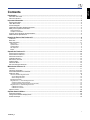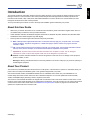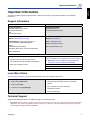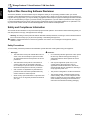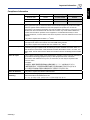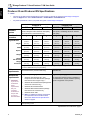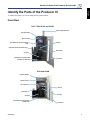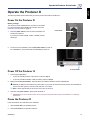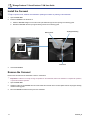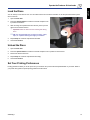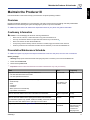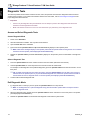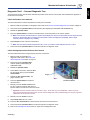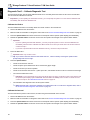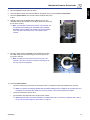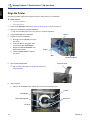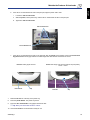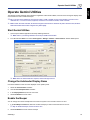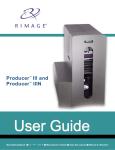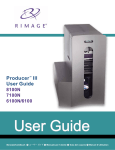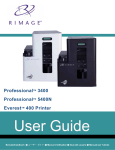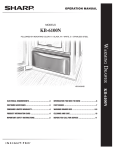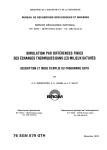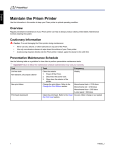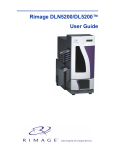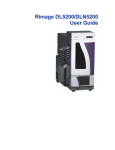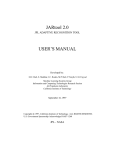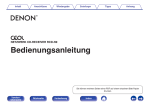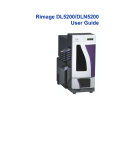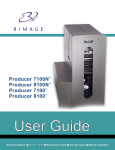Download Rimage Producer III 8100 User guide
Transcript
Rimage Producer™ III and Producer™ IIIN User Guide This manual provides the information needed to operate, identify the parts of, and configure the printing preferences for the Rimage Producer III. To set up and install your Rimage Producer III, refer to the Setup and Installation Guide included with your product. Rimage Corporation 7725 Washington Avenue South Minneapolis, MN 55439 USA 800-553-8312 (toll free US) Service: +1 952-946-0004 (International) Fax: +1 952-944-6956 European Headquarters: Rimage Europe GmbH Albert-Einstein-Str. 26 63128 Dietzenbach Germany Tel: +49-(0) 6074-8521-0 Fax: +49-(0) 6074-8521-100 Rimage Corporation reserves the right to make improvements to the equipment and software described in this document at any time without any prior notice. Rimage Corporation reserves the right to revise this publication and to make changes from time to time in the content hereof without obligation of Rimage Corporation to notify any person or organization of such revisions or changes. This document may contain links to web sites that were current at the time of publication, but may have moved or become inactive since. This document may contain links to sites on the Internet that are owned and operated by third parties. Rimage Corporation is not responsible for the content of any such third-party site. ©2009, Rimage Corporation Rimage® is a registered trademark of the Rimage Corporation. Rimage Producer™, Everest™ and PrismPlus!™ are trademarks of the Rimage Corporation. Dell® is registered trademark of Dell Computer Corporation. FireWire® is a registered trademark of Apple Computer, Inc. Windows® is a registered trademark of Microsoft Corporation. All other trademarks and registered trademarks are the property of their respective owners. 2000538_D English Corporate Headquarters: Introduction...............................................................................................................................................................1 About this User Guide................................................................................................................................................................. 1 About Your Product..................................................................................................................................................................... 1 Important Information..............................................................................................................................................3 Support Information.................................................................................................................................................................... 3 Learn More Online...................................................................................................................................................................... 3 Technical Support....................................................................................................................................................................... 3 Optical Disc Recording Software Disclaimer.............................................................................................................................. 4 Safety and Compliance Information............................................................................................................................................ 4 Safety Precautions.......................................................................................................................................................................................... 4 Compliance Information.................................................................................................................................................................................. 5 Producer III and Producer IIIN Specifications............................................................................................................................. 6 Additional 6100 Specifications.................................................................................................................................................... 7 Identify the Parts of the Producer III.......................................................................................................................9 Front View................................................................................................................................................................................... 9 Back View................................................................................................................................................................................. 10 Parts Information...................................................................................................................................................................... 11 Status Light....................................................................................................................................................................................................11 Operator Panel...............................................................................................................................................................................................11 Operator Button..............................................................................................................................................................................................11 Disc Dispenser...............................................................................................................................................................................................11 Beeper............................................................................................................................................................................................................11 Operate the Producer III.........................................................................................................................................13 Power On the Producer III........................................................................................................................................................ 13 Power Off the Producer III........................................................................................................................................................ 13 Pause the Producer III.............................................................................................................................................................. 13 Install the Carousel................................................................................................................................................................... 14 Remove the Carousel............................................................................................................................................................... 14 Load the Discs.......................................................................................................................................................................... 15 Unload the Discs....................................................................................................................................................................... 15 Set Your Printing Preferences................................................................................................................................................... 15 Maintain the Producer III........................................................................................................................................17 Overview................................................................................................................................................................................... 17 Cautionary Information............................................................................................................................................................. 17 Preventative Maintenance Schedule........................................................................................................................................ 17 Diagnostic Tests........................................................................................................................................................................ 18 Access and Select Diagnostic Tests.............................................................................................................................................................. 18 Access Diagnostic Mode........................................................................................................................................................................... 18 Select a Diagnostic Test............................................................................................................................................................................ 18 Exit Diagnostic Mode..................................................................................................................................................................................... 18 Diagnostic Test 1 – Carousel Diagnostic Test............................................................................................................................................... 19 Check the Position of the Carousel........................................................................................................................................................... 19 Check the Alignment of the Lift Arm to the Carousel................................................................................................................................. 19 Diagnostic Test 3 – Calibrate Diagnostic Test............................................................................................................................................... 20 Calibrate the Lift Arm................................................................................................................................................................................. 20 Calibrate the Carousel............................................................................................................................................................................... 20 Align the Printer........................................................................................................................................................................ 22 Operate Gemini Utilities.........................................................................................................................................25 Start Gemini Utilities................................................................................................................................................................. 25 Change the Autoloader Display Name...................................................................................................................................... 25 Enable the Beeper.................................................................................................................................................................... 25 i 2000538_D English Contents Introduction English Introduction This manual provides the information needed to operate, identify the parts of, and configure the printing preferences for the Rimage® Producer™ III and Producer™ IIIN. These products are part of the Rimage Producer III series of products and include the 6100, 6100N, 7100, 7100N, 8100, and 8100N autoloaders. The terms ‘Producer III’ and ‘autoloader’ are used throughout this document to refer to these products. To set up and install your Producer III, refer to the setup and installation guide included with your product. About this User Guide • While we try to maintain all versions of our manuals and documentations, please note that the English version found on our website always contains the most up-to-date information. • Unless otherwise indicated, all Windows navigation statements are Windows XP paths. Windows Vista, Windows 2000 and Windows Server 2003 navigation may differ slightly. • These symbols are used throughout the manual to help clarify information: Note: A Note provides supplemental information or information that may apply only in special cases. For example, memory limitations, equipment configurations, or details that apply to specific versions of a program would be included in a Note. Tip: A Tip provides techniques and procedures to help with your specific needs. A Tip suggests alternative methods that may not be obvious and helps you understand the benefits and capabilities of the product. -- Important! An Important note provides information essential to the completion of a task. You can disregard information in a Note or Tip and still complete a task, but do not disregard an Important note. nnCaution: A Caution indicates that failure to observe this guideline could result in loss or damage to the equipment, product, software, or data. ,, Warning! A Warning indicates that failure to follow this guideline could result in bodily injury to personnel operating or maintaining the equipment. About Your Product The Producer III is available with either the Everest™ III or 600 printer, or the PrismPlus!™ printer. For information about your printer, refer to the setup and installation guide or user guide that shipped with your printer. The Producer 6100N, 7100N, and 8100N autoloaders have an embedded control center (PC). The embedded PC is a network-ready device that receives orders from other networked computers. You can also operate the Producer 6100N, 7100N, and 8100N locally by attaching a monitor, keyboard, and mouse. The Producer 7100 and 8100 autoloaders are shipped with an external PC that is used as the external control center. In most instances, the Producer 6100 autoloader is not shipped with an external PC. You must provide a PC to be used as the external control center for the Producer 6100. Refer to the Additional 6100 Specifications section on page 8 for the minimum and optimum PC requirements for the Producer 6100. 2000538_D 1 Important Information English Important Information This section provides support contact information, cautions and warnings, and product specifications for the Rimage Producer III. Support Information US, Asia/Pacific, Mexico/Latin America Europe Rimage Corporation 7725 Washington Avenue South Minneapolis, MN 55439 USA Attn: Rimage Services Rimage Europe GmbH Albert-Einstein-Str. 26 63128 Dietzenbach Germany Contact Rimage Support: Contact Rimage Support Europe: Website: www.rimage.com/support Website: www.rimage.de KnowledgeBase: http://rimage.custhelp.com Login and select the Ask a Question tab. Email: [email protected] Phone: North America: 800-553-8312 Asia/Pacific, Mexico/Latin America: 952-946-0004 Fax: +49-(0) 6074-8521-100 Phone:+49-(0) 1805-7462-43 Fax: 952-946-6956 When you contact Rimage Services, please provide: My Rimage Product Information: • System serial number and software version Copy this information from your Rimage Product for future reference. • Functional and technical description of the problem • Exact error message received Note: Make sure you update the Serial Number here anytime you receive a replacement autoloader. Serial Number: Product Name: Date of Purchase: Learn More Online At www.rimage.com/support, you can experience Rimage’s world-class Support and Services. From the Support home page: From your product page you can access: 1. Select your product series. • Information about the latest software and firmware 2. Select your product. 3. Learn more on the product page. updates • Current firmware and driver downloads • The latest documents • Product specifications Technical Support Support for the Rimage Producer III is available through your authorized reseller. -- Important! Make sure that you register your Producer III so Rimage can notify you of upgrades as they become available. Registration for products using Rimage software versions 8.2 or higher is now managed through the Rimage website at www.rimage.com/support/warranty-registration. 2000538_D 3 Rimage Producer™ III and Producer™ IIIN User Guide English Optical Disc Recording Software Disclaimer This Product, Software, or Documentation may be designed to assist you in reproducing material in which you own the copyright or have obtained permission to copy from the copyright owner. Unless you own the copyright or have permission to copy from the copyright owner, you may be violating copyright law and be subject to payment of damages and other remedies. If you are uncertain about your rights, you should contact your legal advisor. If you are neither in possession of the copyright nor have authorization from the owner of the copyright, unauthorized copying of copyrighted material on an optical disc or on any other media violates national and international legislation and can result in severe penalties. Safety and Compliance Information This manual and the indications on the product allow proper and safe operation. The indication marks below help protect you and other persons from injury, and equipment from damage. ,, Warning! According to ANSI (American National Standards Institute) standards, a warning is used to indicate situations that could result in bodily injury to personnel operating or maintaining the equipment. nnCaution: Indicates that failure to observe this guideline could result in loss or damage to the equipment, product, software, or data. Safety Precautions To ensure safety, read these precautions and familiarize yourself with their meaning before using the equipment. ,, Warnings! 4 nnCautions: • The laser beam used by the CD/DVD Recorder is a Class 1 laser. Do not attempt to open the recorder. An authorized technician should perform all service procedures. • For continued protection against risk of fire, replace the fuse only with the same type and rating. An authorized technician should perform all service procedures. • The laser beam used by the bar code scanner is a Class 2 laser and can be harmful to the eyes. Do not attempt to open the scanner. An authorized technician should perform all service procedures. • • Use of controls or adjustments or performance of procedures other than those specified herein may result in hazardous radiant exposure. Use only the supplied AC power cord, or use a safety agency approved power cord. For applications outside North America, refer to the nearest Rimage office for assistance in selecting a locally approved power cord. • This product is designed for an office environment. • Never use any optical instrument in conjunction with this unit. To do so will greatly increase the hazard to your eyes. • The Producer 6100N, 7100N and 8100N contain a lithium battery. There is a risk of explosion if the battery is replaced by an incorrect battery. Dispose of the old battery according to the manufacturer’s instructions included with the battery packaging. 2000538_D Important Information Product Notice for USA Producer III (PIII) Model Producer IIIN (PIIIN) Model Producer 6100 RAS24 Producer 6100N RAS24E Producer 7100 RAS19 Producer 7100N RAS19E Producer 8100 RAS18 Producer 8100N RAS18E English Compliance Information NOTE: This equipment has been tested and found to comply with the limits for a Class A digital device, pursuant to part 15 of the FCC Rules. These limits are designed to provide reasonable protection against harmful interference when this equipment is operated in a commercial environment. This equipment generates, uses and can radiate radio frequency energy and, if not installed and used in accordance with the instruction manual, may cause harmful interference to radio communications. Operation of this equipment in a residential area is likely to cause harmful interference, in which case the user will be required to correct the interference at his own expense. This product complies with UL 60950-1, 1st edition. Notice for Canada This Class A digital apparatus complies with Canadian ICES-003 Issue 4:2004. Cet appareil numerigue de la classe A est conforme a la norme NMB-003 du Canade. This product complies with CAN/CSA-C22.2 No. 60950-1-03 1st edition. Notice for Europe This product is in conformity with the EMC Directive (89/336/EEC) and the Low-Voltage Directive (73/23/EEC) through compliance with the following European standards: EN 55022: 1998 + A1: 2000 Class B Limit; EN 55024: 1998; EN 61000-3-2:2000; EN 61000-3-3:1995 + A1: 2001; EN 60950: 2000. The CE mark has been affixed in accordance with the CE Marking Directive 93/68/ EEC. Notice for Japan This is a Class A product based on the standard of the Voluntary Control Council for Interference by Information Technology Equipment (VCCI). If this equipment is used in a domestic environment, radio interference may occur, in which case, the user may be required to take corrective action. Translation: この装置は、情報処理装置等電波障害自主規制協議会(VCCI)の基準に基づくクラス A 情報技術装置です。 この装置を家庭環境で使用すると電波妨害を引き起こすことがありま す。 この場合には使用者が適切な対策を講ずるよう要求されることがあります。 Notice for Australia This product complies with AS/NZS CISPR22:2004. Notice for Korea (6100 0nly) It is certified that foregoing equipment has been certificated under the Framework Act on Telecommunications and Radio Waves Act. 위 기기는 전기통신기본법, 전파법 에 따라 인증되었음을 증명 합니다. 2000538_D 5 Rimage Producer™ III and Producer™ IIIN User Guide English Producer III and Producer IIIN Specifications Notes: • The most up-to-date technical specifications for the Producer III and IIIN are located at www.rimage.com/support. From the Support menu select: Producer Series > Product Name > User Manuals tab. • For printer specifications, refer to your printer user guide or www.rimage.com/support. 6100 Standard system Producer III 7100 8100 Producer 6100, 7100, or 8100, Everest or Prism printer, Rimage Producer Software Suite (PSS), and external PC (7100 and 8100 only). Number of recorders Physical size 1 2 4 6100N Producer IIIN 7100N 8100N Producer 6100N, 7100N, or 8100N, Everest or Prism printer, and Rimage Producer Software Suite (PSS). 1 2 4 23.25 in 25.25 in 28.75 in 23.25 in 25.25 in 28.75 in (58.7 cm) (64.1 cm) (72.7 cm) (58.7 cm) (64.1 cm) (72.7 cm) 16.25 in 16.25 in 16.5 in 16.25 in 16.25 in 16.5 in (41.3 cm) (41.0 cm) (41.9 cm) (41.3 cm) (41.0 cm) (41.9 cm) 24.75 in 24.75 in 24.75 in 24.75 in 24.75 in 24.75 in (62.9 cm) (62.9 cm) (62.9 cm) (62.9 cm) (62.9 cm) (62.9 cm) Weight 64 lb (29.0 kg) 77 lb (34.9 kg) 78 lb (35.4 kg) 84 lb (38.1 kg) 88 lb (39.9 kg)) (45.4 kg)) Weight with Everest 109 lb (49.4 kg) 122 lb (55.3 kg) 123 lb (55.8 kg) 129 lb (58.5 kg) 133 lb (60.3 kg)) 145 lb (65.8 kg) Weight with Prism 84 lb (38.1 kg) 97 lb (44.0 kg) 98 lb (44.5 kg) 104 lb (47.2 kg) 108 lb (49.0 kg) 120 lb (54.4 kg) Height* Width Depth** 100 lb *Height does not include the optional status light. The status light is 6 in (15.2 cm) high. **Leave an additional 3.5 in (9 cm) for cabling. Software requirements Rimage Producer Software Suite (PSS) installed on the external PC (7100 and 8100 only). The required software is installed on the embedded PC. Minimum PC requirements Supported operating systems: Supported operating system: • Windows Vista Business SP1, Vista Enterprise and Vista Ultimate SP1 (Rimage PSS versions 8.2 or higher only)*** The supported operating system is installed on the embedded PC. Only the installed operating system is supported on this product. • Windows XP Professional SP2 (Rimage PSS versions 8.1 and lower only) • • Windows XP Professional SP3 • Windows Server 2003 -- Important! If you do not understand these requirements, ask your computer technician for help or refer to your PC documentation. Windows 2000 Professional SP4 (Rimage PSS versions 8.1 and lower only Note: For additional minimum and optimum PC requirements for the Producer 6100, refer to the Additional 6100 Specifications section on page 8. ***Standalone Everest II printers and autoloaders using Everest II printers are not supported by the Windows Vista operating system. Specifications are continued on page 7. 6 2000538_D Important Information 8100 6100N Producer IIIN 7100N 8100N Input bin capacity 100 discs per bin. This system has 3 input bins. Output bin capacity 300 discs before operator intervention is required when the carousel is used as the output bin. Networking ability Power Media requirements Ribbon requirements Label design requirements Temperature and humidity English 6100 Producer III 7100 Note: You can configure the Producer 6100, 6100N, 8100 and 8100N to have 4 input bins if you configure the external output bin as the only output bin. If you set up your system this way, user intervention is required after 75 discs for the 8100 and 8100N, and after 20 discs for the 6100 and 6100N. Note: The Producer 6100, 6100N, 8100 and 8100N have an external output bin. See the Input bin capacity note above for additional information. To submit orders from a networked PC, refer to the Rimage Advanced Setup (Networking) Guide. 100 – 240 VAC, 60/50 Hz, 4.7 – 3.7 Amp, 500 watt maximum Refer to your printer user guide for the correct media requirements. Rimage Media Kits™ are designed for optimum recording and print performance. Refer to your printer user guide for the correct printer ribbons. Rimage Media Kits include the required print ribbons. Refer to your printer user guide for label design requirements. Operating 60° to 86° F (16° to 30° C) temperature Humidity 40% to 80% non-condensing Storage 5° to 95° F (-15° to 35° C) temperature 2000538_D 7 Rimage Producer™ III and Producer™ IIIN User Guide English Additional 6100 Specifications -- Important! If you do not understand these requirements, ask your computer technician for help or refer to your PC documentation. 6100 Minimum PC Requirements Optimum PC Requirements* Processor Celeron, 2.0 GHz Core 2 Duo, E4300 RAM/Memory 1GB 1GB, DDR2-533 Fixed storage 60 GB of free space Two 250GB, 7,200 RPM Enterprise Class Serial ATA hard drives configured in RAID 0: • Partition one is used to house the operating system • Partition two is used for the Rimage System Folder Graphics 1024x768, 16-bit color 1024X768, 32-bit high color Ports One USB 2.0 port One USB 2.0 port Rimage Producer Software Suite (PSS) version 8.1 or higher. Rimage Producer Software Suite (PSS) version 8.1 or higher. Software * These optimum PC specifications are recommended if you are using the Rimage Producer 6100 to record DVD/BDs. Throughput is based on this system configuration. For optimum performance, use a PC with these specifications. 8 2000538_D Identify the Parts of the Producer III Autoloader English Identify the Parts of the Producer III Note: Your system may not look exactly like the system pictured. Front View 7100, 7100N, 8100, and 8100N Status Light (Optional) Operator Button Operator Panel Disc Dispenser (8100 and 8100N only) Lift Arm Output Bin (8100 and 8100N only) Recorder(s) Carousel Embedded PC Power Button (7100N and 8100N Only) Front Door 6100 and 6100N Operator Button Operator Panel Disc Dispenser Lift Arm Output Bin Carousel Embedded PC Power Button (6100N Only) 2000538_D Recorder Front Door 9 Rimage Producer™ III and Producer™ IIIN User Guide English Back View 7100/8100 7100N/8100N Power Switch USB Cable Power Switch Network Cable Power Cord Power Cord FireWire Cables 6100 6100N Power Switch Power Switch Power Cord 10 USB Cable Power Cord Network Cable 2000538_D Identify the Parts of the Producer III Autoloader English Parts Information Status Light The Producer III can be equipped with an optional status light that indicates various conditions. This table shows status light states and explains the conditions indicated by each state. Light state System condition Green light on The system is operating properly. No jobs are currently processing. Green light blinking The system is operating properly. Jobs are currently processing. Yellow light The autoloader is waiting for the software to start. If the control center is not started, switch on on the control center. Check the cable connections on the autoloader and control center. Yellow light The front door may be open. Close the front door to allow jobs to process. blinking The print ribbon or media may be running low. Read the operator panel to determine which supply is running low. Red light on The carousel is out of blank discs. Fill the supply bins with the appropriate media type. A system error requires operator intervention. Check the client workstation or control center for a message. An equipment error occurred at initial start up, such as a missing carousel. Check the client workstation or control center for a message. Operator Panel The operator panel has a two-line display that informs you of operations or conditions that require operator intervention. This includes the consumable status. After initialization, the Producer IIIN displays the name of the embedded PC. Refer to the Operate Gemini Utilities section on page 25 to see other options. Note: The caret symbol ‘^’ in the upper right corner of the display indicates that the Rimage software is currently communicating with the autoloader. Operator Button To access the operator button, open the front door. Press the operator button to rotate the carousel and position a bin so that discs can be loaded or unloaded. Each time you press the operator button, the carousel rotates to the next bin. Tip: The carousel will rotate to a bin only after the autoloader has completed initializing. Disc Dispenser The disc dispenser moves discs into the output bin. Only the 6100, 6100N, 8100 and 8100N have the disc dispenser and output bin. Beeper The Producer III has a beeper that sounds when user intervention is required. Read the error message that displays on the operator panel or on your PC monitor and take appropriate action to correct the problem. Refer to the Enable the Beeper section on page 25 for beeper settings. 2000538_D 11 Operate the Producer III Autoloader English Operate the Producer III This section provides the information that you need to produce discs with the Producer III. Power On the Producer III Before you begin: The carousel must be installed before you power on the system. For more information about installing the carousel, refer to the Install the Carousel section on page 14. 1. Press the power switch on the rear of the autoloader. The Producer III powers on. Power Switch If you have a Producer 6100N, 7100N, or 8100N, continue with step 2. 2. On the front of the autoloader, press the PC power button to power on the embedded PC. The Producer IIIN and embedded PC power on. Power Off the Producer III PC Power Button 1. Close all open applications. • If you have a Producer 6100, 7100 or 8100, continue to step 3. • If you have a Producer 6100N, 7100N, or 8100N, continue to step 2. 2. Briefly press the PC power button. This shuts down the software, Windows, and the embedded PC. nnCaution: Do not press and hold the PC power button. If you press and hold the PC power button, the embedded PC will not shut down properly. This may cause data loss or corruption. Note: It takes approximately 30 seconds for the system to power off. 3. Press the main power switch to power off the Producer III. -- Important! If you have a Producer IIIN, do not press the main power switch until the embedded PC is completely powered off. Pause the Producer III Pause the Producer III to add discs to the autoloader. 1. Open the front door. The operation pauses. 2. Close the front door. The operation resumes. 2000538_D 13 Rimage Producer™ III and Producer™ IIIN User Guide English Install the Carousel Tip: To prevent errors, install the carousel before operating the software or powering on the autoloader. 1. Open the front door. 2. Install the carousel in the Producer III. a. Slide the carousel straight in so that the center post slides through the slot opening of the bearing guide. b. Rotate the carousel until the top support bearing lowers into the bearing guide. Top Support Bearing Bearing Guide Center Post 3. Close the front door. Remove the Carousel Remove the carousel from the autoloader to load or unload discs. -- Important! If software is currently running an operation on the autoloader, wait for the software to complete the operation, or pause the software operation. 1. Open the front door. 2. Grasp the bottom of the carousel with two hands and lift the carousel off the carousel platter until the top support bearing clears the bearing guide. 3. Move the carousel outward and away from the autoloader. 14 2000538_D Operate the Producer III Autoloader English Load the Discs You can load up to 100 discs in a bin. You can either remove the carousel to load discs or use the procedure below to place discs in each bin. 1. Open the front door. 2. Press the operator button to rotate the carousel and place a bin in position to load discs. 3. After removing all completed discs from the bin, place up to 100 discs to be recorded in the bin. -- Important! Place the discs with the recording side facing down. Tip: You may designate bins 1 through 4 as input, output, reject, or a specific media type through your software. 4. Repeat steps 2 - 3 until the required bins are filled. 5. Close the front door. Unload the Discs 1. Open the front door. 2. Press the operator button to rotate the carousel and place a bin in position to remove discs. 3. Remove the discs from the bin. 4. Repeat steps 2 - 3 until the required bins are empty. 5. Close the front door. Set Your Printing Preferences Printing preferences allow you to set up and run your Producer III to produce the best possible label on your discs. Refer to your printer user guide for specific printing preferences instructions. 2000538_D 15 Maintain the Producer III Autoloader English Maintain the Producer III Use the information in this section to keep your Producer III in optimal operating condition. Overview Regular preventative maintenance of your Producer III can help to ensure error-free recordings and clean printed labels. Maintenance involves cleaning the system and aligning the printer on top of the autoloader. Note: The printer has its own maintenance requirements. Refer to your printer user guide for information. Cautionary Information nnCaution: To avoid damaging the Producer III during maintenance: • • • • • Never use oils, silicone, or other lubricants on any part of the Producer III . Use only non-abrasive cleaners to wipe down the surfaces of your Producer III. Never use cleaners to clean the embedded PC. Avoid pouring cleaners directly onto the Producer III. Instead, apply the cleaner to the cloth first. Observe precautions for electrostatic-sensitive devices whenever you access the embedded PC. Preventative Maintenance Schedule Note: Your system may require more frequent maintenance if used in a dusty area, such as a store or warehouse. Before you begin: ,, Warning! Always power off the autoloader and unplug the power cord before you access the embedded PC. 1. Power off the Producer III. 2. Disconnect the power cord. -- Important! Failure to follow the maintenance schedule outlined below may void your warranty. Task Tool Frequency Wipe down the lift arm shaft and pay close attention to: Lint-free cloth Weekly Wipe down all surfaces of the autoloader, including: Lint-free cloth Weekly • • • • • • Non-abrasive, allpurpose cleaner • The area around the base of the shaft • The area just above the lift arm Sides and top Door Output bin Carousel Base (remove the carousel first) Top surface on the lift arm Remove dust and debris from the fans at the back of the autoloader. Can of compressed air Monthly Remove dust and debris from the openings at the back of the autoloader. Vacuum Monthly Torx T25 screwdriver Upon installation, if the discs are not picked correctly or if there are clamping errors. For embedded systems only (6100N, 7100N, and 8100N), remove the carousel and remove dust and debris from the openings to the PC module. Align the printer. Refer to the Align the Printer instructions on page 22. 2000538_D 17 Rimage Producer™ III and Producer™ IIIN User Guide English Diagnostic Tests This section provides the information needed to access, select, and perform the Producer III diagnostic tests for firmware versions 3.601 or higher. If your system has firmware versions lower than 3.601, refer to www.rimage.com/support for the proper diagnostic test instructions. -- Important! • Perform only the diagnostic tests provided below. Do not attempt to perform other diagnostic tests without the assistance of a Rimage trained technician. • Make sure that the Producer III is not in an error state before you perform any of the diagnostic tests. Access and Select Diagnostic Tests Access Diagnostic Mode 1. Power on the autoloader. 2. Allow the autoloader to initialize. This may take several minutes. 3. Open the front door of the autoloader. 4. Press and hold the operator button until [BUTTON DIAGNOSTIC] displays on the operator panel. Note: Other status messages display on the operator panel while the operator button is being held in. Do not release the button until the operator panel displays [BUTTON DIAGNOSTIC]. 5. Release the operator button. [CHOOSE DIAGNOSTIC] displays on the operator panel. The autoloader is in diagnostic mode. Select a Diagnostic Test 1. Press the operator button the same number of times as the test number (indicated in the test title). 2. Hold the operator button in on the last press for five seconds to start the selected test. For example: To start diagnostic test 3 (calibrate diagnostic), press the operator button three times and hold it in on the third press. Tip: To display each diagnostic test number and name, press the operator button at a rate that is slow enough to read the test on the operator panel. If you pass the desired diagnostic test, release the operator button and wait for the autoloader to return to diagnostic mode or until the operator panel displays [CHOOSE DIAGNOSTIC]. 3. Continue with the desired diagnostic test. Exit Diagnostic Mode 1. If a diagnostic test is currently in process, press the operator button once to stop the test. Note: To exit diagnostic test 1 (carousel diagnostic test), press and hold the operator button to stop the test and return to diagnostic mode. 2. When the diagnostic test is stopped, press the operator button six times and hold it in on the sixth press. The operator panel displays [EXIT DIAGNOSTIC]. 3. Release the operator button. The autoloader exits diagnostic mode and the system resets. 18 2000538_D Maintain the Producer III Autoloader This test has two modes. The first mode evaluates the position of the carousel. The second mode evaluates the alignment of the lift arm to the carousel. Check the Position of the Carousel This test verifies that the carousel is positioned correctly in the autoloader. 1. Make sure that the autoloader is in diagnostic mode. Refer to the Access and Select Diagnostic Tests section onpage 18. 2. Press and hold the operator button until the operator panel displays [01 CAROUSEL CHK DIAGNOSTIC]. 3. Release the operator button. 4. Press the operator button to rotate the carousel from the current bin position to the next bin position. Note: Each time the carousel rotates, the operator panel displays the actual carousel position and the target carousel position on the operator panel. The actual carousel position number is displayed as [A+00000], and the target carousel position is displayed as [T+00000]. 5. Repeat step 4 for each of the four carousel bins. Note: After the carousel rotates clockwise from bin 1 to bin 4, it rotates counterclockwise from bin 4 to bin 1. 6. Press and hold the operator button to exit the test and return to diagnostic mode. Check the Alignment of the Lift Arm to the Carousel This test verifies that the lift arm aligns properly with each carousel bin. 1. Make sure that the autoloader is in diagnostic mode. Refer to the Access and Select Diagnostic Tests section on page 18. 2. Press and hold the operator button until the operator panel displays [01 CAROUSEL CHK]. 3. Release the operator button. 4. Place a disc on the lift arm. Press the disc into the gripper while you press the disc release button. Gripper 5. Release the disc release button. The gripper holds the disc. 6. Press the operator button to rotate the carousel to bin 1. Disc Release Button 7. Manually move the lift arm and disc down into bin 1. Make sure that the disc does not interfere with the carousel as it moves into the bin. -- Important! If the disc interferes with the carousel in step 7, the lift arm may be miscalibrated or there may be an issue with the hardware that positions the carousel. Perform Diagnostic Test 3 (Calibrate Diagnostic Test) on page 20 to calibrate the lift arm and the carousel. 8. Manually move the lift arm out of bin 1. 9. Repeat steps 6-8 for bins 2, 3, and 4. 10. Press the disc release button to release the disc and remove it from the lift arm. 11. Press and hold the operator button to exit the test and return to diagnostic mode. 12. Refer to the Exit Diagnostic Mode section on page 18 to exit diagnostic mode. 2000538_D 19 English Diagnostic Test 1 – Carousel Diagnostic Test Rimage Producer™ III and Producer™ IIIN User Guide English Diagnostic Test 3 – Calibrate Diagnostic Test This test has two modes. The first mode calibrates the lift arm to accurately detect the number of discs in the carousel bins. The second mode calibrates the carousel. -- Important! If you are updating the autoloader firmware, you must prompt the system to run the carousel calibration test immediately after the lift arm calibration test. Calibrate the Lift Arm This test calibrates the lift arm to accurately detect the number of discs in the carousel bins. 1. Remove all discs from the carousel bins. 2. Make sure that the autoloader is in diagnostic mode. Refer to the Access and Select Diagnostic Tests section on page 18. 3. Press the operator button three times and hold on the third press until the operator panel displays [03 CALIBRATE]. 4. Release the operator button. The lift arm moves to the home position and the light on the operator button flashes. -- Important! • If you are updating the autoloader firmware, you must prompt the system to run the carousel calibration test immediately after the lift arm calibration test. Move the lift arm to the top of the lift column at this time and then continue to step 5. • If you want to proceed with the lift arm calibration test only, continue to step 5 at this time. 5. Place one disc in bin 1. -- Important! Place only one disc in bin 1. Tip: If you need to rotate the carousel to load media into bin 1, rotate it manually. Pressing the operator button prompts diagnostic test 3 to begin. 6. Press the operator button. • The lift arm moves down into bin 1. • The lift arm picks up and releases the disc to measure the gripper length. • The lift arm moves up to its home position. • The lift arm moves back down into bin 1, picks up the disc, and releases the disc into bin 2 to measure the lift length. • The carousel rotates back to bin 1. -- Important! If you moved the lift arm to the top of the lift column in step 4, the lift arm moves to the carousel and the operator panel displays [CAL CAROUSEL POS PUT DISC ON GRPR]. Place one disc on the lift arm and continue to step 8 in the Calibrate the Carousel section on page 20. • The autoloader exits diagnostic test 3 and the system restarts. Note: Diagnostic test 3 causes the autoloader to exit diagnostic mode. To continue the diagnostic tests, refer to the Access and Select Diagnostic Tests section on page 18. Calibrate the Carousel This test measures the position of the carousel, as well as the gear-train backlash of the carousel. 1. Remove all discs from the carousel bins. 2. Make sure that the autoloader is in diagnostic mode. Refer to the Access and Select Diagnostic Tests section on page 18. 3. Press the operator button three times and hold on the third press until the operator panel displays [03 CALIBRATE]. 4. Release the operator button. The lift arm moves to the home position and the light on the operator button flashes. 20 2000538_D Maintain the Producer III Autoloader English 5. Move the lift arm to the top of the lift column. 6. Place one disc on the lift arm. Press the disc into the gripper while you press the disc release button. 7. Press the operator button. The carousel rotates and the lift arm lowers to bin 1. 8. Manually, slowly lower the lift arm and the disc into the bin. The autoloader will not allow the disc to move below about 0.25 inches from the top of the carousel. Note: The autoloader measures the position of the carousel, and the operator panel displays [CAL CAROUSEL POS O+00000 N+00000], where O+00000 is the old offset value and N+00000 is the new offset value based on the current position of the carousel. 9. Manually, slightly rotate the carousel so that the distance between the edges of the carousel and the edge of the disc is equal on all four points, as shown. Note: The edge of the disc should not touch any part of the carousel. If you cannot center the carousel in this step, the lift arm may need to be readjusted. 10. Press the operator button. • The lift arm lowers and pins the disc into the bottom of bin 1 to measure the gear-train backlash of the carousel. Note: The operator panel displays [BACKLASH O+00000 N+00000], where O+00000 is the old offset value and N+00000 is the new offset value based on the current position of the carousel adjusted for backlash. • The lift arm releases the disc into bin 1. • The autoloader exits diagnostic test 3 and the system restarts. Note: Diagnostic test 3 causes the autoloader to exit diagnostic mode. To continue the diagnostic tests, refer to the Access and Select Diagnostic Tests section on page 18. 2000538_D 21 Rimage Producer™ III and Producer™ IIIN User Guide English Align the Printer This section provides instructions to align the Everest or Prism printer to your autoloader. ## Required tools: • Torx T25 screwdriver • 5/32” Allen wrench 1. Power on the autoloader. Refer to the Power On the Producer III section on page 13. 2. Wait for the autoloader to complete initialization. Tip: The autoloader takes one to two minutes to complete initialization. 3. Open the front door of the autoloader. Lift Arm 4. Prepare the system for alignment. a. Manually move the lift arm to the top of the column. b. Press one disc into the gripper while you press the disc release button. c. Release the disc release button. The gripper holds the disc. Gripper d. Press the printer button. The printer tray opens. Disc Release Button 5. Open the top access cover. Top Access Cover Tip: Look down through the top opening to observe the printer alignment. 6. Align the printer. a. Slowly move the lift arm down until the disc touches the recessed print pad. Lift Arm Printer Button Side to Side Alignment Holding Pins Print Pad 22 2000538_D Maintain the Producer III Autoloader English b. If the disc is not centered side to side on the print pad, align the printer side to side. i. Loosen the side to side screws. ii. Slide the printer, not the printer tray, until the disc is centered side to side on the print pad. iii. Tighten the side to side screws. Side to Side Screws Front to Back Screw c. If the disc is not centered front to back on the print pad, align the printer front to back by turning the front to back alignment screw until the gap between the raised edge of the disc retainer and the disc is correct. Everest: 0.063” gap at the front Disc Retainer Prism: Disc hangs over the front edge of the print pad by 0.010” – 0.015” Gap Print Pad Gap 7. Raise the lift arm out of the way of the printer tray. 8. Press the printer button. The printer tray closes. 9. Press the disc release button. The gripper releases the disc. Tip: Place your hand under the disc to catch it. 10. Close the front door. The autoloader is ready for use. 2000538_D 23 Operate Gemini Utilities The Rimage Producer Software Suite includes an application called Gemini Utilities, which is used to change the display name of the Producer III and to enable the beeper. Tip: To access Gemini Utilities for the Producer 6100N, 7100N or 8100N, use the remote desktop connection from a networked PC, or connect a monitor, keyboard, and mouse to the Producer 6100N, 7100N or 8100N. Note: Unless otherwise indicated, all Windows navigation statements are Windows XP paths. Windows Vista, Windows 2000 and Windows Server 2003 navigation may differ slightly. Start Gemini Utilities 1. Close all open software applications and stop all Rimage Services. Note: Refer to your Rimage Software online help for additional information. 2. From the Windows Start menu select: All Programs > Rimage > Utilities > Gemini Utilities. Gemini Utilities opens. Note: When the desired tasks are complete, start the Rimage Services. Change the Autoloader Display Name Use Gemini Utilities to enter the name displayed on the operator panel. 1. Select the Override Name checkbox. 2. Clear the Use Computer Name checkbox. 3. In the Display Name field, enter the new name. 4. Select Set Params to set the name. Enable the Beeper You can change the number of beeps that occur when the system is out of media or there is an error. 1. In the # of Beeps on Fault field, select the number of beeps you wish to hear when there is an error. Tip: To disable the beeper, set the number to zero. 2. Select Set Params to set the number of beeps. 2000538_D 25 English Operate Gemini Utilities