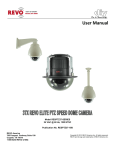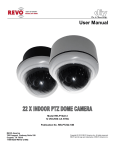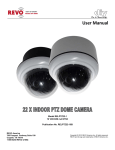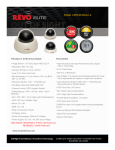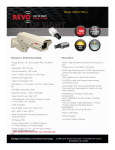Download Revo RESPTZ37-1 Instruction manual
Transcript
Advanced Features Model RESPTZ37-SERIES 24 VAC @ 60 Hz, 12W NTSC Publication No. RESPTZ37-10AF REVO America 700 Freeport Parkway Suite 100 Coppell, TX 75019 1-800-6250-REVO (7386) Copyright © 2013 REVO America Inc. All rights reserved. REVO and its logo are trademarks of REVO America Inc. REVO America wants to ensure that your installation experience is a safe and pleasant one. Please read and adhere to these Safety Instructions. CAUTION Model RESPTZ37-1 is an indoor camera and not meant for outdoor use. Models RESPTZ37-1HSC and RESPTZ37-1HSW are provided with weather-proof enclosures and can be used outdoors. 1. Never perform any installation procedure or open the camera case with power on. 2. Pay attention to the Warnings and Cautions in the instructions. They are there for your safety and to ensure that the equipment does not get damaged. 3. Do not discard this manual after installation. You may need to reference it in the future. 4. Use a Certified/Listed Class 2 power supply only. 5. Do not block any ventilation openings. Install in accordance with the manufacturer’s instructions. 6. Do not install near any heat sources such as radiators, heat registers, stoves, or other apparatus (including amplifiers) that produce heat. 7. Do not defeat the safety purpose of the polarized or grounding-type plug. A polarized plug has two blades with one wider than the other. A grounding type plug has two blades and a third grounding prong. The wide blade or the third prong are provided for your safety. If the provided plug does not fit into your outlet, DO NOT MODIFY THE PLUG OR OUTLET. Consult an electrician for replacement of the obsolete outlet. 8. Protect the power cord from being walked on or pinched particularly at plugs, convenience receptacles, and the point where they exit from the apparatus. 9. Only use attachments/accessories specified by the manufacturer. 10. Do not submerge the camera in water or any liquid. 11. Refer all servicing to qualified service personnel. Servicing is required when the apparatus has been damaged in any way, such as power-supply cord or plug is damaged, submerged in liquid, does not operate normally, or has been dropped. Model RESPTZ37-SERIES REVO America 700 Freeport Parkway Suite 100 Coppell, TX 75019 1-800-6250-REVO (7386) Copyright © 2013 REVO America Inc. All rights reserved. REVO and its logo are trademarks of REVO America Inc. FCC Compliance FCC INFORMATION: This equipment has been tested and found to comply with the limits for a Class A digital device, pursuant to Part 15 of the FCC rules. These limits are designed to provide reasonable protection against harmful interference when the equipment is operated in a commercial environment. This equipment generates, uses, and can radiate radio frequency energy and if not installed and used in accordance with the instruction manual, may cause harmful interference to radio communications. Improper operation of this equipment in a residential area is likely to cause harmful interference in which case the user will be required to correct the interference at his or her own expense. CAUTION: Changes or modifications not expressly approved by the party responsible for compliance could void the user's authority to operate the equipment. This Class A digital apparatus complies with Canadian ICES-003. Cet appareil numérique de la classe a est conforme à la norme NMB-003 du Canada. CE Compliance WARNING: This is a Class a product. In a domestic environment this product may cause radio interference in which case the user may be required to take adequate measures. WARNING The lightning flash within an equilateral triangle is intended to alert the user to the p[presence of dangerous voltage that may be of significant magnitude to constitute a risk of electric shock. CAUTION The exclamation point within an equilateral triangle is intended to alert the user to the presence of important operating or maintenance instructions that should be noted to avoid damage to the equipment or loss of data. REVO America www.revoamerica.com 1 RESPTZ37-SERIES Contents Contents .......................................................................................................................................... 2 Advanced Features ......................................................................................................................... 3 The Advanced Features on the Dome Menu ............................................................................... 5 Titling ........................................................................................................................................... 6 Home Function ............................................................................................................................. 6 Auto Scan .................................................................................................................................... 8 Preset......................................................................................................................................... 10 Pattern ....................................................................................................................................... 14 Tour............................................................................................................................................ 16 Alarm.......................................................................................................................................... 18 Area Title.................................................................................................................................... 20 Privacy Zone .............................................................................................................................. 21 Function Run.............................................................................................................................. 23 Factory Setup............................................................................................................................. 24 Appendix A .................................................................................................................................... 25 Shortcut Keys ............................................................................................................................. 25 REVO America www.revoamerica.com 2 RESPTZ37-SERIES Advanced Features This manual describes the advanced features of your RESPTZ37-Series dome camera. The User manual should be followed for installation and basic setup of the camera. This manual assumes that the camera has been installed and set up using that manual, RESPTZ37-10B. In this manual you will learn how to set up Auto Scans, Presets, Patterns, Tours, Alarms, Area Titles and Privacy Zones. You will do this using the DOME MENU and the submenus and a control device such as a keyboard controller or DVR. In addition, Appendix A of this manual provides a shortcut key list that provides the shortcut keys you can use on the REVO keyboard controller to initiate various camera functions. For the purposes of describing the commands and configurations available on the camera, all commands and operation of the camera will be initiated using a REVO America keyboard controller. This is the ideal setup and offers the greatest flexibility and ease of operation. However, a REVO America DVR may also be used to control the camera, as well as non REVO America keyboard controllers or DVRs, which may be used providing you set the protocols correctly using the User manual. See the Settings section in that manual. If using another device, refer to the applicable user manual to determine the equivalent command keys. Access the camera menu as follows: 1. Log into keyboard controller by entering the administrator’s password. On the REVO America keyboard controller, the default password is: 9999. 2. Select camera by pressing the camera number, for example 1, and then the CAM key on the keyboard controller. 3. Press the MENU key on the keyboard controller. The DOME MENU displays. REVO America www.revoamerica.com 3 RESPTZ37-SERIES DOME MENU AUTO SCAN PRESET TOUR PATTERN ALARM AREA TITLE PRIVACY ZONE CAMERA DOME SETUP FUNCTION RUN EXIT(ESC TO EXIT) You can make selections on the menu by using the keyboard controller, DVR or non REVO device. Function Keyboard Controller Key Call the on-screen menu utility MENU Navigate through the menu items. Joystick up or down Go into the sub-menu items. Joystick left or right Change value. Enter the editing title mode. Joystick left or right or Zoom handle twist Change value of angle CTRL + Joystick Escape (EXIT) ESC REVO America www.revoamerica.com 4 RESPTZ37-SERIES The Advanced Features on the Dome Menu Auto Scan Enables you to set a programmed scan of an area such as a room. You can set the camera to start in one location and move to another location and then back to the starting location at a preconfigured speed. Up to 17 different Auto Scans may be configured. Preset Enables you to create presets, which are programmed video scenes, based on specific pan, tilt, zoom, and focus settings. For example, one preset may be a close up view of the back door, while another may be a window in the same room. Think of a preset as if you had a camera in your hand and were taking photos of various objects in a room. Up to 120 Presets may be programmed for this camera. Tour This menu provides the options for creating tours, which are a programmed sequence of Presets, Auto Scans, Patterns and even other Tours. Up to 4 tours may be programmed. Pattern A Pattern is a user defined set of camera movements. Think of it as a recorder that records the movements you make with the camera. You can move the camera by panning, tilting and zooming to create the sequence that you want to monitor and then save it. This menu enables you to create and save Patterns. Up to 4 patterns may be created. Alarm This menu manages input alarms, which will trigger camera action and output alarms, which may be used to trigger an audio or visual alarm indication. Area Title A user defined name for a specific area that the camera views that has a specific pan and tilt range. This menu guides you through the process of defining and naming the area. Privacy Zone Privacy Zones are user defined areas that are blocked from viewing by the camera. For example, if you have an outdoor camera that has a tour set up and it pans across a neighbor’s yard, to avoid problems, you may want to block the view when the camera passes by the neighbor. This menu allows you to define a privacy area. Function Run The Function Run Setup menu allows you to quickly execute a function such as Preset, Pattern, Tour or Scan (Auto Scan) from the menu using either a keyboard or a DVR. REVO America www.revoamerica.com 5 RESPTZ37-SERIES Titling Many of the features provide the ability to create titles that appear on the monitor when the camera reaches a specific position, or to label an Auto Scan, Preset, Tour, etc. Rather than describe the procedure to create a title in every description, the instructions are provided here. The titling procedures are the same for all functions. The amount of characters allowed for titles do change depending upon the function. Maximum characters allowed are noted in each description. Note that Presets must be created before you create the title. To create a title, proceed as follows: TITLE EDIT MENU A01 * A B C D E F G H I J K L M N O P Q R S T U V W X Y Z 0 1 2 3 4 5 6 7 8 9 ( ) ALL DELETE EXIT(ESC TO EXIT) 1. Navigate to the TITLE EDIT MENU and move joystick to the right to select it. 2. Using the joystick, move over the letter or number that you want to use in the title. You can also twist the joystick right or left to scroll through the characters. 3. Press the CTRL key to select the character. 4. Continue selection until you have created the title. 5. Select EXIT with the joystick and move to the right or left to exit the menu or press ESC on the keyboard controller. To delete the title and create a new one, select ALL DELETE and move the joystick right or left. Home Function Another function that you will use often with the Advanced Features is the Home Function. The Home Function defines the camera’s normal operation when left unattended. The Home Function, once programmed, will return the camera to its normal or programmed operation after manual control of the camera has stopped. For example, if you are using the keyboard controller or DVR REVO America www.revoamerica.com 6 RESPTZ37-SERIES to manually zoom, pan or tilt the camera to view something of interest, setting the Home Function to one of the functions will program the camera to automatically begin one of the following: None/Tour/Pattern/Auto Scan/Preset, after a user defined waiting time. The Home Function is located on the DOME SETUP menu, which is described in the User manual. To access the Home function, navigate to the DOME SETUP menu and select the HOME FUNCTION SETUP menu. HOME FUNCTION SETUP HOME FUNCTION : Preset FUNCTION NUMBER : 10 WAITING TIME : 120 SEC FUNCTION ENABLE : ON SAVE AND EXIT(ESC TO CANCEL) In the example shown above, the camera will go to Preset 10, 120 seconds after manual control has stopped, when Function Enable is set to ON. If None is selected, nothing will happen. HOME FUNCTION: None/Tour/Pattern/Auto Scan/Preset. FUNCTION NUMBER: The number of the Tour, Pattern, Auto Scan or Preset that you want to start. WAITING TIME: The amount of time the system will wait before starting the Home Function. You can set it for 10-240 seconds. FUNCTION ENABLE SAVE AND EXIT ON/OFF. Set to ON to enable the Home Function. To save the selection, move the joystick to the right. To exit without saving changes, press the ESC key. REVO America www.revoamerica.com 7 RESPTZ37-SERIES Auto Scan The Auto Scan Setup menu enables you to set a programmed scan of an area such as a room. You can set the camera to start in one location and move to another location and then back to the starting location at a preconfigured speed. Up to 17 different Auto Scans may be configured. AUTO SCAN SETUP NUMBER : 01 TITLE : A01 MODE : NORMAL SPEED : 5 STEP START ANGLE : ----- ----END ANGLE : ----- ----SCAN DIR : CCW SWAP : OFF DWELL : 03 SEC SAVE AND EXIT(ESC TO CANCEL) NUMBER: 01-17. 09 is Auto Pan mode, which will cause endless panning. TITLE: Allows you to create a unique name for each auto scan. Up to 12 characters. MODE: NORMAL/ VECTOR/ RANDOM (AUTO PAN mode: NORMAL/RANDOM only). NORMAL: Move from start point to end point using panning only. VECTOR: Move from start point to end point panning with tilting and zooming, simultaneously and linearly. RANDOM: Move randomly between the start point and the end point. SPEED: 01-13. With 01 as the slowest speed and 13 as the fastest speed. START ANGLE: Defines the starting point for the Auto Scan. END ANGLE: Defines the ending point for the Auto Scan. SCAN DIR: Defines the scan direction. CW: clockwise. CCW: counterclockwise. SWAP: Swaps the starting and ending points. REVO America www.revoamerica.com 8 RESPTZ37-SERIES DWELL: Sets the time that the camera stays on the start and end points before scanning. 01-99 seconds. To create an Auto Scan, proceed as follows: 1. Press the SCAN key on the keyboard controller to enter the Auto Scan menu directly. Or press the MENU key to display the main menu on the monitor. Scroll to Auto Scan and move the joystick to the right. 2. Select NUMBER and set the desired number by moving the joystick to the left or right. 3. Select TITLE and twist the joystick to enter the title edit mode. Refer to the Titling procedure. 4. Select MODE and SPEED. Note that Vector settings will enable you to set both horizontal and vertical angles, so you can start at the ceiling at the right side of the scene and end at the floor on the left side. Use a medium range speed at first, then experiment. Speeds that are too slow or too fast may not produce the results that you want. 5. Select START ANGLE. Hold down the CTRL key while selecting the horizontal start position using the joystick. The current position will be displayed. Release the CTRL key to complete the selection. Move to the vertical position and repeat the procedure. Select the zoom position by rotating the joystick right or left. 6. Select END ANGLE. Hold down the CTRL key while moving the joystick to select the horizontal end position. The end position angle should be larger than start position. Release the CTRL key to complete the selection. Move to the vertical position and repeat the procedure. Select the zoom position by rotating the joystick right or left. 7. Set SCAN DIR either CCW or CW. 8. Select SWAP and set to ON to exchange the start angle and the end angle. Otherwise, skip over it. 9. Set DWELL TIME from 01-99 seconds. 10. Select SAVE AND EXIT and move the joystick to the right. Press the ESC to exit the program without saving. CAUTION Pressing the HOME key will delete stored data at the angle field. 11. To store the Auto Scan that you created as the default programmed action for the camera, navigate to the DOME SETUP menu and select HOME FUNCTION. Refer to the Home Function procedure. REVO America www.revoamerica.com 9 RESPTZ37-SERIES Preset The Preset Setup menu enables you to create presets, which are programmed video scenes, based on specific pan, tilt, zoom, focus and auto exposure settings. For example, one preset may be a close up view of the back door, while another may be a window in the same room. Think of a preset as if you had a camera in your hand and were taking photos of various objects in a room. Up to 240 Presets may be programmed for this camera. In addition, Presets may be assigned to an alarm action or as the Home position for the camera. There are two pages of Preset menu. Each page has 80 Presets. Pages can be scrolled by moving the joystick to the left or right on the first or last No. of Preset. PRESET SETUP NUMBER : 001 TITLE : --CAMERA SET DWELL : --- SEC 12345678901234567890 00 █**----------------02 -------------------04 -------------------06 -------------------NEXT PAGE SAVE AND EXIT(ESC TO CANCEL) NUMBER: 001-240. Presets. TITLE: Allows you to create a unique name for each Preset. Up to 12 characters. The Preset must be created first. CAMERA SET: Once you have defined a Preset, this menu selection will become active and will display the PRESET CAMERA SETUP menu. DWELL: Once you have defined a preset, this menu selection will become active and you can define a dwell time for the Preset from 03-99 seconds. To create a Preset, proceed as follows: - : blank Preset position REVO America www.revoamerica.com 10 RESPTZ37-SERIES * : position has the Preset █ : current cursor position Follow the steps below to store the Preset positions: 1. Press the PRST key on the keyboard controller to enter the Preset menu directly. Or press the MENU key to display the main menu on the monitor. Scroll to Preset and move the joystick to the right. 2. Select a blank Preset position by moving the joystick to one of the rows that start with 00, 02, 04, etc. Any position that has an asterisk displayed already has a preset stored. 3. After selecting a blank position, press and hold the CTRL key. Use the joystick to select the camera view you want to set. 4. Release the CTRL key. The cursor will move to the TITLE field and an asterisk will display in the Preset position that you selected. Create a unique title for the preset as directed in the Titling procedure. 5. Select CAMERA SET and move the joystick to the left or right to display the Preset Camera Setup menu. PRESET CAMERA SETUP FOCUS : AUTO MOTION : OFF MOTION SETUP AE SETUP SAVE AND EXIT(ESC TO CANCEL) FOCUS: AUTO/MANUAL/ONE PUSH. Select which focus setting you wish to use. MOTION: OFF/ON. Select ON if you want the camera to detection motion. 6. Select MOTION SETUP to fine tune motion detection. The Motion Setup menu displays. REVO America www.revoamerica.com 11 RESPTZ37-SERIES MOTION SETUP SENSITIVITY : 12 POSITION : ALL DELAY : 00 SEC OUTPUT : OFF HOLD TIME : 03 SEC EXIT(ESC TO EXIT) SENSITIVITY: 01-15. the higher the number, the greater the sensitivity. POSITION: ALL/CENTER. Selects detection across the entire frame or just the center. DELAY: 0-5 sec. Sets the time the camera will wait before triggering an alarm. OUTPUT: OFF/OUT1. Alarm output on or off. HOLD TIME: 03-99 sec. Sets the time the alarm will be held. 7. To select the next page of Presets, scroll the page by moving the joystick to the left on the first and last columns of the menu. 8. Repeat steps 2 through 7 for each additional Preset position. 9. Select EXIT and move the joystick to the right to exit, or press the ESC key. 10. Navigate to a Preset position that has been set up. Highlight the * and press the PRST key on the keyboard controller. The camera will show the stored Preset scene as shown below. PRESET AREA SETUP (CTRL KEY) NUMBER 001 PAN TILT 000.0 000.0 EXIT(ESC TO EXIT) 11. Hold down the CTRL key while selecting the desired scene with the joystick. The current position will be displayed. Release the CTRL key to complete. REVO America www.revoamerica.com 12 RESPTZ37-SERIES 12. To delete a Preset, press the HOME key at programmed Preset position. 13. To store the Preset that you created as the default programmed action for the camera, navigate to the DOME SETUP menu and select HOME FUNCTION. Refer to the Home Function procedure. TIP You can use a keyboard controller shortcut to create Presets on the fly. Keyboard Controller Shortcut 1. Select a scene that you want to save as a Preset. 2. Press number 1 to 120 on the numeric keypad. 3. Press CTRL then press PRST. The current view will be stored to the selected Preset number if the Preset number is empty. 4. If the selected Preset number is not empty, the OVER WRITE message will be displayed on the monitor. Select the OK and move the joystick to the right to overwrite. Example: 1 , 0 , 1 + CTRL + PRST keys will store the current view as Preset no. 101. In this case, focus will be programmed as Auto, dwell time will be set to 3 seconds, and the current AE mode will be programmed. REVO America www.revoamerica.com 13 RESPTZ37-SERIES Pattern A Pattern is a user defined set of camera movements. Think of it as a recorder that records the movements you make with the camera. You can move the camera by panning, tilting and zooming to create the sequence that you want to monitor and then save it. This menu enables you to create and save Patterns. Up to 8 patterns may be created. PATTERN SETUP (CTRL KEY) NO TITLE SEC PERCENT 01 : P01 000 00.0% 02 : P02 000 00.0% 03 : P03 000 00.0% 04 : P04 000 00.0% 05 : P05 000 00.0% 06 : P06 000 00.0% 07 : P07 000 00.0% 08 : P08 000 00.0% TOTAL 0000 00.0% SAVE AND EXIT(ESC TO CANCEL) NO: TITLE: SEC: PERCENT: 01-08. Selects the Pattern number to be programmed. Pattern title that will display when this pattern is selected. Up to a maximum of 500 seconds for each pattern. Amount the camera may move, pan, tilt or zoom up to 100% of the available movements. The 8 Patterns share the available movements. Follow steps below to program the Pattern: 1. Press the MENU key to display the main menu on the monitor. Scroll to Pattern and move the joystick to the right to enter the Pattern menu. Or, press the PTRN key on the keyboard controller. 2. Select the Pattern to be programmed using the joystick. If the Pattern SEC is not 000, a Pattern has already been recorded. Patterns can be overwritten. 3. Press and hold the CTRL key while controlling the camera direction and zooming with the joystick. The camera movements will be automatically recorded until you release the CTRL REVO America www.revoamerica.com 14 RESPTZ37-SERIES 4. 5. 6. 7. key, until 500 seconds are used for each Pattern or 100% of all movements are used by the 8 Patterns. Select SAVE AND EXIT and move the joystick to the right. Press the ESC key to exit the program without saving. To create a unique title, refer to the Titling procedure. To delete a Pattern, press the HOME key at any programmed Pattern position. To store the Pattern that you created as the default programmed action for the camera, navigate to the DOME SETUP menu and select HOME FUNCTION. Refer to the Home Function procedure. NOTE If a Pattern recording time reaches 500 seconds, it will automatically stop for a moment and then repeat the Pattern. Keyboard Controller Shortcut 1. Highlight the TITLE filed and press the PTRN 2. The PATTERN AREA SETUP menu displays. 3. Press the CTRL key to set a Pattern. PATTERN AREA SETUP (CTRL KEY) NUMBER 01 00 00.0% 001 01.0% EXIT(ESC TO EXIT) REVO America www.revoamerica.com 15 RESPTZ37-SERIES Tour This menu provides the options for creating Tours, which are a programmed sequence of events for the camera. A tour can include Presets, Auto Scans, Patterns and even other Tours and save them. Up to 8 Tours may be programmed. Each tour has 42 positions that may be programmed. By using second-level tours, a single tour can include over 300 functions. TOUR SETUP NUMBER : 01 TITLE : T01 SCAN TYPE : NORMAL SPEED : 5 STEP DWELL : -- SEC 003 A08 --- --- --- --- ----- --- --- --- --- --- ----- --- P01 --- --- --- ----- T02 --- --- --- --- ----- --- --- --- --- --- ----- --- --- --- --- --- --SAVE AND EXIT(ESC TO CANCEL) NUMBER: 01-08. Selects the Tour number to be programmed. TITLE: Tour title that will display when this tour is selected. SCAN TYPE: NORMAL/VECTOR SPEED: 01-13. With 01 as the slowest speed and 13 as the fastest speed. DWELL: 03-99 sec. Sets the dwell time for the tour actions. Tour Actions: - - -: Blank position 003: Indicates Preset number 3 A04: Indicates Auto Scan number 4. P01: Indicates Pattern number 1. T02: Indicates Tour number 2. This will run as a secondary tour within the tour that you are programming. Follow the steps below to program the Tours: REVO America www.revoamerica.com 16 RESPTZ37-SERIES 1. Press the MENU key to display the main menu on the monitor. Scroll to Tour and move the joystick to the right to enter the Tour menu. Or, just press the TOUR key on the keyboard. 2. Select NUMBER and set the desired Tour number by pushing the joystick to the left or right. 3. Choose a blank position to be programmed by moving the joystick up, down, right, or left. 4. To add a stored Preset, twist the joystick then the stored Preset number displays. 5. To use other functions in the Tour, press the TOUR, PTRN, or SCAN keys for Tour, Pattern or Auto Scan respectively. 6. You can also overwrite the programmed number and to remove a stored number from the Tour. Press the HOME key on the stored number, a blank position mark (---) will be displayed. 7. Repeat steps 2 through 5 for each desired position. Each title will be displayed on top of the line. 8. To create a unique title, refer to the Titling procedure. 9. Select SAVE AND EXIT and move the joystick to the right. Press the ESC key to exit the program without saving. 10. To store the Tour that you created as the default programmed action for the camera, navigate to the DOME SETUP menu and select HOME FUNCTION. Refer to the Home Function procedure. You can expand the Tour sequence by calling other programmed Tours. Speed only applies to Vector scans. NOTE In the Tour mode, in conjunction with Preset and Auto Scan, you can make the camera travel from a Preset position to another Preset position at a specific speed. Example: Preset 001>002>003>004>005>006, Auto Scan 01 starts at Preset 002, ends at Preset 003, Auto Scan 02 starts at Preset 005, ends at Preset 006; Tour 001, 002, A01, 004, A02. 1 2 2-3 4 5~6, repeat where : Quick move, - : Programmed speed To change the Dwell time of the Preset in the Tour Setup menu: 1. Use the joystick to move the cursor to a stored Preset position. REVO America www.revoamerica.com 17 RESPTZ37-SERIES 2. By pressing the PRST key, the camera will move to the stored Preset view and the cursor will move to the DWELL time field. 3. After changing the Dwell time, press the PRST key and the cursor will move to the Preset number. To assign functions other than Preset in the Tour when the function key is not available: 1. Use the joystick to move the cursor to a stored Preset position. 2. Press the CTRL key to change the Preset number to another function such as: Auto Scan, Pattern, Tour, Preset). 3. To change the function number, twist the joystick right or left. Alarm The Alarm Setup menu enables you to set alarm inputs and outputs to and from the camera. ALARM SETUP NO PRI FUN IN OUT HLD LATCH 01 1 001 NC OFF 03 OFF 02 2 A01 NO OUT1 03 OFF 03 1 --- OFF OUT1 03 OFF 04 1 --- OFF OUT4 03 OFF 05 1 --- OFF OFF 03 OFF 06 1 --- OFF OUT1 03 OFF 07 1 --- OFF OUT1 03 OFF 08 1 --- OFF OUT4 03 OFF DWELL : 03 RELAY OUT SETUP SAVE AND EXIT(ESC TO CANCEL) NO: There are 8 input Alarms available. PRI: Each Alarm may be assigned a priority. There are 9 levels of priority, with “0” having the highest priority. Lower priority alarms won’t be serviced until the higher priority alarm is completed. Equal priority alarms will be serviced repeatedly within the Dwell time. FUN: Function. Stored function number to be called by alarm. This can be a Preset, Auto Scan, Pattern or a Tour. REVO America www.revoamerica.com 18 RESPTZ37-SERIES IN: Input. Specifies the type of input that will trigger the alarm. NO: Normally open. NC: Normally closed. OFF: Ignore input. OUT: Output (OUT1 thru OUT4). Specifies the alarm output from the camera. ON: TTL output on. OFF: No output HLD: Hold. Alarm will be held for programmed time (03 to 99 seconds). LATCH: ON: Alarm message will remain on the screen even though alarm input is deactivated. OFF: Alarm message will disappear on the screen after programmed hold time when alarm input is deactivated. Dwell time between multiple alarms (03 to 99 seconds). The RELAY OUT SETUP is useful when the outdoor housing is used with the dome. For example: when you connect the relay output of the dome to the heater connector of the outdoor housing, the relay output will operate during the setting time only. DWELL: RELAY OUT SETUP: RELAY OUT SETUP OUT1 : OUT2 : OUT3 : OUT4 : EXIT(ESC ALARM 1 MIN ALARM 5 MIN TO EXIT) OUT1/OUT3: ALARM: Alarm output is triggered by an alarm input or by the ALARM shortcut key on the keyboard. OUT2/OUT4: 1-5 MIN (minute): Alarm output is active during this configured time only by the Function run option in the DOME MENU or the shortcut key on the keyboard. Note that this 1-5 MIN setting is not operated by an alarm. REVO America www.revoamerica.com 19 RESPTZ37-SERIES NOTE If you disable Alarms by the DIP switch setting (S4-1), the following menu displays. ALARM SETUP ALARM DISABLED CHECK THE DIP SWITCH EXIT(ESC TO EXIT) Area Title The Area Title Setup menu enables you to label up to eight different areas for various camera angles that the camera will view. For example, as shown in the screen below, when the camera points to an angle between 124.3° (PAN), 30.7° (TILT) to 359.5° (PAN), 45.4° (TILT), ABC will be displayed on the screen. AREA TITLE SETUP NUMBER : 01 TITLE : ABC START ANGLE : 124.3 30.7 END ANGLE : 359.5 45.4 SWAP : OFF SAVE AND EXIT(ESC TO CANCEL) NUMBER: 01-16. Sixteen different titles are available. TITLE: Allows you to create a unique name for each title. Up to 12 characters. START ANGLE: Defines the starting point for the area title. END ANGLE: Defines the ending point for the area title. SWAP: Swaps the Start and End points. REVO America www.revoamerica.com 20 RESPTZ37-SERIES To create area titles, proceed as follows: 1. Select NUMBER and set the desired number by moving the joystick to the left or right. 2. To edit the title, refer to the Titling procedure of the Auto Scan above to edit titles. 3. Select START ANGLE. Hold down the CTRL key while selecting the start position using the joystick. Current panning position will be displayed. Release the CTRL key to complete the selection of the start position. To fine adjust at the 0.1 degree interval, twist the joystick at the pan field and the tilt field. 4. Select END ANGLE. Hold down the CTRL key while moving the joystick to select the end position. Release the CTRL key to complete the selection of the end position. Privacy Zone Privacy Zones are user defined areas that are blocked from viewing by the camera. For example, if you have an outdoor camera that has a Tour set up and it pans across a neighbor’s yard, to avoid problems, you may want to block the view when the camera passes by the neighbor. This menu allows you to define a Privacy Zone. You can set up to 8 Privacy Zones. NO 01 02 03 04 05 06 07 08 PRIVACY ZONE SETUP (CTRL KEY) TITLE METHOD ABC ON BLOCK DEF ON V.OFF OFF ---OFF ---OFF ---OFF ---OFF ---OFF ---- SAVE AND EXIT(ESC TO CANCEL) To create Privacy Zones, proceed as follows: 1. Place the cursor at the title field. REVO America www.revoamerica.com 21 RESPTZ37-SERIES 2. Hold down the CTRL key displays the privacy area menu while selecting the position using the joystick. Current position will be displayed. Release the CTRL key to complete the selection of the position. PRIVACY AREA MENU (CTRL KEY) CONTROL NUMBER 001 354.8 344.8 3. Place the cursor at the title field. Twist the joystick to enter the title edit mode. Refer to the Titling procedure. 4. To turn the stored zone On or Off, twist the joystick. 5. Set the method, BLOCK or V.OFF(video off). BLOCK will obscure the zone by placing a solid block over it. V. OFF will turn the video off. 6. Select SAVE AND EXIT and move the joystick to the right. Press the ESC to exit the program without saving. CAUTION Pressing the HOME key will delete stored data at the angle field. REVO America www.revoamerica.com 22 RESPTZ37-SERIES Function Run The Function Run Setup menu allows you to quickly execute a function such as Preset, Pattern, Tour or Scan (Auto Scan) from the menu using either a keyboard or a DVR. Select the function from the menu to execute it. Please note that you must have set up the Preset, Pattern, Tour or Auto Scan using the respective menu first. FUNCTION RUN SETUP (CTRL KEY) PRESET PATTERN TOUR SCAN HOME AUTO PAN RELAY OUT EXIT(ESC TO EXIT) : : : : --------- : --- 1. Move the joystick to the function that you wish to use: Preset, Pattern, Tour or Scan. 2. Select the number by twisting the Joystick right or left. 3. Press the CTRL key to execute. HOME: Move the joystick to the HOME position and press the CTRL key. The camera will go to the default Home function. See the Home Function section. AUTO PAN: Move the joystick to the AUTO PAN position and press the CTRL key. The camera will begin an endless Auto Pan. Move the joystick to the RELAY OUT position and press the CTRL key to execute an Alarm output. Note that the Alarm output has to have been set up using the ALARM OUT SETUP menu. RELAY OUT: REVO America www.revoamerica.com 23 RESPTZ37-SERIES RELAY OUT SETUP OUT1 : ALARM OUT2 : 1 MIN OUT3 : ALARM OUT4 : 5 MIN EXIT(ESC TO EXIT) Factory Setup FACTORY SETUP TOUR DWELL TIME : 03 SEC ANSWER DELAY : 03 SEC SAVE AND EXIT(ESC TO CANCEL) Press 250 on the numeric keypad and then the PRST key to display this menu. TOUR DWELL TIME: Dwell time between Tours. ANSWER DELAY: Response time of the dome. REVO America www.revoamerica.com 24 RESPTZ37-SERIES Appendix A Shortcut Keys If you are using the REVO America REJCPTZ-1 keyboard controller you can use a shortcut key to perform operations requiring the joystick and/or other keys. Short Cut Key Function PRST Access Preset setup menu. TOUR Access Tour setup menu. PTRN Access Pattern setup menu. SCAN Access Auto Scan setup menu. No.+ CTRL+ PRST Store the current view at the selected number. Short Cut Key Short Cut Key Function Function 7 + ON Change FOCUS to AUTO 7 + OFF Change FOCUS to manual 8 + ON Change AE to AE1 8 + OFF Change AE to manual 9 + ON Change Night Shot to AUTO Night Shot on 10 + ON Night Shot off (go to the manual mode) 10 + OFF (go to the manual mode) 11 + ON BLC on (AE auto1 mode) 11 + OFF BLC off (AE auto1 mode) 12 + ON Digital Zoom on (According to digital zoom setting) 12 + OFF Digital Zoom off REVO America www.revoamerica.com 25 RESPTZ37-SERIES 13 + ON Dome OSD on 13 + OFF Dome OSD off 14 + ON Dome Area Title Display on 14 + OFF Dome Area Title Display off Short Cut Key Short Cut Key Function Function 15 + ON View Direction on 15 + OFF View Direction off 104 + ON WDR ON 104 + OFF WDR off 150 + ON Image Flip ON 150 + OFF Image Flip off 151 + ON Origin Check 152 + ON Place the camera in the 0° area horizontally. 153 + ON Go to the slow speed mode 154 + ON Display System Information 155 + ON Flip the camera in the 180° area horizontally. 250 + PRST Factory setup menu (Tour dwell time, Answer delay) 888 + ENTER Night Shot on (in the global mode only) 999 + ENTER Night Shot off (in the global mode only) REVO America 153 + OFF www.revoamerica.com 26 Go to the normal speed mode RESPTZ37-SERIES REVO America www.revoamerica.com 27 RESPTZ37-SERIES REVO America 700 Freeport Parkway Suite 100 Coppell, TX 75019 1-800-6250-REVO (7386) Copyright © 2013 REVO America Inc. All rights reserved. REVO and its logo are trademarks of REVO America Inc. Issued 01/13