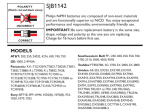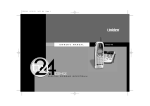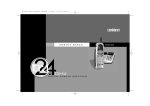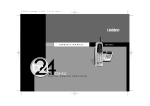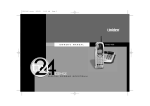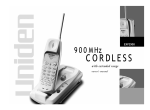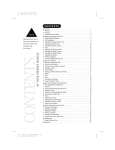Download Uniden 900 MHz Owner`s manual
Transcript
✝ To activate the Caller ID features, you must subscribe through your telephone company. 9 0 0 M Hz EXAI2980 Series CORDLESS with digital answering system caller id/call waiting ✝ owner’s manual Welcome Congratulations on your purchase of the Uniden EXAI2980 series cordless telephone and answering system. This phone is designed and engineered to exacting standards for reliability, long life, and outstanding performance. Note: S o m e i l l u s t r a t i o n s i n t h i s m a n u a l m a y d i f f e r f r o m t h e a c t u a l u n i t f o r explanation purpose. Features • • • • • • • • 900 MHz Extended Range Technology 16 Digit, 3-line Backlit Display Integrated Telephone Answering Device (ITAD) Voice Prompted Guidance through ITAD Setup Menu 10 Number Memor y Dialing Caller ID and Call Waiting Caller ID 30 Number Caller ID Memor y 32 Digit Redial • • • • • Flash and Pause Pulse/Tone Dialing Page/Find 7 Hour Talk Time/14 Day Standby Time Handset Earpiece and Ringer Volume Control • Hearing Aid Compatible • 40 Channel Autoscan The EXAI2980 series features include AutoTalk TM and A u t o S t a n d b y TM. AutoTalk allows you to answer a call by just removing the handset from the base so you don’t have to waste time pushing buttons or flipping switches. AutoStandby allows you to hang up by simply returning the handset to the base. The U l t r a C l e a r P l u s TM true compander circuitr y vir tually eliminates background noise. This innovative technology, together with 40 dif ferent channels, provides you with the best possible reception during all your conversations. To protect you against misbilled calls which might result from your phone being activated by other equipment, the EXAI2980 series has R a n d o m C o d e TM digital security which automatically selects one of over 65,000 digital security codes for the handset and base. Also, the AutoSecure TM feature electronically locks your phone when the handset is in the base. Be sure to visit our web site: www.uniden.com Uniden® is a registered trademark of Uniden America Corporation. AutoTalk, AutoStandby, UltraClear Plus, Random Code, and AutoSecure are trademarks of Uniden America Corporation. Contents Welcome/Features Controls and Functions 2, 3 Getting Started Read this First Checking the Package Contents Setting up the Phone Mounting the Base Unit on a Wall Setting Caller ID Options Entering Your Area Code Caller ID Features 4 5 6 11 13 14 Basics Making and Receiving Calls Terminology Adjusting the Handset Ringer and Earpiece Volume Redial Tone Dialing Switch-over Traveling Out-of-Range Selecting a Dif ferent Channel Page Flash and Call Waiting 15 16 16 17 17 17 18 18 18 Memory Dialing Storing Phone Numbers and Names Steps for Entering Names and Special Characters Making Calls with Memory Dialing Chain Dialing Editing a Stored Name and/or Phone Number 25 Erasing a Stored Name and Phone Number 27 19 21 23 24 Caller ID When the Telephone Rings Viewing the Caller ID Message List Deleting Information from the Caller ID List Using the Caller ID List 28 28 29 30 31 The Integrated Answering Device Features Turning the Answering System On/Of f Setting Up Your Answering System Using Your Answering System 33 34 34 41 Additional Information Changing the Digital Security Code Installing the Beltclip Headset Installation Note on Power Sources Maintenance Troubleshooting General Information Technical Information Index Remote Operation Card 47 48 48 49 49 50 53 54 56 Controls and Functions 1. 2. 3. 4. 5. 6. 7. 8. 9. 10. 11. 12. 13. 14. 15. 16. 17. 18. 19. 20. [2] CONTROLS AND FUNCTIONS Handset antenna Optional headset jack Beltclip holes Handset battery compartment Handset earpiece LCD display Talk key * /left cursor ( )/tone key Caller ID key Volume down key (▼ ) Select key Handset microphone and ringer speaker Memory (m) key Flash key #/right cursor ( ) key Delete key Volume up key (▲ ) Redial/pause (p) key Channel (chan) key Handset charging contacts 16. 17. 18. 19. 20. 21. 22. 23. 24. 25. 26. 27. 28. 29. 30. 31. 32. 33. 34. Handset retainer clip Repeat/rewind (rew) key Play/stop key Delete key Set key Base charging contacts Base speaker Message counter display Status LED Skip/fast forward (f f) key Voice memo/record (rec) key Answer on/of f key Menu key Page key Speaker volume keys Microphone Base antenna DC IN 9V jack Telephone line jack CONTROLS AND FUNCTIONS [3] Read this First This cordless telephone must be set up before use. Follow these steps: Step 1 (page 5) Unpack the telephone and accessories. Step 2 (page 6 to 8) Next, choose the best location to set up the base unit. Step 3 (page 9 to 10) Then, inser t the batter y pack into the handset. Connect the base unit. You must charge the batter y pack for 1 5 - 2 0 h o u r s before plugging into telephone line and using the phone . Step 4 (page 13 to 14) Finally, set the Caller ID options and store your area code in the memor y to use the Caller ID service. N o t e : Skip the area code setting if your calling area requires 10-digit dialing. [4] G E T T I N G S TA R T E D About the digital security code This cordless telephone uses a digital security code to prevent unauthorized access to your base unit. This security code prevents other cordless handsets from making calls through your base unit. A random security code will be assigned automatically between your base unit and handset when you charge the batter y pack for the f irst time. If you want to reset the security code, see page 47. G E T T I N G S TA R T E D Checking the Package Contents Make sure you have received the following items in the package. If any of these items are missing or damaged, contact the Uniden Parts Department. • Base unit • Telephone cord • Belt clip • Handset • Wall Mount Adapter • AC adapter • Rechargeable battery Also included: • This Owner’s Manual • Quick Reference Guide • Precautions and Impor tant Safety Instructions/Warranty Information • Other printed Material Uniden Parts Department at (800) 554-3988 Hours: M-F 7:00 a.m. to 5:00 p.m. CST. We can also be reached on the web at www.uniden.com G E T T I N G S TA R T E D [5] Setting up the Phone Do the following steps : A. Choose the best location B. Install the battery pack C. Connect the base unit D. Choose the dial mode A. Choose the best location Before choosing a location for your new phone, read the INSTALLATION CONSIDERATIONS included in the PRECAUTIONS AND IMPORTANT SAFET Y INSTRUCTIONS brochure. Here are some important guidelines you should consider: Avoid heat sources, such as radiators, air ducts, and sunlight Avoid television sets and other electronic equipment Avoid noise sources such as a window by a street with heavy traffic Avoid microwave ovens Avoid excessive moisture, extremely low temperatures, dust, mechanical vibration, or shock Choose a central location Avoid personal computers Avoid other cordless telephones • The location should be close to both a phone jack and a continuous power outlet which is not switchable. • Keep the base and handset away from sources of electrical noise such as motors, microwave ovens, and fluorescent lighting. • Be sure there is suf ficient space to raise the base antenna to a ver tical position. • The base can be placed on a desk, tabletop, or mounted on a standard wall plate. [6] G E T T I N G S TA R T E D Charge the battery pack for at least 15-20 hours before plugging the telephone jack and start using your phone. 1) Press in on the batter y cover release and slide the cover down until it comes of f. 2) Connect the batter y pack connector observing correct polarity (black and red wires) to the jack inside the batter y compar tment. Do not exer t any force on this connection. It could cause damage to the batter y or handset. Once you are cer tain that you have made a good connection, then inser t the batter y pack into the batter y compar tment. Do not pinch the wires. Use only the Uniden battery (BT-905) supplied with your phone. Replacement batteries are also available through the Uniden Parts Department (see page 5). 3) Securely close the batter y compar tment cover by sliding it up until it snaps into place. 4) Place the handset on the base. Remove the beltclip, if attached, for face up charging. G E T T I N G S TA R T E D [7] G E T T I N G S TA R T E D B. Install the battery pack Battery use time (per charge) From fully charged • Seven hours continuous use. • Four teen days when the handset is in the standby mode. • Even when the battery pack is not being used, it will gradually discharge over a long period of time. For optimum performance, be sure to return the handset to the base unit after each telephone call for charging the battery. • If you must replace the battery pack during a telephone call, complete the replacement within 30 seconds, and you may return to the caller. Low battery alert When the batter y pack is ver y low and needs to be charged, the phone is programmed to eliminate functions in order to save power. If the phone is not in use, “ Low Battery“ appears on the LCD and none of the keys will operate. If the phone is in use, “ Low Battery“ flashes and the handset beeps. Complete your conversation as quickly as possible and return the handset to the base unit for charging. The last number dialed in the redial memory and the numbers stored in the memory locations are retained for up to 30 minutes while you replace the battery pack. Cleaning the battery charging contacts To maintain a good charge, it is important to clean the battery contacts on the handset and base unit with a dry cloth or a pencil eraser about once a month. Do not use any liquids or solvents. [8] G E T T I N G S TA R T E D 1) Connect the AC adapter to the DC IN 9V jack and a standard 120V AC wall outlet. 2) Set the base on a desk or tabletop, and place the handset on the base unit as shown. Remove the beltclip, if attached for face up charging. (For wall mounting, see "Mounting the Base Unit on a Wall", on page 11.) Place the power cord so that it does not create a trip hazard or where it could become chafed and create a fire or electrical hazard. 3) Raise the antenna to a ver tical position. 4) Make sure the status LED lights. If the LED does not light, check to see that the AC adapter is plugged in and the handset makes good contact with the base charging contacts. • Use only the supplied AD-420 AC adapter. Do not use any other AC adapter. • Connect the AC adapter to a continuous power supply. • Place the base unit close to the AC outlet so that you can unplug the AC adapter easily. • The handset can be placed face up or face down in the base for charging. • Remove the beltclip, if attached, for face up charging. G E T T I N G S TA R T E D [9] G E T T I N G S TA R T E D C. Connect the base unit • Af ter installing the batter y pack in the handset, charge your handset at least 1 5 - 2 0 h o u r s b e f o r e p l u g g i n g i n t o t h e p h o n e l i n e . Once the handset batter y pack is fully charged, connect the telephone line cord to the base and telephone wall outlet. 5) Connect the telephone line cord to the TEL LINE jack and a telephone outlet once the handset is fully charged. If your telephone outlet isn’t modular, contact your telephone company for assistance. Modular D. Choose the dial mode Most phone systems use tone dialing which sends DTMF tones through the phone line. However some phone systems still use pulse dialing such as in rural areas. The default setting is tone dialing. Depending on your dialing system, set the mode as follows: Make sure your battery pack is fully charged before choosing the dial mode. 1) Press and hold f l a s h until you hear a conf irmation tone. The current setting appears next to Dial Mode. 2) To set the dial mode for pulse dialing, press # . Or to set the dial mode for tone dialing, press /tone . A conf irmation tone sounds to indicate the setting is complete. • If you are not sure of your dialing system, set for tone dialing. Make a trial call. If the call connects, leave the setting as is, otherwise set for pulse dialing. •If your phone system requires pulse dialing and you need to send DTMF tones for certain situations during a call, you may "switch-over" to tone dialing. (Refer to "Tone Dialing Switch-over" on page 17.) * [ 10 ] G E T T I N G S TA R T E D Setting the handset retainer clip for wall mounting 1)On the base unit, pull the handset retainer clip out of the slot and rotate it clockwise 180 degrees. 2)Flip the retainer clip from front to back. Slide it back into the slot so that the lip of the retainer is up and the ▼ is down. The retainer holds the handset in place. DO NOT use an outlet controlled by a wall switch. Standard wall plate mounting This phone can be mounted on any standard wall plate. 1) Snap the wall mount adapter into the notches on the base. 2) Plug the the AC adapter to the DC IN 9V jack. 3) Wrap the AC adapter cord inside the molded wiring channel as shown. 4) Plug the AC adapter into a standard 120V AC wall outlet. If you have wall mounted the base, you have to remove the beltclip to hang the handset with the display facing forward. 5)Place the handset on the base and charge for 15-20 hours. 6) Plug the telephone line cord into the TEL LINE jack. Wrap the cord inside the molded wiring channel as shown. 7) Plug the telephone line cord into the telephone outlet. G E T T I N G S TA R T E D [ 11 ] G E T T I N G S TA R T E D Mounting the Base Unit on a Wall 8) Raise the antenna to a ver tical position. 9) Align the mounting slots on the base with the mounting posts on the wall. Then push in and down until the phone is f irmly seated. Direct wall mounting If you don’t have a standard wall plate, you can mount your phone directly to the wall. Before doing this, consider the following: • Avoid electrical cables, pipes, or other items behind the mounting location that could cause a hazard when inser ting screws into the wall. • Tr y to mount your phone within 5 feet of a working phone jack to avoid excessive cord lengths. • Make sure the wall material is capable of suppor ting the weight of the base and handset. • Use #10 screws (minimum length of 1-3/8 inches) with anchoring devices suitable for the wall material where the base unit will be placed. 1) Inser t two mounting screws into the wall, (with their appropriate anchoring device), 3-15/16 inches apar t. Allow about 1/8 of an inch between the wall and screw heads for mounting the phone. 2)Set the retainer clip if necessar y. 3) Refer to steps 1 through 9 on page 11 and 12 to mount the telephone. [ 12 ] G E T T I N G S TA R T E D G E T T I N G S TA R T E D Setting Caller ID Options There are three Caller ID setup options available. They are AutoTalk, CIDCW (Caller ID on Call Waiting), and Area Code. See page 14 for Area Code setup instructions. AutoTalk allows you to answer the phone without pressing the talk button. If the phone rings when AutoTalk is on, simply remove the handset from the base and the phone automatically answers the call. Or if the handset is not on the base, press any key to answer the call. If the phone rings when AutoTalk is of f, you must press talk to answer the call. To change your Caller ID options: 1)Press and hold call id . The following screen appears. 2)Use ▲ and ▼ or a number key (1-3) to move the pointer to the selection that you would like to change. Press select to toggle betwe e n “ On“ a n d “ Off“ for each setting. 3)Af ter you have made your Caller ID selections, press call id and return the handset to the base. G E T T I N G S TA R T E D [ 13 ] Entering Your Area Code If your calling area requires 10-digit dialing, do not program this option. If you enter a 3-digit area code number in the Area Code option, your local area code does not appear in Caller ID messages. Do not program this option, if your calling area requires 10-digit dialing. When reviewing Caller ID messages, you will see only the local seven digit number. For calls received from outside your local area code, you will see a full 10-digit number. 1) When the phone is in the standby mode, press and hold call id . The Caller ID setting screen appears. 2)Press 3 to select “ Area Code“ or press ▼ twice. 3)Press s e l e c t . 4)Use the number keys ( 0 to 9) to enter the 3-digit area code. 5)Press s e l e c t . A tone sounds and the displayed area code is entered. 6)Press call id to complete the setting. Or return the handset to the base unit to complete the setting. The handset returns to the standby mode. When the area code has already been stored in memor y, the stored area code will be displayed. To change it, use the d e l e t e and number keys to enter the new area code. Then press s e l e c t . A conf irmation tone sounds. To complete the setting, press call id or return the handset to the base unit. [ 14 ] G E T T I N G S TA R T E D Making and Receiving Calls Handset On Base To make a call Pick up the handset (AutoTalk) or Press any key (When the AutoTalk press talk . is set to on) or press talk . 1)Pick up the handset. 2) Press talk . 3) Listen for the dial tone. 4) Dial the number. OR 1)Pick up the handset. 2) Dial the number, then press talk . To hang up To redial Refer to page 13 "Setting Caller ID Options" to turn on the AutoTalk feature if desired. BASICS To answer a call Handset Off Base 1)Press talk . 2) Listen for the dial tone. 3) Dial the number. OR Dial the number, then press talk . Press talk or return the handset to the base (AutoStandby). 1)Pick up the handset. 2) Press talk . 3) Listen for the dial tone. 4) Press r e d i a l / p . 1) Press talk . 2) Listen for the dial tone. 3) Press r e d i a l / p . BASICS [ 15 ] Terminology Throughout this manual, terms such as Standby and Talk Mode are used. Below is the terminology explanation. • S t a n d b y M o d e - The handset is not in use, of f the base and talk has not been pressed. A dial tone is not present. • T a l k M o d e - The handset is of f the base and talk has been pressed enabling a dial tone. Adjusting the Handset Ringer and Earpiece Volume Ringer tone and volume When the phone is in standby mode, pressing the vol ▲ or ▼ key on the handset selects the handset ringer volume and tone. There are two ringer tones each with two volume levels. Continue pressing the volume keys to listen to all tones and volume levels. The phone keeps the last ringer tone and volume setting selected. Earpiece volume Talk 0:15 The handset earpiece volume settings (Low, Medium, High and Volume High Maximum) can only be adjusted during a call. (Talk Mode) Press vol ▲ or ▼ repeatedly to select Low, Medium, High, or Maximum. When you hang up, the phone keeps the last volume setting selected. As you increase or decrease the volume, your selection appears on the display. [ 16 ] BASICS Redial The r e d i a l / p key redials the last number dialed. The redialed number can be up to 32 digits long. Tone Dialing Switch-over Initially make your call with the pulse dialing mode. Once your call connects, press /tone . Enter the desired number (like in the example above, the bank account number). These digits will be sent as tone dialing. This special number can be stored in a memor y location. This is referred to as Chain Dialing (See page 24). Once the call ends, the tone mode is canceled and pulse dialing resumes. * The tone feature only applies when the dial mode is set to pulse. Traveling Out-of-Range During a call, as you begin to move your handset too far from your base unit, noise increases. If you pass the range limits of the base unit, your call will terminate within 30 seconds. BASICS [ 17 ] BASICS Some telephone companies use equipment that require pulse dialing (sometimes referred to as rotar y dialing). If you need to enter tone dialing digits, you can switch-over to tone dialing during the call. An example of this could be entering your bank account number af ter you have called your bank. The digits of your bank account can be entered using DTMF tones. Selecting a Different Channel If you encounter interference while using your phone, you can manually change the phone’s channel for clear operation. Interference can come from appliances or other phones in your home. This function works only when the phone is in use. During the course of a conversation, if you hear static or noise which makes it difficult to hear, press chan. " Scanning " appears on the display, indicating the phone is changing to another channel. For more information on interference, refer to "Technical Information" on page 54. You can cancel paging by pressing page key on the base. Page To locate the handset (while it’s of f the base), press page on the base. The handset beeps for 60 seconds. Paging is canceled when pressing any handset key, p a g e on when the base or the handset is returned to the base. Flash and Call Waiting If you have "Call Waiting" service and a call waiting tone sounds while you are on a call, press f l a s h to accept the waiting call. There is a shor t pause, then you will hear the new caller. To return to the original caller, press f l a s h again. You must subscribe through your local telephone company to receive Call Waiting Service. [ 18 ] BASICS Storing Phone Numbers and Names Memor y Dialing allows you to dial a number using just a few key strokes. Your EXAI2980 series stores up to 10 names/numbers in the handset. 1)Press and hold m until “ Memory Store“ is displayed. 2)Press ▲ and ▼ or enter a number (0 - 9) to select the memor y location where you would like to store the number. 3)Press s e l e c t . The following screen appears and a cursor flashes indicating that the display is ready for the name to be entered. If this screen appears, the selected memor y location is already stored. Then you must either change the entr y in this location, clear the entr y in this location, or select “ Go Back“ to choose another location. Memory Store 1 2 Store Name Edit Memory 1 Delete Memory 1 Go Back • In memory dialing operation, you must press a key within 20 seconds or the phone will return to standby. If you return the handset to the base, the phone will return to standby also. • You have 20 seconds after pressing m to enter the number you wish to store. Otherwise, an error tone will sound. 4)To enter a name (up to 14 characters), use number keys. M E M O RY D I A L I N G • See the “ Steps for Entering Names and Special Characters“ . (See pages 21-22) • Use # and /tone to move the cursor to the desired location. • Use delete to delete characters as needed. • Press and hold delete to delete all the characters. • If a name is not required, go to step 5. * MEMORY DIALING [ 19 ] 5)Press s e l e c t . “ Store Number“ is displayed. The cursor flashes indicating that the display is ready for the number to be entered. • The pause feature is useful for long distance calling, credit card dialing, or sequences that require a pause between digits. • The pause key counts as one digit. Pressing r e d i a l / p more than once increases the length of pause between numbers. • The 10 memory locations are represented by the numbers 0-9 on the keys. If you store a number in one of locations, then attempt to store a different number in the same location later, the new number will overwrite the previous one. [ 20 ] 6)Use the number keys to enter the phone number. The phone number cannot exceed 20 digits. • Use r e d i a l / p to enter pause in the dialing sequence. The display shows a “ P“. Each pause counts as one digit and represents a two second delay of time between the digits as they are sent. •Use d e l e t e to delete digits as needed. 7)Press s e l e c t . The handset beeps and displays the conf irmation screen. Memor y storage is complete. For example, if you store a name and number into memor y location number 7, the display shows “ Memory 7 Stored“ . Af ter about 2 seconds, “ Memory Store“ is displayed. Repeat steps 2 - 7 to store more numbers. 8)Press m to return to standby mode. MEMORY DIALING Store Number Store Number 8002971023 Memory 7 Stored Memory Store 7 UNIDEN CORP 8 (Memory 8) T H E I N T E G R AT E D ANSWERING DEVICE Steps for Entering Names and Special Characters Refer to the letters on the number keys to select the desired characters. With each press of a numeric key, the displayed character appears in the following order : Upper case letters first, lower case letters next, and finally the number corresponding to the key. Number of times key is pressed Keys 1 2 3 4 5 6 7 9 s 7 9 1 1 2abc A B C a b c 2 3def D E F d e f 3 4ghi G H I g h i 4 5jkl J K L j k l 5 6mno M N O m n o 6 7pqrs P Q R S p q r 8tuv T U V t u v 8 9wxyz W X Y Z w x y z 0 * # - & ( ) (blank) 0 M E M O RY D I A L I N G 8 If you make a mistake while entering a name Use /tone or # to move the cursor to the incorrect character, press d e l e t e to erase up to the wrong entr y, then enter the correct character. To delete all characters, press and hold d e l e t e . * MEMORY DIALING [ 21 ] For example, to enter Uniden ; 1 )Pick up the handset. Press and hold m. 2 )Enter a number or press ▲ , ▼ to select a memor y location number. 3 )Press s e l e c t . 4 )Press 8 twice. 5 )Press 6 five times. 6 )Press 4 six times. 7 )Press 3 four times, then press # to more the cursor to the right. If the next character uses the same number key, you must press # to move the cursor over. Otherwise the next time you press the number key, it changes the character that was previously set. 8 )Press 3 five times. 9 )Press 6 five times. 10)When f inished, press s e l e c t . To continue to store the telephone number, proceed to step 6 on page 20. [ 22 ] MEMORY DIALING Memory dialing from Standby Mode 1) Press m. The handset displays your programmed memor y locations. 2) Press ▲ and ▼ or enter a number (0 - 9) to select the memor y location you would like to dial. 1 UNIDEN CORP 2 JOHN DOE 3 MOM AND DAD 3) Press talk . “ Talk“ and the volume setting appear on the display. Then the displayed number is dialed. Talk 0123456789012 Display a programmed number Use # and * /tone to toggle between the names display and the numbers display. Program name 1 UNIDEN CORP 2 JOHN DOE 3 MOM AND DAD Program number 1 1 1 8002971023 2 5452930 3 8175551212 * • To exit the memory function without dialing, press m. The handset returns to standby. • Whenever you are using a menu screen, you must press a key within 20 seconds or the phone will return to standby. M E M O RY D I A L I N G When the stored phone number has 15 or more digits, “ \ “ is displayed next to the 13th digit. Press # to see the extra digits and /tone to return. • If you press s e l e c t before talk , you can confirm the name and the number stored in the selected memory location. T H E I N T E G R AT E D ANSWERING DEVICE Making Calls with Memory Dialing 5 012345678901 6 011813554329 7 MEMORY DIALING [ 23 ] Memory dialing from Talk Mode 1) Press talk . “ Talk“ and the volume setting appears. Talk 2) Press m. 3) Enter a number (0 - 9) to select the memor y location of the desired phone number. The selected phone number is displayed. Then the number is dialed. Talk Volume High Talk 0:00 Talk 0:35 0123456789012 4) To hang up, press talk . Chain Dialing The 10 memory locations on the handset are not limited to phone numbers. You may want to store in memory a group of numbers (up to 20 digits) that you need to enter once your call connects. This is referred to as Chain Dialing. An example of this is a bank account number. Once you have called your bank, when you are prompted to enter the account number, simply press m and then the location where the special number has been stored. Store your special number with identifying name in memory as you would a phone number. (Refer to "Storing Phone Numbers and Names" on page 19.) Enter a pause as necessary in the sequence. A pause counts as one digit and represents a two second delay in time between digits as they are sent. [ 24 ] MEMORY DIALING T H E I N T E G R AT E D ANSWERING DEVICE Editing a Stored Name and/or Phone Number 1)Press and hold m until “ Memory Store“ is displayed. 2)Press ▲ and ▼ or enter a number (0 - 9) to select the memor y location you would like to edit. 3)Press s e l e c t . The following screen appears with the memor y location number that you have selected in the display. 4)Press ▲ or ▼ to select “ Edit Memory“ , then press s e l e c t . The following screen appears. The cursor flashes indicating that the display is ready for the name to be edited. When a name has not been stored, the cursor appears at the beginning of the second line. Memory Store 1 UNIDEN CORP 2 JOHN DOE Edit Memory 1 Delete Memory 1 Go Back Store Name UNIDEN CORP 5)Use the number keys, /tone , # , or d e l e t e to edit the name. (See page 19.) To edit only the phone number, skip this step. * Store Number 8002971023 M E M O RY D I A L I N G 6)Press s e l e c t . The following screen appears. The cursor flashes indicating that the display is ready for the number to be edited. 7)Use the number keys, r e d i a l / p or d e l e t e to edit the phone number. The phone number cannot exceed 20 digits. (See page 20.) If you don´t want to change the phone number, skip this step. MEMORY DIALING [ 25 ] 8)Press s e l e c t . The handset beeps and displays the conf irmation screen. The memor y storage is complete. For example, if you store a name and number into memor y location number 1, the display shows “ Memory 1 Stored“. Af ter about 2 seconds, “ Memory Store“ is displayed. 9)Press m to return to standby mode. [ 26 ] MEMORY DIALING Memory 1 Stored Memory Store 1 UNIDEN CORP 2 JOHN DOE T H E I N T E G R AT E D ANSWERING DEVICE Erasing a Stored Name and Phone Number 1)Press and hold m until “ Memory Store“ is displayed. 2)Press ▲ and ▼ or enter a number (0 - 9) to select the memor y location you would like to edit. 3)Press s e l e c t . The following screen appears with the memor y location number that you have selected in the display. 4)Press ▼ to move the pointer down to “ Delete Memory“ . 5)Press s e l e c t . The following conf irmation screen appears. 6)Press ▲ to move the pointer to “ Yes“ . Memory Store 1 UNIDEN CORP 2 JOHN DOE Edit Memory 2 Delete Memory 2 Go Back Edit Memory 2 Delete Memory 2 Go Back Delete Memory 2? Yes No Memory 2 Deleted 8)Af ter a few seconds the display returns to the “ Memory Store“ s c reen. You may delete the information in another memor y location (return to step 2) or press m to return to standby. Memory Store 2 3 MOM AND DAD MEMORY DIALING M E M O RY D I A L I N G 7)Press select or d e l e t e . The following screen appears. [ 27 ] Caller ID • If you answer a call before the Caller ID message is received (Example: before the second ring), the Caller ID message will not appear. • When the call is received via a telephone company that does not offer Caller ID service, the caller´s phone number and name do not appear. (This includes international calls.) • When the call is via a private branch exchange (PBX), the caller´s phone number and name may not appear. You must subscribe to Caller ID service to use this feature. When the telephone rings, the Caller ID feature allows you to view the caller´s name and phone number on the display before you answer the phone. The handset displays the phone number of the incoming call, the name, time, and the number of calls. Additionally, you can dial the displayed number and store the information for memor y dialing. Make sure you have turned on the Caller ID/Call Waiting feature. (See page 13.) When the Telephone Rings 1)When the Caller ID message is received, the display shows the caller´s phone number along with the date and time. The incoming call information is stored in the Caller ID record. If the Caller ID service includes the caller´s name, the caller´s name appears on the display (up to 15 letters). The date and time received Caller's name Caller's phone number 5/11 12:30PM 01 UNIDEN CORP 800-297-1023 Here are some typical displays; When the phone number and name data are received When invalid data is received 800-297-1023 When a private name is received 800-297-1023 [ 28 ] Number of calls from the same Caller ID C A L L E R I D F E AT U R E S When a private number is received When an unknown number is received 800-297-1023 2)When you pick up the phone, the display changes to “ Talk“. (AutoTalk feature is set to on.) Data errors appear as “ 2 “ . Viewing the Caller ID Message List • If a call comes in via a telephone system that does not offer Caller ID service, no information is stored. The Caller ID list stores information for up to 30 incoming calls - even unanswered calls. 1)Press call id . The summar y screen appears. The screen shows the number of new messages and total messages. 2)Press ▼ to display the latest Caller ID message. • In Caller ID operation, if no key is pressed for more than 20 seconds, an error tone sounds and the telephone returns to the standby mode. New :01 Total:02 • Each message can be up to 15 characters for the phone number and the name. 5/17 12:30PM 03 UNIDEN CORP 800-297-1023 3)Press ▼ to see the next message. Or press ▲ to see previous message. 4)Press call id to return to standby. C A L L E R I D F E AT U R E S [ 29 ] C A L L E R I D F E AT U R E S When an unknown name is received Deleting Information from the Caller ID List • While using the “ Delete All?“ or “Delete Message?“ screen if no key is pressed for more than 20 seconds, an error tone sounds and the telephone returns to standby. • If you get an incoming call or page, the deleting operation is canceled and the telephone returns to standby so you can answer the call or page. The EXAI2980 series stores up to 30 messages. If the phone receives the 31st message, the oldest one in the list is automatically deleted. Caller ID data can also be deleted manually. Deleting a Caller ID message 1)Press call id . Display the message to be deleted from the Caller ID list by pressing ▲ or ▼ . 5/17 12:30PM 03 UNIDEN CORP 800-297-1023 2)Press d e l e t e . 3)Press ▲ or ▼ to select “ Yes“ o r “ No“ . Delete Message? Yes No 4)Press select or d e l e t e . W h e n t h e p o i n t e r i s a t “ Yes“ : A tone sounds and the Caller ID message is deleted. The next Caller ID message is then displayed. W h e n t h e p o i n t e r i s a t “ No“ : The display returns to the Caller ID message. Deleting all Caller ID names/numbers 1)Press call id . 2)Press d e l e t e . [ 30 ] C A L L E R I D F E AT U R E S New :01 Total:02 Delete All? Yes No C A L L E R I D F E AT U R E S 3)Press ▲ or ▼ to select “ Yes“ o r “ No“ . 4)Press select or d e l e t e . W h e n t h e p o i n t e r i s a t “ Yes“ : A tone sounds and all stored Caller ID messages are deleted. W h e n t h e p o i n t e r i s a t “ No“ : The display returns to the summar y screen. Total:00 New :01 Total:02 Using the Caller ID List You can place a call from the Caller ID list. The EXAI2980 series stores up to 30 messages. 1)Press call id . Select the phone number that you want to dial by pressing ▲ or ▼ . 2)Press talk . The displayed phone number dials automatically. 5/17 12:30PM 03 UNIDEN CORP 800-297-1023 Talk 8002971023 Long Distance calls and Area Code Setting/Cancellation Pressing 1 while the incoming Caller ID information is displayed (in step 1) will place the prefix “ 1“ in the display to set up for a long distance call. Pressing 3 will set or cancel an area code setting. Dial edit You can temporarily edit the Caller ID number that is displayed by pressing select. A cursor appears in the display. Press delete to move the cursor left, make your changes, and then press talk. This will not change the number in the Caller ID list memory. If you want to save this new number, store the information in memory. (See page 32). • You cannot make a call from the Caller ID list if your EXAI2980 series is connected to private branch exchange (PBX). • When a long distance call has been set, “ 1“ appears in the display. C A L L E R I D F E AT U R E S [ 31 ] USING THE ANSWERING DEVICE Calling a party from the Caller ID list Storing Caller ID messages in Memory dialing Messages shown in the Caller ID list can be stored in memor y dialing. Using the incoming call information (i.e., Caller ID list), the phone number of the par ty on the Caller ID list can be stored in memor y. You can not store a Caller ID message if no phone number appears in the message. 1)Press call id . Select the phone number to be stored from the Caller ID list by pressing ▲ or ▼ . 5/17 12:30PM 03 UNIDEN CORP 800-297-1023 2)Press m. Select Location 1 UNIDEN CORP 2 JONE DOE 3)Press ▲ and ▼ or enter a number (0 - 9) to select the memor y location to be stored. 4)Press s e l e c t . The number is stored in memor y, and the display returns to the Caller ID list. If a message has already been stored in the selected memor y number location, a conf irmation screen is displayed. Press ▲ to select “ Yes “ . P ress select to overwrite. The display returns to the Caller ID list. [ 32 ] C A L L E R I D F E AT U R E S 5/17 12:30PM 03 UNIDEN CORP 800-297-1023 Replace Memory? Yes No The Integrated Answering Device The EXAI2980 series has a built-in answering system that answers and records incoming calls. You can also use your answering system to record a conversation, leave a voice memo message for others who use the phone, or to announce a special message to callers when you’re away from your phone. Features Digital Tapeless Recording 15-20 minutes of Recording Time Call Screening Selectable Outgoing Messages Voice Prompt for Guidance • • • • • T H E I N T E G R AT E D ANSWERING DEVICE • • • • • Time and Day Announcement Remote Message Retrieval Toll Saver Conversation Recording Voice Memo Digital Tapeless Recording allows you to quickly review, save, or delete the messages you choose. You will never have to worr y about a tape wearing out, jamming, or resetting improperly. The Integrated Answering System is easy and convenient to use, but please read through all of the instructions carefully. T H E I N T E G R AT E D A N S W E R I N G D E V I C E [ 33 ] Turning the Answering System On/Off 1) To turn the answering system on, press a n s o n / o f f . The current greeting message will be played and you will hear a tone. The message counter displays the number of messages stored in memor y. If the display flashes, then there are new messages waiting for you. 2) To turn the answering system of f, press a n s o n / o f f again. Af ter the announcement "Answer of f" the message counter display goes out. Setting up Your Answering System Using the Menu Mode The Menu mode allows you to set the following Answering System functions. For your convenience, voice prompts will guide you through the menu mode. menu "Greeting Message" menu "Time" menu "Security Code" menu "Ringer Volume" menu "Ring Time" menu "Record Time" menu Return to standby tone sounds. [ 34 ] • To scroll through the menu option, repeatedly press menu . The system returns to standby af ter the last menu option. A conf irmation tone sounds to indicate Standby Mode. • If any of the following occurs during menu setup, the handset returns to standby. Star t over with menu function prior to the interruption. -Press talk -Press p l a y / s t o p -20 seconds lapse of time • The idle time default setting is 20 seconds. If the handset remains idle for 20 seconds, a tone sounds and the system returns to standby. • You can use volume ▲ /▼ to adjust the announcement volume level during a voice prompt/guidance. T H E I N T E G R AT E D A N S W E R I N G D E V I C E Setting Your Outgoing Message (Greeting) When you receive a call, the answering system automatically plays either a preset message or your own greeting. ▼ Preset message The following message is prerecorded: "Hello, no one is available to take your call. Please leave a message af ter the tone." See "Selecting the message record time", page 40 how to set the announce only feature. 2) Press voice m e m o / r e c to star t recording your message. Star t your recording af ter the announcement "Record your greeting af ter the tone". 3) When you are f inished recording your greeting, press voice m e m o / r e c or p l a y / s t o p . You hear a tone af ter your greeting plays back on the base speaker. ▼ Choosing between the two outgoing messages Press menu . Then press s k i p / f f or r e p e a t / r e w when the outgoing message is played. This switches between the two options. Press set to select the greeting of your choice. A conf irmation tone is heard. • Position yourself as near to the base as possible and speak clearly when recording your outgoing message. • To exit menu mode, press play/stop. Otherwise, press menu again to confirm making your selection in the menu mode. To delete the personal Greeting, press d e l e t e during the announcement and the system announces "Your greeting has been deleted". T H E I N T E G R AT E D A N S W E R I N G D E V I C E [ 35 ] T H E I N T E G R AT E D ANSWERING DEVICE ▼ Recording a personal outgoing message (Greeting) 1) Press menu . You hear the announcement "Greeting message", and the message counter displays [ ]. The current greeting message will be played on the base speaker. • You can record a greeting up to 30 seconds long. Setting the Time The clock on the EXAI2980 series answering system star ts when power is applied to the base. Follow these steps to set the clock to the correct time. 1) Press menu twice. The system announces the current time. The message counter displays [ ]. 2) Press set to select the day. You hear the current day and the numbers [ [ ] are displayed on the base. • Normally the idle time for the menu mode is 20 seconds before the system returns to standby. However for setting the time, the idle time is extended to two minutes. 3) Press s k i p / f f or r e p e a t / r e w until the correct day is announced. 4) Press set to select the day. 5) Press s k i p / f f or r e p e a t / r e w until you hear the correct hour setting. The numbers [ ] through [ ] are displayed on the base as each hour is announced. • Press and hold skip/ff or repeat/rew to quickly scroll through numbers on the display. [ 36 ] ] through T H E I N T E G R AT E D A N S W E R I N G D E V I C E 6) Press set to select the hour. 7) Press s k i p / f f or r e p e a t / r e w until you hear the correct minute setting. The numbers [ 00 ] through [ 59 ] are displayed on the base as each minute is announced. 8) Press set to select the minute. 9) Press s k i p / f f or r e p e a t / r e w until you hear the correct AM or PM setting. The message counter displays [ A ] or [ P ]. 10) Press set to select the AM/PM. S e t t i n g a P e r s o n a l S e c u r i t y C o d e (PIN) To play your messages from a remote location, you will need to enter a two-digit Personal Identif ication Number (PIN) code (00-99). To select a PIN, perform the following steps: 1) Press menu three times. The current PIN code is announced as it is displayed on the base. The PIN code is set to "80" when you purchase the EXAI2980 series. 2) Press set to change the PIN code. The system announces current PIN code. 3) Press s k i p / f f or r e p e a t / r e w until the desired number appears. 4) Press set to select the PIN code. The system announces the new PIN code. To exit the menu mode, press p l a y / s t o p if desired. T H E I N T E G R AT E D A N S W E R I N G D E V I C E [ 37 ] T H E I N T E G R AT E D ANSWERING DEVICE The EXAI2980 series announces the time that you have set and the base LED displays [ ]. To exit the menu mode, press p l a y / s t o p if desired. Setting the base ringer volume You have three ringer options. One allows you to turn the ringer of f. The other two are volume levels. When you have set the base ringer to off and the handset is on the base, you will still hear the ringer from the handset. 1) Press menu four times. You hear the current ringer option ([ ] High, [ Low, [ ] of f), and it is displayed on the base. ] 2) Press set . 3) Press s k i p / f f or r e p e a t / r e w until the desired ringer option appears. 4) Press set to select the ringer option. The system announces new ringer volume. To exit the menu mode, press p l a y / s t o p if desired. Adjusting the s p e a k e r v o l u m e level Adjust the volume of the base speaker by pressing the v o l u m e keys on the base. Press ▲ for louder or ▼ for sof ter. The numbers 0-9 are displayed on the base indicating the volume levels. 0 being the sof test and 9 being the loudest. [ 38 ] T H E I N T E G R AT E D A N S W E R I N G D E V I C E Setting the ring time The ring time setting allows you to set the number of rings the caller hears before your answering system plays the outgoing message. You can set the ring time to answer af ter two, four, or six rings. Setting (Toll Saver), the answering system picks up af ter two rings if you have new messages, and af ter four rings if there are none. This way, if you make a long distance call to check your messages, you can hang up af ter the second ring to avoid billing charges. T H E I N T E G R AT E D ANSWERING DEVICE 1) Press menu five times. You hear the current ring time ([ 2 ] 2, [ 4 ] 4, [ 6 ] 6, [ Toll saver), and it is displayed on the base. ] 2) Press set to change the ring time. 3) Press r e p e a t / r e w or s k i p / f f until the desired ring time appears. 4) Press set to select the new ring time. The system announces the new ring time. T H E I N T E G R AT E D A N S W E R I N G D E V I C E [ 39 ] Selecting the message record time You have three record time options. The options "11 minute" , or "44 minutes" set the A n n o u n c e o n l y " answers the call duration for recording the incoming messages. "A with the preset greeting or your personal greeting but prevents the caller from leaving a message. • When using the Announce only feature, you may want to change your outgoing message, if the message prompts the caller to leave a message. The prerecorded message changes automatically. • To exit the menu mode press play/stop if desired. 1) Press menu six times. You hear the current recording time ([ ] 1 minute, [ 4 ] 4 minutes, [ A ] Announce only), and it is displayed on the base. 2) Press set to change the recording time. 3) Press r e p e a t / r e w or s k i p / f f until the desired time appears. 4) Press set to select the new recording time. The system announces new recording time. ▼ Announce only feature The announce only feature plays a prerecorded outgoing message or the previously set personal outgoing message, but it will not allow the caller to leave a message. To set "Announce only", follow the steps above. To choose between the prerecorded message or your own personal greeting, press s k i p / f f or r e p e a t / r e w when the outgoing message is played. Press set to select the greeting of your choice. A conf irmation tone sounds. If you want to use your own greeting, you may want to change your greeting to omit the prompt to leave a message. Refer to "Recording a personal outgoing message" (Greeting) on page 35. The following message is prerecorded: "Hello, no one is available to take your call. Please call again." [ 40 ] T H E I N T E G R AT E D A N S W E R I N G D E V I C E Using Your Answering System The message counter displays the number of messages stored in memor y. If the display flashes, then there are new messages are waiting for you. The flashing number represents the number of new messages, not total messages. The EXAI2980 series is designed to play your new messages f irst. Af ter you play all your new messages, you can then play your old messages. To stop playing your messages, press play/stop again at any time. Playing your messages 1)Press p l a y / s t o p . The system announces the number of new and old messages and the LED displays the number of messages. The time and day that each message was received is announced af ter the message is played, and the message counter displays the number of the current messages. When all new messages have been played, you hear a beep. The system returns to standby. 2) Af ter you have reviewed your new messages, you can play your old messages by again pressing p l a y / s t o p . Once you have listened to a new message, it then becomes an old message. The old messages will then be played in the order in which they were received. T H E I N T E G R AT E D A N S W E R I N G D E V I C E [ 41 ] T H E I N T E G R AT E D ANSWERING DEVICE When the answering system is full, FL is displayed on the base, and the system announces "No remaining time". You should delete some messages so that the system can record new messages. (Refer to "Deleting a message" on page 43.) Repeating a Message 1) Press p l a y / s t o p to review your messages. The number of stored messages are announced. 2) Af ter a message has played for a few seconds, press r e p e a t / r e w to replay the message. If you have several messages, press r e p e a t / r e w repeatedly until you return to the message you want to replay. 3) Press p l a y / s t o p at any time to stop reviewing messages and return to standby. The message counter shows the number of messages stored in memor y. To scroll backward through the message more quickly, press and hold r e p e a t / r e w . Skipping a message 1) Press p l a y / s t o p to review your messages. The number of messages is announced. 2) Press s k i p / f f at anytime to skip to the next message. Each time s k i p / f f is pressed, the system scans forward one message. If you have several messages, press s k i p / f f to f ind the message you want to play. 3) Press p l a y / s t o p at any time to stop reviewing your messages and return to standby. The message counter shows the number of messages stored in memor y. To scroll forward through the message more quickly, press and hold s k i p / f f . [ 42 ] T H E I N T E G R AT E D A N S W E R I N G D E V I C E Deleting a message To maintain maximum record time, it is a good idea to delete the old messages. 1) Press p l a y / s t o p to review your messages. 2) Press d e l e t e anytime during the message to delete the message. When you try to delete all messages without f irst listening to your new messages, you hear several short beeps followed by an announcement "Please playback all messages". This protects you from accidentally erasing messages you have not heard yet. Voice memo The voice memo function allows the user to record messages (up to 10 minutes). 1) Press and hold v o i c e m e m o / r e c . You hear a beep. The message counter displays [ ]. 2) Star t your recording af ter the announcement "Record your message af ter the tone". 3) When you have f inished, press p l a y / s t o p or v o i c e m e m o / r e c to stop recording. The system returns to standby. • The voice memo function is completely independent of the greeting message. It’s easy to leave others quick messages. • The voice memo messages are recorded as incoming messages. T H E I N T E G R AT E D A N S W E R I N G D E V I C E [ 43 ] T H E I N T E G R AT E D ANSWERING DEVICE 3) You hear a beep and the message is deleted. To delete all messages, press and hold d e l e t e af ter reviewing your messages. You hear a beep and the message is deleted followed by the announcement "Messages have been deleted". When you press delete, you are permanently deleting the message. Once deleted, the message cannot be replayed. Recording a conversation You can record up to 10 minutes of conversation while you are using your phone. • A recorded conversation is treated as a typical message and will be added to the stored messages. • When recording a conversation, all handset keys, except flash, are disabled. Stop recording if you need to enable any other handset keys. 1) During a conversation from the handset, press and hold voice memo/rec . The unit begins recording and the message counter displays [ ]. A beep that can be heard by both parties, sounds during recording. If you receive a call waiting tone while recording a conversation, press f l a s h to accept the waiting call. The recording feature continues recording the new call. The original call is put on hold. 2) To stop recording, press p l a y / s t o p or v o i c e m e m o / r e c . Remote access away from home You can operate your answering system from a remote location using any touch-tone telephone. Use this function to check for recorded messages, to play or delete messages, even to record a new greeting message. For your convenience a remote operation cards are provided for you to use while away from home (located towards the back of this manual). [ 44 ] 1) Call your telephone number. 2) During the greeting message playbacks, press # and enter your PIN code. (See "Setting a Personal Security Code", page 37). 3) The answering system announces the number of messages stored in memor y. You hear "To play incoming messages, press pound two. For help, press pound zero". T H E I N T E G R AT E D A N S W E R I N G D E V I C E 4) You may continue to listen to the Help Guidance, or you may select a command from the following char t: Function Repeat a Message Playing your Messages Skipping a Message Deleting a Message Stop Message Playback Answering System On Memo Record/Stop Greeting Message Record/Stop Answer System Off Help Guidance * For Memo Record and Greeting Message Record function, the f irst time you enter the corresponding command, it star ts the Recording function. If you want to stop the recording, enter the command again. • You must enter a command within 15 seconds of entering command waiting mode or the answering system automatically hangs up and returns to standby. • The system will only playback messages for four minutes and then it returns to command waiting mode. To continue playing your messages, press # then 2 again within 15 seconds. 5) Af ter all of the Help Guidance menu has played, you hear intermittent beeps indicating that the system is in the command waiting mode. You may enter another command at this time from the char t above. 6) When you are f inished, hang up to exit the system. The answering system automatically returns to standby. T H E I N T E G R AT E D A N S W E R I N G D E V I C E [ 45 ] T H E I N T E G R AT E D ANSWERING DEVICE Command # then 1 # then 2 # then 3 # then 4 # then 5 # then 6 # then 7 # then 8 # then 9 # then 0 Turn on the answering system remotely If you have forgotten to turn on your answering system, you can turn it on remotely from any touch-tone telephone. 1) Call your telephone number. 2) Wait ten rings until the system answers. You hear a beep. 3) Press # and then enter your PIN code. The answering system announces the number of messages stored in memor y. You hear "To play incoming messages, press pound two. For help, press pound zero". 4) Press # then 6 to turn the answering system on. 5) Hang up the phone and subsequent calls will be answered by the system. [ 46 ] T H E I N T E G R AT E D A N S W E R I N G D E V I C E Changing the Digital Security Code The digital security code is an identif ication code used to connect the handset and the base unit. Normally, setting the code is not necessar y. The f irst time you charge your handset, the security code is automatically set. (See "About the digital security code", page 4.) In the rare situation that you suspect another cordless telephone is using the same security code, you can change the code. 1) Remove the handset from the base unit. Press and hold p a g e on the base. 2) While the handset is emitting the paging sound, place the handset on the base unit holding p a g e . The paging sound stops. Leave the handset on the base for more than 5 seconds or until flashing stops. A new random security code is set. If the handset battery pack is completely discharged or the battery pack is removed, the digital security code will be lost. If this happens, a new security code is set automatically next time the battery pack is charged. ADDITIONAL I N F O R M AT I O N A D D I T I O N A L I N F O R M AT I O N [ 47 ] Installing the Beltclip To attach the beltclip To remove the beltclip Insert the beltclip into the holes on each side of the handset. Press down until it clicks. Pull both sides of the beltclip to release the tabs from the holes. If the beltclip is attached, you can only charge the handset in the face down position. Headset Installation Your phone may be used with an optional headset, the Uniden HS910. To use this feature, insert headset plug into the headset jack. Your phone is ready for hands-free conversations. (Headset may be purchased by calling the Uniden Parts Department or visiting the web site. See Page 5.) [ 48 ] A D D I T I O N A L I N F O R M AT I O N Note on Power Sources Battery replacement and handling When the operating time becomes short, even af ter a battery is recharged, please replace the battery. With normal usage, your battery should last about one year. Please contact your place of purchase or the Uniden Parts Department for a replacement battery. Power Failure During the period that the power is of f, you will not be able to make or receive calls with the telephone. RECYCLING NICKEL-CADMIUM BATTERIES NICKEL-CADMIUM BATTERIES MUST BE DISPOSED OF PROPERLY. Nickel-cadmium cells are used in the battery pack. Please take your used nickel-cadmium battery packs to a store that recycles nickelcadmium batteries. Caution • • • • Use the specif ied batter y pack. Do not remove the batter y from the handset to charge it. Never throw the batter y into a f ire, disassemble it, or heat it. Do not remove or damage the batter y casing. Maintenance When very dirty Wipe with a sof t cloth that has been dampened with diluted, neutral detergent. Dry with a dry cloth. When the charging terminals become dirty Wipe with a dry cloth or a pencil eraser, if necessary. Caution Do not use paint thinner, benzene, alcohol, or other chemical products. Doing so may discolor the surface of the telephone and damage the f inish. A D D I T I O N A L I N F O R M AT I O N ADDITIONAL I N F O R M AT I O N When slightly dirty Wipe with a sof t, dry cloth. [ 49 ] Troubleshooting If your phone is not performing to your expectations, please try these simple steps f irst. Symptom Suggestion The s t a t u s LED won’t light when the handset is placed in the base. • Make sure the AC adapter is plugged into the base and wall outlet. • Make sure the handset is properly seated in the base. • Make sure the charging contacts on the handset and base are clean. The audio sounds weak and/or scratchy. • Make sure that the base antenna is in a vertical position. • Move the handset and/or base to a different location away from metal objects or appliances and try again. • Press chan to help eliminate background noise. • Make sure that the handset is not too far from the base. Can’t make or receive calls. • • • • • The Caller ID does not display. • The handset was picked up before the second ring. • The call was placed through a switch board. • Call your local telephone company to verify your Caller ID service is current. [ 50 ] Check both ends of the base telephone line cord. Make sure the AC adapter is plugged into the base and wall outlet. Disconnect the AC adapter for a few minutes, then reconnect it. Reset the digital security code (See page 47). Make sure that the handset is not too far from the base. A D D I T I O N A L I N F O R M AT I O N Symptom Suggestion • The battery pack may be weak. Charge the battery on the base unit for 15-20 hours. • The handset may be too far away from the base unit. • Place the base unit away from appliances or metal objects. • Reset the digital security code (See page 47). Severe noise interference. • Keep the handset away from microwave ovens, computers, remote control toys, wireless microphones, alarm systems, intercoms, room monitors, fluorescent lights, and electrical appliances. • Move to another location or turn off the source of interference. The answering system does not work. • Make sure the base unit is plugged in. • Make sure the answering system is turned on. The answering system does not answer calls. • Set the record time to either the one minute or four minute option. • The memory may be full. Delete some or all of the saved messages. Messages are incomplete. • The incoming messages may be too long. Remind callers to leave a brief message. • The memory may be full. Delete some or all of the saved messages. Af ter a power failure, the outgoing message is deleted. • Record your personal outgoing message again. The default message should remain. A D D I T I O N A L I N F O R M AT I O N [ 51 ] ADDITIONAL I N F O R M AT I O N The handset doesn’t ring or receive a page. Symptom Suggestion No sound on the base unit speaker during call monitoring or message playback. • Adjust the speaker volume on the base unit. Cannot access remote call-in features from another touch-tone phone. • Make sure you’re using the correct PIN code. • Make sure that the touch-tone phone you’re using can transmit the tone for at least two seconds. If it cannot, you may have to use another phone to access your messages. If you still have a problem. • Call our customer hotline at 1-800-297-1023. [ 52 ] A D D I T I O N A L I N F O R M AT I O N General Information The phone complies with FCC Parts 15 and 68. Operating temperature: 0° to 50°C (+32°F to +122°F) AC Adapter Information AC Adapter part number: Input Voltage: Output Voltage: AD-420 120V AC 60Hz 9V AC 350 mA Battery Information Battery part number: BT-905 Capacity: 600 mAH, 3.6V Battery use time (per charge) From fully charged Talk mode duration: 7 hours Standby mode duration: 14 days If the handset is lef t of f of the base, the actual Talk mode duration will be reduced respective to the amount of time the handset is of f the base. Replacement batteries may be purchased at your local Uniden dealer or by contacting the Uniden Parts Department (800) 554-3988. Hours are from 7:00 a.m. to 5:00 p.m. Central Time, Monday through Friday. We can also be reached on the web at www.uniden.com Specif ications, features, and availability of optional accessories are all subject to change without prior notice. A D D I T I O N A L I N F O R M AT I O N [ 53 ] ADDITIONAL I N F O R M AT I O N Recharge your phone on a regular basis by returning the handset to the base af ter each phone call. When the operating time becomes short, even af ter the battery is recharged, please replace the battery. With normal usage, the battery should last about one year. Technical Information The FCC wants you to know! Telephone Line Problems Changes or modif ications to this product not expressly approved by Uniden, or operation of this product in any way other than as detailed by the owner’s manual, could void your authority to operate this product. The equipment cannot be used on public coin phone service provided by the telephone company. Connection to party line service is subject to state tariffs. (Contact the state public utility commission, public service commission or corporation commission for information.) The FCC has granted the telephone company the right to disconnect service in the event that your phone causes problems on the telephone line. Also, the telephone company may make changes in facilities and services which may affect the operation of your unit. However, your telephone company must give adequate notice in writing prior to such actions to allow you time for making necessary arrangements to continue uninterrupted service. Below is some information that might concern you while using your new phone. If you are having trouble with your telephone service, you must f irst disconnect your phone to determine if it is the cause of your problem. If you determine that it is the cause, you must leave it disconnected until the trouble has been corrected. Range Your new phone is designed to achieve the maximum possible range by transmitting and receiving according to the highest specif ications set forth by the FCC. We have rated this phone to operate at a maximum distance with the qualif ication that the range depends upon the environment in which the telephone is used. Many factors limit range, and it would be impossible to include all the variables in our rating. The Maximum Range rating of this phone is meant to be used as a means of comparison against other range claims. [ 54 ] A D D I T I O N A L I N F O R M AT I O N Radio Interference Radio interference may occasionally cause buzzing and humming in your cordless handset, or clicking noises in the base. This interference is caused by external sources such as TV, refrigerator, vacuum cleaner, fluorescent lighting, or electrical storm. Your unit is NOT DEFECTIVE. If these noises continue and are too distracting, please check around your home to see what appliances may be causing the problem. In addition, we recommend that the base not be plugged into a circuit that also powers a major appliance because of the potential for interference. Be certain that the antenna on the unit is fully extended when needed. In the unlikely event that you consistently hear other voices or distracting transmissions on your phone, you may be receiving radio signals from another cordless telephone or other source of interference. If you cannot eliminate this type of interference, you need to change to a dif ferent channel. Cordless Telephone Privacy Cordless telephones are radio devices. Communications between the handset and base of your cordless telephone are accomplished by means of radio waves which are broadcasted over the open airways. Because of the inherent physical properties of radio waves, your communications can be received by radio receiving devices other than your own cordless telephone unit. Consequently, any communications using your cordless telephone may not be private. ADDITIONAL I N F O R M AT I O N Finally, it should be noted that some cordless telephones operate at frequencies that may cause interference to nearby T Vs and VCRs. To minimize or prevent such interference, the base of the cordless telephone should not be placed near or on top of a T V or VCR. If interference is experienced, moving the cordless telephone far ther away from the T V or VCR will of ten reduce or eliminate the interference. More Than One Cordless Telephone If you want to use more than one cordless telephone in your home, they must operate on different channels. Press the channel key to select a channel that provides the clearest communication. A D D I T I O N A L I N F O R M AT I O N [ 55 ] Index A AC adapter information ....................53 Announce only feature ....................40 Answering system Deleting a message ......................43 Playing a message........................41 Recording a conversation ..............44 Remote access ............................44 Repeating a message ....................42 Skipping or message ....................42 Turning on/of f ............................34 B Base location ..................................6 Battery pack Information................................53 Installing ....................................7 Preparing and charging ..................8 Replacement and handling ............49 Beltclip installation ........................48 C Caller ID Caller ID service ..............................28 Call Waiting................................18 Deleting ....................................30 Setting Caller ID options ..............13 Using ........................................31 Viewing ....................................29 Call waiting....................................18 Chain dialing..................................24 Channel ........................................18 Charging the battery pack ..................7 [ 56 ] Cleaning Battery Contacts ..................8 Clock ............................................36 Connect the base unit ........................9 Controls and Functions ....................2,3 D Dial mode ......................................10 Digital security code ....................4,47 E, F, G, H, I, J, K, L Earpiece volume ..............................16 Flash ............................................18 General information (Specif ication) ....53 Greeting ........................................35 Headset installation ........................48 Interference ..................................18 M, N, O, P, Q Maintenance ..................................49 Making a call ..................................15 Memory dialing Editing a stored name and phone number ....................25,26 Erasing a stored name and phone number..........................27 Making calls with memory dialing ..23 Storing phone numbers and names ..19 Menu mode ....................................34 Outgoing message ..........................35 Package contents ..............................5 Page ............................................18 Personal Security Code (PIN code) ......37 R Receiving a call ..............................15 Recording time ..............................40 Redial ..........................................17 Remote access ................................44 Repeating ......................................42 Ringer volume Base ........................................38 Handset ....................................16 Ring time ......................................39 S Setting up the Phone ........................6 Storing phone number ......................19 T, U Technical information ......................54 Tone ........................................10,17 Traveling out-of-range ......................17 Troubleshooting ..............................50 V, W, X, Y, Z Voice memo....................................43 Volume control ..............................16 Wall mounting ................................11 Remote Operation Card CUT CUT REMOTE OPERATION CARD REMOTE OPERATION CARD EXAI2980 Series EXAI2980 Series Remote access away from home 3. To quit, hang up the phone. Remote access away from home 1. Call your phone number from a touch-tone phone. 2. During the outgoing message, press # and enter your PIN code. The answering system announces the number of messages stored in memory and the help guidance. The phone stands by for you to enter a command. Turn on the answering system remotely 1. Call your phone number from a touch-tone phone. 2. During the outgoing message, press # and enter your PIN code. The answering system announces the number of messages stored in memory and the help guidance. The phone stands by for you to enter a command. 1. Call your phone and let it ring 10 times until it answers. 2. Enter your PIN code. 3. Press # then 5 to stop the announcement. 4. Press # then 6 to turn the answering system on. CUT 3. To quit, hang up the phone. CUT REMOTE OPERATION CARD REMOTE OPERATION CARD EXAI2980 Series Remote access away from home 1. Call your phone number from a touch-tone phone. 2. During the outgoing message, press # and enter your PIN code. The answering system announces the number of messages stored in memory and the help guidance. The phone stands by for you to enter a command. Turn on the answering system remotely 1. Call your phone and let it ring 10 times until it answers. 2. Enter your PIN code. 3. Press # then 5 to stop the announcement. 4. Press # then 6 to turn the answering system on. EXAI2980 Series 3. To quit, hang up the phone. Remote access away from home Turn on the answering system remotely 1. Call your phone number from a touch-tone phone. 2. During the outgoing message, press # and enter your PIN code. The answering system announces the number of messages stored in memory and the help guidance. The phone stands by for you to enter a command. 1. Call your phone and let it ring 10 times until it answers. 2. Enter your PIN code. 3. Press # then 5 to stop the announcement. 4. Press # then 6 to turn the answering system on. 3. To quit, hang up the phone. Turn on the answering system remotely 1. Call your phone and let it ring 10 times until it answers. 2. Enter your PIN code. 3. Press # then 5 to stop the announcement. 4. Press # then 6 to turn the answering system on. Remote Operation Card CUT Task CUT Key Repeat a Message Playing your Messages Skipping a Message Deleting a Message Stop Message Playback Answering System On Memo Record/Stop Greeting Message Record/Stop Answer System Off Help Guidance # # # # # # # # # # Task 1 2 3 4 5 6 7 8 9 0 Task # # # # # # # # # # 1 2 3 4 5 6 7 8 9 0 CUT CUT Repeat a Message Playing your Messages Skipping a Message Deleting a Message Stop Message Playback Answering System On Memo Record/Stop Greeting Message Record/Stop Answer System Off Help Guidance Key Repeat a Message Playing your Messages Skipping a Message Deleting a Message Stop Message Playback Answering System On Memo Record/Stop Greeting Message Record/Stop Answer System Off Help Guidance Task Key # # # # # # # # # # 1 2 3 4 5 6 7 8 9 0 Repeat a Message Playing your Messages Skipping a Message Deleting a Message Stop Message Playback Answering System On Memo Record/Stop Greeting Message Record/Stop Answer System Off Help Guidance Key # # # # # # # # # # 1 2 3 4 5 6 7 8 9 0 At Uniden, we´ll take care of you! If you need any assistance with this product, please call our Customer Hotline at 1-800-297-1023 PLEASE DO NOT RETURN THIS PRODUCT TO THE PLACE OF PURCHASE. Our Uniden representatives will be happy to help you with any matters regarding the operation of this unit, available accessories, or any other related matters. Thank you for purchasing a Uniden product. Hours: M-F 7:00 AM to 7:00 PM CST. Memo Memo Covered under one or more of the following U.S. patents: 4,511,761 4,523,058 4,595,795 4,797,916 5,381,460 5,434,905 5,491,745 5,533,010 5,574,727 5,650,790 5,661,780 5,663,981 5,671,248 5,717,312 5,754,407 5,787,356 5,838,721 5,864,619 5,893,034 5,912,968 5,929,598 5,930,720 5,960,358 5,987,330 © 2001 Uniden America Corporation, Fort Worth, TX All rights reserved. Printed in China UCZZ01312ZZ 5,426,690 5,660,269 5,768,345 5,915,227