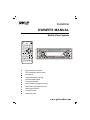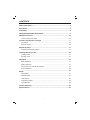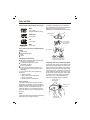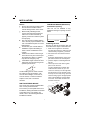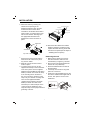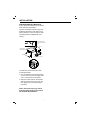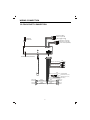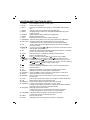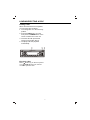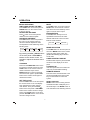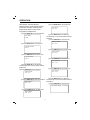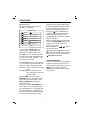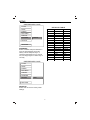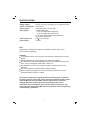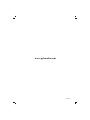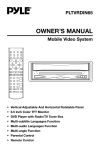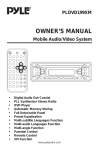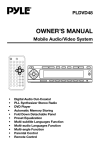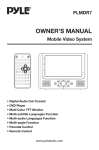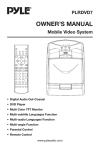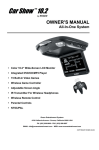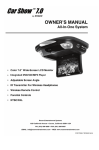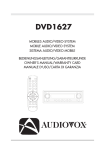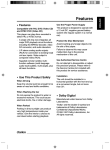Download PYLE Audio PLDVD198 Owner`s manual
Transcript
PLDVD198 OWNER'S MANUAL Mobile Video System Digital Audio Out-Coaxial PLL Synthesizer Stereo Radio DVD Player Automatic Memory Storing Full Detachable Panel Preset Equalization Multi-subtitle Languages Function Multi-audio Languages Function Multi-angle Function Parental Control Remote Control www.pyleaudio.com Protect the Disc Mechanism Avoid inserting any foreign objects into the slot of this player. Failure to observe this may cause malfunction due to the precise mechanism of this unit. FEATURES Compatible with NTSC DVD (Video CD) This player can play discs recorded in either PAL or NTSC format. Use Authorized Service Centres Do not attempt to disassemble or adjust this precision product. Please refer to the Service Centre list included with this product for service assistance. A single LSI chip now integrates all major DVD playback circuit functions including MPEG2 decoder, video D/A converter, and audio decoders. L/R stereo analog audio outputs for connection to existing head unit aux inputs. Video output is composite video. For Installation The unit should be installed in a horizontal position with the front end up at a convenient angle, but not more than 30 . Supplied remote handles multi-function software (multi-language audiotrack/subtitle, multi-angle, multistory, etc.), plus all basic functions. USE THIS PRODUCT SAFELY When Driving Keep the volume level low enough to be aware of road and traffic conditions. When Car Washing Do not expose the product to water or excessive moisture. This could cause electrical shorts, fire or other damage. When Parked Parking in direct sunlight can produce very high temperatures inside your vehicle. Give the interior a chance to cool down before starting playback. Use the Proper Power Supply This product is designed to operate with a 12 volt DC, negative ground battery system (the regular system in a North American car). 2 CONTENTS Safety Information ....................................................................................... 4 Disc Notes .................................................................................................... 5 Installation ....................................................................................................6 Using the Detachable Front Panel ..............................................................9 Wiring Connection ......................................................................................10 20 Pin Socket Connection ..................................................................................10 Location and Function of Keys .........................................................................11 The Player ................................................................................................ 11 Remote Control ..........................................................................................12 Remote Control .................................................................................................... 14 Preparing the Remote Control ..............................................................................14 Loading/ Ejecting a disc ............................................................................15 Loading a disc ......................................................................................................15 Ejecting a Disc ......................................................................................................15 Operation ....................................................................................................16 Basic Operation ...................................................................................................16 Radio Operation ............................................................... 17 Disc (DVD, VCD, CD, MP3) Operation ................................................................ 18 AV IN Operation......................................................................................... 22 Setup ...................................................................................................................... 23 Initial Setup ......................................................................................................... 23 General Setup .....................................................................................................23 Audio Setup..........................................................................................................25 Preferences Setup ............................................................................................... 26 Defaults Table ......................................................................................................28 Trouble Shooting ........................................................................................29 Specifications..............................................................................................30 3 SAFETY INFORMATION CAUTION: MOBILE DVD PLAYER IS A CLASS I LASER PRODUCT. HOWEVER THIS MOBILE DVD PLAYER USES A VISIBLE/INVISIBLE LASER BEAM WHICH COULD CAUSE HAZARDOUS RADIATION EXPOSURE IF DIRECTED. BE SURE TO OPERATE THE MOBILE DVD PLAYER CORRECTLY AS INSTRUCTED. USE OF CONTROLS OR ADJUSTMENTS OR PERFORMANCE OF PROCEDURES OTHER THAN THOSE SPECIFIED HEREIN MAY RESULT IN HAZARDOUS RADIATION EXPOSURE. DO NOT OPEN COVERS AND - DO NOT REPAIR YOURSELF . . REFER SERVICING TO QUALIFIED PERSONNEL. WARNING: TO REDUCE THE RISK OF FIRE OR ELECTRIC SHOCK, DO NOT EXPOSE THIS EQUIPMENT TO RAIN OR MOISTURE. TO REDUCE THE RISK OF FIRE OR ELECTRIC SHOCK, AND ANNOYING INTERFERENCE, USE ONLY THE RECOMMENDED ACCESSORIES. THIS DEVICE IS INTENDED FOR CONTINUOUS OPERATION. This product incorporates copyright protection technology that is protected by method claims of certain U.S. patents and other intellectual property rights owned by Macrovision Corporation and other rights owners. Use of this copyright protection technology must be authorized by Macrovision Corporation, and is intended for home and other limited viewing uses only unless otherwise authorized by Macrovision Corporation. Reverse engineering or disassembly is prohibited. 4 REGION MANAGEMENT INFORMATION Region Management Information: This Mobile DVD Player is designed and manufactured to respond to the Region Management Information that is recorded on a DVD disc. If the Region number described on the DVD disc does not correspond to the Region number of this Mobile DVD Player, this Mobile DVD Player cannot play this disc. DISC NOTES Disc formats supported by this player unusable) depending on your handle it and conditions in the usage environment. Note these scratches are not an indication of any problem with the player. DVD 12 cm disc (Single-sided disc only) Label side up VIDEO CD 12 cm disc CD 12 cm disc Do not touch the underside of the disc MP3 12 cm disc Discs which cannot be played with this player DVD-ROM DVD-R/DVD-RAM CDV CD-G Do not bend Handling and Cleaning Dirt, dust, scratches and warping disc will cause misoperation. Do not place stickers or make scratches on discs. Do not warp discs. A disc should always be kept in its case when not in use to prevent from damaging. Do not place discs in the following places: 1. Direct sunlight 2. Dirty, dusty and damp areas 3. Near car heaters 4. On the seats or dashboard Wipe the disc from center toward the outside edge Preparing New Discs with Rough Spots A new disc may have rough edges on its inside and outside edges. If a disc with rough edges is used, the pr oper setting will not be performed and the player will not play the disc. Therefore, remove the rough edges in advance by using a ball point pen or pencil as shown on the right. To remove the rough edges, press the side of the pen or pencil against the inside and outside edges of the disc. Rough spots on outside edge Disc Cleaning Use a dry soft cloth to wipe the surface. If the disc is quite dirty , use a soft cloth slightly moistured with isopropyl (rubbing) alcohol. Never use solvents such as benzine, thinner or conventional record cleaners as they may mar the surface of the disc. Ball point pen or pencil Note: A disc may become somewhat scratched (although not enough to make it 5 Rough spots on inside edge INSTALLATION Notes: DIN FRONT-MOUNT (Method A) Installation Opening Choose the mounting location where the unit will not interfere with the normal driving function of the driver. Before finally installing the unit, connect the wiring temporarily and make sure it is all connected up properly and the unit and the system work properly. Use only the parts included with the unit to ensure proper installation. The use of unauthorized parts can cause Malfunctions. Consult with your nearest dealer if installation requires the drilling of holes or other modifications of the Vehicle. Install the unit where it does not get in the driver's way and cannot injure the passenger if there is a sudden stop, like an emergency stop. If installation angle exceeds 30 from horizontal, the unit might not give its optimum performance. This unit can be installed in any dashboard having an opening as show below: 53mm 182mm Installing the unit Be sure you test all connections first, and then follow these steps to install the unit. 1. Make sure the ignition is turned off, and then disconnect the cable from the vehicle battery's negative (-) terminal. 2. Disconnect the wire harness and the Antenna. 3. Press the release button on the front panel and remove the control panel 4. (see the steps of “removing the front panel”). 5. Lift the top of the outer trim ring then pull it out to remove it. The two supplied keys release tabs inside the unit's sleeve so you can remove it. One key is for the right side and the other is for the left side. Insert the keys as far as they will go (with the notches facing up) into the appropriate slots at the middle left and right sides of the unit. Then slide the sleeve off the back of the unit. O 30 Avoid installing the unit where it would be subject to high temperature, such as from direct sunlight, or from hot air, from the heater, or where it would be subject to dust, dirt or excessive vibration. Sleeve DIN FRONT/REAR-MOUNT L Key This unit be can properly installed either from "Front"(conventional DIN Front-mount) or "Rear"(DIN Rear-mount installation, utilizing threaded screw holes at the sides of the unit chassis). For details, refer to the following illustrated installation methods. 6 Outer Trim Ring Front Panel R Key INSTALLATION 6. Mount the sleeve by inserting the sleeve into the opening of the dashboard and bend open the tabs located around the sleeve with a screwdriver. Not all tabs will be able to make contact, so examine which ones will be most effective. Bending open the appropriate tabs behind the dashboard to secure the sleeve in place. Spring Washer Hex Nut Metal Strap Mounting Bolt Plain Washer Tapping Screw Dashboard Tabs 10. Reconnect the cable to the vehicle battery's negative (-) terminal. Then replace the outer trim ring and install the unit's front panel (see the steps of “installing the front panel”) Screwdriver any wires or cables. Sleeve Removing the unit 7. Reconnect the wire harness and the antenna and be careful not to pinch any wires or cables. 8. Slide the unit into the sleeve until it locks into place. 9. To further secure the unit, use the supplied metal strap to secure the back of the unit in place. Use the supplied hardware (Hex Nut (M5mm) and Spring Washer) to attach one end of the strap to the mounting bolt on the back of the unit. If necessary, bend the metal strap to fit your vehicle's mounting area. Then use the supplied hardware (Tapping Screw (5x25mm) and Plain Washer) to attach the other end of metal strap to a solid metal part of the vehicle under the dashboard. This strap also helps ensure proper electrical grounding of the unit. 1. Make sure the ignition is turned off, then disconnect the cable from the vehicle battery's negative (-) terminal. 2. Remove the metal strap attached the back of the unit (if attached). 3. Press the release button to remove the front panel. 4. Lift the top of the outer trim ring then pull it out to remove it. 5. Insert both of the supplied keys into the slots at the middle left and right sides of the unit, then pull the unit out of the dashboard. 7 INSTALLATION DIN REAR-MOUNT (Method B) If your vehicle is a Nissan, Toyota, follow these mounting instructions. Use the screw holes marked T (Toyota), N (Nissan) located on both sides of the unit to fasten the unit to the factory radio mounting brackets supplied with your vehicle. Side View showing Screw Holes marked T, N Screw Factory Radio Mounting Bracket Screw Hook Dashboard or Console To fasten the unit to the factory radio mounting brackets. 1. Use a screwdriver to loose the hook's screws on the front left and right sides of the unit and remove the hooks. 2. Align the screw holes on the bracket with the screw holes on the unit, and then tighten the screws (5x5mm)on each side. Note: the outer trim ring, sleeve and the metal strap are not used for method B installation. 8 USING THE DETACHABLE FRONT PANEL Precautions when handling REMOVING THE FRONT PANEL 1. Press the release button on the front panel and pull off the front panel. 1. Do not drop the front panel. 2. Do not put pressure on the display or control buttons when removing or installing the front panel. 3. Do not touch the contacts on the front panel or on the main unit body. It may result in poor electrical contact. 4. If any dirt or foreign substances adhered on the contacts, they can be removed with a clean and dry cloth. 5. Do not expose the front panel to high temperatures or direct sunlight in anywhere. 6. Keep away any volatile agents (e.g. benzene, thinner, or insecticides) from touching the surface of the front panel 7. Do not attempt to disassemble the front panel. Release Button Front Panel 2. Keep front panel into the case. INSTALLING THE FRONT PANEL To install the front panel, insert the panel into the housing and make sure the panel is properly installed. Otherwise, abnormality occurs on the display or some keys will not function properly. 9 WIRING CONNECTION 20 PIN SOCKET CONNECTION AUDIO R IN (RED) AUDIO L IN (WHITE) VIDEO IN (YELLOW)) AV IN CABLE(BLACK) ANTENNA CONNECTOR VIDEO OUT 1(YELLOW) VIDEO OUT 2 (YELLOW) DIGITAL AUDIO (ORANGE) AV OUT CABLE(GREY) FUSE REMOTE CONTROL RECEIVER ANTENNA SOCKET(OPTIONAL) FRONT RCA CABLE(BROWN) RED Rch WHITE Lch REAR RCA CABLE(GREY) RED Rch WHITE Lch (FOR RCA LINE OUT VERSION ONLY) BLUE POWER ANTENNA RED IGNITION SWITCH (ACC+) YELLOW BLACK FRONT Lch SPEAKER + - REAR Lch SPEAKER + - WHITE GREY WHITE/BLACK GREY/BLACK GREEN VIOLET GREEN/BLACK 10 VIOLET/BLACK MEMORY BACK UP (B+) GROUND (B-) + - FRONT Rch SPEAKER + - REAR Rch SPEAKER LOCATION AND FUNCTION OF KEYS THE PLAYER 12 7 11 10 24 3 9 20 2 5 8 15 21 22 14 18 1. PWR (power button) 2. LOC 3. MUT 4. 5. Disc Slot 6. MODE 7. 8. Liquid Crystal Display 9. L/R (ST) 10. SEL 11. VOL 12. VOL 6 23 13 19 1 17 16 13. BND/LOU 14. 1~6 preset buttons 15. DSP 16. MANU/SKIP 17. MANU/SKIP 18. AMS 19. EQ 20. 21. RPT 22. INT 23. RDM 24. RX When remove the front panel: 26 4 25 25. LED 26. RESET button 11 LOCATION AND FUNCTION OF KEYS REMOTE CONTROL 24 27 1 5 3 32 8 6 2 9 25 28 31 30 26 4 10 7 29 15 12 18 19 11 13 23 20 17 16 22 14 21 33 12 LOCATION AND FUNCTION OF KEYS 1. POWER 2. MUTE 3. SUB-T 4. ANGLE 5. MODE 6. DISPLAY 7. SETUP 8. TITLE 9. PROGRAM 10. PBC (LOC) 11. SEL 12. / , / 13. OK 14. GOTO 15. 16. / 17. (SEEK+) / (SEEK-) 18. 19. EQ 20. 0-9 21. 10+ 22. MENU 23. VOLUME+/24. ZOOM 25. RESUME 26. LOUD 27. P/N 28. RANDOM 29. ST(AUDIO) 30. RPT(AMS) 31. A-B (BAND) 32. EJECT 33. SLOW Press POWER to turn the unit ON or OFF. Press to mute the sound. Changing of the SUBTITLE language on multi-subtitle language DVD disc. Changing of the view angle on multi-angle DVD disc. Changing between radio mode, disc (DVD/VCD/CD/MP3) play mode and AV IN mode. Display statistical disc information during playback. Display the SETUP menu. Display the TITLE menu that is stored in DVD disc. Allows the track played in the order you programmed (For MP3/CD). Changing between PBC ON and PBC OFF on the VCD disc. In radio mode, press it to select between local and distant stations. Press to select the desired adjustment mode. Then press VOLUME+/to change settings. In case of menu mode, / , / buttons served as cursor buttons to select item left/right, ahead/back. Confirm the Track/Chapter selected with the numeric buttons or selected with the cursor buttons on screen display. Disc search button, cooperatively used with numeric buttons. Press to play/pause the disc. Press to search forward rapidly & to search reverse rapidly. Press to skip to the next track & press to skip back one track. In radio mode, press (SEEK+) shortly to increase frequency or press (SEEK-) shortly to decrease frequency by one step of channel spacing. Hold (SEEK+)/ (SEEK-) longer for fast tuning. Press it to stop playback. Press it to select the equalization mode, such as CLAS, POP, ROCK. Numeric buttons Digital selecting button cooperatively used with numeric buttons. Display the root menu that is stored on the DVD disc. Press VOLUME+/- button to increase or decrease the volume level. Allows the picture to be increased in size. When in stop mode, press the button, the play can be resumed from the stop point. Press to reinforce the bass output. Press it again to release this function. Switch between PAL mode and NTSC mode. Allows the track played in random order (NOT for DVD). In radio mode, press it to select mono or stereo mode. Changing of the AUDIO soundtrack on multi-audio soundtrack DVD disc. Changing of the sound mode of the VCD/CD discs. Switch the Repeat mode of discs. In radio mode, press for several seconds to enter into automatic memory storing function; press shortly to scan preset station. A-B repeat allows a passage to be repeated continuously. In radio mode, press it to select desired band. Press to eject the disc. Changing for slow forward playback motion (For VCD/DVD). 13 REMOTE CONTROL Preparing the Remote Control Inserting the Batteries 1. Open the battery compartment cover. 2. Insert the new battery. Make sure that the positive and negative terminals of the battery are oriented as indicated. 3. Close the cover. Battery: a button cell lithium battery (CR2025 3V) Using the Remote Control Point the remote control towards the player front face remote sensor RX (remote control signal receiver).Operation angle: About 30 degree in each the direction of the front of the remote sensor. 14 LOADING/EJECTING A DISC Loading a Disc When all connections have completed, you can load a disc as follows: 1. Turn the ignition on to the accessory position. 2. Press the PWR button (1) on the front panel or POWER button on the remote controlto turn on the unit. 3. Insert the disc with printed side facing up into the disc slot (2). 4. The player will start playback automatically. 2 3 1 Ejecting a Disc Press button (3) on the front panel or to (EJECT) button on remote controlto eject the disc. 15 OPERATION BASIC OPERATION SWITCHING ON/OFF THE UNIT MUTE Press PWR button on the front panel or POWER button on the remote control to turn on the unit. Press MUT button on the front panel or MUTE button on the remote control to mute down the sound instantly. Pres it again to resume sound output. FACEPLATE RELEASE EQUALIZATION Press button on the front panel to detach the removable faceplate. Press EQ button shortly to turn on equalization function and to select desired audio mode. There are three kinds of mode as below: SOUND ADJUSTMENT Press SEL button on the front panel of the unit or on the remote control to select the desired adjustment mode. The adjustment mode will change in the following order: VOL BAS TRE BAL FAD (Volume) (Bass) CLAS POP ROCK MODE SELECTION (Treble) (Balance) (Fader) By pressing the VOL /VOL buttons on the front panel or VOLUME +/buttons on the remote control, it is possible to adjust the desired sound quality. LOUDNESS Press and hold BND/LOU button on the font panel for several seconds or press LOUD button on the remote control to reinforce the bass output. Press BND/LOU button on the font panel for several seconds again or press LOUD button on the remote control again to release this function. Press MOD button on the front panel of the unit or MODE button on the remote control to select among radio, disc (DVD/VCD/CD/MP3) play mode and AV IN mode. LIQUID CRYSTAL DISPLAY Exhibit current frequency and activated functions on the display of the front panel. FLASHING LED If the front panel does not install in the main unit, the LED will be flashing. REMOTE SENSOR Point the remote control handset to the remote sensor RX. Press the function keys on the handset to control the system. SET THE CLOCK RESET FUNCTION RESET button on the housing must be activated with either a ballpoint pen or thin metal object. The RESET button is to be activated for the following reasons: Press the DSP button on the front panel, the clock is shown on the LCD display. Then hold down the button until the clock flashes. Then press the VOL button on the front panel or VOLUME + button on the remote control to change hours; press VOL button on the front panel or VOLUME button on the remote control to change minutes. 16 OPERATION - Initial installation of the unit when all wiring is completed. - All the function buttons do not operate. - Error symbol on the display. Note: if press RESET button, the unit can't work yet, please use a cotton swab soaked in isopropyl alcohol to clean the socket on the front panel. RADIO OPERATION SWITCHING TO RADIO MODE Press MOD on the front panel or MODE on the remote control to select radio mode, the radio mode appears in the display together with the memory band and frequency. SELECTING THE FREQUENCY BAND During radio mode, shortly press BND/LOU button on the front panel or A-B (BAND) button on the remote control to select the desired band. The reception band will change in the following order: FM1 FM2 FM3 AM1 AM2 SELECTING STATION During radio mode, shortly press MANU/SKIP button on the front panel or (SEEK+) button on remote control to increase frequency by one step of channel spacing, and shortly press MANU/SKIP on the front panel or (SEEK-) button on remote control to decrease frequency by one step of channel spacing. Hold the button longer for fast tuning. The frequency is updated correspondingly on display. LOCAL/DISTANT Press LOC button on the front panel or PBC (LOC) button on the remote 17 control to select between local and distant stations. Local setting for reception of strong station, and a distant setting for reception of weaker stations. This function is effect during AUTO SEEK operation. AUTOMATIC MEMORY STORING & PROGRAM SCANNING Automatic memory storing Press AMS button on the front panel or RPT (AMS) button on the remote control for several seconds, the radio searches from the current frequency and checks the signal strength until one cycle search is finished. And then 6 strongest stations are stored into the corresponding preset number button. Program scanning Press AMS or RPT (AMS) button shortly to scan preset station. STATION STORING Press any one of the preset buttons (1 to 6) on the front panel to select a station, which had been stored in the memory. Press this button for several seconds, current station is stored into the number button. MONO/STEREO Press L/R (ST) button on the front panel or ST (AUDIO) button on the remote control to select mono or stereo mode. You can sometimes improve reception of distant stations by selection mono operation. OPERATION DISC (DVD/VCD/CD/MP3) OPERATION FOR VCD: Normal playback STOPPING PLAY Briefly press the (Stop) button to stop the unit playback, when button on the front panel or button on the remote control is pressed, normal playback will continue. Press (Stop) button twice to stop the playback and go back to initial Track/Chapter. RAPID FORWARD/RAPID REVERSE Press & during play. Each time the button is pressed, the speed of rapid forward /reverse changes according to the disc as follow. PAUSING PLAYING Pressing on the remote control or on the front panel during playback will stop play temporary. To return to normal playback, press or once again. MUTE FUNCTION Pressing the MUT button on the front panel or MUTE button on the remote control will mute the sound, but the disc continues playing. When you unmute the sound (press MUT or MUTE again), sound will resume. FOR DVD: Normal playback 2X 4X 6X 8X FOR VCD/CD/MP3: Normal playback 1X 2X 3X 4X 1X 2X 3X REPEATING PLAYING FOR DVD: Press RPT button on the front panel or on the remote control to select repeat mode as follow: CHAPTER REPEAT ON TITLE REPEAT ON REPEAT OFF SKIPPING TRACK Press MANU/SKIP / buttons on the front panel or / buttons on the remote control during playback. Press or to skip to next track, and or to back one track. Note: For some VCD2.0 discs (PBCplayback control), / or / buttons may be unavailable. SLOW MOTION PLAY Press SLOW button on the remote control during play. Each time the button is pressed, the speed of slow forward changes according to the disc as follow. FOR DVD: Normal playback 2X 4X 8X 18 FOR VCD/CD: Press RPT button to select repeat mode as follow. REP-ONE REPEAT OFF 1. Continuously repeat the current chapter/track, when REP-ONE mode is selected. 2. When the player finishes playback of the current disc last chapter/track, it will stop and display the elapsed time. When REPEAT OFF mode is selected, REP-ONE disappears from screen display. 3. REPEAT feature does not support VCD2.0 (with PBC ON). OPERATION On the front panel or RANDOM button on the remote control, track selection will be made in random order. The display screen will show “RANDOM ON” on the left-top corner. Then press button to start RANDOM playback. Press RDM or RANDOM button again in stop mode, “RANDOM OFF” appears and release the mode. PLAYING IN PROGRAMMED ORDER For CD: In stop mode, press PROGRAM button, the screen will display “PROGRAM P00:00”. For example: press numeric button 4, “PROGRAM P01:04” appears, it means track 4 will be played first, then press numeric button 6 and “PROGRAM P02:06” appears. Press the different numeric button to select the corresponding track, and then you can program tracks to your need. If you want to complete program setting, press button or OK button to play tracks in programmed order. PREVIEWING PLAYING (FOR CD ONLY) When play a CD, press INT button on the front panel to play first several seconds of each track on the current disc. Press again to stop intro and listen to track. ON-SCREEN DISPLAY FUNCTION Press the DISPLAY button during playback to display the contents of the current disc on the screen. Example: REPEATING PLAYING A PASSAGE A-B repeat allows a passage to be repeated continuously. Press A-B button on the remote control at the start of the required passage, then press AB button again at the end of the passage. To revert to normal playing, press A-B button again. Each time the button is pressed, the screen will display as follows: A TO B SET A A TO B SET B A TO B CANCELLED TIME SEARCH (GOTO) FOR DVD Press GOTO button twice, the screen will display the following message: TITLE 01/01 TIME-- : --: -- You can select the item you want to watch through TIME setting by using numeric buttons and OK button on the remote control. FOR CD/VCD (WITH PBC OFF): Press GOTO button once, the screen will display the following message: GO TO -- : -- Use numeric buttons to input the time directly. ZOOM FUNCTION Allows the picture to be increased in size. Press ZOOM button on theremote control to toggle among 1.5 scale, 2.0 scale and 3.0 scale.During Zoom mode, press / , / buttons to move pictures left, right, up or down direction. FOR DVD: (1) Press DISPLAY for the first time: TITLE 01/03 CHAPTER 002/025 PLAYING IN RANDOM ORDER (NOT FOR DVD) In stop and PBC OFF mode, press RDM 00:02:25 19 OPERATION Title Number, Total Title Number, Chapter Number, Total Chapter Number of this Title of the disc currently being played will be shown on the screen, along with the elapsed time. (2) Press DISPLAY for the second time: (4) Press DISPLAY for the fourth time: TOTAL REMAIN 40:35 01/13 (5) Press DISPLAY for the fifth time: The message on the screen will be cleared. FOR CD: (1) Press DISPLAY for the first time: TITLE REMAIN 01:46:58 SINGLE ELAPSED (3) Press DISPLAY for the third time: 00:25 01/14 CHAPTER ELAPSED 00:00:24 (2) Press DISPLAY for the second time: SINGLE REMAIN 03:15 01/14 (4) Press DISPLAY for the fourth time: CHAPTER REMAIN (3) Press DISPLAY for the third time: 00:01:39 TOTAL ELAPSED 00:25 01/14 (5) Press DISPLAY for the fifth time: The message on the screen will be cleared. FOR VCD: (1) Press DISPLAY for the first time: (4) Press DISPLAY for the fourth time: TOTAL REMAIN 40:35 SINGLE ELAPSED 01/14 00:25 01/13 (5) Press DISPLAY for the fifth time: (2) Press DISPLAY for the second time: The message on the screen will be cleared. FOR Mp3: SINGLE REMAIN 03:15 01/13 (1) Press DISPLAY for the first time: CHAPTER ELAPSED 01/18 00:25 (3) Press DISPLAY for the third time: TOTAL ELAPSED 00:25 01/13 20 OPERATION (2) Press DISPLAY for the second time: CHAPTER REMAIN 01/18 04:25 (3) Press DISPLAY for the third time: The message on the screen will be cleared. MULTI-AUDIO LANGUAGES FUNCTION For DVD: Press L/R (ST) button on the front panel or ST (AUDIO) button on the remote control during playback. Each time the button is pressed, the audio soundtrack language changes on sequential order. Notes: - The language number is different according to the disc. - Some discs only contain one language soundtrack. - When no different language soundtrack are recorded, will be displayed at screen left top corner. For VCD/CD: Press L/R (ST) button on the front panel or ST (AUDIO) button on the remote control during playback. It is possible to switch the sound between mono and stereo sound. MONO LEFT MONO RIGHT TITLE MENU FUNCTION (For DVD Only) If the DVD has multiple titles recorded on the disc. It can select preferred title from the title menu to start playback. 1. Press TITLE during playback. - The title menu is display. 2. Select preferred title by the cursor buttons and confirm by OK button on the remote control. MULTI-SUBTITLE LANGUAGES FUNCTION (For DVD only) Press SUB-T during playback. Each time the button is pressed, the subtitle language changes in sequential order. Notes: - The language number is different according to the disc. - Some discs only contain one subtitle language. - When no different subtitle language are recorded, will be displayed at screen left top corner. MULTI-ANGLE FUNCTION (For DVD only) Press ANGLE during playback. Each time the button is pressed, the angle changes in sequential order. Notes: - The angle number is different according to the disc. - The function only works for discs having scenes recorded at different angles. - When no different angle is recorded, will be displayed at screen left top corner. STEREO MENU FUNCTION (For DVD Only) Press MENU button while the disc is playing and the disc root menu will be displayed. You can navigate with the remote control navigation keys and select a feature with the OK button on the remote control. 21 OPERATION MP3 Disc Play played first, then press numeric button 6 and “PROGRAM P02:0006” appears. Press the different numeric button to select the corresponding track, and then press button or OK button to complete program setting and to play tracks in programmed order. And “PROGRAM P0” changes into “PROGEND” on the menu. When the tracks played in programmed order, press PROGRAM button to exit program mode, and “AUTO PLAY” shows in the menu. During playback, use or to skip an item ahead or back. : Rapid reverse, : Rapid advance. Note: The FOLDER cannot be selected during playing. It can be selected after (Stop) button pressed. MP3 disc is playing as the format of FOLDER. For example: SMART NAVI ROOT CD01 MP3 001 PLUMT CD02 MP3 002 RZID CD03 MP3 003 ASCIS CD04 MP3 004 DCYI CD05 MP3 005 BFZ PLAY MODE DISC In stop mode, use / , / on the remote control to select the item or folder (such as CD01, CD02...) and press OK button on the remote control to confirm, then select the desired track (such as 001 PLUMT, 002 RZID...) on the current folder to play. AV IN OPERATION Pressing RPT button on the front panel or on the remote control repeatedly can select two kinds of repeat play mode. REP-ONE: Play the same song over and again. FOLDER REP: Play all songs in the current directory in sequence, over and again. Pressing RDM on the front panel or RANDOM button on the remote control to play tracks in random order. Press RDM or RANDOM button again to release the mode. In stop mode, press PROGRAM button, “AUTO PLAY” in the menu will change into “PROGRAM P0”. For example: first press numeric button 4, “PROGRAM P01:0004” appears on the left-top corner of the screen, it means track 4 will be 22 When you connect another audio/video system to the unit through the AV IN terminals on the back of the unit, press MOD button on the front panel or MODE on the remote control to select AV IN mode. SETUP INITIAL SETUP GENERAL SETUP SETUP MENU --- MAIN PAGE -- GENERAL PAGE -TV DISPLAY NORMAL/PS PIC MODE NORMAL/LB ANGLE MARK WIDE GENERAL SETUP AUDIO SETUP PREFERENCES OSD LANG CAPTIONS SCR SAVER EXIT SETUP MAIN PAGE 1. Press SETUP on the remote control or on the DVD unit in the stop mode. (Press the stop button twice to ensure that the player is in STOP mode.) 2. The initial SETUP menu is displayed. 3. Select the preferred item by using the / buttons. 4. Press OK button on the remote control. a/. GENERAL SETUP This setup page includes all the item of TV display & Audio output feature. For details please refer to GENERAL SETUP MENU. b/. AUDIO SETUP This setup page includes all the items for AUDIO. Please refer to AUDIO SETUP MENU. c/. PREFERENCES SETUP This setup page includes all the configuration of support feature. For details please refer to PREFERENCES SETUP MENU. TV Screen Video Material 4:3 Normal Pan Scan Wide (16:9) Letter-box 4:3 16:9 TV display setup This is to select the appropriate TV aspect ratio (4:3 or 16:9) according to the connected TV set. Normal/PS (For 4:3 TV) Played back in the PAN & SCAN style. (If connected to wide-screen TV, the left and right edges are cut off.) Normal/LB (For 4:3 TV) Played back in letterbox style. (If connected to wide-screen TV, black bands appear at top and bottom of the screen.) Wide (For 16:9 TV) Select when a wide-screen TV set is connected. 23 SETUP -- GENERAL PAGE -- -- GENERAL PAGE -TV DISPLAY TV DISPLAY AUTO PIC MODE ANGLE MARK HI-RES ANGLE MARK OSD LANG N-FLICKER OSD LANG ENGLISH CAPTIONS CAPTIONS FRENCH SCR SAVER SCR SAVER GERMAN PIC MODE SPANISH MAIN PAGE MAIN PAGE PIC mode setup OSD LANG type setup Select AUTO, the player PIC mode will depend on DVD disc. Select HI-RES format for best image resolution. Select N-FLICKER format on image or picture with noise or distortion. Select the preferred OSD (On Screen Display) language by using the / buttons. -- GENERAL PAGE --- GENERAL PAGE -- TV DISPLAY PIC MODE TV DISPLAY ANGLE MARK PIC MODE ANGLE MARK ON OSD LANG OSD LANG OFF CAPTIONS ON SCR SAVER OFF CAPTIONS SCR SAVER MAIN PAGE MAIN PAGE CAPTIONS setup When play DVD disc, activate the CAPTIONS feature by selecting ON and the captions (such as the actor dialogue) appear on the screen; deactivate this feature by selecting OFF and the captions will not appear. ANGLE MARK display setup If it is set to ON, when the multi-angle DVD disc is playing, “ ” (the angle mark) will appear on the screen; if it is set to “OFF”, the mark will not appear. 24 SETUP -- GENERAL PAGE -- -- AUDIO SETUP -SPDIF TY DISPLAY PIC MODE ANGLE MARK LINE OUT DUAL MONO RF REMOD DYNAMIC OSD LANG PRO LOGIC CAPTIONS SCR SAVER OP MODE LPCM OUTPUT ON OFF MAIN PAGE MAIN PAGE OP MODE - LINE OUT: Line out mode, with digital dialog normalization. - RF REMOD: RF remodulation mode, with heavy compression and digital dialog normalization. It is recommended to select LINE OUT mode. SCR SAVER setup Select the SCR SAVER ON/OFF. AUDIO SETUP -- AUDIO SETUP -- -- AUDIO SETUP -SPDIF SPDIF OFF OP MODE ON OP MODE DUAL MONO DYNAMIC PRO LOGIC DUAL MONO STEREO DYNAMIC L-MONO PRO LOGIC R-MONO LPCM OUTPUT MIX-MONO LPCM OUTPUT MAIN PAGE MAIN PAGE DUAL MONO DUAL MONO reproduction mode, used only when the input consists of two independent audio channels (1/1 mode). Possible selections are: - STEREO: Reproduce both channels as is. - L-MONO: Reproduce the left channel only. - R-MONO: Reproduce the right channel only. - MIX-MONO: Mix both channels. SPDIF This is to activate the digital audio output on or off. 25 SETUP -- AUDIO SETUP -- -- AUDIO SETUP -SPDIF SPDIF OP MODE DUAL MONO DYNAMIC FULL OP MODE 6/8 DUAL MONO 4/8 DYNAMIC PRO LOGIC PRO LOGIC 2/8 LPCM OUTPUT LPCM OUTPUT OFF LPCM 48K LPCM 96K MAIN PAGE LPCM OUTPUT Select the LPCM (Line Pause Code Modulation) OUTPUT between LPCM 48K and LPCM 96K. The higher the sampling frequency is, the better the output audio quality is. It is recommended to select LPCM 96K. Dynamic range Control Select DYNAMIC and adjust the dynamic range of a Dolby Digital encoded program. There are 8 steps between full compression and off compression. PREFERENCES SETUP --PREFERENCES PAGE--- AUDIO SETUP -SPDIF OP MODE TV TYPE AUTO AUDIO NTSC SUBTITLE PAL DISC MENU DUAL MONO PARENTAL DYNAMIC PASSWORD PRO LOGIC OFF LPCM OUTPUT ON DEFAULTS AUTO MAIN PAGE TV type setup This player can play discs recorded in either PAL or NTSC format. Select NTSC format, when the unit is connected to NTSC TV. Select PAL format, when the unit is connected to PAL TV. Select AUTO format, the player TV output format will be according to the DVD disc format. MAIN PAGE PRO LOGIC When select ON, it will convert the 2channel audio input into 5-channel output. When select OFF, it will cancel this function. When select AUTO, it will depend on the disc. 26 SETUP --PREFERENCES PAGE-- --PREFERENCES PAGE-- TV TYPE TV TYPE AUDIO ENGLISH AUDIO SUBTITLE FRENCH SUBTITLE DISC MENU SPANISH DISC MENU CHINESE PARENTAL FRENCH PASSWORD JAPANESE PASSWORD SPANISH DEFAULTS GERMAN DEFAULTS CHINESE PARENTAL ENGLISH JAPANESE MAIN PAGE MAIN PAGE GERMAN DISC MENU language setup Select the preferred DISC MENU language by using the cursor buttons AUDIO language setup Select the preferred AUDIO soundtrack by using the cursor buttons. --PREFERENCES PAGE-- --PREFERENCES PAGE-- TV TYPE TV TYPE 1G AUDIO AUDIO 2 SUBTITLE ENGLISH SUBTITLE 3 PG DISC MENU FRENCH DISC MENU 4 PG 13 PARENTAL SPANISH PARENTAL 5 PASSWORD CHINESE PASSWORD 6 PG-R DEFAULTS JAPANESE DEFAULTS 7 NC-17 8 ADULT GERMAN MAIN PAGE OFF MAIN PAGE SUBTITLE language setup Select the preferred SUBTITLE language by using the cursor buttons. NO-PARENTAL PARENTAL Select suitable parental guidance by the cursor buttons and confirm by pressing OK button on remote control (need to enter password to confirm). 27 SETUP --PREFERENCES PAGE-TV TYPE DEFAULTS TABLE AUDIO General Setup TV display Normal/PS SUBTITLE PIC mode AUTO DISC MENU Angle mark ON PARENTAL OSD Language English PASSWORD Captions CHANGE DEFAULTS Audio Setup MAIN PAGE PASSWORD Select CHANGE and press OK button. Type the old password (The initial factory code is 3308) and key in 4 characters password now you want to use, and retype again to confirm key in correctly. Preferences --PREFERENCES PAGE-TV TYPE AUDIO SUBTITLE DISC MENU PARENTAL PASSWORD DEFAULTS RESET MAIN PAGE DEFAULTS Select reset to revert to factory initial settings. 28 OFF SCR Saver OFF SPDIF OFF OP Mode Line Out Dual Mono Stereo Dynamic FULL PRO logic OFF LPCM Output LPCM 48K TV Type AUTO Audio English Subtitle English DISC menu English Parental 6 PG-R Password 3308 TROUBLE SHOOTING If it appears that your DVD unit is faulty, first consult this checklist. It may be that something simple has been overlooked. Under no circumstances should you try to repair the player yourself, as this will invalidate the warranty. Only qualified service personnel can remove the cover or service this player. NO POWER If the power supply is connected to the car accessory circuits, but the engine is not moving, switch the ignition key to “ACC”. Check if the fuse is blown. Then replace the new fuse. Check if the on/off button on the front of the player is set to on. NO PICTURE Check if the monitor or TV is switched on. Check if select proper mode, such as Disc Play mode and AV mode. Check the video connection. DISTORTED PICTURE Check the disc for fingerprints and clean with soft cloth, wiping from centre to edge. Sometimes a small amount of picture distortion may appear. This is not a malfunction. COMPLETELY DISTORTED PICTURE The disc format is not according to the TV-set used (PAL/NTSC). NO COLOR IN PICTURE The disc format is not according to the TV-set used (PAL/NTSC). DISC DOES NOT PLAY Ensure the disc label is upwards. Clean the disc. Check if the disc is defective by trying another disc. NO SOUND Check audio connections. If using a HIFI amplifier, try another sound source. DISTORTED SOUND FROM HIFI AMPLIFIER Check to make sure that no audio connections are made to the amplifier phono input. THE PLAYER DOES NOT RESPOND TO THE REMOTE CONTROL Aim the remote control directly at the sensor on the front of the player. Avoid all obstacles which may interfere with the signal path. Inspect or replace the remote control battery. DISTORTED OR B/W PICTURE The disc format is not according to the TV-set used (PAL/NTSC). NO AUDIO AT DIGITAL OUTPUT Check the digital connections Check the Digital Audio menu to make sure that the digital output is correctly set. Check if the audio format of the selected audio language matches your receiver's capabilities. BUTTONS DO NOT WORK Press Reset button on the housing of the DVD unit. THE RADIO DOES NOT WORK Check if the antenna cable is connected firmly. THE RADIO STATION AUTOMATIC SELECTION DOES NOT WORK If the signals are too weak, select a station manually. 29 SPECIFICATIONS GENERAL Power Supply Requirements Chassis Dimensions Tone Controls Bass (at 100 Hz) Treble (at 10 kHz) Maximum Output Power Current Drain : 10 dB : 10 dB : 4x40 watts : 15 Ampere (max.) CD PLAYER Signal to Noise Ratio Channel Separation Frequency Response : More than 55 dB : More than 45 dB : 20Hz 20 kHz : DC 12 Volts, Negative Ground : 178 (W) x 160 (D) x 50 (H) RADIO Frequency Coverage IF Sensitivity (S/N=30dB) Stereo Separation Frequency Coverage IF Sensitivity (S/N=20dB) FM 87.5 to 107.9 MHz 10.7 MHz 4 V >25dB AM 530 to 1710 kHz 450 kHz 36 dBu 30 SPECIFICATIONS Supply voltage: Current consumption: Signal system: Discs played: Audio output level: Power output: 12V DC (11V-15V), test voltage 14.4V, negative ground Less than 2A Compositive video 1.0Vp-p 75 (1) DVD-VIDEO disc 5” (12 cm) single-sided, single-layer 5” (12 cm) single-sided, double-layer (2) Compact disc (CD-DA/CD-R/CD-RW/MP3) (3) 5” (12 cm) VIDEO CD 10k (2 ch 2.0 Vrms) 4 x4 0W Note: Specifications and design are subject to modification, without notice, due to improvements in technology. CAUTION: To avoid electric shock, this unit must not be exposed to dripping water or water splash. Minimum distances around the apparatus for sufficient ventilation. The ventilation should not be impeded by covering the ventilation openings with items, such as newspapers, table-cloths, curtains, etc. No naked flame sources, such as lighted candles, should be placed on the apparatus. The use of apparatus in tropical and/or moderate climates. Before scrapping the appliance, remove the batteries and place them in the appropriate battery collection container. This product incorporates copyright protection technology that is protected by method claims of certain U.S. patents and other intellectual property rights owned by Macrovision Corporation and other rights owners. Use of this copyright protection technology must be authorized by Macrovision Corporation, and is intended for home and other limited viewing uses only unless otherwise authorized by Macrovision Corporation. Reverse engineering or disassembly is prohibited. 31 www.pyleaudio.com 88-V1005-01