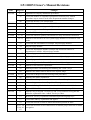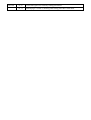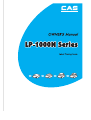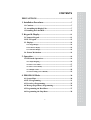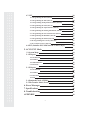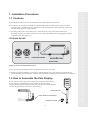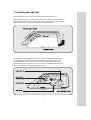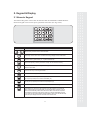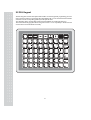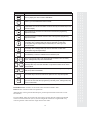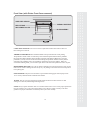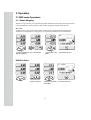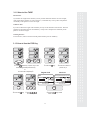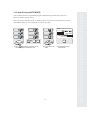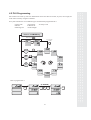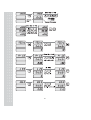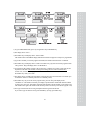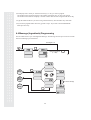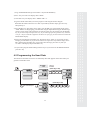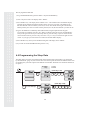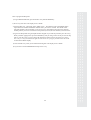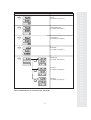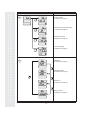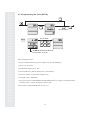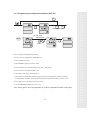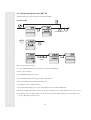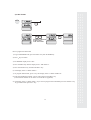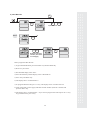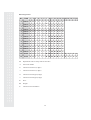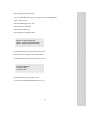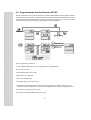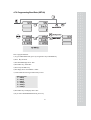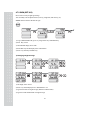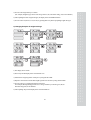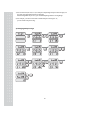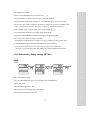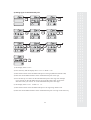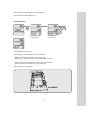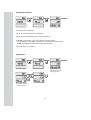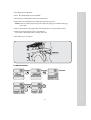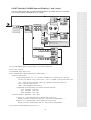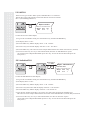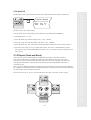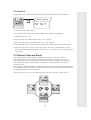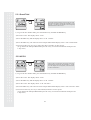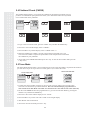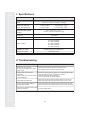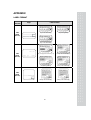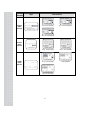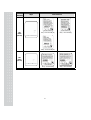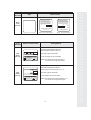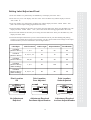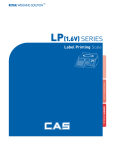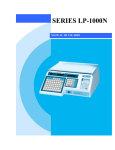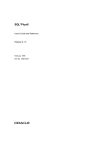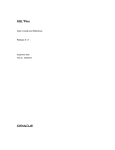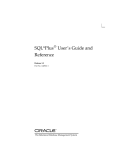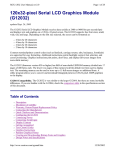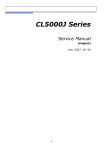Download CAS LP-1000N Series Owner`s manual
Transcript
LP-1000N Owner’s Manual Revisions Date Page No. 01/03/08 6-7 Updated Pole Display installation procedures. 35 Corrected number of available Departments from 999 to 99. Added procedure step to turn off scale after Department number changes. 40 Corrected the Bar Code Format chart. 6 Updated battery information for LP1000N version. 15 Added caution about using metal objects on printhead 19 Corrected typo in Auto Print procedure 21 Clarified PLU mode procedure 01/14/08 01/18/08 27-29 Corrected character quantity information for Shop and Head information. 30-32 Added CLabel mode to SET#4. Updated page numbers for details on each mode. 33 Corrected date information in example. Adjusted page number 34 Adjusted page number. 35 Corrected Department Number example and maximum number of departments available. Adjusted page number. 36-37 01/22/08 01/23/08 01/24/08 02/05/08 Changes Adjusted page number. 38 Updated procedure for Label Mask function. Adjusted page number. 39 Updated page number. 40 Corrected typo’s in the Barcode Format chart. Adjusted page number. 41 Added CLabel function explanation. 59 Added procedure on Disabling and Enabling the ¼ and ½ keys. 60 Added Trans mode function block to the System Maps. 61-65 Corrected all Report Function drawings and procedures. 66 Added Trans mode explanation. 67 Added Error 13 explanation. Added items to Error 15 explanation 68 Corrected typo on number of Ingredient Messages 73 Corrected Setting Method information for CAS 8030 and 8040 labels. 4 Updated Table of Contents to reflect changes made in January 2008 11 Added X key to keypad. Corrected ¼ and ½ key locations on keypad and added to explanation chart. Added Tare key to chart. 13 Removed Tare key explanation and added Spanish Language keys. 17 Corrected FOR key explanation and figures. 19 Corrected barcode on label to match information printed on label 20, 21, 26, Corrected direction of flow chart arrows to indicate proper direction of menu 59, 60, 61, navigation 63 02/05/08 52,53 Corrected figures for currency setting procedures 74, 75 Added pages 74 and 75 showing label setup procedures with chart. 2 CONTENTS PRECAUTIONS.........................................................................................5 1. Installation Procedures .......................................................................7 1.1 Cautions..................................................................................................7 1.2 Assembling the Display Pole ..............................................................7 1.3 Installing the Label Roll......................................................................9 2. Keypad & Display ...............................................................................11 2.1 Numeric Keypad ................................................................................11 2.2 PLU Keypad....................................................................................... 12 2.3. Displays............................................................................................... 14 2.3.1 Weight Display................................................................................. 14 2.3.2 Unit Price Display ............................................................................ 14 2.3.3 Total Price Display ........................................................................... 14 2.4. Printer Mechanism .......................................................................... 14 3. Operation ................................................................................................ 16 3.1 REG mode Operations..................................................................... 16 3.1.1 Simple Weighing .............................................................................. 16 3.1.2 How to Use TARE............................................................................ 17 3.1.3 How to Use FOR Key....................................................................... 17 3.1.4 Multiple Labels ................................................................................ 18 3.1.5 Auto Printing (AUTO MODE) ......................................................... 19 4. PROGRAM Mode ............................................................................. 20 4.1 System Maps ...................................................................................... 20 4.2 PLU Programming ........................................................................... 21 4.3 Preset keys Programming ............................................................... 25 4.4 Message (Ingredients) Programming............................................ 26 4.5 Programming the Head Data ......................................................... 27 4.6 Programming the Shop Data.......................................................... 28 3 4.7 SET 4.7.1 Programming the Date (SET #1) 30 33 4.7.3 Programming the Department Number (SET #3) 34 35 4.7.4 Programming the Label (SET #4) 36 4.7.5 Programming the Adjust Number (SET #5) 42 44 4.7.2 Programming the Time (SET #2) 4.7.6 Programming the Printing Information (SET #6) 4.7.8 Programming the Baud Rate (SET #9) 46 47 4.7.9 Programming the SIGNS (SET #10) 48 4.7.10 Programming the Currency (SET #11) 51 4.7.11 Set Printer Sensors (SET #12) 54 59 4.7.7 Programming the Auto Print Function (SET #7) 4.8 INT (Initialize PLU/MSG data & ¼ and ½ keys) 5. ACCOUNT Mode 60 5.1 System Maps 5.2 X Report 60 61 5.2.1 Grand Total 61 5.2.2 All PLU 5.2.3 Individual PLU 62 62 5.2.4 Non-PLU 63 5.3 Z Report 5.3.1 Grand Total 63 64 5.3.2 All PLU 64 5.3.3 Non-PLU 65 5.3.4 All 65 5.4 Printhead Check (CHESS) 5.5 File Transfer Mode (Trans) 6. Error Messages 66 66 67 7. Specifications 68 8. Troubleshooting 68 APPENDIX 69 4 PRECAUTIONS 5 Attention Make sure to plug your scale into the proper power outlet. For maximum performance, plug into a power outlet 30 minutes for warm up before use. For consistent and accurate reading, have your scale checked periodically by your CAS Authorized Dealer. Avoid sudden shock to the scale. Grab on the bottom of the scale when moving. Keep the scale away from other electromagnetic generating devices. This may interfere with accurate reading. Place the scale on firm platform and a temperature consistent environment. By adjusting 4 corners of the scale, set the scale even using the built in scale leveling indicator. Take the battery out when scale is not in use for long periods of time. Leakage from the batteries is hazardous. BATTERY BATTERY Note: This scale uses a rechargeable battery to retain the date and time only. The battery is not used to retain any programmed information. While the scale is on or in use the battery is being charged. 6 1. Installation Procedures 1.1 Cautions A.) Environment: This scale must be installed in a dry and liquid free environment. B.) Location: This scale must be placed on a flat and stable surface. Please keep the scale away from oscillating fans, ventilation systems, or drafts as these air disturbances can be picked-up by the scale and may cause incorrect weight readings. C.) Leveling: If the scale is not properly level, please adjust the 4 legs at the bottom of the scale (turn legs clockwise or counter-clockwise) so as to center the bubble of the leveling gauge inside the indicated circle. (See below Fig.) LEVELING GAUGE WRONG RIGHT LEVELING GAUGE ADJUSTING LEGS RIGHT SIDE NOTE: Scale is to be used indoors ONLY D.) The power outlet should be near the equipment and be easily accessible. E.) Danger of explosion if battery is incorrectly replaced. Replace only with the same or equivalent type recommended by the manufacturer. Dispose of used batteries according to the manufacturer’s instructions. 1.2 How to Assemble the Pole Display If your scale is a “Pole Type”, please follow the instructions in this section. If your scale is a “Non-Pole Type” then continue to the next section. To begin installing the Pole Display make sure you have the Display Bracket, the Pole Display and the Ferrite Core. (Refer to Fig.) POLE DISPLAY POLE DISPLAY BRACKET FERRITE CORE 7 Feed the Pole Display connectors down through the Pole Display Bracket and up through the opening in the scale base. (See fig.) NOTE: Remove the Ferrite Core before attempting to feed the Display Connectors into the Pole Display Bracket. Also you may need to remove the Bracket Cover before feeding the Pole Display connectors into the Pole Display Bracket. Remove Ferrite Core Bracket Cover Remove the Platter from the platform and then remove the three rear cover screws. (See fig.) PRINTER BAY TOP REAR VIEW REAR COVER REAR COVER SCREWS PRINTER COVER Tilt the Rear Cover back and connect the three connectors to their corresponding receptacle on the Rear Display PCB then install the Ferrite Core. (See fig.) Ferrite Core Reinstall the Rear Cover using the three screws you removed earlier. The Pole Display installation is now complete. Now you can Power on your scale and verify correct operation of the Pole Display. The Display Pole can turn approximately 180o. However, if the Display Head does not turn freely loosen the Twist Lock Nut on the Display Pole. (See fig.) Top View TWIST LOCK NUT Tighten Loosen 8 1.3 Installing the Label Roll To install the label roll at any time you must follow the directions in this section. Remove the printer front-cover and the printer side-cover. As you can see there is detailed diagram affixed onto the inside of the printer side-cover. Use this diagram (or this manual) for future reference on how to properly install the label roll. (See below fig.) Find and remove the Label Roll Pin and the Pick-up Pin. Also find the Print Head Release Lever and lift it upwards. Release the Print Head Release Lever and the print head will automatically lift up. If there were any labels previously installed please remove all the collected backing paper on the pick-up spool. Also remove the cardboard paper roll core if there was a label roll previously installed. (See below fig.) 9 Take the new roll of labels and find the ending. Peel-off and discard about 3 labels. Place the label in the scale and thread the backing through the appropriate places. Please view the checkpoints on the diagram. Feed the backing paper over the Paper Pressure Shaft lifting the Pressure Plate in order to place backing between the two ( ① ); Feed the backing paper between the two green Sensor Caps ( ② ); under the Label Guide Roller making sure that the backing paper lies between the two washers on the Label Guide Roller ( ③ ); feed the backing over the red Rubber Roller and under the Print Head being careful not to touch the underside of the Print Head ( ④ ); over the Peel-off Bar ( ⑤ ); under the Return roller( ⑥ ); feed the backing under and around the Pick Up Spool( ⑦ ). Now Attach the Pick Up Spool Pin into the spool and turn it slowly counterclockwise in order to tighten the backing paper. Push the Print Head down in order to lock it back in place( ⑧ ). You will feel and hear it lock in place. Replace the printer covers. You have completed the label roll installation. (See below fig.) 10 2. Keypad & Display 2.1 Numeric Keypad The Numeric Keypad is used to enter all numerical data in PGM Mode. In REG Mode the Numeric Keypad is used to enter prices, quantities and counts. (See Fig. below) KEY 0 8 9 TARE PLU 4 5 6 1 4 X 1 2 3 1 2 PRT/* PRT/* 0 FOR C SAVE FEED Function 9 C 7 Numeric Keys used to enter numerical data. Clear Key used to clear error conditions and bring displays to their intial state. FOR Used to enter by piece sales. (i.e., 3 pieces FOR $1.00) PLU Price Look Up Key. This key is used to “call-up” PLU’s stored in memory. X The Multiple Label Key. This key is used to generate more than one label with the same data. PRT/* This is the Print Key. It is used to manually print out a label. It is also used as an “Enter” key in the Program Mode. FEED This is the FEED Key. It is used to issue a blank label. 1 2 This is the Half Pound Key. When this key is enabled it allows the sale of items by unit price per half pound. Unit Price is doubled. (x2) 1 4 This is the Quarter Pound Key. When this key is enabled it allows the sale of items by unit price per quarter pound. Unit Price is quadrupled. (x4) TARE SAVE The Tare Key is used to clear Tare entries and/or enter the Tare Weight. The SAVE key is used to save the unit price and/or tare weight of a PLU that has been recalled. When in the SAVE Mode, the tare weight and/or unit price of a PLU will not be automatically cleared when the item has been removed from the platter. The SAVE key acts like a toggle switch, press it once and the SAVE Mode is active. If you press it a second time it clears the SAVE Mode. There is also an indicator lamp in the unit price display that shows the status of the SAVE mode. 11 2.2 PLU Keypad The PLU Keypad is used to enter alpha-numerical data. To use the keypad for programming you must remove the pull-out sheet. To use the PLU Keypad in REG mode, you can write the name and number of the PLU’s on the corresponding speed keys on the pull-out sheet. All commodity names, message data, and store name and address are typed using these keys. The scale automatically programs the PLU Keypad to be PLU 1 to 54. A speed key’s number is shown circled on the lower left-hand side of each key. 12 KEY Function DATE TIME This key displays the time and date in REG Mode. MODE Used to go to PROGRAM Mode and ACC Mode. SHIFT This key works like a CAPS LOCK key on a computer keyboard. It is used to type capital letters. You can tell if the SHIFT function is active by the indicator lamp in the Unit Price display. The Left Arrow Key is used to move the cursor to the left when programming alphanumeric data. The Right Arrow Key is used to move the cursor to the right when programming alphanumeric data. The Up Arrow Key is used to move from line to line when programming commodity name, message data, shop name or head data. It is also used to navigate through the System Maps. In REG Mode, it is used to go to the Auto Print Mode. The Down Arrow Key is used to move from line to line when programming commodity name, message data, shop name or head data. It is also used to navigate through the System Maps. The ZERO Key is used to re-establish the zero reference point. ZERO À to Ü The À to Ü keys are used to enter special Spanish Characters in the commodity name, message data, shop name and head data. ! 1 to ) 0 The 1 through 0 keys are used to enter numbers as “text” in the commodity name, message data, shop name and head data. The symbol characters can be used in the Shift Mode. Q to P These keys are used to enter text information into the commodity name, message data, shop name and head data. SPACE The SPACE Key functions the same as the space bar on a computer keyboard. ENTER The ENTER Key functions like the Enter key on a computer keyboard. It is used to go to the next line of text when programming commodity name, message data, shop name and head data. PROGRAM Mode is used to set all of the scale’s functions and PLU data. REG Mode is used for normal scale operations. ACC Mode is used to generate Sales Reports, perform print head tests and scale to scale file transfers. In AUTO Mode, labels are issued when the weight is greater than the weight programmed in the AUTO Print Function (Set #7) and the weight has stabilized. Using the PRT/* key will also generate a label after the weight has become stable. 13 2.3. Displays 2.3.1 Weight Display The WEIGHT display shows the weight of an item on the platter whether it be positive or negative and within the range of the scale. The WEIGHT display also indicates if the scale is at ZERO or if there is a tare entered into the scale by way of a ZERO and NET lamps. 2.3.2 Unit Price Display The UNIT PRICE display shows the price per pound of an item to be weighed. It also indicates whether the SAVE function is active by way to the indicator lamp. The UNIT PRICE display, in program mode only, indicates the condition of the SHIFT lamp. If the SHIFT lamp is OFF, you can type in capital letters, but if the SHIFT lamp is ON, you can only type lowercase letters. Finally, the UNIT PRICE display also indicates if the scale is in AUTO mode by way of an indicator lamp. 2.3.3 Total Price Display The TOTAL PRICE display shows the unit price multiplied by the weight to give the total price. 2.4. Printer Mechanism It is very important that you be familiar with the printer mechanism. Every time your labels run out you will be required to install the label roll and you will need to know the general parts of the printer. 14 Front View: (with Printer Front Cover removed) LABEL PEEL SENSOR THERMAL PRINTHEAD PEEL-OFF BAR RED RUBBER ROLLER IR LED ASSEMBLY LABEL PEEL SENSOR: This sensor is used in conjunction with IR LED to detect if there is a label waiting to be removed. THERMAL PRINTHEAD: The Thermal Printhead is the part that does the actual printing. The printhead is VERY sensitive!! Please keep water and other liquids AWAY from the printhead. DO NOT TOUCH the underside of the printhead. DO NOT USE METAL OBJECTS to clean the printhead or you may cause an electrical short and damage the printhead. If labels become jammed and stuck to the printhead, please call a qualified CAS Dealer to resolve the problem. When you are finished installing labels, you will need to push down on the TOP of the printhead to lock it in place. RED RUBBER ROLLER: This is the part that the printhead presses the labels against in order to print. Please do not scratch or damage the roller in any way. Any damage to the roller will result in bad print or lower quality print. PEEL-OFF BAR: This part causes the labels to peel-off their backing paper when the paper slides over it. Always install the labels OVER the Peel-Off Bar. IR LED: This part is used in conjunction with the Label Peel Sensor to detect if there is a label waiting to be removed (InfraRed Light Emitting Diode) NOTE:Always replace the Printer Side Cover and the Printer Front Cover to ensure proper operation of the scale. Failure to do so can result in printer failure. Also, failure to comply with any or all of the guidelines for proper maintenance can adversely affect your scales warranty. 15 3. Operation 3.1 REG mode Operations 3.1.1 Simple Weighing There are two types of sales you can generate; PLU Sales and NON-PLU Sales. PLU Sales are sales based on a programmed PLU whereas Non-PLU Sales are sales you generate without calling up a PLU. PLU Sales : To call up a PLU, simply type the PLU’s number on the Numeric keypad and then press the PLU key. Another way to call up a PLU is to simply press 1 of 54 preset keys which are set to a particular PLU. ① Press 1 speed key or 1 key on the numeric keypad and plu key. ② Put an item on the platter. ③ Press the PRT/* key. NON-PLU Sales: ① Enter a unit price. ② Place the commodity ③ Press the PRT/* key. on the platter. 16 3.1.2 How to Use TARE Known Tare: If you know the weight of the container you may use this method to enter the tare. For example, if the weight of the container is .10 lbs press the 1, 0 and TARE key. Call up a PLU and place the commodity on the platter to see the net weight. Unknown Tare: If you do not know the weight of the container you may use this method to enter the tare. Place the container on the platter and press the TARE key. Call up a PLU and place the commodity on the platter to see the net weight. Clearing the Tare: To clear the tare, remove all items from the platter and then press the TARE key. 3.1.3 How to Use the FOR Key 1 or 1 5 FOR PLU k Press the j Press 1 Speed key or press 1 key on the numeric keypad and press PLU key. l Enter the number of key. FOR pieces. Ex.) 5 or For a Non-PLU skip Step j Regular PLU Non-PLU APPLE (Data programmed in Head will print here) PACKED ON 04.06.04 0200016005000 SELL BY 05.06.04 PACKED ON 04.06.04 WT./LBS 5 Pcs 5.00 PRICE PER LB. 0200016005000 TOTAL ($) PRICE m Press the 5 FOR key. n Press 0 0 5 0 o Press the 0 PRT/* will be issued. 17 5 Pcs 5.00 PRICE PER LB. PRT/* for the total price. WT./LBS TOTAL ($) PRICE CAS SCALE CORPORATION +82-31-820-1100 CAS SCALE CORPORATION +82-31-820-1100 FOR SELL BY 05.06.04 key. A label 3.1.4 Multiple Labels You can generate identical labels by using multiple label printing. To use multiple label printing, and press the X key, enter the quantity of duplicate labels you need, and then press the PRT/* key. ① Call up a PLU. ② Press X key ③ Enter the quantity of duplicate labels you need. ④ Press the PRT/* key. 18 3.1.5 Auto Printing (AUTO MODE) In AUTO mode, labels are issued when the weight is stabilized and greater than 100g. The use of PRT/* key will also generate a label. How to go to AUTO mode: Press the key. When the scale is in AUTO mode, the AUTO lamp is ON in the UNIT PRICE display. To exit AUTO mode, press the key again. APPLE PACKED ON 04.06.04 0200016000510 SELL BY 05.06.04 0.512 0.51 1.00 PRICE PER LB. WT./LBS TOTAL ($) PRICE CAS SCALE CORPORATION +82-31-820-1100 1 j Press or 1 PLU 1 Speed key or press 1 key on the numeric keypad and press PLU key. PRT/* k Put an item on the platter. 19 l A label will be issued automatically. 4. PROGRAM Mode 4.1 System Maps The PROGRAM Mode allows you to program PLU information, Ingredient Messages, Shop Name, Head data, Label Information and other various types of information. To go to PROGRAM Mode, press 1 on the numeric keypad and then the MODE key. You can press the key or the key to navigate through the Main Menu of the PROGRAM Mode. (Only when the Unit Price and Total Price displays are blank.) Press “1” and MODE key PLU PreSet INIT MSG SET HEAD SHOP 20 4.2 PLU Programming PLU means Price Look Up. We store information such as the name of an item, its price, tare weight, etc. in the scale’s memory using PLU numbers. Every PLU number has seven different types of information programmed in it. Item Code Name Message No. Unit Price Shelf Life Tare Weight Group Code Press “1” and MODE key Enter PLU No. 0 PRT/* Enter PLU No. (1 ~ 4000) PRT/* PRT/* PRT/* Erase PLU Don’t Save PLU PRT/* PRT/* Save PLU How to program PLU’s (0~999999) PRT/* 1 2 21 3 PRT/* 22 1) To go to PROGRAM mode, press 1 by using numeric keys and MODE key. 2) The display shows: “PLU ”. 3) Press PRT/* key. The display shows: “PLUno 4000”. The number in the UNIT PRICE display indicates the amount of empty PLUs ready to be programmed. 4) Type a PLU number you wish to program. Remember, this number must be between 1 and 4000. 5) Press PRT/* key. The display shows “iCodE”. Press PRT/* key. (If you do not wish to program an item code, press the v key) Thedisplay shows “iCodE EntEr 0”. 6) Type the item code number. The item code can be from 1 to 999999. If you enter 0, item code will not be printed on the label. (This number is used by the scanning device in order to reference PLU. In most cases, the item code is programmed to be the same as the PLU number). Press PRT/* key when you’re done. 7) The display shows “nAME”(The name field is composed of 2 lines of text. Each line can contain up to 30 characters. Name is commonly referred to as commodity name.) 8) Press PRT/* key. (If you do not wish to program name, press the v key) The display shows “nAME 01.01”. The numbers in the unit price display represent the line number and character number on which your cursor is at. The number to the left of the decimal is the line number you are on(01 to 02). The number to the right is the number of the character position on which you are about to type(01 to 30). 9) Now type in the first line of text using the Alpha-numeric keypad on the left side. If you want to type second line of text, press ENTER key. (To skip, press PRT/* key.) 23 10) The display shows “nAME 02.01 ”. Type in the second line of name. 11) Press PRT/* key. 12) The display shows “MSGno ”. 13) Press PRT/* key. (If you do not wish to program the price, please press v key) The display shows “MSGno EntEr”. 14) Type the message number using the Numeric keypad. The message number can be from 0 to 1000. Press the PRT/* key when finished. 15) The display shows “PriCE ”. 16) Press PRT/* key. (If you do not wish to program the price, please press v key) The display shows “PriCE EntEr 0.00”. 17) Type the price amount using the Numeric keypad. The price can be from 0 to 999999. Press PRT/* key when finished. 18) The display shows “LiFE”. (The number in this field will represent the amount of days this commodity can be sold by. It can be from 0 to 365.) 19) Press PRT/* key. (If you do not wish to program the shelf life, please press v key) The display shows “LiFE EntEr 0”. Type the shelf life using the Numeric keypad. The shelf life can be from 0 to 365 which represent the number of days after the Packed On Date. This is how the Sell By Date is calculated: Packed On Date + Shelf Life = Sell By Date. 20) Press the PRT/* key. 21) The display shows “tArE”. (Tare is used to store the weight of the container to be used with this PLU. The tare is subtracted from the gross weight of the item at the time of weighing.) 22) Press PRT/* key. (If you do not want a tare, please press v key) The display shows “tArE EntEr 0.00”. Type the tare value you want on the Numeric keypad. Press the PRT/* key. 23) The display shows “GCodE”. (The group code is a number from 0 to 99 that is printed on the label. It can be used to group PLUs in to sections, for example: all beef PLUs are group code 10, all poultry PLUs are group code 20, etc.. ) 24) Press PRT/* key (If you do not want to enter a group code, press v key) The display shows “GCodE EntEr 0”. Type the group code number you want on the Numeric keypad. Press PRT/* key. 25) The display shows “SAvE”. If you want to save this PLU to memory, press the PRT/* key. The display shows “PLU”. (If you do not want to save this PLU to memory press v key and the display shows “ESC”. Press the PRT/* key to exit without saving this PLU. 26) If you wish to program another PLU, go back to step 2. If you wish to finish PLU programming, press the C key. 24 4.3 Preset keys Programming The preset keys are used to quickly access a PLU with only one key press. For example, if you had preset key ⑦ programmed to call up PLU number 100, all you need to press is preset key ⑦ . When you initialize the scale (it automatically sets up all the preset keys as: preset ① = PLU 1, preset ② = PLU 2... preset 54 = PLU 54. 1) To go to PROGRAM mode press 1 by using numeric keys and MODE key. And then press v key. 2) The display shows “PrSEt”. 3) Press PRT/* key. 25 4) The display shows “S kEy 0”. Press the Preset key (1 to 54) you wish to program. The number in the Unit Price Display is the number of the Preset key you have just pressed. The number in the Total Price Display is the PLU number that has been assigned to that Preset key. 5) Type the number of the PLU you wish to assign to that Preset key. Press the PRT/* key when done. 6) If you want to program another Preset key go back to step 2. If you want to exit the PROGRAM Mode press the C key. 4.4 Message (Ingredients) Programming The LP-1000N can have up to 1000 Ingredient Messages. Each message can have up to 8 lines of text with each line containing up to 50 characters. If message # is “0” PRT/* Input the message # (1 ~ 1000) Erase Message PRT/* PRT/* Without Saving Message PRT/* Save Message PRT/* 26 to save the message 1) To go to PROGRAM mode, press the number 1 key then the MODE key. 2) Press key two times. The display shows “MSG”. 3) Press PRT/* key. The display shows “MSGno 1000 0”. 4) Type the number of the MSG you wish to program or edit using the Numeric Keypad. Remember the number can be from 1 to 1000. If you make any mistakes simply press the C key and repeat step 4. 5) Press the PRT/* key. The display shows “Edit”. Press the PRT/* key again and the display shows “EntEr MSG 01.01. Begin typing your MSG data using the Alpha-numeric keypad. Each message can have 8 lines of text with 50 characters on each line. After you type each line press the ENTER key. If you wish to skip a line press the $ key If you want to go up a line, press the # key. Press the ! key or " key to scroll left or right on a line of text. As you type, you will see the text scroll in the TOTAL PRICE display.. 6) When you are finished press the PRT/* key. The display shows “SAvE”. If you wish to save this message, press the PRT/* key. If you do not want to save it press the $ key until the display shows “ESC” and then press the PRT/* key. If you want to edit a message, press the $ key until you see “Edit” in the display and press the PRT/* key. 7) If you want to program another MSG go back to step 2. If you wish to exit the PROGRAM mode press the C key. 4.5 Programming the Head Data The header or head data is two lines of commodity name that appears on the label when you generate a NON-PLU item. Ex) HEAD head 1st line 2nd line (Char Qty: 0~28) H PRT/* E A D (Char Qty: 0~28) C : To clear data input PRT/* SHIFT 27 H E A D How to program the Head data 1) To go to PROGRAM mode, press the number 1 key then the MODE key. 2) Press key three times. The display shows “HEAd”. 3) Press the PRT/* key. The display shows “HEAd 01.01”. The numbers in the UNIT PRICE display represent the line number and character number where your cursor is located. The number to the left of the decimal is the line number you are on (01 or 02). The number to the right is the character number position your cursor is located at or the position (01 to 28) the next character you enter will be. 4) Type in the NON-PLU commodity name (HEAD data) using the Alpha-numeric keypad. If you make any mistakes press the C key. When you finish typing line 01 press the ENTER key and you will go to line 02. If you want to skip line 01, press the $ key, if you are on line 02 and want to return to line 01 press the # key. Press the ! key or " key to scroll left or right on a line of text. As you type you will see the text scroll in the TOTAL PRICE display. 5) Press the PRT/* key when you are finished entering data. The display shows “HEAd”. 6) If you wish to exit the PROGRAM mode press the C key. 4.6 Programming the Shop Data The Shop data is two lines of text that prints on the bottom of the label unless it is suppressed by the label mask. (page 38) You can use these two lines to print the name and address of the store or anything else you want to print at the bottom of each label. Each line can contain 28 characters or spaces. Ex) SHOP shop 1st line 2nd line (Char Qty: 0~28) S PRT/* H O P (Char Qty: 0~28) C : To clear data input PRT/* SHIFT 28 S H O P How to program the Shop data 1) To go to PROGRAM mode, press the number 1 key then the MODE key. 2) Press key four times. The display shows “SHoP”. 3) Press the PRT/* key. The display shows “SHoP 01.01”. The numbers in the UNIT PRICE display represent the line number and character number where your cursor is located. The number to the left of the decimal is the line number you are on (01 or 02). The number to the right is the character number position your cursor is located at or the position (01 to 28) the next character you enter will be. 4) Type in the Shop name using the Alpha-numeric keypad. If you make any mistakes press the C key. When you finish typing line 01 press the ENTER key and you will go to line 02. If you want to skip line 01, press the $ key, if you are on line 02 and want to return to line 01 press the # key. Press the ! key or " key to scroll left or right on a line of text. As you type you will see the text scroll in the TOTAL PRICE display. 5) Press the PRT/* key when you are finished entering data. The display shows “SHoP”. 6) If you wish to exit the PROGRAM mode press the C key. 29 4.7 SET SET MENU DEFINITIONS Date (For details, see page 33) SET #1 Time (For details, see page 34) SET #2 Department Number (For details, see page 35) SET #3 Label Length (For details, see page 36) SET #4 1 2 Label Format (For details, see page 37) 3 Label Mask (For details, see page 38) 4 Label Barcode (For details, see page 39) Label C-Label (For details, see page 41) 5 30 SET MENU DEFINITIONS SET #5 Adjust (For details, see page 42) SET #6 Printing Information (For details, see page 44) SET #7 Auto Printing (For details, see page 46) SET #9 Baud Rate (For details, see page 47) Weight Sign (For details, see page 48) SET #10 1 Price Sign (For details, see page 49) 2 Total Sign (For details, see page 50) 3 Note: Set #8 Address is not used in the US model. 31 SET MENU DEFINITIONS 1 Currency Enable (For details, see page 52) 2 Decimal Point And Currency Rate (For details, see page 52) SET #11 Result Decimal Point (For details, see page 52) 3 Currency Total Sign (For details, see page 53) 4 Peel Sensor (For details, see page 55) SET #12 Head Temperature (For details, see page 56) Gap Sensor (For details, see page 56) Head Up Sensor (For details, see page 57) 32 4.7.1 Programming the Date (SET #1) C 1 PRT/* PRT/* Input the SET No. Ex) 2005/04/19 SET #1 1 9 0 4 0 5 DD.MM.YY (Day.Month.Year) Current Date: 5 / 2 / 2004 How to program the date 1) To go to PROGRAM mode, press the number 1 key then the MODE key. 2) Press key five times. 3) The WEIGHT display shows “SEt”. 4) Press the PRT/*key and the display shows “SEt EntEr 0”. 5) Press the number 1 key and then the PRT/* key. 6) The display shows “dAtE EntEr”. 7) Now type in the date in a DAY/MONTH/YEAR format. For example, April 19, 2005 would be entered as follows: 190405. The display will show “SEt”. 8) If you wish to exit the PROGRAM mode, press the C key. 33 4.7.2 Programming the Time (SET #2) C 2 PRT/* PRT/* Input the SET No. Ex) 15:28:00 SET #2 1 5 2 8 0 0 HH.MM.SS (Hour.Minute.Second) Current Time: 11:23:45 How to program the time 1) To go to PROGRAM mode, press the number 1 key then the MODE key. 2) Press key five times. 3) The WEIGHT display shows “SEt”. 4) Press the PRT/*key and the display shows “SEt EntEr 0”. 5) Press the number 2 key and then the PRT/* key. 6) The display shows “tiME EntEr”. 7) Now type in the time in HOURS/MINUTES/SECONDS format. For example, 3:28:00 PM would be entered as follows: 152800. The display will show “SEt”. 8) If you wish to exit the PROGRAM mode, press the C key. 34 4.7.3 Programming the Department Number (SET #3) C 3 PRT/* PRT/* Input the SET No. SET #3 Ex) “98” as the department # 9 8 PRT/* (0~99) How to program the department number 1) Press the 1 key followed by the MODE key. 2) Press the ê key 5 times. 3) The WEIGHT display will show “SEt”. 4) Press the PRT/* key and the display will show “SEt EntEr”. 5) Press the 3 key and then the PRT/* key. 6) The display will show “dPtno EntEr 0”. 7) The number in the TOTAL PRICE display is the current department number. Enter the new department number using the numeric keypad. (Department Number can be 0~99). 8) Press PRT/* key. The display will show “SEt”. 9) To exit PROGRAM mode press the C key. Note: You must power the scale off and then on for the new department number to take effect.. 35 4.7.4 Programming the Label (SET #4) The label format type controls the label size and barcode format. 1) Label length C 4 PRT/* PRT/* Input the SET No. SET #4 1 0 6 PRT/* C (1~99) How to program the label length 1) To go to PROGRAM mode, press the number 1 key then the MODE key. 2) Press key five times. 3) The WEIGHT display shows “SEt”. 4) Press the PRT/*key and the display shows “SEt EntEr 0”. 5) Press the number 4 key and then the PRT/* key. 6) The display shows “LAbEL EntEr 1”. 7) To program label length, press 1 key. The display shows “LAbEL LEnGtH 40”. 8) Enter the length of the label you are using and press the PRT/* key. (Label length can be from 1 to 99) 9) The display shows “LAbEL EntEr”. If you want to program the Label Format press the number 2 key. To go to SET menu press the C key. 36 2) Label format SET #4 2 0 C PRT/* 0~30: Refer to Appendix for label format 31~36: Free Format How to program the label format 1) To go to PROGRAM mode, press the number 1 key then the MODE key. 2) Press key five times. 3) The WEIGHT display shows “SEt”. 4) Press the PRT/*key and the display shows “SEt EntEr 0”. 5) Press the number 4 key and then the PRT/* key. 6) The display shows “LAbEL EntEr 1”. 7) To program label format, press 2 key. The display shows “LAbEL ForMAt 0”. 8) Enter the labelformat number you are using and press the PRT/* key. (Label Format number can be from 0 to 36. Refer to Appendix). 9) The display shows “LAbEL EntEr”. If you want to program the Label Mask press the number 3 key. To go to SET menu press the C key. 37 3) Label Mask C 4 PRT/* PRT/* Input the SET No. SET #4 Input the 4 digit Hexadecimal Number. (Refer to the Chart and example below.) 3 F F PRT/* WEIGHT D F F HEX NO. 1 HEX NO. 2 HEX NO. 3 HEX NO. 4 WEIGHT TOTAL PRICE PACK DATE UNIT PRICE SELL DATE TARE WT. MESSAGE NAME SHOP INFO HEAD INFO PLU NO. BARCODE TIME GROUP NO. ALWAYS 1 1 1 1 1 F ITEM CODE 1 TOTAL PRICE PACK DATE 1 1 1 1 UNIT PRICE SELL DATE TARE WT. MESSAGE 1 1 0 1 NAME SHOP INFO HEAD INFO PLU NO. BARCODE TIME GROUP NO. ALWAYS 1 Example: Customer does not want to print SHOP INFO on their label. This means that a “0” would be placed in the block under SHOP INFO. All of the other blocks would have a “1” in them because they are to be printed on the label. This results in the four Hexadecimal numbers below. ITEM CODE D Place a “1” in the block below an item if you want to print that item on the label. Place a “0” in the block if you don’t want to print that item on the label. Use the Hexadecimal Number Chart to convert the four blocks into one number. Enter the four converted numbers (or letters) and press the PRT/* key. C 1 1 1 1 F HEX NO. 1 HEX NO. 2 HEX NO. 3 HEX NO. 4 HEXADECIMAL NUMBER CHART 0000 = 0 0100 = 4 1000 = 8 1100 = 0001 = 1 0101 = 5 1001 = 9 1101 = 0010 = 2 0110 = 6 1010 = A 1110 = 0011 = 3 0111 = 7 1011 = B 1111 = C D E F How to program the label mask 1) To go to PROGRAM mode, press the number 1 key then the MODE key. 2) Press key five times. 3) The WEIGHT display shows “SEt”. 4) Press the PRT/*key and the display shows “SEt EntEr 0”. Note: If there is no information programmed for an item it will not print regardless if there is a “1” set for that information. 5) Press the number 4 key and then the PRT/* key. 6) The display shows “LAbEL EntEr 1”. 7) To program the label mask, press 3 key. The display shows “LAbEL MASk”. 8) For Example, if you do not want to print the Shop Info, you would enter FDFF and press the PRT/* key. 9) The display shows “LAbEL EntEr”. If you want to program label barcode press the “4” key. To go to the SET menu press the C key. 38 4) Label Barcode C 4 PRT/* PRT/* Input the SET No. SET #4 4 4 C PRT/* Enter barcode type number. (from chart on next page) How to program the label barcode 1) To go to PROGRAM mode, press the number 1 key then the MODE key. 2) Press key five times. 3) The WEIGHT display shows “SEt”. 4) Press the PRT/*key and the display shows “SEt EntEr 0”. 5) Press 4 key and PRT/* key. 6) The display shows “LAbEL EntEr 1” 7) To program label barcode, press “4” key. The display shows “LAbEL bArCod” 8) Look at the table (on next page) and enter barcode number (from No. column) and press the PRT/* key. 9) The display shows “LAbEL EntEr”. If you want to program the CLabel press the “5” key. To go to SET menu, press C key. 39 Barcode Type Chart 1 2 3 4 5 6 7 8 9 10 11 12 13 14 15 16 17 18 0 EAN13 D D I I I I I S P P P P C 1 EAN13 D D I I I I s P P P P P C 2 EAN13 D D I I I I I I P P P P C 3 EAN13 D D I I I I I P P P P P C 4 EAN13 D D I I I I P P P P P P C 5 EAN13 D D I I I P P P P P P P C 6 EAN13 D D I I I I I W W W W W C 7 EAN13 D D I I I I I 8 EAN13 D D I I I I S W W W W W C 9 EAN13 D D I I P P P P P P P P C 10 EAN13 D D I P P P P P P P P P C 11 EAN13 D D I I I I t W W W W W C 12 EAN13 D D I I I I I T W W W W C No TYPE I W W W W C 13 I2of5 D D I I I I W W W W W P P P P P P C 14 I2of5 D D I I I I W W W W W P P P P P P C D Department code or Group code of each PLU I Item code number S Check sum for Price (4 digits) s Check sum for Price (5 digits) T Check sum for Weight (4 digit) t Check sum for Weight (5 digit) P Price W Weight C Check sum for all numbers 40 5) C Label C 4 PRT/* PRT/* Input the SET No. SET #5 5 0 C PRT/* 0 = Gap Labels 1 = Continuous Strip How to program the CLabel 1) To go to PROGRAM mode, press the number 1 key then the MODE key. 2) Press key five times. 3) The WEIGHT display shows “SEt”. 4) Press the PRT/*key and the display shows “SEt EntEr 0”. 5) Press 4 key and PRT/* key. 6) The display shows “LAbEL EntEr 1” 7) To program CLabel, press “5” key. The display shows “CLAbEL 0” 8) Press the number “0” key for Gap type labels or the number “1” key for Continuous Strip type labels and then press the PRT/* key. 9) The display shows “LAbEL EntEr”. To go to SET menu, press C key. Note: When changing between Gap and Continuous type labels you should always reboot the scale. 41 4.7.5 Programming the Adjust Number (SET #5) - ADJUST is to adjust the position of label. - FEED is to feed label(or receipt). 42 How to program the adjust number 1) To go to PROGRAM mode press 1 by using numeric keys and MODE key. 2) Press v key five times. 3) The WEIGHT display shows “SEt”. 4) Press PRT/* key, “SEt EntEr”. 5) Press “5” key and PRT/* key. 6) The display shows “AdJSt EntEr 30 ”. 7) Type the new adjust value by pixel unit on the Numeric keypad. (1mm/8pixel ) 8) Press PRT/* key. The display shows “FEEd EntEr 60 ”. 9) Type the new feed value by pixel unit Numeric keypad. (1mm/8pixel ) 10) Press PRT/* key. The display shows “SEt”. 11) If you wish to finish PROGRAM mode press C key Here are some examples of misadjusted labels: Here are some samples of properly adjusted labels: 43 4.7.6 Programming the Printing Information (SET #6) The printing information controls the label size, PLU item description and barcode format. 44 How to program printing information 1) To go to PROGRAM mode, press 1 by using numeric keys and MODE key. 2) Press v key five times. 3) The WEIGHT display shows “SEt”. 4) Press PRT/* key, “SEt EntEr”. 5) Press 6 key and PRT/* key. 6) The display shows “PmodE EntEr 0”. pMode 0 : No change with unit price pMode 1 : Temporary change with unit price pMode 2 : Permanent change with unit price 7) Look at the table below and type number that you want. 8) Press PRT/* key. The display shows “PEEL EntEr 1”. 9) Look at the table below and type number that you want. <PEEL sensor ON/OFF> 0 : Peel sensor OFF 1 : Peel sensor ON 10) Press PRT/* key. The display shows “SEt”. 11) If you wish to finish PROGRAM mode, press C key 45 4.7.7 Programming the Auto Print Function (SET #7) The auto print function is used to determine when an automatic buffered label should be printed or buffered. The number stored in auto print is a weight value which is equal to the amount of stabilized positive weight variance needed to print or buffer a label. For example, if the auto print value is set to “0.100”, then the scale will automatically print a label when the weight changes by 0.100g and stabilizes. How to program auto print function 1) To go to PROGRAM mode, press 1 by using numeric keys and MODE key. 2) Press v key five times. 3) The WEIGHT display shows “SEt”. 4) Press PRT/* key, “SEt EntEr”. 5) Press 7 key and PRT/* key. 6) The display shows “AUtoP EntEr 100”. 7) The number in the Total Price display represents the weight sensitivity number by which your scale calculates auto print. The default is “0.100”. Enter the weight sensitivity number by using numeric keys. 8) Press PRT/* key. The display shows “SEt”. 9) If you wish to finish PROGRAM mode, press C key. 46 4.7.8 Programming Baud Rate (SET #9) How to program baud rate 1) To go to PROGRAM mode, press 1 by using numeric keys and MODE key. 2) Press v key five times. 3) The WEIGHT display shows “SEt”. 4) Press PRT/* key, “SEt EntEr”. 5) Press 9 key and PRT/* key. 6) The display shows “bAUd EntEr 3=9600”. 7) Look at table below and type number that you want. <RS232c Baudrate> ‘1’ = 2400bps ‘2’ = 4800bps ‘3’ = 9600bps ‘4’ = 19200bps ‘5’ = 38400bps ‘6’ = 57600bps 8) Press PRT/* key. The display shows “SEt”. 9) If you wish to finish PROGRAM mode, press C key. 47 4.7.9 SIGN (SET #10) How to enter currency/weight sign settings. You can modify scale to adjust local law (currency, weight unit, dual currency, etc) NOTE: reference ASCII code table for signs 1) To go to PROGRAM mode, press 1 by using numeric keys and MODE key. 2) Press v key 5 times. 3) The WEIGHT display shows "SEt". 4) Press PRT/* key and the display shows "SEt EntEr 0". 5) Press 1 key and 0 key and PRT/* key. 1) Changing weight unit sign 1) The display shows "SiGn". 2) Press 1 key and the display shows "WEiGH SiGn C1 0" 3) Type the first letter of weight unit sign. (Reference ASCII CODE) 4) Type the second and third letter of weight unit sign. 48 5) You can enter weight units up to 3 letters. (For example, kilogram (kg) consists of 'k' and 'g'. Enter k (107) in first letter and g (103) in second letter.) 6) After inputting the entire weight unit signs, the display shows "WEiGH ForMAt 0." 7) You can choose 0 (NO use) or 1 (Yes use) by pressing PRT/* key finish up inputting weight unit signs. 2) Changing Unit price of weight unit sings 1) The display shows "SiGn". 2) Press 2 key and the display shows "PriCE SiGn C1 0" 3) Enter the first weight sign letter of unit price by using ASCII CODE. 4) Repeat #3 to enter the second to fifth weight sign letter of Unit Price by using ASCII CODE. 5) You can enter up to 5 weight sign letters for Unit Price. For example, the kilogram (Kg) consist of "k" and "g" therefore you need to type k(107) in first letter and g(103) for second letter. 6) After inputting unit price the display shows "PriCE ForMAt 0." 49 7) You can choose 0 (NO use) or 1 (Use unit price and printing total price's first unit sign) or 2 (Use unit price and printing total price's last sign). After Pressing PRT/* key to save, you can finish inputting unit Price of weight sign. 8) For example, you want to set format 1 and the total price's first sign is "$", you can see the unit price is $/kg. 3) Changing total price sign 50 1) The display shows "SiGn". 2) Press 3 key and the display shows "totAL F-SiGn C1____0" 3) Type the first letter of total price's first unit sign by using ASCII CODE. 4) Type the second and third letter of total price's second, third unit sign by using ASCII CODE. 5) You can type up to 3 letters for Total price first sign. For example, If you want to print dollar in First place, you type 36 ($) for first letter. After type you will see $ in the total price's first place. 6) After inputting total price sign the display shows "totAL L-SiGn C1____0" 7) Type the first letter of total price's last sign by using ASCII CODE. 8) Type the second and third letter of total price's last sign by using ASCII CODE. 9) You can type up to 3 letters for total price last sign. For example, you want to print YTL (Turkey's currency), you need to type 89(Y), 84(T), 76(L). 10) After inputting last sign of total price, the display shows "totAL ForMAt 0". 11) You can choose 0 (NO use) or 1 (Use Total Price's First sign) or 2 (Use Total Price's Last sign) or 3 (Use both signs). After Press "PRT/*" key to finish inputting Total Price Sign. 4.7.10 Dual currency display settings (SET #11) How to enter currency settings 1) To go to PROGRAM mode, press 1 by using numeric keys and MODE key. 2) Press v key 5 times. 3) The WEIGHT display shows "SEt". 4) Press PRT/* key and the display shows "SEt EntEr 0". 5) Press 1 key twice and PRT/* key to save 51 1) Enabling currency display 1 0 ~ 1 PRT/* 1) The display shows “CUrr”. 2) Press the 1 key and the display shows “CUrr USinG 0”. 3) Select “0” (No use) or “1” (Use Currency). Press PRT/* key to save and exit. 2) Set decimal point and currency rate 2 0 ~ 6 PRT/* 0 ~ 9999999 PRT/* 1) The display shows “CUrr”. 2) Press the 2 key and the display shows “CUrr dP 0”. 3) The decimal point of the currency can be set in any position from “0” to “6”. After setting the decimal point position (dP) press the PRT/* key. The display shows “CUrr rAtE 0”. 3) Set the decimal point of calculated total price 3 0 ~ 6 PRT/* 1) The display shows “CUrr”. 2) Press the 3 key and the display shows “CUrr rES-dP”. 3) You can set the calculated total price’s decimal point from “0” to “6”. Then press the PRT/* key. 52 4) Setting signs of calculated total price 4 3 4 PRT/* 7 PRT/* 8 PRT/* PRT/* 8 6 6 9 PRT/* PRT/* 0 ~ 2 1) The display shows “CUrr”. 2) Press the 4 key and the display shows “CUrr F-SiGn C1 0”. 3) Enter the first letter of the calculated total price’s first sign.(Reference ASCII Code) 4) Enter the second and third letters of the calculated total price’s first sign. 4) You can enter up to 3 letters for the calculated total price’s first sign. For example, if you want to use the US dollar currency ($) in the first digit, enter 36 (S) in the first letter. Then you will see “S” in the calculated total price’s first digit. 6) The display shows “CUrr L-SiGn C1 0”. 7) Enter the first letter of the calculated total price’s last sign using ASCII Code. 8) Enter the second and third letters of the calculated total price’s last sign in the same way. 53 9) You can enter up to 3 letters for "total price last sign." For example, you want to print YTL (Turkey currency symbol) in the last place, enter 89(Y), 84(T), 76(L), and then, you will see YTL in the calculated total price's last place. 10) The display shows "CUrr ForMAt 0". 11) You can choose 0 (NO use), 1 (Use First sign of calculated total price's), 2 (Use Last sign of calculated total price's) or 3 (Use both signs). Pressing PRT/* key to save and exit. 4.7.11 Set printer sensors (SET #12) LP-1000N has 4 optical sensors to perform accurate and stable printing quality. Please review following setting for finer tuning. NOTE: Reference this setting as a status of printing failure. Please review the all the parts/locations of printer hard-ware. 1) Go to PROGRAM mode, press 1 by using numeric keys and MODE key. 2) Press v key 5 times. 3) The WEIGHT display shows "SEt". 54 4) Press PRT/* key and the display shows "SEt EntEr 0". 5) Press 1 key and 2 key and PRT/* key. 1) Peel-off sensor peel-off sensor in not covered(opened) peel-off sensor is covered(closed) 1) The display shows "SEt PoFF". 2) Press Enter key and the display shows "SEt 130 PoFF 8" 3) Read set value when peel-off sensor is covered (closed). Display shows "SEt 130 PoFF248." (248=numeric value of sensor) 4) Input average value of peel-off sensor when sensor is open and close. EX) open value=8, close value=248, average value=128 5) Press Enter key to save and exit. 55 2) Thermal Head sensor 1) The display shows "SEt PoFF". 2) Press v key and the display shows "SEt HEAd" 3) Press Enter key and the display shows "SEt 100 HEAd 118" 4) Set heating value (factory setting is 100) deepens on printing darkness. (for light printing set value below 100, and set value above 100 to get darker results) NOTE: Inputting higher number may damage the thermal head. 5) Press Enter key to save and exit. ) 3) Gap sensor Find out the maximum value of gap sensor Find out the minimum value of gap sensor 56 1) The display shows "SEt HEAd". 2) Press v key and the display shows "SEt PEnd" 3) Press Enter key and the display shows "SEt 130 PEnd 248" 4) Open label cover and head-up lever to adjust label paper onto gap sensor. NOTE: make sure put label paper onto gap sensor where the paper gap is located to make a gap sensor open. 5) Find out the minimum value of gap sensor. (For demonstration "8" was the minimum value). 6) Enter average value when gap sensor is open and close. (Close value= 248 and open value=8, average value=128) 7) Press Enter key to save and exit. 4) HEADUP SENSOR head-up lever is closed head-up lever is opened 57 1) The display shows "SEt PEnd". 2) Press v key and the display shows "SEt HEAdUP" 3) Press Enter key and the display shows "SEt 130 HdUP 254" 4) Check display value when you OPEN label cover and head-up lever. NOTE: Compare value when head-up lever is open and close. 5) Enter average value (172) of open head-up lever (89) and close value (254). 6) Close lever 7) Press Enter key to save and exit. 58 4.8 INIT (Initialize PLU/MSG data and Disabling ¼ and ½ keys) You can initialize PLU data, Ingredient Message data or ALL data. (both PLU and ING) You can also enable or disable the ½ or ¼ keys. PRT/* j Clear Memory PRT/* 2 2 7 5 7 PRT/* PRT/* PRT/* Initializes both PLU & MSG memory Initializes Preset Keys (Speed Key 1 (PLU#1) ~ Speed Key 54 (PLU#54) Initializes Scale Settings k Enable ¼ and ½ keys 0 7 0 4 PRT/* 1 1 PRT/* k Disable ¼ and ½ keys 0 9 1) To go to PROGRAM mode, press the number 1 key then the MODE key. 2) Press key six times. 3) The WEIGHT display shows “init”. 4) Press the PRT/*key and the display shows “PASS EntEr -” j How to clear memory A) Input the Password, 2, 2, 7, 5, 7 and press the PRT/* key. Display shows “init ALL”. Use the $ key and the # key to select “ALL”, “PLU” or “MSG”. Then press the PRT/* key. ALL - Clears all areas of memory (PLU, Ing, Speed Key and scale settings, etc.) PLU - Clears PLU data memory MSG - Clears Ingredient data memory B) Depending on which procedure you selected, the display will show: “ALL PrOCESS” Then “init” “PLU PrOCESS” Then “init” “MSG PrOCESS” Then “init”. k How to Disable or Enable the ¼ and ½ keys A) Input 0, 9, 1, 1 then the PRT/* key to Disable the ¼ and ½ keys. Display will show “PASS EntEr kEY oFF” Then return to “PASS EntEr -” B) Input 0, 7, 0, 4 then the PRT/* key to Enable the ¼ and ½ keys. Display will show “PASS EntEr kEY on” Then return to “PASS EntEr -” 5) If you wish to exit the PROGRAM mode, press the C key. 59 5. ACCOUNT Mode ACCOUNT Mode is used to access and clear Sales Totals, perform printhead checks and execute Scale to Scale file transfers. 5.1 System Maps To go to the ACCOUNT Mode, press the number 2 key then the MODE key. To navigate through the ACCOUNT Mode Main Menu you can use the # key or $ key. Once you have located the appropriate menu item press the PRT/* key. You can also navigate through the sub-menu items using the # key or $ key. Refer to the individual menu item program explanations for the proper key sequences to execute the desired operation. Press “2” and MODE key X Report TRANS Z Report CHESS X Report Grand Total Report, ALL PLU’s Report, Individual PLU Report, Non-PLU Report Z Report Grand Total Clear, ALL PLU’s Clear Non-PLU Clear, Individual PLU Clear CHESS Label Printing Test TRANS Scale to Scale File Transfer 60 5.2 X Report (Read only) There are four types of X Sales Reports: Grand Total, ALL PLU’s, Non-PLU and Individual PLU’s. Each of the reports prints on a label and contains the time and date of the last reset report (Z report), the current time and date and other sales data such as total weight, total sales and total quantity information. You can use the # key or $ key to select Grand Total, ALL PLU, Non-PLU or Individual PLU reports. 5.2.1 Grand Total The Grand Total sales report includes the total sales information from both the Non-PLU’s and Normal PLU’s. PRT/* Report : Grand Total 09.02.04 17:11:19 / 09.02.04 17:21:32 Weight 0.512 Price 5.12 Q’ty 1 1) To go to the ACCOUNT mode, press the number 2 key and then the MODE key. 2) The display shows “º rPt”. 3) Press the PRT/* key and the display shows “º rPt GrAnd”. 4) Press the PRT/* key. The scale will issue a Report label and the display shows “º rPt GrAnd”. 5) You can use the $ key or # key to select ALL PLU, Non-PLU or Individual PLU reports. (To go back to the X Report Main Menu press the C key. To exit the ACCOUNT mode press the C key twice.) 61 5.2.2 All PLU There are two types of PLU Sales reports, Individual PLU’s or All PLU’s. The All PLU report will generate a total sales label for ALL active normal PLU’s (not including non-PLU’s) Report : All PLU PRT/* 09.02.04 17:11:19 / 09.02.04 17:21:32 Weight 0.512 Price 5.12 Q’ty 1 To take the ALL PLU Sales Report, 1) To go to the ACCOUNT mode, press the number 2 key and then the MODE key. 2) The display shows “º rPt”. 3) Press the PRT/* key and the display shows “º rPt GrAnd”. 4) Press the $ key once and the display will show “º rPt ALL PLU”. 5) Press the PRT/* key. The scale will issue a Report label with the sales totals of ALL PLU’s (normal) 6) You can use the $ key or # key to select Grand Total, Non-PLU or Individual PLU reports. (To go back to the X Report Main Menu press the C key. To exit the ACCOUNT mode press the C key twice.) 5.2.3 Individual PLU Enter PLU no. (1 ~ 4000) 1 PRT/* Report : Individual PLU PRT/* PLU 0001 beef 09.02.04 17:11:19 / 09.02.04 17:21:32 Weight 0.512 Price 5.12 Q’ty 1 To take the Individual PLU Sales Report, 1) To go to the ACCOUNT mode, press the number 2 key and then the MODE key. 2) The display shows “º rPt”. 3) Press the PRT/* key and the display shows “º rPt GrAnd”. 4) Press the $ key three times and the display will show “º rPt PLUno”. 5) Press the PRT/* key and the display will show “º rPt PLUno 0”. 6) Type the PLU number of the PLU you wish to view sales totals for and press the PRT/* key. The scale will issue a Report label with the sales totals of the Individual PLU (normal) that you entered. 7) You can use the $ key or # key to select Grand Total, ALL PLU or Non-PLU reports. (To go back to the X Report Main Menu press the C key. To exit the ACCOUNT mode press the C key twice.) 62 5.2.4 Non-PLU The Non-PLU sales report includes the total sales information for all Non-PLU transactions. Report : non PLU PRT/* 09.02.04 17:11:19 / 09.02.04 17:21:32 Weight 2.060 Price 39.48 Q’ty 8 To take the ALL PLU Sales Report, 1) To go to the ACCOUNT mode, press the number 2 key and then the MODE key. 2) The display shows “º rPt”. 3) Press the PRT/* key and the display shows “º rPt GrAnd”. 4) Press the $ key twice and the display will show “º rPt nonPLU”. 5) Press the PRT/* key. The scale will issue a Report label with the sales totals of all non-PLU’s. 6) You can use the $ key or # key to select Grand Total, ALL PLU or Individual PLU reports. (To go back to the X Report Main Menu press the C key. To exit the ACCOUNT mode press the C key twice.) 5.3 Z Report (Read and Reset) There are four types of Z Sales Reports: Grand Total, ALL PLU’s, Non-PLU and ALL. Each of the reports prints on a label and contains the time and date of the last reset report (Z report), the current time and date and other sales data such as total weight, total sales and total quantity information. After the label is issued the sales total information in memory is reset back to zero. Note: Any Reset Report performed will effect the sales total memory of the other types of Reports. For example, if a Grand Total Reset is performed and then you perform a Non-PLU Reset the label for the Non-PLU Reset will show all zeroes. You can use the # key or $ key to select Grand Total, ALL PLU, Non-PLU or ALL reports. 63 5.2.4 Non-PLU The Non-PLU sales report includes the total sales information for all Non-PLU transactions. Report : non PLU PRT/* 09.02.04 17:11:19 / 09.02.04 17:21:32 Weight 2.060 Price 39.48 Q’ty 8 To take the ALL PLU Sales Report, 1) To go to the ACCOUNT mode, press the number 2 key and then the MODE key. 2) The display shows “º rPt”. 3) Press the PRT/* key and the display shows “º rPt GrAnd”. 4) Press the $ key twice and the display will show “º rPt nonPLU”. 5) Press the PRT/* key. The scale will issue a Report label with the sales totals of all non-PLU’s. 6) You can use the $ key or # key to select Grand Total, ALL PLU or Individual PLU reports. (To go back to the X Report Main Menu press the C key. To exit the ACCOUNT mode press the C key twice.) 5.3 Z Report (Read and Reset) There are four types of Z Sales Reports: Grand Total, ALL PLU’s, Non-PLU and ALL. Each of the reports prints on a label and contains the time and date of the last reset report (Z report), the current time and date and other sales data such as total weight, total sales and total quantity information. After the label is issued the sales total information in memory is reset back to zero. Note: Any Reset Report performed will effect the sales total memory of the other types of Reports. For example, if a Grand Total Reset is performed and then you perform a Non-PLU Reset the label for the Non-PLU Reset will show all zeroes. You can use the # key or $ key to select Grand Total, ALL PLU, Non-PLU or ALL reports. 63 5.3.1 Grand Total PRT/* The Grand Total Reset Report will reset the sales total information in memory for both the normal PLU’s and Non-PLU’s. It will clear the Weight, Price and Quantity sold information for ALL PLU’s. 1) To go to the ACCOUNT mode, press the number 2 key and then the MODE key. 2) Press the $ once. The display shows “2 rPt”. 3) Press the PRT/* key and the display shows “2 rPt GrAnd”. 4) Press the PRT/* key. The scale will issue a Report label and the display shows “2 rPt GrAnd End”. 5) You can use the $ key or # key to select ALL PLU, Non-PLU or ALL reports. (To go back to the Z Report Main Menu press the C key. To exit the ACCOUNT mode press the C key twice.) 5.3.2 All PLU PRT/* The ALL PLU Reset Report will reset the sales total information in memory for the normal PLU’s. It will clear the Weight, Price and Quantity sold information for ALL normal PLU’s. 1) To go to the ACCOUNT mode, press the number 2 key and then the MODE key. 2) Press the $ once. The display shows “2 rPt”. 3) Press the PRT/* key and the display shows “2 rPt GrAnd”. 4) Press the $ once. The display shows “2 rPt ALL PLU”. 5) Press the PRT/* key. The scale will issue a Report label and the display shows “2 rPt ALL PLU End”. 6) You can use the $ key or # key to select Grand, Non-PLU or ALL reports. (To go back to the Z Report Main Menu press the C key. To exit the ACCOUNT mode press the C key twice.) 64 5.3.3 Non-PLU PRT/* The Non-PLU Reset Report will reset the sales total information in memory for the non-PLU’s. It will clear the Weight, Price and Quantity sold information for ALL non-PLU’s. 1) To go to the ACCOUNT mode, press the number 2 key and then the MODE key. 2) Press the $ once and the display shows “2 rPt”. 3) Press the PRT/* key and the display shows “2 rPt GrAnd”. 4) Press the $ key twice and the display will show “2 rPt nonPLU”. 5) Press the PRT/* key. The scale will issue a Report label with the sales totals of all non-PLU’s. 6) You can use the $ key or # key to select Grand Total, ALL PLU or ALL reports. (To go back to the Z Report Main Menu press the C key. To exit the ACCOUNT mode press the C key twice.) 5.3.4 ALL PRT/* The ALL Reset Report will reset the sales total information in memory for Individual PLU’s. It will clear the Weight, Price and Quantity sold information for ALL Individual PLU’s. This Report does not reset the Grand Total and ALL PLU’s Totals. 1) To go to the ACCOUNT mode, press the number 2 key and then the MODE key. 2) Press the $ once and the display shows “2 rPt”. 3) Press the PRT/* key and the display shows “2 rPt GrAnd”. 4) Press the $ key three times and the display will show “2 rPt ALL”. 5) Press the PRT/* key. The scale will begin to count up from 1 to 4000. After it reaches PLU 4000 the display will show “2 rPt ALL End”. Note: The scale will not issue any label. 6) You can use the $ key or # key to select Grand Total, ALL PLU or Non-PLU reports. (To go back to the Z Report Main Menu press the C key. To exit the ACCOUNT mode press the C key twice.) 65 5.4 Printhead Check (CHESS) The CHESS function allows you to check the condition of the thermal print head. This test produces several different print patterns that allow you to determine if there are any burned out or shorted dots on the printhead. PRT/* 3 1 4 PRT/* PRT/* PRT/* 2 PRT/* 5 PRT/* 1) To go to the ACCOUNT mode, press the number 2 key and then the MODE key. 2) Press the $ twice and the display shows “CHESS”. 3) Press the PRT/* key and the display shows “CHESS tYPE 1”. 4) Enter the CHESS type number you wish to print and press the PRT/* key. The scale will issue a label. Compare the printed label to the sample labels to determine the condition of your printhead. 5) To go back to the CHESS Main Menu press the C key. To exit the ACCOUNT mode press the C key twice.) 5.5 Trans Mode The Trans Mode function allows you to transfer the file in one scale into another. To perform this function you will need a 25 pin to 25 pin crossover cable (part# J11) to connect the scales. On the Scale with data On the empty scale PRT/* 1) Connect the scales together using the 25 pin to 25 pin crossover cable. Power on both scales. The scales will both come up in the Sale Mode. The scale with the data file programmed in it must remain in the Sale Mode. Also make sure the baud rate is the same in both scales. (SET #9) 2) On the scale without the data file programmed in it, go to the ACCOUNT Mode by pressing the number 2 key and then the MODE key. 3) Press the $ three times and the display shows “trAnS”. 4) Press the PRT/* key on the scale with “trAnS” in the weight display. 5) The data file will be transferred. 6) To exit the ACCOUNT mode press the C key. 66 6. Error Messages Error 1 The PLU number you have called up does not exist. Error 2 The PLU number you have called up is out of range. Error 3 The weight on the platter is not stable or you have pressed the keys before the weight became stable. Error 4 Tare weight was set. Error 5 PLU data is corrupted or broken. Backup RAM, initialize the scale, correct the bad data, and load new data into scale. Error 6 You have pressed the PRT/* while the Printer Control Switch was in STOP mode. Error 7 The RS-232C cable that you are using is not wired properly, possible break in the cable, or communications error. Error 8 Impossible to transfer PLU data between two scales. Remove unit price by pressing C key. Error 9 You have an RS-232C communication error, please try again. Error 10 The tare weight you entered was not valid: re-enter tare weight. Error 11 The tare weight you entered was out of range. Error 12 Loaded weight is below minimum weight of OIML regulation. Error 13 You attempted to issue a label with a 0.00 price and/or a negative weight. Error 14 You have pressed the PRT/* key after the label roll was exhausted. Exchange the label roll, press the C key and release the error message. Adjust the initial printing state by pressing the FEED key. The label roll you used was broken away from the interrupt sensor: replace the label roll between the two green sensor caps and fix the label roll pin. Error 15 You attempted to print a label when there is an issued label, please remove the issued one. You have pressed PRT/* key when the printer front cover is not placed properly. You attempted to print a label when the print head is in the up position, push it down and a label will be issued automatically. Check PEEL Sensor. Change firmware version from V2.8 to V3.3. Error 16 Mode key is not properly pressed. EX) During PLU call-up, MODE key is pressed this message will appear. Error 17 Tray was not empty when FOR key is pressed. (Except the American Region) Error 18 TARE key is pressed when unit price and weight are in the display. Error 19 Wrong setting value of scale capacity, such as CAL4 mode (kg or lb) Error 20 Wrong setting on CAL4 Unit set. Error 21 Wrong setting on CAL4 DP set. Error 22 Over-range in ZERO Range Zero range Error dO CAL: Initial weight is not valid. Make sure platter is properly installed. SCALE is not stable: scale is installed on an unstable surface. Setup data is broken. 67 7. Specifications MODEL LP-1000 CAPACITY RESOLUTION 30.00 Lbs x 0.01 Lbs (15.000 kg x 0.005kg) TARE -30.00 Lbs ~ 0.01 Lbs (-5.99 kg ~ 0.005kg) WEIGHT DISPLAY UNIT PRICE DISPLAY TOTAL PRICE DISPLAY CONDITIONS: TEMPERATURE RANGE POWER 5 DIGITS (EX - USA) 6 DIGITS (EX - USA) 7 DIGITS (EX - USA) 4 DIGITS (USA) 4 DIGITS (USA) 4 DIGITS (USA) 22°F ~ 95°F (-5°C ~ 35°C) 85 VAC ~ 265 VAC 50/60 Hz ± 3 Hz 4000 PLU’S 1000 MSG’S MEMORY CAPACITY INGREDIENT DATA 400 CHARACTERS 58 x 30mm (#8000) 58 x 40mm (#8010) 58 x 60mm (#8020) 58 x 50mm (#8030) 58 x 60mm (#8040) LABEL TYPES COMMODITY NAME 2 LINES OF 28 CHARACTERS EACH = 56 CHARACTERS PER COMMODITY DIRECT PLU KEYS 54 PRESET KEYS 8. Troubleshooting PROBLEMS • Scale does not work at all. • No light on the display & the power switch is ON. REMARKS • Check the fuse located to the left of the power switch. • Try plugging scale into a different electrical outlet. • Remove everything from the platter. Turn scale OFF and then ON. • Scale counts up to 9’s & then • Make sure platter is properly installed and nothing is goes blank. • Scale counts up to 9’s & then shows: obstructing the platter from underneath. • Call your CAS Dealer for SPAN calibration. “Zero rAnGE Error” • Scale does not accept Tare. • Make sure that the Tare being entered is within 0.01~30.00 Lbs. • Make sure that the NET lamp is off before trying to enter a Tare. • In spite of pressing the TARE key, the Tare does not clear. • Make sure all items are removed from the platter & then try again. • Remove all items from the platter and then turn the scale OFF & ON. • After pressing the PRT/* button, scale • Check the PEEL Sensor. does not work at all. 68 APPENDIX LABEL FORMAT name (Size,mm) CAS #8000 (58 x 30) Style Label format # #1 (2 - Iine Commodity) #2 (With Ingredient) #3 (1 - Iine Commodity) CAS #8010 (58 x 40) #0(Default) (2-Iine Commodity #1) #10 (2 - Iine Commodity #2) #11 (With Ingredient) #12 (1 - Iine Commodity) #22 (2 - Iine Commodity) #23 (1 - Iine Commodity) CAS #8020 (58 x 60) 69 name (Size,mm) Kubota #3600 (54 x 35) Style Label format # #4 (2 - Iine Commodity) #5 (1 - Iine Commodity #1) #6 (1- Iine Commodity #2) Kubota #3610 (54 x 53) ACOM #3610 (58 x 40) #16 (2 - Iine Commodity) #17 (1 - Iine Commodity) #7 (2 - Iine Commodity) #8 (W Ingredient) #9 (1- Iine Commodity) 70 name (Size,mm) #2810 (48 x 40) Style Label format # #13 (2 - Iine Commodity) #14 (Whit Ingredient) #15 (1 - Iine Commodity) TEC #2730 (48 x 54) #18 (2 - Iine Commodity) #19 (1 - Iine Commodity) #20 (2 - Iine Commodity) #21 (1 - Iine Commodity) TEC #4900 (58 x 51) 71 name (Size,mm) TEC #2834 (48 x 68) Style Label format # #24 (2 - Iine Commodity #1) #25 (1 - Iine Commodity) #26 (2 - Iine Commodity #2 ) TEC #4910 (58 x 63) #27 (2 - Iine Commodity) 72 #28 (1 - Iine Commodity) name (Size,mm) Style Label format# SWEETENED CONDENSED MILK SWEETENED CONDENSED MILK <VERY SWEET and STICKY> <VERY SWEET and STICKY> Whole milk that has 60% of the water removed and sugar added. The amount of sugar added makes up 48% of the sweetened condensed milk volume. It is very sweet and sticky and adds a richness to the foods Whole milk that has 60% of the water removed and sugar added. The amount of sugar added makes up 48% of the sweetened condensed milk volume. It is very sweet and sticky and adds a richness to the foods Blank Label (58 x 60) it is added to. It is used to make candies, bars, pies, and puddings. Sweetened condensed milk turns a golden color and takes on a caramel like flavor when heated. It will also thicken as it is heated. it is added to. It is used to make candies, bars, pies, and puddings. Sweetened condensed milk turns a golden color and takes on a caramel like flavor when heated. It will also thicken as it is heated. 04.06.04 04.06.04 05.06.04 0.512 0 034567 000517 0.512 name (Size,mm) 05.06.04 1.00 0.51 0 034567 000517 1.00 0.51 CAS SCALE CORPORATION +82-31-820-1100 CAS SCALE CORPORATION +82-31-820-1100 #29 (2 - line Commodity #1) #30 (2 - line Commodity #2) Setting Method Advance Label Format 1) Set label format #8000 at SET#4-2. NOTE: #8000 is label format #1,2,3. CAS #8030 (58 x 50) PACKED ON SELL BY NET WT./LBS PRICE PER LB. TOTAL ($) PRICE SAFE HANDLING INSTRUCTIONS THIS PRODUCT WAS PREPARED FROM INSPECTED AND PASSED MEAT AND/OR POULTRY. SOME FOOD PRODUCTS MAY CONTAIN BACTERIA THAT COULD CAUSE ILLNESS IF THE PRODUCT IS MISHANDLED OR COOKED IMPROPERLY. FOR YOUR PROTECTION, FOLLOW THESE SAFE HANDLING INSTRUCTIONS. KEEP REFRIGERATED OR FROZEN. THAW IN REFRIGERATOR OR MICROWAVE. COOK THOROUGHLY. KEEP RAW MEAT AND POULTRY SEPARATE FROM OTHER FOODS. WASH WORKING SURFACES (INCLUDING KEEP HOT FOODS HOT. CUTTING BOARDS), UTENSILS, AND HANDS REFRIGERATE LEFTOVERS IMMEDIATELY OR DISCARD. AFTER TOUCHING RAW MEAT OR POULTRY. PACKED ON SELL BY CAS #8040 (58 x 60) NET WT./LBS. PRICE PER LB. TOTAL ($) PRICE SAFE HANDLING INSTRUCTIONS THIS PRODUCT WAS PREPARED FROM INSPECTED AND PASSED MEAT AND/OR POULTRY. SOME FOOD PRODUCTS MAY CONTAIN BACTERIA THAT COULD CAUSE ILLNESS IF THE PRODUCT IS MISHANDLED OR COOKED IMPROPERLY. FOR YOUR PROTECTION, FOLLOW THESE SAFE HANDLING INSTRUCTIONS. KEEP REFRIGERATED OR FROZEN. THAW IN REFRIGERATOR OR MICROWAVE. COOK THOROUGHLY. KEEP RAW MEAT AND POULTRY SEPARATE FROM OTHER FOODS. WASH WORKING SURFACES (INCLUDING KEEP HOT FOODS HOT. CUTTING BOARDS), UTENSILS, AND HANDS REFRIGERATE LEFTOVERS IMMEDIATELY OR DISCARD. AFTER TOUCHING RAW MEAT OR POULTRY. 2) Set label length 30 at SET#4-1. 3) Input 125 adjust set value at SET#5. NOTE: This format uses Label Format #1, 2 and 3 but with a longer label length. 1) Set label format #8010 at SET#4-2. NOTE: #8010 is label format #0, 10,11, 12. 2) Set label length 50 at SET#4-1. 3) Input 95 adjust set value at SET#5. NOTE: This format uses Label Format #0, 10, 11 and 12 but with a longer label length. 73 Setting Up the Label These procedures explain how to correctly set up the label in the LP-1000N. They can be used when changing from one label style to another or simply to perform a fine adjustment of the print location on a label that is already installed in the scale. Please to refer to the appropriate charts and figures to ensure correct label setup. Selecting Label Type The LP-1000N can print on either a die cut label stock (gapped labels) or on a continuous strip label. To accommodate this feature you must tell the scale which type of labels you are going to use. This feature usually only needs to be done once unless you are changing back and forth between the two types of labels. 1) Determine which type of labels you are going to use. 2) Press the number 1 key followed by the MODE key. The display will show “PLU”. 3) Press the # key twice. The display will show “SEt”. Press the PRT/* key and the display will show “”SEt EntEr 0”. 4) Press the number 4 key then the PRT/* key. The display will show “LAbEL EntEr 1”. Press the number 5 key and the display will show “LAbEL CLAbEL 0”. 5) Press the “0” key if you are using “Gapped Labels” or press the “1” key if you are using continuous strip labels. Then press the PRT/* key. The display will show “LAbEL EntEr “. 6) Press the C key twice to exit the PROGRAM Mode. Power the scale off then on again. Your are now ready to start setting up your label. Selecting a Label Format 1) Press the number 1 key followed by the MODE key. The display will show “PLU”. 2) Press the # key twice. The display will show “SEt”. Press the PRT/* key and the display will show “SEt EntEr 0”. 3) Press the number 4 key followed by the PRT/* key and the display will show “LAbEL EntEr 1”. 4) Press the number 2 key and the display will show “LAbEL ForMAt X” (X is the current programmed format number). 5) Select the format number from pages 69 or 73 that matches your label size and print information style. Enter this number and press the PRT/* key. The display will show “LAbEL EntEr “. Setting Label Length 1) Press the number 1 key followed by the MODE key. The display will show “PLU”. 2) Press the # key twice. The display will show “SEt”. Press the PRT/* key and the display will show “SEt EntEr 0”. 3) Press the number 4 key followed by the PRT/* key and the display will show “LAbEL EntEr 1”. 4) Press the PRT/* key and the display will show “LAbEL LenGtH XX”. (XX is the current programmed label length in the scale.) 5) Enter the label length for the label you are using from the chart on page 75. Then press the PRT/* key. The display will show “LAbEL EntEr “. 74 Setting Label Adjust and Feed 1) Press the number 1 key followed by the MODE key. The display will show “PLU”. 2) Press the # key twice. The display will show “SEt”. Press the PRT/* key and the display will show “SEt EntEr 0”. 3) Press the number 5 key followed by the PRT/* key and the display will show “AdJSt EntEr XX”. (XX is the current adjust setting programmed in the scale.) 4) Enter the adjust number for the label you are using from the chart below. Then press the PRT/* key. The display will show “FEEd EntEr XX “. (XX is the current feed setting programmed in the scale.) 5) Enter the feed number for the label you are using from the chart below. Then press the PRT/* key. The display will show “SEt” 6) The feed and adjust numbers that you have entered should result in your label feeding and printing correctly. If your labels do not feed or print correctly you may need to make minor changes to the adjust and feed numbers you have entered here. (See the figure below.) Label Style Label Format # Label Length Adjust Number Feed Number LST8000 (58mm x 30mm) 1, 2, 3 30 25 60 LST8010 (58mm x 40mm) 0, 10, 11, 12 40 15 60 LST8020 (58mm x 60mm) 22, 23 60 30 60 LST8030 (58mm x 50mm) (Safe Handling) 1, 2, 3 30 125 30 LST8040 (58mm x 60mm) (Safe Handling) 0, 10, 11, 12 50 95 30 Print Location OK APPLE RED DELICIOUS APPLE RED DELICIOUS PACKED ON 04.06.04 0200016000510 SELL BY 05.06.04 1.00 PRICE PER LB. Print Location Over Adjusted WT./LBS 0.512 0.51 TOTAL ($) PRICE CAS SCALE CORPORATION +82-31-820-1100 No Adjustment Required 04.06.04 PACKED ON 0200016000510 05.06.04 SELL BY 1.00 PRICE PER LB. 0.512 WT./LBS 0.51 TOTAL ($) PRICE CAS SCALE CORPORATION +82-31-820-1100 Print Location Under Adjusted APPLE ON SELL BY REDPACKED DELICIOUS 04.06.04 05.06.04 PRICE PER LB. 0200016000510 1.00 WT./LBS 0.512 0.51 TOTAL ($) PRICE CAS SCALE CORPORATION +82-31-820-1100 Adjustment Required Decrease Adjust Number 75 Adjustment Required Increase Adjust Number 76