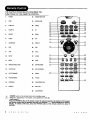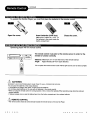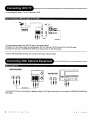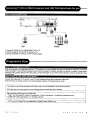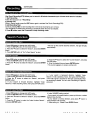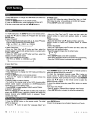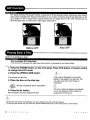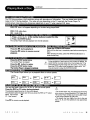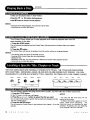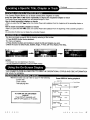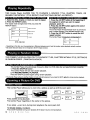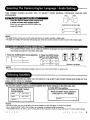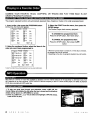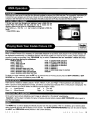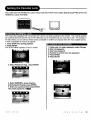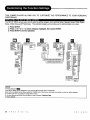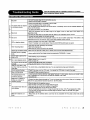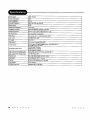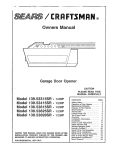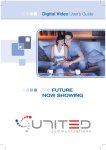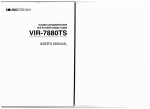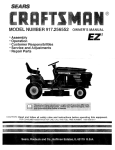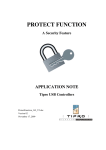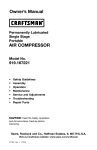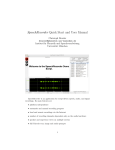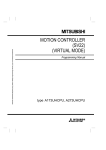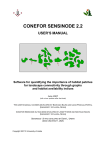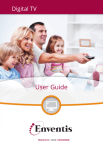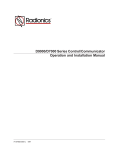Download Apex Digital ADV-3800 Operating instructions
Transcript
The lightningflash with an arrowhead symbol within an equilateraltriangleis
intended to alert the user to the presence of uninsulated"dangerousvoltage"
withinthe product'senclosurethatmay be of sufficientmagnitudeto constitutea
risk of elecl_ shockto persons.
The exclamalJonpointwithin an equilateral_iangleisintendedto alertthe userto
the presenceof importantoperaUngand maintenance(servicing)in_s
in
the literatureaccompanyingthe appliance.
WARNING:
DO NOT EXPOSE THIS APPUANCE TO RAIN OR MOISTURE, DUE TO THE HIGH RISK OF RRE
OR ELECTRIC SHOCK, DO NOT OPEN THE CABINET; DANGEROUS HIGH VOLTAGES ARE
PRESENT INSIDE THE ENCLOSURE. ONLY QUAURED SERVICE PERSONNEL SHOULD
ATTEMPT THIS.
CAUTION:
TO PREVENT ELECTRIC SHOCK, MATCH WIDE BLADE OF PLUG TO WIDE SLOT, AND
FULLY INSER'E.
ATrENTION:
POUR EVITER LES CHOCS ELECTRIQUE, INTRODUIRE LA LAME LA PLUS LARGE DE LA
FICHE DANS LA BORNE CORRESPONDANTE DE LA PRISE ET POUSSER JUSQU' AU FOUD.
CAUTION:
"13his
VCR&DVD PLAYERemploys a Laser System. Toprevent directe,'q:x)surs
tothe laser beam, do not t_j to open the endceure.
Visible laser radiation when open and interlocks defeated.
Useot ceotrolsor edjus_-nentsor !0edon'nance
ot procedures other thanthose _
DO NOT STARE INTO BEAM.
herein may result inhazardousradiafienexposure"
To ensurepmper useotthisprodJcL pioasereadthkowner'smanoalcatefutlyaedrstain forioture reference. ShouIdthe unit requ_
mainterBnce,oontadian authorizedsePK:eIocstJon,
or cc_tactAPEX DigitalIno.Onlyqualified_
personnelsbeuU_
the ccver.
FCC NONCE:
ThThJS
equil:_menthas
t_,=ntested
andfound
tocomply
wffh theagainst
limits forharmful
a Classinterference
B digital devica.
Pursuantto
the parf 15 of FCC Rules.
ece
limits are designed
to provtde
reasonable
protection
in a residential
installation.
This equipment generates,uses and can radiate radio frequency energy and,if not installedand used in accordance with the
instructions,may cause harmful interference to radio communication. However,there is no guarantee that interference will not occur
in a particular installation.if this equipment does cause harmful interference to radio or television reception,which can be determined
by fuming the equipment off and on,the user is encouraged to try to correct the interference by one or more of the following
measures:
-
Reorient or relocate the receiving antenna,
Increase the separation between the equipment and receiver.
Connect the equipment into an outlet on a circuit different from that to which the receiver is connected.
Consult the dealer or an experienced radio/TV technician for help.
FCC Caution:To assure continued cempliance,(example-use only shielded interface cables when connecting to computer or
peripheral devioes).Any changes or modifications not expressly approved by the party responsible for compliance could
void the user's authority to operate this equipment.
WARNING:
Changes o_ modifications made to thisequipment, not expressly approved by APEX o1"parties authorized by APEX will void allthe
manufacture warranties.
THE REGION CODE FOR THE uNrr IS 1.
Since it is very usual for DVD movies to be released at different times in different regions of the weed, all players have region
codes and discs can have an optional region code, If you lead a disc of a different region code to your player, you will see
the region code notice on the screen. The disc will not play, and should be unloaded.
For Customer
Use:
In spaces providedbelow, record the Model and Serial No. located on the rear panel of your combe player.
Model No.
Serial No.
Retain this information
A
D V
-
3
8
0
0
A
P
E
for future reference.
X
D
I
G
I
T
A L
1
CAUTION: Use of controls or adjustments or performance
may result in hazardous radiation exposure.
of procedures
other than those specified
herein
Please carefully study this manual and always keep it available. There are, however, some installation and operation precautions
which you should be aware of.
1.Read Instructions - All the safety and operating instructions should be read before the product is operated.
2.Retain Instructions - The safety and operating instructions should be retained for future reference.
3.Heed Warnings - All warnings on the product and in the operating instructions should be adhered to.
4.Follow Instructions - All operating and use instructions should be followed.
5.Cleaning - Unplug this product from the wall outlet before cleaning. Do not use liquid cleaners or aerosol cleaners. Use a dry
cloth for cleaning.
6.Attachments - Do not use attachments not recommended by the product manufacturer as they may cause hazards.
7.Water and Moisture - Do not use this product near water - for example the apparatus shall not be exposed to dripping splashing
and that no objects fill with liquid such as vases, "WARNING" To reduce the risk of fire or electric shock do not expose this
apparatus to rain or moisture.
8.Accessories - Do not place this product on an unstable cart, stand, tripod, bracket, or table. The product may fall, causing serious
injury to a child or adult, and serious damage to the product. Use only with a cart, stand, tripod, bracket, or table recommended
by the manufacturer, or sold with the product. Any mounting of the product should follow the manufacturer's instructions, and
should use a mounting accessory recommended by the manufacturer.
®
9.A product and cart combination should be moved with care. Quick stops, excessive force, and uneven surfaces may cause the
product and cart combination to overturn.
10.Ventilation - Slots and openings in the cabinet are provided for ventilation and to ensure reliable operation of the product and
to protect it from overheating, and these openings must not be blocked or covered. The openings should never be blocked by
placingthe product on a bed, sofa, rug, or other similar surface. This product should not be placed in a built-in installation such as
a bookcase or rack unless proper ventilation is provided or the manufacturer's instructions have been adhered to.
11.Power Sources - This product should be operated only from the type of power source indicated on the marking label. If you are
not sure of the type of power supply to your home, consult your product dealer or local power company. For products intended to
operate from battery power, or other sources, refer to the operating instructions.
12.Grounding or Polarization - This product may be equipped with a polarized alternating-current line plug (a plug having one
blade wider than the other). This plug will fit into the power outlet only one way. This is a safety feature. If you are unable to
insert the plug fully into the outlet, try reversing the plug. If the plug should still fail to fit, contact your electrician to replace your
obsolete outlet. Do not defeat the safety purpose of the polarized plug.
Alternate Warnings - This product is equipped with a three-wire grounding-type plug, a plug having a third (grounding) pin. This
plug will only fit into a grounding-type power outlet. This is a safety feature, If you are unable to insert the plug into the outlet,
contact your electrician to replace your obsolete outlet. Do not defeat the safety purpose of the grounding-type plug.
13.Power-Cord Protection - Power-supply cords should be routed so that they are not likely to be walked on or pinched by items
placed upon or against them, paying particular attention to cords at plugs, convenience receptacles, and the point where they exit
from the product.
14.Protective Attachment Plug - The product is equipped with an attachment plug having overload protection. This is a safety
feature. See Instruction Manual for replacement or resetting of protective device. If replacement of the plug is required, be sure
the service technician has used a replacement plug specified by the manufacturer that has the same overload protection as the
original plug.
15.Outdoor Antenna Grounding - If an outside antenna or cable system is connected to the product, be sure the antenna or cable
system is grounded so as to provide some protection against voltage surges and built-up static charges. Article 810 of the National
Electrical Code, ANSI/NFPA 70, provides information with regard to proper grounding of the mast and supporting structure,
grounding of the lead-in wire to an antenna discharge unit, size or grounding conductors, location of antenna-discharge unit,
connection to grounding electrodes, and requirements for the grounding electrode.
16.Lightning - For added protection for this product during a lightning storm, or when it is left unattended and unused for long
periods of time, unplug it from the wall outlet and disconnect the antenna or cable system. This will prevent damage to the product
due to lightning and power-line surges.
2
A
P
E
X
O
I
G
I
T
A
L
A
O
V
-
3
8
0
0
17.Power Lines - An outside antenna system should not be located in the vicinity of overhead power lines or other electric lightor
power circuits, or where it can fall into such power lines or circuits. When installing an outside antenna system, extreme care should
be taken to keep from touching such power lines or circuits as contact with them might be fatal.
18.Overloading - Do not overload wall outlets, extension cords, or integral convenience receptacles as this can result in a risk of
fire or electric shock.
19.Object and Liquid Entry - Never push objects of any kind into this product through openings as they may touch dangerous
voltage points or short-out parts that could result in a fire or electric shock. Never spill liquid of any kind on the product.
2O.Servicing - Do not attempt to service this product yourself as opening or removing covers may expose you to dangerous voltage
or other hazards. Refer all servicing to qualified service personnel.
Warning: This unit should only be serviced by an authorized and properly trained technician. Opening the cover or other
attempts by the user to service this unit may result in serious injury or death from electrical shock, and may increase the
risk of fire.
21.Damage Requiring Service - Unplug this product from the wall outlet and refer servicing to qualified service personnel under
the following conditions:
a. When the power-supply cord or plug is damaged.
b. If liquid has been spilled, or objects have fallen into the product.
c. If the product has been exposed to rain or water.
d. If the product does not operate normally by following the operating instructions. Adjust only those controls that are covered by
the operating instructions as an improper adjustment of other controls may result in damage and will often require extensive work
by a qualified technician to restore the product to its normal operation.
e. If the product has been dropped or damaged in any way, and
f. When the product exhibits a distinct change in performance - this indicates a need for service.
22.Replacement Parts - When replacement parts are required, be sure the service technician has used replacement parts specified
by the manufacturer or have the same characteristics as the original part. Unauthorized substitutions may result in fire, electric
shock, or other hazards.
23.Safety Check - Upon completion of any service or repairs to this product, ask the service technician to perform safety checks
to determine that the product is in proper operating condition.
24.Wall or Ceiling Mounting - The product should be mounted to a wall or ceiling only as recommended by the manufacturer.
25. Heat - The product should be situated away from heat sources such as radiators, heat registers, stoves or other products
(including amplifiers) that produce heat.
UNPACKING
First check and identifythe contents of your Combo Player package, as listed below:
VCR&DVD Player
1
AUDIO cable(red and white)
1
Video cable(yellow)
1
Batteries(AAA)
2
Remote control
1
RF(Radio Frenquency)Antenna Cable
1
User's manual
1
If any item should be damaged or missing, please inform your dealer without delay.
Keep the packaging materials, you may need them to transport your player in the future.
WHERE TO PALCE YOUR Combo Player
A. Place the unit on a firm, flat surface.
B. When you place this combo player near a radio, or VCR, the playback picture may become poor and/or distorted.
In this situation, move the Combo player away from the other units.
C. If placed in a cabinet, please allow at least 2.5 cm (1 inch) of free space all around the player for
proper ventilation.
TO OBTAIN A CLEAR PICTURE
The Combo Player is a precision device, If the optical pick-up lens, disc drive parts and head are dirtyor worn down,
picture quality can become poor, We recommend regular inspection and maintenance every 1,000 hours of use
depending on the operating environment,
Note:
The OSD and illustration in this manual may be somewhat different from the actual situation.
Please take the unit as the standard.
A
O
V
-
3
8
0
0
A
P
E
X
D
I
G
I
T
A
L
3
Your new APEX DigitalVCR&DVD PLAYER is designed for you to enjoy all
forms of disc media and VHS Tape. Your player will allow you to enjoy fulllength motion pictures with "at-the-movies" picture and cinema quality
sound.
Your new player also supports CD, MP3, and WMA.Your player also has
several unique features, including AFF (Active Full Screen Function that
allows you to view wide screen movie presentations in full screen mode), SVideo and component video output (for greater picture clarity), Parental
Control (to prevent children from viewing inappropriate content) and Kodak
Picture CD compatibility (so you can view photos on your TV). This is a true
multimedia machine designed for the multimedia world to enjoy. The digital
age has never been easier to enjoy than with APEX Digital.
HOW TO HANDLE, CLEAN, AND STORE DISCS.
®
• Do not touch the playback side of the disc.
• Do not attach paper or tape to discs.
NOTE: APEX DIGITAL Inc. shall not be responsible for damage that may occur to a disc from being
operated in the player.
• Fingerprints and dirt on the disc cause picture and sound deterioration. Wipe the disc from
the center outward with a soft cloth. Always keep the disc clean.
• If you cannot wipe off the dirt off, wipe the disc lightly with a slightly moistened soft cloth and
finish with a dry cloth.
• Do not use any type of solvent such as a thinner, benzine, commercially available cleaners
or anti-static spray for vinyl LP's.
:ll[O] :11_[€-11
m]I._[e,_
I".JIF:Y#_q:! el:i H _._e,_
This Combo Player can playback the following discs.
Disc Mark
Contains
Disc Size
Audio
video
DVD
disc
V l D E0
Maximum playback time
Approx. 4 hours
(single sided disc)
Video
+
(moving
pictures)
_
12 cm
Approx.
(double
12cm
CD
DlmlL_l. Big IIIg
sided disc)
Approx. 74 minutes
• Do not store discs in places subject to direct sunlight or
near heat sources.
• Do not store discs in places subject to moisture and dust.
• Store discs vertically in a case. Stacking or placing
objects on discs outside of their case may cause warping.
I_[OilI :[,,.'*it]_I :i :It1 [e] _V±III _ilhV_l:! :1:_
DVDs are divided into separate regions. The United States
and Canada are designated as region 1 DVD. Your player
plays region 1 DVDs only.
=.'L"J:n[o]
a l,a.- 'a.11:ljl
Connect this Combo Player to a TV with the NTSC system.
8 crn
(CD single)
Approx. 20 minutes
12 cm
Approx. 600+ minutes
Audio
Kodak
Pi_ure
CD
Kodak
PICTURE CD
oo,
12crn
COMPATIBLE
WMA
4
8 hours
Audio
MP3
CD
®
U
12 cm
Audio
A
P
E
X
D
I
G
_ T
A
L
Up to approx. 22 hours
playback
A
D
V
-
3
8
0
0
Safety Precautions ....................................................
1
Important Safety Instructions ..................................... 2
Introduction ...............................................................
4
Notes On Discs ..........................................................
4
Identification of Controls ............................................
5
Remote Control .........................................................
6
Connecting with TV ....................................................
8
Connecting Optional Equipment ................................ 8
Connecting TV With S-VIDEO /Component Jack,
AMP With Digital Audio Out Jack ............................... 9
Progressive Scan ......................................................
9
VCR Playback .........................................................
10
Recording ................................................................
10
Search Function ......................................................
11
VCR Setting .............................................................
12
AFF Function ...........................................................
14
Playing Back a Disc .................................................
14
Locating a Specific 13tle,
Chapter or Track ......................................................
16
i'J'_,11[=111
_ I
Using the On-screen Display ...................................
Playing Repeatedly ..................................................
Playing in Nandom Order ........................................
Zooming a Picture On DVD ....................................
Selecting The Camera Angle/
Language/Audio Settings ........................................
Selecting Subtitles ..................................................
Playing in a Favorite order .......................................
MP3 Operation ........................................................
WMA Operation .......................................................
Playing Back Your Kodak Picture CD ......................
Playing Your JPEG Files ..........................................
Memo On Output Sounds ........................................
Setting the Parental Lock ........................................
Customizing the Function Settings ..........................
Troubleshooting Guide ............................................
Specifications ..........................................................
Limited Warranty ....................................................
17
18
18
18
19
19
20
20
21
21
22
22
23
24
25
26
27
TiT_-,lit I'.,#__I
! I_lil!
I
i
E
1
2
3
4
5
6
7
8
9
10
11
12
13
14
15
16
17
18
A
POWER
VIDEO INPUT JACK
AUDIO INPUT JACK
RECORD
TV/VCR
CHANNEL UP/DOWN BUTTON
VCR INDICATOR
VCR DECK
OPERATION DISPLAY WINDOW
EJECT
DVD INDICATOR
DVDNCR
DISC TRAY
STOP
FAST REVERSE
PLAY/PAUSE
FAST FORWARD
OPEN/CLOSE
O
V
-
3
8
0
O
1
DIGITAL AUDIO-OPTICAL OUTPUT
2
S-VIDEO OUTPUT
3
DIGITALAUDIO-COAXIAL OUTPUT
4
COMPONENT/PROGRESSIVE VIDEO
OUTPUT Y Pb Pr
5
ANALOG AUDIO OUTPUT L R
6
ANALOG AUDIO INPUT L R
7
ANALOG AUDIO OUTPUT L R
8
COMPOSITE VIDEO OUTPUT
9
COMPOSITE VIDEO INPUT
10 RF OUTPUT
11 ANTENNA INPUT
A
P
E
X
D
I
G
I
T
A
L
5
THE INSTRUCTIONS BELOW DESCRIBE THE
FUNCTIONS ON THE REMOTE CONTROL.
t.
POWER
18.
NUMBERBuTroNs
2.
STEP
19.
OPEN/CLOSE
3.
SUBTITLE
20.
ANGLE
4.
SHUFFLE
21.
I/P
D
[]
[]
[]
[]
[]
[]
5.
REPEAT
22.
ZOOM
[]
[]
6.
AUDIO
23.
AFF
7.
A-B REPEAT
24.
DISPLAY
[]
8.
DVD
2.5.
REC
[]
9.
VCR
26.
TITLE
10.
SETUP
27.
ENTER
11.
MENU
28.
STOP
[]
D
[]-
12.
DIRECTIONBUTTONS
29.
SKIPREVERSE
13.
PLAY/PAUSE
30.
SKIPFORWARD
14.
FASTFORWARD
31.
SPEED
15.
FASTREVERSE
32.
"FVNCR
16.
PROGRAM
33.
COUNTER/CLOCK
17.
SEARCH
34.
INPUTSEL
35.
CLEAR/RESET
[]
z_•
POWER button on the remote control is for standby power.
• When" e) "displayed on TV, function is not operational on the disc.
• Child Lock!!!
Press the POWER button of the remote control for about 8 seconds. No buttons of front panel
and remote control can be operated now and Lock indicator "_" will be displayed on window
display. To release child lock, press the POWER button of the remote control for about 8
seconds.
6
A
P
E
X
D
I
G
I
T
A
L
A
D
V
-
3
8
0
0
Continued
i-J:i _n'J_,l:tl_ [eBI -'1I:t _yj[o] I :[Ko] _/ nnx(o]
To operate the Combo Player, you must first place
Open the cover.
the batteries
Insert batteries (AAA size).
Make sure to match the + and - on
the batteries to the marks inside the
battery compartment.
in the remote
control.
Close the cover,
Operating player with the remote control.
i-i"i
................
-;................................
ii;
The remote control must point at the remote sensor in order for the
remote to function correctly,
Distance: Maximum of 7 m from the front of the remote sensor,
Angle:
Approximately 309 from each direction.
*Do not place the remote control under intense fight source such as direct sunlight.
BATTERIES
INCORRECT USE OF BA]-rERIES MIGHT CAUSE THEM TO LEAK, CORRODE OR EXPLODE.
• Do not place the batteries in the wrong direction.
• It is dangerous to charge, heat, open, or short-circuit the batteries.
• Do not leave dead batteries or mix new with old batteries in the remote control.
• When not using the remote control for a long duration of time, remove the batteries.When operating range becomes reduced,
replace batteries.
• If battery leakage occurs, wipe the battery liquid from the battery compartment, then replace batteries.
//_
REMOTE CONTROL
• The remote control should be aimed directly towards the remote sensor of the Combo Player,
A
D
V
3
8
0
0
A
P
E
X
D
I
O
I
T
A
L
7
• In connecting RF cable to TV, set TV channel to CH3.
I-_[,y,,a i'il[k,]
ti i[_
ITA'hl
_|i[_,l o][:s,] i:vJr'_
_[
1 Connect antenna cable to the "ANT.IN" jack on rear panel of player.
2 Connect TV to the Combo Player by connecting the "RF OUT" jack with "ANT.IN" jack of the TV with RF cable.
3 Connect AV OUT jack on VCR&DVD PLAYER to AV IN jack of the TV with RCA cables•
• Connect with Audio/Video terminal, you can enjoy more clean video and audio•
i
p
1 Connect AV OUT jack on camcorder (or playback video) to AV IN jack on rear panel (or front panel) of VCR&DVD PLAYER with
RCA cables.
A
P
E
X
D
I
G
I
T
A
L
A
D
V
-
3
8
0
0
I-_[ol,,,i i'_l_o]
i | i [ _,.[I_
La.lu .x.] iik_
1 Connect S-VIDEO OUT or COMPONENT OUT to TV.
2.Connect analog AUDIO OUTPUT(L/R) jack to TV.
3 Connect COAXIAL or OPTICAL to AMP of Dolby Digital.
With the introduction of Digital/High-DefinitionTV, televisions can scan viewable information at double the frequency of standard
NTSC televisions. This provides for greater picture clarity and detail. This player provides the delivery of images to these newer
televisions with greater detail and film like quality. Connect the player to your HDTV ready television using the component video
inputs/outputs.
I-'[elv&Ail_o][,.
• .
. , [.,."[e]r,_lg
I_V_[o].T:(6]
Connect this Player with Y, Pr and Pb, if your TV has Progressive Scan and Component Video input.
Press I/P button on remote control unit to switch between Interlace & Progressive Scan mode.
It is forbidden by law to copy, broadcast,show, play in public, and rent copyrightedmaterial without permission.
DVD video discs are copy protected,and any recordings madefrom these discs will be distorted.
Manufactured under license from Dolby Labs.
"Dolby" and the double-D symbol are trademarks of Dolby Laboratories. Confidential unpublished works.
@1992-1997 Dolby Laboratories, Inc. All rights reserved.
"DTS" and "DTS Digital Out" are trademarks
I
A
D
V
-
3
8
0
0
of
Digital Theater Systems, Inc.
I
A
P
E
X
D
I
G
I
T
A
L
9
1 Press POWER button to power on.
Press VCR button to change into VCR mode.
2 Insert the desired tape.
3 If you want to playback it, press INI button.
When the playback picture is partially noisy, adjust with
TRACKING +/- button.
NOTICE
• S-VHS.Quasi Playback(SQPB):This unit allows you to view
a tape recorded in S-VHS format.(Noise lines may appear on
the picture.)
4 To stop it, press • button.
• For pause, press _11 button in playback mode.
5 To playback forward fast or to reverse it, press IN_o r 'td
button, respectively.
• Press EJECT button on the front panel or OPEN/CLOSE
button on remote control to remove the tape.
To Record With VCR
1 Press POWER button to power on.
• Press VCR button to change into VCR mode.
• Power on TV and select Ch3, or select AV input.
2 Insert a tape for recording.
• Insert a tape with recordingtab.
3 With CH+/- and NUMBER button, select the desired
broadcastingchannel or external input unit to record.
4 Select the desired speed (SP or SLP) with SPEED button.
5 Press REC button.
6 press IHI buttonto pause recording, press again to resume.
•If the pause status continuesfor five minutes,the recordingwill
be cancelled automatically.
7 To stop recording, press • button.
/ I_l alil o_v| lilT| Ii]r_i/_ ii [oi i[:.[0(o]i[oiii [a
If you want to playback DVD during recording with video, insert
a DVD disc.
• Place the desired
to switch into DVD mode and press I_1 button. Then, you can
watch DVD.
DVD disc on DVD tray, press DMD button
i I_[l_o] o_v|ii a[o]inI IlV| I!1 i'_vjrl F._ _ io|_
Press DVD button to convert output into DVD mode,
1 Insertthe desired DVD disc,
• you can't copy a DVD disc with copy protectfunction.
2 Insert a tape for recording.
3 Press REC button.
4 To stop copy, press VCR button and then press • button.
• If not, DVD plays again and video continuesto copy.
This product incorporates copyright protection technology that is protected by method claims of certain U.S patents and other
intellectual property rights owned by Macrovision Corporation and other right owners Use of this copyright protection technology
must be authorized by Macrovision Corporation, and is intended for home and other limited viewing uses only unless otherwise
authorized by Macrovision Corporation. Reverse engineering or disassembly is prohibited.
10
A
P
E
X
D
I
G
I
T
A
L
A
D
V
-
3
8
0
0
One-Touch Recording(OTR) allows you to record in 30-minute increments up to 4 hours at the touch of a button.
1 Start Recording
Followthe instructionson "Recording".
2 Activate OTR
While in Record mode, press the REC button again to activate One-Touch Recording(OTR).
3 Add Recording Time
Continue pressing REC to add recordingtime in 30 minute increments up to 4 hours.
•The VCR&DVD PLAYER stops recordingautomaticallywhen the time has elapsed.
4 Press • button more then 5 seconds to stop recording mode.
• Press VCR button to change into VCR mode.
1 Press the SETUP button on the remote control.
• AS soon as the counter searches 0:00:00, the tape will play
automatically.
2. Press the • button to select the "Search", and press ENTER
button.
3. Press ENTER button at "Go To Zero Search" to start.
l-'_il.i|il,llllll_
I
•Press VCR button to change into VCR mode.
1 Press the SETUP button on the remote control.
2. Press the • buttonto select the "Search", and press ENTER
button.
3. Press the • button to select the "Counter Search", and press
ENTER button.
4. Enter the desired time and press ENTER button.
• The counter appears on screen and the LED.
l_'_.i I*i ,'IIi, [, [_i:li[,] i,,,_i i. d .'l_l_i%,i,i_
i i,
• Press VCR button to change into VCR mode.
1 Press the SETUP button on the remote control.
2. Press the • button to select the "Search", and press
ENTER button.
3. If your search is forward direction, highlight "Index
Search(+)" Index searching motion, then press ENTER button.
• Press VCR button to change into VCR mode
1 Press the SETUP button on the remote control.
2. Press the • button to select the "Search", and press ENTER
button.
3. Press the • button to select the "Index Number Search ",
and press ENTER button.
A
D
V
-
3
8
0
0
4. If your search is backward direction, highlight "Index
Search(-)" Index searching motion, then press ENTER button.
• The index signal is recorded on the tape automatically when
the recording is started. You can view a recording at a specific
start point.
4. Index NUMBER setting method.
• If your search is forward direction, press up •
desired Index Number.
button to select
• If your search is reverse direction, press down •
select desired Index Number.
5 After setting up, Please Press ENTER Button.
A
P
E
X
O
I
G
I
T
button to
A
L
11
• Press VCR button to change into VCR Mode and follow the
procedures below.
1 Press the SETUP button on the remote control.
2 Press the ENTER button, while highlighting CLOCK SET.
3 Set the current date and time with AV,•
button or
NUMBER button.
For DATE SET, follow the order of Month/Day/Year ; for TIME
SET, follow the order of Hour/Minute in CLOCK SET screen.
4 Press SETUP button after completed.
l=,'i,I._l_lli
1 In VCR mode press the SETUP button on the remote control.
2 Press the • button to select the "Program Set" and press
ENTER button.
3 Select "Channel"
• move into desired channel signal with up •/down
• button
channel signal change like the orders below.
cable _ video 1 _
video 2 _
Antenna
A
I
4 Select "Start Date"
• Move into "Start Date "with • button and then, select the
desired number to record with up/down button or number button
5 Select "REC cycle".
• Move into "REC Cycle" with • button and then, select the
desired one with up/down button
• REC cycle changes like the orders.
One Ttme _ weekly -1,- weekdays _ Daily
• Move into "Start Time" with •
button and then, select the
desired number to record with up/down button or number
button.
7 Select End time
• Move into "End Time" with • button and then, select the
desired number to record with Up/down button or number
button.
8 Select Tape Speed
• Move into "Tape Speed" with • button and then, select the
desired one with up/down button
• Recording speed changes like the orders below.
SP _
SLP
A
I
• Press SETUP button to exit after completion.
• Press NEXT and PREV button to fisnish 8-event programming.
• Press the POWER button to activate timer recording.
6 Select Start Time
• Only operating in stop mode.
• Press VCR button to change into VCR mode and follow the
Procedure below.
Press the SETUP button on the remote control.
2 Press the •
button to highlight and select (Enter) the
"Channel Set".
3 Selecting cable or antenna viewing
• You must set the viewing mode for your VCR, choosing either
CABLE (cable system connection) or ANTENNA(antenna
connection). To set the viewing mode:
• Press ENTER to toggle between CABLE and ANTENNA.
4 SELECT "Manual Set"
Move into "Manual set" with • button to select one of add and
erase with ENTER button. Memorize channel and select the
desired channel when ENTER button is pressed, "Erase"
converts into "Add".
1 Press the SETUP button on the remote control. The initial
MENU is displayed.
2. Press the •
button to select the "Language Select" and
12
APEX
DIGITAL
Press NUMBER button and " / • button of remote
select the desired channel to memorize.
control to
To check the memorized channels, press CH+/- button on
remote control. To delete Channels Manually, when ENTER
button is pressed, "Add" converts into "Erase". Press NUMBER
button and • /11_ button on the remote control to select the
desired channel to delete.
To check the deleted channels, press CH÷/- button on remote
control.
5 SELECT "Auto Preset"
• Press • button in Channel Set to highlight "Auto Preset"
• Press ENTER button to detect the channel automatically.
press ENTER button
3 Select the language among English, Spainish and French.
ADV-3800
• Press VCR button to change into VCR mode
1 Press the SETUP button on the remote control.
2. Press the • button to highlightand select the "Option", and
press ENTER button.
3. Press ENTER button until the appropriate
selected.("On"or "Off")
4. Please press SETUP button to quit.
system is
V_.T!]r_l_llvAvL:t,xo|i
• Press VCR button to change into VCR mode
1 Press the SETUP button on the remote control.
2. Press the •
button.
button to select the "Option", and press ENTER
• Press VCR button to change into VCR mode
1. Press the SETUP button on the remote control.
2. Press the • button to select the "Option", and press
ENTER button.
Important notes regarding this function
t.AUTO REPEAT will replay a tape after it ends. The machine
will rewind the tape and replay the material automatically.
2.AUTO REPEAT can be turned off by either powering off or
through the SETUP menu.
3.Buttons, such as PLAY/PAUSE, STOP, FF, REW, EJECT will
be disable while in AUTO REPEAT mode. You will stillhave the
optionto switch between DVD and VCR function, however it will
not reset the AUTO REPEAT function of the VCR.
• Press VCR button to change into VCR mode
1 Press the SETUP button on the remote control.
2. Press the •
button.
button to select the "Option", and press ENTER
1. Do not use any tape below. Damage of video head or
cut/coiling of tape may cause failure.
-Tape with mold
-Tape stained with juice or attachments
-Tape having breakage connection
-Disassembled tape
2. Moisture condensation may occur in tape. Moisture
condensation damages the tape. Please use the tape after the
A
D
V
-
3
8
0
0
3. Press the • button to select the "Auto Power Off".
4. Press ENTER button, until the appropriate system is
selected.("Yes" or "No")
5. Press SETUP button to quit.
3. Press the • button to select the "Output Channel".
4. Press ENTER button, until the appropriate system is
selected. ( "CH3" or "CH4" )
5. Press SETUP button to quit.
How to set up this function
1 Press the SETUP buttonon the remote controlto activate the
main menu, while in play.
2 Press the • button to highlight "Option". Press the ENTER
button to access the OPTION menu.
3 Press the • button to highlight "Auto Repeat". Press the
ENTER buttonto toggle between "On" and "Off".
4 Press SETUP button to quit.
3. Press the • button to select the "Tape Select".
4. Press ENTER button, until the appropriate
selected.
5. Please press SETUP button to quit.
system is
moisture condensation is disappeared.
3. After use, store tape vertically in a case to prevent loose.
4. Do not store in the following places.
-High temperature and humidity
-subject generation of mold
-Subject to direct sunlight
-Much dirt or dust
-Near strong magnetic materials such as speaker
A
P
E
X
D
I
G
I
T
A
L
13
kvlvA
-"It,_1
II k,l'_,_il _
AFF stands for Active Full-screen Function. It allows you to fill the television screen viewing area when using a
wide screen formatted DVD. Press the AFF button on your remote control,this will eliminate black bars on the
top & bottom of the TV screen when viewing movies with an aspect ratio of 1.85:1 and minimize (but not
eliminate) black bars on movies with a wider aspect ratio (2.35:1).
After AFF
Before AFF
HOW TO PLAYBACK
A DISC.
How to playback DVD video discs.
• Turn on the TV and select the video input source which is connected to the Combo Player.
1. Press the POWER button on the front panel. Press DVD button of remote control
to change into DVD mode.
2. Press the OPEN/CLOSE
button.
This will open the disc tray.
3. Place the disc on the disc tray.
:_
Be sure the playback side is faced down.
4. Press the INI button•
After closing the disc tray, playback will start.
/_
A disc may be damaged if not correctly
placed on the guides in the disc tray. This
may also cause the Combo Player to
malfunction.
/k
The menu screen will appear automatically
or you may access the menu screen by
pressing the TITLE button.
/k
• Moving the Combo Player during playback may cause damage to the disc as well as the player.
• To open and close the disc tray, you should only use the OPEN/CLOSE button on the remote control or Combo Player,
14
APEX
DIGITAL
A
D
V
-
3
8
0
0
Continued
I_[o]=lf,_ll: IIt]; I €1=i,]lr_,l I / li'l ".J[_ lUJ|t
The DVD discs produce a high resolution picture with abundance of information. This may cause some picture
noise on the TV during playback. The noise will vary depending on the TV used with the Combo Player. To
control picture noise reduce the sharpness adjustment on your TV when viewing DVD discs.
p'_,l;[o_uI IhlVJ i_o_ m
DVD, CD icons will appear depending on the disc being played back.
DVD: DVD video discs
CD: Audio CDs
m;[olr,
ra to nr'-I :l nn"Jw;va
=:{o]Lv,
a I :n:llVll:llUJi=pt:t:1:li
1, Press A/V/</_>
or the number buttons to select the title,
2. Press the ENTER button.
The Combo Player will start playback from the title selected.
I: [o1LriVJll
I[O] ".]±Ul_]::IN_ NF_,Vd
:]r,_Tid
_.4[I,,W
I I E m _ W_y4:f_T_ _41 I-"[o]LrlrJl
lie] "i :ILVKO]LVJ
:111-"I:! I] _.'_1
Press the b,ll during playback.
Press the OPEN/CLOSE button.
Wait until the disc tray is completely open before removingany
discs.
After removingthe discs, press the OPEN/CLOSE button to
close the disc tray.
Press the _11 button to resume normal
playback.
I -"[olrlrmI[e]l_l I[O)",JI"JW-Y4:y-1[o_;
Press the STOP button once.
The Combo Player is stopped.
Press the IHI button to replay,
Press the STOP button twice.
The Combo Player is stopped completely.
//_At
the completion
of each setup
movie menu
a menu
willyour
appear.
Be
aware
that the on-screen
mayscreen
damage
TV by
permanently burning that image onto the screen. To avoid this,
press the STOP button at the completion of each movie. You
may also decide to setup the SCREEN SAVER.
r;1,]L,n_,I
_[*]:1,] u :r;l,i :_,.,_q;
The Combo Player allows you to playback discs at various speeds.
TV SCREEN
I "JIF-Iu'd
I _[elF-IIIPJ_:(q_):4!!:):gl[o] :ii [@:4111:1:11_[el :__v_
F_I_ _ _ _ n
You can play back a disc at 2x, 4x, 8x, or 16x the normal speed.
Press the REW or FF button during playback.
The playback speed becomes 2x the normal speed.
The playback speed changes each time you press the REW or FF button.
REW: Fast reverse
414
FF: Fast forward
Press IHI to resume normal playback.
A
O
V
-
3
8
0
0
• The Combe Player may not playback sound during
scan reverse or forward playback of DVD video discs.
The Combo Player will play sound during fast forward
or fast reverse playback of audio CDs.
• The speeds may vary slightly from disc to disc and
the 2x, 4x, 8x, and 16x speeds are only approximate
speeds.
A
P
E
X
DIG
I
T
A
L
15
Continued
n-Jmy_,_"d
n_[_ n__-ImplvAvwA
to]n
i p]_
A disc can be played back in slow-motion.
Press the IHP or 441 button during pause.
Press Ilbll button to resume normal playback,
NOTICE
• During the slow-motion playback, the sound may not be heard.
• Some discs do not utilize this feature
I;i :k.__lJ;V_ll_ [Cll ".JI_*VI :_r;To]:1 ;I ;{o] LVJili ;i =lk-f;l _V_l
i Eo_±l
i [a] _
This Combo Player allows you to stop playback and continue playback later from the
same location on the disc.
1. Press the STOP button
This will interrupt the playback and the Combo Player will memorizes the location where you stopped
playback.
2, Press the IHI button
The Combo Player will resume the playback from the location where you stopped playback.
NOTICE
• The following action will cancel the RESUME function:
- Powering off the Combo Player after you stop playback
Ejecting the disc
• Depending on the disc, you may experience a difference of location where playback resumes
• Some discs do not utilize this feature.
THE DVD VIDEO DISCS ARE NORMALLY DIVIDED INTO TITLES. THE TITLES ARE SUB-DIVIDED
INTO CHAPTERS. MOREOVER, AUDIO CD AND MP3 CD ARE DIVIDED INTO TRACKS. YOU CAN
CONVENIENTLY LOCATE ANY SPECIFIC TITLE, CHAPTER, OR TRACK WITH THIS COMBO PLAYER.
Chapter
1
Chapter
,
L
2
Chapter
i
1
Chapter
I
Chapler
3
Track
1
Tr_ck
2
Track
3
Track 4
Track 5
t
J
TITLE1
TITLE 2
DVD V_leo
2
J
Disc
nm[ozo _1
AUdio CO
--n=i
m. =lllVll
=l i,
You can locate a specific title using the title menu function, if a DVD video disc contains a title menu.
1, Press the TITLE button
NOTICE
On the TV screen, the title menu will appear
2, Press the A/V/</>
button to select the title you want
• You may find that some discs will not
You can also directly locate a specifictitle by pressingits assigned number respond to this function.
with the number buttons
• If different instructions appear on the TV
3, Press the ENTER button
screen, follow those instructions.
The
This will cause the Combo Player to start playback from chapter 1 of the title instructions above are describing the basic
selected
procedure. Procedures may vary depending
on the contents of the DVD video disc.
16
A
P
E
X
DIG
I
T
A
L
A
D
V
-
3
8
0
0
Continued
I KoIo,T:II I_[L'V_'I,,']"J:(I,] 11[e][I,]: I:1"J1:1:Is] :| I :!_T_ [
This Combo Player allows you to locate consecutive
chapters or tracks.
Press the SKiP INN or 144 button repeatedly to display the requested chapter or track
The Combo Player starts playback from the selected chapter or track.
HOW to locate preceding chapters or tracks
• When you press the SKIP INN button, the Combo Player startsplayback from the beginning of the preceding chapter or
track.
How to locate succeeding chapters or tracks
• When you press the SKIP _
button,the Combo Player startsplayback from the beginning of the succeedingchapter or
track.
On somediscs the titles may not displaythe sub-dividedchapters.
II I_s_lf'_lI I _[€11_'!111111
You also can locate a specific title by directly selecting a title number.
1. Press SEARCH button during playback.
The menu will appear.
2. Press direction buttons and numbers to select the title and chapter you want.
3. Move the cursor to select Audio, Subtitle, Angle, TT Time, CH Time, Repeat, Time Disp..
NOTICE
• The displays may vary depending on the discs.
• You may experience a difference in TITLE'or MENU display.
THE COMBO PLAYER ALLOWS
ON YOUR TV SCREEN.
YOU TO VIEW THE
OPERATIONAL
STATUS
AND
DISC
INFORMATION
[Id -"I _e] [41_[egl l: I _[s] "..1:1
:!±_lI [el _r_,lI[,,._1F*JI
n,_
With this function you can view on your TV the following:
-Current title
-Track number
Press DISPLAY during playback
Current Chapter
-Total playing time
]3tie
iI_-a
E _ Current i tIe
ed
Total Chapter
Totat TEtle
TT m/i2
CHoo6i0_,
o:o2:2o
]3tie Remain
TO TURN OFF THE ON-SCREEN
DISPLAY
Press DISPLAY repeatedly until
DISPLAY OFF appears on TV screen.
T£
01112
CH
00_039
0:18:50
T
Chapter Elapsed
TT
01/12
CH
00_039
0:03:50
f
CTTh
oalPtler Re CrnHai_039
__
A
O
V
-
3
8
0
0
Display
0:1040
Off
A
P
E
X
D
I
G
I
T
A
L
17
THIS Combo Player ALLOWS YOU TO PLAYBACK A SPECIFIC TITLE, CHAPTER,
SEGMENT REPEATEDLY. (TITLE REPEAT, CHAPTER/TRACK
REPEAT, A-B REPEAT).
-"[o_vAVJlU[O]
I-'!=l'.J_,_11_,,_11111111
=!.lie,I-"r.,_l
_11=1=|.[o] =illl:t&_[e]_4
1. Select the title, chapter, or track you want to repeat.
2. Press the REPEAT button.
The repeat mode changes each time you press the
REPEAT button.
Iw"
Iv"
I
!.............
I-=.....
I
I
_[olritil[O] I:|:l'J:r_,li
r_A1
_'.,]=[e,]lI[q
TRACK,
OR
_,,l:[elLrd_l_l
1. Press the A-B RPT button at the beginning of
the segment in which you want to repeat
playback. (point A)
2. Press the A-B RPT button again at the end of
the segment (point B).
The Combo Player will automaticaJlyreturn to point A and
start to repeat playback of the selected segment (A-B).
3. Press the A-B RPT button to cancel the A-B
repeat function.
The Combo Player wi!l resume to normal Playback.
I
Iv'°
DVD video disc
I
i
I
• Depending on the disc, you may experience a difference between point A and the location where playback actually resumes.
• Be aware that some discs will not respond to the A-B repeat function.
THIS COMBO PLAYER ALLOWS YOU TO PLAYBACK TITLES, CHAPTERS WITHIN ATITLE,
IN RANDOM ORDER. (RANDOM PLAYBACK)
OR TRACKS
I"Jw;vdtL,It= m l =_'st_,• :_;wtD:o]ivl
|o] i| ,| =li
This Combo Player will automatically choose the titles in a DVD video disc and play them back randomly.
1. Press the SHUFFLE button.
The Combo Player will now start random playback.
2. TO RESUME NORMAL PLAYBACK.
Press the SHUFFLE button again during random playback.
• The Combo Player will go to another chapter or track and start playback if you press the SKIP
INNbutton during random playback.
I%*_0]_',.
_'[eL'!u_,1|q iI
This Combo Player allows you to zoom into a picture as well as shift the zoom point.
-I
Press ZOOM
The Combo
If you press
18
during
Player
playback.
magnifiles
A/V/</>
NORMAL
PLAYBACK.
Press ZOOM
repeatedly
during
DIGITAL
of the picture.
during zoom playback, the zoom point shift.
TO RESUME
APEX
in the center
zoom
playback,till
the player
resumes
normal
playback.
A
D
V
-
3
80
0
THIS COMBO
LANGUAGES.
PLAYER
ALLOWS
; [olrAVlllI[O_[1_IIV,_l_[e]_III:l_
YOU TO
SELECT
FROM
SEVERAL
DIFFERENT
ANGLES
ANGLE
2
1
ANGLE
AND
[_;l_V_ll "f,_l:l _[_ !
Press the ANGLE button while playing back
a scene recorded with multiple angles.
Each time you press the ANGLE button, the
angle will change.
Selecting the camera angle
E
NOTICE
• The angle function will not work on DVD video discs that do not contain recorded multiple angles.
• The angle icon indicator will illuminate while playing back a title that contains at least one scene recorded with multiple angles.
I: [olvAvII[O]I,._:111:[-_. _--':1".11:VI :f:To.][f_*U| D][0_1 q / I I_[€
This Combo Player
from those included
allows you to select a preferred
on the DVD video disc.
1. Press the AUDIO button during playback.
...................
_
language
and sound
system
2. Press the AUDIO button
agai_,_,_to cycle_,_backwards"
I_°" _,._
L,.,.._
..........
recording
FI
v
I
LI--
Selecting a language
NOTICE
• The player returns to the initial default settings, when you turn on the Combo Player or replace a disc.
THIS COMBO
PLAYER
DISC, ON TO YOUR
ALLOWS
YOU TO DISPLAY
THE SUBTITLES
FROM
THOSE
INCLUDED
ON THE
TV SCREEN.
I -"[O_V_VJll
lie! |] F._]
".J
I,_li'dl_!I 1:11111J:_
You have the option to select a preferred
To TURN OFF the subtitles.
Press the SUB-T button
during playback.
I Subtitle
_1-
01/02 : English
I Subt,t,e
_.
O_0=:Freno. I
I
I
I Subtitle Off
subtitle from those included on the DVD video disc.
Press the SUB-T during playback
until SUBTITLE OFF appears.
I Subtitle Off
]
NOTICE
• With some DVDs, you may not be able to turn off the subtitles and they will appear on screen automatically.
• As you press the SUB-T button, the subtitles may not appear immediately during some scenes.
• If the subtitles continue to show on your TV even after the DVD has been turned off, please refer to the TV's close caption settings.
A
D
V
*
3
8
0
0
A
P
E
X
DIG
_ T
A
L
19
COMBINE
YOUR
FAVORITE
ORDER.(PROGRAM
TITLES,
CHAPTERS,
I: [olvAVJll
I_O][,.']
::i IB / / l I :K_1[o.]-"r_,lU 1:1:{,.'_1[o]:!11 :F_,To,]
[_
The program playback function will automatically
1. Insert a disc then press the PROGRAM
At ths t me, the menu w appear.
Program:3-1"(XX) CH(XX)
I_
i-r:
OR
TRACKS
AND
PLAY
THEM
BACK
IN ANY
PLAYBACK)
CH:
I_] TF:
{_TT:
CH:
[_ "Fi-:
I_TT:
CH:
IOIO101_
TT:
CH:
[_]TT:
CH:
IO101_
]-r:
CH:
[_]q':
CH:
r_ TT:
CH:
Exit
I _W_I _\rLo] :t / I _o] :i H _:
playback titles, chapters or tracks in the order preprogrammed.
button.
3. Select the START from the menu, then press the
ENTER button.
The Combo Player starts memory playback.
CH:
CH:
To CHANGE the programmed item:
Press the STOP button, then follow step 1.
To CANCEL the programmed
item:
Press the STOP button, then press the IHI
button.
NEXT []
2. Using the numbered button, select the items in the
order ou want them programmed in.
• When the Combo Player is turned off, or if the disc is removed,
the program item will be removed.
• Depending on the disc, the program playback may not function.
Program:TT(XX) CH(XX)
[_TT:05
CH:12
r_ITT:
CH:
I_]TT:O2 CH:07
[_TT:
CH:
I_ TT:04 CH:07
[_l-r:
CH:
{_]l-r:
CH:
[_
l-r:
CH:
_05]"FI':
CH:
[_
T]-:
CH:
Exit
Start
NEXT
[]
To clear the numbers that you have programmed in just now, press CLEAR button.
|viva-"F_*Ii _"',11
LvjI
,._k'_
MP3 refers to a format of music files available for playback over the internet because of the popularity to download music from
MP3 websites on to ones computer. APEX DIGITAL is the first company to offer in a home combo player, the ability to playback
CD-R discs recorded with MP3 audio files.
• = w;vlf,,[_;I _,_l
"._1=,1lilY#;1
1. To play you must view through your television. Insert a MP3 CD, the
Combo Player will initialize the disc when the tray is closed and the directory
(folder) will be shown in a MP3 MENU on screen.
2. Press <,/_>then the A/V
key to select and highlight a MP3 file (song).
Press ENTER to play.
20
A
P
E
X
D
I
G
I
T
A
L
A
D
V
-
3
8
0
0
nwA=r-,!nn_.l,l,jiV:._
WMA refersto a new format of music filesfrom Microsoft available for playback from WMA web sites.The compressionused allows you
to recordfrom yourcomputer up to 22 hoursof musicon CD-R and play backthroughyourcombo player.APEX Digitalis the first
companyto offerthis feature in a home comboplayer,the ability to play backCD-R discs recordedwithWMA audiofiles.
r.I IV__Vd
I _[tlV=_tviY|lYff_! _*] i| ivd
r__l
1.To play you musl view through your television, Insert a WMA CD, the
Combo Player will initialize the disc when lhe tray is closed and the
directory (folder) will be shown in a WMA MENU on screen.
2.Then press</>
then the ^/V
key to select and highlight a WMA file
(song).
Press ENTER to play.
I [NitkV:
When a Kodak Picture CD is inserted, an automated slideshow is launched, each picture in the current directory will
be displayed consecutively in a slideshow fashion and will be scaled to fit most of the TV screen. Fifteen slideshow
transition modes are provided. Use "PROGRAM" key to select: Customers can set "transition"
effects for every
picture at any time during the slideshow.
NONE:(by default)
mode 1: WIPE TOP
mode 2: WIPE BO'I'rOM
mode 3: WIPE LEFT
mode 4: WIPE RIGHT
mode 5: DIAGONAL WIPE
mode 6: DIAGONAL WIPE
mode 7: DIAGONAL WIPE
mode 8: DIAGONAL WIPE
mode 9: EXTEND FROM CENTER H
mode 10: EXTEND FROM CENTER V
mode 11: COMPRESS TO CENTER H
mode 12: COMPRESS TO CENTER V
mode 13: WINDOW H
mode 14: WINDOW V
mode 15: WIPE FROM EDGE TO CENTER
RANDOM
LEFT TOP
RIGHT TOP
LEFT BO'I-FOM
RIGHT BO'I'rOM
To display an image indefinitely,press the I_1 key. To view the Next or Previous picture press the SKIP FORWARD or SKIP
REVERSE key. To resume the slideshowpress the Ibll key.
I hvff:t_l::l :{ell Ir:l I tel _
There are four modes to rotate a picture: "Invert", "Mirror", "Left", and "Right". These operations are allowed only
when a picture is being displayed normally, and will be cancelled automatically when a new picture is displayed. The
direction buttons are used to select the different transformation modes:
Up
A
Down V
-Invert/Normal
-Mirror/Normal
I :t q "J:I;I i I_(elii;
Left
Right
<
>
-Turn left
-Turn right
I:lk't ! I u]:i.'_-"[e_rlr
At the end of your picture slideshow, each image is reduced to a "thumbnail" sized display.
Important:
Let the player complete it's layout of twelve pictures before pressing SKIP FORWARD
view the next twelve.
button again to
ILv_I=I_L
u
The MENU key is used to display thumbnail pictures from the stop position. After it is enabled, up to twelve scaleddown thumbnail pictures will be display on the screen. The SKIP FORWARD/REVERSE
keys can be used to display
the NEXT and PREVIOUS twelve pictures in the current directory.
A D
V
- 3
8
0
0
A
P
E
X
D
I
G
I
T
A
L
21
I"JIF-V41_(Clh'd[o]lJ_iPl "J::(€! _11I! ::K
Normal Slide Show Presentation
When a JPEG disc is loaded into the player, a menu will appear on screen. Each picture in the current directory will be
displayed consecutively in a slideshow presentation and will be seated to the most of your TV screen. Fifteen slideshow
'_ransition" modes are provided. Use PROGRAM key to select.
NONE:(by default)
mode 1: WIPE TOP
mode 2: WIPE BOTI'OM
mode 3: WIPE LEFT
mode 4: WIPE RIGHT
mode 5: DIAGONAL WIPE
mode 6: DIAGONAL WIPE
mode 7: DIAGONAL WIPE
mode 8: DIAGONAL WIPE
mode 9: EXTEND FROM CENTER H
mode 10: EXTEND FROM CENTER V
mode 11: COMPRESS TO CENTER H
mode 12: COMPRESS TO CENTER V
mode 13: WINDOW H
mode 14: WINDOW V
mode 15: WIPE FROM EDGE TO CENTER
RANDOM
LEFT TOP
RIGHT TOP
LEFT BO'I-rOM
RIGHT BO'I-FOM
I hvff:Tet:11:{e)l It*_11
[o] [
There are four modes to rotate a picture: Invert, Mirror, Left, and Right. These operations are allowed only when a
picture is being displayed normally, and will be cancelled automatically when a new picture is displayed. The
direction buttons are used to select the different rotation modes:
Up
A
Down V
-Invert/Normal
-Mirror/Normal
Left <
Right >
This features allows you to view a picture at 50%-200%
-Turn left
-Turn right
in several increments. Press the ZOOM button. An on screen
message ("Zoom 100%") will verify your selection. Use W# and 44 keys to control the zoom level. Press the direction
keys to move the picture in any direction..
Note: When in the ZOOM mode, the slideshow transition and image transformation features are disabled.
ID][.'[g_'l;1 _IIlo]ll
/ "JIJlil.'[O]ll _IH_
CD
MP3 CD
PCM44,1 kHz
MP3
DVD Video Discs
Sound recording
DolbyDigital
MPEG2
LinearPCM
48kHz
system
Audio setting on
the setting screen
SPDIF
/RAW
SPDIF ANALOG SPDIF
/PCM
/RAW
SPDIF
/PCM
ANAL_ SPDIF
/RAW
SPDIF
/PCM
ANALOESPDIF
/RAW
ANALOG
m
AUDIO OUT jacks
DIGITAL
Dolby
Digital
bitstream
AUDIO OUT jack
PCM
(48kHz)
--
MPEG 2
PCM
bitstream (48kHz)
--
O
O
--
96kHz
PCM
(48kHz)
--
SPDIF ANALOE SPDIF
/PCM
/RAW
SPDIF
/PCM
ANALOG SPDIF
/RAW
SPDIF
/PCM
O
PCM
(48kHz)
ANALOG
0
PCM
(44.1kHz)
O
PCM
(44.1kHz:
m
--
hVd"J:(111IfzNIJ1]Is] If-Vd :il:iK! e]k'fol[I LvjI
-._y
MP3 Audio
Disc Play Back Capable
MP3 audio disc can be played
back by operating the unit in the
same way as the audio CD.
22
A
P
E
X
D
I
G
I
T
A
L
A
D
V
-
3
8
0
YOU CAN USE THE PARENTAL LOCK FUNCTION ONLY WITH DVD VIDEO DISCS EQUIPPED WITH THE
PARENTAL LOCK FEATURE.
I-'1q / / I_[_'tll I -"1:11".];1:i :1_I If;1II Io_;
DVD video discs equipped with the parental lock function are rated according to their content. The contents allowed
by a parental lock level and the way a DVD video disc can be controlled may vary from disc to disc. For example, if
the disc allows, you can edit out violent scenes unsuitable for children and replace them with more suitable scenes,
or lock out playback of the disc all together.
1. Press STOP twice during playback.
[o|_]-" r_,l_ [L't:l¥1[olll "l I".,/-_.'f._rArLo]
;I Jj
2. Press SETUP
1. Follow step 3 to select password, select Change.
The SETUP MENU appears on the TV screen.
2. Enter old password.
3. Enter new password.
4. Re-enter to confirm your new password.
5. Press ENTER.
6. Press SETUP.
3. Select Preference
Page,
press ENTER.
4. Select PARENTAL, press direction
buttons.Select Parental, press ENTER.
5. Enter your password then press ENTER.
The preset password is
A
D
V
-
3
8
0
0
A
P
E
X
O
4 G
I
T
A
L
23
THIS COMBO PLAYER ALLOWS
PREFERENCE.
YOU TO CUSTOMIZE
THE PERFORMANCE
TO YOUR
PERSONAL
n,]_",P.m__vin
_[€-mn
n:n=uu,._
_ nLIJ
Wkv_n
:u_LUJi.'_al
il:_:__
The SETUP MENU screen asks you to select a setting category from General Setup, Speaker Setup, Dolby Digital
Setup, Video Setup and Preferences. The selected category will provide you the setting details on-screen.
1. Press SETUP.
2. Press A/V/</>
to select category (highlight),
3. Press SETUP to normal playback.
then press ENTER.
m
-General Setup
•rv Display
Angle Mark
OSD Lang
SPDIF OUtput
Screen Saver
Captions
PagePS -On -ENG-RAW'-"
On.,---Off_
W Mode-Sharpness
-Preference
Audio
Subtitle
Disc Menu
Parental
Password
Low--
Bdghtt!ess
Video Selup Pags-GO -ontrast
C¢--
[]
Page.ENG -Off -ENG --
_rench
Spanish
,'hine_e
12011111111111111111110111111111111111111h2o
Papanese
I"_6111111111111111°ltllllllllllllh16
t
Corean
|us$_arl
Ihli
}ff*
[]
_a
F:G-13
[]
klC-17
_UL'P
m
NeW Pa_word
onfi_
PWD
IF€
Password_
Chan_
NOTICE
• Preset password isBilif_l.
•The SETUP MENU screen disappears
if you press the SETUP button while it is displayed.
•Any button can disable Screen Saver except the POWER button. After that,you can press some button to make the relative operation.
Functions and menu are subject to change without notice.
You must remove any/all disc from the player in order to access Preference Page.
Factory defaults
24
A
P
E
X
D
I
G
I
T
A
L
A
D
V
-
3
8
0
0
Check the following guide for a possible correction to a problem
before contacting customer service.
k'i'd _Y_I
U I[O]Lv_
k.-lf:l _In][o(o] :t :t :(q I [o]_
'qo power
• Connect the power plug into the wall outlet securely.
• Check if the child lock is released.
D
V
D
The player does not respond
:o the remote control.
• Check if the power plug is connected to an AC outlet.
Check the batteries in the remote control.
Aim the remote control directly at the remote sensor. If necessay, remove all the obstacles between the
sensor and the remote.
• You have to be within 7m of the player.
V
C
R
No picture
Verify the connection from the video output of the player to the TV video input. Then switch TV tc
appropriate mode.
Connect the video cable into the jacks securely. Refer to your television owners manual.
No sound
Connect the audio cables into the jacks securely.
Verify the connection from the DVD audio output to the TV or receiver audio input. Then switch to th_
appropriate source on the receiver. Refer to your audio amplifier owners manual.
LED no playtime display
• Check if the player is in VCR mode or DVD mode.
• Check if the player is in counter status. Press the COUNTER/CLOCK
13mer recording failure
• make sure the timer recording is set correctly.
• Make sure power is off.
• Make sure the DVDNCR clock is set correctly.
button to switch.
Cannot go into Record mode. • Make sure the tape has a safety tab. If needed, cover the hole with cellophane tape.
q
3
R
Playback picture is partially
noisy
. Adjust tracking control for a better picture by pressing the TRACKING +/- button.
Cannot view a tape but the
audio is OK.
• Head cleaning may be necessary.
No or poor playback picture
TV programs cannot be seen
normally.
Video or color fades in end
D
•
•
*
*
Select channel 3 or 4 on your TV.
Fine tune your TV.
Check the ANT.IN and RF OUT connections.
Press the VCR button on the remote control,
out when making a copy of a
video tape.
• You cannot copy a copyrighted video tape. You are experiencing
copy guard protection.
Cannot remove the tape
• Check if the player is in the VCR mode. If not, press the VCR button
Black & White picture
• Damaged S-Video connector (bent pin)
The playback picture has
occasional distortion
• A small amount of picture distortion may appear because of a poor quality video/sound
,This is especially true of some discs manufactured between 1997-1998.
• Scratched disc
to switch the mode.
transfer to disc
Brightness is unstable or
noises are produced on
playback pictures
, Connect the player directly through the TV and not through any other source. What you're viewing is the
.=ffectof the copy protection circuitry required on all DVD players.
The Combo Player does not
, Place
, Place
, Make
, Press
start playback
, Cancel the parental lock function or change the parental lock level. (The Pre-set password is 3308.)
V
D
the disc with the graphics side up.
the disc on the disc tray correctly inside the guide.
sure the disc is free from scratches & fingerprints.
the SETUP button to turn off the menu screen.
, Turn the power off then disconnect the power plug and reinsert it back into the wall. Retry again.
, Use region 1 discs only.
MP3 won't read disc or it
skips
A
D
V
-
3
8
0
0
, Reburn disc as the software edition used may not be compatible
nstruction.
with the player. Check web site fol
APEX
DIGITAL
25
Power supply
12OV~ 60 Hz
Power consumption
-)5W
Weight (Approx.)
5.4 kg
External dimensions
130 x 99 x 365 mm (W/H/D)
Signal system
qTSC
Operative temperature
_5°C~35°C
Installlation condition
-Iorizontal/Relative humidity under 80%
Received channels
IHF:2-13 CH / UHF:14-69 CH/Cable:t-125
RF Input!output
J/V-mixed:75 _
Video input
1.0 V (p-p), 75 Q unbalanced RCA JACK
Audio input
8.8 dBm,RCA JACK
RF output
] or 4 CH
Video output
1.0 V (p-p), 75 ohms RCA JACK
S video output
f') 1.0 V (p-p), 75 ohms negative sync., Mini DIN 4-pin x t
C) 0.286 V (p-p), 75 ohms
unbalanced
._omponentvideo output
Y)I.0V (p-p), 75 ohms
Pb)0.7V (p-p), 75 ohms
Pr)0.TV (p-p), 75 ohms
_,udio output(DVD analog audio)
1.8_O.2V(p-p)(rms),10k ohms, pin jack(L,R)x 1
_.udio output(VCR analog audio)
8.8 dBm,RCA JACK
_layable tape
_ery high dense tapes with VHS marks
rape speed
3P:33.35mm/s, SLP:11,12mm/s
_laytime
3P:2hrs, SLP:6hrs(use of T-120 tape)
7,lock display
12 hrs AM/PM
--F/REW time(VCR)
.-220seconds (T-120 tape)
26
A
P
E
x
D
I
G
I
T
A
L
A
D
V
-
3
8
O
0
PLAYERS
90 DAYS LABOR
ONE YEAR REPLACEMENT
OF PARTS
WHO IS COVERED?
Proof of purchase is required to receive warranty service such as the original sales receipt showingoriginaldate
of purchase from an authorized APEX Digital, Inc. dealer in N. America. Keep your originalbox and packaging in
case your unit needs to be shippedto us. You will need to prepay shippingand APEX will pay the cost of shipping
the unit back to you.
WHAT IS COVERED?
Warranty repair from the originaldate of purchase: One (1) year replacement of parts; 90 days limited labor
warranty coverage.
If you don't have proof of purchase, your unit will be considered out-of-warranty
& will be charged at a flat labor rate.
WHAT |S EXCLUDED?
Your warranty does not cover:
- Labor charges for installation or setup of the product, adjustment of customer controls on the product, and
installationor repair of antenna systems outside of the product.
- Product repair and/or part replacement because of misuse, accident, unauthorized repair or other cause not
within the control of Apex Digital, Inc.
- A productthat requires modification or adaptationto enable it to operate in any country otherthan the countryfor
which it was designed, manufactured, approved and/or authorized, or repair of products damaged by these
modifications.
- Incidental or consequential damages resulting from the product. (Some states do not allow the incidental or
consequential damages, so the above exclusion may not apply to you. This includes, but is not limited to,
prerecorded material, whether copyrightedor not.)
- Shipment to the authorized repair facilityfor warranty repair.
BEFORE
REQUESTING
SERVICE:
Check your owner's manual under "TroubleshootingGuide" and visit our website www.apexdigitalinc.com for
the latest updates under FAQ.
ORDERING
ACCESSORIES:
You may purchase a remote control($23 U.S.), owners manual ($10), and/or firmware upgrade, if applicable to
your player ($10). Specify model number, name & address with a cashiers check made out to Apex Digital.
MODEL #
SERIAL #
WHERE IS SERVICE AVAILABLE.
Please contact
APEX DIGITAL, INC.
customerservice:
2235 E. FrancisSt., Ontario,CA91761
(909) 930-1239 Monday-Friday 8:30am-5:00pm (California)
This warranty gives you specific legal rights, You may have other rights which vary from state/province
A
C
V
-
3
8
0
0
A
P
E
X
to state/province.
D
I
G
I
T
A
L
27
PICTURECD
COMPATIBLE
TM
28
A
P
E
X
D
E G
I
T
A
L
DIGITAL
A
D
V
-
3
8
0
0