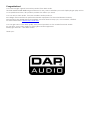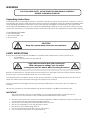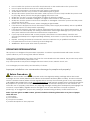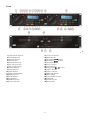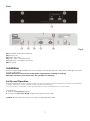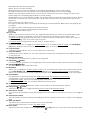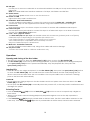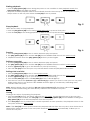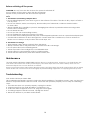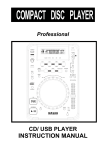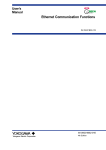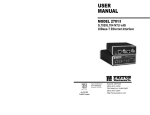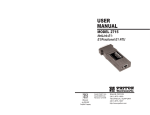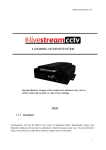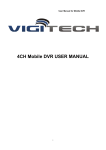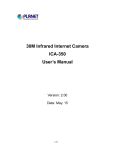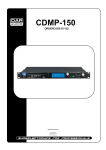Download DAPAudio CDMP-2200 Product guide
Transcript
CDMP-2200 ORDERCODE D1166 Highlite International B.V. Vestastraat 2 6468 EX Kerkrade The Netherlands Congratulations! You have bought a great, innovative product from DAP Audio. The DAP Audio CDMP-2200 brings excitement to any venue. Whether you want simple plug-&-play action or a sophisticated show, this product provides the effect you need. You can rely on DAP Audio, for more excellent audio products. We design and manufacture professional audio equipment for the entertainment industry. New products are being launched regularly. We work hard to keep you, our customer, satisfied. For more information: [email protected] You can get some of the best quality, best priced products on the market from DAP Audio. So next time, turn to DAP Audio for more great audio equipment. Always get the best -- with DAP Audio ! Thank you! Dap Audio Dap Audio CDMP-2200™ Product Guide Warning ..........................................................................................................................................................................2 Unpacking Instructions ...........................................................................................................................................2 Safety-instructions ..................................................................................................................................................2 Operating determinations.....................................................................................................................................3 Return Procedure ....................................................................................................................................................4 Claims ........................................................................................................................................................................4 Description .....................................................................................................................................................................5 Overview...................................................................................................................................................................5 Front ...........................................................................................................................................................................6 Back ...........................................................................................................................................................................7 Installation ......................................................................................................................................................................7 Set Up and operation ...................................................................................................................................................7 Functions ........................................................................................................................................................................8 Operations .................................................................................................................................................................. 10 Opening and closing of the disc holder ......................................................................................................... 10 Loading CD’s ........................................................................................................................................................ 10 Selecting tracks .................................................................................................................................................... 10 Starting playback ................................................................................................................................................. 11 Stop playback ...................................................................................................................................................... 11 Pausing ................................................................................................................................................................... 11 Setting a cue point .............................................................................................................................................. 11 Setting a hot cue Point ....................................................................................................................................... 11 Cueing.................................................................................................................................................................... 11 Frame search ........................................................................................................................................................ 12 Scanning (fast forward/fast backward) ............................................................................................................. 12 Time display ........................................................................................................................................................... 12 Changing the pitch of the song ....................................................................................................................... 12 Program play ........................................................................................................................................................ 13 Loop play ............................................................................................................................................................... 13 Set auto loop length ............................................................................................................................................ 13 Auto loop play ...................................................................................................................................................... 13 Reloop .................................................................................................................................................................... 13 Creating a hot loop ............................................................................................................................................. 13 Relay play .............................................................................................................................................................. 13 Before switching off the power ............................................................................................................................... 14 CD’s ........................................................................................................................................................................ 14 Precaution on storage ........................................................................................................................................ 14 Maintenance .............................................................................................................................................................. 14 Troubleshooting ......................................................................................................................................................... 14 Product Specifications .............................................................................................................................................. 15 1 WARNING FOR YOUR OWN SAFETY, PLEASE READ THIS USER MANUAL CAREFULLY BEFORE YOUR INITIAL START-UP! Unpacking Instructions Immediately upon receiving this product, carefully unpack the carton and check the contents to ensure that all parts are present, and have been received in good condition. Notify the dealer immediately and retain packing material for inspection if any parts appear damaged from shipping or the carton itself shows signs of mishandling. Save the carton and all packing materials. In the event that a fixture must be returned to the factory, it is important that the fixture be returned in the original factory box and packing. Your shipment includes: • DAP CDMP-2200 • 2x control cable - 2m • User manual CAUTION! Keep this system away from rain and moisture! SAFETY INSTRUCTIONS Every person involved with the installation, operation and maintenance of this system has to: be qualified follow the instructions of this manual CAUTION! Be careful with your operations. With a dangerous voltage you can suffer a dangerous electric shock when touching the wires! Before you initial start-up, please make sure that there is no damage caused by transportation. Should there be any, consult your dealer and do not use the system. To maintain perfect condition and to ensure a safe operation, it is absolutely necessary for the user to follow the safety instructions and warning notes written in this manual. Please consider that damages caused by manual modifications to the system are not subject to warranty. This system contains no user-serviceable parts. Refer servicing to qualified technicians only. IMPORTANT: The manufacturer will not accept liability for any resulting damages caused by the nonobservance of this manual or any unauthorized modification to the system. Never let the power-cord come into contact with other cables! Handle the power-cord and all connections with the mains with particular caution! Never remove warning or informative labels from the unit. Never use anything to cover the ground contact. Never leave any cables lying around. Do not insert other objects then CD’s in the CD slot. Do not connect this system to a dimmerpack. 2 Do not switch the system on and off in short intervals, as this would reduce the system’s life. Do not open the device and do not modify the device. Only use system indoor, avoid contact with water or other liquids. Avoid flames and do not put close to flammable liquids or gases. Always disconnect power from the mains, when system is not used. Only handle the power-cord by the plug. Never pull out the plug by tugging the power-cord. Make sure you don’t use the wrong kind of cables or defective cables. Make sure that the available voltage is not higher than stated on the rear panel. Make sure that the power-cord is never crimped or damaged. Check the system and the powercord from time to time. Please turn off the power switch, when changing a signal cable. If the device is dropped or struck, disconnect mains power supply immediately. Have a qualified engineer inspect for safety before operating. If the device has been exposed to drastic temperature fluctuation (e.g. after transportation), do not switch it on immediately. The arising condensation water might damage your system. Leave the system switched off until it has reached room temperature. If your Dap Audio device fails to work properly, discontinue use immediately. Pack the unit securely (preferably in the original packing material), and return it to your Dap Audio dealer for service. Repairs, servicing and electric connection must be carried out by a qualified technician. For replacement use fuses of same type and rating only. WARRANTY: Till one year after date of purchase. OPERATING DETERMINATIONS This system is not designed for permanent operation. Consistent operation breaks will ensure that the system will serve you for a long time without defects. If this system is operated in any other way, than the one described in this manual, the product may suffer damages and the warranty becomes void. Any other operation may lead to dangers like short-circuit, burns, electric shock, etc. You endanger your own safety and the safety of others! Improper installation can cause serious damage to people and property ! Return Procedure Returned merchandise must be sent prepaid and in the original packing, call tags will not be issued. Package must be clearly labeled with a Return Authorization Number (RMA number). Products returned without an RMA number will be refused. Highlite will not accept the returned goods or any responsibility. Call Highlite 0031-455667723 or mail [email protected] and request an RMA prior to shipping the fixture. Be prepared to provide the model number, serial number and a brief description of the cause for the return. Be sure to properly pack fixture, any shipping damage resulting from inadequate packaging is the customer’s responsibility. Highlite reserves the right to use its own discretion to repair or replace product(s). As a suggestion, proper UPS packing or double-boxing is always a safe method to use. Note: If you are given an RMA number, please include the following information on a piece of paper inside the box: 1) Your name 2) Your address 3) Your phone number 4) A brief description of the symptoms 3 Claims The client has the obligation to check the delivered goods immediately upon delivery for any shortcomings and/or visible defects, or perform this check after our announcement that the goods are at their disposal. Damage incurred in shipping is the responsibility of the shipper; therefore the damage must be reported to the carrier upon receipt of merchandise. It is the customer's responsibility to notify and submit claims with the shipper in the event that a fixture is damaged due to shipping. Transportation damage has to be reported to us within one day after receipt of the delivery. Any return shipment has to be made post-paid at all times. Return shipments must be accompanied with a letter defining the reason for return shipment. Non-prepaid return shipments will be refused, unless otherwise agreed in writing. Complaints against us must be made known in writing or by fax within 10 working days after receipt of the invoice. After this period complaints will not be handled anymore. Complaints will only then be considered if the client has so far complied with all parts of the agreement, regardless of the agreement of which the obligation is resulting. 4 Description of the device Features The CDMP-2200 is a professional DJ CD/MP3 Player from DAP Audio. • LCD display with blue backlight • Pitch control +/- 8/16/100% • Electronic anti shock buffer (8 seconds) • Seamless loop function • Beat related auto loop function • Scratch function • Cue function • 2 hot cues • Program function • USB stick/hard disk port • Relay function • Master tempo function • Auto BPM function Overview 5 Front Fig. 1 1) Open/close button 2) CD/USB button 3) Scratch button 4) Time button 5) Rec/auto button 6) Hot cue A button 7) Hot cue B button 8) Folder button 9) Prog. button 10) Pitch button 11) Pitch control fader 12) Relay button 13) LCD display 14) Jogwheel 15) Search button 16) Loop in button 17) Loop out button 18) Reloop/exit 19) Track/trim button 20) Track/trim button 21) MT button 22) Cont. button 23) Cue button 24) Play/pause button 25) Pitch - Button 26) Pitch + Button 27) BPM/tap button 28) Disc holder 29) Open/close button 30) USB port 31) Power on/off 32) Power LED 6 Back Fig. 2 33) Controller- Main unit connector 34) Line out L/R 35) Fader start jack 36) Lock – tact - cue/play switch 37) Main unit – Controller connector 38) AC Power Installation Remove all packing materials from the CD Player. Check that all foam and plastic padding is removed. Connect all cables. Always disconnect from electric mains power supply before cleaning or servicing. Damages caused by non-observance are not subject to warranty. Set Up and Operation Before plugging the unit in, always make sure that the power supply matches the product specification voltage. The power supply is printed on the back of the device. Do not attempt to operate a 120V specification product on 230V power, or vice versa. Connections 1. Turn off the power (31) switch. 2. Connect the line out L/R (34) outputs to the input of your mixer. Caution: Be sure that the power is off, when connecting the cables. 7 Functions NAMES AND FUNCTIONS Below is a description of the functions of the controls. 1/29. Open/ close button Use this button to open and close the disc holder. The disc holder cannot be opened during Playback. Stop playback before opening the disc holder. 2. CD/ USB button Use this button to select CD or USB mode. 3. Scratch button Use this button to toggle the scratch mode on or off. The built in LED Indicates the CDMP-2200 is in scratch mode. 4. Time button Use this button to switch the TIME indication in the LCD display (13) between the elapsed time and remaining time. The selected mode is indicated by ELAPSED or REMAIN. 5. Rec/auto button Pushing this button allows you to store a hot cue. Pushing and holding the rec/auto (5) button and dialing the jogwheel (14). allows you to set the length of the auto Loop. See page 13 “Auto loop recording” 6. Hot cue A button Use this button to store a hot cue point. See page 12 “Setting a hot cue point”. 7. Hot cue B button Use this button to store a hot cue point. See page 12 “Setting a hot cue point”. 8. Folder button Use this button to open the folder menu. While in the folder menu, Folder will appear in the display. Select a folder by pushing the Track/trim (19) and Track/trim (20) buttons and open the folder by pushing the folder (8) button again. 9. Prog button This button allows toggle program mode on or off. See page 13 “Program play”. 10. Pitch button This button allows you to select the maximum pitch range deactive the pitch control fader. Fig. 3 11. Pitch Control Fader Use this fader to adjust the CD pitch. Move the fader upwards to decrease the pitch, move the fader downwards to increase the pitch. 12. Relay button This button allows you to toggle the relay play mode on or off. 13. LCD Display Fig. 4 TOTAL TRACK: Shows the current track number or the folder number while selecting folders. : Indicates that the unit is in playback mode. CUE: indicates that a cue point has been memorized. CD: Indicates that the unit is in CD mode. USB: Indicates that the unit is in USB mode. PC: No function in the CDMP-2200. SINGLE: When lit, the unit is in continuous play mode and will not stop after each track. CONT: When lit, the unit is in continuous play mode and will not stop after each track. ELAPSE: Shows the actual playing time. TOTAL: Shows the total paying time for the complete CD. REMAIN: Shows how much time is left for the track playing at this moment. 8 TIME BAR: Indicates the playing time. TRACK: Shows the track number. MINUTES: Shows the minutes elapsed or remaining depending on time mode setting. SECONDS: Shows the seconds elapsed or remaining depending on time mode setting. FRAMES: The CD Player breaks down a second into 75 frames for accurate cueing. This shows the frames elapsed or remaining depending on mode setting. MODE DISPLAY: The mode display consists of 9 alphanumeric characters just beneath the time display and shows useful info such as the MP3 file’s name, folder number etc. The folder name will not be displayed. PITCH: Indicates the current pitch. PG: Lights to indicate there’s a program list existing in normal playback. Blinks when the program list is running. MT: Lights up when performing master tempo function. RELOOP: Lights up when performing the loop function. BPM: Shows BPM value. 14. Jogwheel While not in search or scratch mode, the jogwheel will function the same as the pitch bend fader allowing you speed up (forward) or slow down (rewind). The maximum pitch range is 16%. In search mode the jogwheel can be used to search forward or backwards in the music track, as well as fine tuning of the cue point in pause mode. In scratch mode the jog wheel can be used for scratch effects. 15. Search button This button allows you to toggle the search mode on or off. While in search mode, the LCD display (13) shows SEARCH and the buttons LED is lit. See page 12 “Frame search”. 16. Loop In button The loop in button allows you to set the start point for the loop. 17. Loop Out button The loop out button allows you to set the end point for the loop. Pushing the button again, allows you to edit the loop. 18. Reloop/ Exit button Use this button to either exit or call the Loop playback. 19. Track/trim button Use this button to go back to the beginning of the current track or select a previous track for playing. 20. Track/trim button Use this button to skip to the next track. 21. MT button Allows you to toggle the master tempo mode on or off indicated by the button’s built in LED and MT in the LCD display (13), the LED in the button will light up. In master tempo mode, the pitch fader allows you to shift the pitch of the song played back while the tempo of the song stays unchanged. 22. Cont. button Use this button to switch between the single play mode and continuous play mode. The selected mode is indicated by Single or Cont. in the LCD display (13). In single play mode, the unit stops playing after each track. In continuous play mode, the unit plays all tracks and then stops. 23. Cue button Push this button during playback to return to the position at which playback started. 24. Play/pause button This button allows you to toggle between pause mode and playback mode. 25. Pitch bend – button The CD slows down while pushing and holding this button. Release the button to return to the original BPM. 26. Pitch bend + button The CD speeds up while pushing and holding this button. Release the button to return to the original BPM. 27. BPM/ tap button Tap this button to determine the BPM of the music manually. Push and hold this button to start auto BPM mode. 28. Disc holder Place the disc in the holder. Press the open/close (1/29) button to open and close the disc holder. 9 30. USB port Use this port to connect a USB stick or an external hard disk. The USB port is only active when you’re in USB mode. Note: The CDMP-2200 can handle a maximum of 2 Tbyte, 999 folders and 999 files. 31. On/off switch This is the main power switch. Press to turn the device on. 32. Power on LED Lights when the power is switched on. 33. Controller- Main unit connector Use the supplied control cable to connect this connector with the Main unit – controller (37) connectors. Only use the supplied remote cables, using other cables will result in damage. 34. Line out L/R RCA stereo line output. Use these outputs to connect to a mixer with unbalanced RCA inputs. 35. Fader start jack Use a 3,5mm mono jack cable to connect this input to a fader start output on a mixer for remote control of the play/pause (13) button. 36. Lock – tact – play/cue switch The fader start (35) mini jack input can handle mixers with momentary (unlatch) and on off (latch) faderstart outputs depending on the position this switch is set. Lock: faderstart input is compatible with on/off type of contacts. Tact: faderstart input compatible with momentary contacts. Play/cue: faderstart input is deactivated. 37. Main unit - Controller Connector Use the supplied control cables only. Using other cables will result in damage. 38. AC power cable Connect the CDMP-2200 to a 230Vac wall socket only. Operations Opening and closing of the disc holder • Turn the unit’s power on. Press the open/close (1/29) button to open the disc holder (28). • The disc holder (28) cannot be opened during playback, to prevent playback from being interrupted if the open/close (1/29) button is pressed accidentally. Stop the playback first, then press the open/close (1/29) button. Loading CD’s • Hold the disc by the edges and place it in the disc holder (28), then press the open/close (1/29) button to close the disc holder (28). The unit will show the total track number and the total playing time for about 2 seconds and then enter the cue condition. The cue point will be set to the music’s starting point of the first track automatically. CAUTION: • Do not place any foreign objects in the disc holder and do not place more than one disc in the disc holder (28) at a time. • Do not push the disc holder (28) in manually when the power is off, as this may result in malfunction and damages the player. Selecting Tracks • Push the track/trim (20) button or track/trim (19) button to move to respectively a higher or lower track. • When a new track is selected during playback, playback begins as soon as the skip operation is completed. • If the track/trim (20) button is pushed while at the last track, the first is track will be selected. In the same way, if the track/trim (19) button is pushed while at the first track, the last track is selected. 10 Starting playback • Push the play/pause (24) button during the pause or cue condition to start playback mode, the play/pause (24) button lights up green. • The point at which playback starts is automatically stored in the memory as the cue point. The CD Player returns to the cue point when the cue (23) button is pressed. Fig. 5 Stop playback There are two ways to stop playback: • Press the play/pause (24) button during playback mode to pause at that point. • Push the cue (23) button during playback to return to the cue point and enter pause mode. Fig. 6 Pausing 1. Push the play/pause (24) button to switch between play and pause. 2. The play/pause (24) button and the cue (23) button will blink while the unit is in pause mode. 3. Playback resumes when the play/pause (24) button is pushed again. Setting a cue point 1. Push the play/pause (24) button to switch between play and pause. 2. The play/pause (24) button and the cue (23) button will blink when the unit is in pause mode. 3. Dial the jogwheel (14) to go to the desired cue point (if necessary). 4. Press the cue (23) button and your cue point has been stored and playback will continue. Setting a hot cue Point 1. Push the play/pause (24) button to enter pause mode. 2. The play/pause (24) button and the cue (23) button will blink while the unit is in pause mode. 3. Dial the jogwheel (14) to go to your desired cue point (if necessary). 4. Push the rec/auto (5) button. The rec/auto (5) button’s LED will light up. 5. Push the hot cue button (hot cue 1 (6) or hot cue 2 (7)) in which you want to store your hot cue point. While storing, the hot cue button’s LED will blink and then light up continuously, indicating that it contains a hot cue point. Note: When pushing a hot cue button (hot cue 1 (6) or hot cue 2 (7)) the player will not enter pause mode as with normal cueing, but start directly start from the stored hot cue point. Cueing Cueing is the action of preparing for playback. 1. Push the cue (23) button, the player will enter the cue mode, the playback returns to the cue point And enters pause condition, the cue (23) button and the play/pause (24) button will blink. Pushing the play/pause (24) button will start playback from the cue point. 2. If the Cue (23) button is pushed after a search operation or scan operation, the playback returns to the cue point and enters pause mode. Note: If the Cue (23) button is pushed and hold, playback will start from the cue point, when the button is released the player will return to the cue point and enter pause mode automatically; it allows you to check the cue point. 11 Frame search Frame search is a function for monitoring the sound at a certain section of the disc and manually Changing the position. Searching is used to set a starting point with precision. • Dial the jogwheel (14) while in pause mode or cue mode to start searching. The sound of one revolution of the disc is put out repeatedly. The point at which the sound starts is indicated on the LCD. • While dialing the jogwheel (14), the point from which the sound output moves is the a number of Frames corresponding with the number of milliseconds, and the time display in the LCD display (13) also changes. • The search point moves in the forward direction by dialing the jogwheel (14) clockwise and backwards by dialing the jogwheel (14) counterclockwise. Scanning (fast forward/fast backwards) Scanning is a function for moving quickly forward or backward while dialing the Shuttle wheel (14). 1. Push the search (15) button to neter search mode. The LCD display (13) will show SEARCH. 2. Dial the jogwheel (14) to start scanning. The disc moves rapidly forward or backward and the sound is audible. The current scan point is indicated on the LCD. 3. Dial the jogwheel (14) clockwise to scan in the forward direction, counterclockwise to scan in the reverse direction. 4. Push the search (15) button again to exit search mode. SEARCH will disappear from the LCD display (13). Time display Push the time (4) button to select time display mode: • Elapsed time of a track (ELAPSED). • Remaining time of a track (REMAIN). • Remaining time of the disc (TOTAL REMAIN). This display mode can only be activated if a disc is formatted as CD. Changing pitch There are three tools available for matching the BPM of the CD: • Use the pitch control fader to adjust the BPM. 1. Set the desired pitch bend range for the pitch control fader by pushing the pitch (10) button. Make Sure that the pitch control fader is not deactivated (range = off). 2. Adjust the BPM by sliding the pitch control fader (11) up or down. 3. Slide the pitch control fader (11) up to decrease BPM, or down to increase BPM. The adjustment range is +/- 8%, 16% or 100% depending on the range, set up with the pitch (10) button. • Use the pitch bend buttons to change the BPM temporarily. 1. The BPM increases or decreases respectively while the pushing the pitch bend + (26) or pitch bend – (25) buttons. 2. The BPM increase depends on how long you hold the button. If you hold the button for about 5 seconds, the BPM will go either to + 16% (depending on the setting with the pitch (10) button) for pitch bend + (26) or - 16% for pitch bend – (25). If you tap the button, the BPM will only change a little so you can change the beat slightly without an audible change in the music. 3. The CD will return to the BPM set with the pitch control fader (11) when you release the pitch bend + (26) and pitch bend – (25) buttons. • Dial the jog wheel while not in search mode or scratch mode to change the BPM temporarily. 1. Rotate the jogwheel (14) clockwise during play to increase the BPM and counterclockwise to decrease the BPM. The faster you turn the wheel, the more the BPM changes. The adjustment range is +/- 16% depending on the range, set up with the pitch (10) button. 2. When you release the jogwheel (14), the track will return to the BPM set with the pitch control fader (11). 12 Program play 1. Push the play/pause (24) button to enter pause mode. 2. Push the progr. (9) button, the player will enter program mode, indicated by PG blinking in the LCD (13) display. 3. Select the desired track by pushing the track/trim (19) or track/trim (20) buttons. The selected track will be added to the program sequence. 4. Push the progr. (5) button to store actual track in the program sequence. 5. Repeat step 3 and 4. A maximum of 99 tracks can be programmed. 6. Use the play/pause (24) button to start/pause program play. 7. To exit program play, pause playback by pushing the play/pause (24) button and push and hold the progr. (5) button more than 2 seconds. • To erase a program, push and hold the progr. (5) button more than 2 seconds while in program mode. Loop play 1. Push the loop in (16) button to set the loop start point, the LED in the button will light up, indicating that the start point is memorized. 2. Push the loop out (17) button to set the loop end point. The LED in the button will light up. After the end point is set; the playback will enter the loop play from start point to end point repeatedly. Both the loop in (16) and loop out (17) button’s LEDs will blink and RELOOP will appear in the LCD display. 3. Pushing the reloop/exit (18) button will cancel the loop play function, the RELOOP indication in the LCD display (13) will disappear and the loop in (16) and loop out (17) button will stop blinking. Set auto loop length 1. Push and hold the rec/auto (5) button while dialing the jogwheel (14). The LED in the button will light up and the display will show AUTO. Use the jogwheel to setup the number of bars you plan to record for the auto loop. The range is 1/32 to 32 (32/1) bars. Default the loop length is 2/1. Auto loop play 1. Push the rec/auto (5) button. The LED in the button will light up. 2. Push the loop in (16) button to set the loop start point, Both the loop in (16), loop out (17) and reloop/exit (18) buttons will start blinking and RELOOP will appear in the LCD display indicating that the auto loop playback is active. 3. Pushing the reloop/exit (18) button will cancel the loop play function, the RELOOP indicator in the LCD display will disappear and the loop in (16) and loop out (17) button will stop blinking. Note: 1/1 equals one bar or 4 beats. When auto loop playback starts, the loop length is still editable by dialing the jogwheel (14) while pushing and holding the rec/auto (5) button, push the loop in (16) button after readjusting the loop length. Reloop 1. If you press the reloop/exit (18) button, the disc will return to the last selected loop. 2. Push the loop in (16) button over and over rapidly to start the loop again and again. 3. Push the reloop/exit (18) button again, the loop play function is canceled, the LOOP indicator dims. Relay play (two CD players) 1. Activate the relay play mode by pushing the relay (12) button. The button’s LED will light up. 2. Start playback on the first player. 3. When the current track ends, the standby player will start playback automatically. 4. The first player will enter pause mode at the start of the next track on its disc. • By repeating this operation, the two players can be used to perform continuous relay play. • By loading new discs and choosing desired tracks on the player in standby, a continuous program of selected tracks can be played. • By setting a cue point on the standby player, a relay of any desired cue point of the selected track can be performed. 13 Before switching off the power CAUTION: Do not force the disc in when the power is switched off. Do not switch off the power, when the disc is ejecting. Switch off the power after the disc has been ejected. CD’s 1. Precautions on handling compact discs • Do not allow fingerprints, oil or dust to get on the surface of the disc. If the disc is dirty, wipe it off with a soft dry cloth. • Do not use thinner, water, record spray, electrostatic-proof chemicals, or silicone-treated cloths to clean discs. • Always handle discs carefully to prevent damaging the surface; in particular when removing a disc from its case or returning it. • Do not bend the disc. • Do not put the CD near heating sources. • Do not enlarge the hole in the center of the disc. • Do not write on the label (printed side) with a hard-tipped implement such as a pencil or ball point pen. • Condensation will form if a disc is brought into a warm area from a colder one, such as outdoors in winter. Do not attempt to dry the disc with a hair dryer, etc. 2. Precaution on storage • After playing a disc, always unload it from the player. • Always store the disc in the jewel case to protect from dirt or damage. • Do not place discs in the following areas: 1. Areas exposed to face sunlight for a considerable time. 2. Areas subject to accumulation of dust or high humidity. 3. Areas that are affected by heat from indoor heaters, etc. Maintenance The DAP Audio-CD-Player CDMP-2200 requires almost no maintenance. However, you should keep the unit clean. Disconnect the mains power supply, and then wipe the cover with a damp cloth. Do not immerse in liquid. Do not use alcohol or solvents. Keep connections clean. Disconnect electric power, and then wipe the audio connections with a damp cloth. Make sure connections are thoroughly dry before linking equipment or supplying electric power. Troubleshooting DAP Audio-CD-Player CDMP-2200 This troubleshooting guide is meant to help solve simple problems. If a problem occurs, carry out the steps below in sequence until a solution is found. Once the unit operates properly, do not carry out following steps. 1. If the device does not operate properly, unplug the device. 2. Check power from the wall, all cables, connections, etc. 3. If all of the above appears to be O.K., plug the unit in again. 4. If nothing happens after 30 seconds, unplug the device. 5. Return the device to your DAP Audio dealer. 14 Product Specification Quantization Oversampling rate Sampling Frequency Frequency response T.H.D. + NOISE S/N ratio (IHF-A) Dynamic range Output level Disc Type Time Display Text Mode Pitch control range 1 bit linear/Channel, 3 Beam Laser 8 Times 44.1 kHz 20 Hz to 20 kHz ±2db Less Than 0.03% > 75 dB > 75 dB 1 Volt RMS ±0,2V Standard Compact discs, AUDIO CD, CD-R & MP3 CD-ROM (MP3 files) Track Elapsed, Track Remain, or Total Remain CD-TEXT and ID3 tag information. ± 8, 16, 100% fader Power requirements Power Consumption Operating temperature Weight Dimensions (DxWxH) AC 230V, 50Hz. 25W +5˚C – +35˚C 8,76 kg Main unit: 250 * 482 * 89 mm Controller: 73 * 482 * 89 mm MP3 Format DISC Applicable file extensions USB Devices .MP3 .mp3 .Mp3 .mP3 File Systems Compatible ISO9660 FAT , NTFS , HFS+ CD-ROM sector / HD Capacity mode-1 , mode-2 Max. 2000Giga byte Folder / directory level Max. 8 levels down Max. number for partition Max. 16 Partitions Max. number for folders Max. 999 folders Max. number for files MP3 format Encoding Max. 999 files MPEG1 layer3 32-320kbps , f/s 32K 44.1K 48K , MPEG2 layer3 40-1600kbps , f/s 16K 22.05K 24K , (VBR/CBR) ID-3 Tag Ver. : V1.0 , V1.1 , V2.2 , V2.3 ,V2.4 Design and product specifications are subject to change without prior notice. Website: www.Dap-audio.info Email: [email protected] 15 2011 Dap Audio.