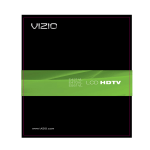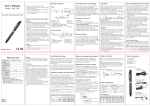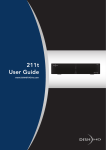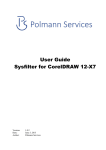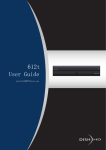Download Memoq EVR-710 Owner`s manual
Transcript
Made in Korea www.esonic.co.kr Owner's Manual MODELS : MR-710 / MR-720 / MR-740, EVR-710/EVR-720/EVR-740 Digital Voice Recorder Before connecting, operating or adjusting this product, please read this owner's manual carefully and completely. Designs and specifications are subject to change without notice for improvement. Features * Smallest micro recorder in the world (made in Korea) * Recording the mobile or wired phone call (no auxiliary tool needed) * Combined use of both charging and normal battery (compact battery pack) * Continuous recording for 3 days (unified battery pack with no wire) * Continuous recording for 23 days (via the USB adapter, MR-740/EVR-740 Model) * Built-in graphic LCD (possible to display the title of the recorded file) * File browsing (built-in navigation) * USB 2.0 memory disc automatically recognized (Auto Plug-in & Play) * Music recording XHQ mode (frequency characteristics 120Hz~10kHz) * MP3 encoded recording (best compatibility) * Setting the microphone sensibility (1m for interview, 4m for meeting, 8m for long distance) * Powerful automatic level control (ALC, long-distance recording within 8m) * Built-in Voice Operation System (VOS) * Built-in hi-fidelity micro speaker * Repeated play (OFF, 1, ALL, FOLDER) essential for language learning * Play speed control (5 steps: ±20%, ±10%, Standard) * Powerful equalizer (EQ: ROCK, HOUSE, DANCE, JAZZ, BALLAD, R&B, CLASSIC, FLAT) 2 Table of Contents Safety note.............................................4 Denomination of each part...........5 Explanation of LCD screens........6 Preparation (charging)...................6 Using the auxiliary battery pack......7 Initialization (RESET)...........................7 Using the DC power supply...........8 Turning on/off the power.............9 Selecting the play mode (VOICE/MUSIC)...................................9 Recording..............................................10 Checking the recording time....10 Setting the microphone sensitivity..............................................11 Playing the recorded file..........12 Controlling the play speed......12 Volume control.................................13 Uploading/downloading files..13 Browsing folder/file.....................14 Setting the mode...............................15 ERASE (deleting the file)...............16 Setting the EQ (playing characteristics)............16 Setting the REP (repeated playing)............................17 Setting the MIC (microphone) sensitivity..............................................17 Setting the (recording) mode...18 Setting the automatic level control (ALC).......................................18 Selecting the LCD..............................19 Setting the voice operation system (VOS).......................................20 Setting the REC (recording) operation..............................................20 Selecting the recording folder....21 Formatting............................................21 Exiting from the mode setting.........22 Assembling/disassembling the clip..................................................22 Connecting the strap....................22 Recording the mobile phone call......23 Recording the normal phone call....23 Specifications......................................24 3 Safety note • This manual is for preventing the user and his/her property from being damaged, so please read it thoroughly before using. • We are not responsible for the loss from using this product and the claim by the third party. • We are not responsible for the damage from the loss of the recorded contents due to failure, repair and other reasons. • We recommend you to save the important recorded contents at the computer immediately. • The illegal usage is prohibited. Caution and warning for the main body Warning • Do not disassemble or modify the main body, which causes fire or failure. • Listening via the earphone for a long time may hurt your hearing ability. • Do not use this product at too low/high temperature. The condensation by the electric leakage may cause fire or failure. • Do not leave this product at the location exposed to water or oil. It may cause fire or failure. Caution • Shocking or dropping the product may cause the failure. • Do not use alcohol, benzene or thinner to clean the surface of the product. • Do not use the earphone to listen to music or operate the product while driving or walking. It may cause the traffic accident. 4 Denomination of each part 1. Record button 2. Power/Play button 3. LCD 4. Jog (mode) button 5. Built-in speaker 6. Microphone 7. USB port 8. Earphone connector 9. Clip 10. Main body 11. Strap 12. Battery pack 5 Explanation of LCD screens Recording display Recording time Recorded file name Remaining battery Record/Play Playing time Microphone sensitivity VOICE ready display When recording Music file name Music playing When playing Folder Playing time MUSIC Mode MUSIC ready display Folder level Folder When playing music Folder lever Music file Folder name Search mode (1) Music file name Search mode (2) Preparation (charging) • The charging battery is built in this product. • This product should be charged by connecting the USB cable to the PC USB port or the USB DC adapter. (about 2 hours for the full charge) • It may be charged by the auxiliary battery pack. Four “AAA type” batteries should be used for the pack. • When connecting the auxiliary battery pack, playing and recording can be simultaneously performed while charging the batteries. • The charging status can be checked by the LCD display with the power turned on. Fully charged 6 Partially discharged Almost discharged Completely discharged • When the USB is not recognized, it is necessary to reset the product. Caution – When the batteries are discharged, the power is not turned on. So, it is necessary to charge. Caution • When removing the auxiliary batteries, hold the speaker of the product, and then remove them slightly. Assemble Disassemble Using the auxiliary battery pack • The auxiliary battery pack is useful when it is not possible to use the external power supply due to business trip or travel. • After inserting batteries into the auxiliary battery pack, connect the product to charge. • The charging status can be checked on the LCD with the power turned on. • Playing and recording can be simultaneously performed while charging the auxiliary battery pack. • The auxiliary battery pack can be used to perform the long-time recording (continuously about 3 days/HQ mode). <After connecting the pack> Initialization (RESET) <After connecting the batteries> • It can be initialized by pressing ‘PLAY’ button and ‘REC’ button at once. • It should be initialized when it is not possible to recognize the USB, to charge or to operate. • When initializing is completed, the power is turned off. So, press and hold the PLAY button for 3 seconds or longer to turn on. Caution • When it is initialized while recording, the recording contents is not saved and lost. 7 Using the DC power supply • The product can be continuously operated while charging with the external power supply (DC adapter). 1. Using the PC USB port power supply • Connect the PC USB port and the product via the USB cable. • With the USB port connected, is displayed. At this time, perform ‘Safely disconnecting the H/W’. Safely disconnecting the H/W <‘Safely disconnecting the H/W’ screen> It is changed to after a while. • Press and hold the PLAY button for 3 seconds or longer to switch to the OPERATION mode, and it is possible to perform playing or recording while charging. • It is not possible to upload/download files while being operated via the PC USB power. • After disconnecting and then connecting the USB cable to the product, it is switched to the USB connection mode to upload/download files. 2. Using the USB DC adapter (5V) power • Connect the USB DC adapter connector to the product via the USB cable. • After pressing and holding the PLAY button for 3 seconds or longer to switch to the operation mode, it goes to the ready (stopped) state which enables playing or recording while charging. 8 Turning on/off the power • When you press and hold the PLAY button for 3 seconds or longer, “MemoQ” is displayed at the LCD and then disappears, and it moves to the finally played file at the folder and gets being ready. • Pressing and holding the PLAY button for 3 seconds or longer while playing turns off the power. • When it lasts 3 minutes or longer at the ready state, the power is automatically turned off. Selecting the play mode (VOICE/MUSIC) • At the ready state, pushing and holding the job button for about 3 seconds switches from MUSIC mode to VOICE mode or from VOICE mode to MUSIC mode. • At the MUSIC mode, it plays the music file within the “MUSIC” folder. • At the VOICE mode, it plays the recorded file within the “VOICE” folder. <Initial folder tree> Caution 1) It is possible to play the files within “MUSIC”, “VOICE” folder or the subfolder only. 2) “MUSIC” or “VOICE” folder is not displayed at the LCD of the product, but it displays the folder at the lower level. 9 Recording • When pressing the REC button for 3 seconds or longer with the power turned off, the power is turned on and recording starts immediately. • With the power turned on, pressing the REC button starts recording. Pressing the REC button while recording pause recording. • The recorded file type is “mp3” and the file is saved at the selected folder. • The files are sequentially saved at the selected folder starting from A-R001.mp3. (Pausing within 3 seconds after recording does not save the recorded contents and stops.) • At the initial recording mode (see “Mode setting”), it is set as “Microphone sensitivity 4m”. Caution 1) Long-time recording is automatically split and saved by 10-hour, which makes it easy to upload / download, play, search and manage files. 2) After 999 files are created at one folder, the next file is automatically moved to and saved at the next folder. Checking the recording time. • At the stopped state, pushing and holding the button to (+) direction for 3 seconds or longer displays the recording time of the selected file at the LCD for 3 seconds. 10 Setting the microphone sensitivity • The microphone sensitivity can be set during recording or at the mode setup. • During recording, pushing and holding the button to the (+) direction for 3 seconds or longer increases the microphone sensitivity by the order of 1m-4m-8m while pushing and holding the button to the (-) direction for 3 seconds or longer decreases the microphone sensitivity by the order of 8m-4m-1m • The set microphone sensitivity can be checked at the LCD. • Set and use the sensitivity suitable to the distance of the sound source to record. Setting the sensitivity Microphone sensitivity 1m Microphone sensitivity 4m Microphone sensitivity 8m Loud voice Mid tone “Small voice, long-distance recording” Interview “Talk, music, lecture” “Auditorium, convention, office" Music Mobile phone call Normal phone call Possible to set ON/OFF Possible to set ON/OFF Fixed to ALC ON Example ALC setup Mic. sensitivity Caution 1) Recording sound depends on the amplitude of the sound source. 2) Nearer sound source and shorter microphone distance can give the less noise. 3) When the microphone sensitivity is set to 8m, the ALC function is always set to ON to prevent the sound distortion due to the over-input. 11 Playing the recorded file • The play mode should be set as VOICE for playing the recorded file. • At the ready state, pressing the PLAY button starts playing. Pressing the PLAY button toggles between pausing and playing. • While pausing or playing, pushing the jog button to Previous ( ) or Next ( ) direction moves to the previous or next file within the selected folder. • While playing, pushing and holding the job button to Previous ( ) or Next ( ) direction for 2seconds or longer performs the fast searching. • It plays via the earphone or the built-in speaker, so adjust the volume properly. • When the power is turned on, the volume over 11-level is reset to 10-level. (It protect the hearing sense against the highest volume when using the earphone.) Caution – When browsing the folder, please use the search function Controlling the play speed • Whenever you push and hold the jog button to the (+) direction for 3 seconds or longer while playing, the play speed can be sequentially selected within the playing file by the order of -20%, -10%, NORMAL, +10% and +20%. • Whenever you push and hold the jog button to the (-) direction for 3 seconds or longer while playing, the play speed can be sequentially selected within the playing file by the order of +20%, +10%, NORMAL, -10% and -20%. • When moving to the other file, the speed is automatically set to NORMAL. 12 Volume control • At the play or ready state, pushing the jog button to the (+) or (-) direction displays the volume level at the LCD and the volume is controlled. • If the volume level is 11 or higher when the power is turned on, it is reset to 10-level, which protects the hearing sense against the highest sound. Minimum Maximum Uploading/downloading files • Connect the USB cable to the main body of the product and the USB port of the PC. • After several minutes at maximum, the PC automatically recognizes this product as portable disk. • Uploading/downloading files can be used same to the Windows explorer function. • Any file can be saved regardless the file type and this product can be also used as the USB MEMORY DISC. • If the voice file is saved at A, B, C or D folder within the “VOICE” folder and the music file is saved at the “MUSIC” folder, the files can be played with the best quality. Caution – When disconnecting the USB cable from the PC, we recommend performing “Safely removing the H/W” for protecting. Saving the music file Saving the voice file <Screen showing connection to the PC as MemoQ (F :) portable disk> <Folder tree> 13 Browsing folder / file • The browsing function searches for the file, which can search for the file to play immediately even while playing. • Pressing the MODE button while pausing or playing (within 1 second) switches to the BROWSE mode. • Pressing and holding the MODE button for 3 seconds or longer cancels the BROWSE mode. • When it is selected as MUSIC or VOICE mode, it is possible to search for ‘MUSIC’ or ‘VOICE’ folder only. Move to the higher/lower folder . Previous ( ) Next ( ) (Jog button) (+) Browsing within the folder Browsing: Folder screen Level 14 Folder Level 3 Level 1 Level 2 Level 0 (-) Browsing: Music file screen Folder name Level Music file File name • At the BROWSE mode, pushing the jog button to Previous ( ) or Next ( ) direction moves to the previous or next folder. • Pushing the jog button to the volume (+) or (-) direction searches for the folder and the music file within the selected folder. • Pressing the MODE button plays the searched file and the BROWSE function is disabled. • Pressing the MODE button for 3 seconds or longer disables the BROWSE function. • The BROWSE function is automatically disabled 30 seconds after stopping browsing. • The level is displayed up to the Level 9 whenever moving to the lower level based on “MUSIC” or “VOICE” folder as the Level 0. Caution – “MUSIC” and “VOICE” folders are not displayed at the LCD of the product, but their subfolders are displayed. (The Level 0 is not displayed.) Setting the mode • The mode setup sets EQ (playing characteristics), repeated playing, microphone sensitivity, recording characteristics, automatic sensitivity control, LCD screen, setting the ready-to-record, selecting the recording folder and setting the VOS (Voice Operation System). • At the ready (stop) state, pressing the MODE button for 3 seconds or longer switches to the mode selection. Erase the file • Pushing the jog button to the volume (+) or (-) direction selects the mode to set. (+) Mode selection (_) Setting the play characteristics Setting the repeated play Setting the microphone sensitivity Setting the recording characteristics Setting the automatic Sensitivity Setting to turn on/off the LCD Setting the automatic voice recognition recording Stopping recording, pushing Setting the folder to record Formatting Exiting from the mode • Pressing and holding the MODE button for 3 seconds or longer disables the mode setup function. 15 ERASE (deleting the file) • Play the file to delete, and check its contents. • Press the PLAY button to pause. • Pressing and holding the MODE button to switch to • Use Previous ( ) or Next ( ) jog button to select screen. . • When you press the MODE button, the screen for confirming to erase is display. If you select ‘YES’ and press the MODE button, screen is displayed and then disappears, and the selected file is deleted. • For canceling the file deletion, it is cancelled by selecting the MODE button. Caution – 1) It is not possible to restore the deleted file. and then pressing 2) File deletion is also possible at the PC. Setting the EQ (playing characteristics) • At the EQ mode screen, Use Previous ( ) or Next ( ) jog button to select the playing characteristics (EQ). • At the selected, press the MODE key to set the displayed mode. • When you press and hold the MODE button for 3 seconds or longer, the mode setting is saved and the mode setup function is disabled. * Select and play the music via the EQ (playing characteristics) setup by genre and preference. 16 Caution – The EQ (playing characteristics) is applied when playing the music file, but it is set to FLAT (EQ OFF) when playing the voice file. Setting the REP (repeated playing) • The repeated playing can be set to OFF, 1, ALL or FOLDER. • At the REP screen, use Previous ( ) or Next ( ) jog button to select the REP mode. • Press the MODE at the selected screen to set as the displayed mode. Play all files starting from the playing file at the selected folder only and then stop. Only the file displayed at the LCD is repeated to play. Repeat playing all files at the selected folder from “VOICE” or “MUSIC” folder. Repeat playing the files only at the selected folder. • When you press and hold the MODE button for 3 seconds or longer, the mode setting is saved and the mode setup function is disabled. Setting the MIC (microphone) sensitivity • The microphone sensitivity can be selected as 1m, 4m or 8m. • The microphone sensitivity can be set according to the distance of the sound source and the volume of the sound. • At the MODE screen, use Previous ( ) or Next ( ) jog button to select the distance. • Pressing the MODE key at the selected screen to set the displayed distance. • When you press and hold the MODE button for 3 seconds or longer, the mode setting is saved and the mode setup function is disabled. Caution – Selecting the microphone sensitivity depends on the amplitude of the sound source. Setting the sensitivity Microphone sensitivity 1m Microphone sensitivity 4m Microphone sensitivity 8m ALC setup Possible to set ON/OFF Possible to set ON/OFF Fixed to ALC ON 17 Setting the (recording) mode • The recording mode can be set to long-playing (LP), high quality (HQ) or extra high quality (XHQ) depending on the recording environment. • The XHQ (128 Kbps) is optimal for the music recording, which can make a high quality of music file. • At screen, use Previous ( ) or Next ( ) jog button to select the recording mode. • Pressing the MODE at the selected screen sets the displayed mode. Recording time by mode MR-710(EVR-710) MR-720(EVR-720) MR-740(EVR-740) LP About 144 hours About 288 hours About 576 hours HQ About 72 hours About 144 hours About 288 hours XHQ About 18 hours About 36 hours About 72 hours • When you press and hold the MODE button for 3 seconds or longer, the mode setting is saved and the mode setup function is disabled. Caution – The recording time depends on the configuration of folder or file. Setting the automatic level control (ALC) At 18 screen, use Previous ( ) or Next ( ) jog button to select ON or OFF. • When you press and hold the MODE button for 3 seconds or longer, the mode setting is saved and the mode setup function is disabled. • The ALC function suppresses the loud sound and amplifies the weak sound to record. • The ALC function is suitable for the voice recording. • The ALC function can be disabled only with 1m or 4m microphone sensitivity, which can perform the dynamic and high quality (XHQ mode) recording for the music and the music instrument. Caution – 1) Because the distortion is occurred by the over-input (loud sound) with the A LC disabled(OFF), select the microphone sensitivity and the distance for the sound source according to the amplitude of the sound. 2) When the microphone sensitivity is set to 8m, the ALC function is always set to ON to prevent the sound distortion due to the over-input. Selecting the LCD • If the LCD is set to OFF when recording, the LCD is turned off 10 seconds after the button is not pressed. • Pressing the REC button with the LCD turned off turns on the LCD, and pressing the REC button with the LCD turned on stops recording. At screen, use Previous ( ) or Next ( ) jog button to select ON or OFF. • Pressing the MODE key at the selected screen sets ON or OFF displayed on the screen. • When you press and hold the MODE button for 3 seconds or longer, the mode setting is saved and the mode setup function is disabled. * The LCD OFF function is applied to recording only and it is useful for hiding the recording operation. 19 Setting the voice operation system (VOS) At screen, use Previous ( ) or Next ( ) jog button to select ON or OFF. • Pressing the MODE key at the selected screen sets ON or OFF displayed on the screen. • With the VOS function, when you press and hold the MODE button for 3 seconds or longer, the mode setting is saved and the mode setup function is disabled. * When the voice is not recognized, the VOS function pauses recording. But when the voice is recognized, it automatically starts recording, which can efficiently use the memory. Setting the REC (recording) operation • The REC operation can be selected as STOP or PAUSE. At screen, use Previous ( ) or Next ( ) jog button to select STOP or PAUSE. • Pressing the MODE key at the selected screen sets STOP or PAUSE displayed on the screen. • When you press and hold the MODE button for 3 seconds or longer, the mode setting is saved and the mode setup function is disabled. If it is set to , pressing the REC button pauses recording, and then the file is saved. If it is set to , pressing the REC button gets ready for recording, and then pressing the REC button resumes recording. Pressing the REC button for 3 seconds or longer stops recording. At the PAUSE state, the recording time pauses and flashes at the LCD. Caution – When it elapses 3 minutes at the PAUSE state, the recorded file is saved and the product is stopped. 20 * The REC PAUSE is useful for appending the recorded contents to one file. Selecting the recording folder • The folder selection function saves the recording file at the selected folder. • It is convenient when the recorded contents are managed by folder. At screen, use Previous ( ) or Next ( ) jog button to select the folder. • Pressing the MODE key at the selected screen sets the folder displayed on the screen. • When you press and hold the MODE button for 3 seconds or longer, the mode setting is saved and the mode setup function is disabled. Formatting • It deletes all files. • Formatting can be also done at the PC, but when you perform formatting at this product, the speed of the operation such as starting or stopping to record gets faster. We recommend the formatting at this product. At screen, push the jug button to Next ( ) direction to select ‘FORMAT YES’. And when you press the MODE key at the selected screen, the screen for confirming whether to format is displayed. When you select ‘YES’ and press the MODE button, screen is displayed and then disappears, and formatting starts. If you press the MODE button after selecting ‘NO’, formatting is cancelled. Caution – Make sure to save the information files to the PC before formatting. The deleted file can not be restored. For preventing the system, formatting can be performed only when the battery is higher than Level 1. 21 Exiting from the mode setting At the screen, pressing the MODE button to disable the mode setting. • Or, pressing and holding the MODE button for 3 seconds or longer saves the mode setting and then disables the mode setup function. • The mode setup function is automatically disabled 30 seconds after stopping the mode setting. Assembling / disassembling the clip • Assembling : Insert the clip into the connector of the case to assemble until it sounds “Click!”. • Disassembling : Press and hold the snapping part at the inside of the clip hole with the tool and push the clip to the direction pointed by the arrow to remove. Press Connecting pa rt <Assembling> Connecting the strap Push <Disassembling> • Insert the strap into the hole of the mobile phone, and then insert it into the recorder to connect. Insertion 22 Recording the mobile phone call • It is possible for this product to record the phone call conveniently by connecting it to the mobile phone jus like the accessory with no electric connection. • Set the microphone sensitivity to 4m, and then it is possible to record while calling as shown at the figure. (Figure A) <Hanging the recorder> (Figure B) <Grasping the recorder> • It is possible to record as shown at Figure A, but the nearer the distance between the microphone of the recorder and the receiver of the mobile phone is, the clearer the recording quality is as shown at Figure B. • When recording, set the receiving volume as high as possible and keep some distance between the receiver and the ear to record. • 8m may be also selected as the microphone sensitivity and we recommend to set it suitable for the performance of your mobile phone. Recording the normal phone call • Set the microphone sensitivity to 4m when recording, and it is possible to record while recording as shown at the figure. • The nearer the distance between the microphone of the recorder and the receiver of the mobile phone is, the clearer the recording quality is. • In order to letting the sound trickle while recording, secure some space between the receiver and the ear. • 8m may be also selected as the microphone sensitivity and we recommend to set it suitable for the performance of your mobile phone. <Grasping the recorder> 23 Specifications Model MR-710/EVR-710 MR-720/EVR-720 Memory 1GB 2GB 4GB About 18 hours About 36 hours About 72 hours XHQ Recording time HQ About 72 hours About 144 hours About 288 hours LP About 144 hours About 288 hours About 576 hours Recording : About 7 hours XQ, LP mode Playing : About 7 hours Via the earphone Recording : About 7 hours XQ, LP mode Playing : About 7 hours Via the speaker of the recorder Continuous battery usage (the charging battery of the product fully charged) Recorder Auxiliary battery pack Charging time Available maximum output Dimension Weight Operating environment 24 Accessories MR-740/EVR-740 About 2 hours Earphone 3.5mW+3.5mW / 32ohms Speaker 450mW / 8ohms Recorder (W) 65.5 x (H) 19.3 x (D) 15.3mm Connected with the auxiliary battery pack (W) 107.5 x (H) 36.3 x (D) 15.3mm Recorder 18.3g Auxiliary battery pack 22g (excluding the battery) 0°C~40°C Earphone, USB cable, Battery pack, Owner’s manual, Strap, Clip MEMO MEMO