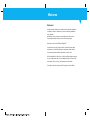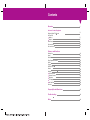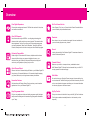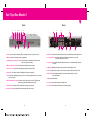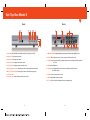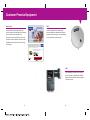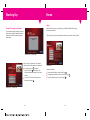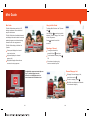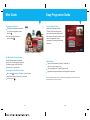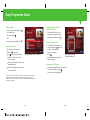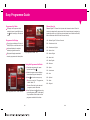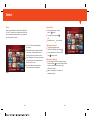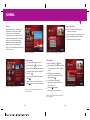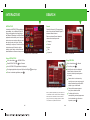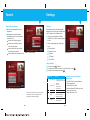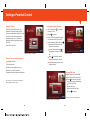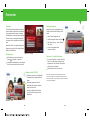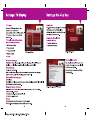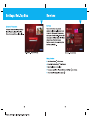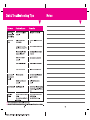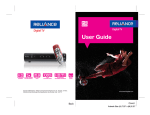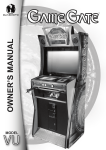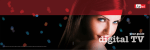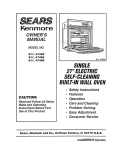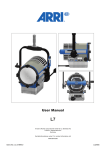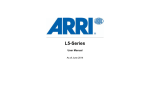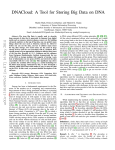Download Reliance Reliance Digital TV HD connection User guide
Transcript
User Guide www.reliancedigitaltv.com Welcome Welcome! Imagine a world where all your entertainment needs are available at the press of a button. Where every murmur is as easily audible as every gunshot. Where every colour comes to you as clearly as it was meant to. Yes, imagine a world where you are in control once again. Welcome to the world of Reliance Digital TV! A world where you can get more choice of channels, pure digital experience, a user-friendly electronic programme guide, cinema, multi-channel preview window-select and so much more. We’ve simplified all of this for you in this User Guide. Reason enough for you to get started with your new Reliance Digital TV! And all the more reason for you to enjoy this experience to the fullest! So sit back, relax and enjoy the ride! It’s going to be incredible! Contents Overview Customer Premise Equipment Reliance Digital TV Remote Set-Top Box Model 1 Model 2 Smart Card Dish and LNB Do’s and Don’ts 1 3 5 7 9 10 11 Features and Functions Starting Up Home Mini Guide Easy Programme Guide Select Cinema iNTERACTIVE Search Settings Favourite Lists Parental Control Reminder TV Display Set-Top-Box Services 12 14 15 18 23 25 27 28 30 31 33 35 37 38 40 Frequently Asked Questions 41 Troubleshooting 43 Notes 44 Overview Pure Digital Experience Set Your Favourite Lists Discover the amazing experience of DVD like video and audio. Now, hear and see like never before. Like a Program? Put it on your Favourite lists! Create Favourites lists for your entire family with personalised names. Over 250 Channels Now, discover the magic of MPEG-4 – a cutting edge technology that enhances video quality and gives you more channels. This means double the entertainment. Now, you can enjoy over 250 channels across genres such as Entertainment, News, Sports, Education, Travel, Kids, Spiritual, Financial, Lifestyle and much more covering more than 9 Indian languages. Exclusive Cinema Halls Reliance Digital TV introduces BIG cinema, multiplex exclusive cinema channels. Its like having your personal multiplex at home on your television. Now, get the best of Hollywood, Bollywood and regional movies at your fingertips and just pay as you order. Quick Channel Select Discover the future of channel surfing with Select on your Reliance Digital TV. Now, view top 12 channels (Maximum of 12 channels) of specific category (e.g. News, Movies, etc.) on a single screen to ease your selection. Reminder Never miss out on your favourites shows again. Now set reminders for your most loved programs on any channel. Search Looking for something? Use Reliance Digital TV smart search based on various criteria and keywords. Parental Control Make sure your child is not exposed to any undesirable content. With Reliance Digital TV Parental Lock rest assured that your child’s TV viewing experience is safe and happy. Mini Guide Get interactive with iGames, iNews, iSports and many more interactive applications. All on your Reliance Digital TV! No need to leave your Favourite/Current program to know what’s going on other channels. The Mini Guide gives you all the information you need on the currently selected program and allows you to browse information for the next program on the same channel. Easy Programme Guide My Top Ten List Find your way easily around the user-friendly programme guide. Navigate easily across the wide gamut of channels and get programme information up to 7 days. Get your ten channels in the blink of an eye with My Top Ten List feature. This list gets created automatically based on the channels you view frequently Interactive Services 1 2 Reliance Digital TV Remote Digital (Services): To access your account information, customer help and more Power: To switch into “standby” or “power on” mode Menu/Home: To enter the main menu Cinema: To access Cinema Back: To return to the previous menu Vol (+/-): To adjust the volume level Interactive: To access interactive applications Info: To view programme information Select: To get quick interactive channel surfing Ch ( /): To change channels Up/Down: To navigate up/down Left/Right: To navigate left/right Guide: To watch programme information Mute: To turn the sound on/off Live TV: Exit to Live TV Colour keys (Red, Green, Yellow, Blue): These are Hot keys or context sensitive keys that can be used as an extended menu Pre-Ch (Recent/Last): To toggle between current and last channel OK: To activate highlighted item or to confirm an action Numerical keys (0-9): Alpha-numeric keypad to enter (channel) numbers and type in characters 3 4 Set-Top Box Model I Front 1 2 7 3 4 8 5 Back 1 6 9 2 3 4 10 5 6 7 8 9 1. Power: To switch the Set-Top-Box (STB) in “standby mode” or in “power on mode”. 1. Antenna In: Input from Terrestrial Antenna. Connect to Cable Network of Active Antenna. 2. Menu: To launch or terminate the menu application. 2. Loop Out & RF Out: Terrestrial signal loop out & RF re-modulation out to TV set. Connect to RF Terminal of TV set. 3. Standby/Power On Indication Light: Turns red while in “standby mode” and turns off while in the “power on mode”. 3. Component: Component Video (Y/Pb/Pr) Output Connect to component Video terminal of TV set. 4. Massage indication Light: Turns orange when STB receives a message. 4. LNB Input: Digital Satellite signal input from Dish-Antenna (LNB) to Tuner. 5. Remote Sensor: Receives the infrared signal from Remote Control Unit. 5. Video: Composite video output to TV. Connect to composite video terminal of TV set. 6. Arrow Keys: To navigate interface Left/Right & change cursor position. 7. OK: To activate a highlighted item or go to the next level on hypertext menu or to confirm the user’s action. 6. Audio L & R: Left & Right Audio output. Connect to Audio terminal of TV set or Hi-fi Audio system. 7. USB: Port for USB device. 8. IR Activity Indication Light: Turns green while in the “power on mode”. Flashes green when receiving data from Remote Control Unit. 8. Loop Out: Loop through output from Digital Tuner. 9. Arrow Keys: To navigate interface Up/Down & change cursor position 9. DC Jack: DC 12V input from Adaptor. Connect Adaptor plug. 10. Smart Card Slot: Open flap and insert a Smart Card fully into the slot. 5 6 Set-Top Box Model II Front Back 1 9 2 3 8 4 5 6 7 8 1. Power: To switch the STB into “standby mode” or into “power on mode”. 1. LNB INPUT (SAT IN): Digital Satellite signal input from Dish-Antenna (LNB) to Tuner. 2. Volume (V+): To increase the volume. 2. RF OUT: RF re-modulation out to TV set. Connect to RF Terminal of TV set. 3. Volume (V-): To decrease the volume. 4. Channel (Ch ): To display next channel on list. 3. COMPONENT: Component Video (Y/Pb/Pr) Output Connect to Component Video terminal of TV set. 5. Channel (Ch): To display previous channel on list. 4. USB: Port for USB device. 6. IR Activity Indication Light: Flashes green when receiving data from the remote. 7. Message Indication Light: Flashes green when the STB receiving message. 5. L AUDIO R: Left & Right Audio output. Connect to Audio terminal of TV set or Hi-fi Audio system. 8. CI Slot for CAM 6. VIDEO: Connect to Video terminal on TV. 9. Smart Card Slot: Insert a Smart Card Fully into the slot. 7. SPDIF: Dolby SPDIF output to amplifier. 8. DC Jack: DC 12V input from Adaptor. Connect to Adaptor Plug. 7 8 Customer Premise Equipment Smart Card A Smart Card is a credit card sized card, which contains information about the channels that the customer has subscribed to. Smart Card is to be inserted into a slot in the set-top box. When inserted in the set-top box, it enables viewing of the channels chosen by the customer. Enjoy the world of digital entertainment. Dish A Dish is a special kind of antenna that receives signals from satellites and redirects the same to the set-top box to enable viewing of your channels and other content. Call 1860-200-6666 or 1800-200-9001 (toll-free) or visit www.reliancedigitaltv.com to buy online The ownership of this card and the terms and conditions of its use are governed by the terms and conditions mentioned in the Customer Application Form of Reliance Digital TV. Tampering with this card will be a breach to the terms and conditions of the Customer Application Form and may violate applicable laws. If found, please return to the nearest Reliance World or write to us at [email protected] Reliance Digital TV is a Reliance Anil Dhirubhai Ambani Group offering. Call 1860-200-6666 or 1800-200-9001 (toll-free). LNB Low Noise Block (LNB) down converter is fitted on the dish. It receives the reflected signals from the dish and feeds the signals to the set-top box. 9 10 Do’s and Don’ts Starting Up Safety Starting Up Be sure to read the Setup Guide before starting the operation of the set-top box unit Do not touch the power cord with wet hands as it may cause an electric shock Never open the set-top box cover It is very dangerous to touch the inside of the set-top box due to the possibility of an electric shock Place set-top box in a well ventilated and no-heat environment Starting Up involves the following 3 steps: Signal Checking Channel Scanning Results of Scanning The installation module works step by step: To navigate back and modify a previous step, use Left arrow key When the set-top box is not in use, make sure that the power cord is pulled out from the power outlet Do not use a damaged power cord as it may cause fire or an electric shock Signal Checking A progress bar indicates the signal strength and quality (signal is strong and without errors). To access scanning press . An Advanced Signal Parameter item is also displayed. In case of poor or bad signal quality, check connections and try again. Follow instructions on screen – Advanced Signal Parameters item is available. Precautions Install the set-top box horizontally; an uneven installation may cause the set-top box to be damaged Do not put any items on the set-top box that may overheat it or cause damage Do not install the set-top box in places: where it is subject to vibrations where it is exposed to direct sunlight where there is humidity where the temperature is too high or too low where there is no ventilation Moving the set-top box to a hot area from a cold one will cause condensation Do not operate the set-top box for one or two hours until it has dried completely Note: Even if signal quality is poor or bad, left arrow key permits to cancel the modifications and close pop-ups. Starting Up - Signal Checking This product incorporates copyright protection technology that is protected by U.S. patents and other intellectual property rights. Use of this copyright protection technology must be authorized by Macrovision, and is intended for home and other limited viewing uses only unless otherwise authorized by Macrovision. Reverse engineering or disassembly is prohibited. Do not connect the set-top box through a VCR/DVD player. Video signals fed through VCR/DVD players may be affected by copyright protection systems and the picture will be distorted on the television. 11 12 Home Starting Up Home Channel Scanning and Results Home is the main menu, consisting of your Reliance Digital TV settings, services and features. On successful Signal Checking, Channel Scanning is performed and indicates the number of channels scanned (dynamic information). The top right corner of Home displays a video of the current viewed channel. Starting Up - Channel Scan When scanning is performed, the available channel list and video window is displayed. To navigate use: Ch numerical keys or up/down arrow keys. This will also update the content in the video window To go to Live full screen view, select a channel and press Home Menu Using Home Menu To access Home Menu, press Home key To navigate and select a service, use Arrow keys To go to selected service, press Ok key OK OK Starting Up - Channel List 13 14 Mini Guide Mini-Guide Using the Mini-Guide The Mini-Guide enhances the Live TV viewing experience with a multitude of easy-to-use features. To display Mini-Guide on Live TV press info Info . arrow keys to switch Use Left/Right between Channel Category List, Current or Next Programme. The Mini-Guide lists all available channels and displays information about the current selected programme or allows browsing information for other programmes. Press OK to select/or confirm an action. The Mini-Guide display is divided into 3 panels: Center panel displays the channel name and number Selecting a Channel Mini-Guide To navigate channel list, arrow keys press Up/Down Left panel displays the channel category list To view selected channel, press Right panel displays information on current and next programme Enter channel number using remote numerical Key Pad Mini-Guide OK OR The Mini Guide appears automatically over Live TV while changing channels. A Clock Icon is displayed next to the channel name when a Reminder is set. Channel Category List To display Channel category List, press Left arrow key To select a category, press OK Mini Guide now displays the channels of the selected category Mini-Guide - Locked Channel Mini-Guide - Channel Category 15 16 Mini Guide Easy Programme Guide Programme Information Easy Programme Guide To display the programme information of current/next programme, press Right key Guide lists all channels available (TV, Music & Cinema) and provides up-to-date programme schedules for 7 days. Browse information for both current and future programmes, select programmes for viewing and also send Reminders. To view more information and options, press OK Mini-Guide - Programme Information Easy Programme Guide Set Mini-Guide Display Duration The Mini-Guide appears automatically over Live TV when changing the channels. The display duration of the Mini-Guide can be set to 3, 5 or 8 seconds. Guide Display Top right corner displays a Picture in Guide (PIG) i.e. video of current channel in view Left panel displays the Channel/Programme List To change the Mini-Guide duration: Go to Home Right panel displays associated channel programme information > Settings > TV Display > Banner Duration Select Banner Display Duration (3,5 or 8 seconds) To confirm press OK 17 Note: When opening the Guide section, last channel watched is displayed in the PIG and the focus is positioned on the name of the same channel. 18 Easy Programme Guide Using the Guide Changing channels in PIG (Picture in Guide) To go to Guide, press Home key and select Guide To confirm, press To update the PIG with current programme of focused channel, press Channel Up/Down keys OK OR From remote, press ‘Guide’ key Channel Category List To display Channel Category List, press Left arrow key while focus remains on channel name Selecting a channel To navigate channel list, press UP/Down arrow keys Press OK and a sub menu pops up Easy Programme Guide - Sub Menu ‘Watch TV’ goes to the current Live TV channel To select a category, press OK Guide now displays channels of selected category Sort by name displays channel list in alphabetical order Easy Programme Guide Channel Category List Programme List Display To display the programme List of a selected channel, press Right arrow key while focusing on channel name Sort by number displays channel list in numerical order Note: Users may sort channels either by name or by channel number (exclusive choice). By default, channels are sorted by channel number, the function “sort by name” is available through the contextual menu. The Picture in Guide (PIG) does not update while browsing the channel list. 19 20 Easy Programme Guide Programme List Guide Channel Line-Up To display the Progarmme List of selected channel, press Right arrow key while focusing on the channel name Reliance Digital TV Channel Line-Up starts with channel number 100 and is commonly categorised for easy access. Each channel category is assigned a numbering scheme e.g. Hindi news channels starts from channel number 400, Kids channel starts from 600 in the Channel Line-Up. Programme List Display 100 – Reliance Digital TV Cinema Channels Top right corner displays a Picture in Guide (PIG) of current channel in view 200 – Entertainment Hindi 250 – Entertainment English Left panel displays the selected channel programme/event list Right panel displays associated 300 – Movies Hindi Easy Programme Guide - List channel programme short description 350 – Movies English 400 – News Hindi 450 – News English Using the Programme List Guide To navigate programme list, press Up/down arrow leys Selected programme name displays its corresponding short description Press OK and a sub menu pops up To go to current Live TV programme, select ‘Watch TV’ To set a Reminder for the selected programme, select Reminder 480 – Business 500 – Sports 550 – Infotainment 600 – Kids 650 – Spiritual 700 – Music 800 – Regional Press Right arrow key while focusing on the programme name, it will display 7 days calendar. Select a date to view programme schedule for that date Easy Programme Guide - Date Calendar 21 22 Select Using Select Select Select is an interactive mosiac window display of 12 Live TV channels on a single screen. Now view the most popular channels all on one screen and then decide what to watch. To access Select go to Home Menu > Select To confirm press Ok key OR Press Select key 12 Live TV channel are displayed per screen Each mosaic window plays real audio/ video of the corresponding channel (audio plays for the channel in focus) Short description of current programme of focused channel is displayed at the bottom left of screen For a Locked channel, the locked channel still picture is displayed OK from remote Selecting a Channel To navigate channels press Up/Down/Left/Right arrow keys To view selected Live TV channel in full OK screen, press Select Selecting a Category To view the previous/next channel category, press Left/Right arrow key (while focusing on either extreme left channel or right channel on screen) Select now displays 12 channels of selected category Select 23 24 CINEMA Cinema Via Guide Cinema Cinema Channels are displayed as channels in the Guide Reliance Digital TV, is the best way to watch movies. Select from multiple Cinema and enjoy uninterrupted entertainment at home. No other DTH or local cable provider offers such a big choice – take a pick from the latest blockbusters, classics, your favourite star’s movies for a nominal charge. Cinema – True multiplex experience right in the living room. Cinema Channel line-up starts from 100 Right panel displays selected Cinema channel movie list and schedule Cinema - Home Screen Cinema - Channel & Movie List in Guide Using Cinema Using Select Go to Home Menu > Cinema or Go to Home Menu > Press Cinema key from Remote Reliance Digital TV channels are listed at the begining of the Guide channel line-up List of Cinema categories are displayed To navigate press Up/Down/Left/Right arrow keys To view movie list of selected category press OK Select the movie of your choice and press OK to tune to that movie channel Cinema - Channel & Movie List Note: You can view Cinema channels to which you have viewing rights. Guide To display programme list with associated schedule details, press Right Arrow key All instances of the selected movie/programme are listed on the right hand side Pressing OK will display sub menu for more information Cinema - Movie Schedule Note: You can view Cinema channels to which you have viewing rights. 25 26 iNTERACTIVE SEARCH iNTERACTIVE Search A collection of iNTERACTIVE applications are available, only on Reliance Digital TV. Enjoy exciting games for all age groups with iGames. Presenting the unique iStock application which allows you to track your stocks at your convenience. Now you can also plan your day with iAstro. There is something for everyone, iCricket for all the cricket lovers and iCooking for all the budding chefs. Watch current affairs and latest headlines on iNews and many more. Quickly find favourite TV programmes and movies with the Reliance Digital TV advanced Search feature. Perform advanced Search based on various criteria and keywords: Category Director Actor Title iNTERACTIVE - Home Screen Keywords Search - Criteria List Using iNTERACTIVE Go to Home Menu Using SERACH > iNTERACTIVE or Press iNTERACTIVE key Go to Home Menu from Remote To confirm, press List of iNTERACTIVE applications is displayed To navigate application list press Up/Down/Left/Right To tune to selected application press > Search OK List of Search criteria is displayed Select Search criteria and enter keyword (virtual keyboard appears on screen) arrow keys OK Select a letter to write name by moving focus or use remote control alpha-numerical keypad (like SMS mode) to type a letter/word. 27 Search - With Predictive Keyboard The predictive names appears every time a letter is added Note: In predictive keyboard pop-up, the input box is not focusable. The item result list, which is displayed below input box is focussable. In manual mode of typing, move focus by pressing right arrow. In SMS mode, the focus is by default on result list. To display the list of the corresponding movies/programmes for the selected actor, director or keywords, press OK 28 Search Settings Search Results Display Settings All events are displayed with short description Set preferences and customise special features such as Favourites, Parental Lock, and TV display via the Settings menu. Some results of a search appear with different icons or colours based on whether it is: content from Cinema channel Top right corner displays a Picture in Guide (PIG) i.e. video of current channel in view content from cinema channel to which user has rights Center panel displays first level menu tems: Favourite Lists content which user has no rights (not subscribed channel) content blocked by Parental Control Parental Control Search - Result Display Settings Menu Reminder TV Display Set-Top Box Using Settings Go to Home Menu > Settings To navigate between the menu items, press Up/Down arrow keys To configure the selected option press OK PIN Code 1st Level 2nd Level Category Channel Existing Category Channel List List New Category Channel List * Parental Control Parental Lock Morality Level Pay TV Rental Lock Change PIN Code Reminders Reminder List TV Display Onscreen Language Preferred Audio Language Zapping Banner Duration Set-Top-Box Technical Information Advanced Paraneters Search - Result Display More Info Note: In case of “No Result” or “Too many results”, the search pop-up does not disappear and a corresponding message is displayed. * 29 Restricted access to Settings subsections Enter PIN Code to access Parental Control subsection Default PIN Code: 0000 Enter the Master PIN Code to access the set-top box menu Master PIN Code: 1234 30 Settings: Favourite Lists Set up Favourite Channels List Favourite Lists Press Right arrow key from Favourite name, entire channel list Set up a personal programme guide of channels of most frequently watched (TV, Radio and Cinema) and do away with the hassle of browsing through the entire channel list. Create up to 8 such favourite personal channel’s lists, each with their own names. To navigate (move focus on) channel list, use Up/Down arrow keys On selected channel name, press OK The checked channel is now added to the Favourite List Create Favourite Lists Go to Home Menu Favourite Lists To confirm press Check icon appears ahead of the channel number > Settings > OK Favourite Lists Favourite Lists - Setup Channel List Renaming a Favourite list Create Favourite Channels Name To open a virtual keyboard, press OK To rename a Favourite channels folder via virtual keyboard, open the contextual menu and select the Rename item menu, then press OK Assign a unique name (up to 6 characters) to this favourite channel list To confirm the name, press Modifying a Favourite List OK To modify a Favourite Channel’s List (add and/or remove channels from this existing list), click OK on the list name to display the available pop-up. Move the focus on the concerned channel (checked) and press OK . The channel is removed from the Favourite Channel List and Check Icon disappears from the channel number. All channels list is displayed on the right side of the screen Favourite Lists - Name Favourite List Favourite Lists - Renaming 31 32 Settings: Parental Control Parental Control Locking/Unlocking Channels Parental locking enables one to set restrictions on programming and then enforce these restrictions using PIN Code. On tuning to restricted programmes, a message prompts you to unlock the restricted content by entering a unique PIN Code. Go to Home Menu Parental Control Press OK > Settings > to confirm Enter PIN Code to access Parental Control (default PIN Code: 0000) Select Subsection Menu and click Channel list is displayed on the right side of the screen Default PIN Code: 0000 Parental Control - Access OK Use Up/Down arrows keys to navigate (move focus to) channel list Parental Control Press OK on selected channel name to Lock/Unlock channel Parental Control allows locking of: Individual channels Lock icon appears in front of the channel number Cinema channels Content by rating (Morality Level) By default, no channel is locked. All selected or default values are displayed. Change PIN Code Note: Locking by ‘rating’ is subject to availability of content tagged with morality rating. Default factory PIN Code is 0000 Select Change PIN Code menu Press OK to confirm, Sub-Menu pops up then enter the following: Current PIN Code New PIN Code Re-enter New PIN Code Press OK to confirm Note: Use left key to cancel entered digit. Parental Control - PIN Change 33 34 Reminder Reminder Setting a Reminder The Reminder feature enables the user to set a reminder so that few minutes before the programme/event starts, a message is displayed on screen that the programme is about to start, a message is displayed on screen that the programme is about to start. Reminder function is available through Guide, Search and Mini Guide (for next event) Go to Guide Programme List Select programme name and click Sub Menu pops up – select ‘Remind Me’ option Reminder ‘Clock’ icon appears before the programme name in Guide, Search Result Screen and Mini Guide. All Reminders OK Clock icon appears before programme name Reminder - Settings Reminder - Conflict Resolution Reminder – Conflict Resolution All Reminders set can be viewed via Home > Settings > Reminder If a second Reminder is set for the same start hour, a Reminder conflict pop-up appears when the ‘Remind Me’ option is selected in the Sub Menu Reminders are displayed in chronological order; the most recent is first of the list Select Reminder that is to be kept Reminder Alert POP-UP Reminder Alert pop-up is displayed 5 minutes before a programme/event starts Note : When a programme is already selected to remind “Remove Reminder” option is available in Sub Menu. Select “Remove Reminder”, to cancel/delete the programme Reminder, the Clock icon disappears. Reminder programme name is displayed with info about channel name, date and time Pop-up is displayed in full screen Live TV mode or in foreground of Main Menu Reminder - Alert 35 36 User Guide www.reliancedigitaltv.com