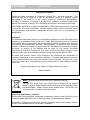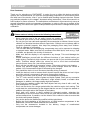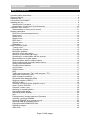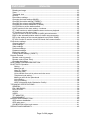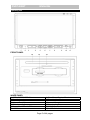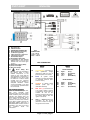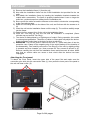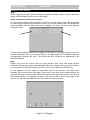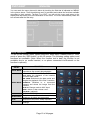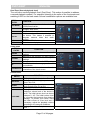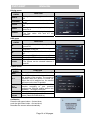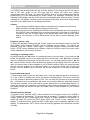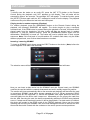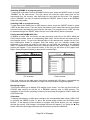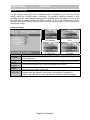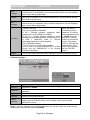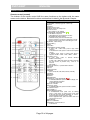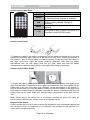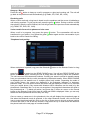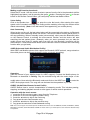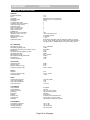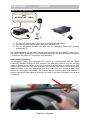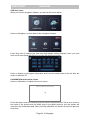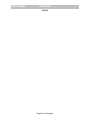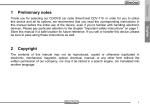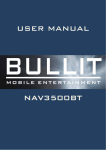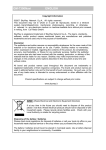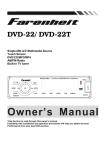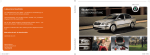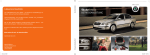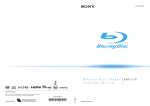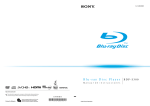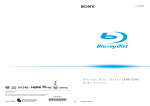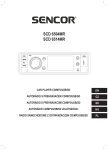Download Rhodelta DVD7400BT User manual
Transcript
D7400D
ENGLISH
USER MANUAL
DVD7400BT
DVD7400BT
ENGLISH
Copyright Information
©2008 Rho-Delta Automotive & Consumer Products BV. All rights reserved. This
document may not in whole or in part be reproduced, stored in a retrieval system,
transmitted in any form or by any means, electronic, mechanical, photocopying,
recording, or otherwise, or reduced to any electronic medium or machine-readable form
without prior consent, in writing, from Rho-Delta Automotive & Consumer Products BV.
DVD7400BT and Bullit are registered trademarks of Rho-Delta Automotive & Consumer
Products BV. The logo’s, standards, software, and/or product names mentioned herein
are manufacturer and publisher trademarks and are used only for the purpose of
identification.
Disclaimer
The publishers and author assume no responsibility whatsoever for the uses made of this
material or for decisions based on its use. Further, Rho-Delta Automotive & Consumer
Products BV makes no warranties, either expressed or implied, regarding the contents of
this product, its completeness, accuracy, merchantability, or fitness for any particular
purpose. Neither the publisher nor anyone else who has been involved with the creating,
production, or delivery of the material shall be liable for any reason. Rho-Delta
Automotive & Consumer Products BV may make improvements and/or changes in the
products and/or options described in this document at any time and without notice.
All brand and product names used throughout this document are trademarks or
registered trademarks of their respective companies. The brand and product names are
used in editorial fashion only and for the benefit of such companies. No such use, or the
use of any trade name, is intended to convey endorsement or other affiliation with the
document.
Product specifications are subject to change without prior notice
www.rhodelta.nl
WEEE (Waste Electrical and Electronic Equipment Directive)
If at any time in the future you should need to dispose of this product
please note that: Waste electrical products should not be disposed of with
household waste. Please recycle where facilities exist. Check with your
Local Authority or retailer for recycling advice.
Disposing of the battery / batteries
Please check local regulations for disposal of batteries or call your local city office or your
household waste disposal service or the shop where you purchased the product.
The battery / batteries should never be placed in municipal waste. Use a battery disposal
facility in your neighborhood or community, if available.
DVD7400BT
ENGLISH
Dear Customer,
Thank you for selecting our DVD7400BT. In order for you to utilize this device and all its
options, we recommend that you read the corresponding instructions in this manual before
the initial use of the device, even if you’re familiar with handling electronic devices. Please
pay particular attention to the chapter “Important safety instructions”. Store this manual in a
safe location for future reference. The descriptions and features in this manual only serve as
general information and do not represent a guarantee. In order to offer you a product of the
highest quality, we reserve the right to make possible improvements or changes without prior
notification.
Important safety instructions
Please read and strictly observe the following instructions!
-
-
-
-
-
-
-
Never open the case of the car radio; it does not contain any serviceable parts! If
the case is open, there is a risk of fatality due to electric shock.
Do not give your car radio and especially the accessories to children. Never let your
children use electrical devices without supervision. Children are not always able to
recognize potential hazards. Also keep the packaging films away from children.
There is a danger of suffocation.
The car radio and the accompanying components may not be exposed to dripping
or sprayed water. Make sure that no containers filled with liquid, such as e.g. cups
or bottles, are placed in the vicinity of the device.
Make sure that the display is not exposed to any bumps. This could damage the
display.
Please familiarize yourself with the different functions of your device before you
begin driving. Excessively high volumes can pose a risk for you and other people in
traffic. Therefore always select the volume at such a level that environmental
sounds (horns, sirens, etc.) can still be perceived.
Don’t use the car radio at an excessive volume. This poses a risk to your hearing.
Please only perform lengthy changes of the device settings while the vehicle is
parked. Your concentration might be affected by the changes.
Only install the device in such a manner that safe driving is assured.
Install the device in such a manner that it doesn't impede the driver and can't injure
any of the vehicle’s occupants in the event of emergency braking.
Don’t flip the monitor open by hand. This could damage the mechanics.
The TFT color monitor consists of glass and liquid crystals. Don’t put any excessive
pressure on the monitor, since otherwise it might scratch, break, or sustain other
damages. In addition, the image quality might be impaired.
Don’t touch the monitor surface with hard objects and only clean it with a soft, dry
cloth and special TFT cleaner.
Don’t use the device for a longer period while the vehicle's engine isn't running. This
could drain the vehicle battery to the degree that the car can no longer be started. In
addition, this might reduce the lifespan of the battery.
Don’t park your vehicle in direct sunlight for extended periods, otherwise the
temperature in the car’s interior could rise to the point that the device overheats and
causes malfunctions. If possible, cool the interior of the vehicle in order to ensure that
the device will operate properly.
Only let the device be installed by qualified vehicle technicians.
Before the final installation of the device into a 2-DIN insertion compartment in the
dashboard, connect the cables and test the connections.
Only use the accessories included in the delivery. Usage of unauthorized
components can cause damages.
DVD7400BT
-
-
-
-
-
-
-
-
-
-
ENGLISH
If you need to drill holes or make other changes for the installation, consult a
specialized workshop in your area.
This device is designed for a vehicle power supply of 12 V with the ground on the car
body (negative pole). Check the battery voltage before installing it into a camping
vehicle, bus, or truck.
To avoid short circuits, the battery has to be disconnected before the installation.
Read the guidelines in this handbook for the connection of the power supply and
other options.
Secure the installed cables with insulating tape, cable ties, or cable clamps. To
protect the cables from damage, use insulating tape when guiding them past metal
components. Place and secure all cables in such a manner that they are not in the
vicinity of movable parts, such as e.g. the parking brake, gas/brake/coupling pedals,
handle bars and seat tracks.
Don’t place any cables in the vicinity of heat sources (e.g. near the heater ventilation),
since the insulation of the cables might get damaged and result in short circuits.
Don’t short circuit any cables. This can result in damages to the vehicle and device.
Never establish a power supply to other devices by removing the insulation of the
device’s power supply and connecting an additional cable. Otherwise, the maximum
power rating of the cable will be exceeded and there will be a danger of overheating.
If you have to replace the fuse, only use an identical one with the same rating.
The connected speakers have to be high-performance speakers with a minimum
output of 40 W and an impedance ranging from 4 to 8 ohm. If you connect speakers
with other output or impedance ratings, the speakers may burn, smoke, or sustain
other kinds of damage.
When the device is turned on, a control signal adjoins the blue cable of the
connection A5 (ISO plug A). You can connect this to the relay of the extendable
vehicle antenna (max. 100 mA, 12 V=). If your vehicle has a wire antenna inside the
windshield, connect the blue cable A5 (ISO plug A) to the pre-amplifier of the
antenna.
If an external audio amplifier is connected to the device, the blue cable of connection
A5 (ISO plug A) may not be connected to the power supply of the amplifier. Likewise,
you may not connect it to the power supply of an active car antenna. This poses a
risk of short circuits and malfunctions and warranty is void.
Insulate unused connection cables with insulating tape. The same applies to unused
speaker cables. Otherwise there is a risk of short circuits.
Dirt or condensed moisture on the lens of the CD/DVD drive may impede and even
prevent the playback of data carriers.
In general, the playback of self-burned data carriers is possible, but it depends on the
used software and the settings made with it, so that there may be problems during
playback in individual cases. You can receive further information from the
manufacturer of your CD/DVD burning software.
Additional CD data carriers can be played back just like audio CDs. It’s possible that
CD-R/CD-RW data carriers can’t be played back correctly if they were recorded by a
device other than an audio CD recorder.
In addition, it may be the case that a data carrier (CD-R/CD-RW) recorded with an
audio CD recorder can’t be played back due to the conditional features, irregular
formats, or soiling of the data carriers.
The information recorded on the data carrier (ID3TAG) is displayed by this device.
After inserting a CD-RW data carrier, it takes a little longer for the playback to begin
than with regular CD or CD-R data carriers. Also read the guidelines on the sleeves
of the CD-R/CD-RW data carriers before you insert them.
DVD7400BT
ENGLISH
TABLE OF CONTENTS
Important safety instructions .................................................................................................. 2
Scope of delivery ................................................................................................................... 4
Operating unit........................................................................................................................ 5
Connections DVD7400BT ..................................................................................................... 6
Installing the unit ................................................................................................................... 8
Attaching the Front panel................................................................................................... 9
Detaching the Front Panel (Theft Protection) ....................................................................10
Operation of the monitor .......................................................................................................11
Areas sensitive to touch (touch screen) ............................................................................11
Display explanation ..............................................................................................................12
Dual Zone (Second playback level) ..................................................................................13
Setup menu ......................................................................................................................13
Sound menu .....................................................................................................................13
Display menu....................................................................................................................14
RDS menu ........................................................................................................................14
System menu ...................................................................................................................14
Calibration ........................................................................................................................14
BASIC OPERATIONS ..........................................................................................................15
Turning on/off ...................................................................................................................15
Changing the volume........................................................................................................15
Muting the speakers .........................................................................................................15
Selection of the radio station ............................................................................................15
Selection of the wavelength range ....................................................................................16
Searching for a radio station with the scanner ..................................................................16
Manual search for a radio station......................................................................................16
Storing a station with the station buttons ..........................................................................16
Storing stations with automatic station search ..................................................................16
Calling up stored stations .................................................................................................17
Checking stored stations ..................................................................................................17
LOC function ....................................................................................................................17
STMO function .................................................................................................................17
RDS .................................................................................................................................17
Traffic announcements (“TA“, traffic program, ”TP“) .........................................................17
Alternative frequencies (“AF“) ...........................................................................................18
Radio reception conditions ...............................................................................................18
Enhanced Other Networks (EON).....................................................................................18
Regional programs (“REG“) ..............................................................................................18
CD/DVD mode..................................................................................................................19
Selecting a CD/DVD as the program source .....................................................................19
Insert / remove DVD/CD ...................................................................................................19
Playback / pause / stop ....................................................................................................20
Selecting or repeating tracks ............................................................................................20
Fast forward and rewind ...................................................................................................20
Repeating tracks (Repeat) ................................................................................................20
Intro ..................................................................................................................................21
Playing tracks in random sequence (Random) .................................................................21
Inserting / removing SD/MMC ...........................................................................................21
Selecting SD/MMC as a program source ..........................................................................22
Selecting USB as a program source .................................................................................22
Playing back MP3/WMA/OGG files ...................................................................................22
Displaying images ............................................................................................................22
Slide show ........................................................................................................................22
Page 2 of 44 pages
DVD7400BT
ENGLISH
Rotating an image ............................................................................................................23
Zoom ................................................................................................................................23
Thumbnail view ................................................................................................................23
AUX IN .............................................................................................................................23
Direct Menu settings .........................................................................................................23
Changing the bass settings (BASS) ..................................................................................23
Changing the treble settings (TREBLE) ............................................................................24
Changing the volume ratio (BALANCE) ............................................................................24
Changing the volume distribution (FADER) ......................................................................24
LOC function to set the station search ..............................................................................24
LOUD function for the tone setting – loudness..................................................................25
ST – MO function to switch between stereo and mono playback ......................................25
CT function to set the time of day .....................................................................................25
TAVOL function to set the volume for traffic announcements ...........................................25
EON for the automatic station switch for traffic announcements .......................................26
D/Z for the settings of the second playback level (DUAL ZONE) ......................................26
BT VOL function to set the volume for Hands free communication ...................................26
DVD device settings .............................................................................................................27
General settings ...............................................................................................................27
Audio settings ...................................................................................................................28
Video settings ...................................................................................................................29
Preferred settings .............................................................................................................29
Password settings ............................................................................................................30
Exiting the settings ...........................................................................................................31
Factory default settings (“RESET“) ...................................................................................31
Remote Controls ..................................................................................................................32
Remote control (normal) ...................................................................................................32
Remote control (Dual Zone) .............................................................................................33
Changing the battery ........................................................................................................33
RDS OPERATION AND DESCRIPTION ..............................................................................34
BLUETOOTH Operation .......................................................................................................36
Pairing ..........................................................................................................................36
Making a call.................................................................................................................36
Hang up / Reject ...........................................................................................................37
Receiving calls..............................................................................................................37
Voice transfer from unit to phone and vice versa ..........................................................37
Telephone book pairing ................................................................................................37
Making a call from the phonebook ................................................................................38
Voice dialing .................................................................................................................38
Auto Connecting ...........................................................................................................38
A2DP (Advanced Audio Distribution Profile) .................................................................38
TECHNICAL SPECIFICATIONS ..........................................................................................39
GENERAL ........................................................................................................................39
FM / MW RADIO..............................................................................................................39
DVD PLAYER...................................................................................................................39
AUX IN .............................................................................................................................39
VIDEO ..............................................................................................................................39
TFT MONITOR .................................................................................................................39
ENVIRONMENT ...............................................................................................................39
NAVIGATION CONNECTION ..............................................................................................40
GPS antenna installation ..................................................................................................40
GPS main menu ...............................................................................................................41
CALIBRATION of the touch screen. .................................................................................41
SERVICE AND WARRANTY ................................................................................................42
Page 3 of 44 pages
DVD7400BT
ENGLISH
Scope of delivery
Note: The design and technical data are subject to change without any notification.
Illustrations are not true to scale.
The Unit
1x UNIT IR-Remote
Control and 1x Dual
Zone
IR-Remote
control. Both with one
CR2025 3Volt cell
battery.
1x 2-DIN installation frame
1x 2-DIN Rim
+ Installation material
1x front panel protection sleeve
1x ISO A Wire Cable
1x ISO B Wire Cable
1x RCA Connection cable.
Page 4 of 44 pages
This User Manual.
DVD7400BT
ENGLISH
Operating unit
FRONT PANEL
INNER PANEL
1) OPEN, EJECT, DETACH
2) Reset button.
3) Volume Minus (-)
4) Volume Plus (+)
5) Tilt button
6) Power ON / OFF – MUTE button
7) MODE button
8) Tune Down, Previous Track
9) Tune Up, Next Track
10) IR Remote sensor
11) Internal Microphone
12) Disc Loading Slot
13) SD/MMC card slot
14) Anti Theft Led
Page 5 of 44 pages
DVD7400BT
ENGLISH
Connections DVD7400BT
1) 15 Amp Fuse
2) ISO Connector
3) USB Connection
4) NAVIGATION CONNECTOR
5) Radio Antenna Input (75 )
6) TV Antenna (optional)
7) Cable Connector - RCA loom
8) Camera Input (Yellow)
9) Audio/Video Output
10) Audio/Video (AUX) Input
11) Connection to the reverse
light to switch on the rear view
camera when the reverse gear
is put in.
12) Subwoofer Output (100Hz)
13) Front Line Output
14) Rear Line Output
15)
Driver Safety wire
(Brown), has to be connected to
the parking brake or other
suitable components of the
vehicle in such a way that the
video playback of the device is
interrupted for the driver while
the vehicle is in motion. Please
consider that your insurance
coverage may be restricted or
exempted otherwise. Please
consult a specialist in your area
if you have any questions about
the connections.
Note on ISO-A Connector:
Some car manufacturers (like VW,
Audi,
Opel,
Vauxhall)
swap
connection point A7 and A4, which
results in Memory lost of the preset
channels and settings when the
ignition key is switched OFF. This is
not a defect of the device To
provide a connection that conforms
to this device, please purchase an
appropriate adapter cable from a
specialized dealer. Please consult a
specialist in your area if you have
any
questions
about
the
connections.
RCA
CONNECTORS
Left = White
Right = Red
Video = Yellow
ISO CONNECTOR
ISO-A
ISO-B
FRONT SPEAKER
A4
A5
YELLOW (B+). Connection for
+12V
operational
voltage
(diameter at least 2.5 mm²) to
permanent plus of the vehicle.
B3
B4
B5
B6
BLUE To system control
terminal of an external amplifier
or Automatic Antenna (max.
100mA / 12Vdc).
A6
ORANGE. To dimmer control
terminal.
(head
light
on,
illumination dimmed)
A7
RED ACC (+).Connection for
+12V trigger voltage. Connect
to ignition key of the vehicle. If
contacts A4 and A7 are
switched, the device will “forget”
the stored stations after the
ignition is turned off.
A8
GND. ( - / Ground) Attach the
connection for the ground
(diameter at least 2.5 mm) to
the ground of the vehicle.
Page 6 of 44 pages
Right +
Right –
Left +
Left –
(Gray)
(Gray/Black)
(White)
(White/Black)
REAR SPEAKER
B1
B2
B7
B8
Right +
Right –
Left +
Left –
(Violet)
(Violet/Black)
(Green)
(Green/Black)
DVD7400BT
ENGLISH
Note:
-
-
Only use groundless loudspeakers.
Use only loudspeakers of minimal 40Watt, using fewer watts may result in damaging your
loudspeakers at higher volumes.
Use 4~8 (Ohm impedance) loudspeakers only; using higher or lesser impedance may
damage the unit.
Do not use 3-cable loudspeakers and do not connect the loudspeakers minus to the car body
(GND). The DVD7400BT is using a BTL circuit and each loudspeaker must be connected with
insulated cables according the diagram.
Loudspeaker cables and/or optional external power amplifiers must always be about 30cm
away from the antenna and/or antenna extension parts.
Connect the speakers according the following diagram, incorrect connections will damage
the unit or your loudspeakers
Correct connection
Left front - Right front | Left rear - Right rear
Incorrect connections
Page 7 of 44 pages
DVD7400BT
ENGLISH
Installing the unit
Note:
Please observe the following safety instructions for the connection of the unit:
Read the entire installation section before connecting the unit.
Disconnect the negative pole of the vehicle battery for the duration of the installation.
Observe the safety instructions by the vehicle manufacturer during this task.
If you need to drill holes for the installation, make sure that no parts of the vehicle are
damaged.
The cross section of the positive and negative cable may not be less than 2.5 mm².
Do not connect any of the vehicle’s plugs and cables to the radio unless you have the
appropriate specialized knowledge of this process!
- Only use the supplied cable to connect the device.
- Depending on the build of your vehicle, the installation may deviate from this
description.
- We do not assume any liability for damages caused by faulty installations or
connections, nor any subsequent damages.
- We recommend that you have the device installed by a specialized company. Then
you will have created the prerequisites for a problem-free functioning of the device. If
at any point during the installation you are unsure that you can correctly connect the
device by yourself, contact a specialist. A faulty installation may cause damages to
the device and the vehicle electronics.
4
Page 8 of 44 pages
DVD7400BT
ENGLISH
A) Remove the installation frame (1) from the unit.
B) Now slide the installation frame into the 2-DIN installation slot provided for the car
radio.
C) Now attach the installation frame by bending the installation brackets towards the
outside with a screwdriver. The frame is properly installed when it can no longer be
pulled out, yet also keeps from sliding into the installation slot.
D) Now connect the cable set and the antenna to the vehicle’s electronics corresponding
to the Connections page
E) Attach the mounting racks to the sides of the unit, and fix them with the screws as in
(2)
F) Insert the unit into the installation frame until the stop (3). The unit then audibly snaps
into the frame.
G) Fasten the four screws (4) to fix the unit to the installation frame.
H) Place the Trim Ring (5) over the unit and the installation is completed. (Some
vehicles may not need a Trim Ring)
I) The device is distinguished by a high degree of output. During operation, this results
in a strong heat generation. Therefore no cables or other parts may adjoin the device.
If their insulation melts, there is the risk of a short circuit or fire.
J) REMOVING: Turn off the device. Remove the front TFT panel and place it into the
protective case. Clamp off the negative pole of the vehicle battery for the duration of
the disassembly. First carefully remove the Trim Ring (5) of the unit, by slightly pulling
it upwards and then towards you. Now unscrew the four screws as shown in (4).
Remove carefully the unit from the installation frame and disconnect all wires. Make
sure that no vehicle cable can cause a short circuit after the device has been
unplugged.
Attaching the Front panel.
To attach the Front Panel, insert the upper side of the panel first and make sure the
connection pins slide into the connection slots (1), then press the lower part of the panel to
the unit until hear a click. (2)
1
2
Page 9 of 44 pages
DVD7400BT
ENGLISH
Detaching the Front Panel (Theft Protection)
To detach the panel, press the Eject button. Alternatively the OPEN or Eject button on the
RC. The selection menu will be shown. (Note, before the screen appears it can take a few
seconds)
Press on DETACH (bottom icon) and the following menu will be shown
9
8
if you want to cancel this operation. Press on
and the front panel will lower.
Press
Now pull the release lock (1) outward as showed in below picture to release the front panel,
and then take out the front panel (2) by pulling it towards you from the bottom. Once the
Front Panel is removed, the back plate will close automatically after a few seconds and the
anti theft LED will blink. In case the Front Panel is not removed within 10 seconds, the Front
Panel will close automatically and the unit remains switched off.
Page 10 of 44 pages
DVD7400BT
ENGLISH
Operation of the monitor
Note:
Before beginning to drive, please familiarize yourself sufficiently with the device and avoid
longer entries during the drive for your own safety!
Areas sensitive to touch (touch screen)
The screen has features that are sensitive to the touch (touch screen). This makes it possible
to control many functions by touching the screen. In an open position there are always two
menus available. First the main menu and, in addition, the menu for the second playback
level (dual zone).
The two areas indicated above are not visible on the screen. The image merely serves for a
clearer visualization. But if you press a finger or an object against the indicated areas, the
corresponding submenu will open. The menus and their functions are addressed in the
following chapters.
Note:
Please only touch the screen with very light pressure and never with sharp objects.
Otherwise it might get scratched and damaged. When the monitor is being opened or closed,
no sound will be produced during this process. This is not a malfunction of the device.
For the playback of audio, video or image data, there is also another, non-visible menu
available. When touching the right edge of the screen in the area of the marked surface, the
playback will jump to the next track. When touching the left edge of the screen in the area of
the marked surface, the playback will jump to the previous track. At the lower edge of the
screen, you will reach an additional menu by means of the marked area.
Page 11 of 44 pages
DVD7400BT
ENGLISH
You can reach the menu pictured in below by touching the field that is indicated as “MENU“
in the picture above. Then the adjoining menu is activated and makes the functions available
according to their symbols. Through “X or EXIT“ you will exit the menu and return to the
display that was there prior to the activation of the menu. The menu automatically fades out
ten seconds after the last entry.
Display explanation
To call up the monitor menu, please press the “Main Menu” hidden button in Tuner
mode or press the “OSD button” on the IR remote. The following setting options and
functions are available: (Note: When the function text is dark, the function is not
available due to no media inserted, or no phone connected via Bluetooth or the
function is optional)
MENU
ENTRY
RADIO MODE
MEDIA MODE
FUNCTION
Switches to the radio mode and
reproduces the recently played station.
DVD MODE: Switches to the DVD mode
and starts the playback of the inserted
CD/DVD data carrier.
SD CARD: Switches to the data carrier and
begins the playback of the files it contains.
CAMERA: Switches to a connected
camera and shows the image from the
camera
AUX IN: Change mode to AUX Input.
USB : Switch to USB 2.0 data carrier.
TV Mode: (optional)
NAVIGATION
BLUETOOTH
DUAL
SETUP
GPS NAVIGATION
Switches to the Bluetooth menu when a
telephone is paired and connected.
Switches to the DUAL ZONE submenu.
Switches to the menu for the device
settings.
Page 12 of 44 pages
DVD7400BT
ENGLISH
Dual Zone (Second playback level)
The unit has a second playback level (Dual Zone). This makes it possible to address
a second playback medium. For example: listening to the radio on the front seats and
watching a DVD on the back seats. Several combination options are available here.
MENU
ENTRY
DVD MODE
SD CARD
TV
AUX IN
USB
DUAL OFF
Setup menu
MENU
ENTRY
SOUND
DISPLAY
SYSTEM
RDS
TV
CALIBRATION
Sound menu
MENU
ENTRY
BASS/TREBLE
BALANCE
FADER
S.WOOFER
S.VOLUME
TEL VOL
FUNCTION
Starts the playback of the inserted
CD/DVD data carrier.
Starts the playback of the inserted
SD/MMC data carrier.
The TV function is optional
Switches to the video and audio input of
the device. This makes it possible to
integrate external video and audio
sources.
Switch to USB 2.0 data carrier
Ends the second playback level.
FUNCTION
Switches to the submenu for audio
settings
Switches to the submenu for video settings
Switches to the submenu for system
settings
Switches to the submenu for RDS settings
The TV function is on a grey surface and
not available.
Switches to the submenu for the
orientation of the touch screen
FUNCTION
Setting bass/treble levels from -7 to +7
Setting the left and right speaker ratio
from L-8 to R-8.
Setting the playback ratio between the
front and rear from F-8 to R-8.
Turning the subwoofer on and off
Setting the initial volume level. The
maximum volume level of the device is
at 45. The initial volume level can be set
between 0 - 45. The initial volume level
is a function that protects from hearing
damage. To protect your health, leave
the initial volume at a low level and, if
necessary, adjust the playback volume
according to the external conditions.
Setting the initial Telephone volume
level.
Page 13 of 44 pages
DVD7400BT
Display menu
MENU
ENTRY
BRIGHT
CONTRAST
COLOR
SHARP
SCREEN
RDS menu
MENU
ENTRY
AF
REGION
TP
EON
PTY
TA VOL
System menu
MENU
ENTRY
BEEP
TILT
TILT
RANGE
TIME SET
GPS DUAL
SOUND
ENGLISH
FUNCTION
Setting the screen brightness from 0 to
40
Setting the screen contrast levels from 0
to 40
Setting the screen color values from 0 to
40
Setting the screen playback sharpness
from 0 to 6
Setting the side ratio during the playback.
The side ratios 16:9 and 4:3 are
available.
FUNCTION
Turning the alternative frequency function
on and off.
Turning the function for regional
programs on and off.
Turning the traffic alert function on and
off.
Turning the EON function on and off.
Turning the PTY function on and off.
Setting the volume of the traffic alerts.
The volume can be selected between 0
and 45.
FUNCTION
Turning the button BEEP sound on or off.
The TILT function makes it possible to set
the position of the monitor. The monitor is
retracted when the device is turned off.
When the unit is switched on, the monitor
will return to the last Tilt position.
This function lets you adjust the tilt of the
monitor according to your personal
preferences. Different setting options are
available.. Tilt range is from 0-6.
A function to set the time of day.
NAVIGATION sound on/off while in other
mode (Radio/DVD/SD/AUX-in)
Calibration
Press the left upper button + for two times,
push the right lower button + for two times,
thereafter the screen exits automatically.
Page 14 of 44 pages
DVD7400BT
ENGLISH
BASIC OPERATIONS
Turning on/off
To turn on the device, briefly press the on/off button. Note: It will take a few seconds before
the unit will switch on! To turn the device off, long press the on/off button again. The device
will then turn off. If the device is activated after the ignition has been started, it will
automatically turn on and off with the ignition during subsequent operation.
Caution! When the radio is turned on, an automatic antenna that may be installed on the
vehicle will also be extended. Before driving into a car wash, you should therefore always
turn off the device in order to avoid damages to the antenna as well as the vehicle.
Changing the volume
The volume of the device can be changed with the volume (+) and (-) buttons. The current
volume of the device will be indicated on the display in the process. The volume scale ranges
from 0 – 45. When the car radio is turned off, the volume is only stored if it falls below the
level of the “S.VOLUME” setting. Any volume levels exceeding this are reduced to protect
hearing. The volume for the reactivation can be set in the system menu under the
“S.VOLUME” function.
Note:
- Don’t use the car radio at an excessive volume. Otherwise there is the risk that you
will permanently damage your hearing.
- Please consider that while using the device you should still be in the position of
perceiving your surroundings (warning signals, sirens, etc.).
- Please only perform lengthy changes of the device settings while the vehicle is
parked. Otherwise your concentration might be affected by the changes.
Muting the speakers
To mute the connected speakers, briefly press the “Power on/off” button. “MUTE” will appear
on the display. To return to the original volume, press the “Power on/off” button again briefly
or press the volume (+) or (-) button. The message “MUTE” will turn off and the volume will
be at the same level as before it was muted. The MUTE setting also affects the LINE outputs
and disrupts these until the function is deactivated again.
Selection of the radio station
Turn on the DVD7400BT with the on/off button. If the device was turned off while it was in
RADIO mode, the last selected station will be heard. If the device is set to an operation with
one of the different data carriers, please press the “MODE” button until you get to the radio
function.
Radio Display with open monitor
Radio display with open monitor with
activated Dual Zone
Page 15 of 44 pages
DVD7400BT
ENGLISH
Selection of the wavelength range
FM (UKW) range: To select the FM range, briefly press the “BAND” button repeatedly until
the desired range "FM 1“, “FM 2“, or “FM 3“ appear on the display along with the current
frequency.
MW range: To select the MW range, briefly press the “BAND” button repeatedly until “MW 1”
or “MW 2” appear on the display along with the current frequency.
Note: After selecting a range, the station last selected in this range will be heard. When the
monitor is open, the “BAND” button on the screen is also available for the selection of the
wavelength range.
Searching for a radio station with the scanner
To set the stations, select the desired wave band with the “BAND” button. In order to begin
searching in the desired direction, briefly press the Tune Up or Tune down button or the Left
or Right arrow of the Remote Control. Tune Down (Left Arrow) to diminish the search
frequency or Tune Up (Right Arrow) to increase the search frequency. The scanner will stop
at the next available station. The buttons and on the on-screen keyboard are also
available to change the frequency.
Manual search for a radio station
In order to select a station manually, press Tune Up or Down button for about three seconds.
The display will indicate “MANUAL”. Now press or press and hold the Tune Down to diminish
the search frequency or the Tune Up to increase the search frequency until the desired
frequency is indicated on the display. The frequency will change in 50kHz increments in the
FM range. If there is no entry for about seven seconds, the device will switch back to
automatic station search. The display will indicate “AUTO”. The buttons and on the
on-screen keyboard are also available to change the frequency. Here you also have the
option to search manually, by pressing one of the buttons and for three seconds.
MANUAL will be indicated in the corresponding field. If there is no entry for about seven
seconds, the device will switch back to automatic station search. The corresponding field on
the screen will indicate “AUTO” again.
Storing a station with the station buttons
With the station buttons M1”, “M2”, “M3”, “M4”, “M5”, and “M6” you can preset six
programming spaces each on each level of the wave band (e.g. “FM 1“, “FM 2”, or “FM 3”).
To store the station, select the corresponding station with the station search or manually.
Press and hold pressed one of the on screen buttons “M1”, “M2”, “M3”, "M4", "M5" or "M6" or
one of the numbers (1-6) on the Remote Control until the radio sound is briefly muted in
order to store the station. Now the station is stored at the station button you selected.
Storing stations with automatic station search
The automatic station search scans for the strongest available stations and stores these
under the station selection buttons “1” - “6”. In order to start the search, press the “PSCN”
button on the screen or the P.SCAN button on the Remote Control and keep it pressed for
more than two seconds. Now the scanner allocates all station positions at the current level of
the selected wave band as long as enough stations with sufficient reception quality are
available. After the scanning has ended, the stored stations are automatically matched up
with their station names and the station stored at the station position “1” can be heard. Now
the device will briefly play all stations in sequence and then stop at the station under the
station button “1”.
Page 16 of 44 pages
DVD7400BT
ENGLISH
Calling up stored stations
In order to access the stored stations, select the desired wave range with the “BAND” button,
e.g. “FM 1”. Press one of the six station buttons and you will hear the station stored there.
The corresponding applies when the monitor is open.
Checking stored stations
For this function, the stations stored under the station buttons of a particular wave length are
scanned for about five seconds. In order to begin checking, briefly press the “PSCN” button
on the screen or the P.SCAN button on the Remote Control. The currently scanned memory
position has a lighted background and PRESET will be indicated on the display. To remain at
the currently scanned station, press the “P.SCAN” button or the PSCN field again. Then the
setting will remain at the last scanned station. If no entry is made by the end of the complete
search, the device will play the first station on the corresponding level (e.g. F1 or FM 1).
LOC function
The “LOCAL” function is relevant for the station search. Here you can select whether only
local, strong stations (“ON”) or also weaker, more distant stations (“OFF”) are searched for.
The “LOC” function prevents a corresponding switch to a stronger station as long as it isn’t
broadcasting the same program as the one currently being listened to. You can activate the
function by briefly pressing the screen button “LOC” once. Then the button switches colors
from grey to white. If the button sounds are turned on, a brief signal tone will follow. This
function can be turned off again by pressing the screen button "LOC" once more. Then the
color changes from white to grey again and this may be followed by a signal tone. This
setting only affects the radio mode and can only be carried out while the radio mode is
active.
STMO function
The “STMO” function enables you to switch back and forth between mono and stereo
playback. This is especially useful when the stereo signal of the selected radio station
doesn’t carry an ideal strength. In order to activate the “STMO” function, please press the
screen button “STMO” once briefly. Then the color changes from white to grey again and the
radio signal is briefly interrupted. In order to deactivate the “STMO” function again, please
press the screen button “STMO” briefly once more. Then the color of the button changes
from white to grey again and the radio signal is briefly interrupted.
RDS
RDS is an information system whose signals are additionally broadcast by most FM stations.
With RDS programs, the name of the program appears as an abbreviation on the display.
Further information, such as frequency, time and program type (PTY) can be faded in. An
RDS program will be broadcast by several senders on different frequencies (alternative
frequencies). If an RDS program has been selected, the device automatically switches to the
alternative frequency that can be received most clearly, as long as that is available and the
AF function has been turned on. You can read the RDS information when the monitor is
open. The time, RDS station name and frequency will appear on the display.
Traffic announcements (“TA“, traffic program, ”TP“)
To activate the traffic announcement program, please press the “TP” button briefly. The
message “TA” will appear on the display and the readiness for announcements is turned on.
To deactivate the traffic announcements, press the “TP” button again. The message “TA”
disappears and the readiness for announcements has been switched off. When the monitor
is open, the display will jump to the RDS submenu and switch the function on or off. If there
is no entry for approx. ten seconds, the device returns to the radio display and store the
changes that were made.
Page 17 of 44 pages
DVD7400BT
ENGLISH
Note:
- If the selected station is not a traffic broadcast station, the device automatically starts
to scan for the next traffic broadcast station.
- If “TP” is turned on, the CD/DVD, SD-MMC, USB and AUX IN operation is interrupted
for a traffic announcement and will be continued afterwards. For the duration of the
traffic alert, "TP” will appear on the display. During AUX IN operation, the current
track will not stop but continue playing. To stop the device connected via AUX IN,
please consult the manual of the respective manufacturer of the device.
- If you only want to hear traffic announcements, turn on the announcement function
with the “TP” button and turn the volume to “VOL 0” with the volume control dial or
use the MUTE function. The device will automatically regulate a volume increase for
traffic announcements.
- The TA volume can be individually adjusted under the volume item “TA VOL”.
Alternative frequencies (“AF“)
To activate the “AF” function, briefly press the “AF/REG” button. The message “AF” appears
and the function is turned on. To turn off the “AF” function, briefly press the “AF/REG” button.
The message “AF” disappears and the function is deactivated.
Note:
- The “AF” function is only displayed for broadcast stations that broadcast an “AF”
signal. The “AF” message flashes when the “AF” function is activated but no “AF”
signal is available.
- If an RDS (radio data system) station is being received that is broadcast by several
broadcast stations with different frequencies, the device automatically switches to the
frequency that can be received most clearly.
- The “AF” function is activated when the device is shipped.
- In an area with bad reception, attempts to change between alternative frequencies
can be heard as disruptive pauses. In such an event, the “AF” function can be turned
off.
Radio reception conditions
In the FM wave band, there can be changes in the reception conditions during the drive.
Mountains, buildings or bridges can diminish reception. This applies especially if the distance
to the station is large.
Enhanced Other Networks (EON)
The “EON” function is an additional RDS service. If the current program doesn’t offer any
traffic announcements, EON automatically switches to the traffic announcements on another
program. After the end of the announcement, the device switches back to the previously
heard station. The readiness for traffic announcements “TA” has to be activated for this. To
turn the EON function on or off, please switch to the RDS menu.
Regional programs (“REG“)
Some radio stations divide their programs into regional programs with different content at
specific times. If the reception is getting worse, the “REG” function prevents the car radio
from changing to alternative frequencies that have different program contents. To turn the
“REG” function on or off, please keep the “AF/REG” button pressed until "REG-ON" or "REGOFF" appears in the display.
Page 18 of 44 pages
DVD7400BT
ENGLISH
CD/DVD mode
The DVD7400BT supports the formats DVD, DVD-R, DVD-RW, DVD+R, DVD+RW, DVD-R
DL, DVD+R DL, CD, CD-R, CD-RW, VCD, SVCD, MP3, WMA, OGG Vorbis and JPG image
CD. The minimum bitrates of WMA and MP3 files are at 32 kbps and for OGG files at 45
kbps. The maximum bitrates of WMA files is at 192 kbps, MP3 files at 320 kbps, and OGG
files at 500 kbps.
Note:
- Condition on the quality differences of the media as well the characteristics of the
recording, it can happen that some individually recorded CDs and DVDs are
incapable of being read. Such events do not constitute a malfunction of the device.
- Audio CDs (CD-R and CD-RW) that are recorded individually have to be finalized at
the end of the burning process.
- Note that the file names of the audio tracks have to correspond to the ISO-9660
standard. During the playback of MP3 CDs, individual tracks can be skipped or not
played back correctly. This can be due to the respective disc configuration, the
decoder software, or the hardware that was used for the recording.
- Copy-protected CDs do not correspond to the specifications of audio CDs (CD-DA),
don’t carry the respective logo, and can therefore cause playback errors.
- If a selected function is unavailable, a hand 1 symbol will appear in the upper left of
the display.
Selecting a CD/DVD as the program source
To play a CD/DVD, turn on the device with the on/off button. If the device was turned off
during CD/DVD operation, the playback begins at the track heard before turning off the
device. If the device is set to another program source, press the “MODE” button until “DVD”
appears in the display. The display will indicate the message “LOADING”. When the monitor
is open, the screen menu is also available for the selection of the program source. The
program source “DVD” can only be selected through the “MODE” button if there is a CD or
DVD in the insertion slot.
Insert / remove DVD/CD
Press on the Eject button and the below screen will be shown: (Note, before the screen
appears it can take a few seconds)
Press on the first icon and the screen will lower and the following screen will be Shown:
Page 19 of 44 pages
DVD7400BT
ENGLISH
If a CD/DVD was already inside the unit, it will be ejected. If you remove the CD and want to
load a SD card, press on the SD logo and the screen will lower (see chapter
inserting/removing SD Card). To insert the CD/DVD, slide it into the insertion slot with the
printed side up. It will automatically be drawn inside. The message “LOADING” will be
indicated on the display and the screen will close automatically after a few seconds. Then the
message “01" will appear, followed by the time display of the track, which thus shows that the
first track on the data carrier is now being played back.
Caution:
- Only customary CD/DVD formats may be inserted into the insertion slot (Ø 12cm).
- Make sure that no foreign objects enter the insertion slot.
- Never use force when inserting the CD/DVD; this could damage the device as well as
the CD/DVD. Never use force to try to prevent the device from pulling in a CD/DVD. If
necessary, eject the CD/DVD again. If an ejected data carrier isn’t removed within
approx. ten seconds, it will be drawn back into the slot to prevent damage to the
device.
Playback / pause / stop
To pause the playback, briefly press the “Pause” button from the Remote Control or from the
Disc hidden menu buttons. “PAUSE” will be indicated on the display. To continue the
playback, press the “PAUSE” button again. To end the playback, briefly press the "Stop"
button. “STOP” will be indicated on the display. When the monitor is open, the screen menu
is also available to you for these functions.
Selecting or repeating tracks
By briefly pressing the button, the playback jumps to the next track. If you press the button, the playback returns to the beginning of the current track. If the button is pressed
twice, the playback jumps back to the previous track. You can briefly press both the and
buttons until the number of the desired track appears on the display. When the monitor is
open, the screen menu is also available to you for these functions. When you press and hold
the one of these buttons on the Remote control or on the Front Panel only (not the soft
buttons from the hidden menu), the track will be fast forwarded or reversed as described
below.
Fast forward and rewind
To fast forward, briefly press the button once. Then the playback speed is increased to
2x. If the button is pressed once more, the speed is doubled again. This can be continued
up to the maximum advancing speed of 32x. You can stop this process by briefly pressing
the button once or pressing the button one more time after the advancing speed of
32x has been reached. For a quick rewind, use the button in a corresponding manner. To
control the process, the increasing or decreasing minute and second amount is indicated on
the display. When the monitor is open, the screen menu is also available to you for these
functions.
Repeating tracks (Repeat)
To repeat a track, keep the (RPT) button pressed on the Remote Control until “R-ONE or
TITLE“ appears on the display. The current track is repeated. To repeat the entire folder or
chapter, press the (RPT) button again until “Chapter or Folder“ appears on the display. To
repeat the entire CD, press the (RPT) button again until “R-ALL or ALL“ appears on the
display. To end the function, press the (RPT) button again until no message“ appears on the
display. The abbreviation “RPT” will be turned off and the playback of the tracks will continue
normally.
Page 20 of 44 pages
DVD7400BT
ENGLISH
Intro
To briefly scan the tracks on an audio CD, press the (INT /PTY) button on the Remote
Control during the playback until “INT“ appears on the display. Then all tracks will be
scanned for approx. ten seconds. The message “INT” will appear. To end the function, press
the (INT/PTY) button again until the “INT“ message is turned off on the display. The playback
continues at the point where the last intro was interrupted.
Playing tracks in random sequence (Random)
For random playback, press the (RDM/BAND) button on the Remote Control during the
playback, the message “RANDOM” will appear. The device begins to play a randomly
selected track. If the RDM button is pressed during the playback of a track, this track will be
played again from the beginning. All other tracks will also be played back in random
sequence. To end the random function, press the (RDM/BAND) button again until the
abbreviation “RANDOM“ is turned off. The tracks will now be played back in their regular
sequence. Note: If the first track of a multi-session CD contains audio data, only the audio
data are played back, even if other data formats are recorded.
Inserting / removing SD/MMC
To insert an SD/MMC card, please press the EJECT button on the device. (Note, before the
screen appears it can take a few seconds)
The selection menu will be shown. Select SD card and the Front Panel will lower.
Now you can insert a data carrier into the SD/MMC card slot. Please insert your SD/MMC
card into the card slot with the contacts downwards and until it audibly snaps into position.
The monitor will close automatically after a few seconds and playback will start after the card
is recognized. SD/MMC cards with a storage capacity of up to 2 GB are supported. SDHC
memory cards are not supported. To remove an SD/MMC card, again press the card to be
removed lightly into the device until it snaps out. Afterwards you can remove the card from
the slot. After removing the card, the device automatically switches to CD/DVD as a playback
source. If a data carrier has been inserted, it will be played back. If no data carrier is inserted,
the device will remain in the STOP mode of the CD/DVD playback. Never use force when
inserting and removing an SD/MMC card; this could damage the device as well as the card.
Also avoid direct skin contact with the contacts on the card to prevent contact problems.
Page 21 of 44 pages
DVD7400BT
ENGLISH
Selecting SD/MMC as a program source
To play back audio tracks from an SD/MMC memory card, press the "MODE” button to select
“SD/MMC” as the data source. Then the device will read the music tracks that can be
reproduced from the memory card and begins to play back the first track. The program
source “SD/MMC” can only be selected through the “MODE” button if there is an SD/MMC
card in the card reader.
Selecting USB as a program source
To play back audio tracks from an USB memory device, press the "MODE” button to select
“USB” as the data source. Then the device will read the music tracks that can be reproduced
from the memory and begins to play back the first track. The program source “USB” can only
be selected through the “MODE” button if there is an USB memory device connected.
Playing back MP3/WMA/OGG files
In addition to audio CDs, the device can also play back music files in the MP3, WMA and
OGG Vorbis formats. Insert a corresponding data carrier into the device and select this as
the playback source. To get to the desired folder or the desired track, please use the fiveway multifunction button to navigate. With this button you can navigate upward and
downward. If you press the button to the right, you will reach the contents of the selected
folder or additional information about the currently selected title. With images, a thumbnail
preview will appear. If you press the button to the left, you will return to the higher level
folder. Press the button normally to play back the selected title.
REPEAT FOLDER
File overview
Track overview
If the files stored on the data carrier have been supplied with ID3 tags or comparable tag
information, these will be indicated in the right half of the window during the playback.
Displaying images
This function allows you to display JPG images on the screen. You can use this function for
CD/DVD data carriers as well as for a SD/MMC memory card or USB memory. The
navigation of this function generally functions just as during the playback of MP3, WMA and
OGG Vorbis files.
Slide show
To display the images in a slide show, change to the corresponding data carrier (USB or SD)
by pressing the “MODE” button. To get to the desired image, please use the hidden menu
buttons or the Remote Control buttons to navigate. With these buttons you can navigate
through the menu’s. With images, a thumbnail preview will appear if you press the Stop
button. Select the first image and press the Play button to start the slideshow.
Page 22 of 44 pages
DVD7400BT
ENGLISH
Rotating an image
During the slide show, you have the option of rotating the current image to the right or left by
pressing the left or right arrow button of the on screen hidden menu or from the Remote
Control.
Zoom
The zoom function gives you the option of having the images and films displayed in an
enlarged or reduced format. To activate the zoom function, press the ZOOM button on the
remote control for at least three seconds. The message “ZOOM 100%” will appear. Now the
buttons and on the remote control as well as on the device will allow you to set the
zoom value. The button decreases - the button increases the zoom value. If the zoom
level is larger than 100%, you have the option of moving the image by means of the arrow
buttons on the remote control as well as the five-way multifunction button. To end the zoom
function again, press the ZOOM button again for approx. three seconds until the function
turns off and the next image is displayed.
Thumbnail view
With the thumbnail view, you have the option of having the images on the data carrier
displayed in a set of nine small images for each page. To get to this overview, please press
the stop button during the slide show. The arrow buttons of the remote control or the
hidden menu buttons now give you the option of selecting the individual images or the
navigation. By pressing the ENTER button you will confirm your selection.
AUX IN
The AUX IN is a connection with which you can connect external audio and Video devices
through their headphone or AUX output with this device. The audio tracks played back on
these devices are then put out through the car speakers. This is how you can e.g. play back
audio files that you have saved on your cell phone, minidisk, iPod®, tape recorder, Video
Camera or Game console. To connect external audio devices with the CD/DVD car radio,
you will need a connection cable with RCA jacks (Video - Audio right + left), which is not
included in the scope of delivery. First connect this cable to the device - and then the
headphone connection or AUX / Video output of your playback device. Now you can start the
playback. Set the volume of the playback device to a medium level and subsequently
regulate the volume with your DVD7400BT. If the playback source of the DVD7400BT has
not been set to AUX yet, please press the “MODE” button until AUX appears on the display.
Direct Menu settings
By pressing the Tilt button for 2 seconds on the front panel, the functions of bass setting,
treble setting, the speaker balance between the left and right as well as front and rear
speaker groups and others can be selected and set. You can also press the SEL button of
the Remote control for Bass, Treble, Balance, Fader settings (and Brightness, Contrast,
Color and Sharpness settings in DVD mode). Hold and press the SEL button to select the
rest of the settings as explained on the next pages.
Changing the bass settings (BASS)
Pressing the Tilt button again will result in reaching the bass settings. The message “BAS”
will appear on the display together with the current level (e.g. B. “+2”). To change the bass
bandwidth, press the and buttons of the Front Panel. The bandwidth can be set in a
range between “-7” and “+7”. It can be changed in increments of one. The setting is saved
either when the desired value is confirmed by pressing the Tilt button or through automatic
memory (don’t change anything on the device for approx. five seconds). If you confirm the
selection by pressing the Tilt button , you will reach the next possible setting. If you use the
automatic memory, the device will return to the standard display.
Page 23 of 44 pages
DVD7400BT
ENGLISH
Changing the treble settings (TREBLE)
After pressing the Tilt button again, the treble setting (TREBLE) can be reached. The
message “TRE” will appear on the display together with the current level (e.g. “0”). To
change the bandwidth of the treble, press the and buttons of the Front Panel. The
bandwidth can be set in a range between “-7” and “+7”. It can be changed in increments of
one. The setting is saved either when the desired value is confirmed by pressing the Tilt
button or through automatic storage (don’t change anything on the device for approx. five
seconds). If you confirm the selection by pressing the Tilt button, you will reach the next
possible setting. If you use the automatic memory, the device will return to the standard
display.
Changing the volume ratio (BALANCE)
After pressing the Tilt button again, the settings for the ratio between the speakers connected
on the right and left can be reached (BALANCE). The message “BAL” appears on the display
along with the settings for the volume ratio between the right and left speaker group (e.g.
“BAL R2”). To change the ratio between the speakers, press the and buttons of the
Front Panel. Depending on the buttons pressed, an “R” (right speaker group) or an “L” (left
speaker group) will appear on the display, together with a digit (e.g. “R2” or “L4”). These
provide information about the direction in which the volume ratio is changed and about the
amount of the change. The ratio between the right and left speaker group can be set in a
range between “8R” and “8L”. The volume ratio between the speakers changes according to
the setting and the volume will increase on one side according to this setting and decrease
on the other side. If the ratio is set to “R-L”, the volume on both speaker groups is the same.
If the control dial is set to the maximum position of “8” on one of the two sides, the speaker
group on the opposite side will be muted. To change this, turn the volume control dial again.
The setting is saved either when the desired value is confirmed by pressing the Tilt button or
through automatic storage (don’t change anything on the device for approx. five seconds). If
you confirm the selection by pressing Tilt button, you will reach the next possible setting. If
you use the automatic memory, the device will return to the standard display.
Changing the volume distribution (FADER)
After pressing the Tilt button again, the settings for the speaker distribution between the front
and rear speaker group (FADER) will be reached. The message “FAD” will appear on the
display along with the set volume ratio between the front and rear speaker group (e.g. “FAD
2F”). To change the ratio between the speaker groups, press the and buttons of the
Front Panel. Depending on the button pressed, an “R” or an “F” will appear on the display,
together with a digit (e.g. “F2” or “R3”). These provide information about the direction in
which the volume ratio is changed and about the amount of the change. The ratio between
the right and left speaker group can be set in a range between “F8” and “R8”. The volume
ratio between the speakers changes according to the setting. The volume of one speaker
group increases, the other decreases. If the ratio is set to “R-F”, the volume on both speaker
groups is the same. If the control dial for one of the two speaker groups is turned to the
maximum setting “8”, the other speaker group is muted. To change this, press the and buttons of the Front Panel again. The setting is saved either when the desired value is
confirmed by pressing the Tilt button or through automatic memory (don’t change anything
on the device for approx. five seconds).
LOC function to set the station search
After pressing the Tilt button again, LOC can be adjusted. The “LOCAL” function is relevant
for the station search. Here it can be selected whether only local, strong stations (“ON”) or
also weaker, more distant stations (“OFF”) are searched for. The “LOC” function prevents a
corresponding switching to a stronger station as long as it isn’t broadcasting the same
program as the one currently being listened to. Now you have the option of activating (“LOC
ON”) or deactivating (“LOC OFF”) the function by pressing the and buttons of the
Page 24 of 44 pages
DVD7400BT
ENGLISH
Front Panel. The setting is saved either when the desired value is confirmed by pressing the
Tilt button or through automatic memory (don’t change anything on the device for approx.
five seconds). If you confirm the selection by pressing the Tilt button, you will reach the next
possible setting. If you use the automatic memory, the device will return to the standard
display. Note: This setting only affects the radio mode and can only be carried out while the
radio mode is active.
LOUD function for the tone setting – loudness
After pressing the Tilt button again, LOUD can be adjusted. The “LOUD” function makes it
possible to emphasize low and high frequencies through the push of a button in order to
increase sound perception in an adjustment to the respective volume. You will have the
option of activating (“LOUD ON”) or deactivating (“LOUD OFF”) the function by pressing the
and buttons of the Front Panel. The setting is saved either when the desired value is
confirmed by pressing the Tilt button or through automatic memory (don’t change anything
on the device for approx. five seconds). If you confirm the selection by pressing the Tilt
button, you will reach the next possible setting. If you use the automatic memory, the device
will return to the standard display.
ST – MO function to switch between stereo and mono playback
After pressing the Tilt button again, ST-MO can be adjusted. This menu item gives you the
option of selecting between stereo and mono playback. You will have the option of selecting
between “ON” and “OFF” by pressing the and buttons of the Front Panel. The
selection “ON” will turn the mono playback on. “OFF” will turn the stereo playback back on
again. The setting is saved either when the desired value is confirmed by pressing the Tilt
button or through automatic memory (don’t change anything on the device for approx. five
seconds). If you confirm the selection by pressing the Tilt button, you will reach the next
possible setting. If you use the automatic memory, the device will return to the standard
display. This setting only affects the radio mode and can only be carried out while the radio
mode is active.
CT function to set the time of day
After pressing the Tilt button again, CT can be adjusted. You have the option of setting the
time of the device by pressing the and buttons of the Front Panel. The setting is
saved either when the desired value is confirmed by pressing the Tilt button or through
automatic memory (don’t change anything on the device for approx. five seconds). If you
confirm the selection by pressing the Tilt button, you will reach the next possible setting. If
you use the automatic memory, the device will return to the standard display. If the device
receives an RDS station with an RDS time signal, the clock will be automatically updated in
particular intervals.
TAVOL function to set the volume for traffic announcements
After pressing the Tilt button again, TAVOL can be adjusted. The “TAVOL” function enables
an adjustment of the volume of traffic announcements according to individual preferences.
You have the option of setting the device’s volume for traffic announcements by pressing the
and buttons of the Front Panel. The volume for traffic announcements can be set
between 0-45. Here 0 = no sound and 45 = maximum volume of the device. The setting is
saved either when the desired value is confirmed by pressing the Tilt button or through
automatic memory (don’t change anything on the device for approx. five seconds). If you
confirm the selection by pressing the Tilt button, you will reach the next possible setting. If
you use the automatic memory, the device will return to the standard display. During a traffic
announcement, it’s possible to adjust the volume to the current requirements at any time
through the volume control.
Page 25 of 44 pages
DVD7400BT
ENGLISH
EON for the automatic station switch for traffic announcements
After pressing the Tilt button again, EON can be adjusted. The “EON” function is an
additional RDS service. If the current program doesn’t offer any traffic announcements, EON
automatically switches to the traffic announcements on another program. After the end of the
announcement, the device switches back to the previously heard station. The readiness for
traffic announcements “TA” has to be activated for this. You will have the option of activating
(ON) or deactivating (OFF) the function by pressing the and buttons of the Front
Panel. If the “EON” function is activated, “EON ON” will appear on the display. The setting is
saved either when the desired value is confirmed by pressing the Tilt button or through
automatic memory (don’t change anything on the device for approx. five seconds). If you
confirm the selection by pressing the Tilt button, you will reach the next possible setting. If
you use the automatic memory, the device will return to the standard display.
D/Z for the settings of the second playback level (DUAL ZONE)
After pressing the Tilt button again, Dual Zone can be adjusted. The device has a second
playback level (dual zone). This makes it possible to address a second playback medium.
For example: listening to the radio on the front seats and watching a DVD on the back seats
(this requires a second monitor). Several combination options are available here. You have
the option of activating the function by pressing the and buttons of the Front Panel
and setting the corresponding playback source. Which playback source is available to you
depends on which storage media have been inserted or connected. Generally they are all
available. The setting is saved either when the desired value is confirmed by pressing the Tilt
button or through automatic memory (don’t change anything on the device for approx. five
seconds). If you confirm the selection by pressing the Tilt button, you will reach the next
possible setting. If you use the automatic memory, the device will return to the standard
display.
BT VOL function to set the volume for Hands free communication
After pressing the Tilt button again, BT VOL can be adjusted. The “BT VOL” function enables
an adjustment of the volume of the Bluetooth Hands Free communication according to
individual preferences. You have the option of setting the device’s volume for Bluetooth by
pressing the and buttons of the Front Panel. The volume can be set between 0-45.
Here 0 = no sound and 45 = maximum volume of the device. For best operation it is advised
not to set the sound level too high. Very high sound level may result in echo, sound
reflections or other distortions. The setting is saved either when the desired value is
confirmed by pressing the Tilt button or through automatic memory (don’t change anything
on the device for approx. five seconds). If you confirm the selection by pressing the Tilt
button, you will return to the standard display as this is the last menu item. If you use the
automatic memory, the device will also return to the standard display.
Note: In DVD mode the settings the functions BRIGHT, CONTRAST, COLOR and SHARP
are also selectable.
Page 26 of 44 pages
DVD7400BT
ENGLISH
DVD device settings
For the settings of the DVD drive, a separate menu is available to you. This can only be
reached when the CD/DVD mode is activated. The submenu “preferred settings” is only
available when the media playback has been fully stopped (press stop twice). You can reach
the DVD device settings through the SETUP button. To get to the desired menu or the
desired menu option, please use the hidden menu buttons to navigate or use the buttons on
the Remote control.
General settings
4:3 Letterbox
Menu entry
TV format
Viewing angle
indicator
OSD
language
Subtitles
Last memory
16:9
4:3 Pan Scan
16:9 Wide
Function
Here you can adjust the output format for the DVD playback according to
your preferences.
This function is indicated in the device menu but not supported by the device.
This menu item allows you to set the language of this menu.
This function displays subtitles as long as those are available on the data
carrier and the function is activated.
This pertains to a memory function that remembers the point where the
playback was last stopped. If the function is activated, it’s possible to
continue the playback of a movie at the point at which it was last stopped.
Page 27 of 44 pages
DVD7400BT
ENGLISH
Audio settings
Menu entry
Analog audio
settings
Digital audio
settings
Dolby digital
settings
Equalizer
settings
3D Effect
settings
HDCD
Function
Here you can set the format in which the DVD sound should be played back.
STEREO = analog stereo signal RIGHT / LEFT = Dolby Pro Logic stereo
signal (2 channel sound) SURROUND = Virtual surround sound If STEREO
has been switched on, “STR“ will appear, for RIGHT / LEFT, “LTRT“ will
appear, and for SURROUND, “VSR“.
Not applicable if not available on screen
Not applicable if not available on screen
Through this function you can adjust the tone color of the output sound
according to your own preferences. Through the EQ type, you can select the
preset sound settings. The menu item bass increase just allows you to
increase the bass frequencies. With super bass, you have an additional
option of increasing the bass output. The setting treble increase also allows
you to increase the treble levels correspondingly.
Through this function you can adjust the sound effects of the output sound
according to your own preferences. The echo mode setting enables you to
select one of the preset reverberating effects.
The HDCD function enables you to carry out certain settings if you are using
such a data carrier. Because of the low market distribution of this type of data
carrier, this function is turned off by default.
Page 28 of 44 pages
DVD7400BT
ENGLISH
Video settings
Menu entry
Color settings
Sharpness
Brightness
Contrast
Gamma
Hue
Saturation
Luma delay
Function
This function enables you to adjust the color settings of the DVD playback
according to your preferences (possible levels are listed in brackets)
This serves to set the sharpness of the image (high / medium / low).
This serves to set the brightness of the image (- 20 to + 20).
This serves to set the contrast of the image (- 16 to + 16).
This serves to set the gradation. The gradation is the exponent between the
displayed brightness and the image or pixel values (high / medium / low /
none).
This serves to set the hue (- 9 to + 9).
This serves to set the color saturation (- 9 to + 9).
This serves to set the luminance delay. A change in this setting is only
required if the color and brightness aren’t coextensive (“0 T” and “1 T”).
Preferred settings
Menu entry
TV format
Playback
control
Function
This setting enables the selection of the appropriate TV standard. PAL is the
customary standard in Europe. NTSC is the customary standard in the US
and Japan. Only select the MULTI option if your TV can play back both
formats. Here the output signal is automatically adjusted to the standard of
the inserted DVD. If the “MULTI” setting is selected, “AUTO” will be displayed
to the left of the selection menu.
The playback control function serves to turn the playback control for VCD
and SVCD data carriers on and off. This function is also abbreviated as
“PBC”.
Page 29 of 44 pages
DVD7400BT
Audio
language
Subtitles
Menu
language
Age rating
Factory
settings
ENGLISH
This enables the selection of the desired dubbed language. If the language
selected here is not available on the inserted data carrier, the first language
that is found will be played back.
This enables the selection of the desired subtitles. If the subtitles selected
here are not available on the inserted data carrier, the first subtitles that are
found will be played back.
This enables the selection of the desired menu language. If the language
selected here is not available on the inserted data carrier, the first language
that is found will be played back.
This serves to set the desired age rating.
After setting the age
1) Child = Kid safe
rating, you will be
2) G = some guidance advisable
prompted to enter a
3) PG = Parental guidance suggested, some password. The factory
material may not be suitable for children
default password is set
4) PG 13 = Parents strongly cautioned, some to 136900. Enter this
material may be inappropriate for children under 13 through the number
5) PGR = Restricted, under 17 requires buttons on the remote
accompanying parent or adult guardian
control. Now select
6) R = Restricted viewing
“YES” or “NO” with the
7 ) NC17 = No one 17 and under admitted
arrow buttons. Then
8) 18 or older = for Adult Entertainment or X rated confirm your selection
movies and NO PARRENTAL is for General with the "ENTER"
Audiences (All Ages).
button.
This function resets the DVD device settings to the factory default settings.
Password settings
Menu entry
Password
protection
Password
Old password
New
password
Confirm
password
Function
This function serves to protect the selected settings. The factory default
password is 136900.
With this function you have the option of changing the factory default
password.
Enter the old password here.
Enter the new password here.
Confirm the new password here. After you have confirmed the password,
please press the ENTER button on the remote control. Now the new
password is saved.
Note: If you have forgotten your changed password, you can set a new one at any time by
entering the factory default password 136900.
Page 30 of 44 pages
DVD7400BT
ENGLISH
Exiting the settings
To exit the settings menu again, please navigate to the last item (X) in the bar on top.
The menu item “exit menu” will appear. Press the five-way multifunction button once to exit
the menu. You can also exit the menu at any time by pressing the SETUP button.
Factory default settings (“RESET“)
By using the reset function, the device can be changed back to the factory default settings.
To use the reset function, please press the button REL on the device. Now the operating unit
can be carefully detached towards the front and left. Now press the RESET button on the
device with a thin, sharp object. The device will then be reset and turned off if required.
Note:
When the factory settings are restored, the clock and the stored radio stations will also be
reset or erased.
Page 31 of 44 pages
DVD7400BT
ENGLISH
Remote Controls
Remote control (normal)
The buttons of the remote control fulfill the same functions as the buttons with the same
names on the device. Bluetooth functions are described in detail in the Bluetooth Chapter.
Function
[1] STANDBY / MUTE (long press = Switch off)
[2] DUAL
[3] EJECT
[4] OSD / Source menu
[5] SETUP, Enter disc setup menu
[6] Cursor buttons
LEFT / RIGHT / UP / DOWN
[7] PROGRAM / FAST REVERSE /
In BT Mode: Accept Call
In SD/USB mode, press and hold to browse
all available files without folders.
In DVD/CD mode, press and hold and input
numeric numbers to go directly to specific time or title,
chapter for DVD movie. Press and hold again to exit.
[8] SELECT, select settings
[9] VOLUME (-)
[10] AF
[11] AUDIO
[12] RANDOM / CANCEL / BAND
In DVD / SD / USB mode, press to play tracks
randomly.
In BLUETOOTH mode, press to clear the last inputted
number.
In RADIO mode, press to change radio band in
sequence of FM1 FM2 FM3 MW1 MW2.
[13] INTRO / PTY / *
In DVD mode, press to activate SELECT
DIGEST TYPE setting
In DVD / SD / USB mode, press and hold to activate
the intro function to preview every track for 10
seconds.
In BT Mode: *
[14] Number buttons, 1-6 preset station selection
[15] OPEN
[16] TILT
[17] BLUETOOTH
[18] MODE
(Tuner, DVD, SD, USB, GPS, Camera, AUX-IN)
[19] MENU
[20] ENTER
[21] NEXT
[22] PREVIOUS
[23] DISPLAY / FAST FORWARD /
In DVD/SD/USB Mode: press and hold to display the
current playback information.
In BT Mode: Reject Call
[24] PLAY / PAUSE
[25] GOTO / STOP
In DVD/SD/USB mode, press and hold to activate
short selection menu
[26] VOLUME (+)
[27] A-B REPEAT / ZOOM
In DVD/SD/USB mode, press once for starting
point A, press again for ending point B and start
to play from point A to point B repeatedly. To cancel
point A-B Repeat, press the button again.
While in playback mode, press and hold to zoom in or
out the image or movie.
[28] SUBTITLE
[29] TP / LOUDNESS
[30] REPEAT / Preset. SCAN / #
In BT Mode: #
Page 32 of 44 pages
DVD7400BT
ENGLISH
Remote control (Dual Zone)
Button
MODE
AUDIO
SUB
MENU
/
Function
Switches the playback source.
Switches the audio channel of the current DVD
to another playback language (if available).
Switches the subtitle language of the current
DVD to another playback language (if
available).
Activates the screen menu of the DVD
playback.
Short press to play or pause; long press for 2
seconds to use as ENTER function.
Changing the battery
Remote control (unit)
+
To change the battery, the battery compartment can be pulled out towards the front. Now
replace the old battery with a new one of the same type (CR 2025). Please pay attention to
the polarity ("+ pole" to the top) when you insert the battery. Please only touch the battery on
the edge, since there might be contact problems otherwise. Now slide the battery
compartment with the new battery back into the case. Make sure that the battery
compartment is positioned flush inside the case again after changing the battery.
Remote control (DUAL ZONE)
+
To change the battery, please press the lock on the left side of the battery case slightly to the
right. Now the battery compartment can be pulled out towards the front. Now replace the old
battery with a new one of the same type (CR2025). Please pay attention to the polarity ("+
pole" to the top) when you insert the battery. Please only touch the battery on the edge, since
there might be contact problems otherwise. Now slide the battery compartment with the new
battery back into the case. Make sure that the battery compartment snaps back into the
case.
Note: Please remove the safety disk on the battery compartment before first using the
remote control. Otherwise the remote control won’t operate properly.
Disposal of the battery
Please consider that you as an end consumer are obligated to return discarded batteries that
are hazardous waste to a distributor or a redemption site intended for this purpose by a
public waste management facility.
Page 33 of 44 pages
DVD7400BT
ENGLISH
RDS OPERATION AND DESCRIPTION
Radio Data System (RDS) enables you to make the best use of your RDS equipped unit.
RDS allow radio stations to transmit data that will make use easier. The radio stations can
send short messages on RDS and provide additional information about the programs being
transmitted, weather, general information, traffic jams, the title of a record or a 'phone-in
number, etc. RDS information is transmitted with many radio stations that broadcast on the
FM band.
PS (Program Service Name)
The unit is supplied with a character display that will show the name of the selected radio
station. When you program your favorite radio stations into the preset station numbers, it is
not just the frequency that is stored, but also the station's identification. If you have set
RADIO-ONE to be on button number one, then pressing this button will always give you
RADIO-ONE wherever you are in the country.
AF (Alternative Frequency) Automatic Tuning
The unit receives information about the frequencies of nearby transmitters. This enables it to
choose the strongest FM signal for the selected station. This is particularly useful and safe
for you as a driver, you no longer have to re-tune when driving between different transmitter
coverage areas.
Regional Links (REG On/Off)
Many local radio stations only have a couple of different frequencies, and their coverage area
is limited. Some local stations are linked together according to their region, so that if the
signal from a local radio station becomes weak, the unit can switch to another local station in
the same region. If you wish the radio to stay tuned to the same local station regardless of
the signal strength or quality, then you should turn the Regional facility ON, as described in
the previous pages.
TA and TP (Travel Announcements / Travel Program Identification)
When a local radio station broadcasts a traffic report, the unit is informed. This information
can be used to provide you with travel information without having to listen to that particular
radio station all of the time. When the travel announcement is broadcast the unit will interrupt
the AUX / Compact Disc / USB / SD-MMC that is playing and will automatically switch to the
announcement. At the end of the announcement the unit returns to its former state by
switching back to the CD, AUX, USB or SD-MMC.
For this to work, the travel announcement function must be switched on. The unit will only
allow you to tune to a station which is capable of sending the relevant RDS travel
announcement information.
If the signal of the selected radio station becomes weak, the unit should re-tune itself to
another station that has the RDS travel information. The TP symbol will ignite on the
information display, when a TP station is found or selected.
EON (Enhanced Other Networks)
The unit is equipped with the Enhanced Other Network (EON) function, and can switch from
a national Network station (eg RADIO ONE) to a Local Radio travel announcement, and then
back to the national station at the end of the announcement. For example, the unit is tuned to
RADIO FOUR, and the TA Travel function is switched on. You may be listening to RADIO
FOUR or to a CD, or you could have the volume turned down. When a nearby local radio
station, such as RADIO LOCAL, is about to make a travel announcement, an RDS signal
transmitted on RADIO FOUR tells the unit to tune to RADIO LOCAL for the announcement.
The unit will already know the frequency of RADIO LOACAL in that area. The unit will first
Page 34 of 44 pages
DVD7400BT
ENGLISH
check that it can receive RADIO LOCAL satisfactorily and, if so, will switch from RADIO
FOUR, turn up the volume, or interrupt the playback for the duration of the announcement. At
the end of the announcement the unit returns to its previous state ready for the next
announcement. With EON, the unit is told about the frequencies of other radio stations in the
area, both local and national. If you change stations, the unit will know immediately which
frequencies to try first.
PTY (Program Type)
Many radio stations give codes to individual programs according to their type. The unit allow
you to select the type of program required, and will search for a station broadcasting that
type of program. The following program types are available: Speech, News, Current Affairs,
Information, Sport, Education, Drama, Culture, Science, Varied Speech (quizzes/comedy),
Pop Music, Rock Music, M.O.R.M. Easy Listening, Classical, Other Music types, Weather,
Finance, Children, Social, Religion, Phone in, Travel, Leisure, Jazz, Country, National,
Oldies, Folk Music and Documentations.
To switch PTY ON, press PTY button for more than a second on the unit or remote control.
The current selected PTY type will be shown on the information display. When no special
type is selected NO PTY will be shown. To switch PTY OFF, press the PTY button again.
Default PTY is “News”.
Turn the Volume knob of the unit up or down or press the Volume buttons on the remote
control to scroll through the available PTY types, and then press the BAND/ENTER button on
either the remote control or the unit to automatically start searching for a radio station with
the selected PTY code. You can also press one of the six preset buttons on the unit or the
remote control to quickly chose from pre-selected PTY types: 1= News, 2= Speech, 3= Sport,
4= Pop M, 5= Classical, 6= Music.
When you want to store a PTY under one of the preset numbers, first select the preferred
PTY type, then press and hold one of the Preset buttons on the unit. The sound will briefly
be muted; thereafter the PTY type will be displayed. Your favorite PTY type is now stored.
Note: After 5 seconds of non operation the display will return to the default of the selected function and will exit
the manual station / frequency search mode.
Time and Date (CT-Clock Time)
Part of the RDS data is used to transmit the current time and date. The clock on the unit
never has to be adjusted, and will automatically set itself for summer and winter time
changes. It will also take account of leap years and, if traveling in a foreign country, will
adjust between different time zones.
Note: Under whatever mode, the unit will receive automatically urgent news and ALARM! will be on the
Information Display. RDS operation is not possible during AUX mode.
Page 35 of 44 pages
DVD7400BT
ENGLISH
BLUETOOTH Operation
The unit is compatible with Bluetooth international standard wireless communication
technology V1.2 & V2.0 EDR and supports HSP, HFP, A2DP, AVRCP. The unit has
excellent software controlled ECHO cancellation with noise elimination You can place a
hands-free call using a Bluetooth compatible mobile phone. When you place a call, speak
loudly and clearly and shut the windows before calling. Certain voices may sound unnatural,
depending on the telephone line conditions. Depending on the mobile phone in use, you may
not be able to use the hands-free phone function.
Pairing
Start searching a new device Bluetooth device according the manual of your Mobile Phone.
As soon as you phone finds "CAR RADIO", select "CAR RADIO” and key in the code "0000"
and confirm ok,. The Phone and the unit will now start pairing and the device paring is
finished. After a Bluetooth connection is made between the Phone and the unit, the BT
indication will be seen on screen .
Note: When using Bluetooth for the first time with your phone and the unit, you need to pair
the devices. After you have paired the devices, you do not need to pair it again, unless the
unit has lost all of its power. (When the Telephone and the unit are not paired, short press
the green button to pair the telephone and the unit. Note: the Telephone must have been
paired with the unit once before)
Suggestion:
1..Set "My phone's visibility" as "show to all"
2. Select "Yes" in "Set as authorized."
After Bluetooth connection is established, press the “Bluetooth” button form the remote
controls to enter the Bluetooth mode, then press UP/DN buttons on the remote control to
choose different Bluetooth modes: A2DP mode (Only functions when you are playing via
A2DP music with your mobile phone), PHONE BOOK mode, VOICE DIAL mode, KEY PAD
DIAL mode. Press the button on touch screen or on the Remote Control again to exit the
Bluetooth mode. (The unit will automatically go back to the previous playing mode if there is
no operation in Bluetooth mode for about 30 seconds)
Making a call
In the BT mode, key in the telephone number (touch screen, Remote control or Telephone)
and press the green button to dial the number.
Page 36 of 44 pages
DVD7400BT
ENGLISH
Hang up / Reject
Press the red button to hang up a call in progress or reject an incoming call. The unit will
go back to the previous mode automatically (e.g. Radio, CD, DVD, SD, AUX)
Receiving calls
When a call is received, a ring tone is heard over the speakers and the screen is indicating a
call is being received. To pick up the call, press the green button. During a call the unit will
stop playing. After the call is finished, the unit will go back to the previous mode automatically
(e.g. Radio, CD, DVD, SD, AUX).
Voice transfer from unit to phone and vice versa
When a call is in progress, long press the green button. The conversation will now be
transferred to your phone. Long press the green button again and the conversation is put
back to the unit for hands free calling.
Telephone book pairing
When a telephone is paired, long press the Bluetooth
button on the Remote Control or long
to enter into the READ PHONE menu. You will see READ PHONE in the
press the
above screen and 0/200, meaning the list is empty and 200 memory places are available.
The unit can store 200 names and numbers. Consult your owner’s manual to transfer names
from your phonebook into the unit’s phonebook by Bluetooth transfer. When READ PHONE
is displayed you can transfer one or multiple phone book entries. Depending the make of
your mobile phone, the names are displayed in the firstname, lastname or lastname,
firstname order. The unit cannot reverse this order and will display the order as it is received
from your mobile phone. Only names with Western ASCII characters can be read in by the
phonebook. Characters like ö or é are not recognized. Unrecognized characters will show in
the phonebook as *. To delete all entries, long press the C button on screen or the Cancel
button on the Remote Control till a beep is heard and 0/200 is displayed. Note: you can only
delete the whole phonebook and not only one entry.
Once a name or names are in the phonebook, the unit will display the phonebook page at
first when the Bluetooth mode is selected. In the other Bluetooth modes, click on the book
logo to enter the phone book list. Click on the Up or Down arrow to choose a phone number
or name and click on OK to dial the number. Long press the up or down arrow will advance
the phone book to the next page of numbers/names.
Page 37 of 44 pages
DVD7400BT
ENGLISH
Making a call from the phonebook
Select the BT mode. Use the arrows to select a person from the list in the phonebook (will be
highlighted) and place a call by pressing the green button. Pressing the green on screen
button or the Remote Control button, you can quickly call the last dialed number.
Voice dialing
Click on the speaker icon
to enter the voice dial mode, after entering this mode,
speak out the recorded voice tag, after finding out the matching voice tag, the number will be
dialed automatically. (Note: Voice dial need to be supported by your mobile phone).
Auto Connecting
When turning on the unit, the last paired phone will be connected to the device via Bluetooth
automatically, after searching about one minute, if the device cannot find the paired phone, it
will stop searching. When in standby mode (unconnected), short press the Bluetooth button
on the Remote Control to activate the auto-connect function and the device will start
searching the last paired phone. (Example, when you were connected, but you take the
mobile phone more than 10 meters away from the unit, the Bluetooth connection will be
disconnected. Press the Bluetooth button on the Remote Control to activate auto connecting
function after you get back.)
A2DP (Advanced Audio Distribution Profile)
With A2DP and Mobiles phones that support the Bluetooth A2DP protocol, songs stored on
the mobile phone can be played wirelessly via the unit (audio streaming).
Operation:
(See the manual of your Mobile phone for A2DP support). Connect the Mobile phone via
Bluetooth as described in Pairing. Play the selected song with the music player of the
mobile phone. Now select the Bluetooth mode and click on the A2DP icon
to enter the
A2DP music player mode. The song will now be heard via the speakers in your car.
AVRCP (Audio/Video Remote Control Profile)
AVRCP defines how to control characteristics of streaming media. This includes pausing,
stopping, and starting playback as well as other types of remote control operations.
Operation with the touch screen:
1. press the PLAY one time to play a song from the Telephone
2. press the PLAY one time again to pause a song
3. press the button to skip to the next song
4. long press the to fast forward a song
5. press the button to skip to the previous song
6. long press the button to fast backwards a song
Note: This unit can support most mobile phones with Bluetooth functions such as SAMSUNG, NOKIA, PANASONIC, SHARP,
MOTOROLA, PHILIPS, SONY ERICSSON, SAGEM etc. Please refer to your mobile phone’s user manual for Bluetooth setup
and operation.
Page 38 of 44 pages
DVD7400BT
ENGLISH
TECHNICAL SPECIFICATIONS
GENERAL
Operational voltage:
Fuse:
Grounding:
Installation angle:
Net weight:
Composite video input:
Composite video input (camera):
Audio input (AUX, Stereo):
Subwoofer output:
RCA Line output Front
RCA Line output Rear
USB 2.0 Connection
SD/MMC slot
Maximum power consumption:
Installation size (W x H x D ):
Station memory:
Maximum power output:
Impedance:
Supported Formats:
12 V
15 A
Negative pole on the vehicle body
Vertical 0° to +30°, horizontal ±15°
2.5 kg
1
1
1
1
1
1
1
1
10 A
178 x 100x (165+25) mm
30 (18 FM / 12 MW)
4 x 40 Watt
4-8
DVD, DVD-R, DVD-RW, DVD+R, DVD+RW, DVD-R DL, DVD+R
DL, CD, CD-R, CDRW, VCD, SVCD, MP3, WMA, OGG Vorbis and
JPG data carriers. SD/MMC data carriers (max. 2 GB), USB 2.0
FM / MW RADIO
FM Frequency range:
FM Usable sensitivity (S/N):
FM Minimum reception level for station search:
FM Distortion:
FM Stereo channel separation (1 KHz):
FM Signal/noise ratio:
MW Frequency range:
MW Usable sensitivity (S/N 20 dB):
MW Distortion:
Antenna impedance:
87.5 – 108.0 MHz
10 dB
20-30 dBV
0.5%
30 dB
60 dB
522 - 1620 kHz
30 dB
10 dB
75 DVD PLAYER
Signal/noise ratio:
Dynamic range:
Distortion factor (line out):
Frequency range (± 3 dB):
90 dB
90 dB
0.1%
20 Hz – 20 KHz
AUX IN
Distortion:
Frequency range (± 3 dB):
Audio input level:
0.5%
20 Hz – 20 KHz
1 Vrms
VIDEO
Normal video input level:
Video input impedance:
Video output impedance:
Video output level:
1.0±0.2V (CVBS)
75 75 1.0 ± 0.2 V
TFT MONITOR
Video standard:
Screen diameter:
Visible screen area:
Resolution:
Brightness:
Contrast:
Reaction time:
Viewing angle:
Backlight:
PAL/NTSC
7 inches
154.1 (W) x 87.0 (H)mm
440 (W) x 234 (H) pixels
400 cd/m
60 (minimum)
Increase 30 ms, decrease 50 ms
65° from above, 40° from below
LED, lifespan: 100000 hours (at 25°)
ENVIRONMENT
Temperature (operation):
Storage temperature:
Humidity (operation):
Humidity (storage):
-20° to +60°
-30° to +80°
45% to 80% RH
30% to 90% RH
Page 39 of 44 pages
DVD7400BT
ENGLISH
NAVIGATION CONNECTION
UNIT,
NAVIGATION CABLE
[2]
[1]
[3]
1) Connect the straight DIN [1] connector to the Navigation Black Box
2) Connect the GPS antenna to the Navigation Black Box [2]
3) Put the Navigation Software SD card into the Navigation Black Box (contacts
downwards) [3]
The Navigation Black Box will switch ON automatically when the DVD7400BT is switched on.
If the DVD7400BT is switched off, the Navigation Black Box will stay operational for approx.
1 Hr before it will switch OFF and will go into hibernation.
GPS antenna installation
The Navigation Black Box determines its position by communicating with the Global
Positioning Satellites through its GPS antenna. The waterproof antenna may be mounted
inside or outside of the vehicle. If you opt for interior mounting, keep in mind that the GPS
antenna can normally not "see" through metal. You can place the antenna on the front of the
dashboard close to the front windshield. The GPS antenna must be placed at least 10cm
away from any physical obstruction. The antenna has an internal magnet and attaches to
sheet or use double side adhesive. Route the he cable to the interior through a front window
or door seal.
Page 40 of 44 pages
DVD7400BT
ENGLISH
GPS main menu
When you exit the navigation software, you will see the screen below:
Press on Navigation, to return back to the navigation software.
Press Time zone to change your time zone and daylight savings selection (note: you must
have the SD card inside the NAVI box to keep the time zone stored).
Press on System to get system information and to set the sleep mode of the unit after the
engine is switched off.
CALIBRATION of the touch screen.
Press on Calibration, to calibrate the touch screen.
Follow the black cross and carefully press the center of the black cross. Press once more on
the centre of the screen when the black cross is not visible anymore, then the system will
save the current calibration data. After you finish calibration, the screen will return to previous
menu item.
Page 41 of 44 pages
DVD7400BT
ENGLISH
SERVICE AND WARRANTY
In case of technical problems with your product, contact the sales outlet where you have
purchased this product
Rho-Delta Automotive & Consumer Products BV grants you a 1-year warranty from the
invoice date. In case of defects, the buyer only has a right to subsequent performance. This
subsequent performance will include either repair or the delivery of a replacement product.
Exchanged units or parts will be the property of Rho-Delta Automotive & Consumer Products
BV. Evidence of the warranty must be provided in the form of proper proof of purchase
(sales receipt or invoice).
Damage caused by improper handling, operation storage or by force majeure or other
external influences is not covered by the warranty. The same applies to wearing parts, e.g.
rechargeable batteries (6 months).
Questions on Navigation maps and routing issues, please consult www.teleatlas.com
Page 42 of 44 pages
DVD7400BT
ENGLISH
EU DECLARATION OF CONFORMITY/ EU KONFORMITÄTSERKLÄRUNG/ EU DECLARATION DE
CONFORMITÈ/ EU DECLARATION DE CONFORMIDAD
We herewith declare that / Hiermit erklären wir,/ Nous déclarons par le présente/ Declaramos que el
producto denomidado como sigue;
DVD7400BT Car Radio with Bluetooth
Is in accordance with the Radio and Telecommunications Terminal Equipment Act (FTEG) and
Directive 1999/ 5/EC (R&TTE Directive) as for radio equipment. The product is in compliance with the
accentual requirements of § 3 and the other relevant Provisions of the FTEG (Article 3 of the R&TTE
Directive).
Der Richtlinie über Funkanlagen und Telekommunikationseinrichtungen (FTEG) entspricht, sowie der
Richtlinie 1999/ 5/EC (R&TTE) als Radioausstattung. Dieses Produkt entspricht den grundlegenden
Anforderungen des § 3 und den relevanten Bestimmungen des FTEG (Artikel 3 der R&TTE).
Est en accord avec la loi sur les équipements radio et terminaux de télécommunication ( FTEG) et
avec la directive 1999/ 5/EC (R&TTE) comme équipement radio. Ce produit est conforme aux
conditions requises par le § 3 et autres réglements du FTEG (Article 3 de la directive R&TTE).
Es conforme con las disposiciones del Acta de Terminales de Equipo de Radio y Telecomunicaciones (FTEG) y con la Directiva 1999/ 5/EC (Directiva R&TTE), como equipo para equipo
de radio. El producto es conforme con los requerimientos actuales del § 3 y otras provisiones
relevantes del FTEG (articulo 3 de la Directiva R&TTE).
Standards Applied:/Angewendeter Standard:/ Standards appliqués/ Estándares aplicados:
EN 300 328 V1.6.1 : 2004
EN 301 489-1 V1.6.1 : 2004-07
EN 55022 : 1998 + A1 : 2000 + A2 : 2003
EN 55024 . 1998 + A1 : 2001 + A2 : 2003
EN 61000-3-2 : 2000 + A2 : 2005
EN 61000-3-3 : 1995 + A1 : 2001
EN 60950-1 : 2001
This according to standard 1999/5/EG
This Declaration is in responsibility of the Importer
Date of Issue : 20.03.2009
Rho-Delta Automotive & Consumer Products BV
Villa California Building
Escudostraat 2
2991 XV Barendrecht-Rotterdam
The Netherlands
Page 43 of 44 pages
DVD7400BT
ENGLISH
NOTES
Page 44 of 44 pages
DVD7400BT
ENGLISH
Page 45 of 44 pages