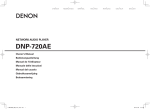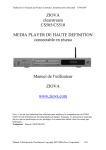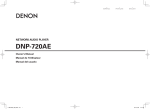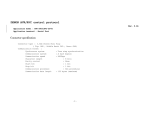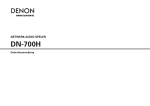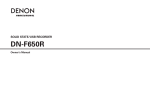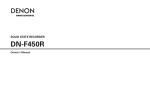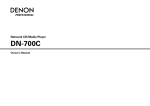Download Denon DN-700H Owner`s manual
Transcript
Español
NETWORK AUDIO PLAYER
DN-700H
Owner’s Manual
Bedienungsanleitung
Manuel de l’Utilisateur
Manual del usuario
Français
DEUTSCH
ENGLISH
ENGLISH
DEUTSCH
FRANÇAIS
ITALIANO
ESPAÑOL
NEDERLANDS
CAUTION:
TO REDUCE THE RISK OF ELECTRIC SHOCK, DO NOT REMOVE COVER (OR BACK).
NO USER-SERVICEABLE PARTS INSIDE. REFER SERVICING TO QUALIFIED SERVICE
PERSONNEL.
The lightning flash with arrowhead symbol, within an equilateral triangle, is intended to
alert the user to the presence of uninsulated “dangerous voltage” within the product’s
enclosure that may be of sufficient magnitude to constitute a risk of electric shock to
persons.
The exclamation point within an equilateral triangle is intended to alert the user to
the presence of important operating and maintenance (servicing) instructions in the
literature accompanying the appliance.
CAUTION:
USE OF CONTROLS OR ADJUSTMENTS OR REFOR-MANCE OF PROCEDURES OTHER
THAN THOSE SPECIFIED HEREIN MAY RESULT IN HAZARDOUS RADIATION EXPOSURE.
IMPORTANT TO SAFETY
WARNING:
To reduce the risk of fire and electric shock, this apparatus should not be exposed
to rain or moisture and objects filled with liquids, such as vases, should not be
placed on this apparatus.
CAUTION
1.Handle the power supply cord carefully
Do not damage or deform the power supply cord. If it is damaged or deformed, it may cause electric
shock or malfunction when used. When removing from wall outlet, be sure to remove by holding the
plug attachment and not by pulling the cord.
2.Do not open the rear cover
In order to prevent electric shock, do not open the top cover.
If problems occur, contact your DENON DEALER.
3.Do not place anything inside
Do not place metal objects or spill liquid inside the system.
Electric shock or malfunction may result.
Please, record and retain the Model name and serial number of your set shown on the rating label.
Model No. DN-700H
Serial No.
I
PORTUGUÊS
FCC Information
(For US customers)
CAUTION
RISK OF ELECTRIC SHOCK
DO NOT OPEN
SVENSKA
1. COMPLIANCE INFORMATION
Product Name: Network Audio Player
Model Number: DN-700H
This product contains FCC ID: PPQ-CR8702G.
This product complies with Part 15 of the FCC Rules. Operation is subject to the following two
conditions: (1) this product may not cause harmful interference, and (2) this product must accept
any interference received, including interference that may cause undesired operation.
Denon Professional div. D&M Professional
1100 Maplewood Drive Itasca, IL 60143
Tel. 630-741-0330
2. IMPORTANT NOTICE: DO NOT MODIFY THIS PRODUCT
This product, when installed as indicated in the instructions contained in this manual, meets FCC
requirements. Modification not expressly approved by DENON may void your authority, granted by
the FCC, to use the product.
3.CAUTION
• To comply with FCC RF exposure compliance requirement, separation distance of at least 20 cm
must be maintained between the antenna of this product and all persons.
• This product and its antenna must not be co-located or operating in conjunction with any other
antenna or transmitter.
4.NOTE
This product has been tested and found to comply with the limits for a Class B digital device,
pursuant to Part 15 of the FCC Rules. These limits are designed to provide reasonable protection
against harmful interference in a residential installation.
This product generates, uses and can radiate radio frequency energy and, if not installed and used
in accordance with the instructions, may cause harmful interference to radio communications.
However, there is no guarantee that interference will not occur in a particular installation. If this
product does cause harmful interference to radio or television reception, which can be determined
by turning the product OFF and ON, the user is encouraged to try to correct the interference by
one or more of the following measures:
• Reorient or relocate the receiving antenna.
• Increase the separation between the equipment and receiver.
• Connect the product into an outlet on a circuit different from that to which the receiver is
connected.
• Consult the local retailer authorized to distribute this type of product or an experienced radio/TV
technician for help.
For Canadian customers:
This Class B apparatus complies with Canadian ICES-003.
Cet appareil numérique de la classe B est conforme à la norme NMB-003 du Canada.
PORTUGUÊS
SVENSKA
NEDERLANDS
IMPORTANT SAFETY INSTRUCTIONS
READ BEFORE OPERATING EQUIPMENT
This product was designed and manufactured to meet strict quality and safety standards. There
are, however, some installation and operation precautions which you should be particularly aware
of.
1. Read these instructions.
2. Keep these instructions.
3. Heed all warnings.
4. Follow all instructions.
5. Do not use this apparatus near water.
6. Clean only with dry cloth.
7. Do not block any ventilation openings. Install in accordance with the manufacturer’s
instructions.
8. Do not install near any heat sources such as radiators, heat registers, stoves, or other apparatus
(including amplifiers) that produce heat.
9. Do not defeat the safety purpose of the polarized or grounding-type plug. A polarized plug has two
blades with one wider than the other. A grounding type plug has two blades and a third grounding
prong. The wide blade or the third prong are provided for your safety. If the provided plug does
not fit into your outlet, consult an electrician for replacement of the obsolete outlet.
10.Protect the power cord from being walked on or pinched particularly at plugs, convenience
receptacles, and the point where they exit from the apparatus.
11. Only use attachments/accessories specified by the manufacturer.
12.Use only with the cart, stand, tripod, bracket, or table specified by the
manufacturer, or sold with the apparatus. When a cart is used, use caution
when moving the cart/apparatus combination to avoid injury from tip-over.
13.Unplug this apparatus during lightning storms or when unused for long
periods of time.
14.Refer all servicing to qualified service personnel. Servicing is required
when the apparatus has been damaged in any way, such as power-supply
cord or plug is damaged, liquid has been spilled or objects have fallen into
the apparatus, the apparatus has been exposed to rain or moisture, does not operate normally, or
has been dropped.
15.Batteries shall not be exposed to excessive heat such as sunshine, fire or the like.
Additional Safety Information!
16.This product is equipped with a three-wire grounding type plug, a plug having a third (grounding)
pin.
This plug will only fit into a grounding-type power outlet.
If you are unable to insert the plug into the outlet, contact your electrician to replace your obsolete
outlet. Do not defeat the safety purpose of the grounding-type plug.
ESPAÑOL
ITALIANO
FRANÇAIS
DEUTSCH
ENGLISH
CAUTION:
(English)
VORSICHT:
(Deutsch)
PRECAUTION:
(Français)
ATTENZIONE:
(Italiano)
PRECAUCIÓN:
(Español)
To completely disconnect this product from the mains, disconnect the plug from the wall
socket outlet.
The mains plug is used to completely interrupt the power supply to the unit and must be
within easy access by the user.
Do not expose batteries to excessive heat such as sunshine, fire or the like.
Um dieses Gerät vollständig von der Stromversorgung abzutrennen, trennen Sie bitte den
Netzstecker von der Wandsteckdose ab.
Die Hauptstecker werden verwendet, um die Stromversorgung zum Gerät völlig zu
unterbrechen; er muss für den Benutzer gut und einfach zu erreichen sein.
Setzen Sie Batterien nicht übermäßiger Wärme aus, z. B. Sonnenstrahlung, Feuer oder
dergleichen.
Pour déconnecter complètement ce produit du courant secteur, débranchez la prise de la
prise murale.
La prise secteur est utilisée pour couper complètement l’alimentation de l’appareil et
l’utilisateur doit pouvoir y accéder facilement.
N’exposez pas les batteries à une chaleur excessive telle que le soleil, le feu ou autre.
Per scollegare definitivamente questo prodotto dalla rete di alimentazione elettrica, togliere
la spina dalla relativa presa.
La spina di rete viene utilizzata per interrompere completamente l’alimentazione all’unità e
deve essere facilmente accessibile all’utente.
Non esporre le batterie a un calore eccessivo, per esempio al sole, al fuoco o altre fonti.
Para desconectar completamente este producto de la alimentación eléctrica, desconecte el
enchufe del enchufe de la pared.
El enchufe de la alimentación se utiliza para interrumpir por completo el suministro de
alimentación a la unidad y debe de encontrarse en un lugar al que el usuario tenga fácil
acceso.
No exponga las pilas a calor excesivo, como a la luz solar, el fuego, etc.
VOORZICHTIGHEID:
(Nederlands)
Om de voeding van dit product volledig te onderbreken moet de stekker uit het stopcontact
worden getrokken.
De netstekker wordt gebruikt om de stroomtoevoer naar het toestel volledig te onderbreken
en moet voor de gebruiker gemakkelijk bereikbaar zijn.
Stel de batterijen niet bloot aan felle zonneschijn, brand, enzovoorts.
FÖRSIKTIHETSMÅTT:
(Svenska)
Koppla loss stickproppen från eluttaget för att helt skilja produkten från nätet.
Stickproppen används för att helt bryta strömförsörjningen till apparaten, och den måste vara
lättillgänglig för användaren.
Utsätt inte batterierna för stark hetta såsom solsken, eld eller liknande.
ATENÇÃO:
(Português)
Para desligar completamente este produto da corrente, desligue a ficha da tomada eléctrica.
A ficha eléctrica é utilizada para interromper completamente a alimentação da unidade e
deve estar num local onde o utilizador lhe possa aceder facilmente.
Não exponha as pilhas a fontes de calor excessivo, como luz solar, fogo ou semelhantes.
II
ENGLISH
DEUTSCH
FRANÇAIS
ITALIANO
ESPAÑOL
NEDERLANDS
SVENSKA
PORTUGUÊS
nnNOTE ON USE / HINWEISE ZUM GEBRAUCH / OBSERVATIONS RELATIVES A L’UTILISATION / NOTE SULL’USO / NOTAS SOBRE EL USO /
ALVORENS TE GEBRUIKEN / OBSERVERA / NOTA SOBRE UTILIZAÇÃO
WARNINGS
WARNHINWEISE
AVERTISSEMENTS
AVVERTENZE
ADVERTENCIAS
WAARSCHUWINGEN
VARNINGAR
AVISOS
•Avoid high temperatures.
Allow for sufficient heat
dispersion when installed
in a rack.
•Handle the power cord
carefully.
Hold the plug when
unplugging the cord.
•Keep the unit free from
moisture, water, and
dust.
•Unplug the power cord
when not using the unit
for long periods of time.
•Do not obstruct the
ventilation holes.
•Do not let foreign
objects into the unit.
•Do not let insecticides,
benzene, and thinner
come in contact with
the unit.
•Never disassemble or
modify the unit in any
way.
•Ventilation should not
be impeded by covering
the ventilation openings
with items, such as
newspapers, tablecloths
or curtains.
•Naked flame sources
such as lighted candles
should not be placed on
the unit.
•Observe and follow local
regulations regarding
battery disposal.
•Do not expose the unit
to dripping or splashing
fluids.
•Do not place objects
filled with liquids, such
as vases, on the unit.
•Do not handle the mains
cord with wet hands.
•When the switch is in
the OFF (STANDBY)
position, the equipment
is not completely
switched off from
MAINS.
•The equipment shall
be installed near the
power supply so that the
power supply is easily
accessible.
•Vermeiden Sie hohe Temperaturen.
Beachten Sie, dass eine
ausreichende Belüftung
gewährleistet wird, wenn das Gerät
auf ein Regal gestellt wird.
•Gehen Sie vorsichtig mit dem
Netzkabel um.
Halten Sie das Kabel am
Stecker, wenn Sie den Stecker
herausziehen.
•Halten Sie das Gerät von
Feuchtigkeit, Wasser und Staub
fern.
•Wenn das Gerät längere Zeit
nicht verwendet werden soll,
trennen Sie das Netzkabel vom
Netzstecker.
•Decken Sie den Lüftungsbereich
nicht ab.
•Lassen Sie keine fremden
Gegenstände in das Gerät
kommen.
•Lassen Sie das Gerät nicht
mit Insektiziden, Benzin oder
Verdünnungsmitteln in Berührung
kommen.
•Versuchen Sie niemals das Gerät
auseinander zu nehmen oder zu
verändern.
•Die Belüftung sollte auf keinen
Fall durch das Abdecken der
Belüftungsöffnungen durch
Gegenstände wie beispielsweise
Zeitungen, Tischtücher, Vorhänge
o. Ä. behindert werden.
•Auf dem Gerät sollten keinerlei
direkte Feuerquellen wie
beispielsweise angezündete
Kerzen aufgestellt werden.
•Bitte beachten Sie bei der
Entsorgung der Batterien
die örtlich geltenden
Umweltbestimmungen.
•Das Gerät sollte keiner tropfenden
oder spritzenden Flüssigkeit
ausgesetzt werden.
•Auf dem Gerät sollten keine mit
Flüssigkeit gefüllten Behälter wie
beispielsweise Vasen aufgestellt
werden.
•Das Netzkabel nicht mit feuchten
oder nassen Händen anfassen.
•Wenn der Schalter ausgeschaltet
ist (OFF (STANDBY)-Position), ist
das Gerät nicht vollständig vom
Stromnetz (MAINS) abgetrennt.
•Das Gerät sollte in der Nähe einer
Netzsteckdose aufgestellt werden,
damit es leicht an das Stromnetz
angeschlossen werden kann.
•Eviter des températures
élevées.
Tenir compte d’une
dispersion de chaleur
suffisante lors de
l’installation sur une étagère.
•Manipuler le cordon
d’alimentation avec
précaution.
Tenir la prise lors du
débranchement du cordon.
•Protéger l’appareil contre
l’humidité, l’eau et la
poussière.
•Débrancher le cordon
d’alimentation lorsque
l’appareil n’est pas utilisé
pendant de longues
périodes.
•Ne pas obstruer les trous
d’aération.
•Ne pas laisser des objets
étrangers dans l’appareil.
•Ne pas mettre en contact
des insecticides, du benzène
et un diluant avec l’appareil.
•Ne jamais démonter ou
modifier l’appareil d’une
manière ou d’une autre.
•Ne pas recouvrir les orifi
ces de ventilation avec des
objets tels que des journaux,
nappes ou rideaux. Cela
entraverait la ventilation.
•Ne jamais placer de flamme
nue sur l'appareil, notamment
des bougies allumées.
•Veillez à respecter les lois en
vigueur lorsque vous jetez
les piles usagées.
•L’appareil ne doit pas
être exposé à l’eau ou à
l’humidité.
•Ne pas poser d’objet
contenant du liquide, par
exemple un vase, sur
l’appareil.
•Ne pas manipuler le cordon
d’alimentation avec les
mains mouillées.
•Lorsque l’interrupteur
est sur la position OFF
(STANDBY), l’appareil
n’est pas complètement
déconnecté du SECTEUR
(MAINS).
•L’appareil sera installé près
de la source d’alimentation,
de sorte que cette dernière
soit facilement accessible.
•Evitate di esporre l’unità a
temperature elevate.
Assicuratevi che vi sia
un’adeguata dispersione del
calore quando installate l’unità
in un mobile per componenti
audio.
•Manneggiate il cavo di
alimentazione con attenzione.
Tenete ferma la spina quando
scollegate il cavo dalla presa.
•Tenete l’unità lontana
dall’umidità, dall’acqua e dalla
polvere.
•Scollegate il cavo di
alimentazione quando
prevedete di non utilizzare
l’unità per un lungo periodo di
tempo.
•Non coprite i fori di
ventilazione.
•Non inserite corpi estranei
all’interno dell’unità.
•Assicuratevi che l’unità non
entri in contatto con insetticidi,
benzolo o solventi.
•Non smontate né modificate
l’unità in alcun modo.
•Le aperture di ventilazione
non devono essere ostruite
coprendole con oggetti, quali
giornali, tovaglie, tende e
così via.
•Non posizionate sull’unità
fi amme libere, come ad
esempio candele accese.
•Prestate attenzione agli aspetti
legati alla tutela dell’ambiente
nello smaltimento delle
batterie.
•L’apparecchiatura non deve
essere esposta a gocciolii o
spruzzi.
•Non posizionate sull’unità
alcun oggetto contenente
liquidi, come ad esempio i
vasi.
•Non toccare il cavo di
alimentazione con le mani
bagnate.
•Quando l’interruttore è nella
posizione OFF (STANDBY),
l’apparecchiatura non è
completamente scollegata da
MAINS.
•L’apparecchio va installato
in prossimità della fonte di
alimentazione, in modo che
quest’ultima sia facilmente
accessibile.
•Evite altas temperaturas.
Permite la suficiente
dispersión del calor cuando
está instalado en la consola.
•Maneje el cordón de
energía con cuidado.
Sostenga el enchufe
cuando desconecte el
cordón de energía.
•Mantenga el equipo libre
de humedad, agua y
polvo.
•Desconecte el cordón de
energía cuando no utilice
el equipo por mucho
tiempo.
•No obstruya los orificios
de ventilación.
•No deje objetos extraños
dentro del equipo.
•No permita el contacto
de insecticidas, gasolina y
diluyentes con el equipo.
•Nunca desarme o
modifique el equipo de
ninguna manera.
•La ventilación no debe
quedar obstruida por
haberse cubierto las
aperturas con objetos
como periódicos,
manteles o cortinas.
•No deberán colocarse
sobre el aparato
fuentes inflamables sin
protección, como velas
encendidas.
•A la hora de deshacerse
de las pilas, respete la
normativa para el cuidado
del medio ambiente.
•No exponer el aparato
al goteo o salpicaduras
cuando se utilice.
•No colocar sobre el
aparato objetos llenos de
líquido, como jarros.
•No maneje el cable de
alimentación con las
manos mojadas.
•Cuando el interruptor
está en la posición OFF
(STANDBY), el equipo
no está completamente
desconectado de la
alimentación MAINS.
• El equipo se instalará cerca
de la fuente de alimentación
de manera que resulte fácil
acceder a ella.
•Vermijd hoge temperaturen.
Zorg er bij installatie in een
audiorack voor, dat de door
het toestel geproduceerde
warmte goed kan worden
afgevoerd.
•Hanteer het netsnoer
voorzichtig.
Houd het snoer bij de stekker
vast wanneer deze moet
worden aan- of losgekoppeld.
•Laat geen vochtigheid,
water of stof in het apparaat
binnendringen.
•Neem altijd het netsnoer uit
het stopkontakt wanneer het
apparaat gedurende een lange
periode niet wordt gebruikt.
•De ventilatieopeningen
mogen niet worden
beblokkeerd.
•Laat geen vreemde
voorwerpen in dit apparaat
vallen.
•Voorkom dat insecticiden,
benzeen of verfverdunner met
dit toestel in contact komen.
•Dit toestel mag niet
gedemonteerd of aangepast
worden.
•De ventilatie mag niet
worden belemmerd door
de ventilatieopeningen af
te dekken met bijvoorbeeld
kranten, een tafelkleed of
gordijnen.
•Plaats geen open vlammen,
bijvoorbeeld een brandende
kaars, op het apparaat.
•Houd u steeds aan de
milieuvoorschriften wanneer
u gebruikte batterijen
wegdoet.
•Stel het apparaat niet bloot
aan druppels of spatten.
•Plaats geen voorwerpen
gevuld met water,
bijvoorbeeld een vaas, op het
apparaat.
•Raak het netsnoer niet met
natte handen aan.
•Als de schakelaar op OFF
(STANDBY) staat, is het
apparaat niet volledig
losgekoppeld van de
netspanning (MAINS).
•De apparatuur wordt in de
buurt van het stopcontact
geïnstalleerd, zodat dit altijd
gemakkelijk toegankelijk is.
•Undvik höga
temperaturer.
Se till att det finns
möjlighet till god
värmeavledning vid
montering i ett rack.
•Hantera nätkabeln
varsamt.
Håll i kabeln när den
kopplas från el-uttaget.
•Utsätt inte apparaten för
fukt, vatten och damm.
•Koppla loss nätkabeln
om apparaten inte
kommer att användas i
lång tid.
•Täpp inte till
ventilationsöppningarna.
•Se till att främmande
föremål inte tränger in i
apparaten.
•Se till att inte
insektsmedel på
spraybruk, bensen och
thinner kommer i kontakt
med apparatens hölje.
•Ta inte isär apparaten
och försök inte bygga
om den.
•Ventilationen bör
inte förhindras
genom att täcka för
ventilationsöppningarna
med föremål såsom
tidningar, bordsdukar
eller gardiner.
•Placera inte öppen
eld, t.ex. tända ljus, på
apparaten.
•Tänk på miljöaspekterna
när du bortskaffar
batterier.
•Apparaten får inte
utsättas för vätska.
•Placera inte föremål
fyllda med vätska, t.ex.
vaser, på apparaten.
•Hantera inte nätsladden
med våta händer.
•Även om strömbrytaren
står i det avstängda läget
OFF (STANDBY), så är
utrustningen inte helt
bortkopplad från det
elektriska nätet (MAINS).
•Utrustningen ska
vara installerad nära
strömuttaget så att
strömförsörjningen är
lätt att tillgå.
•Evite temperaturas altas.
Assegure uma suficiente
dispersãodo calor quando a
unidade forinstalada numa
prateleira.
•Manuseie o cabo de
alimentaçãocom cuidado.
Puxe pela ficha quando
desligar ocabo de
alimentação.
•Mantenha a unidade
afastada dahumidade, da
água e do pó.
•Desligue o cabo de
alimentaçãoquando não
estiver a utilizar aunidade por
longos períodos detempo.
•Não obstrua os orifícios
deventilação.
•Não deixe objectos
estranhos dentro da
unidade.
•Não permita que
insecticidas, benzina
e diluente entrem em
contacto com a unidade.
•Nunca desmonte ou
modifique dealguma forma
a unidade.
•A ventilação não deve
ser obstruída, tapando as
aberturas de ventilação
com objectos, como
jornais, toalhas ou cortinas.
•Não devem ser colocadas
junto à unidade fontes de
chama aberta, como velas
acesas.
•Respeite as
regulamentações locais
relativas à eliminação de
pilhas.
•Não exponha a unidade a
gotejamento ou salpicos
de líquidos.
•Não coloque objectos com
líquidos, como jarras, em
cima da unidade.
•Não manuseie o cabo de
alimentação com as mãos
molhadas.
•Quando o interruptor
se encontra na posição
OFF (STANDBY), o
equipamento não está
completamente desligado
da REDE ELÉCTRICA.
•O equipamento deve ser
instalado junto da fonte de
alimentação, para que a
fonte de alimentação esteja
facilmente acessível.
III
PORTUGUÊS
•DECLARATION OF CONFORMITY
SVENSKA
NEDERLANDS
(English)
We declare under our sole responsibility that this product, to which this declaration relates, is
in conformity with the following standards:
EN60065, EN55013, EN55020, EN61000-3-2 and EN61000-3-3.
Following the provisions of Low Voltage Directive 2006/95/EC and EMC Directive 2004/108/
EC, the EC regulation 1275/2008 and its frame work Directive 2009/125/EC for Energy-related
Products (ErP).
ESPAÑOL
ITALIANO
FRANÇAIS
•DECLARACIÓN DE CONFORMIDAD
(Deutsch)
•EENVORMIGHEIDSVERKLARING
•DECLARATION DE CONFORMITE
(Français)
•ÖVERENSSTÄMMELSESINTYG
•DICHIARAZIONE DI CONFORMITÀ
(Italiano)
Nous déclarons sous notre seule responsabilité que l’appareil, auquel se réfère cette
déclaration, est conforme aux standards suivants:
EN60065, EN55013, EN55020, EN61000-3-2 et EN61000-3-3.
Selon la directive 2006/95/EC concernant la basse tension et la directive CEM 2004/108/EC,
la réglementation européenne 1275/2008 et la directive 2009/125/EC établissant un cadre de
travail applicable aux produits liés à l’énergie (ErP).
Dichiariamo con piena responsabilità che questo prodotto, al quale la nostra dichiarazione si
riferisce, è conforme alle seguenti normative:
EN60065, EN55013, EN55020, EN61000-3-2 e EN61000-3-3.
Facendo seguito alle disposizioni della direttiva sul basso voltaggio 2006/95/EC alla direttiva
EMC 2004/108/EC, alla norma EC 1275/2008 e alla relativa legge quadro 2009/125/EC in
materia di prodotti alimentati ad energia (ErP).
QUESTO PRODOTTO E’ CONFORME
AL D.M. 28/08/95 N. 548
ENGLISH
(Español)
Declaramos bajo nuestra exclusiva responsabilidad que este producto al que hace referencia
esta declaración, está conforme con los siguientes estándares:
EN60065, EN55013, EN55020, EN61000-3-2 y EN61000-3-3.
De acuerdo con la directiva sobre baja tensión 2006/95/CE y la directiva sobre CEM 2004/108/
CE, la normativa CE 1275/2008 y su directiva marco 2009/125/EC para productos relacionados
con la energía (ErP).
•ÜBEREINSTIMMUNGSERKLÄRUNG
Wir erklären unter unserer Verantwortung, daß dieses Produkt, auf das sich diese Erklärung
bezieht, den folgenden Standards entspricht:
EN60065, EN55013, EN55020, EN61000-3-2 und EN61000-3-3.
Gemäß den Bestimmungen der Niederspannungsrichtlinie 2006/95/EG und EMV Richtlinie
2004/108/EG, der Verordnung (EG) Nr. 1275/2008 der Kommission und deren Rahmenrichtlinie
2009/125/EG zu energieverbrauchsrelevanten Produkten (ErP).
DEUTSCH
(Nederlands)
Wij verklaren uitsluitend op onze verantwoordelijkheid dat dit produkt, waarop deze verklaring
betrekking heeft, in overeenstemming is met de volgende normen:
EN60065, EN55013, EN55020, EN61000-3-2 en EN61000-3-3.
Volgens de voorzieningen van lage spanningsrichtlijn 2006/95/EC en EMC-richtlijn 2004/108/
EC, de EU-richtlijn 1275/2008 en de kaderrichtlijn 2009/125/EC voor energieverbruikende
producten (ErP).
(Svenska)
Härmed intygas helt på eget ansvar att denna produkt, vilken detta intyg avser, uppfyller
följande standarder:
EN60065, EN55013, EN55020, EN61000-3-2 och EN61000-3-3.
Uppfyller reglerna i lågspänningsdirektivet 2006/95/EC och EMC-direktivet 2004/108/
EC, EU-förordningen 1275/2008 och ramverksdirektivet 2009/125/EC för energirelaterade
produkter (ErP).
•DECLARAÇÃO DE CONFORMIDADE
(Português)
Declaramos sob nossa exclusiva responsabilidade que este produto, ao qual se refere esta
declaração, se encontra em conformidade com as seguintes normas:
EN60065, EN55013, EN55020, EN61000-3-2 e EN61000-3-3.
De acordo com as provisões da Directiva de Baixa Tensão 2006/95/CE e a Directiva CEM
2004/108/CE, o Regulamento (CE) 1275/2008 e a respectiva Directiva-Quadro 2009/125/CE
para produtos relacionados com o consumo de energia (ErP).
D&M Professional Europe
A division of D&M Europe B.V.
Beemdstraat 11
5653 MA Eindhoven
The Netherlands
IV
ENGLISH
DEUTSCH
FRANÇAIS
ITALIANO
ESPAÑOL
A NOTE ABOUT RECYCLING:
This product’s packaging materials are recyclable and can be reused. Please dispose of any
materials in accordance with the local recycling regulations.
When discarding the unit, comply with local rules or regulations.
Batteries should never be thrown away or incinerated but disposed of in accordance with the
local regulations concerning battery disposal.
This product and the supplied accessories, excluding the batteries, constitute the applicable
product according to the WEEE directive.
HINWEIS ZUM RECYCLING:
Das Verpackungsmaterial dieses Produktes ist zum Recyceln geeignet und kann wieder
verwendet werden. Bitte entsorgen Sie alle Materialien entsprechend der örtlichen RecyclingVorschriften.
Beachten Sie bei der Entsorgung des Gerätes die örtlichen Vorschriften und Bestimmungen.
Die Batterien dürfen nicht in den Hausmüll geworfen oder verbrannt werden; bitte entsorgen Sie
die Batterien gemäß der örtlichen Vorschriften.
Dieses Produkt und das im Lieferumfang enthaltene Zubehör (mit Ausnahme der Batterien!)
entsprechen der WEEE-Direktive.
UNE REMARQUE CONCERNANT LE RECYCLAGE:
Les matériaux d’emballage de ce produit sont recyclables et peuvent être réutilisés. Veuillez disposer
des matériaux conformément aux lois sur le recyclage en vigueur.
Lorsque vous mettez cet appareil au rebut, respectez les lois ou réglementations en vigueur.
Les piles ne doivent jamais être jetées ou incinérées, mais mises au rebut conformément aux lois en vigueur sur la
mise au rebut des piles.
Ce produit et les accessoires inclus, à l’exception des piles, sont des produits conformes à la directive DEEE.
NOTA RELATIVA AL RICICLAGGIO:
I materiali di imballaggio di questo prodotto sono riutilizzabili e riciclabili. Smaltire i materiali conformemente alle
normative locali sul riciclaggio.
Per lo smaltimento dell’unità, osservare le normative o le leggi locali in vigore.
Non gettare le batterie, né incenerirle, ma smaltirle conformemente alla normativa locale sui rifiuti chimici.
Questo prodotto e gli accessori inclusi nell’imballaggio sono applicabili alla direttiva RAEE, ad eccezione delle batterie.
ACERCA DEL RECICLAJE:
Los materiales de embalaje de este producto son reciclables y se pueden volver a utilizar. Disponga de estos
materiales siguiendo los reglamentos de reciclaje de su localidad.
Cuando se deshaga de la unidad, cumpla con las reglas o reglamentos locales.
Las pilas nunca deberán tirarse ni incinerarse. Deberá disponer de ellas siguiendo los reglamentos de su localidad
relacionados con los desperdicios químicos.
Este producto junto con los accesorios empaquetados es el producto aplicable a la directiva RAEE excepto pilas.
EEN AANTEKENING MET BETREKKING TOT DE RECYCLING:
Het inpakmateriaal van dit product is recycleerbaar en kan opnieuw gebruikt worden. Er wordt verzocht om zich van
elk afvalmateriaal te ontdoen volgens de plaatselijke voorschriften.
Volg voor het wegdoen van de speler de voorschriften voor de verwijdering van wit- en bruingoed op.
Batterijen mogen nooit worden weggegooid of verbrand, maar moeten volgens de plaatselijke voorschriften
betreffende chemisch afval worden verwijderd.
Op dit product en de meegeleverde accessoires, m.u.v. de batterijen is de richtlijn voor afgedankte elektrische en
elektronische apparaten (WEEE) van toepassing.
OBSERVERA ANGÅENDE ÅTERVINNING:
Produktens emballage är återvinningsbart och kan återanvändas. Kassera det enligt lokala återvinningsbestämmelser.
När du kasserar enheten ska du göra det i överensstämmelse med lokala regler och bestämmelser.
Batterier får absolut inte kastas i soporna eller brännas. Kassera dem enligt lokala bestämmelser för kemiskt avfall.
Denna apparat och de tillbehör som levereras med den uppfyller gällande WEEE-direktiv, med undantag av batterierna.
UMA NOTA SOBRE A RECICLAGEM:
Os materiais de embalagem deste produto são recicláveis e podem ser reutilizados. Elimine quaisquer materiais de
acordo com as normas de reciclagem locais.
Quando eliminar a unidade, obedeça às regras ou normas locais.
As pilhas nunca devem ser deitadas fora ou incineradas, mas sim eliminadas de acordo com as normais locais
relativas aos resíduos químicos.
Este produto e os respectivos acessórios embalados em conjunto constituem o produto aplicável de acordo com a
directiva WEEE, excepto as pilhas.
V
NEDERLANDS
SVENSKA
PORTUGUÊS
ENGLISH
Getting Started
started
Getting started
Thank you for purchasing this DENON Professional product. To ensure proper operation, please read these owner’s manual carefully before using the product.
After reading them, be sure to keep them for future reference.
Getting started········································································1
Advanced operations·························································28
Explanation terms································································51
Troubleshooting···································································52
Specifications
Specifications·········································································55
Index···························································································56
1
Index
Menu map·····················································································28
Setting the network [Network]··················································29
Connecting wired LAN································································29
Other network settings································································30
Update Notification······································································31
Upgrade Notification····································································31
Setting the others [Other]···························································32
Auto Standby···············································································32
Power on Play··············································································32
IR Remote···················································································33
Key Lock······················································································33
Screen Saver···············································································33
Firmware Update·········································································34
Add New Feature········································································34
Language·····················································································35
Troubleshooting
Preparations···················································································8
Turning the power on····································································8
Turning the power to standby mode·············································8
Operations possible during playback···········································9
Selecting the input source·····························································9
Switching the display’s brightness················································9
Network First Setup····································································10
q Preparation (connection)·························································10
w Connecting to the access point···············································10
e Setting the network standby···················································11
To perform “Network First Setup” again····································11
Network audio playback·····························································12
Listening to internet radio ···························································12
Registering and receiving private radio stations··························14
Playing files stored on a computer ·············································16
Listening to Pandora® internet radio
(U.S.A. and Canada models only)················································17
Listening to Rhapsody
(U.S.A. and Canada models only)················································18
Part names and functions···························································46
Front panel···················································································46
Rear panel····················································································46
Remote control············································································47
iPod®·····························································································49
USB memory device····································································49
Important information··································································49
Network audio··············································································50
Important information··································································50
Explanation terms
Basic operations·····································································8
Information··············································································46
Information
Audio connections·········································································4
Analog connections·······································································4
Digital connections········································································5
Connecting headphones································································5
Connecting an External control device········································5
Connecting an antenna·································································6
Connecting to a network (LAN)····················································7
Required system···········································································7
Connecting the power cord··························································8
Advanced operations
Connections··············································································4
Tuning in radio stations (Europe model only)···························36
RDS (Radio Data System)····························································36
PTY (Program Type)·····································································36
TP (Traffic Program)·····································································37
RT (Radio Text)············································································37
Other functions············································································38
Inputting characters·····································································38
Last function memory·································································39
Locking operation buttons on the unit·········································39
Cancelling the operation button lock on the unit ························39
Restart·························································································39
Resetting the microprocessor·····················································39
Serial remote control function····················································40
RS-232C control ··········································································40
IP Control (Ethernet)····································································40
Communication protocol·····························································40
Basic operations
Accessories·····················································································2
Main features··················································································2
Caution····························································································2
Cautions on handling·····································································3
About this manual·········································································3
Remote operation ·········································································3
About the remote control unit·······················································3
Denon Remote App·······································································3
Tuning in radio stations······························································20
Listening to FM/AM broadcasts··················································20
Automatically presetting FM stations (Auto Preset)····················20
Presetting FM/AM stations manually··········································21
Listening to preset stations·························································21
Calling stations registered in Preset List·····································21
Deleting stations registered in Preset List···································21
Favorite function ·········································································22
Registering stations or files to the favorites list··························22
Calling stations or files from the favorites list······························22
Calling the most recently played station or
file from the favorites list ····························································22
Deleting stations or files from the favorite list·····························22
iPod® playback·············································································23
Playing an iPod············································································23
Disconnecting the iPod································································25
USB memory device playback····················································25
Playing files stored on USB memory devices······························25
Removing the USB memory device ···········································25
Playing repeatedly (Repeat playback) ·········································26
Playing random order (Random playback) ···································26
AirPlay function············································································27
Streaming music stored in iPhone or
iPod touch directly to the unit······················································27
Playing iTunes music on this unit················································27
Remote operations······································································27
Connections
Contents
ENGLISH
Accessories
Main features
Check that the following parts are supplied with the product.
qOwner’s manual (This manual)................................................. 1
wCD-ROM (Owner’s manual)..................................................... 1
eWarranty (for North America model only)................................. 1
rPower cord............................................................................... 1
tRemote control unit (RC-1159)................................................. 1
yR03/AAA batteries.................................................................... 2
uAudio cable............................................................................... 1
iAM loop antenna...................................................................... 1
oFM indoor antenna................................................................... 1
r
t
or
U.S.A. and Canada
models
u
European,U.K and
Asia/Pacific models
i
o
Equipped with the AirPlay® function in addition
to network functions such as Internet Radio
(vpage 27)
Compatible with “Denon Remote App” for
performing basic operations of the unit with an
iPhone or iPod touch
Equipped with a USB port that is compatible
with playback from iPhone® and iPod®
(vpage 23)
Equipped with an Audio output switch that
switches off audio output to a connected external
device whenever required, such as when setting
the Tuner frequency etc.
Equipped with built-in speakers in the front panel
for audio monitoring
Equipped with an LED navigation function that
indicates the next operation with the button
LEDs
3 Lines OELD
(Organic Electroluminescence Display)
2
Caution
This DN-700H incorporates an ability to play digitally streamed audio
signals from all sources using internet radio formats, and is intended
for use with your own internet radio stations and with third party
public domain and authorized signal sources.
Certain audio streams, such as Online Music Services (Rhapsody,
Pandora) may only be used if licensed and subject to restrictions
preventing commercial retransmission or public performance of
streamed signals.
You are required to ensure your compliance with any applicable terms
or restrictions before using restricted third party signals of any type.
You are also responsible for complying with any rules or laws governing
your use of Internet Radio, including copyright laws.
Information about registering and connecting to Private Radio Stations
via this device is included on “Registering and receiving private radio
stations” (vpage 14) of this owner’s manual.
ENGLISH
30°
30°
e Put the rear cover back on.
NOTE
NOTE
The set may function improperly or the remote control unit may not
operate if the remote control sensor is exposed to direct sunlight, strong
artificial light from an inverter type fluorescent lamp or infrared light.
Denon Remote App
Denon Remote App is a unique application developed for the iPhone
and iPod touch. Install the App onto your iPhone or iPod touch to
control this device.
11:19
DENON:[DN-700H]
TUNER OPERATION
FM
97.30MHz
FM
AM
TUNING
PRESET CHANNEL
TUNING
PRESET CHANNEL
Index
•Insert the specified batteries in the remote control unit.
•Replace the batteries with new ones if the set does not operate
even when the remote control unit is operated close to the unit. (The
supplied batteries are only for verifying operation.)
•When inserting the batteries, be sure to do so in the proper direction,
following the q and w marks in the battery compartment.
•To prevent damage or leakage of battery fluid:
•Do not use a new battery together with an old one.
•Do not use two different types of batteries.
•Do not attempt to charge dry batteries.
•Do not short-circuit, disassemble, heat or dispose of batteries in
flames.
•Do not keep the battery in a place exposed to direct sunlight or in
places with extremely high temperatures, such as near a heater.
•If the battery fluid should leak, carefully wipe the fluid off the inside
of the battery compartment and insert new batteries.
•Remove the batteries from the remote control unit if it will not be in
use for long periods.
•Used batteries should be disposed of in accordance with the local
regulations regarding battery disposal.
•The remote control unit may function improperly if rechargeable
batteries are used.
Specifications
NOTE
This symbol indicates points to remember operations
or function limitations.
Approx. 23 ft/7 m
PRESET STATION LIST
nnIllustrations
Note that the illustrations in this manual may differ from the actual
unit for explanation purposes.
Troubleshooting
This symbol indicates a supplementary information
and tips for operations.
R03/AAA
Explanation terms
This symbol indicates a reference page on which
related information is described.
Point the remote control unit at the remote sensor when operating it.
Information
v
nnOperating range of the remote control
q Remove the rear cover of the w Load the two batteries properly
remote control unit.
as indicated by the marks in the
battery compartment.
Advanced operations
nnSymbols
nnInserting the batteries
Basic operations
About this manual
About the remote control unit
Connections
•Before turning the power switch on
Check once again that all connections are correct and that there are
no problems with the connection cables.
•Power is supplied to some of the circuitry even when the unit is
set to the standby mode. When going on vacation or leaving home
for long periods of time, be sure to unplug the power cord from the
power outlet.
•About condensation
If there is a major difference in temperature between the inside of
the unit and its surroundings, condensation may form on parts inside
the unit, causing it to fail to operate properly.
If this happens, let the unit sit for an hour or two with the power
turned off and wait until there is little difference in temperature
before using the unit.
•Cautions on using mobile phones
Using a mobile phone near this unit may result in noise. If that
occurs, move the mobile phone away from the unit when it is in use.
•Moving the unit
Turn off the power and unplug the power cord from the power
outlet. Next, disconnect the cables connected to other system units
before moving the unit.
•Operable time for continuous use
This unit can be used continually for up to 24 hours. Continuing
to use this unit for longer than 24 hours may result in operations
failing to function correctly. To continue use for longer than 24 hours,
restart the unit every 24 hours.
•Rack mount cautions (Required rack specifications for mounting
the DN-700H on a rack)
•EIA Standard 19 inch rack
•1U Size installation compatible rack
•Rack that has a guide rail or shelf board that can support this device
Remote operation
Getting Started
started
Cautions on handling
•Bidirectional communication is performed.
•The Denon Remote App can be downloaded for free from the App
Store.
3
ENGLISH
Connections
This section explains how to make connections for all of the
supported audio signals.
NOTE
•Do not plug in the power cord until all connections have been
completed.
•When making connections, also refer to the owner’s manual of the
other components.
•Be sure to connect the left and right channels properly (left with left,
right with right).
•Do not bundle power supply cords together with connection cables.
Doing so can result in humming or noise.
Audio connections
Analog connections
nnUnbalanced connection (RCA)
nnBalanced connection (XLR)
Cables used for connections
Cables used for connections
Audio cable (supplied)
Audio cable
Audio cable (sold separately)
(White)
L
L
(Red)
R
R
Balanced cable
Amplifier/
Mixer/
Pre amplifier
Amplifier/
Mixer/
Pre amplifier
AUDIO
AUDIO
IN
L
R
L
R
L
R
NOTE
To output sound from the front speakers of this unit, turn the speaker
output switch on the front panel “ON”. To output sound from an
external device connected to this unit, turn the OUTPUT switch on
the front panel “ON”. Audio is not output when the Speaker output
switch or OUTPUT switch are “ OFF”.
4
L
AUDIO
IN
R
The volume level for balanced connection can be adjusted using the
LEVEL knob on the rear panel.
NOTE
To output sound from the front speakers of this unit, turn the speaker
output switch on the front panel “ON”. To output sound from an
external device connected to this unit, turn the OUTPUT switch on
the front panel “ON”. Audio is not output when the Speaker output
switch or OUTPUT switch are “ OFF”.
ENGLISH
Digital connections
Connecting headphones
Connect the headphones to the headphone jack (PHONES).
Connect an external control device or other device for servicing.
(Use a RS-232C straight cable with a 9-pin D-sub connector for the
connection.)
RS-232C control allows you to perform external control from the host.
For details on RS232C control, see “RS-232C control” (vpage 40).
Cables used for connections
Audio cable (sold separately)
Basic operations
External control device
Optical cable
Connections
Connect digital devices such as AV receivers and D/A converters with
the unit to enjoy digital audio output from the unit.
When connecting, use a commercially available optical cable.
Connecting an External control
device
Getting started
Audio connections
AV receivers /
D/A converters
Advanced operations
OPTICAL
IN
When you press the headphone/front speaker volume adjustment
switch (LEVEL), the switch will spring out. After adjusting the volume,
press the switch back in again.
Information
NOTE
To prevent hearing loss, do not raise the volume level excessively
when using headphones.
Explanation terms
Troubleshooting
Specifications
When connecting the optical digital output connector
with an optical transmission cable (sold separately)
Index
Match the shapes
Match the shapes then insert firmly.
5
ENGLISH
Connecting an antenna
•Connect the FM antenna or AM loop antenna supplied with the unit
to enjoy listening to radio broadcasts.
•After connecting the antenna and receiving a broadcast signal
(vpage 20 “Listening to FM/AM broadcasts”), fix the antenna
with tape in a position where the noise level becomes minimal.
•When listening to radio stations, always make analog connections
(vpage 4 “Analog connections”).
nnAM loop antenna assembly
the stand section
1 Put
through the bottom of the
loop antenna from the
rear and bend it forward.
the projecting part
2 Insert
into the square hole in the
Direction of broadcasting station
NOTE
Stand
Square
hole
Loop
antenna
stand.
FM outdoor
antenna
AM loop antenna
(Supplied)
75 Ω coaxial
cable
FM indoor antenna
(Supplied)
Black
nnUsing the AM loop antenna
Suspending on a wall
White
Suspend directly on a wall without
assembling.
Nail, tack, etc.
Standing alone
Use the procedure shown above to
assemble.
q
Ground
6
AM outdoor
antenna
w
e
Projecting
part
•Do not connect two FM antennas simultaneously.
•Even if an external AM antenna is used, do not disconnect the AM
loop antenna.
•Make sure the AM loop antenna lead terminals do not touch metal
parts of the panel.
•If the signal has noise interference, connect the ground terminal
(GND) to reduce noise.
•If you are unable to receive a good broadcast signal, we recommend
installing an outdoor antenna. For details, inquire at the retail store
where you purchased the unit.
ENGLISH
Ethernet cable
Internet
nnPC
To LAN port
LAN port/
Ethernet
connector
Explanation terms
To LAN port
•Windows XP Service Pack2
•Windows Vista
•Windows 7
•1 GHz processor or higher
(32 bit or 64 bit Intel or AMD processor etc.)
nnInternet browser
Microsoft Internet Explorer 6.0 or higher
nnEthernet cable (CAT-5 or greater recommended)
Troubleshooting
•Use only a shielded STP or ScTP LAN cable which is available at
retailer.
•Some flat type Ethernet cables are easily affected by noise.
We recommend using a normal type cable.
•If you have an Internet provider contract for a line on which network
settings are made manually, make the settings at “Network connecting
(when “DHCP” settings are “Off”)” (vpage 29).
•With this unit, it is possible to use the DHCP and Auto IP functions
to make the network settings automatically.
•When using this unit with the broadband router’s DHCP function
enabled, this unit automatically performs the IP address setting
and other settings.
When using this unit connected to a network with no DHCP function,
make the settings for the IP address, etc., at “Network connecting
(when “DHCP” settings are “Off”)” (vpage 29).
•When setting manually, check the setting contents with the
network administrator.
Specifications
Index
For connections to the Internet, contact an ISP (Internet
Service Provider) or a computer shop.
Information
To WAN side
Advanced operations
Computer
Modem
When using this unit, we recommend you use a router equipped
with the following functions:
•Built-in DHCP server
This function automatically assigns IP addresses on the LAN.
•Built-in 100BASE-TX switch
When connecting multiple devices, we recommend a switching
hub with a speed of 100 Mbps or greater.
•A contract with an ISP is required to connect to the Internet.
•No additional contract is needed if you already have a broadband
connection to the Internet.
•The types of routers that can be used depend on the ISP. Contact an
ISP or a computer shop for details.
•Depending on the condition of your Internet connection, the sound
may cut out during playback, or operations may become unstable.
•D&M Professional assumes no responsibility whatsoever for any
communication errors or troubles resulting from customer’s network
environment or connected devices.
•This unit is not compatible with PPPoE. A PPPoE-compatible router
is required if you have a contract for a type of line set by PPPoE.
•Do not connect an LAN connector directly to the LAN port/ Ethernet
connector on your computer.
•To listen to audio streaming, use a router that supports audio
streaming.
•If you cannot connect to Internet radio or a music server, your
Internet connection may have network security restrictions. Contact
your network administrator.
Basic operations
Device that connects to the broadband circuit and conducts
communications on the Internet.
A type that is integrated with a router is also available.
nnRouter
Cable (sold separately)
Router
nnBroadband internet connection
nnModem
NOTE
Connections
Cables used for connections
Required system
Getting started
Connecting to a network (LAN)
•This unit lets you play via your network (LAN) music files stored on a
computer and music content such as that from Internet radio.
•You can update by downloading the latest firmware from the D&M
Professional website.
For more information, see “Firmware Update” (vpage 34).
•See “Setting the network [Network]” (vpage 29) for more
information on network setting.
7
ENGLISH
Connecting the power cord
When all of the connections are completed, insert the power plug into
the power outlet.
Basic operations
Symbols used to indicate buttons in this manual
Button located on both the main unit and the remote control
Button only on the main unit
Button only on the remote control
BUTTON
<BUTTON>
[BUTTON]
<SOURCE> ui p
To household power outlet (AC 120 V, 60 Hz)
(U.S.A and Canada models)
This section provides information on basic operations such as
settings and playback procedures.
For other operations, see the sections below.
nn Setting the others [Other] (vpage 32)
Preparations
Turning the power on
Press ON/STANDBY.
The DENON PROFESSIONAL logo on the front panel lights blue and
the power turns on.
Power cord
(Supplied)
or
To household power outlet (AC 230 V, 50/60 Hz)
(European,U.K and Asia/Pacific models)
NOTE
•Only use the supplied power cord.
•Be sure the power cord is unplugged from the power outlet before
connecting or disconnecting it to the AC inlet.
ON/STANDBY
[INTERNET RADIO]
[USB/iPod]
[FAVORITE]
[ONLINE MUSIC]
<1/3 ENTER>
ON/STANDBY
[MUSIC SERVER]
[TUNER]
•When you turn on the power of this unit for the first time after
purchasing it, the “Network First Setup” menu starts up. For details
on “Network First Setup” operations, see vpage 10.
•If you cancelled “Network First Setup” menu or changed the
network environment, perform “Menu” – “Network” – “Network
First Setup”.
Turning the power to standby mode
Press ON/STANDBY.
The unit enters standby mode.
•Power indicator
Standby....................................Red
Network standby......................Orange
Auto standby............................Off
NOTE
ui p
[SEARCH]
[DIMMER]
8
Power continues to be supplied to some of the circuitry even when the
power is in the standby mode. When leaving home for long periods of
time, either press ON/STANDBY to turn off the power, or unplug the
power cord from the power outlet.
ENGLISH
nnCompletely turning off the power
Unplug the power cord from the wall outlet.
Selecting the input source
Switching the display’s brightness
nnSelecting the input source using unit operations
Press [DIMMER].
•The display brightness is adjusted each time [DIMMER] is pressed
as shown below.
The display changes to the input source selection screen.
The input source is switched each time the button is pressed.
Internet
Radio
FM
USB/iPod
Favorite
Rhapsody
z
AM
Pandora®
z
zzU.S.A. and Canada models only.
50%
•Each time the display brightness is switched, the brightness of
the DENON PROFESSIONAL logo on the front panel and of the
operating buttons are also switched.
The DENON PROFESSIONAL logo and operating buttons are bright
when this setting is 100 % or 75 %, and become darker when it is
set to 50 %, 25 % or Off.
If you operate the buttons when the display’s brightness is set to
“Off”, the display temporarily lights at “25%” brightness level.
Explanation terms
nnSelecting the input source using the remote
control
25%
Information
With the unit, you can play back music files stored on your iPhone/
iPod touch and music from iTunes (vpage 27 “AirPlay function”).
Off
75%
Advanced operations
Menu
Music
Server
100%
Basic Operations
operations
1
ui to select the input source, then press
2 Press
<1/3 ENTER> or p.
Press <SOURCE>.
Connections
NOTE
The settings made for the various functions may be cleared if the
power cord is left unplugged from a power outlet for an extended
period of time.
Operations possible during playback
Getting started
Preparations
Press the input source select button ([FAVORITE],
[INTERNET RADIO], [MUSIC SERVER], [ONLINE
MUSIC], [USB/iPod] or [TUNER]).
The desired input source can be selected directly.
Troubleshooting
Specifications
Index
See the illustration on the previous page for details of the buttons used for the operations on this page.
9
ENGLISH
Symbols used to indicate buttons in this manual
Button located on both the main unit and the remote control
Button only on the main unit
Button only on the remote control
BUTTON
<BUTTON>
[BUTTON]
Network First Setup
When you turn on the power of this unit for the first time after purchasing it, the “Network First Setup” menu starts up.
q Preparation (connection)
w Connecting to the access point
w Connecting to the access point
1 Press ON/STANDBY to turn the power on.
2 Select the menu language.
[Select Language]
ON/STANDBY
<1/3 ENTER>
English
e Setting the network standby
1/5
:enter
:select
Network First Setup
q Preparation (connection)
ON/STANDBY
the connection to the network device, and
3 Check
press [ENTER] or <1/3 ENTER>.
1
2 Connecting to a network (LAN).
3 Connecting the power cord.
Connecting the audio device.
[Start First Setup]
Please connect a
:next
:cancel
Power cord
[MENU]
Network (LAN)
[ENTER]
ui p
U.S.A and Canada models
or
Amplifier
European,U.K and
Asia/Pacific models
L
L
[NUMBER]
(0 – 9)
R
R
10
L
ENGLISH
4
Set the DHCP.
[Setup Wired]
1/4
6
Select “Connection”, and press [ENTER] or
<1/3 ENTER>.
:enter
[Setup Wired]
3/4
Connection
:return
:enter
:return
nn When setting DHCP to “On”
Succeeded
The lowest power consump
•Connected to the network.
e Setting the network standby
nnEnabling the network standby
Network is on during standby. Main unit operable with a network
compatible controller. Shortens the time before the network
connection is completed.
•More power is consumed when in standby (Power consumption:
7.5 W).
Select “On”, and press [ENTER] or <1/3 ENTER>.
[Select Standby Mode]
1/2
Network On
Network start time is fas
1 Press [MENU].
“Network”, and press [ENTER] or
2 Select
<1/3 ENTER>.
The menu screen is displayed.
[Menu]
Network
:enter
1/3
:return
“Network First Setup”, and press [ENTER] or
3 Select
<1/3 ENTER>.
[Network]
Specifications
NOTE
The amount of power consumption during standby mode increases
slightly.
To perform “Network First Setup” again
1/9
Network First Setup
:enter
Troubleshooting
Reduces the amount of time until the network connection is
complete.
This completes the network connections and settings.
The network settings can also be configured in the “Network” –
“Connection” menu. Refer to “Connecting wired LAN” (vpage 29)
for more information.
Explanation terms
:return
Index
qPress ui to select “Proxy”, then press [ENTER],
<1/3 ENTER>.
w If “Proxy(On)” appears, go to step r.
If “Proxy(Off)” appears, press [ENTER], <1/3 ENTER> or p.
“Select Proxy” menu appears.
e Use ui to select “On”, then press [ENTER], <1/3 ENTER> or p.
“Setup Proxy” menu appears.
rUse ui to select “Proxy (Address)” or “Proxy (Name)”, then
press [ENTER], <1/3 ENTER> or p.
“Select Type” menu appears.
tUse ui to select “Address” or “Name”, then press [ENTER],
<1/3 ENTER> or p.
“Setup Proxy” menu appears.
yUse ui to select “Address” or “Name”, then press [ENTER],
<1/3 ENTER> or p.
“Input Proxy Address” or “Input Proxy Name” menu appears.
uUse uip or [NUMBER] (0 – 9) to input the address or name,
then press [ENTER], <1/3 ENTER>.
“Setup Proxy” menu appears.
iUse ui to select “Port”, then press [ENTER], <1/3 ENTER>
or p.
“Input Proxy Port” menu appears.
oUse uip or [NUMBER] (0 – 9) to input the port, then press
[ENTER] or <1/3 ENTER>.
The Proxy settings are completed.
2/2
Network Off
Information
If you do not connect to the network via a proxy, this setting is
not required. In this case, go to step 6.
[Select Standby Mode]
Advanced operations
5 Set the Proxy.
The amount of power consumption during standby mode is as low
as possible.
Connecting...
nn When setting DHCP to “Off”
qPress pi to select “Off”, then press [ENTER],
<1/3 ENTER>.
wUse ui to select “IP Address”, then press [ENTER],
<1/3 ENTER> or p.
e Use uip or [NUMBER] (0 – 9) to input the IP address and press
[ENTER], <1/3 ENTER>.
r Use uip or [NUMBER] (0 – 9) to input the address for “Subnet
Mask”, “Gateway”, “Primary DNS”, and “Secondary DNS”.
Select “Off”, and press [ENTER] or <1/3 ENTER>.
[Connection]
Basic Operations
operations
Press p to select “On”, then press [ENTER], <1/3 ENTER>.
Suspend network function during standby. It will take slightly
longer till the network connection is completed.
•The minimum amount of power is consumed when in standby
(Power consumption: 0.2 W).
•This is the default setting.
Connections
DHCP (On)
nnDisabling the network standby
Getting started
Network First Setup
See the illustration on the previous page for details of the buttons used for the operations on this page.
11
ENGLISH
Symbols used to indicate buttons in this manual
Network audio playback
Button located on both the main unit and the remote control
Follow this procedure to play Internet radio stations or music files
stored on a computer.
Button only on the main unit
Button only on the remote control
nn About the internet radio function (vpage 50)
nn Music server (vpage 50)
nn About Pandora® (vpage 50)
nn About Rhapsody (vpage 50)
BUTTON
<BUTTON>
[BUTTON]
<FAVORITE> ui pi
Listening to internet radio
<1/3 ENTER>
1 Prepare for playback.
q Check the network environment, then turn on this unit’s
power (vpage 8 “Turning the power on”).
w If settings are required, make the “Setting the network
[Network]” (vpage 29).
[INTERNET RADIO] to switch the input source
2 Press
to “Internet Radio”.
[INTERNET RADIO]
[FAVORITE]
•For details on selecting the input source using the unit buttons, see
“Selecting the input source using unit operations” (vpage 9).
[INTERNET RADIO
PRESET 1 - 3]
[2]
3
4 Repeat step 3 until the station list is displayed.
Press ui to select the item you want to play, then
press [ENTER], <1/3 ENTER> or p.
The station list is displayed.
[MENU]
[SEARCH]
•Any characters that cannot be displayed are replaced with “.”
(period) or “ ” (space).
[ENTER]
uio p
[HOME]
ui to select the station, then press [ENTER],
5 <Press
1/3 ENTER> or p.
Playback starts once buffering reaches “100%”.
•There are many Internet radio stations on the Internet, and the
quality of the programs they broadcast as well as the bit rate of the
tracks varies widely.
Generally, the higher the bit rate, the higher the sound quality, but
depending on the communication lines and server traffic, the music
or audio signals being streamed may be interrupted. Inversely, lower
bit rates mean a lower sound quality but less tendency for the sound
to be interrupted.
•“Server Full” or “Connection Down” is displayed if the station is
busy or not broadcasting.
nnListening to preset internet radio stations
You can register your favorite radio stations to [INTERNET RADIO
PRESET 1 – 3] to call them up easily.
Registering Internet radio stations to INTERNET
RADIO PRESET 1 – 3 buttons
While playing back the internet radio station that you
want to register, press and hold one of the [INTERNET
RADIO PRESET 1 – 3].
The internet radio station is registered to the button that you held
down.
NOTE
If the internet radio station is registered to a number that has previously
been registered, the previous registration details are deleted.
Listening to an Internet radio station registered to a
INTERNET RADIO PRESET 1 – 3 button
[DISPLAY]
Press one of the registered [INTERNET RADIO PRESET
1 – 3].
Playback starts.
12
ENGLISH
nnSwitching the display
Getting started
Network audio playback
nnInternet radio operation
Press [DISPLAY] during Internet radio reception.
Recently played internet radio stations can be selected from
“Recently Played”.
Up to 20 stations stored in “Recently Played”.
<FAVORITE>
(Press and release)
Plays back the radio station or
file at the top of the Favorite List
<FAVORITE>
(Press and hold)
Registers the radio station currently being played back
to the Favorite List
[2]
[MENU]
uio p
ENTER
[SEARCH]
[HOME]
Stop
Menu
Cursor operation (Up/Down/Left/Right)
Enter
Character searchz
Return to top page
zzPress [SEARCH], then press [ENTER] to select the first letter you
want to search mode.
nnSearching stations by keyword
(Alphabetic strings)
If the list is not in alphabetical order, you may not be able to perform
a character search.
•For character input, see page 38.
Troubleshooting
nnRegistering internet radio stations as your
favorites
NOTE
•The internet radio function on this unit uses the vTuner
(comprehensive directory site of internet radio stations) public
stations.
D&M cannot be responsible for any problems, damages, or losses
that occur from the commercial use of these stations.
•If you want to use internet radio for commercial use, register a radio
station you have created yourself, or register a radio station that is
approved for commercial use.
For details on how to register and receive such radio stations, see
“Registering and receiving private radio stations” (vpage 14).
Explanation terms
1
the characters, then press [ENTER] or
2 Input
<1/3 ENTER>.
Press ui to select “Search by Keyword”, then press
[ENTER], <1/3 ENTER> or p.
Information
ui to select “Recently Played”, then press
1 Press
[ENTER], <1/3 ENTER> or p.
ui to select the item you want to play, then
2 Press
press [ENTER], <1/3 ENTER> or p.
Advanced operations
Function
Calls the Favorite function
Basic Operations
operations
nnRecently played internet radio stations
Operation buttons
[FAVORITE]
Connections
The broadcast station information and signal format bit rate are
displayed.
Specifications
You can register your favorite broadcast stations in Favorite List
(vpage 22).
Index
See the illustration on the previous page for details of the buttons used for the operations on this page.
13
ENGLISH
Symbols used to indicate buttons in this manual
Button located on both the main unit and the remote control
Button only on the main unit
Button only on the remote control
BUTTON
<BUTTON>
[BUTTON]
ui
Network audio playback
Registering and receiving private radio stations
You can receive radio stations on this unit that are not registered in
vTuner or a private radio station that you have established yourself
by accessing the DENON internet radio URL from a computer Web
browser.
In order to register and receive a private radio station, you need to
register your customer ID (MAC address) and E-mail address.
Exclusive URL: http://www.radiodenon.com
nnPreparation
your computer Web browser to access the
1 Use
exclusive DENON internet radio URL (http://www.
radiodenon.com).
The following screen is displayed:
nnCheck the ID (MAC address) of this unit
<1/3 ENTER>
[INTERNET RADIO]
[INTERNET RADIO] to switch the input source
1 Press
to “Internet Radio”.
ui to select “radiodenon.com”, then press
2 Press
[ENTER] or <1/3 ENTER>.
A 12-digit ID is displayed.
2 Enter the ID of this unit, and click .
your E-mail address and a password, and click
3 Enter
“Register”.
Go
The E-mail address and password input screen is displayed.
Registration is complete.
[ENTER]
ui
14
ENGLISH
nnRegistering a private radio station
nnReceiving private radio stations
nnDeleting stations registered as private radio
stations
Go
“Added stations” is displayed on the display of this unit.
Private radio stations that are registered are displayed in the
display of this unit.
The private radio station registration screen is displayed.
Private radio stations registered to “My Added Stations” are
displayed.
ENTER>.
The selected radio station is received.
“Type” (file compression method), and click
Registration is complete.
Go
The private radio station is only displayed on registered devices. The
registered radio station cannot be received on other devices.
Explanation terms
the “Station Name” (optional), “Station URL”
4 Enter
(required), “Location” (country name), “Genre” and
Information
NOTE
Advanced operations
The selected radio station is deleted.
Basic Operations
operations
Private radio stations registered to “My Added Stations” are
displayed.
Connections
your computer Web browser to access the
[INTERNET RADIO] to switch the input source
1 Use
1 Press
exclusive DENON internet radio URL (http://www.
to “Internet Radio”.
Use your computer Web browser to access the
radiodenon.com).
1
exclusive DENON internet radio URL (http://www.
Press ui to select “radiodenon.com”, then press
radiodenon.com).
2
Enter your E-mail address and a password, and click
[ENTER] or <1/3 ENTER>.
2 “Login”.
Enter your E-mail address and a password, and click
2
“Login”.
Press ui to select “Added stations”, then press
3 [ENTER] or <1/3 ENTER>.
Click
in the “My Added Stations” screen.
3
Click
at the side of the station name that you
3
want to delete.
ui to select the private radio station that
4 Press
you want to receive, then press [ENTER] or <1/3
Getting started
Network audio playback
.
Troubleshooting
Specifications
Index
NOTE
The private radio station is only displayed on registered devices. The
registered radio station cannot be found on other devices.
See the illustration on the previous page for details of the buttons used for the operations on this page.
15
ENGLISH
Network audio playback
Symbols used to indicate buttons in this manual
Button located on both the main unit and the remote control
Button only on the main unit
Button only on the remote control
BUTTON
<BUTTON>
[BUTTON]
Playing files stored on a computer
Use this procedure to play music files or playlists.
During playback, Press [DISPLAY].
1 Prepare for playback.
•The display switches each time [DISPLAY] is pressed.
q Check the network environment, then turn on this unit’s
power (vpage 8 “Turning the power on”).
w If settings are required, make the “Setting the network
[Network]” (vpage 29).
e Prepare the computer (vpage 50 “Music server”).
ui pi
2
<1/3 ENTER>
[ONLINE MUSIC]
[1/3]
[MUSIC SERVER]
[8 9]
[2]
Press [MUSIC SERVER] to switch the input source
to “Music Server”.
•For details on selecting the input source using the unit buttons, see
“Selecting the input source using unit operations” (vpage 9).
ui to select the server including the file to be
3 Press
played, then press [ENTER], <1/3 ENTER> or p.
ui to select the search item or folder, then
4 Press
press [ENTER], <1/3 ENTER> or p.
5 Repeat step 4 until the file is displayed.
ui to select the file, then press [ENTER],
6 Press
<1/3 ENTER> or p.
Playback starts once buffering reaches “100%”.
[MENU]
[SEARCH]
[RANDOM]
[REPEAT]
16
[ENTER]
uio p
[HOME]
[DISPLAY]
nnSwitching the display
•Connections to the required system and specific settings must be
made in order to play music files (vpage 7).
•Before starting, you must launch the computer’s server software
and set the files as server contents. For details, see the operating
instructions of your server software.
•The order in which the tracks/files are displayed depends on
the server specifications. If the tracks/files are not displayed in
alphabetical order due to the server specifications, searching by the
first letter may not work properly.
•WMA Lossless files can be played when using a server supporting
transcoding, such as Windows Media Player Ver. 11 or later.
Artist name
Album name
File type/Bitrate
nnMusic server operation
Operation buttons
[8 9]
1/3
[2]
[MENU]
uio p
ENTER
[SEARCH]
[HOME]
Function
Auto search (cue)
Playback / Pause
Stop
Menu
Cursor operation (uio p) /
Auto search (cue, ui)
Enter
Character searchz1
Return to top page
[REPEAT]
Repeat playback (vpage 26)
[RANDOM]
Random playback (vpage 26)z
z1 Press [SEARCH], then press [ENTER] to select the first letter you
want to search mode.
z2 When playing files stored on a computer using the random play
function, when a track has finished playing, the next track is
selected at random from all of the tracks on the computer. For
this reason, the same track may be played back to back.
ENGLISH
Listening to Pandora® internet radio
(U.S.A. and Canada models only)
1 Prepare for playback.
You can search and display a list by track or artist.
4
Press ui, select search result (e.g. D&M2) from the
list, and press [ENTER], <1/3 ENTER> or p.
Selected file is played back.
“Radio” is added to the end of a filename, and your original
radio station is created (e.g. D&M2 Radio).
When you specify your favorite track, artist or comedian, Pandora®
will create a personalized radio station that plays your favorite and
choices similar to your favorite.
Listening to tracks at random
1
Press ui and select the radio station (“D&M2
Radio”) that you want to listen to, and press
[ENTER], <1/3 ENTER> or p.
2
Use uio p to select “Quick Mix”, then press
[ENTER], <1/3 ENTER> or p.
Created radio stations are selected shuffled, and tracks are
streamed.
Explanation terms
If you have a Pandora® account, press ui to
3 select
“I have a Pandora account”, then press
ui to select “Search by artist” or “Search by
3 Use
track”, then press [ENTER], <1/3 ENTER> or p.
Press ui and select the radio station (“D&M2 Radio”)
that you want to listen to, and press [ENTER], <1/3
ENTER> or p.
Information
•For details on selecting the input source using the unit buttons, see
“Selecting the input source using unit operations” (vpage 9).
•If you do not have a Pandora® account, press i to select “I am
new to Pandora”, then press [ENTER], <1/3 ENTER> or p.
The URL needed to activate Pandora® and the activation code will
be displayed.
Browse to the Pandora® activation URL from your PC and follow
the on-screen instructions for creating a new account.
•For character input, see page 38.
Listening to a personalized radio station (e.g. D&M2
Radio)
Advanced operations
2
Press [ONLINE MUSIC] to switch the input source
to “Pandora”.
1
a “Track Name” or “Artist Name”, then
2 Input
press [ENTER], <1/3 ENTER> or p.
Use ui to select “New Station”, then press [ENTER],
<1/3 ENTER> or p.
nnListening to a personalized radio station
Basic Operations
operations
q Check the network environment, then turn on this unit’s
power (vpage 8 “Turning the power on”).
w If settings are required, make the “Setting the network
[Network]” (vpage 29).
You can create up to 100 personalized radio stations.
Connections
Pandora® is only available in the U.S.
nnCreating a Personalized radio station
Getting started
Network audio playback
[ENTER], <1/3 ENTER> or p.
4 Input “Email address” and “Password”.
Troubleshooting
•For character input, see page 38.
inputting the “Email address” and “Password”,
5 After
select “login”, then press [ENTER], <1/3 ENTER>
or p.
Specifications
If the “Email address” and “Password” match, the top menu
for Pandora® is displayed.
NOTE
Press [HOME] to cancel the input.
Index
See the illustration on the previous page for details of the buttons used for the operations on this page.
17
ENGLISH
Symbols used to indicate buttons in this manual
Button located on both the main unit and the remote control
Button only on the main unit
Button only on the remote control
BUTTON
<BUTTON>
[BUTTON]
Network audio playback
nnProviding feedback on tracks within radio stations
You can further personalize your radio stations by providing
feedback on tracks. To provide feedback, open the Pandora®
menu screen while a track is playing.
Press p while a track is playing.
The Pandora® menu is displayed.
ui pi
I like this track
I don’t like this
track
<1/3 ENTER>
Create station
Bookmark this
track
[ONLINE MUSIC]
[1/3]
Delete this
station
[8 9]
NOTE
[2]
[MENU]
[ENTER]
uio p
[HOME]
[RANDOM]
[REPEAT]
•Press when you like the track that is being played.
•It will return to the Play Screen.
(Thumbs up)
icon is displayed.
•Press when you don’t like the track that is being
played.
•It will return to the Play Screen,
(Thumbs
down icon) is displayed and Pandora® will skip to
the next track.
•Creates a Station for the Track or Artist being
played.
•Bookmarks the track currently being played.
•You can check your bookmarks at Pandora.com.
•For details, see the Pandora® FAQ at http://blog.
pandora.com/faq/.
•Press when you want to delete the station that is
being played.
•You can Skip up to 6 Tracks per Station, per hour. Even if you run
out of Skips, you can give a Track a “thumbs down”. The Track will
keep playing, but Pandora® will still use the feedback to personalize
your radio station.
•You can create up to 100 New Stations (radio stations).
nnSign out
Disassociate this unit from your Pandora® account.
Operation buttons
[9]
13
[2]
[MENU]
uio p
ENTER
[HOME]
Function
Auto search (cue)
Play / Pause
Stop
Menu
Auto search (cue,i)
Enter
Return to Pandora®’s top menu
Listening to Rhapsody
(U.S.A. and Canada models only)
Rhapsody is not available in all countries.
1 Prepare for playback.
q Check the network environment, then turn on this unit’s
power (vpage 8 “Turning the power on”).
w If settings are required, make the “Setting the network
[Network]” (vpage 29).
[ONLINE MUSIC] to switch the input source
2 toPress“Rhapsody”.
•For details on selecting the input source using the unit buttons, see
“Selecting the input source using unit operations” (vpage 9).
Use ui to select “Sign in to your account”, then
3 press
[ENTER], <1/3 ENTER> or p.
4 Input Username and Password.
1 While the Pandora® top menu is displayed, press o. After inputting the “Username” and “Password”,
5 select “OK”, then press [ENTER] or <1/3 ENTER>.
When the popup menu appears, press ui to select
2 “Yes”.
•For character input, see page 38.
If the “Username” and “Password” match, the top menu for
Rhapsody is displayed.
nnSwitching the display
During playback, press [DISPLAY].
The file type/bit rate, artist name and album name are displayed.
18
nnPandora® operation
NOTE
•The password should be no longer than 99 characters.
•Press [HOME] to cancel the input.
ENGLISH
nnSelect the search mode
r Listening to tracks registered in my library
nnSwitching the display
q Search from Rhapsody latest information
ui to select “My Library”, then press [ENTER],
1 Use
<1/3 ENTER> or p.
2 Repeat step 1 until the track is displayed.
Use ui to select the information or track, then
3 press
[ENTER], <1/3 ENTER> or p.
During playback, press [DISPLAY].
[RANDOM]
Random playback (vpage 26)
Use ui to select the search item, then press [ENTER],
<1/3 ENTER> or p.
w Registering tracks in my library
Use ui to select “Add Track to my library”, then press
[ENTER], <1/3 ENTER> or p.
The track is entered in the library.
e Rating function
ui to select “Rating”, then press [ENTER],
1 Use
<1/3 ENTER> or p.
o p to select the rating, then press [ENTER] or
2 Use
<1/3 ENTER>.
Specifications
Index
ui to select “Rhapsody Channels”, then press
1 Use
[ENTER], <1/3 ENTER> or p.
2 Repeat step 1 until the radio station is displayed.
ui to select radio station, then press [ENTER],
3 Use
<1/3 ENTER> or p.
Repeat playback (vpage 26)
Troubleshooting
e Search from the Rhapsody internet radio station
[REPEAT]
Explanation terms
3
Enter the characters, then press [ENTER] or
<1/3 ENTER>.
q Search from the similar music
Function
Auto search (cue)
Playback / Pause
Stop
Menu
Cursor operation / Auto search (cue, ui)
Enter
Return to top page
Information
The search display appears.
•You can search by artist name, album name, track name or keyword.
Press p during playback to display the track menu.
Operation buttons
[8 9]
1/3
[2]
[MENU]
uio p
ENTER
[HOME]
Advanced operations
1
ui to select the search item, then press [ENTER],
2 Use
<1/3 ENTER> or p.
Use ui to select “Search”, then press [ENTER],
<1/3 ENTER> or p.
nnTrack menu
nnRhapsody operation
Basic Operations
operations
w Enter a character search for the track you want
to listen to
After selecting, the information is displayed.
The file type/bit rate, artist name and album name are displayed.
Connections
1
ui to select the information for track
2 Press
selection, then press [ENTER], <1/3 ENTER> or p.
3 Repeat step 2 until the track is displayed.
ui to select the track, then press [ENTER],
4 Use
<1/3 ENTER> or p.
Use ui to select “Rhapsody Music Guide”, then
press [ENTER], <1/3 ENTER> or p.
Getting started
Network audio playback
The search display appears.
See the illustration on the previous page for details of the buttons used for the operations on this page.
19
ENGLISH
Tuning in radio stations
Symbols used to indicate buttons in this manual
Button located on both the main unit and the remote control
Button only on the main unit
Button only on the remote control
BUTTON
<BUTTON>
[BUTTON]
Connect the antenna beforehand (vpage 6).
Listening to FM/AM broadcasts
1 Press [TUNER] to select the reception band.
The reception band is toggled as shown below each time
[TUNER] is pressed.
<FAVORITE> ui pi
FM
When listening to an FM broadcast.
AM When listening to an AM broadcast.
<1/3 ENTER>
•The reception band can also be selected by pressing <SOURCE>
(vpage 9).
2 Tune in the desired broadcast station.
When a station is received, the
will light.
Auto tuning To tune in automatically.
[FAVORITE]
[TUNER]
qPress [MODE] , and “AUTO” lights in the display.
wPress [TUNING d] or [TUNINGf] to select the station you want
to hear.
Manual tuning To tune in manually.
[2]
[TUNER PRESET]
[PRESET +, –]
[MENU]
[SEARCH]
qPress [MODE] , and “AUTO” goes out in the display.
wPress [TUNING d] or [TUNINGf] to select the station you want
[TUNING df]
[MODE]
[ENTER]
uio p
[HOME]
[NUMBER]
(0 – 9, +10)
to hear.
•If the desired station cannot be tuned in with auto tuning, tune it in
manually.
•When tuning in stations manually, press and hold [TUNING d] or
[TUNING f] to change frequencies continuously.
•A humming sound may be heard when using a TV nearby while
receiving AM programs. If this happens, move the system as far
from the TV as possible.
nnTo stop auto tuning
Press [TUNING d] or [TUNING f].
Automatically presetting FM stations
(Auto Preset)
•This unit can be preset with a total of 99, FM broadcast stations.
•Perform this operation when tuned to an FM broadcast station.
NOTE
Auto preset is not possible with AM broadcast stations.
1 Press [SEARCH].
to select “Start”, then press [ENTER],
2 <Use1/3uiENTER>
or p.
“Auto Preset” menu appears.
“Searching” appears in the display, and the unit searches for
radio stations. When the search is complete, “Complete!!”
appears.
nnCanceling auto presetting
Press [2].
NOTE
•Broadcast stations whose antenna signal are weak cannot be preset
automatically. If you wish to preset such stations, tune them in
manually.
•If number that was already assigned as a preset is selected, the old
preset information is overwritten with the new information.
nnGiving station names to preset channels
Names of up to 8 characters can be input.
1 Tune in the preset channel you want to name.
2 Press and hold [TUNER PRESET].
3 Input the station name.
The display switches to the station name input display.
•For character input, see page 38.
4 Press [ENTER] or <1/3 ENTER>.
The characters you have input are entered.
•To give names to other stations, repeat steps 1 to 4.
20
ENGLISH
Presetting FM/AM stations manually
This unit can be preset with a total of 99 FM and AM broadcast
stations.
Listening to preset stations
“Preset” menu appears.
“Preset” menu appears.
The reception frequency and reception mode are preset and
the display switches to the station name input display.
zzEurope model only.
Information
“Preset” menu appears.
Explanation terms
•For character input, see page 38.
•If you do not want to input a station name, press [ENTER] or
<1/3 ENTER> without inputting anything else.
•If you make a mistake inputting, re-input the correct station name.
Whatever was previously input is overwritten.
Advanced operations
The Preset list appears.
Function
Calls the Favorite function
Plays back the radio station or
file at the top of the Favorite List
Registers the radio station currently being played back
to the Favorite List
Preset channel selection
Preset menu
Stop
Tuning (up/down)
Menu
Switch search modes
Cursor operation (Up/Down/Left/Right)
Enter
RDS searchz/RTY searchz/TP searchz/Auto preset
Return to top page
Preset channel selection
Basic Operations
operations
1 Tune in the station you want to preset.
Calling stations registered in Preset List
Press [TUNER PRESET].
2
1 Press [TUNER PRESET].
ui to select “Add to Preset”, then press
ui to select “Call Preset”, then press [ENTER],
3 Use
[ENTER], <1/3 ENTER> or p.
2 Use
<1/3 ENTER> or p.
ui to select the number to be preset, then press
4 Use
[ENTER] or <1/3 ENTER>.
ui to select the station, and then press
3 Use
[ENTER], <1/3 ENTER> or p.
5 Input the station name.
Deleting stations registered in Preset List
1 Press [TUNER PRESET].
ui to select “Delete Preset”, then press
2 Use
[ENTER], <1/3 ENTER> or p.
6 Press [ENTER] or <1/3 ENTER>.
ui to select the station, and then press
3 Use
[ENTER], <1/3 ENTER> or p.
the prompt “Delete?” appears, press [ENTER],
4 When
<1/3 ENTER> or p.
Operation buttons
[FAVORITE]
<FAVORITE>
(Press and release)
<FAVORITE>
(Press and hold)
[PRESET +, –]
[TUNER PRESET]
[2]
[TUNING df]
[MENU]
[MODE]
uio p
ENTER
[SEARCH]
[HOME]
[0 – 9, +10]
Connections
Use [NUMBER] (0 – 9, +10), [PRESET +, –] or ui to
select the preset number.
nnTuner (FM/AM) operation
Getting started
Tuning in radio stations
The Preset list appears.
The characters you have input are entered.
Troubleshooting
•To give names to other stations, repeat steps 1 to 5.
Specifications
•To cancel the operation, press o.
Index
See the illustration on the previous page for details of the buttons used for the operations on this page.
21
ENGLISH
Favorite function
Symbols used to indicate buttons in this manual
Button located on both the main unit and the remote control
Button only on the main unit
Button only on the remote control
BUTTON
<BUTTON>
[BUTTON]
<FAVORITE> ui pi
ON/STANDBY
<1/3 ENTER>
This section provides information on the Favorite function.
•The Favorite function allows you to register your favorite broadcast
stations and files in Favorite List in advance so that you can call and
listen to the stations or files right away, whenever you want.
•The contents that you can register and call are Internet radio station
and tuner.
•You can register up to 50 items in Favorite List.
•When the 51st item is registered, the least frequently accessed
radio station is replaced by the new item.
•When you select a station from Favorite List, the top of the list is
displayed.
Registering stations or files to the favorites list
nnRegistering with the remote control
[USB/iPod]
[FAVORITE]
ON/STANDBY
[1/3]
1
Press [FAVORITE] while the Internet radio station,
tuners or file to register is played back.
2
Use ui to select “Add to Favorite”, then press
[ENTER] or p.
“Favorite” menu appears.
When the station, server, or tuner is registered, “Add to
Favorite” appears.
nnRegistering with the main unit
[MODE]
[ENTER]
uio p
Press and hold <FAVORITE> for at least 1 seconds while
the Internet radio station, tuners or file to register is
played back.
When registered, the station or file is displayed at the top of the
favorites list.
Calling stations or files from the favorites list
1 Press [FAVORITE].
ui to select “Call Favorite”, then press
2 Use
[ENTER], <1/3 ENTER> or p.
“Favorite” menu appears.
The Favorite list appears.
to select the station or file that you want
3 toPresscall,ui
and press [ENTER], <1/3 ENTER> or p.
The respective function starts up and playback starts.
Calling the most recently played station or
file from the favorites list
Press <FAVORITE>.
The respective function starts up and playback starts.
Deleting stations or files from the favorite list
1 Press [FAVORITE].
ui to select “Delete Favorite”, then press
2 Use
[ENTER], <1/3 ENTER> or p.
“Favorite” menu appears.
The Favorite list appears.
uito select the station or file that you want
3 Press
to delete, and press [ENTER], <1/3 ENTER> or p.
the prompt “Delete?” appears, press [ENTER],
4 When
<1/3 ENTER> or p.
•To cancel the operation, press o.
22
ENGLISH
nn iPod® (vpage 49)
The display mode switches each time [MODE] is pressed.
•There are two modes for displaying the contents recorded on the
iPod.
Browse mode Display iPod information on the display of this unit.
Connect the iPod to the USB port using the USB
cable that was supplied with the iPod.
Remote mode Display iPod information on the iPod screen.
•“Remote iPod” is displayed on the display of this
unit.
iPod
Display mode
Playable
files
Active
buttons
Audio file
Video file
Remote control
and main unit
Browse mode
Remote mode
Main unit display
iPod display
P
P
Pz
P
P
P
•The default display mode setting is “Remote mode”.
Explanation terms
Press ON/STANDBY to turn on power to the main
ui to select the item, then press [ENTER] or
2 unit.
5 Use
<1/3 ENTER> to select the music file to be played.
[USB/iPod] to switch the input source to
3 Press
6 Press [1/3] or <1/3 ENTER>.
“USB/iPod”.
Information
iPod
zzOnly audio is played back.
Advanced operations
Display location
•1st generation iPod nano and iPod video do not have remote mode
support.
•D&M will accept no responsibility whatsoever for any loss of iPod
data.
•Depending on the type of iPod and the software version, some
functions may not operate.
•This unit does not support playback on an iPad. Do not connect an
iPad to the unit.
•When connecting an iPhone to this unit, keep the iPhone at least 20
cm away from this unit. If the iPhone is kept closer to this unit and a
telephone call is received by the iPhone, noise may be output from
this device.
•If the iPod is connected using an iPod cable (commercially available)
that is longer than 2 m (6.6 ft), sound may not be played correctly.
In this case, use a genuine iPod cable, or a cable that is shorter than
1 m (3.3 ft).
•If the size of the image registered to the music file as album artwork
is larger than 500 x 500 pixel, the music file cannot be played
correctly. In this case, delete the album artwork from iTunes.
Basic Operations
operations
Playing an iPod
1
4
NOTE
Press [MODE] to select the display mode.
Connections
You can use the USB cable provided with the iPod to connect the iPod
with the unit’s USB port and enjoy music stored on the iPod.
The unit can play back music stored on iPod/iPod touch/iPod classic/
iPod nano (the fifth or later generation only).
Getting started
iPod® playback
Playback starts.
Troubleshooting
•For details on selecting the input source using the unit buttons, see
“Selecting the input source using unit operations” (vpage 9).
Specifications
Index
See the illustration on the previous page for details of the buttons used for the operations on this page.
23
ENGLISH
Symbols used to indicate buttons in this manual
Button located on both the main unit and the remote control
Button only on the main unit
Button only on the remote control
BUTTON
<BUTTON>
[BUTTON]
ui pi
ON/STANDBY
<1/3 ENTER>
[USB/iPod]
[1/3]
[2]
ON/STANDBY
[8 9]
[6 7]
[ENTER]
uio p
[HOME]
24
nnSupported iPod Models
Made for
•iPod touch (4th generation)
•iPod touch (3rd generation)
•iPod touch (2nd generation)
•iPod touch (1st generation)
•iPod classic
•iPod with video
•iPod nano (6th generation)
•iPod nano (5th generation)
•iPod nano (4th generation)
•iPod nano (3rd generation)
•iPod nano (2nd generation)
•iPod nano (1st generation)
•iPhone
•iPhone 3G
•iPhone 3GS
•iPhone 4
nnRemote control and iPod button relations
Remote control
buttons
iPod buttons
Operation on this unit
8, 9
8, 9
Play the track from the beginning/Play the
next track
1/3
6, 7
13
8, 9
Play the track / Pause the track
Fast-reverse the track/Fast-forward the
track
(Press and hold)
(Press and hold)
2
–
Stop the track
MODE
–
Switch between the browse mode and
the remote mode
ui
Click Wheel
Cursor operation (up /down)
Display the menu or return to the previous
menu
o
MENU
ENTER or p
HOME
REPEAT
RANDOM
Select
Enter the selection or plays the track
–
Return to top menu (in Browse mode)
–
Switch the repeat function
–
Switch the shuffle function
nnSwitching the display
[MODE]
[RANDOM]
[REPEAT]
iPod® playback
[DISPLAY]
During playback, Press [DISPLAY].
•The display switches each time [DISPLAY] is pressed
(Browse mode only).
Artist name
Album name
ENGLISH
Disconnecting the iPod
nn USB memory device (vpage 49)
1 Connect the USB memory device to the USB port.
USB memory
device
memory device.
Specifications
Playback starts.
Troubleshooting
NOTE
Do not remove the USB memory device from the unit when the USB
memory communication indicator is flashing. Doing so may damage
the USB memory device, or may corrupt the files recorded on the USB
memory device.
Explanation terms
4
ui to select the file, then press [ENTER],
5 Press
<1/3 ENTER>, p or [1/3].
Press ui to select the file or folder, then press
[ENTER], <1/3 ENTER> or p.
1 Press ON/STANDBY to set the standby mode.
that the communication indicator on the USB
2 Check
memory device is not flashing, then pull out the USB
Information
•For details on selecting the input source using the unit buttons, see
“Selecting the input source using unit operations” (vpage 9).
Removing the USB memory device
Advanced operations
2
[USB/iPod] to switch the input source to
3 Press
“USB/iPod”.
Press ON/STANDBY to turn on power to the main
unit.
NOTE
•USB memory devices will not work via a USB hub.
•It is not possible to connect and use a computer via the USB port of
this unit using a USB cable.
•Do not use an extension cable when connecting a USB memory
device. This may cause radio interference with other devices.
•Note that D&M will accept no responsibility whatsoever for any
problems arising with the data on a USB memory device when using
this unit in conjunction with the USB memory device.
Basic Operations
operations
Playing files stored on USB memory
devices
•If the USB memory device is divided into multiple partitions, only the
top partition can be selected.
•This unit is compatible with MP3 files conforming to “MPEG-1 Audio
Layer-3” standards.
•D&M does not guarantee that all USB memory devices will operate
or receive power. When using a portable USB connection type HDD
of the kind to which an AC adapter can be connected to supply
power, use the AC adapter.
Connections
1 Press ON/STANDBY to set the standby mode.
2 Disconnect the iPod from the USB port.
USB memory device playback
You can playback music stored on a USB memory device using this
unit.
Getting started
iPod® playback
Index
See the illustration on the previous page for details of the buttons used for the operations on this page.
25
ENGLISH
Symbols used to indicate buttons in this manual
Button located on both the main unit and the remote control
Button only on the main unit
Button only on the remote control
USB memory device playback
Playing repeatedly (Repeat playback)
BUTTON
<BUTTON>
Press [REPEAT].
•Each time you press [REPEAT], the repeat mode is toggled as
shown below.
[BUTTON]
Repeat playback starts.
nnUSB operation
Operation buttons
[8 9]
Function
Auto search (cue)
1/3
Playback / Pause
[2]
ENTER or p
Stop
Cursor operation /
Auto search (cue, ui)
Enter / Playback
o
[SEARCH]
[HOME]
[REPEAT]
[RANDOM]
Display the menu or return to the previous menu
Character searchz1
Return to top page
Repeat playback
Random playbackz2
ui
ui pi
Single-track repeat
All-track repeat
Repeat off
(indicator turns off)
<1/3 ENTER>
(Single-track repeat)
Only 1 track plays repeatedly.
(All-track repeat)
ll tracks within the current
A
playback folder are repeated.
Repeat off (indicator turns off) Normal playback resumes.
Playing random order (Random playback)
[1/3]
[8 9]
[2]
1 Press [RANDOM].
2 Press <1/3 ENTER> or [1/3].
The
starts.
indicator lights in the display, and random playback
nnCanceling random playback
[ENTER]
uio p
[SEARCH]
[RANDOM]
[REPEAT]
26
[HOME]
[DISPLAY]
Press [RANDOM].
The
indicator on the display turns off.
z1 Press [SEARCH], then press [ENTER] to select the first letter you
want to search mode.
z2 When playing files stored on a USB memory device using the
random play function, when a track has finished playing, the next
track is selected at random from all of the tracks on the device.
For this reason, the same track may be played back to back.
nnSwitching the display
During playback, Press [DISPLAY].
•The display switches each time [DISPLAY] is pressed.
Artist name
Album name
File type/Bitrate
ENGLISH
You can play back your iTunes music library through this unit.
You can also use the Apple Remote appz on your iPhone or iPod
touch to control your iTunes music library on the same network.
If you update your “iPhone/iPod touch” to iOS 4.2.1 or later, you can
stream music stored in your “iPhone/iPod touch” directly to this unit.
is displayed on the iPhone or iPod touch screen.
Set “Network Standby” (vpage 30) to “Network On” for
this unit.
NOTE
When “Network Standby” is set to “Network On”, the unit
consumes more standby power.
1 Open Preferences in iTunes, and click “Devices”.
“Allow iTunes control from remote
2 Check
speakers”.
Devices
Launch iTunes and click the AirPlay icon
3 displayed
in the lower right of the window and select
General
this unit from the list.
Playback
Sharing
Store
Parental
Devices
Advanced operations
1
2 Tap the AirPlay icon
Start the music mode on the iPhone or iPod touch.
Set “Network Standby” (vpage 30) to “Network On” for
this unit.
You can use your DENON remote control to play and pause iTunes, as
well as skip to next and previous tracks.
Basic Operations
operations
Streaming music stored in iPhone or iPod
touch directly to the unit
iTunes 10, or later, on a Mac or PC that is
1 Install
connected to the same network as this unit.
2 Turn this unit ON.
Remote operations
Advanced
Device backups:
NOTE
Information
When “Network Standby” is set to “Network On”, the unit
consumes more standby power.
4 Choose a song and click play in iTunes.
The music will stream to this unit.
Delete Backup ...
Prevent iPods, iPhones, and iPads from syncing automatically
nnMultiple speakers
Warn when
You can easily stream music from iTunes to multiple speakers in
your home.
Multiple Speakers
Master Volume
This Computer
DENON:[DN-700H]
AirPlay Device
Forget All Remotes
iTunes is not paired with any Remotes
Reset Sync History
?
OK
Cancel
•Source input will be switched to “AirPlay” when AirPlay playback
is started.
•You can stop AirPlay playback by pressing the o or choosing other
input source.
•To see artist name or album name together, press the [DISPLAY].
•For information about how to use iTunes, also see the Help for
iTunes.
•The screen may differ depending on the OS and software versions.
See the illustration on the previous page for details of the buttons used for the operations on this page.
27
Index
My Computer
of the data on this computer will be changed
Specifications
Cancel
more than 5%
Allow iTunes control from remote speakers
Troubleshooting
DENON:[DN-700H]
Click the AirPlay icon
and select “Multiple
1 Speakers”
from the list.
2 Check the speakers you want to use.
Explanation terms
3 Select the speaker you want to use.
Connections
zzAvailable as a free download from the App Store.
Playing iTunes music on this unit
Getting started
AirPlay function
ENGLISH
Advanced operations
Menu map
Network
Setting items
[Network]
1/9
Network First Setup
:enter
:return
Connection
Pandora Accountz2
Rhapsody Accountz2
Other Network
Network Info
Auto Standby
Other
[Other]
1/5
Auto Standby
:enter
:return
Detailed items
Network First Setup
DHCP (On) or DHCP (Off)
IP Addressz1
Subnet Maskz1
Gatewayz1
Primary DNSz1
Secondary DNSz1
Proxy
Connection
Network Standby
PC Language
Friendly Name Edit
Update Notification
Upgrade Notification
Power on Play
IR Remote
All
Key Lock
Manual
PLAY/PAUSE
Cursor
SOURCE
FAVORITE
Screen Saver
Firmware Update
Add New Feature
Language
z1 Displayed when the “DHCP” setting (vpage 29) is “Off”.
z2 U.S.A. and Canada models only.
28
Description
Performs the network settings using a Wizard style window.
Performs the wired connection settings.
Performs the DHCP setting.
Performs the IP address setting.
Performs the subnet mask setting.
Performs the gateway setting.
Performs the primary DNS setting.
Performs the secondary DNS setting.
Performs the proxy setting.
Performs the wired LAN connection.
Performs the Pandora account setting again.
Performs the Rhapsody account setting again.
Performs other network settings.
Performs the ON/OFF settings for the network function when in standby mode.
Selects the language to be used for displaying the Internet sites.
Edits a name displayed on the Internet.
Set the Update notification on/off.
Set the Upgrade notification on/off.
Displays various information about the network.
Sets the unit power to standby when the unit is not in use.
Automatically receives Internet Radio, USB memory device, AM and FM when the primary
power is on.
Disables reception on the IR remote controller.
Performs key lock settings.
The operation of the front panel is invalidated.
Performs key lock of each buttons.
The operation of the 13 /ENTER button is invalidated.
The operation of the Cursor button is invalidated.
The operation of the SOURCE button is invalidated.
The operation of the FAVORITE button is invalidated.
Activates the screen saver.
Updates the firmware.
Displays new functions that can be downloaded, and upgrades functions.
Sets the language.
Page
–
29
29
29
29
29
29
29
30
29
17
18
30
30
31
31
31
31
–
32
32
33
33
33
33
33
33
33
33
33
34
34
35
ENGLISH
Button located on both the main unit and the remote control
Connecting wired LAN
nnNetwork connecting
(when “DHCP” settings are “Off”)
This section explains the settings when connecting this unit to a
network that does not have a DHCP function.
Use this procedure to configure the wired LAN settings.
<1/3 ENTER>
When using this unit with the broadband router’s DHCP function
enabled, this unit automatically performs the IP address setting
and other settings.
To configure the settings manually, check the setting details with
your network administrator.
Perform steps 1 – 4 of the “Network connecting
1 (when
“DHCP”settings are “On”)” procedure and
select “Off” in step 5.
“Select DHCP” menu appears.
“Input IP Address” menu appears.
Turns on the Menu settings mode and the Menu appears on
the display (vpage 28 “Menu map”).
[ENTER]
ui p
“Connecting” is displayed, and the unit starts connecting to
the LAN.
“Setup Wired” menu appears.
[NUMBER]
(0 – 9, +10)
Specifications
ui to select “Connection”, then press [ENTER],
6 Use
<1/3 ENTER> or p.
•When the connection is made successfully, “Succeeded” appears.
•If the connection cannot be established, “Connection Failed” is
displayed. Perform steps 1 – 4 again.
Troubleshooting
[MENU]
Explanation terms
“Select DHCP” menu appears.
Information
1
Use ui to select “IP Address”, then press [ENTER],
2
<1/3 ENTER> or p.
Press ON/STANDBY to turn on power to the main
2 unit.
Use uip or [NUMBER] (0 – 9) to input the IP
Press [MENU].
3
address and press [ENTER] or <1/3 ENTER>.
3
Use uip or [NUMBER] (0 – 9) to input the address
4
for “Subnet Mask”, “Gateway”, “Primary DNS”,
Use ui to select “Network” – “Connection” –
and “Secondary DNS”.
4 “DHCP (On)”, then press [ENTER], <1/3 ENTER>
or p.
ui to select “Connection”, then press [ENTER],
5 Use
<1/3 ENTER> or p.
ui to select “On”, then press [ENTER],
5 Use
<1/3 ENTER> or p.
Connect the ETHERNET cable (vpage 7
“Connecting to a network (LAN)”).
Advanced Operations
operations
ON/STANDBY
nnNetwork connecting
(when “DHCP”settings are “On”)
Basic operations
ui p
Connections
Button only on the main unit
Button only on the remote control
BUTTON
<BUTTON>
[BUTTON]
Setting the network [Network]
•For details on “Network First Setup” (vpage 10).
•If you cancelled “Network First Setup” menu or changed the
network environment, perform “Menu” – “Network” – “Network
First Setup”.
Getting started
Symbols used to indicate buttons in this manual
“Connecting” is displayed, and the unit starts connecting to
the LAN.
Index
•When the connection is made successfully, “Succeeded” appears.
•If the connection cannot be established, “Connection Failed” is
displayed. Perform steps 1 – 5 again.
You may need to set the network connection manually, depending
on the provider you use. To set the connection manually, use the
setting procedure of “Network connecting (when “DHCP” settings
are “Off”)”.
29
ENGLISH
Symbols used to indicate buttons in this manual
Button located on both the main unit and the remote control
Button only on the main unit
Button only on the remote control
BUTTON
<BUTTON>
[BUTTON]
ui p
Setting the network [Network]
nnProxy settings
Configure these settings to connect to the internet via a proxy
server.
1
Press [MENU].
Turns on the Menu settings mode and the Menu appears on
the display (vpage 28 “Menu map”).
Other network settings
nnNetwork Standby
Set the network function On/Off during standby.
1 Press [MENU].
Turns on the Menu settings mode and the Menu appears on
the display (vpage 28 “Menu map”).
Use ui to select “Network” – “Connection” –
2 “Proxy”,
Use ui to select “Network” – “Other Network” –
then press [ENTER], <1/3 ENTER> or p.
2 “Network
Standby”, then press [ENTER],
<1/3 ENTER> or p.
appears, go to step 5.
3 IfIf “Proxy(On)”
“Proxy(Off)” appears, press [ENTER],
ui to “Network On”, then press [ENTER],
<1/3 ENTER> or p.
3 Use
<1/3 ENTER> or p.
ui to select “On”, then press [ENTER],
4 Use
<1/3 ENTER> or p.
“Setup Proxy” menu appears.
“Network Standby” menu appears.
<1/3 ENTER>
“Select Proxy” menu appears.
“Setup Proxy” menu appears.
Use ui to select “Proxy (Address)” or “Proxy
5 (Name)”,
then press [ENTER], <1/3 ENTER> or p.
“Select Type” menu appears.
6
[MENU]
[ENTER]
ui p
[NUMBER]
(0 – 9, +10)
Use ui to select “Address” or “Name”, then press
[ENTER], <1/3 ENTER> or p.
“Setup Proxy” menu appears.
Network
Off Suspend network function during standby. It will take
slightly longer till the network connection is completed.
•The minimum amount of power is consumed when
in standby (Power consumption: 0.2 W).
•This is the default setting.
ui to select “Address” or “Name”, then press
7 Use
[ENTER], <1/3 ENTER> or p.
4 Press [MENU].
uip or [NUMBER] (0 – 9) to input the address
8 Use
or name, then press [ENTER] or <1/3 ENTER>.
“Input Proxy Address” or “Input Proxy Name” menu appears.
“Setup Proxy” menu appears.
ui to select “Port”, then press [ENTER],
9 Use
<1/3 ENTER> or p.
“Input Proxy Port” menu appears.
Use uip or [NUMBER] (0 – 9) to input the port,
10 then
press [ENTER] or <1/3 ENTER>.
The Proxy settings are completed.
30
Network
On Network is on during standby. Main unit operable with
a network compatible controller. Shortens the time
before the network connection is completed.
•When “Network Standby” is set to “Network On”,
the power display lights orange.
•More power is consumed when in standby (Power
consumption: 7.5 W).
The display returns to normal.
ENGLISH
nnPC Language
Selects the language to be used for displaying the Internet sites.
“PC Language” setting menu appears.
nnFriendly Name Edit
The Friendly Name is the name of this unit displayed on the
network (Maximum 63 characters).
Turns on the Menu settings mode and the Menu appears on
the display (vpage 28 “Menu map”).
1 Press [MENU].
Turns on the Menu settings mode and the Menu appears on
the display (vpage 28 “Menu map”).
Use ui to select “Network” – “Other Network” –
Use ui to select “Network” – “Other Network” –
2 “Update
2 “Upgrade
Notification”, then press [ENTER],
Notification”, then press [ENTER],
<1/3 ENTER> or p.
<1/3 ENTER> or p.
“Update Notification” menu appears.
ui to “On”, then press [ENTER],
3 Use
<1/3 ENTER> or p.
“Upgrade Notification” menu appears.
ui to “On”, then press [ENTER],
3 Use
<1/3 ENTER> or p.
On
Display update message.
On
Display upgrade message.
Off
Do not display update message.
Off
Do not display upgrade message.
Turns on the Menu settings mode and the Menu appears on
the display (vpage 28 “Menu map”).
“Friendly Name Edit” menu appears.
•When you press [ENTER] or <1/3 ENTER> during display of the
notification message, the “Check for Update” is displayed. (Refer to
page 34 for more information on “Firmware Update”.)
•Press o to erase the notification message.
•When you press [ENTER] or <1/3 ENTER> during display of the
notification message, the “Add New Feature” is displayed. (Refer to
page 34 for more information on “Add New Feature”.)
•Press o to erase the notification message.
Troubleshooting
the friendly name (DENON:[DN-700H]), and
3 Select
press [ENTER], <1/3 ENTER> or p.
4 Edit a friendly name.
Explanation terms
2
Use ui to select “Network” – “Other Network”
– “Friendly Name Edit”, then press [ENTER],
<1/3 ENTER> or p.
1 Press [MENU].
Information
1
Press [MENU].
Display a notification message on this unit’s menu screen when
downloadable firmware is released with “Add New Feature”.
Connect to broadband Internet (vpage 7) when using this
function.
Advanced Operations
operations
ui to select computer environment language,
3 Use
then press [ENTER], <1/3 ENTER> or p.
Displays a notification message on this unit’s menu screen when the
latest firmware is released with “Firmware Update”.
Connect to broadband Internet (vpage 7) when using this
function.
Basic operations
2
Use ui to select “Network” – “Other Network” –
“PC Language”, then press [ENTER],
<1/3 ENTER> or p.
Turns on the Menu settings mode and the Menu appears on
the display (vpage 28 “Menu map”).
Upgrade Notification
Connections
1
Press [MENU].
Update Notification
Getting started
Setting the network [Network]
Specifications
•For character input, see page 38.
Index
See the illustration on the previous page for details of the buttons used for the operations on this page.
31
ENGLISH
Symbols used to indicate buttons in this manual
Setting the others [Other]
Button located on both the main unit and the remote control
Auto Standby
Power on Play
Button only on the main unit
Button only on the remote control
With the Auto Standby ON, this unit will automatically enter the
standby mode after about 30 continuous minutes of stop mode with
no operation.
•The default setting is “On”.
When the power plug is inserted into the power outlet, the power
switches on automatically and the last received radio station is played
back.
•The default setting is “Off”.
BUTTON
<BUTTON>
[BUTTON]
<SOURCE> <FAVORITE> ui p
<1/3 ENTER>
1 Press [MENU].
Turns on the Menu settings mode and the Menu appears on
the display (vpage 28 “Menu map”).
1 Press [MENU].
Turns on the Menu settings mode and the Menu appears on
the display (vpage 28 “Menu map”).
ui to select “Other” – “Auto Standby”, then
Use ui to select “Other” – “Power on Play”, then
2 Use
2 press
press [ENTER], <1/3 ENTER> or p.
[ENTER], <1/3 ENTER> or p.
“Select Auto Standby” menu appears.
ui to select “On”,
3 Use
<1/3 ENTER> or p.
then press [ENTER],
The setting is entered.
“Power on Play” menu appears.
ui to select “On”,
3 Use
<1/3 ENTER> or p.
On
When Internet Radio or AM/FM broadcast was received
last, the power switches on automatically and the station
received last is played.
If USB memory device was played last, the power switches
on automatically, and the file from the first folder in the root
directory of the USB memory device is played.
Off
The unit remains in standby mode.
NOTE
In the following situations, the Auto standby function does not operate.
•When an iPod or USB memory device is connected to the USB port
on the unit.
•When the input source is “TUNER”.
•When the input source being played is “Internet Radio”, “Music
Server”, “Pandora” or “Rhapsody”.
then press [ENTER],
NOTE
[MENU]
32
[ENTER]
ui p
•The only input sources that can be played by the Power on play
function are “Internet Radio”, “USB”, “AM” and “FM”. All other
input sources are stopped at their first respective screen.
•If there is no file in the first folder in the root directory of the USB
memory, files in the USB memory cannot be played using the Power
on Play function.
ENGLISH
Screen Saver
To prevent mistaken operation, you can disable the remote signal
sensor function for the supplied remote control.
•The default setting is “Enable”.
To prevent mistaken operation, you can lock the operation buttons on
the main unit to disable operation from the main unit. You can select
whether to lock all buttons or to lock specific buttons.
•The default setting is “Enable”.
Use the following procedure to set the screen saver.
When the Screen Saver is set to “On”, if no operations are performed
for more than 30 minutes, the Screen Saver function operates.
When the Screen Saver function operates, the source icon at the top
left of the display flashes.
When a button on the unit or remote control is pressed, the Screen
Saver function is cancelled.
•The default setting is “Off”.
1 Press [MENU].
Turns on the Menu settings mode and the Menu appears on
the display (vpage 28 “Menu map”).
1 Press [MENU].
Turns on the Menu settings mode and the Menu appears on
the display (vpage 28 “Menu map”).
“IR Setting” menu appears.
“Key Lock” menu appears.
Enable
Disable
Enables the remote control signal sensor function.
Disables the remote control signal sensor function.
Locks all operation buttons on the main unit.
All
Manual
“Manual Lock” is selectedH
4 GWhen
Press ui to select the buttons that you want to lock,
“Screen Saver” menu appears.
ui to select “On”, then press [ENTER],
3 Use
<1/3 ENTER> or p.
Information
NOTE
then press [ENTER], <1/3 ENTER> or p.
Explanation terms
When “Disable” is selected, the remote control cannot be used to
operate this unit.
Locks selected operation buttons on the main unit.
Turns on the Menu settings mode and the Menu appears on
the display (vpage 28 “Menu map”).
PLAY/PAUSE Locks the <1/3 ENTER> button.
Locks the uio p buttons.
SOURCE
Locks the <SOURCE> button.
FAVORITE
Troubleshooting
Cursor
Locks the <FAVORITE> button.
Enables the selected operation buttons.
Disable
Disables the selected operation buttons.
Specifications
ui to select “Disable”, then press [ENTER],
5 Use
<1/3 ENTER> or p.
Enable
Index
Press and hold <SOURCE> for at least 1 second to lock all of the
operation buttons on the unit, and disable operations from the unit
(vpage 39 “Locking operation buttons on the unit”). When all of
the buttons are locked, press and hold <SOURCE> for at least 1 second
to cancel the lock, and enable operations from the unit (vpage 39
“Cancelling the operation button lock on the unit”).
See the illustration on the previous page for details of the buttons used for the operations on this page.
Advanced Operations
operations
Use ui to select “Other” – “IR Remote”, then
2 press
ui to select “Other” – “Key Lock”, then press
[ENTER], <1/3 ENTER> or p.
2 Use
1 Press [MENU].
[ENTER], <1/3 ENTER> or p.
ui to select “Disable”, then press [ENTER],
Use ui to select “Other” – “Screen Saver”, then
3 Use
Use ui to select “All” or “Manual Lock”, then
<1/3 ENTER> or p.
2
3 press
press
[ENTER], <1/3 ENTER> or p.
[ENTER], <1/3 ENTER> or p.
Basic operations
Key Lock
Connections
IR Remote
Getting started
Setting the others [Other]
33
ENGLISH
Symbols used to indicate buttons in this manual
Button located on both the main unit and the remote control
Button only on the main unit
Button only on the remote control
BUTTON
<BUTTON>
[BUTTON]
ui p
<1/3 ENTER>
Setting the others [Other]
Firmware Update
Add New Feature
•In order to update the firmware, the environment and settings
required for connecting to broadband internet are needed
(vpage 7).
•Perform the firmware update operation after at least 2 minutes has
elapsed since turning this unit’s power ON.
•In order to add new functions, the environment and settings required
for connecting to broadband internet are needed (vpage 7).
•Perform the add new feature operation after at least 2 minutes has
elapsed since turning this unit’s power on.
1
Press [MENU].
2
Use ui to select “Other” – “Firmware Update”,
then press [ENTER], <1/3 ENTER> or p.
Turns on the Menu settings mode and the Menu appears on
the display (vpage 28 “Menu map”).
Check for Update
Start
heck for firmware updates. You can also check
C
approximately how long it will take to complete
an update.
Execute the update process.
•If updating fails, the set automatically retries, but if updating is still
not possible, one of the messages shown below is displayed. If
the display reads as shown below, check the settings and network
environment, then update again.
Display
Updating fail
Login failed
Server is busy
Connection fail
Download fail
[MENU]
34
[ENTER]
ui p
Description
Updating failed.
Failure to log into server.
Server is busy. Wait a while then try again.
Failure in connecting to server.
Downloading of the firmware has failed.
1 Press [MENU].
Turns on the Menu settings mode and the Menu appears on
the display (vpage 28 “Menu map”).
Use ui to select “Other” – “Add New Feature”,
2 then
press [ENTER], <1/3 ENTER> or p.
Start Upgrade
Execute the upgrade process.
•If the upgrade is not successful, an error message identical to those
in “Firmware Update”(vpage 34) will appear on the display.
Check the settings and network environment, then update again.
Upgrade Status
isplay a list of the additional functions provided
D
by the upgrade.
Upgrade ID
he ID number shown on this screen is needed
T
when carrying out the procedure.
See the D&M Professional website for details about updates.
When the procedure is complete, “Registered” is displayed and
updates can be carried out. If the procedure has not been carried
out, “Not Registered” is displayed.
ENGLISH
Language
Sets the language for display the menu.
•The factory language setting is “English”.
Connections
1 Press [MENU].
Turns on the Menu settings mode and the Menu appears on
the display (vpage 28 “Menu map”).
ui to select “Other” – “Language”, then press
2 Use
[ENTER], <1/3 ENTER> or p.
English
/
Deutsch
/
Français
/
Italiano
/
Basic operations
Spanish
Advanced Operations
operations
•Do not turn off the power until updating or upgrading is completed.
•Even with a broadband connection to the Internet, approximately
20 minutes is required for the updating/upgrading procedure to be
completed.
•Once updating/upgrade starts, normal operations on this unit cannot
be performed until updating/upgrading is completed.
•Furthermore, updating/upgrading the firmware may reset the backup
data for the parameters, etc. set for this unit.
•If the update or upgrade fails, remove and re-insert the power cord.
“Update Retry” appears on the display and update restarts from
the point at which update failed. If the error continues despite this,
check the network environment.
Getting started
Setting the others [Other]
[Notes concerning use of “Firmware Update” and
“Add New Feature”]
Information
•Information regarding the “Firmware Update” function and “Add
New Feature” will be announced on the D&M Professional web site
each time related plans are defined.
•When usable new firmware is released with “Firmware Update”
or “Add New Feature”, a notification message is displayed on
the menu screen. When you do not want to be notified, set
“Update Notification” (vpage 31) and “Upgrade Notification”
(vpage 31) to “Off”.
Explanation terms
Troubleshooting
Specifications
Index
See the illustration on the previous page for details of the buttons used for the operations on this page.
35
ENGLISH
Symbols used to indicate buttons in this manual
Tuning in radio stations (Europe model only)
Button located on both the main unit and the remote control
RDS (Radio Data System)
PTY (Program Type)
Button only on the main unit
Button only on the remote control
Note that the RDS function only works when receiving RDS compatible
stations.
RDS (works only on the FM band) is a broadcasting service which
allows a station to send additional information along with the regular
radio program signal.
The following four types of RDS information can be received with this
unit:
PTY identifies the type of RDS program.
The program types and their displays are as follows:
BUTTON
<BUTTON>
[BUTTON]
<FAVORITE> ui pi
nnRDS Search
Use this function to automatically tune to FM stations that provide
the RDS service.
<1/3 ENTER>
Press [TUNER] to switch the input source to
1 “TUNER
(FM)”.
•For details on selecting the input source using the unit buttons, see
“Selecting the input source using unit operations” (vpage 9).
[FAVORITE]
[TUNER]
[2]
[TUNER PRESET]
[PRESET +, –]
[MENU]
[SEARCH]
2 Press [SEARCH].
ui to select “RDS Search”, then press
3 Use
[ENTER], <1/3 ENTER> or p.
Automatically begin the RDS search operation.
[TUNING df]
[MODE]
[ENTER]
uio p
[HOME]
[NUMBER]
(0 – 9, +10)
[DISPLAY]
•If no RDS station is found, “No Programme” is displayed.
Viewing information during reception
Press [DISPLAY] while receiving a RDS to display the information
currently being broadcast.
*1
*2
PS
Freq.
RT
PTY
*1 Program service name
•If a station name is entered, it is displayed.
*2Frequency
NEWS
AFFAIRS
INFO
SPORT
EDUCATE
DRAMA
CULTURE
SCIENCE
VARIED
POP M
ROCK M
EASY M
LIGHT M
CLASSICS
OTHER M
News
Current Affairs
Information
Sports
Education
Drama
Culture
Science
Varied
Pop Music
Rock Music
Easy Listening
Music
Light Classical
Serious Classical
Other Music
Weather
Finance
Children’s
CHILDREN
programmes
SOCIAL
Social Affairs
RELIGION
Religion
PHONE IN
Phone In
TRAVEL
Travel
LEISURE
Leisure
JAZZ
Jazz Music
COUNTRY
Country Music
NATION M
National Music
OLDIES
Oldies Music
FOLK M
Folk Music
DOCUMENT Documentary
WEATHER
FINANCE
nnPTY Search
Use this function to find RDS stations broadcasting a designated
program type (PTY).
For a description of each program type, refer to “PTY (Program
Type)”.
Press [TUNER] to switch the input source to
1 “TUNER
(FM)”.
•For details on selecting the input source using the unit buttons, see
“Selecting the input source using unit operations” (vpage 9).
2 Press [SEARCH].
ui to select “PTY Search”, then press [ENTER],
3 Use
<1/3 ENTER> or p.
Use ui to call out the desired program type, then
4 press
[ENTER], <1/3 ENTER> or p.
Automatically begin the PTY search operation.
•If no program of the specified type is found, “No Programme” is
displayed.
36
ENGLISH
RT (Radio Text)
TP identifies programs that carry traffic announcements.
This allows you to easily find out the latest traffic conditions in your
area before leaving home.
RT allows RDS stations to send text messages that appear on the
display.
nnTP Search
Press [TUNER] to switch the input source to
1 “TUNER
(FM)”.
2 Press [SEARCH].
ui to select “TP Search”, then press [ENTER],
3 Use
<1/3 ENTER> or p.
nnTuner (FM/AM) operation
Function
Calls the Favorite function
Plays back the radio station or
file at the top of the Favorite List
Registers the radio station currently being played back
to the Favorite List
Preset channel selection
Preset menu
Stop
Tuning (up/down)
Menu
Switch search modes
Cursor operation (Up/Down/Left/Right)
Enter
RDS search / PTY search / TP search / Auto preset
Return to top page
Preset channel selection
Explanation terms
Troubleshooting
Specifications
Operation buttons
[FAVORITE]
<FAVORITE>
(Press and release)
<FAVORITE>
(Press and hold)
[PRESET +, –]
[TUNER PRESET]
[2]
[TUNING df]
[MENU]
[MODE]
uio p
ENTER
[SEARCH]
[HOME]
[0 – 9, +10]
Information
Automatically begin the TP search operation.
•“No Programme” is displayed when there is no traffic information
broadcast station.
NOTE
The operations described below selecting “RDS Search” will not
function in areas in which there are no RDS broadcasts.
Advanced Operations
operations
•For details on selecting the input source using the unit buttons, see
“Selecting the input source using unit operations” (vpage 9).
•When the RT mode is turned on while an RDS broadcast station not
offering an RT service is tuned in, “NO TEXT” is displayed on the
display.
•The RT mode cannot be set in the AM band or for FM stations not
offering RDS broadcasts.
Basic operations
Use this function to find RDS stations broadcasting traffic programs
(TP stations).
Connections
TP (Traffic Program)
Getting started
Tuning in radio stations (Europe model only)
Index
See the illustration on the previous page for details of the buttons used for the operations on this page.
37
ENGLISH
Symbols used to indicate buttons in this manual
Other functions
Using the number buttons
Button located on both the main unit and the remote control
Inputting characters
Button only on the main unit
Button only on the remote control
On this unit, the names displayed for “Giving station names to preset
channels” (vpage 20) etc., screens can be changed as desired.
For inputting characters, there are two methods, as shown below.
BUTTON
<BUTTON>
[BUTTON]
Method
<SOURCE> ui pi
<ON/STANDBY>
<1/3 ENTER>
Using the number
buttons
Using the cursor
buttons
Operations
•Operating with the remote control unit.
•Multiple characters are assigned to a
button, and each time the button is
pressed, a character is switched.
•Operating with the remote control unit
or the main unit.
•Use uio p and [ENTER] or
<1/3 ENTER> to input characters.
nnDisplay of an input screen
GPreset name inputH
P03
Cursor
[9]
select
move
GAccount inputH
[Username]
select
[MODE]
[ENTER]
uio p
[NUMBER]
(0 – 9, +10)
[CLEAR]
: enter
1 Display the screen for inputting characters.
the cursor at the character to be changed with
2 Place
o p and press [NUMBER] (0 – 9) until the desired
character is displayed.
•The types of characters that can be input are as shown below.
1.@-_/:
˜
mnoMNO6
abcABC2
pqrsPQRS7
defDEF3
tuvTUV8
ghiGHI4
wxyzWXYZ9
jklJKL5
0 (Space) ! “ # $ % & ‘ ( ) z + ,
;<=>?[\]^`{|}
•The input character type can be switched by pressing [MODE]
while the display name is being changed.
•Press [CLEAR] to delete the character.
•For entering the characters assigned to one number button
continuously, press p to move the cursor to the right after entering
a character then enter the next character.
•For entering characters assigned to separate buttons, press the
number button continuously. The cursor automatically moves to
the next position, and the entered character is registered.
step 2 to change the name then press [ENTER]
3 Repeat
or <1/3 ENTER> to register it.
Example: For changing characters from “POPS” to “ROCK”
qPlace the cursor at “P”.
POPS
wPress
seven times.
“P” changes to “R”.
ROPS
ePress p twice.
“R” is automatically registered, and the cursor
placed “P”.
ROPS
six times.
rPress
“P” changes to “C”.
tPress p.
“C” is registered and the cursor placed “S”.
ROCS
five times.
yPress
“S” changes to “K”.
ROCK
ROCS
uPress [ENTER] or <1/3 ENTER> to register the input name.
38
ENGLISH
1 Display the screen for inputting characters.
o p to set the cursor to the character you want
2 Use
to change.
3 Use ui to change the character.
This stores the settings as they were immediately before going into
the standby mode.
When the power is turned back on, the settings are restored to as
they were immediately before going into the standby mode.
Perform this procedure if the display is abnormal or if operations
cannot be performed.
When the microprocessor is reset, all the settings are reset to their
default values.
Locking operation buttons on the unit
1 Pull the power cord out of the power outlet.
the power cord into a power outlet while pressing
2 Plug
<SOURCE> and <1/3 ENTER> simultaneously.
the power indicator lights green, release the
3 When
buttons.
•The types of characters that can be input are as shown below.
GLower case charactersH
abcdefghijklmnopqrstuvwxyz
GUpper case charactersH
ABCDEFGHIJKLMNOPQRSTUVWXYZ
GSymbolsH ! “ # $ % & ‘ ( ) z + , - . / : ; < = > ? @ [ \ ] ^ _ ` { | }
˜
GNumbersH 0123456789 (Space)
“Initialized” appears in the display.
To set the lock for individual buttons, see “Key Lock” (vpage 33).
Cancelling the operation button lock on the
unit
If “Initialized” does not display in step 3, start over from step 1.
When the operation buttons are locked, press and hold
<SOURCE> for more than 1 second.
The lock is cancelled for the operation buttons on the unit, and
operation for all of the buttons is enabled.
Explanation terms
steps 2 and 3 to change the name then press
4 Repeat
[ENTER] or <1/3 ENTER> to register it.
This locks all operation buttons on the main unit.
•All of the operation buttons on the unit turn off.
•If any of the buttons on the unit are pressed when the operation
buttons are locked, “Key Locked” is displayed.
Information
•The input character type can be switched by pressing [MODE]
while the display name is being changed.
•Press [CLEAR] to delete the character.
•Press [9] to insert a space.
Press and hold <SOURCE> for at least 1 seconds.
Advanced Operations
operations
Resetting the microprocessor
Basic operations
Last function memory
Connections
Using the cursor buttons
Getting started
Other functions
Restart
Troubleshooting
If for some reason the unit does not respond during use, or the power
cannot be switched ON/OFF, restart the unit.
Press and hold <ON/STANDBY> for at least 5 seconds.
The unit automatically restarts.
Specifications
Index
•If the unit does not restart when the operation above is performed,
disconnect the power cord from the rear panel of the unit, re-connect
it and then switch the power on.
If operations still cannot be performed correctly, reset the
microprocessor.
•This unit can be used continually for up to 24 hours. Continuing
to use this unit for longer than 24 hours may result in operations
failing to function correctly. To continue use for longer than 24 hours,
restart the unit every 24 hours.
See the illustration on the previous page for details of the buttons used for the operations on this page.
39
ENGLISH
Serial remote control function
In the Serial remote control function, a host such as a computer is connected to the unit. By sending control commands from the host to the unit, the unit can be operated, and the status information of the unit can be
checked both on the unit and host. There are 2 methods for connecting the host and unit, namely RS-232C control and IP Control.
RS-232C control
IP Control (Ethernet)
Communication protocol
You will be able to perform the three control functions from the
host by connecting an RS-232C straight cable to the RS-232C serial
terminal (9-pin D-sub) connector.
You will be able to perform the three control functions from the host
by connecting an ethernet cable to the ethernet connector (Connector
type:RJ-45 (10BASE-T/100BASE-TX).
The following three data forms are defined.
nnCommunication format:
The message sent to a system from a host.
A command to a system is given from a host.
Refer to the following table for the contents of “Control command
code table” (vpage 42).
GThree control functionsH
qControlling and operating DN-700H from the host (vpage 41)
wSending the status information to the host when DN-700H
receives a status request command from the host
(vpage 41)
eAutomatically sending the status information to the host
when there is a change to the DN-700H status(vpage 41)
nnCommunication format
•Communication system: A full duplex
•Communication speed: 10Mbps/100Mbps
•Communication port: TCP port 23 (telnet)
•Communication data length: 135bytes (maximum)
nnConnections
qConnecting the unit and host directly
Host
•Compatible Connector: 9-pin D-sub (male)
•Communication speed: 9,600 Bps
•Data Bit: 8 Bit
•Parity: None
•Stop Bit: 1 Bit
•Flow Control: None
Ethernet
cross cable
Signal Name
1
Ground
NC
TxD
NC
RxD
NC
NC
NC
S. Ground
6
2
7
3
8
4
9
5
EVENT
nnBasic specification
Host
The command by ASCII CODE, parameter expression
NOTE
Hub
Host
Ethernet
straight cable
RS-232C straight cable
The message is sent to a host from a system.
If the ‘request command’ (COMMAND+?+CR(0x0D)) has came from
a host.
The RESPONSE should be sent within 200ms of receiving the
COMMAND.
The form of RESPONSE presupposes that it is the same as that of
EVENT.
Refer to the following table for the contents of “Status request and
status information code table” (vpage 44).
wConnecting the unit and host via a hub
nnConnections
40
RESPONSE
The message sent to a host from a system.
The result is sent, when a system is operated directly and a state
changes.
The form of EVENT presupposes that it is the same as that of
COMMAND.
Refer to the following table for the contents of “Event Status
Command table” (vpage 45).
Pin Arrangement
Pin Number
COMMAND
Ethernet
straight cable
ASCII CODE which can be used is from 0x20 to 0x7F: the alphabet
and the number of 0-9, and space (0x20), some signs, AND carriage
return (0x0D) --- It is used only as a pause sign.
ENGLISH
nnStructure of Control Commands
Each packet of a control command begins with the COMMAND
and ends with the End Character “0x0D” as shown below.
End
Character
PARAMETER
DN-700H
CR (0x0D)
+
PARAMETER
+
Control command
CR (0x0D)
when there is a change to the DN-700H status
When there is a change to the DN-700H status, DN-700H automatically
sends the status information to the host.
DN-700H
Host
Basic operations
COMMAND
Host
e Automatically sending the status information
Status command
COMMAND: ASCII CODE of 2 characters
PARAMETER: ASCII CODE (up to 25 characters)
Item
Value
(the hex value is indicated in parentheses)
Indicate a description of the command.
Parameter
Indicate a description of the parameter.
End character
’CR’(0 x 0D)
The response timeout is 200 msec.
Handshake flow charts for status command
w Sending the status information for a status
request command from the host
When DN-700H receives a status request command from the host,
the unit responds the status information.
DN-700H
The commands used for sending status information are the same as
the status information commands used for w.
For “Status request and status information code table” (vpage 44).
Host
Troubleshooting
Status request
command
Specifications
•When a command is received, DN-700H responds within 200 msec.
•If DN-700H does not respond with either command even after 200
msec have elapsed, the next command is accepted.
•COMMAND is receivable also during transmission of EVENT.
•The RESPONSE should be sent as opposed to the request command
by all the commands with which an EVENT exists , not need to the
another request commands (ex. SV command).
•1 seconds later, please transmit the next COMMAND after
transmitting a power on COMMAND (PWON).
For “Control command code table” (vpage 42).
Explanation terms
Command
Handshake flow charts for control command
Information
nnStructure of Command Codes
Advanced Operations
operations
NOTE
To confirm the status information of the unit, send COMMAND + ? +
CR to the unit from the host.
The unit status information is sent to the host.
For “Status request and status information code table” (vpage 44).
Connections
COMMAND
q Controlling and operating DN-700H from the host
When DN-700H receives a control command from the host, the unit
executes the command.
Getting started
Serial Remote Control
Status
information
command
Index
Handshake flow charts for status request command
For “Status request and status information code table” (vpage 44).
41
ENGLISH
Serial Remote Control
nnControl command code table
CATEGORY
POWER
Input Source
CONTENTS
POWER ON
STANDBY
PW
PARAMETER
CODE
ON
PWON<CR>
STANDBY
PWSTANDBY<CR>
InternetRadio
SIIRADIO<CR>
Music Server
MusicServer
SISERVER<CR>
USB
USB
SIUSB<CR>
Analog Tuner(AM/FM)
SITUNER<CR>
RHAPSODY
RHAPSODY
SIRHAPSODY<CR>
PANDORA
PANDORA
SIPANDORA<CR>
Operation is only for U.S.A. and Canada models.
**
FV**<CR>
**: Favorite No
“Cursor Up” Control
CUP
MNCUP<CR>
“Cursor Down” Control
CDN
MNCDN<CR>
CLT
MNCLT<CR>
CRT
MNCRT<CR>
“Enter” Control
ENT
MNENT<CR>
“FAVORITE ON”
FAV ON
MNFAVON<CR>
“FAVORITE OFF”
FAV OFF
MNFAVOFF<CR>
TUNER Frequency UP
ANUP
TFANUP<CR>
ANDOWN
TFANDOWN<CR>
TUNER Frequency direct change
AN******
TFAN*******<CR>
****.** kHz at AM band (>050000 is AM.)(6 digits) *Only enabled when receiving AM broadcasts
****.** MHz at FM band (<050000 is FM.)(6 digits) *Only enabled when receiving FM broadcasts
TUNER PRESET CHANNEL UP
ANUP
TPANUP<CR>
TP COMMAND: '*' parameters can NOT operate when
INPUT source isn’t TUNER.
Analog Tuner (AM/FM)
SI
FV
“Cursor Left” Control
“Cursor Right” Control
MN
TUNER Frequency DOWN
TF
Analog Tuner (AM/FM)
TUNER PRESET CHANNEL DOWN
ANDOWN
TPANDOWN<CR>
TUNER PRESET direct change to No.**
(PRESET No.)
TPAN**<CR>
TUNER PRESET MEMORY
ANMEM**
TPANMEM**<CR>
Band set to AM
ANAM
TMANAM<CR>
Band set to FM
ANFM
TMANFM<CR>
?
TM?<CR>
Tuning mode set to AUTO mode
ANAUTO
TMANAUTO<CR>
Tuning mode set to MANUAL mode
ANMANUAL
TMANMANUAL<CR>
Return TM Status
42
REMARKS
Operation is only possible using IP Control
Internet Radio
FAVORITE direct change to No.**
Favorite
COMMAND
TP
TM
Operation is only for U.S.A. and Canada models.
TF COMMAND: '*' parameters can NOT operate when
INPUT source isn’t TUNER.
**: TUNER PRESET No
ENGLISH
CATEGORY
CONTENTS
COMMAND
“Play” Control
(Internet Radio/Music Server /USB)
“Play/Pause” Control (iPod Direct)
CODE
REMARKS
@TPPLAY
PLAYPAUSE
@TPPLAYPAUSE
“Stop” Control
STOP
@TPSTOP
“Skip Plus” Control
JUMP+
@TPJUMP+
“Skip Minus” Control
JUMP-
@TPJUMP-
“Cursor Up” Control
90
NS90<CR>
“Cursor Down” Control
91
NS91<CR>
“Cursor Left” Control
92
NS92<CR>
“Cursor Right” Control
93
NS93<CR>
“Repeat One”
9H
NS9H<CR>
USB/iPod DIRECT/Music Server
“Repeat All”
9I
NS9I<CR>
USB/iPod DIRECT/Music Server
9J
NS9J<CR>
USB/iPod DIRECT/Music Server
9K
NS9K<CR>
9M
NS9M<CR>
“Browse Mode/Remote Mode” Control
9W
NS9W<CR>
Preset1 Call
P1
NSP1<CR>
Preset2 Call
P2
NSP2<CR>
Preset3 Call
P3
NSP3<CR>
Preset1 Memory
P1 MEM
NSP1 MEM<CR>
P2 MEM
NSP2 MEM<CR>
Preset3 Memory
P3 MEM
NSP3 MEM<CR>
Preset Name: P1
*
NSP01**********<CR> ************: 20 digits
Preset Name: P2
*
NSP02**********<CR> ************: 20 digits
Preset Name: P3
*
NSP03**********<CR> ************: 20 digits
“Direct Character Search”(except iPod Direct) NSD
*
NSD*<CR>
“Random On/Repeat ALL”
“Random Off”
“Shuffle Off” Control
USB/ Music Server
iPod Direct Only
iPod Direct Only
Troubleshooting
NSP
iPod Direct Only
Explanation terms
Preset2 Memory
USB/ Music Server
Information
“Shuffle Songs” Control
Advanced Operations
operations
NS
Basic operations
“Repeat Off”
@TP
Connections
PLAY
“Pause” Control “Play/Pause” Control (iPod Direct)
Internet Radio
Music Server
USB
iPod direct
Online Service
PARAMETER
Getting started
Serial Remote Control
Specifications
*: 0-9, A-Z
Index
43
ENGLISH
Serial Remote Control
nnStatus request and status information code table
When the DN-700H receives a status request command from the host, it sends the status information to the host.
When there is a change to the DN-700H status, the DN-700H automatically sends the status information to the host.
Statrus request command (Host
DN-700H)
Request.
POWER
Input Source
Favorite
PW Status
Input Source Status
Favorite number status
Status infomation command (DN-700H
Command
PW?<CR>
SI?<CR>
FV?<CR>
Response
Host)
Command
ON
PWON<CR>
STANDBY
PWSTANDBY<CR>
TUNER
SITUNER<CR>
InternetRadio
SIIRADIO<CR>
MusicServer
SISERVER<CR>
USB
SIUSB<CR>
Favorite number No.**
FV**<CR>
Frequency Status
TFAN?<CR>
Frequency
TFAN*******<CR>
****.** kHz at AM band (>050000 is AM.)
(6 digits)
*Only enabled when receiving AM
broadcasts
****.** MHz at FM band (<050000 is FM.)
(6 digits)
*Only enabled when receiving FM
broadcasts
Preset Status
TPAN?<CR>
Preset number
TPAN**<CR>
**: TUNER PRESET No
Auto mode
TMANAUTO<CR>
Manual mode
TMANMANUAL<CR>
Analog Tuner (AM/FM)
Mode Status
TM?<CR>
NSE0**************_?????<CR>
NSE1※************_?????<CR>
NSE2※************_?????<CR>
Internet Radio
Music Server
USB
iPod direct
Online Service
NSE3※************_?????<CR>
Onscreen Display Information List
NSE<CR>
UTF-8 CODE Character
Displays current screen
information
NSE4※************_?????<CR>
NSE5※************_?????<CR>
NSE6※************_?????<CR>
NSE7**************_?????<CR>
NSE8**************_?????<CR>
NSE9**************_?????<CR>
Net Audio Preset 1-3 status (UTF-8)
44
REMARKS
NSP<CR>
Displays the registered Preset
name
NSP01 - NSP03
*: UTF-8 CODE Character (MAX95byte)
?: Don't Care (The character after Null
should be disregarded)
_: Null
※: Cursor&Playable Music
Information Data (1Byte)
Bit1: Playable Music =1
Bit2, 3: Don't Care
Bit4: CURSOR SELECT=1
Bit5, 6, 7, 8: Don't Care
************_?????: 96byte Fixed
ENGLISH
nnEvent Status Command table
Unit event information is displayed.
EVENT
STANDBY
EVENT
PW
InternetRadio
CODE
STANDBY
PWSTANDBY<CR>
InternetRadio
SIIRADIO<CR>
MusicServer
MusicServer
SISERVER<CR>
USB
USB
SIUSB<CR>
Analog Tuner(AM/FM)
SI
Analog Tuner(AM/FM)
SITUNER<CR>
RHAPSODY
RHAPSODY
SIRHAPSODY<CR>
Operation is only for U.S.A. and Canada models.
PANDORA
PANDORA
SIPANDORA<CR>
Operation is only for U.S.A. and Canada models.
“FAVORITE NAME” Request
FV
FV**aaaa_???????<CR>
aaaa_???????
*: FAVORITE No. , a: Character Length(MAX32byte),
_: Null
?: Don’t Care (The character after Null should be
disregarded)
**aaaa_?????: 35byte Fixed
AN******
TFAN****.**<CR>
TUNER PRESET change to No.**
AN**(PRESET No.)
TPAN**<CR>
Band set to AM
ANAM
TMANAM<CR>
Band set to FM
TP
TMANFM<CR>
TMANAUTO<CR>
ANMANUAL
TMANMANUAL<CR>
Answered By the NSE Command.
Display Line0 Information
0
NSE0**************_?????<CR>
Display Line1 Information
1
NSE1※************_?????<CR>
Tuning mode set to MANUAL
mode
Display Line2 Information
2
NSE2※************_?????<CR>
Display Line3 Information
3
NSE3※************_?????<CR>
Display Line4 Information
Display Line5 Information
NSE
4
NSE4※************_?????<CR>
5
NSE5※************_?????<CR>
Display Line6 Information
6
NSE6※************_?????<CR>
Display Line7 Information
7
NSE7**************_?????<CR>
8
NSE8**************_?????<CR>
9
NSE9**************_?????<CR>
*: UTF-8 CODE Character (MAX95byte)
?: D
on’t Care (The character after Null should be
disregarded)
_: Null
※: Cursor&Playable Music
Information Data (1Byte)
Bit1: Playable Music =1
Bit2, 3: Don’t Care
Bit4: CURSOR SELECT=1
Bit5, 6, 7, 8: Don’t Care
************_?????: 96byte Fixed
45
Index
Display Line8 Information
Display Line9 Information
**(PRESET No.)
Specifications
Onscreen Display
Information
TM
****.** MHz at FM band (6 digits)
Troubleshooting
ANFM
ANAUTO
Tuning mode set to AUTO mode
****.** kHz at AM band (6 digits)
Explanation terms
Analog Tuner (AM/FM)
TF
Information
TUNER Frequency change
Advanced Operations
operations
**
Favorite
REMARKS
PWON<CR>
Basic operations
Input Source
PARAMETER
ON
Connections
POWER
CONTENTS
POWER ON
Getting started
Serial Remote Control
ENGLISH
Information
Part names and functions
For buttons not explained here, see the page indicated in parentheses ( ).
Front panel
q
w er
Rear panel
t y ui
qPower operation button
o
(OUT PUT ON/OFF)······································· (4)
Switch to “ON” to output audio from an external
device connected to the unit.
When this switch is “OFF”, sound is not output
from the external device.
wPower indicator············································· (8)
NOTE
The DENON PROFESSIONAL logo on the front
panel lights blue when the power is turned on.
eVolume adjustment knob (LEVEL)·············· (5)
Adjusts the volume of headphones and the front
speakers.
Press the switch to make it spring out. After
adjusting the volume, press the switch back in
again.
rHeadphones jack (PHONES)························· (5)
tFront speaker
ySpeaker output switch
(SPEAKER ON/OFF)······································· (4)
Switch to “ON” to output audio from the front
speakers of the unit.
When this switch is “OFF”, sound is not output
from the front speakers of the unit.
46
Q4
uAudio output switch
(ON/STANDBY)············································· (8)
Turns power to this unit on and off (standby).
The power indicator changes as shown below
according to the status of the unit.
•Standby.......................................................Red
•Network standby.................................. Orange
•Auto standby................................................ Off
Q0 Q1Q2 Q3
iUSB port················································· (23, 25)
Used to connect USB memory devices or iPod.
oDisplay
Displays play status, settings, etc.
Q0Remote control sensor································· (3)
Q1Input source select button (SOURCE)········· (9)
Selects the input source.
Q2Favorite button (FAVORITE)······················· (22)
Calls stations or files registered in the favorite
list. Also registers stations or files to the favorite
list.
Q3Cursor buttons (uio p)····························· (9)
Q4Play/Pause button (1/3)····························· (9)
ENTER button················································ (9)
The buttons on the unit are lit when they can be
operated, and off when they cannot be operated.
q w
er
t y
u
i
o
qFM antenna terminal····································· (6)
tUNBALANCED OUT connectors·················· (4)
Connect the supplied FM indoor antenna.
Connect to an external antenna if reception is
poor.
Connect a separate Amplifier, Mixer, or Pre
amplifier (sold separately).
Use an RCA Type cable to connect the devices.
wAM antenna terminal···································· (6)
yDigital out connector (OPT OUT)················· (5)
Connect to the supplied AM roop antenna.
eBALANCED OUT connectors························ (4)
Connect a separate Amplifier, Mixer, or Pre
amplifier (sold separately).
Use the following types of cable to connect the
devices.
•XLR Type
•Pin Arrangement: 1GND, 2 Hot, 3 Cold
•Applicable Connector: XLR-3-11C or equivalent
rLEVEL control knob······································· (4)
Adjust the volume level for balanced output.
Connect a digital device such as a commercially
available AV receiver or D/A converter.
uLAN connector··············································· (7)
iRS232C connector········································· (5)
oAC inlet (AC IN)·············································· (8)
Connect the supplied power cord.
ENGLISH
Remote control
This section explains the buttons used to playback each input source.
q
“Buttons that work with all input sources (USB/iPod, TUNER and network)” can also be used.
qINTERNET RADIO PRESET buttons··········· (12)
wReverse-skip/Forward-skip buttons
(8, 9)················································· (16)
q
w
e
w
Explanation terms
w
r
y
Q1
Specifications
Q0
Troubleshooting
o
t
Information
i
Advanced operations
NOTE
The PARTY MODE button is not used for any
operations on this unit.
Also, the ONLINE MUSIC button is not used on
European models.
ePlay/Pause button (1/3)··························· (16)
rENTER button·············································· (12)
tSEARCH button··········································· (13)
yRANDOM button········································· (16)
uREPEAT button············································ (16)
iStop button (2)··········································· (13)
oCursor buttons (uio p)··························· (12)
Q0HOME button··············································· (13)
Q1DISPLAY button··········································· (12)
Basic operations
e
qInput source select button··························· (9)
wMENU button··············································· (23)
eON/STANDBY button··································· (8)
rCLEAR button········································ (38, 39)
tDISPLAY button··········································· (13)
yDIMMER button············································· (9)
nnButtons that work when the input source is “Internet Radio”, “Music
Server”, “Pandora” or “Rhapsody”
Connections
nnButtons that work with all input sources (USB/iPod, TUNER and network)
Getting started
Part names and functions
r
t
y
Index
u
47
ENGLISH
Part names and functions
nnButtons that work when the input source is “TUNER”
“Buttons that work with all input sources (USB/iPod, TUNER and network)” can also be used.
qStop button (2)··········································· (20)
wPreset channel buttons (PRESET +, –)······· (21)
eENTER button·············································· (20)
rCursor buttons (uip)························· (20, 21)
tSEARCH button··········································· (20)
yNumber buttons·········································· (21)
uTUNER PRESET button······························· (20)
iTuning up/Tuning down buttons
q
u
w
i
e
o
nnButtons that work when the input source is “USB/iPod”
“Buttons that work with all input sources (USB/iPod, TUNER and network)” can also be used.
qPlay/Pause button (1/3)··························· (23)
wReverse-skip/Forward-skip buttons
(8, 9)················································· (25)
eFast-reverse/Fast-forward buttons
(6, 7)··················································· (25)
(TUNING df)··············································· (20)
q
w
oMODE button··············································· (20)
e
r
w
e
u
i
o
r
t
Q0
y
t
y
48
Q1
rENTER button·············································· (23)
tRANDOM button··································· (25, 26)
yREPEAT button······································ (25, 26)
uStop button (2)··········································· (25)
iMODE button··············································· (25)
oCursor buttons (uio p)··························· (23)
Q0HOME button··············································· (25)
Q1DISPLAY button····································· (25, 26)
ENGLISH
USB memory device
Important information
WMA (Windows Media Audio)
Pz2
MP3 (MPEG-1 Audio Layer-3)
P
WAV
P
MPEG-4 AAC
Pz3
FLAC (Free Lossless Audio Codec)
P
Extension
WMA (Windows
Media Audio)
32/44.1/48 kHz
48 – 192 kbps
.wma
MP3 (MPEG-1
Audio Layer-3)
32/44.1/48 kHz
32 – 320 kbps
.mp3
WAV
32/44.1/48 kHz
–
.wav
MPEG-4 AAC
32/44.1/48 kHz
16 – 320 kbps
.aac/
.m4a/
.mp4
FLAC (Free
Lossless Audio
Codec)
32/44.1/48/
88.2/96 kHz
–
.flac
Troubleshooting
Bit rate
Explanation terms
Sampling
frequency
Information
GPlayback file specificationsH
Advanced operations
z1USB
•This unit is compatible with MP3 ID3-Tag (Ver. 2) standard.
•This unit is compatible with WMA META tags.
•WAV format Quantization bit rate: 16 bits.
z2Copyright-protected files can be played on certain portable
players compatible with MTP.
z3 Only files that are not protected by copyright can be played on
this unit.
Content downloaded from pay sites on the Internet are copyright
protected. Also, files encoded in WMA format when ripped from
a CD, etc. on a computer may be copyright protected, depending
on the computer’s settings.
Basic operations
If the number of files stored in a USB memory device exceeds 1,000,
the access speed may become slower.
USB memory devices z1
Connections
“Made for iPod” and “Made for iPhone” mean that an electronic
accessory has been designed to connect specifically to iPod, or
iPhone, respectively, and has been certified by the developer to meet
Apple performance standards.
Apple is not responsible for the operation of this device or its
compliance with safety and regulatory standards. Please note that
the use of this accessory with iPod, or iPhone, may affect wireless
performance.
AirPlay, the AirPlay logo, iPhone, iPod, iPod classic, iPod nano, iPod
shuffle, and iPod touch are trademarks of Apple Inc., registered in the
U.S. and other countries.
•Individual users are permitted to use iPhone, iPod, iPod classic, iPod
nano, iPod shuffle, and iPod touch for private copy and playback of
non-copyrighted contents and contents whose copy and playback is
permitted by law. Copyright infringement is prohibited by law.
A USB memory device can be connected to the USB port of this unit
to play music files stored on the USB memory device.
Also, files stored on an iPod can be played when the iPod is
connected directly to the USB port of this unit. See “iPod® playback”
(vpage 23).
•Only USB memory devices conforming to mass storage class and
MTP (Media Transfer Protocol) standards can be played on this unit.
•This unit is compatible with USB memory devices in “FAT16” or
“FAT32” format.
GTypes of files that can be played back by each functionH
Getting started
iPod®
Specifications
Index
49
ENGLISH
Network audio
Important information
nnAbout the internet radio function
•Internet radio refers to radio broadcasts distributed over the
Internet.
Internet radio stations from around the world can be received.
•This unit is equipped with the following Internet radio functions:
•Stations can be selected by genre and region.
•Internet radio stations can be preset (vpage 12).
•Internet radio stations in MP3 and WMA (Windows Media
Audio) format can be listened to.
•Your favorite radio stations can be registered by accessing an
exclusive DENON Internet radio URL from a Web browser on
a computer.
•The function is managed for individual users, so you must provide
your MAC or e-mail address.
Exclusive URL: http://www.radiodenon.com
•The radio station database service may be suspended without
notice.
•This unit’s Internet radio station list is created using a radio
station database service (vTuner). This database service provides
a list edited and created for this unit.
nnMusic server
This function lets you play music files and playlists (m3u, wpl)
stored on a computer (music server) connected to this unit via a
network.
With this unit’s network audio playback function, connection to the
server is possible using one of the technologies below.
•Windows Media Player Network Sharing Service
•Windows Media DRM10
50
GPlayback file specificationsH
GTypes of files that can be played back by each functionH
Music server z1
Formatz8
Internet Windows Windows
DLNA
radio
Media
Media
Serverz3
Player 11 Player 12
WMA (Windows Media
Audio) (with DRM)
z5
P
P
z4
WMA (Windows Media
Audio) (without DRM)
P
P
P
P
MP3 (MPEG-1 Audio
Layer-3)
P
P
P
P
WAV (Liner PCM)
z5
P
P
P
m4a (iTunes AAC, without
DRM)
z5
z6
Pz2
Pz2
FLAC (Free Lossless Audio
Codec)
z5
z7
z7
P
A server or server software compatible with distribution in the
corresponding formats is required to play music files via a network.
z1 Music server
•This unit is compatible with MP3 ID3-Tag (Ver. 2) standard.
•This unit is compatible with WMA META tags.
•WAV format Quantization bit rate: 16 bits.
z2 Only files that are not protected by copyright can be played on
this unit.
Content downloaded from pay sites on the Internet are copyright
protected. Also, files encoded in WMA format when ripped from
a CD, etc. on a computer may be copyright protected, depending
on the computer’s settings.
z3 Depending on the DLNA server specifications, formats that can
be distributed may differ. Check the manual of your DLNA server.
This table assumes the use of Twonky Media ver.4.4 (http://
www.twonkyvison.de/ ). DLNA server software such as Twonky
Media must be purchased separately.
z4 DLNA servers do not support the distribution of DRM contents.
z5 DN-700H supports the playback of MP3 and WMA (no copyright
protection) format Internet Radio Stations.
z6Windows Media Player 11 does not support m4a format
distribution.
z7 Windows Media Player 11 and Windows Media Player 12 do not
support FLAC format.
z8 For FLAC format files, 32/44.1/48/88.2/96kHz 16/24bit 2channel
attribute files can be played. For other file formats (MP3, WMA,
m4A, WAV), 32/44.1/48 kHz 16bit 2channel attribute files can be
played.
Sampling
frequency
Bit rate
Extension
WMA (Windows
Media Audio)
32/44.1/48 kHz
48 – 192 kbps
.wma
MP3 (MPEG-1
Audio Layer-3)
32/44.1/48 kHz
32 – 320 kbps
.mp3
WAV
32/44.1/48 kHz
–
.wav
MPEG-4 AAC
32/44.1/48 kHz
16 – 320 kbps
.aac/
.m4a/
.mp4
FLAC (Free
Lossless Audio
Codec)
32/44.1/48/
88.2/96 kHz
–
.flac
NOTE
•When using Twonky Media, if there are more than 300 subfolders
stored in the selected folder, music files may not be recognized.
•When using Windows Media Player 11, if there are more than 10000
music files registered in the selected folder, music files may not be
recognized.
•Depending on the Music server used, the pause operation may be
unavailable.
nnAbout Pandora®
Pandora® is free personalized internet radio that helps you discover
new music you’ll love mixed in with music you already know. You
can instantly listen to your own personalized radio stations that
are created by simply entering a favorite artist, song, comedian
or genre.
When you first listen to Pandora®, it is necessary to subscribe to
a Pandora® account at the Pandora® homepage on your PC and
register this machine. See the Pandora® website for details.
http://www.pandora.com/denon
PANDORA, the PANDORA logo, and the Pandora trade dress are
trademarks or registered trademarks of Pandora Media, Inc. Used
with permission.
nnAbout Rhapsody
Rhapsody is a paid music broadcast service of RealNetworks.
When you first listen to Rhapsody, it is necessary to subscribe to
a Rhapsody account at the Rhapsody homepage by your PC and
register this machine. See the Rhapsody homepage for details.
http://www.rhapsody.com/denon
ENGLISH
Index
51
Specifications
V
vTuner
This is a free online content server for Internet
radio. Note that usage fees are included in upgrade
costs.
For inquiries about this service, visit the vTuner site
below.
vTuner website: http://www.radiodenon.com
This product is protected by certain intellectual
property rights of Nothing Else Matters Software
and BridgeCo. Use or distribution of such technology
outside of this product is prohibited without a
license from Nothing Else Matters Software and
BridgeCo or an authorized subsidiary.
Troubleshooting
S
Sampling frequency
Sampling involves taking a reading of a sound wave
(analog signal) at regular intervals and expressing
the height of the wave at each reading in digitized
format (producing a digital signal).
The number of readings taken in one second is
called the “sampling frequency”. The larger the
value, the closer the reproduced sound is to the
original.
Explanation terms
THIS SOFTWARE IS PROVIDED BY THE
COPYRIGHT HOLDERS AND CONTRIBUTORS “AS
IS” AND ANY EXPRESS OR IMPLIED WARRANTIES,
INCLUDING, BUT NOT LIMITED TO, THE
IMPLIED WARRANTIES OF MERCHANTABILITY
AND FITNESS FOR A PARTICULAR PURPOSE
ARE DISCLAIMED. IN NO EVENT SHALL THE
FOUNDATION OR CONTRIBUTORS BE LIABLE
FOR ANY DIRECT, INDIRECT, INCIDENTAL,
SPECIAL, EXEMPLARY, OR CONSEQUENTIAL
DAMAGES (INCLUDING, BUT NOT LIMITED TO,
PROCUREMENT OF SUBSTITUTE GOODS OR
SERVICES; LOSS OF USE, DATA, OR PROFITS; OR
BUSINESS INTERRUPTION) HOWEVER CAUSED
AND ON ANY THEORY OF LIABILITY, WHETHER
IN CONTRACT, STRICT LIABILITY, OR TORT
(INCLUDING NEGLIGENCE OR OTHERWISE)
ARISING IN ANY WAY OUT OF THE USE OF
THIS SOFTWARE, EVEN IF ADVISED OF THE
POSSIBILITY OF SUCH DAMAGE.
Information
Redistribution and use in source and binary forms,
with or without modification, are permitted provided
that the following conditions are met:
•Redistributions of source code must retain the
above copyright notice, this list of conditions and
the following disclaimer.
•Redistributions in binary form must reproduce the
above copyright notice, this list of conditions and
the following disclaimer in the documentation and/
or other materials provided with the distribution.
•Neither the name of the Xiph.org Foundation nor
the names of its contributors may be used to
endorse or promote products derived from this
software without specific prior written permission.
M
MP3 (MPEG Audio Layer-3)
This is an internationally standardized audio data
compression scheme, using the “MPEG-1” video
compression standard. It compresses the data
volume to about one eleventh its original size while
maintaining sound quality equivalent to a music CD.
MPEG (Moving Picture Experts Group), MPEG-2,
MPEG-4
These are the names for digital compression format
standards used for the encoding of video and audio.
Video standards include “MPEG-1 Video”, “MPEG2 Video”, “MPEG-4 Visual”, “MPEG-4 AVC”. Audio
standards include “MPEG-1 Audio”, “MPEG-2
Audio”, “MPEG-4 AAC”.
W
Windows Media DRM
This is a copyright protection technology developed
by Microsoft.
Content providers are using the digital rights
management technology for Windows Media
contained in this device (WM-DRM) to protect
the integrity of their content (Secure Content) so
that their intellectual property, including copyright,
in such content is not misappropriated. This
device uses WM-DRM software to play Secure
Content (WM-DRM Software). If the security of
the WM-DRM Software in this device has been
compromised, owners of Secure Content (Secure
Content Owners) may request that Microsoft
revoke the WM-DRM Software’s right to acquire
new licenses to copy, display and/or play Secure
Content. Revocation does not alter the WM-DRM
Software’s ability to play unprotected content.
A list of revoked WM-DRM Software is sent to
your device whenever you download a license for
Secure Content from the Internet or from a PC.
Microsoft may, in conjunction with such license,
also download revocation list onto your device on
behalf of Secure Content Owners.
Windows Media Player Ver. 11 or later
This is a media player distributed free of charge by
Microsoft Corporation.
It can be used to play playlists created with
Windows Media Player Ver. 11 or later as well as
files in such formats as WMA, DRM WMA, MP3
and WAV.
WMA (Windows Media Audio)
This is audio compression technology developed by
Microsoft Corporation.
WMA data can be encoded using Windows Media®
Player Ver.7, 7.1, Windows Media® Player
for Windows® XP and Windows Media® Player 9
Series.
To encode WMA files, only use applications
authorized by Microsoft Corporation. If you use
an unauthorized application, the file may not work
properly.
Advanced operations
D
DLNA
DLNA and DLNA CERTIFIED are trademarks and/
or service marks of Digital Living Network Alliance.
Some contents may not be compatible with other
DLNA CERTIFIED™ products.
DRM
DRM stands for Digital Rights Management. It is a
general term that describes technology or functions
that are used to protect the copyright of digital
content such as music and movies.
Copyright (C) 2000,2001,2002,2003,2004,2005,200
6,2007,2008,2009 Josh Coalson
I
iTunes
iTunes is the name of the multimedia player
provided by Apple Inc. It enables management
and playback of multimedia contents including
music and movies. iTunes supports many main file
formats including AAC, WAV, and MP3.
Basic operations
B
Bit rate
This expresses the read amount per 1 second of
video/audio data recorded in a disc. A larger number
means higher sound quality, but also means a larger
file size.
F
FLAC
FLAC stands for Free lossless Audio Codec, and is a
lossless free audio file format. Lossless means that
the audio is compressed without any loss in quality.
The FLAC license is as shown below.
Connections
A
AirPlay
AirPlay sends (plays) contents recorded in iTunes
or on an iPhone/iPod touch to a compatible device
via the network.
Getting started
Explanation terms
ENGLISH
Troubleshooting
GTunerH
If a problem occurs first check the following:
1. Are the connections correct?
2. Is the set being operated as described in the owner’s manual?
3. Are the other devices operating properly?
If this unit does not operate properly, check the items listed in the table below.
If the symptom is not covered on the check list, contact your dealer or service centers.
Service centers are listed at http://www.d-mpro.com.
GGeneralH
Symptom
Cause
Countermeasure
Page
Set does not
operate properly.
Display not lit
and sound not
produced when
power switched
to on.
Display lit but
sound not
produced.
•External noise or interference is •Reset the microprocessor.
causing the set to malfunction.
•Power cord not plugged in •Check the connections on
securely.
the set’s rear panel and the
connection of the power plug to
the power outlet.
39
•Wrong input source selected.
input
9
Display is off.
•The Dimmer setting is set to •Set to something other than
“Off”.
“Off”.
9
Power turns off
suddenly and
POWER indicator
flashes red.
(Flashes at 0.25
second intervals)
•Set is damaged.
•Turn off the power and contact
a D&M Professional service
center.
–
“No Network
Connection” is
displayed.
•The network is not properly set •Select a source other than the
up.
network function.
•Perform “Network First Setup.”
9
52
•Select the
source.
appropriate
8
28
Symptom
Continuous noise
is heard when
receiving FM
programs.
Hissing or
continuous noise
is heard when
receiving AM
programs.
Cause
•Antenna cable is not properly
connected.
•This may be noise from a TV or
interference from a broadcast
station.
Countermeasure
•Connect the antenna cable
properly.
•Connect an outdoor antenna.
•Turn off the TV.
•Change the position and
direction of the AM loop
antenna.
Page
6
–
–
6
GInternet radio/Music server/iPod/USB memory deviceH
Symptom
Music files
are not played
correctly.
Cause
Countermeasure
•The size of the album artwork •The supported album art image
image registered to the music size for WMA, MP3, WAV, and
file is too large.
FLAC formats is 500 x 500 pixel
or smaller. For m4a format, the
supported image size is 349 x
349 pixel or smaller. If the image
is larger than the supported size,
the audio file may not be played
correctly.
When a USB
•The set cannot recognize a USB •Check the connection.
memory device
memory device.
is connected,
•A USB memory device not
•Connect a USB memory device
“USB/iPod” is not conforming to mass storage
conforming to mass storage
displayed.
class or MTP standards is
class or MTP standards.
connected.
•A USB memory device that
•This is not a malfunction. D&M
the set cannot recognize is
Professional does not guarantee
connected.
that all USB memory devices
will operate or receive power.
•USB memory device is
•Connect the USB memory
connected via USB hub.
device directly to the USB port.
iPod cannot be
•The input source is set to
•Switch the input source to
played.
something other than
“USB/iPod”.
“USB/iPod”.
•Cable is not properly connected. •Reconnect.
•The iPod is connected to •Use a genuine cable or iPod
this unit using an iPod cable cable that is shorter than 1 m
(commercially available) that is (3.3 ft) to connect the iPod to
longer than 2 m (6.6 ft).
this unit.
Page
–
25
–
–
–
9
23
23
ENGLISH
•Network’s signal transfer speed
is slow or communications lines
or radio station is congested.
–
Sound quality is
poor or played
sound is noisy.
•File being played has a low bit
rate.
•This is not a malfunction. When
playing broadcast data with a
high bit rate, the sound may
be broken, depending on the
communications conditions.
•This is not a malfunction.
7
50
–
–
12
28
50
50
–
Troubleshooting
–
–
–
28
–
Specifications
–
Index
Cannot connect
to preset or
favorite radio
stations.
Page
–
Explanation terms
Server is not
found, or it is
not possible to
connect to the
server.
•Files that are copyright
protected cannot be played on
this set.
•Set and computer are connected •The set’s USB port cannot
by USB cable.
be used for connection to a
computer.
•The computer’s or router’s
•Check the computer’s or
firewall is activated.
router’s firewall settings.
•Computer’s power is not turned •Turn on the power.
on.
•Server is not running.
•Launch the server.
•Set’s IP address is wrong.
•Check the set’s IP address.
•Radio station is not currently
•Wait a while before trying again.
broadcasting.
•Radio station is not currently in
•It is not possible to connect to
service.
radio stations that are no longer
in service.
49
Countermeasure
•Wait a while before trying again.
Information
Files stored on a
computer cannot
be played.
•The computer’s or router’s
firewall is activated.
•Radio station is not currently
broadcasting.
•IP address is wrong.
•Files are stored in a noncompatible format.
•You are attempting to play a file
that is copyright protected.
•Only Internet radio programs in
MP3 and WMA can be played
on this set.
•Check the computer’s or
router’s firewall settings.
•Choose a radio station that is
currently broadcasting.
•Check the set’s IP address.
•Record in a compatible format.
49
Cause
•Station is congested or not
currently broadcasting.
Advanced operations
Internet radio
•Ethernet cable is not properly
cannot be played.
connected or network is
disconnected.
•Program is being broadcast in
non-compatible format.
–
Symptom
For some
radio stations,
“Server Full”
or “Connection
Down” is
displayed and
station cannot be
connected to.
Sound is broken
during playback.
Basic operations
•Files are stored in a noncompatible format.
•You are attempting to play a file
that is copyright protected.
Page
–
Connections
•USB memory device is divided
into multiple partitions.
Countermeasure
•Set the format to FAT16 or
FAT32. For details, refer to the
USB memory device’s operating
instructions.
•When divided into multiple
partitions, only files stored in the
top partition can be played.
•Record the files in a compatible
format.
•Files that are copyright
protected cannot be played on
this set.
•Check the connection status.
Getting started
Symptom
Cause
Files on a USB
•USB memory device is in a
memory device
format other than FAT16 or
cannot be played.
FAT32.
53
ENGLISH
GPandora®H (for U.S.A. and Canada models only)
Symptom
Cannot login
to Pandora®.
(“Email address”
or “Password” is
displayed.)
“Account is no
longer active” is
displayed.
Cause
•Login information is incorrect.
“Pandora is only
available for use
in United States”
is displayed.
“Incorrect Email
or Password” is
displayed.
“No skips
remaining” is
displayed.
•You are trying to access from a
country where Pandora® is not
available.
“100 Station
Limit” is
displayed.
“Please Try
Again Later” is
displayed.
•Your account has expired.
•You entered an incorrect
account or password for the
login authentication.
•You may only skip up to 6
tracks per station, per hour
(and free Pandora® accounts
are limited to 12 skips per day).
When the skips are used up, no
more forward/skip operation is
available.
•You have already registered 100
stations. You can not register a
new station.
•Pandora® is performing system
maintenance.
GAirPlayH
Countermeasure
•Check if the “Email address”
for Pandora® has been
properly entered. Re-enter the
“Password”. (Password is not
displayed.)
•Obtain a new account.
•Contact Pandora® Listener
Support at pandora-support@
pandora.com.
•Pandora® is not available in all
countries. Please check http://
blog.pandora.com/faq/.
Page
17
•Enter the correct email address
and password.
17
•Unfortunately, our music
licenses force us to limit the
amount of tracks you can skip in
an hour.
–
•Reduce the number of stations
to fewer than 100.
–
•Please try again later.
–
–
No sound.
–
54
Cause
•Login information is incorrect.
Countermeasure
•Check if the Username for
Rhapsody has been properly
entered. Re-enter the Password.
(Password is not displayed.)
www.rhapsody.com/denon
Cause
•This unit and the computer
or iPhone/iPod touch are not
connected to the same network
(LAN).
•iTunes or the iPhone/iPod touch
do not have firmware that
supports AirPlay installed.
•This unit is not selected in the
screen that is displayed when
iTunes or the iPhone/iPod touch
is started.
Countermeasure
•Connect the computer or
iPhone/iPod touch to the same
network as this unit.
Page
3
•Update to the latest firmware.
34
•Start iTunes or switch on the
iPhone/iPod touch, click the
in the displayed
AirPlay icon
screen, and select this unit.
27
Cause
•Batteries are worn.
•You are operating outside of the
specified range.
•Obstacle between main unit and
remote control.
•The batteries are not inserted
in the proper direction, as
indicated by the polarity marks
in the battery compartment.
•The set’s remote control sensor
is exposed to strong light (direct
sunlight, fluorescent light, etc.).
Countermeasure
•Replace with new batteries.
•Operate within the specified
range.
•Remove the obstacle.
GRemote controlH
GRhapsodyH (for U.S.A. and Canada models only)
Symptom
Cannot login to
Rhapsody.
(“Incorrect
Username or
Password” is
displayed.)
Symptom
The AirPlay
is not
icon
displayed in
iTunes or on
the iPhone/iPod
touch.
Page
18
Symptom
Set does not
work properly
when remote
control operated.
•Insert the batteries in the
proper direction, following the
polarity marks in the battery
compartment.
•Move the set to a place in which
the remote control sensor will
not be exposed to strong light.
Page
3
3
–
3
3
ENGLISH
nn Audio section
XLR (1 : GND, 2 : Hot, 3 : Cold)
+10 dBu / Under 600 Ω load (0 dBFS Reference)
+10 dBu to -6 dBu
Power supply voltage/frequency
Power consumption
Power consumption in standby mode
Power comsumption in network standby mode
AC 120 V, 60 Hz
(U.S.A. and Canada models)
AC 230 V, 50/60 Hz
(European,U.K. and Asia/Pacific models)
18 W
0.2 W
7.5 W
•For purposes of improvement, specifications and design are subject to change without notice.
RCA terminal
2 Vrms / Under 10 kΩ load
–21 – –15 dBm
20 mW / 32Ω
600 mW / 8 Ω
Advanced operations
Signal-to-noise Ratio :
Dynamic range :
Channel separation :
Total Harmonic Distortion :
Analog output
Balanced out L/R :
Type :
Maximum level :
Variable range :
Unbalanced out L/R
Type :
Standard level :
• Digital output (optical) :
• Headphone Output :
• Monitor speaker Output :
nn Power supply
Basic operations
•
•
•
•
•
2 channel stereo
2 Hz – 48 kHz (Sampling frequency: 96 kHz)
2 Hz – 20 kHz (Sampling frequency: 44.1 kHz)
98 dB (1 kHz, 0 dB playback, A filter)
96 dB (1 kHz, 0 dB playback, A filter)
88 dB (1 kHz, 0 dB playback, A filter)
0.01% (1 kHz, 0 dB playback, A filter)
Connections
• Audio channel :
• Frequency response :
Getting started
Specifications
nn Tuner section
520 – 1710 kHz
(U.S.A. and Canada models)
522 – 1611 kHz
(European,U.K. and Asia/Pacific models)
40 dB
56 dBµV/m
Troubleshooting
S/N ratio
Sensitivity (S/N 20 dB)
87.5 – 107.9 MHz
(U.S.A. and Canada models)
87.5 – 108.0 MHz
(European,U.K. and Asia/Pacific models)
65 dB
7 dBµV (IHF)
Explanation terms
S/N ratio (mono)
Sensitivity (S/N 50 dB)
• AM tuner
Range of receivable frequencies
Information
• FM tuner
Range of receivable frequencies
Specifications
Index
55
ENGLISH
Index
vvA
Accessories··························································· 2
Add New Feature················································ 34
AirPlay··························································· 27, 51
AM loop antenna··················································· 6
Auto preset························································· 20
Auto Standby······················································· 32
vvB
Bit rate····················································· 49, 50, 51
Browse mode······················································ 23
vvC
Cable
Audio cable························································· 4
Balanced cable···················································· 4
Ethernet cable···················································· 7
Optical cable······················································· 5
RS-232C straight cable······································· 5
Characters····················································· 38, 39
Connection
Amplifier····························································· 4
Antenna······························································ 6
AV receiver························································· 5
D/A converter····················································· 5
External control device······································· 5
Headphones······················································· 5
Mixer·································································· 4
Network······························································ 7
Power cord························································· 8
Pre amplifier······················································· 4
vvD
Display’s brightness·············································· 9
DLNA··································································· 51
vvF
Favorite list·························································· 22
Firmware Update················································ 34
FLAC··································································· 51
FM indoor antenna················································ 6
Friendly Name Edit·············································· 31
Front panel·························································· 46
56
vvI
Input source·························································· 9
Inputting characters············································ 38
Internet radio······················································· 12
IR Remote··························································· 33
iTunes···························································· 27, 51
vvK
Key Lock······························································ 33
vvL
Language····························································· 35
vvM
Menu map··························································· 28
MP3························································· 49, 50, 51
MPEG·································································· 51
MPEG-4 AAC······················································· 49
Music server······················································· 16
vvN
Network First Setup············································ 10
Network Standby················································ 30
vvP
Pandora®···························································· 17
PC Language······················································· 31
Playback
FM/AM····························································· 20
Internet radio···················································· 12
iPod··································································· 23
Music server····················································· 16
Network audio············································ 12, 50
Pandora®·························································· 17
Random···························································· 26
Repeat······························································ 26
Rhapsody·························································· 18
USB memory device··································· 25, 49
Power on Play····················································· 32
Private radio station············································· 14
PTY······································································ 36
vvR
RDS····································································· 36
Rear panel··························································· 46
Remote control········································· 3, 47, 48
Batteries····························································· 3
Remote mode····················································· 23
Resetting the microprocessor····························· 39
Rhapsody···························································· 18
RT········································································ 37
vvS
Sampling frequency································ 49, 50, 51
Screen Saver······················································· 33
Serial remote control··········································· 40
IP Control (Ethernet)········································· 40
RS-232C control················································ 40
Setting
Network···························································· 29
Other································································ 32
vvT
TP········································································ 37
vvU
Update Notification············································· 31
Upgrade Notification··········································· 31
vvV
vTuner··························································· 50, 51
vvW
Windows Media DRM··································· 50, 51
Windows Media Player································· 16, 51
WMA······················································· 49, 50, 51
Dimensions / Abmessungen / Dimensions / Dimensions
Unit / Gerät / Unité / Unidad : mm (in)
325.0 (12 51/64)
434.0 (17 3/32)
30.0
(1 3/16)
45.0
(1 49/64)
Weight / Gewicht / Poids / Peso
3.3 kg (7.4 lbs)
344.0 (13 35/64)
45.0
(1 49/64)
6.0
(15/64)
44.0
1 (47/64)
482.6 (19)
V00
D&M Holdings Inc.
Printed in China 5411 10756 00AP