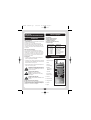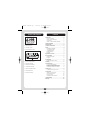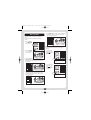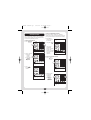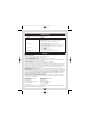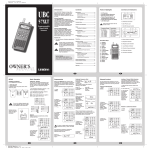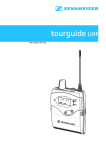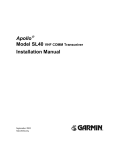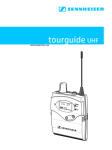Download Uniden UBC 61XLT Owner`s manual
Transcript
UBC61 scanner Qk 3/12/02 11:22 AM Page 1 UBC 61XLT Programmable Hand-HeldScanner OWNER’S MANUAL Printed in the Philippines UBZZ01296FZ UBC61 scanner Qk 3/12/02 11:22 AM Page 2 UBC 61 XLT Programmable Hand-Held Scanner Feature Highlights • • • • • • Introduction What is Scanning? The UBC61XLT scans programmed channels until it finds an active frequency. Scanning stops on an active frequency and remains on that channel as long as the transmission continues. When the transmission ends, the scanning cycle resumes until another transmission is received. 0 What is Chain Searching? You can program five different search bands. Simply select a chain search location, define the search range, and begin your search. You can set your scanner to search up to all five chain search bands at once, or you can turn off those search bands you don’t want. 80 Channels Priority Channel Scanning Manual Channel Access 1 Hr Memory Backup Preset Two-second scan Delay LCD Back-Light Frequency Range Transmission 66 137 144 148 406 420 450 470 VHF low band Land mobile 2 meter amateur band VHF high band Land mobile 70 cm amateur band UHF standard band Land mobile - 88 MHz - 144 MHz - 148 MHz - 174 MHz - 420MHz - 450MHz - 470MHz - 512MHz Function Keys General Use • Turn the scanner off before disconnecting the power or replacing the batteries. 1. Display • If memory is lost, simply reprogram each channel. The display shows 000.0000 in all channels when there had been a memory loss. 2. Numeric keypad • Always write down the programmed frequencies in the case of memory loss. 4. Priority WARNING WARNING WARNING 3. Enter 5. Lockout/Skip Uniden does not represent this unit to be waterproof. To reduce the risk of fire or electrical shock, do not expose this unit to rain or moisture. 1 6. Weather Not functional in New Zealand or Australia. 7. Speaker General Battery Warning! Do not short-circuit any battery. Do not discard batteries in a fire; they may explode. 8. Scan Mode 9. Manual Mode Alkaline Battery Warning Do not recharge alkaline batteries in this product. 10. Search 11. Search Hold Nickel-Cadmium Battery Warning! Do not charge nickel-cadmium batteries with any charger other than the one supplied by Uniden as an option. Using another charger may damage the batteries, or cause them to explode. 12. Keypad Lock 13. Select 14. Light 2 8 9 10 11 12 13 14 2 3 4 5 6 7 UBC61 scanner Qk 3/12/02 11:22 AM Page 3 Controls and Indicators 15 16 17 Contents 18 Introduction . . . . . . . . . . . . . . . . . . . . . . . . . .2 What is Scanning? . . . . . . . . . . . . . . . . . . .2 What is Chain Searching? . . . . . . . . . . . . . .2 General Use . . . . . . . . . . . . . . . . . . . . . . . .2 Nickel - Cadmium Battery Warning! . . . . . .2 Feature Highlights . . . . . . . . . . . . . . . . . . . . .2 Function Keys . . . . . . . . . . . . . . . . . . . . . . . . .2 Controls and Indicators . . . . . . . . . . . . . . . . .3 15. Antenna Connector 16. Ear Phone Jack 17. Squelch Control Setup . . . . . . . . . . . . . . . . . . . . . . . . . . . . . . . .4 Installing the Batteries . . . . . . . . . . . . . . . . .4 AC Adapter/Charger . . . . . . . . . . . . . . . . . .4 Charging Warning . . . . . . . . . . . . . . . . . . . .4 Flexible Antenna . . . . . . . . . . . . . . . . . . . . .4 Belt Clip . . . . . . . . . . . . . . . . . . . . . . . . . . .4 Optional Accessories . . . . . . . . . . . . . . . . . . .4 18. On/Off Volume Control 20 19 CHAIN 21 1 2 3 4 5 BATT SCAN HOLD PRI L/O WX 23 24 22 Basic Operation . . . . . . . . . . . . . . . . . . . . . . .5 Setting the Squelch . . . . . . . . . . . . . . . . . .5 Keylock . . . . . . . . . . . . . . . . . . . . . . . . . . . .5 MHz SEARCH Programming . . . . . . . . . . . . . . . . . . . . . . . . .6 Duplicate Frequency Alert . . . . . . . . . . . . . .6 25 19. Chain Search Indicator Scanning . . . . . . . . . . . . . . . . . . . . . . . . . . . . .6 Channel Lockout . . . . . . . . . . . . . . . . . . . . . .7 Lockout in Manual Mode . . . . . . . . . . . . . .7 Locking a Channel While Scanning . . . . . . .7 Restore a Locked Out Channel . . . . . . . . . .7 Restore All Locked-out Channels . . . . . . . .8 20. Frequency Display 21. Keypad Lock Indicator 22. Low Battery Indicator 23. Priority Channel Indicator Priority Scan . . . . . . . . . . . . . . . . . . . . . . . . . .8 Changing the Priority Channel . . . . . . . . . . .8 24. Channel Indicator Chain Search . . . . . . . . . . . . . . . . . . . . . . . . .9 Setting a Search Range . . . . . . . . . . . . . . .9 Search Hold Feature . . . . . . . . . . . . . . . . .10 Frequency Skip . . . . . . . . . . . . . . . . . . . . .10 Storing Search Frequencies . . . . . . . . . . .11 25. Function Indicators Troubleshooting . . . . . . . . . . . . . . . . . . . . . .12 Warranty . . . . . . . . . . . . . . . . . . . . . . . . . . . .12 3 UBC61 scanner Qk 3/12/02 11:22 AM Page 4 Charging Warning Do not charge alkaline batteries in this scanner. Doing so may cause serious damage to the product and void the warranty. Before attempting to recharge batteries, make sure you have installed four rechargeable nickel-cadmium batteries and the selector switch is set to Ni-Cd BATT. SETUP Installing the Batteries 1.Open the cover Lift Press in Flexible Antenna Attach the flexible antenna to the BNC connector. 2.Insert Batteries Ni.-Cd. BATT. REG. ALK. BATT. Belt Clip Do not tighten the screws too tight. You can damage the case or clip. Inside of top cover Note: If you are installing alkaline batteries, set the switch to REG. ALK.BATT. If installing nickelcadmium batteries, set the switch to Ni-Cd BATT. 3.Replace cover and press down until it clicks into place. WARNING Optional Accessories Do not mix alkaline batteries with Ni-Cd batteries. Be sure to install four batteries of the same type. AC Adapter / Charger Cigarette Lighter Lead AC Adapter/Charger Use the optional AC adapter/charger to power the UBC61XLT from an AC outlet. Use only the optional AC adapter. 4 UBC61 scanner Qk 3/12/02 11:22 AM Page 5 5. Turn SQUELCH back counter-clockwise just until the hiss stops. Now the “Squelch Gate” allows only strong signals through. Basic Operation Setting the Squelch To set the squelch, you must be in the manual mode. No signal should be present when adjusting squelch. Strong Signals Medium Signals Weak Signals 1. Press • MANUAL until you do not hear a signal. • SCAN • MANUAL SRCH SLCT HOLD LIGHT 1 2 3 4 5 6 7 8 9 • 0 E WX SKIP L/O PRI Noise Keylock Keylock prevents accidental key entries during scanning. CLEAR 1. To lock the key pad, press and hold until the key symbol appears. 2. Adjust VOLUME to a comfortable listening level. • SCAN 1 2 3 • MANUAL 4 5 6 7 8 9 • 0 E WX SKIP L/O PRI SRCH SLCT HOLD LIGHT 3. Think of Squelch Control as a gate. Turn SQUELCH fully counter-clockwise. This raises the “Squelch-Gate” so high that no signals can get through. 4 CLEAR 460.4250 MH Z SCAN Strong Signals 2. To unlock the key pad press and hold until the key symbol disappears. Medium Signals Weak Signals Noise • SCAN 1 2 3 • MANUAL 4 5 6 7 8 9 • 0 E WX SKIP L/O PRI SRCH SLCT HOLD 4. Turn SQUELCH fully clockwise until you hear a hiss. This lowers the “Squelch-Gate” so that everything gets through - noise, weak signals, and strong signals. LIGHT 4 Strong Signals 460.4250 MH SCAN Medium Signals Weak Signals Noise 5 CLEAR Z UBC61 scanner Qk 3/12/02 11:22 AM Page 6 Duplicate Frequency Alert If you enter a frequency stored in CH 10 2 another channel, you HOLD L/O hear a beep and the other channel appears in the display. Programming Before the UBC61XLT can receive radio broadcasts, you must program a frequency into at least one channel before scanning, repeat this procedure for each channel you program. Up to 80 channels may be programmed 1. Select frequencies 2. Press • MANUAL • SCAN 1 2 3 • MANUAL 4 5 6 7 8 9 SRCH SLCT LIGHT • MANUAL 0 E SKIP L/O PRI • SCAN 1 2 3 4 5 6 7 8 9 • 0 E WX SKIP L/O PRI SLCT LIGHT 2 When you turn on the power, the UBC61XLT automatically starts in the scan mode. During normal scanning the scanner skips unprogrammed or locked out channels. When a transmission is received, the scanner stops on that channel. When the transmission ends, scanning resumes automatically after two seconds. 000.0000 MH Z HOLD 1 2 3 • MANUAL 4 5 6 7 8 9 • 0 E WX SKIP L/O PRI SRCH SLCT HOLD To stop on a channel during scanning, press • MANUAL SCAN 88 SCAN SCAN CHANNELS 1 2 3 4 5 6 7 8 9 10 Frequency locked out (L/O) 2 460.3750 MH Z • SCAN 1 2 3 • MANUAL 4 5 6 7 8 9 • 0 E WX SKIP L/O PRI SRCH SLCT CLEAR LIGHT HOLD LIGHT 460.3750 MH Z 2 HOLD Frequency not entered SCAN L/O • SCAN 2 Scanning CLEAR HOLD 4. Enter the frequency. a) Enter the frequency number b) Then press E • WX • MANUAL SRCH Press E again to store the frequency in both channels. or CLEAR HOLD 3. Select a channel a) Enter the channel number b) Then press Press . to start again CLEAR 460.4250 MH Z HOLD To clear a mistake while entering the frequency, press . twice, and start over. To resume scanning press • SCAN If the frequency entered is outside the frequency range of the scanner, a distinctive beep sounds. (See the table on page 2). • SCAN 1 2 3 • MANUAL 4 5 6 7 8 9 • 0 E WX SKIP L/O PRI SRCH SLCT HOLD . Press and go back to step 4. 2 ERROR HOLD LIGHT CLEAR L/O 88 SCAN 6 SCAN UBC61 scanner Qk 3/12/02 11:22 AM Page 7 Locking a Channel While Scanning If the scanner keeps stopping on a particular channel due to noise or too frequent transmissions, you may want to keep that channel from scanning. Channel Lockout You can lockout any channel so it is not reviewed during normal scanning. You can restore the channel to scanning whenever you wish. Lockout in Manual Mode 1. Press • MANUAL • SCAN 1 2 3 • MANUAL 4 5 6 SRCH SLCT 8 2. Then press • 9 LIGHT WX 0 3. The scanner immediately resumes scanning because the locked out channel is no longer in the scanning sequence. E SKIP L/O PRI 460.3750 MH Z HOLD 2. Select a channel a) Enter the channel number b) Then press • SCAN 1 2 3 • MANUAL 4 5 6 7 8 9 SRCH • MANUAL SLCT 460.0750 MH again. LIGHT • SCAN 1 2 3 • MANUAL 4 5 6 7 8 9 • 0 E WX SKIP L/O PRI SRCH SLCT CLEAR HOLD LIGHT SCAN 88 SCAN Restore a Locked Out Channel 1. Press • MANUAL • 0 E WX SKIP L/O PRI 460.3750 MH • SCAN 1 2 3 • MANUAL 4 5 6 7 8 9 • 0 E WX SKIP L/O PRI SRCH SLCT Z CLEAR HOLD HOLD 3. Press L/O to lockout the channel. Z SCAN CLEAR HOLD 8 5 L/O CLEAR HOLD 8 7 1. Wait until the scanner stops at the channel. LIGHT • SCAN 1 2 3 • MANUAL 4 5 6 7 8 9 10 460.2250 MH Z HOLD SRCH SLCT CLEAR HOLD LIGHT 8 • 0 E WX SKIP L/O PRI 460.3750 MH HOLD 2. Select a locked out channel. a) Enter the channel number b) Then press Z L/O • SCAN 1 2 3 • MANUAL 4 5 6 7 8 9 • 0 E WX SKIP L/O PRI SRCH SLCT CLEAR HOLD • MANUAL again. LIGHT 2 460.3750 MH HOLD 7 L/O Z UBC61 scanner Qk 3. Press L/O unlock the channel. to 3/12/02 11:22 AM Page 8 • SCAN 1 2 3 • MANUAL 4 5 6 7 SRCH SLCT 9 0 E WX SKIP L/O PRI CLEAR HOLD LIGHT 2 8 • If you have locked out the priority channel, this message appears when you select priority mode. 460.3750 MH 2. Press PRI again at anytime to deactivate priority scan. Z HOLD 1 2 3 • MANUAL 4 5 6 PRI 2 3 4 5 6 7 8 9 • 0 E WX SKIP L/O PRI 7 8 9 • 0 E WX SKIP L/O PRI • SCAN 1 2 3 • MANUAL 4 5 6 7 8 9 • 0 E WX SKIP L/O PRI SLCT CLEAR HOLD LIGHT SLCT • MANUAL SRCH SLCT SRCH LIGHT HOLD LIGHT 11 • SCAN 1 2 3 • MANUAL 4 5 6 7 SLCT 2. Select a new priority channel. a) Enter the channel number b) Then press 5 8 9 • 0 E WX SKIP L/O PRI 6 CLEAR 460.4750 MH 8 9 • 0 E LIGHT WX SKIP L/O PRI • SCAN 1 2 3 4 5 6 7 8 9 • 0 E WX SKIP L/O PRI SRCH SLCT HOLD CLEAR again. LIGHT 4 SCAN 88 Z • MANUAL • MANUAL CLEAR HOLD P 4 7 HOLD 460.4250 MH HOLD SCAN SLCT CLEAR HOLD SRCH CLEAR Changing the Priority Channel You cannot eliminate the priority channel, but you can change it to any other of the 80 available channels. 1. Press • MANUAL • SCAN 1 2 3 When priority scan is turned on, your scanner checks the priority channel every two seconds for activity. If a signal is present on the priority channel, your scanner monitors the channel until the transmission ends, then resumes normal scanning. You can designate any one of the 80 available channels as your priority channel. 1. Press 1 LIGHT Priority Scan To activate priority scan (in either manual or scan mode): • SCAN • MANUAL HOLD • SCAN SRCH HOLD SRCH Restore All Locked-out Channels 1. Press • MANUAL You must be in manual mode before restoring all lockedout channels. 2. Press and hold L/O for about two seconds. You will hear two beeps when all the channels have been restored. Empty channels cannot be deleted and are always locked out P ch Loc Out PRI 8 Z UBC61 scanner Qk 3. Press and hold PRI for two seconds to designate this channel as your new priority channel. 3/12/02 11:22 AM Page 9 • SCAN 1 2 3 • MANUAL 4 5 6 7 SRCH SLCT 9 0 E WX SKIP L/O PRI CLEAR HOLD Two beeps indicate that the priority channel is changed. 8 • 2. Enter lower limit of the search band. a) Enter the frequency number. b) Then press E LIGHT CHAIN 2 000.0000 MH • SCAN 1 2 3 • MANUAL 4 5 6 7 8 9 • 0 E WX SKIP L/O PRI SRCH SLCT CLEAR HOLD P4 460.4250 MH HOLD Z PRI LIGHT Chain Search The display alternates between the upper and lower ranges. Use chain search to find active frequencies in your area. You can search up to all five personal bands or turn off those bands you don’t want to hear. This gives you flexibility of searching for any channel between 66 and 512 MHz, as long as they are within the 8 frequency bands covered by the UBC61XLT. See the table on page 2 Z SEARCH CHAIN 2 460.0000 MH Z SEARCH CHAIN 2 460.0000 MH Z SEARCH and CHAIN 2 000.0000 MH Z SEARCH Setting a Search Range An error message CHAIN 2 displays when SRCH ERROR MHZ 2 is pressed and you SEARCH have not either specified a search range in at least one chain search band. 3. Enter upper limit of the search band. a) Enter the frequency number b) Then press -OR- • SCAN 1 2 3 • MANUAL 4 5 6 7 8 9 • 0 E WX SKIP L/O PRI SRCH SLCT HOLD E LIGHT If you attempt to turn off all personal chain search bands. The error message turns off automatically and chain 1 is selected CHAIN 1 when all search 000.0000 MHZ 1 locations are empty. SEARCH Press SLCT CLEAR CHAIN 2 460.0000 MH The display alternates between the upper and lower ranges. If you program the wrong limit press o and E then press o and E again to erase the error and reset the limits to zero. Then begin again. to return to manual mode, or press to select the band you want to program. • MANUAL To program a frequency range into one of the five personal chain search bands, follow these steps: • SCAN 1 2 3 • MANUAL 4 5 6 7 SRCH 1. Press SLCT until the search location you want appears in the display. SLCT HOLD LIGHT 8 9 • 0 E WX SKIP L/O PRI Z SEARCH CLEAR 9 CHAIN 2 460.0000 MH Z SEARCH and CHAIN 2 460.5000 MH SEARCH Z UBC61 scanner Qk 4. Either press SRCH to begin your search. 3/12/02 11:22 AM Page 10 • SCAN 1 2 3 • MANUAL 4 5 6 7 8 9 • 0 E WX SKIP L/O PRI SRCH SLCT -OR(See step 3) CLEAR HOLD LIGHT CHAIN 2. Press to move the next higher frequency 460.1750 MH 1 2 3 4 5 6 7 8 9 • 0 E WX SKIP L/O PRI • SCAN 1 2 3 • MANUAL 4 5 6 7 8 9 • 0 E WX SKIP L/O PRI • SCAN 1 2 3 • MANUAL 4 5 6 7 8 9 • 0 E WX SKIP L/O PRI SRCH SLCT CLEAR HOLD LIGHT 3. Press to move down to the previous frequency. 2 1 • SCAN • MANUAL Z SEARCH Your scanner searches each selected chain search band. The display flashes the number of the band while it’s searched. Other bands which are programmed and selected are displayed but do not flash SRCH SLCT HOLD LIGHT CLEAR CHAIN 3 -OR- 000.0000 MH 4. Press SRCH to resume searching. Z SEARCH Press SLCT to move to the next chain location. You can press the chain search band number, followed by SLCT , to access the location directly. 5. To turn off a chain search band during searching, press its location number. • MANUAL SLCT HOLD LIGHT Search Hold Feature Press or at anytime to stop the search. SLCT HOLD LIGHT • SCAN SRCH For example, (a) if chain search locations 1,2 and 3 are selected, (b) press 3 to turn off band three so that it’s not scanned during your search. SRCH 1 2 CLEAR 3 4 5 7 8 9 • 0 E WX SKIP L/O PRI The search continues toward either the upper or lower search limit, depending on which direction key ( or ) was pressed last. 6 CLEAR Frequency Skip If a particular frequency continues to interrupt searching, it is possible to set your scanner to skip the frequency. CHAIN 1 2 3 1 a 460.4250MH Z SEARCH CHAIN 1 2 1 b 460.4375MH Z SEARCH If you scanner stops while searching, press SKIP to lockout the frequency from the search range. • SCAN 1 2 3 • MANUAL 4 5 6 7 8 9 • 0 E WX SKIP L/O PRI SRCH SLCT HOLD LIGHT • SCAN 1 2 3 • MANUAL 4 5 6 7 SRCH SLCT HOLD LIGHT 8 9 • 0 E WX SKIP L/O PRI CLEAR You can program 10 skip frequencies. The 11th skip frequency entered causes the 1st skip frequency to unlock. CLEAR To unlock all skip frequencies at once, follow the next steps: 10 UBC61 scanner Qk 1. Press either or during a search. You must be in search hold before restoring all skipped frequencies. 3/12/02 11:22 AM Page 11 • SCAN 1 2 3 • MANUAL 4 5 6 7 8 9 • 0 E WX SKIP L/O PRI • SCAN 1 2 3 • MANUAL 4 5 6 SRCH SLCT For example, select CHAIN 2. LIGHT 4. Press 2. Press and hold SKIP for about two seconds. You will hear two beeps when all the frequencies have been restored. 460.0000 MH SRCH CHAIN 2 460.5000 MH SLCT 7 8 • SCAN 1 2 3 • MANUAL 4 5 6 7 8 9 • 0 E WX SKIP L/O PRI 9 SLCT HOLD CLEAR HOLD • 0 E WX SKIP L/O PRI LIGHT LIGHT Z SEARCH SRCH SRCH Z SEARCH These frequencies were used during “setting a search range” on page 9. CLEAR HOLD CHAIN 2 CLEAR CHAIN 1 2 Storing Search Frequencies You can quickly store any frequency you find during search. You must select the channel in which you will store the frequency before entering the CAUTION search mode. Otherwise, you may erase a stored frequency that you want to keep. 1. Press • MANUAL • SCAN 1 2 3 • MANUAL 4 5 6 7 8 9 • 0 E WX SKIP L/O PRI • SCAN 1 2 3 • MANUAL 4 5 6 7 8 9 • 0 E WX SKIP L/O PRI SRCH SLCT HOLD LIGHT 2. Select a channel. a) Enter the channel number. b) Then press • MANUAL SRCH again. SLCT HOLD LIGHT 5. When the scanner stops at the frequency you want, press either or Z SEARCH • SCAN 1 2 3 • MANUAL 4 5 6 7 8 9 • 0 E WX SKIP L/O PRI SRCH After this step you are in search hold mode. Press SRCH to resume searching. CLEAR CLEAR 460.3875 MH 22 CLEAR HOLD LIGHT CHAIN 1 2 460.3625 MH 22 Z SEARCH HOLD 6. Press E to store the frequen cy in the channel you selected. • SCAN 1 2 3 • MANUAL 4 5 6 7 8 9 • 0 E WX SKIP L/O PRI SRCH SLCT HOLD CHAIN 1 2 LIGHT CLEAR 460.3875 MH 22 3. Select one or more of the personal search bands. SLCT Z SEARCH • SCAN 1 2 3 • MANUAL 4 5 6 7 8 9 SRCH SLCT HOLD LIGHT After this step you are in manual mode. 22 460.3625 MH HOLD CLEAR • 0 E WX SKIP L/O PRI Repeat steps 2 through 6 for all the search frequencies you want to store. 11 Z UBC61 scanner Qk 3/12/02 11:22 AM Page 12 Troubleshooting If your UBC61XLT is not performing properly, try the following steps. Problem Suggestion Improper reception 1. Check the antenna connection or move and reposition the antenna. 2. Move the scanner 3. You may be in a remote area which could require an optional multiband antenna. Check with your dealer or local electronics store. Scan won’t stop 1. Adjust squelch threshold - refer to page 5, setting the squelch. 2. Check the antenna connection. 3. Check to see if many of the channels are locked-out. If so, the scanner has less chance of finding an active channel. 4. Review each channel’s frequency to see if it is still stored in memory and is correct. 5. It’s possible that none of the programmed frequencies are currently active. Scan won’t start. 1. Press the SCAN key again. 2. Adjust the SQELCH control. 3. Check to see if all channels are locked out. Weather Scan won’t work 1. Weather Scan is not functional in New Zealand or Australia. Warranty One Year Limited Warranty Important: Evidence of original purchase is required for warranty service. Warrantor: Uniden Australia Pty Limited A.B.N. 58 001 865 498 Uniden New Zealand Limited ELEMENT OF WARRANTY: Uniden warrants to the original retail owner for the duration of this warranty, its UBC 61XLT (herein after referred to as the Product), to be free from defects in materials and craftsmanship with only the limitations or exclusions set out below. WARRANTY DURATION: This warranty to the original retail owner only, shall terminate and be of no further effect 12 months after the date of original retail sale. This warranty will be deemed invalid if the product is; (A) Damaged or not maintained as reasonable and necessary, (B) Modified, altered or used as part of any conversion kits, subassemblies, or any configurations not sold by Uniden, (C) Improperly installed, (D) Repaired by someone other than an authorised Uniden Repair Agent for a defect or malfunction covered by this warranty, (E) Used in conjunction with any equipment or parts or as part of a system not manufactured by Uniden, (F) Warranty is only valid in original country of purchase. PARTS COVERED: This warranty covers for one (1) year, the Base Unit and Handset only. All accessories (AC Adaptor, Belt Clip etc)are covered for 90 days only. STATEMENT OF REMEDY: In the event that the product does not conform to this warranty at any time while this warranty is in effect, the warrantor at its discretion, will repair the defect or replace the product and return it to you without charge for parts or service. THIS WARRANTY DOES NOT COVER OR PROVIDE FOR THE REIMBURSEMENT OR PAYMENT OF INCIDENTAL OR CONSEQUENTIAL DAMAGES. THIS GUARANTEE IS IN ADDITION TO AND DOES NOT IN ANY WAY AFFECT YOUR RIGHTS UNDER THE CONSUMER GUARANTEE ACT. PROCEDURE FOR OBTAINING PERFORMANCE OR WARRANTY: In the event that the product does not conform to this warranty, the Product should be shipped or delivered, freight pre-paid, with evidence of original purchase (eg. a copy of the sales docket), to the warrantor at: UNIDEN AUSTRALIA PTY LIMITED SERVICE DIVISION 345 Princes Highway, Rockdale NSW 2216 Ph (02) 9599 3355 Fx (02) 9599 3278 Toll Free 1300 366 895 UNIDEN NEW ZEALAND LIMITED SERVICE DIVISION 150 Harris Road, East Tamaki, Auckland Ph (9) 273 8383 Fx (9) 274 4253 Toll Free 0800 4 UNIDEN 4 864 336 www.uniden.com.au www.uniden.co.nz Customers in other States should ship or deliver the Product freight pre-paid to their nearest Uniden Authorised Repair Centre (Contact Uniden for the nearest Warranty Agent to you) 12