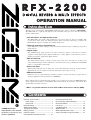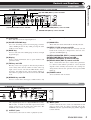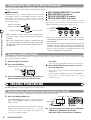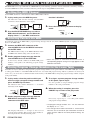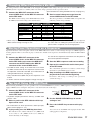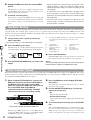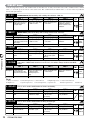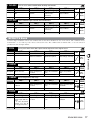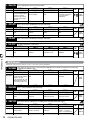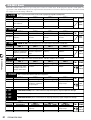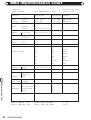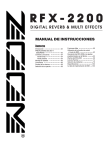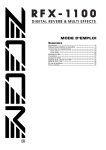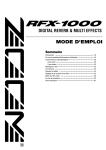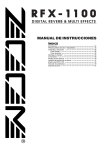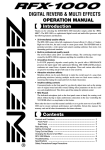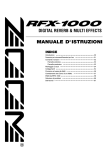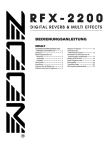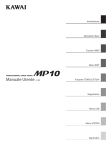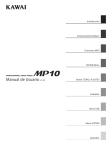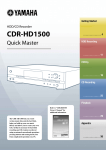Download Zoom RFX-2200 Specifications
Transcript
OPERATION MANUAL Introduction Thank you for selecting the ZOOM RFX-2200 (hereafter simply called the "RFX-2200"). The RFX-2200 is a sophisticated digital reverb and multi-effect processor with the following features and functions. • Versatile effects and high-quality reverb The RFX-2200 comes with a full complement of 48 preset effects (8 effects x 6 banks). The reverb effects alone allow 121 different settings. The convincing sound stage created by the RFX-2200 far surpasses anything else available in this class. • 100 patch memory for immediate use Up to 100 patches (effect settings) can be stored in the internal memory. Calling up any patch is quick and easy. • Digital output The S/PDIF output (with optical and coaxial connectors) allows connection to consumer equipment with digital input (digital multitrack recorder, MD recorder, DAT recorder or similar), keeping the signal in the digital domain. • MIC IN connector The dedicated microphone connector on the front panel comes in handy for creating vocal effects without having to make cumbersome connections in the rear. Controlling the VOCODER effect is a snap thanks to this feature. • Built-in tap input Time-based parameters such as delay time can be entered directly, using the tap input feature. This makes it easy for example to match the delay time to the tempo of a song. • MIDI based control Functions such as patch switching, real-time parameter control, and storing of patch data on external equipment can be performed via a MIDI link. Please take the time to read this manual carefully so as to get the most out of your RFX-2200 and to ensure optimum performance and reliability. Retain this manual, the warranty card and all other documentation for future reference. * MIDI is a registered trademark of Association of Musical Electronics Industry (AMEI). Contents © ZOOM Corporation Reproduction of this manual, in whole or in part, by any means, is prohibited. Controls and Functions • • • • • • • • • • • • • • • • • 2 Front Panel • • • • • • • • • • • • • • • • • • • • • • • • • • • 2 Rear Panel • • • • • • • • • • • • • • • • • • • • • • • • • • • • 2 Rack Mounting • • • • • • • • • • • • • • • • • • • • • • • • • • 4 Getting Connected • • • • • • • • • • • • • • • • • • • • • • 4 Trying Out the Effects • • • • • • • • • • • • • • • • • • • 6 Editing a Patch • • • • • • • • • • • • • • • • • • • • • • • • • • 7 Useful Functions • • • • • • • • • • • • • • • • • • • • • • • • • 8 Using the MIDI Control Function • • • • • 10 Returning the RFX-2200 to the Factory Default Settings • • • • • • • • • RFX-2200 Effects • • • • • • • • • • • • • • • • • • • • • • Patch List • • • • • • • • • • • • • • • • • • • • • • • • • • • • • • • • Troubleshooting • • • • • • • • • • • • • • • • • • • • • • • • Specifications • • • • • • • • • • • • • • • • • • • • • • • • • • MIDI Implimentation Chart • • • • • • • • • • • • • Safety Precautions/Usage Precautions • • • • • 13 14 23 25 25 26 27 Controls and Functions Front Panel Controls and Functions (12) VALUE UP/DOWN keys (1) MIC IN connector (2) MIC ON/OFF switch (10) STORE key (11) Level meter (3) INPUT control (4) OUTPUT control (5) MIX control and LED (6) CANCEL key (7) COMPARE key (8) MIDI key (9) PARM CHECK key (1) MIC IN connector A microphone with an impedance of about 600 ohms can be connected here, for use as an additional input source. Either an XLR plug (balanced connection) or a phone plug (balanced/unbalanced connection) can be used. Normally the input signal from this connector is mixed with the signal from the rear-panel INPUT jacks. When the VOCODER effect is selected, the signal from this connector serves for controlling the sound character and the envelope (volume change curve) of the VOCODER effect. (2) MIC ON/OFF switch This switch turns the signal from the MIC IN connector on and off. When the switch is ON, the indicator at the right lights up. (3) INPUT control Serves to adjust the signal from the INPUT jacks and the MIC IN jack. (4) OUTPUT control Serves to adjust the level of the signal supplied at the OUTPUT jacks. (13) BANK key (14) Display (15) TAP key and LED (16) BYPASS key and LED (5) MIX control and LED Serves to adjust the balance between original sound (DRY) and effect sound (WET). When the control is turned fully counterclockwise, only the original sound is output. When the control is turned fully clockwise, only the effect sound is output. If the mixing balance setting was changed since the last store operation, the LED lights up. (6) CANCEL key Serves to cancel a store operation. (7) COMPARE key When a patch (group of stored effect settings) is being edited, this key can be used to compare the sound before and after the edit. (8) MIDI key This key is used to make various MIDI settings. (9) PARM CHECK key Serves for checking effect parameter settings. (10) STORE key Used for storing patches in memory and other functions. Rear Panel (1) POWER connector 2 (3) BYPASS jack (2) MIDI connectors (1) POWER connector The supplied power cord is to be connected here for powering the unit. (3) BYPASS jack Serves for connection of the foot switch FS01 (option) for switching effects on and off. (2) MIDI connectors Serve for connection to the MIDI interface of a computer or to a MIDI keyboard or similar. This allows patch switching from external equipment. (4) DIGITAL OUT connectors The same signal as available at the OUTPUT jacks is carried by these connectors in S/PDIF digital format. This can be used to supply the signal to consumer equipment ZOOM RFX-2200 Controls and Functions Front Panel Controls and Functions (17) BANK LEDs (19) REV CHARACTER (EDIT 1) control and LED (20) REV TIME (EDIT 2) control and LED (23) POWER switch (18) EFFECT TYPE selector and LED (22) REV EQ HIGH (EDIT 4) control and LED (21) REV EQ LOW (EDIT 3) control and LED (11) Level meter These indicators show the signal input level. (12) VALUE UP/DOWN keys Serve for switching patches and changing parameter values. Holding down one key while pressing the other results in a fast change. (13) BANK key Serves to select the effect bank (group of effects arranged by general type). (14) Display Shows various information such as patch numbers and parameter values. (15) TAP key and LED This key serves for tap input of time-based parameters such as delay time and rate. When an effect where tap input can be used is selected, the LED flashes with a frequency that indicates the current setting. When an effect where tap input cannot be used is selected, the LED is out. the original sound is output. In this condition, the LED is lit. (17) BANK LEDs These indicators show which bank is currently selected. (18) EFFECT TYPE selector and LED Serves to choose an effect from the currently selected bank. If the setting was changed since the last store operation, the LED lights up. (19) REV CHARACTER (EDIT 1) control and LED (20) REV TIME (EDIT 2) control and LED (21) REV EQ LOW (EDIT 3) control and LED (22) REV EQ HIGH (EDIT 4) control and LED These controls allow the user to adjust effect parameters to a desired value. Which parameters can be adjusted depends on the currently selected effect. If a setting was changed since the last store operation, the respective LED lights up. (23) POWER switch Serves to turn the unit on and off. (16) BYPASS key and LED Serves to set the unit to the bypass condition where only Rear Panel (4) DIGITAL OUT connectors (5) OUTPUT jacks (6) INPUT jacks with a digital input, such as a digital multitrack recorder, MD recorder, or DAT recorder. The optical and coaxial output connectors can be used at the same time. The OUTPUT control is not active in this case. (5) OUTPUT jacks Connect these jacks to the recorder or playback system. (6) INPUT jacks Connect a line-level source, such as an instrument or CD player to these jacks. If a plug is inserted only in the L/MONO jack, the signal from this plug will be supplied to both channels. ZOOM RFX-2200 3 Rack Mounting Rack Mounting/Getting Connected The RFX-2200 is compatible with international 19-inch rack standards (EIA, DIN). Because the unit has been designed for rack installation, it is preferable to operate the unit in this way, rather than simply placing it on a table or similar. Align the four screw holes with the rack screw holes and securely fasten the unit to the rack with screws. • The RFX-2200 uses a metal frame, making the unit heavier than it might seem at first Caution glance. While installing the unit in a rack, carefully support the weight of the unit until all screws are securely tightened. Otherwise the unit may drop, possibly causing injury to persons or damage to itself or to other equipment. • Do not directly stack the unit on top of other equipment. Otherwise heat may lead to a fire risk or cause performance degradation. • Before installation, always unplug any connecting cables and the power cable. Otherwise the equipment or the cables may be damaged. • Make sure that the rack in which the unit is installed is placed on a firm, solid surface, so that it cannot shake or topple over. Otherwise there is a risk of injury to persons or damage to the unit or to other equipment. Getting Connected This section shows how to connect the RFX-2200 to the sound source and to the playback system. Insert Connection Rhythm machine, synthesizer, or similar R 8888 L INPUT FS01 FS01 Guitar effect Guitar INPUT L/MONO Microphone OUTPUT L R R BYPASS FS01 RFX-2200 MIC IN This is an example for inserting the RFX-2200 between the sound source such as a microphone or instrument and a playback system or multi-track recorder (MTR). A stereo source should be connected to the INPUT L/MONO and R jacks. A mono source should be connected to the L/MONO jack only. Mixer or amplifier/speaker In this example, the balance between original sound and effect sound is adjusted with the MIX control of the RFX-2200. When a component with an S/PDIF digital input (such as a digital multitrack recorder, MD recorder, or DAT recorder) is used, the connection can be made in the digital domain. Send/Return Connection RETURN L FS01 R SEND FS01 INPUT L/MONO L OUTPUT R BYPASS FS01 RFX-2200 This is an example for connecting the RFX-2200 to the send/return jacks of a mixer or multi-track recorder. Connect the send jack of the mixer or MTR to the INPUT L/MONO jack of the RFX-2200, and connect the OUTPUT L/R jacks of the RFX-2200 to the return jacks (or the stereo line input jacks) of the mixer or MTR. When a component with an S/PDIF digital input (such as a digital multitrack recorder, MD recorder, or DAT recorder) is 4 ZOOM RFX-2200 Mixer or MTR used, the connection can be made in the digital domain. In this configuration, the MIX control of the RFX-2200 should be set so that it outputs only the effect sound, and the balance between original sound and effect sound should be adjusted at the mixer or multi-track recorder. If the mixer or multi-track recorder has a stereo send output, supplying the send signal to the RFX-2200 in stereo is also possible. Rack Mounting Rack Mounting/Getting Connected * Rack mount screws are not supplied with the unit. Getting Connected Using the VOCODER Effect MD player or sampler or similar with recorded voice INPUT L/MONO Synthesizer Microphone R L OUTPUT R MIC IN RFX-2200 This is a connection example for using the VOCODER effect from the SFX bank. Plug a mic into the front-panel MIC IN connector, and connect a synthesizer or other instrument to the rear-panel INPUT L/MONO jack. You can then use the mic to vary the envelope (volume change curve) and the sound character of the VOCODER effect. Keyboard amplifiers If nothing is connected to the MIC IN jack, the signal supplied to the INPUT L/MONO jack is controlled by the signal supplied to the INPUT R jack. Verify that the indicator of the MIC ON/OFF switch is lit. If not, press the switch so that the indicator comes on. Controlling the RFX-2200 Effects from a Computer Sound source module Computer MIDI IN INPUT L R L OUTPUT R MIDI OUT MIDI interface MIDI IN MIDI IN MIDI OUT RFX-2200 Playback system In this connection example, third-party sequencer software is used to switch patches and control parameter changes. ZOOM RFX-2200 5 Trying Out the Effects This section is intended to familiarize you with the basic operation steps of the RFX-2200. Power UP Turn power to the RFX-2200 and peripheral equipment on, and adjust the level. 1. INPUT control of the RFX-2200 to adjust the input level. Verify that the power cord, sound source, and playback system are correctly connected to the RFX-2200. To minimize noise and distortion, the INPUT control should be set as high as possible without causing the CLIP LED to light. When using a mic plugged into the MIC IN connector, set the MIC ON/OFF switch to ON so that the indicator is lit. Trying Out the Effects The INPUT control and OUTPUT control of the RFX2200 as well as the volume control of the playback system should be set to minimum. 2. Turn on the system in the following order: sound source → RFX-2200 → playback system. 3. While playing the sound source, turn up the 4. Adjust the OUTPUT control and the volume control of the playback equipment to obtain a suitable playback volume. Selecting a Patch The memory of the RFX-2200 contains 100 stored patches. The display shows the number of the currently selected patch (01, 02,...99, 00). This condition is called the play mode. To switch patches, proceed as described below. We suggest that you simply try out various patches to see what kind of sound the unit can produce. Number of the currently selected patch (01, 02,...99, 00) 1. Use the VALUE UP/DOWN keys to select the number of the desired patch. The VALUE UP key switches to higher patch numbers and the VALUE DOWN key to lower patch numbers. 2. While playing the instrument or producing sound from the sound source, switch patches to check out the resulting sound. Bypassing the Effects You can temporarily turn effect processing off, so that only the original sound is output. This is useful to quickly check the change brought about by an effect. 1. • WET MUTE In this condition, only the effect sound is muted and the original sound is output. The level of the original sound output depends on the MIX control position. Therefore there may be a drop in volume or the sound may be entirely cut off. To set the RFX-2200 to the bypass mode, press the BYPASS key while the unit is in play mode. • DRY THRU The original sound is output without any processing. The setting of the MIX control has no effect on the volume level. The BYPASS indicator lights up. The RFX-2200 has two different bypass states, depending on the effect in the currently selected patch. (For information on which effects use which bypass type, please refer to pages 14 - 22.) 6 ZOOM RFX-2200 2. To cancel the bypass mode and return the RFX-2200 to the normal state, press the BYPASS key once more. Editing a Patch A patch called up from memory can be edited using the front-panel controls. You can select different effects and adjust effect intensity and other parameters. If any parameter is changed from the stored condition, the new parameter value is shown on the display for about 2 seconds, and the EDITED mark (.) at the right edge of the display Parameter changed LED lights appears. This indicates that the current patch has been edited. Because the LED of the control knob that was used to adjust the value also lights, it is easy to see which parameter has been edited. Note: When the effect is changed, the LEDs of all control knobs except the MIX control light up. EDITED mark (.) shown Selecting an Effect Editing a Patch The effect determines the type of sound processing that is performed. To select an effect, use the BANK key and EFFECT TYPE selector. EFFECT TYPE selector BANK key The BANK key serves to select the effect bank (group of effects arranged by general type). Which banks are available depends on the current BANK position. • Left side BANK selected Pressing the BANK key cycles through the following banks: REVERB → DELAY → EFFECTS → REVERB. This selector serves to choose the effect. As shown below, effects can be chosen from two banks, depending on the setting currently selected with the BANK key. REVERB or SFX bank selected BANK key DELAY or RE-MIX bank selected Bank switching • Right side BANK selected Pressing the BANK key cycles through the following banks: SFX → RE-MIX → MIXDOWN → SFX. EFFECTS or MIXDOWN bank selected BANK key Bank switching • When a changed bank is returned to the original setting, the respective BANK LED flashes for 1 second. • When the EFFECT TYPE selector is moved, the display shows the effect number (1 - 8) for about 2 seconds. • When the effect number is changed from the last stored condition, the LED of the EFFECT TYPE selector lights up. When the setting is returned to the original effect, the LED goes out. • When calling up a patch, the LED of the bank where the patch is stored lights up. ZOOM RFX-2200 7 Changing the Value of an Effect Parameter Each effect of the RFX-2200 consists of certain effect parameters which determine the intensity and tone character of the effect. Effect parameters can be adjusted with the following edit controls. MIX control The MIX control serves to adjust the balance between original sound (DRY) and effect sound (WET). When the control is turned fully counterclockwise, only the original sound is output. When the control is turned fully clockwise, only the effect sound is output. Lights up when mixing balance was changed Original sound only Effect sound only Editing a Patch /Useful Functions • When the MIX control is moved, the mixing balance setting (0 - 99) is shown on the display for about 2 seconds. • When the mixing balance setting is changed from the last stored condition, the LED of the MIX control lights up. When the setting is returned to the original value, the LED goes out. REV CHARACTER (EDIT 1) control REV TIME (EDIT 2) control REV EQ LOW (EDIT 3) control REV EQ HIGH (EDIT 4) control These controls serve to edit parameters of the currently selected effect. (For information on which parameters can be edited for which effect, please refer to pages 14 - 22.) Lights up when parameter was edited • When any of the above controls is moved, the corresponding parameter value is shown for 2 seconds on the display. • When a parameter setting is changed from the last stored condition, the LED of the respective control lights up. When the setting is returned to the original value, the LED goes out. When the effect is switched, the LEDs of all controls except the MIX control light up. Storing an Edited Patch If an edited patch is not stored in memory, the edited contents will be lost when another patch is selected. To keep the edited patch, store it in memory as follows. 1. 2. the patch. Select the patch and edit it. Press the STORE key. The patch number on the display flashes. To use the same patch number, this step is not necessary. 4. STORE key 3. Press the STORE key once more to execute the store operation. The patch is stored in memory and the flashing of the display stops. If you press the CANCEL key instead of the STORE key, the operation is aborted and the unit reverts to the condition of step 1. Use the VALUE UP/DOWN keys to select the patch number in which you want to store Useful Functions The RFX-2200 offers various handy functions for editing patches. Checking the parameter value (parameter check) You can also check a parameter value without moving its associated front-panel control. 1. The PARM CHECK mark (.) in the center of the display appears and the EFFECT TYPE selector LED flashes for about 2 seconds. This indicates that the effect setting is being checked. The number of the currently selected effect (1 - 8) is shown for about 2 seconds on the display. The display then reverts to the original condition. 8 Effect number Press the PARM CHECK key. ZOOM RFX-2200 LED flashes PARM CHECK key PARM CHECK mark (.) 2. To check another parameter, press the PARM CHECK key again before the display indication reverts to the previous condition. With each push of the PARM CHECK key, the parameter to be checked is advanced successively. REV EQ HIGH Parameter adjusted with REV EQ HIGH (EDIT 4) control REV CHARACTER Parameter adjusted with REV CHARACTER (EDIT 1) control MIX Mixing balance of original sound and effect sound REV TIME Parameter adjusted with REV TIME (EDIT 2) control TAP BEAT Length of reference beat for tap input • The TAP BEAT parameter can only be checked when an effect is selected for which the tap input function (see below) can be used. However, when RHYTHMIC DELAY is selected, there is no tap beat setting. Useful Functions REV EQ LOW Parameter adjusted with REV EQ LOW (EDIT 3) control • When checking the rate parameter set with the tap function, the indication "tP" is shown on the display. Comparing the Sound Before and After Edit (Compare Function) This function allows you to compare the currently edited sound to the sound before editing. 1. 2. Press the COMPARE key. The currently edited patch is temporarily returned to the condition before editing. The indication "CP" and the patch number flash alternately on the display, and the "EDITED" mark is out. COMPARE key Shown alternately To return to editing, press the COMPARE key once more (or press the CANCEL key). • If desired, you can check the original value of each parameter by pressing the PARM CHECK key while the unit is in the compare mode. • Moving any of the controls in compare mode has no effect. Setting Parameters With the Tap Key (Tap Input) The RFX-2200 allows input of time-based parameters by tapping the TAP key at the desired intervals. For example, the flanger modulation speed or delay time can be easily matched to the tempo of a song in this way. 1. Select a patch for which tap input is possible. Whether tap input is possible or not depends on the effect selected for that patch (see pages 14 - 22). When a patch for which tap input is possible is selected, the TAP LED flashes. 3. If desired, store the patch. The parameter changed by tap input will revert to the original setting when the patch is switched. To retain the change, you should therefore store the patch. • The parameter which can be set by tap input is preset (see pages 14 - 22). 2. Hit the TAP key several times in the desired interval. The delay time or rate is set according to the tap interval and the tap beat parameter set for the respective patch (see page 12). • The maximum interval that can be measured by the tap input function is 2 seconds. • If the tap input interval is outside the setting range for that parameter, it will be corrected to an acceptable value. • If a parameter was set by tap input and is then changed by moving the control knob for that parameter, the control knob setting will override the tap input. ZOOM RFX-2200 9 Using the MIDI Control Function The RFX-2200 can accept commands via a MIDI link for patch switching, parameter control, and transfer of memory contents to an external MIDI device. This section describes the general steps for using MIDI based functions. Setting the MIDI Channel Set the MIDI channel for communication with the RFX-2200 as follows. 1. function is disabled. In play mode, press the MIDI key once. The indication "CH" and the currently selected MIDI channel are shown alternately on the display. MIDI key Shown alternately 3. Press once 2. Press the CANCEL key to return to the play mode. CANCEL key Use the VALUE UP/DOWN keys to select a MIDI channel between 1 and 16. When the display shows "--", the MIDI send/receive Selecting Patches Via MIDI To switch the patch of the RFX-2200, a program change message must be sent from a MIDI keyboard or sequencer or similar device to the RFX-2200. 1. Using the MIDI Control Function Connect the MIDI OUT connector of the external MIDI device to the MIDI IN connector on the RFX-2200. RFX-2200 Program patch number change number The MIDI channel setting at the RFX-2200 must match the MIDI send channel setting at the external device. 2. Send a program change message from the external MIDI device to the RFX-2200. In the factory default condition, the RFX-2200 patch numbers correspond to the following program change numbers. 01 02 0 1 99 00 98 99 00 127 • When the patch is switched at the RFX-2200, a corresponding program change message appears at the MIDI OUT connector. Storing Program Change Numbers in the Learn Table Sometimes it may be desirable to assign specific program change numbers to the patch numbers of the RFX-2200. (For example to call up patch number 1 of the RFX-2200 when the tone associated with program change 100 of a synthesizer is selected.) In such a case, you can use the so-called learn table in the memory of the RFX-2200 to change the program change number assigned to the patch number. 1. In play mode, select the patch to which you want to assign a program change number and press the MIDI key two times. 3. It is also possible to assign multiple program change numbers to the same patch number. The indication "PC" and the indication "--" are shown alternately on the display. 4. MIDI key Shown alternately Press twice 2. Send a program change message from the MIDI device connected to the MIDI IN connector of the RFX-2200. To assign a separate program change number to this patch, repeat step 2. When the setting is complete, press the CANCEL key to return to the play mode. CANCEL key If necessary, repeat steps 1 - 4 for other patch numbers and program change numbers. • The program change numbers 100 - 127 are shown on the display as ".0" - "2.7". The display indication "--" changes to the received program change number. This program change number is now assigned to the currently selected patch. 10 ZOOM RFX-2200 • The changed learn table information is retained also when the unit is turned off. (For information on how to return the learn table to the factory default setting, see page 13.) Changing Effect Parameters Via MIDI The effect parameters of the RFX-2200 can be changed using MIDI control change messages sent from an external MIDI device (MIDI keyboard or sequencer or similar). This is useful to change parameters from a separate location. 1. Connect the MIDI OUT connector of the external MIDI device to the MIDI IN connector on the RFX-2200. (For information on setting the MIDI channel, see page 10.) 2. The MIDI channel setting at the RFX-2200 must match the MIDI send channel setting at the external device. Effect parameter EFFECT TYPE REV CHARACTER(EDIT1) REV TIME(EDIT2) REV EQ LOW(EDIT3) REV EQ HIGH(EDIT4) MIX BYPASS TAP Control change number 86 84 85 87 88 8 Send a control change message from the external MIDI device to the RFX-2200. The effect parameters of the RFX-2200 correspond to the following control change numbers. Acceptable receive value 80, 91 0 - 47 0 - 10 0 - 127 0 - 127 0 - 127 0 - 127 0 - 63 = bypass off 64 - 127 = bypass on 80 64 64 - 127 • When a key or control on the front panel is operated, the above control change message is sent. Acceptable send value 0 - 47 0 - 10 0 - 127 0 - 127 0 - 127 0 - 127 0 = bypass off / 127 = bypass on Output 127 followed immediately by 0 • Changing a parameter with a control change message has the same effect as editing the parameter with the frontpanel controls. If required, save the changed patch. Storing Panel Operations on a Sequencer Using the MIDI Control Function Operation functions of the front-panel controls of the RFX-2200 can be stored as control change messages on a MIDI sequencer for later playback. This is convenient to play a sound source module on the sequencer and simultaneously adjust the RFX-2200 in real time. 1. Connect the MIDI OUT connector of the external MIDI device to the MIDI IN connector on the RFX-2200, and connect the MIDI OUT connector on the RFX-2200 to the MIDI IN connector of the external MIDI device. • The MIDI channel setting at the RFX-2200 must match the MIDI send channel for the sequencer track on which the operation should be recorded. (For information on setting the MIDI channel, see page 10.) the start of the sequencer track which calls the patch to be used as operation start point. 2. 3. Start the MIDI sequencer and start recording. Operate the control knobs on the front-panel of the RFX-2200. The control knob operation is recorded as control change information on the MIDI sequencer track. 4. • Verify that MIDI echo (MIDI thru) at the sequencer is set to OFF. Stop recording at the MIDI sequencer and play back the track from the beginning. Parameters will change according to the operations carried out in step 3. • It will be useful to record a program change message at Tap Input Using the MIDI Clock Instead of using the TAP key, it is also possible to use an external MIDI device (such as a MIDI sequencer or rhythm machine) to supply a MIDI clock for setting the delay time or rate that matches the clock tempo. 1. Connect the MIDI OUT connector of the external MIDI device to the MIDI IN connector on the RFX-2200. • To perform tempo input with the TAP key, set MIDI clock receive = OFF. 2. Press 4 In play mode, press the MIDI key four times. The indication "CL" and the indication "on" (MIDI clock receive ON) or "oF" (MIDI clock receive OFF) are shown alternately on the display. Shown alternately times 4. Use the VALUE UP/DOWN keys to set the setting to "on". 5. Press the CANCEL key to return to the play mode. Select a patch at the RFX-2200 for which tap input can be used. • For information on which parameters allow tap input, please refer to pages 14 - 22.) 3. MIDI key You can now use the MIDI clock tap input feature. This setting applies to all patches. ZOOM RFX-2200 11 6. Supply the MIDI clock from the external MIDI device. The delay time or rate is set according to the tempo of the supplied MIDI clock and the tap beat parameter set for the respective patch (see below). 7. If desired, store the patch. The parameter changed by MIDI clock tap input will revert to the original setting when the patch is switched. To retain the change, you should therefore store the patch. • When the patch was stored and the same patch is then called up again, it suffices to supply the MIDI clock to automatically adjust delay time or rate according to the clock tempo. • If a parameter was set by MIDI clock tap input and is then changed by moving the control knob for that parameter, the control knob setting will override the MIDI clock tap input. • The RFX-2200 counts 24 MIDI clock pulses as one interval, using 1-ms units. The maximum interval that can be measured is 2 seconds. Tap Beat Setting The tap beat is a parameter that determines the length of the reference beat used for setting the delay time or rate when using the tap input feature. For example, if the tap beat is set to "4" (quarter note), the length of one beat of the MIDI clock (24 clock signals) or the interval in which the TAP key is hit will be taken as the delay time or rate. When the tap beat setting is "8" (eighth note), the setting will be one half. 1. In play mode, select a patch for which tap input is possible. oF For this patch, MIDI clock input is not used. The interval in which the TAP key is hit is taken directly as delay time or rate parameter. • The tap beat setting is made individually for each patch. 32 16 t8 16. 8 t4 8. Thirty-second note Sixteenth note Eighth triplet note Dotted sixteenth note Eighth note Quarter triplet note Dotted eighth note 2. Press the MIDI key five times. Using the MIDI Control Function The indication "bt" and the number showing the tap beat note length setting are shown alternately on the display. MIDI key Press 5 3. Shown alternately 4. Quarter note Dotted quarter note Half note Whole note Two whole notes Four whole notes Press the CANCEL key. The RFX-2200 returns to the play mode. To store the tap beat setting for the patch, perform the store operation. times Use the VALUE UP/DOWN keys to set the note length. 4 4. 2 01 02 04 NOTE: The tap beat setting will take effect the next time tap input is performed or the tempo is set by MIDI clock input. Data Transfer (Send) The patch information and learn table information stored internally in the RFX-2200 can be output via the MIDI link. This can be used for example to exchange settings between two RFX-2200 units, or to store the data on a MIDI sequencer. The data can then be reloaded into the RFX-2200 whenever required. 1. When using two RFX-2200 units, connect the MIDI OUT connector on the first RFX-2200 to the MIDI IN connector of the second RFX2200, and connect the MIDI OUT connector on the second RFX-2200 to the MIDI IN connector on the first RFX-2200. The MIDI channel must be set to a matching setting. MIDI IN 2. The indication "dt" and the indication "AL" are shown alternately on the display. 3. RFX-2200 MIDI OUT RFX-2200 Connection example for two RFX-2200 units When using a MIDI sequencer or other MIDI device, connect the MIDI OUT connector on the RFX-2200 to the MIDI IN connector of the MIDI sequencer. 12 ZOOM RFX-2200 Use the VALUE UP/DOWN keys to select the type of data to be sent. • AL All patch data and learn table • Current patch number Current patch data only (if editing, data currently being edited) MIDI OUT MIDI IN Press the MIDI key of the sending RFX-2200 three times. 4. To execute the data transfer, press the STORE key. The sending RFX-2200 starts to transmit the data. (The data are received automatically by the receiving RFX2200. No special steps are necessary.) During the transfer, the indication "dt" flashes on the display of the sending RFX-2200 and the indication "dr" on the display of the receiving RFX-2200. When the transfer is completed, the units automatically revert to play mode. • When "AL" was selected for sending All patch data and learn table data in the memory of the receiving RFX-2200 are overwritten. • When "current patch number" was selected for sending The currently edited patch data are overwritten. Perform store as necessary. 5. To record data on an external MIDI sequencer or other MIDI device, set the device to the recording mode and press the STORE key. When the transfer is complete, stop recording at the external MIDI device and perform any necessary steps for storing the data on the device. • To abort the data send process, press the CANCEL key instead of the STORE key in step 4. Note: The RFX-2200 sends several system exclusive data in succession. If a MIDI data recorder is used which stops recording after receiving one set of system exclusive data, the data of the RFX-2200 may not be stored correctly. Data Transfer (Receive) This section describes how to load patch data and learn table data stored on an external MIDI device back into the RFX-2200. 1. Connect the MIDI OUT connector of the external MIDI device (sequencer etc.) to the MIDI IN connector on the RFX-2200. 2. Perform playback at the external MIDI device. • Playback at the external MIDI device must be performed at the same tempo as recording. If the tempo is faster, the RFX-2200 may not receive the data properly. 3. Using the MIDI Control Function/Returning the RFX-2200 to the Factory Default Settings • When "AL" was selected for sending All patch data and learn table data in the memory of the receiving RFX-2200 are overwritten. The indication "dr" flashes on the display while data are being received. • When "current patch number" was selected for sending The currently edited patch data are overwritten. Perform store as necessary. • When sending data to or loading data from an external MIDI device, the RFX-2200 and the device must be set to the same MIDI channel. Otherwise data will be disregarded by the RFX-2200 also if playback is performed on the external MIDI device. After data have been loaded into the RFX2200, stop playback at the external MIDI device. Returning the RFX-2200 to the Factory Default Settings You can return the entire RFX-2200 or individual patches to the factory default condition.(Recall) This is useful if an original patch was overwritten by mistake or if you want to return the entire unit to the original state. Note: When the recall function is carried out, data stored in memory by the user will be lost. Make sure that these data are no longer needed before carrying out this function. 1. • 01 - 99, 00 Only the selected patch data are returned to the factory default condition. • PC Only the learn table is initialized (returned to the factory default condition). Turn on the power to the RFX-2200 while keeping the STORE key depressed. The indication "FA" is shown while the STORE key is held down. 3. POWER switch STORE key STORE key release When you release the STORE key, "AL" flashes on the display. 2. Use the VALUE UP/DOWN keys to select the recall contents. • AL Return all patch data and the learn table to the factory default condition. To carry out the recall operation, press the STORE key once more. • When AL or PC was selected in step 2 Recall is carried out and the unit reverts to the play mode. • When a specific patch number was selected in step 2 The unit stays in the recall mode, and recall is carried out subsequently for any specified patch numbers. To stop the recall operation, press the CANCEL key. ZOOM RFX-2200 13 RFX-2200 Effects This section lists all the effects and parameters available in the RFX-2200. Effects suitable for a send/return connection (p. 4) are marked with this symbol. Effects for which tap input (p. 9) can be used are marked with this symbol. The parameter that can be set by tap input is marked with a "TAP" indication besides the name. BYPASS indicates the operation of the unit in bypass mode (p. 6). This can be either WET MUTE (effect sound only is muted) or DRY THRU (original sound is passed through unprocessed). REVERB Bank This bank contains only reverb effects. The parameters REV CHARACTER, REV TIME, REV EQ LOW, and REV EQ HIGH adjusted with the respective controls are common to all of these effects. For each effect, there are 11 character settings selected with the REV CHARACTER control, producing a different tone and style. 1 HALL These effects simulate the reverb in various types of medium to large size buildings. 2 ROOM 3 PLATE These effects simulate the reverb in various types of interior spaces, ranging from small rooms to large clubs. These effects simulate the so-called "plate reverb" sound (as produced by a pickup mounted to a large, free-hanging iron plate). 4 VOCAL Reverb effects best suited for vocals and narration. 5 AMBIENCE These effects lend a natural sounding ambience to the sound source which is suitable S/R not only for single instruments but also for stereo music sources. RFX-2200 Effects 6 PERCUSS 7 ENSEMBLE These effects are best for ensemble sections such as strings or brass. 8 POWER These effects add a feeling of power and energy to sound sources. Control knob REV CHARACTER REV TIME REV EQ LOW REV EQ HIGH Parameter Character Reverb Time EQ Low EQ High Adjusts EQ Low boost/cut. Adjusts EQ High boost/cut. -12 - +12 -12 - +12 Adjusts the reverb time. 1 - 11 Setting range 1 - 30 S/R S/R S/R (PERCUSSION) These reverb effects are most suitable for drums and percussion. Description Selects the reverb character (see table). S/R S/R S/R S/R TAP BYPASS WET MUTE Reverb Character Table 1. HALL 2. ROOM 1 Large Hall ••••••••••••• Simulates a large concert hall. 2 Bright Hall •••••••••••• Simulates a medium-size hall with 1 Tile Chamber ••••••• Simulates the acoustics of a tiled room. 2 Warm Room •••••••• Simulates the acoustics of a room with warm sound character. strong, bright reverb. 3 Recital Hall •••••••••• Simulates a small hall. 4 Municipal ••••••••••••• Simulates a fairly large municipal style 5 Wood Hall •••••••••••• 6 Cathedral •••••••••••• 7 Medconcert ••••••••• 8 Strings Hall •••••••••• 9 Castle Hall ••••••••••• 10 Small Hall •••••••••••• 11 Gymnasium ••••••••• hall. Simulates a medium-size hall with predominantly wooden interior. Simulates a large cathedral. Simulates a medium-size concert hall. Simulates a concert hall designed for classical music. Simulates a medieval castle. Simulates a small hall with warm sound character. Simulates a gymnasium. 3 Big Wooden ••••••••• Simulates the acoustics of a fairly large room made of wood. 4 Meeting Room ••••• Simulates the acoustics of a conference room. 5 Large Club ••••••••••• Simulates the acoustics of a large club with strong reverb. 6 GtrSpace ••••••••••••• Reverb with a pronounced midrange. 7 Strings Room •••••• Reverb emphasizing the low range and midrange. 8 Small Chamber •••• Reverb which makes the spoken voice stand out clearly. 9 Glass Room ••••••••• Reverb with lean low end. 10 Rehearsal Space•••• Simulates a rehearsal room with strong 11 Garage 14 ZOOM RFX-2200 •••••••••••••••• reverb. Simulates the reverb character of a garage. 3. PLATE 6. PERCUSSION 1 Large Plate •••••••••• 2 Bright Plate ••••••••• 3 Dark Plate ••••••••••• 4 Clear Plate ••••••••••• 5 Short Plate •••••••••• 6 Slap Plate •••••••••••• 7 Lo-Pass Plate •••••• 8 Hi-Pass Plate ••••••• 9 Rich Plate •••••••••••• 10 Endless Plate •••••• 11 Tunnel ••••••••••••••••• Simulates the reverb produced by a large plate. Bright plate reverb suitable for percussion. Plate reverb with a feeling of depth. Transparent plate reverb suitable for vocals. Plate reverb with short reverb time. Reverb with a long pre-delay. Plate reverb acting on the low frequencies. Plate reverb acting on the high frequencies. Dense, rich-sounding plate reverb. Smooth plate reverb with long duration. Simulates the reverb as heard in a tunnel. 1 2 3 4 5 6 Reggae Drums •••• 7 Rock Kit/2 ••••••••••• 8 MalletPerc ••••••••••• 9 Slap ••••••••••••••••••••• 10 Afro Drums •••••••••• 11 Bells •••••••••••••••••••• 4. VOCAL Reverb suitable for rock drum. Light ambience for percussion. Reverb for jazz drums. Slightly deep effect for tom-toms. Creates optimum ambience for shakers and similar percussion instruments. Midrange-centered effect for reggae drums. Allows adding reverb to snares or cymbals without affecting the low range. Mallet type percussion can be enhanced with this effect. Reverb with short pre-delay, emphasizing the low frequencies. Reverb suitable for Afro type drums. High range effect suitable for bells. 7. ENSEMBLE 1 Female Rock ••••••• Reverb suitable for female rock singers. 2 Male Ballad ••••••••• Reverb suitable for ballads sung by male vocalists. 3 Chorus •••••••••••••••• Reverb suitable for chorus music. 4 Female Folk ••••••••• Natural sounding reverb great for female 5 Hi Male Rock 6 Narration Rock Kit/1 ••••••••••• LatinPerc ••••••••••••• Jazz Drums ••••••••• Tom ••••••••••••••••••••• Shaker ••••••••••••••••• ••••••• ••••••••••••• 9 Enhancer ••••••••••••• 10 LushVerb ••••••••••••• 11 EchoVerb ••••••••••••• 4 5 6 7 Winds •••••••••••••••••• Synth/1 •••••••••••••••• Solo Strings ••••••••• Jazz Organ •••••••••• 8 Chorus •••••••••••••••• 9 Solo Winds •••••••••• 10 Church Organ •••••• 11 Synth/2 •••••••••••••••• solos. Reverb suitable for woodwinds. Reverb suitable for synthesizer. Reverb suitable for solo strings. Light reverb for highlighting organ sound. Wide reverb for chorus groups. Subdued reverb great for wind instrument solos. Reverb for adding a spacious feeling to organ music. Great reverb sound for synthesizer. RFX-2200 Effects 7 Chanting •••••••••••••• 8 Slapback ••••••••••••• vocals. Reverb suitable for fairly high-pitched male vocals. Reverb suitable for emphasizing narration. Reverb suitable for chanting. Emphasizes vocals without changing other characteristics. Reverb with emphasized high end. Wide simulated space suitable for vocals. Reverb with long pre-delay. 1 Strings ••••••••••••••••• Reverb suitable for strings. 2 Brass ••••••••••••••••••• Reverb suitable for brass ensembles. 3 Piano ••••••••••••••••••• Warm, extended reverb great for piano 8. POWER 5. AMBIENCE 1 Rock Mix ••••••••••••• Reverb for rock type music sources. 2 Jazz Band •••••••••••• Reverb for jazz band type music sources. 3 Reggae Mix ••••••••• Reverb with a strong wet feeling, for 4 Keyboard ••••••••••••• 5 Hip Hop ••••••••••••••• 6 Film Score ••••••••••• 7 Electronic Mix ••••• 8 New Age •••••••••••••• 9 Strings Quartet 10 Choral Mix •••• ••••••••••• 11 Percussion Mix •••• reggae and related genres. Great ambience for keyboard playing. Ambience for rap and hip hop type music. Ambience for film music. Spatial effect suitable for synthesizer. Ambience suitable for MIDI sound sources. Warm, midrange centered ambience for strings. Rich ambience for chorus and vocal ensembles. Ambience suitable for percussion ensembles. 1 Kick/1 2 Kick/2 •••••••••••••••••• •••••••••••••••••• 3 Snare/1 •••••••••••••••• 4 Snare/2 •••••••••••••••• 5 Toms/1 ••••••••••••••••• 6 Toms/2 ••••••••••••••••• 7 Hand Perc •••••••••••• 8 DistGtr/1••••••••••••••• 9 DistGtr/2••••••••••••••• 10 Vocal/1 ••••••••••••••••• 11 Vocal/2 ••••••••••••••••• Stresses the body impact of bass drums. Increases the perceived size of the bass drum image. Stresses the body sound of snare drums. Adds a bright reverb sound to snare drums. Suitable for low toms and floor-standing toms. Emphasizes the midrange sound of tomtoms. Suitable for hand percussion. Suitable for distortion guitar sound with strong box character. Suitable for distortion guitar sound with bright character. Increases the power impact of vocals. Suitable for ballad type vocals. ZOOM RFX-2200 15 DELAY bank Contains single delay effects and combined effects that allow use of delay and another effect. The combined effects marked with a "+" are made up of two effects connected in series. The combined effects marked with a "/" use two effects in parallel in the left and right channel. 1 ST DLY (STEREO DELAY) Stereo delay with a delay time of max. 1486 ms. Control knob EDIT 1 EDIT 2 Parameter High Damp Time[x 100] [TAP] Description Adjusts the amount of treble attenuation in the high range. Setting range 1 - 11 2 MN DLY EDIT 3 Adjusts the delay time in 100-ms units. 0 - 14 Adjusts the delay time in 1-ms units. Feedback TAP Adjusts the amount of feedback. Negative values result in crossfeedback. EDIT 1 EDIT 2 High Damp Time[x 100] [TAP] -15 - 15 EDIT 3 Description Adjusts the amount of Adjusts the delay time treble attenuation in the in 100-ms units high range. 1 - 11 0 - 29 Setting range Time[x 1] EDIT 4 [TAP] Adjusts the delay time in 1-ms units. Feedback S/R TAP Adjusts the amount of feedback. 0 - 99 EDIT 1 Parameter Depth Description Adjusts the panning depth. RFX-2200 Effects 1 - 11 Setting range EDIT 2 Rate [TAP] Adjusts the panning cycle. 0 - 30 1 - 50 S/R EDIT 3 EDIT 4 Time[x 10] Feedback Adjusts the delay time in 10-ms units (max. 990 ms). 1 - 99 TAP Adjusts the amount of feedback. 0 - 30 Control knob EDIT 1 EDIT 2 EDIT 3 EDIT 4 Parameter Beat BPM[x 10] [TAP] BPM[x 1] [TAP] Feedback Adjusts the BPM value in 10-beat steps (setting range: 41 250). Adjusts the BPM value in 1-beat steps. 4 - 25 0-9 1 - 11 Setting range BYPASS WET MUTE (RHYTHMIC DELAY ) This is a mono delay for which the delay time can be set in BPM and notes. If MIDI clock receive is set to "on", this effect always receives the MIDI clock. Description Selects the note corresponding to the delay time (see below). BYPASS WET MUTE (AUTO PANNING DELAY ) Monaural delay with auto-panning. Control knob BYPASS WET MUTE (MONO DELAY ) Monaural delay with a delay time of max. 2972 ms. Control knob 4 RHYTHM EDIT 4 [TAP] 0 - 99 Parameter 3 PAN DLY Time[x 1] S/R TAP Adjusts the amount of feedback. S/R BYPASS WET MUTE 0 - 30 Beat 1: Thirty-second note 6: Eighth note 5 CHO+DLY 2: Sixteenth triplet note 3: Sixteenth note 4:Eighth triplet note 5: Dotted sixteenth note 7: Quarter triplet note 8: Dotted eighth note 9:Quarter note 10:Dotted quarter note 11:Half note This is an in-series combination of chorus and delay. Control knob EDIT 1 EDIT 2 EDIT 3 EDIT 4 Parameter Chorus Mix Chorus Depth Delay Time[x 10] Delay Feedback Adjusts the delay time in 10-ms units (75:743ms). Adjusts the amount of delay feedback. Description Adjusts the chorus mix ratio. 1 - 11 Setting range 6 DLY+FLG Control knob Parameter Setting range Adjusts the chorus modulation depth. 1 - 30 1 - 75 TAP EDIT 1 EDIT 2 Flanger Feedback Flanger Rate 1 - 11 ZOOM RFX-2200 [TAP] Adjusts the flanger fluctuation cycle. 1 - 50 0 - 30 S/R EDIT 3 EDIT 4 Delay Time[x 10] Delay Feedback Adjusts the delay time in 10-ms units (75:743ms). Adjusts the amount of delay feedback. 1 - 75 BYPASS WET MUTE This is an in-series combination of delay and flanger. Description Adjusts the amount of flanger feedback. 16 S/R 0 - 30 TAP BYPASS WET MUTE 7 DLY+REV This is an in-series combination of delay and reverb. S/R Control knob EDIT 1 EDIT 2 EDIT 3 EDIT 4 Parameter Reverb Mix Reverb Time Delay Time[x 10] Delay Feedback Adjusts the delay time in 10-ms units (75:743ms). Adjusts the amount of delay feedback. Description Adjusts the reverb mix ratio. Setting range 8 DLY/REV 1 - 11 Adjusts the reverb duration. 1 - 30 1 - 75 0 - 30 Control knob EDIT 1 EDIT 2 EDIT 3 EDIT 4 Reverb Mix Reverb Time Delay Time[x 10] Delay Feedback Adjusts the delay time in 10-ms units (75:743ms). Adjusts the amount of delay feedback. Description Adjusts the reverb mix ratio. 1 - 11 Adjusts the reverb duration. 1 - 30 1 - 75 BYPASS WET MUTE This is a parallel combination of delay and reverb. The left channel carries the delay effect and the right channel the reverb effect. Parameter Setting range TAP TAP S/R BYPASS WET MUTE 0 - 30 EFFECTS Bank Contains single modulation effects and combined effects that allow simultaneous use of two effects. The combined effects marked with a "+" are made up of two effects connected in series. The combined effects marked with a "/" use two effects in parallel in the left and right channel. 1 PITCH Stereo pitch shifter which adds a pitch-shifted component to the original sound. S/R Control knob EDIT 1 EDIT 2 EDIT 3 EDIT 4 Parameter Tone Pitch Fine Shift Description Adjusts the tone. 2 CHORUS 1 - 11 Performs fine adjustment of pitch. 0 - 24 -10 - +10 Adjusts the direction of pitch shift (up or down). dn, UP S/R Control knob EDIT 1 EDIT 2 EDIT 3 EDIT 4 Parameter Tone Depth Rate Pre Delay Setting range 3 FLANGER 1 - 11 Adjusts the depth of the effect. 1 - 30 Adjusts the modulation cycle. 1 - 50 Stereo flanger with a wide range. S/R EDIT 1 EDIT 2 EDIT 3 EDIT 4 Feedback Depth Rate [TAP] Manual Adjusts the modulation cycle. Adjusts the filter effect bandwidth. 1 - 50 1 - 30 Description Adjusts the amount of feedback. 1 - 11 Adjusts the depth of the effect. 0 - 30 EDIT 1 EDIT 2 EDIT 3 EDIT 4 Parameter Stage Depth Rate [TAP] Feedback 1 - 11 1 - 30 BYPASS WET MUTE S/R Control knob Setting range TAP Phaser with pronounced fluctuation. Description Selects the number of Adjusts the depth of phaser stages and the the effect. phase. 1 - 5: 4, 6, 8, 10 (normal phase) 6 - 11: 4, 6, 8, 10, 12, 16 (opposite phase) BYPASS WET MUTE 1 - 30 Parameter 4 PHASER TAP Adjusts the predelay time. Control knob Setting range WET MUTE A stereo chorus with three voices per channel. Description Adjusts the tone. BYPASS RFX-2200 Effects Setting range Adjusts the pitch shift amount in semitones. TAP Adjusts the modulation cycle. 1 - 50 Adjusts the amount of feedback. TAP BYPASS WET MUTE 0 - 30 ZOOM RFX-2200 17 5 TRM-PAN Effect ranging from tremolo to auto-panpot. Control knob EDIT 1 EDIT 2 EDIT 3 EDIT 4 Parameter Width Depth Rate [TAP] Clip Adjusts the autoDescription Turning the control counterclockwise gives panning depth. tremolo. Turning it clockwise gives autopanning with a wider spread. 1 - 11 Setting range 6 CHO+REV 1 - 10 Adjusts the modulation cycle. 1 - 50 TAP Adjusts the LFO waveform clip pattern that controls the modulation. WET MUTE 0 - 10 This is an in-series combination of chorus and reverb. S/R Control knob EDIT 1 EDIT 2 EDIT 3 EDIT 4 Parameter Reverb Mix Reverb Time Chorus Depth Chorus Mix Description Adjusts the reverb mix ratio. 1 - 11 Setting range 7 FLG+REV Adjusts the reverb duration. 1 - 30 Adjusts the chorus depth. 1 - 30 BYPASS TAP Adjusts the chorus mix ratio. BYPASS WET MUTE 0 - 99 This is an in-series combination of flanger and reverb. S/R Parameters are the same as for "8 FLG/REV". This is a parallel combination of flanger and reverb. The left channel carries the flanger effect and the right channel the reverb effect. 8 FLG/REV Control knob EDIT 1 EDIT 2 Parameter Reverb Mix Reverb Time Description Adjusts the reverb mix ratio. 1 - 11 Setting range Adjusts the reverb duration. 1 - 30 EDIT 3 EDIT 4 Flanger Rate [TAP] Flanger Feedback Adjusts the flanger fluctuation cycle. 1 - 50 TAP Adjusts the flanger feedback. S/R BYPASS WET MUTE 0 - 30 RFX-2200 Effects SFX Bank This bank contains special effects such as a Vocoder and ring modulator. This effect lets you use a mic connected to the MIC IN jack to control the signal from a synthesizer supplied to the INPUT L jack. 1 VOCODER Control knob EDIT 1 EDIT 2 EDIT 3 EDIT 4 Parameter Band/Attack Chorus Mix Distortion Sens Description Adjusts the number of Adjusts the chorus mix Adjusts the distortion. Vocoder bands and the ratio. response speed. 1 - 5: 18 bands, 6 - 11: 10 bands (lower values mean faster response) Setting range 1 - 11 2 RING-MOD 0 - 10 Adjusts the Vocoder sensitivity. WET MUTE 1 - 30 Control knob EDIT 1 EDIT 2 EDIT 3 EDIT 4 Parameter Delay Mode Frequency EQ Low EQ High Setting range 3 TIME TRIP 1 - 11 Adjusts the modulation Adjusts the EQ Low frequency. cut/boost amount. 1 - 50 -12 - 12 TAP Adjusts the EQ High cut/boost amount. WET MUTE This effect varies the delay time according to the intensity of the input signal. EDIT 1 EDIT 2 EDIT 3 EDIT 4 Parameter Depth Sensitivity Feedback Feedback Polarity Description Adjusts the delay time change range. 1 - 11 ZOOM RFX-2200 Adjusts the delay time change sensitivity. 1 - 50 Adjusts the amount of feedback. 0 - 30 BYPASS -12 - 12 Control knob Setting range BYPASS This is a ring modulator with short delay. Description Switches the delay effect. 18 0 - 10 TAP Adjusts the feedback polarity. -1: reverse phase, 1: normal phase -1, 1 S/R TAP BYPASS WET MUTE 4 PIT-DLY This is an effect with a pitch shifter integrated in the feedback loop. S/R Control knob EDIT 1 EDIT 2 EDIT 3 EDIT 4 Parameter Feedback Delay TIME[x 10] Pitch Pitch Goal Description Adjusts the amount of feedback. Adjusts the delay time in 10-ms units (75:743ms). Adjusts the pitch shift value. At the maximum setting (30), the shift amount is equal to the Pitch Goal setting. 1 - 75 0 - 30 1 - 11 Setting range 5 ROTARY TAP Adjusts the pitch shift amount in semitones. BYPASS WET MUTE -12 - 12 Simulates a rotary speaker where the speaker is turned by mechanical means. Control knob EDIT 1 EDIT 2 EDIT 3 EDIT 4 Parameter Drive Speed 1 Speed 2 [TAP] Speed Select Description Adjusts the distortion. Adjusts the speed 1. 1 - 11 Setting range 6 DIMENSION 1 - 50 Adjusts the speed 2. Switches between speed 1 (S1) and speed 2 (S2). 1 - 50 (DIMENSION REVERB) These effects control the spatial expansiveness of the sound. EDIT 1 EDIT 2 EDIT 3 EDIT 4 Parameter Character Reverb Time EQ Low EQ High Description Adjusts the character. (See table) Adjusts the reverb duration. 1 - 11 1 - 30 Adjusts the EQ Low cut/boost amount. S/R TAP Adjusts the EQ High cut/boost amount. -12 - 12 BYPASS WET MUTE S1, S2 Control knob Setting range TAP BYPASS WET MUTE -12 - 12 DIMENSION character table 1 Super Wide •••••••••• •••••••• 3 LeftRight ••••••••••••• 4 RightLeft ••••••••••••• 5 Big Delay ••••••••••••• 7 GATE REV 6 MonoStereo •••••••• 7 StereoMids •••••••••• 8 Huge Bass 9 Ping-Pong ••••••••••• ••••••••••• 10 Bass/Treble ••••••••• 11 Millennium ••••••••••• Changes the sound localization from mono to stereo. Adds a wide, expansive feeling to the midrange. Creates an expansive low end. Reverb bouncing back and forth between left and right. Adds reverb to the low and high range. Creates a vast reverb space. (GATE REVERB) Special effect where the reverb is briskly cut by a gate. S/R Control knob EDIT 1 EDIT 2 EDIT 3 EDIT 4 Parameter Threshold Reverb Time EQ Low EQ High Description Adjusts the gate sensitivity. Setting range 8 RVS REV 1 - 11 Adjusts the reverb duration. 1 - 30 Adjusts the EQ Low cut/boost amount. -12 - 12 Adjusts the EQ High cut/boost amount. S/R Control knob EDIT 1 EDIT 2 EDIT 3 EDIT 4 Threshold Reverb Time EQ Low EQ High 1 - 11 1 - 30 Adjusts the EQ Low cut/boost amount. -12 - 12 BYPASS WET MUTE -12 - 12 Parameter Setting range TAP (REVERSE REVERB) This achieves a similar effect as a tape run in reverse. Adjusts the reverb Description Adjusts the sensitivity of the effect, that is the duration. level from which the reverb is applied. RFX-2200 Effects 2 StereoMono Emphasizes the stereo spread of music sources. Changes the sound localization from stereo to mono. Changes the sound localization from left to right. Changes the sound localization from right to left. Effect with long pre-delay for creating a wide space. Adjusts the EQ High cut/boost amount. TAP BYPASS WET MUTE -12 - 12 ZOOM RFX-2200 19 RE-MIX Bank This bank contains mainly effects for processing stereo sources in various ways. Lo-Fi purposely degrades sound quality for special effect. The ISOLATOR separates the signal into three bands whose level can be adjusted separately. The bank is useful for example for 2-track mixing or DJ work. 1 Lo-Fi EFX This is a special effect that can be used to purposely degrade sound quality. Control knob EDIT 1 EDIT 2 EDIT 3 EDIT 4 Parameter Character Color Distortion Tone Description Gradually changes the filter character. Setting range 1 - 11 2 ISOLATOR Control knob Parameter 1 - 10 1 - 10 Adjusts the tone. EDIT 2 EDIT 3 EDIT 4 Character Low Mix Mid Mix High Mix Adjusts the low-range mix ratio. Adjusts the midrange mix ratio. 0 - 99 0 - 99 TAP Adjusts the high-range mix ratio. BYPASS WET MUTE 0 - 99 (COMB FILTER ) This effect processes the input source sound with a comb filter. Control knob EDIT 1 EDIT 2 EDIT 3 EDIT 4 Parameter Response Range Frequency Feedback Adjusts the Frequency Description Adjusts the response speed for changing the parameter adjustment Frequency parameter. range. 1 - 11 Setting range RFX-2200 Effects 4 STEP CRY Adjusts the comb filter frequency. 1 - 40 1 - 30 WET MUTE This is effect uses filters to lend a distinct, stair-like character to the sound. EDIT 1 EDIT 2 EDIT 3 EDIT 4 Wave Balance Depth Step Rate [TAP] Resonance Description Smaller values result in Adjusts the depth of a stronger CRY effect, the effect. and higher values in a stronger STEP effect. 5 RESONANCE BYPASS 0 - 30 Parameter Setting range TAP Adjusts the amount of feedback. Control knob 1 - 11 Adjusts the stair frequency. 1 - 30 1 - 50 TAP Adjusts the effect strength. BYPASS WET MUTE 1 - 10 This is a filter effect with a resonance component. Control knob EDIT 1 EDIT 2 EDIT 3 EDIT 4 Parameter Resonance Sensitivity LFO Rate [TAP] LFO Depth Description Adjusts the resonance. Setting range WET MUTE 1 - 20 EDIT 1 1 - 11 3 COMB Adjusts the distortion. BYPASS This effect divides the signal into three bands, with control of the mix ratio. Description Adjusts the crossover frequency. Setting range Adjusts the color. TAP 1 - 11 Adjusts the filter Adjusts the LFO cycle. sensitivity in relation to the input signal. 1 - 30 1 - 50 TAP Adjusts the LFO change range. BYPASS WET MUTE 0 - 30 6 LPF ( LOW PASS FILTER ) This is a filter which lets only low-frequency signal components through. 7 BPF (BAND PASS FILTER) This is a filter which lets only mid-frequency signal components through. 8 HPF (HIGH PASS FILTER ) This is a filter which lets only high-frequency signal components through. "6 LPF" , "7 BPF" , "8 HPF" use the same parameters Control knob EDIT 1 EDIT 2 EDIT 3 EDIT 4 Parameter Resonance Frequency LFO Rate [TAP] LFO Depth Description Adjusts the resonance Setting range 20 1 - 11 ZOOM RFX-2200 Adjusts the cutoff frequency. 1 - 30 Adjusts the LFO cycle. 1 - 50 Adjusts the LFO change range. 0 - 30 TAP BYPASS WET MUTE MIXDOWN Bank The effects in this bank serve to tailor the overall mood of a song when performing mixdown (mixing multiple tracks onto two final stereo tracks) or mastering (fine-tuning the sound and level of a final 2-track mix). For optimum results, the effects in this bank should be used with the MIX control set to 99, so that only the effect sound (WET) is output. 1 FINAL (FINAL MASTER) This is an in-series combination of a 4-band equalizer and 3-band compressor. Control knob EDIT 1 EDIT 2 EDIT 3 EDIT 4 Parameter Character Low MIX Mid MIX High MIX Description Selects the compression and EQ character (see table). Setting range 1 - 11 Adjusts the low-range level to -∞ or -24.5 to 0 dB (in 0.5-dB steps) 50: 0 dB Adjusts the mid-range level to -∞ or -24.5 to 0 dB (in 0.5-dB steps) 50: 0 dB 0 - 50 TAP Adjusts the high-range level to -∞ or -24.5 to 0 dB (in 0.5-dB steps) 50: 0 dB 0 - 50 BYPASS DRY THRU 0 - 50 FINAL character table 1 2 3 4 5 6 Drum Punch•••••••••••• Adds a punch to drum sound. Dance Mix••••••••••••••• Creates a low end of a dance floor. Pushy Pop •••••••••••••• Makes a popular song powerful. Rock Shape •••••••••••• Adds a rock flavor. MP3 Enhancer •••••••• Makes a muffled sound clear. Vocal Boost •••••••••••• Brings vocals to the foreground. 2 POWER 7 8 9 10 11 Low End Comp ••••••• Compresses only low range. Mid Range Comp •••• Compresses only mid range. Hi End Comp •••••••••• Compresses only high range. Walkie Talkie •••••••••• Accentuates mid range. Maximum •••••••••••••••• Pushes up overall sound pressure level. (POWER BOOST) Mixdown effect which emphasizes the bass and gives the sound a powerful punch. Control knob EDIT 1 EDIT 2 EDIT 3 EDIT 4 Parameter Reverb Character Reverb Time Reverb Mix Intensity Setting range 3 WIDE Control knob Parameter 1 - 11 4 BOOST 1 - 30 Adjusts the reverb mix ratio. Adjusts the bass emphasis. 0 - 99 0 - 15 EDIT 1 EDIT 2 EDIT 3 EDIT 4 Reverb Character Reverb Time Reverb Mix Intensity 1 - 11 Adjusts the reverb duration. 1 - 30 Adjusts the reverb mix ratio. 0 - 99 DRY THRU (BOOST EQ) Mixdown effect which gives the sound a tight low end and snappy high end. EDIT 1 EDIT 2 EDIT 3 EDIT 4 Reverb Character Reverb Time Reverb Mix Intensity Description Selects various reverb character settings (see next page table). 1 - 11 Adjusts the reverb duration. 1 - 30 Adjusts the reverb mix ratio. 0 - 99 TAP Adjusts the lowrange/high-range volume. BYPASS DRY THRU 0 - 15 (VOCAL PRESENCE) This mixdown effect brings out suppleness and warmth in vocals. Control knob EDIT 1 EDIT 2 EDIT 3 EDIT 4 Parameter Reverb Character Reverb Time Reverb Mix Intensity Description Selects various reverb character settings (see next page table). Setting range BYPASS 0 - 15 Control knob 5 VOCAL TAP Adjusts the left/right spread. Parameter Setting range DRY THRU (WIDE IMAGE) Mixdown effect which stresses the left/right stereo spread. Description Selects various reverb character settings (see next page table). Setting range Adjusts the reverb duration. BYPASS RFX-2200 Effects Description Selects various reverb character settings (see next page table). TAP 1 - 11 Adjusts the reverb duration. 1 - 30 Adjusts the reverb mix ratio. 0 - 99 Adjusts the band for enhancing clarity and stressing the richness of vocals. TAP BYPASS DRY THRU 0 - 15 ZOOM RFX-2200 21 POWER, WIDE, BOOST, VOCAL reverb character table 1 2 3 4 5 6 Warm Hall ••••••••••••• Warm hall reverb Normal Hall ••••••••••• Common hall reverb Clear Hall •••••••••••••• Clear hall reverb Warm Room •••••••••• Warm room reverb Normal Room •••••••• Common room reverb Clear Room ••••••••••• Clear room reverb 6 COMP•LIM 7 8 9 10 11 This effect serves for keeping signal levels within a certain range. The compressor raises the level of signals below a certain threshold and reduces the level of strong signals. The limiter only reduces the level of strong signals. Control knob EDIT 1 EDIT 2 EDIT 3 EDIT 4 Parameter Character Threshold EQ Low EQ High Description Selects the effect type Adjusts the sensitivity and adjusts the release for the compressor/ time. limiter action. 1 - 6: Compressor 7 - 11: Limiter (higher values result in longer release time) Setting range 7 MIC SIM 1 - 11 1 - 16 Adjusts EQ Low boost/cut. Adjusts EQ High boost/cut. -12 - +12 -12 - +12 Control knob EDIT 1 EDIT 2 EDIT 3 EDIT 4 Parameter Character Threshold EQ Low EQ High RFX-2200 Effects Setting range 8 CABI SIM 1 - 11 1 - 16 Adjusts EQ Low boost/cut. BYPASS DRY THRU TAP BYPASS Adjusts EQ High boost/cut. DRY THRU -12 - +12 -12 - +12 (CABINET SIMULATOR) Adds the sound character of an amplifier speaker cabinet to the sound of an electric guitar. Control knob EDIT 1 EDIT 2 EDIT 3 EDIT 4 Parameter Character Presence EQ Low EQ High Adjusts the ultra-high Description Selects the amplifier character and the range. degree of cabinet sound. 1 - 6: COMBO 7 - 11: STACK (higher values result in stronger cabinet sound) Setting range TAP (MIC SIMULATOR ) Simulates the characteristics of a high-quality condenser microphone while using an economical dynamic microphone. Description Selects the microphone Adjusts the limiter character and the threshold. degree of enhancement. 1 - 6: For vocals 7 - 11: For instruments (larger values result in stronger enhancement) 22 Warm Plate ••••••••••• Warm plate reverb Normal Plate ••••••••• Common plate reverb Clear Plate •••••••••••• Clear plate reverb Warm Ambience•••• Warm ambience Clear Ambience••••• Clear ambience 1 - 11 ZOOM RFX-2200 1 - 16 Adjusts EQ Low boost/cut. TAP BYPASS Adjusts EQ High boost/cut. DRY THRU -12 - +12 -12 - +12 Patch List No. Orchestral Hall Tile Chamber Cathedral 132-BPM Delay Panning Delay Delay + Reverb Slow Chorus LFO Flange Synth Harmony Pulsar Wow! Endless Plate Extreme Bipolar Mono -> Stereo Mess It Up WalkieTalkie Sharp Gated Verb Gunshot Medium Concert Hall Small Bright Hall Gymnasium Midrange Hall Small Chamber Big Wooden Room Glass Room Large Warm Room Guitar Space Lyrical Boomer Slap Plate High-pass Plate Midrange Plate Vocal Chant Male Ballad Female Rock Vocal Enhancer Choir Verb Rock Mix Hip Hop Ambience Synth Verb Reggae Mix New Age Ambience Percussion Slap Rock Kit Beat Space Latin Percussion Mallet Percussion Big Piano Verb String Texture Church Organ Comment Large hall reverb for ensembles Short, bright reverb for drums Rich, long reverb for chant 132-BPM, dotted-8th-note delay 200-ms auto-panning delay Delay -> reverb good on vocals Deep chorus for electric piano Deep, slow flanger for rhythm pattern Adds 5-semitone-down harmony Hard, deep tremolo for synth Highly resonant wah Ultra-long reverb Lows and highs only Fattens up brass stabs Lo-fi degradation Radio sound effect for spoken word Puts dark shadow on drums Makes gunshot sound Medium hall reverb for piano Small hall reverb for acoustic guitar Special large reverb Recital hall reverb Small room reverb Big room reverb for hand percussions Room reverb for brass section Warm room reverb Lifts up distortion guitar sound Rich plate reverb Low-pass plate reverb for kick drum Adds bright smack to snare No-bass reverb Clean plate reverb Reverb for solo vocal Deeper reverb for male vocal Vocal reverb especially for female voice Makes solo voice alive Vocal reverb for chorus part Ambient reverb with less bass Bass boost reverb Super bright reverb for keyboards Midrange ambient reverb Bright, open reverb Short slap for hand percussion Ambient reverb for drum kit Slap reverb for rhythm parts Good ambience for bongo Ambience reverb for marimba Reverb great for slow ballads Fattens up synth strings Creates space for pipe organ Effect HALL ROOM HALL RHYTHM PAN DLY DLY+REV CHORUS FLANGER PITCH TRM-PAN BPF PLATE ISOLATOR DIMENSION Lo-Fi EFX FINAL GATE REV PIT-DLY HALL HALL HALL HALL ROOM ROOM ROOM ROOM ROOM PLATE PLATE PLATE PLATE PLATE VOCAL VOCAL VOCAL VOCAL VOCAL AMBIENCE AMBIENCE AMBIENCE AMBIENCE AMBIENCE PERCUSSION PERCUSSION PERCUSSION PERCUSSION PERCUSSION ENSEMBLE ENSEMBLE ENSEMBLE ZOOM RFX-2200 Patch List 01 02 03 04 05 06 07 08 09 10 11 12 13 14 15 16 17 18 19 20 21 22 23 24 25 26 27 28 29 30 31 32 33 34 35 36 37 38 39 40 41 42 43 44 45 46 47 48 49 50 Name 23 Patch List 51 52 53 54 55 56 57 58 59 60 61 62 63 64 65 66 67 68 69 70 71 72 73 74 75 76 77 78 79 80 81 82 83 84 85 86 87 88 89 90 91 92 93 94 95 96 97 98 99 00 24 Bright Snare Smack Power Kick Power Guitar Vocal Power Ping Pong Verb Smooth Gated Verb Long Reverse Verb Short Reverse Verb Early Reflection 1 Early Reflection 2 Chorus + Reverb Delay/Reverb Chorus + Delay Flange + Reverb Delay + Flange Stereo Delay Mono Delay 112-BPM Delay Active Chorus Manual Flange 12 string Swirly Juicy Phase Deep Purple Filter Pulse Slow Sweep Telephone Isolate Midrange Isolate Lows Resonance Cry Mary Pedal Tone Robot Voice Kookyman Ring Modulator Power Boost Wide Image Boost EQ Vocal Presence Rock Shape Dance Bass MAXIMUM Vocal Boost MP3 Enhancer Punch It Up Compressor w/EQ Mic Simulator Mic Sim w/enhance Detailed Near Fields Detailed Room Monitors ZOOM RFX-2200 Reverb for snare drum Adds vitality to kick drums Makes crunch guitar sound fatter Short, thick reverb for voice Good with melodic solo instrument Brightens up drums Adds big bottom to kick drum Eccentric reverb for drums Room reflection enhancing drum sound Early reflection of small room Chorus -> reverb rich for voice Delay on L channel, reverb on R Chorus -> delay for synth Flanger -> reverb for solo synth Delay -> flanger lighting up synth 300-ms delay with less damping 500-ms delay with damped high range 112-BPM 16th-note delay Chorus for strings Emphasizes upper harmonics 1-octave-down pitch shifter Slow, wide auto pan Phaser good for clean electric guitar Distorted rotary speaker 124-BPM low pass filter High resonance low pass filter high pass filter creating phone voice Leaves only mid frequency range Leaves only low frequency range Resonance filter for drums Step cry suitable for synth bass Comb filter Vocoder Time-trip effect Adds off-key pitch to beats Fattens MIDI rock tune Adds stereo feeling Punches up the mix Adds ambience to mix Multi-band compression for rock mix Seizes the floor Derives full power from the band Brings out vocals Gives a punch to compressed audio Basic compressor Boosts highs and lows Simulates a condenser mic Enhanced mic simulator Cabinet simulation 1 Cabinet simulation 2 POWER POWER POWER POWER DIMENSION GATE REV RVS REV RVS REV AMBIENCE ROOM CHO+REV DLY/REV CHO+DLY FLG+REV DLY+FLG ST DLY MN DLY RHYTHM CHORUS FLANGER PITCH TRM-PAN PHASER ROTARY LPF LPF HPF ISOLATOR ISOLATOR RESONANCE STEP CRY COMB VOCODER TIME TRIP RING-MOD POWER BOOST WIDE BOOST VOCAL PRESENCE FINAL FINAL FINAL FINAL FINAL COMP • LIM COMP • LIM MIC SIM MIC SIM CABI SIM CABI SIM Troubleshooting Symptom No sound or very low volume Input sound breaks up or is distorted Check Remedy • Is sound source connected correctly to INPUT jacks and are OUTPUT jacks connected correctly to playback system? Follow the instructions in "Getting Connected". • Are all shielded cables used for the connection okay? Try replacing the shielded cables. • Are the connected sound source and playback system operating normally? Is the volume set to a proper position? Check all components and set the volume to a suitable position. • Are INPUT and OUTPUT controls of RFX2200 set to a proper position? Adjust the controls as described in the section "Trying Out the Effects". • Is a microphone connected to the rearpanel INPUT jack? Connect the microphone to the front-panel MIC IN jack. • Is unit in bypass mode and is MIX control fully turned to the WET position? Turn MIX control towards DRY. • Is EDIT control knob 1 - 4 set to a position where sound is cut off? Turn EDIT control knob 1 - 4 clockwise. • Is MIC ON/OFF switch set to OFF? To use a microphone plugged into the MIC IN connector, the MIC ON/OFF switch must be set to ON. • Is a line-level device such as a synthesizer connected to the front-panel MIC IN connector? The sensitivity of the MIC IN connector is optimized for microphones. Connect line-level devices to the rear-panel INPUT jacks. • Is input signal level too high? Adjust INPUT control so that CLIP LED does not light at signal peaks. • Is RFX-2200 set to bypass mode? Cancel the bypass mode. • Is incorrect foot switch connected? Use only ZOOM FS01. No effect sound Specifications 528 (8 effects x 6 banks x 11 variations) Program memory Sampling frequency A/D converter D/A converter 100 44.1 kHz 20 bit, 64 times oversampling 20 bit, 128 times oversampling Inputs Line input Microphone input 2 x standard mono phone jack Input impedance 10 kiloohms (mono), 20 kiloohms (stereo) Reference input level -10 to +4 dBm XLR-3-31/standard phone combo jack (Balanced operation) Input impedance 4.5 kilohm, pin 2 hot (Unbalanced operation) Input impedance 50 kilohms Reference input level -56 dBm Outputs 2 x standard mono phone jack Output impedance 500 ohms Reference output level -10 to +4 dBm Digital outputs Control input MIDI S/P DIF (coaxial, optical) FS01 IN, OUT, THRU Dimensions Weight Supplied accessory 482 (W) x 115 (D) x 44 (H) mm 2.0 kg Power cord Troubleshooting / Specifications Preset programs * 0 dBm = 0.775 Vrms * Design and specifications subject to change without notice. ZOOM RFX-2200 25 MIDI Implimentation Chart [Effector] Date: 21 July 2004 Model RFX-2200 MIDI Implementation Chart Version: 1.00 Function Transmitted Recognized Remarks Basic Default 1-16, OFF 1-16, OFF Memorized Channel Changed 1-16, OFF 1-16, OFF See Notes Default 3 3 Messages x x Altered ****************** Mode Note x Number True voice ****************** x Velocity Note ON x x Note OFF x x After Key's x x Touch Ch's x x x x 86 86 Effect Type 84 84 Edit1 85 85 Edit2 87 87 Edit3 88 88 Edit4 8 8 Mix 80 80,91 Bypass 64 64 Tap o 0-99 o Pitch Bend Control Change Prog Change True # ****************** MIDI Implimentation Chart System Exclusive o o System Song Pos x x Song Sel x x Common Tune x x System Clock x o Real Time Commands x x Local ON/OFF x x Aux All Notes OFF x x Messages Active Sense x x Reset x x Notes 26 x Transmitted and Recognized channels are same. Mode 1: OMNI ON, POLY Mode 2: OMNI ON, MONO o: Yes Mode 3: OMNI OFF, POLY Mode 1: OMNI OFF, MONO x: No ZOOM RFX-2200 Safety Precautions/Usage Precautions Safety Precautions Volume In this manual, symbols are used to highlight warnings and cautions for you to read so that accidents can be prevented. The meanings of these symbols are as follows: Warning This symbol indicates explanations about extremely dangerous matters. If users ignore Warning this symbol and handle the device the wrong way, serious injury or death could result. This symbol indicates explanations about dangerous matters. If users ignore this symbol Caution and handle the device the wrong way, bodily injury and damage to the equipment could result. Please observe the following safety tips and precautions to ensure hazard-free use of the RFX-2200. Power requirements Warning • Connect only to AC power outlets rated 100-120 V or 220240 V 50/60Hz (depending on the voltage range of the unit; refer to the back panel). • Ground the unit by connecting the ground terminal of the power plug to a good external ground. Do not ground to water pipe, gas pipe, telephone wiring, or lightning arrestor to prevent the risk of electric shock or explosion. • During lightning or when not using the unit for an extended time, disconnect the power cord from the AC outlet. • Do not pinch the power cord, bend it forcedly, or place heavy objects on the power cord. Environment Warning Warning Avoid using your RFX-2200 in environments where it will be exposed to: • Extreme temperatures • Heat sources such as radiators or stoves. • High humidity or moisture • Excessive dust or sand • Excessive vibration or shock Keep space around the unit for sufficient ventilation. Do not impede the ventilation openings with objects such as newspapers or curtains. Warning Caution • Never place objects filled with liquids, such as vases, on the RFX-2200 since this can cause electric shock. • Do not place naked flame sources, such as lighted candles, on the RFX-2200 since this can cause fire. The RFX-2200 is a precision instrument. Do not exert undue pressure on the keys and other controls. Also take care not to drop the unit, and do not subject it to shock or excessive pressure. Alterations Warning Never open the case of the RFX-2200 or attempt to modify the product in any way since this can result in damage to the unit. Connecting cables and input and output jacks Caution You should always turn off the power to the RFX-2200 and all other equipment before connecting or disconnecting any cables. Also make sure to disconnect all connection cables and the power cord before moving the RFX-2200. Usage Precautions Electrical interference For safety considerations, the RFX-2200 has been designed to provide maximum protection against the emission of electromagnetic radiation from inside the device, and protection from external interference. However, equipment that is very susceptible to interference or that emits powerful electromagnetic waves should not be placed near the RFX-2200, as the possibility of interference cannot be ruled out entirely. With any type of digital control device, the RFX-2200 included, electromagnetic interference can cause malfunctioning and can corrupt or destroy data. Care should be taken to minimize the risk of damage. Cleaning Use a soft, dry cloth to clean the RFX-2200. If necessary, slightly moisten the cloth. Do not use abrasive cleanser, wax, or solvents (such as paint thinner or cleaning alcohol), since these may dull the finish or damage the surface. Please keep this manual in a convenient place for future reference. The FCC regulation warning (for U.S.A.) This equipment has been tested and found to comply with the limits for a Class B digital device, pursuant to Part 15 of the FCC Rules. These limits are designed to provide reasonable protection against harmful interference in a residential installation. This equipment generates, uses, and can radiate radio frequency energy and, if not installed and used in accordance with the instructions, may cause harmful interference to radio communications. However, there is no guarantee that interference will not occur in a particular installation. If this equipment does cause harmful interference to radio or television reception, which can be determined by turning the equipment off and on, the user is encouraged to try to correct the interference by one or more of the following measures: Safety Precautions/Usage Precautions Handling Do not use the RFX-2200 at a loud volume for a long time since this can cause hearing impairment. • Reorient or relocate the receiving antenna. • Increase the separation between the equipment and receiver. • Connect the equipment into an outlet on a circuit different from that to which the receiver is connected. • Consult the dealer or an experienced radio/TV technician for help. ZOOM RFX-2200 27 ZOOM CORPORATION ITOHPIA Iwamotocho 2chome Bldg. 2F, 2-11-2, Iwamoto-cho, Chiyoda-ku, Tokyo 101-0032, Japan Web Site: http://www.zoom.co.jp RFX-2200-5000-2