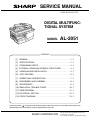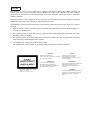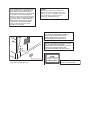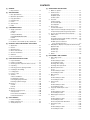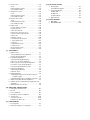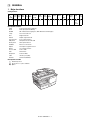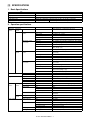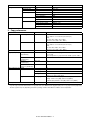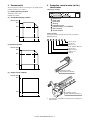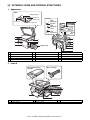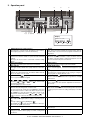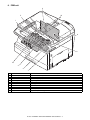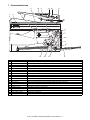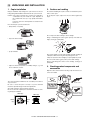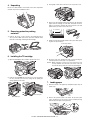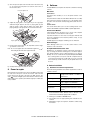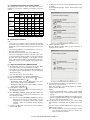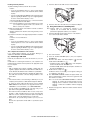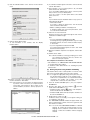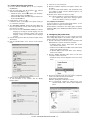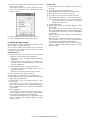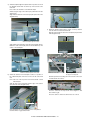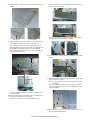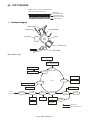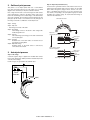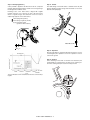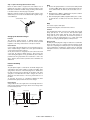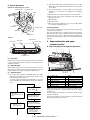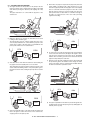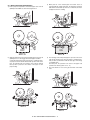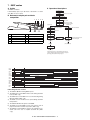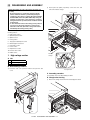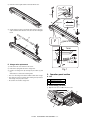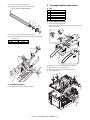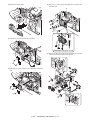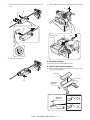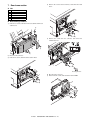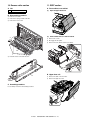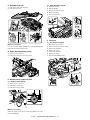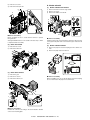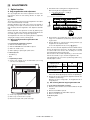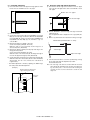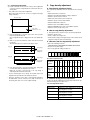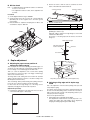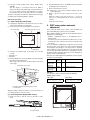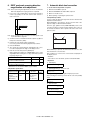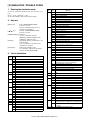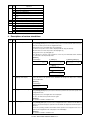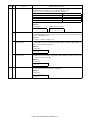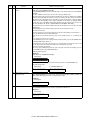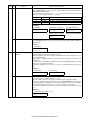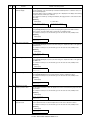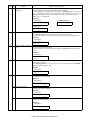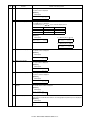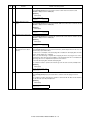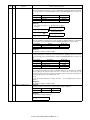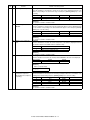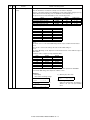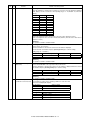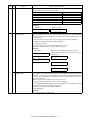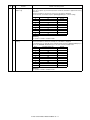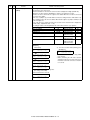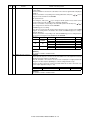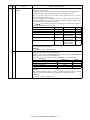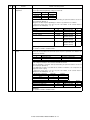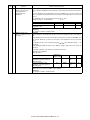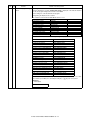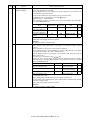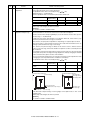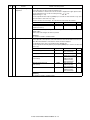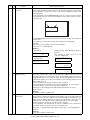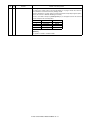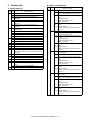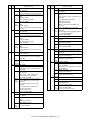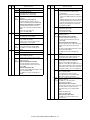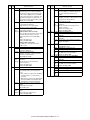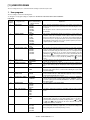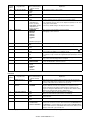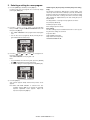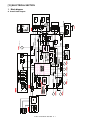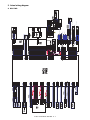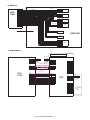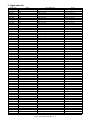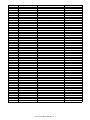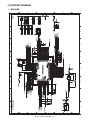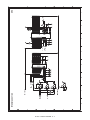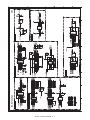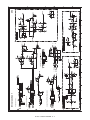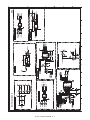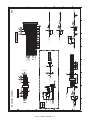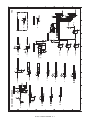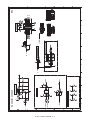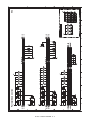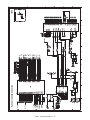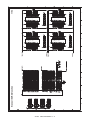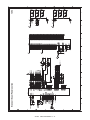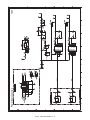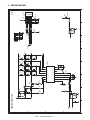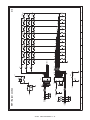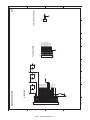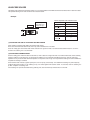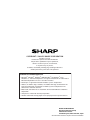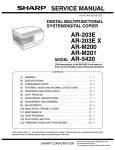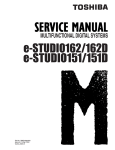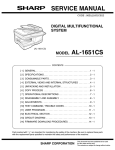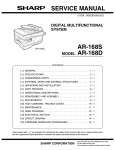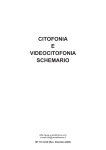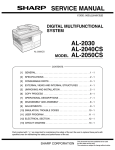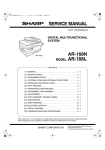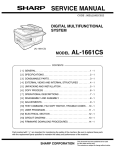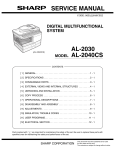Download Sharp AL-2051 Service manual
Transcript
SERVICE MANUAL
CODE: 00ZAL2051/S1E
DIGITAL MULTIFUNCTIONAL SYSTEM
MODEL
AL-2051
CONTENTS
[1] GENERAL . . . . . . . . . . . . . . . . . . . . . . . . . . . . . . . . . . . . . . . . . . . 1 - 1
[2] SPECIFICATIONS . . . . . . . . . . . . . . . . . . . . . . . . . . . . . . . . . . . . . 2 - 1
[3] CONSUMABLE PARTS . . . . . . . . . . . . . . . . . . . . . . . . . . . . . . . . . 3 - 1
[4] EXTERNAL VIEWS AND INTERNAL STRUCTURES . . . . . . . . . 4 - 1
[5] UNPACKING AND INSTALLATION . . . . . . . . . . . . . . . . . . . . . . . . 5 - 1
[6] COPY PROCESS . . . . . . . . . . . . . . . . . . . . . . . . . . . . . . . . . . . . . 6 - 1
[7] OPERATIONAL DESCRIPTIONS . . . . . . . . . . . . . . . . . . . . . . . . . 7 - 1
[8] DISASSEMBLY AND ASSEMBLY . . . . . . . . . . . . . . . . . . . . . . . . . 8 - 1
[9] ADJUSTMENTS . . . . . . . . . . . . . . . . . . . . . . . . . . . . . . . . . . . . . . 9 - 1
[10] SIMULATION, TROUBLE CODES . . . . . . . . . . . . . . . . . . . . . . . 10 - 1
[11] USER PROGRAM . . . . . . . . . . . . . . . . . . . . . . . . . . . . . . . . . . . . 11 - 1
[12] ELECTRICAL SECTION . . . . . . . . . . . . . . . . . . . . . . . . . . . . . . . 12 - 1
[13] CIRCUIT DIAGRAM . . . . . . . . . . . . . . . . . . . . . . . . . . . . . . . . . . 13 - 1
Parts marked with “ ” are important for maintaining the safety of the set. Be sure to replace these parts with
specified ones for maintaining the safety and performance of the set.
SHARP CORPORATION
This document has been published to be used
for after sales service only.
The contents are subject to change without notice.
CAUTION
This product is a class 1 laser product that complies with 21CFR 1040 of the CDRH standard and
IEC825. This means that this machine does not produce hazardous laser radiation. The use of controls,
adjustments or performance of procedures other than those specified herein may result in hazardous
radiation exposure.
This laser radiation is not a danger to the skin, but when an exact focusing of the laser beam is achieved
on the eye’s retina, there is the danger of spot damage to the retina.
The following cautions must be observed to avoid exposure of the laser beam to your eyes at the time of
servicing.
1) When a problem in the laser optical unit has occurred, the whole optical unit must be exchanged as a
unit, not as individual parts.
2) Do not look into the machine with the main switch turned on after removing the developer unit, toner
cartridge, and drum cartridge.
3) Do not look into the laser beam exposure slit of the laser optical unit with the connector connected
when removing and installing the optical system.
4) The middle frame contains the safety interlock switch.
Do not defeat the safety interlock by inserting wedges or other items into the switch slot.
CAUTION
INVISIBLE LASER RADIATION,
WHEN OPEN AND INTERLOCKS DEFEATED.
AVOID EXPOSURE TO BEAM.
VORSICHT
UNSICHTBARE LASERSTRAHLUNG,
WENN ABDECKUNG GEÖFFNET UND
SICHERHEITSVERRIEGELUNG ÜBERBRÜCKT.
NICHT DEM STRAHL AUSSETZEN.
LASER WAVE – LENGTH : 770 – 795nm
Pulse times : 10.24μsec
Out put power : 0.15mW ± 0.01mW
VARO !
AVATTAESSA JA SUOJALUKITUS
OHITETTAESSA OLET ALTTIINA
NÄKYMÄTTÖMÄLLE LASERSÄTEILYLLE ÄLÄ
KATSO SÄTEESEEN.
ADVARSEL
USYNLIG LASERSTRÅLNING VED ÅBNING, NÅR
SIKKERHEDSBRYDERE ER UDE AF
FUNKTION. UNDGÅ UDSAETTELSE FOR
STRÅLNING.
VARNING !
OSYNLIG LASERSTRÅLNING NÄR DENNA DEL
ÄR ÖPPNAD OCH SPÄRREN ÄR URKOPPLAD.
BETRAKTA EJ STRÅLEN. – STRÅLEN ÄR
FARLIG.
At the production line, the output power
of the scanner unit is adjusted to 0.57
MILLI-WATT PLUS 20 PCTS and is
maintained constant by the operation of
the Automatic Power Control (APC).
Even if the APC circuit fails in operation
for some reason, the maximum output
power will only be 15 MILLI-WATT 0.1
MICRO-SEC. Giving and accessible
emission level of 42 MICRO-WATT
which is still-less than the limit of
CLASS-1 laser product.
Caution
This product contains a low power laser
device. To ensure continued safety do not
remove any cover or attempt to gain access
to the inside of the product. Refer all
servicing to qualified personnel.
VAROITUS! LAITTEEN KÄYTTÄMINEN MUULLA
KUIN TÄSSÄ KÄYTTÖOHJEESSA MAINITULLA
TAVALLA SAATTAA ALTISTAA KÄYTTÄJÄN
TURVALLISUUSLUOKAN 1 YLITTÄVÄLLE
NÄKYMÄTTÖMÄLLE LASERSÄTEILYLLE.
VARNING - OM APPARATEN ANVÄNDS PÅ ANNAT
SÄTT ÄN I DENNA BRUKSANVISNING
SPECIFICERATS, KAN ANVÄNDAREN UTSÄTTAS
FÖR OSYNLIG LASERSTRÅLNING, SOM
ÖVERSKRIDER GRÄNSEN FÖR LASERKLASS 1.
The foregoing is applicable only to the 220V
model, 230V model and 240V model.
LUOKAN 1 LASERLAITE
KLASS 1 LASER APPARAT
CONTENTS
[1]
[2]
GENERAL
[7]
1. Outline of operation . . . . . . . . . . . . . . . . . . . . . . . . . . . .7-1
SPECIFICATIONS
2. Scanner section. . . . . . . . . . . . . . . . . . . . . . . . . . . . . . .7-2
A. Scanner unit . . . . . . . . . . . . . . . . . . . . . . . . . . . . . . .7-2
B. Optical system . . . . . . . . . . . . . . . . . . . . . . . . . . . . .7-2
C. Drive system . . . . . . . . . . . . . . . . . . . . . . . . . . . . . . .7-2
1. Basic Specifications . . . . . . . . . . . . . . . . . . . . . . . . . . . 2-1
2. Operation specifications. . . . . . . . . . . . . . . . . . . . . . . . 2-1
3. Copy performance . . . . . . . . . . . . . . . . . . . . . . . . . . . . 2-2
3. Laser unit. . . . . . . . . . . . . . . . . . . . . . . . . . . . . . . . . . . .7-3
A. Basic structure . . . . . . . . . . . . . . . . . . . . . . . . . . . . .7-3
B. Laser beam path . . . . . . . . . . . . . . . . . . . . . . . . . . . .7-3
C. Composition . . . . . . . . . . . . . . . . . . . . . . . . . . . . . . .7-3
4. Network board . . . . . . . . . . . . . . . . . . . . . . . . . . . . . . . 2-3
5. Printer . . . . . . . . . . . . . . . . . . . . . . . . . . . . . . . . . . . . . 2-3
6. Scan function . . . . . . . . . . . . . . . . . . . . . . . . . . . . . . . . 2-3
7. RSPF . . . . . . . . . . . . . . . . . . . . . . . . . . . . . . . . . . . . . . 2-3
[3]
4. Fuser section. . . . . . . . . . . . . . . . . . . . . . . . . . . . . . . . .7-3
A. General description. . . . . . . . . . . . . . . . . . . . . . . . . .7-4
CONSUMABLE PARTS
1. Supply system table. . . . . . . . . . . . . . . . . . . . . . . . . . .
A. Brazil . . . . . . . . . . . . . . . . . . . . . . . . . . . . . . . . . . . .
B. LAG . . . . . . . . . . . . . . . . . . . . . . . . . . . . . . . . . . . . .
C. Europe Subsidiary . . . . . . . . . . . . . . . . . . . . . . . . . .
D. SCA/SCNZ/SBI/STCL/SRS . . . . . . . . . . . . . . . . . . .
E. SRH . . . . . . . . . . . . . . . . . . . . . . . . . . . . . . . . . . . . .
3-1
3-1
3-1
3-1
3-1
3-1
5. Paper feed section and paper transport section . . . . . .7-4
A. Paper transport path and general operations . . . . . .7-4
6. Process unit new drum detection mechanism. . . . . . . .7-7
7. RSPF section . . . . . . . . . . . . . . . . . . . . . . . . . . . . . . . .7-8
A. Outline . . . . . . . . . . . . . . . . . . . . . . . . . . . . . . . . . . .7-8
B. Document transport path and basic composition . . .7-8
C. Operational descriptions . . . . . . . . . . . . . . . . . . . . . .7-8
D. RSPF open/close detection
(book document detection) . . . . . . . . . . . . . . . . . . . .7-9
2. Environmental . . . . . . . . . . . . . . . . . . . . . . . . . . . . . . . 3-2
3. Production control number (lot No.) identification . . . . 3-2
[4]
EXTERNAL VIEWS AND INTERNAL STRUCTURES
8. D-D (Duplex to Duplex) mode paper/document transport
(Duplex model) . . . . . . . . . . . . . . . . . . . . . . . . . . . . . . .7-9
A. Initial state. . . . . . . . . . . . . . . . . . . . . . . . . . . . . . . . .7-9
B. Front copy . . . . . . . . . . . . . . . . . . . . . . . . . . . . . . . . .7-9
C. Back copy . . . . . . . . . . . . . . . . . . . . . . . . . . . . . . . . .7-9
1. Appearance . . . . . . . . . . . . . . . . . . . . . . . . . . . . . . . . . 4-1
2. Internal . . . . . . . . . . . . . . . . . . . . . . . . . . . . . . . . . . . . . 4-1
3. Operation panel . . . . . . . . . . . . . . . . . . . . . . . . . . . . . . 4-2
4. Motors and solenoids. . . . . . . . . . . . . . . . . . . . . . . . . . 4-3
5. Sensors and switches . . . . . . . . . . . . . . . . . . . . . . . . . 4-4
6. PWB unit . . . . . . . . . . . . . . . . . . . . . . . . . . . . . . . . . . . 4-5
7. Cross sectional view . . . . . . . . . . . . . . . . . . . . . . . . . . 4-6
[5]
UNPACKING AND INSTALLATION
1. Copier installation . . . . . . . . . . . . . . . . . . . . . . . . . . . . 5-1
2. Cautions on handling . . . . . . . . . . . . . . . . . . . . . . . . . . 5-1
3. Checking packed components and accessories . . . . . 5-1
4. Unpacking . . . . . . . . . . . . . . . . . . . . . . . . . . . . . . . . . . 5-2
5. Removing protective packing materials . . . . . . . . . . . . 5-2
6. Installing the TD cartridge . . . . . . . . . . . . . . . . . . . . . . 5-2
7. Loading paper . . . . . . . . . . . . . . . . . . . . . . . . . . . . . . . 5-2
8. Power to copier . . . . . . . . . . . . . . . . . . . . . . . . . . . . . . 5-3
9. Software. . . . . . . . . . . . . . . . . . . . . . . . . . . . . . . . . . . .
A. Before installation . . . . . . . . . . . . . . . . . . . . . . . . . .
B. Installing the software . . . . . . . . . . . . . . . . . . . . . . .
C. Configuring the printer driver . . . . . . . . . . . . . . . . . .
D. Setting up button manager . . . . . . . . . . . . . . . . . . .
5-3
5-3
5-4
5-8
5-9
10. Interface . . . . . . . . . . . . . . . . . . . . . . . . . . . . . . . . . . . 5-10
A. USB . . . . . . . . . . . . . . . . . . . . . . . . . . . . . . . . . . . . 5-10
B. RJ45 . . . . . . . . . . . . . . . . . . . . . . . . . . . . . . . . . . . 5-10
11. Moving . . . . . . . . . . . . . . . . . . . . . . . . . . . . . . . . . . . . 5-10
12. Scanner moisture-proof kit. . . . . . . . . . . . . . . . . . . . .
A. Components . . . . . . . . . . . . . . . . . . . . . . . . . . . . .
B. Precautions at installation . . . . . . . . . . . . . . . . . . .
C. Attachment method . . . . . . . . . . . . . . . . . . . . . . . .
[6]
OPERATIONAL DESCRIPTIONS
1. Major functions. . . . . . . . . . . . . . . . . . . . . . . . . . . . . . . 1-1
5-10
5-10
5-10
5-11
COPY PROCESS
1. Functional diagram . . . . . . . . . . . . . . . . . . . . . . . . . . . 6-1
2. Outline of print process . . . . . . . . . . . . . . . . . . . . . . . . 6-2
3. Actual print process . . . . . . . . . . . . . . . . . . . . . . . . . . . 6-2
9. Shifter . . . . . . . . . . . . . . . . . . . . . . . . . . . . . . . . . . . . .7-10
[8]
DISASSEMBLY AND ASSEMBLY
1. High voltage section . . . . . . . . . . . . . . . . . . . . . . . . . . .8-1
A. List . . . . . . . . . . . . . . . . . . . . . . . . . . . . . . . . . . . . . .8-1
B. Disassembly procedure . . . . . . . . . . . . . . . . . . . . . .8-1
C. Assembly procedure . . . . . . . . . . . . . . . . . . . . . . . . .8-1
D. Charger wire cleaning . . . . . . . . . . . . . . . . . . . . . . . .8-1
E. Charger wire replacement. . . . . . . . . . . . . . . . . . . . .8-2
2. Operation panel section . . . . . . . . . . . . . . . . . . . . . . . .8-2
A. List . . . . . . . . . . . . . . . . . . . . . . . . . . . . . . . . . . . . . .8-2
B. Disassembly procedure . . . . . . . . . . . . . . . . . . . . . .8-2
C. Assembly procedure . . . . . . . . . . . . . . . . . . . . . . . . .8-3
3. Optical section. . . . . . . . . . . . . . . . . . . . . . . . . . . . . . . .8-3
A. List . . . . . . . . . . . . . . . . . . . . . . . . . . . . . . . . . . . . . .8-3
B. Disassembly procedure . . . . . . . . . . . . . . . . . . . . . .8-3
C. Assembly procedure . . . . . . . . . . . . . . . . . . . . . . . . .8-5
4. Fusing section . . . . . . . . . . . . . . . . . . . . . . . . . . . . . . . .8-5
A. List . . . . . . . . . . . . . . . . . . . . . . . . . . . . . . . . . . . . . .8-5
B. Disassembly procedure . . . . . . . . . . . . . . . . . . . . . .8-5
C. Assembly procedure . . . . . . . . . . . . . . . . . . . . . . . . .8-8
5. Tray paper feed/transport section . . . . . . . . . . . . . . . . .8-8
A. List . . . . . . . . . . . . . . . . . . . . . . . . . . . . . . . . . . . . . .8-8
B. Disassembly procedure . . . . . . . . . . . . . . . . . . . . . .8-8
C. Assembly procedure . . . . . . . . . . . . . . . . . . . . . . . .8-13
6. Manual paper feed section . . . . . . . . . . . . . . . . . . . . .8-14
A. List . . . . . . . . . . . . . . . . . . . . . . . . . . . . . . . . . . . . .8-14
B. Disassembly procedure . . . . . . . . . . . . . . . . . . . . .8-14
C. Assembly procedure . . . . . . . . . . . . . . . . . . . . . . . .8-15
D. Pressure plate holder attachment . . . . . . . . . . . . . .8-15
7. Rear frame section . . . . . . . . . . . . . . . . . . . . . . . . . . .8-16
A. List . . . . . . . . . . . . . . . . . . . . . . . . . . . . . . . . . . . . .8-16
B. Disassembly procedure . . . . . . . . . . . . . . . . . . . . .8-16
C. Assembly procedure . . . . . . . . . . . . . . . . . . . . . . . .8-17
[9]
8. Power section . . . . . . . . . . . . . . . . . . . . . . . . . . . . . .
A. List . . . . . . . . . . . . . . . . . . . . . . . . . . . . . . . . . . . . .
B. Disassembly procedure . . . . . . . . . . . . . . . . . . . . .
C. Assembly procedure . . . . . . . . . . . . . . . . . . . . . . .
8-17
8-17
8-17
8-17
9. Duplex motor section . . . . . . . . . . . . . . . . . . . . . . . . .
A. List . . . . . . . . . . . . . . . . . . . . . . . . . . . . . . . . . . . . .
B. Disassembly procedure . . . . . . . . . . . . . . . . . . . . .
C. Assembly procedure . . . . . . . . . . . . . . . . . . . . . . .
8-17
8-17
8-17
8-17
10. Reverse roller section . . . . . . . . . . . . . . . . . . . . . . . .
A. List . . . . . . . . . . . . . . . . . . . . . . . . . . . . . . . . . . . . .
B. Disassembly procedure . . . . . . . . . . . . . . . . . . . . .
C. Assembly procedure . . . . . . . . . . . . . . . . . . . . . . .
8-18
8-18
8-18
8-18
11. RSPF section . . . . . . . . . . . . . . . . . . . . . . . . . . . . . . .
A. Front cabinet, rear cabinet . . . . . . . . . . . . . . . . . .
B. Upper door unit . . . . . . . . . . . . . . . . . . . . . . . . . . .
C. Document tray unit . . . . . . . . . . . . . . . . . . . . . . . .
D. Upper door open/close sensor . . . . . . . . . . . . . . .
E. Reverse clutch, paper exit roller . . . . . . . . . . . . . .
F. Drive unit . . . . . . . . . . . . . . . . . . . . . . . . . . . . . . . .
G. Shutter solenoid . . . . . . . . . . . . . . . . . . . . . . . . . .
H. Pickup roller, take-up roller . . . . . . . . . . . . . . . . . .
I. Paper empty sensor . . . . . . . . . . . . . . . . . . . . . . .
J. PS roller. . . . . . . . . . . . . . . . . . . . . . . . . . . . . . . . .
K. Upper transport roller . . . . . . . . . . . . . . . . . . . . . .
L. Paper sensor . . . . . . . . . . . . . . . . . . . . . . . . . . . . .
M. Lower transport roller . . . . . . . . . . . . . . . . . . . . . .
N. Paper exit sensor . . . . . . . . . . . . . . . . . . . . . . . . .
8-18
8-18
8-18
8-19
8-19
8-19
8-19
8-20
8-21
8-21
8-22
8-22
8-23
8-23
8-23
ADJUSTMENTS
1. Optical section . . . . . . . . . . . . . . . . . . . . . . . . . . . . . . . 9-1
A. Copy magnification ratio adjustment . . . . . . . . . . . . 9-1
B. Image position adjustment . . . . . . . . . . . . . . . . . . . 9-2
2. Copy density adjustment . . . . . . . . . . . . . . . . . . . . . . .
A. Copy density adjustment timing . . . . . . . . . . . . . . .
B. Note for copy density adjustment . . . . . . . . . . . . . .
C. Necessary tool for copy density adjustment . . . . . .
D. Features of copy density adjustment. . . . . . . . . . . .
E. Copy density adjustment procedure . . . . . . . . . . . .
9-4
9-4
9-4
9-4
9-4
9-5
3. High voltage adjustment . . . . . . . . . . . . . . . . . . . . . . . 9-5
A. Main charger (Grid bias) . . . . . . . . . . . . . . . . . . . . . 9-5
B. DV bias check . . . . . . . . . . . . . . . . . . . . . . . . . . . . . 9-6
4. Duplex adjustment . . . . . . . . . . . . . . . . . . . . . . . . . . . . 9-6
A. Adjusting the paper reverse position in memory
for duplex copying . . . . . . . . . . . . . . . . . . . . . . . . . . 9-6
B. Adjusting trailing edge void in duplex copy mode . . 9-6
5. RSPF scan position automatic adjustment . . . . . . . . . 9-7
6. RSPF mode sub scanning direction magnification ratio
adjustment . . . . . . . . . . . . . . . . . . . . . . . . . . . . . . . . . . 9-8
7. Automatic black level correction . . . . . . . . . . . . . . . . . 9-8
[10] SIMULATION, TROUBLE CODES
1. Entering the simulation mode . . . . . . . . . . . . . . . . . . 10-1
2. Key rule . . . . . . . . . . . . . . . . . . . . . . . . . . . . . . . . . . . 10-1
3. List of simulations . . . . . . . . . . . . . . . . . . . . . . . . . . . 10-1
4. Descriptions of various simulations . . . . . . . . . . . . . . 10-2
5. Trouble codes . . . . . . . . . . . . . . . . . . . . . . . . . . . . . 10-32
A. Trouble codes list . . . . . . . . . . . . . . . . . . . . . . . . 10-32
B. Details of trouble codes . . . . . . . . . . . . . . . . . . . . 10-32
[11] USER PROGRAM
1. User programs . . . . . . . . . . . . . . . . . . . . . . . . . . . . . . 11-1
2. Selecting a setting for a user program . . . . . . . . . . . . 11-3
[12] ELECTRICAL SECTION
1. Block diagram . . . . . . . . . . . . . . . . . . . . . . . . . . . . . . .12-1
A. Overall block diagram . . . . . . . . . . . . . . . . . . . . . . .12-1
2. Actual wiring diagram . . . . . . . . . . . . . . . . . . . . . . . . .12-2
A. MCU PWB. . . . . . . . . . . . . . . . . . . . . . . . . . . . . . . .12-2
B. RSPF unit . . . . . . . . . . . . . . . . . . . . . . . . . . . . . . . .12-3
C. Network Board . . . . . . . . . . . . . . . . . . . . . . . . . . . .12-3
3. Signal name list . . . . . . . . . . . . . . . . . . . . . . . . . . . . . .12-4
[13] CIRCUIT DIAGRAM
1. MCU PWB . . . . . . . . . . . . . . . . . . . . . . . . . . . . . . . . . .13-1
2. OPERATION PWB . . . . . . . . . . . . . . . . . . . . . . . . . .13-15
[1] GENERAL
1. Major functions
Configurations
Item
Model
AL-2051
CPM
(A4)
PPM
(A4)
SB/
MB
2
Tray
20
CPM
20
PPM
MB
Opt
RSPF
Color
Scanner
(Pull)
GDI
printer
PCL
printer
ESORT
Duplex
Copy speed (Copies Per Minute)
PPM:
Print speed (Print Per Minute)
SB/MB:
SB = Manual feed single bypass, MB = Manual feed multi-bypass
2 Tray:
Second cassette unit.
SPF:
Original feed unit
R-SPF:
Duplex original feed unit
Color Scanner:
Color scanner function
GDI printer:
GDI printer function with USB
SPLC printer:
SPLC printer function
E-SORT:
Electronic sort function
Duplex:
Auto duplex copy/print function
Shifter:
Job separator function
Scan to USB:
Scan to USB
FAX:
FAX function.
Sharpdesk:
Scanner utilities
USB:
Interface port (USB)
Network:
Network 10/100 Base
Descriptions of table
:
Standard provision
:
No function or no option available
Scan
to
USB
FAX
Sharp
desk
USB
(2.0
Hispeed)
Descriptions of items
CPM:
Shifter
Opt: Option
AL-2051 GENERAL 1 - 1
Network
[2] SPECIFICATIONS
1. Basic Specifications
Item
Type
Copy system
Segment (class)
Copier dimensions
Weight (Approximately)
Desktop
Dry, electrostatic
Digital personal copier
518mm (W) x 460mm(D) x 376mm(H) (20-1/2" (W) x 18-/10"(D) x 14-8/10"(H))
18.9kg (41.66lbs.)
Not including TD and drum cartridges.
2. Operation specifications
Paper feed
section
Section, item
Paper feed
system
AB system Tray paper feed
section
Multi-bypass paper
feed section
Inch
system
Tray paper feed
section
Multi-bypass paper
feed section
Details
1 tray (250 sheet) + multi-bypass (50 sheet)
Paper size
Paper weight
Paper feed capacity
Kinds
Remark
Paper size
Paper weight
Paper feed capacity
Kinds
Remark
Paper size
Paper weight
Paper feed capacity
Kinds
Remark
Paper size
Paper weight
Paper feed capacity
Kinds
Remark
Paper exit section
Originals
Optical
section
Scanning
section
Exit way
Capacity of output tray
Original set
Max. original size
Original kinds
Original size detection
Scanning system
CCD sensor
Lighting lamp
Resolution
Type
Voltage
Power consumption
Output data
Writing
section
Image forming
Writing system
Laser unit
Photoconductor
Charger
Developing
Cleaning
Resolution
Type
Life
Charging system
Transfer system
Separation system
Developing system
Cleaning system
A4, B5, A5 (Landscape)
56 - 80g/m2 (15 - 21 lbs.)
250 sheets
Standard paper, specified paper, recycled paper
User adjustment of paper guide available
Max, feedable size: A4 / Min, feedable size: 89 x 140mm
56 - 128g/m2 (15 - 34.5 lbs.)
50 sheets (80g/m2)
Standard paper, specified paper, recycled paper, OHP,
Label, (Single copy)
User adjustment of paper guide available
8-1/2" x 14", 8-1/2" x 13", 8-1/2" x 11", 8-1/2" x 5-1/2"
(Landscape)
15 - 21 lbs.
250 sheets
Standard paper, specified paper, recycled paper
User adjustment of paper guide available
Max, feedable size: 8-1/2" x 14" / Min, feedable size:
3.87" x 5.83"
15 - 34.5 lbs.
50 sheets (80g/m2)
Standard paper, specified paper, recycled paper, OHP,
Label, Envelop (Single copy)
User adjustment of paper guide available
Face down
200 sheets
Center Registration (left edge)
A4 (8-1/2" x 14")
sheet, book
None
3 CCDs (RGB) sensor scanning by lighting white lamp
600 dpi
CCFL
560Vrms
2.8W
Output: R, G, B 1 or 8 bits/pixel / Input: A/D 16 bits (12
bits actual)
Writing to OPC drum by the semiconductor laser
600 dpi
OPC (30ø)
18k
Saw-tooth charging with a grid, / (-) scorotron discharge
(+) DC corotron system
(-) DC corotron system
Dry, 2-component magnetic brush development system
Counter blade system (Counter to rotation)
AL-2051 SPECIFICATIONS 2 - 1
Fusing section
Electrical section
Section, item
Fusing system
Upper heat roller
Lower heat roller
Heater lamp
Power source
Power consumption
Details
Type
Type
Type
Voltage
Power consumption
Voltage
Frequency
Max.
Average (during copying)
Average (stand-by)
Pre-heat mode
Heat roller system
Teflon roller
Silicon rubber roller
Halogen lamp
120V / 220 - 240V
800W
120V / 220 - 240V
Common use for 50 and 60Hz
Less than 1000W
380Wh/H or less
80Wh/H or less
28Wh/H or less
3. Copy performance
Copy ratio
Section, item
Document glass
Details
Variable:
25% to 400% in 1% increments (total 376 steps)
Fixed:
50%, 70%, 86%, 100%, 141%, 200%
(50%, 64%, 78%, 100%, 129%, 200%)
Variable:
50% to 200% in 1% increments (total 151 steps)
RSPF
AB system
Same size
Fixed:
50%, 70%, 86%, 100%, 141%, 200%
(50%, 64%, 78%, 100%, 129%, 200%)
5 steps
8.0 seconds (When user program 24 is set to OFF)
10.7 seconds
(paper: A4 (8-1/2" x 11"), exposure mode: AUTO, copy ratio: 100%)
20
A4 (Landscape)
AB system
Same size
20
B5 (Landscape)
Inch system
Same size
20
Leading edge
Trailing edge
Side edge void area
99
1 - 4mm
4mm or less
0.5mm or more (per side)
Leading edge
4.5mm or less (total of both sides)
same size: 3.0mm or less (OC) / 4mm or less (RSPF)
Manual steps (Text, Photo)
Copy speed (CPM)
First-copy time *1
(Approximately)
8-1/2" x 11" (Landscape)
Max. continuous copy quantity
Void
Void area
Image loss
Enlarge: 1.5mm or less (OC) / 3mm or less (RSPF)
Warm-up time
Reduction (50%): 6.0mm or less (OC) / 8mm or less (RSPF)
---
*1: The first-copy time is measured after the power save indicator turns off following power on, using the document glass with the polygon rotating in the copy ready state and "Selection of copy start state" set to ON in the user programs (A4 (8-1/2" x 11"), paper fed from paper tray).
The first-copy time may vary depending on machine operating conditions and ambient conditions such as temperature.
AL-2051 SPECIFICATIONS 2 - 2
4. Network board
File format
File creation method
Scan destinations
Supported client PC operating systems
(for Scan to Desktop function)
Web browser
Management system
Network protocol
Supported mail system
LAN connectivity
Number of destinations
Number of destinations for Scan To E-mail
broadcast transmission
File type: TIFF/PDF/JPEG
Compression mode: MH (G3)/MMR (G4)/None
One file for all pages/One file per each 1 to 6 pages
Scan to FTP, Scan to Desktop, Scan to E-mail
Windows 2000 Professional, Windows XP Home Edition, Windows XP Professional,
Windows Server 2003, Windows Vista, Windows Server 2008, Windows 7
Internet Explorer 5.5 or later (Windows), Netscape Navigator 6.0 or later
Uses built-in Web server
TCP/IP, SMTP, LDAP, FTP
Mail servers supporting SMTP
10Base-T/100Base-TX Ethernet
200 maximum
100 maximum*
∗ Multiple e-mail addresses (up to 100) can be stored as a group. Note that this may reduce the maximum number of destinations (normally
200) that can be stored.
5. Printer
Printing speed
Resolution
Network expansion kit memory*2
Emulation
Installed fonts
Interface
Max. 20 ppm (when printing on Letter size paper)
600 dpi / 300 dpi*1
Standard memory: 128 MB
PCL6, PS3 (PostScript 3)*3
PCL6 compatible: 80 outline fonts and 1 bitmap font PostScript 3 compatible*3: 136 outline fonts
10Base-T/100Base-TX Ethernet
*1: 300 dpi can only be selected when using the PCL6 printer driver.
*2: For information on machine memory, see the manual for the machine.
*3: Available only if the PS3 expansion kit (MX-PK10) is installed.
6. Scan function
Type
Scanning system
Light source
Resolution
Flat Bed Color Scanner
Original table/RSPF
3 CCDs (RGB) sensor scanning by lighting white lamp (1 pcs of CCFL)
Optical: 600 x 600dpi
Originals
Output data
Scan range
Setting range: 50 - 9600dpi (Preview resolution is fixed at 75dpi)
Sheet type / Book type
R, G, B 1 or 8 bits/pixel
OC / RSPF : 8.5" (H) x 14.0" (V)
Scan speed
Protocol
Interface
Scanner utility
Scan key/lamp
Duplex scan
Supported OS
Void area
WHQL supported
Original position: Left Center
OC / RSPF : Max. 2.88ms/line
TWAIN / WIA (XP, Vista, 7) / STI
USB 2.0 (Hi speed support)
Button Manager / Sharpdesk / Composer
Yes
Yes
Windows 2000 Professional, Windows XP Home Edition/Professional, Windows Vista, Windows
7
No (User settable by PC)
Yes *1
*1: By running change
7. RSPF
Original capacity
Original size
Original replacement speed
Job speed (Tray 1, Landscape)
Original placement
Original weight
Mixed feeding
Original which cannot
50 sheets (56 - 90g/m2) or 6.5mm, 1/4" or less.
A4 to A5 / 8-1/2" x 14" to 5-1/2" x 8-1/2" (Landscape)
About 13 sheets (65%)
S to S
17cpm 85% (A4/8.5" x 11" 10 originals, 5 copies)
S to D
8cpm 40% (A4/8.5" x 11" 10 originals, 5 copies)
D to D
6.5cpm 35% (A4/8.5" x 11" 10 originals (20 faces), 5 copies)
Face up
56 - 90g/m2 (15 - 23.9lbs.)
No
Thermal papers, originals with punch holes for files, be used folded paper, transparent originals
such as OHP films, stapled or clip used originals with cover up liquid used, Originals with tape
sealed, originals with high level frictional coefficient such as photos or catalogs.
AL-2051 SPECIFICATIONS 2 - 3
[3] CONSUMABLE PARTS
1. Supply system table
A. Brazil
No.
1
Name
Develop cartridge (Black) 6K
Content
Toner/developer cartridge x 1
2
Develop cartridge (Black) 4K
IC-Chip: Yes
Stirring function: Yes
Toner/developer cartridge x 1
Drum cartridge
IC-Chip: Yes
Stirring function: Yes
Drum cartridge x 1
3
Life
6K
(A4 5% document)
Product name
AL-204TD
Package
5
4K
(A4 5% document)
AL-214TD
5
18K
AL-100DR
5
Life
6K
(A4 5% document)
Product name
AL-204TD
Package
5
4K
(A4 5% document)
AL-214TD
5
18K
AL-100DR
5
B. LAG
No.
1
Name
Develop cartridge (Black) 6K
Content
Toner/developer cartridge x 1
2
Develop cartridge (Black) 4K
IC-Chip: Yes
Stirring function: Yes
Toner/developer cartridge x 1
Drum cartridge
IC-Chip: Yes
Stirring function: Yes
Drum cartridge x 1
3
Warranty card x 1
(A4 5% document)
Life
6K
(A4 5% document)
Product name
AL-204TD
Package
5
4K
(A4 5% document)
AL-214TD
5
18K
AL-100DR
5
Life
6K
(A4 5% document)
Product name
AL-204TD
Package
5
4K
(A4 5% document)
AL-214TD
5
18K
AL-100DR
5
Life
6K
(A4 5% document)
Product name
AL-204TD
Package
5
4K
(A4 5% document)
AL-214TD
5
18K
AL-100DR
5
C. Europe Subsidiary
No.
1
Name
Develop cartridge (Black) 6K
Content
Toner/developer cartridge x 1
2
Develop cartridge (Black) 4K
IC-Chip: Yes
Stirring function: Yes
Toner/developer cartridge x 1
Drum cartridge
IC-Chip: Yes
Stirring function: Yes
Drum cartridge x 1
3
D. SCA/SCNZ/SBI/STCL/SRS
No.
1
Name
Develop cartridge (Black) 6K
Content
Toner/developer cartridge x 1
2
Develop cartridge (Black) 4K
IC-Chip: Yes
Stirring function: Yes
Toner/developer cartridge x 1
Drum cartridge
IC-Chip: Yes
Stirring function: Yes
Drum cartridge x 1
3
E. SRH
No.
1
Name
Develop cartridge (Black) 6K
Content
Toner/developer cartridge x 1
2
Develop cartridge (Black) 4K
IC-Chip: Yes
Stirring function: Yes
Toner/developer cartridge x 1
Drum cartridge
IC-Chip: Yes
Stirring function: Yes
Drum cartridge x 1
3
AL-2051 CONSUMABLE PARTS 3 - 1
2. Environmental
The environmental conditions for assuring the copy quality and the
machine operations are as follows:
(1)
3. Production control number (lot No.)
identification
<Developing cartridge>
Normal operating condition
Temperature: 20°C - 25°C
Humidity: 65 ± 5%RH
(2)
Acceptable operating condition
: Model name
: Color code
: Destination
: Skating
: Production place
: Production date (YYYYMMDD)
: Serial number
: Version number
Humidity (RH)
85%
60%
<Drum cartridge>
The label on the drum cartridge shows the date of production.
20%
(SOCC production)
10˚C
30˚C
35˚C
30˚C
40˚C
Production month
Production day
Destination code
(Dealer, distributor, OEM, etc.)
Production place
(SOCC: Fixed to B.)
End digit of year
Version No.
(3) Transport condition
Humidity (RH)
90%
60%
15%
–25˚C
(4)
Production control
label attachment position
Supply storage condition
Humidity (RH)
90%
20%
Production control
label attachment position(*1)
–5˚C
45˚C
*1: The production control label is not attached to the cartridge of a
China product.
AL-2051 CONSUMABLE PARTS 3 - 2
[4] EXTERNAL VIEWS AND INTERNAL STRUCTURES
1. Appearance
RSPF
Original guides
Document
feeder cover
Exit area
Interface
USB
connector
(Device)
USB
connector
(Host)
Document feeder tray
14
LAN
connector
1
2
8
5
6
7
3
4
9
10
11
Bypass tray
12
12
1
4
7
10
13
Document glass
Paper tray
Bypass tray paper guides
Paper output tray extension
Power cord socket
2
5
8
11
14
Operation panel
Side cover
Original output tray extension
Power switch
Paper holder arm
13
3
6
9
12
Front cover
Side cover open button
Paper output tray
Handles
2. Internal
TD (Toner/Developer)
cartridge
Drum cartridge
2
3
1
4
5
1
4
Front cover
Transfer charger
2
5
Side cover
Charger cleaner
3
Fusing unit release lever
AL-2051 EXTERNAL VIEWS AND INTERNAL STRUCTURES 4 - 1
3. Operation panel
1
3
2
6 7
8 9 10 11
12 13 14
4
15
5
16
17
Display
READY TO COPY.
100%
A4
18
1
[MODE SELECT] key / Mode indicators
Press this key to select the mode. The indicator of the selected
mode lights (copy, printer, scanner mode indicators).
2
3
Numeric keys
Use these to enter the number of copies and other numerical
settings.
The keys can also be used to select items in function setting
menus.
Power save indicator
This lights up when the power save function is activated.
Error indicator
This lights steadily or blinks when a paper misfeed or other error
occurs.
Tray location indicator
Indicates the selected paper tray. The indicator blinks when the
tray is out of paper or is not closed.
4
5
7
9
6
8
10
19
0
20
21
Display
This shows messages indicating the machine status and any
problems that occur, as well as user programs and function setting menus.
[CLEAR] key (
)
Use this to clear the set number of copies, as well as cancel a
job that is in progress. When a setting menu appears, use this
key to move back to the previous menu level.
RSPF indicator
This lights up when an original is placed in the RSPF.
[TRAY SELECT] key (
)
Use to select the paper tray that has the desired paper for copying.
[MENU] key
Press this key to select the paper size for copying, to configure a
user program or to display the total count.
11
[2-SIDED COPY (
)] key
Use to copy both sides of an original.
12
13
[
] key (
), [
] key (
), [OK] key
Press the [
] key (
) or [
] key (
)to select an item
in a function setting menu.
Press the [OK] key to enter a selection.
[ZOOM] key
Press to select an enlargement or reduction ratio.
To select a preset ratio setting, press the [ZOOM] key and select
the desired preset ratio. To select a ratio that is not preset, press
the [ZOOM] key, select the preset ratio that is closest to the
desired ratio, and then press the [
] key (
) or [
] key
(
) to increase or decrease the ratio in increments of 1%.
14 [EXPOSURE (
)] key
Use to switch from auto exposure adjustment to text mode or
photo mode.
16
[CLEAR ALL] key (
)
This returns all functions to the default settings. When pressed in
a setting menu, this returns the settings and display to the initial
state.
[START] key (
) / Ready indicator
The ready indicator lights up when copying or scanning is possible.
To begin copying, press the [START] key (
).
The [START] key (
) is also pressed to return to normal operation from auto power shut-off mode.
Shows the selected paper size.
18
Shows the current copy ratio.
20
Shows the number of copies that has been entered with the
numeric keys.
15
17
19
21
[E-SORT/SP.FUN (
)] key
Press to select the sort function, 2 IN 1 copy function, or margin
shift function.
A checkmark “
” appears when the exposure has been
changed, or when two-sided copying, sort, 2 IN 1, or margin shift
is selected.
AL-2051 EXTERNAL VIEWS AND INTERNAL STRUCTURES 4 - 2
4. Motors and solenoids
11
12
8
2
4
1
5
7
6
10
3
9
No.
1
2
3
4
5
6
7
8
9
10
11
12
Name
Main motor
Scanner motor
Toner motor
Cooling fan motor
Resist roller solenoid
Paper feed solenoid
Multi paper feed solenoid
Drive motor
Duplex motor
Shifter motor
Reverse clutch
Paper feed solenoid (RSPF)
Control signal
MM
MRMT
TM
VFM
RRS
CPFS1
MPFS
SPMT
DMT
SFTM
SRVC
SPUS
Function / Operation
Drives the copier.
Drives the optical mirror base (scanner unit).
Supplies toner.
Ventilate the fuser section.
Resist roller rotation control solenoid
Cassette Paper feed solenoid 1
Multi manual pages feed solenoid
Drives the RSPF.
Devices the duplex paper transport section
Drives the shifter.
Reverses the rotating direction of the roller.
Feeds paper.
AL-2051 EXTERNAL VIEWS AND INTERNAL STRUCTURES 4 - 3
5. Sensors and switches
8
9
2
1
11
10
3
4
5
7
No.
1
6
Signal
MHPS
Type
Transmission sensor
Function / Operation
Scanner unit home position detection
Output
"H" at home position
2
3
4
5
6
Name
Scanner unit home position
sensor
POD sensor
PPD2 sensor
Cassette detection switch
PPD1 sensor
Door switch
POD
PPD2
CED1
PPD1
DSW
Transmission sensor
Transmission sensor
Micro-switch
Transmission sensor
Micro-switch
"H" at paper pass
"L" at paper pass
"H" at cassette insertion
"L" at paper pass
1 or 0V of 24V at door open
7
Drum reset switch
DRST
Micro-switch
Paper exit detection
Paper transport detection 2
Cassette installation detection
Paper transport detection 1
Door open/close detection
(safety switch for 24V)
New drum detection switch
8
9
10
11
Paper empty sensor
Paper exit sensor
Paper sensor
Upper door open/close sensor
SPID
SRJD
SPPD
SCOD
Transmission sensor
Transmission sensor
Transmission sensor
Transmission sensor
Paper entry detection
Paper exit detection
Paper transport detection
Cover open/close detection
AL-2051 EXTERNAL VIEWS AND INTERNAL STRUCTURES 4 - 4
Instantaneously "H" at
insertion of new drum
"H" paper empty
"H" paper empty
"H" paper empty
"L" open
6. PWB unit
9
2
5
1
8
6
10
4
3
7
No.
1
2
3
4
5
6
7
8
9
10
Name
Exposure lamp invertor PWB
Main PWB (MCU)
Operation PWB
High voltage PWB
CCD sensor PWB
LSU motor PWB
TCS PWB
LSU PWB
Network PWB
Power PWB
Function / Operation
Exposure lamp (CCFL) control
Copier control
Operation input/display
High voltage control
For image scanning
For polygon motor drive
For toner sensor control
For laser control
Network print control
AC power input, DC voltage control
AL-2051 EXTERNAL VIEWS AND INTERNAL STRUCTURES 4 - 5
7. Cross sectional view
3
1
2
18
5
15 16
17
4
19
20
6
7
8
9
10
14
No.
1
2
3
4
5
6
7
8
9
10
11
12
13
14
15
16
17
18
19
20
Name
Scanner unit
Exposure lamp
LSU (Laser unit)
Paper exit roller
Main charger
Heat roller
Pressure roller
Drum
Transfer unit
Pickup roller
Manual paper feed tray
Manual paper feed roller
PS roller unit
Paper feed roller
Pickup roller
Separation roller
Upper transport roller
Paper exit roller
Lower transport roller
PS roller
13
12
11
Function / Operation
Illuminates the original with the copy lamp and passes the reflected light to the lens unit (CCD).
Exposure lamp (CCFL) Illuminates original
Converts the original image signal into laser beams and writes onto the drum.
Roller for paper exit
Provides negative charges evenly to the drum surface.
Fuses toner on the paper. (Teflon roller)
Fuses toner on the paper. (Silicon rubber roller)
Forms images.
Transfers images onto the drum.
Picks up the manual feed paper. (In multi feed only)
Tray for manual feed paper
Transport the paper from the manual paper feed port.
Takes synchronization between the lead edge and the rear edge of the paper.
Picks up a sheet of paper from the cassette.
Picks up documents.
Separates documents to feed properly.
Transports of a document.
Discharges documents.
Transports of a document.
Feeds documents to the scanning section.
AL-2051 EXTERNAL VIEWS AND INTERNAL STRUCTURES 4 - 6
[5] UNPACKING AND INSTALLATION
1. Copier installation
2. Cautions on handling
Improper installation may damage the copier. Please note the following during initial installation and whenever the copier is moved.
Be careful in handling the copier as follows to maintain the performance of this copier.
Caution: If the copier is moved from a cool place to a warm place,
condensation may form inside the copier. Operation in
this condition will cause poor copy quality and malfunctions.
Leave the copier at room temperature for at least 2 hours
before use.
Do not drop the copier, subject it to shock or strike it against any
object.
Do not install your copier in areas that are:
• damp, humid, or very dusty
Do not expose the drum cartridge to direct sunlight.
Doing so will damage the surface (green portion) of the drum cartridge, causing poor print quality.
• exposed to direct sunlight
• poorly ventilated
Store spare supplies such as drum cartridges and TD cartridges in
a dark place without removing from the package before use.
If they are exposed to direct sunlight, poor print quality may result.
Do not touch the surface (green portion) of the drum cartridge.
Doing so will damage the surface of the cartridge, causing poor
print quality.
• subject to extreme temperature or humidity changes, e.g., near
an air conditioner or heater.
3. Checking packed components and
accessories
Open the carton and check if the following components and accessories are included.
The copier should be installed near an accessible power outlet for
easy connection.
Be sure to connect the power cord only to a power outlet that
meets the specified voltage and current requirements.
START GUIDE
Power cord
CD-ROM
Also make certain the outlet is properly grounded.
Be sure to allow the required space around the machine for servicing and proper ventilation.
20cm (8")
10cm
(4")
Drum cartridge
(installed in unit)
20cm (8")
10cm
(4")
TD cartridge
AL-2051 UNPACKING AND INSTALLATION 5 - 1
4. Unpacking
3) Push gently on both sides of the front cover to open the cover.
Be sure to hold the handles on both sides of the unit to unpack the
unit and carry it to the installation location.
4) Remove the TD cartridge from the bag. Remove the protective
paper. Hold the cartridge on both sides and shake it horizontally four or five times. Hold the tab of the protective cover and
pull the tab to your side to remove the cover.
4 or 5 times
5. Removing protective packing
materials
1) Remove all pieces of tape shown in the illustration below.
Then open the RSPF and remove protective materials. After
that, take out the bag containing the TD cartridge.
5) Gently insert the TD cartridge until it locks in place while pushing the lock release button.
Lock release button
6. Installing the TD cartridge
1) Open the multi-bypass tray, and then open the side cover.
6) Close the front cover and then the side cover by pressing the
round projections near the side cover open button.
Caution: When closing the covers, be sure to close the front cover
securely and then close the side cover. If the covers are
closed in the wrong order, the covers may be damaged.
2) Remove the CAUTION tape from the front cover and remove
the two protective pins from the fusing unit by pulling the
strings upward one at a time.
7. Loading paper
1) Raise the handle of the paper tray and pull the paper tray out
until it stops.
Protective pins
CAUTION tape
2) Remove the pressure plate lock. Rotate the pressure plate
lock in the direction of the arrow to remove it while pressing
down the pressure plate of the paper tray.
AL-2051 UNPACKING AND INSTALLATION 5 - 2
3) Store the pressure plate lock which has been removed in step
2). To store the pressure plate lock, rotate the lock to fix it on
the relevant location.
Pressure plate lock
9. Software
The CD-ROM that accompanies the machine contains the following
software:
MFP driver
Printer driver
The printer driver enables you to use the printer function of the
machine.
4) Adjust the paper guides on the paper tray to the copy paper
width and length. Squeeze the lever of paper guide (A) and
slide the guide to match with the width of the paper. Move
paper guide (B) to the appropriate slot as marked on the tray.
The printer driver includes the Print Status Window. This is a utility
that monitors the machine and informs you of the printing status,
the name of the document currently being printed, and error messages.
Scanner driver*
The scanner driver allows you to use the scanning function of the
machine with TWAIN-compliant and WIA-compliant applications.
Printer Status Monitor
"Printer Status Monitor" allows the user to check on the computer
screen whether or not the machine is able to print.
It provides information on error states such as paper misfeeds and
shows the configuration of the machine (number of trays, etc.) by
means of illustrations.
Paper guide (B)
Available paper sizes and paper remaining are also indicated.
Paper guide (A)
Button Manager*
5) Fan the paper and insert it into the tray. Make sure the edges
go under the corner hooks.
Note: Do not load paper above the maximum height line (
Exceeding the line will cause a paper misfeed.
).
Button Manager allows you to use the scanner menus on the
machine to scan a document.
Sharpdesk*/Network Scanner Tool*
Sharpdesk is an integrated software environment that makes it
easy to manage documents and image files, and launch applications. Network Scanner Tool is a utility that helps you use Scan to
Desktop. Those are contained in the separate Sharpdesk CD-ROM.
* The scanning feature can only be used with computers that are
connected to the machine by a USB cable. If you are connected
to the machine by a LAN connection only the printer function can
be used.
6) Gently push the paper tray back into the unit.
A. Before installation
(1)
8. Power to copier
Hardware and software requirements
Check the following hardware and software requirements in order to
install the software.
Ensure that the power switch of the unit is in the OFF position. Plug
the other end of the power cord into the nearest outlet. Turn the
power switch on the left side of the unit to the "ON" position. The
start (
) indicator will light up and other indicators which show the
initial settings of the operation panel will also light up to indicate the
ready condition.
Computer type
Operating system*2 *3
Display
Hard disk free space
Other hardware
requirements
IBM PC/AT or compatible computer
equipped with a USB2.0 *1 or 10Base-T
LAN interface
Windows 2000 Professional *4, Windows
XP *4, Windows Vista *4, Windows 7
1024 x 768 dots resolution and 16-bit
color or higher is recommended.
150 MB or more
An environment on which any of the
operating systems listed above can fully
operate
*1: Compatible with Windows 2000 Professional, Windows XP
Professional/Home Edition, Windows Vista or Windows 7 preinstalled model standardly equipped with a USB port.
*2: Printing is not available in MS-DOS mode.
*3: The machine does not support printing from a Macintosh environment.
*4: Administrator's rights are required to install the software using
the installer.
AL-2051 UNPACKING AND INSTALLATION 5 - 3
(2)
Installation environment and usable software
The following table shows the drivers and software that can be
installed for each version of Windows and interface connection
method.
MFP
Printer
Driver
MFP
Scanner
Driver
Button
Manager
Operating System
Server
Windows
XP Vista 7
Cable
2003
2000
USB
Yes
Yes Yes Yes
N.A.
LAN
Yes
Yes Yes Yes
Yes
USB
LAN
USB
LAN
Sharpdesk USB
LAN
Status
USB
Monitor
LAN
Yes
Server
2008
N.A.
Yes
Yes
Yes
Yes
N.A.
N.A.
N.A.
N.A. N.A. N.A.
N.A.
N.A.
Yes
N.A.
N.A.
N.A.
N.A.
Yes
Yes
N.A.
Yes
Yes
N.A.
Yes
N.A.
N.A.
N.A.
N.A.
N.A.
Yes
N.A.
N.A.
N.A.
N.A.
N.A.
Yes
Yes Yes
N.A. N.A.
Yes Yes
Yes Yes
N.A. N.A.
Yes Yes
7) To install all of the software, click the "Standard" button and go
to step 12).
To install particular packages, click the "Custom" button and go
to next step.
B. Installing the software
Note:
• If you need to use a different connection method after installing
the software using a USB or network connection, you must first
uninstall the software and then install it using the new connection
method.
8) Click the "MFP Driver" button.
Click the "Display Readme" button to show information on
packages that are selected.
• In the following explanations it is assumed that the mouse is configured for right hand operation.
• The scanner feature only works when using a USB cable.
• If an error message appears, follow the instructions on the screen
to solve the problem. After the problem is solved, the installation
procedure will continue. Depending on the problem, you may
have to click the "Cancel" button to exit the installer. In this case,
reinstall the software from the beginning after solving the problem.
(1)
Using the machine with a USB connection
1) The USB cable must not be connected to the machine. Make
sure that the cable is not connected before proceeding.
If the cable is connected, a Plug and Play window will appear. If
this happens, click the "Cancel" button to close the window and
disconnect the cable.
Note: The cable will be connected in step 13.
2) Insert the CD-ROM into your computer's CD-ROM drive.
3) Click the "start" button, click "My Computer" (
double-click the CD-ROM icon (
).
), and then
• On Windows Vista/7, click the "Start" button, click "Computer", and then double-click the CD-ROM icon.
• On Windows 2000, double-click "My Computer", and then
double-click the CD-ROM icon.
4) Double-click the "setup" icon (
).
On Windows Vista/7, if a message screen appears asking you
for confirmation, click "Allow".
5) The "SOFTWARE LICENSE" window will appear. Make sure
that you understand the contents of the software license, and
then click the "Yes" button.
Note: You can show the "SOFTWARE LICENSE" in a different
language by selecting the desired language from the
language menu. To install the software in the selected
language, continue the installation with that language
selected.
6) Read the "Readme First" in the "Welcome" window and then
click the "Next" button.
9) The files required for installation of the MFP driver are copied.
Follow the on-screen instructions.
When "The installation of the SHARP software is complete."
appears, click the "OK" button.
Caution:
• If you are using Windows Vista or 7 and a security warning
window appears, be sure to click "Install this driver software
anyway".
• If you are running Windows 2000/XP and a warning message
appears regarding the Windows logo test or digital signature,
be sure to click "Continue Anyway" or "Yes".
10) You will return to the window of step 8). If you wish to install
Button Manager or Sharpdesk, click the "Utility Software" button.
If you do not wish to install the Utility Software, click the "Close"
button and go to step 12).
Note: After the installation, a message prompting you to restart
your computer may appear. In this case, click the "Yes"
button to restart your computer.
AL-2051 UNPACKING AND INSTALLATION 5 - 4
Installing the Utility Software
1) Insert the cable into the USB connector on the machine.
11) When installing is finished, click the "Close" button.
Caution:
• If you are using Windows Vista or 7 and a security warning
window appears, be sure to click "Install this driver software
anyway".
• If you are running Windows 2000/XP and a warning message
appears regarding the Windows logo test or digital signature,
be sure to click "Continue Anyway" or "Yes".
A message will appear instructing you to connect the machine
to your computer. Click the "OK" button.
Note: After the installation, a message prompting you to restart
your computer may appear. In this case, click the "Yes"
button to restart your computer.
12) Make sure that the power of the machine is turned on, and then
connect the USB cable.
Windows will detect the machine and a Plug and Play screen
will appear.
13) Follow the instructions in the plug and play window to install the
driver.
Follow the on-screen instructions.
2) Insert the other end of the cable into your computer's USB port.
(3)
Using the machine as a network printer
Note: Interface cables for connecting the machine to your
computer are not included with the machine. Please
purchase the appropriate cable for your computer.
1) Insert the LAN cable into the LAN connector on the machine.
Use a network cable that is shielded.
Caution:
• If you are using Windows Vista or 7 and a security warning
window appears, be sure to click "Install this driver software
anyway".
• If you are running Windows 2000/XP and a warning message
appears regarding the Windows logo test or digital signature,
be sure to click "Continue Anyway" or "Yes".
This completes the installation of the software.
If you installed Button Manager, set up Button Manager as
explained in "SETTING UP BUTTON MANAGER".
(2)
Connecting a USB cable
Follow the procedure below to connect the machine to your computer.
A USB cable for connecting the machine to your computer is not
included with the machine. Please purchase the appropriate cable
for your computer.
Caution:
• USB is available with a PC/AT compatible computer that was
originally equipped with USB and had Windows 2000 Professional, Windows XP, Windows Vista or Windows 7 preinstalled.
• Do not connect the USB cable before installing the printer driver.
The USB cable should be connected during installation of the
printer driver.
Note:
2) Turn on the machine.
3) Insert the "Software CD-ROM" (Disc 1) into your computer's
CD-ROM drive.
4) Click the "start" button, click "My Computer" (
double-click the CD-ROM icon (
).
), and then
• In Windows Vista/7, click the "Start" button, click "Computer",
and then double-click the "CD-ROM" icon.
• In Windows 2000, double-click "My Computer" and then double-click the CD-ROM icon.
5) Double-click the "setup" icon (
).
In Windows Vista/7, if a message screen appears asking you
for confirmation, click "Allow".
6) The "SOFTWARE LICENSE" window will appear. Make sure
that you understand the contents of the license agreement, and
then click the "Yes" button.
• To obtain the fastest USB 2.0 data transfer speed, "USB2.0
MODE SWITCH" in the machine's user programs must be set to
"HISPEED". For more information, see "USER PROGRAMS".
Note: You can show the "SOFTWARE LICENSE" in a different
language by selecting the desired language from the
language menu. To install the software in the selected
language, continue the installation with that language
selected.
• Use the machine's "HI-SPEED" mode only when using a computer that is running Windows 2000/XP/Vista or 7.
7) Read the message in the "Welcome" window and then click the
"Next" button.
• If the machine will be connected using a USB 2.0 port of your
computer, please purchase a USB cable that supports USB 2.0.
• Even when the Microsoft USB 2.0 driver is used, it may not be
possible to obtain full USB 2.0 speed if a PC card supporting
USB 2.0 is used. To obtain the latest driver (which may enable a
higher speed), contact the manufacturer of your PC card.
• Connection is also possible using a USB 1.1 port on your computer.
However, the specifications will be USB 1.1 specifications (FullSpeed).
AL-2051 UNPACKING AND INSTALLATION 5 - 5
8) Click the "Standard" button of the "Connect via the network"
menu.
11) A confirmation window appears. Check the contents and then
click the "Next" button.
12) Select whether or not you wish the printer to be your default
printer and click the "Next" button.
If you are installing multiple printer drivers, select the printer
that you wish to use as your default printer.
If you do not wish to set either printer driver as the default
printer, select "No".
Note:
If you clicked the "Custom installation" button in step 7), the following windows will appear.
• Printer name window
If you wish to change the printer name, enter the desired
name and click the "Next" button.
• Window confirming installation of the display fonts
To install the display fonts for the PCL printer driver, select
"Yes" and click the "Next" button.
13) Follow the on-screen instructions.
Read the message in the window that appears and click the
"Next" button. Installation begins.
Note:
• If you are using Windows 2000/XP/Server 2003
If a warning message regarding the Windows logo test or digital signature appears, be sure to click the "Continue Anyway"
or "Yes" button.
9) Click the "Printer Driver" button.
To view information on the software, click the "Display
Readme" button.
• If you are using Windows Vista/7/Server 2008
If a security warning window appears, be sure to click "Install
this driver software anyway".
14) When the installation completed screen appears, click the "OK"
button.
15) Click the "Close" button.
Note: After the installation, a message prompting you to restart
your computer may appear. In this case, click the "Yes"
button to restart your computer.
This completes the installation of the software.
• After installation, see "CONFIGURING THE PRINTER DRIVER"
to check the printer driver settings.
• To install the Printer Status Monitor, see "Installing the printer
status monitor".
(4)
Sharing the printer using windows networking
If the machine will be used as a shared printer on a network, follow
these steps to install the printer driver in the client computer.
10) Printers connected to the network are detected. Select the
machine and click the "Next" button.
Note: If the machine is not found, make sure that the machine
is powered on and connected to your computer and then
search again. If the machine is still not found, use the
custom installation procedure to directly specify the IP
address.
Note: To configure the appropriate settings in the print server, see
the operation manual or help file of your operating system.
"Print server" as explained here, is a computer that is directly
connected to the machine, and a "Client" is any other
computer that is connected to the same network.
1) Insert the "Software CD-ROM" (Disc 1) into your computer's
CD-ROM drive.
2) Click the "start" button, click "My Computer" (
double-click the CD-ROM icon (
).
), and then
• In Windows Vista/7, click the "Start" button, click "Computer",
and then double-click the "CD-ROM" icon.
• In Windows 2000, double-click "My Computer" and then double-click the CD-ROM icon.
3) Double-click the "setup" icon (
).
In Windows Vista/7, if a message screen appears asking you
for confirmation, click "Allow".
4) The "SOFTWARE LICENSE" window will appear. Make sure
that you understand the contents of the license agreement, and
then click the "Yes" button.
Note: You can show the "SOFTWARE LICENSE" in a different
language by selecting the desired language from the
language menu. To install the software in the selected
language, continue the installation with that language
selected.
AL-2051 UNPACKING AND INSTALLATION 5 - 6
5) Read the message in the "Welcome" window and then click the
"Next" button.
6) Click the "Standard" button of the "Connect via the network"
menu.
7) Click the "Printer Driver" button.
To view information on the software, click the "Display
Readme" button.
8) Select "Shared Printer" and click the "Next" button.
9) For the port to be used, select the machine set as a shared
printer, and click the "Next" button.
If you are using Windows 2000/XP, you can also click the "Add
Network Port" button and select the printer to be shared by
browsing the network in the window that appears. (In Windows
Vista/7, the "Add Network Port" button does not appear.)
Note: If the shared printer does not appear in the list, check the
settings in the printer server.
10) When the model selection window appears, select model name
of your machine and click the "Next" button.
11) Follow the on-screen instructions.
Note:
• If you are using Windows 2000/XP/Server 2003
If a warning message regarding the Windows logo test or digital signature appears, be sure to click the "Continue Anyway"
or "Yes" button.
• If you are using Windows Vista/7/Server 2008
If a security warning window appears, be sure to click "Install
this driver software anyway".
12) When the installation completed screen appears, click the "OK"
button.
13) Click the "Close" button in the window of step 6).
Note: After the installation, a message prompting you to restart
your computer may appear. If this message appears,
click the "Yes" button to restart your computer.
This completes the installation of the software.
• After installation, see "CONFIGURING THE PRINTER DRIVER"
to check the printer driver settings.
• To install the Printer Status Monitor, see "Installing the printer
status monitor" .
AL-2051 UNPACKING AND INSTALLATION 5 - 7
(5)
Installing the printer status monitor
8) Follow the on-screen instructions.
1) Insert the "Software CD-ROM" (Disc 1) into your computer's
CD-ROM drive.
2) Click the "start" button, click "My Computer" (
double-click the CD-ROM icon (
).
), and then
• In Windows Vista/7, click the "Start" button, click "Computer",
and then double-click the "CD-ROM" icon.
• In Windows 2000, double-click "My Computer" and then double-click the CD-ROM icon.
3) Double-click the "setup" icon (
).
In Windows Vista/7, if a message screen appears asking you
for confirmation, click "Allow".
4) The "SOFTWARE LICENSE" window will appear. Make sure
that you understand the contents of the license agreement, and
then click the "Yes" button.
Note: You can show the "SOFTWARE LICENSE" in a different
language by selecting the desired language from the
language menu. To install the software in the selected
language, continue the installation with that language
selected.
9) When the installation completed screen appears, click the "Finish" button.
To have the Printer Status Monitor start automatically when
your computer is started, select the "Add this program to your
Startup folder" checkbox.
10) Click the "Close" button in the window of step 6).
Note: After the installation, a message prompting you to restart
your computer may appear. If this message appears,
click the "Yes" button to restart your computer.
This completes the installation.
For the procedures for using the Printer Status Monitor, see the
Help file. Follow these steps to view the Help file:
Click the Windows "start" button, select "All Programs" ("Programs"
in Windows 2000), select "SHARP Printer Status Monitor" and then
select "Help".
C. Configuring the printer driver
5) Read the message in the "Welcome" window and then click the
"Next" button.
After installing the printer driver, you must configure the printer
driver settings appropriately for the number of paper trays on the
machine and the size of paper loaded in each tray.
6) Click the "Standard" button of the "Connect via the network"
menu.
1) Click the "start" button, click "Control Panel", click "Printers and
Other Hardware", and then click "Printers and Faxes".
• In Windows Vista/7, click the "Start" button, click "Control
Panel" and then click "Printer".
• In Windows Server 2003/ Server 2008, click the "Start" button
and then click "Printers and Faxes".
• In Windows 2000, click the "Start" button, select "Settings",
and then click "Printers".
2) Click the "SHARP XX-XXXX" printer driver icon and select
"Properties" from the "File" menu.
• In Windows Vista/7, from the "Organize" menu select "Properties".
7) Click the "Printer Status Monitor" button.
To view information on the software, click the "Display
Readme" button.
3) Click the "Configuration" tab and set the printer configuration
based on the options that have been installed.
Set the printer configuration properly.
Otherwise, printing may not take place correctly.
Note: To automatically configure the settings based on the
detected machine status, click the "Auto Configuration"
button.
AL-2051 UNPACKING AND INSTALLATION 5 - 8
4) Click the "Set Tray Status" button and select the size of paper
that is loaded in each tray.
Select a tray in the "Paper source" menu, and select the size of
paper loaded in that tray from the "Set Paper Size" menu.
Repeat for each tray.
Windows 2000
1) Click the "Start" button, select "Settings", and then click "Control Panel".
2) Double-click the "Scanners and Cameras" icon.
3) Select "SHARP AL-xxxx" and click the "Properties" button.
4) In the "Properties" screen, click the "Events" tab.
5) Select "SC1:" from the "Scanner events" pull-down menu.
6) Select "Sharp Button Manager Y" in "Send to this application".
Note: If other applications are shown, deselect the checkboxes
for the other applications and leave only the Button
Manager checkbox selected.
7) Click the "Apply" button.
5) Click the "OK" button in the "Set Tray Status" window.
6) Click the "OK" button in the printer properties window.
D. Setting up button manager
Button Manager is a software program that works with the scanner
driver to enable scanning from the machine.
8) Repeat Steps 5) through 7) to link Button Manager to "SC2:"
through "SC6:".
Select "SC2:" from the "Scanner events" pull-down menu.
Select "Sharp Button Manager Z" in "Send to this application"
and click the "Apply" button. Do the same for each ScanMenu
through "SC6:".
When the settings have been completed, click the "OK" button
to close the screen.
Button Manager is now linked to the scan menu (1 through 6).
The scan settings for each of scan menu 1 through 6 can be
changed with the setting window of Button Manager.
For the factory default settings of the scan menu and the procedures for configuring Button Manager settings, see "Button
Manager settings".
To scan using the machine, Button Manager must be linked with
the scan menu on the machine. Follow the steps below to link Button Manager to scanner events.
Windows XP/Vista/7
1) Click the "Start" button, click "Control Panel", click "Hardware
and Sound", and then click "Scanners and Cameras".
• In Windows 7, click the "start" button and then click "Devices
and Printers".
• In Windows XP, click the "start" button, select "Control Panel"
and click "Printers and Other Hardware", and then click
"Scanners and Cameras".
2) Click the "SHARP AL-xxxx" icon and select "Properties".
• In Windows 7, right-click the "SHARP AL-xxxx" icon and
select "Scan properties".
• In Windows XP, select "Properties" from the "File" menu.
3) In the "Properties" screen, click the "Events" tab.
4) Select "SC1:" from the "Select an event" pull-down menu.
5) Select "Start this program" and then select "Sharp Button Manager Z" from the pull-down menu.
6) Repeat Steps 4) and 5) to link Button Manager to "SC2:"
through "SC6:".
Select "SC2:" from the "Select an event" pull-down menu.
Select "Start this program", select "Sharp Button Manager Z"
from the pull-down menu. Do the same for each ScanMenu
through "SC6:".
7) Click the "OK" button.
Button Manager is now linked to the scan menu (1 through 6).
The scan settings for each of scan menu 1 through 6 can be
changed with the setting window of Button Manager.
For the factory default settings of the scan menu and the procedures for configuring Button Manager settings, see "Button
Manager settings".
AL-2051 UNPACKING AND INSTALLATION 5 - 9
10. Interface
11. Moving
A. USB
Moving instructions
Connector
When moving the unit, follow the procedure below.
Type-A connector
Note: When moving this unit, be sure to remove the TD cartridge in
advance.
Pin configuration
The pin numbers and signal names are listed in the following table.
1) Turn the power switch off and remove the power cord from the
outlet.
2) Open the side cover and front cover, in that order. Remove the
TD cartridge and close the front cover and side cover, in that
order.
To open and close the side cover and front cover, and to
remove the TD cartridge.
Pin No.
1
2
3
4
Type A
3) Raise the handle of the paper tray and pull the paper tray out
until it stops.
Function (Host side)
VBUS (4.75 - 5.25V)
DD+
GND
4) Push the center of the pressure plate down until it locks in place
and lock the plate using the pressure plate lock which has been
stored in the front of the paper tray.
5) Push the paper tray back into the unit.
6) Lock the scan head locking switch.
Note: When shipping the unit, the scan head locking switch must
be locked to prevent shipping damage.
Connector
Type-B connector
7) Close the multi-bypass tray and the paper output tray extension, and attach the packing materials and tape which were
removed during installation of the unit.
Cable
Shielded twisted pair cable
(2 m (6 feet) Max.: high-speed transmission equivalent)
Pin configuration
8) Pack the unit into the carton.
12. Scanner moisture-proof kit
The pin numbers and signal names are listed in the following table.
1
2
If the machine is installed in a highly humid environment, you can
alleviate dew condensation inside the scanner by installing the
scanner moisture-proof kit described below.
A. Components
Scanner moisture-proof kit (DKIT-0016QSZZ)
1
2
3
3
4
Pin No.
1
2
3
4
Signal name
+5V
-DATA
+DATA
GND
B. RJ45
4
5
6
7
Name
Scanner condensation
prevention mylar
Optical right hole mylar B
Scanner motor metal plate
cushion
Scanner upper surface cushion
Scanner motor lower mylar
Scanner UPG mylar J3
Fan housing cushion
Pin No.
1
2
3
6
4, 5, 7, 8
Signal name
TD+
TD–
RD+
RD–
Not used.
Qty
3
PSHEZ0469QSZZ
PMLT-0106QSZZ
2
2
PMLT-0105QSZZ
PSHEP0600QSZZ
PSHEP0599QSZZ
PMLT-0108QSZ1
1
1
1
1
B. Precautions at installation
Clean the position where each cushion/mylar is attached with
industrial alcohol before the work.
RJ-45 connector pin arrangement
1
Part code
PSHEZ0493QSZZ
8
LAN adapter RJ-45 connector
Send output +
Send output Receive input +
Receive input Not used.
AL-2051 UNPACKING AND INSTALLATION 5 - 10
C. Attachment method
Turn the main switch to the "OFF" position and remove the power
plug from the outlet.
1) Detach the RSPF.
Detach the RSPF from the copier and softly place it on top of
the original table as shown below.
4) Attach the Scanner condensation prevention mylar at the 3
positions on the rear side of the main unit as described below.
Note: The hole should be covered with the mylar.
Align the edge of the mylar to the R part (the yellow line in the
diagram below) so that the hole of the metal plate is covered as
much as possible.
2) Remove the rear cabinet.
<1> Unscrew the screw and remove the rear cabinet
shielding plate. (Save the screw.)
<2> Unscrew three screws and remove the rear cabinet.
(Save the screws.)
Align the edge of the mylar to the R part (the yellow line in the
diagram below) so that the hole of the metal plate is covered as
much as possible.
<3> Disconnect the connector of the SPF, and remove the
RSPF from the machine.
1
2
Attach along the edge of the projection (the yellow line in the
diagram below).
3) Remove the rear cover for the document glass.
<1> Remove the two screws and then remove the right glass
holder.
<2> Slide the rear cover for the document glass to remove it.
<3> Remove the table glass.
1
3
2
AL-2051 UNPACKING AND INSTALLATION 5 - 11
5) Attach the Optical right hole mylar B at the 2 positions shown in
the diagrams below which are at the top of the rear side of the
main unit.
Note: The holes should be covered with the mylar.
Attach along the edge of the cushion (the yellow line in the diagram below).
Align with the inside line of the bent part (the yellow line in the
diagram below).
7) Attach the Scanner upper surface cushion on the top and the
rear side at the rear side of the main unit.
Align the cushion with the side of the raised part (the yellow line
in the diagram below).
Stick the excessive part on the side.
Align with the raised part (the yellow line in the diagram below).
Match the center of the mylar (in the horizontal direction) to the
center of the raised part.
Stick the excessive part on the side.
6) Attach the Scanner motor metal plate cushion at 1 position on
the attachment plate of the motor on the rear side of the main
unit.
Do not cover this hole.
Align the edge of the cushion with
the edge of the metal plate.
Bend the part which is sticking out to the rear side of the scanner and attach to the surface.
Note: The hole on the top of the motor unit should be covered
with the mylar.
Align the edge of the metal plate and the edge of the cushion
(the yellow line in the diagram below).
Press the cushion at the steps shown in the diagram so that
there will be no gap.
Press the cushion to make sure all the holes are covered.
20mm - 25mm
Press and attach the cushion aligning it to the metal plate so
that there will be no gap between them.
AL-2051 UNPACKING AND INSTALLATION 5 - 12
8) Bend the edge of the Scanner motor lower mylar and stick
together.
Attach the cushion to cover the gap between the mylar and the
metal plate (the yellow mark).
Stick the lower part of the cushion to the mylar, too.
Stick together.
Stick together.
Press the cushion with a sharp-pointed stick or something to fill
the gap between the mylar and the metal plate.
9) Attach the Scanner motor lower mylar at 1 position under the
motor attachment plate on the rear side of the main unit.
Note: The mylar should cover the hole under the motor unit.
Attach matching the hole (the yellow mark in the diagram) and
along with the side edge (the yellow arrow in the diagram).
Disconnect the motor harness from the connector and take off
the snap band from the hole.
11) Attach the motor connector and the snap band to the original
position.
12) Attach the Scanner UPG mylar J3 to cover the hole on the right
side of inside of the scanner.
Note: The mylar should cover the hole shown by the arrow in
the diagram.
Attach along with the bent part of the metal plate and align the
edge of the mylar with the line shown in the diagram (the yellow
line in the diagram).
Press the mylar with a sharp-pointed stick or something so that
it is stuck correctly.
10) Attach the Scanner motor metal plate cushion covering the bottom part of the Scanner motor lower mylar.
Note: The hole under the motor unit should be covered.
13) Attach the Fan housing cushion to the cooling fan at the position shown in the diagram below.
AL-2051 UNPACKING AND INSTALLATION 5 - 13
Cover the top and the right side of the fan housing when you
see the fan housing from the backside of the machine.
Note: Please make sure the double-sided tape is not exposed
where the cushion is sticking out from the edge of the fan
housing.
A
View from
the arrow A
Back side
Reference position
Attach the cushion leaving 3 - 7mm
from the edge.
3 - 7mm
Attach the cushion leaving 3 - 7mm from the edge so that the
gap between the Fan housing cushion and the filter of the rear
cabinet is filled for sure.
14) Attach the parts removed in the items 1), 2), and 3).
AL-2051 UNPACKING AND INSTALLATION 5 - 14
[6] COPY PROCESS
An OPC drum is used for the photoconductor.
(Structure of the OPC drum layers)
OPC layer
(20 microns thick)
Pigment layer (0.2
to 0.3 microns thick)
Aluminum drum
1. Functional diagram
Main charger
Laser beam
Cleaning blade
MG roller
Drum
Transfer unit
Resist roller
(Basic operation cycle)
Semiconductor laser
Focus correction lens
Main high voltage unit
Exposure
Charge
Saw tooth
Toner
Drum
Developing
Cleaning
Developer
Cleaning blade
PS roller
Waste toner box
To face
down tray
Paper release
Fusing
Separation
Transfer
Heat roller
Electrode
Transfer charger
Heater lamp
Transfer high
voltage unit
Synchronization
with drum
Manual feed
Cassette
paper feed
Print process
Paper transport route
AL-2051 COPY PROCESS 6 - 1
2. Outline of print process
Step-2: Exposure (laser beam, lens)
This printer is a non-impact printer that uses a semiconductor
laser and electrostatic print process. This printer uses an OPC
(Organic Photo Conductor) for its photoconductive material.
First, voltage from the main corona unit charges the drum surface
and a latent image is formed on the drum surface using a laser
beam. This latent image forms a visible image on the drum surface
when toner is applied. The toner image is then transferred onto the
print paper by the transfer corona and fused on the print paper in
the fusing section with a combination of heat and pressure.
A Laser beam is generated from the semiconductor laser and controlled by the print pattern signal. The laser writes onto the OPC
drum surface through the polygon mirrors and lens. The resistance of the OPC layer decreases for an area exposed by the
laser beam (corresponding to the print pattern signal). The beam
neutralizes the negative charge. An electrostatic latent image is
formed on the drum surface.
Semiconductor laser
Step-1: Charge
Step-2: Exposure
* Latent image is formed on the drum.
Step-3: Developing
Latent image formed on the drum is then changed into
visible image with toner.
Step-4: Transfer
The visible image (toner image) on the drum is transferred
onto the print paper.
Exposure
(semiconductor laser)
OPC layer
Pigment
layer
Aluminum
drum
Step-5: Cleaning
Residual toner on the drum surface is removed and collected by the cleaning blade.
Step-6: Optical discharge
Residual charge on the drum surface is removed, by
semiconductor laser beam.
Drum surface charge
after the exposure
3. Actual print process
Step-1: DC charge
A uniform negative charge is applied over the OPC drum surface
by the main charging unit. Stable potential is maintained by means
of the Scorotron charger.
Positive charges are generated in the aluminum layer.
About
DC5.5KV
( 580V/ 400V)
AL-2051 COPY PROCESS 6 - 2
Non-image area
Image area
OPC layer
Pigment
layer
Aluminum
layer
Step-3: Developing (DC bias)
Step-4: Transfer
A bias potential is applied to the MG roller in the two component
magnetic brush developing method, and the toner is charged negative through friction with the carrier.
The visible image on the drum surface is transferred onto the print
paper by applying a positive charge from the transfer corona to the
backside of the print paper.
Non-image area of the drum surface charged with negative
potential repel the toner, whereas the laser exposed portions
where no negative charges exist, attract the toner. As a result, a
visible image appears on the drum surface.
:Carrier (Magnetized particle)
:Toner (Charge negative by friction)
(N) (S) Permanent magnet
(provided in three locations)
N
S
N
About DC 5.2kV
DC
400V 8V
MG roller
Step-5: Separation
Since the print paper is charged positively by the transfer corona, it
is discharged by the separation corona. The separation corona is
connected to ground.
Step-6: Cleaning
Toner remaining on the drum is removed and collected by the
cleaning blade. It is transported to the waste toner collecting section in the cleaning unit by the waste toner transport roller.
Toner is attracted over the shadowed area because of the developing bias.
AL-2051 COPY PROCESS 6 - 3
Step-7: Optical discharge (Semiconductor laser)
Start
Before the drum rotation is stopped, the semiconductor laser is
radiated onto the drum to reduce the electrical resistance in the
OPC layer and eliminate residual charge, providing a uniform state
to the drum surface for the next page to be printed.
1) Because the grid potential is at a low level, the drum potential
is at about -400V. (Carrier may not be attracted though the carrier is pulled towards the drum by the electrostatic force of 400V.
When the electrical resistance is reduced, positive charges on the
aluminum layer are moved and neutralized with negative charges
on the OPC layer.
2) Developing bias (-400V) is applied when the photoconductor
potential is switched from LOW to HIGH.
Semiconductor laser
3) Once developing bias (-400V) is applied and the photo conductor potential rises to HIGH, toner will not be attracted to the
drum.
Stop
The reverse sequence takes place.
Retaining developing bias at an abnormal occurrence
Function
The developing bias will be lost if the power supply was removed
during print process. In this event, the drum potential slightly
abates and the carrier makes deposits on the drum because of
strong static power. To prevent this, the machine incorporates a
function to retain the developing bias for a certain period and
decrease the voltage gradually against possible power loss.
Charge by the Scorotron charger
Function
The Scorotron charger functions to maintain uniform surface
potential on the drum at all times, It control the surface potential
regardless of the charge characteristics of the photoconductor.
Basic function
A screen grid is placed between the saw tooth and the photoconductor. A stable voltage is added to the screen grid to maintain the
corona current on the photoconductor.
Basic function
Normally, the developing bias voltage is retained for a certain time
before the drum comes to a complete stop if the machine should
stop before completing the normal print cycle. The developing bias
can be added before resuming the operation after an abnormal
interruption. Therefore, carrier will not make a deposit on the drum
surface.
As the photoconductor is charged by the saw tooth from the main
corona unit, the surface potential increases. This increases the
current flowing through the screen grid. When the photoconductor
potential nears the grid potential, the current turns to flow to the
grid so that the photoconductor potential can be maintained at a
stable level.
Process controlling
Function
The print pattern signal is converted into an invisible image by the
semiconductor laser using negative to positive (reversible) developing method. Therefore, if the developing bias is added before
the drum is charged, toner is attracted onto the drum. If the developing bias is not added when the drum is charged, the carrier is
attracted to the drum because of the strong electrostatic force of
the drum.
To avoid this, the process is controlled by adjusting the drum
potential and the grid potential of the Scorotron charger.
Basic function
Voltage added to the screen grid can be selected, high and low. To
make it easily understood, the figure below shows voltage transition at the developer unit.
START
STOP
0
Print potential
Toner attract
potential
Developing bias
2)
3)
1)
Low
4)
Drum potential
High
Time
AL-2051 COPY PROCESS 6 - 4
[7] OPERATIONAL DESCRIPTIONS
1. Outline of operation
The outline of operation is described referring to the basic configuration.
(Basic configuration)
Scanner section
Operation
section
CCD
MCU (Main control/image process section)
Network
Board
Network
PC
USB
LSU (Laser unit)
Laser diode, Polygon mirror lens
Laser beam
Paper exit
Fusing section
Process section
Printer section
Paper transport section
Cassette paper
feed section
Manual paper
feed section
(Outline of copy operation)
Printing
Setting conditions
7) Electrostatic latent images are formed on the OPC drum
according to the laser beams, and the latent images are developed to be visible images (toner images).
1) Set copy conditions such as the copy quantity and the copy
density with the operation section, and press the Start key. The
information on copy conditions is sent to the MCU.
Image scanning
8) Meanwhile the paper is fed to the image transfer section in synchronization with the image lead edge.
2) When the Start key is pressed, the scanner section starts scanning of images.
The light from the copy lamp is reflected by the document and
passed through the lens to the CCD.
9) After the transfer of toner images onto the paper, the toner
images are fused to the paper by the fusing section. The copied
paper is discharged onto the exit tray.
Photo signal/Electric signal conversion
3) The image is converted into electrical signals by the CCD circuit
and passed to the MCU.
The print data sent from the PC are passed through the network or
USB connector and the MCU to the LSU. The procedures after that
are the same as above 5) and later.
Image process
(Outline of scanner operation)
4) The document image signal sent from the CCD circuit is processed under the revised conditions and sent to the LSU (laser
unit) as print data.
The scan data are passed through the MCU to the PC according
to the conditions requested by the operations with the operation
panel.
(Outline of printer operation)
Electric signal/Photo signal (laser beam) conversion
5) The LSU emits laser beams according to the print data.
(Electrical signals are converted into photo signals.)
6) The laser beams are radiated through the polygon mirror and
various lenses to the OPC drum.
AL-2051 OPERATIONAL DESCRIPTIONS 7 - 1
2. Scanner section
A. Scanner unit
Spectral sensitivity characteristics (Standard characteristics)
The scanner unit in the digital copier scans images.
Relative sensitivity
It is composed of the optical unit and the drive unit. The optical unit
performs scanning in the main scan direction with the light receiving
elements (color CCD). The drive unit performs scanning in the sub
scanning direction by moving the optical unit.
B. Optical system
Two white lamps are used as the light source.
Light radiated from the light source is applied to the document on
the document table. The reflected light from the document is
reflected 4 times by No. 1 - No. 3 mirrors and passed through the
reduction lens to form images on the light-receiving surface of 3-line
CCD.
The light-receiving surface of the color CCD is provided with 3 line
scanning sections for RGB. Separate images scanned in each color
section are overlapped to complete color scanning. (When PC
scanning)
Wavelength [nm]
(Spectrum characteristics of the color CCD)
The resolution is 600dpi.
When copying, only the green component is used to print with the
printer.
1
9
10
8
9
The color component for printing can be switched to red or blue by
the service simulation.
Sensitivity
100
100.0
75
6
50.2
50
45.4
25
380
480
580
680
7
780
Wavelength [nm]
3
(Spectrum characteristics of the lamp)
5
4
2
(Optical unit)
1
4
7
10
C. Drive system
9
7
1
4
7
Scanner motor
Belt 473
Shaft
4
2
5
8
6
2
5
8
3
6
9
Lens
Mirror 3
Reflector
1
2
Pulley gear
Belt 190
Idle gear
Optical unit
Mirror 2
Lamp
The motor rotation is converted into reciprocated movements of the
belt 473 through the idle gear, the pulley gear, the belt 190, and the
idle pulley to drive the optical unit.
The drive system is composed of the scanner motor, the pulley
gear, the idle pulley, the idle gear, the belt 473, the belt 190, and the
shaft.
3
Table glass
Mirror 1
CCD PWB
Original
8
5
3
6
9
AL-2051 OPERATIONAL DESCRIPTIONS 7 - 2
Idle pulley
Optical unit
Table glass
3
3. Laser unit
B. Laser beam path
The image data sent from the MCU (image process circuit) is sent
to the LSU (laser unit), where it is converted into laser beams.
A. Basic structure
The LSU unit is the writing section of the digital optical system.
The semiconductor laser is used as the light source, and images
are formed on the OPC drum by the polygon mirror and fθ lens, etc.
The laser beams are passed through the collimator lens, the cylindrical lens, the polygon mirror, the fθ lens, and the mirror to form
images on the OPC drum in the main scanning direction. The laser
emitting PWB is provided with the APC (auto power control) in order
to eliminate fluctuations in the laser power. The BD PWB works for
measurement of the laser writing start point.
4
6
3
2
1
5
C. Composition
Effective scanning width: 216mm (max.)
Resolution: 600dpi
Beam diameter: 75um in the main scanning direction, 85um in the
sub scanning direction
6
No
1
2
3
4
5
Component
Semiconductor laser
Collimator lens
Cylinder lens
Polygon mirror,
polygon motor
BD (Lens, PWB)
6
fθ lens
Image surface power: 0.16 ± 0.01mW (Laser wavelength 770 795nm)
3
Function
Generates laser beams.
Converges laser beams in parallel.
Takes the focus.
Reflects laser beams at a constant
rpm.
Detects start timing of laser
scanning.
Converges laser beams at a spot on
the drum.
Makes the laser scanning speeds at
both ends of the drum same as each
other. (Refer to the figure below.)
Polygon motor section: Brushless motor 35433rpm
No. of mirror surfaces: 5 surfaces
4. Fuser section
Makes the laser scanning speeds at both ends of the drum same as
each other.
a≠b≠c
a
b
d=e=f
c
d
e
f
f θ LENS
AL-2051 OPERATIONAL DESCRIPTIONS 7 - 3
A. General description
2) The surface temperature of the upper heat roller is set to 160 200°C. The surface temperature during the power save mode is
set to 100°C.
General block diagram (cross section)
Thermal fuse
Separator pawl
PPD2
3) The self-check function comes active when one of the following
malfunctions occurs, and an "H" is displayed on the multicopy
window.
a. When the heat roller surface temperature rises above 240°C.
b. When the heat roller surface temperature drops below 100°C
during the copy cycle.
c. Open thermistor
d. Open thermal fuse
e. When the heat roller temperature does not reach 190°C within
27 second after supplying the power.
Thermistor
Pressure roller
This model is provided with a fusing resistor in the fusing section
to improve transfer efficiency.
Heat roller
Since the upper heat roller is conductive, when using copy paper
that contains moisture and the distance between the transfer unit
and the fusing unit is short, the transfer current may find a path to
ground via the copy paper, the upper heat roller and the discharging brush.
Paper guide
Top view
Heat roller
(4) Fusing resistor
Thermal fuse
Thermistor
Heater lamp
5. Paper feed section and paper
transport section
A. Paper transport path and general operations
4
3
5
2
Separator pawl
1
(1)
Heat roller
A Teflon roller is used for the heat roller and a silicone rubber roller
is used for the lower heat roller for better toner fusing performance
and paper separation.
(2)
6
7
8
9
10
Separator pawl
Three separator pawls are used on the upper heat roller. The separator pawls are Teflon coated to reduce friction with the roller and
prevent a smear on the paper caused by the separator pawl.
(3)
14 13 12
Thermal control
1) The heater lamp, thermistor, main PWB, DC power supply
PWB, and triac within the power supply unit are used to control
the temperature in the fuser unit.
To prevent against abnormally high temperature in the fuser
unit, a thermal breaker and thermal fuse are used for safety purposes.
Heated by the heater
lamp. (800W) 1
Safety device
(thermal breaker, thermal
fuse)
Triac (in the
power supply unit)
The surface temperature
of the upper heat roller is
sensed by the thermistor.
1
2
3
4
5
6
7
Scanner unit
Copy lamp
LSU (Laser unit)
Paper exit roller
Main charger
Heat roller
Pressure roller
8
9
10
11
12
13
14
11
Drum
Transfer unit
Pickup roller
Manual paper feed tray
Manual paper feed roller
PS roller unit
Paper feed roller
Paper feed is made in two ways; the tray paper feed and the manual paper feed. The tray is of universal-type, and has the capacity
of 250 sheets.
The front loading system allows you to install or remove the tray
from the front cabinet.
The general descriptions on the tray paper feed and the manual
paper feed operation are given below.
Level of the thermistor is
controlled by the main PWB.
With the signal from the
main PWB, the triac is
controlled on and off.
(power supply PWB)
AL-2051 OPERATIONAL DESCRIPTIONS 7 - 4
(1)
Cassette paper feed operation
1) The figure below shows the positions of the pick-up roller, the
paper feed clutch sleeve, and the paper feed latch in the initial
state without pressing the Start key after lighting the ready
lamp.
The paper feed latch is in contact with the projection of the
clutch sleeve.
2) When the Start key is pressed, the main drive motor starts
rotating to drive each drive gear.
The pick-up drive gear also is driven at that time. Since, however, the paper feed latch is in contact with the projection of the
clutch sleeve, rotation of the drive gear is not transmitted to the
pick-up roller, which does not rotate therefore.
PFS
OFF
5) At this time, the paper is fed passed the paper entry detection
switch (PPD1), and detected by it. After about 0.15 sec from
detection of paper by PPD1, the tray paper feed solenoid (PFS)
turns on so that the clutch sleeve projection comes into contact
with the paper feed latch to stop the pick-up roller. Then the
pick-up roller rotates for about 0.15 sec so that the lead edge of
the paper is evenly pressed on the resist roller, preventing
against skew feeding.
PFS
ON
OFF
6) To release the resist roller, the tray paper feed solenoid and the
resist solenoid are turned on by the paper start signal to disengage the resist start latch from the clutch sleeve, transmitting
rotation of the resist drive gear to the resist roller shaft. Thus the
paper is transported by the resist roller.
7) After the resist roller starts rotating, the paper is passed through
the pre-transfer guide to the transfer section. Images are transferred on the paper, which is separated from the OPC drum by
the drum curve and the separation section.
PFS
OFF
OFF
OFF
RRS
3) After about 0.1 sec from when the main motor start rotating, the
tray paper feed solenoid (PFS) turns on for a moment.
This disengages the paper feed latch from the projection of the
clutch sleeve, transmitting rotation of the pick-up drive gear to
the paper feed roller shaft, rotating the pick-up roller to feed the
paper.
PFS
RRS
RRS
ON
RRS
OFF
8) The paper separated from the drum is passed through the fusing paper guide, the heat roller (fusing section), POD (paper out
detector) to the copy tray.
4) After more than half rotation of the pick-up roller, the paper feed
latch is brought in contact with a notch on the clutch sleeve,
stopping rotation of the pick-up roller.
AL-2051 OPERATIONAL DESCRIPTIONS 7 - 5
(2)
Manual multi paper feed operation
1) Before paper feed operation, the manual paper feed solenoid
(MPFS) is turned OFF as shown in the figure below.
C
3) When pawl C of the manual paper feed clutch sleeve is
engaged with the manual feed latch, the manual feed stopper
falls and the manual take-up roller rises. At that time, the manual paper feed roller is rotating.
A
A
C
OFF
MPFS
ON
MPFS
2) When the Start key is pressed, the manual paper feed solenoid
(MPFS) turns on to disengage the manual paper feed latch.
A from the manual paper feed clutch sleeve A, rotating the manual paper feed roller and the manual take-up roller. At the same
time, the manual paper feed stopper opens and the manual
take-up roller is pressed to the surface of the paper to start
paper feeding.
4) The lead edge of the transported paper is pressed on the resist
roller by the transport roller. Then the paper is stopped temporarily to allow synchronization with the lead edge of the image
on the OPC drum.
From this point, the operation is the same as the paper feed
operation from the tray. (Refer to 7-5 - 8.)
5) The solenoid turns off to close the gate and return to the initial
state.
C
A
A
C
ON
MPFS
OFF
MPFS
AL-2051 OPERATIONAL DESCRIPTIONS 7 - 6
(3)
Conditions of occurrence of paper misfeed
a. When the power is turned on:
PPD or POD is ON when the power is turned on.
b. Copy operation
a
PPD1 jam
b
PPD2 jam
c
POD jam
2) When the detection gear 38T turns one rotation, there is no
gear any more and it stops.
The latch section of the 38T gear is latched and fixed with the
projection of the process cover.
PPD1 does not turn off within 4 sec after
turning on the resist roller.
PPD2 is off immediately after turning on the
resist roller.
PPD2 does not turn off within 1.2 sec after
turning off the resist roller.
POD does not turn on within 2.9 sec after
turning on the resist roller.
POD does not turn off within 1.5 sec - 2.7 sec
after turning off PPD2.
Gear notch
6. Process unit new drum detection
mechanism
1) When the power is turned on, the detection gear 38T is rotated
in the arrow direction by the detection gear 20T to push the
micro-switch (process detection switch) installed to the machine
sensor cover, making a judgement as a new drum.
Gear pawl
Projection
Gear notch
Gear 20T
Gear 38T
Projection
Gear pawl
Process detection switch
AL-2051 OPERATIONAL DESCRIPTIONS 7 - 7
7. RSPF section
C. Operational descriptions
A. Outline
The RSPF is installed.
Document set
It automatically copies up to 50 sheets of documents of a same
size. (Only one set of copies)
SPID ON
B. Document transport path and basic
composition
Document feed unit lamp ON
1
2 3
4 5
PSW ON
MRMT rotation
(Copier side)
MM rotation
10
1
3
5
7
9
Pickup roller
Paper empty sensor
Paper sensor
Lower transport roller
Paper exit sensor
2
4
6
8
10
Document set sensor
98
7 6
Separation roller
Upper transport roller
PS roller
Reverse self-weight gate
Paper exit roller
CPFS ON
Main motor rotation
Copy start
The scanner is shifted
to the exposure position.
(RSPF side)
SPFM rotation
Paper feed
PPD ON
RRC ON
Synchronization
SPPD ON
(Transfer)
(Exposure)
(Fusing)
(Document exit)
(Paper exit)
In the zooming mode, the magnification ratio in the sub
scanning direction (paper transport direction) is adjusted
by changing the document transport speed.
PSW
MRMT
SPF M
1200msec
560msec
SRVC
SRJD
MAIN M
CPFS1
RRS
PPD1
PPD2
POD
RSPF JAM generation condition
1) The SPPD is ON when turning ON the power.
2) The SPPD does not turn ON for 4.0sec from starting document
feed. (in 100% copy)
3) The SPPD does not turn OFF for 4.7sec after detecting turning
ON of the SPPD. (100% copy)
4) The RSPF cover or the OC cover is opened during document
transportation.
5) The SRJD is ON when the power is turned ON.
6) The SRJD is not turned ON for 2.4sec from release of PS in
paper feed from the document set position. (100% copy)
7) The SRJD is not turned OFF for 1.6sec from completion of document scan in the case of complete document exit. (100%
copy)
AL-2051 OPERATIONAL DESCRIPTIONS 7 - 8
Document transport sensor
Document transport
Paper transport
POD ON
CL
SPUS
SPPD
SCANST
SPF motor rotation
D. RSPF open/close detection
(book document detection)
RSPF open/close detection (book document) detection is performed by detecting the interval between the reference lines on the
white Mylar attached to the paper exit guide (document scanning
section) by the scanner (CCD) and detecting the varied quantity.
B
A
(Floating)
(White Mylar)
Reference line
(CCD)
Reference line
B
A
A - B = Varied quantity of pixels
(pixel)
Note: When replacing the carriage unit, be sure to execute SIM4106.
If SIM41-06 is not executed, the carriage unit may not read
the reference line on the white Mylar, preventing the document from being fed.
8. D-D (Duplex to Duplex) mode paper/
document transport (Duplex model)
A. Initial state
Set duplex documents on the document tray.
Set paper on the cassette. (In the duplex mode, the manual feed
tray cannot be selected.)
C. Back copy
Document transport:
By switchback operation, the document is sent through the upper
transport roller and the PS roller to the exposure section, where the
back surface of the document is exposed.
• The document is sent to the document exit section by the lower
transport roller and the paper exit roller.
• The document is sent to the intermediate tray. (However, it is not
discharged completely.)
• The document is stopped once, and switchback operation is performed.
B. Front copy
• The document is sent through the upper transport roller and the
PS roller and the exposure section (without being exposed) to the
document exit section.
Document transport:
• The document is discharged to the document exit tray.
The document feed roller feeds the document from the paper feed
roller to the PS roller.
Paper transport:
• The document is exposed in the exposure section, and transported to the document exit section by the lower transport roller
and the paper exit roller.
• The paper is sent through the upper side of the gate section and
the duplex transport section and the PS roller, and the images on
the back surface are transferred.
• The document is transported to the paper exit tray. (However, it is
not discharged completely.)
• The paper is sent through the fusing section and discharged to
the paper exit tray.
Switchback operation is performed.
• The document is stopped once, and then switchback operation is
performed. (To the back copy)
Paper transport:
The paper is passed through the paper feed roller and the PS roller,
and the images on the front surface are transferred.
• The paper is passed through the fusing section and the lower
side of the gate section to the paper exit tray side. (However, it is
not discharged completely.)
• The paper is stopped once, and switchback operation is performed. (To the back copy)
AL-2051 OPERATIONAL DESCRIPTIONS 7 - 9
Rotation copy mode:
The front and the back are in upside down each other.
Copy mode without rotation:
The front and the back are not in upside down.
9. Shifter
Shift width: 2.5cm
The offset function by the shifter is turned ON/OFF by the user program.
According to the setting, offset operation is performed for every job.
(Default: ON)
AL-2051 OPERATIONAL DESCRIPTIONS 7 - 10
[8] DISASSEMBLY AND ASSEMBLY
Before disassembly, be sure to disconnect the power cord
for safety.
2) Push up the lock pawls (2 positions) of the side cover, and
remove the transfer charger.
Lock pawl rear
1. Do not disconnect or connect the connector and the
harness while the machine is powered. Especially be
careful not to disconnect or connect the harness between
the MCU PWB and the LSU (MCU PWB: CN5) during the
machine is powered. (If it is disconnected or connected
during the machine is powered, the IC inside the LSU will
be destroyed.)
2. To disconnect the harness after turning on the power, be
sure to turn off the power and wait for at least 10 sec
before disconnection. (Note that a voltage still remains
immediately after turning off the power.)
1)
The disassembly and assembly procedures are described for the
following sections:
1. High voltage section
2. Operation panel section
3. Optical section
4. Fusing section
5. Tray paper feed/transport section
6. Manual paper feed section
7. Rear frame section
8
2)
Power section
9. Duplex motor section
10. Reverse roller section
11. RSPF section
Transfer
charger
1. High voltage section
1)
A. List
No.
1
2
Part name Ref.
Transfer charger unit
Charger wire
B. Disassembly procedure
1) Press the side cover open/close button and open the side
cover.
Lock pawl front
C. Assembly procedure
For assembly, reverse the disassembly procedure.
D. Charger wire cleaning
1) Remove the charger cleaner from the manual paper feed unit.
1)
2)
1)
AL-2051
DISASSEMBLY AND ASSEMBLY 8 - 1
2) Clean the TC front guide and the TC holder with alcohol.
3)
1)
Charger wire
1)
3) Set the charger cleaner to the transfer unit, and move it reciprocally a few times in the direction of the arrow shown in the figure
below.
2)
4)
3)
2)
1mm
1)
Protrusion
1.5mm
E. Charger wire replacement
1) Remove the TC cover and remove the screw.
Fig.1
2) Remove the spring and remove the charger wire.
3) Install a new charger wire by reversing the procedures (1) and
(2).
At that time, be careful of the following items.
• The rest of the charger wire must be within 1.5mm. Refer to Fig.1
• The spring hook section (charger wire winding section) must be
in the range of the projection section.
• Be careful not to twist the charger wire.
2. Operation panel section
A. List
No.
1
2
Part name Ref.
Operation panel unit
Operation PWB
B. Disassembly procedure
1) Open the side door, and Open the front cover.
1)
2)
AL-2051
DISASSEMBLY AND ASSEMBLY 8 - 2
2) Remove the screws (4 pcs.), the harness, and the operation
panel unit.
3. Optical section
A. List
1)
NO.
1
2
3
Part name Ref.
Copy lamp unit
Copy lamp
Lens unit
1)
B. Disassembly procedure
1) Remove four screws, and remove the rear cabinet and the rear
cabinet cover.
1)
2)
1)
1)
2)
3) Remove four screws, and remove the operation cabinet.
4) Remove four screws, and remove the operation PWB.
1)
2)
3)
2)
1)
2)
5)
5)
5)
1)
5)
2) Remove two screws, and remove the earth wire.
3) Disconnect the connector.
4) Remove the RSPF unit.
4)
C. Assembly procedure
For assembly, reverse the disassembly procedure
2)
3)
1)
AL-2051
DISASSEMBLY AND ASSEMBLY 8 - 3
1)
5) Remove five screws. Remove the operation unit, and disconnect the connector.
13) Remove the screw, and remove the rod stopper.
14) Remove the rod.
6) Remove the right cabinet.
7) Remove the left cabinet.
8) Remove the screw, and remove the rear cover.
9) Remove the table glass.
3)
6)
1)
7)
1)
5)
8)
1)
2)
4)
3)
1)
2)
15) Lift the rear side of the carriage, remove the belt and the connector, and remove the carriage.
1)
4)
1)
10) Move the carriage to the position indicated on the figure.
2)
11) Loosen the screw which is fixing the tension plate.
12) Move the tension plate in the arrow direction to release the tension, and remove the belt.
3)
3)
2)
4)
1)
AL-2051
DISASSEMBLY AND ASSEMBLY 8 - 4
1)
C. Assembly procedure
4. Fusing section
CCD core
A. List
1) Insert the CCD-MCU harness into the CCD PWB of the carriage unit.
2) Attach the CCD-MCU harness to the duplex tape on the back
surface of the carriage unit. Clean and remove oil and dirt from
the attachment surface.
3) Pass the CCD-MCU harness through the square hole in the
base plate.
4) Attach the CCD-MCU harness to the base plate with duplex
tape.
5) Attach two cable fixing sheets to fix the CCD-MCU harness to
the base plate.
6) Pass the core through the CCD-MCU harness and fix the core.
No.
1
2
3
4
5
Part name Ref.
Thermistor
PPD2 sensor
Heater lamp
Pressure roller
Heat roller
B. Disassembly procedure
1) Remove the connectors (3 pcs.) of the rear cabinet.
2) Open the side cover, remove two screws, and remove the fusing unit.
7) Insert the CCD-MCU harness into the MCU PWB.
Note: Attach the FCC to the base
plate securely with duplex tape to
prevent against coming loose.
1)
3)
Note: Attach the FCC to
fit with the marking line.
2)
Marking line.
2)
3) Cut the binding band, remove the screw, and remove the thermistor.
1)
2)
Thermistor
AL-2051
DISASSEMBLY AND ASSEMBLY 8 - 5
3)
4) Remove the screw and remove the resistor.
6) Remove the screw and remove the PPD2 sensor.
Remove the screw and remove the U-turn guide.
1)
2)
2)
3)
PPD2 sensor
7) Remove the plate spring on the right and remove the heater
lamp.
1)
Note: When installing the resistor, check to confirm that the discharge brush section (A) is in contact with the upper heat
roller.
Also check to confirm that the fusing lower earth spring (B)
does not extend over the fusing bearing (C) after tightening
the screw.
1)
2)
A
B
Heater lamp
Pressure roller section disassembly
5) Remove the three screws, remove the fusing cover lower on the
right side, and open the heat roller section.
8) When opening the fusing unit, slide the fusing lower earth
spring in the arrow direction, and open the unit.
2)
3)
4)
If the fusing unit is opened without sliding the fusing lower earth
spring, the fusing lower earth spring is deformed.
6)
If the fusing lower earth spring is once deformed, the earth
function may not work properly. Replace the deformed spring
with a new one.
5)
1)
5)
6)
AL-2051
DISASSEMBLY AND ASSEMBLY 8 - 6
9) Remove the spring, and remove the upper separation pawls (3
pcs.).
3)
12) Remove the pressure roller, and the spring.
Note: Apply grease to the sections specified with an asterisk (∗).
Grease: "JFE552" UKOG-0235FCZZ
Pressure roller
1)
3)
2)
2)
1)
2)
3)
1)
10) Remove the E-ring and remove the reverse gate.
Heat roller disassembly
(Continued from procedure 4).)
5) Remove screws, remove the fusing cover, and open the heat
roller section.
3)
Note: When opening the fusing unit, be careful not to deform the
fusing lower earth spring as described in the item 8) of
"Pressure roller section disassembly.
1)
3)
2)
2)
1)
11) Remove the pressure release levers on the right and the left
sides.
2)
3)
6) Remove the C-ring and the fusing bearing, and remove the heat
roller.
1)
1)
2)
3)
1)
AL-2051
DISASSEMBLY AND ASSEMBLY 8 - 7
Heat roller
5. Tray paper feed/transport section
7) Remove the parts from the heat roller.
Note: Apply grease to the sections specified with ∗1.
Grease: "JFE552" UKOG-0235FCZZ
A. List
No.
1
2
3
4
5
1
1
Part name Ref.
PPD1 sensor PWB
POD sensor PWB
LSU unit
Intermediate frame unit
Paper feed roller
B. Disassembly procedure
3)
2)
1) Remove the paper holding arm.
1
1)
Remove the arm holder from the main unit, and remove the
holder from the arm.
1)
8) Remove two screws and remove the thermo unit.
Note: The set temperature of the thermostat differs from that of the
current model.
2)
2)
Temperature
230°C
AL-2051
1)
3)
4)
2) Remove two screws, and remove the hinge guide R.
2)
3) Disconnect the connector. (2 positions)
4) Remove five screws, and remove the scanner unit.
5) Remove the fan duct.
3)
2)
2)
3)
2)
2)
2)
C. Assembly procedure
For assembly, reverse the disassembly procedure.
2)
1)
2)
AL-2051
DISASSEMBLY AND ASSEMBLY 8 - 8
6) Remove each connector and four screws, and remove the MCU
PWB and network PWB. (The shape of the MCU PWB differs
depending on the model.)
8) Remove the screw, and open the upper paper guide.
1)
1)
2)
3)
2)
1)
1)
1)
2)
1)
9) Remove the roller, and remove the belt.
1)
1)
1)
2)
2)
7) Remove the PWB insulation mylar and remove the paper transport detection sensor (POD).
1)
1)
10) Disengage the pawl, and remove the roller knob.
11) Disengage the pawl, and shift the pulley and the bearing.
3)
2)
1)
2)
4)
12) Remove the paper exit roller, and remove the belt, the pulley,
and the bearing.
1)
AL-2051
DISASSEMBLY AND ASSEMBLY 8 - 9
2)
16) Remove five screws and the grounding wire, and remove the
main drive unit.
13) Remove the harness guide.
2)
1)
1)
1)
1)
14) Remove two screws and remove the toner motor.
CAUTION:Attach the gears securely
17) Remove the parts as shown below, and remove the pressure
release solenoid and the paper feed solenoid.
2)
3)
1)
15) Remove three screws, and remove the DUP motor unit and the
belt.
4)
2)
1)
1)
1)
2)
4)
3)
1)
2)
AL-2051
DISASSEMBLY AND ASSEMBLY 8 - 10
3)
18) Remove four screws, and remove the lower paper guide unit.
[Note for installation]
20) Remove the screw, and remove the grounding plate and the
gear.
Fit the lower paper guide hole (a) with the shifter gear hole (b)
so that the black resin (c) of the shifter unit can be checked.
21) Remove the E-ring, the gear, and the bearing, and remove the
shifter roller.
c b
1)
1)
1)
a
1)
2)
1)
2)
3)
22) Disengage the pawl, and remove the pulley.
23) Shift and remove the shifter unit.
3)
19) Put the lower paper guide unit upside down, remove two
screws, and remove the shifter motor.
2)
1)
2)
4)
3)
1)
24) Remove four screws, and remove the LSU unit.
1)
1)
1)
2)
AL-2051
DISASSEMBLY AND ASSEMBLY 8 - 11
[Note for assembling the LSU]
26) Remove two screws and remove the fusing connector.
When installing the LSU, turn the LSU clockwise and fix with
screws in order to provide an attachment backlash in the proper
direction.
27) Remove five screws and the connector, and lift the intermediate
frame unit to remove.
3)
Observe the following sequence of fixing screws.
4)
2)
25) Remove the screw, slide the left cabinet to the left to detach it.
2)
Remove each pawl, and remove the paper exit tray.
3)
1)
28) Remove the screw and the E-ring, and remove the PS semi-circular earth plate and the PS roller unit.
29) Remove the E-ring and remove the spring clutch from the PS
roller unit.
5)
4)
5)
PS roller unit
Use grease of
Floil FG40H
only to apply to
this section.
1)
2)
4)
4)
PS semi-circular
PS
semi-circuler
earth
plate
earth plate
2)
3)
AL-2051
DISASSEMBLY AND ASSEMBLY 8 - 12
1)
30) Remove three screws and remove the TC front paper guide.
32) Remove two E-rings and remove the paper feed roller.
33) Remove three E-rings and remove the clutch unit.
1)
Back
5)
Clutch unit
4)
Paper feed
roller
2)
4)
3)
Front
31) Remove the screw and the connector, and remove the PPD1
sensor PWB.
1)
1)
2)
2)
C. Assembly procedure
For assembly, reverse the disassembly procedure.
AL-2051
DISASSEMBLY AND ASSEMBLY 8 - 13
6. Manual paper feed section
3) Remove three screws and remove the multi paper feed upper
frame.
A. List
No.
1
2
3
1)
Part name Ref.
Manual transport roller
Cassette detection switch
Side door detection unit
1)
B. Disassembly procedure
Multi unit
1) Remove the screw and remove the multi upper cover.
1)
2)
2)
4) Remove two screws and remove the multi feed bracket unit
from the multi paper feed upper frame.
2)
1)
2) Remove the screw and remove the side door detection unit.
2)
2)
1)
Back
Wire treatment
AL-2051
DISASSEMBLY AND ASSEMBLY 8 - 14
1)
5) Remove three E-rings and remove the manual paper feed roller
B9.
7) Cut the binding band and remove the multi paper feed solenoid.
1)
1)
1)
1)
3)
2)
Multi paper feed
solenoid
3)
2)
L O CK
T O
K
6) Remove the pick-up roller.
C. Assembly procedure
For assembly, reverse the disassembly procedure.
D. Pressure plate holder attachment
1)
1) Attach the pressure plate holder so that the resin section is not
covered with the seal M1-N.
Seal M1-N
Pressure plate
holder
2)
Attachment
reference
Attachment
reference
AL-2051
DISASSEMBLY AND ASSEMBLY 8 - 15
7. Rear frame section
4) Remove two screws and one harness, and remove the main
motor.
A. List
No.
1
2
3
4
5
Part name Ref.
Scanner motor
Main motor
Exhaust fan motor
Network Board
MCU PWB
B. Disassembly procedure
1) Remove four screws, and remove the rear cabinet and the rear
cabinet cover.
3)
1)
1)
2)
5) Remove two screws and one connector, and remove the
exhaust fan motor.
2)
1)
1)
2)
1)
2) Disconnect the connector.
3) Remove two screws, and remove the scanner motor.
3)
2)
1)
3)
Blowing direction
6) Disconnect the connector.
7) Remove the two screws, and remove the network PWB.
3)
2)
2)
1)
2)
AL-2051
DISASSEMBLY AND ASSEMBLY 8 - 16
8) Disconnect the connectors.
9. Duplex motor section
9) Remove the five screws, and remove the MCU PWB. (The
shape of the MCU PWB differs depending on the model.)
A. List
No.
1
Part name Ref.
Duplex motor
B. Disassembly procedure
1)
1) Remove the rear cabinet.
2) Remove two screws.
3) Remove the Duplex motor cover.
4) Remove the Duplex motor.
1)
2)
2)
1)
1)
1)
3)
1)
2)
C. Assembly procedure
For assembly, reverse the disassembly procedure.
8. Power section
3
A. List
No.
1
1
Part name Ref.
Power PWB
2
1
B. Disassembly procedure
1) Disconnect each connector.
Note: When reassembling, be sure to engage the Duplex motor
gear with the belt on the main body side.
2) Remove the screw, and remove the earth line.
3) Remove two screws, and remove the power PWB unit.
C. Assembly procedure
For assembly, reverse the disassembly procedure.
4)
1)
2)
1)
1)
1)
1)
3)
1)
5)
4)
C. Assembly procedure
For assembly, reverse the disassembly procedure.
AL-2051
DISASSEMBLY AND ASSEMBLY 8 - 17
10. Reverse roller section
11. RSPF section
A. List
A. Front cabinet, rear cabinet
No.
1
(1)
Part name Ref.
Reverse roller
Open the upper door unit.
B. Disassembly procedure
1
1) Remove four screws.
2) Remove the spring, and the earth wire.
3) Remove the reverse unit.
(2)
2
Front cabinet and rear cabinet removal
1) Remove two screws.
2) Disengage the five pawls.
3) Remove the front cabinet and the rear cabinet.
3
3
2
2
2
3
1
1
4) Bend the reverse roller and remove it.
2
2
1
B. Upper door unit
1
1) Release the shaft on the front side.
2) Remove the upper door unit.
C. Assembly procedure
For assembly, reverse the disassembly procedure.
1
2
AL-2051
DISASSEMBLY AND ASSEMBLY 8 - 18
C. Document tray unit
(2)
Paper exit roller removal
1) Release the shaft on the front side.
1) Remove the E-ring.
2) Remove the tray unit.
2) Slide the bearing.
3) Remove the paper exit roller.
4) Remove the E-ring.
5) Remove the bearing.
4
1
5
2
3
2
1
F. Drive unit
(1)
Transport unit removal
■ Note for reassembly
1) Disconnect four connectors.
Use care so that the paper exit Mylar in not pinched between the
paper exit roller and the follower roller.
2) Remove the harness from the clamp.
3) Remove the snap band.
4) Remove one screw.
D. Upper door open/close sensor
5) Remove the earth wire.
1) Disconnect one connector.
6) Remove one screw.
2) Remove the upper door open/close sensor.
7) Disconnect the RSPF harness.
2
1
1
5
4
3
1
1
6
1
2
E. Reverse clutch, paper exit roller
(1)
Reverse clutch removal
7
1) Disconnect one connector.
2) Remove the resin E-ring.
3) Remove the reverse clutch.
3
1
2
■ Note for reassembly
Attach the stopper of the reverse clutch along with the rib on the
motor mounting plate.
AL-2051
DISASSEMBLY AND ASSEMBLY 8 - 19
8) Remove four screws.
G. Shutter solenoid
9) Remove the transport unit.
(1)
8
8
Shutter solenoid unit removal
1) Remove the harness from the edge saddle.
8
2) Remove one screw.
3) Remove the shutter solenoid unit.
9
2
1
3
■ Note for reassembly
Before assembly, be sure to check that the harness is passed
through the rib.
■ Note for reassembly
Arrange the RSPF harness to the outside of the base tray so that it
is nit pinched before assembly.
Install the paper feed solenoid under the state where the projection
of the paper feed planet arm is lower than the paper feed solenoid
lever.
(2)
Drive unit removal
(2)
1) Remove three screws.
Shutter solenoid removal
1) Remove the paper feed solenoid spring from the shutter solenoid.
2) Remove the drive unit.
2) Remove the paper feed solenoid lever.
1
1
1
2
1
(3)
2
Drive motor removal
1) Remove the gear.
2) Remove two screws.
■ Note for reassembly
3) Remove the drive motor.
When assembling, use care so that the paper feed solenoid spring
does not extend out of the paper feed solenoid lever.
3
2
1
■ Note for reassembly
Connect the connectors according to the arrow indication marked
on the motor mounting plate.
AL-2051
DISASSEMBLY AND ASSEMBLY 8 - 20
H. Pickup roller, take-up roller
(4)
(1)
1) Disengage one pawl.
Paper feed unit removal
Pickup roller removal
2) Remove the pickup drive gear from the pickup roller.
1) Remove the E-ring.
2) Slide the bearing.
3
3) Remove the stopper arm.
2
4) Release the paper feed shaft pressure release spring.
5) Remove the paper feed unit.
6) Remove the paper feed shaft release arm.
6
1
5
1
I. Paper empty sensor
2
4
Paper feed PG unit removal
1) Remove the harness.
2) Remove three screws.
3
(2)
(1)
3) Lift the front side, and remove the paper feed PG unit.
Parts removal
1) Remove the E-ring.
2) Remove the resin E-ring.
3) Slide the shaft.
4) Remove the spring pin.
3
2
2
4
3
1
1
2
(2)
Paper feed PG support plate removal
1) Remove one screw.
(3)
Paper feed roller removal
2) Slide and remove the paper feed PG support plate.
1) Pull out the shaft.
2) Remove the clutch boss and the clutch spring from the pickup
roller.
2
1
1
AL-2051
2
DISASSEMBLY AND ASSEMBLY 8 - 21
(3)
Paper empty sensor removal
(3)
1) Disconnect one connector.
Scan plate removal
1) Remove the scan plate.
2) Remove the paper empty sensor.
1
2
1
(4)
J. PS roller
(1)
PS roller removal
1) Remove the PS roller.
Parts removal
1) Remove the gear.
2) Remove the pulley.
3) Remove the belt.
1
2
K. Upper transport roller
(1)
Parts removal
1) Remove the gear.
3
2) Remove the upper transport release arm.
3) Remove the bearing.
1
4) Remove the E-ring.
(2)
Parts removal
5) Remove the bearing.
1) Remove one screw.
5 4
2) Remove the earth wire.
3) Remove the E-ring.
4) Remove the bearing.
5) Open the scan plate.
1
2
2 3
4
1
4
3
5
■ Note for reassembly
Use care so that the rib on the upper transport release arm catches
the guide.
■ Note for reassembly
Pass the earth wire through the hole to the outside of the frame,
then install parts.
AL-2051
DISASSEMBLY AND ASSEMBLY 8 - 22
(2)
Upper transport roller removal
(2)
1) Remove the upper transport roller.
Lower transport roller removal
1) Remove the E-ring.
2) Remove the gear.
3) Remove the bearing.
4) Remove the lower transport roller.
1
4
L. Paper sensor
1) Disconnect one connector.
3
2) Remove the paper sensor.
3
1
2
N. Paper exit sensor
(1)
OC mat removal
1) Remove the OC mat.
2
1
1
M. Lower transport roller
(1)
Reverse self-weight gate removal
1) Remove the reverse self-weight gate.
1
(2)
Paper exit sensor removal
1) Disconnect one connector.
2) Remove the paper exit sensor.
2
1
AL-2051
DISASSEMBLY AND ASSEMBLY 8 - 23
[9] ADJUSTMENTS
1. Optical section
5) Calculate the main scanning direction magnification ratio.
Main scanning direction magnification ratio
A. Copy magnification ratio adjustment
The copy magnification ratio must be adjusted in the main scanning direction and in the sub scanning direction. To adjust, use
SIM 48-1.
(1)
=
Copy image dimensions
Original dimension
X 100 (%)
(When a 100mm scale is used as the original.)
Original (Scale)
HARDENED
STAINLESS
Outline
mm
1/2mm
JAPAN
10
20
100
110
120
130
140
The main scanning (front/rear) direction magnification ratio adjustment is made automatically or manually.
Automatic adjustment: The width of the reference line marked on
the shading correction plate is scanned to perform the main scanning (front/rear) direction magnification ratio adjustment automatically.
Shizuoka
HARDENED
STAINLESS
Paper feed
direction
mm
1/2mm
JAPAN
10
20
100
110
(2)
Main scanning direction magnification ratio
adjustment
120
130
140
150
Shizuoka
Reference
Comparison point
Manual adjustment: The adjustment is made by [Numeric] keys
operations. (In either of the automatic and manual adjustments, the
zoom data register set value is changed for adjustment.)
The magnification ratio in the sub scanning direction is adjusted by
changing the carriage (scanner) scanning speed.
150
Copy
110
6) Check that the copy magnification ratio is within the specified
range. If it is not within the specified range, perform the following procedures.
7) Execute SIM 48-1 to select the main scanning direction copy
magnification ratio adjustment mode.
To select the adjustment mode, use the [
][
] key.
a. Cases when the adjustment is required
1) When the main PWB is replaced.
2) When the EEPROM in the main PWB is replaced.
In the case of the automatic adjustment, when the START switch is
pressed, the mirror base unit moves to the white plate for shading
to scan the width of the reference line, calculating the correction
value and displaying and storing this value.
3) When "U2" trouble occurs.
4) When repairing or replacing the optical section.
b. Necessary tools
After execution of the automatic adjustment, go out from the simulation mode and make a copy to check the magnification ratio.
• Screwdriver (+)
• Scale
If the magnification ratio is not in the specified range (100 ± 1.0%),
manually adjust as follows.
c. Adjustment procedure
1) Set the scale vertically on the document table. (Use a long
scale for precise adjustment.)
Adjustment mode
Main scan direction
magnification ratio
OC mode sub scan
direction magnification ratio
Display
LED
Default
item
F-R
PRINT mode lamp
50
SCAN SCAN mode lamp
50
8) Enter the new set value of main scanning direction copy magnification ratio with the [Numeric] key and press the [START] key.
9) Change the set value and repeat the adjustment until the ratio
is within the specified range.
When the set value is changed by 1, the magnification ratio is
changed by 0.1%.
(3)
Sub scanning direction copy magnification ratio
a. Cases when the adjustment is required
1) When the scanner unit drive section is disassembled or the part
is replaced.
2) When the main PWB is replaced.
3) When the EEPROM in the main PWB is replaced.
2) Set the copy magnification ratio to 100%.
4) When "U2" trouble occurs.
3) Make a copy on A4 or 81/2" x 11" paper.
b. Necessary tools
4) Measure the length of the copied scale image.
• Scale
AL-2051 ADJUSTMENTS 9 - 1
c. Adjustment procedure
B. Image position adjustment
1) Set the scale on the document table as shown below. (Use a
long scale for precise adjustment.)
There are following eleven kinds of image position adjustments,
which are made by laser control except for the image scan start
position adjustment. For the adjustments, SIM 50-01 and 50-10 are
used.
No.
1
2
3
4
5
6
7
8
Mode
Print start position
(Main cassette paper feed)
Print start position (Manual paper feed)
Image lead edge void amount
Image scan start position
Image rear edge void amount
(Cassette paper feed)
Image rear edge void amount
(Manual paper feed)
Print center offset
(Main cassette paper feed)
Print center offset (Manual paper feed)
SIM
50-01
50-01
50-01
50-01
50-01
50-01
50-10
50-10
To select the adjustment mode with SIM 50-01, use the [
key.
3) Make a copy on A4 or 81/2" x 11" paper.
4) Measure the length of the copied scale image.
5) Calculate the sub scanning direction copy magnification ratio
using the formula below.
Copy image dimensions
Original dimension
X 100 (%)
Adjustment mode
Print start position
(Main cassette paper feed)
Print start position
(Manual paper feed)
Image lead edge void
amount
Image scan start position
110
Image rear edge void
amount (Cassette paper
feed)
Original (Scale)
Image rear edge void
amount (Manual paper
feed)
HARDDENCD
STAINLESS
mm
1/2mm
JAPAN
10
20
100
110
120
130
140
150
Shizuoka
HARDDENCD
STAINLESS
mm
1/2mm
JAPAN
10
20
100
110
120
130
140
Paper feed
direction
150
Comparison point
]
Display item
Lamp ON
TRAY1
COPY mode lamp
Main cassette lamp
MFT
COPY mode lamp
Manual paper feed lamp
DEN-A
PRINT mode lamp
Main cassette lamp
RRC-A
SCAN mode lamp
Main cassette lamp
DEN-B
COPY mode lamp
PRINT mode lamp
SCAN mode lamp
Main cassette lamp
RRC-B
COPY mode lamp
PRINT mode lamp
Manual paper feed lamp
To select the adjustment mode with SIM 50-10, use the [
key.
][
]
The relationship between the adjustment modes and the lighting
lamps are as shown in the table below.
Shizuoka
Reference
][
The relationship between the adjustment modes and the lighting
lamps are as shown in the table below.
2) Set the copy magnification ratio to 100%.
=
Remarks
Copy
6) Check that the actual copy magnification ratio is within the
specified range. (100 ± 1.0%).
If it is not within the specified range, perform the following procedures.
7) Execute SIM 48-1 to select the sub scanning direction copy
magnification ratio adjustment mode.
To select the adjustment mode, use the [
][
] key. SCAN
mode lamp ON.
Adjustment mode
Print center offset
(Main cassette paper feed)
Print center offset
(Manual paper feed)
2nd print center offset
(Main cassette paper feed)
8) Enter the new set value of sub scanning direction copy magnification ratio with the [Numeric] keys and press the [START] key.
Repeat procedures 1) - 8) until the sub scanning direction actual
copy magnification ratio in 100% copying is within the specified
range.
When the set value is changed by 1, the magnification ration is
changed by 0.1%.
AL-2051 ADJUSTMENTS 9 - 2
Display item
Lamp ON
TRAY1
COPY mode lamp
Main cassette lamp
MFT
COPY mode lamp
Manual paper feed lamp
SIDE2
PRINT mode lamp
Main cassette lamp
(1)
Lead edge adjustment
(2)
1) Set a scale to the center of the paper lead edge guide as shown
below, and cover it with B4 or 8 1/2" x 14" paper.
Image rear edge void amount adjustment
1) Set a scale to the rear edge section of A4 or 11" x 8 1/2" paper
size as shown in the figure below, and cover it with B4 or 8 1/2"
x 14" paper.
B4 or 8 1/2″ × 14″ paper
A4 size rear edge
2) Execute SIM 50-01
3) Set the print start position (AE mode lamp/COPY mode lamp
ON) (A), the lead edge void amount (TEXT mode lamp/PRINT
mode lamp ON) (B), and the scan start position (PHOTO mode
lamp/SCAN mode lamp ON) (C) to 0, and make a copy of a
scale at 100%.
2) Execute SIM 50-01 to select the image rear edge void amount
adjustment mode.
The set adjustment value is displayed on the copy quantity display.
3) Make a copy and measure the void amount of image rear edge.
Void amount (Standard value: 2 - 3mm)
4) Measure the image loss (Rmm) of the scale.
Set C = 10 x R (mm). (Example: Set to 40.)
When the value of C is increased by 10, the image loss is
decreased by 1mm. (Default: 50)
Scale image
5) Measure the distance (Hmm) from the paper lead edge to the
image print start position.
Set A = 10 x H (mm). (Example: Set to 50.)
When the value of A is increased by 10, the image lead edge is
moved to the paper lead edge by 1mm. (Default: 50).
6) Set the lead edge void amount to B = 50 (2.5mm). (Default: 50)
When the value of B is increased by 10, the void is extended by
about 0.1mm. (For 25 or less, however, the void amount is
regarded as 0.)
* The RSPF adjustment is made by adjusting the RSPF image
scan start position after OC adjustment.
(Example)
Distance between paper lead
edge and image: H = 5mm
Paper rear edge
4) If the measurement value is out of the specified range, change
the set value and repeat the adjustment procedure.
The default value is 50.
Note: The rear edge void cannot be checked with the first sheet
after entering the simulation mode, the first sheet after turning off/on the power, or the first sheet after inserting the
cassette. Use the second or later sheet to check the rear
edge void.
Image loss:
R = 3mm
5mm
10mm
AL-2051 ADJUSTMENTS 9 - 3
(3)
2. Copy density adjustment
Center offset adjustment
1) Set the self-made test chart for the center position adjustment
so that its center line is aligned with the center mark of the document guide.
A. Copy density adjustment timing
• Test chart for the center position adjustment.
Draw a line at the center of A4 or 8 1/2" x 11" paper in the paper
transport direction.
• When maintenance is performed.
The copy density adjustment must be performed in the following
cases:
• When the developing bias/grid bias voltage is adjusted.
• When the optical section is cleaned.
Document guide
• When a part in the optical section is replaced.
• When the optical section is disassembled.
• When the OPC drum is replaced.
• When the main control PWB is replaced.
Center
• When the EEPROM on the main control PWB is replaced.
Copy paper
(A4 or 8 1/2″ × 11″)
• When the memory trouble (U2) occurs.
B. Note for copy density adjustment
1) Arrangement before execution of the copy density adjustment
2) Execute SIM 50-10 to select the print center offset (cassette
paper feed) adjustment mode.
The set adjustment value is displayed on the copy quantity display.
3) Make a copy and check that the copied center line is properly
positioned.
The standard value is 0 ± 2mm from the paper center.
(Copy A)
2.0mm or less
Copy image
Shift
(Copy B)
Copy paper
folding line
• Clean the optical section.
• Clean or replace the charger wire.
• Check that the voltage at the high voltage section and the developing bias voltage are in the specified range.
C. Necessary tool for copy density adjustment
• One of the following test charts:
UKOG-0162FCZZ, UKOG-0089CSZZ, KODAK GRAY SCALE
• B4 (14" x 8 1/2") white paper
• The user program AE setting should be "3."
1
2
3
4
5
6
7
8
9
10
W
2.0mm or less
Shift
Copy image
Test chart comparison table
Copy paper
folding line
UKOG0162FCZZ
DENSITY
No.
UKOG0089CSZZ
DENSITY
No.
KODAK
GRAY
SCALE
(Paper feed direction)
4) If the measured value is out of the specified range, change the
set value and repeat the adjustment procedure.
When the set value is increased by 1, the copy image is
shifted by 0.1mm toward the rear frame.
• For the manual paper feed, change the manual paper feed
adjustment mode and perform the similar procedures.
• Since the document center offset is automatically adjusted by
the CCD which scan the reference lines (F/R) on the back of
document guide, there is no need to adjust manually.
1
2
0.1
3
4
0.2
1
5
6
7
8
0.3
2
3
4
9
10
W
0.5 1.9
0
19
A
D. Features of copy density adjustment
For the copy density adjustment, the image data shift function provided in the image process LSI is used.
List of the adjustment modes
Auto mode
Manual mode
Photo mode
Manual T/S mode
T/S Auto mode
AL-2051 ADJUSTMENTS 9 - 4
Brightness 1 step only
Brightness 5 steps. Adjustment of only the
center brightness is made.
Brightness 5 steps. Adjustment of only the
center brightness is made.
Brightness 5 steps. Adjustment of only the
center brightness is made.
Brightness 1 step only
E. Copy density adjustment procedure
Use SIM 46-1 to set the copy density for each copy mode.
For selection of modes, use the [
(1)
][
] key.
3) Make a copy.
Check the adjustment level (shown in the above table) of the
exposure test chart (Sharp Gray Scale).
Sharp Gray Scale adjustment level
Test chart (UKOG-0162FCZZ) setting
1) Place the test chart so that its edge is aligned with the A4 (Letter) reference line on the document table. Then place a A4
(14" x 8 1/2") white paper on the test chart and close the document cover.
Non toner
save
mode
1
2
3
4
5
6
7
8
9
10
W
6
7
8
9
10
W
Slightly copied.
Not copied.
Toner
save
mode
1
2
3
4
5
Slightly copied.
Not copied.
White paper
(When too bright): Decrease the value displayed on the copy
quantity display.
(When too dark):
Increase the value displayed on the copy quantity display.
∗ The value can be set in the range of 1 - 99.
Test chart
3. High voltage adjustment
A. Main charger (Grid bias)
Note:
(2)
• Use a digital multi meter with internal resistance of 10MΩ or
more measurement.
Perform the adjustment in each mode.
1) Execute SIM 46-01 (300dpi). To adjust in 600dpi, execute SIM
46-02.
2) Select the mode to be adjusted with the [AUTO] key. Set the
exposure level to 3 (center) for all adjustment. (Except for the
auto mode.)
TEXT
| | | | |
(1) Exposure mode, level display
Display
item
AE
TEXT
PHOTO
TSTXT
Auto T/S mode TSAE
LED
Procedures
1) Set the digital multi meter range to DC700V.
2) Set the positive side of the test rod to the connector CN11-3
(GRID) of high voltage section of the power PWB and set the
negative side to the frame ground (power frame).
3) Execute SIM 8-2. (The main charger output is supplied for 30
sec in the grid voltage HIGH output mode.)
4) Adjust the control volume (VRG1) so that the output voltage is
580 ± 12V.
(2) [AUTO] key
Adjustment
mode
Auto mode
Text mode
Photo mode
Text T/S mode
• After adjusting the grid LOW output, adjust the HIGH output. Do
not reverse the sequence.
Sharp gray chart
adjustment level
"3" is slightly copied.
"3" is slightly copied.
"3" is slightly copied.
"3" is slightly copied.
COPY mode lamp
PRINT mode lamp
SCAN mode lamp
PRINT mode lamp
SCAN mode lamp
COPY mode lamp "3" is slightly copied.
SCAN mode lamp
AL-2051 ADJUSTMENTS 9 - 5
VRG1
B. DV bias check
Note: • A digital multi meter with internal resistance of 1GΩ must
be use for correct check.
• The adjustment volume is locked, and no adjustment can
be made.
2) Set the test chart so that the scale is positioned as shown
below, in the S-D mode and the D-S mode.
Scale (S-D mode)
Scale (D-S mode)
Procedures
1) Set the digital multi meter range to DC500V.
2) Set the positive side of the test rod to the connector CN-10-1
(DV BIAS) and set the negative side to the frame ground
(power frame).
3) Execute SIM 8-1 to output the developing bias for 30sec, and
check that the output is –400 ± 8V.
3) Execute simulation 50-18.
Mode
OC memory reverse output position
RSPF memory reverse output position
Display item Default
OC
50
RSPF
50
Select the RSPF memory reverse output position, and press
[START] key to make a copy.
VRDV
Adjust the setting so that the front edge image loss is less than
4.0 mm in the RSPF mode.
An increase of 1 in setting represents an increase of 0.1 mm in
image loss.
Front edge of paper
The front edge of the
scale on test chart
less than 4 mm
Void area
5 10
4. Duplex adjustment
A. Adjusting the paper reverse position in
memory for duplex copying
This step adjusts the front surface printing (odd-number pages of a
document set) in the S-D mode copying and the leading edge position of an image on even-number pages in the D-S mode.
That is, it covers the adjustment of the second surface printing
mode (image loss at the front edge of an image) in which image
data is once stored in memory.
The image data is read, starting from its front end in the document
delivery direction (Reference direction of document setting in the
OC mode)and stored in memory.
This stored image data is printed starting at the printing start position, in the order of last-stored data to the first-stored data.
In other words, the front edge image loss of the image can be
adjusted by changing the document read end position.
(Adjustment procedure)
1) Preparing test chart (Draw a scale at the rear end of one side of
a sheet of A4 white paper or letter paper)
2nd printing surface where scale is printed (lower side)
B. Adjusting trailing edge void in duplex copy
mode
This is the adjustment of the first surface printing mode (rear end
void) in duplex copying.
In a duplex copying operation, the paper is delivered starting from
the rear end of the first printing surface. It is therefore necessary to
make a void area at the rear end on the first printing surface to prevent paper jam at the fusing part.
There are two adjustment modes:
1) Paper trailing edge void quantity 50-19 (TEXT)
This adjustment is made when the cassette paper size is recognized. The trailing edge void quantity can be adjusted by
changing the trailing edge image laser OFF timing.
5 10
AL-2051 ADJUSTMENTS 9 - 6
2) Print start position (Duplex back surface) (RSPF) 50-19
(PHOTO)
The size (length) of a document read from the RSPF is
detected, the image at the trailing edge of the first printing surface is cut to make a void area. (The adjustment of void quantity at the time when the cassette paper size is not recognized.)
The paper void quantity should be first adjusted before the image
cut trailing edge void quantity (RSPF) is adjusted.
(Adjustment procedure)
(1)
Paper trailing edge void quantity
1) Preparing test chart (Draw a scale at the rear end of one side of
a sheet of A/4 white paper or letter paper)
2) Set the test chart on the document glass as shown below.
Document guide
The trailing edge has a scale
2) Execute SIM 50-19 to turn on the SCAN mode lamp and make
the printing mode in the S-D mode.
3) Remove and reinsert the cassette.
Note: Make sure to carry out this step before making a copy during this adjustment.
4) Make a copy and check the void area of the scale on the
image.
Adjust the setting so that the void area is 2 - 4 mm. An
increase of 1 in setting represents an increase of 0.1 mm in
void area.
Void position to be checked
5. RSPF scan position automatic
adjustment
Place a A4 paper (white chart) so that it covers the RSPF scan
glass and the OC glass together, and close the RSPF.
When simulation 53-08 is executed, the current adjustment value is
displayed as the initial display.
* Default is 1. Adjustment range is 1 – 99. Adjustment unit 1 =
about 0.127mm
* If the values are kept as the default values, RSPF scan is not performed properly. The front area of the proper scan position may
be scanned.
Table glass
3) Using the user simulation [18], set the paper size of the first
cassette.
• Letter paper: 4
In case of AUTO, press [START] key, and the mirror unit scans from
the home position to the RSPF scan position with the adjustment
value displayed. The SPF glass cover edge position is calculated
from the difference between the SPF glass cover edge and the OC
side document glass CCD output level. If the adjustment is normal,
the adjusted value is displayed. If abnormal, the error LED lights up
with the current set value displayed.
During the error LED is lighted, when [START] key is pressed again,
execution is performed again.
• A4 paper: 3
4) Execute SIM 50-19 to turn on the PRINT mode lamp and make
the printing mode in OC-D mode.
Make a copy of the test chart to check the void area of the scale
on the image.
Void position to be check
Paper
Mode
RSPF scan
position auto
adjustment
RSPF scan
position manual
adjustment
Display
Default
LED
item
AUTO
1
COPY mode lamp
MANU
1
PRINT mode lamp
Operation
The operation is similar to simulation 46-01. (In MANUAL)
OK/ERR display in AUTO.
<When OK>
53-08 SPF AUTO
AUTO 100% **
<When ERR>
OK
53-08 SPF AUTO
AUTO 100% **
The trailing edge void on the first printing surface
is shown above.
Adjust the setting so that the void area is 4 - 5 mm. An increase in
1 of setting represents 0.1 mm in void area.
(2)
Print start position (Duplex back surface)
1) Set the test chart so that the scale is positioned as shown
below.
Scale (S-D mode)
AL-2051 ADJUSTMENTS 9 - 7
6cm or more is required.
ERR
6. RSPF mode sub scanning direction
magnification ratio adjustment
7. Automatic black level correction
Note: Before performing this adjustment, be sure to check that the
OC mode adjustment in copying has been completed.
1) When the main PWB is replaced.
1) Put a scale on the original table as shown below, and make a
normal copy (100%) on the front and the back surfaces to
make a test chart.
3) When "U2" trouble occurs.
a. Cases when the adjustment is required
2) When the EEPROM in the main PWB is replaced.
4) When repairing or replacing the optical section.
b. Adjustment procedure
Used to acquire the black level target value used for the black level
adjustment of white balance.
When SIM 63-02 is executed, the current correction value is displayed in 3 digits of 12bit hexadecimal number.
Place the gray gradation chart (UKOG-0162FCZZ) used as the
correction document so that the density 10 (black side) comes on
the left side and that the chart is upside down at the center of the
plate left center.
Note: Since the printed copy is used as a test chart, put the scale
in paralled with the edge lines.
10
2) Set the test chart on the RSPF and make a duplex copy (D-D or
D-S) in the normal ratio (100%).
Chart back surface
3) Compare the scale image and the actual image.
If necessary, perform the following adjustment procedures.
4) Execute SIM 48-05.
5) The current sub scanning direction magnification ratio correction value is displayed in two digits on the display section.
6) Enter the set value and press the [START] key.
When adjusting the RSPF, use [2-SIDED COPY] key to select
single/duplex after entering the one page print mode, performing 2-page single copy.
Mode
Sub scan magnification ratio adjustment on
the surface of RSPF document
Sub scan magnification ratio adjustment on
the surface of RSPF document
Display item Default
SIDE1
50
SIDE2
50
∗ Default: 0
∗ If the value is set to the default, operation is made with 0x60.
c. Operation
1) Initial display
2) [ENTER]/[START] key: Correction start
<Adjustment specification>
Sub scanning
At normal:
direction
±1.0%
magnification ratio
(RSPF mode)
After completion of correction, the corrected value is displayed on
the display section.
63-02 BLACK LEVEL
0
∗ When there is no document in RSPF, copy is inhibited.
Adjustment mode Spec value
When START key is pressed, the mirror base unit scans the chart
and calculates the correction value.
SIM
Set value
48-5 Add 1:
0.1% increase
Reduce 1:
0.1% decrease
Setting
range
1 – 99
63-02 BLACK LEVEL
EXECUTING...
<During canceling - When [Clear]/[Clear All] key is pressed->
After canceling, the machine goes into the sub code entry standby
mode.
THE JOB IS BEING
CANCELED.
3) After execution
63-02 BLACK LEVEL
*** OK
3) In case of an error
63-02 BLACK LEVEL
*** ERR
AL-2051 ADJUSTMENTS 9 - 8
[10] SIMULATION, TROUBLE CODES
1. Entering the simulation mode
To enter the serviceman simulation mode, press the keys as follows:
Sim
No.
22
[#] key → [∗] key → [Clear] key → [∗] key
To cancel the simulation mode, press the [Clear All] key.
2. Key rule
[Numeric] key:
Entry of MAIN CODE/SUB CODE
Selection of an item
Setup of an adjustment value in case of
simulations for adjustment
[
][
] key:
Selection of MAIN CODE/SUB CODE
Selection of an item
[ENTER]/[START] key:Settlement
<In case of simulations for print>
[ENTER] key: Settlement (Without print)
[START] key: Settlement / Print
[Clear] key:
(Interrupting operation check) Returns to the
upper hierarchy.
In case of simulation of operation check,
terminates the operations.
[Clear All] key:
Exits from the simulation mode.
For a simulation of adjustment, the display
returns to the initial display (00-00).
24
25
26
3. List of simulations
Sim
No.
01
02
03
05
06
07
08
09
10
14
16
22
Sub
code
01
02
06
01
02
03
08
09
03
01
02
03
01
02
01
06
08
01
02
03
06
01
02
04
04
05
08
12
Operation
Mirror scan operation
Mirror home position sensor (MHPS) status display
Aging of mirror scanning
RSPF aging operation
RSPF sensor status display
RSPF Motor ON
RSPF paper feed solenoid operation check
RSPF reverse solenoid operation check
Shifter operation check
Operation panel display check
Fusing lamp, cooling fan operation check
Copy lamp ON
Paper feed solenoid ON
Resist solenoid ON
Warm-up display and aging with jam
Intermittent aging
Shift to copy with the warm-up display
Developing bias
Main charger (Grid high)
Grid voltage (Low)
Transfer charger
Duplex motor normal rotation operation check
Duplex motor reverse operation check
Duplex motor rotation speed adjustment
Toner motor aging
Cancel of troubles other than U2
Cancel of U2 trouble
JAM total counter display
Total counter display
RSPF counter display
Drum counter display
Sub
code
13
14
16
17
18
19
20
21
22
01
04
05
07
08
09
13
14
15
01
10
02
04
06
07
20
30
38
39
40
42
43
54
62
69
30
41
43
46
48
01
06
07
01
04
05
14
01
02
18
19
20
29
30
31
32
01
05
49
01
Operation
CRUM type display
ROM version display
Duplex counter display
Copy counter display
Printer counter display
Scanner mode counter display
Password display
Scanner counter display
RSPF JAM counter display
JAM total counter clear
SPF/RSPF counter clear
Duplex counter clear
Drum counter clear
Copy counter clear
Printer counter clear
Scanner counter clear
RSPF JAM total counter clear
Scanner mode counter clear
Main motor operation check
(Cooling fan motor rotation check)
Polygon motor ON
SPF/RSPF setup
Machine duplex setup
Destination setup
Machine conditions check
Rear edge void setup
CE mark support control ON/OFF
Cancel of stop at drum life over
Memory capacity check
Polygon motor OFF time setup (Time required for
turning OFF after completion of printing)
Transfer ON timing control setup
Side void setup
γ life correction setting
Energy-save mode copy lamp setup
Use to set the operation conditions for toner near
end
Paper sensor status display
OC cover float detection level adjustment
OC cover float detection margin setting
Fusing temperature setting (Normal copy)
Fusing temperature setting in multi copy
Fusing temperature setup in duplex copy
Fusing start temperature setting
Copy density adjustment (300dpi)
Copy density adjustment (600dpi)
Image contrast adjustment (300dpi)
Exposure mode setup
RSPF exposure correction
Image contrast adjustment (600dpi)
AE limit adjustment
Image sharpness adjustment
Copier color reproduction setup
Front/rear (main scanning) direction and scan (sub
scanning) direction magnification ratio adjustment
RSPF mode sub scan direction magnification ratio
in copying
Flash ROM program writing mode
AL-2051 SIMULATION, TROUBLE CODES 10 - 1
Sim
No.
50
51
53
61
63
64
Sub
code
01
06
10
12
18
19
02
08
03
01
02
12
13
01
Operation
Lead edge image position
Copy lead edge position adjustment (RSPF)
Center offset adjustment
Document off-center adjustment
Memory reverse position adjustment in duplex
copy
Duplex copy rear edge void adjustment
Resist quantity adjustment
RSPF scan position automatic adjustment
Polygon motor check (HSYNC output check)
Shading check
Black level automatic correction
Light quantity stabilization wait time setting
Light quantity stabilization band setting
Self print
4. Descriptions of various simulations
Main
code
1
Sub
code
01
Contents
Mirror scan operation
Details of function/operation
[Function]
When [ENTER]/[START] key is pressed, the home position is checked and the mirror base performs full scan at the speed of the set magnification ratio.
During operation, the set magnification ratio is displayed.
The mirror home position sensor status is displayed with the "Copy mode lamp".
(When the mirror is in the home position, the lamp lights up.)
During operation, the copy lamp lights up.
When [Clear] key is pressed, if the operation is on the way, it is terminated and the machine
goes to the sub code entry standby mode.
[Operation]
1) Initial display
01-01 SCAN CHK
- 100% +
2) [ZOOM] key
01-01 SCAN CHK
- 78% +
2) [
3) [ENTER]/[START] key
01-01 SCAN CHK
EXECUTING... -
78% +
] key
01-01 SCAN CHK
- 99% +
2) [
] key
01-01 SCAN CHK
- 101% +
02
Mirror home position sensor
(MHPS) status display
[Function]
Monitors the mirror home position sensor, and makes the "Copy mode lamp". Turn on during
the sensor ON status.
[Operation]
1) Initial display
01-02 MHP-SENSOR
EXECUTING...
06
Aging of mirror scanning
[Function]
When [ENTER]/[START] key is pressed, the mirror base performs full scan at the speed of the
set magnification ratio.
During operation, the set magnification ratio is displayed.
After 3sec, the mirror base performs full scan again.
2
01
RSPF aging operation
[Operation]
The operation is similar to simulation 1-01.
[Function]
When [ENTER]/[START] key is pressed, the set magnification ratio is obtained. For the SPF, the
single-face document transport is performed. For the RSPF, the duplex document transport is
performed.
However, the operating conditions don't matter and the operation is not stopped even in case of
a jam. Also the magnification ratio is displayed on the LCD/display.
[Operation]
The operation is similar to simulation 1-01.
AL-2051 SIMULATION, TROUBLE CODES 10 - 2
Main
code
2
Sub
code
02
Contents
RSPF sensor status display
Details of function/operation
[Function]
The ON/OFF status of the RSPF sensors can be checked with the LCD.
When a sensor is ON, the sensor name is displayed on the LCD.
Sensor
Document set sensor
RSPF document transport sensor
RSPF paper feed cover open/close sensor
RSPF paper exit sensor
Display item
SPID
SPPD
SDSW
SPOD
[Operation]
1) Initial display
02-02 SPF SENSOR
03
08
RSPF Motor ON
RSPF paper feed solenoid
operation check
2) When the sensor is ON:
02-02 SPF SENSOR
SPID SPPD SDSW SPOD
[Function]
When [ENTER]/[START] key is pressed, the motor rotates for 10sec at the speed corresponding to the set magnification ratio.
[Operation]
The operation is similar to simulation 1-01.
[Function]
The RSPF paper feed solenoid (SPUS) repeats ON for 500ms and OFF for 500ms 20 times by
the use of the solenoid drive control Bios.
[Operation]
1) Initial display
02-08 SPF SPUS CHK
EXECUTING...
09
RSPF reverse solenoid
operation check
[Function]
The RSPF reverse solenoid (SPFS) repeats ON for 500ms and OFF for 500ms 20 times by the
use of the solenoid drive control Bios.
[Operation]
1) Initial display
02-09 RSPF SPFS CHK
EXECUTING...
3
03
Shifter operation check
[Function]
The shifter is moved back and forth in four reciprocations.
[Operation]
1) Initial display
03-03 SHIFTER CHK
EXECUTING...
AL-2051 SIMULATION, TROUBLE CODES 10 - 3
Main
code
5
Sub
code
01
Contents
Operation panel display
check
Details of function/operation
[Function]
<LED check mode (All ON/Individual ON)>
When [ENTER]/[START] key is pressed, all the LCD's on the operation panel are turned ON (all
pixels ON).
After 5sec of ON, the machine goes into the sub code entry standby mode.
When [Mode Select] key is pressed under the all ON state, the mode is shifted to the individual
ON mode, where the LED's are turned on one by one from the left upper end to the left lower
side then from the right upper side to the right lower side. (All the pixels of LCD are lighted
simultaneously.) After lighting all the LCD's sequentially, all the LCD's are lighted simultaneously. After 5sec from lighting all the LCD's simultaneously, the machine goes into the sub
code entry standby mode. (Cycle of individual ON mode: ON 300ms, OFF 20ms)
When [Clear] key is pressed in the LED check mode, the machine goes into the sub code entry
standby mode.
When [START] key is pressed, the machine goes into the key input check mode.
<Key input check mode>
When the machine goes into the key input check mode, the value display section indicates "– –
–" (For the LCD model 0 of the LCD is indicated).
When any key is pressed after pressing a key on the operation panel, "+1" is added to the
value.
Once a key is pressed, it is not recounted.
When [START] key is pressed, counting is made and the machine goes into the LED ON check
mode (LED all ON status) after 3sec.
When [Clear] key is pressed for the first time, it is counted. When it is pressed for the second
time, the key check mode is retained as well as when another key is pressed.
(Note in the key input check mode)
• Be sure to press [START] key at the last. (If it is pressed on the way, the machine goes into
the LED ON check mode.) (LED all ON status)
• Multi key input is ignored.
[Operation]
<LED check mode (All ON/Individual ON)>
1) Initial display
■■■■■■■■■■■■■■■■■■■■■
■■■■■■■■■■■■■■■■■■■■■
2) When [Mode Select] key is pressed, the machine goes into the individual ON mode.
<Key input check mode>
1) Initial display
2) [ENTER]/[START] key
05-01 LCD/LED CHK.
05-01 LCD/LED CHK.
0
02
Fusing lamp, cooling fan
operation check
**
[Function]
When [ENTER]/[START] key is pressed, the fusing lamp repeats ON for 500ms and OFF for
500ms 5 times. During this period, the cooling fan motor rotates.
[Operation]
1) Initial display
05-02 HT LAMP CHK
EXECUTING...
03
Copy lamp ON
[Function]
When [ENTER]/[START] key is pressed, the copy lamp turns ON for 5sec.
[Operation]
1) Initial display
05-03 C-LAMP CHK
EXECUTING...
AL-2051 SIMULATION, TROUBLE CODES 10 - 4
Main
code
6
Sub
code
01
Contents
Paper feed solenoid ON
Details of function/operation
[Function]
When [ENTER]/[START] key is pressed, the selected paper feed solenoid repeats ON for
500ms and OF for 500ms 20times.
When tray select key (or [Numeric] key or [
paper feed solenoid setting is switched.
Code number
0
1
2
Setting
CPFS1
CPFS2
MPFS
][
] key for the LCD model) is pressed, the
Remark
Operation is possible only when No. 2 cassette is installed.
[Operation]
1) Initial display
2) [Numeric] key or [
06-01 PSOL CHK
0:CPFS1
] key
06-01 PSOL CHK
1:CPFS2
2) [Numeric] key or [
3) [ENTER]/[START] key
06-01 PSOL CHK
EXECUTING...
] key
4) Returns to the initial display.
06-01 PSOL CHK
2:MPFS
02
Resist solenoid ON
[Function]
When [ENTER]/[START] key is pressed, the resist solenoid repeats ON for 500ms and OFF for
500ms 20 times.
[Operation]
1) Initial display
06-02 RES.R SOL CHK
EXECUTING...
7
01
Warm-up display and aging
with jam
[Function]
Copying is repeated to make the set quantity of copies.
When the simulation is executed, warm-up is started and warm-up time is added for every second from 0 and displayed.
When warm-up is completed, addition is stopped. When [Clear All] key is pressed, the ready
lamp lights up.
After that, enter the copy quantity with [Numeric] key and press [ENTER]/[START] key to repeat
copying of the set quantity (interval 0sec).
To cancel the simulation, turn off the power or execute a simulation which causes hardware
reset.
[Operation]
1) Initial display
2) After 10sec
07-01 W-UP/AGING
07-01 W-UP/AGING
0
06
Intermittent aging
10
[Function]
Copying is repeated to make the set quantity of copies.
When the simulation is executed, warm-up is performed and the ready lamp is lighted.
Enter the copy quantity with the [Numeric] key and press [ENTER]/[START] key, and copying is
executed to make the set quantity of copies, and the ready state is kept for 3sec, and copying is
executed again to make the set quantity of copies. These operations are repeated.
To cancel the simulation, turn off the power or execute a simulation which executes hardware
reset.
[Operation]
1) Initial display (Basic display of copy)
READY TO COPY
100%
A4
0
AL-2051 SIMULATION, TROUBLE CODES 10 - 5
Main
code
7
Sub
code
08
Contents
Shift to copy with the
warm-up display
Details of function/operation
[Function]
Enter the simulation code, and warm-up is started and warm-up time is counted for every second from 0 and displayed.
When [Clear All] key is pressed during counting up, "0" is displayed on the display and counting
is stopped. However, warm-up is continued.
After completion of warm-up, counting is terminated. (The aging function is removed from simulation 7-01.)
[Operation]
1) Initial display
2) After 10sec
07-08 W-UP C-MODE
07-08 W-UP C-MODE
0
8
01
Developing bias
10
[Function]
When [ENTER]/[START] key is pressed, the developing bias signal is turned ON for 30sec.
When, however, an actual output value is measured, use simulation 25-01.
After completion of this process, the machine goes into the sub code entry standby mode.
[Operation]
1) Initial display
08-01 DVLP BIAS SET.
EXECUTING...
02
Main charger (Grid high)
[Function]
When [ENTER]/[START] key is pressed, the main charger is outputted for 30sec in the grid voltage HIGH move.
After completion of this process, the machine goes into the sub code entry standby mode.
[Operation]
1) Initial display
08-02 MHV(H) SET.
EXECUTING...
03
Grid voltage (Low)
[Function]
When [ENTER]/[START] key is pressed, the main charger is outputted for 30sec in the grid voltage LOW move.
After completion of this process, the machine goes into the sub code entry standby mode.
[Operation]
1) Initial display
08-03 MHV(L) SET.
EXECUTING...
06
Transfer charger
[Function]
When [ENTER]/[START] key is pressed, the transfer charger is outputted for 30sec.
After completion of this process, the machine goes into the sub code entry standby mode.
[Operation]
1) Initial display
08-06 THV SET.
EXECUTING...
9
01
Duplex motor normal
rotation operation check
[Function]
Use the duplex motor Bios to drive the duplex motor in the normal direction (paper exit direction) for 30sec.
After completion of this process, the machine goes into the sub code entry standby mode.
[Operation]
1) Initial display
09-01 DPLX ROT.
EXECUTING...
02
Duplex motor reverse
operation check
[Function]
Use the duplex motor Bios to drive the duplex motor in the reverse direction for 30sec.
After completion of this process, the machine goes into the sub code entry standby mode.
[Operation]
1) Initial display
09-02 DPLX ROT.REV.
EXECUTING...
AL-2051 SIMULATION, TROUBLE CODES 10 - 6
Main
code
9
Sub
code
04
Contents
Details of function/operation
Duplex motor rotation speed
adjustment
[Function]
When this simulation is executed, the currently set value is displayed.
Enter the adjustment value with [Numeric] key and press [ENTER]/[START] key. The entered
value is stored and the machine goes into the sub code entry standby mode. The greater the
set value is, the higher the speed is. The smaller the set value is, the lower the speed is.
(Setting range: 1 - 13, Default: 6)
[Operation]
1) Initial display
3) [ENTER]/[START] key
09-04 DPLX ROT.SPEED
6( 1-13)
09-04 DPLX ROT.SPEED
5( 1-13)
2) [Numeric] key
09-04 DPLX ROT.SPEED
5( 1-13)
10
Toner motor aging
[Function]
When [ENTER]/[START] key is pressed, the toner motor is rotated for 30sec.
After completion of this process, the machine goes into the main code entry standby mode.
[Operation]
1) Initial display
10-00 TONER MOTOR
EXECUTING...
14
Cancel of troubles other than
U2
[Function]
Used to cancel troubles other than U2.
∗ Cancel troubles such as H trouble which writes data into EEPROM, and perform hardware
reset.
[Operation]
1) Initial display
14-00 TRBL CANC.
CLEARED
16
Cancel of U2 trouble
[Function]
Used to cancel U2 trouble.
When [ENTER]/[START] key is pressed, check sum of the total counter in the EEPROM is
rewritten and hardware reset is made.
[Operation]
1) Initial display
16-00 U2 TRBL CANC.
CLEARED
22
04
JAM total counter display
[Function]
The JAM total counter is displayed.
[Operation]
1) Initial display
22-04 JAM TTL CNT
***,***
05
Total counter display
[Function]
The total counter value is displayed.
[Operation]
1) Initial display
22-05 TTL CNT
***,***
08
RSPF counter display
[Function]
The RSPF counter is displayed.
[Operation]
1) Initial display
22-08 SPF CNT
***,***
AL-2051 SIMULATION, TROUBLE CODES 10 - 7
Main
code
22
Sub
code
12
Contents
Drum counter display
Details of function/operation
[Function]
The drum counter is displayed.
[Operation]
1) Initial display
22-12 DRUM CNT
***,***
13
14
CRUM type display
ROM version display
[Function]
The P-ROM version is displayed.
Press [Numeric] key or [
][
] key to switch the display version.
Code number
0
1
2
Version
Main unit Program
ANB Program
LCD DATA
Display item
MAIN PROG.
ANB PROG.
LCD DATA
[Operation]
1) Initial display
2) [Numeric] key or [
22-14 ROM VER.
MAIN PROG.
00.00
] key
22-14 ROM VER.
ANB PROG.
00.00
2) [Numeric] key or [
] key
22-14 ROM VER.
LCD DATA
00.00
16
Duplex counter display
[Function]
The duplex counter is displayed.
[Operation]
1) Initial display
22-16 DPLX CNT
***,***
17
Copy counter display
[Function]
The copy counter is displayed.
[Operation]
1) Initial display
22-17 COPIES CNT
***,***
18
Printer counter display
[Function]
The printer counter is displayed.
[Operation]
1) Initial display
22-18 PRT.CNT
***,***
19
Scanner mode counter
display
[Function]
The scanner mode counter is displayed.
[Operation]
1) Initial display
22-19 S-MODE CNT
***,***
20
Password display
[Function]
Password (personal identification number to be managed by the department) is to be displayed.
[Operation]
1) Initial display
22-20 PASSWORD
*****
AL-2051 SIMULATION, TROUBLE CODES 10 - 8
Main
code
22
Sub
code
21
Contents
Scanner counter display
Details of function/operation
[Function]
The scanner counter is displayed.
[Operation]
1) Initial display
22-21 SCAN CNT
***,***
22
RSPF JAM counter
[Function]
The RSPF JAM counter is displayed.
[Operation]
1) Initial display
22-22 S JAM CNT
***,***
24
01
JAM total counter clear
[Function]
When [ENTER]/[START] key is pressed, the JAM total counter is cleared to 0 and "000,000" is
displayed on the LCD/display.
[Operation]
1) Initial display
24-01 JAM TTL CLR.
CLEARED
000,000
04
RSPF counter clear
[Function]
When [ENTER]/[START] key is pressed, the RSPF counter value is cleared to 0 and "000,000"
is displayed on the LCD/display.
[Operation]
1) Initial display
24-04 SPF CLR.
CLEARED
000,000
05
Duplex counter clear
[Function]
When [ENTER]/[START] key is pressed, the duplex counter value is cleared to 0, and "000,000"
is displayed on the LCD/display.
[Operation]
1) Initial display
24-05 DPLX CLR.
CLEARED
000,000
07
Drum counter clear
[Function]
When [ENTER]/[START] key is pressed, the drum counter value is cleared to 0, and "000,000"
is displayed on the LCD/display.
[Operation]
1) Initial display
24-07 DRUM CLR.
CLEARED
000,000
08
Copy counter clear
[Function]
When [ENTER]/[START] key is pressed, the copy counter value is cleared to 0, and "000,000" is
displayed on the LCD/display.
[Operation]
1) Initial display
24-08 COPIES CLR.
CLEARED
000,000
09
Printer counter clear
[Function]
When [ENTER]/[START] key is pressed, the printer counter value is cleared to 0, and "000,000"
is displayed on the LCD/display.
[Operation]
1) Initial display
24-09 PRT.CLR.
CLEARED
000,000
AL-2051 SIMULATION, TROUBLE CODES 10 - 9
Main
code
24
Sub
code
13
Contents
Scanner counter clear
Details of function/operation
[Function]
When [ENTER]/[START] key is pressed, the scanner counter value is cleared to 0, and
"000,000" is displayed on the LCD/display.
[Operation]
1) Initial display
24-13 SCAN CLR.
CLEARED
000,000
14
RSPF JAM total counter
clear
[Function]
When [ENTER]/[START] key is pressed, the RSPF JAM total counter value is cleared to 0, and
"000,000" is displayed on the LCD/display.
[Operation]
1) Initial display
24-14 S JAM TTL CLR.
CLEARED
000,000
15
Scanner mode counter clear
[Function]
When [ENTER]/[START] key is pressed, the scanner mode counter value is cleared to 0, and
"000,000" is displayed on the LCD/display.
[Operation]
1) Initial display
24-15 S-MODE CLR.
CLEARED
000,000
25
01
Main motor operation check
(Cooling fan motor rotation
check)
[Function]
When [ENTER]/[START] key is pressed, the main motor (and the duplex motor in the case of a
duplex model) is operated for 30sec.
To reduce toner consumption, if the developing unit is installed, the developing bias, the main
charger, and the grid are also outputted.
In this case, laser discharge is required when stopping the motor, the polygon motor is also
operated at the same time. Check for installation of the developing unit. If it is not installed, the
high voltage above is not outputted and only the motor is rotated.
To check the developing bias, install the developing unit.
After completion of 30sec operation, the machine goes into the sub code entry standby mode.
[Operation]
1) Initial display
25-01 MAIN MOTOR CHK
EXECUTING...
10
Polygon motor ON
[Function]
When [ENTER]/[START] key is pressed, the Bios is called to rotate the polygon motor for
30sec.
After completion of 30sec operation, the operation is turned off with the Bios and the machine
goes into the sub code entry standby mode.
[Operation]
1) Initial display
25-10 LSU CHK
EXECUTING...
AL-2051 SIMULATION, TROUBLE CODES 10 - 10
Main
code
26
Sub
code
02
Contents
SPF/RSPF setup
Details of function/operation
[Function]
When this simulation is executed, the current set SPF/RSPF is displayed. Enter the code number corresponding to the desired SPF/RSPF and press [ENTER]/[START] key to save the setting.
Code number
0
1
2
SPF/RSPF
SPF NO
SPF YES
RSPF YES
Display item
SPF OFF
SPF ON
RSPF ON
[Operation]
1) The current set value is
displayed.
26-02 SPF/RSPF
1:SPF ON
(0- 2)
2) [Numeric] key or [
2) [Numeric] key or [
26-02 SPF/RSPF
2:RSPF ON (0- 2)
3) [ENTER]/[START] key
] key
26-02 SPF/RSPF
2:RSPF ON (0- 2)
26-02 SPF/RSPF
0:SPF OFF (0- 2)
04
Machine duplex setup
[Function]
When this simulation is executed, the current set duplex is displayed. Enter the code number
corresponding to the desired duplex and press [ENTER]/[START] key to save the setting.
Code number
0
1
06
Destination setup
] key
Duplex
Display item
OFF
ON
Duplex NO
Duplex YES
[Operation]
The operation is similar to simulation 26-02.
[Function]
When this simulation is executed, the current set destination is displayed. Enter the code number corresponding to the desired destination and press [ENTER]/[START] key to save the setting.
Code number
0
1
2
3
Destination
Inch series
EX Japan AB series
Japan AB series
China
Display item
INCH
AB
JAPAN
CHINA
Note 1:
With a change of the setting, the counter for ‘AE limit setting’ is to be cleared to zero (SIM4630). The setting of the tray, if the paper size for it is set to the size of inch series, is to be
changed to the tray for the “Letter”. However, the setting of the tray, if the size of the paper for it
is set to any other size, is to be changed to the “A4”.
Note 2:
For any other models than those for Japan, the mark “-” is to be displayed, if the code 2 is
selected.
07
Machine conditions check
[Operation]
The operation is similar to simulation 26-02.
[Function]
When this simulation is executed, the current machine setting is displayed.
CPM
20 CPM
Copy quantity
20
Remark
[Operation]
1) The machine setting is displayed.
26-07 CPM
20 CPM
AL-2051 SIMULATION, TROUBLE CODES 10 - 11
Main
code
26
Sub
code
20
Contents
Rear edge void setup
Details of function/operation
[Function]
When this simulation is executed, the current set rear edge void is displayed. Enter the code
number corresponding to the desired rear edge void and press [ENTER]/[START] key to save
the setting.
Code number
0
1
30
CE mark support control
ON/OFF
Cancel of stop at drum life
over
Memory capacity check
Remark
Default
Setting
CE mark support control OFF
CE mark support control ON
Display item
OFF
ON
Remark
Default (100V series)
[Operation]
The operation is similar to simulation 26-02.
[Function]
When this simulation is executed, the current setup of the code number is displayed. Enter the
code number and press the PRINT switch to enable the setup.
Code number
0
1
39
Display item
OFF
ON
[Operation]
The operation is similar to simulation 26-02.
[Function]
When this simulation is executed, the current set CE mark support control is displayed. Enter
the code number corresponding to the desired CE mark support control and press [ENTER]/
[START] key to save the setting.
Code number
0
1
38
Setting
Rear edge void NO
Rear edge void YES
Setup
Stop at drum life over * Default (Overseas)
Cancel of stop at drum life over
[Operation]
The operation is similar to simulation 26-02.
[Function]
When the simulation is executed, the currently installed SDRAM of the main unit is displayed.
Code number
32
Setting
32 MBYTE
Remark
[Operation]
1) Memory capacity display
26-39 MEM.CHK
32 MBYTE
40
Polygon motor OFF time
setup (Time required for
turning OFF after completion
of printing)
[Function]
When this simulation is executed, the current setting is displayed. Enter the code number corresponding to the desired setting and press [ENTER]/[START] key to save the setting.
Code number
0
1
2
3
Setting
0sec
30sec
60sec
90sec
[Operation]
The operation is similar to simulation 26-02.
AL-2051 SIMULATION, TROUBLE CODES 10 - 12
Display item
0 SEC.
30 SEC.
60 SEC.
90 SEC.
Remark
Default
Main
code
26
Sub
code
42
Contents
Transfer ON timing control
setup
Details of function/operation
[Function]
When this simulation is executed, the currently set code number is displayed.
Enter the code number and press the [START] key, and the setting will be changed. (For any
number different from the following ones, the default time is automatically set.)
The adjustment can be made individually for each of the following modes.
Mode
Front surface paper lead edge
Front surface paper rear edge
Back surface paper lead edge
Back surface paper rear edge
Display item
F-REAR
F-END
B-REAR
B-END
Default
11
50
11
50
Setting range
0 - 21
1 - 99
0 - 21
1 - 99
<Paper lead edge adjustment table>
Code
0
1
...
10
11
12
...
21
Setting
0 msec
–20 msec
...
–2 msec
0 msec
2 msec
...
20 msec
Remark
Default
Note 1:
The default code ‘11’ for the transfer ON timing indicates a lapse of 236ms from PS release.
Note 2:
If the code “0” is selected, the setting is the same as the default setting ‘11’.
Note 3:
The transfer ON timing can be adjusted in increments/decrements of 2ms within the range of
236ms±20ms.
<Front/back surface of paper rear edge adjustment table>
Code
1
...
49
50
51
...
99
Setting
–98 msec
...
–2 msec
0 msec
+2 msec
...
+98 msec
Remark
Default
* The default "50" of the transfer OFF timing indicates "210msec passed from PPD1OFF."
* The transfer OFF timing can be adjusted to 210msec ± 2ms.
[Operation]
1) Initial display
<Front surface lead edge setting>
26-42 TC ON TIMING
F-REAR
11( 0-21 )
2) [
][
] key: Mode selection
26-42 TC ON TIMING
F-END
50( 1-99 )
3) [Numeric] key: Value entry
26-42 TC ON TIMING
F-END
51( 1-99 )
4) [ENTER]/[START] key:
Settles the entered value. The display is
shifted to the sub code input standby
menu.
AL-2051 SIMULATION, TROUBLE CODES 10 - 13
Main
code
26
Sub
code
43
Contents
Side void setup
Details of function/operation
[Function]
When this simulation is executed, the currently set code of the side void quantity is displayed
(initial display), and the set data are saved. (Setting range: 0 – 10, Default: 4 (= One side
2.0mm))
Code
0
1
2
3
4
5
6
7
8
9
10
Setting
0 mm
0.5 mm
1.0 mm
1.5 mm
2.0 mm
2.5 mm
3.0 mm
3.5 mm
4.0 mm
4.5 mm
5.0 mm
Remark
Default
* When the adjustment value is increased by 1, the side void is changed as follows:
Side void adjustment: The side void is increased by 0.5mm. (The side void of "Set value x
0.5mm" is made.)
54
γ life correction setting
[Operation]
The operation is similar to simulation 09-04.
[Function]
Used to set the γ life correction.
When this simulation is executed, the current set code number is displayed.
Enter the desired code number and press [ENTER]/[START] key to save the setting.
(Setting range: 0 – 1, default: 1)
Code number
0
1
62
Energy-save mode copy
lamp setup
Setting
OFF
ON
Display item
OFF
ON
Remark
Default
[Operation]
The operation is similar to simulation 26-02.
[Function]
Used to set half-ON /OFF of the copy lamp in the pre-heat mode.
When this simulation is executed, the current set code number is displayed. Enter the desired
code number and press [ENTER]/[START] key to save the setting.
Code number
0
1
69
Use to set the operation
conditions for toner near end
Setting
Copy lamp OFF
Copy lamp half-ON
Display item
OFF
ON
[Operation]
The operation is similar to simulation 26-02.
[Function]
This simulation is used to set the operating conditions for toner near end.
<Toner near end display/No display>
Code number
0
1
Setting contents
Toner near end is displayed
Toner near end is not displayed
<Setting of operations at toner end>
Code number
1
2
3
Setting contents
Operation setting 1
Operation setting 2
Operation setting 3
AL-2051 SIMULATION, TROUBLE CODES 10 - 14
Remark
Default
Main
code
30
Sub
code
01
Contents
Paper sensor status display
Details of function/operation
[Function]
The paper sensor status is displayed on the LCD.
Sensor
Paper exit sensor
Paper width detection for Tray 1
Paper width detection for Tray 2
Paper entry sensor
Duplex sensor
New drum cartridge sensor
Display item
POD
PD1
PD2
PPD1
PPD2
DRST
[Operation]
1) Initial display
30-01 P-SENSOR
41
06
OC cover float detection
level adjustment
2) When sensor ON
30-01 POD PD1
PPD1 PPD2 DRST
PD2
[Function]
When this simulation is executed, the current set value is displayed. When [ENTER]/[START]
key is pressed, the mirror base unit moves to the RSPF scan position to acquire the OC cover
float detection level.
When the mirror base unit returns to the home position, the acquired value is displayed.
If the adjustment is NG, the following message is displayed.
The LCD indicates "ERR."
Note that, this simulation must be executed with the OC cover closed.
∗ If the value is 0, float detection is not performed in normal jobs.
[Operation]
1) Initial display
41-06 OC FLOAT LEVEL
0
2) [ENTER]/[START] key
41-06 OC FLOAT LEVEL
EXECUTING...
<Canceling - when [Clear]/[Clear All] key is pressed->
After canceling, the machine goes into the sub code entry
standby mode.
THE JOB IS BEING
CANCELED.
3) When the level is acquired:
41-06 OC FLOAT LEVEL
**** OK
3) When the level is not acquired:
41-06 OC FLOAT LEVEL
**** ERR
07
OC cover float detection
margin setting
[Function]
For the number of pixels between black markers on the SPF/RSFP scanning position saved in
"41-06: (OC cover float detection level adjustment)", if the number of pixels between the markers when processing float detection is less than the number of pixels set with this simulation, it
is judged as the float error.
When the set value of this simulation is "0," no float error occurs.
When this simulation is executed, the current set value is displayed.
Enter the adjustment value with [Numeric] key and press [START] key. The setting is saved and
the display is shifted to the sub code input standby menu.
Setting range: 0 – 99 (Copes with margin 0 – 99 pixels.)
Default: 30 (30 pixels)
[Operation]
The operation is similar to simulation 9-04.
AL-2051 SIMULATION, TROUBLE CODES 10 - 15
Main
code
43
Sub
code
01
Contents
Fusing temperature setting
(Normal copy)
Details of function/operation
[Function]
Used to set the fusing temperature of 3rd or later sheet. (For 1st and 2nd sheets, SIM 43-14 is
used.)
When this simulation is executed, the current set code number is displayed. Press [Numeric]
key to change the setting and press [ENTER]/[START] key to save the setting into the EERPOM. The machine goes into the sub code entry standby mode.
The [
][
Code
0
1
2
3
4
] key is used to select the mode.
Set temperature (°C)
170
175
180
185
190
Remark
Code
5
6
7
8
Mode
Main cassette paper feed
Manual paper feed
Set temperature (°C)
195
200
205
210
Remark
Default
Display item
TRAY1
MFT
* The cassette feed and the manual feed are controlled similarly.
[Operation]
1) Initial display <Main cassette paper feed
setting>
43-01 FU TEMP
TRAY1
6( 0-8 )
2) [
][
3) [Numeric] key: Value entry
43-01 FU TEMP
MFT
6( 0-8 )
4) [ENTER]/[START] key
] key: Mode selection
Settles the entered value. The display is
shifted to the sub code input standby
menu.
43-01 FU TEMP
MFT
6( 0-8 )
04
Fusing temperature setting
in multi copy
[Function]
For 20th sheet or later in multi copy, the fusing temperature is automatically changed from the
temperature set with simulation 43-01 to the temperature set with this simulation.
When this simulation is executed, the current set code number is displayed. Enter the code
number and press [ENTER]/[START] key to change the setting.
Code
0
1
2
3
4
5
6
7
Set temperature (°C)
165
170
175
180
185
190
195
200
Remark
Mode
Main cassette paper feed
Manual paper feed
Main cassette paper feed (small-size)
Manual paper feed (small-size)
Display item
TRAY1
MFT
TRAY1 SH
MFT SH
∗ The cassette feed and the manual feed are controlled similarly.
[Operation]
The operation is similar to simulation 43-01.
AL-2051 SIMULATION, TROUBLE CODES 10 - 16
Default
3
3
1
1
Main
code
43
Sub
code
05
Contents
Details of function/operation
Fusing temperature setup in
duplex copy
[Function]
In the case of duplex copy, the shift temperature set with this simulation is applied to the fusing
temperature.
When this simulation is executed, the current set code number is displayed.
Enter the desired code number and press [ENTER]/[START] key to save the setting.
Code
0
1
2
3
4
5
6
7
8
9
14
Fusing start temperature
setting
Shift temperature (°C)
±0
–8
–6
–4
–2
±0
+2
+4
+6
+8
Remark
Default
[Operation]
The operation is similar to simulation 26-02.
[Function]
When this simulation is started, the currently set code number is displayed.
Press [Numeric] key or [
][
] key to switch the setting, and press [ENTER]/[START] key to
save it to the EEPROM. The machine goes to the sub code entry standby mode.
Code
0
1
2
3
4
5
6
7
8
9
10
Set temperature (°C)
160
165
170
175
180
185
190
195
200
205
210
[Operation]
The operation is similar to simulation 43-01.
AL-2051 SIMULATION, TROUBLE CODES 10 - 17
Remark
Default
Main
code
46
Sub
code
01
Contents
Copy density adjustment
(300dpi)
Details of function/operation
[Function]
Copy density is set for each mode.
When this simulation is executed, the current se value is displayed in 2 digits (Default: 50).
Change the set value and press [START] key to make a copy under the set value.
When the set value is increased, the copy becomes darker. When the set value is decreased,
the copy becomes lighter.
In this case, only Exp.3 copy is made. When, however, the setting is made to make darker copy,
Exp.1 and Exp.5 copies also become darker. When made to lighter copy, Exp1. and Exp.5 copies become lighter, too.
Press [
][
] key to switch the mode. The set value of the selected mode is displayed on
the LCD/display. (Adjustment value: 1 – 99)
The setting procedure of the magnification ratio is the same as that to copy operation.
Mode
AE mode (300dpi)
TEXT mode (300dpi)
PHOTO mode
TS mode (TEXT) (300dpi)
TS mode (AE) (300dpi)
Dither mode
Display item
AE
TEXT
PHOTO
TSTXT
TSAE
D_PHO
LED
COPY mode lamp
PRINT mode lamp
SCAN mode lamp
PRINT mode lamp
SCAN mode lamp
COPY mode lamp
SCAN mode lamp
COPY mode lamp
PRINT mode lamp
SCAN mode lamp
Default
50
50
50
50
50
50
[Operation]
1) Initial display
46-01 EXP.LEVEL 300
AE
100% 50( 1-99)
2) [
] key: Mode selection
46-01 EXP.LEVEL 300
TSAE 100% 50( 1-99)
2) [
] key: Mode selection
46-01 EXP.LEVEL 300
TEXT 100% 50( 1-99)
4) To fix the set value without printing, press
[ENTER] key.
46-01 EXP.LEVEL 300
AE
100% 62( 1-99)
* To cancel manual feed paper empty MSG,
press any key.
* When performing the AE mode exposure
adjustment, place the test chart on the document table so that the center area of 10cm is
not covered.
3) [Numeric] key: Value entry
46-01 EXP.LEVEL 300
AE
100% 62( 1-99)
4) [START] key: Fixing and printing value
(No change on the LCD)
* Print is started in the set mode.
46-01 EXP.LEVEL 300
AE
100% 62( 1-99)
AL-2051 SIMULATION, TROUBLE CODES 10 - 18
Main
code
46
Sub
code
02
Contents
Copy density adjustment
(600dpi)
Details of function/operation
[Function]
Copy density is set for each mode.
When this simulation is executed, the current se value is displayed in 2 digits (Default: 50).
Change the set value and press [START] key to make a copy under the set value.
When the set value is increased, the copy becomes darker. When the set value is decreased,
the copy becomes lighter.
In this case, only Exp.3 copy is made. When, however, the setting is made to make darker copy,
Exp.1 and Exp.5 copies also become darker. When made to lighter copy, Exp1. and Exp.5 copies become lighter, too.
Press [
][
] key to switch the mode. The set value of the selected mode is displayed on
the LCD/display. (Adjustment value: 1 – 99)
Mode
AE mode (600dpi)
TEXT mode (600dpi)
PHOTO mode
TS mode (TEXT) (600dpi)
TS mode (AE) (600dpi)
Dither mode
18
Image contrast adjustment
(300dpi)
Display item
AE
TEXT
PHOTO
TSTXT
TSAE
D_PHO
LED
COPY mode lamp
PRINT mode lamp
SCAN mode lamp
PRINT mode lamp
SCAN mode lamp
COPY mode lamp
SCAN mode lamp
COPY mode lamp
PRINT mode lamp
SCAN mode lamp
Default
50
50
50
50
50
50
[Operation]
The operation is similar to simulation 46-01.
[Function]
Contrast is set for each mode.
When this simulation is executed, the current se value is displayed in 2 digits (Default: 50).
Change the set value and press [START] key to make a copy under the set value.
When the set value is increased, the contrast becomes higher. When the set value is
decreased, the contrast becomes lower.
In this case, only Exp.3 copy is made. When, however, the setting is made to make higher contrast, Exp.1 and Exp.5 copies also become in higher contrast. When made to a lower contrast,
Exp1. and Exp.5 copies become lower contrast, too.
Press [
][
] key to switch the mode. The set value of the selected mode is displayed on
the LCD/display.
(Adjustment value: 1 – 99)
Mode
AE mode (300dpi)
TEXT mode (300dpi)
PHOTO mode
TS mode (TEXT) (300dpi)
TS mode (AE) (300dpi)
Dither mode
Display item
AE
TEXT
PHOTO
TSTXT
TSAE
D_PHO
* No density display on LCD/display.
[Operation]
The operation is similar to simulation 46-01.
AL-2051 SIMULATION, TROUBLE CODES 10 - 19
LED
COPY mode lamp
PRINT mode lamp
SCAN mode lamp
PRINT mode lamp
SCAN mode lamp
COPY mode lamp
SCAN mode lamp
COPY mode lamp
PRINT mode lamp
SCAN mode lamp
Default
50
50
50
50
50
50
Main
code
46
Sub
code
19
Contents
Exposure mode setup
Details of function/operation
[Function]
<γ table setting>
When this simulation is executed, the code number of the current set gamma table is displayed.
(Default: 2)
Enter the code number corresponding to the desired gamma table, and press [
][
] key to
change the mode and write into the EEPROM.
<AE operation mode>
] key to change to the AE operation mode, and the current
When setting the γ table, press [
set code number of the AE operation mode is displayed. (Default: 0)
Enter the code number corresponding to the desired AE operation mode and press [
][
]
key to change the mode and write into the EEPROM.
<PHOTO image process setting>
When [
] key is pressed in AE operation mode setting, the mode is changed to the PHOTO
image process setting and the code number of the current set PHOTO image process setting is
displayed. (Default: 1)
Enter the code number corresponding to the desired PHOTO image process setting and press
[
][
] key to change the mode and write into the EEPROM.
20
RSPF exposure correction
Mode
Display item
γ
GAMMA
AE
AE
PHOTO
PHOTO
Code number
1
2
0
1
1
2
Setting content
Image quality priority mode
Toner consumption priority mode
Lead edge stop
Real time process
Error diffusion process
Dither process
Remark
Default
Default
Default
[Operation]
The operation is similar to simulation 43-01.
[Function]
Used to adjust the exposure correction amount in the RSPF mode. The adjustment is made by
adjusting Vref voltage variation for the OC mode.
When this simulation is executed, the current set value is displayed in 2 digits (Default: 50).
Change the set value and press [START] key to save the setting and make a copy.
When the set value is increased, copy becomes darker. When the set value is decreased, copy
becomes lighter. (Adjustment range: 1 – 99)
Mode
RSPF
Display item
SPF
[Operation]
The operation is similar to simulation 46-01.
AL-2051 SIMULATION, TROUBLE CODES 10 - 20
Default
50
Remark
Main
code
46
Sub
code
29
Contents
Image contrast adjustment
(600dpi)
Details of function/operation
[Function]
Contrast is set for each mode.
When this simulation is executed, the current se value is displayed in 2 digits (Default: 50).
Change the set value and press [START] key to make a copy under the set value.
When the set value is increased, the contrast becomes higher. When the set value is
decreased, the contrast becomes lower.
In this case, only Exp.3 copy is made. When, however, the setting is made to make higher contrast, Exp.1 and Exp.5 copies also become in higher contrast. When made to a lower contrast,
Exp1. and Exp.5 copies become lower contrast, too.
Press [
][
] key to switch the mode. The set value of the selected mode is displayed on
the LCD/display. (Adjustment value: 1 – 99)
Mode
AE mode (600dpi)
TEXT mode (600dpi)
PHOTO mode
TS mode (TEXT) (600dpi)
TS mode (AE) (600dpi)
Dither mode
Display item
AE
TEXT
PHOTO
TSTXT
TSAE
D_PHO
LED
COPY mode lamp
PRINT mode lamp
SCAN mode lamp
PRINT mode lamp
SCAN mode lamp
COPY mode lamp
SCAN mode lamp
COPY mode lamp
PRINT mode lamp
SCAN mode lamp
Default
50
50
50
50
50
50
* No density display on LCD/display.
30
AE limit adjustment
[Operation]
The operation is similar to simulation 46-01.
[Function]
Used to set the limit value in AE and AE (toner save).
Change the setting and press [ENTER]/[START] key to write the setting into the EEPROM. The
machine goes into the sub code entry standby mode.
By pressing [
][
] key, setting is changed. (Setting range: 0 - 255, Default 196)
Mode
Limit value for AE
Limit value for AE (Toner save)
Limit value for AE (SPF)
Limit value for AE (Toner save), (SPF)
Display item
AE
TSAE
AESPF
TAESPF
Remark
<Remark>
When simulation 26-06 (Destination setting) or simulation 46-19 Auto Exposure mode is
changed, the setting of this simulation is also changed to the default in connection.
[Operation]
The operation is similar to simulation 46-19.
AL-2051 SIMULATION, TROUBLE CODES 10 - 21
Main
code
46
Sub
code
31
Contents
Image sharpness
adjustment
Details of function/operation
[Function]
Used to adjust sharpening/blurring of image in each mode.
Image quality
Blurring
Standard
Sharpening
Setting No
0
1
2
Remark
Default
When this simulation is executed, warm-up and shading are performed and the current set
value is displayed. (Default: 1)
Change the set value and press [START] key to make a copy under the set conditions.
To change the mode, press [
] [
] key. The code number of the selected mode is
dip0slayed on the LCD/display.
Mode
AE mode
TEXT mode
PHOTO mode
TS mode (TEXT)
32
Copier color reproduction
setup
Display item
AE
TEXT
PHOTO
TSTXT
TS mode (AE)
TSAE
Dither mode
D_PHO
LED
COPY mode lamp
PRINT mode lamp
SCAN mode lamp
PRINT mode lamp
SCAN mode lamp
COPY mode lamp
SCAN mode lamp
COPY mode lamp
PRINT mode lamp
SCAN mode lamp
Default
1
1
1
1
1
1
[Operation]
The operation is similar to simulation 46-01.
[Function]
Used to set color reproduction in each mode. Colors easy to be copied and colors difficult to be
copied can be switched.
Set value
0
1
2
Colors easy to be copied
Purple, Blue, Red
Water blue, Green, Blue
Yellow, Red, Green
Colors difficult to be copied
Yellow, Green, Water blue
Purple, Red, Yellow
Blue, Water blue, Purple
* This setting has virtually no effect on black-and-white documents.
When this simulation is executed, warm-up and shading are performed and the current set
value is displayed. (Default: 0)
Press [START] key to make a copy under the set conditions . At that time, color components are
changed for used in copying.
To change the mode, press [
] [
] key. The code number of the selected mode is
dip0slayed on the LCD/display.
Specification component
Green
Red
Blue
Setting No
0
1
2
Mode
AE mode (including TS)
TEXT mode (including TS)
PHOTO mode
Remark
Default
Display item
AE
TEXT
PHOTO
[Operation]
The operation is similar to simulation 46-01.
AL-2051 SIMULATION, TROUBLE CODES 10 - 22
LED
COPY mode lamp
PRINT mode lamp
SCAN mode lamp
Default
0
0
0
Main
code
48
Sub
code
01
Contents
Front/rear (main scanning)
direction and scan (sub
scanning) direction
magnification ratio
adjustment
Details of function/operation
[Function]
Used to adjust the magnification ratio in the main scan (front/rear) direction and sub scan direction.
Enter the adjustment value with [Numeric] key. Press [START] key to save the set value and
make a copy. (When the adjustment value is increased by 1, the magnification ratio is increased
by 0.1%.)
The adjustment mode can be changed by pressing [
(Adjustment range: 1 – 99, Default: 50)
Mode
Main scan direction magnification ratio
OC mode sub scan direction
magnification ratio
05
RSPF mode sub scan
direction magnification ratio
in copying
][
Display item
F-R
SCAN
] key.
LED
PRINT mode lamp
SCAN mode lamp
Default
50
50
[Operation]
The operation is similar to simulation 46-01.
[Function]
Used to display the current RSPF mode sub scan direction magnification ratio on the LCD/display.
When [START] key is pressed, the entered data is acquired and saved into the EEPROM, and a
copy is made. (When the set value is increased by 1, the magnification ratio is increased by
0.1%.)
The adjustment mode can be changed by pressing [
Default: 50)
][
] key. (Adjustment range: 1 – 99,
When adjusting the RSPF, the mode is set to "Duplex → Single," single copies of two sheets are
performed.
For printing, regardless of the density mode and the density level,
Density mode = MANUAL
Density level = 3
Mode
Sub scan magnification ratio
adjustment on the front surface of
RSPF document
Sub scan magnification ratio
adjustment on the back surface of
RSPF document
Initial value of
Display item
LED
duplex setting
S-S
SIDE1
COPY mode
lamp
D-S
* When there is no document in RSPF, copy is inhibited.
[Operation]
The operation is similar to simulation 46-01.
AL-2051 SIMULATION, TROUBLE CODES 10 - 23
SIDE2
PRINT mode
lamp
Default
50
50
Main
code
49
Sub
code
01
Contents
Details of function/operation
Flash ROM program writing
mode
[Function]
When this simulation is executed, "DOWNLOAD MODE" is displayed on the LCD, the machine
goes into the program writing mode from PC to Flash ROM.
Use the writing tool on the PC and write the program.
During writing, the display shows as follows:
After completion of download, turn OFF/ON the power to reset.
Status
Download data receiving
Loader function transfer
Date delete start
Data write (Boot section)
Data write (Program section)
Data write (EEPROM)
Data write (LCD)
During SUM CHECK
During BOOT SUM CHECK
During EEPROM SUM CHECK
Download complete
Display item
RECEIVING
LOADER COPYING
FLASH ERASE
BOOT WRITING
PROGRAM WRITING
E2PROM WRITING
LCD DATE WRITING
FLASH ROM SUM CHECK
BOOT SUM CHECK
EEPROM SUM CHECK
DOWNLOAD COMPLETE!
Remark
In case of an error in download, the following message is displayed on the LCD.
Error status
PC data receiving
Loader function transfer
FLASH ROM delete
Boot section FLASH ROM write
Program section FLASH ROM write
Loader section SUM CHECK
Boot section SUM CHECK
Program section SUM CHECK
E2PROM SUM CHECK
E2PROM write
E2PROM read Verify
E2PROM collating Verify
Boot section lens check
Program section lens check
E2PROM lens check
Total data size check
Network board communication error
Network board FRASH ROM write
LCD section lens check
LCD section FLASH ROM write
LCD section SUM CHECK
Display item
E-01 PC TRANS
E-02 LOADER COPY
E-03 FLASH ERASE
E-04 BOOT WRITE
E-05 PROGRAM WRITE
E-06 LOADER SUM
E-07 BOOT SUM
E-08 PROGRAM SUM
E-09 E2PROM SUM
E-10 E2PROM WRITE
E-11 E2PROM READ
E-12 E2PROM COLLATE
E-13 BOOT LENGTH
E-14 PROGRAM LENGTH
E-15 E2PROM LENGTH
E-16 DATE SIZE
E-17 ANB TRANS
E-18 ANB FLASH WRITE
E-19 LCD DATE LENGTH
E-20 LCD DATE WRITE
E-21 LCD DATE SUM
To enter the download mode, there is a method to use key operations as well as to use a simulation. With the power OFF, press and hold [Clear All] key + [
] key, turn on the power.
[Operation]
1) Initial display
DOWNLOAD MODE
AL-2051 SIMULATION, TROUBLE CODES 10 - 24
Main
code
50
Sub
code
01
Contents
Lead edge image position
Details of function/operation
[Function]
Used to adjust the copy image position and the lead edge void amount on copy paper. The
adjustment is made by adjusting the image scan start position at 100% and the print start position (resist roller ON timing). When this simulation is executed, the current set value is displayed
in 2 digits. (Center value: 50)
When [
][
] key is pressed, the setting mode and the display are changed.
Enter the adjustment value and press [START] key to save the set value and make a copy.
When the adjustment is made by the main cassette paper feed, the adjustment values of all the
paper feed ports become the same. (When the set value is increased by 1, shift is made by
0.1mm.)
Mode
Print start position (Main cassette paper
feed)
Print start position (Manual paper feed)
Display item
TRAY1
MFT
Image lead edge void amount
DEN-A
Image scan start position
RRC-A
Image rear edge void amount (Cassette
paper feed)
DEN-B
Image rear edge void amount (Manual
paper feed)
RRC-B
LED
Default
COPY mode lamp
50
Main cassette lamp
COPY mode lamp
50
Manual paper feed lamp
PRINT mode lamp
50
Main cassette lamp
SCAN mode lamp
50
Main cassette lamp
COPY mode lamp
50
PRINT mode lamp
SCAN mode lamp
Main cassette lamp
COPY mode lamp
50
PRINT mode lamp
Manual paper feed lamp
* When printing with the manual paper feed tray, use paper of the letter size.
* When paper is discharged, the shifter is operated.
[Adjustment procedure]
1) Set the print start position (AE mode lamp/COPY mode lamp ON) (A), the lead edge void
amount (TEXT mode lamp/PRINT mode lamp ON) (B), and the scan start position (PHOTO
mode lamp/SCAN mode lamp ON) (C) to 0, and make a copy of a scale at 100%.
2) Measure the image loss (Rmm) of the scale.
Set C = 10 x R (mm). (Example: Set to 40.)
When the value of C is increased by 10, the image loss is decreased by 1mm. (Default: 50)
3) Measure the distance (Hmm) from the paper lead edge to the image print start position.
Set A = 10 x H (mm). (Example: Set to 50.)
When the value of A is increased by 10, the image lead edge is moved to the paper lead
edge by 1mm. (Default: 50).
4) Set the lead edge void amount to
B = 50 (2.5mm). (Default: 50)
(Example)
Distance from the paper lead edge
to the image lead edge, H = 5mm
When the value of B is increased by
10, the void is extended by about
0.1mm. (For 25 or less, however, the
void amount is regarded as 0.)
∗ The RSPF adjustment is made by
adjusting the RSPF image scan start
position after OC adjustment.
Image loss, R = 4mm
5mm
10mm
[Operation]
The operation is similar to simulation 4601.
AL-2051 SIMULATION, TROUBLE CODES 10 - 25
Main
code
50
Sub
code
06
Contents
Copy lead edge position
adjustment (RSPF)
Details of function/operation
[Function]
Used to adjust the RSPF copy lead edge.
When the adjustment value of the document scan position adjustment is increased by 1, the
scan start timing is advanced by 0.1mm.
The print result is shifted to the opposite direction of the scan start position.
The adjustment mode can be changed by pressing [
(Adjustment range: 1 – 99, Default: 50)
][
] key.
When scanning a back surface of document, the mode must be changed to operate the RSPF
by pressing [2-SIDED COPY] key.
Mode
Front surface document
scan position adjustment
Back surface document
scan position adjustment
Rear edge void adjustment
(RSPF)
Initial value of
duplex setting
S-S
Display item
LED
Default
SIDE1
COPY mode lamp
50
D-S
SIDE2
PRINT mode lamp
50
S-S
END
SCAN mode lamp
50
∗ When there is no document in the RSPF, copy is inhibited.
∗ When paper is discharged, the shifter is operated.
10
Center offset adjustment
[Operation]
The operation is similar to simulation 46-01.
[Function]
Used to adjust the center offset position of copy images on copy paper and that in scanning
document.
When this simulation is executed, the current set value is displayed.
Enter the adjustment value and press [START] key to save the setting and make a copy. (When
the set value is changed by 1, the center is shifted by 0.1mm.)
When the adjustment value is increased, the center is shifted to right. When decreased, the
center is shifted to left.
The modes can be selected by pressing [
][
] key.
When the set value is changed largely, the area outside the shading area may be scanned to
cause black streaks on the edges. When the RSPF is used, select the mode for use of the SPF/
RSPF by [2-SIDED COPY] key.
Mode
Print center offset
(Main cassette paper feed)
Print center offset (Manual paper feed)
Display item
TRAY1
(*) 2nd print center offset
(Main cassette paper feed)
MFT
SIDE2
LED
COPY mode lamp
Main cassette lamp
COPY mode lamp
Manual paper feed lamp
PRINT mode lamp
Main cassette lamp
Default
50
50
50
(*): For Simplex models, skip.
* When printing with the manual paper feed tray, use paper of the letter size.
* In the 2nd print center offset adjustment, print is made forcibly as 1to2/Short Edge from OC
regardless of duplex setting.
* When paper is discharged, the shifter is operated.
[Operation]
The operation is similar to simulation 46-01.
AL-2051 SIMULATION, TROUBLE CODES 10 - 26
Main
code
50
Sub
code
12
Contents
Document off-center
adjustment
Details of function/operation
[Function]
Used to adjust document scan off-center adjustment.
The adjustment modes can be selected by pressing [
(Adjustment range: 1 – 99, Default: 50)
][
] key.
When the adjustment value is increased, the print result is shifted to left.
Mode
Platen document scan
SPF document front scan
RSPF document back scan
Initial value of
duplex setting
S-S
S-S
D-S
Display item
OC
SPF
RSPF
LED
Default
COPY mode lamp
PRINT mode lamp
SCAN mode lamp
50
50
50
* When paper is discharged, the shifter is operated.
18
Memory reverse position
adjustment in duplex copy
[Operation]
The operation is similar to simulation 46-01.
[Function]
When this simulation is executed, the current set correction value is displayed.
Enter the correction value and press [START] key to save the entered correction value. (Correction value range; 1 – 99, Default: 50)
For S-D mode front surface print and print of even paged in D-S mode, reverse memory copy
operation is performed from the rear edge of documents.
When, therefore, the print position adjustment of output images is required, adjust as follows:
In the reverse memory coping, when the document scan is made in the arrow direction, the output image is printed from the rear edge of scan image.
When, therefore, the print lead edge is shifted, set the reference chart so that the reference
position is on the rear edge, and use this simulation to adjust the set value so that the print lead
edge is matched.
Since printing is made from the image data most lately stored in memory to the lead edge data
from the print start position, the image lead edge adjustment is made by changing the end data
position stored in memory by the set value of this simulation.
Since it is performed by changing the scan end position, the image position adjustment is made
by changing the scan end position and the end data stored in memory.
The adjustment modes can be selected by pressing [
Mode
OC memory reverse output
position
RSPF memory reverse
output position
Initial value of
duplex setting
S-D
][
Display item
D-S
LED
Default
OC
COPY mode lamp
50
SPF
PRINT mode lamp
50
Document transport direction
Scan lead edge
Scan end position
(Default: Scan cut by void (1))
Scan direction
] key.
Document transport direction
Print lead edge
Lead edge void (1)
Print start position
Rear edge void
Print rear edge
Scan rear edge
* The initial value of duplex setting is "1to2/Long Edge" for the duplex model, or "2to1" for the
simplex model.
∗ When paper is discharged, the shifter is operated.
[Operation]
The operation is similar to simulation 46-01.
AL-2051 SIMULATION, TROUBLE CODES 10 - 27
Main
code
50
Sub
code
19
Contents
Duplex copy rear edge void
adjustment
Details of function/operation
[Function]
Used to adjust the rear edge void amount in duplex copy.
When this simulation is executed, the current set value is displayed in 2 digits. (Center value:
50.) The adjustment modes can be selected by pressing [
][
] key.
(Adjustment range: 1 – 99)
Enter the adjustment value and press [START] key to save the set value and make a copy. (The
paper information is cleared for every copy.)
When the set value is increased by 1, the void amount is increased by about 0.1mm.
Mode
Paper rear edge void amount
Print start position
(Duplex back surface)
Display item
DEN-B
RRC-D
LED
PRINT mode lamp
SCAN mode lamp
Default
50
50
* The initial value for duplex setting is "1to2/Short Edge" for the OC setting, or "2to2" for the
RSPF setting.
∗ When paper is discharged, the shifter is operated.
51
02
Resist quantity adjustment
[Operation]
The operation is similar to simulation 46-01.
[Function]
Used to adjust the contact pressure of the main unit resist roller and the RSPF resist roller onto
paper. When this simulation is executed, the current set value is displayed.
The adjustment modes can be selected by pressing [
][
] key.
Enter the adjustment value with [Numeric] key and press [START] key to save the set value and
make a copy.
Mode
Main cassette paper feed
Manual paper feed
Display item
TRAY1
MFT
RSPF document paper feed
(Front surface)
SIDE1
RSPF document paper feed
(Back surface)
SIDE2
Duplex back surface
DUP-2
[Operation]
The operation is similar to simulation 46-01.
AL-2051 SIMULATION, TROUBLE CODES 10 - 28
LED
Default
COPY mode lamp
50
Main cassette lamp
COPY mode lamp
50
Manual paper feed lamp
COPY mode lamp
50
PRINT mode lamp
SCAN mode lamp
Main cassette lamp
COPY mode lamp
50
PRINT mode lamp
Main cassette lamp
PRINT mode lamp
50
SCAN mode lamp
Main cassette lamp
Main
code
53
Sub
code
08
Contents
RSPF scan position
automatic adjustment
Details of function/operation
[Function]
Place a A4 paper (white chart) so that it covers the RSPF scan glass and the OC glass
together, and close the RSPF.
When this simulation is executed, the current adjustment value is displayed as the initial display.
* Default is 1. Adjustment range is 1 – 99. Adjustment unit 1 = about 0.127mm
* If the values are kept as the default values, RSPF scan is not performed properly. The front
area of the proper scan position may be scanned.
In case of AUTO, press [START] key, and the mirror unit scans from the home position to the
SPF/RSPF scan position with the adjustment value displayed. The RSPF glass cover edge
position is calculated from the difference between the RSPF glass cover edge and the OC side
document glass CCD output level. If the adjustment is normal, the adjusted value is displayed. If
abnormal, the error LED lights up with the current set value displayed.
During the error LED is lighted, when [START] key is pressed again, execution is performed
again.
Mode
RSPF scan position auto adjustment
RSPF scan position manual adjustment
Display item
AUTO
MANU
LED
COPY mode lamp
PRINT mode lamp
Default
1
1
[Operation]
The operation is similar to simulation 46-01. (In MANUAL)
OK/ERR display in AUTO
<When OK>
53-08 SPF AUTO
AUTO 100% **
61
03
Polygon motor check
(HSYNC output check)
<When ERR>
OK
53-08 SPF AUTO
AUTO 100% **
ERR
[Function]
When [ENTER]/[START] key is pressed, HSYNC is performed and the polygon motor is rotated
for 30sec.
At that time the COPY mode lamp is lighted for 100msec every time when HSYNC is detected.
[Operation]
1) Initial display
61-03 LSU CHK
EXECUTING...
63
01
Shading check
[Function]
Used to display the detection level of white plate for shading.
When [ENTER]/[START] key is pressed, the mirror base unit moves to the white plate for shading and the copy lamp is lighted.
When the light quantity is stabilized, revision is made for every second, and the level of one
pixel at the center of CCD which is not corrected is detected and the value is displayed in decimal values on the LCD/display. (3 digits)
[Operation]
1) Initial display
63-01 SHADING CHK
EXECUTING...
000
AL-2051 SIMULATION, TROUBLE CODES 10 - 29
Main
code
63
Sub
code
02
Contents
Black level automatic
correction
Details of function/operation
[Function]
Used to acquire the black level target value used for the black level adjustment of white balance.
When this simulation is executed, the current correction value is displayed in 3 digits of 12bit
hexadecimal number.
Place the gray gradation chart (UKOG-0162FCZZ) used as the correction document so that the
density 10 (black side) comes on the left side and that the chart is upside down at the center of
the plate left center.
10
Chart back surface
When [ENTER]/[START] key is pressed, the mirror base unit scans the chart and calculates the
correction value.
After completion of correction, the corrected value is displayed on the LCD/display.
* Default: 0
* If the value is set to the default, operation is made with 0x60.
* When error is occur JAM lamp is ON.
[Operation]
1) Initial display
63-02 BLACK LEVEL
000
2) [ENTER]/[START] key:
Correction start
63-02 BLACK LEVEL
EXECUTING...
<During canceling - When [Clear]/[Clear All] key is
pressed->
After canceling, the machine goes into the sub
code entry standby mode.
THE JOB IS BEING
CANCELED.
3) After execution
63-02 BLACK LEVEL
*** OK
3) In case of an error
63-02 BLACK LEVEL
*** ERR
12
Light quantity stabilization
wait time setting
[Function]
Used to set the wait time before entering the light quantity level stable evaluation process in the
light quantity stable process of white balance. (Note: The light quantity stable level in the previous light quantity stable state is used as the target. When the light quantity level reaches the
target during the wait time, the set time of this simulation is ignored and the operation enters the
stable evaluation process.)
When this simulation is executed, the currently set value is displayed.
Enter the adjustment value with [Numeric] key and press [START] key. The entered value is
stored and the machine goes into the sub code entry standby mode.
Setting range: 0 – 99 (Complying with the light quantity stable wait time of 0 – 99sec.)
Default: 15 (15sec)
13
Light quantity stabilization
band setting
[Operation]
The operation is similar to simulation 9-04.
[Function]
When the difference between the maximum and the minimum values of the light quantity level
sampled for 3.2sec in the cycle of 100msec in the white balance light quantity stable process is
within the range set with this simulation, it is judged as the light quantity is stable. (Note: The
magnification ratio of the AFE gain setting is automatically reflected on the stable width.)
When this simulation is executed, the currently set value is displayed.
Enter the adjustment value with [Numeric] key and press [START] key. The entered value is
stored and the machine goes into the sub code entry standby mode.
Setting range: 1 – 99 (Light quantity stable width: Complying with 1 – 99 in 4095 gradations.)
Default: 16
[Operation]
The operation is similar to simulation 9-04.
AL-2051 SIMULATION, TROUBLE CODES 10 - 30
Main
code
64
Sub
code
01
Contents
Self print
Details of function/operation
[Function]
The status of the optical section is ignored and printing of one page is made. Also when the
print command is received from the host, printing is made.
When this simulation is executed, warm-up is performed and the ready lamp is lighted. (Since,
however, the scanner is disabled, initializing is not made.)
Enter the code number and press [ENTER/[START] key to start paper feed from the selected
cassette and print in the selected pattern.
Code number
0
1
2
3
Pattern
1by2
Grid pattern
White paper
Black background
Display item
1 BY 2
CHECK
WHITE
BLACK
* For 4 – 99, flip.
[Operation]
The operation is similar to simulation 26-02.
AL-2051 SIMULATION, TROUBLE CODES 10 - 31
5. Trouble codes
B. Details of trouble codes
A. Trouble codes list
Main Sub
Details of trouble
code code
E1
00 Network board communication trouble
01 Network board command time out error
80 Network board communication interface error
(Break in)
81 Network board communication interface error (Parity)
82 Network board communication interface error
(Overrun)
84 Network board communication interface error
(Framing)
E7
01 Duplex model memory setup error, memory notdetected error
02 LSU trouble
10 Shading trouble (Black correction)
11 Shading trouble (White correction)
16 Abnormal laser output
F2
64 Toner supply abnormality
70 Improper cartridge
74 Toner cartridge CRUM error
F5
02 Copy lamp lighting abnormality
H2
00 Thermistor open
H3
00 Heat roller high temperature detection
H4
00 Heat roller low temperature detection
L1
00 Feeding is not completed within the specified time
after starting feeding. (The scan head locking switch
is locked)
L3
00 Scanner return trouble
L4
01 Main motor lock detection
32 Exhaust fan motor lock detection trouble
L6
10 Polygon motor lock detection
U1
03 Network board battery error
U2
04 EEPROM read/write error (Serial communication
error)
11 Counter check sum error (EEPROM)
U9
99 Panel language error
Main Sub
Details of trouble
code code
E1
00 Content Network board communication trouble
Detail
An abnormality occurs in communication
between the MCU and the network board.
Cause Improper connection of the network board
cable
Improper firmware
Network board abnormality
MCU abnormality
Check Check connection of the network board
and
cable.
remedy Update firmware.
Replace the MCU and network board with
new one.
01 Content Network board command time out error
Detail
MCU cannot receive response from the
network board while 30sec.
Cause Improper connection of the network board
cable
Improper firmware
Network board abnormality
MCU abnormality
Check Check connection of the network board
and
cable.
remedy Update firmware.
Replace the MCU and network board with
new one.
80 Content Network board communication interface
error (Break in)
Detail
A break in error occurs in communication
between the CPU and the network board.
Cause Improper connection of the network board
cable
Improper firmware
Network board abnormality
MCU abnormality
Check Check connection of the network board
and
cable.
remedy Update firmware.
Replace the MCU and network board with
new one.
81 Content Network board communication interface
error (Parity)
Detail
A parity error occurs in communication
between the MCU and the network board.
Cause Improper connection of the network board
cable
Improper firmware
Network board abnormality
MCU abnormality
Check Check connection of the network board
and
cable.
remedy Update firmware.
Replace the MCU and network board with
new one.
AL-2051 SIMULATION, TROUBLE CODES 10 - 32
Main Sub
Details of trouble
code code
E1
82 Content Network board communication interface
error (Overrun)
Detail
An overrun error occurs in communication
between the MCU and the network board.
Cause Improper connection of the network board
cable
Improper firmware
Network board abnormality
MCU abnormality
Check Check connection of the network board
and
cable.
remedy Update firmware.
Replace the MCU and network board with
new one.
84 Content Network board communication interface
error (Framing)
Detail
A framing error occurs in communication
between the MCU and the network board.
Cause Improper connection of the network board
cable
Improper firmware
Network board abnormality
MCU abnormality
Check Check connection of the network board
and
cable.
remedy Update firmware.
Replace the MCU and network board with
new one.
E7
01 Content Duplex model memory setup error, memory
not-detected error
Detail
The memory is not set properly or the
memory capacity is not set to the duplex
setup (6M).
Check Set SIM 26-39 code number to 2.
and
remedy
02 Content LSU trouble
Detail
The BD signal from the LSU cannot be
detected in a certain cycle. (Always OFF or
always ON)
Cause LSU connector or LSU harness defect or
disconnection
Polygon motor rotation abnormality
Laser beams are not generated.
MCU PWB abnormality.
Check Check connection of the LSU connector.
and
Execute SIM 61-03 to check the LSU
remedy operations.
Check that the polygon motor rotates
normally.
Check that the laser emitting diode
generates laser beams.
Replace the LSU unit.
Replace the MCU PWB.
10 Content Shading trouble (Black correction)
Detail
The CCD black scan level is abnormal when
the shading.
Cause Improper connection of the CCD unit flat
cable
CCD unit abnormality
MCU PWB abnormality
Check Check connection of the CCD unit flat cable.
and
Check the CCD unit.
remedy
Main Sub
Details of trouble
code code
E7
11 Content Shading trouble (White correction)
Detail
The CCD white scan level is abnormal when
the shading.
Cause Improper connection of the CCD unit flat
cable
Dirt on the mirror, the lens, and the reference
white plate
Copy lamp lighting abnormality
CCD unit abnormality
MCU PWB abnormality
(When occurred in the SPF/RSPF scan
position.)
Improper installation of the mirror unit
Check Clean the mirror, lens, and the reference
and
white plate.
remedy Check the light quantity and lighting status of
the copy lamp (SIM 05-03).
Check the MCU PWB.
16 Content Abnormal laser output
Detail
When the laser output is stopped, HSYNC is
detected.
Cause Laser abnormality
MCU PWB abnormality.
Check Check the laser emitting diode operation.
and
Replace the MCU PWB.
remedy
F2
64 Content Toner supply abnormality
Detail
The maximum toner supply time is greatly
exceeded.
Cause CRUM chip trouble
Improper developing unit
Check Replace the CRUM chip.
and
Replace the developing unit.
remedy
70 Content Improper cartridge
Detail
The destination of the main unit differs from
that of the CRUM.
When the life cycle information is other than
Not Used (FFh).
Cause CRUM chip trouble
Improper developing unit
Check Replace the CRUM chip.
and
Replace the developing unit.
remedy
74 Content Toner cartridge CRUM error
Detail
MCU
Cause Toner cartridge (CRUM) trouble.
MCU PWB trouble.
Connector/harness trouble.
Check Replace the toner cartridge.
and
Replace the MCU PWB.
remedy Connector and harness check.
AL-2051 SIMULATION, TROUBLE CODES 10 - 33
Main Sub
Details of trouble
code code
F5
02 Content Copy lamp lighting abnormality
Detail
The copy lamp does not turn on.
Cause Copy lamp abnormality
Copy lamp harness abnormality
CCD PWB harness abnormality.
Check Use SIM 5-3 to check the copy lamp
and
operations.
remedy When the copy lamp lights up.
Check the harness and the connector
between the CCD unit and the MCU PWB.
When the copy lamp does not light up.
Check the harness and the connector
between the copy lamp unit and the MCU
PWB.
Replace the copy lamp unit.
Replace the MCU PWB.
H2
00 Content Thermistor open
Detail
The thermistor is open.
The fusing unit is not installed.
Cause Thermistor abnormality
Control PWB abnormality
Fusing section connector disconnection
The fusing unit is not installed.
Check Check the harness and the connector
and
between the thermistor and the PWB.
remedy Use SIM 14 to clear the self diagnostic
display.
H3
00 Content Heat roller high temperature detection
Detail
The fusing temperature exceeds 240°C.
Cause Thermistor abnormality
Control PWB abnormality
Fusing section connector disconnection.
Check Use SIM 5-02 to check the heater lamp
and
blinking operation.
remedy When the lamp blinks normally.
Check the thermistor and its harness.
Check the thermistor input circuit on the
control PWB.
When the lamp keeps ON.
Check the power PWB and the lamp control
circuit on the MCU PWB.
Use SIM 14 to clear the self diagnostic
display.
Main Sub
Details of trouble
code code
H4
00 Content Heat roller low temperature detection
Detail
1) When the target temperature (165°C) is
not reached in 55 sec after starting
warming-up.
2) When the temperature below 100°C is
detected for 300ms under the ready print
state.
∗ "Starting warming-up" means not only that
in power supply but also reset that in reset
from shut-off and in side door close. (The
timing of generating H4 is not limited to
that in power supply.)
Cause Thermistor abnormality
Heater lamp abnormality
Thermostat abnormality
Control PWB abnormality
Check Use SIM 5-02 to check the heater lamp
and
blinking operation.
remedy When the lamp blinks normally.
Check the thermistor and its harness.
Check the thermistor input circuit on the
control PWB.
When the lamp does not light up.
Check for disconnection of the heater lamp
and the thermostat. Check the interlock
switch.
Check the power PWB and the lamp control
circuit on the MCU PWB.
Use SIM 14 to clear the self diagnostic
display.
L1
00 Content Feeding is not completed within the
specified time after starting feeding. (The
scan head locking switch is locked)
Detail
The white area and the black marking on the
shading plate are used to obtain the
difference in the CCD level values for
judgment of lock. When the difference in the
levels of which and black is small, it is judged
that the black mark could not be scanned by
lock and the trouble code "L1" is displayed.
Cause The scan head is locked by the lock switch.
Mirror unit abnormality
The scanner wire is disconnected.
The origin detection sensor abnormality
Mirror motor harness abnormality
Check Check to confirm that the scan head lock
and
switch is released.
remedy Use SIM 1-1 to check the mirror
reciprocating operations.
When the mirror does not feed.
Check for disconnection of the scanner wire.
Check the harness and the connector
between the mirror motor and the MCU
PWB.
Replace the mirror unit.
Replace the MCU PWB.
When the mirror does feed.
Use SIM 1-2 to check the mirror home
position sensor.
AL-2051 SIMULATION, TROUBLE CODES 10 - 34
Main Sub
Details of trouble
code code
L3
00 Content Scanner return trouble
Detail
When the mirror base is returned for the
specified time (6 sec) in mirror initializing
after turning on the power, the mirror home
position sensor (MHPS) does not turn ON.
Or when the mirror base is returned for the
specified time (about 6 sec) after start of
copy return, the mirror home position sensor
(MHPS) does not turn ON.
Cause Mirror unit abnormality
Scanner wire disconnection
Origin detection sensor abnormality
Mirror motor harness abnormality
Check Use SIM 1-1 to check the mirror
and
reciprocating operations.
remedy When the mirror does not return.
Check for disconnection of the scanner wire.
Check the harness and the connector
between the mirror motor and the MCU
PWB.
Replace the mirror unit.
Replace the MCU PWB.
When the mirror does feed.
Use SIM 1-2 to check the mirror home
position sensor.
L4
01 Content Main motor lock detection
Detail
When the main motor encoder pulse is not
detected for 100 msec.
Cause Main motor unit abnormality
Improper connection or disconnection the
main motor and the harness.
MCU PWB abnormality
Check Use SIM 25-01 to check the main motor
and
operations.
remedy Check connection of the main motor
harness/connector.
Replace the main motor.
Replace the MCU PWB.
32 Content Exhaust fan motor lock detection trouble
Detail
The error detection is started after 2 sec
from starting rotation of the exhaust fan
motor.
1) The continuous rotation state of 250ms is
not detected for 1 sec after starting
detection.
2) When the lock sensor (in the exhaust fan)
detects the HIGH level (unstable) after
detection the lock state (stable state).
Cause Exhaust fan motor connector connection
trouble
Exhaust fan motor trouble
MCU PWB trouble
Check Exhaust fan motor connector connection
and
check
remedy Exhaust fan motor replacement
Replace the MCU PWB.
Main Sub
Details of trouble
code code
L6
10 Content Polygon motor lock detection
Detail
The lock signal (specified rpm signal) does
not return within a certain time (about 20
sec) from starting the polygon motor
rotation.
Cause Polygon motor unit abnormality
Improper connection or disconnection of the
polygon motor and the harness.
MCU PWB abnormality
Check Use SIM 61-1 to check the polygon motor
and
operations.
remedy Check connection of the polygon motor
harness/connector.
Replace the polygon motor.
Replace the MCU PWB.
U1
03 Content Network board battery error
Details The RTC backup battery voltage on network
PWB falls.
Cause The RTC backup battery voltage on network
PWB falls.
Check Check voltage of the RTC back up battery.
and
Replace the battery.
remedy
U2
04 Content EEPROM read/write error (Serial
communication error)
Detail
EEPROM access process error
Cause EEPROM abnormality
Check Check that the EEPROM is properly set.
Use SIM 16 to cancel the trouble.
and
remedy Replace the MCU PWB.
11 Content Counter check sum error (EEPROM)
Detail
Check sum error of the counter area in the
EEPROM
Cause EEPROM abnormality
Check Check that the EEPROM is properly set.
and
Use SIM 16 to cancel the trouble.
remedy Replace the MCU PWB.
U9
99 Content Panel language error
Detail
Improper language data
Cause A improper language data was downloaded.
Check Update LCD data.
and
remedy
AL-2051 SIMULATION, TROUBLE CODES 10 - 35
[11] USER PROGRAM
The user settings allow you to customize machine settings to better meet your needs.
1. User programs
The user settings consist of the following items.
To change the user program settings as explained in "SELECTING A SETTING FOR A USER PROGRAM".
Copy mode
Program
number
1
Program name
AUTO CLEAR
Setting codes
(factory default setting
appears in bold)
1: 10 SEC.
2: 30 SEC.
3: 60 SEC.
4: 90 SEC.
5: 120 SEC.
6: OFF
1: 30 SEC.
2: 1 MIN.
3: 5 MIN.
4: 30 MIN.
5: 60 MIN.
6: 120 MIN.
7: 240 MIN.
1: ON
2: OFF
1: 5 MIN.
2: 30 MIN.
3: 60 MIN.
4: 120 MIN.
5: 240 MIN.
2
PREHEAT MODE
3
AUTO SHUT-OFF
4
AUTO SHUT-OFF TIME
7
LAYOUT IN 2IN1
8
OFFSET FUNCTION
9
ROTATE ORIG.IMAGE
1: ON
2: OFF
10
AE/TEXT
RESOLUTION
1: 300dpi
2: 600dpi
11
2-SIDED COPY MODE
1: HI-SPEED
2: NORMAL
12
MARGIN WIDTH
13
MEM. FOR PRINTER
14
AUTO KEY REPEAT
1: 5 mm
2: 10 mm
3: 15 mm
4: 20 mm
1: 30%
2: 40%
3: 50%
4: 60%
5: 70%
1: ON
2: OFF
15
KEY PRESS TIME
1: PATTERN 1
2: PATTERN 2
1: ON
2: OFF
1: NORMAL
2: 0.5 SEC.
3: 1.0 SEC.
4: 1.5 SEC.
5: 2.0 SEC.
Explanation
• Auto clear time automatically returns the copy settings to the initial settings if no keys are pressed for a preset period of time following the end of
a copy job.
• This program is used to select the period of time. Auto clear time can also
be disabled.
• This function automatically switches the machine to a low power consumption state if the set duration of time elapses without the machine
being used when the power is on. The power save indicator lights up,
however, the keys on the operation panel can be used. Normal operation
automatically resumes when a key on the operation panel is pressed, an
original is placed, a print job is received.
• Use this setting to enable or disable auto power shut-off mode.
• This function automatically switches the machine to a state that consumes
even less power than preheat mode if the set duration of time elapses
without the machine being used when the power is on. All lights except
the power save indicator go off. To resume normal operation, press the
[START] key (
). Normal operation also resumes automatically when a
print job is received or scanning is begun from a computer. While in auto
power shut-off mode, no keys (except the [START] key (
)) can be
used.
• Use this setting to select the layout pattern when two original pages are
copied onto a single sheet of paper.
• When enabled, this function offsets the position in the paper output tray of
sets of copies during copy job, and print jobs when using the printer function.
• When two-sided copying is performed, this function rotates the image on
the back of the original. This is convenient when binding the copies at the
top (tablet binding).
• This setting is used to change the copy resolution in AUTO and TEXT
mode from 600 x 300 dpi to 600 x 600 dpi (highquality mode). Scanning is
slower when high-quality mode is used.
• If the memory fills up when two-sided copying is performed, "NORMAL"
can be selected to make copying possible. However, "NORMAL" results in
a slower copying speed. Normally "HISPEED" is selected to enable fast
two-sided copying.
• Use this setting to set the margin width.
• Use this to change the proportion of machine memory used for printer
mode.
• Use this setting to select whether or not holding down a key causes
repeated input of the key. For keys that normally cause a set value to
increase when held down (for example, holding down the [
] key (
)
or [
] key (
)), this program can be used to have the set value not
change when the key is held down.
• Use this setting to select how long a key must be pressed for the input to
be accepted. By selecting a longer time, you can prevent settings from
being changed by the accidental pressing of a key.
AL-2051 USER PROGRAM 11 - 1
Program
number
Program name
16
KEY TOUCH SOUND
17
SOUND AT DEFAULT
18
TONER SAVE MODE
19
AE LEVEL ADJUST
20
LANGUAGE
21
RESET FACTORY
22
SORT AUTO SELECT
24
CHECK RSPF OPEN
25
VALID COPY WIDTH
28
LSU SETTING
29
PAPER TYPE
30
DISPLAY CONTRAST
Setting codes
(factory default setting
appears in bold)
1: LOW
2: HIGH
3: OFF
1: ON
2: OFF
1: ON
2: OFF
1: SPF/RSPF
(Adjustment to 5
levels is possible)
2: DOCUMENT GLASS
(Adjustment to 5
levels is possible)
1: AMERICAN
ENGLISH
2: ENGLISH
3: FRENCH
4: SPANISH
5: GERMAN
6. -----:
18: Brazilian portuguese
1: Yes
2: No
1: ON
2: OFF
1: ON
2: OFF
1: A4
2: B5
1: ON
2: OFF
1: PLAIN PAPER
2: HEAVY PAPER
1: LIGHTER
2: LIGHT
3: NORMAL
4: DARK
5: DARKER
Explanation
• This sets the volume of beep signals.
• Use this to sound a beep when a base setting is selected.
• This mode reduces toner usage by about 10% when copying. Toner save
mode is effective when the exposure mode is AUTO or TEXT.
• This is used to adjust the exposure level.
• The automatic exposure level can be adjusted separately for the document glass and the RSPF.
• The factory default setting for the exposure level is "center".
This is used to set the language used in the display.
18 Languages can be selected.
This is used to return all settings to the factory default settings.
Use this setting to enable or disable sort auto select mode.
• You can set the operation that takes place if the [START] key (
) is
pressed when the RSPF is not completely closed.
• Set the allowed paper sizes for copying from the bypass tray. When "B5"
is selected, a copy of a letter size original will only be printed up to invoice
size.
• Select whether copying is only allowed when the polygon motor is rotating, or also when the polygon motor is stopped.
• Set the temperature of the fusing unit when the bypass tray is used. Normally "PLAIN PAPER" should be selected.
• Set the contrast of the display.
Print mode
Program
number
Program name
Setting codes
(factory default setting
appears in bold)
1: ON
2: OFF
1
FORCED OUTPUT
2
USB 2.0 MODE
SWITCH *
1: FULL-SPEED
2: HI-SPEED
3
AUTO TRAY SWITCH
4
ENABLE TCP/IP
5
ENABLE DHCP
6
IP ADDRESS SETTING
1: ON
2: OFF
1: ON
2: OFF
1: ON
2: OFF
1: IP ADDRESS
2: SUBNETMASK
3: DEFAULT GATEWAY
Explanation
When this function is enabled, printing in printer mode will automatically
continue using a different size of paper if the specified size of paper runs out
in all trays. This feature does not function in copy mode.
This sets the USB 2.0 data transfer speed. To obtain the fastest speed when
using the USB 2.0 connector, first verify that your computer meets the
system requirements (operating system and driver), and then use this
program to change the USB 2.0 mode to "Hi-Speed". Note that the setting
should not be changed while running a TWAIN driver.
This is selectable when the optional paper tray is installed.
(This is not shown when the optional tray is not installed.)
This is to select whether or not to make the network connection by TCP/IP
protocol effective.
This is to select whether or not to apply to DHCP network connection.
This is to set IP address, Subnetmask and Default Gateway from the
machine. This can also be used to check the machine’s IP ADDRESS when
"IP ADDRESS" is selected. When the program number 4 "ENABLE DHCP"
is "ON" and the machine is under DHCP environment, the IP address on the
display is shown with " " at the tail end.
* The scanning speed increases when the USB 2.0 mode is set to "HI-SPEED", however, the printing speed does not increase considerably.
AL-2051 USER PROGRAM 11 - 2
2. Selecting a setting for a user program
1) Press the [MENU] key and then press the [OK] key.
In printer mode, the user programs are accessed by simply
pressing the [MENU] key.
MAIN MENU
1:USER PROGRAM
Audible signals (key entry beep, invalid key beep, base setting
beep)
The machine sounds three different types of beep signals: a key
entry beep that sounds when a valid key is pressed, an invalid key
beep that sounds when an invalid key is pressed, and a base setting
beep that sounds when a setting is the same as the base setting
(base settings are explained below). The base setting beep is initially disabled.
The beep patterns of each type of beep signal are as follows:
Key entry beep: One beep
Invalid key beep: Two beeps
Base setting beep: Three beeps
2) Press the [
] key (
) or [
] key (
) to select the item
that you wish to configure in the USER PROGRAM items, and
then press the [OK] key.
• See "USER PROGRAM" for the program name and program
code.
• You can also select a program by directly entering the program number with the numeric keys.
Base settings
The base settings are preset standard selections for each copy setting. The base settings are as follows:
Copy ratio: 100%
Light and Dark level: Center
Paper feed location: Paper tray
AUTO/TEXT/PHOTO: AUTO
USER PROGRAM
2:PREHEAT MODE
3) Press the [
] key (
) or [
] key (
) to change the setting of the selec ted item.
See "USER PROGRAM" for the program code.
Note:
• If you mistakenly select the wrong item, press the [CLEAR]
key (
) and repeat the procedure from step 2.
• To cancel a setting for a user program, press the [MENU] key.
PREHEAT MODE
2:1 MIN
4) Press the [OK] key.
Your selection appears briefly and then the previous screen
appears.
Note: When "AE LEVEL ADJUST" is selected in the user
programs and the [OK] key is pressed, the automatic
exposure adjustment screen appears. Adjust the
exposure and press the [OK] key.
AL-2051 USER PROGRAM 11 - 3
AL-2051 ELECTRICAL SECTION 12 - 1
Uni-polar stepping motor
Uni-polar stepping motor
DC fan motor
Brushless motor
Synchronous
motor
Bi-polar stepping
motor
Uni-polar stepping motor
ExpansionIO
[12] ELECTRICAL SECTION
1. Block diagram
A. Overall block diagram
PPD2 harness
AL-2051 ELECTRICAL SECTION 12 - 2
PPD1 harness
CED1 harness
Main motor harness
Polygon motor harness
LSU laser harness
POD harness
DSW harness
PPD2 interface harness
PS harness
DV CRUM harness
CCD MCU harness 3(FFC)
OP-MCU harness
MC harness
A-JAG CRUM harness
HL 100V series connector white
HL 200V series connector red
BC harness
TC harness
GB-MCBF harness
D-RST harness
200V series only
100V, 120V (North America), etc.
Sensor harness
2. Actual wiring diagram
A. MCU PWB
B. RSPF unit
MCU
PWB
CN30
LED_SRJD
DGND
SRJD
LED_SPPD
DGND
SPPD
LED_SCOD
DGND
SCOD
LED_SPID
DGND
SPID
24VSPFSOL
SPUS
24VSPFSOL
SRVC
SPMT_3
24VSPFMT
SPMT_1
SPMT_0
24VSPFMT
SPMT_2
24VSPFSOL
NC
DHAI-0533QSPZ
1
3
5
2
4
6
7
9
11
8
10
12
17
19
21
23
14
22
16
20
24
18
13
15
DHAI-0541QSPZ
3
2
1
1
2
LED_SRJD
D-GND
SRJD
3
2
1
3
2
1
3
2
1
LED_SPPD
D-GND
SPPD
3
2
1
3
2
1
LED_SPID
D-GND
SPID
3
2
1
1
2
24V
SRVC
1
2
LEDSRJD
DGND
SRJD
SRJD
DHAI-0540QSPZ
3
2
1
LEDSPPD
DGND
SPPD
SPPD
3
2
1
LEDSCOD
DGND
SCOD
SCOD
3
2
1
LEDSPID
DGND
SPID
SPID
1
2
24V
_SPUS
DHAI-0539QSPZ
B24B-PNDZS-1
SPUS
RSPF UNIT
SRVC
1
2
3
4
5
6
/B
COMB
B
A
COMA
/A
SPMT
C. Network Board
chosen by a model
CN26
5V
DD+
GND
FG
TO USB HOST
1
2
3
4
TO USB HOST
SHIELD
USB B Connector
USB B Connector
DHAI-0648QSPZ
MCU-USB(ANB) harness (A-JAG)
CN805
4
VBUS
3 LB
D2 BR
D+
1
DGND
B04B-PASK-1PAP-04V-S
J5
1
2
3
4
5
6
VBUS
DD+
GND
FGND
FGND
J7
15
VCC5
14
DGND
UART_RXD0 13
12
VCC5
11
HOST2_DM
10
HOST2_DP
9
UART_TXD0
MCU_RESET 8
7
NFAX_IRQ
6
NRING
5
NBEEP
4
NANB_IRQ
3
NPOF
2
24V
1
DGND
PA connector 15PIN
J4
4 PWRA0
3 HOST0_DM
2 HOST0_DP
1 DGND
PAP-04V-SB04B-PASK-1
LB
BR
DHAI-0649QSPZ
MCU-ANB harness (A-JAG)
MCU
PWB
CN804
14
DGND
UAT_TXD_NB 13
UAT_RTS_NB 12
UAT_CTS_NB 11
UAT_RXD_NB 10
9
nCNCT_NB
8
RESET_NB
7
nPOF_NB
6
nWAKEUP
5
DGND
4
EN5V
3
EN5V
2
DGND
1
24V
B14B-PASK-1PAP-14V-S
J3
14
13
12
11
10
9
8
7
6
5
4
3
2
1
DGND
UART_RXD1
UART_CTS1
UART_RTS1
UART_TXD1
DGND
MCU_RESET
NPOF
WAKEUP
DGND
5VIN
5VIN
DGND
24V
PAP-14V-SB14B-PASK-1
AL-2051 ELECTRICAL SECTION 12 - 3
ANB
J6
VBUS
DD+
DGND
FGND
FGND
1
2
3
4
5
6
J2
TX+
TXRX+
P4
P5
RXP7
P8
LEDY 100ACT
LED3/PHYAD3
LEDG LINK
VCC3.3
FG
FG
1
2
3
4
5
6
7
8
9
10
11
12
13
14
TO USB DEVICE
USB A Connector
To
LAN
3. Signal name list
Signal name
(ADCLK)
(AFE_DB0)
(AFE_DB1)
(AFE_DB2)
(AFE_DB3)
(AFE_DB4)
(AFE_DB5)
(AFE_DB6)
(AFE_DB7)
(AFE_SCK)
(AFE_SDI)
(AFE_SEN)
/BIAS
(BSAMP)
BZR
CCD_PHI1
CCD_PHI2
CCD-CP
CCD-RS
CCD-TG
CED1
/CPFS1
/DMT_0
/DMT_1
/DMT_2
/DMT_3
DRST
DVSEL
FANLK
FW
/GRIDL
HLOUT
KEYIN
KEYIN1#
KEYIN2#
KEYSC1
KEYSC2
KEYSC3
LCDCON
LCDDB4
LCDDB5
LCDDB6
LCDDB7
LCDE
LCDRS
/LDEN
LEDPOD
LEDPPD1
LEDPPD2
LEDSCOD
LEDSPID
LEDSPPD
LEDSRJD
/MC
MHPS
/MMCLK
/MMD
MMLD
/MPFS
nCNCT_NB
nPOF_NB
nWAKEUP
ONL
Name
AFE
AFE
AFE
AFE
AFE
AFE
AFE
AFE
AFE
AFE
AFE
AFE
HV bias signal
AFE
Buzzer signal
CCD
CCD
CCD
CCD
CCD
Machine cassette detection
1st CS pickup solenoid
DUP motor
DUP motor
DUP motor
DUP motor
Drum reset detection
Developing tank detection
Fusing fan
Low voltage power
HV grid signal
Heater lamp
Key scan input
Key scan input
Key scan input
Key scan output
Key scan output
Key scan output
LCD control signal
LCD data signal
LCD data signal
LCD data signal
LCD data signal
LCD control signal
LCD control signal
Laser
POD sensor power
PPD sensor power
PPD2 sensor power
SCOD sensor power
SPID sensor power
SPPD sensor power
SRJD sensor power
HV MC signal
MHPS sensor
Main motor
Main motor
Main motor
Multi bypass solenoid
Network Board
Network Board
Network Board
Online LED
Function/Operation
AFE control signal
Image scan data
Image scan data
Image scan data
Image scan data
Image scan data
Image scan data
Image scan data
Image scan data
AFE control signal
AFE serial data
AFE control signal
HV bias drive
AFE control signal
Buzzer
CCD control signal
CCD control signal
CCD control signal
CCD control signal
CCD control signal
DUP motor phase control
DUP motor phase control
DUP motor phase control
DUP motor phase control
CRU initial detection
Fan lock detection signal
Zero cross detection
Main charger grid control
Heater lamp control
Key detection control
Key detection control
Key detection control
Key scan output
Key scan output
Key scan output
Signal for LCD
Signal for LCD
Signal for LCD
Signal for LCD
Signal for LCD
Signal for LCD
Signal for LCD
Laser circuit control signal
Main charger control
Carriage HP detection
Clock signal to the polygon motor
Polygon motor drive signal
Polygon motor ON/OFF detection signal
Connect signal
Power Off signal
WAKE UP signal
AL-2051 ELECTRICAL SECTION 12 - 4
Section
Scanner unit section
Scanner unit section
Scanner unit section
Scanner unit section
Scanner unit section
Scanner unit section
Scanner unit section
Scanner unit section
Scanner unit section
Scanner unit section
Scanner unit section
Scanner unit section
Process section
Scanner unit section
Operation section
Scanner unit section
Scanner unit section
Scanner unit section
Scanner unit section
Scanner unit section
Paper transport section
Paper transport section
Duplex drive section
Duplex drive section
Duplex drive section
Duplex drive section
Operation section
Developing section
Optical section
Power section
Process section
Power section
Operation section
Operation section
Operation section
Operation section
Operation section
Operation section
Operation section
Operation section
Operation section
Operation section
Operation section
Operation section
Operation section
LSU
Paper exit section
Paper transport section
Fusing section
RSPF section
RSPF section
RSPF section
RSPF section
Process section
Optical section
Main drive section
Main drive section
Main drive section
Optical section
Network section
Network section
Network section
Operation section
Signal name
OP-CLK
OP-DATA
OP-LATCH
OUTAOUTA+
OUTBOUTB+
PD1
PMCLK_A
/PMD
/PMRDY
POD
/POFF
PPD1
PPD2
/PR
PSL
PSW
RESET_NB
/RRS
/RSV_SOL
RTH_IN
SCOD
SELIN1
SELIN2
SELIN3
/SFTMT0
/SFTMT1
/SFTMT2
/SFTMT3
/SHOLD
SPID
SPMT_0
SPMT_1
SPMT_2
SPMT_3
SPPD
/SPUS
SRJD
/SRVC
STROBE
/SYNC
/TC
TCS
TMA_O
TMB_O
UAT_CTS_NB
UAT_RTS_NB
UAT_RxD_NB
UAT_TxD_NB
USB_NB_DUSB_NB_D+
VCL
/VFMCNT
VFMOUT
/VIDEO
(VSAMP)
Name
LED driver control
LED driver control
LED driver control
Scanner motor
Scanner motor
Scanner motor
Scanner motor
PD SW sensor
Polygon motor
Polygon motor
Polygon motor
POD sensor
Low voltage power
PPD sensor
PPD2 sensor
Heater lamp
Power save LED
Start button control
Network Board
1st transport solenoid
Reverse solenoid
Thermistor
SCOD sensor
Select signal 1
Select signal 2
Select signal 3
Shifter motor
Shifter motor
Shifter motor
Shifter motor
Laser
SPID sensor
RSPF motor
RSPF motor
RSPF motor
RSPF motor
SPPD sensor
Paper feed solenoid
SRJD sensor
Reverse clutch
LED driver control
Laser
HV TC signal
Toner sensor
Toner motor
Toner motor
Network Board
Network Board
Network Board
Network Board
Network Board
Network Board
Copy lamp
Fan speed signal
Fusing fan
Laser
AFE
Function/Operation
Scanner motor phase control
Scanner motor phase control
Scanner motor phase control
Scanner motor phase control
1st CS paper width sensor
Clock signal to the polygon motor
Polygon motor drive signal
Polygon motor ON/OFF detection signal
Paper transport detection
Output power control
Paper transport detection
Paper transport detection
Power relay control
RESET signal
Fusing section thermistor temperature detection
RSPF cover open sensor
HC151 select signal
HC151 select signal
HC151 select signal
Shifter motor phase control
Shifter motor phase control
Shifter motor phase control
Shifter motor phase control
Laser APC signal
RSPF UN paper entry sensor
RSPF motor phase control
RSPF motor phase control
RSPF motor phase control
RSPF motor phase control
RSPF transport detection
RSPF paper exit sensor
Horizontal sync signal from the LSU
Transfer charger grid control
Toner quantity detection
Toner motor phase control
Toner motor phase control
Copy lamp control
Fan rotation speed control
Fan drive signal
Laser drive signal
AFE control signal
AL-2051 ELECTRICAL SECTION 12 - 5
Section
Operation section
Operation section
Operation section
Optical drive section
Optical drive section
Optical drive section
Optical drive section
Not used
LSU
LSU
LSU
Paper exit section
Power section
Paper transport section
Fusing section
Power section
Operation section
Operation section
Network section
Paper transport section
RSPF section
Fusing section
RSPF section
Operation section
Operation section
Operation section
Shifter motor section
Shifter motor section
Shifter motor section
Shifter motor section
LSU
RSPF section
RSPF section
RSPF section
RSPF section
RSPF section
RSPF section
RSPF section
RSPF section
RSPF section
Operation section
LSU
Process section
Developing section
Toner motor drive section
Toner motor drive section
Network section
Network section
Network section
Network section
Network section
Network section
Scanner unit section
Optical section
Optical section
LSU
Scanner unit section
[13] CIRCUIT DIAGRAM
C
B
A
C
B
A
1
1/14
3
7
D
8
CPU section
8
7
6
6
5
5
4
4
3
2
2
1
D
1. MCU PWB
AL-2051 CIRCUIT DIAGRAM 13 - 1
AL-2051 CIRCUIT DIAGRAM 13 - 2
3
2
2
1
2/14
1
D
A
4
3
A
5
4
B
6
5
B
7
6
C
8
7
C
D
Memory section
8
AL-2051 CIRCUIT DIAGRAM 13 - 3
4
3
2
2
1
3/14
1
D
A
5
Schmitt Buffer
OPE I/F circuit
3
A
6
4
B
3V35V level conversion
5
B
7
6
C
8
5V33V level conversion/3V series Buffer
7
C
D
MIR/SPF Selector
Buffer section
8
AL-2051 CIRCUIT DIAGRAM 13 - 4
A
B
C
D
7
8
7
O.C.output (Polygon/SPF Motor/Heater control)
O.C.output (Solenoid/VFM/PR)
O.C.output (HV control)
Driver section 1
8
6
6
5
3.3V/5V family O.C.output (Main Mirror)
5
4
4
3
3
O.D.output (PR-WDT)
2
2
1
4/14
1
A
B
C
D
AL-2051 CIRCUIT DIAGRAM 13 - 5
3
2
2
1
5/14
1
D
A
4
3
A
5
4
B
6
5
B
7
6
C
8
7
C
D
Driver section 2
8
AL-2051 CIRCUIT DIAGRAM 13 - 6
3
2
1
6/14
1
D
A
4
2
A
5
3
B
6
4
B
7
5
C
8
6
C
D
7
Connector section 1
8
AL-2051 CIRCUIT DIAGRAM 13 - 7
3
2
1
7/14
1
D
A
4
2
A
5
3
B
6
4
B
7
5
C
8
6
C
D
7
Connector section 2
8
AL-2051 CIRCUIT DIAGRAM 13 - 8
4
3
3
2
2
1
8/14
1
D
A
8
7
A
B
5
4
B
6
5
C
Circuit for through hall reliability check
6
C
D
7
Connector section 3
8
AL-2051 CIRCUIT DIAGRAM 13 - 9
5
4
3
3
Equal arrangement condenser
2
1
9/14
1
D
A
2
A
B
6
4
B
7
5
C
8
6
C
D
7
Pull Up/Down section
8
AL-2051 CIRCUIT DIAGRAM 13 - 10
3
2
1
10/14
1
D
A
4
2
A
5
3
B
6
4
B
7
5
C
8
6
C
D
7
KronosII LocalBus section
8
AL-2051 CIRCUIT DIAGRAM 13 - 11
3
2
1
11/14
1
D
A
4
2
A
5
3
B
6
4
B
7
5
C
8
6
C
D
7
KronosII SDRAM section
8
AL-2051 CIRCUIT DIAGRAM 13 - 12
3
2
1
12/14
1
D
A
4
2
A
5
3
B
6
4
B
7
5
C
8
6
C
D
7
KronosII Scan/Power section
8
AL-2051 CIRCUIT DIAGRAM 13 - 13
3
2
1
13/14
1
D
A
4
2
A
5
3
B
6
4
B
7
5
C
8
6
C
D
7
KronosII USB/LSU section
8
AL-2051 CIRCUIT DIAGRAM 13 - 14
3
2
1
14/14
1
D
A
4
2
A
5
3
B
6
4
B
7
5
C
8
6
C
D
7
Power Source section
8
AL-2051 CIRCUIT DIAGRAM 13 - 15
A
B
C
OP-LATCH
OP-DATA
OP-CLK
8
Open
C308
2
KRC106S
Q302
1
1
TP12
7
3.3V
R324
0J
1
3
R323
10KJ
2
3
Q303
KRA225S
2
3.3V
2
3
6
TP1
R326
0J
Q305
KRA225S
R304
100J
R302
0.1u
C322
R325
0J
1
3
Q304
KRA225S
R303
TP11
TP13
D
5V
TP14
TP2
TP3
LTL-1LHG-002A
SCAN
LED306
LTL-1LHG-002A
PRINT
LTL-1LHG-002A
FAX
LED305
LTL-1LHG-002A
CS2L
LED307
LTL-1LHG-002A
LTL-1LHG-002A
LED308
CS1L
LED302
COPY
LED301
5
100J
100J
C306
C307
6
1000p 1000p open
C305
R327
820J
R305
0J
R306
OPEN
5
open
C323
TB62725AF
IC304
TP4
LTL-1LHG-002A
SPFL
LED314
LTL-1LHEE-002A
HPL
LED304
LTL-1LHG-002A
RPL
LED310
LTL-1LHG-002A
BPL
LED309
OPEN
SJAL
LED303
4
4
DATA1
LED_V3
LED_V2
LED_V1
LCDDB[7..4]
LCDDB7#
LCDDB6#
LCDDB5#
LCDDB4#
LCDE#
LCDRS#
3
LCDDB4
LCDDB5
LCDDB6
LCDDB7
3
PSL
LCDE
R333
LCDRS
LCDCONT
2
R328
10kJ
R332
R331
R330
R329
R334
R335
KRC106S
Q307
100J
C332
100p
C327
100p
C328
100p
C329
100p
C330
100p
C331
100p
LED/LCD section
5
2
1
2
3
100J
100J
100J
100J
100J
0J
TP15
LCDE#
LCDDB4#
LCDDB5#
LCDDB6#
LCDDB7#
LCDRS#
0.1u
R301
C338
7
6
/OUT0
16
VCC
7
/OUT1
2
TP5
S-IN
8
3
TP6
/OUT2
4
TP7
CLOCK
9
/OUT3
/LATCH
10
/OUT4
13
TP8
/ENABLE
11
/OUT5
14
TP9
S-OUT
15
TP10
/OUT6
R-EXT
12
/OUT7
GND
1
10
9
8
7
6
5
4
3
2
1
1/3
GPM181C0
GND
V5
VDD
RS
R/W
E
DB4
DB5
DB6
DB7
IC301
To LCD
1
1
LTL-1LHG-002A
PSL
LED311
5VEN
ZENER_3.3V
D304
R344
100J
470J
5VEN
0.1u
C333
8
A
B
C
D
2. OPERATION PWB
A
B
SELIN3
SELIN2
SELIN1
8
5V
KEYSC1
KEYSC2
KEYSC3
C310
Open
C311
Open
Open
C309
47pF
C315
Open
Open
Open
KEYIN
C320
C319
BZR
C318
2kJ
R346
C
2kJ
R347
D
7
Q306
7
0.1u
PSW
5V
1
0.1u
C312
C321
1kJ
1kJ
1kJ
33J
1kJ
1kJ
1kJ
KRC106S
R317
R316
R315
R318
R338
R337
R336
2
KEY / Buzzer section
8
2kJ
R348
AL-2051 CIRCUIT DIAGRAM 13 - 16
TP25
5V
16
8
16
5
6
8
6
4
5
Open
C304
74HC151
GND
VCC
Y
W
IC302
2
Y0
Y1
Y2
Y3
Y4
Y5
Y6
Y7
10kJ
6
A
B
C
G
D0
D1
D2
D3
D4
D5
D6
D7
74HC238
GND
G1
G2A
G2B
A
B
C
VCC
IC303
R339
TP16 1
TP17 2
TP18 3
TP24
3
BZ301
PS1720P02
1
6
SKQNABD010
PSW
TP34
TP35
TP36
TP26
TP27
TP28
TP29
TP30
TP31
TP32
TP33
TP20
TP21
TP22
TP23
TP19
KEY310
11
10
9
7
4
3
2
1
15
14
13
12
15
14
13
12
11
10
9
7
5VEN
R314
R313
R312
R311
R307
R308
R309
R310
100J
100J
100J
100J
100J
100J
100J
100J
1SS133
D303
1SS133
D302
1SS133
D301
5
5
Open
C337
F-KEYSC1
F-KEYSC2
F-KEYSC3
2kJ
R342
SKQNABD010
MENU
KEY324
SKQNABD010
Open
C335
2kJ
R341
F-KEYIN1
SKQNABD010
4
NM5K
KEY319
SKQNABD010
NM8K
KEY323
KEY325
LK
SKQNABD010
NM2K
KEY320
SKQNABD010
ESRT
KEY321
4
Open
C334
2kJ
R340
F-KEYIN2
SKQNABD010
NM3K
KEY317
SKQNABD010
CLK
KEY318
SKQNABD010
NM6K
KEY322
Open
C313
2kJ
R319
F-KEYIN3
SKQNABD010
3
ASTK
KEY308
SKQNABD010
NM0K
KEY309
SKQNABD010
RAT
KEY316
3
Open
C314
2kJ
R320
F-KEYIN4
SKQNABD010
CAK
KEY307
SKQNABD010
SHPK
KEY315
SKQNABD010
NM9K
KEY306
Open
C316
2kJ
R321
F-KEYIN5
SKQNABD010
EXP
KEY305
SKQNABD010
ENT
KEY313
SKQNABD010
RK
KEY314
2
2
Open
C317
2kJ
R322
F-KEYIN6
SKQNABD010
NM7K
KEY304
SKQNABD010
NM4K
KEY311
SKQNABD010
NM1K
KEY312
Open
C336
2kJ
R343
F-KEYIN7
SKQNABD010
1
2SIDE
KEY303
SKQNABD010
BPK
KEY302
SKQNABD010
MODK
KEY301
1
2/3
A
B
C
D
A
B
C
D
7
1
2
3
4
5
6
7
8
9
10
11
12
13
14
15
16
17
18
19
20
21
22
23
24
25
26
27
28
29
30
31
32
8
32FMN-BMTTR-A-TB
CN302
TP57
TP55
TP56
TP54
TP39
TP40
TP41
TP42
TP43
TP44
TP45
TP46
TP47
TP48
TP49
TP50
TP51
TP52
TP53
TP38
TP37
0.1u
7
OP-LATCH
PSL
PSW
OP-DATA
OP-CLK
SELIN1
SELIN2
SELIN3
KEYIN
KEYSC3
KEYSC2
KEYSC1
BZR
LCDCONT
LCDRS
LCDE
C324
C303
47uF/16v
LCDDB4
LCDDB5
LCDDB6
LCDDB7
DRST
3.3V
To MCU PWB
Connector section
8
Open
R352
AL-2051 CIRCUIT DIAGRAM 13 - 17
5V
C302
47uF/16v
0.1u
C325
6
LCDDB[7..4]
6
C301
47uF/16v
5VEN
0.1u
5
C326
5
1
2
3
4
5
6
7
8
9
10
11
12
13
14
15
BM15B-GHS-TBT
CN301
4
To FAX Key PWB
4
F-KEYSC3
F-KEYSC2
F-KEYSC1
F-KEYIN7
F-KEYIN6
F-KEYIN5
F-KEYIN4
F-KEYIN2
F-KEYIN3
F-KEYIN1
LED_V3
LED_V2
LED_V1
DATA1
3
3
1
3/3
2
S3B-PH-K-S
1
2
3
CN303
DRST
1
To Drum Initial Detector
2
A
B
C
D
LEAD-FREE SOLDER
The PWB’s of this model employs lead-free solder. The “LF” marks indicated on the PWB’s and the Service Manual mean “Lead-Free” solder.
The alphabet following the LF mark shows the kind of lead-free solder.
Example:
<Solder composition code of lead-free solder>
Lead-Free
5mm
Solder composition
code (Refer to the
table at the right.)
a
Solder composition
Solder composition code
Sn-Ag-Cu
a
Sn-Ag-Bi
Sn-Ag-Bi-Cu
b
Sn-Zn-Bi
z
Sn-In-Ag-Bi
i
Sn-Cu-Ni
n
Sn-Ag-Sb
s
Bi-Sn-Ag-P
Bi-Sn-Ag
p
(1) NOTE FOR THE USE OF LEAD-FREE SOLDER THREAD
When repairing a lead-free solder PWB, use lead-free solder thread.
Never use conventional lead solder thread, which may cause a breakdown or an accident.
Since the melting-point of lead-free solder thread is about 40°C higher than that of conventional lead solder thread, the use of the
exclusive-use soldering iron is recommended.
(2) NOTE FOR SOLDERING WORK
©
Since the melting-point of lead-freeCOPYRIGHT
solder is about 220°C, which
is about
40°C higher
than that of conventional lead solder, and its soldering
XXXX
BYSHARP
CORPORATION
capacity is inferior to conventional one, it is apt to keep the soldering iron in contact with the PWB for longer time. This may cause land
separation or may exceed the heat-resistive temperature
components.
Use enough care to separate the soldering iron from the PWB when
ALLofRIGHTS
RESERVED.
completion of soldering is confirmed.
Since lead-free solder includes a greater quantity of tin, the iron tip may corrode easily. Turn ON/OFF the soldering iron power frequently.
If different-kind solder remains on the soldering iron tip, it is melted together with lead-free solder. To avoid this, clean the soldering iron
No part of this publication may be reproduced,
tip after completion of soldering work.
stored in a retrieval system, or transmitted in
If the soldering iron tip is discolored black during soldering work, clean and file the tip with steel wool or a fine filer.
any form or by any means, electronic, mechanical,
photocopying, recording, or otherwise, without
prior written permission of the publisher.
CAUTION FOR BATTERY REPLACEMENT
(Danish)
ADVARSEL !
Lithiumbatteri – Eksplosionsfare ved fejlagtig håndtering.
Udskiftning må kun ske med batteri
af samme fabrikat og type.
Levér det brugte batteri tilbage til leverandoren.
(English)
Caution !
Danger of explosion if battery is incorrectly replaced.
Replace only with the same or equivalent type
recommended by the manufacturer.
Dispose of used batteries according to manufacturer’s instructions.
(Finnish)
VAROITUS
Paristo voi räjähtää, jos se on virheellisesti asennettu.
Vaihda paristo ainoastaan laitevalmistajan suosittelemaan
tyyppiin. Hävitä käytetty paristo valmistajan ohjeiden
mukaisesti.
(French)
ATTENTION
Il y a danger d’explosion s’ il y a remplacement incorrect
de la batterie. Remplacer uniquement avec une batterie du
même type ou d’un type équivalent recommandé par
le constructeur.
Mettre au rebut les batteries usagées conformément aux
instructions du fabricant.
(Swedish)
VARNING
Explosionsfara vid felaktigt batteribyte.
Använd samma batterityp eller en ekvivalent
typ som rekommenderas av apparattillverkaren.
Kassera använt batteri enligt fabrikantens
instruktion.
(German)
Achtung
Explosionsgefahr bei Verwendung inkorrekter Batterien.
Als Ersatzbatterien dürfen nur Batterien vom gleichen Typ oder
vom Hersteller empfohlene Batterien verwendet werden.
Entsorgung der gebrauchten Batterien nur nach den vom
Hersteller angegebenen Anweisungen.
CAUTION FOR BATTERY DISPOSAL
(For USA, CANADA)
“BATTERY DISPOSAL”
THIS PRODUCT CONTAINS A LITHIUM PRIMARY
(MANGANESS DIOXIDE) MEMORY BACK-UP BATTERY
THAT MUST BE DISPOSED OF PROPERLY. REMOVE THE
BATTERY FROM THE PRODUCT AND CONTACT YOUR
LOCAL ENVIRONMENTAL AGENCIES FOR INFORMATION
ON RECYCLING AND DISPOSAL OPTIONS.
“TRAITEMENT DES PILES USAGÉES”
CE PRODUIT CONTIENT UNE PILE DE SAUVEGARDE DE
MÉMOIRE LITHIUM PRIMAIRE (DIOXYDE DE MANGANÈSE)
QUI DOIT ÊTRE TRAITÉE CORRECTEMENT. ENLEVEZ LA
PILE DU PRODUIT ET PRENEZ CONTACT AVEC VOTRE
AGENCE ENVIRONNEMENTALE LOCALE POUR DES
INFORMATIONS SUR LES MÉTHODES DE RECYCLAGE ET
DE TRAITEMENT.
COPYRIGHT © 2010 BY SHARP CORPORATION
All rights reserved.
Produced in Japan for electronic Distribution
No part of this publication may be reproduced,
stored in a retrieval system, or transmitted,
in any form or by any means,
electronic; mechanical; photocopying; recording or otherwise
without prior written permission of the publisher.
Trademark acknowledgements
• Microsoft®, Windows®, Windows® 2000, Windows® XP, Windows® Vista,
Windows® 7, and Internet Explorer® are registered trademarks or trademarks of
Microsoft Corporation in the U.S.A. and other countries.
• PostScript is a registered trademark of Adobe Systems Incorporated.
• Adobe®, the Adobe® logo , Acrobat®, the Adobe® PDF logo, and ReaderTM are
registered trademarks or trademarks of Adobe Systems Incorporated in the
United States and other countries.
• IBM, PC/AT, and Power PC are trademarks of International Business Machines
Corporation.
• Sharpdesk is a trademark of Sharp Corporation.
• All other trademarks and copyrights are the property of their respective owners.
SHARP CORPORATION
Document Solutions Group
CS Promotion Center
Yamatokoriyama, Nara 639-1186, Japan
2010 December Produced in Japan for electronic Distribution