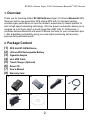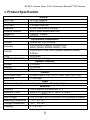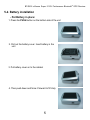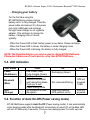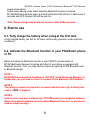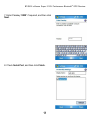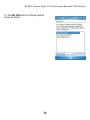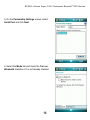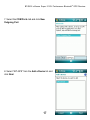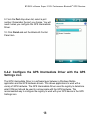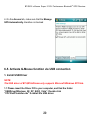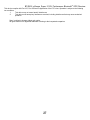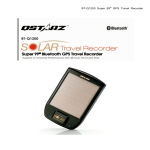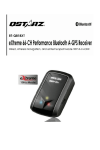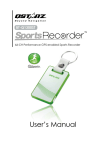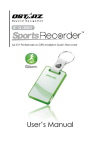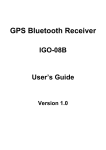Download Qstarz BT-Q818X User`s manual
Transcript
BT-Q818 eXtreme Super 51-CH Bluetooth® GPS Receiver BT-Q818 eXtreme Super 51-CH Performance Bluetooth® GPS Receiver Table of Contents 1. OVERVIEW ............................................................................................................. 2 2. PACKAGE CONTENT............................................................................................. 2 3. PRODUCT SPECIFICATION................................................................................... 3 4. MAIN FEATURES ................................................................................................... 4 5. INTRODUCTION ..................................................................................................... 4 5-1. APPEARANCE ..................................................................................................... 4 5-2. BATTERY INSTALLATION ...................................................................................... 5 5-3. LED INDICATORS ............................................................................................... 7 5-4. FUNCTION OF AUTO ON-OFF (POWER SAVING MODE)............................................. 7 6. START TO USE ...................................................................................................... 8 6-1. FULLY CHARGE THE BATTERY WHEN USING AT THE FIRST TIME ................................. 8 6-2. ACTIVATE THE BLUETOOTH FUNCTION IN YOUR PDA/SMART PHONE OR PC.............. 8 6-3. CREATE BLUETOOTH SETTING (WINDOWS MOBILE 5 FOR POCKET PC).................... 9 6-4-1. CREATE BLUETOOTH SETTING (WINDOWS MOBILE 6 FOR POCKET PC)............... 15 6-4-2. CONFIGURE THE GPS INTERMEDIATE DRIVER WITH THE GPS SETTINGS ICON ...... 18 6-5. ACTIVATE G-MOUSE FUNCTION VIA USB CONNECTION ......................................... 20 6-6. START YOUR NAVIGATION SOFTWARE ................................................................. 23 6-7. SWITCH TO EXTREME 5HZ SPORT MODE BY GPSVIEW SOFTWARE APPLICATION...... 23 7. TROUBLE SHOOTING ......................................................................................... 25 8. QSTARZ ACCESSORIES ..................................................................................... 26 9. SAFETY NOTICES................................................................................................ 26 1 BT-Q818 eXtreme Super 51-CH Performance Bluetooth® GPS Receiver 1. Overview Thank you for choosing Qstarz BT-Q818eXtreme Super 51-Channel Bluetooth GPS Receiver, built-in new generation GPS chipset MTK with 51 channels tracking, provides hyper performance to meet the market’s expectation by fastest position fix with its high speed calculating technology. Ultra low power consumption allows you to navigate up to 32 hours which is much longer than SiRF Star III. Furthermore, it combines wireless Bluetooth and wired G-Mouse functions for your convenience plus 1~5Hz adjustable compatibility giving you even higher positioning and accuracy purpose during eXtreme sports. 2. Package Content (1) (2) (3) (4) (5) (6) (7) (8) GPS Unit BT-Q818eXtreme Lithium-ION Rechargeable Battery Cigarette Adapter mini USB Cable Travel Charger (Optional) Driver CD User’s Manual Warranty Card 1. 2. 5. (Optional) 6. 3. 2 4. BT-Q818 eXtreme Super 51-CH Performance Bluetooth® GPS Receiver 3. Product Specification General MTK GPS Module L1, 1575.42MHz 1.023MHz chip rate 51-CH Performance Tracking Built-in patch antenna with LNA Tracking -158dBm WGS84 Performance Characteristic Position Without aid: 3.0m 2D-RMS <3m CEP(50%) without SA (horizontal) Accuracy DGPS (WAAS, ENGOS, MSAS): 2.5m Without aid: 0.1m/s, DGPS (WAAS, ENGOS, MSAS): Velocity 0.05m/s Time 50 ns RMS Cold/Warm/Hot Start 36/33/1 sec, average Dynamic Condition Altitude <18,000m Velocity <515m/sec Acceleration <4g Protocol GPS Output Data Protocol: NMEA 0183 (V3.01) -GGA, GSA, GSV, RMC Baud Rate 115,200 bps Power Built-in rechargeable Li-ion battery, Up to 32 hrs after fully charged Bluetooth Standard Fully compliant with Bluetooth V1.2 Bluetooth Profile Serial Port Profiles (SPP), Up to 15 meters Others Size / Weight 72.2 (L) X 46.5 (W) X 20 (H) mm / 64.7g (battery included) - 10 ℃ to + 60 ℃ Operating Temperature - 20 ℃ to + 60 ℃ Storage Temperature 0 ℃ to + 45 ℃ Charging GPS Chip Frequency C/A Code Channels Antenna (Internal) Sensitivity Datum 3 BT-Q818 eXtreme Super 51-CH Performance Bluetooth® GPS Receiver 4. Main features Adopt MTK chipset with high sensitivity to -158dBm Up to 32hrs operating time for GPS navigation Fast Position Fix ,Cold start 36s, Warn start 33s,Hot start 1s G-Mouse + Bluetooth in one: wired and wireless GPS receiver Adjustable 1~5Hz update rate for the demand of eXtreme sports Smart power control – Auto On-Off function Compatible with Bluetooth Serial Port Profile (SPP) in 10m wirelessly z z z z z z z 5. Introduction 5-1. Appearance 1. 2. 3. 4. 5. 6. Power jack (mini USB type) Mode switch (OFF/NAV/USB) Battery status LED (Red/Green) Bluetooth status LED (Blue) GPS status LED (Orange) Internal antenna 4 BT-Q818 eXtreme Super 51-CH Performance Bluetooth® GPS Receiver 5-2. Battery installation - Put Battery in place: 1. Press the PUSH button on the bottom side of the unit 2. Pull out the battery cover. Insert battery in the unit 3. Put battery cover on to the cabinet 4. Then push down and force it forward to fit firmly 5 BT-Q818 eXtreme Super 51-CH Performance Bluetooth® GPS Receiver - Take Battery out: 1. Press the PUSH button on the bottom side of the unit 2. Pull out the battery cover 3. Then take out the battery from the unit. 6 BT-Q818 eXtreme Super 51-CH Performance Bluetooth® GPS Receiver - Charging your battery For the first time using the BT-Q818eXtreme, please charge battery until it is fully charged. Take the power cable and connect it to the power jack (mini USB type) and recharge through travel charger or car cigarette adaptor. This will begin to charge the battery. Charging time is 3 hours typically. - When the Power LED is Red, battery power is low status. Please recharge. - When the Power LED is Green, the battery is under charging mode. - When the Power LED is blinking, the battery is fully charged. NOTE: The Cigarette Adaptor can only be used to charge BT-Q818eXtreme. Please don’t make use of it with devices other than BT-Q818eXtreme. 5-3. LED Indicators LED Status Power (Red/Green) Bluetooth (Blue) GPS (Orange) Flash Low Power (Red) Fully charged (Green) Flash per 2 sec.: Bluetooth connected and transmitting Mode Flash per 5 sec.: Power saving mode GPS position is fixed, Navigation ON OFF Recharging (Green) Not connected/Pairing GPS not powered / USB Detecting Satellite, GPS position not fix GPS not powered 5-4. Function of Auto On-Off (Power saving mode) BT-Q818eXtreme supports Auto On-Off (Power saving mode). It can automatically enter sleeping mode after the Bluetooth connectivity is turned off, so the Blue LED will turn to flash every 5 seconds. Thus you can always power it on with very low 7 BT-Q818 eXtreme Super 51-CH Performance Bluetooth® GPS Receiver power consumption. Under power saving mode, when detecting Bluetooth is being connected, BT-Q818eXtreme will auto wake up itself and the blue LED will turn to flash every 2 seconds and GPS Orange LED will be also On. Note: Power saving mode would not function under G-Mouse mode. 6. Start to use 6-1. Fully charge the battery when using at the first time A fully charged battery can last for 32 hours continuously operation (under optimum conditions). 6-2. Activate the Bluetooth function in your PDA/Smart phone or PC Before activating the Bluetooth function in your PDA/PC, please switch on BT-Q818eXtreme Receiver for paring and check if your device is equipped with Bluetooth function. If not, you may need to acquire an optional CF/SD Bluetooth card or Bluetooth dongle. NOTE 1: BT-Q818eXtreme would be identified as ”iBT-GPS” under Bluetooth Manager. In further use, you just need to click it to connect to this Bluetooth GPS Receiver. NOTE 2: The pairing procedure is required to execute in the first time only. And the pass code is “0000” if required. NOTE 3: Select correct com port and baud rate: 115,200 under your navigation software (Most of navigation software can auto-detect Bluetooth Com port, so you do not need to setup manually). 8 BT-Q818 eXtreme Super 51-CH Performance Bluetooth® GPS Receiver 6-3. Create Bluetooth Setting (Windows Mobile 5 for Pocket PC) 1. Switch BT-Q818eXtreme to NAV mode. 2. Click the Bluetooth icon at the bottom. 3. Check Turn on Bluetooth. 9 BT-Q818 eXtreme Super 51-CH Performance Bluetooth® GPS Receiver 4. Click the Devices tab, and then click New Partnership. 5. System will search for all Bluetooth devices. 6. Select iBT-GPS device, and click Next. 10 BT-Q818 eXtreme Super 51-CH Performance Bluetooth® GPS Receiver 7. Enter Passkey “0000” if required, and then click Next. 8. Check Serial Port, and then click Finish. 11 BT-Q818 eXtreme Super 51-CH Performance Bluetooth® GPS Receiver 9. The iBT-GPS device will be established in the list. 10. Click the COM Ports tab, and select New Outgoing Port. 12 BT-Q818 eXtreme Super 51-CH Performance Bluetooth® GPS Receiver 11. Select the iBT-GPS, and then click Next. 12. Uncheck Secure Connection, and select a COM port (for example, COM 8) from the Port:, Then click Finish. 13 BT-Q818 eXtreme Super 51-CH Performance Bluetooth® GPS Receiver 13. The iBT-GPS with its COM port will be shown on the list. 14 BT-Q818 eXtreme Super 51-CH Performance Bluetooth® GPS Receiver 6-4-1. Create Bluetooth Setting (Windows Mobile 6 for Pocket PC) 1. Switch BT-Q818eXtreme to NAV mode. 2. From the Start menu, click Settings. On the Connections tab, click the Bluetooth icon 3. On the Devices tab, click Add New Device… The settings application will search for your device. When it is found, click Next. 4. Enter the passcode “0000” and click Next. 15 BT-Q818 eXtreme Super 51-CH Performance Bluetooth® GPS Receiver 5. On the Partnership Settings screen, select Serial Port and click Next 6. Select the Mode tab and check the Turn on Bluetooth checkbox if it is not already checked. 16 BT-Q818 eXtreme Super 51-CH Performance Bluetooth® GPS Receiver 7. Select the COM Ports tab and click New Outgoing Port 8. Select “iBT-GPS” from the Add a Device list and click Next 17 BT-Q818 eXtreme Super 51-CH Performance Bluetooth® GPS Receiver 9. From the Port drop-down list, select a port number. Remember the port you choose. You will need it when you configure the GPS Intermediate Driver. 10. Click Finish and exit the Bluetooth Control Panel item. 6-4-2. Configure the GPS Intermediate Driver with the GPS Settings icon The GPS Intermediate Driver is a software layer between a Windows Mobile application and the GPS hardware drivers. This allows applications to work with a variety of GPS hardware. The GPS Intermediate Driver uses the registry to determine what COM port should be used to communicate with the GPS hardware. The recommended way to configure the registry to work with your GPS device is the GPS Settings icon 18 BT-Q818 eXtreme Super 51-CH Performance Bluetooth® GPS Receiver 1. From the Start menu, click Settings. On the System tab, click the External GPS icon. On some devices, this item has a different name. 2. On the Programs tab, select any available COM port from the GPS Program Port drop-down list. The GPS data sent through the GPS Intermediate Driver is streamed to applications through this port. This should not be the same port that your GPS receiver is configured to use. 3. On the Hardware tab, select the COM port BT-Q818eXtreme is configured to use from the GPS Hardware Port drop-down list 19 BT-Q818 eXtreme Super 51-CH Performance Bluetooth® GPS Receiver 4. On the Access tab, make sure that the Manage GPS Automatically checkbox is checked 6-5. Activate G-Mouse function via USB connection 1. Install USB Driver NOTE: The USB driver of BT-Q818eXtreme only supports Microsoft Windows XP/Vista. 1.1 Please insert the Driver CD to your computer, and find the folder “USBDriver\Windows_2K_XP_S2K3_Vista”. Double click “CP210xVPInstaller.exe” to install the USB driver. 20 BT-Q818 eXtreme Super 51-CH Performance Bluetooth® GPS Receiver 1.2 System would pop up the driver installation dialog. Please click <Install> to install the driver. 1.3 After completing the installation, please click <Yes> to restart your computer for taking effect of new setting. Driver installation dialog will show up. Please click <Install> to install the driver. 21 BT-Q818 eXtreme Super 51-CH Performance Bluetooth® GPS Receiver 2. Connect BT-Q818eXtreme with your PC 2.1 Connect BT-Q818eXtreme with your PC by mini-USB cable. 2.2 Switch BT-Q818eXtreme to <USB> position. 3. Check the COM port no. your PC is assigned for BT-Q818eXtreme. 3.1 3.2 3.3 Go to <Start> \ <Settings> \ <Panel Control> \ <Performance and Maintenance> \ <System> Select <Hardware> tab and then click <Device Manager> Expand the <Ports (COM & LPT)> and check “CP210x USB to UART Bridge Controller” to see which COM port is for BT-Q818eXtreme. (COM4 is for example) 22 BT-Q818 eXtreme Super 51-CH Performance Bluetooth® GPS Receiver 6-6. Start your navigation software Activate your navigation software and make sure to select the correct “COM Port”. NOTE 1: In the map software such as TomTom, you might need to change preference and set “Other Bluetooth GPS” according to PDA/phone model. In some case please consult map software company to vary the setting if you have issue on positioning. NOTE 2: There might be specific setting requirement per navigation software. Such as Tomtom, please delete other GPS settings under Tomtom software, and keep one only. 6-7. Switch to eXtreme 5Hz sport mode by QstarzGpsView software application eXtreme 5Hz sport mode allows your GPS to get the same or even higher positioning and accuracy ability during eXtreme sports. NOTE: The default setting for Q818eXtreme is 1Hz. If you are no longer to use eXtreme 5Hz sport mode, either to switch it from software or to hard reset the GPS by unplugging the battery for 5 mins. 1. Connect BT-Q818eXtreme with your PC by mini-USB cable. 2. Switch BT-Q818eXtreme to <USB> position. 3. Execute QstarzGpsView.exe from Driver CD “Tools\QstarzGpsView.exe”. 4. Select COM port (refer to 6-5, item 2) and set the baud rate to 115200. 23 BT-Q818 eXtreme Super 51-CH Performance Bluetooth® GPS Receiver 5. Click On button to establish the communication between BT-Q818eXtreme and your PC. If the connection is successful, the NMEA stream will keep showing. 6. Click Setup tab, and you can change to eXtreme Sport mode under Fix Update Rate. The higher number means the device can bear extremer environment. After 24 BT-Q818 eXtreme Super 51-CH Performance Bluetooth® GPS Receiver select an update rate, click Set to save the setting. 7. Trouble Shooting Problems No position output but timer is counting Execute fail Can not turn on the COM port Can not find out BT-Q818eXtreme No Signal Reasons Weak or no GPS signal can be received at the place of BT-Q818eXtreme Bluetooth function unstable Install BT-Q818eXtreme incompletely or the COM port of the device is being used Poor connection No action for few minutes may cause the Pocket PC enter power saving mode. It may close the COM port at the same time. 25 Methods Find an open space for your BT-Q818eXtreme Re-Start PDA or PC or re-install software Install BT-Q818eXtreme completely or stop other device that is being used. Re-Start PDA or PC and re-install software. Close the application and execute it again to re-open the COM port. BT-Q818 eXtreme Super 51-CH Performance Bluetooth® GPS Receiver No Signal Weak or no GPS signal when using BT-Q818eXtreme indoor Go outdoors to improve the poor GPS signal. 8. Qstarz Accessories Qstarz provides suitable GPS accessories for your optional purchase to fit BT-Q818eXtreme. Please purchase according to your requirement. - PDA Holder (Item no. QA-01A) 1. 2. 3. Innovative PDA holder with extra 3M stick-based plate Adjustable stainless gooseneck for suitable position of PDA Adjustatble holding arm with suction bass plate to fix the holder on glass or very smooth plate - 2 in 1 Charger Pack : Car Charger + USB Charger (Item no. QA-CP-MU) Simply use the USB charger lead to connect to BT-Q818eXtreme and charge from PC, and using the same lead to connect to the Car adapter. - Lithium-Ion Rechargeable Battery (1) QA-02-10T: for 25hrs of navigation (2) QA-02-11T: for 32hrs of navigation 9. Safety Notices R&TTE / CE Notice This device is confirmed to comply with the requirements set out in the Council Directive on the Approximation of the Laws of the Member States relating to Electromagnetic Compatibility (89/336/EEC), Low-voltage Directive (73/23/EEC) and the Amendment Directive(93/68/EEC), the procedures given in European Council Directive 99/5/EC and 89/336/EEC. The equipment was passed. The test was performed according to the following European standards: EN 300 328-1 EN 301 489-1 / 17 EN60950 FCC Notice 26 BT-Q818 eXtreme Super 51-CH Performance Bluetooth® GPS Receiver This device complies with Part 15C, Part 15B and ID Application of the FCC rules. Operation is subject to the following two conditions: 1. This device may not cause harmful interference. 2. This device must accept any interference received, including interference that may cause undesired operation. Spec. is subject to change without prior notice. All rights reserved. All registered trademark is belong to their respected companies. 27