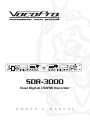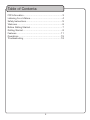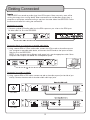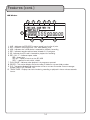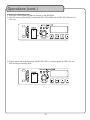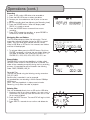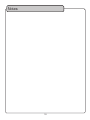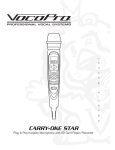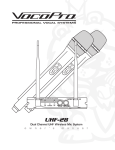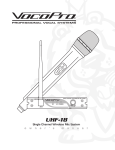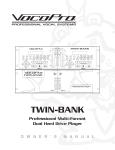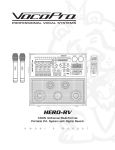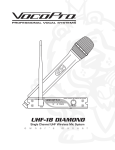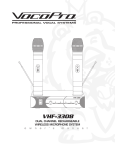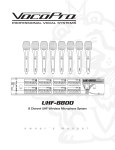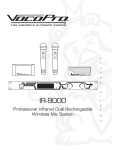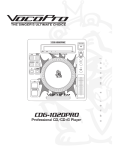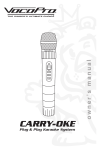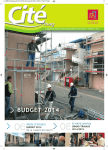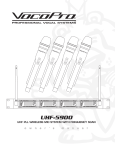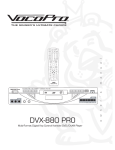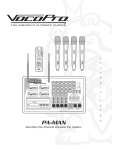Download VocoPro SDR-3000 Owner`s manual
Transcript
SDR-3000 Dual Digital USB/SD Recorder O W N E R ’ S M A N U A L Table of Contents FCC Information....................................................... 3 Listening for a Lifetime.............................................. 4 Safety Instructions.................................................... 5 Welcome................................................................ 6 Before Getting Started.............................................. 7 Getting Started........................................................ 8 Features .............................................................. 11 Operations ........................................................... 15 Troubleshooting .................................................... 18 2 FCC INFORMATION (U.S.A.) 1. IMPORTANT NOTICE: DO NOT MODIFY THIS UNIT!: This product, when installed as indicated in the instructions contained in this manual, meets FCC requirements. Modifications not expressly approved by Vocopro may void your authority, granted by the FCC, to use this product. 2. IMPORTANT: When connecting this product to accessories and/or another product use only high quality shielded cables. Cable(s) supplied with this product MUST be used. Follow all installation instructions. Failure to follow instructions could void your FCC authorization to use this product in the U.S.A. CAUTION: READ THIS BEFORE OPERATING YOUR UNIT 1. To ensure the finest performance, please read this manual carefully. Keep it in a safe place for future reference. 2. Install your unit in a cool, dry, clean place - away from windows, heat sources, and too much vibration, dust, moisture or cold. Avoid sources of hum (transformers, v motors). To prevent fire or electrical shock, do not expose to rain and water. 3. Do not operate the unit upside-down. 3. NOTE: This product has been tested and found to comply with the requirements listed in FCC Regulations, Part 15 for Class "B" digital devices. Compliance with these requirements provides a reasonable level of assurances that your use of this product in a residential environment will not result in harmful interference with other electronic devices. This equipment generates/uses radio frequencies and, if not installed and used according to the instructions found in the owner's manual, may cause interference harmful to the operation of other electronic devices. Compliance with FCC regulations does not guarantee that interference will not occur in all installations. If this product is found to be the source of interference, which can be determined by turning the unit "Off" and "On", please try to eliminate the problem by using one of the following measures: 4. Never open the cabinet. If a foreign object drops into the set, contact your dealer. Relocate either this product or the device that is being affected by the interference. 9. This unit consumes a fair amount of power even when the power switch is turned off. We recommend that you unplug the power cord from the wall outlet if the unit is not going to be used for a long time. This will save electricity and help prevent fire hazards. To disconnect the cord, pull it out by grasping the plug. Never pull the cord itself. Use power outlets that are on different branch (circuit breaker or fuse) circuits or install AC line filter(s). In the case of radio or TV interference, relocate/reorient the antenna. If the antenna lead-in is 300-ohm ribbon lead, change the lead-in to coaxial type cable. If these corrective measures do not produce satisfactory results, please contact your local retailer authorized to distribute Vocopro products. If you can not locate the appropriate retailer, please contact Vocopro, 1728 Curtiss Court, La Verne, CA 91750. 5. Place the unit in a location with adequate air circulation. Do not interfere with its proper ventilation; this will cause the internal temperature to rise and may result in a failure. 6. Do not use force on switches, knobs or cords. When moving the unit, first turn the unit off. Then gently disconnect the power plug and the cords connecting to other equipment. Never pull the cord itself. 7. Do not attempt to clean the unit with chemical solvents: this might damage the finish. Use a clean, dry cloth. 8. Be sure to read the "Troubleshooting" section on common operating errors before concluding that your unit is faulty. 10. To prevent lightning damage, pull out the power cord and remove the antenna cable during an electrical storm. 11. The general digital signals may interfere with other equipment such as tuners or receivers. Move the system farther away from such equipment if interference is observed. NOTE: Please check the copyright laws in your country before recording from records, compact discs, radio, etc. Recording of copyrighted material may infringe copyright laws. CAUTION The apparatus is not disconnected from the AC power source so long as it is connected to the wall outlet, even if the apparatus itself is turned off. To fully ensure that the apparatus is indeed fully void of residual power, leave unit disconnected from the AC outlet for at least fifteen seconds. Voltage Selector (General Model Only) Be sure to position the voltage selector to match the voltage of your local power lines before installing the unit. 240V 120V 3 Listening for a lifetime Selecting fine audio equipment such as the unit youʼve just purchased is only the start of your musical enjoyment. Now itʼs time to consider how you can maximize the fun and excitement your equipment offers. VocoPro and the Electronic Industries Associationʼs Consumer Electronics Group want you to get the most out of your equipment by playing it at a safe level. One that lets the sound come through loud and clear without annoying blaring or distortion and, most importantly, without affecting your sensitive hearing. Sound can be deceiving. Over time your hearing “comfort level” adapts to a higher volume of sound. So what sounds “normal” can actually be loud and harmful to your hearing. Guard against this by setting your equipment at a safe level BEFORE your hearing adapts. To establish a safe level: • Start your volume control at a low setting. • Slowly increase the sound until you can hear it comfortably and clearly, and without distortion. Once you have established a comfortable sound level: • Set the dial and leave it there. • Pay attention to the different levels in various recordings. Taking a minute to do this now will help to prevent hearing damage or loss in the future. After all, we want you listening for a lifetime. Used wisely, your new sound equipment will provide a lifetime of fun and enjoyment. Since hearing damage from loud noise is often undetectable until it is too late, this manufacturer and the Electronic Industries Associationʼs Consumer Electronics Group recommend you avoid prolonged exposure to excessive noise. This list of sound levels is included for your protection. Some common decibel ranges: Level 30 40 50 60 70 80 Example Quiet library, Soft whispers Living room, Refrigerator, Bedroom away from traffic Light traffic, Normal Conversation Air Conditioner at 20 ft., Sewing machine Vacuum cleaner, Hair dryer, Noisy Restaurant Average city traffic, Garbage disposals, Alarm clock at 2 ft. The following noises can be dangerous under constant exposure: Level 90 100 120 140 180 Example Subway, Motorcycle, Truck traffic, Lawn Mower Garbage truck, Chainsaw, Pneumatics drill Rock band concert in front of speakers Gunshot blast, Jet plane Rocket launching pad -Information courtesy of the Deafness Research Foundation 4 Safety Instructions CAUTION 9. Heat - The appliance should be situated away from heat sources such as radiators, heat registers, stoves, or other appliances (including amplifiers) that produce heat. RISK OF SHOCK CAUTION: To reduce the risk of electric shock, do not remove cover (or back). No user-serviceable parts inside. Only refer servicing to qualified service personnel. 10. Power Sources - The appliance should be connected to a power supply only of the type described in the operating instructions or as marked on the appliance. 11. Grounding or Polarization - Precautions should be taken so that the grounding or polarization means of an appliance is not defeated. A polarized plug has two blades with one wider than the other. A grounding plug has two blades and and third grounding prong. The wide blade or the third prong is provided for your safety. If the provided plug does not fit into your outlet, consult an electrician for replacement of the obsolete outlet. Explanation of Graphical Symbols The lightning flash & arrowhead symbol, within an equilateral triangle, is intended to alert you to the presence of danger. The exclamation point within an equilateral triangle is intended to alert you to the presence of important operating and servicing instructions. 12. Power-Cord Protection - Power-supply cords should be routed so that they are not likely to be walked on or pinched by items placed upon or against them, paying particular attention to cords at plugs, convenience receptacles, and the point where they exit from the appliance. WARNING To reduce the risk of fire or electric shock, do not expose this unit to rain or moisture. 13. Cleaning - Unplug this unit from the wall outlet before cleaning. Do not use liquid cleaners or aerosol cleaners. Use a dry cloth for cleaning. 1. Read Instructions - All the safety and operating instructions should be read before the appliance is operated. 14. Power lines - An outdoor antenna should be located away from power lines. 2. Retain Instructions - The safety and operating instructions should be retained for future reference. 15. Nonuse Periods - The power cord of the appliance should be unplugged from the outlet when left unused for a long period of time. 3. Heed Warnings - All warnings on the appliance and in the operating instructions should be adhered to. 4. Follow Instructions - All operating and use instructions should be followed. 16. Object and Liquid Entry - Care should be taken so that objects do not fall and liquids are not spilled into the enclosure through openings. 5. Attachments - Only use attachments/accessories specified or provided by the manufacturer (such as the exclusive supply adapter, battery etc.) 17. Damage Requiring Service - The appliance should be serviced by qualified service personnel when: 6. Water and Moisture - Do not use this unit near water. For example, near a bathtub or in a wet basement and the like. A. B. C. D. The power supply cord or plug has been damaged; or Objects have fallen into the appliance; or The appliance has been exposed to rain; or The appliance does not appear to operate normally or exhibits a marked change in performance; or E. The appliance has been dropped, or the enclosure damaged. 7. Carts and Stands - Use only with the cart, stand, tripod, bracket, or table specified by the manufacturer, or sold with the apparatus. When a cart or rack is used, use caution when moving the cart/apparatus combination to avoid injury from tip-over. 18. Servicing - The user should not attempt to service the appliance beyond that described in the operating instructions. All other servicing should be referred to qualified service personnel. 7 A. An appliance and cart combination should be moved with care. Quick stops, excessive force, and uneven surfaces may cause an overturn. Note: To CATV system installer's (U.S.A.): This reminder is provided to call the CATV system installer's attention to Article 820-40 of the NEC that provides guidelines for proper grounding and, in particular, specifies that the cable ground shall be connected as close to the point of cable entry as practical. 8. Ventilation - The appliance should be situated so its location does not interfere with its proper ventilation. For example, the appliance should not be situated on a bed, sofa, rug, or similar surface that may block the ventilation slots. 5 Welcome Thank purchasing SDR-3000 from VocoPro, your ultimate And thank youyou for for purchasing thethe DVD SOUNDMAN from VocoPro, your ultimate choice in Karaoke entertainment! With years of experience in the entertainment music choice in Karaoke entertainment! With years of experience in the music entertainment business, VocoPro is a leading manufacturer of Karaoke business, VocoPro is a leading manufacturer of Karaoke equipment, and has been and has been providing patrons of bars, churches, schools, providingequipment, patrons of bars, churches, schools, clubs and individual consumers the clubs and individual consumers the opportunity to sound like a star with opportunity to sound like a star with full-scale club models, in-home systems and mobile full-scale club models, in-home systems and mobile units. All our units. Allproducts our products offer solid performance and sound reliability, and to reinforce our offer solid performance and sound reliability, and to further commitment to customer satisfaction, customersatisfaction, service and technical strengthen our commitmentwetohave customer we have support professionals ready to assist with your needs. We have provided customer service and you technical support professionals ready to some assist contact information for you below. you with your needs. We have provided some contact information for you below. VocoPro 1728VocoPro Curtiss Court 1728 Curtiss Court La Verne, CA 91750 La Verne, CA 91750 Toll Free: 800-678-5348 TEL: 909-593-8893 Toll Free: 800-678-5348 FAX: 909-593-8890 TEL: 909-593-8893 FAX: 909-593-8890 VocoPro Company Email Directory VocoPro Company E-mail Directory CustomerService Service & Information Customer & General General Information [email protected] [email protected] Tech Support Tech Support [email protected] [email protected] Remember Our Website Remember Our Website surethe to VocoPro visit the VocoPro Website www.vocopro.com for the latest Be sure Be to visit website www.vocopro.com for the latest information on information on new packages and promos. And forget while you’re new products, packages andproducts, promos. And while you're there don't to check out don’tfor forget to check Club chat VocoPro for club Karaoke news and our Clubthere VocoPro Karaoke newsout andour events, rooms, directories and even events, chat rooms, club directories and even a Service directory! a KJ Service directory! We look forward to hearing you sound like a PRO, with VocoPro, the We looksinger’s forward ultimate to hearing you sound like a PRO, with VocoPro, the singer’s ultimate choice. choice. FOR YOUR RECORDS Please record the model number and serial number below, for easy reference, in case of loss or theft. These numbers are located on the rear panel of the unit. Space is also provided for other relevant FOR YOUR RECORDS information. Please record the model number and serial number below, for easy reference, in case of loss or theft. These Model numbers are located on Number the rear panel of the unit. Space is also provided for other relevant information Serial Number Model Number Date of Purchase Serial Number Place of Purchase Date of Purchase Place of Purchase 6 Before Getting Started Introduction Thank you for purchasing the SDR-3000 Dual Digital SD/USB Audio Recorder. The SDR-3000 offers convenient real-time digital audio recording to both SD card and USB drive. Its user-friendly operation makes it an ideal recording platform for DJ mixes, band rehearsals, sermons, board meetings, and more. With a full set of playback controls, the SDR-3000 can also function as a dual SD/USB player with separate and mixed audio outputs. Its slim rack-mountable construction will fit neatly into standard rack cases. Features • Records audio directly to SD card or USB drive via line in jacks • Dual recorder design allows for independent recording/playback on each side • Individual record level controls • Delete recorded files directly from recorder • Full-featured playback with single and repeat playback modes • Individual RCA input/output jacks • Mixed RCA output jacks with toggle switch • Backlit buttons for use is low-light areas • ¼” headphone jack with volume control • Slim 1RU chassis • 110V-220V compatible 7 Getting Started Unpacking This SDR-3000 has been inspected and tested prior to being shipped. During unpacking, carefully check that you have received all the required components. This is also the time to check the main unit for damage. If any damage is noticed, promptly report this to your shipping carrier. Save the shipping boxes and all packaging materials in case the unit needs to be shipped for service. Box Contents SDR-3000 Main Unit Power Cable 8 Getting Connected Inputs The SDR-3000 can record any audio signal from RCA outputs. Most commonly, users will be running the output from a mixing device. Other connections can include direct output from a computer or mp3 player, and even making a copy from the other side of the SDR-3000. Follow the instructions below for making the connections. Connecting to a mixer: 1) Connect a paired RCA audio cable from the RCA outputs on your mixer to the RCA inputs on either side A or B on the SDR-3000. OR Connecting directly to a computer or portable audio device: 1) Using a stereo RCA to 3.5mm audio cable, connect the 3.5mm end to the audio output on your computer or portable audio device, and connect the RCA ends to the inputs on either side A or B on the SDR-3000. NOTES: If your computer has a different audio output jack, use the appropriate cable. Some computer audio outputs are labeled with a headphone symbol. OR Laptop or Mp3 player Connecting from side A to side B: 1) Using a stereo RCA to RCA cable, connect one end to the audio outputs (on the side of your choice). Connect the other end to the other side’s audio input jacks. 9 Getting Connected Outputs Connecting individual audio outputs: You can connect the audio output from each side independently to a mixer (such as a DJ mixer). This allows the SDR-3000 to be used as a dual USB/SD player used in conjunction with DJ-style mixers with a crossfader. 1) Using a stereo RCA to RCA cable, connect one end to the audio outputs of side A on the SDR-3000. Connect the other end to available inputs on the mixer. 2) Repeat above with the output from side B. PROFESSIONAL KARAOKE MIXER WITH DSP KEY CONTROL AND CROSSFADER VIDEO TOGGLE (BALANCED) (BALANCED) (BALANCED) CROSSFADER VIDEO TOGGLE (BALANCED) VIDEO 1 VIDEO 2 2 5 0 GAIN 3 5 10 0 10 GAIN 0 4 5 0 GAIN 0 AV 3 PH 1/LINE PH 2/LINE PH 3 10 0 GAIN CD 2 STEREO 1 SIGNAL 10 -10 SIGNAL +6 SIGNAL +6 GAIN 0 +2 +4 +7 +10 (BNC) OUTPUT LEVEL DISPLAY 0 -10 -2 RIGHT CD 3 0 GAIN 0 -38 -30 -20 -10 -7 -4 STEREO 3 STEREO 2 0 5 0 (DC 12V) LEFT AV 2 CD 1 1 LIGHT VIDEO 3 AV 1 POWER 5 -10 +6 0 10 GAIN VOCAL EFFECTS +12 +12 +12 +12 +12 HEADPHONES MANUAL PARTNER ELIMI. MULTI. -15 TREBLE +15 -15 TREBLE 0 +15 -15 TREBLE 0 +15 -15 TREBLE 0 +15 5 0 -12 CROSSFADER VOCAL DOWN NORMAL BASS +15 -15 BASS 5 +15 -15 BASS 5 +15 -15 BASS 5 +15 -12 60 CUE CUE -12 1K 4K MASTER EQUALIZER ON ON ON KEY KEY KEY ON ON ON ON 10 0 ECHO 10 0 ECHO 10 0 ECHO ON 5 10 ECHO CUE CUE CUE CUE ON ON ON ON KEY KEY KEY KEY ON ON ON ON ON 0 AUTO 5 ON 1 2 2 0 MIC 3 MIC 4 5 (BALANCED) (BALANCED) CROSSFADER VIDEO TOGGLE (BALANCED) MASTER/L VIDEO 1 VIDEO 2 MASTER/R BOOTH DIGITAL ECHO 2 5 0 GAIN 3 5 10 0 0 GAIN 10 0 0 GAIN AV 2 AV 3 PH 1/LINE PH 2/LINE PH 3 10 0 GAIN CD 2 STEREO 1 SIGNAL 10 -10 +6 SIGNAL -10 +6 SIGNAL 0 +2 +4 +7 +10 (BNC) OUTPUT LEVEL DISPLAY 0 GAIN -2 RIGHT STEREO 3 0 GAIN 0 -38 -30 -20 -10 -7 -4 CD 3 STEREO 2 0 5 0 (DC 12V) LEFT 4 5 LIGHT VIDEO 3 AV 1 CD 1 1 -10 POWER 5 +6 0 10 GAIN VOCAL EFFECTS +12 +12 +12 +12 +12 HEADPHONES MANUAL PARTNER ELIMI. MULTI. -15 TREBLE +15 -15 0 TREBLE +15 -15 0 TREBLE +15 -15 0 TREBLE +15 5 0 -12 CROSSFADER VOCAL -15 BASS +15 -15 5 BASS +15 -15 5 BASS +15 -15 5 BASS +15 CUE 10 ECHO 0 10 ECHO CUE 0 10 ECHO CUE DOWN NORMAL CUE 10 UP 60 0 60 -12 1K -12 4K -12 12K 0 ON ON ON KEY KEY KEY ON ON ON 10 CUE MASTER EQUALIZER ON PHONES LEVEL ON 5 KEY 10 ECHO CUE -12 CUE 5 VIDEO SEL. 0 CUE 10 ASSIGN CROSSFADER/VIDEO TOGGLE TALKOVER PROFESSIONAL KARAOKE MIXER WITH DSP KEY CONTROL AND CROSSFADER VIDEO TOGGLE (BALANCED) 10 DELAY 3 0 ASSIGN MIC 2 10 REPEAT OFF 3 1) Using a stereo RCA to RCA cable, connect1 one end2to the toggled audio output on the SDR-3000. Connect the other end to an available input on your mixer or amplifier. MIC 1 10 PHONES LEVEL KEY The toggled output allows you to toggle between side A and side B audio from one set of jacks. The toggle on the front panel is used to select the output. 0 -12 12K CUE CUE 5 VIDEO SEL. -12 60 0 Connecting audio output from the toggled output: -15 UP ON 0 10 Features Front Panel: 1 3 4 5 6 7 2 9 8 10 11 1. POWER button – Use this button to turn the unit ON/OFF. 2. REC LEVEL knob – Use this knob to increase/decrease the recording level. (see page 16 for instructions on recording) 3. USB LED – Indicates USB is selected for playback/recording. 4. SD LED – Indicates SD is selected for playback/recording. 5. REC CLIP LED – This LED indicates clipping of the audio signal due to the recording level being too high. (See Operations section for instructions on setting the recording level) GREEN – no audio clipping RED – audio clipping 6. LCD display – Displays system information, current operations and settings. 7. SD CARD slot – Insert SD slot for recording and playback. 8. USB port – Insert USB thumb-drive for recording and playback. 9. DELETE button – Use this button to delete a file. (see Operations section for instructions on deleting a file) 10. FOLDER button – Use this button to toggle through different folders. (see Operations section for instructions on browsing folders. 11. +10 button – Use this button to advance 10 tracks at a time. 12. REPEAT button – Use this button to enter a repeat playback mode. (see Operations section for instructions on repeat playback mode). 11 20 1 Features (cont.) Front Panel: 22 20 12 13 14 15 16 17 18 19 21 13. SINGLE button – Use this button to enter single playback mode. (see Operations section for instructions on repeat playback mode). 14. USB/SD button – Use this button to toggle between the USB and SD inputs. 15. PREVIOUS button – Use this button to go to the previous track or scan through the current track. 16. NEXT button – Use this button to go to the next track or scan through the current track. 17. RECORD button – Use this button to enter record mode and start recording. During recording, this button can be used to pause playback. (see Operations section for instructions on recording) 18. STOP button – Use this button to stop recording/playback. 19. PLAY/PAUSE button – Use this button to start and pause playback. 20. A/B OUTPUT switch – Use this switch to toggle side A, side B, and MIXED output to the MAIN OUTPUT jacks. (see Getting Connected section for instruction on selecting output). 21. HEADPHONE jack (1/4”) – Connect headphones to this jack. 22. HEADPHONE VOLUME control – Use this control to increase/decrease the volume to connected headphones 12 Features (cont.) Rear Panel: 1 3 2 SIDE A&B 1. IN jacks – Connect the audio output from your audio source to these jacks. 2. OUT jacks – Connect the audio output from these jacks to the audio inputs on external mixers, amplifiers, or other devices. 3. POWER – Connect the supplied power cable. 13 Features (cont.) LCD Window: 1 2 3 4 5 6 7 8 9 10 1. 2. 3. 4. 5. 6. LINE – Indicates the SDR-3000 is set to record from the line in jacks. DEL – Flashes in conjunction with “FILE” when deleting a file. USB – Indicates that a USB device is selected for playback/recording REC – Indicates record mode has been initiated or is in progress SD - Indicates that SD card is inserted for playback for recording. REP /ALL /F – Indicates repeat mode: REP – repeat one REP ALL – repeat all tracks on the SD/USB REP F – repeat all tracks within a folder 7. PLAY/PAUSE – Indicates when playback is in progress or paused. 8. FOLDER – This section displays the total number of folders or current folder number. 9. FILE - This section displays the total number of files or current file number. Status messages include: READY, FILE, RECEND, FILE. 10. TRACK TIMER – Displays the track time during recording or playback in hours:minutes:seconds format. 14 Operations Inserting an SD Card 1. Ensure that the lock tab on the SD card is not set to LOCK. 2. Insert the SD card right side up, and push it in until it clicks. 3. Use the USB/SD button to select SD. 4. Remove an SD card by pushing the card forward until it clicks and pushes out. NOTE: The SDR-3000 cannot accept cards larger than 4GB or SDHC cards. Inserting a USB Drive 1. Insert the USB drive or USB cable into the USB slot. 2. Use the USB/SD button to select USB. Select USB/SD 15 Operations (cont.) *Increase til blinks RED Adjusting the Recording Level 1. Start your source signal plugged into the input of the SDR-3000. 2. With the source signal playing, increase the REC LEVEL KNOB until the REC CLIP LED starts to blink red. Decrease til constant GREEN 3. Slightly reduce the record level until the REC CLIP LED is a constant green (no RED). You now have an optimal recording level. 16 Operations (cont.) Recording 1. Insert an SD card or USB drive to be recorded to. 2. Press the USB/SD button to select the device. 3. Connect your source device to the IN jacks on the rear panel. 4. Set the recording level (see Adjusting the Recording Level) 5. Press the RECORD button. When the display reads READY, it is ready to record. 6. Press the RECORD button a second time to start recording. 7. Press STOP to stop the recording, or press RECORD a third time to PAUSE the recording. Navigating Files and Folders The LCD window displays folder/file information. The left three digits indicate the folder number (or REC for record folder). The right three digits indicate the files number. When a USB drive or SD card is first inserted, total folders and files will be displayed. 1. To navigate folders press the FOLDER button. Each time FOLDER is pressed, it will enter the next folder. When the last folder is reached it will cycle back to folder 001. i.e. FOLDER 001, 002, 003, 004, 005, REC, 001, etc. Record Folder The SDR-3000 stores all recorded files in a folder called RECORD. When a new SD card/USB drive is inserted, this folder will be created automatically during the first recording process. All recorded files will be located in the following folder: ROOT/RECORD/LINE_IN Recorded Files The files are named using the following naming convention: FILE_001.MP3 Once the file is recorded, it can be renamed. All recorded files are recording in 44Khz Stereo 128Kbps MP3 format. NOTE: Files are played back in alpha-numerical order. Renaming a may affect the order of playback. Deleting Files Files can be deleted directly from an SD card or USB drive. 1. Navigate to the file you want to delete. If you are sure it is the correct file, push play listen and confirm that it is the file you want to delete. 2. Press the DELETE button. The word FILE will begin to blink in the display. 3. Press DELETE a second time to confirm and delete the file. 17 1 2 3 Troubleshooting Files are being recorded but there is no sound. Check your input devices and connections. (see Operations section) Check the recording level (see Operations section) Recording level is either too high or low. Re-adjust the recording level (see Operations section) Check the playback level of your source device. Sound is distorted. Check the incoming signal from the source device. If this is a mixer, check the outputs and make sure they are not too high. Check the recording level (see Operations section) No audio output from the SDR-3000. Check the output connections on the back of the SDR-3000 and connected devices. (see Operations section) Check to make sure the output toggle is set correctly. (see Operations section) Files are not recording to SD card/USB drive. Check SD card and USB drive on computer to make sure it is working properly. 18 Notes 19 SDR-3000 Owner’s Manual © VocoPro 2011 v1.1207 www.vocopro.com