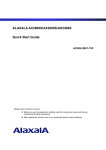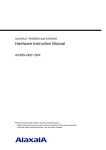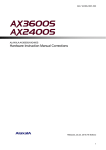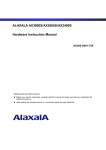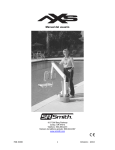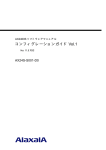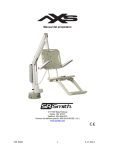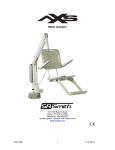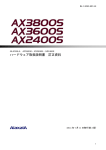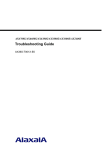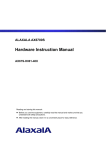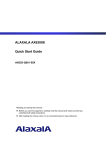Download Alaxala AX2400S series Specifications
Transcript
ALAXALA AX3600S and AX2400S Quick Start Guide AX36S-Q001-50X Please read the entire manual, and then properly store it. • Before using the product, be sure to read and understand all the safety precautions. • Keep the manual somewhere where it can be readily accessed. Relevant products This guide applies to the following: seven models in the AX2400S series (AX2430S-24T, AX2430S-24T2X, AX2430S-48T, AX2430S-48T2X, AX2430S-24TD, AX2430S-24T2XD, and AX2430S-48TD) and 15 models in the AX3600S series (AX3630S-24T, AX3630S-24T2X, AX3630S-24P, AX3630S-24TD, AX3630S-24T2XD, AX3630S-24S2XW, AX3630S-48TW, AX3630S-48T2XW, AX3640S-24T, AX3640S-24TW, AX3640S-24T2XW, AX3640S-24SW, AX3640S-24S2XW, AX3640S-48TW, and AX3640S-48T2XW). Export restrictions If you want to export a switch, please check all relevant restrictions, such as the Foreign Exchange and Foreign Trade Law of Japan, and the export control laws and regulations of the United States, and carry out all required procedures. If you require more information, please contact your Hitachi sales representative. Trademarks • Ethernet is a product name of the Xerox Corporation. • Windows is a registered trademark of the Microsoft Corporation in the U.S. • Other product and company names mentioned in this document are the trademarks of their respective owners. Reading and storing this guide Before using an AX2400X or AX3600S series switch, carefully read and make sure you understand all safety precautions. After reading the guide, keep it in a convenient place for easy reference. Note The information in this guide is subject to change without notice. About radio disturbance This is a Class A product that supports the Voluntary Control Council for Interference by Information Technology Equipment standard. In a domestic environment, this product might cause radio interference, in which case the user may be required to take adequate measures. About harmonic regulations Products to which the harmonic current emissions standard JIS C 61000-3-2 applies Applicable products: AX-2430-24T (AX2430S-24T) AX-2430-24T2X (AX2430S-24T2X) AX-2430-48T (AX2430S-48T) AX-2430-48T2X (AX2430S-48T2X) AX-3630-24T (AX3630S-24T) AX-3630-24T2X (AX3630S-24T2X) AX-3630-24P (AX3630S-24P) AX-3630-24S2XW (AX3630S-24S2XW) AX-3630-48TW (AX3630S-48TW) AX-3630-48T2XW (AX3630S-48T2XW) AX-3640-24T (AX3640S-24T) AX-3640-24TW (AX3640S-24TW) AX-3640-24T2XW (AX3640S-24T2XW) AX-3640-24SW (AX3640S-24SW) AX-3640-24S2XW (AX3640S-24S2XW) AX-3640-48TW (AX3640S-48TW) AX-3640-48T2XW (AX3640S-48T2XW) AX-F2430-EPUA (EPU-A) AX-F2430-EPUB (EPU-B) Edition history Edition 1 (AX36S-Q001): December 2005 (1st edition) (obsolete) Edition 2 (AX36S-Q001-10): December 2005 (obsolete) Edition 3 (AX36S-Q001-20): July 2006 (obsolete) Edition 4 (AX36S-Q001-30): January 2007 (obsolete) Edition 5 (AX36S-Q001-40): April 2007 (obsolete) Edition 6 (AX36S-Q001-50): November 2007 Copyright Copyright (C) 2005, 2007, ALAXALA Networks Corporation. All rights reserved. Preface Thank you for choosing an AX2400S series switch (ALAXALA compact gigabit layer 2 switch) or an AX3600S series switch (ALAXALA compact gigabit layer 3 switch). This guide describes the procedures from unpacking to the basic configuration of an AX2400S or AX3600S series switch. In addition, the guide also explains how to use the manuals for the AX2400S and AX3600S series switches to ensure stable operation of the switch. Guide overview Set up your switch by referring to the following flow of operations. Intended readers This document is intended for the technical personnel responsible for setting up and handling AX2400S and the AX3600S series switches. Readers are therefore required to have a knowledge of electric circuits, wire connections, and network systems. I Preface II Contents Preface I Safety Information 1 2 Preparations 1 1.1 Organization of the AX2400S and AX3600 series manuals 2 1.2 Viewing the AX2400S and AX3600S series manuals 4 1.3 Verifying supplied components 5 1.4 Preparing a setup terminal and cables 6 Installing a Switch 9 2.1 Installing a switch 3 4 Safe-1 10 2.1.1 Installing a switch only 10 2.1.2 Using an EPU 26 2.2 Other preparations 45 Operations Required for Initial Installation 47 3.1 Overview of the command input modes 48 3.2 Overview of initial setup operations 50 3.3 Login 51 3.4 Setting the administrator mode password 52 3.5 Adding a user ID and deleting the operator user ID 53 3.6 Setting the time 54 Other Operations 55 4.1 Detailed operations of AX2400S and AX3600S series switches 56 4.2 Troubleshooting 57 i Table of Contents ii Safety Information Using AX2400S and AX3600S series switches correctly and safely z This guide provides important information for ensuring safe use of AX2400S and AX3600S series switches. Please read this guide completely before using your switch. z Keep this guide handy after finishing it, so that it is available for later reference. z Operate your switch according to the instructions and procedures provided in this guide. z Heed all warnings and cautions regarding the switch in this guide. Failure to do so could result in injury or damage to the switch. Before using the switch z Caution labels Caution information in this guide and on the switch is marked by using the labels below. These labels are for ensuring safe and correct use of the switch and to prevent serious injury, as well as equipment and property damage. Make sure that you fully understand the meaning of the labels before continuing with the main body of this guide. Ignoring instructions marked with this label and using the switch incorrectly could result in death or serious injury to yourself and others. Ignoring instructions marked with this label and using the switch incorrectly could result in serious injury to yourself and others. Ignoring instructions marked with this label and using the switch incorrectly could result in serious damage to the switch or nearby property. Information preceded by this indication is supplementary information that, even if ignored, will not result in physical injury or serious damage to the switch. Unauthorized operations z Do not attempt to perform any operations that are not described in this guide. In the event of a switch failure, turn off the power, unplug the power cable, and contact maintenance personnel. Always use common sense The warnings and cautions attached to the switch and in this guide have been selected after careful consideration. Nevertheless, there is always the possibility of something unexpected occurring. Therefore, whenever using a switch, stay alert and use common sense in addition to following all instructions. Safety-1 Safety Information If anything seems wrong, immediately turn off the power. z If smoke or an unusual smell is coming from the switch, or if liquid is spilled into the switch or a foreign object falls into the switch, immediately turn off power to the switch as described below. Continuing operation could result in a fire or electric shock. Actions to take for abnormal conditions Abnormal condition AC model AC (PoE) model When an emergency power unit (EPU) is not used Turn off the switch and unplug the power cable. When an EPU is used Turn off the switch and the power module supplying power to the switch, and then unplug the power cables. DC model Redundant power model Turn off the switch and then turn off the power supply circuit breaker. When an AC power supply is installed Turn off the power to all the power supply units installed in the switch, and unplug the power cables. When a DC power supply is installed Turn off the power to all the power supply units installed in the switch, and then turn off the power supply circuit breaker. EPU Action to take Turn off the EPU power, and unplug the power cable. Do not allow any foreign objects to get into the switch z Do not insert or drop any foreign objects, such as anything metallic or flammable, through the switch's ventilation slots. Doing so could result in a fire or electric shock. When pressing the reset button z When pressing the reset button, do not use anything that might break or shatter easily or anything that might become caught in the switch, such as a pin or paper clip. Doing so could result in a fire or electric shock. Do not alter the physical makeup of the switch z Do not alter the physical makeup of the switch. Doing so could result in a fire or electric shock. Do not subject the switch to shocks z In the event that the switch is dropped or any of its components damaged, turn off the power, unplug the power cable, and contact maintenance personnel. Continuing operations could result in a fire or electric shock. Safety-2 Safety Information Do not place anything on the switch z Do not place any metallic object such as a small pin or a paper clip or any container with a liquid, such as a vase or a flower pot, on the switch. Liquid or metallic objects falling into the switch could result in a fire or electric shock. Safety-3 Safety Information Use the switch only with the indicated power supply setting. z Do not use the switch at any voltage other than the indicated voltage. Doing so could result in a fire or electric shock. The current capacity of a distribution panel must be greater than that of the operating current fed to the circuit breaker. z The current capacity of a distribution panel must be greater than that of the operating current fed to the circuit breaker. If it is not greater, the circuit breaker might not operate properly if a circuit abnormality is detected, which could result in a fire. Ground the switch. z When using an AC (PoE) model, redundant power model (with an AC power supply module installed), and an EPU, use only a grounded power outlet. Using a switch without grounding might not only result in electric shock, but it might also introduce unwanted electrical noise that could cause a switch failure. z When using a DC model and a redundant power model (with a DC power supply module installed), connect a ground cable to ground the switch. Failure to do so might not only result in electric shock, but it might also introduce unwanted electrical noise that could cause a switch failure. Mounting and removing the -48 V DC power cable must be done by a trained technician or maintenance personnel. z Mounting and removing the DC-48 V power cable must be done by a trained technician or maintenance personnel. Because -48 V DC power cables are connected to a power supply using terminals, mishandling the cables could result in a fire or electric shock. Make sure that the power facility circuit breaker is set to OFF before connecting or disconnecting a -48 V DC power cable. z Make sure the power supply circuit breaker is set to OFF before connecting or disconnecting a -48 V DC power cable. Connecting or disconnecting the cable with the circuit breaker set to ON could result in a fire or electric shock. Place an insulation cover over the G and -48 V terminals of a -48 V DC power cable z Place an insulation cover to the G and -48 V terminals of a -48 V DC power cable (on the side grounded to the power supply). Using the terminals without an insulation cover could result in electric shock. Safety-4 Safety Information Observe the specified stripping length of the sheath for the power cable. z When using a DC -48 V power cable for a redundant power model, adjust the stripping length of the sheath for the power cable (the switch end) to 8 to 10 mm. If the striping length is too short, connection might fail or the cable might become disconnected. Conversely, if the length is too long, the core will be exposed, risking electric shock. Safety-5 Safety Information Do not use the switch with the protection cap removed. z Do not remove the protection cap except when attaching a cable. Using a switch with no protection cap could result in a fire or electric shock. Note that the following label is affixed near the standby power connector due to the high output power of EPU-B. Handle power cables carefully. z Do not place anything heavy on a power cable. Do not pull, bend, or modify a cable. Doing so could damage the cable, resulting in a fire or electric shock. If the power cable is covered by a carpet, it is easy to forget that the cable is there and to place something heavy on it. z Use the supplied or a designated power cable. Using another power cable could result in a fire or electric shock. Do not use a power cable supplied with a product other than an AX2400S or AX3600S series switch. Doing so could result in a fire or electric shock. z If the power cable is damaged so that the wires underneath the covering are visible or cut, stop using it, and ask maintenance personnel to replace it. Discontinue using the cable to avoid the risk of a fire or electric shock. z Make sure the power plug is free of dust, and insert the plug completely up to the base of the prongs, so that it is not loose. Using a power plug with dust on it or one that is imperfectly connected could result in a fire or electric shock. Do not overload the power outlet. z Do not overload the power outlet by connecting multiple power plugs to the same outlet. Overloading the outlet could result in fire or the circuit breaker tripping due to excessive power used, thereby affecting other equipment. Remove the power cable when installing or removing a power supply. z When installing or removing a power supply, remove the power cable from the power supply. If the power cable is connected and the power switch is turned off, power is still supplied to some circuits. Because of this, if you install or remove a power supply with the power cable connected, a fire or electric shock could result. Safety-6 Safety Information Do not place the switch in a place where it is unstable. z If placing the switch on a desk, lay it on its side on a workbench capable of withstanding the weight of the switch. Do not place the switch somwhere that might be unstable. If, for example, you place the switch on a shaky table or a tilted surface, the switch might fall and possibly injure someone. z When installing a switch in a rack, make sure the switch in the rack is stably positioned. If the switch is not positioned correctly, injury could result from falling equipment or stumbling over the equipment. Do not remove the switch cover. z Do not remove the switch cover. Doing so could result in electric shock. The following label is affixed to a switch. Do not block the ventilation slots. z Do not cover the ventilation slots of a switch. Doing so causes heat to accumulate inside the switch and could result in a fire. Leave at least 50 mm of space in front of ventilation slots. Do not allow hair or objects near the ventilation slots. z Because cooling fan units are mounted in a switch, do not allow anything near the ventilation slot. Doing so causes heat to accumulate inside the switch and could cause a failure. Do not allow hair or other objects near the ventilation slots because they might be sucked into the switch, resulting in injury. Safety-7 Safety Information When moving a switch, do not hold the handle of the power supply, fan unit, or power supply module. z When moving a redundant power model, do not hold the handle of the power supply or the fan unit. The handle might come off, resulting in injury. In addition, the power supply or the fan unit might become damaged, resulting in a fire or electric shock. z When moving an EPU, do not hold the handle of the power supply module. The handle might come off, resulting in the switch falling and possibly causing injury. In addition, the module might become damaged, resulting in a fire or electric shock. Safety-8 Safety Information When moving a switch z Before moving a switch, you must turn it off and unplug all cables. Failure to do so might cause the switch or cable to become damaged, resulting in a fire or electric shock. z If you must stack multiple switches during transport, use appropriate packaging. Failure to do so might cause the switch to become deformed or damaged, resulting in a fire or electric shock. Do not handle the power cable roughly. z Do not place the power cable near a heat-generating apparatus, because the heat could melt the cable coating, resulting in a fire or electric shock. z When connecting or disconnecting the AC power cable at the outlet, always hold the plug, not the cable itself. Pulling the cable might cause the wires to break. z When connecting or disconnecting a DC power cable, always hold the connector of the cable. Pulling the cable itself might cause the wires to break. Safety-9 Safety Information When turning off the power, stop the supply of all power to the switch. z If power is supplied to an AC model and an AC (PoE) model from an EPU, switch power cannot be turned off by setting just the power switch of the switch to OFF. To turn off the switch, set the power switch of both the switch and the power module to OFF. z If the power supply for a redundant power model has been made redundant, the switch cannot be turned off by setting just the power switch of either power supply to OFF. To turn off the switch, set the power switch of all power supply units installed for the switch to OFF. Avoid laser beams. z AX2400S and AX3600S series switches use laser beams. Laser beams are transparent and colorless, so they are invisible to the human eye. Never directly look into the optical ports. Do not touch the SFP-T(T) during operation and just after operation stops. z During operation, the temperature of the SFP-T(T) can rise to 65°C (when a link is established). Do not touch the SFP-T(T) while it is operating and just after it stops. Doing so could result in burns. When you remove the SFP-T(T), use the following procedure. Failure to do so could result in burned fingers. • To remove the SFP-T(T) when the switch is turned on, block the SFP slot, and then wait 5 minutes before removing the SFP-T(T). • To remove the SFP-T(T), turn off the switch and then wait five minutes. The following label is affixed to the SFP-T(T). Safety-10 Safety Information Do not install the switch in a dusty or humid location. z Do not install the switch in a dusty or humid location. Doing so could result in a fire or electric shock. z Condensation might form on the surfaces and the inside of the switch if it is moved from a cold location to a warm location. Using the switch in this condition could result in a fire or electric shock. After moving the switch between two locations with a large temperature variation, let the switch stand a few hours before using it. Safety-11 Safety Information Do not step on a switch, lean against it, or place anything on it. z Do not step on a switch, lean against it, or place anything on it. Doing so might damage the switch. Furthermore, the switch might fall or lose its balance, resulting in injury. z Do not place anything that weighs more than 5 kg on a switch. Doing so might damage the switch, cause the switch to fall or cause a loss of balance, resulting in injury. Do not touch the inside of the switch with your hands. z Do not carelessly put your hands into the switch. Doing so could result in injury from a moving part. Install a fan unit for the slot of a redundant power model with no power supply unit. z If you use the switch without installing a fan unit, the temperature inside the switch rises, risking a failure. Furthermore, you might be injured by a moving part, or if a foreign object falls into the switch, the switch might no longer operate properly. Attach a blank panel to a slot in which a power supply module for an EPU is not installed. z Attach a blank panel to a slot in which the power supply module of an EPU is not installed. If you use the switch without attaching the blank panel, you might be injured by a moving part. In addition, if foreign objects fall into the switch, the switch might no longer work properly. Cleaning z Remove dust on and around the switch regularly. In addition to causing the switch to stop, accumulated dust could result in a fire or electric shock. Safety-12 Safety Information Do not place a switch in a high-temperature location. z Do not place a switch in direct sunlight or near a heater or other heat-generating apparatus. Doing so could adversely affect parts of the switch. Do not use a TV or a radio near a switch. z Placing a switch near a TV or a radio could affect both devices. If you hear noise on the TV or radio, do the following: • Place the switch as far away as possible from the TV or radio. • Adjust the orientation of the TV or radio antenna. • Use separate outlets. Do not place a switch where it will be exposed to hydrogen sulfide or salt. z Placing a switch in an area where sulfides are present, such as a hot-springs area, or in a salty-air area, such as along a coast could shorten the life of the switch. Turn off the power before connecting or disconnecting the power cable. z Turn off the power of the AX3600S/AX2400S before connecting or disconnecting the power cable of an AC model, equipment for an AC (PoE) model, and an EPU model. z Turn off the power of a power supply unit before connection or disconnection of the power cable or the connector of the cable for a redundant power model. z For a standby power cable, turn off the power of the power supply module first. When replacing a power supply unit or a fan unit with the switch turned on, observe the time limit. z When replacing a power supply unit or a fan unit with the switch turned on, you must remove and replace the unit within three minutes. If the operation takes longer than three minutes, the temperature inside the switch will rise and can cause a failure. Safety-13 Safety Information Turn off the power before installing or removing a power supply module. z Before installing or removing a power supply module, turn off its power. Installing or removing the module with the power supply module turned on causes a (switch) failure. The following label is affixed to the EPU. Turn off the power of the power supply modules before turning on the main power switch of an EPU. z Before turning on the main power switch of an EPU, turn off the installed power supply modules. Do not turn off the main power switch of an EPU if the standby power supply is used for the switch. z Turning off the main power switch of an EPU stops the supply of all standby power to the switch. Do not turn off the main power switch if a standby power supply is being used for the switch. Handle memory cards and dummy memory cards carefully. z When installing a memory card and a dummy memory card, do not force the card. In addition, when removing the card, do not forcibly pull it if it is locked in place. Doing so could break the memory card slot connector. z When moving the switch, remove memory cards and dummy cards. If a card is subjected to excessive force when the switch is moved, the memory card slot connector could break. While the ACC LED is on, do not remove a memory card or turn off the power. z When the ACC LED on the front panel of the switch is on, a memory card is being accessed. While a memory card is being accessed, do not remove the memory card or turn off the power. Doing so could damage the memory card. In addition, some commands require a certain amount of time after being entered for the access to be completed. Make sure the access is completed before removing a memory card or turning off the power. Safety-14 Safety Information Do not affix any labels on a transceiver. z A label indicating that the transceiver is a standard product from Alaxala or another manufacturer is affixed to the transceiver. Note that this label is affixed where it does not affect heat dissipation of the transceiver and mechanisms that prevent the transceiver from falling. Affixing a label in such locations could cause the transceiver to fall or could damage a switch. Do not turn off the switch while the ST1 LED is blinking green. z For the period below, do not turn off the switch until the ST1 LED on the front panel of the switch changes from blinking green to a constant green. Failure to do so could result in a switch failure. • While software is being updated When carrying or packing a switch and its optional modules, wear a wrist strap to protect against static electricity. z Wear a wrist strap to protect against static electricity. If you carry or pack the switch and modules without wearing a wrist strap, the switch could be damaged by static electricity. When carrying and packing optional modules, handle them carefully. z Do not touch a connector when carrying or packing a transceiver, memory card, power supply unit, fan unit, or power module. Also, when storing a module, use an antistatic bag. Maintenance z Clean any dirty areas on the exterior of the switch with a clean, dry cloth, or a cloth damp with (but not soaked with) water or a neutral detergent. Do not use volatile organic solutions (such as benzene or paint thinner), chemicals, chemically treated cloths, or pesticides because these substances might deform, discolor, or damage the switch. If the switch will not be used for a long time z For safety reasons, unplug the power cable from the outlet if the switch will not be used for a long time. If you are using a DC power supply, turn off the circuit breaker at the supply of power. Disposing of a switch z When disposing of a switch, you should either follow local ordinances or regulations or contact your local waste disposal and treatment facility. Safety-15 Safety Information Safety-16 1 Preparations This chapter describes the preparations necessary for using AX2400S and AX3600S series switches. It also describes the manual organization for AX2400S and AX3600S series switches, where this guide is in that manual organization, and where the manuals can be viewed from. 1.1 Organization of the AX2400S and AX3600 series manuals 1.2 Viewing the AX2400S and AX3600S series manuals 1.3 Verifying supplied components 1.4 Preparing a setup terminal and cables 1 1. Preparations 1.1 Organization of the AX2400S and AX3600 series manuals The figures below provide an overview of the AX2400S and AX3600S series manuals. This Quick Start Guide explains only the operations from unpacking the switch to setting it up for basic operation. Note that this guide provides only a minimum amount of information. To take advantage of the wealth of functions provided by AX2400S and AX3600S series switches, see the following manuals. z AX2400S series manuals Figure 1-1 2 AX2400S series manuals 1. Preparations z AX3600S series manuals Figure 1-2 AX3600S series manuals 3 1. Preparations 1.2 Viewing the AX2400S and AX3600S series manuals The AX2400S and AX3600S series manuals are available on the ALAXALA website at the following address: http://www.alaxala.com/ 4 1. Preparations 1.3 Verifying supplied components Use the packing list to verify that all components and accessories are present. A packing list is also provided for optional components, such as power supplies, fan units, EPUs, power supply modules, and transceivers. If you purchased an optional component, check that packing list as well. 5 1. Preparations 1.4 Preparing a setup terminal and cables To set up an AX2400S or 3600S series switch, prepare the following in addition to the AX2400S and AX3600S series switch, components, and accessories. z Setup terminal Prepare a personal computer or a workstation that supports the specifications in the following table. Table 1-1 Setup terminal specifications Item Specification Communication port RS-232C port Communication software Tera Term Pro (Version 2.3) or communication software that supports the following communication settings. Communication settings Transfer protocol ZMODEM procedure Communication parameter 8 bits, 1 stop bit, and no parity Communication speed#1 19,200 bps, 9,600 bps, 4,800 bps, 2,400 bps, and 1,200 bps Drive CD-ROM drive#2 #1: The CONSOLE port of the AX2400S and AX3600S series switch is set to 9,600 bit/s when shipped from the factory. #2: Used for installing optional licenses. z RS-232C cross cable To connect the setup terminal to the switch, use a RS-232C cross cable with a 9-pin (female) D-SUB connector on both ends. You can purchase this cable at any electronics store. The following figure shows the pin arrangement of an RS-232C cross cable. Figure 1-3 Pin arrangement of an RS-232C cross cable z Interface cable An interface cable is necessary to connect to other devices. For details about interface cables, see the AX3600S/AX2400S Hardware Instruction Manual. 6 1. Preparations z 200 V AC power cable When an AC model and a redundant power model are used at 200 V AC, a 200 V AC power cable is required. For details about preparing a 200 V AC power cable, see the AX3600S/AX2400S Hardware Instruction Manual. z DC power cable When a redundant power model is used at -48 V DC, a DC power cable is required. For details about preparing a DC power cable, see the AX3600S/AX2400S Hardware Instruction Manual. 7 1. Preparations 8 2 Installing a Switch This chapter describes the procedure for installing a switch into a 19-inch cabinet rack and turning on the power. 2.1 Installing a switch 2.2 Other preparations 9 2. Installing a Switch 2.1 Installing a switch This section describes the procedure for installing an AX2400S or AX3600S series switch into a 19-inch cabinet rack and turning on the power. 2.1.1 Installing a switch only [Step 1] Installing a switch Use the following procedure to install a switch into a 19-inch cabinet rack. When moving a redundant power model, do not hold the handle of a power supply or a fan unit. Doing so might cause the handle to come off and the switch to drop, possibly resulting in personal injury. Also, the switch might become damaged, which could result in a fire or electric shock. To install the switch on a desk, see the AX3600S/AX2400S Hardware Instruction Manual. The supplied rack mounting brackets are designed for M5 screws. Prepare a rack that can accommodate M5 screws. 1. Attach the rack mounting brackets to the switch. Figure 2-1 Attaching rack mounting brackets (1) Rack mounting bracket (L) (2) Rack mounting bracket (R) (3) Screws (M3 x 6 for each bracket, 12 screws in all) 10 2. Installing a Switch When installing the switch in a rack, if you cannot maintain a 100-mm space (for cables) in front of the switch, slide the brackets 50 mm toward you and attach them as shown in the following figure. Figure 2-2 Attaching the rack mounting brackets by sliding them 50 mm forward (1) Rack mounting bracket (L) (2) Rack mounting bracket (R) (3) Screws (M3 x 6 for each bracket, 12 screws in all) Use the supplied screws when you attach the rack mounting brackets to the switch. Two types of rack mounting brackets are available: • Those for an AC model and DC model • Those for an AC (PoE) model, redundant power model, and EPU model A 24P/EPU label is affixed to AC (PoE) models, redundant power models, and EPU models. Use the correct brackets when attaching brackets to a switch. The left rack mounting bracket is marked with an “L”, and the right with an “R”. 11 2. Installing a Switch 2. Install the switch in the rack. Figure 2-3 Installing a switch in the rack (1) Screws (M5 x 4) (2) 19-inch cabinet rack Before installing a switch in a rack, make sure that the switch is stable. Performing this operation under unstable conditions could result in injury if the switch falls off the rack. When installing a switch in a rack, use the supplied M5 screws. [Step 2] Connecting a power cable to the switch Connect a power cable to the switch. Use an AC power cable for AC models, an AC (PoE) models, and redundant power models (when an AC power supply is installed). Use a DC power cable for DC models and redundant power models (when a DC power supply is installed). When a switch is installed in a rack, use the cable holder supplied with the rack to fix the power cable in order to prevent stress on the cable base. 12 2. Installing a Switch z AC power cable (AC model and AC (PoE) model) Connect the supplied power cable to the AC power connector on the rear of the switch. Figure 2-4 Connecting the AC power cable (for an AC model and an AC (PoE) model) (1) Standby power connector (with a protection cap) (2) Cable clamp (3) AC power cable (4) AC power connector When using this switch at 100 V AC, use the supplied power cable. Failure to do so could result in fire or electric shock. In addition, do not use the supplied power cable for another switch. Doing so could result in a fire or electric shock. When using an AC model at 200 VAC, use the specified power cable. Using another cable could result in fire or electric shock. Always use a grounded outlet. Failure to do so could result in electric shock or a failure due to electrical noise. Do not remove the protection cap except to connect a cable. Using a cable without a protection cap could result in fire or electric shock. Turn off the switch before connecting or disconnecting a power cable. 13 2. Installing a Switch For the specified power cables, see the AX3600S/AX2400S Hardware Instruction Manual. z AC power cable (redundant power model) Connect a power cable to the power supplies for the switch (connect the supplied power cable to the AC power connector on the rear of the switch). Figure 2-5 Connecting the AC power cable (redundant power model) (1) Cable clamp (2) AC power cable (3) AC power connector When using the switch at 100 VAC, use the supplied power cable. Using another cable could result in fire or electric shock. In addition, do not use the supplied cable for another switch. Doing so could result in fire or electric shock. When using the switch at 200 V AC, use a power cable that satisfies the specified specifications. Using another cable could result in a fire or electric shock. Always use a grounded outlet. Failure to do so could result in electric shock or a failure due to electrical noise. Before connecting or disconnecting a power cable, turn off the power to the device to be installed or removed. 14 2. Installing a Switch For details about the specified power cables, see the AX3600S/AX2400S Hardware Instruction Manual. z DC power cable (DC model) Use the supplied power cable. Using another cable could result in a fire or electric shock. In addition, do not use the supplied cable with other devices. Doing so could result in a fire or electric shock. Connecting or disconnecting the DC power cable to the power supply must be performed by a trained technician or maintenance personnel. Terminal connections are required for connection of the DC power cable to the power facility. For this reason, incorrect handling of the DC power cable could result in fire or electric shock. Before connecting or disconnecting a DC power cable, turn off the power supply. Failure to do so could result in a fire or electric shock. The DC power cable is supplied with no cable end treatment on the power supply side. Apply the proper terminal treatment such as connecting terminals appropriate for the power supply. For details about DC power cables, see the AX3600S/AX2400S Hardware Instruction Manual. 1. Connect the ground cable to the switch. Figure 2-6 Connecting the ground cable (1) Screws (M4 x 8) (2) Ground cable (3) Ground terminal 15 2. Installing a Switch The ground terminal must be connected for proper grounding. Failure to do so could result in electric shock or failures due to electrical noise. 2. Connect the supplied power cable to DC power connector 1 on the rear of the switch (push the connector until you hear a click). Figure 2-7 Connecting the DC power cable (1) DC power connector 2 (with the protection cap) (2) DC power cable (3) DC power connector 1 Do not remove the protection cap except for when connecting a cable. Using the switch without the protection cap could result in a fire or electric shock. An optional DC power cable is required to have redundant power supply. For this operation, remove the protection cap on DC power connector 2, and connect a DC power cable. Make sure you keep the removed protection cap in a safe place. 16 2. Installing a Switch z DC power cable (redundant power model) Use the specified DC power cable. Using another cable could result in a fire or electric shock. Connecting and disconnecting a DC power cable must be performed by a trained technician or maintenance personnel. Before connecting or disconnecting a DC power cable, turn off the power. Failure to do so could result in a fire or electric shock. For details about specified power cables, see the AX3600S/AX2400S Hardware Instruction Manual. 1. Connect the ground cable to the switch. Figure 2-8 Connecting the ground cable (1) Screws (M4 x 8) (2) Ground cable (3) Ground terminal Always connect the ground terminal for proper grounding. Failure to do so could result in electric shock or failures due to electrical noise. 17 2. Installing a Switch Ground cables are supplied with no cable end treatment on the power supply side. Apply appropriate terminal treatment such as connecting terminals appropriate for the power supply. For details about ground cables, see the AX3600S/AX2400S Hardware Instruction Manual. 2. *Remove the connector cable from the power supply unit (pull the connector while holding the right and left levers). Figure 2-9 Removing the cable connector (1) Cable connector (2) Power supply unit 3. *Connect the DC power cable to the cable connector. Press the button with the tip of a screwdriver (pushing the button all the way in causes it to stay like that). Figure 2-10 Connecting the DC power cable -1 (1) Button (white) (2) -48 V (3) 0 V (4) Button (red) 18 2. Installing a Switch 4. *Insert the power cable, and return the buttons to their original positions (the power cable is clamped). Figure 2-11 Connecting the DC power cable -2 (1) DC power cable (2) -48 V (3) 0 V Adjust the stripping length of the sheath for the DC power cable (on the switch end) to 8 to 10 mm. If the stripping length is too short, connections might fail or the cable might become disconnected. Conversely, if the length is too long, the core will be exposed, risking electric shock. 19 2. Installing a Switch 5. *Attach the cable connector to the power supply unit (push the connector until you hear a click). Figure 2-12 Attaching the cable connector (1) Cable connector (2) DC power connector (3) Power supply unit Before attaching or removing the cable connector, turn off the power supply unit. To make the power supply redundant, perform steps 2* to 5* to connect a power cable to the other power supply unit. 20 2. Installing a Switch [Step 3] Installing a dummy memory card Insert a dummy memory card (dummy card hereafter) until you hear a click, and then gently remove your fingers (install the dummy card with the notch facing left). Figure 2-13 Installing a dummy card (1) Dummy card (2) Memory card slot When installing a dummy card, do not force the card or pinch it with your fingers. Doing so might damage the connector. Before installing a memory card, remove any dust in and around the memory card slot with a dry cloth. 21 2. Installing a Switch [Step 4] Installing a transceiver Install the SFP or XFP transceiver if you have purchased one. Insert the SFP transceiver with the lever raised as shown in the following figure until you hear a click. Figure 2-14 Installing a transceiver (upper port) (1) SFP (2) SFP slot The above figure shows an example for installing a transceiver in an SFP slot for an AX3630S-24S2XW, AX3640S-24SW, or AX3640S-24S2XW. For other models (models with four SFP slots), install an SFP transceiver in the direction shown in the figure. Note, however, that if you install a transceiver in a lower SFP slot for an AX3630S-24S2XW, AX3640S-24SW, or AX3640S-24S2XW, turn the transceiver upside down and install it as shown in the figure below. Use the same procedure to install an XFP transceiver in an XFP slot. Figure 2-15 Installing a transceiver (lower port) (1) SFP (2) SFP slot 22 2. Installing a Switch [Step 5] Connecting the setup terminal Connect the setup terminal to the switch. 1. Connect the setup terminal to the CONSOLE port of the switch. Use an RS-232C cross cable for the connection. Figure 2-16 Connecting the setup terminal (1) Setup terminal (2) RS-232C cross cable (3) CONSOLE port After the setup terminal is connected to the port, tighten the screws. Also make sure the terminal is securely connected. For details about RS-232C cross cables, see 1.4 Preparing a setup terminal and cables. 2. Start the setup terminal. 3. Start the communication software. 4. Configure the communication software. For details about the communication parameters, see 1.4 Preparing a setup terminal and cables. For details about how to configure the communication software, see the documentation for the communication software. [Step 6] Installing an interface cable Connect an interface cable to the interface port. For a PoE connection, if you disconnect and then re-connect the UTP cable within two seconds of connecting the cable, the power class of the equipment on the power-receiving side might not be recognized correctly. When removing and re-connecting the cable, be sure to wait at least two seconds. 23 2. Installing a Switch [Step 7] Turning on the power Set the AX3600S/AX2400S power switch to ON. Figure 2-17 Turning on the power (AC model and AC (PoE) model) (1) Power switch Figure 2-18 Turning on the power (DC model) (1) Power switch Figure 2-19 Turning on the power (redundant power model) (1) Power switch 24 2. Installing a Switch When redundant power supplies are installed for a redundant power model, if only one of the power switches is set to ON, a power supply error might be detected (and the ST1 LED will blink red). Setting both power switches to ON removes the error state. [Step 8] Checking the LEDs If the ST1 LED on the front panel of the switch turns green, the switch is running. For details about the process for starting a switch, see 2.2 Other preparations. Figure 2-20 Checking the LEDs For details about the process until the switch is started, see 2.2 Other preparations. If the red ST1 LED is either blinking or on, a switch failure has occurred. If a switch failure occurs, see the AX6700S/AX6300S/AX3600S/AX2400S Troubleshooting Guide and take appropriate action. 25 2. Installing a Switch 2.1.2 Using an EPU [Step 1] Installing the switch Install an AX2400S or AX3600S series switch in a 19-inch cabinet rack. To install a switch on a desk, see the AX3600S/AX2400S Hardware Instruction Manual. The supplied fixing brackets are designed for M5 screws. Prepare a rack that accommodates M5 screws. 1. Attach the rack mounting brackets to the switch. Figure 2-21 Attaching rack mounting brackets to the switch (1) Rack mounting bracket (L) (2) Rack mounting bracket (R) (3) Screws (M3 x 6 for each bracket, 12 screws in all) When installing the switch in a rack, if you cannot maintain a 100-mm space (for cables), slide the brackets 50 mm toward you and attach them as shown in the following figure. 26 2. Installing a Switch Figure 2-22 Attaching rack mounting brackets to the switch (brackets moved 50 mm forward) (1) Rack mounting bracket (L) (2) Rack mounting bracket (R) (3) Screws (M3 x 6, 12 screws in all) Use the supplied screws when attaching the rack mounting brackets to the switch. Two types of rack mounting brackets are available: • Those for AC models and DC models • Those for AC (PoE) models, redundant power models, and EPU models A 24P/EPU label is affixed to AC (PoE) models, redundant power models, and EPU models. Use the correct brackets when attaching brackets to a switch. The left rack mounting bracket is marked with an “L”, and the right with an “R”. 27 2. Installing a Switch 2. Install the switch in the rack. Figure 2-23 Installing a switch in a rack (1) Screws (M5 x 4) (2) 19 inch cabinet rack Before installing a switch in a rack, make sure the switch is stable. Performing this operation under unstable conditions could result in injury if the switch falls off the rack. When installing a switch in a rack, use the supplied M5 screws. 28 2. Installing a Switch [Step 2] Installing the EPU and power supply module Install the EPU in the 19 inch cabinet rack. If you plan to supply standby power to multiple switches from a single EPU, install the power supply module in the EPU. Do not hold the handle of the power supply module when moving an EPU. Doing so might cause the handle to come off and the EPU to fall, possibly resulting in injury. Also, the EPU or the power supply unit might become damaged, resulting in a fire or electric shock. When placing the EPU on a desk, see the AX3600S/AX2400S Hardware Instruction Manual. The supplied rack mounting brackets are designed for M5 screws. Prepare a rack that accommodates M5 screws. 1. Attach the rack mounting brackets to the EPU. Figure 2-24 Attaching rack mounting brackets to the EPU (1) Rack mounting bracket (L) (2) Rack mounting bracket (R) (3) Screws (M3 x 6, 12 screws in all) When installing the EPU in a rack, if you cannot maintain a 100-mm space (for cables) in front of the EPU, slide the rack mounting brackets 50 mm toward you and attach them as shown in the following figure. 29 2. Installing a Switch Figure 2-25 Attaching the rack mounting brackets to the EPU (brackets moved 50 mm forward) (1) Rack mounting bracket (L) (2) Rack mounting bracket (R) (3) Screws (M3 x 6 for each bracket, 12 screws in all) Use the supplied screws when attaching the rack mounting brackets to the EPU. Two types of rack mounting brackets are available: • Those for AC models and DC models • Those for AC (PoE) models, redundant power models, and EPU models A 24P/EPU label is affixed to AC (PoE) models, redundant power models, and EPU models. Use the correct brackets when attaching brackets to a switch. The left rack mounting bracket is marked with an “L”, and the right with an “R”. 30 2. Installing a Switch 2. Install the EPU in the rack. Figure 2-26 Installing the EPU in the rack (1) Screws (M5 x 4) (2) 19-inch cabinet rack Before installing an EPU in a rack, make sure the device is stable. Performing this operation under unstable conditions could result in injury if the EPU falls off the rack. When installing an EPU in a rack, use the supplied M5 screws. 31 2. Installing a Switch 3. Install the power supply module in the EPU (Push the power supply module until you hear a click). Before installing or removing the power supply module, set the power switch of the module to OFF. The following figure shows an example of installing the power supply module in and removing it from slot 2 of EPU-A. Perform the same procedure for other EPU-A and EPU-B slots. Figure 2-27 Installing the power supply module (1) Power supply module (2) Slot for the power supply module 32 2. Installing a Switch [Step 3] Connecting a power cable to a switch Connect the supplied power cable to the AC power connector on the rear of the switch. Figure 2-28 Connecting the AC power cable (1) Standby power connector (with a protection cap) (2) Cable clamp (3) AC power cable (4) AC power connector When using this switch at 100 V AC, use the supplied power cable. Using another cable could result in a fire or electric shock. In addition, do not use the supplied cable for another switch. Doing so could result in a fire or electric shock. When using the switch at 200 V AC, use a power cable that satisfies the specified specifications. Using another cable could result in a fire or electric shock. Always use a grounded outlet. Failure to do so could result in electric shock or a failure due to electrical noise. Do not remove the protection cap except to connect a cable. Using a switch without a protection cap could result in a fire or electric shock. Before connecting or disconnecting a power cable, set the power switch of the AX3600S/ AX2400S to OFF. 33 2. Installing a Switch When a switch is installed in a rack, use the cable holder supplied with the rack to fix the power cable in order to prevent stress on the cable base. For details about the specifications for the specified power cable, see the AX3600S/ AX2400S Hardware Instruction Manual. [Step 4] Connecting a power cable to the EPU This section describes how to connect the power cable to the EPU. Connect the AC power cable and the standby power cable, which supplies standby power to the switch. Always use a grounded outlet. Failure to do so could result in electric shock or a failure due to electrical noise. When a switch is installed in a rack, use the cable holder supplied with the rack to fix the power cable in order to prevent stress on the cable base. The figure below shows an example for EPU-A. Use the same procedure to connect a cable to EPU-B. 34 2. Installing a Switch 1. Connect the AC power cable to an EPU. Figure 2-29 Connecting the AC power cable (1) Cable clamp (2) AC power cable (3) AC power connector (4) Main power switch Use the supplied power cable. Using another cable could result in a fire or electric shock. In addition, do not use the supplied power cable with another switch. Doing so could result in a fire or electric shock. Before connecting or disconnecting a power cable, set the main power switch of the EPU to OFF. 35 2. Installing a Switch 2. Connect the standby power cable to the EPU (press the cable until you hear a click). Figure 2-30 Connecting the standby power cable (on the EPU side) (1) Connector for supplying standby power (with a protection cap) (2) Connector for supplying standby power (3) Cable for supplying standby power Do not remove the protection cap except to connect a cable. Using the AX3600S/AX2400S without a protection cap could result in a fire or electric shock. Before connecting or disconnecting a standby power cable, set the power switch of the power supply module in the applicable slot to OFF. When supplying standby power to multiple switches from a single EPU, connect the standby power cable to standby power connector 2 and subsequent connectors. When doing so, remove the protection cap before connecting the standby power cable. Make sure you keep the removed protection cap in a safe place. 36 2. Installing a Switch 3. Connect the standby power cable to the AX3600S/AX2400S (press the cable until you hear a click). Figure 2-31 Connecting the standby power cable (on the switch) (1) Standby power cable (2) Standby power connector (with a protection cap) Connect the standby power cable after removing the protection cap. Make sure you keep the removed protection cap in a safe place. 37 2. Installing a Switch [Step 5] Installing a dummy memory card Insert a dummy memory card (dummy card hereafter) until you hear a click, and then gently remove your fingers (install the dummy card with the notch facing left). Figure 2-32 Installing a dummy card (1) Dummy card (2) Memory card slot When installing a dummy card, do not force the card or pinch it with your fingers. Doing so might damage the connector. Before installing a memory card, remove any dust in and around the memory card slot with a dry cloth. 38 2. Installing a Switch [Step 6] Installing a transceiver Install an SFP or XFP transceiver if you have purchased one. Insert the SFP transceiver with the lever raised as shown in the following figure until you hear a click. Figure 2-33 Installing a transceiver (upper port) (1) SFP (2) SFP slot The above figure shows an example for installing a transceiver in an SFP slot for an AX3630S-24S2XW, AX3640S-24SW, or AX3640S-24S2XW. For other models (models with four SFP slots), install an SFP transceiver in the direction shown in the figure. Note, however, that if you install a transceiver in a lower SFP slot of the AX3630S-24S2XW, AX3640S-24SW, or AX3640S-24S2XW, turn the transceiver upside down and install it as shown in the figure below. Use the same procedure to install an XFP transceiver in an XFP slot. Figure 2-34 Installing a transceiver (lower port) (1) SFP (2) SFP slot 39 2. Installing a Switch [Step 7] Connecting the setup terminal Connect the setup terminal to the switch. 1. Connect the setup terminal to the CONSOLE port of the AX3600S/AX2400S. Use an RS-232C cross cable for the connection. Figure 2-35 Connecting the setup terminal (1) Setup terminal (2) RS-232C cross cable (3) CONSOLE port After the setup terminal is connected to the port, tighten the screws. Also make sure the terminal is firmly connected. For details about RS-232C cross cables, see 1.4 Preparing a setup terminal and cables. 2. Start the setup terminal. 3. Start the communication software. 4. Configure the communication software. For details about the communication parameters, see 1.4 Preparing a setup terminal and cables. For details about how to configure the communication software, see the documentation for the communication software. 40 2. Installing a Switch [Step 8] Connecting an interface cable Connect the interface cable to the interface port. For a PoE connection, if you disconnect and then re-connect a UTP cable within two seconds of connecting the cable, the power class of the equipment on the power-receiving side might not be recognized correctly. When removing and re-connecting the cable, be sure to wait for at least two seconds. [Step 9] Turning on the power Set the power switch of the AX3600S/AX2400S to ON. Figure 2-36 Turning on the power (1) Power switch [Step 10] Turning on the EPU Set the power switch of the EPU and the power supply module to ON to supply standby power to the AX3600S/ AX2400S. 1. Set the main power switch of the EPU to ON. Figure 2-37 Turning on the power (EPU) (1) Main power switch Before setting the main power switch of the EPU to ON, you must set the power switches of the installed power supply modules to OFF. 41 2. Installing a Switch 2. Set the power switch of the power supply module to ON. Figure 2-38 Turning on the power (power supply module; for EPU-A) (1) Power switch Figure 2-39 Turning on the power (power supply module; for EPU-B) (1) Power switch 42 2. Installing a Switch [Step 11] Checking the LEDs Check the LEDs of the AX3600S/AX2400S, EPU, and power supply module. 1. Check the ST1 LED on the front panel of the switch. When the ST1 LED turns green, the switch has started. Figure 2-40 Checking the LEDs For details about the process until the switch is started, see 2.2 Other preparations. If the red ST1 LED is blinking or on, a switch failure has occurred. If a switch failure occurs, see the AX6700S/AX6300S/AX3600S/AX2400S Troubleshooting Guide and take appropriate action. 2. Make sure that the POWER LED on the front panel turns green. Figure 2-41 Checking the LED If the POWER LED does not turn green, no power is being supplied to the EPU or an EPU failure has occurred. Make sure that the AC power cable is connected correctly, and that the power supply is turned on. If the problem persists, see the AX6700S/AX6300S/AX3600S/AX2400S Troubleshooting Guide and take appropriate action. 43 2. Installing a Switch 3. Make sure the LED of the power supply module turns green (check the DC-OK LED for EPU-AM, and check the AC-OK and DC-OK LEDs for EPU-BM). Figure 2-42 Checking the LEDs (for EPU-AM) Figure 2-43 Checking the LEDs (for EPU-BM) If the LEDs (the DC-OK LED for EPU-AM, and the AC-OK and DC-OK LEDs for EPU-BM) do not turn green, there might not be any power being supplied to the power supply module. Make sure that the power switch of the power supply module is set to ON and that the power supply module is installed correctly. If the problem persists, see the AX6700S/AX6300S/AX3600S/AX2400S Troubleshooting Guide. If the LEDs (the DC-ALM LED for EPU-AM, and the DC-FAIL LED for EPU-BM) turn red, a power supply module failure has occurred. If a failure has occurred, see the AX6700S/ AX6300S/AX3600S/AX2400S Troubleshooting Guide and take corrective action. 44 2. Installing a Switch 2.2 Other preparations z Checking the progress of switch startup The following describes the process from turning on the power until the switch starts. 1. After the power is turned on, the ST1 LED on the front panel of the switch turns green, and the startup process starts. 2. When the switch starts, the ST1 LED turns green. z About memory cards Use a memory card in the following cases: • Backing up operating information • Saving failure information when a failure occurs • Updating the software For details about installing and removing memory cards, see the AX3600S/AX2400S Hardware Instruction Manual. z Detailed information about the switch and options For details about the switch and optional equipment, and how to handle these, see the AX3600S/AX2400S Hardware Instruction Manual. 45 2. Installing a Switch 46 3 Operations Required for Initial Installation This chapter describes the procedures required for initial system startup, such as setting the time and the administrator mode password, and adding and deleting user IDs. 3.1 Overview of the command input modes 3.2 Overview of initial setup operations 3.3 Login 3.4 Setting the administrator mode password 3.5 Adding a user ID and deleting the operator user ID 3.6 Setting the time 47 3. Operations Required for Initial Installation 3.1 Overview of the command input modes The command line interface (CLI) for this switch has three command input modes: user mode, administrator mode, and configuration command mode. To set up or change a switch configuration, or view the switch status, you must switch to the appropriate command input mode and enter a configuration or operation command. The following table describes the characteristics of each command input mode. For details about how to access and exit the command input modes, see Table 3-1 Command input modes. Table 3-1 Command input modes Command input mode Transition command for mode Prompt Exit command Description User mode login: user-ID > > logout Operation commands except commands such as configure and adduser can be used. Administrator mode > enable # # disable All operation commands can be used. Configuration command mode # configure (config)# (config)# exit All configuration commands can be used. z User mode When you log in to the switch, the mode is user mode. In user mode, most operation commands can be executed. The configure command, which is used to register a new user account, delete a user account, and switch to configuration command mode, cannot be executed in user mode, and must be executed in administrator mode. z Administrator mode When you enter the enable command while in user mode, the mode changes to administrator mode. In administrator mode, you can use all operation commands. When the switch is initially installed, no password is specified for the enable command. To ensure security, set a password for the enable command and limit the users who can use administrator mode. 48 3. Operations Required for Initial Installation z Configuration command mode In administrator mode, entering the configure command puts you in configuration command mode. In this mode, you can use the configuration command to set and change the configuration of the switch. Configuration command mode has a hierarchical structure. (config)# in the above table is called global configuration mode. Below this prompt, input modes are categorized according to the type of commands available. For details about configuration command mode, see the applicable Software Manual Configuration Guide. For details about the command input modes in which operation commands can be executed, see the manual Software Manual Operation Command Reference. For details about the command input modes in which configuration commands can be executed, see the manual Software Manual Configuration Command Reference. 49 3. Operations Required for Initial Installation 3.2 Overview of initial setup operations This section provides an overview of the operations required when a switch is initially installed. For detailed operations, see the subsequent sections. The operations below are the minimum requirements when a switch is installed. For operations after the initial operations, see the manuals listed in 4.1 Detailed operations of AX2400S and AX3600S series switches. (1) Login Log in to the switch. Use the initial user ID, which is operator (Because a password is not set for the operator user, you can log in without authentication). (2) Setting a password for administrator mode Use the enable command to specify a password for entering administrator mode. In the initial installation, this password has not been set. To ensure security, set a password for administrator mode. (3) Adding a user ID and deleting operator Create a new user ID. If you will no longer use the operator login user ID, which is set in the initial installation as the login user name, we recommend that you delete it after creating a new login user with the rmuser command. Doing so strengthens security. (4) Setting the time Set the time zone and the time. When a switch is initially installed, the time has not been set. Because the time is important information for collecting failure information, set the exact time. After the time has been set for the switch, the correct time is maintained for 10 days after the switch has been turned off. After 10 days, you must set the time again the next time you turn on the switch. 50 3. Operations Required for Initial Installation 3.3 Login When the switch is started, the login prompt appears. Enter the user ID at the prompt to log in to the switch. Although the screen shots provided in the following explanations might differ depending on the software version, the basic operations are the same. 51 3. Operations Required for Initial Installation 3.4 Setting the administrator mode password Specify the password for administrator mode. We recommend that you use six or more characters for the password. If a password consisting of fewer than six characters is entered, an error is displayed. A password of fewer than six characters can still be used by entering it again. Passwords cannot exceed 128 characters. If you enter 129 or more characters, only the first 128 characters are registered for the password. Note that a password should include both alphabetic and numeric characters as well as symbols. Note that if you enter only lower-case characters, an error is displayed. A password with only lower-case characters can still be used by entering it again. 52 3. Operations Required for Initial Installation 3.5 Adding a user ID and deleting the operator user ID [Step 1] Creating a user ID and setting the login password Create a new user ID and set the login password. The following example shows how to create the user ID newuser and set a password for it. We recommend that you use six or more characters for the password. If a password consisting of fewer than six characters is entered, an error is displayed. A password of fewer than six characters can still be used by entering it again. Passwords cannot exceed 128 characters. If you enter 129 or more characters, only the first 128 characters are registered for the password. Note that a password should include both alphabetic and numeric characters as well as symbols. Note that if you enter only lower-case characters, an error is displayed. A password with only lower-case characters can still be used by entering it again. [Step 2] Deleting the operator user ID Delete the default user ID (operator). 53 3. Operations Required for Initial Installation 3.6 Setting the time Set the time zone and the time. The following example shows the procedure for setting the time zone as Japan and the time to December 1st, 2005, at 15:30. If the configuration is changed, the ! symbol appears before the prompt. This symbol disappears when the configuration is saved. After the time has been set for the switch, the correct time is maintained for 10 days after the switch has been turned off. After 10 days, you must set the time again the next time you turn on the switch. The time zone setting is retained in the configuration when the power is turned off. Even after 10 days have elapsed, there is no need to reset the time zone. This completes the procedures necessary for the initial installation, including setting the time, setting the password for administrator mode, adding a new user ID, and deleting the default user ID. For details about operations management and configuration settings that are performed after initial installation, see the manuals listed in 4. Other Operations. 54 4 Other Operations This chapter describes the manuals you need to reference to specify advanced settings for the switch, check the operating status, and troubleshoot any problem that might occur. 4.1 Detailed operations of AX2400S and AX3600S series switches 4.2 Troubleshooting 55 4. Other Operations 4.1 Detailed operations of AX2400S and AX3600S series switches This guide describes only the minimum operations required to initially install a switch. You can use a wealth of functions provided by your switch by specifying operations management and configuration settings. After reading this guide, specify the operations management and configuration settings appropriate for your system. For details about the operations management and configuration settings, see the manuals listed in Table 4-1 Operations management and configuration settings. Also, for details about the operation commands, see the manuals listed in Table 4-2 Operation command details. For details about the configuration commands, see the manuals listed in Table 4-3 Configuration command details. Table 4-1 Operations management and configuration settings Series name Reference manual AX2400S series AX2400S Software Manual Configuration Guide Vol. 1 AX2400S Software Manual Configuration Guide Vol. 2 AX3600S series AX3600S Software Manual Configuration Guide Vol. 1 AX3600S Software Manual Configuration Guide Vol. 2 AX3600S Software Manual Configuration Guide Vol. 3 Table 4-2 Operation command details Series name Reference manual AX2400S series AX2400S Software Manual Operation Command Reference AX3600S series AX3600S Software Manual Operation Command Reference Vol. 1 AX3600S Software Manual Operation Command Reference Vol. 2 Table 4-3 Configuration command details Series name Reference manual AX2400S series AX2400S Software Manual Configuration Command Reference AX3600S series AX3600S Software Manual Configuration Command Reference Vol. 1 AX3600S Software Manual Configuration Command Reference Vol. 2 After setting up a configuration, be sure to back up the operating information so that it can be restored in the event of a switch failure or switch replacement. For details about the backup procedure, see 11. Device Management in the Software Manual Configuration Guide Vol. 1. 56 4. Other Operations 4.2 Troubleshooting See the relevant manual in the table if a problem with the switch occurs. Table 4-4 Troubleshooting problems Series name AX2400S series Reference manual AX6700S/AX6300S/AX3600S/AX2400S Troubleshooting Guide AX3600S series 57 4. Other Operations 58