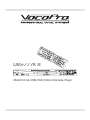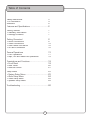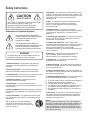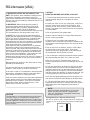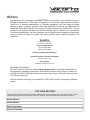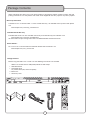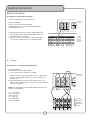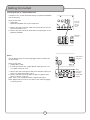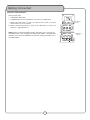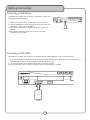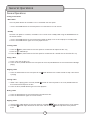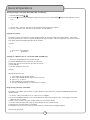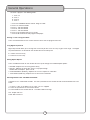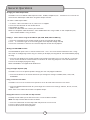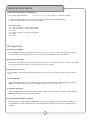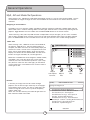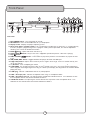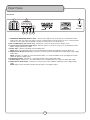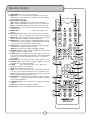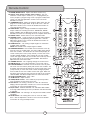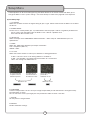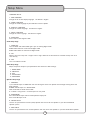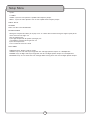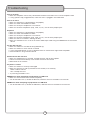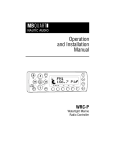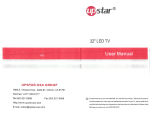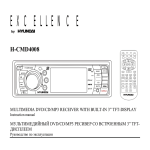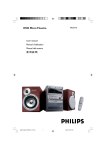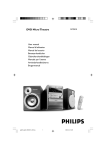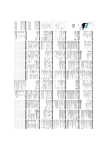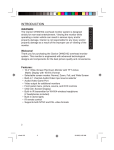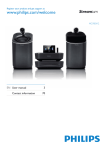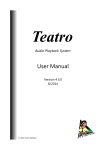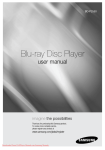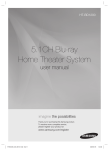Download VocoPro DVG-777K III Operating instructions
Transcript
DVG-777K III Multi-Format USB/DVD/CD+G Karaoke Player Table of Contents Safety Instructions .......................................... 3 FCC Information ............................................. 4 Welcome ...................................................... 5 Features and Specifications ............................. 6 Getting Started .............................................. 7 • Warranty Information ................................... 7 • Package Contents ........................................ 7 Getting Connected .......................................... 8 • Audio Connections ....................................... 8 • Video Connections ....................................... 10 • USB Device Connection ................................ 12 • SD card Connection ..................................... 12 General Operations ......................................... 13 • DVD Operations ........................................... 17 • Mp3, AVI and Media File Operations ............... 18 Descriptions and Functions .............................. 19 • Front Panel ................................................. 19 • Rear Panel ................................................. 20 • Remote Control ........................................... 21 Setup Menu .................................................. 23 • System Setup Menu ..................................... 23 • Audio Setup Menu ....................................... 24 • Video Setup Menu........................................ 24 • Speaker Setup Menu .................................... 24 Troubleshooting ............................................. 26 2 Safety Instructions ������� ������������� CAUTION: To reduce the risk of electric shock, do not remove cover (or back). No user-serviceable parts inside. Only refer servicing to qualified service personnel. �������������������������������� The lightning flash & arrowhead symbol, within an equilateral triangle, is intended to alert you to the presence of danger. The exclamation point within an equilateral triangle is intended to alert you to the presence of important operating and servicing instructions. ������� To reduce the risk of fire or electric shock, do not expose this unit to rain or moisture. �������������� - The appliance should be situated so its location does not interfere with its proper ventilation. For example, the appliance should not be situated on a bed, sofa, rug, or similar surface that may block the ventilation slots. ������� - The appliance should be situated away from heat sources such as radiators, heat registers, stoves, or other appliances (including amplifiers) that produce heat. ����������������� - The appliance should be connected to a power supply only of the type described in the operating instructions or as marked on the appliance. ����������������������������� - Precautions should be taken so that the grounding or polarization means of an appliance is not defeated. ������������������������� - Power-supply cords should be routed so that they are not likely to be walked on or pinched by items placed upon or against them, paying particular attention to cords at plugs, convenience receptacles, and the point where they exit from the appliance. ������������ - Unplug this unit from the wall outlet before cleaning. Do not use liquid cleaners or aerosol cleaners. Use a damp cloth for cleaning. ��������������� - An outdoor antenna should be located away from power lines. �������������������� - All the safety and operating instructions should be read before the appliance is operated. ������������������ - The power cord of the appliance should be unplugged from the outlet when left unused for a long period of time. ���������������������� - The safety and operating instructions should be retained for future reference. ��������������������������� - Care should be taken so that objects do not fall and liquids are not spilled into the enclosure through openings. ���������������� - All warnings on the appliance and in the operating instructions should be adhered to. ���������������������� - All operating and use instructions should be followed. �������������� - Do not use attachments not recommended by the product manufacturer as they may cause hazards. ��������������������� - Do not use this unit near water. For example, near a bathtub or in a wet basement and the like. ������������������� - The appliance should be used only with a cart or stand that is recommended by the manufacturer. ���� An appliance and cart combination should be moved with care. Quick stops, excessive force, and uneven surfaces may cause an overturn. ���������������������������� - The appliance should be serviced by qualified service personnel when: A. B. C. D. The power supply cord or plug has been damaged; or Objects have fallen into the appliance; or The appliance has been exposed to rain; or The appliance does not appear to operate normally or exhibits a marked change in performance; or E. The appliance has been dropped, or the enclosure damaged. ������������� - The user should not attempt to service the appliance beyond that described in the operating instructions. All other servicing should be referred to qualified service personnel. ������ To CATV system installer's (U.S.A.): This reminder is provided to call the CATV system installer's attention to Article 820-40 of the NEC that provides guidelines for proper grounding and, in particular, specifies that the cable ground shall be connected as close to the point of cable entry as practical. FCC information (U.S.A.) 1. IMPORTANT NOTICE: DO NOT MODIFY THIS UNIT!: This product, when installed as indicated in the instructions contained in this manual, meets FCC requirements. Modifications not expressly approved by Vocopro may void your authority, granted by the FCC, to use this product. 2. IMPORTANT: When connecting this product to accessories and/or another product use only high quality shielded cables. Cable(s) supplied with this product MUST be used. Follow all installation instructions. Failure to follow instructions could void your FCC authorization to use this product in the U.S.A. 3. NOTE: This product has been tested and found to comply with the requirements listed in FCC Regulations, Part 15 for Class "B" digital devices. Compliance with these requirements provides a reasonable level of assurances that your use of this product in a residential environment will not result in harmful interference with other electronic devices. This equipment generates/uses radio frequencies and, if not installed and used according to the instructions found in the owner's manual, may cause interference harmful to the operation of other electronic devices. Compliance with FCC regulations does not guarantee that interference will not occur in all installations. If this product is found to be the source of interference, which can be determined by turning the unit "Off" and "On", please try to eliminate the problem by using one of the following measures: Relocate either this product or the device that is being affected by the interference. Use power outlets that are on different branch (circuit breaker or fuse) circuits or install AC line filter(s). In the case of radio or TV interference, relocate/reorient the antenna. If the antenna lead-in is 300-ohm ribbon lead, change the lead-in to coaxial type cable. If these corrective measures do not produce satisfactory results, please contact your local retailer authorized to distribute Vocopro products. If you can not locate the appropriate retailer, please contact Vocopro, 1728 Curtiss Court, La Verne, CA 91750. CAUTION The apparatus is not disconnected from the AC power source so long as it is connected to the wall outlet, even if the apparatus itself is turned off. To fully insure that the apparatus is indeed fully void if residual power, leave unit disconnected from the AC outlet for at least fifteen seconds. CAUTION: READ THIS BEFORE OPERATING YOUR UNIT 1. To ensure the finest performance, please read this manual carefully. Keep it in a safe place for future reference. 2. Install your unit in a cool, dry, clean place - away from windows, heat sources, and too much vibration, dust, moisture or cold. Avoid sources of hum (transformers, v motors). To prevent fire or electrical shock, do not expose to rain and water. 3. Do not operate the unit upside-down. 4. Never open the cabinet. If a foreign object drops into the set, contact your dealer. 5. Place the unit in a location with adequate air circulation. Do not interfere with its proper ventilation; this will cause the internal temperature to rise and may result in a failure. 6. Do not use force on switches, knobs or cords. When moving the unit, first turn the unit off. Then gently disconnect the power plug and the cords connecting to other equipment. Never pull the cord itself. 7. Do not attempt to clean the unit with chemical solvents: this might damage the finish. Use a clean, dry cloth. 8. Be sure to read the "Troubleshooting" section on common operating errors before concluding that your unit is faulty. 9. This unit consumes a fair amount of power even when the power switch is turned off. We recommend that you unplug the power cord from the wall outlet if the unit is not going to be used for a long time. This will save electricity and help prevent fire hazards. To disconnect the cord, pull it out by grasping the plug. Never pull the cord itself. 10. To prevent lightning damage, pull out the power cord and remove the antenna cable during an electrical storm. 11. The general digital signals may interfere with other equipment such as tuners or receivers. Move the system farther away from such equipment if interference is observed. NOTE: Please check the copyright laws in your country before recording from records, compact discs, radio, etc. Recording of copyrighted material may infringe copyright laws. Voltage Selector (General Model Only) Be sure to position the voltage selector to match the voltage of your local power lines before installing the unit. 110V Welcome And thank you for purchasing the DVG-777K III from VocoPro, your ultimate choice in Karaoke entertainment! With years of experience in the music entertainment business, VocoPro is a leading manufacturer of Karaoke equipment, and has been providing patrons of bars, churches, schools, clubs and individual consumers the opportunity to sound like a star with full-scale club models, in-home systems and mobile units. All our products offer solid performance and sound reliability, and to reinforce our commitment to customer satisfaction, we have customer service and technical support professionals ready to assist you with your needs. We have provided some contact information for you below. VocoPro 1728 Curtiss Court La Verne, CA 91750 Toll Free: 800-678-5348 TEL: 909-593-8893 FAX: 909-593-8890 VocoPro Company Email Directory Customer Service & General Information [email protected] Tech Support [email protected] Remember Our Website Be sure to visit the VocoPro website www.vocopro.com for the latest information on new products, packages and promos. And while you're there don't forget to check out our Club VocoPro for Karaoke news and events, chat rooms, club directories and even a KJ Service directory! We look forward to hearing you sound like a PRO, with VocoPro, the singer’s ultimate choice. FOR YOUR RECORDS Please record the model number and serial number below, for easy reference, in case of loss or theft. These numbers are located on the rear panel of the unit. Space is also provided for other relevant information Model Number Serial Number Date of Purchase Place of Purchase Features and Specifications Features • • • • • • • • • • • • Multi-format disc player reads DVD, CD, CD+G, Mp3, Mp3+G, Mp4, HDCD and VCD USB and SD card playback Now supports Mp3+G format Two ¼” microphone input channels with individual volume controls Cue mode stops playback at the begginging of each track 5.1 channel surround sound Direct Track Access Digital Echo gives vocals that hard-to-find professional sound Full-function remote control PAL/NTSC compatible for worldwide use P LED Display window Audio Outputs: 5.1 Channel RCA surround sound, Digital Coaxial (music only), Digital Optical (music only) • Video Ouputs: RCA video, (Y,U/Pb,V/Pr), S-VIDEO Specifications Power requirements................................................ 100V/240V AC, 50/60Hz Power consumption ................................................ 25W Disc compatibility .................................................... DVD, Mp4, VCD 1.0-3.0, Mp3, Mp3+G, SVCD, CD+G, CD, JPEG, CD-R/RW*, DVD+R/-R/RW* Disc size requirements ............................................ Diameter: 120mm/80mm Video format .......................................................... NTSC, PAL, Multi System, 480P, 576P, 720P Video output type .................................................... Video, S-Video, YUV, YPbPr Video output level .................................................... CVBS: 1Vp-p 75Ω USB jack ............................................................... USB1.1 Remote distance .................................................... 22 feet maximum**, 30º angle Audio output format ................................................ Stereo, 5.1CH, optical, and coaxial DVD frequency response.......................................... 20-20kHz DVD S/N ratio ....................................................... 80dB DVD harmonic distortion .......................................... 0.3% Karaoke frequency response .................................... 20-20kHz Karaoke S/N ratio .................................................. 70dB Echo level .............................................................. 10 levels Total harmonic distortion ......................................... 0.5% *Some burned CDs and DVDs may not play properly on the DVG-777K III. If this is the case, try using a different brand of disc or a differnt disc-burning program. **Actual maximum distance may vary 6 Package Contents When unpacking your DVG-777K III we recommend that you keep the original receipt or invoice, box and packing materials in case the product ever needs to be shipped for warranty repair or any other purpose. Warranty Information The DVG-777K III is covered under a 1-Year Limited Warranty. For detailed warranty information please visit www.vocopro.com/warranty_standard.html Extended Limited Warranty Extended Warranties are also available and can be purchased directly from VocoPro. Visit www.vocopro.com/warranty_extended.html for information and purchasing of our Silver and Gold Extended Limited Warranties. Service Centers For a list of U.S. and International Authorized VocoPro Service Centers visit www.vocopro.com/frm_service.html Package Contents Before using the DVG-777K III make sure the following accessories are included: • • • • • • 1 1 1 1 2 1 DVG-777K III Multi-Format USB/DVD/CD+G Karaoke Player Remote Control AC Power Cord A/V RCA cable (red, white and yellow) Rack ears Warranty Card 7 Getting Connected Audio Connections Connecting to a Stereo Mixer/Amplifier Use this connection for music and vocals. ������������� ���������� What you will need: • RCA L/R (red & white) audio cables • Audio input device (mixer, amp, powered speakers, recording device, etc.) 1. Connect one end of the L/R RCA audio cable to the Left and Right (red & white) RCA Output channels on the DVG-777K III’s rear panel 2. Connect the other end of the L/R RCA audio cable to the L/R RCA audio inputs on an audio input device REC OUT AV OUT RECORD AUDIO AV INPUT AV3 AV2 ��������� ���������� �������� ���������� ������ STEREO INPUT AV1 PHONO 3 CD 3 PHONO 2 LINE CD 2 PHONO 1 LINE CD 1 PHONO remote 5.1 Audio Connecting to a 5.1 Surround Sound Receiver What you will need: • 6 RCA-style surround sound cables • A 5.1 surround sound receiver or amplifier ������������� ���������� 1. Connect an end of each RCA cable to the Left, Right, CEN, SL, SR, and Subwoofer outputs on the rear panel of the DVG-777K III 2. Connect the other end of each RCA cable to the FL, FR, CEN, SL, SR, and SW inputs on a 5.1 CH. Surround Sound receiver or amplifier. FL - Front Left FR - Front Right CEN - Center SL - Side Left SR - Side Right SW - Subwoofer ����� ����������� • • • • • • ����� NOTE: The actual inputs may be labeled differently on certain receivers and amplifiers. ����� ����� 8 ����� ����� ����� ����� ����� ������ �������� ���������� �������� ��������� ������ Getting Connected Connecting Directly to a Powered Subwoofer The DVG-777K III can be connected directly to a powered subwoofer with an RCA input. R What you will need: • 1 RCA cable • A powered subwoofer with an RCA audio input L ����� ��������� ��������� ������������ ����������� ����� ���� + 1. Connect one end of the RCA cable to the SW output on the rear panel of the DVG-777K III 2. Connect the other end of the RCA cable to the RCA input on the powered subwoofer �������� ������� + ����� - - + ��������� ���������� �������� �������� ������� ������������� ���������� Optical Use the Optical output for connecting digital audio to a device with an optical input. What you will need: • 1 Digital Optical cable • An audio input device with a Digital Optical audio input jack such as a digital receiver or mixer 1. Connect one end of the Optical cable to the OPTICAL output jack on the rear panel of the DVG-777K III 2. Connect the other end of the Optical cable to an Optical input jack on a receiver, mixer, etc. NOTE: There is no microphone output in digital audio signal. NOTE: Digital audio must be set up. Refer to the audio setup page in the setup menu. 9 ������������� ���������� ������ ���������� ��������� ���������� ������ Getting Connected Coaxial Use the Coaxial output for connecting digital audio to a device with a coaxial input. What you will need: • 1 Digital Coaxial cable** • An audio input device with a Digital Coaxial audio input jack such as a digital receiver or mixer 1. Connect one end of the Coaxial cable to the COAXIAL output jack on the rear panel of the DVG-777K III 2. Connect the other end of the Coaxial cable to a Coaxial input jack on a receiver, mixer, etc. NOTE: There is no microphone output in digital audio signal. NOTE: Digital audio must be set up. Refer to the audio setup page in the setup menu. ������������� ���������� ����� ���������� �������� ���������� ������ Video Connections Connecting Video Using the RCA Video Output What you will need: • 1 RCA video cable (usually labeled yellow) • A TV, video monitor or video mixer with an RCA video input 1. Connect one end of the RCA video cable to the yellow RCA VIDEO output on the rear panel of the DVG-777K III 2. Connect the other end of the RCA video cable to an RCA video input jack on a TV, monitor or video mixer ������� ���������� ������������� ���������� S-Video What you will need: • 1 S-Video Cable • A TV, video monitor or video mixer with an S-Video input 1. Connect one end of the S-Video cable to the S-Video output on the rear panel of the DVG-777K III 2. Connect the other end of the S-Video cable to an S-Video input jack on a TV, monitor or video mixer NOTE: When using the S-Video output, the DVG-777K III must be set to S-VIDEO output. See “Changing the Video Output Mode” in the Operations section of this manual for detailed instructions on setting the DVG-777K III to S-VIDEO Mode. 10 �������������� ���������� ������������� ���������� Getting Connected Component Video HD Outputs What you will need: • 1 Component video cable • A High-Definition TV with Component (Y, U/Pb, V/Pr) video inputs 1. Connect one end of the Y, U/Pb, V/Pr cable to the Y, U/Pb, V/Pr jacks on the DVG-777K III’s rear panel 2. Connect the other end of the Y, U/Pb, V/Pr cable to the Y, U/Pb, V/Pr inputs on a High Definition TV NOTE: When using the Component output, the DVG-777K III must be set to YPBPR output. See “Changing the Video Output Mode” in the Operations section of this manual for detailed instructions on setting the DVG-777K III to YPBPR Mode. 11 �������������� ���������� � � � ������������� ���������� Getting Connected Connecting a USB Device The DVG-777K III allows you to connect a USB device and play A/V files using the remote control. 1. Connect the USB device to the USB port on the front panel 2. Use the USB button on the front panel or remote to access the USB device. The file menu will appear. 3. Use the remote control to navigate through the A/V files for playback See the general operations section of this manual for more information on using USB. ������������ ����������� Connecting an SD CARD The DVG-777K III allows you to connect an SD CARD to play Audio/Video files using the remote control. 1. Insert the SD CARD into the slot on the front panel. To view the files, press the SD button on the remote or the USB/SD/DISC button on the front panel to cycle through to the card. 2. Use the remote control to navigate through the A/V files for playback See the general operations section of this manual for more information on using SD. ������� 12 General Operations General Operations Turning on the Power Main Power The main power button for the DVG-777K III is located on the front panel. 1. Press the POWER button on the front panel to turn the DVG-777K III on and off Standby Once the main power is turned on, the DVG-777K III can be set to standby mode using the POWER button on the remote control. 1. Press the POWER button on the remote control while the player is on to set the player to standby mode 2. Press the POWER button again to turn the player back on Inserting a Disc 1. Press the Open/close button on the front panel or remote control to open the disc tray 2. Insert the disc label-side-up 3. Press the Open/close button on the front panel or remote control a second time to close the disc tray Playing a Disc 1. Insert a disc into the disc tray 2. Press the PLAY/PAUSE button on the front panel or the PLAY/PAUSE button on the remote control to begin playing Stopping a Disc 1. Press the STOP button on the front panel or the is playing STOP button on the remote control to stop a disc while it Pausing a Disc 1. While a disc is playing press the PLAY/PAUSE button on the front panel or the PLAY/PAUSE button on the remote control to pause the disc 2. Press the PLAY/PAUSE button again to resume playback Muting a Disc 1. Press the MUTE button on the remote control to silence the disc 2. Press the MUTE button again to un-mute the disc Skipping Tracks 1. Use the PREV/NEXT buttons on the front panel or the PREV 2. The NEXT button skips forward to the next track and the PREV track 13 NEXT to skip from one track to another button skips back to the previous General Operations Scanning through Tracks (CD, VCD, DVD, USB, and SD only) 1. Use the FWD/REW buttons on the remote control to scan through tracks 2. The FWD button scans forward through the current track and the REW backward through the current track Adjusting the Disc Music V Volume 1. Use the VOL + and VOL - buttons on the remote control to adjust the volume 2. The VOL + button raises the volume and the VOL -- button lowers it Using Direct Track Access The Direct Track Access buttons are the number buttons on the front panel and remote control. These allow you to jump directly to a track or chapter (DVD) by entering its number. When using Direct Track Access on the front panel, type the two digit equivalent of the number. example To jump directly to track 9: T 1. Press the 0 and 9 buttons 2. T Track 9 will begin playing Jumping to a Specific Time on a track (CD, VCD and DVD only) 1. 2. 3. 4. 5. Press the GOTO button on the remote control Use the ARROW buttons to move to the 00:00:00 Enter the time on the track that you want to jump to Press ENTER The disc will play at that time example To jump directly to 1:45 1. 2. 2. 3. 4. Press GOTO on the remote control Press right ARROW button to get to the 00:00:00 Press 0, 1, 4, then 5 Press ENTER on the remote control The disc will begin playing at 1:45 minutes in the disc Programming a Custom Track Order The DVG-777K III allows you to create a custom playlist of up to 16 tracks using the PROGRAM button on the remote control. 1. If there is a disc in the DVG-777K III, make sure it is stopped 2. Press the PROGRAM button on the remote control to access the Program menu. The Program menu will appear on the TV screen 3. Enter a track number using the number buttons on the remote control 4. Jump to the next playlist slot using the arrow buttons on the remote control 5. Continue this until your playlist is complete 6. Navigate to “PLAY” icon on screen or PLAY button on remote control to begin program. example (on next page) 14 General Operations To create a playlist in the following order: 1. 2. 3. 4. 1. 2. 3. 4. 5. 6. 7. Track Track Track Track Press Press Press Press Press Press Press 14 7 3 1 the PROGRAM button to enter Program mode 14 and then ENTER 7 and then ENTER 3 and then ENTER 1 and then ENTER PLAY to begin playing in this order STOP twice to exit the programmed playlist Clearing a track in Program Mode Press the CLEAR button on the screen control to erase the last programmed track. Using Digital Key Control Digital Key Control allows you to change the musical key of disc music to fit any singer’s vocal range. The Digital Key Control buttons are located on the remote control and front panel b - Lowers the musical key # - Raises the musical key Setting Repeat Options Press the REPEAT button on the remote control to cycle through the available Repeat options • • • • • REP-ONE: Repeats the same song continuously REP-ALL: Repeats the entire disc after it has played through REPEAT OFF: All Repeat options are off CHAPTER REPEAT (DVD only): Repeats the current chapter on a DVD disc TITLE REPEAT (DVD only): Repeats the current title on a DVD disc Switching Between PAL and NTSC Video Modes The DVG-777K III is defaulted to NTSC. Use the P/N button on the remote control to switch between PAL and NTSC. 1. If there is a disc in the DVG-777K III make, sure it is stopped 2. Press the P/N button on the remote control 3. Press ENTER on the remote control. The video mode will change PAL: Europe and Asia NTSC: North America 15 General Operations Changing the Video Output Mode The DVG-777K III has different video output channels: S-Video, Component, Etc. The DVG-777K III must be set to the correct video output mode when using these output channels. To select a video output modes: 1. If there is a disc in the DVG-777K III, make sure it is stopped 2. Press the SETUP button on the remote control 3. Scroll down to “video”. 4. Select the video mode that matches your connection. NOTE: For component video connections: select INTERLACE-YUV if using an older TV with component jacks; select P-SCAN YPBPR is using an HDTV. Looping a Section of Disc using the A A--B Button (CD, VCD, DVD, USB and SD only) 1. Press the A--B button on the remote control to set the starting point of the loop 2. Press the A--B button again to set the ending point of the loop and to begin the loop 3. Press the A--B button a third time to cancel the loop and resume normal playback Setting the CUE MODE function The CUE MODE will pause a disc at the two second mark. This is for use on CD+G karaoke discs with a songtitle screen at the beginning of each song as it allows you to display the song-title for the audience before playing the song. 1. Press the CUE button on the remote control or front panel of the DVG-777K III to turn CUE on. A message on the screen will indicate if CUE has been turned on or off. Each song will pause at the one second mark 3. Press PLAY to begin playing each song NOTE: CUE MODE is not supported for DVD format Using the Digital Equalizer (EQ) The DVG-777K III has five preset equalizer settings plus one user-programmable one. 1. Press the EQ button on the remote control to cycle through the settings: CLASSIC, ROCK, JAZZ, POP, STANDARD Using surround music effects The DVG-777K III has five surround music presets that can be used to enhance the music sound. 1. Press the MUSIC EFFECTS button to cycle through the surround music settings: Concert, Church, Passive, Wide, & Live. NOTE: These music effects do not effect microphone output. Playing One Frame at a Time with the Step Function The Step function allows you to view one frame at a time on DVDs and VCDs. NOTE: The Step function does not work on CD+Gs 1. Press the STEP button to enter Step mode and pause the current frame 2. Press it again to jump to the next frame 3. Press PLAY to resume normal playback 16 General Operations Playing Forward and Reverse in Slow Motion You can play a disc forward or reverse at 1/2, 1/3, 1/4, 1/5, 1/6 and 1/7 the normal speed 1. Press the SLOW button on the remote control to cycle through the Slow Motion options 2. Press the PLAY button to return to normal playback Slow Motion • SF 1/2X • SF 1/3X • SF 1/4X /4X • SF 1/5X /5X • SF 1/6X /6X • SF 1/7X /7X - options: Forward Forward Forward Forward Forward Forward at at at at at at 1/2 1/3 1/4 1/5 1/6 1/7 the the the the the the normal normal normal normal normal normal speed speed speed speed speed speed DVD Operations Accessing the DVD Menu Use the MENU button on the remote control to access the main menu on a DVD. Use the arrow buttons on the remote control to navigate through the main menu and the ENTER button to make selections. Accessing the Title Screen Each section on a DVD such as the movie, special features, etc. has its own title screen. Use the TITLE button on the remote control to access the title screen for the current section. Bypassing the menu screen Press the DIRECT PLAY button to bypass the previews and title screen of a DVD, and go directly to the feature title. Turning on Subtitles Use the SUBTITLE button on the remote control to cycle through the available subtitle languages on a DVD. NOTE: The available subtitles vary from each DVD and some may not have any at all. Changing the Angle View Use the ANGLE button on the remote control to view multiple angles on a DVD with multiple angles available. NOTE: Not all discs have multiple angles available. Accessing Additional Dubbed Languages Some DVDs have multiple languages dubbed over the original language for speakers of other languages. Use the AUDIO button on the remote control to cycle through these languages on DVDs with multiple languages available. 17 General Operations Mp3, AVI and Media file Operations When playing a disc, USB device or SD CARD with Mp3 or AVI files in it, the file menu will be enabled. Use the arrow buttons to navigate through this menu and the ENTER or PLAY button on the remote control to make selections. Navigating on the File Menus: The DVG-777K III has two menu modes available for selecting and playing media files: FOLDER VIEW and FILE VIEW. ‘Folder view’ is used for selecting folders and files types, while ‘file view’ is used for only selecting files for playback. Toggle between the menu modes with the MENU MODE button on the remote control. When accessing a disc/SD card/USB drive with multiple folders and/or file types, you first must use folder view to select the folder to be accessed, and/or the file type to be displayed. Once these have been selected, press the MENU MODE to enter FILE VIEW. Once in file view, you enter the track number to begin playback. Folder View When inserting a disc, USB drive or SD card with MP3+G, AVI, MP3 or JPEG files on it, after the loading process is complete, the folder view menu will automatically display the contents on screen. The file menu is composed of two main panes: the left pane displays folders, while the right pane displays the contents of the selected folder. Use the arrow buttons to navigate the folder, file, and file type items. �������������� ��� �� ������������ ������������ ������������ ������������ ������������ Media files are divided into three categories: AUDIO, PHOTO, and VIDEO. If your card/disc/drive only has one type of media file, the menu will view them by default. If your card/ disc/drive has more than one media type, you will need to use the media icons at the bottom of the screen to select a media type to view. ������ ������������ ����������� ��� ����� ����� ������� ����� ��� ����� File View In file view, you simply enter the file number to begin playback. Use the left and right arrow keys to scroll pages. At the bottom of the screen. This view is useful when your media has long file names which may not be completely visible in folder view. NOTE: This view will show only the media file type which has been selected in folder view mode. ������ ������������������� ������������������������� ������������������������������������� ��������������������������������������������� �������������������������������������� �������������������������������������������� �������������������������������������� ���������������������������������������������� ���������������������������������������������������� ��������������������������������������� ���������������������������������� ��������� 18 ��������� Front Panel � � � � �� � �� � � �� � � �� � �� �� �� �� �� �� �� Front Panel 1. 2. 3. 4. Main POWER button - Turns the power on and off. SD CARD slot - Insert an SD CARD here for A/V file playback. Display screen - Displays the player’s operating status. Direct Track Access (number) buttons - For use whenever number input is necessary. i.e. Jumping directly to tracks/chapters, programming tracks in program mode, parental password, etc. See the Operations section in this manual for detailed instructions. 5. EJECT button - Opens and closes the disc tray 6. PLAY/PAUSE button - Plays a disc that is stopped or paused and pauses a disc that is playing. 7. Stop button - Stops a disc that is playing. 8. PREV and NEXT buttons - Press PREV to jump to the previous track and NEXT to jump to the next track. 9. USB/CARD/DISC button - Toggles between disc player, SD Card and USB input. 10. Digital Key Control - Adjusts the musical key to fit a singer’s vocal range. Press “b” to lower the key and “#” to raise the key. 11. L/R button - Turns multiplexing on and off, allowing you to remove vocals from a multiplex multiplex-enabled CD+G. 12. CUE MODE - This function will pause a disc at the 1 second mark. This is for use on CD+G karaoke discs with a song-title at the beginning of each song as it allows you to display the song-title for the audience before playing the song. 13. USB input - Connect a USB device here for A/V file playback. 14. Disc Tray - Insert discs here. 15. MIC 1 & 2 Input jacks - Connect microphones here using ¼” microphone cables. 16. MIC 1 & 2 Volume controls - For adjusting each microphone’s individual volume. Turn clockwise to raise the microphone volume and counter-clockwise to lower it. 17. ECHO level control - For adjusting the amount of Echo that is present in the microphone vocals. Turn clockwise to raise the Echo level and counter-clockwise to lower it. 19 Rear Panel Rear Panel � � � � � � � 1. MIC-MUSIC/SURROUND OUTPUT jacks – Use the LEFT/RIGHT jacks to connect to a standard 2-channel audio system with mic and music output. Use the surround output jacks to connect to a 5.1 surround sound receiver or mixer. NOTE: See Setup Menu section for setting up 5.1 surround sound. 2. ML and MR Output jacks (music only) - Connect to a mixer or sound system to output music. 3. (Y,U/Pb,V/Pr)/Component Video output - Connect video to a TV with (Y,U/Pb,V/Pr) or Component video inputs using (Y,U/Pb,V/Pr) cables. 4. Power Input - Connect the power cord (included) here. NOTE: Make sure the power cord is firmly connected to the Power Input before turning the player on. 5. Digital Coaxial Output (music only) - Connect to a sound system with digital Coaxial audio input using a digital audio cable. NOTE: Although it is alright to use standard RCA cables, it is recommended that you use Digital RCA audio cables for optimum digital signal. 6. Video Output (RCA) - Connect to a TV/Video monitor using an RCA video cable. 7. S-Video Output - Connect to a TV/video monitor with an S-Video input jack using an S-Video video cable. 8. Digital Optical Audio Output - Connect to a sound system with an Optical audio input using a digital audio cable. NOTE: Digital coaxial and optical outputs do not output a microphone signal. 20 Remote Control 1. POWER button - Turns the unit on and off. 2. PBC button - Turns on Playback Control (PBC). For use with VCD 2.0 discs, PBC allows you to navigate more conveniently through VCD 2.0 discs. 3. INPUT SELECT BUTTONS: SD - Enables SD MODE to access files on your SD Card. USB - Enables USB MODE to access files on your USB device. DISC - Enables DISC MODE to playback discs in the disc tray. 4. CLEAR button - Erases numbers entered into a menu without closing the menu 5. MUSIC VOL + / VOL -- buttons - Adjusts the master music volume. 6. Digital Key Control - Adjusts the musical key to fit a singer’s vocal range. Press “b” to lower the key and “#” to raise the key 7. MUSIC FX - Press this button to cycle through 5 music effects modes: CONCERT, CHURCH, PASSIVE, WIDE, LIVE 8. SLOW button - Cycles through available Slow-motion Reverse and Slow-motion Forward options. See the Operations section in this manual for using the slow-motion function. 9. AUDIO button - Cycles between the available audio languages on DVDs with multiple languages available. NOTE: Not all DVDs have multiple languages available. 10. DISPLAY button - Cycles through available disc time info and displays it on the TV/video monitor. 11. GOTO - Opens up the GO TO menu which allows you to jump to a certain time on DVDs, VCDs and CDs. See the Operations section in this manual for detailed instructions on using the Search option. 12. RETURN - Press this button to return to the previous menu 13. DIRECT PLAY - Use this button to bypass previews and menus and go directly to playback (DVD only) 14. REW/FWD REW - For scanning through a track. REW scans backward and FWD scans forward. NOTE: Not available with CD+G discs. 15. CUE - This function will pause a disc at the two second mark. This is for use on CD+G karaoke discs with a song-title at the beginning of each song as it allows you to display the song-title for the audience before playing the song. 16. SETUP button - Accesses the Setup Menu. See the Setting Up Preferences section in this manual for detailed instructions on using the Setup Menu. 17. SUBTITLE button - Turns on subtitles for DVDs with subtitles available. NOTE: Not all DVDs have subtitles available. 18. EQ button - Access the SURROUND and EQ menu. 21 � �� � �� � �� � � � � �� � �� � �� �� �� �� �� �� �� �� �� �� �� �� �� �� �� �� �� �� �� �� �� �� Remote Control 19. OPEN/CLOSE button - Opens and closes the disc tray. 20. Direct Track Access (number/letter) buttons - For use whenever number input is necessary. i.e. Jumping directly to tracks/chapters, programming tracks in program mode, letter search, etc. See the Operations section in this manual for detailed instructions. 21. PROGRAM button - Opens the Program Menu which lets you program a custom playlist order of up to 16 tracks. See the Operations section in this manual for detailed instructions on using the Program Menu. 22. MULTIPLEX - Cycles through the different multiplex CD+G output modes for canceling the vocals: MONO-LEFT, MONORIGHT, STEREO. See the Operations section in this manual for detailed instructions on canceling vocals on multiplex CD+G discs. 23. MUTE button - Mutes all disc music and movie audio. 24. REPEAT button - Cycles through the available repeat options. Repeat options vary depending on the type of disc. See the Operations section in this manual for detailed instructions on using the Repeat function. 25. ANGLE button - For viewing multiple angles on a DVD with multiple angles available. NOTE: Not all DVDs have multiple angles available. 26. NUMBER SEARCH - Use number search to locate tracks by their file name or number prefix. Use the number/letter pad to enter the numbers. The found files will automatically display on screen. Either press enter (if only one file), or enter the tracks number to begin playback. Press CLEAR to start the number search over again. Note that the number search will only search for the file type in the currently selected folder. See General Operations for more information. 27. ARROW buttons - For navigating through on-screen menus. 28. ENTER button - For making selections in on-screen menus. 29. LETTER SEARCH - Use letter search to locate tracks by their file name. Use the number/letter pad to enter the numbers. The found files will automatically display on screen. Either press enter (if only one file), or enter the tracks number to begin playback. Press CLEAR to start the number search over again. Note that the letter search will only search for the file type in the currently selected folder. See General Operations for more information. 30. PLAY/PUAUSE button - Plays a disc. 31. STOP button - Stops the disc. 32. PREV/NEXT buttons - Press PREV to jump to the previous track and NEXT to jump to the next track. 33. A-B button - For setting a section on a disc for continuous looping. See the Operations section in this manual for detailed instructions on using the A-B loop feature. 34. N/P button - Switches between PAL and NTSC video modes. To change video modes press the P/N button until desired mode is selected. 35. ZOOM button - For zooming in on the picture on DVDs, CD+Gs and VCDs. 36. STEP button - For viewing one frame at a time on video discs. See the Operations section in this manual for detailed instructions on using the Step function. 22 � �� � �� � �� � � � � �� � �� � �� �� �� �� �� �� �� �� �� �� �� �� �� �� �� �� �� �� �� �� �� �� Setup Menu The Setup Menu can be accessed by pressing the SETUP button on the remote control and allows you to change the DVG-777K III’s system settings. Use the arrow keys to select each page tab at the top of the screen. System Setup Page 1. TV SYSTEM Select PAL or NTSC to match the region setting of your tv type. Select AUTO to have the DVG-777K III detect the format. 2. SCREEN SAVER Screen saver is used to protect your TV/video monitor when the player is idle for a significant period of time. ON: A screen saver will appear after the DVG-777K III is idle for a period of time. OFF: There will be no screen saver. 3. HD OUTPUT Select the output of the COMPONENT VIDEO connections. Select 720p or 1080i based on your TV’s specifications. 4. VIDEO Select your video output based on your output connections. YUV = component (older TV) VPBPR = HDTV 5. TV TYPE Select one of these choices to match your television or viewing preferences: 4:3PS - 4:3 “Pan & Scan” is for viewing video on a standard TV 4:3LB - 4:3 Letterboc is for widescreen presentations on a standard TV. 16:9 - This setting is for widescreen TV. To view the standard 4:3 picture or the cut standard 4:3 picture 4:3 subtitle block to view the full width of the widescreen mode Standard TV set 16:9 To view widescreen picture with a widescreen TV set Widescreen TV set 6. PASSWORD Create a new password. The first time you change the password you will need to enter the original factory password which is 0000. You can also enter 0000 if you forget your new password in order to create a new one. 7. RATING Set the parental rating for DVDs. 8. DEFAULT Restore the default settings. 23 Setup Menu LANGUAGE SETUP 1. OSD LANGUAGE Change the on screen display language. The default is English. 2. AUDIO LANGUAGE Change the audio language of your DVD discs with this option. 3. SUBTITLE LANGUAGE Change the subtitle language. The default is English. 4. MENU LANGUAGE Change the menu language. The default is English. 5. DIVX[R]VOD Press enter to view register code. Audio Setup Page 1. AUDIO OUT Turn on SPDIF and select SPDIF type if you are utilizing digital audio. SPDIF RAW: Select for multi-channel digital audio SPDIF PCM: Select for two channel digital audio 2. KEY Adjusts the musical key to fit a singer’s vocal range. Move the arrow toward “b” to lower the key and “#” to raise the key. 3. CUE Turn cue mode on and off Video Setup Page Adjust the picture output to your preference with these four video settings. 1. 2. 3. 4. 5. BRIGHTNESS CONTRAST HUE SATURATION SHARPNESS Speaker Setup Page 1. DOWNMIX LT/RT: Sound output is divided with the Left coming out of the Left speaker and the Right coming out of the Right speaker. STEREO: Sound output is in Stereo Mode. VSS: Simulated surround sound mode 5.1: Select if using the 5.1 surround jacks on rear panel 2. SUBWOOFER ON: There will be output from the SUB speaker output jack OFF: The SUB output is off. 3. CENTER DELAY Use this to synchronize the center (CEN) speaker with the rest of the speakers in your Surround Sound speaker system. 4. REAR DELAY Use this to synchronize the SL and SR speakers with the rest of the speakers in your Surround Sound speaker 24 Setup Menu system. 5. FRONT LARGE: If you have front speakers capable of low frequency output. SMALL: If you have front speakers that are not capable of low frequency output. DIGITAL SETUP OP MODE Select Line Out or RF Remodulation. DYNAMIC RANGE Setting the compression allows you to play music at a lower volume without losing the original quality of the sound. Great for late night use. OFF: No Compression 2/8: High compression for quieter (late night) use 4/8: Medium compression for general use 6/8: Low compression FULL: Full-volume cinematic sound DUAL MONO STEREO OUTPUT: Outputs audio in stereo. L-MONO: Plays the Left side only through both Left and Right speaker outputs on a Multiplex disc. R-MONO: Plays the Right side only through both the Left and Right speaker outputs on a Multiplex disc. MIX-MONO: Plays virtual stereo with Left and Right Mono coming out of the Left and Right speaker outputs. 25 Troubleshooting There is no power • Make sure the power cord is firmly connected to the back of the DVG-777K III and to the power outlet • If using a power strip/surge-protector, make sure that it is plugged in and switched on There is no sound • Make sure everything is connected firmly and properly • Make sure there are no defective cables • Make sure all of your components are turned on • Make sure all of the components (amp, mixer, TV, etc.) are set to the proper inputs No picture • Make sure • Make sure • Make sure • Make sure • Make sure • Make sure control everything is connected firmly and properly there are no defective cables all of your components are turned on all of the components (amp, mixer, TV, etc.) are set to the proper inputs the TV or monitor is working correctly the DVG-777K III is set to the correct video output mode using the VIDEO button on the remote The disc does not play • Make sure the disc is inserted correctly (label-side up) • Make sure the disc is clean and not scratched • If using a CD/DVD R/RW, try using a different brand as some brands might not be compatible • Clean the CD lens using a CD lens cleaner Remote control does not work • Make sure the batteries are inserted, inserted correctly, and not out of power. • Point the remote control directly at the remote sensor on the machine • Move closer to the machine The picture is unclear • Make sure the disc is not dirty or damaged • Make sure that the TV TYPE (P/N button on the remote) is set correctly: NTSC: In North America PAL: In Europe and Asia • Try restarting the DVG-777K III NOCARD error when attempting to playback off of an SD Card • Make sure that the SD Card is inserted completely. • Turn off the DVG-777K III, remove the SD Card, reconnect and turn the DVG-777K III back on. NOUSB error when attempting to playback off of a USB Drive • Turn off the DVG-777K III, remove the USB Drive, reconnect and turn the DVG-777K III back on. 26 DVG-777K III Manual © VocoPro 2012 V 1.0815 www.vocopro.com