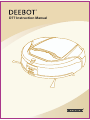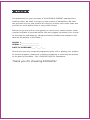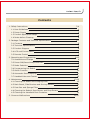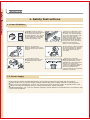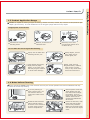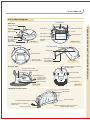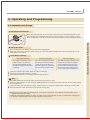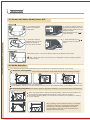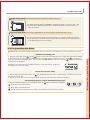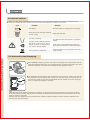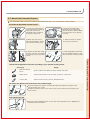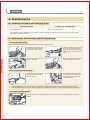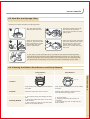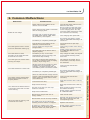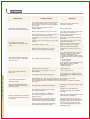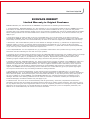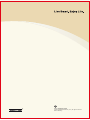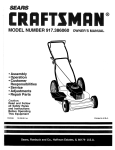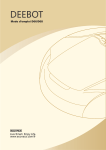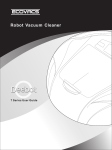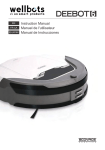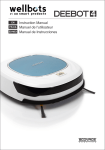Download ECOVACS 7 Series Instruction manual
Transcript
D77 Instruction Manual Congratulations on your purchase of the ECOVACS DEEBOT patented floor cleaning robot. We hope it brings you many years of satisfaction. We trust the purchase of your new product will help you to keep your home clean and provide you more quality time to enjoy other things. Before you go any further, we suggest you record your model number, serial number and date of purchase below. We also suggest you attach your receipt to this page for safe keeping. (Model and serial numbers are located on the label on the bottom of the Robot.) MODEL # ________________ SERIAL # ________________ DATE OF PURCHASE ___ / ___ / ___ Should you have any problems programming the unit or getting your product to function properly, please call us before contacting or returning the product to the place of purchase. Call 1-888-966-0895 for assistance. Thank you for choosing ECOVACS! Contents 1. Safety Instructions 3-4 1.1 User Guidelines 3 1.2 Power Supply 3 1.3 Product Application Range 4 1.4 Notes before Cleaning 2. Package Contents and Technical Specifications 4 5-7 2.1 Contents 5 2.2 Technical Specifications 5 2.3 Product Diagram 6 2.4 LCD and Control Panel 7 2.5 Remote Control 3. Operating and Programming 7 8-12 3.1 Assemble and Charge 8 3.2 Power ON/Pause Mode/Power OFF 9 3.3 Mode Selection 9 3.4 Programming the Robot 10 3.5 Alarm Function 11 3.6 Automatic Dust Emptying 11 3.7 Handheld Vacuum Cleaner 4. Maintenance 12 13-15 4.1 Cleaning the Robot and Charging Dock 13 4.2 Main Brush, Side Brushes and Driving Wheels 13 4.3 Dust Box and Sponge Filter 14 4.4 Cleaning the Robot’s Dust Sensor and Drop Sensor 14 4.5 Cleaning the Handheld Dust Container 5. Common Malfunctions 15 16-17 1. Safety Instructions 1.1 User Guidelines DEEBOT must be used in accordance with the directions in the Instruction Manual. Ecovacs Robotics, Inc. cannot be held liable or responsible for any damages or injuries caused by improper use. If there is a drop off in the cleaning area due to a step or stairs, you should operate the unit to ensure that it can detect the step without falling over the edge. It may become necessary to place a physical barrier at the edge to keep the unit from falling. Make sure the physical barrier is not a trip hazard. When the product is working, please inform your family and supervise children or pets. This product is NOT intended for use by children or anyone lacking knowledge on proper use. Supervision may be necessary. The product and its charging equipment should be kept away from water and fire. Customer Service Center Telephone: Should you encounter situations that have not been properly addressed to your satisfaction in this Instruction Manual, we ask that you contact our Customer Service Center at 1-888-966-0895 where a Technician can properly address your specific problem or question. 1.2 Power Supply Use only the original rechargeable battery and charging equipment provided with the product. Please make sure your power supply voltage matches the power voltage marked on charging dock. Take care not to damage the cord. Do not remove plug from the power supply by pulling on the cord. When not using the charging dock for a long period of time, please unplug it. ECOVACS Robotics, Inc. is an eco-friendly company. Please dispose of used batteries in accordance with your local regulations. 3 1.3 Product Application Range DEEBOT is capable of cleaning all types of flooring, whether it’s wood, marble, tile, linoleum or short/medium pile carpet (up to 0.8 inch). It is not suitable for use on long-pile (longer than 0.8 inch) carpet. Inappropriate environments Wet floors or floors with standing water. Outdoor, commercial or industrial sites. Extremely hot or cold environments (below 32˚F or above 85˚F). Do not allow the unit to ingest the following Liquid, such as water and cleansing solution, etc. Sharp objects, such as pins, paper clips or broken glass, etc. Large objects like stones, large pieces of paper, debris, or any other item that may clog the machine or cause motor damage. Soot, coals, burning cigarette butts, matches, laser printer or copier toner, or any other items that could cause a fire. 1.4 Notes before Cleaning Before operating DEEBOT, take a few moments to survey the area of operation and remove obstacles that may cause the unit to stop working. CLOSE THE DOOR If you are planning to clean a single room, you can close the door to confine the robot to that room. Remove power cords and small objects from the floor that could entangle the product. Tuck rug fringe under the rug base, and lift items such as curtains and tablecloths off the floor. Please be aware that the robot needs at least or at least a 4 inch clearance to clean under furniture without complications. Ensure the dust box, main brush and side brushes are correctly installed. Make sure the drop sensor and dust sensor are wiped clean. 4 2. Package Contents and Technical Specifications 2.1 Contents Package Contents and Technical Specifications Main Unit Handheld Vacuum Cleaner /Dust Container Remote Control with Batteries Hose Blow Mold Case Telescopic Wand Charging Dock Handheld Assembly Wall & Ceiling Brush (4) Side Brushes Instruction Manual and Quick Start Guide Shoulder Strap Main Brush Cleaning Tool Crevice Tool Fabric Brush * Please discard the packing materials of this product with a proper recycling facility. 2.2 Technical Specifications Main Unit (Model: D77) Speed(in/second) 7.9 Dust Bin Capacity ( L) 0.7 Charging Time ( h ) Approx. 3 Working Time Per Charge ( min ) Approx. 100 Noise ( dB ) ≤60 Size ( in. ) 13.22×13.22×3.5 Net Weight ( lb ) 6.57 Charging Dock (Model: CH1313A) 120 14.5 * Technical and design specifications may be changed in the course of continuous product improvement. 5 2.3 Product Diagram Drop Sensors Main Unit Control Buttons All-Round Wheel Side Brush Screw Edge Sensor Main Brush Infrared Receiver Driving Wheels Squeegee Charging Dock Electrode Buffer Plate ON/OFF Switch Top View Bottom View Elevation of Robot Dust Box Handle Dust Inlet Dust Sensors Charging and Alarm Indicators Dust Box Lock Anti-bacterial Sponge Filter Dust Box Handheld Vacuum Cleaner Release Button Charging Dock Dust Box Power Slot Infrared Signal Generator Dust Inlet Hole Charging Pin Air Outlet Grid Charging Dock Power Cord Dust Inlet Hole Charging Indicator Anti-slip Slots Front view Handheld Vacuum Cleaner Package Contents and Technical Specifications LCD and Control Panel Top view Dust Box Handle Belt Hooks Dust Box Release Button Handheld Vacuum Cleaner Power Cord Power Cord Hook Hose Connector Handheld Vacuum Cleaner Power ON/OFF Switch 6 2.4 LCD and Control Panel Model D77 Package Contents and Technical Specifications Mode 1. 2. 3. 4. 5. 6. 7. Battery Display Indicator - Dust Box Full Indicator - Dust Box Missing Indicator - Trapped Item Indicator - Driving Wheel Suspended ON/Pause Mode Selection 8. Pause Status 9. Spot Cleaning Mode 10. Return to Charger Mode 11. Edge Cleaning Mode 12. Intensive Cleaning Mode 13. Automatic Cleaning Mode 14. Operation Status 15. 16. 17. 18. 19. 20. 21. Cancel Scheduled Cleaning Daily Scheduled Cleaning One Time Scheduled Cleaning Time Adjust Button Set Cleaning time Current Time Setting Status Time display 2.5 Remote Control Start/Pause Button: start or pause the robot. Direction Control Button: push and hold the appropriate button to drive the robot in any direction. Mode Selection Button: according to conditions, choose different cleaning modes (please refer to section 3.3 “mode selection”). Note Please make sure the Remote Control’s batteries are properly installed and power switch at the bottom of the robot is ON. When using the Remote Control, be sure to point it towards the infrared signal receiver on the robot, and be within 16 feet of the robot. During direction control, the robot is not able to clean. The charging dock or other sources that use an infrared signal may interfere with the Remote Control signal. Remove batteries if Remote Control will not be used for a long time. 7 3. Operating and Programming 3.1 Assemble and Charge Charging Dock Placement t 1.7 fee 5 feet 1.7 Place the Charging Dock on a level floor surface with the base perpendicular to the ground. Keep the immediate area in front of the charger (1.5 m or approx. 5 feet) clear of objects and reflective surfaces that would interfere with the infrared receiver. t fee Three Ways to Charge Automatic Charging Command Charging Manual Charging The robot can perceive a low battery when it is working, and will automatically switch to Back to Charger mode when necessary. You can command the robot to switch to Back to Charger mode at any time with the Remote Control or the button on the robot’s control panel. Turn ON the power switch on the bottom of the robot and place it on the Charging Dock by hand. Ensure that the Charging Dock Electrode and the Charging Pin on the robot make a connection. Charging indicator light blinks when the robot is charging Charging normally takes about 3-5 hours After charging finishes, the charging indicator light stays on. Operating and Programming Charge the Robot Turn the switch on the bottom of the robot to the ON position. Place the robot on the Charging Dock making sure the Charging Dock Electrode and the Charging Pin on the robot make a connection. Note The robot should be charged at least 12 hours during the first 3 uses. After the robot’s battery is fully charged, DEEBOT’s battery management system will reduce to a trickle charge to save electricity. When the robot is on the Charging Dock, please make sure charging indicator light is blinking or always ON. Remove batteries if the robot will not be used for a long time. When the batteries are fully discharged or not used for a long time, their capacity may decrease, so it’s suggested to reactivate them. Method of reactivating batteries: place the robot on the Charging Dock by hand, remove after charging for 3 minutes; repeat 3 times, then charge normally for 3-5 hours. 8 3.2 Power ON/Pause Mode/Power OFF Operating and Programming 1. Turn ON the power switch on the bottom of the robot. 2. Choose a cleaning mode by pressing the Mode key on the robot’s control panel or on the Remote Control. Press Start/Pause key to start the robot. 1. Pause the robot by pressing any key on the display or by lifting the unit off of the floor. 2. Press Start/Pause key and the robot will resume work. After pausing work, turn off the power switch at the bottom of the robot. Note:When the robot is not working, it’s suggested to keep it charging instead of power OFF. 3.3 Mode Selection The robot has several Cleaning Modes for you to choose from to effectively clean all of your floors. Automatic Cleaning Mode: This is the most commonly used mode with the largest cleaning coverage. 1.6 feet In Automatic Cleaning Mode the robot will proceed in a straight line until it comes in contact with an obstacle and then it will change course in a straight line. If the DEEBOT detects a lot of dust during its initial route, it will change its path to fan-shaped or spiral route. Intensive Cleaning Mode: This mode is good for aggressive cleaning, or for extremely dirty or dusty floors. When the robot works in Intensive Cleaning Mode, it follows the same pattern as the Automatic Cleaning Mode but performs a more thorough cleaning. In Intensive Cleaning Mode, the dust sensors sensitivity is increased, so cleaning is more efficient. When cleaning a small area like corners or a hallway in Intensive Cleaning or Automatic Cleaning Mode cleaning, the robot will automatically conduct a “zigzag” pattern, then will return to the previous mode to continue cleaning. 9 Edge Cleaning Mode: This mode is good for cleaning the edges of a room. In Edge Cleaning Mode, the DEEBOT will detect a border - such as a wall - and it will continue along that path until it meets an obstacle at which point it will alter its direction. Spot Cleaning Mode: This mode is applicable for an area of highly concentrated dirt or dust. In the Spot Cleaning Mode the robot operates in a “zigzag” pattern from left to right, focusing on a specific area to clean. After the cleaning, the robot will return to its starting point and emit a beep. 3.4 Programming the Robot DEEBOT can be programmed to automatically clean once per day, at a specific time, even if nobody is at home. Schedule the Cleaning Time Example: If you would like the scheduled cleaning time to be set for 12:08 p.m., the display screen should read: Set the Current Time of Day 1. After scheduling the cleaning time, the icon disappears and the “hour” number blinks, indicating you can set the current time of day. 2. Adjust the hours and minutes using the same method as scheduling the cleaning time above. Set Cleaning Frequency / Cancel Scheduled Cleaning Time 1. Set the cleaning frequency by pressing the clock key until the desired icon appears. Clean once at scheduled time. Clean daily at scheduled time. Cancel cleaning at scheduled time. Robot only operates manually with this setting. Operating and Programming 1. With the power ON, press until the symbol on the LCD illuminates and the number with time setting flashes. 2. Enter the time you would like the robot to clean. Press or key to adjust the “hour,” press to confirm the hour, and “minute” number will blink. Use the same method to adjust “minute” and press to confirm. Scheduled cleaning time is complete. 10 3.5 Alarm Function When the robot detects a problem, it will alert you so you can resolve the issue. An alarm will sound and the charging indicator will flash orange with an indicator illuminating the problem on the LCD. Icon Problem Solution Low battery Place the robot on charging dock to charge. The dust box has not been cleaned in over 7 days. Empty the dust box. Dust box is missing. Dust box is not installed properly. Re-install dust box and ensure it is properly seated. Main brush, side brush or driving wheels are stuck or tangled with hair, cloth or foreign object. Please refer to the Maintenance section in this Instruction Manual to clean these parts. Driving wheel is suspended. Place the robot on an even surface so it can regain traction. 3.6 Automatic Dust Emptying Operating and Programming 11 When DEEBOT’s battery gets low, the Return to Charger icon will illuminate and the robot will automatically return to the Charging Dock to charge itself. Once the robot docks successfully, it will start the Automatic Dust Emptying function. The Automatic Dust Emptying process draws the dust from the robot’s dust box into the handheld vacuum cleaner dust container. It will take about 10 seconds. During the process, please do not take the handheld vacuum cleaner out of the Charging Dock to avoid dust leakage or damage. Tips: •The Automatic Dust Emptying process will transfer dry dust and light-weight particles into the dust container. If the contents are moist or the particles are heavy, the automatic process may not clear all debris and you will need to remove it manually. •Please clean the handheld vacuum cleaner dust container regularly before the dust reaches the MAX line for optimal vacuum performance. 3.7 Hand-held Vacuum Cleaner The detachable hand-held vacuum cleaner with attachments gives you 3-dimensional cleaning ability. Assemble the Hand-held Vacuum Cleaner 1. Press the release button on the back of the Charging Dock and remove the Handheld Vacuum Cleaner by pulling straight up. 2. Connect the Hand-held Assembly to the Hand-held Vacuum Cleaner canister. Make sure the power slot is aligned correctly. 3.Attach the hose to the Hand-held Assembly. Insert the hose and twist to lock. 4. Twist the hook to release the power cord quickly. 6. Interchangeable accessories can be attached directly to the hose for specific cleaning needs. 5. Attach the shoulder strap for easy carrying, and adjust it according to your personal needs. Accessory Usage Wall and Ceiling Brush Clean surfaces like cabinets, walls, ceilings and doors. Fabric Brush Cleans soft surfaces, such as sofas, cushions, curtains etc. Crevice Tool Cleans small crevices, corners, baseboards etc. The Telescopic Wand can be attached to add variable length. Push the adjustment button of Telescopic Wand and adjust the length of the wand to meet your needs. Release the button and you will hear a click, which means the tube length has been locked. Operating and Programming Attach interchangeable accessories according to your specific cleaning needs. Turn ON and turn OFF Press the power ON/OFF switch on the side of the Assembly to turn ON/OFF the Handheld Vacuum Cleaner. 12 4. Maintenance 4.1 Cleaning the Robot and Charging Dock Cleaning the Robot Turn off the robot Cleaning the Charging Dock Pull out the power plug Use a cleaning cloth dampened with water or neutral detergent, wipe and dry the product. Do not let water penetrate inside the product. 4.2 Main Brush, Side Brushes and Driving Wheels Cleaning the Main Brush It’s suggested to clean Main Brush after every 4~5 cleaning cycles. Maintenance Unscrew the screw on the main brush and remove the frame of main brush. Take out main brush. Remove the hair on the main brush with the provided main brush cleaning tool to break off the hair. Remove any hair and dust around the belt. Re-install main brush and its frame. Tighten the screw. Clean and Replace Side Brushes To clean the side brushes, pull them out and clean with dry cloth. To replace, insert each side brush into the slot with the matching color. Press until you hear a click. Tips: 1. The side brushes incur a lot of wear. We suggest you inspect them after each use and change if necessary. 2. When installing the side brush, make sure its color matches the slot color or the brush will not work normally. Cleaning the Driving Wheels Use the main brush cleaning tool to remove any dust or hair tangled in the driving wheels. 13 4.3 Dust Box and Sponge Filter Cleaning the robot’s Dust Box and Sponge Filter. Turn the robot’s power OFF and open the cover. Grasp the handle of the dust box. Slowly and carefully remove the dust box to avoid spilling dust. Open the dust box cover, empty it, and remove the filter components. Unfold the bracket, and clean and/or replace filter. After cleaning and/or replacing the filter, close the filter cover and ensure you hear it click closed. Place the dust box back into the robot and close the cover. If you notice a lot of dust build-up on the inside of the dust box and sponge filter that cannot be removed using the method described in section 4.3, you can rinse the box and sponge under running water to get rid of the dust. It is important that you allow them to completely dry for 24 hours before reinstalling into the robot. 4.4 Cleaning the Robot’s Dust Sensors and Drop Sensors Drop Sensors Dust Sensors Drop Sensors Function Cleaning Method Drop Sensors are located on the bottom of the robot. Dust Sensors are located in front of robot’s dust box. Detects a drop-off of over 3 inches. Detects dust quantity to determine the most effective cleaning mode. 1. Turn off the power and empty the dust box. 2. Invert the robot then put it on an even, clean surface. 3. Use a clean dry cloth to wipe the three panels of the Drop Sensors. 1. Turn off power. 2. Empty the dust box and clean it if necessary. 3. Use a clean dry cloth to wipe the two Dust Sensors. Maintenance Dust Sensors Location 14 4.5 Cleaning the Handheld Dust Container Under normal conditions, the dust container only needs to be cleaned once per week. If you use the Handheld Vacuum Cleaner separately, we suggest you clean the dust container after each use. Cleaning the Handheld Dust Container Press the release button on the back of the Charging Station and take the dust container out by grabbing the handle. Keep the air inlet hole up to avoid dust leakage. Twist the dust container top cover counter-clockwise to line the mark on the cover with the mark on the transparent dust container to take the cyclone filter out. Note: The bottom portion of the dust container contains a motor which cannot be washed with water. It can be cleaned by wiping it with a clean dry cloth. Empty the dust. If necessary, the bottom portion of the dust container can be disassembled in the same way as described above and the transparent piece can be rinsed under tap water. Cleaning the Handheld Filter Press the release button on the top cover to open and remove the filter assembly. Maintenance Tap the filter assembly gently to get rid of the attached dust. Take the sponge out of the filter assembly. If needed, the filter assembly can be rinsed under tap-water. Do not use a brush to clean to avoid damage. Tips: Filter materials may change color over time, but this will not affect the filter’s performance. 15 5. Common Malfunctions Malfunction Possible Causes Power switch on the bottom of the robot is not turned ON. There robot has not made a connection with the charging dock. Robot will not charge Solutions Turn ON the power switch on the bottom of the robot. Be sure that the robot has made a connection with the electrodes on the charging dock. You may move the robot manually to make the connection if necessary. Turn charging dock power ON. The battery is completely discharged. Re-activate the battery. Please refer to “Assemble and Charge” in section 3.1. Drop sensors on the bottom of the robot are covered with dust. Use a soft cloth to wipe drop sensors. Driving wheels are tangled with foreign matter. Clean foreign matter from driving wheels. The robot may not be able to detect objects properly. Please contact Customer Service at 1-888-966-0895 for more information. The robot does not work according to set mode and side brushes do not rotate. The battery is low, so the robot automatically returns to charge, and side brushes stop rotating. Fully charge the robot, and adjust it to automatic cleaning mode, then start. The robot gets into trouble while working and stops. The robot is tangled with something on the floor (electrical cords, drooping curtains, carpet fringe etc). The robot will try various ways to get itself out of trouble. If it is unsuccessful, manually remove the obstacles. Working time varies according to floor surface and room complexity. For example, a carpeted surface will use more battery than a hard floor surface. This is normal. No solution necessary. The battery is completely discharged. Re-activate the battery. Please refer to “Assemble and Charge” in section 3.1. When the robot detects a large amount of dust, it will automatically slow down and/or work in a spiral route to clean more effectively. This is normal. No solution necessary. Dust sensors are dirty. Wipe dust sensors with a soft dry cloth. Drop sensors are dirty. Wipe drop sensors with a soft dry cloth. The floor is too shiny for the drop sensors to function. Place protective barriers to keep the robot from falling. Drop sensor malfunction. Please contact Customer Service at 1-888-966-0895. Side brush is tangled with hair or foreign matter. Clean side brushes. Side brushes are not correctly installed. Reinstall side brushes making sure slot color is matched with the corresponding brush. The plastic piece of the side brush retaining screw is broken or stripped. Replace side brushes. If cleaning or replacing the sides brushes does not correct the problem, the brush motor may need repair. Please contact Customer Service at 1-888-966-0895. The robot goes around in circles and turns back after starting up. The robot cleans for a short time. The robot’s moving speed slows down and/or begins to work in a spiral pattern. The robot cannot detect stairs or a drop off of more than 3 inches when working. When the robot is working, side brushes do not rotate. Common Malfunctions Charging dock is powered OFF while the robot power switch is ON, which causes battery consumption. 16 Malfunction When the robot is working, the main brush does not rotate. The robot will not clean automatically at programmed time. The robot works for a shorter time with a louder noise and a lower suction. Possible Causes Solutions Turn robot’s power OFF and try to rotate the main brush by hand. If the brush will not spin, the brush may be installed incorrectly. Remove the main brush and reinstall it correctly. Main brush is tangled with hair or foreign matter. Clean main brush. Main brush is stuck in long hair carpet. The robot cannot clean carpet with hair longer than 0.8 inch. If all causes above have been eliminated, the main brush may need repair. Please contact Customer Service at 1-888-966-0895. The robot is not set to the correct time of day. Power switch on the bottom of the robot is OFF. Reset the correct time of day on the robot. Turn ON the power switch on the bottom of the robot. The robot’s battery is low. Keep the robot on the charging dock to make sure it has full battery to work at any time. Robot’s cleaning frequency is set to clean once, or has been cancelled. Correctly set cleaning frequency again. The robot’s intake is blocked. Turn robot’s power OFF, clean the dust box, and invert the robot. Clean the following areas: 1. Suction port behind main brush. 2. Bearings at both ends of rotating brush. 3. Driving wheels. 4. Dust sensors. If the problem persists after taking steps above, please contact Customer Service at 1-888-966-0895. Dirt in the robot’s dust box leaks out. Common Malfunctions 17 Too much dirt in dust box. Clean dust box. Rotating brush is tangled with hair or other debris. Clean rotating brush. The robot is being held improperly. When holding the robot, keep the end marked with “DEEBOT” tilted slightly up. The robot has accidentally absorbed liquid. Immediately turn OFF the power switch on the bottom of the robot. Remove dust box and rotating brushes and clean them. Dry all components for 12 hours in the sun if possible, reinstall and restart the robot. After cleaning the dust box, display screen still shows that dust box is full. The dust box is installed improperly. Remove the dust box, clean it and reinstall. The batteries in the remote control need to be replaced. Replace with new batteries making sure they are installed correctly. The power switch at the bottom of the robot is not ON, or the robot battery is low. Make sure the robot’s power switch is ON and fully charged. Infrared emitter on remote control or the robot’s infrared receiver is dirty, so the signal cannot be transmitted. Use clean soft cloth to wipe the infrared emitter on remote control and the robot’s infrared receiver. There is other equipment interfering with infrared signal to the robot. Avoid using the remote control near other equipment that uses infrared signals. Remote control failure (effective control range of remote control is 16 feet). ECOVACS DEEBOT Limited Warranty to Original Purchaser ECOVACS Robotics, Inc. stands behind the DEEBOTS they build with the following Limited Warranty 1. Limited Warranty. ECOVACS Robotics, Inc. also warrants to you, the original purchaser, that your DEEBOT will be free from defects in materials and workmanship when used under normal conditions for one (1) year from the product purchase date. This Limited Warranty applies only to new products purchased and used in the United States and Canada. Some states/jurisdictions do not allow limitations on duration on an implied warranty, so the above limitation may not apply to you. 2. Proof of Purchase. To make a claim under our Limited Warranty, you must first show us the date on which you purchased the DEEBOT. Your bill of sale or similar document is sufficient. If you are unable to show us the original date of purchase, the time periods in this Limited Warranty will start on the date we shipped your DEEBOT from our factory. 3. Exclusions. This Limited Warranty does not cover defects or damages caused by (1) alterations not approved by us, improper repairs or service, or improper parts and accessories not supplied by us; (2) misuse or failure to follow operating instructions, and failure to perform recommended maintenance; (3) parts that must be replaced periodically; or (4) use in any other manner than normal and expected use. 4. Your Responsibilities. You are responsible for (1) preventative maintenance of the product and (2) insuring that the instruction manual is following for care and use of your product. 5. Customer Service. Please contact Customer Service at 1(888) 966-0895 to determine your problem and the next steps. ECOVACS Robotics, Inc. and its suppliers' entire liability and your exclusive remedy shall be, at our option, either (1) return of the price paid, or (b) replacement of parts or product. Replacement parts and products assume the remaining original Limited Warranty or thirty (30) days, whichever time period is greater. 6. No Other Warranties. ECOVACS Robotics, Inc. does not warrant the functions contained in the DEEBOT will meet your requirements. The entire risk as to the quality and performance of the DEEBOT is with you. To the maximum extent permitted by applicable law, ECOVACS Robotics, Inc. and its suppliers disclaim all other warranties, either express or implied, including, but not limited to, implied warranties of merchantability and fitness for a particular purpose, with regard to the DEEBOT and the accompanying written materials. This Limited Warranty gives you specific legal rights. You may have others which vary from state/jurisdiction to state/jurisdiction. 7. No Liability for Consequential Damages. To the maximum extent permitted by applicable law, in no event shall ECOVACS Robotics, Inc. or its suppliers be liable for any damages whatsoever (including without limitation, damages for loss of business profits, business interruption, loss of business information, or any other pecuniary loss) arising out of the use or inability to use the DEEBOT, even if ECOVACS Robotics, Inc. has been advised of the possibility of such damages. Because some states/jurisdictions do not allow the exclusion or limitation of liability for consequential or incidental damages, the above limitation may not apply to you. 8. California Law. The terms of our Limited Warranty shall be governed by, construed, interpreted and enforced in accordance with the laws of the State of California without reference to conflict of laws provisions. The exclusive venue for any dispute arising out of this agreement shall be a court of competent jurisdiction in Los Angeles County, California. Should any of the provisions of our Limited Warranty be declared invalid by any court of competent jurisdiction, the balance of our Limited Warranty will remain in full force and effect. D77-000IM2013R00 ©2013 ECOVACS Robotics, Inc., All rights reserved. Patent Pending