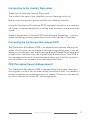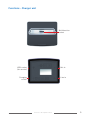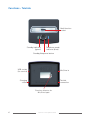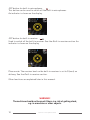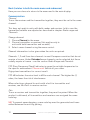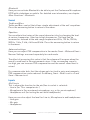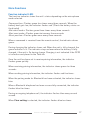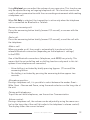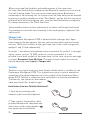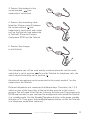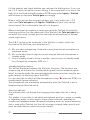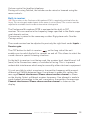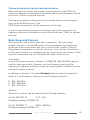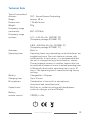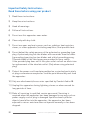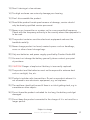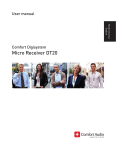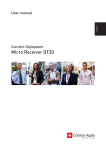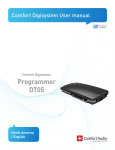Download ComfortAudio HearYou User manual
Transcript
Comfort Digisystem User Manual SecureStream Technology Conference Microphone DC20 English User Manual Table of Contents Page Introduction to the Comfort Digisystem 3 Functions of the Conference Microphone DC20 4 Functions - Charger unit 5 Functions - Telelink 6 Functions - Remote DC05 7 Getting Started 8 First Time Use 9 Menu11 More Functions 17 Radio Range and Channels 25 Attached Accessories 26 Other original Accessories 26 Trouble Shooting 27 Service and Warranty 28 Technical Data 29 Important Safety Instructions 30 2 Conference Microphone DC20 Introduction to the Comfort Digisystem Thank you for choosing Comfort Digisystem. The products are easy to use, whether you use a hearing aid or not. Before using the product, please read this User Manual carefully. Using the Conference Microphone DC20 combined transmitter and receiver, the signal is transferred digitally, resulting in an excellent, interference-free sound. Comfort Digisystem is fitted with SST SecureStream Technology – a type of digital technology allowing eavesdrop-secure radio transfer in real time. Presenting the Conference Microphone DC20 The Conference Microphone DC20 is an advanced microphone offering the option of setting the size and shape of the sound registering area. It can be wirelessly connected to two telephones via Bluetooth (mobile/portable, etc.) as well as to a landline using the original Telelink accessories. The DC20 is also equipped with a built-in receiver which allows you to build a system of several cordless microphones from the Digisystem series. PSE (Perceptual Speech Enhancement) The Conference Microphone DC20 is equipped with high-power sound processing that is used in the two omni modes (omnidirectional). The method is based on emphasising meaningful parts of speech. Please visit our website for more information on how this technology works. Conference Microphone DC20 3 Functions of the Conference Microphone DC20 On / Off Function indicator Mode selector Pairing button Microphones Menu control/ volume control for Bluetooth Answering button for Bluetooth OFF button for built-in microphones OFF button for built-in receiver Charging socket Mic/line in Multifunction socket 4 Conference Microphone DC20 Functions - Charger unit Multifunction socket USB-socket (for service) Mic in Charging socket Line in Conference Microphone DC20 5 Functions - Telelink Multifunction socket Standby indicator (green) Telephone mode indicator (blue) Standby/telephone button USB-socket (for service) Mic/Line in Charging socket Telelink connection Function selector for Mic/Line input 6 Conference Microphone DC20 Functions - Remote DC05 Function indicator. Button for turning off the receiver in the DC20 and for lowering the receiver level in the DC20. Button for turning off the built-in microphone. Button for turning on the receiver in the DC20 and for raising the receiver level in the DC20. Button for turning on the built-in microphone. Button for setting the DC20 to mini omni mode (omni directional mode for short distances). Button for selecting the DC20 to maxi omni mode (omnidirectional mode for long distances). Battery compartment. Conference Microphone DC20 7 Getting Started Charging The Conference Microphone DC20 is chargeable. Charge the DC20 at least five hours before you use it for the first time. An empty battery is fully charged within five hours. During charging, the function indicator shows red and a lightning bolt appears through the battery symbol in the display. Once the battery symbol is filled with green columns, the unit is fully charged and switches to automatic float charging. You must not change the battery yourself; please contact your point of purchase. Connecting a charger to the Conference Microphone DC20 Please note: Only use the charger supplied by Comfort Audio AB. 8 Conference Microphone DC20 First Time Use Switch on the transmitter by pressing the On/Off button for around 2 sec. The Conference Microphone DC20 has four different microphone modes. To select the desired mode, use the push keys located along the side of the unit. The various microphone positions are located in the following order: - Zoom mode Used to pick up speech at short distances in noisy environments. The microphone’s sound capture direction changes automatically depending on whether it is freestanding or operated from a charging stand/Telelink. - Mini omni mode (omnidirectional) Used to pick up speech from all directions at relatively short distances in noisy environments. PSE is active in this mode, i.e. the speech is emphasised and distracting noise dampened. - Maxi omni mode (omnidirectional) Used to pick up speech from all directions at short or long distances in quiet or noisy environments. PSE is active in this mode, i.e. the speech is emphasised and distracting noise dampened. - Music mode Used to listen to other audio sources, e.g. music. Illustration of the microphone’s sound capture, set in zoom mode, both with the microphone on the table and placed in a charging stand/ Telelink: Conference Microphone DC20 9 OFF button for built-in microphones This button can be used to switch off the built-in microphones. An indicator is shown on the display. OFF button for built-in receiver Used to switch off the built-in receiver. See the Built-in receiver section. An indicator is shown on the display. Please note: The receiver level on the built-in receiver is set to 0 (zero) on delivery. See the Built-in receiver section. Other functions are explained later in this manual. WARNING! The necklace should not be used if there is a risk of getting stuck, e.g. in a machine or other objects. 10 Conference Microphone DC20 Menu Menu control Three different selections can be made: Scroll up Press/select Scroll down To access the menu, press the menu control: Back Communication Channel Pair Bluetooth Sound Treble and Bass Equalizer Advanced settings Inputs Mic/Line in Charger unit Telelink Receiver gain Settings Charge Language PIN-code Key lock Name Remote control Factory reset Activate key lock About Conference Microphone DC20 11 Back (relates to both the main menu and submenus) Here you can choose to return to the menu and to the main display. Communication Channel To use the receiver and the transmitter together, they must be set to the same channel. This does not apply to units with both sender and receiver. In this case the transmitter/receiver are adjusted as described in chapter Radio range and Channels. Change channel: 1.Choose Channel in the menu. 2. Choose transmitter or receiver (this applies only to units with both transmitter and receiver). 3. Select a new channel using the menu control. Channel information is also given when the units are paired. Channels 1, 2 and 3 are free channels in most European countries that do not require a licence. Under Extended more channels can be selected, but these usually require a licence – see the section Radio Range and Channels. FFC (Free Frequency Check) indicates in green the suitable frequencies for the specific environment. Please note! Switch off your other Digisystem transmitters for correct result. FFC dB indicates the noise level in dB for each channel. The higher the (-) value, the lower the risk of interference. When selecting a channel for units with a built-in transmitter and receiver, see the Built-in receiver section. Pair To use a receiver and transmitter together, they must be paired. When the product is delivered, all transmitters and receivers are assigned the same code key. NB! To prevent eavesdropping, a new code key must be generated and transmitted between the units by pairing. 12 Conference Microphone DC20 Transmitting/receiving of pairing information along with a new code can be performed from any Comfort Digisystem unit with a display. To pair units without a display, see section Pairing (via pairing button) for more information. Pairing information can be received by several activated units. Pairing (via menu) 1.Choose Communication - Pair 2.Select Receive info on one unit. Ready to receive pairing info is shown in the display. 3.Select New code on the other unit; select Yes. 4. Generate new code and send info? is shown in the display. Select Yes (Now both the channel and the coding information have been sent, and sound transfer is eavesdrop-secure). 5. To pair another unit into your coded system, select Send info instead on one of your paired units. Pairing (via pairing button) (The only way of pairing units without a display, with the pairing button) You can activate the Pairing function via the pairing button. 1. 2. 3. One brief press of the button opens the Pairing menu (choose transmitter or receiver). Two brief presses activate the Send info function. One long press activates the Receive info function. Units with both transmitters and receivers built in Comfort Digisystem units with both transmitters and receivers built-in can be paired separately. When opening the pairing menu, choose the concerning unit (transmitter/ receiver). In units with both transmitters and receivers, the pairing button controls the transmitter. The transmitter and receiver are paired separately in these units. The code key is always the same for the transmitter and the receiver when these are built-in in the same unit. The easiest way to get the same code key in the whole Digisystem is to generate a new code key from the combined unit; in that way the built-in receiver gets the same code as the rest of the system. Conference Microphone DC20 13 Bluetooth Here you can activate Bluetooth to be able to pair the Conference Microphone DC20 with a telephone or mobile. For detailed user information, see chapter More Functions - Bluetooth. Sound Treble and Bass Treble and Bass control that allows simple adjustment of the unit’s equalizer. Press the answering button to return to the menu. Equalizer You can obtain fine tuning of the sound characteristics by changing the level at various frequencies, from low to high frequencies. The level can be increased or reduced at the mid-range frequencies 63 Hz, 125 Hz, 250 Hz, 500 Hz, 1 kHz, 2 kHz, 4 kHz and 8 kHz. Press the answering button to return to the menu. Advanced settings Here you can adjust PSE compensation in the modes Omni – Wide and Omni – Narrow. Settings are saved separately for each mode. The effect of increasing this value is that the volume will increase when the overall sound level in the environment raises. If the surrounding sound is too high, you can increase PSE compensation and the overall sound level is raised. For someone who feels that the volume gets too loud in noisy environments, PSE compensation can be reduced. On delivery, Omni – Wide is set to +2 and Omni – Narrow to +6. Inputs Mic/Line in This is where the function for the mic/line in socket is selected: - Line in (for TV or computer etc.) - Microphone in (for an external microphone, e.g. a clip-on microphone) - Headphones out (for testing the unit with headphones) Here you can also adjust the level for Line in, Microphone in and headphones: - Line gain - Mic gain - Headphones 14 Conference Microphone DC20 Charger unit Here you can adjust the level for Line in and Microphone in. Telelink If original Telelink accessories have been connected, the following functions can be adjusted: - Tele-in level (adjusts the incoming telephone sound level for landline telephony; can also be adjusted using the menu control when a call is in progress). - Tele-out level (adjusts the outgoing sound level for landline telephony. This control has no function when an external microphone is used). - Mic/Line in (adjusts the level of sound on the Mic/Line-in input when the unit is in standby mode (not telephony, green indicator on Telelink). The selection of Mic or Line is done using the A-B-C switch on the underside of the Telelink. For more information, see Telelink under More functions. In Mic mode, you may select the desired preset sound registering mode for landline telephone calls (does not apply when an external microphone is used for Telelink). When Tel Only is selected, the transmitter is active only when the telephone call is connected via Bluetooth or Telelink. Receiver level Here the incoming sound level is adjusted via the built-in SST receiver. See Built-in receiver for more information. Settings Charge Here you can activate the Auto Power Off function to shut down the unit automatically during charging. If Auto restart is activated, the unit will start automatically when the charger is disconnected or loses power. Language Here you can select the menu language. Conference Microphone DC20 15 PIN code Here you can enable or disable the pin function (selected functions lock). Under menu option Change PIN, you can create your own PIN code. Under menu option Lock selection, you have three options to choose from: – Pairing – locks all pairing functions in the unit, as well as the pairing softkey – All menus – locks all menus – Hide PIN entry – when the PIN code is activated, it will only be possible to unlock locked functions within 3 seconds of the unit being started. A PIN code is needed to be able to unlock selected functions once a PIN code has been activated. If you forget your PIN code, please contact your point of purchase to unlock the unit. Key lock When this function is activated, all buttons are locked automatically as soon as the display fades out. It can be quickly activated; see the section Activate key lock. Name Here the text to be displayed is selected. Choose symbols with the menu control. Select to save and x to close without saving. To move the cursor during editing, use the symbols > and <. Remote control This function is activated under menu option Remote control. To be able to control the DC20 remotely, it must be paired with the relevant remote control. You can do this under menu option Pair, for more information, see Remote DC05 under More functions. Factory reset Resets the unit to the factory settings. Also deletes all pairing information (SST, Bluetooth and remote control). To prevent eaves-dropping a new code key must be generated. Activate key lock Here you can activate the key lock directly when the menu control has been pressed. Or you can press the menu control, followed by arrow up (mode selector) on the long side of the unit. About Here you find software information. 16 Conference Microphone DC20 More Functions Function indicator (LED) The function indicator shows the unit’s status depending on the microphone mode selected. Zoom position = Flashes green four times every three seconds. When the battery level gets low, the indicator flashes red. (Check the battery status on the display) Mini omni mode = Flashes green three times every three seconds Maxi omni mode = Flashes green twice every three seconds Music position = Flashes green once every three seconds When a command is received from the remote control, the indicator shows green. During charging the indicator shows red. When the unit is fully charged, the green indicator is lit. The indicator stays red even when the battery is fully charged, if the unit is On during charge. Charging is not indicated if the DC20 is turned on and placed in the TeleLink. Once the unit has been set to receive pairing information, the indicator flashes green quickly. When receiving pairing information, the indicator shows green for three seconds. When sending pairing information, the indicator flashes red five times. When the pairing mode for Bluetooth has been activated, the indicator shows blue. When a Bluetooth telephone has been successfully connected, the indicator flashes blue five times. During an ongoing telephone call, the indicator flashes blue every second second. When Clear setting is selected, the indicator flashes blue ten times. Conference Microphone DC20 17 BluetoothTM The Conference Microphone DC20 can be connected to two Bluetooth telephones at the same time. During a telephone call the DC20 is used as a handsfree that receives the sound and transfers it on to the call partner. The sound from the call partner’s telephone is sent from the DC20 to a paired Digisystem receiver. When Bluetooth is activated in the menu, the Bluetooth symbol is shown in the display . If only one telephone has been paired (and connected) with the unit, the figure 1 appears at the Bluetooth symbol in the display. If two telephones have been paired (and connected) the figure 2 appears instead. Some DECT telephones are only connected during incoming or outgoing calls. In such cases, the unit can also display a 1, even if a mobile and a DECT telephone have been paired with the unit. The DC20 supports both headset and handsfree profiles for Bluetooth. The profile is chosen automatically during pairing. Application - BluetoothTM Pairing with telephones: To pair the unit with telephones, see the section Communication. Activate Bluetooth: Enter the menu Communication - Bluetooth - Enable Bluetooth menu: When BT only is selected, the transmitter is active only when the telephone call is connected via Bluetooth or a headset cable is connected and activated. Pair Mobile (Communication - Bluetooth - Pair BT- Pair Mobile) (code 1234) is used to pair a mobile with the DC10. Pair Phone (Communication - Bluetooth - Pair BT- Pair Phone) (code 0000) is used to pair a landline-based, wireless (DECT) or mobile phone with the DC10. Select Clear settings (Communication - Bluetooth - Pair BT- Clear settings) to clear all information about paired units. Please note: After this the Bluetooth units have to be paired again (so that Bluetooth can work). 18 Conference Microphone DC20 Using Mix level you can adjust the volume of your own voice. This function can only be adjusted during an ongoing telephone call. This function can also be used to allow communication with the surrounding environment while making a telephone call. When Tel Only is selected, the transmitter is active only when the telephone call is connected via Bluetooth or Telelink. Answer an incoming call: Press the answering button briefly (around 1/2 second), or answer with the telephone. End a call: Press the answering button briefly (around 1/2 second), or end the call with the telephone. Make a call: When you make a call, the sound is automatically transferred via the relevant Bluetooth connection (depending on the telephone’s settings) to the DC20. One of the Bluetooth connections (telephone, code 0000) has priority. This means that the voice dialling and re-dialling functions only work in this telephone if two telephones are connected. - Voice dialling is activated by briefly pressing (approx. 1/2 second) the answering button. - Re-dialling is activated by pressing the answering button approx. two seconds. Microphone position: During a telephone call, it is possible to select between the modes Omni – Wide, Omni – Narrow and Zoom, using the mode selectors on the long side of the unit. Pairing with telephones: To pair the unit with telephones, see the section Communication. Volume control: During a telephone call, the volume can be adjusted by using the menu control on the long side of the unit (this adjusts the telephone’s volume control). The display shows the current volume. Conference Microphone DC20 19 When using land line/cordless and mobile phones at the same time On some land line/cordless telephones the Bluetooth connection is not active if no call is being made. This can cause a time delay before Bluetooth is connected for an incoming call. In certain cases the time delay can be avoided by pairing a cordless telephone in the “Pair Mobile” profile, but this can cause problems with initiating outgoing calls from the land line/cordless telephone. For more information, see “More Functions”. Some mobiles require further adjustments to obtain sufficiently loud sound. For example increase the level manually in the media player’s equalizer (SonyEricsson). Charger unit The Conference Microphone DC20 is delivered with a charger unit. Apart from charging the microphone, the unit can be connected to external sound sources. There are 2 sockets at the right hand short side of the charger unit, marked 1 and 2 (look underneath). At socket 1, an external microphone can be connected. At socket 2, a stronger signal source, such as TV, MP3, radio etc. can be connected. It is not possible to use both sockets at the same time. In that case, an error-message is shown: Disconnect from Mic/Line. The level of these signal sources can then be adjusted under Inputs - Charger unit. Telelink Telelink is an original accessory from Comfort Audio which is suitable for the Conference Microphone DC20. This original accessory is used to enable the connection of landline telephone calls (via a cable) to the Conference Microphone DC20. Telelink is connected via a switchbox to a stationary telephone. To allow this, the contact on the handset cable must be of the “modular type”. Installation (see also Telelink Quickstart) 1. Start by disconnecting the handset cable from the telephone. 2. Then connect the modular cable provided between the telephone and switch box in the socket marked (see underside of switchbox) 20 Conference Microphone DC20 3. Connect the handset to the socket marked (see underside of switch box). 4. Connect the remaining cable (modular 3.5mm contact) between the socket marked (see underside of switch box) and socket no.2 on the Telelink (see underside of Telelink). Place the Comfort Conference DC20 into the Telelink. 5. Connect the charger to the Telelink. Your telephone can still be used exactly as before when the switch on the switch box is set to position To use the Telelink for telephone calls, the switch should instead be set to position An external microphone can be connected to the socket marked 1 on the underside of the Telelink. Different telephones are connected in different ways. Therefore, the 1-2-3 switch on one of the long sides of the switch box must be in the correct position. You will need to test this by listening. Activate your Digisystem units (DC20 and receiver) so you can hear the background noise when the Telelink is in standby mode. Use the Standby/Telephone button so the green standby indicator is lit. Then, press the standby/telephone button so that the Telelink is in telephone mode (blue indicator). Conference Microphone DC20 21 Lift the handset and check whether you can hear the dialling tone. If not, use the 1-2-3 switch to find the correct setting. If the sound level is too low or too high, go to the Conference Microphone DC20 menu under Inputs - Telelink and increase or decrease Tele-in gain accordingly. Make a call to ensure the recipient can hear you. If not, adjust the 1-2-3 switch and Tele-out gain under Inputs - Telelink until your voice can be clearly heard. This is done while the call is in progress. When an external microphone is being used with the Telelink (activated by selecting position A on the underside of the Telelink), the Tele-out gain does not affect the sound. Instead, position the external microphone for optimal sound registration. The A-B-C switch on the underside of the Telelink is used to select the function on the Mic/Line input (marked no.1). A: B: C: Mic-out when telephoning. Used when using the external microphone in telephone mode. Mic-in standby. Used to register sound using an external microphone in standby mode. Line-in standby. Used to listen to another sound source in standby mode (e.g. Dictaphone, computer, MP3, etc.) Standby/telephone button This button alternates between the Telelink’s functions. The functions are shown using an indicator for standby mode (green) and for telephone mode (blue). In standby mode, the microphone mode can be selected using the program selector on the long side of the DC20. It is also possible to switch off the microphones using when the DC20 is in standby mode (green indicator). The microphones are reactivated automatically when the Telelink is put in telephone mode (blue indicator). Function indicator The indicator does not display the charging status when the unit is being used. This makes it is possible to see which microphone position is active in standby or telephone mode. In other words, these can be selected separately for standby and telephone mode. Bluetooth telephony works as normal when the unit is used with a Telelink, but the call in progress always takes priority and must be ended before a new one can be started. 22 Conference Microphone DC20 Volume control for landline telephony During calls using Telelink, the volume can be raised or lowered using the menu controls. Built-in receiver NB! The receiver on the Conference Microphone DC20 is completely switched off on delivery. The receiver gain under Inputs in the menu is set to 0 (zero). The receiver must be adjusted to a suitable level in order to hear what is being said. The Conference Microphone DC20 is equipped with a built-in SST receiver. This can receive in the frequency range specified in the Radio range and channels section. The receiver is paired in the same way as other Digisystem units. See the Pairing section. The sound received can be adjusted to precisely the right level under Inputs Receiver gain. The OFF button for built-in receiver on the long side of the unit enables you to switch the built-in receiver on and off. This allows to select the sound source in special listening situations. As the built-in receiver is not being used, the receiver level should be set to 0 (zero) in the Connections menu, or switched off using. This is to prevent undesirable interference which may be caused by other electronic equipment. It is not possible to select a receiver or transmitter frequency with an exact difference of 26 MHz between them. If an attempt is made this setting, the message Channel interference! Please choose another channel is shown on the display. Select a different receiver frequency. If an attempt is made to send channel information to the unit’s receiver or transmitter, the message: Channel interference! Please choose another channel is shown on the display. Conference Microphone DC20 23 Remote DC05 Pairing Each remote control has a unique identity. To be able to control the DC20 remotely, it must be paired with the relevant remote control. This function is activated under menu option Settings/Remote control in the DC20. Then select Pairing and press any button on the remote control. All functions on the remote control will now be active. The DC20 can only be controlled remotely by one remote control. When pairing with another remote control, the connection with a previously paired remote control is deleted. Click to turn on the receiver in the DC20. Press and hold down the button to raise the receiver level in the DC20 (e.g. to increase the sound level from the presenter’s microphone). Function indicator Click to mute the receiver in the DC20. Press and hold down the button to lower the receiver level in the DC20 (e.g. to reduce the sound level from the presenter’s microphone). Click to switch off the built-in microphone. 1 Click to activate the builtin microphone. 2 Click to set the DC20 to mini omni mode (omnidirectional mode for short distances). Click to set the 3DC20 to maxi omni mode (omnidirectional mode for long distances). Battery compartment 1 2 4 3 5 Changing the batteries A flat battery is indicated by the light on the remote control’s function indi4 cator shining weakly or not at all when a button is pressed. Three CR2025 v Li-Mn batteries must be used. See above for how to change the batteries. 24 5 Conference Microphone DC20 Channel planning for optimal radio performance When both the transmitter and receiver are being used on the DC20, the frequency difference between the transmitted and received frequency should be at least 15 MHz for optimal function. The frequency difference between the transmitted and received frequency must not be 26.0 MHz exactly. The DC20 blocks the option to set the frequencies in this way. If several transmitting frequencies are being used in the same room, the frequency differences between the units should be at least 1 MHz for optimal function. Radio Range and Channels The transmitter and receiver have built-in antennas. The radio range between the units is around 30 metres. This may however vary depending on the particular environment you are in. Like all radio systems, Comfort Digisystem communicates on specific channels. If you use two transmitters on the same channel or a neighbouring one, there may be interference. Other electronic equipment can also interfere with radio transmissions. Transmitter In most European countries, channels 1-3 (863.250 – 864.750 MHz) may be used for hearing products. However, you should always check with the frequency assignment authority in your own country which channels are free and which require a licence. In addition to channels 1-3, under Extended there are several channels in bands A-F, which require a licence in most European countries: B 854 - 863 MHz E 852 - 854 MHz F 865 - 872 MHz Receiver The built-in receiver can be used with the following channels: Art. Nr. DG01201 F2 A 13 - A 55 (Complete package DG10601 F2) Art. Nr. DG10501 F1 E 824 - 849 MHz (Complete package DG10601 F1) Conference Microphone DC20 25 Attached Accessories Necklace Two different lenghts. Clip-on microphone Charger Charger unit Split cable for charging Audio cables Remote DC05 Remote control. Other original Accessories Car charger The car charger is designed for cars with a 12 volt (-) earthed electrical system. The charger has short-circuit and automatic overload protection. Disconnect the charger from the socket after use. Boom microphone Headset microphone. Earworn microphone A microphone that is attached around the ear. Telelink Accessories for landline telephony. For other accessories, please visit our website, www.comfortaudio.com 26 Conference Microphone DC20 Trouble Shooting The transmitter and receiver do not start Charge the transmitter and receiver. Remember to press the On/Off button down for 2 seconds to switch the unit on. Check that the charger is connected to the plug socket. Poor speech intelligibility The distance between the transmitter and the receiver may be too long. The range is around 30 metres. The distance between the microphone and the person who is talking may also be too long; move the microphone nearer to the person talking. Try to change channel/environment. Poor range and interference In some environments involving, e.g., concrete, iron or sheet metal structures, the range may be reduced. There may also be equipment nearby causing interference. Change channel. No sound Check that the transmitter and receiver are set to the same channel. Loud hissing noise (no sound transfer) Check that the units are paired. The unit will not start during charging Disconnect the charger. Check the selection Auto power off under Charging in the menu. ”Incorrect channel. Please select again”, or “Channel interference! Please select again” is shown on the display See the Built-in receiver section. Unit functions but considerable background noise is heard Reduce receiver level to 0 (zero) if no paired transmitter is being used for the built-in receiver. Conference Microphone DC20 27 Service and Warranty Comfort Audio AB accords a limited warranty for two years as of the date of delivery. This covers all defects of manufacture and materials. For accessories the warranty period is 90 days as of the date of delivery. Local agreements or regulations may exist. Defects caused by careless handling or intervention inside the product or its accessories are not covered by the warranty. It is recommended that the batteries included with Comfort Digisystem are charged little and often. They are designed to reach 90 % capacity mid-way through charging. To maintain optimum battery performance, batteries should not be fully discharged during storage. It is perfectly normal that the battery’s capacity decreases gradually. Battery lifetime depends on how the product is used. Contact your point of purchase when it is time to change the battery. You are always welcome to contact Comfort Audio if you have any questions. 28 Conference Microphone DC20 Technical Data Type of transmitter/ receiver: SST - SecureStream Technology Range: Approx. 30 m Dimensions: 115x62x14 mm Weight: 90 g Frequency range transmitter: 852 - 872 MHz Frequency range receiver:A 13 - A 55 (Art. Nr. DG01201 F2) (Complete package DG10601 F2) E 824 - 849 MHz (Art. Nr. DG10501 F1) (Complete package DG10601 F1) Antennas: Built-in Operating time: Operating times vary depending on which features are enabled and used. One such feature is phone calls via Bluetooth. In such cases, it is recommended that the unit is charged during a lunch break or similar. The microphone receiver is another feature that can be switched off when not in use to extend operating time. Is Bluetooth deactivated, operating time is up to 10 hours. The operating time is measured using factory settings. Battery: Chargeable Li-Polymer Charging time: Up to 5 hours Microphones: Combination of four built-in microphones, directional and omnidirectional Connections: Mic/Line in, socket for testing with headphones, socket for charger unit and Telelink Battery remote control: CR2025, Li-Mn ! Conference Microphone DC20 29 Important Safety Instructions Read these before using your product 1) Read these instructions. 2) Keep these instructions. 3) Heed all warnings. 4) FolIow all instructions. 5) Do not use this apparatus near water. 6) Clean only with dry cloth. 7) Do not use near any heat sources such as radiators heat registers stoves, or other apparatus (including amplifiers) that produce heat. 8) Do not defeat the safety purpose of the polarized or grounding-type plug. A polarized plug has two blades with one wider than the other. A grounding type plug has two blades and a third grounding prong. The wide blade or the third prong are provided for your safety. If the provided plug does not fit into your outlet consult an electrician for replacement of the obsolete outlet. (Only when using polarized plug) 9) Protect the power cord from being walked on or pinched particularly at plugs convenience receptacles. and the point where they exit from the apparatus. 10) Only use attachments/accessories specified by Comfort Audio AB. 11) Unplug this apparatus during Iightning storms or when unused for long periods of time. 12) Refer all servicing to qualified service personnel. Servicing is required when the apparatus has been damaged in any way such as power-supply cord or plug is damaged Iiquid has been spilled or objects have fallen into the apparatus, the apparatus has been exposed to rain or moisture does not operate normally or has been dropped. 30 Conference Microphone DC20 13) Start listening at a low volume. 14) Too high a volume can seriously damage your hearing. 15) Don’t disassemble the product. 16) Should the product break open because of damage, service should only be done by qualified service personnel. 17) Never use a transmitter or receiver set to a non-permitted frequency. Check with the frequency authority in the country where the equipment is to be used. 18) The product contains sensitive electronic equipment and must be handled carefully. 19) Never charge product in closed, unaired spaces such as handbags, cases or other closed storage bags. 20) Only use batteries and power supply specified by Comfort Audio AB. 21) You must not change the battery yourself; please contact your point of purchase. 22) CAUTION! Danger of explosion if battery is incorrectly replaced. 23) The product and the batteries must not be exposed to extreme heat such as sunlight, fire, etc. 24) Products include radio transmitters. Do not use products where it is not allowed to use electronic equipment, e.g. on airplanes. 25) The necklace should not be used if there is a risk of getting stuck, e.g. in a machine or other objects. 26) Do not leave the product unloaded for too long, the battery could get damaged. 27) Do not keep the product connected to the charger if it is not used for a longer period. Subject to change Conference Microphone DC20 31 Comfort Audio AB Box154, SE-301 05 Halmstad, Sweden Tfn +46 35 260 16 00 Fax +46 35 260 16 50 [email protected] www.comfortaudio.com MA0140 Ver 1.30 Rev B 120704 Manufactured by: