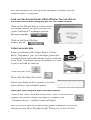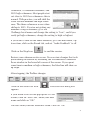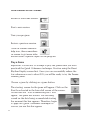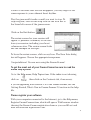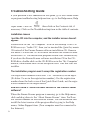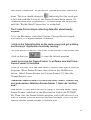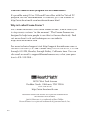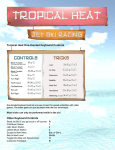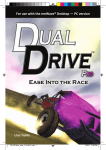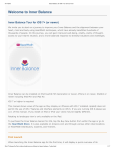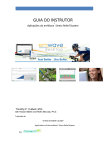Download Belkin F5U109 Troubleshooting guide
Transcript
FFr 2.0 QSG_Cover.ID, Spread 1 of 2 - Pages (4, 1) 3/26/04 4:40 PM Quick Start Guide 14700 West Park Avenue Boulder Creek, California, USA 95006 831.338.8700 www.heartmath.com Freeze-Framer® 2.0 Quick Start Guide Connect the Finger Sensor to the serial port of your PC. If your computer does not have a serial port, see the Frequently Asked Questions section for further instructions. Model #: Serial #: Manufactured By: Assembled In: Date of Manufacture: -1 -2 SERIAL PORTS Install the Software Insert the Freeze-Framer CD into your CD-ROM drive. The software installer will start automatically. The installer dialog box appears. Follow the instructions on the screen. The serial/registration number (FF2 followed by seven digits) is located on the back of this Quick Start Guide. If you are installing on a computer running Windows XP, 2000, or NT4, we recommend that you install as a user with Administrator privileges. (If you don’t know what that is, just continue with the installation.) On Windows XP, 2000, and NT4 systems, you will be asked to choose the Installation Type. (Windows 95, 98 and ME users will not be asked.) If you are the sole user of your PC or a home user, we recommend the “Shared Application and Data” option. If several people share this computer, we recommend the “Shared Application Private Data” option. Most users can simply click on the “Next” button on all of the rest of the installer screens. Restart the computer once the installation is complete. If you attach a Palm Pilot or other device to the serial port of your computer, you will need to temporarily disable the communications software for these devices in order for the Freeze-Framer to properly function. See the Frequently Asked Questions section for further instructions. Once the restart is complete, double-click on the FreezeFramer Icon on the desktop to start the program. If you are upgrading from Freeze-Framer 1, your user and session 1 data will automatically be converted and made available with the Freeze-Framer 2.0 program. Look over the Freeze-Framer’s Main Window. You can click on the icons here to start using any part of the Freeze-Framer. Click on the Tutorial button to learn about the Freeze-Framer. Be sure to review the Quick Coherence™ technique section before proceeding. Click on the Heart Rhythm Display Button. Collect accurate data Insert your finger in the Finger Sensor. Put the fleshy “fingerprint” part of your finger against the rectangular lens and hold it firmly in place with the black strap. Your finger should be relaxed; it is okay to put your hand in your lap. Click the Start Icon. Then click the Pulse Wave Icon. Adjust your finger until your pulse wave data shows distinct, smooth pulse spikes. View your Heart Rhythm and Coherence Ratios Click on the View Coherence Ratios Icon. After 20 seconds has elapsed, the Freeze-Framer will begin to compute your “Coherence Score,” and the screen will adjust. Shift your heart rhythm by practicing Quick Coherence. Notice the changes in your Heart Rhythm Graph. The goal is to have 0% low 2 coherence, 0% medium coherence, and 100% high coherence. Most people start out close to 100% low coherence--this is normal. With practice, you will shift the score towards medium and high coherence. The three coherence score values add up to 100%. If you’re not getting any medium or high coherence, go to the Challenge Level menu and change the setting to “Low”, and if you easily get high coherence, change the setting to high or highest. If you want to turn off the audio feedback, go to the Edit menu, Options item, click on the Sound tab, and set “Audio Feedback” to off. Click on the Stop Icon to end the session. Review your coherence ratio scores. You can view changes that took place during the session by reviewing the Accumulated Coherence Score window in the lower left corner of the screen. If you spent some time in medium or high coherence, the blue line will show an up slope. After stopping, the Toolbar changes: Click on the Save Data Icon. appears. The Save Data dialog box If your name is not on the pop up list of User Names, click on "New User," enter your user name and click on "OK." The data from your first session is saved. Click on “OK.” 3 Other buttons on the Toolbar: Return to the Home Screen. Start a new session. View your progress. Review a previous session. Click on context-sensitive help icon, then somewhere on screen to get more information about a specific aspect of the program. Play a Game Important: It’s best not to attempt to play the games until you have practiced the Quick Coherence technique. Practice using the Heart Rhythm Display screen first. Once you can successfully reduce the low coherence score to about 50% you will be ready to try the FreezeFramer games. Choose a game by clicking on a game button. The starting screen for the game will appear. Click on the Start Icon located in the lower left corner of the screen. You will see the “Now accumulating data” box appear. The game has started. You are being scored on the data being accumulated starting the moment this box appears. Therefore, begin to apply the Quick Coherence technique as soon as you see this box appear. 4 Within 20 seconds after the box disappears, you may begin to see some response to your coherent heart rhythm. Play the game until it ends or until you want to stop. To stop the game, click on the Stop Icon on the Icon Bar at the lower left corner of the game screen. Click on the Exit button. The review screen for your session will appear. It presents a summary of the data from your session, including your heart coherence ratios. The review screen looks like the example on the right. To leave the review screen, click on any Icon. The Save Data dialog box will appear. Choose the appropriate responses. Congratulations! You are now using the Freeze-Framer! To get the most out of your Freeze-Framer be sure to read the online help system. Go to the Help menu, Help Topics item. If the index is not showing, click on then click on the Contents tab, if necessary. If you’re upgrading from version 1.x of the Freeze-Framer, see the Getting Started, What’s New in Freeze-Framer 2.0 section in the help file. Please register your software. With your computer connected to the Internet, go to the Help menu, Register Freeze-Framer item, which will open a Web browser window showing the Freeze-Framer registration form or you can fill out and mail the enclosed registration card. 5 Troubleshooting Guide If your problem is not addressed in this guide, go to the Freeze-Framer program troubleshooting help section—go to the Help menu, Help Topic items. Click on then click on the Contents tab, if necessary. Click on the Troubleshooting item in the table of contents. Installation issues I put the CD into the computer, and the installer screen doesn’t appear. Double-click on the “My Computer” icon on the desktop. If the CDROM icon says “Audio CD”, then you’ve inserted the Quiet Joy music CD instead of the Freeze-Framer software installation CD. Remove the music CD from the CD-ROM drive and insert the Freeze-Framer installation CD. The installation program should start automatically. If you have the Freeze-Framer software installation CD in the CDROM drive, double-click on the CD-ROM icon in the “My Computer” window, then double-click on the Setup.exe icon. This will start the installer. The installation program won’t accept the registration number. The registration number starts with “FF2” followed by seven digits. (No letter O’s are in the registration number.) Use the registration number from the back cover of the Quick Start Guide, not the registration number on the finger sensor. How do I know if I have the latest version of the Freeze-Framer software? When the Freeze-Framer program is running, go to the Help menu, click and drag down to the “About Freeze-Framer” item. You’ll see the version number on the resultant screen. You can download and install the latest version of the program files by going to the Help menu, Online Support item. (Your computer must be connected to the Internet.) 6 How can people with small fingers use the finger sensor? Insert a cotton ball or a small piece of foam between the black finger sensor strap and the finger. You can turn the finger sensor around so that the cord is pointed toward you, so that the tip of the finger more easily reaches the sensor window. The connector on the Freeze-Framer finger sensor doesn’t match the serial port connector on my computer. Some older PC serial ports (COM ports) have a DB25 connector. In this case, you will need a DB25 female -DB9 male adapter, which is available from most computer stores for a few dollars. If this is a second serial port, you may have to enable it at the BIOS level of your computer, otherwise you’ll get a “Pulse sensor not found” message when you run the Freeze-Framer program. Follow the instructions included with your hardware for changing BIOS settings. Your computer may not have a serial port. There is an external monitor connector on laptops that is the same size as the finger sensor connector, but which has 15 instead of 9 pins. How can I determine what serial ports are active on my computer? To see the status of the serial ports, right-click on My Computer, and choose Properties from the menu. Click on the Hardware tab of the System Properties window, then the Device Manager button. Click on the Ports (COM & LPT) to see what COM ports exist. If a small yellow or red graphic is present on a COM port, a problem or conflict may exist that will have to be fixed before the Freeze-Framer program can read data from the finger sensor. My PC has a mouse connected to the serial port. What can I do? You have a number of options. 1.) See if your PC has a small round port that you can connect a PS/2 mouse to. Substituting a PS/2 mouse for the serial mouse would free up the serial port for the finger sensor. 2.) Consider installing a serial/parallel port card, which would give you an additional serial port for the finger sensor. 3.) If your PC 7 is running Windows 98 or Windows 2000, you could install a USB card, and either get a USB mouse, or a serial-USB adapter for the finger sensor (see the next question.) My PC doesn’t have a serial port. How can I connect the FreezeFramer? You can use a serial to USB adapter if your computer has USB ports. We’ve tested the Belkin USB PDA Adapter, part number F5U109. For a list of some U.S. resellers, go to http:/www./shopper.com and enter “F5U109” in the search window. Be sure to install the Belkin software from the Belkin installation CD before connecting the Belkin adapter to the computer. For a directory of U.S. and international resellers, go to http://www.belkin.com and click on the Where to Buy link. (No other serial to USB adapters have been found to work.) Note: the USB sensor option in the Options panel is for a future USB sensor. Always select the "Serial Sensor Port Sensor" radio button, when using a serial sensor, regardless of how it is connected to the computer. I’m using a USB-serial adapter to connect the finger sensor to my PC via a USB hub. I get a “Pulse sensor not found” message. If the finger sensor is connected to a PC via a serial-USB adapter and a USB hub, the USB hub must be powered; otherwise the finger sensor doesn’t get the power that it needs from the USB port. Try plugging the serial-USB adapter directly into the computer. Another possibility is that the Belkin adapter was installed with a high COM port number on a Windows XP or 2000 computer. To check this, go to the My Computer icon. Right-click on it and go to Properties. Click on the Hardware tab, then the Device Manager button. Scroll down the list to the “Ports (COM & LPT). Double-click on the Belkin F5U109 item. Click on the Port Setting tab, then the Advanced button. Next to the COM Port Number select the lowest available COM port, preferably COM1. Click the OK buttons and close the Device Manager window. Run the Freeze-Framer program to see if this solved the problem. 8 The message “Pulse sensor not found. Please make sure sensor is connected to the serial port on your computer.” appears when you want to select one of the Training Modes. Make sure that the sensor is plugged in to the serial port on the back of your computer. Then select Exit from the File menu and restart the Freeze-Framer software by double clicking on the Freeze-Framer program icon on your desktop. If you have two serial ports, one with a serial port mouse and the other with the finger sensor - shut down and power off the computer. Switch the finger sensor and mouse connectors on the back of the computer. Restart the computer. Run the Freeze-Framer to see if the finger sensor is found. Another approach would be to install a PS/2 mouse in place of the serial mouse, if your computer has a PS/2 mouse port on the back of the computer. If you have software loaded that connects to external devices that connect via the serial port—like the Palm Pilot, a Windows CE device (see below), another computer (e. g., IntelliSync or LapLink) or devices like a digital camera, you will need to disable the software that accesses these devices before starting the Freeze-Framer software. Re-enable the software and reconnect the other device when you want to use the other device. Another way to check to see what programs could be utilizing the serial port is to look at the list of programs that automatically start when you boot your computer. Click on the “Start” button in the lower left corner of your desktop. Move the mouse to “All Programs” tab if necessary. Click on the “Advanced” button. Click on the “+” to the left of “Programs.” Click on the “StartUp” item in the list. Examine the list to the right. See if any of the programs listed would utilize the serial port. If you no longer use any of these items, drag the icon to the desktop to remove it from the list. This way you can put the icon back if you need to. Later, you can put it in the Trash after you are certain you no longer need it. 9 Another way to test the finger sensor is to install the Freeze-Framer software and finger sensor on another PC. If it works, there’s probably an issue with your PC’s configuration. If not, it could be an issue with the finger sensor (very rare.) Call technical support if you still get a “Pulse sensor not found” message. Installation - Palm Pilot and other device issues I have a Palm Pilot that I connect to my serial port. Will there be a conflict with the Freeze-Framer finger sensor? To use the Freeze-Framer, you first have to quit the Palm Pilot Hot Sync utility by right-clicking the HotSync icon in the Windows system tray (lower right corner of the desktop), and choosing “Exit.” If this does not work, connect your Palm Pilot to the serial port and try again. If your Palm Pilot is not available, you can force the HotSync program to quit - hit the control-alt-delete keys, select HotSync from the list of tasks, and click on the “End Task” button. In a few seconds, you’ll probably see another window saying “Task not responding.” Click on the “End Task” button. Now run the FreezeFramer program. When you’re done using the Freeze-Framer and want to connect your Palm Pilot to your PC, disconnect the finger sensor from the serial port, reconnect the Palm Pilot to the serial port, and restart the HotSync utility--Start Menu, Programs, Palm Desktop, HotSync Manager. Note: Even though the Palm is connected to the USB port instead of the serial port, the HotSync Manager program may still block the serial port, and must be exited before the Freeze-Framer program will be able to find the finger sensor attached to the serial port. I have a Windows CE computer that I connect to my serial port. Will there be a conflict with the Freeze-Framer finger sensor? 10 Right-click on the icon in the system tray and uncheck the “En- able Serial Connection” as well as the “Enable Network Connection” items. The icon should change to indicating that the serial port is free and available for use by the Freeze-Framer finger sensor. No communication with a handheld PC via serial cable will be possible until the “Enable Serial Connection” is rechecked. The Freeze-Framer stops collecting data after about twenty minutes. Go to the Edit menu, and select Options. Change Session Length from twenty to a higher number of minutes. I click on the Tutorial button on the main screen and get a dialog box that says “Application is already running.” Use your mouse to move to the icons at the bottom of the screen and click on the icon to view the tutorial program. I want to remove the Freeze-Framer 1.x software now that I have Freeze-Framer 2.0 installed. Click on the Start icon and then select Control Panel, Add or Remove Programs. Select Freeze-Framer, then click on the Add/Remove button. Select Freeze-Framer (not Freeze-Framer 2.0) then the Change/Remove icon. I installed Freeze-Framer 2.0, but at the time, I didn’t convert my user and session data from Freeze-Framer 1. How can I do that now? Find where 2.0 data file is located by going to the Help menu, About Freeze-Framer, and click on the Show button. Delete the FF2.MDB file. Then start the Freeze-Framer program, and it will ask you if you want to transfer your old data into the new database. Note: This will remove current Freeze-Framer 2.0 session data. 11 FFr 2.0 QSG_Cover.ID, Spread 2 of 2 - Pages (2, 3) 3/26/04 4:40 PM License, Trademark, Copyright, and Patent Notices License, Trademark, Copyright, and Patent Notices (Continued from inside front cover) The Freeze-Framer® system, including hardware, software and documentation is furnished under license and may only be used or copied in accordance with the terms of such license. The information in the documentation is furnished for informational use only, is subject to change without notice, and should not be construed as a commitment by Quantum Intech, Inc. (QI). 3. PATENTS. No right or license is granted, either express or implied, under any patent wholly or partially owned licensed to or controlled by QI, except that a license is granted under any such patent to you to use the SOFTWARE in accordance with this Agreement. Except as permitted by such license, no part of this publication may be reproduced, stored in a retrieval system, or transmitted, in any form or by any means, electronic, mechanical, recording, or otherwise, without the prior written permission of QI. 4. OTHER RESTRICTIONS. This SOFTWARE License is proof of your rights to use the SOFTWARE. You may not reverse engineer, decompile, or disassemble the SOFTWARE, except as permitted by applicable law. This Agreement is governed by the laws of the State of California, U.S.A., without regard to the conflicts of laws and principles thereof. Please remember that existing artwork or images may be protected under copyright law. The unauthorized incorporation of such artwork or images could be a violation of rights of the author(s). Please be sure to obtain any permission required from such authors. Freeze-Framer® is a registered trademark of QI. HeartMath® is a registered trademark of Institute of HeartMath. Quick Coherence is a trademark of Doc Childre. Pentium™ is a registered trademark of Intel, Inc. All other products or name brands are trademarks of their respective holders. FREEZE-FRAMER DISCLAIMER. Use Freeze-Framer and the exercises contained in the SOFTWARE as tools for individual balance, optimal performance and growth. Although these instruments and exercises have potentially great benefit, no medical benefits or cures are expressed or implied. These programs and exercises are not to be used as, or used in lieu of, any course of medical or psychological treatment. None of the feedback or summary data provided in the software is to be interpreted as medically or psychologically diagnostic. Nor are the data samples themselves an objective or direct measure of any specific psychological, emotional or spiritual state. Written and designed by Quantum Intech, Inc., 14700 West Park Avenue, Boulder Creek, CA 95006, phone: 831.338.8700; http: //www.quantumintech.com; [email protected]. Finally, heart rate variability patterns differ widely from one person to another. There are no “right” or “wrong” patterns. The coherence scores in the programs and games are especially useful for comparing your own progress in increasing your ability to maintain a coherent state as you practice; they should not be compared between one individual and another. For defense agencies: Restricted Rights Legend. Use, reproduction or disclosure is subject to restrictions set forth in subparagraph (c)(1)(ii) of the Rights in Technical Data and Computer Software clause at 252.227-7013. Individuals with heart irregularities such as atrial fibrillation or excessive premature ventricular contractions (PVCs) and children who are unable to sit still may be unable to use the Freeze-Framer successfully. For civilian agencies: Restricted Rights Legend. Use reproduction or disclosure is subject to restrictions set forth in subparagraph (a) through (d) of the commercial Computer Software Restricted Rights clause at 52.227-19 and the limitations set forth in Quantum Intech’s standard commercial agreement for this software. Unpublished rights reserved under the copyright laws of the United States. FREEZE-FRAMER SOFTWARE LIMITED WARRANTY. QI warrants that the SOFTWARE will perform substantially in accordance with the accompanying printed materials for a period of ninety (90) days from the date of purchase (the Limited Warranty). Any implied warranties on the SOFTWARE are limited to ninety (90) days. FREEZE-FRAMER SOFTWARE LICENSE AGREEMENT AND WARRANTY SOME STATES/PROVINCES/COUNTRIES DO NOT ALLOW LIMITATIONS ON DURATION OF IMPLIED WARRANTIES, SO THE ABOVE LIMITATION MAY NOT APPLY TO YOU. IN THE UNITED KINGDOM: NOTHING IN THIS LIMITED WARRANTY WILL AFFECT YOUR STATUTORY RIGHTS, INCLUDING YOUR RIGHTS, IF ANY, AGAINST QI. YOU MAY NOT LOAD OR USE THE SOFTWARE WITHOUT THE CONSENT OF THE SOFTWARE OWNER WHO DOES NOT CONSENT UNLESS YOU ACCEPT THE TERMS AND CONDITIONS IN THIS AGREEMENT. BY INSTALLING OR OTHERWISE USING THE SOFTWARE, YOU ACCEPT ALL THE TERMS AND CONDITIONS OF THIS AGREEMENT. This is a legal agreement (the Agreement) between you (either an individual or an entity), the end user, and Quantum Intech, Inc. (QI). Use of the enclosed software including the accompanying Pulse Sensor (collectively, the SOFTWARE) indicates your acceptance of these terms and conditions. If you do not agree to the terms of this Agreement, promptly return the SOFTWARE package and the accompanying Pulse Sensor and other accompanying materials to the place you obtained them for a full refund. FREEZE-FRAMER SOFTWARE LICENSE AGREEMENT 1. GRANT OF LICENSE. By this Agreement, QI grants you the following rights with respect to your use of the SOFTWARE: (a) License. If you are an individual, QI grants a license to you to install the SOFTWARE and use it for your personal use on any computer that you own or lease. In the case of a leased computer, you agree to remove the SOFTWARE from that computer should you cease leasing it. If you are an entity, QI grants a license to you to install the SOFTWARE on a computer at your place of business for use as a self-directed training program. This license does not allow you to use the HeartMath brand in advertising or marketing that would imply that you are a licensed or certified trainer of the HeartMath® system techniques nor to charge fees specifically for the use of the SOFTWARE by others. If you are interested in becoming certified to use the HeartMath brand and teach HeartMath techniques in a commercial setting, using the Freeze-Framer® and/or to charge fees for allowing others to use the software, please contact HeartMath LLC, 14700 West Park Avenue, Boulder Creek, CA 95006; Phone: 831-338-8700 for information about eligibility for certification. Authorized resellers of the SOFTWARE may use the SOFTWARE to give demonstrations of the product to multiple individuals and may instruct individuals on how to use the SOFTWARE, but may not charge customers for the demonstration sessions. Health Practitioners may use the SOFTWARE as a tool in the normal course of their delivery of health services. Hospitals, clinics, companies, schools and other organizations may make the SOFTWARE available on a public computer for demonstration purposes, as long as fees are not charged for this use. QI does not grant you a license to use the trademarked terms Quick Coherence™, Freeze-Framer® Emotional Management Enhancer, nor any other trademarked terms of QI, the Institute of HeartMath or HeartMath LLC in advertising or marketing. (b) Transfer. You may transfer the SOFTWARE licensed under this Agreement to another computer as often as you like. If you are an individual, you may have the SOFTWARE installed on multiple computers simultaneously provided that all said computers are owned or leased by you. If you are an entity, you may have the SOFTWARE installed on a single computer only at one time for use by a single individual, unless you have signed a site license agreement which supercedes this agreement. You may not distribute the SOFTWARE or accompanying materials with other products without QI’s prior written permission. You may not rent or lease the SOFTWARE, but you may transfer your rights under this Agreement on a permanent basis, provided that you transfer this SOFTWARE License Card, all copies of the SOFTWARE and all accompanying materials and the recipient agrees to the terms of this Agreement. Any transfer of the SOFTWARE must include the most recent update and all prior versions of the SOFTWARE and accompanying materials. (c) Copying. QI grants you the right to install and use exact copies of the SOFTWARE PRODUCT on your computers. You may also make copies of the SOFTWARE PRODUCT as may be necessary for backup and archival purposes. (d) Notice to Users. You shall inform all users of the SOFTWARE of the terms and conditions of this Agreement. For purposes of this Agreement, use means loading the SOFTWARE into computer memory of any kind, including RAM and installation on a hard disk or other storage device. You may gain access to the SOFTWARE from a hard disk, over a network, or any other method you choose so long as you otherwise comply with this Agreement. 2. COPYRIGHT. The SOFTWARE is owned by QI and is protected by United States copyright laws and international treaty provisions. Therefore, you must treat the SOFTWARE like any other copyrighted material (e.g., a book or musical recording), except that you may transfer and make copies of the SOFTWARE in accordance with this Agreement. (continued on inside back cover) CUSTOMER REMEDIES. QI’s entire liability and your exclusive remedy in respect of this Limited Warranty, shall be, at QI’s option, either (a) return of the price paid or (b) repair or replacement of the SOFTWARE that does not meet this Limited Warranty, and that is returned to QI with proof of purchase (i.e., a copy of your receipt). This Limited Warranty is void if failure of the SOFTWARE has resulted from accident, abuse, or misapplication. Any replacement SOFTWARE will be warranted for the remainder of the original warranty period or thirty (30) days, whichever is longer. IN THE U.S. & CANADA: NO OTHER WARRANTIES. To the maximum extent permitted by applicable law, QI disclaims all other warranties, either express or implied, including, but not limited to, implied warranties of merchantability and fitness for a particular purpose, with respect to the SOFTWARE and the accompanying materials. This Limited Warranty gives you specific legal rights and you may also have other rights which may vary from state to state, province to province or country to country. NO LIABILITY FOR CONSEQUENTIAL DAMAGES. To the maximum extent permitted by applicable law, in no event shall QI or their respective suppliers be liable for any damages whatsoever, including, without limitation, damages for loss of business profits, business interruption, loss of business information or other pecuniary loss arising out of the use or inability to use the SOFTWARE, computer failure or malfunction, or any and all other commercial damages or losses, even if QI or any of such suppliers has been advised of the possibility of such damages. In such case, QI and their respective suppliers’ entire liability shall be limited to the amount paid by you for the SOFTWARE. Because some states/provinces/countries do not allow the exclusion or limitation of liability for consequential or incidental damages, the above limitation may not apply to you. INQUIRIES. Should you have any questions concerning this Agreement or the Limited Warranty, or if you desire to contact QI for any other reason, please contact our office: Quantum Intech, Inc., 14700 West Park Avenue, Boulder, CA 95006 or call toll-free: 1-800-538-0984 © 2003 Quantum Intech, Inc. FREEZE-FRAMER PULSE SENSOR LIMITED WARRANTY The Basic Coverage: The pulse sensor is warranted to the owner for a period of ONE YEAR from the date of original purchase against defects in manufacture by QI-not by the dealer from whom the sensor was purchased. What QI Will Do: If this pulse sensor develops such a defect within the one year period, it will be repaired (i.e., a new or thoroughly reconditioned and inspected sensor will be replaced, provided it is returned with a US $5.00 check or money order to cover costs of postage, handling & service (this is not a repair charge), and provided you enclose proof of purchase and date of purchase. This Limited Warranty Does Not Cover: 1) QI will not repair defects under the limited warranty related to servicing not performed by QI. 2) QI will not provide any warranty service if your pulse sensor shows evidence that it has been tampered with, misused, or altered; for example: moisture damage sufficient to affect the proper function of the sensor; damage to the case; or visible damage to the wire or connector. 3) QI IS NOT LIABLE FOR INCIDENTAL, SPECIAL, OR CONSEQUENTIAL DAMAGES. Some states/provinces/countries do not allow the exclusion or limitation of incidental, special, or consequential damages, so the above exclusion or limitation may not apply to you. Your Rights Under Implied Warranties and State/Province Law: THIS LIMITED WARRANTY IS IN LIEU OF ALL OTHER EXPRESS WARRANTIES, OBLIGATIONS OR LIABILITIES. QI LIMITS THE DURATION OF ANY WARRANTY IMPLIED BY STATE/PROVINCE LAW, INCLUDING BUT NOT LIMITED TO, THE IMPLIED WARRANTIES OF MERCHANTABILITY AND FITNESS FOR A PARTICULAR PURPOSE, TO ONE YEAR FROM THE DATE OF ORIGINAL PURCHASE. Some states/provinces/countries do not allow limitations on how long implied warranties last, so the above limitation may not apply to you. This limited warranty gives you specific legal rights, and you may also have other rights which vary from state to state, province to province or country to country. FREEZE-FRAMER is a registered trademark of Quantum Intech, Inc. in the U.S. and other countries. © 2003 Quantum Intech, Inc. All rights reserved. Can the Freeze-Framer program run on a Macintosh? It’s possible using G4 or G5-based Power Mac with the Virtual PC program, but not recommended. For details, go to our website at http://www.heartmath.com/macfreezeframer.html Why is it called Freeze-Framer? Doc Childre invented a tool called Freeze-Frame , which allows you to stop worry or stress “in the moment.” The Freeze-Framer was designed to help train people to use this tool more effectively. Find out more about tools and techniques on our website http://www.heartmath.com ® For more technical support visit http://support.freezeframer.com or call 800-538-0984 (U.S. and Canada only) or 831-338-8700, 9:30 AM through 4:30 PM, Monday through Friday, California time. You can also send an email to [email protected], or fax your question to 831-338-9861. 14700 West Park Avenue Boulder Creek, California, USA 95006 831.338.8700 http://www.heartmath.com HeartMath and Freeze-Frame are registered trademarks of the Institute of HeartMath. Quick Coherence is a trademark of Doc Childre. Freeze-Framer is a registered trademark of Quantum Intech, Inc. 12