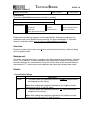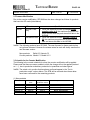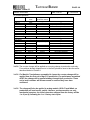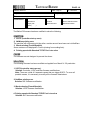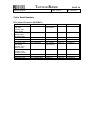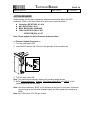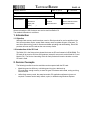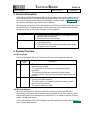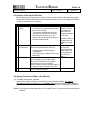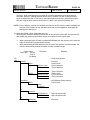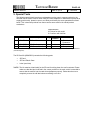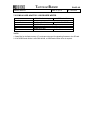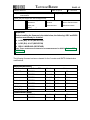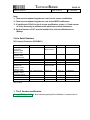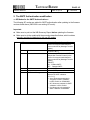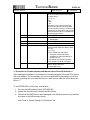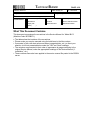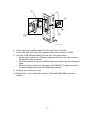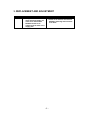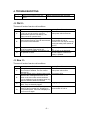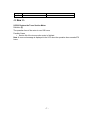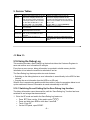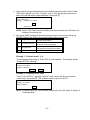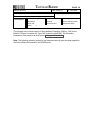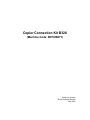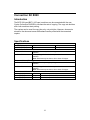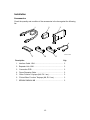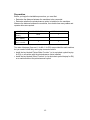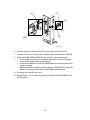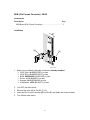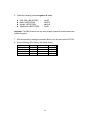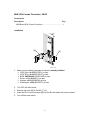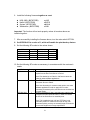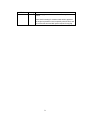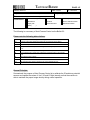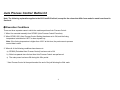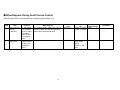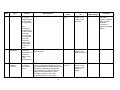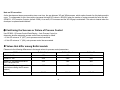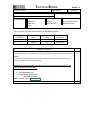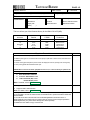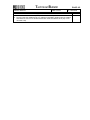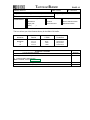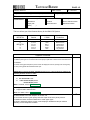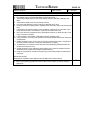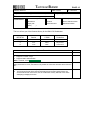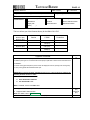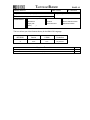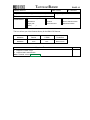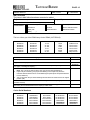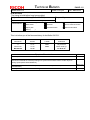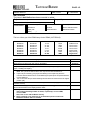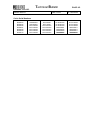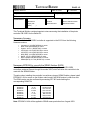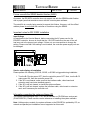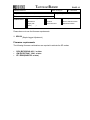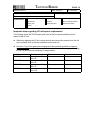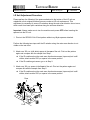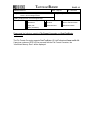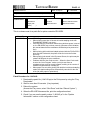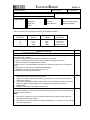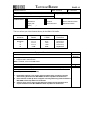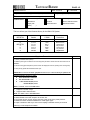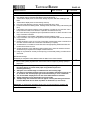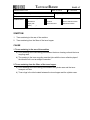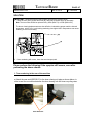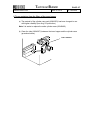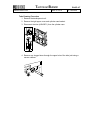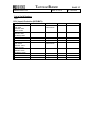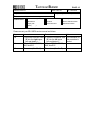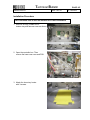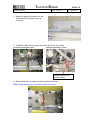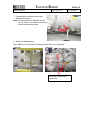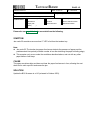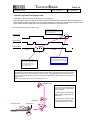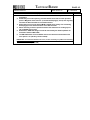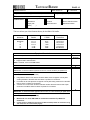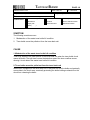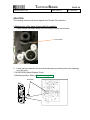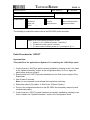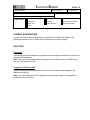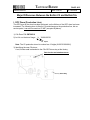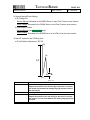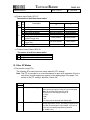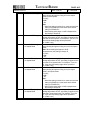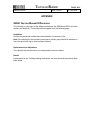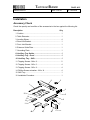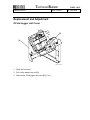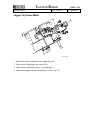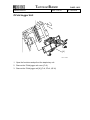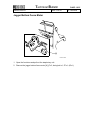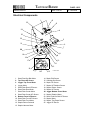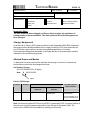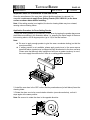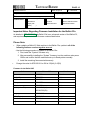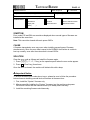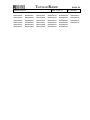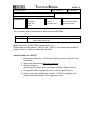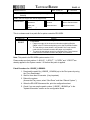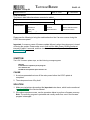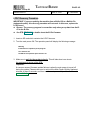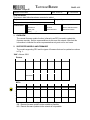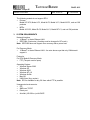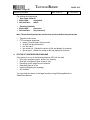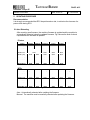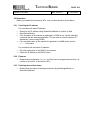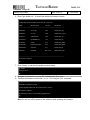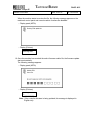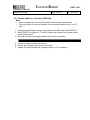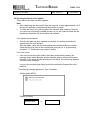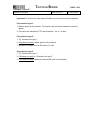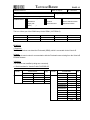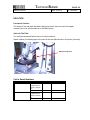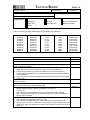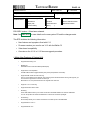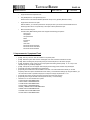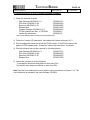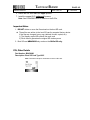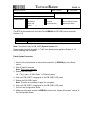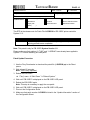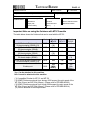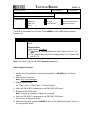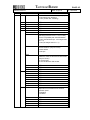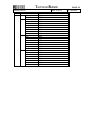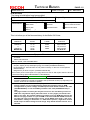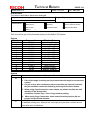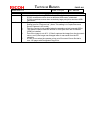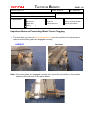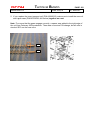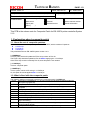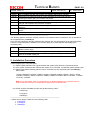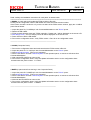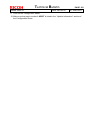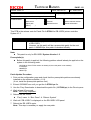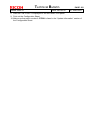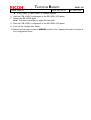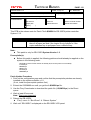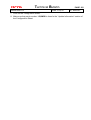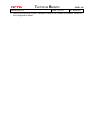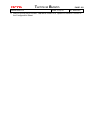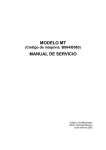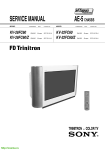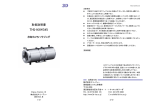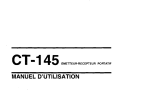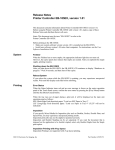Download Savin 10512 Service manual
Transcript
Technical Bulletin PAGE: 1/4 Reissued: 19-Mar-03 Model: General RTB Date: 4-Feb-03 No.: RGene013b RTB Reissue The items in bold italics have been corrected or updated. Subject: Service remarks at installation Prepared by: T. Itoh From: Technical Service Sec. Service Planning Dept. Classification: Troubleshooting Part information Action required Mechanical Electrical Service manual revision Paper path Transmit/receive Retrofit information Other (Specification change) Please note the following change in counter specification. Although a production line modification will not be applied to some products, the action described in 4. Important Notes for Installation below must be taken for all products at installation. Overview: Electronic counters will now be set to 0 when released from the factory, instead of being set to a negative value. Background: Previously, counters were set to a negative value when shipped from the factory, and later set to “0” at installation, following installation test copies/prints. However this may cause confusion among some customers as to why the counter value at the commencement of the contract is “0”, even though some installation test copies have already been made. Details: 1. Specification Change Current New Specification • The initial value of the electrical counter is negative when products are shipped from the factory. Note: After making test samples at installation, the negative counter value can be set to “0” with SP mode. • The initial value of the electrical counter is “0” when products are shipped from the factory. Note: After making test samples at installation, the (positive) counter value cannot be set back to “0” with SP mode. Technical Bulletin PAGE: 2/4 Reissued: 19-Mar-03 Model: General RTB Date: 4-Feb-03 No.: RGene013b 2. Firmware Modification Due to the counter modification, SP5-849 has also been changed as follows for products that have this SP mode (listed below). Current New SP mode name: Specification: Counter Clear • When the electrical counter is changed from a Day negative value to 0, the machine recognizes this as the counter clear day and stores this date in the NVRAM. Installation Date • When the electrical counter reaches a value of 20, the machine recognizes this as the installation date and stores this date in the NVRAM. NOTE: The following products have SP5-849. The new firmware for these products has not yet been released. However the release notes for each will clearly mention the new firmware version. New products: Bellini-C2, Adonis C3 Current products: Martini C1, Model-U C1 3. Schedule for the Counter Modification The following is the current schedule for when the counter modification will be applied. Please note that there are some models to which the change will not be applied (marked as “---“), due to production schedules, production lot quantities and sales figures. NOTE: The actual cut-in months that have been confirmed appear in the “Cut-in production month” column below. This RTB will be reissued when these dates have been confirmed for the remaining products. (1) New products Product Name Bellini C2 Adonis C3 Model J-P2 Model J-P2 CF Model AR- P1 Model K-C1a Product Code B070 B079/82 G080 G367 G081/92 B120 Target cut-in production month 2003.03 2003.03 2003.03 2003.03 2003.03 2003.03 Cut-in production month April ’03 production First mass production lot March ’03 production March ’03 production March ’03 production March ’03 production Technical Bulletin PAGE: 3/4 Reissued: 19-Mar-03 Model: General RTB Date: 4-Feb-03 No.: RGene013b (2) Current products Product Name Product Code Digital B&W Copiers Bellini C1 A294 Martini C1 B064/65 Model M-C2b B098 Adonis C2 B003/04/06/07 Russian C2 B022/27/31 Model K-C1 B039/40/43 Stella C1 B044/45/46/49 Digital WF Copiers Dolphin B010 Analog Copiers All products J2SS-C3 B047/48 Whale A174 Color Copiers Model I2 B018 Model L2 B017 Model C2 B023 Model U-C1 B051/52 Color Printers Model J-P1 G060 Model J-P1 CF G570 Model U-P1 G071 Pomelo P3 G063 Target cut-in production month Cut-in production month --2003.03 2003.03 --2003.03 2003.03 2003.03 --April ’03 production (see Note) March ’03 production --February ’03 production March ’03 production March ’03 production 2003.03 March ’03 production --(See Note) --March ’03 production March ’03 production ----2003.02 2003.03 ----February ’03 production April ’03 production ----2003.03 2003.03 ----March ’03 production March ’03 production NOTE: The counter change will be applied as a running change to production units only. For machines already shipped out or in the field, please be sure to take the action described below in Section 4. NOTE: For Martini-C1 mainframes assembled in Japan, the counter change will be applied from the first unit of April ’03 production. For mainframes assembled at REI, the change will be applied midway through April production. These cut-in serial numbers will be announced as soon as they have been confirmed. NOTE: The change will also be applied to analog models J2SS-C3 and Whale, as production will continue for a while. However, as these models use only mechanical counters, the initial value when shipped from the factory will be 1 or 2 (not 0), following the 1 or 2 factory test copies. Technical Bulletin PAGE: 4/4 Reissued: 19-Mar-03 Model: General RTB Date: 4-Feb-03 No.: RGene013b 4. Important Notes for Machine Installation – All Products Please be sure to perform the following at machine installation: 1. If the product is from before the counter modification, i.e. the counter is at a negative value, be sure to set the counter value to 0 first, then make the installation test samples. Digital products Analog products Set the electrical counter to 0 with SP mode. Set the mechanical counter to 0 with a reset key (tool). 2. If the product is modified, i.e. the counter is already at 0 (or above 0 following preinstallation at a service depot), simply make the installation test samples. 3. After completing the installation, make sure to record the counter value. This is very important, as this value will be used for billing with Meter Click contracts. Also, inform the customer of the value along with the reason why the counter does not start from “0”. Technical Bulletin Model: Bellini-C2 Date: 7-Apr-03 Subject: SC672 etc PAGE: 1/4 No.: RB070001 Prepared by: M. Matsuda From: 2nd Tech Support Sec. Service Support Dept. Classification: Troubleshooting Part information Action required Mechanical Electrical Service manual revision Transmit/receive Retrofit information Paper path Other ( ) The Bellini-C2 firmware has been modified to solve the following: SYMPTOM 1. SC672 (controller start-up error) 2. NetWare printing error The machine will not accept print jobs after a certain amount have been sent via NetWare. 3. Words missing (French/Spanish) Some words are not displayed in French (missing from wording lists). 4. Printing speed with Standard TCP/IP Port is too slow CAUSE The software was not designed to prevent the above. SOLUTION The following firmware has been modified and applied from March 5th ‘03 production. 1. SC672 (controller start-up error). Solution: Controller, LCDC and Bios firmware modifications. Note: There are a total of 9 separate causes that can trigger SC672. To cover all possible causes, it is necessary to modify all the firmware listed above. 2. NetWare printing error Solution: NIC firmware modification. 3. Words missing (French/Spanish): Solution: LCDC firmware modification. 4. Printing speed with Standard TCP/IP Port is too slow Solution: NIC firmware modification. Technical Bulletin Model: Bellini-C2 PAGE: 2/4 Date: 7-Apr-03 No.: RB070001 Cut-in Serial Numbers RCL (Japan) Production (B070/B071) MODEL NAME Ricoh Aficio 2090 Savin 4090 Gestetner 9002 Lanier LD 090 Gestetner 9002 Nashatec 9005 Rex Rotary 9008 Lanier LD 090 IS 2090 Ricoh Aficio 2090 Ricoh Aficio 2105 Savin 40105 Gestetner 10512 Lanier LD 0105 Gestetner 10512 Nashatec 10515 Rex Rotary 10518 Lanier LD 0105 IS 2105 Ricoh Aficio 2105 V/Hz 208 - 240V/60Hz DESTINATION USA, Canada. South America CODE B070-17 SERIAL NO. J7030300126 220 - 240V/50,60Hz Europe, etc. B070-22 J7030300123 220 - 240V/50,60Hz 220 - 240V/50,60Hz 220 - 240V/50,60Hz 208 - 240V/60Hz Europe Europe, etc. Europe etc. USA, Canada, South America B070-24 B070-26 B070-27 B071-17 L1363030007 5Q70330001 J7030300208 J7130300161 220 - 240V/50,60Hz Europe, etc. B071-22 J7130300058 220 - 240V/50,60Hz 220 - 240V/50,60Hz 220 - 240V/50,60Hz Europe Europe, etc. Europe, etc. B071-24 B071-26 B071-27 L1363010010 5Q80330031 J7130300160 Technical Bulletin Model: Bellini-C2 Date: 7-Apr-03 PAGE: 3/4 No.: RB070001 ACTION REQUIRED Please perform the firmware upgrade on machines made before March 5th 2003 production. (Refer to the above table for machine cut-in serial numbers.) ! ! ! ! Controller: B0705734B: V.1.04.4 NIC: B0705735B: V.4.03 BIOS: B0705742D: K02EL00O LCDC: B0705371B (NA): V.2.07 B0705372B (EU): V.2.07 Note: Please update the above firmware at the same time. << Firmware Update Procedure >> 1. Turn the main switch OFF. 2. Insert the SD card into the C3 slot on the right side of the controller box. 3. Turn the main switch ON. Note: The machine automatically displays the firmware update screen. 4. Select “Network Support”, “System”, “Ope Panel. NA(or EU)” and “BIOS” on the operation panel at the same time. Note: With some machines, “BIOS” is not displayed at this point. In this case, continue to the next step for the first three firmware types, and then repeat the procedure for BIOS. Note: NA: USA version, EU: Europe version. Technical Bulletin Model: Bellini-C2 Date: 7-Apr-03 PAGE: 4/4 No.: RB070001 5. Press the “Update (#)” key. The firmware update will then begin, and the progress bar (*****___) will be displayed on the operation panel. The machine performs the firmware update in the following order: “Network Support” # “System” # “BIOS” # “Ope Panel” Note: ! While the “Ope panel” firmware is being updated, the panel display will be blank (progress bar not displayed). Also, the Power ON LED will flash as follows: - During the update: LED flashes on and off at 0.5s intervals. - After the update is completed: LED flashes on and off at 3s intervals. ! It takes about 4 to 4.5 minutes to complete the “Ope panel” firmware update. The total time for all four updates is about 8.45 minutes. 6. 7. 8. 9. Turn the main switch OFF. Remove the SD card from the C3 slot. Turn the main switch ON. Enter SP mode: 1. Press the Clear Modes key . 2. Press !"# on the operational panel keypad. 3. Hold down the Clear key for more than 3 seconds. 4. Press Copy SP. 10.Check the firmware version to confirm that the firmware has been successfully downloaded (SP7801): ! Controller: B0705734B: V.1.04.4 ! NIC: B0705735B: V.4.03 ! BIOS: B0705742D: K02EL00O ! LCDC: B0705371B (NA), B0705372B (EU): V.2.07 Note: As mentioned above under Step 4, if the BIOS firmware could not be updated at the same time (was not displayed), please repeat the above procedure to update the BIOS. Important: If the customer does not use a NetWare server, please change the “NetWare” setting to “Invalid” in the User Tools. User Tool --> System Setting --> Interface Setting --> Effective Protocol NetWare –> Select “Invalid” –> Exit –> Main SW off/on Technical Bulletin Model: Bellini-C2 Date: 21-Apr-03 Subject: SD Card Information PAGE: 1/8 No.: RB070002 Prepared by: S.Orita From: 2nd Tech Support Sec. Service Support Dept. Classification: Troubleshooting Part information Action required Mechanical Electrical Service manual revision Transmit/receive Retrofit information Paper path Other ( ) We are releasing the SD Card as a new service tool from Bellini-C2. The detailed information is as follows: 1. Introduction 1-1 Objective Although flash memory cards have been used on Ricoh products for service activities in the field, some products require several flash memory cards to update all types of firmware. To save time and servicing costs for firmware and data uploading and downloading, Ricoh GW products will now use SD cards as the new memory media. 1-2 Introduction of the SD Card The Bellini-C2 is the first product released that uses an SD card instead of a ROM DIMM. The SD card will be used on all future GW products (except for some such as the Model-A C3 and Model-J P2). The Service Launching Guide for each product will mention whether or not the SD card is used. 2. Service Concepts The following benefits for service activities can be expected with the SD card: • Maximizing service efficiency, minimizing servicing time, data back-up SD cards have enough memory to store all types of firmware and/or data, saving servicing costs and time. • Unlike flash memory cards, the swap box and/or PC application software tools are not required. Firmware can be easily stored, copied, or deleted using Windows Explorer. Technical Bulletin Model: Bellini-C2 Date: 21-Apr-03 PAGE: 2/8 No.: RB070002 3. Service Information When issuing an FPR (Field Problem Report), the print data and/or debug log data captured by the SD card should be included with the report depending on the type of problem, as it is very useful for analyzing the problem and developing a solution. Please see Section 4-3 below for a detailed description of the functions for the SD card. The debug log data and/or print file data attached to the FPR sent to Ricoh Japan are used for the following types of problem analyses. Please refer to the Service Manual for the detailed procedures on how to retrieve this information from the machine. Data Debug log • • Print data (captured file) • • • Problem Type Problems with unknown causes (SC code, paper jam, other abnormal machine operation). Problems that occur intermittently. Font problems Image data missing Image problems which cannot be duplicated when printing test patterns from the printer 4. System Overview 4-1 SD Card Type There are two types of SD cards: The service SD card, and the application SD card. 1 SD Card Type Application • • • 2 Service • • • Description The cards are provided as an option for expanding features, depending on the model. The card contains ID encryption to protect against illegal duplication. The cards are provided with application firmware already included, and have varying memory capacities depending on the content. The cards are registered as service parts and can contain firmware for multiple products. The cards contain no encryption; therefore, firmware or data in the card can be duplicated. The memory capacity is 64MB. 4-2 SD Card Adapters All models that support the SD card contain SD card slot(s) for direct uploading and downloading of firmware and other data (see below) between the card and machine. When transferring firmware and data between the card and a PC, an adapter is required (PCMCIA adapter or USB reader/writer). For the specifications of the PCMCIA adapter and USB reader/writer, please refer to section 7 below “System Requirements”. Technical Bulletin Model: Bellini-C2 PAGE: 3/8 Date: 21-Apr-03 No.: RB070002 4-3 Features of the Service SD Card The following are the features for the Service SD card at the time this document was issued. Please refer to the Service Manual for the detailed procedures on how to update the firmware or retrieve the data from the machine. 1 Feature Firmware update • • • 2 Data upload and download The following data can be transferred between the NVRAM and the SD card: • • • 3. Debug log 4. Card Save Description Firmware upgrade or downgrade. Firmware for any supported product can be stored in the card. The machine automatically scans the content of the card and can recognize what model the firmware is for. The machine will only download firmware for the same model as itself. SP data (such as factory settings) Logging Data User settings (e.g. network, fax and mail addresses). Remarks Please refer to section 4-4 below for guidelines on how to store the firmware and data in the SD card. Firmware cannot be uploaded from the machine to the SD card. Transferable data can vary from product to product. Please refer to the Service Manual for each model for details. The machine operation log can be captured when a problem (e.g. SC codes, paper jams) occurs. This data is very useful in determining the cause of a problem. New SP modes have been added to capture the debug log data to the HDD or SD card. Print data (files) can be stored directly to the SD card without printing out. 4-4 Storing Firmware and Data in the SD Card (1) Firmware (folder name: romdata): When the SD card is inserted into the machine slot for firmware update, the machine automatically scans the firmware in the “romdata” folder and checks the firmware headers, which indicate the model. If the model is the same as the machine, the transfer is authorized. NOTE: The firmware should always be in the “romdata” folder. If not, the machine cannot find the firmware. Technical Bulletin Model: Bellini-C2 PAGE: 4/8 Date: 21-Apr-03 No.: RB070002 Therefore, folder arrangement is not critical for firmware downloads, since this process is automatic. However, creating separate folders under “romdata” for each model will make it easier to delete files later on. An easy to remember method would be to name these folders after the 4-digit product code for each model, e.g. B070, then store the firmware here. NOTE: Even if different versions of a firmware are stored in the SD card, the machine displays all versions of the firmware on the operation panel and you can upgrade or downgrade by selecting the desired one. (2) Other data (folder names: nvramdata, prt, log): Different types of data for different products can be stored in the service SD card (such as SP data, debug log), and so unique folder names are required for each type of data. • When inserting a blank SD card to upload NVRAM data from the machine to the card, the folder for that model is automatically created. • When downloading NVRAM data from the SD card to the machine, as with firmware, the machine automatically detects the model to which the data belongs. Folder Name Data Type Product Code or File Name File Name SD card Remarks Folder arrangement: romdata B070 B0701111.fwu B0701111a.fw u B0702222.fwu BXXX BXXX1111.fwu BXXX2222.fwu nvramdata Firmware Product code Type of firmware Type of firmware Type of firmware Product code Type of firmware Type of firmware NVRAM data (factory setting) Product code B070 serial number.nv prt cardsave PRT00000.prn PRT00001.prn Name of captured file Name of captured file log debuglog File name Technical Bulletin Model: Bellini-C2 Date: 21-Apr-03 PAGE: 5/8 No.: RB070002 4-5 FIRMWARE DESTRIBUTION Firmware will continue to be provided through the existing route (global server). The .exe file will consist of the firmware and related folders, as shown below. 4-6 HOW TO DUPLICATE A SERVICE SD CARD The following is an example of the contents of an extracted .exe file. Please copy the necessary files/folders onto the SD card, depending on what information already exists in the card. For example: PC (when extracting the exe. File) romdata B070 B0701111.fwu Case1: Blank SD card If the SD card is blank, copy the entire “romdata” folder onto the SD card. Case 2: Card only contains the “romdata” folder If the card already contains the “romdata” folder, copy the “B070” folder onto the card. Case 3: Card contains up to the “B070” folder If the card already contains folders up to “B070”, simply copy the necessary firmware files (B0701111.fwu) into this folder. When transferring firmware or data between the SD card and a PC, one of the following adaptors is necessary, both of which have been registered as service parts (see below). PCMCIA Adaptor Required environment: Windows 9x or later New Service Tools PC Fl ash MCard em ory C ard Adapter Laptop com puter USB Reader/Writer Required environment: Windows 98 or later SD 64MB Technical Bulletin Model: Bellini-C2 PAGE: 6/8 Date: 21-Apr-03 No.: RB070002 5. Special Tools The following special tools have been registered as service parts to support products in the field that use SD cards. However when using SD cards, adapters or reader/writers procured as supply goods locally, please be sure to use tools produced by the same manufacturers listed below. This is because products from these vendors were used for the official product evaluations. Unique/Common U: Unique for this model C: Common with Iris/Lilac Item Part Number 1 B6455010 Description SD Card Kit Q’ty 1 Unique or Common U Manufacturer Toshiba / Panasonic* 2 B6456700 PCMCIA Card Adapter 1 U Panasonic 3 B6456800 USB Reader/Writer 1 U Panasonic “*”: Service SD cards supplied from Ricoh are produced by Toshiba, and application SD cards by Panasonic (standard/option). The SD Card Kit (#B6455010) contains the following parts: • • • SD Card SD Card Plastic Case Label (see Note) NOTE: The kit contains a blank label for the SD card for writing down the card’s contents. Please make sure that the label is affixed in the correct position on the card, as this is essential to ensure that the card fits into the card slot and adaptors properly. Please also be sure to completely remove the old label whenever affixing a new one. Technical Bulletin Model: Bellini-C2 Date: 21-Apr-03 PAGE: 7/8 No.: RB070002 7. System Requirements 7-1 SD CARD Please read over the important notes described below regarding the handling of the SD card. If these points are not followed carefully, it may cause the card to be damaged or data to be lost. Important Notes: • Do not directly touch the card contacts or bring them into contact with a metallic substance. • Do not bend, drop or apply any force or shock to the card. • Keep the card dry at all times, avoiding high-humidity environments and making sure condensation does not form on the card. The environmental requirements for operation and storage are as follows: Temperature Humidity During operation: 0 to 55oC 20 to 85%RH Storage: -20 to 65oC 5 to 85%RH • Do not remove the card or turn the power off while reading or writing data. • All SD cards come preformatted. However, if reformatting the card later on for some purpose, always be sure to confirm the contents of the card before doing so, as all data will be lost when the card is reformatted. • Do not attempt to duplicate or reformat an application SD card. Other: • The power should always be OFF before the card is inserted in or removed from the machine (see Service Manual for details). • The SD card should always be kept in the plastic case to protect it from damage. • No labels should be affixed to the card except for the ones packaged together with the card. This label must be affixed in the correct position, and must always be removed when attaching a new label (labels must not be stacked). • If writing on the label, always do so before affixing it to the card. • Before inserting either the service or application SD card, always make sure that the card switch is unlocked, as using them in the locked condition will cause an error. • Since the application SD card is formatted in a different way from the service SD card, the application card cannot be used as a service tool. Technical Bulletin Model: Bellini-C2 Date: 21-Apr-03 PAGE: 8/8 No.: RB070002 7-2 PCMCIA CARD ADAPTOR / USB READER WRITER Manufacturer Product Code PC Host Interface OS Dimensions PCMCIA Card Adapter USB Reader Writer Panasonic BN-SDAA BN-SDAA2 BN-SDCA BM-SDCE2 IBM PC-AT compatible computer PCMCIA slot USB port Win98 SE or later 85.6x54x5mm 92x56x15mm NOTE: 1. Swap Box for the flash memory (IC) card cannot be used for uploading firmware to the SD card. 2. If the USB Reader Writer is used with Win98, a USB Reader Writer driver is required. Technical Bulletin Model: Bellini-C2 Date: 24-Apr-03 Subject: Firmware update for “0” counter & SMTP PAGE: 1/5 No.: RB070003 Prepared by: M.Matsuda Authentication From: 2nd Tech Support Sec. Service Support Dept. Classification: Troubleshooting Part information Mechanical Electrical Service manual revision Paper path Transmit/receive Retrofit information Other ( Action required ) Important: Before installing the firmware in the table below, the following LCDC and BIOS versions must already be installed. ! LCDC (NA): V.2.07 (B0705371B) ! LCDC (EU): V.2.07 (B0705372B) ! BIOS: V.K02EL00O (B0705742D) Note: These versions were released as a countermeasure for SC672. (Refer to RTB RB070001) The following firmware has been released for the 0 counter and SMTP Authentication modifications. Mainframe (B070/B071) Software Software P/N Version Note NCS (NIB) B0705755 V4.11 *1 *2 Netfile B0705756 V2.11.3 *1 *2 System B0705754 V2.12.7 *1, *4 *2, *4 Webdocbox B0705758 V1.06 *1, *4 *2, *4 Websys B0705757 V2.00 *1, *4 *2, *4 LCDC (NA) B0705374 V2.09 LCDC (EU) B0705375 V2.09 Printer/Scanner (B580) Printer B5806515 V1.13 *3 *2 Scanner B5806520 V2.00 *3 *2 Technical Bulletin Model: Bellini-C2 Date: 24-Apr-03 PAGE: 2/5 No.: RB070003 Note: *1. These must be updated together as a set for the 0 counter modification. *2. These must be updated together as a set for the SMTP modification. *3. If installing the P/S Kit, for the 0 counter modification, printer v1.13 and scanner v2.00 are necessary in addition to the mainframe versions listed above. *4. System firmware v2.12.7 must be installed first, before the Webdocbox or Websys. Cut-in Serial Numbers RCL (Japan) Production (B070/B071) MODEL NAME V/Hz DESTINATION CODE SERIAL NO. Ricoh Aficio 2090 208 - 240V/60Hz USA, Canada. B070-17 J7030400001 Savin 4090 South America Gestetner 9002 Lanier LD 090 220 - 240V/50,60Hz Europe, etc. B070-22 J7030400059 Gestetner 9002 Nashatec 9005 Rex Rotary 9008 Lanier LD 090 220 - 240V/50,60Hz Europe B070-24 Not fixed IS 2090 220 - 240V/50,60Hz Europe, etc. B070-26 5Q70430001 Ricoh Aficio 2090 220 - 240V/50,60Hz Europe etc. B070-27 J7030400014 208 - 240V/60Hz USA, Canada, B071-17 Not fixed Ricoh Aficio 2105 South America Savin 40105 Gestetner 10512 Lanier LD 0105 Gestetner 10512 220 - 240V/50,60Hz Europe, etc. B071-22 J7130400036 Nashatec 10515 Rex Rotary 10518 Lanier LD 0105 220 - 240V/50,60Hz Europe B071-24 Not fixed IS 2105 220 - 240V/50,60Hz Europe, etc. B071-26 5Q80430001 Ricoh Aficio 2105 220 - 240V/50,60Hz Europe, etc. B071-27 J7130400001 Note: The cut-in serial number for B070-24, B071-17, B071-24 does not fixed. We will announce them when they are fixed. 1. The 0 Counter modification General RTB Rgene013 has been issued regarding this modification, so please refer to this RTB for details. Technical Bulletin Model: Bellini-C2 Date: 24-Apr-03 PAGE: 3/5 No.: RB070003 2. The SMTP Authentication modification << SP Modes for the SMTP Authentication>> The following SP modes are added for SMTP authentication after updating to the firmware versions listed above (5852-002 is an existing SP mode). Important: ! Make sure to print out the NIB Summary Report before updating the firmware. ! Make sure to do the update with the procedure described below, which includes manually inputting the defaults for the new SP modes. 5852 SMTP 002 Port Number 003 Authorization 004 005 006 User Name Password SMTP Auth. Encryption Simple Mail Transfer Protocol. The protocol for communication between Internet main MTAs (Message Transfer Agents) Sets the port number [1~65535 / 25 / 1] Validates the SMTP function. SMTP (Simple Mail Transfer Protocol) is the protocol for communication between Internet main MTAs (Message Transfer Agents). [ON/OFF] ON: Enables SMTP OFF: Disables SMTP Sets the SMTP user name. Sets the SMTP password. Sets encryption method for the transfer password in SMTP validation. [0~2 / 0 / 1] 0: Auto. Allows three methods for encryption in SMTP validation: LOGIN, PLAIN, or CRAM-MD5. 1: Off. Allows two methods for SMTP validation: LOGIN, PLAIN. 2: On. Allows only one method for SMTP validation: CRAM-MD5. Technical Bulletin Model: Bellini-C2 5852 Date: 24-Apr-03 PAGE: 4/5 No.: RB070003 007 POP before SMTP A flag that determines whether the POP server is connected before connecting to the SMTP server. [0~1 / 0 / 1] POP 0: OFF 1: On Post Office Protocol (POP) servers are computers that receive mail using SMTP. The mail includes a setting to ensure that it is directed to the POP server. POP servers are used when the user is not permanently connected to the Internet. 008 009 POP Server Name POP Port Number Sets the POP server name. Sets the POP port number. 010 011 012 POP User Name POP Password POP Auth. Encryption Sets the POP user name. Sets the POP password. Sets the encryption method for the password when 5852 POP Before SMTP is in use. [0~2 / 0 / 1] 0: Auto. Allows two methods for encryption: APOP and normal encryption to match the settings of the POP server. 1: Off. Allows only normal encryption. 2: On. Allows only APOP encryption. 013 Time out Setting for POP Sets the wait time after POP validation until the SMTP mail is sent. [0~10000/ 300 /1 ms] [1~65535/110/1] << Procedure for Firmware Update and Manual Input of New SP Defaults >> After updating the firmware, it is necessary to manually set some of the new SP modes to their new defaults. This is necessary not only to enable SMTP authentication, but also to prevent errors that can occur with the Scan to e-mail function while the values above are still at “0”. To set SP5852-003 to 013 to their new defaults: 1. Print out the NIB summary report (SP5-990-007). 2. Update the firmware to the versions specified above. 3. Check that the SMTP server name displayed in the following screen is the same as the name on the NIB summary report: User Tools # System Settings # File transfer Tab. Technical Bulletin Model: Bellini-C2 Date: 24-Apr-03 PAGE: 5/5 No.: RB070003 4. Check or change the SP value in accordance with the following table. SP Number 5852-002 Check / Change Check: The port number should be the same as the port number on the NIB summary report. If they are different, change the port number in this SP to the number on the NIB summary report. Note: This is just a confirmation, as the firmware update itself will not change the SMTP port number. 5852-003 Change: to 0 5852-004 Check: Should be blank. 5852-005 Check: Should be blank. 5852-006 Check: Should be 0. 5852-007 Check: Should be 0. 5852-008 Check: Should be blank. 5852-009 Change: to 110 5852-010 Check: Should be blank. 5852-011 Check: Should be blank. 5852-012 Check: Should be 0. 5852-013 Change: to 300 5. Print out the NIB summary report again and confirm the above SP settings. Note: For security purposes, the user name and password do not appear on the list. Technical Bulletin Model: Bellini-C2 Date: 26-May-03 Subject: Service Manual Revision PAGE: 1/16 No.: RB070004 Prepared by: M.Matsuda From: 2nd Tech Support Sec. Service Support Dept. Classification: Troubleshooting Part information Action required Mechanical Electrical Service manual revision Transmit/receive Retrofit information Paper path Other ( ) What This Document Contains This document summarizes the corrections in the Service Manual for “Model B-C2 (Machine Code: B070/B071). The tables show the locations of the corrections. • Please revise your service manuals using the bold items in the New column • Comments in italics tell what action was taken (a page deletion, etc.) or direct your attention to full text presented below under the “Old” and “New” headings. • The revisions are presented in their order of appearance by page numbering in the original Service Manual, under the appropriate headings of the Service Manual (“1. Installation”, etc.) • These revisions have also been applied to the service manual file posted to the RISSN server. ! 1. Installation Pg. 1-20 1-20, 2, 2) 1-86 Old Initializing Toner Supply 1) Use the keys displayed on the screen to enter the developer lot no., then press !. 256 MB Memory Kit (B585) 1-87 1.12.7 Copier Connection Kit (B328) New/Action Initializing Developer Supply 1) Use the keys displayed on the screen and the numeric keys on the LCD to enter the developer Lot No., then press !. Deleted this page. (The same information is included in the Printer/Scanner Kit Installation) Deleted this page, replaced with 5 new pages (see below). << New >> 1.12.7 Copier Connection Kit (B328) Accessories Check the quantity and condition of the accessories in the box against the following list: 1 3 2 4 7 Description 6 5 T03040801.WMF Q’ty Interface Cable 1394.................................................................. 3 Repeater Hub 1394.................................................................... 2 Connection PCB .................................................................... 2 Power Repeater Cable .......................................................... 2 “Other Function” Keytops (NA, EU 1 ea.)................................... 2 “Printer/Other Function” Keytops (NA, EU 1 ea.) ....................... 2 SDRAM DIMM 64 MB ............................................................... 2 Preparation Before you begin the installation procedure, you must first: • Determine the distance between the machines to be connected. • Determine whether the printer/scanner option is installed on the machines. • Measure the distance between the machines, then decide how many cables and repeater hubs are required. DISTANCE Up to 4.5 m (14.8 ft.) 4.5 ~ 9.0 m (14.8 ~ 29.5 ft) 9.0 ~ 13.5 m (29.5 ~ 112.5 ft. POWER REPEATER HUBS INTERFACE CABLES None 1 1 2 2 3 Two sets of keytops (2 per set, 1 for NA, 1 for EU) are provided for each machine, but you need to install only one keytop on each machine. • Install the key labeled “Printer/Other Function” (or its equivalent symbol keytop for EU) on a machine with the printer/scanner option installed • Install the key labeled “Other Function” (or its equivalent symbol keytop for EU) on a machine without the printer/scanner option. –1– Installation Procedure "CAUTION Switch the machine off and unplug the machine before starting the following procedure. [B] [C] [A] T03040802.WMF 1. Switch the main power switch off. 2. Remove the controller box cover. (! x7) 3. Remove the cover [A] from slot A2. 4. Align the PCB with the bottom groove, and push the connection PCB [B] into the slot. NOTE: Make sure that the edge of the PCB is in the groove before you push the card into the machine. 5. Fasten the PCB with the attached screws [C]. –2– [A] [C] [E] [D] [F] [B] T03040803.WMF 6. Connect the power repeater cable [A] to the mother board at CN149. 7. Connect the other end of the power repeater cable to the connection PCB [B]. 8. Insert the 64 MB SDRAM DIMM [C] into the slot on the mother board. • Set the edge connector at a 45 degree angle with the slot on the edge connector [D] aligned with the post below. • Press down slightly then push the DIMM toward the mother board until it snaps into place. • Make sure that the notches on both sides of the DIMM [E] [F] engage the pawls of the spring loaded arms so that the DIMM is perpendicular. 9. Re-attach the controller box cover. 10. Repeat Steps 1 to 9 to install the connection PCB and 64 MB DIMM on the slave machine. –3– [A] [D] [E] [B] [C] T03040804.WMF 11. Insert one end of the interface cable [A] to the connection PCB inserted in slot A2. 12. If additional interface cables are required, connect the cables [B] with the repeater hubs [C]. 13. On the operation panel of both machines, remove the second cover (or Printer key) from the bottom [D]. 14. Install an appropriate key for each machine: Attach the “Printer/Other Function” key [E] (or its equivalent symbol keytop for EU) if the printer/scanner option is installed in the machine. -orAttach the “Other Function” key [E] (or its equivalent symbol keytop for EU) if the printer/scanner option is not installed in the machine. 15. Attach the other end of the connection cable to the connection PCB installed in the other machine. ********************************************************************************************** –4– 3. REPLACEMENT AND ADJUSTMENT Pg. 3-125 Old 7. Energize the toner bank motor and toner supply coil clutch for 2 minutes with SP5804 070 and 071 to remove all of the toner in the supply path. New/Action 7. Switch on the machine and execute SP2226 to discharge toner from the toner bank. –5– 4. TROUBLESHOOTING Pg. 4-1 Old Remove the old definition table. See below. New/Action Add the new definition table. See below. << Old >> There are 4 levels of service call conditions. Level A B C D Definition To prevent the machine from being damaged, the SC can only be reset by a service representative (see the note below). The copier cannot be operated at all. The SC can be reset by turning the main power switch off and on if the SC was caused by incorrect sensor detection. The copier can be operated as usual except for the unit related to the service call. The SC history is updated. The machine can be operated as usual. Reset Procedure Enter SP mode, then turn the main power switch off and on. Turn the operation switch or main power switch off and on. A level B’ SC can only be reset by turning the main power switch off and on. Turn the operation switch off and on. The SC will not be displayed. All that happens is that the SC history is updated. << New >> There are 4 levels of service call conditions. Level A B C D Definition Fusing SCs displayed on the operation panel. The machine is disabled. The user cannot reset the SC. SCs that disable only the features that use the defective item. Although these SCs are not shown to the user under normal conditions, they are displayed on the operation panel only when the defective feature is selected. SCs that are not shown on the operation panel. They are internally logged. Turning the operation switch or main power switch off then on resets SCs. Displayed on the operation panel. These are re-displayed if the error occurs again. –6– Reset Procedure Enter SP mode, then turn the main power switch off/on. Turn power off/on. Logging only. Turn the operation switch or main power switch off and on. Pg. 4-28 Old SC593 is not mentioned. New/Action Added SC593. See below. << New >> SC593: Replace the Toner Suction Motor Definition [B] The operation time of the motor is over 600 hours. Possible Cause • Service life of the toner suction motor is finished. Note: A near-end message is displayed in the LCD when the operation time exceeds 570 hours. –7– 5. Service Tables Pg. 5-23 SP3903 5-24 5-25 5-49 SP5857 002 5-128 to 133 Old New/Action Adjusts the starting point for the VD Correction. Displays whether the VD correction is being performed. The target value for VD correction is “the value of SP2-001-7 + 50”. [0~999 / 200 / 1 K copies] DFU Adjusts the starting point for the VD Correction. Displays whether the VD correction is being performed. The target value for VD correction is “the value of SP2001-7 + 50”. [0~999 / 200 / 1 K copies] (Not DFU) SP number for “Scanner Free Run” is not mentioned. SP number for “SP4013 Scanner Speed Adjustment” is incorrect. Under normal conditions, select “3”. Use “2” only if the HDDs have been removed. Deleted “Using the Debug Log” SP4013 Scanner Free Run SP4015 Scanner Speed Adjustment Deleted the description. Completely revised and replaced based on new information. Please refer to the new text below. << New >> 5.16 Using the Debug Log This machine provides a Save Debug Log feature that allows the Customer Engineer to save and retrieve error information for analysis. Every time an error occurs, debug information is recorded in volatile memory but this information is lost when the machine is switched off and on. The Save Debug Log feature provides two main features: • Switching on the debug feature so error information is saved directly to the HDD for later retrieval. • Copying the error information from the HDD to an SD card. When a user is experiencing problems with the machine, follow the procedure below to set up the machine so the error information is saved automatically to the HDD. 5.16.1 Switching On and Setting Up the Save Debug Log function The debug information cannot be saved the until the “Save Debug Log” function has been switched on and a target has been selected. 1. Enter the SP mode and switch the Save Debug Log feature on. • Press # then use the 10-key pad to enter $%&. • Press and hold down ' for more than 3 seconds. • Touch “Copy SP”. • On the LCD panel, open SP5857. –8– 2. Under “5857 Save Debug Log”, touch “1 On/Off”. COPY : SP-5-857-001 Save Debug Log On/Off (1:ON 0:OFF) _1_ Initial 0 3. On the control panel keypad, press “1” then press !. This switches the Save Debug Log feature on. NOTE: The default setting is “0” (OFF). This feature must be switched on in order for the debug information to be saved. –9– 4. Next, select the target destination where the debug information will be saved. Under “5857 Save Debug Log”, touch “2 Target”, enter “2” with the operation panel key to select the hard disk as the target destination, then press !. COPY : SP-5-857-002 Save Debug Log Target (2:HDD 3:SD Card) _2_ Initial 2 NOTE: Select “3 SD Card” to save the debug information directly to the SD card if it is inserted in the service slot. 5. Now touch “5858” and specify the events that you want to record in the debug log. SP5858 (Debug Save When) provides the following items for selection. 1 Engine SC Error 2 Controller SC Error 3 Any SC Error 4 Jam Saves data when an engine-related SC code is generated. Saves debug data when a controllerrelated SC Code is generated. Saves data only for the SC code that you specify by entering code number. Saves data for jams. NOTE: More than one event can be selected. Example 1: To Select Items 1, 2, 4 Touch the appropriate items(s). Press “ON” for each selection. This example shows “Engine SC Error” selected. COPY : SP-5-858-001 Debug Save When Engine SC Error __OFF__ __ON__ Example 2: To Specify an SC Code Touch “3 Any SC Error”, enter the 3-digit SC code number with the control panel number keys, then press !. This example shows an entry for SC670. COPY : SP-5-858-001 Debug Save When Any SC Error __670 NOTE: For details about SC code numbers, please refer to the SC tables in Section “4. Troubleshooting”. – 10 – 6. Next, select the one or more memory modules for reading and recording debug information. Touch “5859”. Under “5859” press the appropriate key item for the module that you want to record. Enter the appropriate 4-digit number, then press !. NOTE: Refer to the two tables below for the 4-digit numbers to enter for each key. The example below shows “Key 1” with “2222” entered. COPY : SP-5-859-001 Debug Save Key No. Key 1 ___2222 The following keys can be set with the corresponding numbers. (The initials in parentheses indicate the names of the modules.) 4-Digit Entries for Keys 1 to 10 KEY NO. 1 2 3 4 5 6 7 8 9 10 COPY 4848 (COPY) 2224 (BCU) PRINTER SCANNER 2222 (SCS) 2223 (SRM) 256 (IMH) 1000 (ECS) 1025 (MCS) 4400 (GPS) 5375 (Scan) 4500 (PDL) 5682 (NFA) 4600 (GPS-PM) 3000 (NCS) 2000 (NCS) 2000 (NCS) 2224 (BCU) WEB 5682 (NFA) 6600 (WebDB) 3300 (PTS) 6666 (WebSys) 2000 (NCS) NOTE: The default settings for Keys 1 to 10 are all zero (“0”). Key to Acronyms Acronym ECS GPS GSP-PM IMH MCS Meaning Engine Control Service GW Print Service GW Print Service – Print Module Image Memory Handler Memory Control Service Acronym NFA PDL PTS SCS SRM NCS Network Control Service WebDB Meaning Net File Application Printer Design Language Print Server System Control Service System Resource Management Web Document Box (Document Server) The machine is now set to record the debugging information automatically on the HDD (the target selected with SP5-857-002) for the events that you selected SP5-858 and the memory modules selected with SP5-859. – 11 – Please keep the following important points in mind when you are doing this setting: • Note that the number entries for Keys 1 to 5 are the same for the Copy, Printer, Scanner, and Web memory modules. • The initial settings are all zero. • These settings remain in effect until you change them. Be sure to check all the settings, especially the settings for Keys 6 to 10. To switch off a key setting, enter a zero for that key. • You can select any number of keys from 1 to 10 (or all) by entering the corresponding 4digit numbers from the table. • You cannot mix settings for the groups (COPY, PRINTER, etc.) for 006~010. For example, if you want to create a PRINTER debug log you must select the settings from the 9 available selections for the “PRINTER” column only. • One area of the disk is reserved to store the debug log. The size of this area is limited to 4 MB. – 12 – 5.16.2 Retrieving the Debug Log from the HDD Retrieve the debug log by copying it from the hard disk to an SD card. 1. Insert the SD card into the service slot of the copier. 2. Enter the SP mode and execute SP5857 009 (Copy HDD to SD Card (Latest 4 MB)) to write the debugging data to the SD card. 3. After you return to the service center, use a card reader to copy the file and send it for analysis to Ricoh by email, or just send the SD card by mail. 5.16.3 Recording Errors Manually Since only SC errors and jams are recorded to the debug log automatically, for any other errors that occur while the customer engineer is not on site, please instruct customers to perform the following immediately after occurrence to save the debug data. Such problems would include a controller or panel freeze. NOTE: In order to use this feature, the customer engineer must have previously switched on the Save Debug Feature (SP5857-001) and selected the hard disk as the save destination (SP5857-002). 1. When the error occurs, on the operation panel, press (Clear Modes). 2. On the control panel, enter “01” then hold down ( for at least 3 sec. until the machine beeps then release. This saves the debug log to the hard disk for later retrieval with an SD card by the service representatives. 3. Switch the machine off and on to resume operation. The debug information for the error is saved on the hard disk so the service representatives can retrieve it on their next visit by copying it from the HDD to an SD card. ********************************************************************************************** – 13 – 6. Details Pg. 6-11 6-66 6-66 6-68 6-68 6-68 Old “S54 Drum Temperature Sensor” 4. Readout from the drum potential sensor is used to adjust: •Development bias (Vb) • Grid voltage (Vg) • Laser diode (LD) power. NOTE: These calibrations are used to determine toner supply, so it is very important that the developer be initialized with SP2801 (TD Sensor Initialization) at installation and when the developer is replaced. 3. Vd should be –800 ± 20V. If it is within this range, the current value of Vg will be used for copying. If it is not within this range, - (Vd + 800)V is added to Vg, and the process starts again from Step 1. 4. If Vd cannot be adjusted to this standard within 5 attempts, Vg is fixed to –1,000V and SC312 (Potential Sensor Calibration Error 3) is logged. The calibrated ID sensor output will be used for calibrating the TD sensor (described below). New/Action Deleted this item. 4. Readout from the drum potential sensor is used to adjust: • • Grid voltage (Vg) Laser diode (LD) power Deleted this NOTE 3. Vd should be –800 ± 20V. If it is within this range, the current value of Vg will be used for copying. If it is not within this range, (Vd + 800)V is added to Vg, and the process starts again from Step 1. Note: VD Correction - As the development sleeve accumulates toner over time, the gap between VD and VB decreases, which makes it easier for dirty background to occur. To compensate for this, the machine ±20V increases the target VD value to -850± when the number of copies exceeds the value set with SP3903: VD Correction Counter (default: 200K). As a result, VD increases and the VD-VB gap is maintained. 4. If Vd cannot be adjusted to this standard within 5 attempts, Vg is set to the value of SP2001-001 (default: –900V) and SC315 (Potential Sensor Calibration Error 3) is logged. Deleted this sentence – 14 – Technical Bulletin Model: Bellini-C2 Date: 29-May-03 Subject: Installation Procedure For Copy Connection Kit PAGE: 1/8 No.: RB070005 Prepared by: M. Matsuda From: 2nd Tech Support Sec. Service Support Dept. Classification: Troubleshooting Part information Action required Mechanical Electrical Service manual revision Transmit/receive Retrofit information Paper path Other ( ) The following is the revised version of the Installation Procedure (S/M pg. 1-86) for the Bellini-C2 Copier Connection Kit Type 2105 (machine code B328). The necessary firmware for both machines is listed on the last page of this bulletin. Note: The following revisions (except for the firmware versions) have also been applied to the Service Manual file posted to the RISSN server. Copier Connection Kit B328 (Machine Code: B070/B071) Subject to change Ricoh Technical Service May 2003 Connection Kit B328 Introduction The B070 (90 cpm)/B071 (105 cpm) machines can be connected with the new Copier Connection Kit B328 to increase the rate of copying. The copy rate doubles after both machines start printing. The copiers can be used for copy jobs only, not print jobs. However, documents stored on the document server beforehand can be printed with the connected copiers. Specifications Copy Speed B070 (90 cpm) B071 (105 cpm) Operation Master Machine 2 Connected: 2 Connected 180 cpm 210 cpm Prints simultaneously with scanning, same as a stand-alone machine. Slave Machine Starts printing after the 2nd set is printed on the master machine. Note: Start time may be slower, due to sizes of images. Document Server (Printing) Master Machine Press the Start key to begin printing, same as a stand-alone machine. Slave Machine Connection Cables Length (x1) Length (x2) Length (x3) Starts printing after the 2nd set is printed on the master machine. Note: Start time may be slower, due to sizes of images. 4. 5 m 9m 13.5 m 1 cable, no repeater hub 2 cables, 1 repeater hub for connection. 3 cables, 2 repeater hubs for connection. 1-1 Installation Accessories Check the quantity and condition of the accessories in the box against the following list: 1 3 2 4 7 6 Description 5 T03040801E.WMF Q’ty 1. Interface Cable 1394............................................................. 3 2. Repeater Hub 1394............................................................... 2 3. Connection PCB ................................................................... 2 4. Power Repeater Cable ......................................................... 2 5. “Other Function” Keytops (NA, EU 1 ea.).............................. 2 6. “Printer/Other Function” Keytops (NA, EU 1 ea.) .................. 2 7. SDRAM DIMM 64 MB .......................................................... 2 1-2 Preparation Before you begin the installation procedure, you must first: • Determine the distance between the machines to be connected. • Determine whether the printer/scanner option is installed on the machines. Measure the distance between the machines, then decide how many cables and repeater hubs are required. DISTANCE Up to 4.5 m (14.8 ft.) 4.5 ~ 9.0 m (14.8 ~ 29.5 ft) 9.0 ~ 13.5 m (29.5 ~ 112.5 ft. POWER REPEATER HUBS INTERFACE CABLES None 1 1 2 2 3 Two sets of keytops (2 per set, 1 for NA, 1 for EU) are provided for each machine, but you need to install only one keytop on each machine. • Install the key labeled “Printer/Other Function” (or its equivalent symbol keytop for EU) on a machine with the printer/scanner option installed • Install the key labeled “Other Function” (or its equivalent symbol keytop for EU) on a machine without the printer/scanner option. 1-3 Installation Procedure !CAUTION Switch the machine off and unplug the machine before starting the following procedure. [B] [C] [A] T03040802.WMF 1. Switch the main power switch off. 2. Remove the controller box cover. (! x7) 3. Remove the cover [A] from slot A2. 4. Align the PCB with the bottom groove, and push the connection PCB [B] into the slot. NOTE: Make sure that the edge of the PCB is in the groove before you push the card into the machine. 5. Fasten the PCB with the attached screws [C]. 1-4 [A] [C] [E] [D] [F] [B] T03040803.WMF 6. Connect the power repeater cable [A] to the mother board at CN149. 7. Connect the other end of the power repeater cable the connection PCB [B]. 8. Insert the 64 MB SDRAM DIMM [C] into the slot on the mother board. • Set the edge connector at a 45 degree angle with the slot on the edge connector [D] aligned with the post below. • Press down slightly then push the DIMM toward the mother board until it snaps into place. • Make sure that the notches on both sides of the DIMM [E] [F] engage the pawls of the spring loaded arms so the DIMM is perpendicular. 9. Re-attach the controller box cover. 10. Repeat Steps 1 to 9 to install the connection PCB and 64 MB DIMM on the slave machine. 1-5 [A] [D] [E] [C] [B] T03040804.WMF 11. Insert one end of the interface cable [A] to the connection PCB inserted in slot A2. 12. If additional interface cables are required, connect the cables [B] with the repeater hubs [C]. (☛1.3.2) 13. On the operation panel of the both machines, remove the second cover (or Printer key) from the bottom [D]. 14. Install an appropriate key for each machine: Attach the “Printer/Other Function” key [E] (or its equivalent symbol keytop for EU) if the printer/scanner option is installed in the machine. -orAttach the “Other Function” key [E] (or its equivalent symbol keytop for EU) if the printer/scanner is not installed in the machine. 15. Attach the other end of the connection cable to the connection PCB installed in the other machine. 16. The following software must be downloaded onto both the master and slave machine. • SYSTEM Ver. V3.04.1(install first) or later • NCS (NIB) Ver. 4.13.3 or later • NetFile Ver. 3.04.2 or later • BCU (Engine) V4.01.1 or later • LCDC (NA, EU) Ver. 2.09 or later NOTE: For details about downloading procedures, see Section “5. Service Tables” of the Service Manual. 1-6 Technical Bulletin Model: Bellini-C2 Date: 26-Jun-03 Subject: Installation Procedure for MLB PAGE: 1/1 No.: RB070006 Prepared by: M. Matsuda From: 2nd Tech Support Sec. Service Support Dept. Classification: Troubleshooting Part information Action required Mechanical Electrical Service manual revision Transmit/receive Retrofit information Paper path Other ( ) The following is the revised version of the Installation Procedure (S/M pg. 1-89) for the Bellini-C2 MLB (File Format Converter Type B, machine code B609). The necessary firmware versions for both machines are listed in Step 4 below. Note: The following revisions will also be applied to the Service Manual file posted to the RISSN server. MLB (File Format Converter) - B609 Accessories Description Q’ty MLB Board (File Format Converter)............................................ 1 Installation [B] [A] B580I111.WMF 1. Make sure the following firmware versions are already installed: ! LCDC (NA): v2.09 (B0705374) or later ! LCDC (EU): v2.09 (B0705375) or later ! BIOS: VK02EL00O (B0705742D) or later ! Printer: v1.13 (B5806515) or later ! Scanner: v2.00 (B5806520) or later ! WebSystem: v2.00 (B0705757) or later 2. Turn OFF the main switch. 3. Remove the cover [A] for Slot B1 (! x 2). 4. Insert the File Format Converter [B] into Slot B1 and fasten the screws in place. 5. Turn ON the main switch. 1 6. Install the following firmware together as a set: # # # # NCS (NIB): (B0705755B) Netfile: (B0705756B) System: (B0705754B) Webdoxbox: (B0705758B) v.4.15 v3.07.2 v4.01.4 v1.08 Important: The MLB functions will not work properly unless all versions above are installed together. 7. After successfully installing the firmware above, turn the main switch OFF/ON. 8. Set the following SP modes to the values shown: SP No. SP5-836 001 SP5-836 002 SP5-836 072 SP5-836 073 Setting 0 0 0 0 SP No. SP5-836 085 SP5-836 086 SP5-836 091 2 Setting 1 2 50 9. Set the following SP modes as necessary, in accordance with the customer’s needs. SP No. SP5-836 094 Setting 2 0 SP-5836 098 1 0 Comments Sets JPEG2000 (J2K) as the file format for documents copied from the Document Server to Palm2. Note: Files backed up to Palm2 in J2K format cannot be edited by other software applications. Sets TIFF as the file format for documents copied from the Document Server to Palm2. Note: Use this setting for customers who wish to use other software applications to edit or apply OCR or other processing to backed-up files, and who do not mind the loss in image quality. Applies a correction for dots, rear-side image catching and background to files copied to Palm2, in order to minimize the size of the file down to its essential parts. Note: This is applied to both J2K and TIFF files, but is particularly useful for customers who wish to copy J2K documents quickly, as they are normally larger, and who do not mind the slight loss in image reproduction. Does not apply the above correction to files copied to Palm2. Note: Use this setting for customers who wish to preserve the original reproduction level, especially with J2K files, and do not mind the time and disk space required for copying. 3 Technical Bulletin PAGE: 1/4 Reissued: 2-Jul-03 Model: Bellini-C2 Date: 26-Jun-03 No.: RB070006a RTB Reissue Step 8 has been added to the following procedure. Subject: Installation Procedure for MLB Prepared by: M. Matsuda From: 2nd Tech Support Sec. Service Support Dept. Classification: Troubleshooting Part information Mechanical Electrical Service manual revision Paper path Transmit/receive Retrofit information Other ( Action required ) The following is the revised version of the Installation Procedure (S/M pg. 1-89) for the Bellini-C2 MLB (File Format Converter Type B (machine code B609)). The necessary firmware versions for both machines are listed in Step 4 below. Note: The following revisions will also be applied to the Service Manual file posted to the RISSN server. MLB (File Format Converter) - B609 Accessories Description Q’ty MLB Board (File Format Converter)............................................ 1 Installation [B] [A] B580I111.WMF 1. Make sure the following firmware versions are already installed: ! LCDC (NA): v2.09 (B0705374) or later ! LCDC (EU): v2.09 (B0705375) or later ! BIOS: VK02EL00O (B0705742D) or later ! Printer: v1.13 (B5806515) or later ! Scanner: v2.00 (B5806520) or later ! WebSystem: v2.00 (B0705757) or later 2. Turn OFF the main switch. 3. Remove the cover [A] for Slot B1 (! x 2). 4. Insert the File Format Converter [B] into Slot B1 and fasten the screws in place. 5. Turn ON the main switch. 1 6. Install the following firmware together as a set: # # # # NCS (NIB): (B0705755B) Netfile: (B0705756B) System: (B0705754B) Webdoxbox: (B0705758B) v.4.15 v3.07.2 v4.01.4 v1.08 Important: The function will not work properly unless all versions above are installed together. 7. After successfully installing the firmware above, turn the main switch OFF/ON. 8. Set SP5836-003 to a value of 1, which will enable the print back-up feature. 9. Set the following SP modes to the values shown: SP No. SP5-836 001 SP5-836 002 SP5-836 072 SP5-836 073 Setting 0 0 0 0 SP No. SP5-836 085 SP5-836 086 SP5-836 091 Setting 1 2 50 10. Set the following SP modes as necessary, in accordance with the customer’s needs. SP No. SP5-836 094 Setting 2 0 SP-5836 098 1 Comments Sets JPEG2000 (J2K) as the file format for documents copied from the Document Server to Palm2. Note: Files backed up to Palm2 in J2K format cannot be edited by other software applications. Sets TIFF as the file format for documents copied from the Document Server to Palm2. Note: Use this setting for customers who wish to use other software applications to edit or apply OCR or other processing to backed-up files, and who do not mind the loss in image quality. Applies a correction for dots, rear-side image catching and background to files copied to Palm2, in order to minimize the size of the file down to its essential parts. Note: This is applied to both J2K and TIFF files, but is particularly useful for customers who wish to copy J2K documents quickly, as they are normally larger, and who do not mind the slight loss in image reproduction. 2 SP No. Setting 0 Comments Does not apply the above correction to files copied to Palm2. Note: Use this setting for customers who wish to preserve the original reproduction level, especially with J2K files, and do not mind the time and disk space required for copying. 3 Technical Bulletin Model: Bellini-C2 PAGE: 1/5 Date: 3-Jul-03 Subject: Auto Process Control Summary for Bellini-C2 No.: RB070007 Prepared by: M.Matsuda From: 2nd Tech Support Sec. Service Support Dept. Classification: Troubleshooting Part information Action required Mechanical Electrical Service manual revision Transmit/receive Retrofit information Paper path Other ( ) The following is a summary of Auto Process Control on the Bellini-C2. Please note the following abbreviations: Vsp ID sensor output when reading the solid image areas of the ID sensor pattern. Vsg ID sensor output when reading the bare drum around the ID sensor pattern. Vt TD sensor output VL Drum potential sensor output when reading the solid image exposed areas on the drum. VH Drum potential sensor output when reading the halftone exposed areas on the drum. VD Drum potential sensor output when reading the unexposed areas on the charged drum VG Grid voltage (charge voltage) VB Development bias Vref The threshold value used for supplying toner to the development unit. General Principle: Summarized, the purpose of Auto Process Control is to calibrate the ID and drum potential sensors and update the values of Vref, VG and LD light intensity so that the machine is able to maintain the proper image density during normal operation. Auto Process Control: Bellini-C2 Note: The following explanation applies to the B-C2 and B-C1a/b/c/d, except for the values that differ from model to model mentioned in Section 4. ! Execution Conditions There are three separate cases in which the machine performs Auto Process Control: 1. When it is executed manually from SP2962 (Auto Process Control Execution). 2. When SP3901-001 (Auto Process Control Setting) has been set to ON, and the fusing temperature is detected at 100oC or less at power up. Note: If the fusing temperature is higher than 100oC at this time, the previous auto process control data is used. 3. When all of the following conditions have been met: a) SP2966 (Periodical Auto Process Control) has been set to ON b) 24hrs has passed since the last time Auto Process Control was performed c) The main power has been ON during this 24hr period * Auto Process Control is then performed at the end of the job following the 24hr mark. 1 " What Happens During Auto Process Control Auto Process Control is performed in the following order (Steps 1–5). Step Item Purpose 1 Drum potential sensor calibration 2 ID sensor adjustment To calibrate the drum potential sensor so that it will correctly detect VD and VH in Steps 3 and 4. To adjust Vsg to within the target range for Vref calculation in Step 5. What Happens The machine applies –200V then –700V to the OPC surface, and the drum potential sensor takes readings both times. Adjusts Vsg to within 4±0.2V. 2 SC Issued If Fails SC310, 311 Related Display SP SP3902-7: VM200 SP3902-8: VM700 Reference Manual Page P6-67 SC353, 354 SP3001-1: ID Sensor PWM Setting SP3103-2: Vsg Initial P6-68 Comments Step 3 Item Purpose VG adjustment To determine the VG (grid voltage) that will be used during copying\printing. 4 LD power adjustment 5 ID pattern creation, detection This is necessary as the sensitivity of the OPC surface can change when not used for an extended period, and because the charge casing and grid plate can become dirtied. To determine the LD light intensity that will be used for halftone areas during copying/printing. To update Vref for accurate toner density control. SC Issued If Fails SC312, 313, 315 Related Display SP SP3902-2: VD SP3902-4: VG SP3902-9: VD Correction Reference Manual Page P6-68 Adjusts the LD light intensity until VH falls within 260±20V. SC314, 316 SP3902-3: VH SP3902-5: LD Power (Correction) P6-68 An ID sensor pattern is created on the drum surface (exposed and developed). The ID sensor then checks the image density of the developed areas (output=Vsp) and bare drum (output=Vsg), and the TD sensor checks the toner concentration in the developer (output=Vt). Vref is then recalculated based on these values. SC350, 351, 352, 340 SP3902-6: V ID SP3103-1: Vsg SP3103-3: Vsp SP2223: Vt Display P6-69 What Happens Adjusts VG until VD falls within -800±20V. 3 Comments VD target value is the value of SP2001-7 (default: 800), plus 50V when VD correction is applied. (See Note below) Note on VD correction: As the development sleeve accumulates toner over time, the gap between VD and VB decreases, which makes it easier for dirty background to occur. To compensate for this, the machine increases the target VD value to -850±20V when the number of copies exceeds the value set with SP3903-1: VD Correction Counter, (default: 200K). As a result, VD increases and the VD-VB gap is maintained. This value is cleared when the developer is replaced and initialized. # Confirming the Success or Failure of Process Control Use SP3902-1 (Process Control Data Display – Auto Process Control) to determine whether automatic process control has succeeded or failed: • If this SP returns a “0” (OFF), auto process control has failed. • If this SP returns a “1” (ON), auto process control has succeeded. ! Values that differ among Bellini models Please note the following differences in the target values for process control parameters: SP Mode Bellini-C1a, b Bellini-C1c, d Bellini-C2 SP2001-7: VD -970 -850 -800 SP2201-1: VB -530 -650 -550 SP2201-3: Development bias for OHP transparencies -530 -650 -400 SP2201-4: VBp (development bias used when creating the ID sensor pattern) -280 -280 -240 -290±20 -290±20 -260±20 Target VH 4 Technical Bulletin Model: Bellini-C2 PAGE: 1/1 Date: 9-Jul-03 Subject: Firmware History (Bellini-C2 BIOS) No.: RB070008 Prepared by: M. Matsuda From: 2nd Tech Support Sec. Service Support Dept. Classification: Troubleshooting Part information Action required Mechanical Electrical Service manual revision Transmit/receive Retrofit information Paper path Other ( ) This is to inform you of the firmware history for the Bellini-C2 BIOS. B0705742 Version C.SUM Production C K02EL00L K02EL00O K02EL00S 86B9 1813 1st Mass Prod. March Prod 03’ May Prod 03’ D E Symptom Corrected 1. SC672 (controller start-up error). Suffix D 2. NetWare printing error: The machine will not accept print jobs after a certain amount have been sent via NetWare. 3. Words missing (French/Spanish): Some words not displayed in French (missing from wording lists). 4. Slow printing speed with Standard TCP/IP port. IMPORTANT: To ensure the above symptoms do not occur, it is also necessary to update to the following firmware versions or newer: ! Controller: B0705734B: V.1.04.4 ! NIC: B0705735B: V.4.03 ! LCDC: B0705371B (NA): V.2.07 B0705372B (EU): V.2.07 Note: For details, refer to RTB RB070001. The 128MB memory is misdetected as 64MB. E Technical Bulletin Model: Bellini-C2 PAGE: 1/2 Date: 9-Jul-03 Subject: Firmware History (Bellini-C2 NCS(NIB)) No.: RB070009 Prepared by: M. Matsuda From: 2nd Tech Support Sec. Service Support Dept. Classification: Troubleshooting Part information Action required Mechanical Electrical Service manual revision Transmit/receive Retrofit information Paper path Other ( ) This is to inform you of the firmware history for the Bellini-C2 NCS (NIB). B0705735 Version C.SUM Production A B B0705755 A B V4.01 V4.02 V4.03 V4.11 V4.13.3 V4.15 0CDB 20B5 AAE6 6E90 301D 1st Mass Prod. February Prod 03’ March Prod 03’ April Prod 03’ May Prod 03’ June Prod 03’ Symptom Corrected 1. SC672 (controller start-up error). Suffix B 2. NetWare printing error: The machine will not accept print jobs after a certain amount have been sent via NetWare. 3. Words missing (French/Spanish): Some words not displayed in French (missing from wording lists). 4. Slow printing speed with Standard TCP/IP port. IMPORTANT: To ensure the above symptoms do not occur, it is also necessary to update to the following firmware versions or newer: ! BIOS: B0705742D: K02EL00O ! Controller: B0705734B: V.1.04.4 ! LCDC: B0705371B (NA): V.2.07 B0705372B (EU): V.2.07 Note: For details, refer to RTB RB070001. 1. Supports 0-counter change B0705755 2. Supports SMTP Authentication Note: For details, refer to RTB RB070003. 1. Not possible to access the NIB from SmartNetMonitor (IPX environments only). 2. Not possible to access the network when an NVRAM clear is performed with the IEEE1394 board installed. 3. The NIB is not able to limit access from the WebImageMonitor document server or DeskTopBinder V2 Professional in accordance with the Access Control ranges specified in WebImageMonitor (only when these settings have been specified). 4. Modified for use with the Copy Connector Kit. A Technical Bulletin Model: Bellini-C2 Date: 9-Jul-03 PAGE: 2/2 No.: RB070009 Symptom Corrected 1. Modified for use with the MLB option (File Format Converter). 2. The hop count was mistakenly set at 4, making it impossible to obtain an auto IP address when there are four or more routers between the unit and the DHCP server (Hop count corrected to 64). Suffix B Technical Bulletin Model: Bellini-C2 PAGE: 1/1 Date: 9-Jul-03 Subject: Firmware History (Bellini-C2 Netfile) No.: RB070010 Prepared by: M.Matsuda From: 2nd Tech Support Sec. Service Support Dept. Classification: Troubleshooting Part information Action required Mechanical Electrical Service manual revision Transmit/receive Retrofit information Paper path Other ( ) This is to inform you of the firmware history for the Bellini-C2 Netfile. B0705736 B0705756 A B Version C.SUM Production V1.01 V2.11.3 V3.04.2 V3.07.2 BF73 45DA 79ED 1st Mass Prod. April Prod 03’ May Prod 03’ June Prod 03’ Symptom Corrected 1st mass production firmware 1. Supports 0-counter change Suffix B0705736 B0705756 2. Supports SMTP Authentication Note: For details, refer to RTB RB070003. 1. Modified for use with the Copy Connector Kit. 1. Modified for use with the MLB option (File Format Converter). A B Technical Bulletin Model: Bellini-C2 PAGE: 1/2 Date: 9-Jul-03 Subject: Firmware History (Bellini-C2 System) No.: RB070011 Prepared by: M. Matsuda From: 2nd Tech Support Sec. Service Support Dept. Classification: Troubleshooting Part information Action required Mechanical Electrical Service manual revision Transmit/receive Retrofit information Paper path Other ( ) This is to inform you of the firmware history for the Bellini-C2 System. B0705734 Version C.SUM Production A B V1.02.1 V1.04.2 V1.04.4 V2.12.7 V3.04.1 V4.01.4 V4.02.1 8C1D 180D B6C1 C258 EE90 7065 1st Mass Prod. February Prod 03’ March Prod 03’ April Prod 03’ May Prod 03’ June Prod 03’ July Prod 03’ B0705754 A B C Symptom Corrected 1. SC672 (controller start-up error). Suffix B 2. NetWare printing error: The machine will not accept print jobs after a certain amount have been sent via NetWare. 3. Words missing (French/Spanish): Some words not displayed in French (missing from wording lists). 4. Slow printing speed with Standard TCP/IP port. IMPORTANT: To ensure the above symptoms do not occur, it is also necessary to update to the following firmware versions or newer: ! BIOS: B0705742D: K02EL00O ! NIC: B0705735B: V.4.03 ! LCDC: B0705371B (NA): V.2.07 B0705372B (EU): V.2.07 Note: For details, refer to RTB RB070001. 1. Supports 0-counter change B0705754 2. Supports SMTP Authentication Note: For details, refer to RTB RB070003 1. Modified for use with the Copy Connector Kit. 2. SC997/SC998 occurs with frequent use of New Job. 3. The Printer function is given priority when the Copier is set as the priority function. 4. Modified to further minimize multifeeds for certain paper types. 5. Paper is stacked in shift tray 2 when center stapling is disabled and the job resumed following a center staple End condition. A Technical Bulletin Model: Bellini-C2 Date: 9-Jul-03 PAGE: 2/2 No.: RB070011 Symptom Corrected 1. 2. 3. 4. 5. 6. 7. 8. 9. 10. 11. 12. 13. 14. Modified for use with the MLB option (File Format Converter). New default value for SP5-836-098 (Back Projection Removal): 1 “Please Wait” display does not clear when turning the power ON after installing a new HDD. “Please Wait” display does not clear during warm-up. Key sound and subsequent screen change for Designate key is slow. Incorrect PM interval: cleaning blade, cleaning brush, feed roller, fusing roller cleaning felt (EU). If the finisher tray reaches capacity at the completion of a New Job, the next New Job in the queue will not start, even when the copies are removed from the tray. New Jobs cannot be programmed up to specification maximum on either the main or sub Copy Connection machines. It was possible to clear SC861 (HDD failure) with the operation switch. Copy Connection: Job may not be performed correctly if initiated while the sub machine is in Night Mode. SC818 sometimes occurs on one Copy Connection machine if the power is turned off on the other machine while both contain New Jobs filled up to capacity. Thumbnails are not created for some files when storing/capturing 2500 Printer files into the Document Server at once. SC995 sometimes occurs with large-volume printer jobs or when the machine receives simultaneous job requests from multiple machine functions. Image is not printed out correctly if Interrupt Copy is used while printing out a Document Server file. Specification change: Estimated job completion times added to New Job table for the Printer function. 1. Modified for use with the EB-105EX controller (EFI). 2. Error in storing debug log data when the function is set for engine log storage (2224) of paper jams. Suffix B C Technical Bulletin Model: Bellini-C2 PAGE: 1/1 Date: 9-Jul-03 Subject: Firmware History (Bellini-C2 Webdocbox) No.: RB070012 Prepared by: M. Matsuda From: 2nd Tech Support Sec. Service Support Dept. Classification: Troubleshooting Part information Action required Mechanical Electrical Service manual revision Transmit/receive Retrofit information Paper path Other ( ) This is to inform you of the firmware history for the Bellini-C2 Webdocbox. B0705738 Version C.SUM Production - V1.03 V1.06 V1.07 V1.08 1329 D8B3 9E5E 1st Mass Prod. April Prod 03’ May Prod 03’ June Prod 03’ B0705758 A B Symptom Corrected Suffix B0705738 1. Supports 0-counter change B0705758 2. Supports SMTP Authentication Note: For details, refer to RTB RB070003. If the machine shifts from night mode to off mode at the same time the document server is being accessed from a PC, after that it is not possible to access the document server from the PC. A 1. 2. B Modified for use with the MLB option (File Format Converter). The Document Server file list cannot be displayed from the client station if there are Scanner files stored on the server, due to a mainframe memory leak that occurs when attempting to display the screen. Technical Bulletin Model: Bellini-C2 PAGE: 1/1 Date: 9-Jul-03 Subject: Firmware History (Bellini-C2 Websystem) No.: RB070013 Prepared by: M. Matsuda From: 2nd Tech Support Sec. Service Support Dept. Classification: Troubleshooting Part information Action required Mechanical Electrical Service manual revision Transmit/receive Retrofit information Paper path Other ( ) This is to inform you of the firmware history for the Bellini-C2 Websystem. B0705737 Version C.SUM Production B0705757 V1.02 V2.00 5759 1st Mass Prod. April Prod 03’ Symptom Corrected 1st Mass Production 1. Supports 0-counter change 2. Supports SMTP Authentication Note: For details, refer to RTB RB070003. Suffix B0705737 B0705757 Technical Bulletin Model: Bellini-C2 PAGE: 1/1 Date: 9-Jul-03 Subject: Firmware History BCU No.: RB070014 Prepared by: M. Matsuda From: 2nd Tech Support Sec. Service Support Dept. Classification: Troubleshooting Part information Action required Mechanical Electrical Service manual revision Transmit/receive Retrofit information Paper path Other ( ) This is to inform you of the firmware history for the Bellini-C2 BCU. B0705254 Version C.SUM Production A B V3.02 V4.01.1 V4.05 3359 19E9 5BAB 1st Mass Prod. May Prod 03’ July Prod 03’ Symptom Corrected Suffix 1st mass production firmware - 1. Copy speed returns to normal after performing forced process control in SP mode, even while low speed mode is enabled. 2. Paper remaining in the duplex unit cannot be exited by forced feed. 3. SC990 is displayed when the front door is opened/closed following jam recovery. 4. "Waste toner bottle full" display cannot be cleared. 5. SC670 occurs or the panel display freezes when the development bias is set to its maximum value. 6. Staple jam occurs at second set with Mixed Sizes/Stapling. 7. Changed the step interval for SP1907 from 100 to 10. 8. Modified for use with Copy Connector Kit. A 1. Lower toner bottle cap motor remains ON, even after power Off/On following motor output check with the upper and lower bottles removed. 2. Display for remaining sheets in left tandem tray remains at full, even when transferring the sheets to the right tray. 3. V-jam alert for the Bypass tray (jam at feed sensor) is not cleared after the paper is removed and the tray slide is opened/closed, but is cleared when the mainframe right door is opened/closed. 4. Modified for use with the EB-105EX controller (EFI). B Technical Bulletin Model: Bellini-C2 PAGE: 1/1 Date: 9-Jul-03 Subject: Firmware History (Bellini-C2 LCDC) No.: RB070015 Prepared by: M. Matsuda From: 2nd Tech Support Sec. Service Support Dept. Classification: Troubleshooting Part information Action required Mechanical Electrical Service manual revision Transmit/receive Retrofit information Paper path Other ( ) This is to inform you of the firmware history for the Bellini-C2 LCDC. B0705371 (NA) B0705372 (EU) A B Version C.SUM Production V2.06 V2.07 1st Mass Prod. February Prod 03’ B0705374 (NA) B0705375 (EU) A V2.09 851E (NA) 31A3 (EU) 5267 (NA) C9D1 (EU) 1E50 (NA) 544B (EU) V2.12 April Prod 03’ July Prod 03’ Symptom Corrected 1. SC672 (controller start-up error). Suffix B 2. NetWare printing error: The machine will not accept print jobs after a certain amount have been sent via NetWare. 3. Words missing (French/Spanish): Some words not displayed in French (missing from wording lists). 4. Slow printing speed with Standard TCP/IP port. IMPORTANT: To ensure the above symptoms do not occur, it is also necessary to update to the following firmware versions or newer: ! Controller: B0705734B: V.1.04.4 ! BIOS: B0705742D: K02EL00O ! NIC: B0705735B: V.4.03 Note: For details, refer to RTB RB070001. 1. Supports 0-counter change 2. Supports SMTP Authentication Note: For details, refer to RTB RB070003. 1. Modified for use with the EB-105EX controller (EFI). B0705374 (NA) B0705375 (EU) A Technical Bulletin Model: Bellini-C2 PAGE: 1/1 Date: 9-Jul-03 Subject: Firmware History Language No.: RB070016 Prepared by: M. Matsuda From: 2nd Tech Support Sec. Service Support Dept. Classification: Troubleshooting Part information Action required Mechanical Electrical Service manual revision Transmit/receive Retrofit information Paper path Other ( ) This is to inform you of the firmware history for the Bellini-C2 Language. B0705350 Version C.SUM Production A V2.99 V3.02 D92D 1473 1st Mass Prod. July Prod 03’ Symptom Corrected 1st mass production firmware Modified for use with the EB-105EX controller (EFI). Suffix A Technical Bulletin Model: Bellini-C2 PAGE: 1/1 Date: 9-Jul-03 Subject: Firmware History (Bellini-C2 Scanner) No.: RB070017 Prepared by: M. Matsuda From: 2nd Tech Support Sec. Service Support Dept. Classification: Troubleshooting Part information Action required Mechanical Electrical Service manual revision Transmit/receive Retrofit information Paper path Other ( ) This is to inform you of the firmware history for the Bellini-C2 Scanner. B5806420 B5806520 Version C.SUM Production V1.02 V2.00 4982 1st Mass Prod. March Prod 03’ Symptom Corrected 1. Supports 0-counter change 2. Supports SMTP Authentication Note: For details, refer to RTB RB070003. Suffix B5806520 Technical Bulletin PAGE: 1/1 Reissued: 10-Jul-03 Model: Bellini-C2 Date: 9-Jul-03 No.: RB070018a MB Correction The items in bold italics have been corrected or added. Prepared by: M. Matsuda Subject: ROM History for SR840 From: 2nd Tech Support Sec. Service Support Dept. Classification: Troubleshooting Part information Mechanical Electrical Service manual revision Paper path Transmit/receive Retrofit information Other ( Action required ) This is to inform you of the ROM history for the SR840 (VICTORIA-B). ROM No B4785103 B4785105 B4785106 B4785107 B4785108 B4785109 Main PCB No B4785120 B4785130 B4785131 B4785132 B4785133 B4785134 Version V1.30 V1.373 V1.382 V1.41 V 1.42 V1.441 C.SUM 5F58 7EE3 4684 ACC8 6AAD 97E5 Production 1st Mass Prod. Nov Prod 02’ Dec Prod 02’ Dec Prod 02’ Mar Prod 03’ May Prod 03’ 1st mass production firmware Symptom Corrected ROM No B4785103 Supports the one-spot punch unit used on the SR810. B4785105 The stapler moves past the stapling position and does not stop when printing onto 7.25 x 10.5 paper, rear/diagonal stapling. 1. Modified for use with the Bellini-C2. Note: The 3 previous versions above can only be used with the Martini-C1. 2. Paper exit jam caused by poor paper exit stacking to the stapler tray when the machine switches back from low to standard engine speed (from line speed 350mm/s to 450, 500mm/s). 3. Jam occurs when the pre-stack switching solenoid does not switch back to its original position (Off). The finisher does not come back on line after clearing a cover feeder jam (paper removed, condition cleared). The machine will not begin printing due to a false tray-full condition triggered after connecting the Plockmatic SR90 center-stapling booklet maker. B4785106 B4785107 B4785108 B4785109 Cut-in Serial Numbers ROM No B4785103 B4785105 B4785106 B4785107 B4785108 B4785109 B478-17 J4920900001 J4921000551 No Production No Production No Production No Production B478-26 9P31020001 9P31120001 No Production No Production No Production No Production B478-57 No Production No Production No Production J4930100001 J4930300334 J4930500393 B478-66 No Production No Production No Production 9R20130001 9R20430001 9R20630001 Technical Bulletin Model: Bellini-C2 PAGE: 1/1 Date: 04-Aug-06 RTB Reissue The items in bold italics have been added. Subject: Firmware History (Bellini-C2 PS3) No.: RB070019a Prepared by: S.Ishizu From: Technical Services sec. Service Planning Dept. Classification: Troubleshooting Part information Action required Mechanical Electrical Service manual revision Paper path Transmit/receive Retrofit information Other ( ) This is to inform you of the firmware history for the Bellini-C2 PS3. B6136470 A B6137470 B6137470A Version V1.00 V1.01 V1.03 V1.04 C.SUM D7DA FE4E 8DD0 Production 1st Mass Prod. July Prod 03’ March Prod 04’ Jul Prod 06’ Symptom Corrected Suffix 1st mass production - Specification Change: Band access method for Postscript changed to synchronous band access to further improve printing speed (GFPR # RC03050013). A Fixed: When the Plockmatic finisher (SR90) is connected, PS jobs are not printed at all. (GFPR # RE03060024) Cannot print Thai/Latin characters using the PS driver. B6137470 B6137470A Technical Bulletin Model: Bellini-C2 PAGE: 1/1 Date: 9-Jul-03 Subject: Firmware History (Bellini-C2 Printer) No.: RB070020 Prepared by: M. Matsuda From: 2nd Tech Support Sec. Service Support Dept. Classification: Troubleshooting Part information Action required Mechanical Electrical Service manual revision Transmit/receive Retrofit information Paper path Other ( ) This is to inform you of the firmware history for the Bellini-C2 Printer. B5806415 Version C.SUM Production B5806515 V1.00 V1.13 2D42 1st Mass Prod. April Prod 03’ Symptom Corrected 1. 0 counter 2. SMTP Authentication Note: For details, refer to RTB RB070003 Suffix B5806515 Technical Bulletin PAGE: 1/2 Reissued: 16-Jul-03 Model: Bellini-C2 Date: 9-Jul-03 No.: RB070018b MB Correction The items in bold italics have been corrected or added. Subject: ROM History for SR840 Prepared by: M. Matsuda From: 2nd Tech Support Sec. Service Support Dept. Classification: Troubleshooting Part information Mechanical Electrical Service manual revision Paper path Transmit/receive Retrofit information Other ( Action required ) This is to inform you of the ROM history for the SR840 (VICTORIA-B). ROM No B4785103 B4785105 B4785106 B4785107 B4785108 B4785109 B4785110 Main PCB No B4785120 B4785130 B4785131 B4785132 B4785133 B4785134 B4785135 Version V1.30 V1.373 V1.382 V1.41 V 1.42 V1.441 V1.464 C.SUM 5F58 7EE3 4684 ACC8 6AAD 97E5 3EB0 Production 1st Mass Prod. Nov Prod 02’ Dec Prod 02’ Dec Prod 02’ Mar Prod 03’ May Prod 03’ Aug Prod 03’ 1st mass production firmware Symptom Corrected ROM No B4785103 Supports the one-spot punch unit used on the SR810. B4785105 Stapler moves past the stapling position and does not stop when printing onto 7.25 x 10.5 paper, rear/diagonal stapling. 1. Modified for use with the Bellini-C2. Note: The 3 previous versions above can only be used with the Martini-C1. 2. Paper exit jam caused by poor paper exit stacking to the stapler tray when the machine switches back from low to standard engine speed (from line speed 350mm/s to 450, 500mm/s). 3. Jam occurs when the pre-stack switching solenoid does not switch back to its original position (Off). Finisher does not come back on line after clearing a cover feeder jam (paper removed, condition cleared). Machine will not begin printing due to a false tray-full condition triggered after connecting the Plockmatic SR90 center-stapling booklet maker. 1. Exit jam when the machine receives two stapling jobs within 2 seconds of each other with the following number of sheets, respectively: 4 or more ! 3, 3 or more ! 2. Note: This occurs with the Bellini-C2 only. 2. Paper remaining in the staple tray is not detected at power on when the Plockmatic booklet maker is installed. B4785106 B4785107 B4785108 B4785109 B4785110 Technical Bulletin PAGE: 2/2 Reissued: 16-Jul-03 Model: Bellini-C2 Date: 9-Jul-03 No.: RB070018b Cut-in Serial Numbers ROM No B4785103 B4785105 B4785106 B4785107 B4785108 B4785109 B4785110 B478-17 J4920900001 J4921000551 No Production No Production No Production No Production No Production B478-26 9P31020001 9P31120001 No Production No Production No Production No Production No Production B478-57 No Production No Production No Production J4930100001 J4930300334 J4930500393 J4930800001 B478-66 No Production No Production No Production 9R20130001 9R20430001 9R20630001 9R20830001 Technical Bulletin Model: Bellini-C2 PAGE: 1/2 Date: 24-Jul-03 Subject: Notes for EB-105EX Installation No.: RB070021 Prepared by: Chisato Tsuji From: 1st Tech. Support Sec. Service Support Dept. Classification: Troubleshooting Part information Action required Mechanical Electrical Service manual revision Transmit/receive Retrofit information Paper path Other ( ) This Technical Bulletin contains important notes concerning the installation of the printer controller EB-105EX for the Bellini-C2. Necessary firmware Connection with the EB-105EX controller is supported on the B-C2 from the following firmware versions: • • • • • • • • • Language: V.3.02 (B0705350A) or newer BCU: V4.05 (B0705254B) or newer System: V4.02.1 (B0705754C) or newer LCDC (NA): V2.12 (B0705374A) or newer LCDC (EU): V2.12 (B0705375A) or newer NCS (NIB): V4.15 (B0705755B) or newer Netfile: V.3.07.2 (B0705756B) or newer BIOS: VK02EL00S (B0705742E) or newer SR840 (B478): V.1.464 (B4785110) or newer Necessary EPROM for use with the SR840 finisher (B478) A small box containing EPROM V1.464 will be packaged together with EB-105EX controllers produced up and through November 2003, which will allow this controller to be used with the SR840 finisher. Therefore when installing the controller in machines using an SR840 finisher, please install EPROM V1.464 or newer on the finisher main board if the ROM version is older than this. The ROM version can be confirmed by accessing SP7-801 and checking the corresponding ROM P/N: EPROM P/N B4785103 B4785105 B4785106 B4785107 B4785108 B4785109 B4785110 Version V1.30 V1.373 V1.382 V1.41 V 1.42 V1.441 V.1.464 Production 1st Mass Prod. Nov Prod 02’ Dec Prod 02’ Dec Prod 02’ Mar Prod 03’ May Prod 03’ Aug Prod 03’ Note: EPROM V1.464 will be applied to SR840 mass production from August 2003. Technical Bulletin Model: Bellini-C2 Date: 24-Jul-03 PAGE: 2/2 No.: RB070021 Future use with the SR860 booklet finisher (B468) At present, the EB105EX controller does not support use with the SR860 booklet finisher due to paper jams that sometimes occur with the current system software. The patch file is currently being created to support this finisher. However, until the official release please do not install this controller on machines using the SR860. Important notes for EB-105EX installation Input Voltage As mentioned in the Service Manual, before connecting the AC power cord to the EB105EX controller, be sure to check that the 115V/230V switch on the rear of the unit has been set to the proper input voltage. If it has not, use a screwdriver to change the setting. Please note that if this setting is not checked, the controller power supply unit can be damaged. Service code display at installation Please perform the following if SC919, SC955, or SC990 is triggered during installation. 1. Turn the B-C2 main power OFF, then the controller power OFF. Next, turn the B-C2 main power ON, then the controller power ON. 2. If the SC is not cleared, make sure that the interface cable, video board and extension card have been installed properly. 3. If the SC is still not cleared, re-install the system software. 4. If the SC is still not cleared, replace the interface cable, video board or extension card, and if necessary the controller unit. Information regarding the system software CD The system software begins from V1.01, and is available on CD-ROM as a service part (P/N #G3536781). Please use this version whenever re-installing the system software. Note: Unlike previous models, the system software on the EB105EX is updated by CD, as network and parallel port installation are not supported on this model. Technical Bulletin Model: Bellini-C2 Date: 20-Aug-03 Subject: New SP (SP6903/6120) PAGE: 1/1 No.: RB070022 Prepared by: Y.Urushihara From: 1st Tech. Support Sec. Service Support Dept. Classification: Troubleshooting Part information Action required Mechanical Electrical Service manual revision Transmit/receive Retrofit information Paper path Other ( ) Please be sure to see the firmware requirements. 1. SP6120 (Staple Jogger Adjustment) Firmware requirements The following firmware combinations are required to activate the SP modes: • • • BCU (B0705254A) 4.01.1 or later GW (B0705754A) 3.04.1 or later EP- ROM (B4685132 or later) Technical Bulletin Date: 28-Aug-03 Model: Bellini-C2 Subject: LD Unit Adjustment Procedure PAGE: 1/2 No.: RB070023 Prepared by: M. Matsuda From: 2nd Tech Support Sec. Service Support Dept. Classification: Troubleshooting Part information Action required Mechanical Electrical Service manual revision Transmit/receive Retrofit information Paper path Other ( ) Important note regarding LD unit spacer replacement The following shows the P/N (location) and color for the four spacers attached to the bottom of the LD unit. ! Whenever replacing the LD unit, please be sure and remove the spacers from the old unit and attach them to the same positions on the new unit. ! However, if any of the spacers are misplaced or the positions/quantities of spacers becomes unclear at unit replacement, follow the procedure on the next page to realign the LD unit and eliminate variations in image density. Part No B0701921 B0701922 B0701923 B0701924 Description Spacer: Laser Diode Unit: 25 Spacer: Laser Diode Unit: 50 Spacer: Laser Diode Unit: 75 Spacer: Laser Diode Unit: 100 Thickness 25µm Color Dark brown 50µm Black 75µm Clear 100µm Milk-white Technical Bulletin Model: Bellini-C2 Date: 28-Aug-03 PAGE: 2/2 No.: RB070023 LD Unit Adjustment Procedure Please perform the following if the spacers attached to the bottom of the LD unit are misplaced or their original positions become unclear at LD unit replacement. This adjustment is necessary to ensure ID variations along the main scan direction do not occur, which result from beam pitch variations along the sub-scan direction. Important: Always make sure to turn the machine main power OFF before inserting the spacers into the LD unit. 1. Print out the SP2902-3 No.22 test pattern without any Mylar spacers attached. Perform the following two steps until the ID variation along the main scan direction is not visible on the test chart: 2. Attach one 100μm (milk white) spacer in the rear of the unit. Print out the pattern again and compare with the sample from Step 1. ! If the ID variation along the main scan direction decreases (improves) but is still visible, attach another 100μm spacer in the same position. ! If the ID variation gets worse, go on to Step 3. 3. Attach one 100μm spacer in the front of the unit. Print out the pattern again and compare this with the sample from Step 2. ! If the ID variation along the main scan direction decreases (improves) but is still visible, attach another 100μm spacer in the same position. Rear Front Technical Bulletin Model: Bellini-C2 Date: 1-Sep-03 Subject: File Format Converter supports DTB V2 from PAGE: 1/1 No.: RB070024 Prepared by: K. Ichihara v3.0.0.0, error message unclear From: NS Support Sec. Service Support Dept. Classification: Troubleshooting Part information Action required Mechanical Electrical Service manual revision Paper path Transmit/receive Retrofit information Other (Infomation) Please note the following regarding File Format Converter and DeskTopBinder compatibility: The File Format Converter supports DeskTopBinder V2 Lite/Professional from ver3.0.0.0. If previous versions of DTB V2 Lite are used with the File Format Converter, the “Insufficient Memory Error” will be displayed. Technical Bulletin Model: Bellini-C2 PAGE: 1/1 Date: 12-Sep-03 Subject: Patch Release for EB-105EX (1-AKVJG) No.: RB070025 Prepared by: Chisato Tsuji From: 1st Tech. Support Sec. Service Support Dept. Classification: Troubleshooting Part information Action required Mechanical Electrical Service manual revision Transmit/receive Retrofit information Paper path Other ( ) This is a release note for a patch file for printer controller EB-105EX. Patch File 1-AKVJG • • • • • • • Issue(s) SR860 Support When printing more than 16 sheets in booklet stapling mode with Finisher2500, “SC990” may occur. If the EB-105EX is powered on before the mainframe power is turned on, the EB-105EX may not boot correctly. (Because of this limitation, the manual states that the mainframe should always be powered on first.) When printing with booklet and staple selected with the PCL5e/PCL6 driver and the Plockmatic, the prints will be fed out to the finisher proof tray. When printing jobs stored in the Document Server, the prints may be rotated 180 degrees in some conditions. Problems with the User Code counter -- When the User Code mode is set to the “Auto Program” mode, a print job sent from an unregistered user may be wrongly treated, resulting in the counter of a different registered-user counting-up. When paper runs out while printing with both the booklet and stapling modes, the staple setting will be automatically canceled for the rest of the job (after paper is replenished). Patch Procedure for 1-AKVJG: 1. Download the patch file (1-AKVJG.ps) to the Print queue by using the “Fiery Downloader”. 2. Wait for more than 60 seconds. (Very important) 3. Reboot the system. (Access the Fiery menu, select “Shut Down” and then “Reboot System”.) 4. When the EB-105EX becomes idle, print the configuration sheet. 5. Check if you can see the patch number “1-AKVJG.ps” in the "Update Information" section on the configuration sheet. Technical Bulletin Model: Bellini-C2 PAGE: 1/1 Date: 3-Oct-03 Subject: Firmware History BCU No.: RB070026 Prepared by: C. Tsuji From: 2nd Tech Support Sec. Service Support Dept. Classification: Troubleshooting Part information Action required Mechanical Electrical Service manual revision Transmit/receive Retrofit information Paper path Other ( ) This is to inform you of the firmware history for the Bellini-C2 BCU. B0705254 Version C.SUM Production A B C V3.02 V4.01.1 V4.05 V.4.10 3359 19E9 5BAB 1st Mass Prod. May Prod 03’ July Prod 03’ October Prod 03’ 77C6 Symptom Corrected 1st mass production firmware Suffix - 1. Copy speed returns to normal after performing forced process control in SP mode, even while low speed mode is enabled. 2. Paper remaining in the duplex unit cannot be exited by forced feed. 3. SC990 is displayed when the front door is opened/closed following jam recovery. 4. "Waste toner bottle full" display cannot be cleared. 5. SC670 occurs or the panel display freezes when the development bias is set to its maximum value. 6. Staple jam occurs at second set with Mixed Sizes/Stapling. 7. Changed the step interval for SP1907 from 100 to 10. 8. Modified for use with Copy Connector Kit. A 1. Lower toner bottle cap motor remains ON, even after power Off/On following motor output check with the upper and lower bottles removed. 2. Display for remaining sheets in left tandem tray remains at full, even when transferring the sheets to the right tray. 3. V-jam alert for the Bypass tray (jam at feed sensor) is not cleared after the paper is removed and the tray slide is opened/closed, but is cleared when the mainframe right door is opened/closed. 4. Modified for use with the EB-105EX controller (EFI). A misfeed of three sheets or more sometimes triggers Jam Code 53 when LT paper is fed LEF from the 1st tandem tray. The pick-off solenoid On timing (feed timing of the next sheet) has been delayed to prevent the jam. Note: B 1. Jam code 53: Feed sensor for the 1st tandem tray detects the presence of paper after the predetermined interval has expired. 2. This symptom only occurs under the conditions specified above, i.e. it does not occur with any other tray or paper size. C Technical Bulletin Model: Bellini-C2 PAGE: 1/1 Date: 10-Oct-03 Subject: Firmware History (Bellini-C2 Netfile) No.: RB070027 Prepared by: C.Tsuji From: 2nd Tech Support Sec. Service Support Dept. Classification: Troubleshooting Part information Action required Mechanical Electrical Service manual revision Transmit/receive Retrofit information Paper path Other ( ) This is to inform you of the firmware history for the Bellini-C2 Netfile. B0705736 B0705756 A B D Version C.SUM Production V1.01 V2.11.3 V3.04.2 V3.07.2 V.3.08 BF73 45DA 79ED D929 1st Mass Prod. April Prod 03’ May Prod 03’ June Prod 03’ Sep Prod 03’ Symptom Corrected 1. Suffix 1st mass production firmware B0705736 Supports 0-counter change B0705756 2. Supports SMTP Authentication Note: For details, refer to RTB RB070003. 1. Modified for use with Copy Connector Kit. 1. Modified for use with the MLB option (File Format Converter). IMPORTANT: To ensure the symptoms below do not occur, it is also necessary to update to the following firmware versions or newer: • System Ver. V.4.03.3 (B0705754D) 1. Image data to which a new section has been added, does not appear correctly after sending the data to the MFP HDD from Desk Top Editor for Production. 2. Excel data set at 1200 dpi does not appear correctly after being retrieved from the MFP HDD to Desk Top Editor for Production. 3. A device error occurs when sending data that contains Printer document and Copier document to the MFP HDD from Desk Top Editor for Production. A B D Technical Bulletin Model: Bellini-C2 PAGE: 1/2 Date: 10-Oct-03 Subject: Firmware History (Bellini-C2 System) No.: RB070028 Prepared by: C.Tsuji From: 2nd Tech Support Sec. Service Support Dept. Classification: Troubleshooting Part information Action required Mechanical Electrical Service manual revision Transmit/receive Retrofit information Paper path Other ( ) This is to inform you of the firmware history for the Bellini-C2 System. B0705734 Version C.SUM Production A B V1.02.1 V1.04.2 V1.04.4 V2.12.7 V3.04.1 V4.01.4 V4.02.1 V.4.03.3 8C1D 180D B6C1 C258 EE90 7065 1B79 1st Mass Prod. February Prod 03’ March Prod 03’ April Prod 03’ May Prod 03’ June Prod 03’ July Prod 03’ Sep Prod 03’ B0705754 A B C D Symptom Corrected 1. SC672 (controller start-up error). Suffix B 2. NetWare printing error: Machine will not accept print jobs after a certain amount have been sent via NetWare. 3. Words missing (French/Spanish): Some words not displayed in French (missing from wording lists). 4. Slow printing speed with Standard TCP/IP port. IMPORTANT: To ensure the above symptoms do not occur, it is also necessary to update to the following firmware versions or newer: ! BIOS: B0705742D: K02EL00O ! NIC: B0705735B: V.4.03 ! LCDC: B0705371B (NA): V.2.07 B0705372B (EU): V.2.07 Note: For details, refer to RTB RB070001. 1. Supports 0-counter change B0705754 2. Supports SMTP Authentication Note: For details, refer to RTB RB070003 1. Modified for use with Copy Connector Kit. 2. SC997/SC998 occurs with frequent use of New Job. 3. The Printer function is given priority when the Copier is set as the priority function. 4. Modified to further minimize multifeeds for certain paper types. 5. Paper is stacked in shift tray 2 when center stapling is disabled and the job resumed following a center staple End condition. A Technical Bulletin Model: Bellini-C2 Date: 10-Oct-03 PAGE: 2/2 No.: RB070028 Symptom Corrected 1. 2. 3. 4. 5. 6. 7. 8. 9. 10. 11. 12. 13. 14. Modified for use with the MLB option (File Format Converter). New default value for SP5-836-098 (Back Projection Removal): 1 “Please Wait” display does not clear when turning the power ON after installing a new HDD. “Please Wait” display does not clear during warm-up. Key sound and subsequent screen change for Designate key is slow. Incorrect PM interval: cleaning blade, cleaning brush, feed roller, fusing roller cleaning felt (EU). If the finisher tray reaches capacity at the completion of a New Job, the next New Job in the queue will not start, even when the copies are removed from the tray. New Jobs cannot be programmed up to specification maximum on either the main or sub Copy Connection machines. It was possible to clear SC861 (HDD failure) with the operation switch. Copy Connection: Job may not be performed correctly if initiated while the sub machine is in Night Mode. SC818 sometimes occurs on one Copy Connection machine if the power is turned off on the other machine while both contain New Jobs filled up to capacity. Thumbnails are not created for some files when storing/capturing 2500 Printer files into the Document Server at once. SC995 sometimes occurs with large-volume printer jobs or when the machine receives simultaneous job requests from multiple machine functions. Image is not printed out correctly if Interrupt Copy is used while printing out a Document Server file. Specification change: Estimated job completion times added to New Job table for the Printer function. 1. Modified for use with the EB-105EX controller (EFI). 2. Error in storing debug log data when the function is set for engine log storage (2224) of paper jams. 1. The image is sometimes positioned incorrectly when printing a file from the Document Server to custom-sized paper using Double Copies and Centering/Cornering. 2. 32k bytes of a scanned image is sometimes lost at the trailing edge. 3. The image is sometimes printed in the wrong orientation when Reserve Job is set to “Previous Job” and the paper type for the selected tray is set to “Tab Stock”. 4. The “Please Wait” display does not clear if the HDD installed is defective. 5. SC819 sometimes occurs with Copier Connector mode. 6. 1200dpi image data sometimes does not appear correctly after being transferred from the MFP hard drive to Desk Top Editor for Production (or vice-versa). IMPORTANT: To ensure these symptoms do not occur, it is also necessary to update to the following firmware versions or newer: ! Netfile V.3.08 (B0705756D) Suffix B C D Technical Bulletin Model: Bellini-C1/C2 Date: 31-Oct-03 Subject: Toner Scattering at rear side of the machine PAGE: 1/7 No.: RB070029 Prepared by: M. Matsuda From: 2nd Tech Support Sec. Service Support Dept. Classification: Troubleshooting Part information Action required Mechanical Electrical Service manual revision Transmit/receive Retrofit information Paper path Other ( ) SYMPTOM 1. Toner scattering in the rear of the machine 2. Toner scattering from the filters of the toner hopper CAUSE 1. Toner scattering in the rear of the machine a) Poor shielding at the connecting part between the drum cleaning unit and the toner recycling case. b) The opening in the toner recycling case that joins with the toner collection pipe of the transfer unit is not an airtight connection. 2. Toner scattering from the filters of the toner hopper a) Poor shielding at the connecting part between the cylinder case and the toner transport coil tube. b) Toner clogs in the tube located between the toner hopper and the cylinder case. Technical Bulletin Model: Bellini-C1/C2 PAGE: 2/7 Date: 31-Oct-03 No.: RB070029 SOLUTION IMPORTANT: Check the following items before performing the solution below. 1. Check the toner filter [A] and drum filter [B], and clean or replace them as necessary. Note: The toner filter should be replaced every 300k (Bellini-C1) or 350k (Bellini-C2). The above cleaning/replacements are also effective in maintaining proper machine internal temperature, which is key in minimizing scattering since slight rises in temperature can cause scattering to occur more easily. (B) (A) 2. If toner scattering still occurs, clean the toner transport path. Please perform the following if the symptom still occurs, even after performing the above checks. 1. Toner scattering in the rear of the machine a) Attach the new seal (B0703617) to the drum cleaning unit pipe as shown below, in order to seal the connection between the drum cleaning unit and toner recycling case. Seal: B0703617 Technical Bulletin Model: Bellini-C1/C2 Date: 31-Oct-03 PAGE: 3/7 No.: RB070029 b) Attach the Mylar (B0703618) to the top of the toner recycling case as shown below. This will prevent toner scattering at the connection between the transfer unit toner collection pipe and recycling case. Attaching position: Rear side view Attach the Mylar here Technical Bulletin Model: Bellini-C1/C2 PAGE: 4/7 Date: 31-Oct-03 No.: RB070029 c) Attach the new seal (B0703619) as shown below to the opening in the rear side plate. This will prevent toner scattering in the fusing and duplex areas. Rear side view Cover this opening with the seal Seal (B0703619) Technical Bulletin Model: Bellini-C1/C2 PAGE: 5/7 Date: 31-Oct-03 No.: RB070029 2. Toner scattering from the filters of the toner hopper a) The material of the cylinder case seal (A2943476) has been changed to one with higher reliability (from Aug ’02 production). Note: It is easier to replace the entire cylinder case (A2943485). b) Clean the tube (A2943071) between the toner hopper and the cylinder case (procedure below). Tube: A2943071 Technical Bulletin Model: Bellini-C1/C2 Date: 31-Oct-03 PAGE: 6/7 No.: RB070029 Tube Cleaning Procedure 1. Remove the development unit. 2. Remove the right upper cover and cylinder case bracket. 3. Disconnect the tube (A2943071) from the cylinder case. 4. Remove any clogged toner through the upper hole of the tube joint using a vacuum cleaner. Technical Bulletin Model: Bellini-C1/C2 PAGE: 7/7 Date: 31-Oct-03 No.: RB070029 Cut-in Serial Numbers TBA RCL (Japan) Production (B070/B071) MODEL NAME Ricoh Aficio 2090 Savin 4090 Gestetner 9002 Lanier LD 090 Gestetner 9002 Nashatec 9005 Rex Rotary 9008 Lanier LD 090 IS 2090 Ricoh Aficio 2090 Ricoh Aficio 2105 Savin 40105 Gestetner 10512 Lanier LD 0105 Gestetner 10512 Nashatec 10515 Rex Rotary 10518 Lanier LD 0105 IS 2105 Ricoh Aficio 2105 V/Hz 208 - 240V/60Hz DESTINATION USA, Canada. South America CODE B070-17 SERIAL NO. J7030900139 220 - 240V/50,60Hz Europe, etc. B070-22 J7031000078 220 - 240V/50,60Hz 220 - 240V/50,60Hz 220 - 240V/50,60Hz 208 - 240V/60Hz Europe Europe, etc. Europe etc. USA, Canada, South America B070-24 B070-26 B070-27 B071-17 L1363100001 5Q70930001 J7031000105 J7130900066 220 - 240V/50,60Hz Europe, etc. B071-22 J7130900035 220 - 240V/50,60Hz 220 - 240V/50,60Hz 220 - 240V/50,60Hz Europe Europe, etc. Europe, etc. B071-24 B071-26 B071-27 L1373110001 5Q80930001 J7130900037 Technical Bulletin Model: Bellini-C2 PAGE: 1/1 Date: 6-Nov-03 Subject: EB-105EX Service Manual Correction No.: RB070030 Prepared by: Chisato Tsuji From: 2nd Tech Support Sec. Service Support Dept. Classification: Troubleshooting Part information Action required Mechanical Electrical Service manual revision Transmit/receive Retrofit information Paper path Other ( ) Please correct your EB-105EX service manual as follows: Page Incorrect Correct Note 1-8 6. Insert the extension card 6. Insert the extension card The illustration for [B] into the right upper [B] into the left upper this procedure is slot and fasten it … slot and fasten it … correct. 7-1 168-pin SDRAM: PC100, CL2, NonECC 168-pin SDRAM: PC133, CL3, NonECC 7-2 Dimensions (W x D x H): Dimensions (W x H x D): Technical Bulletin Model: Bellini-C2 Date: 7-Nov-03 Subject: Installation Procedure For Tray Heater Kit PAGE: 1/5 No.: RB070031 Prepared by: M. Matsuda From: 2nd Tech Support Sec. Service Support Dept. Classification: Troubleshooting Part information Action required Mechanical Electrical Service manual revision Transmit/receive Retrofit information Paper path Other ( ) This bulletin describes the installation procedure for the tray heater kit for the Bellini-C2 mainframe. Preparation The following kits and parts are needed: • • • Upper Tray Heater Kit (B0706291): 1 pcs Lower Tray Heater Kit (B0706295): 1 pcs Philips Tapping Screw (04514008B): 5 pcs < B0706291 > < B0706295 > Technical Bulletin Model: Bellini-C2 Date: 7-Nov-03 Installation Procedure CAUTION: Make sure to turn the machine OFF before installation 1. Remove all trays, middle rail for tandem tray and harness cover as shown 2. Open the controller box. Then remove the lower rear cover and PSU. 3. Attach the lower tray heater with 3 screws. PAGE: 2/5 No.: RB070031 Technical Bulletin Model: Bellini-C2 Date: 7-Nov-03 PAGE: 3/5 No.: RB070031 4. Attach the upper tray heater kit to the middle rail for the tandem tray with 2 screws. 5. Install the middle rail and upper tray heater kit into the main frame Front Side: Fixed with 3 screws Rear Side: Fixed with 2 screws Insert the hook of the heat sink here!! 6. Place the harness for upper and lower heaters as shown Note: Clamp the harness for the upper heater at 2 points. Technical Bulletin Model: Bellini-C2 Date: 7-Nov-03 7. Connect both connectors at the rear side of the machine. Note: The connectors are identical, so you do not need to worry about connecting them the wrong way round. 8. Attach the harness cover. Note: Make sure not to pinch the harness when the cover is attached. Front view Rear view Insert the harness hook cover here. PAGE: 4/5 No.: RB070031 Technical Bulletin Model: Bellini-C2 Date: 7-Nov-03 PAGE: 5/5 No.: RB070031 9. Plug in the connector for the anti-condensation heater to the AC drive board as shown in Fig.1. !CAUTION All anti-condensation heaters are disconnected from the AC drive board before shipping. Before plugging in the AC harness connector, make sure that the main switch of the copier is switched off and the power cord unplugged. Note 1: The connector is hung on the clamp under the AC drive board. Note 2: The tray heater is ON when the machine is in Auto Off Mode. (Main or operation SW is OFF) Fig.1 Fig.2 If you want the tray heater ON for 24 hours, disconnect the relay connector and set the anti-condensation heater connector as shown in Fig.2 CAUTION: At this time, the heater is always ON when the power plug is connected with the power source. Use caution when you do machine maintenance. Technical Bulletin Model: Bellini-C2 PAGE: 1/2 Date: 11-Nov-03 Subject: Jam Code 53 No.: RB070032 Prepared by: M. Matsuda From: 2nd Tech Support Sec. Service Support Dept. Classification: Troubleshooting Part information Action required Mechanical Electrical Service manual revision Transmit/receive Retrofit information Paper path Other ( ) Please also see page 2 below for more details on the following. SYMPTOM Jam code 53 sometimes occurs when LT LEF is fed from the tandem tray. Note: ! Jam code 53: The tandem tray paper feed sensor detects the presence of paper past the predetermined time period (a certain number of ms after detecting the paper’s leading edge). ! This symptom only occurs under the conditions described above, and not with any other paper sizes or feed trays. CAUSE The paper sometimes slips and does not clear the paper feed sensor in time, allowing the next sheet fed to catch up with it and cause the jam. SOLUTION Update the BCU firmware to v4.10 (released in October 2003). Technical Bulletin Model: Bellini-C2 Date: 11-Nov-03 PAGE: 2/2 No.: RB070032 Tandem Tray Paper Feed Sensor Jam # Symptom: Feed sensor jam from mis-feed of 3 or more sheets. Before the trailing edge of the first sheet clears the feed/reverse rollers, the pickup roller, (already rotating) from drive supplied through the feed roller, lowers and begins feeding the next sheet. Then the trailing edge of the first sheet crosses with the leading edge of the next sheet around the area of the feed sensor. Bellini-C2 Jam Code 53 Timing Chart (LT LEF - Tray 1) Pick-up SOL turns ON once predetermined interval expires (since LE detected by feed sensor). Pick-up Solenoid Paper Feed Clutch Paper Feed Sensor 2nd Sheet 1st Sheet If the multifeed occurs, the 1st multifed sheet is already at the paper feed sensor area. (Even with the feed clutch off, the paper reaches the feed sensor via the inertia of the feed roller). Countermeasure: Pick-up solenoid ON timing delayed (10mm worth of time), to allow leway for the previous sheet even if it should slip. With multi-feeds of 3 sheets or more, the previous sheet stops at the registration section and then the next sheet (blue) is fed to the feed sensor via the inertia of the feed roller. The paper feed sensor then turns ON, followed by the pick-up solenoid a certain number of ms later. If the paper slips at all on the way to the grip roller, it can collide with the previous sheet around the feed sensor (which detects the presence of paper and triggers a jam). Note: This symptom occurs only for LT LEF fed from Tray 1. Registration roller NOTE: # Pickup solenoid ON/OFF timing (ON: pickup roller contacts paper, OFF: separates): -The solenoid turns OFF when the paper's leading edge reaches the feed sensor. Grip Roller Pickup SOL OFF. Feed Sensor -The solenoid turns ON X ms after the paper has reached the feed sensor (extended 10 mm worth). Technical Bulletin Model: Bellini-C2 PAGE: 1/3 Date: 26-Nov-03 Subject: Firmware History (Bellini-C2 System) No.: RB070033 Prepared by: C.Tsuji From: 2nd Tech Support Sec. Service Support Dept. Classification: Troubleshooting Part information Action required Mechanical Electrical Service manual revision Transmit/receive Retrofit information Paper path Other ( ) This is to inform you of the firmware history for the Bellini-C2 System. B0705734 Version C.SUM Production A B V1.02.1 V1.04.2 V1.04.4 V2.12.7 V3.04.1 V4.01.4 V4.02.1 V.4.03.3 V.4.04.1 8C1D 180D B6C1 C258 EE90 7065 1B79 7B40 1st Mass Prod. February Prod 03’ March Prod 03’ April Prod 03’ May Prod 03’ June Prod 03’ July Prod 03’ Sep Prod 03’ Nov Prod 03’ B0705754 A B C D E Symptom Corrected 1. SC672 (controller start-up error). Suffix B 2. NetWare printing error: Machine will not accept print jobs after a certain amount have been sent via NetWare. 3. Words missing (French/Spanish): Some words not displayed in French (missing from wording lists). 4. Slow printing speed with Standard TCP/IP port. IMPORTANT: To ensure the above symptoms do not occur, it is also necessary to update to the following firmware versions or newer: ! BIOS: B0705742D: K02EL00O ! NIC: B0705735B: V.4.03 ! LCDC: B0705371B (NA): V.2.07 B0705372B (EU): V.2.07 Note: For details, refer to RTB RB070001. 1. Supports 0-counter change 2. Supports SMTP Authentication Note: For details, refer to RTB RB070003 B0705754 Technical Bulletin Model: Bellini-C2 Date: 26-Nov-03 PAGE: 2/3 No.: RB070033 Symptom Corrected 1. Modified for use with Copy Connector Kit. 2. SC997/SC998 occurs with frequent use of New Job. 3. The Printer function is given priority when the Copier is set as the priority function. 4. Modified to further minimize multifeeds for certain paper types. Suffix A 5. Paper is stacked in shift tray 2 when center stapling is disabled and the job resumed following a center staple End condition. 1. Modified for use with the MLB option (File Format Converter). 2. New default value for SP5-836-098 (Back Projection Removal): 1 3. “Please Wait” display does not clear when turning the power ON after installing a new HDD. 4. “Please Wait” display does not clear during warm-up. 5. Key sound and subsequent screen change for Designate key is slow. 6. Incorrect PM interval: cleaning blade, cleaning brush, feed roller, fusing roller cleaning felt (EU). 7. If the finisher tray reaches capacity at the completion of a New Job, the next New Job in the queue will not start, even when the copies are removed from the tray. 8. New Jobs cannot be programmed up to specification maximum on either the main or sub Copy Connection machines. 9. It was possible to clear SC861 (HDD failure) with the operation switch. 10. Copy Connection: Job may not be performed correctly if initiated while the sub machine is in Night Mode. 11. SC818 sometimes occurs on one Copy Connection machine if the power is turned off on the other machine while both contain New Jobs filled up to capacity. 12. Thumbnails are not created for some files when storing/capturing 2500 Printer files into the Document Server at once. 13. SC995 sometimes occurs with large-volume printer jobs or when the machine receives simultaneous job requests from multiple machine functions. 14. Image is not printed out correctly if Interrupt Copy is used while printing out a Document Server file. Specification change: Estimated job completion times added to New Job table for the Printer function. 1. Modified for use with the EB-105EX controller (EFI). 2. Error in storing debug log data when the function is set for engine log storage (2224) of paper jams. 1. Modified for simultaneous use of the EB-105EX with Desk Top Editor for Production. 2. The image is sometimes positioned incorrectly when printing a file from the Document Server to custom-sized paper using Double Copies and Centering/Cornering. 3. 32k bytes of a scanned image is sometimes lost on the trailing edge. 4. The image is sometimes printed in the wrong orientation when Reserve Job is set to “Previous Job” and the paper type for the selected tray is set to “Tab Stock”. 5. The “Please Wait” display does not clear if the HDD installed is defective. 6. SC819 sometimes occurs with Copier Connector mode. 7. 1200dpi image data sometimes does not appear correctly after being transferred from the MFP hard drive to Desk Top Editor for Production (or vice-versa). IMPORTANT: To ensure the above do not occur, it is also necessary to update to the following firmware versions or newer: ! Netfile V.3.08 (B0705756D) B C D Technical Bulletin Model: Bellini-C2 Date: 26-Nov-03 PAGE: 3/3 No.: RB070033 Symptom Corrected 1. Modified for use of the EB-105EX in combination with Desk Top Editor for Production. 2. SC955 may occur when printing out a Document Server file from the operation panel in Magazine mode if the file 1) contains blank page(s), and 2) was originally stored to the Document Server via a GW controller. 3. SC672 may occur on units with an MLB installed when storing a file containing blank page(s) to the Document Sever via a GW controller. 4. When retrieving a stored copier document at the same time as sending a print job, an SC955 error occurs. 5. Sometimes, JPEG 2000 images cannot be retrieved by the Desk Top Editor for Production from the MFP HDD. 6. The EB-105EX stalls if turned Off/On more than 100 times while the Bellini-C2 main power is on (memory control related). IMPORTANT: To ensure the above do not occur, it is also necessary to update to the following firmware versions or newer: • Netfile V.3.09 (B0705756E) Suffix E Technical Bulletin Model: Bellini-C2 PAGE: 1/1 Date: 26-Nov-03 Subject: Firmware History (Bellini-C2 Netfile) No.: RB070034 Prepared by: C.Tsuji From: 2nd Tech Support Sec. Service Support Dept. Classification: Troubleshooting Part information Action required Mechanical Electrical Service manual revision Transmit/receive Retrofit information Paper path Other ( ) This is to inform you of the firmware history for the Bellini-C2 Netfile. B0705736 B0705756 A B D E Version C.SUM Production V1.01 V2.11.3 V3.04.2 V3.07.2 V.3.08 V.3.09 BF73 45DA 79ED D929 33C9 1st Mass Prod. April Prod 03’ May Prod 03’ June Prod 03’ Sep Prod 03’ Nov Prod 03’ Symptom Corrected 1. Suffix 1st mass production firmware B0705736 Supports 0-counter change B0705756 2. Supports SMTP Authentication Note: For details, refer to RTB RB070003. 1. Modified for use with Copy Connector Kit. 1. Modified for use with the MLB option (File Format Converter). A B D IMPORTANT: To ensure the below symptoms do not occur, it is also necessary to update to the following firmware versions or newer: • System Ver. V.4.03.3 (B0705754D) 1. Image data to which a new section has been added, does not appear correctly after sending the data to the MFP HDD from Desk Top Editor for Production. 2. Excel data set at 1200 dpi does not appear correctly after being retrieved from the MFP HDD to Desk Top Editor for Production. 3. A device error occurs when send the data that contains Printer document and Copier document to the MFP HDD from Desk Top Editor for Production. E IMPORTANT: To ensure the below symptoms do not occur, it is also necessary to update to the following firmware versions or newer: • System Ver. V.4.04.1 (B0705754E) 1. Modified for use of the EB-105EX in combination with Desk Top Editor for Production. 2. Cannot retrieve a 1200dpi document from the HDD to Desktop Editor for Production using TIFF 100% if the file contains blank page(s). Technical Bulletin Model: Bellini-C1/C2 Date: 5-Dec-03 Subject: Seal Improvement in Toner Bank Unit PAGE: 1/4 No.: RB070035 Prepared by: M. Matsuda From: 2nd Tech Support Sec. Service Support Dept. Classification: Troubleshooting Part information Action required Mechanical Electrical Service manual revision Transmit/receive Retrofit information Paper path Other ( ) SYMPTOM The following sometimes occur: 1. Misdetection of the waste toner bottle full condition 2. Toner bottle cannot be pulled out from the toner bank unit CAUSE 1. Misdetection of the waste toner bottle full condition Toner may scatter to the outer portion of the toner bank unit when the toner bottle chuck opens the bottle. The split toner covers the detection area of the toner overflow sensor, causing it to mis-detect the waste toner bottle full condition. 2. Toner bottle cannot be pulled out from the toner bank unit When toner is supplied to the toner bank unit, it may leak out from the bottle and gradually accumulate in the chuck area, eventually preventing the bottle-holding mechanism on the chuck from releasing the bottle. Technical Bulletin Model: Bellini-C1/C2 Date: 5-Dec-03 PAGE: 2/4 No.: RB070035 SOLUTION The following solutions have been applied from October ’03 production. 1. Misdetection of the waste toner bottle Full condition 1. A toner catcher has been added to the toner bank case as shown below. Toner Catcher 2. A seal has been added to the toner bank base plate, preventing toner from scattering out of this area. - P/N: B0703364 (Shield: Bracket Chuck) - Attachment position: Refer to Parts Catalog, pg. 78 B0703364 Technical Bulletin Model: Bellini-C1/C2 PAGE: 3/4 Date: 5-Dec-03 No.: RB070035 2. Toner bottle cannot be pulled out from the toner bank unit Two kinds of the shields have been added to ensure toner does not leak out from the toner bottle. - P/N: B0703293 (Shield Slider), B0703294 (Shield Slider Short) - Attachment position: B0703294 B0703293 Side view: B0703293 B0703294 Technical Bulletin Model: Bellini-C1/C2 PAGE: 4/4 Date: 5-Dec-03 No.: RB070035 RCL (Japan) Production (B070/B071) MODEL NAME Ricoh Aficio 2090 Savin 4090 Gestetner 9002 Lanier LD 090 Gestetner 9002 Nashatec 9005 Rex Rotary 9008 Lanier LD 090 IS 2090 Ricoh Aficio 2090 Ricoh Aficio 2105 Savin 40105 Gestetner 10512 Lanier LD 0105 Gestetner 10512 Nashatec 10515 Rex Rotary 10518 Lanier LD 0105 IS 2105 Ricoh Aficio 2105 V/Hz 208 - 240V/60Hz DESTINATION USA, Canada. South America CODE B070-17 SERIAL NO. J7031000183 220 - 240V/50,60Hz Europe, etc. B070-22 J7031000104 220 - 240V/50,60Hz 220 - 240V/50,60Hz 220 - 240V/50,60Hz 208 - 240V/60Hz Europe Europe, etc. Europe etc. USA, Canada, South America B070-24 B070-26 B070-27 B071-17 L1363100001 5Q71030001 J7031000105 J7131000062 220 - 240V/50,60Hz Europe, etc. B071-22 J7131000001 220 - 240V/50,60Hz 220 - 240V/50,60Hz 220 - 240V/50,60Hz Europe Europe, etc. Europe, etc. B071-24 B071-26 B071-27 L1373110001 5Q81030001 J7131000010 Technical Bulletin Model: Bellini-C2 PAGE: 1/1 Date: 18-Dec-03 Subject: Patch Release for EB-105EX (1-9ZUYT) No.: RB070036 Prepared by: Chisato Tsuji From: 1st Tech. Support Sec. Service Support Dept. Classification: Troubleshooting Part information Action required Mechanical Electrical Service manual revision Transmit/receive Retrofit information Paper path Other ( ) The following is a patch file release note for the EB-105EX printer controller. Patch File 1-9ZUYT Symptom Corrected A paper jam sometimes occurs with the last sheet when printing out to the SR860, if all of the following conditions are met: 1. System v1.01 is installed with patch ”1-AKVJG.ps”. 2. The Booklet Finishing option is selected. 3. The total number of sheets printed out = (a multiple of 15) + 1. Patch Procedure for 1-9ZUYT Important Note: This patch file is for application to System v1.01 containing the 1-AKVJG.ps patch. 1. Confirm that the 1-AKVJG.ps patch is already installed by checking to see if it is listed in the “Update Information” section of the configuration sheet. If it is not, apply this patch before going on to Step 2. 2. Download the new 1-9ZUYT.ps patch listed above to the Print queue using the Fiery Downloader. 3. Wait at least 60 seconds. Note: It is very important to wait at least this long before continuing. 4. Reboot the system (Fiery Menu ! Shut Down ! Reboot System). 5. Print out the configuration sheet once the EB-105EX has completely warmed up and reached ready status. 6. Confirm that the 1-9ZUYT.ps patch has been successfully installed by checking to see that it is listed in the “Update Information” section of the configuration sheet. Technical Bulletin Model: Bellini-C2 Date: 23-Jan-04 Subject: Protection Seal PAGE: 1/2 No.: RB070037 Prepared by: M. Matsuda From: 2nd Tech Support Sec. Service Support Dept. Classification: Troubleshooting Part information Action required Mechanical Electrical Service manual revision Transmit/receive Retrofit information Paper path Other ( ) CHANGE, BACKGROUND In order to further ensure working safety, a protective cover has been added to the positioning bracket on the controller box (see the photo on the next page). SOLUTION Permanent A protective cover will be added to the entire area surrounding the bracket from the end of January 2004 production. Note: This part will be registered as a service part and its P/N announced by MB, along with the cut-in production S/N. Temporary Solution for MIF Install a temporary protective seal at the next service visit (see the next page for the attachment position). Note: This seal is different from the permanent seal mentioned above to be applied to production (no service P/N). Technical Bulletin Model: Bellini-C2 PAGE: 2/2 Date: 23-Jan-04 Controller Box Positioning Bracket Attachment Position for the Temporary Protective Seal Front View Rear View No.: RB070037 Technical Bulletin Model: Bellini-C2 Date: 4-Feb-04 Subject: Information for Bellini-C2 Enhanced Version PAGE: 1/15 No.: RB070038 Prepared by: M. Matsuda From: 2nd Tech Support Sec. Service Support Dept. Classification: Troubleshooting Part information Action required Mechanical Electrical Service manual revision Transmit/receive Retrofit information Paper path Other ( ) This bulletin describes the differences between the Bellini-C2 and the Bellini-C2e (BelliniC2 Enhanced Version), which will be mass-produced from March 2004. Note: The model name, machine code and EDP code are the same for these models. Technical Bulletin Model: Bellini-C2 PAGE: 2/15 Date: 4-Feb-04 No.: RB070038 Major Differences Between the Bellini-C2 and Bellini-C2e I. OPC Drum (Production Line) The OPC layer of the drum has been thickened, so the lifetime of the OPC drum has been increased. The following drum is fitted in C2e mainframes on the production line, but as service parts, it can also be used on C2 MIF (see point 5) below). 1) C2e Drum P/N: B0709510 2) Lot No. on the drum flange: __L__XXXXXXXXX Space Note: The C2 production drum lot number has 12 digits (XXXXXXXXXXXX). 3) Identifying the new C2e drum: A red, circular seal is attached to the C2e OPC drum stay at the factory. Red circular seal attachment area Drum Stay Technical Bulletin Model: Bellini-C2 PAGE: 3/15 Date: 4-Feb-04 No.: RB070038 4) Setting Powder (P/N 54429101) for the new C2e drum: This drum surface setting powder should be applied whenever installing the service parts C2e drum in the field. Please be sure to see pg. 2 of RTB #RA294064 for the application procedure and related notes. 5) Installing the new C2e drum on Bellini-C2 MIF: The following is the procedure for installing the new C2e drum on C2 mainframes in the field, but please note that this drum cannot be installed on the C1. a) Apply the setting powder to the new drum and complete the replacement in accordance with the procedure and important notes in RTB #RA294064. b) Change the following SP modes to the values shown below. SP No. Description Change to: 90cpm 105cpm 990 990 - - -1 1st Copy Side 100 110 -2 Thick Paper 100 110 -4 Translucent Sheet 100 110 -5 2nd Copy Side 100 110 - - -1 Tray 1 100 110 -2 Tray 2 100 110 -3 Tray 3 100 110 -4 Tray 4 100 110 -5 Tray 5 100 110 -6 Tray 6 100 110 -7 Tray 7 100 110 -8 Duplex Tray 100 110 SP3903 VD Correction Counter SP2301 Transfer Current Adjustment SP2940 Leading Edge Transfer Current II. New Z-Folding Unit 1) Important Notes: ! To install the new Z-Folding Unit Type 2105 on the C2e mainframe, it is necessary to first install the new 3000 Sheet Finisher (SR841). ! To install the unit on C2 MIF, in addition to the above, it is also necessary to update to several specific firmware versions. These details will be announced as a re-issue of this bulletin as soon as they become available. Technical Bulletin Model: Bellini-C2 Date: 4-Feb-04 PAGE: 4/15 No.: RB070038 2) Service Manual/Parts Catalog a) Z-Folding Unit Service Manual: Released to the RISSN Server in early Feb ‘04 as an insert version. Parts Catalog: Released to the RISSN Server in mid-Feb ‘04 as an insert version. b) 3000-Sheet Finisher Service Manual: (see Appendix below). Parts Catalog: Released to the RISSN Server in mid-Feb ‘04 as an insert version. 3) New SP modes for the Z-Folding Unit: a) Z-fold Position Adjustment: SP6122. [D] [A] L1 [B] A [C] B660S901.WMF SP6122 001-008 Fine Adjustment – 1st Fold Position [-4 ~ +4/0/ 0.2 mm] Adjusts the position of the first fold [A] to decrease or increase the distance (A) between the leading edge [B] and the crease of the 2nd fold [C]. SP6122 009-016 Fine Adjustment – 2nd Fold Position [-4 ~ +4/0/ 0.2 mm] Adjusts the position of the 2nd fold [C] to decrease or increase the length (L1) of the sheet between the trailing edge [D] and the 2nd fold. Technical Bulletin Model: Bellini-C2 PAGE: 5/15 Date: 4-Feb-04 No.: RB070038 b) Finisher Input Check: SP6117. The sensors in bold have been added. Class Bit 3 No. No. 7 6 5 4 3 6 2 1 0 Reading Description Not Used Shift Tray Full Sensor – Z-folding Bottom Fence HP Sensor Top Fence HP Sensor Emergency Stop Switch Shift Jogger Lift HP Sensor (Optional Jogger Unit) Shift Jogger HP Sensor (Optional Jogger Unit) Optional Jogger Unit Connection 0 1 Not full Not home position Not home position Not pressed Full Home position Home position Pressed Home position Not home position Not home position Home position Connected Not connected c) Finisher Output Check: SP6118 The motors in bold have been added. 26 27 Jogger Top Fence Motor Jogger Bottom Fence Motor III. Other SP Modes 1) Pre-transfer Lamp (PTL) The following SP modes have been newly added for PTL settings. Note: This PTL is intended to as a countermeasure for poor drum separation. But as a side effect, blurred images may appear on the leading edge of the paper. The default of the PTL setting is therefore “Switch Off.” SP2602 PTL Settings 001 Front – On/Off Setting 002 Front – Off Timing Adj. Switches the PTL on and off for the front side of the paper passing through the fusing unit at normal speed. Note: When feeding thick paper or OHP transparencies, this setting is always off. [0~1/0/1] 0: Off 1: On PTL timing can be adjusted with SP2602 002. This SP adjusts the length of the space from the leading edge where the PTL quenching is applied to the front side at normal speed. For example, if you set +5, 5 mm from the leading edge will be quenched. [-5~10/2/0.1 mm] Technical Bulletin Model: Bellini-C2 003 Back – On/Off Setting 004 Back – On/Off Timing Adj. 005 Front – On/Off Setting: Low Speed Mode 006 Front – Off Timing Adj.: Low Speed Mode 007 Back– On/Off Setting: Low Speed Mode 008 Back – Off Timing Adj.: Low Speed Mode Date: 4-Feb-04 PAGE: 6/15 No.: RB070038 Switches the PTL on and off for the rear side of the paper passing through the fusing unit in the duplex mode at normal speed. [0~1/0/1] 0: Off 1: On Note: • When this setting is switched on, make sure that the setting of SP2940 008 is the same as the default setting of SP2940 001. • When feeding thick paper or OHP transparencies, this setting is always off. This SP adjusts the length of the space from the leading edge where the PTL quenching is applied to the rear side at normal speed. For example, if you set +5, 5 mm from the leading edge will be quenched. [-5~10/2/0.1 mm] Switches the PTL on and off for the front side of the paper passing through the fusing unit in the low speed mode. Note: When feeding thick paper or OHP transparencies, this setting is always off. [0~1/0/1] 0: Off 1: On This SP adjusts the length of the space from the leading edge where the PTL quenching is applied to the front side in low speed mode. For example, if you set +5, 5 mm from the leading edge will be quenched. [-5~10/2/0.1 mm] Switches the PTL on and off for the rear side of the paper passing through the fusing unit in the duplex mode in low speed mode. [0~1/0/1] 0: Off 1: On Note: • When this setting is switched on, make sure that the setting of SP2940 016 is the same as the default setting of SP2940 009. • When feeding thick paper or OHP transparencies, this setting is always off. This SP adjusts the length of the space from the leading edge where the PTL quenching is applied to the rear side in slow speed mode. For example, if you set +5, 5 mm from the leading edge will be quenched. [-5~10/2/0.1 mm] Technical Bulletin Model: Bellini-C2 PAGE: 7/15 Date: 4-Feb-04 No.: RB070038 2) LD Units: SP2115-007 has been newly added to increase the accuracy of the LD beam pitch. To activate this SP mode, it is necessary to manually input the value shown at the bottom right of the label (see below) when replacing the LD unit. New value for SP2115-007 manual input New decal on the LD unit <LD Unit Lot No.> SP2115 001/SP2115 002/SP2115 003 PS2115 004/SP2115 005/SP2115 006/SP2115 007 B070R978.WMF 3) Fusing Temperature: The adjustable range for the fusing temperature has been changed as follows. SP Old Function/[Setting] New Function/[Setting] SP1105-001 B070: [168~178/ 168/ 1 deg] B071: [168~178 / 173 / 1 deg] B070: [120~178/ 168/ 1 deg] B071: [120~178 / 173 / 1 deg] SP1105-002 B070: [148~158 / 148 / 1 deg] B071: [148~158 / 153/ 1 deg] B070: [100~158 / 148 / 1 deg] B071: [100~158 / 153/ 1 deg] Technical Bulletin Model: Bellini-C2 Date: 4-Feb-04 PAGE: 8/15 No.: RB070038 APPENDIX SR841 Service Manual Differences The following is a summary of the differences between the SR840 and SR841 (all other sections are identical). The revised sections appear from the following page. Installation Auxiliary trays and their holders have been added to the accessory list. Note: As mentioned in the Operating Instructions, auxiliary trays should be attached on top of the proof/shift tray to ensure proper stacking. Replacement and Adjustment The replacement procedures for new components have been added. Details Explanations for the Z-folding stapling mechanism and new electrical components have been added. Technical Bulletin Model: Bellini-C2 PAGE: 9/15 Date: 4-Feb-04 No.: RB070038 Installation Accessory Check Check the quantity and condition of the accessories in the box against the following list: Description Q’ty 1. Cushion ............................................................................... 1 2. Table Extension................................................................... 1 3. Leveling Shoes.................................................................... 4 4. Rear Joint Bracket ............................................................... 1 5. Front Joint Bracket .............................................................. 1 6. Entrance Guide Plate .......................................................... 1 7. Grounding Plate .................................................................. 1 8. Auxiliary Tray Holder ........................................................ 1 9. Auxiliary Tray - Proof ........................................................ 1 10. Auxiliary Tray - Shift ....................................................... 1 11. Tapping Screws - M4 x 8................................................... 2 12. Tapping Screws - M3 x 6................................................... 4 13. Tapping Screws - M3 x 8................................................... 4 14. Phillips Screws w/washer - M4 x 14 .................................. 4 15. Shift Tray ........................................................................... 1 16. Installation Procedure........................................................ 1 2 3 1 4 15 5 14 13 12 6 11 7 10 9 8 B706I201.WMF Technical Bulletin Model: Bellini-C2 PAGE: 10/15 Date: 4-Feb-04 Replacement and Adjustment Z-Fold Jogger unit Cover [B] [A] B706R101.WMF 1. Open the front door. 2. Pull out the stapler tray unit [A]. 3. Remove the Z-fold jogger unit cover [B] (! x2) No.: RB070038 Technical Bulletin Model: Bellini-C2 Date: 4-Feb-04 PAGE: 11/15 No.: RB070038 Jogger Top Fence Motor [A] [B] B706R102.WMF 1. Open the front door and pull out the stapler tray unit. 2. Remove the Z-fold jogger unit cover (! x2) 3. Remove the motor bracket [A] (! x2, timing belt x1) 4. Remove the jogger top fence motor [B] (! x2 " x1 # x1) Technical Bulletin Model: Bellini-C2 PAGE: 12/15 Date: 4-Feb-04 No.: RB070038 Z-Fold Jogger Unit [A] B706R103.WMF 1. Open the front door and pull out the stapler tray unit. 2. Remove the Z-fold jogger unit cover (! x2) 3. Remove the Z-fold jogger unit [A] (! x4, " x4, # x2) Technical Bulletin Model: Bellini-C2 PAGE: 13/15 Date: 4-Feb-04 No.: RB070038 Jogger Bottom Fence Motor [A] B706R104.WMF 1. Open the front door and pull out the stapler tray unit. 2. Remove the jogger bottom fence motor [A] (! x2, timing belt x1, " x1, # x1). Technical Bulletin Model: Bellini-C2 PAGE: 14/15 Date: 4-Feb-04 No.: RB070038 Details Stapling Z-Folded Paper ⑥ ⑦ ⑧ B674D004.WMF B674D005.WMF Here is the operation sequence for jogging and stapling Z-folded sheets: ① The lower jogger fence lifts to receive the Z-folded sheets. ② The top fence moves down, to the horizontal position. ③ A sheet of paper goes into the stapler tray. ④ The positioning roller turns when each sheet is fed to the stapler tray. ⑤ Each sheet is fed down against the lower jogger fence to align the bottom edge. ⑥ After the set number of sheets come in, the jogger top-fence motor switches on and lowers the top fence against the top of the stack. This aligns the stack for stapling. ⑦ The bottom fence motor lowers the aligned stack to the stapling position. ⑧ The stapler staples the stack. Technical Bulletin Model: Bellini-C2 PAGE: 15/15 Date: 4-Feb-04 No.: RB070038 Electrical Components 2 1 25 3 24 4 23 22 5 21 6 7 20 8 19 9 18 17 10 11 12 16 15 1. 2. 3. 4. 5. 6. 7. 8. 9. 10. 11. 12. 13. Stack Feed Out Belt Motor Top Fence HP Sensor Jogger Top Fence Motor Jogger Motor Stack Plate Rear HP Sensor Stack Plate Rear Motor Stack Plate Center Motor Stack Plate Center HP Sensor Bottom Fence HP Sensor Stack Plate Front HP Sensor Stack Plate Front Motor Stapler Return Solenoid Stapler Hammer Motor 14 13 14. 15. 16. 17. 18. 19. 20. 21. 22. 23. 24. 25. B706S502.WMF Staple End Sensor Cartridge Set Sensor Staple HP Sensor Stapler HP Rotation Sensor Stapler Return Sensor Stapler HP Sensor Jogger Bottom Fence Motor Stapler Rotation Motor Stack Feed-Out Belt HP Sensor Stapler Motor Stapler Tray Paper Sensor Jogger HP Sensor Technical Bulletin Model: Bellini-C1 Date: 23-Jan-04 Subject: OPC Drum Change/ Drum Setting Powder PAGE: 1/2 No.: RA294064 Prepared by: M.Matsuda From: 2nd Tech Support Sec. Service Support Dept. Classification: Troubleshooting Part information Action required Mechanical Electrical Service manual revision Transmit/receive Retrofit information Paper path Other ( ) Important Note: The OPC drum has been changed as follows, which requires the application of setting powder at drum installation. The drum yield and SP mode setting have not been changed. Change, Background As of the end of January 2004 (Japan production) and September 2004 (RPL production), the organic solvent dichloromethane will no longer be used for OPC drum production as part of Ricoh’s ongoing efforts, through the expanding application of in-house environmental management standards, to eliminate the use of environmentally sensitive materials in the manufacturing process. Affected Drums and Models To distinguish the drums from before and after this change, the drum lot numbers and service parts numbers will be changed as follows. Lot Number Change: Old: XXXXXXXXXXXX (12 digits) New: __S__XXXXXXXXX Space Service P/N Change: Old P/N A2949510 New P/N A2959510 New Drum Production Cut-in Dates Japan Production RPL Production (NA/Asia): (Europe): End of January 04’ Early September 04’ *See Note below New Drum Service Parts Available: End of February 04’ or later (US/Asia) End of September 04’ or later (EU) *See Note below Note: As the service parts OPC drum from ESPC is produced at RPL, the actual outflow of the new drum to the European market will be from the end of September 2004. The current drum (A2949510) will available for ordering until this time. Technical Bulletin Model: Bellini-C1 Date: 23-Jan-04 PAGE: 2/2 No.: RA294064 Important Note for Installation of the New Drum Since the smoothness of the new drum (without dichloromethane) is reduced, it is essential to make sure to apply Drum Setting Powder (P/N: 54429101) to the drum surface as shown below before installing. Note: If the setting powder is not applied, the drum’s cleaning blade may turn outward, causing a drum cleaning failure. Application Procedure for Drum Setting Powder 1. Apply the setting powder (P/N 54429101) to the drum by tapping the powder bag across the surface area shown in the illustration below, i.e. spanning the entire length of the drum but covering about a 45-90 degree portion (up to 1/4) of the total surface. Note: ! Be sure to apply enough powder to give the area a moderate dusting (so that the area turns white). ! If setting powder is not available, please apply waste toner in the same manner described above (waste toner is charged and will be attracted to the drum surface). Please note that although dirty background will have a greater tendency to occur, be sure to apply the waste toner if there is no setting powder available. 2. Install the new drum in the OPC unit so that the powdered area (in bold below) faces the cleaning blade. 3. Rotate the drum once in its normal rotation direction (arrow shown below), so that it stops again at the same position. Note: Be sure not to rotate the drum in the opposite direction. Technical Bulletin Model: Bellini-C2 PAGE: 1/1 Date: 28-Apr-04 Subject: Firmware Update Remarks No.: RB070039 Prepared by: M. Matsuda From: 2nd Tech Support Sec. Service Support Dept. Classification: Troubleshooting Part information Action required Mechanical Electrical Service manual revision Transmit/receive Retrofit information Paper path Other ( ) Important Notes Regarding Firmware Installation for the Bellini-C2e As detailed in RTB RB070038, the Bellini-C2e is an enhanced version of the Bellini-C2, and requires an update to all the firmware versions listed below. Please Note: • When updating a Bellini-C2 field machine to the Bellini-C2e, update to all of the following firmware versions together as a set. - Use the following procedure to update to the Bellini-C2e: 1. First, install the ”System” firmware only. 2. After successfully installing the “System” firmware, turn the machine main power Off/On and confirm that the machine boots up to Ready status normally. 3. Install the remaining firmware simultaneously. • Change the value for SP5165-001 to 008 to 2.5(NA), 2.0(EU) Firmware for the Bellini-C2E Software Software P/N Version System B0705774 V5.04.2 NCS (NIB) B0705775 V4.51 Netfile B0705776 V4.00 Websystem B0705777 V2.04 Webdocbox B0705778 V2.03 LCDC (NA or EU) B0705374B (NA) or V2.18 B0705375B (EU) Language B0705350B V3.10 BCU (Engine) B0705254D V5.14:34 Printer B5806516 V2.07 Scanner B5806521 V3.02 Technical Bulletin Model: Bellini-C2 PAGE: 1/1 Date: 28-Apr-04 Subject: Error Code: E32, E44 Appeared No.: RB070040 Prepared by: M. Matsuda From: 2nd Tech Support Sec. Service Support Dept. Classification: Troubleshooting Part information Action required Mechanical Electrical Service manual revision Transmit/receive Retrofit information Paper path Other ( ) SYMPTOM Error codes E32 and E44 are sometimes displayed when several types of firmware are installed at the same time. Note: This cannot be cleared with main power Off/On. CAUSE A firmware transmission error may occur when installing several types of firmware simultaneously. Since the error data is saved to the NVRAM, the machine is unable to boot up normally, even after the main switch is turned Off/On. SOLUTION Clear the error code as follows and install the firmware again. 1. Press !"# (“1”, “4”, “3” key) on the operation panel when the error codes appear. 2. Press C (“Clear” key) three times. Once the error is cleared, the machine will indicate this with a beep. $ Important Notice To ensure the above error codes do not occur, please be sure to follow the procedure below whenever installing several kinds of firmware at the same time: 1. First, install the “System” firmware only. 2. After successfully installing the “System” firmware, turn the machine main power Off/On and confirm that the machine boots up to Ready status normally. 3. Install the remaining firmware simultaneously. Technical Bulletin Model: Bellini-C2 PAGE: 1/2 Date: 14-May-04 Subject: EB-105EX suddenly drops off the network. No.: RB070041 Prepared by: C.Tsuji From: 2nd Tech Support Sec. Service Support Dept. Classification: Troubleshooting Part information Action required Mechanical Electrical Service manual revision Transmit/receive Retrofit information Paper path Other ( ) SYMPTOM The EB-105EX suddenly drops off the network. This problem may happen when the EB-105EX is connected to a 10-BaseT network and in addition when the network traffic is heavy. or multiple print jobs are sent to the EB-105EX.(= network traffic becomes heavy) CAUSE The EPROM on the motherboard, which uses an Intel chip, had a bug. AFFECTED UNITS Please refer to the serial number list, which is included at the bottom of this RTB. SOLUTION “LAN UPDATE PROGRAM for EB-105EX V.1.0.0” should be used to remove the bug. - The program runs automatically, so there is no need to use a keyboard. - The update procedure is written on the instruction sheet, which is attached to the CD. The instructions can also be found on the CD as a binary document file. - The procedure can be done with or without the controller connected to the copier mainframe. SERIAL NUMBER LIST • Q06353XXXXX • Q0635400001 - Q0635400025 • Q0635400027 - Q0635400134 • Q0635400136 - Q0635400167 • Q0635400169 - Q0635400178 • Q0635400181 - Q0635400182 • Q0635400188 - Q0635400190 • Q0635400192 - Q0635400242 • Q0635500028 • Q0635500031 • Q0635500034 - Q0635500058 • Q0635500060 - Q0635500062 • Q0635500065 - Q0635500067 • Q0635500069 - Q0635500071 • Q0635500073 - Q0635500093 • Q0635500095 - Q0635500099 • Q0635500101 - Q0635500102 • Q0635500104 - Q0635500105 • Q0635500107 • Q0635500109 - Q0635500130 Technical Bulletin Model: Bellini-C2 PAGE: 2/2 Date: 14-May-04 No.: RB070041 Q0635600001 Q0635600021 Q0635700004 Q0635700026 Q0635800032 Q0635900057 Q0635600002 Q0635600028 Q0635700005 Q0635800004 Q0635800056 Q0635900066 Q0635600003 Q0635600030 Q0635700006 Q0635800019 Q0635800061 Q0635900067 Q0635600006 Q0635600032 Q0635700007 Q0635800020 Q0635900043 Q0635900083 Q0635600013 Q0635600033 Q0635700008 Q0635800021 Q0635900049 Q0635600017 Q0635700003 Q0635700025 Q0635800027 Q0635900051 Technical Bulletin Model: Bellini-C2 PAGE: 1/1 Date: 14-May-04 Subject: Patch Release for EB-105EX (1-CX7BV) No.: RB070042 Prepared by: Chisato Tsuji From: 1st Tech. Support Sec. Service Support Dept. Classification: Troubleshooting Part information Action required Mechanical Electrical Service manual revision Transmit/receive Retrofit information Paper path Other ( ) This is a release note for a patch file for printer controller EB-105EX. Patch File 1-CX7BV • Issue(s) When the Fuser Cleaning Web becomes near empty, the controller cannot start to print a job. Note: This patch is for EB-105EX system version 1.01. Please make sure that patches “1-AKVJG” and “1-9ZUYT” have already been applied to System version 1.01 before installing this new patch. Patch Procedure for 1-9ZUYT: 1. Download the patch file (1-CX7BV.ps) to the Print queue by using the “Fiery Downloader”. 2. Wait at least 60 seconds (this is very important). 3. Reboot the system. (Access the Fiery menu, select “Shut Down” and then “Reboot System”.) 4. Once the EB-105EX becomes idle, print out the configuration sheet. 5. Check to make sure that the patch number “1-CX7BV.ps” appears in the Update Information section on the configuration sheet. Technical Bulletin Model: Bellini-C2 PAGE: 1/1 Date: 14-May-04 Subject: Patch Release for EB-105EX (1-D3C5T) No.: RB070043 Prepared by: Chisato Tsuji From: 1st Tech. Support Sec. Service Support Dept. Classification: Troubleshooting Part information Action required Mechanical Electrical Service manual revision Transmit/receive Retrofit information Paper path Other ( ) This is a release note for a patch file for printer controller EB-105EX. Patch File 1-D3C5T • Issue(s) WebDownloader will not work correctly when Dutch is set as the system language. Note: This patch is for EB-105EX system version 1.01. Please make sure that patches “1-AKVJG”, “1-9ZUYT”, and “1-CX7BV” have already been applied to System version 1.01 before installing this new patch. Patch Procedure for 1-D3C5T: 1. Download the patch file (1-D3C5T.ps) to the Print queue by using the “Fiery Downloader”. 2. Wait at least 60 seconds (this is very important). 3. Reboot the system. (Access the Fiery menu, select “Shut Down” and then “Reboot System”.) 4. Once the EB-105EX becomes idle, print out the configuration sheet. 5. Check to make sure that the patch number “1-D3C5T.ps” appears in the Update Information section on the configuration sheet. Technical Bulletin Model: Bellini-C2 PAGE: 1/1 Date: 14-May-04 Subject: Patch Release for EB-105EX (1-B952E_1- No.: RB070044 Prepared by: Chisato Tsuji BWIKW) From: 2nd Tech Support Sec. Service Support Dept. Classification: Troubleshooting Part information Action required Mechanical Electrical Service manual revision Transmit/receive Retrofit information Paper path Other ( ) This is a release note for a patch file for printer controller EB-105EX. Patch File 1-B952E_1BWIKW Issue(s) This patch will correct the following errors when the Plockmatic finisher is connected. • Pages are output in the incorrect order when selecting Booklet Staple in the PCL driver and printing out to the Plockmatic finisher. • The rear side on some sheets is not printed if the Cover Inserter used with the Plockmatic reaches the paper end condition. • The print job sometimes cannot be completed if the Cover Inserter used with the Plockmatic reaches the paper end condition. Note: This patch is for EB-105EX system version 1.01. Please make sure that patches “1-AKVJG”, “1-9ZUYT”, “1-CX7BV” and “1-D3C5T”are already applied to the System version 1.01 before this patch is applied. Patch Procedure for 1-B952E_1-BWIKW: 1. Download the patch file (1-B952E_1-BWIKW.ps) to the Print queue by using the “Fiery Downloader”. 2. Wait for more than 60 seconds. (Very important) 3. Reboot the system. (Access the Fiery menu, select “Shut Down” and then “Reboot System”.) 4. When the EB-105EX becomes idle, print the configuration sheet. 5. Check if you can see the patch number “1-B952E_1-BWIKW.ps” in the "Update Information" section on the configuration sheet. Technical Bulletin PAGE: 1/1 Reissued: 29-Jun-04 Model: Bellini-C2 Date: 24-Jun-04 Subject: Patch Release for EB-105EX (1-DBI62) No.: RB070045a Prepared by: Chisato Tsuji From: 2nd Tech Support Sec. Service Support Dept. Classification: Troubleshooting Part information Action required Mechanical Electrical Service manual revision Paper path Transmit/receive Retrofit information Other ( ) RTB Reissue Procedure step 2 has been corrected. The patch should be downloaded to the “Direct” queue. This is a release note for a patch file for printer controller EB-105EX. Patch File Issue(s) 1-DBI62 This patch corrects the following: • The stapler unit does not shift to the front for staple replenishing if the finisher runs out of staples while printing out multiple copies. Important Note: This patch file is for application to the EB-105EX System v1.01. Patch Procedure for 1-DBI62 1. Confirm that the following patches are already installed by checking to see if it is listed in the “Update Information” section of the configuration sheet. If it is not, apply this patch before going on to Step 2. ! Patches: “1-AKVJG”, “1-9ZUYT”, “1-CX7BV”, “1-D3C5T”, “1-B952E_1-BWIKW + 1-DPK09” 2. Download the new 1-DBI62.ps patch listed above to the Direct queue using the Fiery Downloader. 3. Wait at least 60 seconds. Note: It is very important to wait at least this long before continuing. 4. Reboot the system (Fiery Menu # Shut Down # Reboot System). 5. Print out the configuration sheet once the EB-105EX has completely warmed up and reached ready status. 6. Confirm that the 1-DBI62.ps patch has been successfully installed by checking to see that it is listed in the “Update Information” section of the configuration sheet. Technical Bulletin PAGE: 1/2 Reissued: 16-Sep-04 Model: Bellini-C2 Date: 21-Jul-04 No.: RB070046a RTB Correction The items in bold italics have been corrected or added. Prepared by: M. Matsuda Subject: LCDC Firmware Update Failure From: 2nd Tech Support Sec. Service Support Dept. Classification: Troubleshooting Part information Action required Mechanical Electrical Service manual revision Paper path Transmit/receive Retrofit information Other ( ) Please use the following to bring the machine back on line if an error occurs during the LCDC firmware update. Important: A common cause of firmware update failures is when the main power is turned off during the update. Please make sure to wait until the Main Power ON Key flashes at intervals of about 3 seconds, and then turn the main power off (see Service Manual section 5.10.4). SYMPTOM The LCDC firmware update stops, and the following message appears. Warning Install failure of operation panel program Turn machine off Set SD card of operation panel and turn on CAUSE 1. A service representative turns off the main power before the LCDC update is completed. 2. The main power turns off by itself. SOLUTION 1. Make sure technicians know about the Important note above, which is also mentioned in section 5.10.4 of the Service Manual. 2. If the above symptom occurs, use the procedure below to perform a firmware recovery. Note: The recovery program is protected and usually works fine, even if the firmware program is damaged. Technical Bulletin PAGE: 2/2 Reissued: 16-Sep-04 Model: Bellini-C2 Date: 21-Jul-04 No.: RB070046a LCDC Recovery Procedure IMPORTANT: If you are updating the machine from a Bellini-C2 to a Bellini-C2e (enhanced model), this recovery procedure will not work. In this case, replace the LCDC board. Reason: The recovery program is overwritten only when you update from the BC2 to the B-C2e. See RTB RB070039 for details about the B-C2e firmware. 1. Insert an SD card which contains the LCDC firmware. 2. Turn the main power ON. The operation panel will display the following message: Warning Install failure of operation panel program Turn machine off Set SD card of operation panel and turn on 3. Make sure to wait for the update to begin. This will take about one minute. As mentioned at the top of this RTB: Important: A common cause of firmware update failures is when the main power is turned off during the update. Please make sure to wait until the Main Power ON Key flashes at intervals of about 3 seconds, and then turn the main power off (see Service Manual section 5.10.4). Technical Bulletin PAGE: 1/15 Reissued: 15-Apr-05 Model: General RTB Date: 15-Nov-04 No.: RGene019a RTB Correction The items in bold italics have been corrected or added. Prepared by: H. Someya Subject: Remote Firmware Update From: 1st Tech. Support Sec. Service Support Dept. Classification: Troubleshooting Part information Action required Mechanical Electrical Service manual revision Paper path Transmit/receive Retrofit information Other ( ) 1. OVERVIEW The remote firmware update function (referred to as RFU) is used to update the firmware remotely. Service representatives do this over the network. Note that this information is intended for service representatives only and not for end users. 2. SUPPORTED MODELS AND FIRMWARE The models supporting RFU and the types of firmware that can be updated are shown in Fig. 1: “04A”: Autumn 2004 Printers Group System Network WebSys Printer Engine Model J-P2 Model Before 04A OK OK --- OK OK Model J-P2CF Before 04A OK OK --- OK OK Model K-P3 Before 04A OK OK OK OK OK Model C-P1 Before 04A OK OK OK Model J-P3 Before 04A OK OK OK OK OK Model PL-P1 Before 04A OK OK OK OK NG Model G-P1 04A and later OK OK OK OK OK Model C-P2 04A and later OK OK OK OK OK Model K-P4 04A and later OK OK OK OK OK Group System Network WebSys Printer PS Engine Model A-C3e/f Before 04A OK OK OK OK OK OK Model R-C3 Before 04A OK OK OK OK OK OK Model K-C2 Before 04A OK OK OK OK OK OK Model S-C2 Before 04A OK OK OK OK OK OK Model B-C2e Before 04A OK OK OK OK OK OK Model J-C1 Before 04A OK OK OK OK OK OK 04A and later OK OK OK OK OK OK MFPs Model Model MT-C2 Fig. 1 Models supporting RFU OK: Remote firmware update via the network is possible. NG: Remote firmware update via the network is not possible. Technical Bulletin PAGE: 2/15 Reissued: 15-Apr-05 Model: General RTB Date: 15-Nov-04 No.: RGene019a The following models do not support RFU: • Printers: Model K-P1/P2, Model J-P1, Model A-P3, Model U-P1, Model AR-P1, and not GW products • MFPs: Model A-C2/C3, Model R-C2, Model U-C1, Model MT-C1, and not GW products 3. SYSTEM REQUIREMENTS Network Interface: • 10 Base-T or faster Ethernet LAN • IEEE1284 (Centronics) (A setting must be changed in SP mode.) Note: IEEE1284 does not support error recovery after a power loss. For Recovery Mode: • 10 Base-T or faster Ethernet LAN – the note above says that only 1284 doesn’t support it. Protocols: For RFU Mode & Recovery Mode: • FTP (The port must be open) Operating System: • Windows Server 2003 • Windows XP • Windows 2000 • Windows NT 4.0 • Windows 9x/Me • Mac OS • UNIX/Linux (Any version) Note: RFU is available for any OS from which FTP is possible. Unsupported environments: • IPP • SMB over TCP/IP • Direct port • AutoNet (169.254.x.x) with DHCP Technical Bulletin PAGE: 3/15 Reissued: 15-Apr-05 Model: General RTB Date: 15-Nov-04 No.: RGene019a Ftp settings and commands: • User name (default): Before 04A: rsysupdate 04A and later: admin • Password (default): Before 04A: password 04A and later: (no password) Note: These default passwords are the same as the administrator passwords. • • Transfer mode: binary FTP commands supported: binary (Transfer data in binary mode) dir (List files and directories) put “file name” get version.txt - (Obtain the version.txt file and display its contents.) get errlog.txt - (Obtain the errlog.txt file and display its contents.) 4. STATUS OF UNUPDATEABLE MACHINE If the printer is in any of the following statuses, RFU will not work. • Print job in progress (copier, printer, fax, network) • Scan job in progress (copier, scanner, fax) • Receiving a print image from the network • Operation panel is in use • Incoming/Outgoing fax message • SC condition You can check the status of the target machine using WebImageMonitor or SmartDeviceMonitor. Technical Bulletin PAGE: 4/15 Reissued: 15-Apr-05 Model: General RTB Date: 15-Nov-04 No.: RGene019a 5. UPDATING PROCEDURE Recommendation: It is strongly recommended that RFU be performed on-site, to minimize the chances of a power-down during RFU. 5.1 Auto Rebooting After receiving new firmware, the machine firmware is updated and the machine is automatically rebooted using the updated firmware. Fig.2 shows the kind of reboot required after the firmware is updated. Printers Model Model J-P2 Model J-P2CF Model K-P3 Model C-P1 Model J-P3 Model PL-P1 Model G-P1 Model C-P2 Model K-P4 System Network Auto Auto Auto Auto Auto Auto Auto Auto Auto Auto Auto Auto Auto Auto Auto Auto WebSys ----Auto Auto Auto Auto Auto Auto Auto Printer Auto Auto Auto Auto Auto Auto Auto Auto Auto Engine Auto Auto Auto Auto Auto N/A Auto Auto Auto MFPs Model Model A-C3e/f Model R-C3 Model K-C2 Model S-C2 Model B-C2e Model J-C1 Model MT-C2 System Auto Auto Auto Auto Auto Auto Auto Network Auto Auto Auto Auto Auto Auto Auto WebSys Printer Auto Auto Auto Auto Auto Auto Auto Auto Auto Auto Auto Auto Auto Auto Fig. 2 Reboot Method PS Auto Auto Auto Auto Auto Auto Auto Engine Manual Manual Auto Auto Auto Auto Auto Auto: Automatically rebooted after updating the firmware. Manual: The machine must be manually rebooted after updating the firmware. Technical Bulletin PAGE: 5/15 Reissued: 15-Apr-05 Model: General RTB Date: 15-Nov-04 No.: RGene019a 5.2 Preparation Before you update the firmware by RFU, carry out three items as shown below. 5.2.1 Checking the IP address For a machine with static IP address: • • • • Search for the IP address using SmartDeviceMonitor for Admin or Web SmartDeviceMonitor. If the hostname of the machine is registered in a DNS server, use the nslookup command with the machines hostname. This can also be used for dynamic IP addresses if you are using DDNS. If the computer name of the machine is registered in a WINS server use the <……..> command. For a machine with a dynamic IP address: • • Print the config sheet or the SMC for the machine. Check the IP address in the DHCP server. 5.2.2 Firmware • Please download firmware (*.rru or *.rfu files) from our support site and store it in a folder on a local PC to be used for RFU. 5.2.3 Checking the machine status • Please check the status of the target machine using WebImageMonitor or SmartDeviceMonitor. Technical Bulletin PAGE: 6/15 Reissued: 15-Apr-05 Model: General RTB Date: 15-Nov-04 5.3 RFU for Windows 1. Open a command prompt. o [Start]-[Program]-[Accessories]-[Command Prompt] 2. Logon to the machine using ftp. C:\> ftp xxx.xxx.xxx.xxx Specify the machine's IP address Connected to xxx.xxx.xxx.xxx. 220 (Product name) FTP server (1.00)ready. User (IP address:(none)): 3. Enter the user name. User (IP address:(none)):rsysupdate User name 331 Password required for rsysupdate. Password: 4. Enter the password. Password:xxxxx 230 User rsysupdate logged in. Login successful. ftp> 5. Enter "dir" to check that version.txt exists. ftp> dir 200 PORT command successful. 150 Opening ASCII mode data connection for '/'. -r--r--r--root root 200 Jan 1 01:08 help -r--r--r--root root 200 Jan 1 01:08 info -r--r--r--root root 200 Jan 1 01:08 install -r--r--r--root root 200 Jan 1 01:08 prnlog -r--r--r--root root 200 Jan 1 01:08 stat -r--r--r--root root 200 Jan 1 01:08 syslog -r--r--r--root root 200 Jan 1 01:08 version.txt -r--r--r--root root 200 Jan 1 01:08 errlog.txt 226 Transfer complete. ftp:372 bytes received in n.nn Seconds n.nn Kbytes/sec. ftp> No.: RGene019a Technical Bulletin PAGE: 7/15 Reissued: 15-Apr-05 Model: General RTB Date: 15-Nov-04 No.: RGene019a 6. Enter "get version.txt -" to check the machine's firmware version.f 200 PORT command successful. 150 Opening ASCII mode data connection for 'version.txt'. PartNo. Module Name Version Module ID ---------------------------------------------------------------------------------------------G0000000 os & copy 0.20 XXXXXX_copy G0000000 os & pf 0.20 XXXXXX_system G570xxxx Onboard Scn 2.04 XXXXXX_scn G5705387A OptDIMM Fax 1.07 XXXXXX_fax G5700000 printer 0.19 XXXXXX_printer G5705383D Network DocBox 2.00 XXXXXX_netfile G0805920A Network 0.71 XXXXXX_net G0805601 ENGINE R0.14 :06 XXXXXX_eplot ... ---------------------------------------------------------------------------------------------226 Transfer complete. ftp> 7. Enter "binary" to set the file transfer mode to binary. ftp> binary 200 Type set to I. ftp> 8. Navigate to the directory on your PC containing the file xxx.rru. 9. Transmit the firmware module file (*.rru or *.rfu) using the "put" command. ftp> put xxx.rru 200 PORT command successful. 150 Opening BINARY mode data connection for 'xxx.rru'. 226 Transfer complete. ftp:nnnnnn bytes sent in s.ss Seconds pp.pp Kbytes/sec. ftp> Note: Do not turn off the power of the machine while updating the firmware. Technical Bulletin PAGE: 8/15 Reissued: 15-Apr-05 Model: General RTB Date: 15-Nov-04 No.: RGene019a When the machine starts to receive the file, the following message appears on the machine's control panel and normal machine functions are disabled. o Display panel (MFPs) o Display (Printers) ROM Update Receiving Data 10. Once the machine has received the entire firmware module file, the firmware update starts automatically. The following message appears: o Display panel (MFPs) o Display (Printers) Updating... ***____________ Note: If the controller firmware is being updated, this message is displayed in English only. Technical Bulletin PAGE: 9/15 Reissued: 15-Apr-05 Model: General RTB Date: 15-Nov-04 No.: RGene019a 11. After the firmware has been updated, the machine must restart. This may be automatic depending on the firmware and model. 12. Enter "bye" to exit ftp. ftp> bye C:\> 13. Check the firmware version as shown in step 6. 14. Update all required firmware by repeating steps 1 to 13 as necessary. 5.4 RFU for UNIX(LINUX) 1. Logon to the machine using ftp. host% ftp “ip address” User (“ip address”): User Name (for Administrator) 230 User xxxx logged in. 331 Password required for rsysupdate. Password: Password (for Administrator) 230 User xxxx logged in. Connected to “ip address” Remote system type is UNIX. Using binary mode to transfer files. 2. Change to binary mode. ftp> binary 200 Type set to I. 3. Send the firmware data (*.rru or *.rfu) to the machine. ftp> put “File Name of Firmware” 200 PORT command successful. 150 Opening BINARY mode data connection for “File Name of Firmware”. 226 Transfer complete. ftp: nnnnnn bytes sent in s.ss Seconds pp.p Kbytes/sec. ftp> 4. Close the ftp session. ftp> bye host% Technical Bulletin PAGE: 10/15 Reissued: 15-Apr-05 Model: General RTB Date: 15-Nov-04 No.: RGene019a 5.5 Firmware Update for Centronics (IEEE1284) Note: • Firmware update via a centronics interface does not require a password. • The only method of recovery available via a centronics interface is an IC or SD card. 1. Check the target firmware version by printing out the SMC sheet with SP5-990-4. 2. Set SP5-856-2 to a value of 1. This will configure the machine for firmware update via the Centronics I/F. 3. Send the firmware to the target machine with the copy command. C:\>copy/b “file name” 4. Cycle the machine’s power (off then on). 5. Confirm the firmware version as shown in step 1. 6. Update all required firmware by repeating steps 1 to 5 as necessary. Technical Bulletin PAGE: 11/15 Reissued: 15-Apr-05 Model: General RTB Date: 15-Nov-04 No.: RGene019a 5.6 Checking the Result of the Update Check that the firmware has been updated. Note: • After transmitting the firmware file from the computer, it takes approximately 3 to 5 minutes for updating to complete and the machine to restart. • To check the result, you need to logon to the machine again using ftp. However, you cannot log on during the update process, so you are unable to check that the update has completed until the machine has restarted. If the update was successful • Once the firmware has been updated successfully, the system automatically restarts using the new firmware. After the restart, verify that the firmware has been updated to the new version. Check that the error code in the error data file (errlog.txt) is "0" by performing procedure 7.1 “Checking the error status” (below). If an error occurs • If an error occurs during the update, the system automatically restarts, the message shown below appears, and the machine waits to receive the firmware file again. If the update is interrupted by a power failure, the same thing happens once the power is restored. Log on to the machine again using ftp and then resend the firmware file to the machine. The following message appears for Type 1 firmware: o Display panel (MFPs) o Display (Printers) ROM Update Waiting for Data_ ⇔ xxx.xxx.xxx.xxx Technical Bulletin PAGE: 12/15 Reissued: 15-Apr-05 Model: General RTB Date: 15-Nov-04 No.: RGene019a 6. ERROR RECOVERY There are three ways to recover from a loss of power during RFU. 6.1 Recovery Procedure There are three types for recovery after a power loss during RFU. (This will depend on the firmware and model). Procedures for types 1, 2 and 3 are on the next page. Find the firmware and model you are downloading to, and begin with the type shown in the table below. Recommendation: As mentioned in 5. Updating Procedure, it is strongly recommended that RFU be performed on-site, to minimize the chances of a power-down during RFU. Printers Model System Network WebSys Printer Engine Card Type Type1 Type1 --- Type1 Type1 IC Model J-P2CF Type1 Type1 --- Type1 Type1 IC Type1 Type1 Type1 Type1 Type1 Type1 IC IC Model J-P2 Model K-P3 Model C-P1 Type1 Type1 Model J-P3 Model PL-P1 Type1 Type1 Type3 Type1 Type3 Type1 Type3 Type1 Type1 N/A SD SD Model G-P1 Model C-P2 Type1 Type1 Type1 Type1 Type1 Type1 Type1 Type1 Type1 Type1 SD SD Model K-P4 Type1 Type1 Type1 Type1 Type1 SD MFPs System Network WebSys Printer PS Model A-C3e/f Model Type2 Type2 Type2 Type2 Type2 Type1 IC Model R-C3 Model K-C2 Type2 Type1 Type2 Type1 Type2 Type1 Type2 Type3 Type2 Type3 Type1 Type3 IC SD Model S-C2 Type1 Type1 Type1 Type3 Type3 Type1 SD Model B-C2e Type2 Type2 Type2 Type3 Type3 Type3 SD Model J-C1 Model MT-C2 Type1 Type2 Type1 Type2 Type1 Type1 Type3 Type1 Type3 Type1 Type1 Type1 SD SD Fig. 3 Recovery Method Engine Card Type Technical Bulletin PAGE: 13/15 Reissued: 15-Apr-05 Model: General RTB Date: 15-Nov-04 No.: RGene019a Important: Do not turn the main power off while you perform any of the procedures. Procedure for type 1: 1. Restore power to the machine. The machine will wait for the operator to start the update. 2. Connect to the machine by FTP and upload the *.rru or *.rfu files. Procedure for type 2: 1. Try ‘Procedure for type 1’. 2. If this does not work, restore power to the machine. 3. Upload the firmware from an SD card or IC card. Procedure for type 3: 1. Try ‘Procedure for type 1’. 2. If this does not work, try ‘Procedure for type 2’. 3. If this does not work, replace the internal SD card or circuit board. Technical Bulletin PAGE: 14/15 Reissued: 15-Apr-05 Model: General RTB 7. Date: 15-Nov-04 No.: RGene019a TROUBLESHOOTING 7.1 Checking the error status You can check the error status using ftp. Check whether an error occurred by viewing errlog.txt. This file is in the same directory as version.txt. 1. Logon to the machine using ftp. 2. Enter "dir" to check that errlog.txt exists. ftp> dir 200 PORT command successful. 150 Opening ASCII mode data connection for '/'. -r--r--r-- root root 200 Jan 1 01:08 help -r--r--r-- root root 200 Jan 1 01:08 syslog -r--r--r-- root root 200 Jan 1 01:08 version.txt -r--r--r-- root root 200 Jan 1 01:08 errlog.txt 226 Transfer complete. ftp: 191 bytes received in n.nn Seconds n.nn Kbytes/sec. ftp> 3. Enter "get errlog.txt -" to check the error code. ftp> get errlog.txt 200 PORT command successful. 150 Opening ASCII mode data connection for 'errlog.txt'. Module ID: xxxxxxxx Error Code: 51 226 Transfer complete. ftp: 31 bytes received in n.nn Seconds n.nn Kbytes/sec. ftp> The information in errlog.txt consists of the module IDs of the firmware modules that caused errors and the corresponding error codes. For what the error codes mean and how to respond to them, see section 7.2 (below). 4. Enter "bye" to exit ftp. ftp> bye C:\> Technical Bulletin PAGE: 15/15 Reissued: 15-Apr-05 Model: General RTB Date: 15-Nov-04 No.: RGene019a 7.2 Error Code List Error Code 51 52 53 Description/Causes The machine cannot be updated. • The machine is processing a print job. • The machine is processing a scan job. • The machine is receiving image data from the network. • The control panel is in use. • The machine is sending or receiving a fax. • The machine has detected a problem corresponding to an SC (service call) number (SC640 to SC649, SC670 to SC679, SC691, SC818, SC819, SC820 to SC839, and SC990). The file contains erroneous data. • The data is too large or too small. • The CRC (cyclic redundancy check) value and the checksum do not match. • The firmware does not match the target machine. • The firmware was not completely uploaded or is corrupt. An error occurred while updating. • The machine is off. Solutions Check that the machine is idle, and then try updating again. If an SC number appears, contact your service representative. Download the correct file from the website, and then try updating again. If using a DNS server, the machine's IP address might have been changed. Check the IP address, and then try updating again. Technical Bulletin Model: Bellini-C2 PAGE: 1/1 Date: 21-Sep-04 Subject: ROM History for SR841 No.: RB070047 Prepared by: M. Matsuda From: 2nd Tech Support Sec. Service Support Dept. Classification: Troubleshooting Part information Action required Mechanical Electrical Service manual revision Transmit/receive Retrofit information Paper path Other ( ) This is to inform you of the ROM history for the SR841 (VICTORIA-D). ROM No B7065105 B7065106 Main PCB No B7065130 B7065131 Version V1.10 V1.11 C.SUM 3208 7899 Production 1st Mass Prod. *See below 4 B7065106 1.Symptom: The Bellini-C2e does not detect the Plockmatic (SR90), which is connected via the Victoria-D. 2.Cause: Some signal-control codes for communication with the Plockmatic were missing from the Victoria-D EPROM firmware. 3.Solution: The firmware was modified (coding error corrected). 4. *Serial numbers for Victoria-D with P/N B7065105 Model B706-26 Serial Number Qty. Model Serial Number Qty. From To K3140300001 K3140300004 4 From 5C30440001 To 5C30440012 12 5C30440014 5C30540001 5C30440040 5C30540049 27 49 K3140300005 K3140300272 268 K3140400001 K3140400354 354 Total 88 K3140500158 K3140500161 4 K3140500168 - 1 K3140500180 - 1 K3140500182 - 1 K3140500186 - 1 K3140500188 K3140500191 - 1 1 B706-17 K3140500193 K3140500230 38 Total 674 Technical Bulletin Model: Bellini-C2 PAGE: 1/1 Date: 5-Oct-04 Subject: Patch Release for EB-105EX (1-DWZRP) No.: RB070048 Prepared by: Chisato Tsuji From: 2nd Tech Support Sec. Service Support Dept. Classification: Troubleshooting Part information Action required Mechanical Electrical Service manual revision Transmit/receive Retrofit information Paper path Other ( ) This is a release note for a patch file for printer controller EB-105EX. Patch File Issue(s) 1-DWZRP This patch corrects the following: • CWS: When printing certain PDF files from Import Job, SC919 occurs Important Note: This patch file is for application to the EB-105EX System v1.01. Patch Procedure for 1-DWZRP.ps 1. Confirm that the following patches are already installed by checking to see if it is listed in the “Update Information” section of the configuration sheet. If it is not, apply these patches before going on to Step 2. ! Patches: “1-AKVJG”, “1-9ZUYT”, “1-CX7BV”, “1-D3C5T”, “1-B952E_1-BWIKW + 1-DPK09”, “1-DBI62”. 2. Download the new 1-DWZRP.ps patch listed above to the Direct queue using the Fiery Downloader. 3. Wait at least 60 seconds. Note: It is very important to wait at least this long before continuing. 4. Reboot the system (Fiery Menu # Shut Down # Reboot System). 5. Print out the configuration sheet once the EB-105EX has completely warmed up and reached ready status. 6. Confirm that the 1-DWZRP.ps patch has been successfully installed by checking to see that it is listed in the “Update Information” section of the configuration sheet. Technical Bulletin Model: Bellini-C2 PAGE: 1/1 Date: 5-Oct-04 Subject: Patch Release for EB-105EX (1-EG91P) No.: RB070049 Prepared by: Chisato Tsuji From: 2nd Tech Support Sec. Service Support Dept. Classification: Troubleshooting Part information Action required Mechanical Electrical Service manual revision Transmit/receive Retrofit information Paper path Other ( ) This is a release note for a patch file for printer controller EB-105EX. Patch File 1-EG91P Issue(s) This patch corrects the following: • When repeatedly canceling jobs on CWS, SC919 happens. Important Note: This patch file is for application to the EB-105EX System v1.01. Patch Procedure for 1-EG91P.ps 1. Confirm that the following patches are already installed by checking to see if it is listed in the “Update Information” section of the configuration sheet. If it is not, apply these patches before going on to Step 2. ! Patches: “1-AKVJG”, “1-9ZUYT”, “1-CX7BV”, “1-D3C5T”, “1-B952E_1-BWIKW + 1-DPK09”, “1-DBI62”, “1DWZRP”. 2. Download the new 1-EG91P.ps patch listed above to the Direct queue using the Fiery Downloader. 3. Wait at least 60 seconds. Note: It is very important to wait at least this long before continuing. 4. Reboot the system (Fiery Menu # Shut Down # Reboot System). 5. Print out the configuration sheet once the EB-105EX has completely warmed up and reached ready status. 6. Confirm that the 1-EG91P.ps patch has been successfully installed by checking to see that it is listed in the “Update Information” section of the configuration sheet. Technical Bulletin Model: Bellini-C2 Date: 18-Oct-04 Subject: SR850, SR860 Stapler Harness Damage PAGE: 1/2 No.: RB070050 Prepared by: M. Matsuda From: 2nd Tech Support Sec. Service Support Dept. Classification: Troubleshooting Part information Action required Mechanical Electrical Service manual revision Transmit/receive Retrofit information Paper path Other ( ) SYMPTOM The outside of the stapler harness is damaged in the area shown in the photo. In some cases, a short circuit occurs in the damaged area. CAUSE The stapler harness rubs against the finisher rear plate when the stapler unit is pulled out or pushed in. Technical Bulletin Model: Bellini-C2 PAGE: 2/2 Date: 18-Oct-04 No.: RB070050 SOLUTION Permanent Solution The shape of the rear plate has been changed so that it does not touch the stapler harness (the cut-in serial number is in the table below). Action In The Field For machines produced before the cut-in serial numbers: Attach a piece of insulating tape to the area of the rear plate shown in the photo (red mark). Attach the tape here Cut-in Serial Numbers MODEL NAME SR860 SR850 DESTINATION USA, Canada. South America, Russia, Europe, etc. DANKA (Infotec) USA, Canada. South America, Russia, Europe, etc. DANKA (Infotec) CODE B468-57 SERIAL NO. J4531200001 B468-66 B469-17 9R30140001 J4631200301 B469-26 8P30140001 Technical Bulletin Model: Bellini-C2 Date: 5-Nov-04 Subject: ROM History for SR840 PAGE: 1/2 No.: RB070051 Prepared by: S. Ishizu From: 2nd Tech Support Sec. Service Support Dept. Classification: Troubleshooting Part information Action required Mechanical Electrical Service manual revision Transmit/receive Retrofit information Paper path Other ( ) This is to inform you of the ROM history for the SR840 (VICTORIA-B). ROM No B4785103 B4785105 B4785106 B4785107 B4785108 B4785109 B4785110 B4785111 B4785112 Main PCB No B4785120 B4785130 B4785131 B4785132 B4785133 B4785134 B4785135 B4785136 B4785137 Version V1.30 V1.373 V1.382 V1.41 V 1.42 V1.441 V1.464 V1.475 V1.481 C.SUM 5F58 7EE3 4684 ACC8 6AAD 97E5 3EB0 9DF0 DB62 Production 1st Mass Prod. Nov Prod 02’ Dec Prod 02’ Dec Prod 02’ Mar Prod 03’ May Prod 03’ Aug Prod 03’ Dec Prod 03’ Apr Prod 04’ 1st mass production firmware Symptom Corrected ROM No B4785103 Supports the one-spot punch unit used on the SR810. B4785105 Stapler moves past the stapling position and does not stop when printing onto 7.25 x 10.5 paper, rear/diagonal stapling. 1. Modified for use with the Bellini-C2. Note: The 3 previous versions above can only be used with the Martini-C1. 2. Paper exit jam caused by poor paper exit stacking to the stapler tray when the machine switches back from low to standard engine speed (from line speed 350mm/s to 450, 500mm/s). 3. Jam occurs when the pre-stack switching solenoid does not switch back to its original position (Off). Finisher does not come back on line after clearing a cover feeder jam (paper removed, condition cleared). Machine will not begin printing due to a false tray-full condition triggered after connecting the Plockmatic SR90 center-stapling booklet maker. 1. Exit jam when the machine receives two stapling jobs within 2 seconds of each other with the following number of sheets, respectively: 4 or more ! 3, 3 or more ! 2. Note: This occurs with the Bellini-C2 only when sending with the EFI controller. 2. Paper remaining in the staple tray is not detected at power on when the Plockmatic booklet maker is installed. 1. Poor stacking sometimes occurs when printing out large stapling sets (e.g. 100 sheets) to the shift tray using small paper sizes (e.g. A4Y). 2. Poor stacking in the staple tray due to home position error with the stacking roller. 3. Jam 29 occurs if A4T/LTT is used as the copy paper in the first job performed after power on as well as the previous job, and the last sheet fed from the cover feeder is A3T/DLTT. B4785106 B4785107 B4785108 B4785109 B4785110 B4785111 Technical Bulletin Model: Bellini-C2 Date: 5-Nov-04 PAGE: 2/2 No.: RB070051 Symptom Corrected 4. Poor stack sorting of individual N-jobs that use stapling/sorting. 5. The “Add more staples” display is not cleared even after loading new staples following a stapler-end. 1. Paper in the stacking unit is not lined up correctly. Conditions: - 2 A3 originals copied to 3 sets or more in Sorting mode - Occurs from the second sheet of the second set ROM No B4785112 2. The jam alert stays displayed after the operator clears a Plockmatic jam. Cut-in Serial Numbers ROM No 4785103 B4785105 B4785106 B4785107 B4785108 B4785109 B4785110 B4785111 B4785112 B478-17 J4920900001 J4921000551 No Production No Production No Production No Production No Production No Production No Production B478-26 9P31020001 9P31120001 No Production No Production No Production No Production No Production No Production No Production B478-57 No Production No Production No Production J4930100001 J4930300334 J4930500393 J4930700467 J4931100067 J4940500081 B478-66 No Production No Production No Production 9R20130001 9R20430001 9R20630001 9R20730001 9R21230013 9R20840001 Technical Bulletin Model: Bellini-C2 PAGE: 1/4 Date: 8-Dec-04 Subject: EB-105EX System Ver.1.2 Release No.: RB070052 Prepared by: Chisato Tsuji From: 2nd Tech Support Sec. Service Support Dept. Classification: Troubleshooting Part information Action required Mechanical Electrical Service manual revision Paper path Transmit/receive Product Safety Other ( Retrofit information ) EB-105EX version 1.2 has been released. Note: See MB070043 for more details on the new system CD and the changes made. This RTB includes the following information: • New features and symptoms fixed with V1.2 • Firmware versions you need to use V1.2 with the Bellini-C2 • Video board compatibility • Overview on the V1.01 to V1.2 firmware upgrade procedure 1. Major New Features of System V1.2 • Supports the Z-folding unit • Multiple LPI Selectable screen mode was added (Text/Graphic) • Supports PCL Job Separation. The EB-105EX shifts the pages between jobs (at the job separation commands). • Supports SADF mode with LCD scanning From V1.2, the SADF can be used with LCD scanning. When the DF finishes scanning 100 originals, you can load more originals and continue the same job. Note: With V.1.01, the job finished when 100 originals were scanned. • Supports 11.6 x 17 scanning • Supports Windows Server 2003 • IP filtering The IP Filter feature allows you to restrict connections to the EB-105EX from certain IP addresses. You can set up filters for certain IP addresses to control their connection privileges. • Port blocking IP Port Setup allows you to restrict connections over certain ports on the EB-105EX. • Supports PDF V.1.4/V.1.5 • Supports MacOS 10.3 Technical Bulletin Model: Bellini-C2 Date: 8-Dec-04 PAGE: 2/4 No.: RB070052 • Supports Adobe PS Interpreter 3016 • Fiery WebSpooler is not supported anymore. Please use the Command WorkStation (Windows users) or Fiery Spooler (Macintosh users). • Supports Secure Print from copier With this feature, you can add a password to the print job when you send it to the EB-105EX from the Postscript printer driver. The job will stay in the copier until the password is input. • Mac Print Center Plug-ins The Mac OS X (Native Mode) printer driver supports the following print options: Secure Print Group Name Group Password Notes Instructions User ID User Code Document Server File Name Document Server User Name Document Server Password 2. Improvements, Symptoms Fixed • • • • • • • • • • [Fixed]: The Tray Lock Icon was not indicated on the printer panel. [Fixed]: When the system timer is set to "UK English", the order of the time and date is incorrect [Fixed]: When overriding the print quantity of the jobs in the Hold queue, it will start to rip again. [Fixed]: Sometimes, during a print job, the print progress information (printed quantity i.e. "4 of 10") on the operation panel may suddenly disappear. [Fixed]: If the printer runs out of paper while multiple jobs are being printed, the alert may be delayed. [Improved]: LCD scan preset feature (UI improvement) [Improved]: The Preset feature will be added for LCD scan. This new Preset feature allows you to store frequently used scan options and destinations into memory, and recall these settings. By using this feature, you can reduce the number of operation steps (from 19 steps to 9 steps) compared with V.1.01. [Improved]: The time for printing jobs to the document server has been reduced. [Improved]: Scan margin has been reduced (32 bit boundary -> 8 bit boundary) Patches for V.1.01 are included in this system 1-AKVJG: Refer to RTB #RB0700025 1-9ZUYT: Refer to RTB #RB0700036 1-CX7BV: Refer to RTB #RB0700042 1-D3C5T: Refer to RTB #RB0700043 1-B952E_1-BKIKW: Refer to RTB #RB0700044 1-DBI62: Refer to RTB #RB0700045a 1-DWZRP: Refer to RTB #RB0700048 1-EG91P: Refer to RTB #RB0700049 Technical Bulletin Model: Bellini-C2 PAGE: 3/4 Date: 8-Dec-04 No.: RB070052 3. Firmware Versions Required to Use System V1.2 with the Bellini-C2 To use System V1.2, make sure to install the following firmware: Language: BCU: SYSTEM: LCDC (NA): LCDC (EU): NIC (NIB): Netfile: WebSystem: WebDocbox: BIOS: Finisher SR841: Finisher SR860: Z-folding unit: V.3.10 (B0705350B) or newer V. 5.16.34 (B0705254E) or newer V. 5.04.2 (G0705774) or newer V. 2.18 (B0705374B) or newer V. 2.18 (B0705375B) or newer V.4.51 (B0705775) or newer V.4.00 (B0705776) or newer V.2.04 (B0705777) or newer V.2.03 (B0705778) or newer VK02EL002 (B0705742E) or newer V.1.11 (B7065106) or newer V.3.00 (B4685133) or newer V.1.16 (B6605501) or newer 4. Video Board/System V1.2 Compatibility The program for the FPGA (chip on the video board) was changed to 1f. As a result, the FPGA revision and video board P/N were changed. The FPGA was changed to enable 8-bit boundary scanning with System software V1.2 (see the table below). See MB070044 for details on the video board change (P/N, S/N, etc). Important: To use the video board with Ver1.2, make sure the FPGA revision is 1f. You can install FPGA revision 1f with the FPGA update CD, which is included in the “Version Up Kit.” See the next page for an overview on how to check the FPGA version and install FPGA revision 1f. System Software V.1.2 does not support FPGA v01. If you use these two together, the scanner images will be corrupted. Video Board Part Number 5K416002 5K416010 FPGA Revision 01 Scanning with System Software V.1.01 32-bit boundary 1f 32-bit boundary Scanning with System Software V.1.2 Not supported (corrupted scanner images) 8-bit boundary Technical Bulletin Model: Bellini-C2 Date: 8-Dec-04 PAGE: 4/4 No.: RB070052 4. Overview of the V1.01 to V1.2 System Upgrade Procedure 1) Check the contents of the kit. - User Software CD-ROM V1.2.1 PCL driver CD-ROM V2.00 Document CD-ROM V1.20 Release Note *System Software CD-ROM V1.2.0 *FPGA Update Patch Rev. 1f CD-ROM Version-Up Instructions [G3536671C] [G3536691D] [G3536681D] [G3536731B] [G3536981A] [G3538921] [G3538911] Note* These CDs should be used by service personnel only. 2) Follow the “Version-UP Instructions” and update the System software to V1.2. 3) Print a configuration sheet and check the FPGA revision. If the FPGA revision is 01, apply the FPGA update patch. (Follow the “Version-Up Instructions” for details) 4) Give the following items to the customer or site administrator. - User Software CD-ROM V1.2.1 PCL driver CD-ROM V2.00 Document CD-ROM V1.20 Release Note [G3536671C] [G3536691D] [G3536681D] [G3536731B] 5) Instruct the customer to do the following: 1) Uninstall the old drivers and utilities on their client PCs 2) Install the new drivers and utilities on their client PCs Note: See the User Addendum for more details on the new features of System V1.2. The User Addendum is included in the User Software CD-ROM. Technical Bulletin Model: Bellini-C2 PAGE: 1/2 Date: 9-Dec-04 Subject: Boot SD Card for Bellini-C2 No.: RB070053 Prepared by: M. Matsuda From: 2nd Tech Support Sec. Service Support Dept. Classification: Troubleshooting Part information Action required Mechanical Electrical Service manual revision Transmit/receive Retrofit information Paper path Other ( ) THE BELLINI-C2 BOOT SD C ARD A boot SD card was released as a service tool for the Bellini-C2 (P/N B6456080). This RTB explains the background and important notes for when you use this card in the field. Background Up until now, if the boot area on the controller board is damaged (see Important), the machine cannot boot up and the controller board must be replaced. The boot SD card was developed as a solution to this. Important: Make sure NOT to turn the main power OFF during a firmware update, because this is what damages the boot area. What you can do with the boot SD card You can use the boot SD card to boot up the machine if the boot area on the controller board is damaged. You do not have to replace the controller board. In most cases, you only need to do this once. After that, the machine can boot up without the boot SD card. This will increase both machine uptime and service efficiency. Note: Keep in mind that this boot SD card does not solve every kind of boot-up failure. How to use the boot SD card 1. Insert the boot SD card into the C1 slot. 2. Turn controller board DIP SW4 #2 and #6 ON (lower position). Note: DIP SW4 #2 is usually ON (lower position). 3. Turn the main power ON. Note: After the machine boots up, it will install the firmware stored on the boot SD card. This firmware is the newest B-C2 a/b version (not the enhanced version). 4. Turn the main power OFF. 5. Remove the boot SD card from the C1 slot. Technical Bulletin Model: Bellini-C2 Date: 9-Dec-04 PAGE: 2/2 No.: RB070053 6. Return the DIP SW4 #6 to the upper position. 7. Install the newest B-C2 enhanced firmware. Note: See RTB #RB070039 for details on the B-C2e. Important Notes 1. DO NOT delete or move the files stored on the boot SD card. These files are written to the boot SD card by a special factory device. If the files are changed in any way (deleted, moved, copied, etc): 1) The illegally copied SD card will not work, and 2) Ricoh cannot guarantee the original SD card anymore. 2. Boot SD card #B6456080 only works on the Bellini-C2 only. P/N, Other Details Part Number: B6456080 Description: Boot SD Card Type2105 Note: The label in this photo is attached to the boot SD card. Technical Bulletin Model: Bellini-C2 PAGE: 1/1 Date: 16-Dec-04 Subject: Patch Release for EB-105EX V.1.2 (1-FY60I) No.: RB070054 Prepared by: Chisato Tsuji From: 2nd Tech Support Sec. Service Support Dept. Classification: Troubleshooting Mechanical Paper path Other ( Part information Electrical Transmit/receive Action required Service manual revision Retrofit information ) This RTB is the release note for Patch File 1-FY60I for EB-105EX printer controller System V1.2. Patch File 1-FY60I Issue(s) WebTools 4.6.60/WebScan 1.1.42: Cannot retrieve multi-page tiff scanning jobs (the "All" option is grayed-out). Note: The temporary workaround was to use Fiery Remote Scan to retrieve multi-page tiff jobs. Note: This patch is only for EB-105EX System Version 1.2. Patch Update Procedure 1. Use the Fiery Downloader to download the patch file (1-FY60I.ps) to the Direct queue. 2. Wait at least 60 seconds. Note: This is very important. 3. Reboot the EB-105EX. “Fiery” menu “Shut Down” “Reboot System” 4. Wait until “EB-105EX” is displayed on the EB-105EX LCD panel. 5. Reboot the EB-105EX again. Note: This step is necessary to apply the new patch. 6. Wait until “EB-105EX” is displayed on the EB-105EX LCD panel. 7. Print out the Configuration Sheet. 8. Make sure that patch number 1-FY60I is listed in the “Update Information” section of the Configuration Sheet. Technical Bulletin Model: Bellini-C2 PAGE: 1/1 Date: 16-Dec-04 Subject: Patch Release for EB-105EX V.1.2 (1-FH7LW) No.: RB070055 Prepared by: Chisato Tsuji From: 2nd Tech Support Sec. Service Support Dept. Classification: Troubleshooting Part information Action required Mechanical Electrical Service manual revision Transmit/receive Retrofit information Paper path Other ( ) This RTB is the release note for Patch File 1-FW7LW for EB-105EX printer controller System V1.2. Patch File 1-FH7LW Issue(s) Fiery cannot find an AppleTalk zone in an AppleTalk network with a very large network number range. Note: This patch is only for EB-105EX System Version 1.2. Patch Update Procedure 1. Use the Fiery Downloader to download the patch file (1-FH7LW.ps) to the Direct queue. 2. Wait at least 60 seconds. Note: This is very important. 3. Reboot the EB-105EX. “Fiery” menu “Shut Down” “Reboot System” 4. Wait until “EB-105EX” is displayed on the EB-105EX LCD panel. 5. Reboot the EB-105EX again. Note: This step is necessary to apply the new patch. 6. Wait until “EB-105EX” is displayed on the EB-105EX LCD panel. 7. Print out the Configuration Sheet. 8. Make sure that patch number 1-FH7LW is listed in the “Update Information” section of the Configuration Sheet. Technical Bulletin Model: Bellini-C2 PAGE: 1/1 Date: 7-Jan-05 Subject: Patch Release for EB-105EX V.1.2 (1-GRRLM) No.: RB070056 Prepared by: Chisato Tsuji From: 2nd Tech Support Sec. Service Support Dept. Classification: Troubleshooting Part information Action required Mechanical Electrical Service manual revision Transmit/receive Retrofit information Paper path Other ( ) This RTB is the release note for Patch File 1-GRRLM for EB-105EX printer controller System V1.2. Patch File 1-GRRLM Issue(s) Every sheet is offset when a job is printed using the tab setting. Note: This patch is only for EB-105EX System Version 1.2. Please make sure that the patch “1-FY60I” has already been applied to System V.1.2 before installing this new patch. Patch Update Procedure 1. Use the Fiery Downloader to download the patch file (1-GRRLM.ps) to the Direct queue. 2. Wait at least 60 seconds. Note: This is very important. 3. Reboot the EB-105EX. “Fiery” menu “Shut Down” “Reboot System” 4. Wait until “EB-105EX” is displayed on the EB-105EX LCD panel. 5. Reboot the EB-105EX again. Note: This step is necessary to apply the new patch. 6. Wait until “EB-105EX” is displayed on the EB-105EX LCD panel. 7. Print out the Configuration Sheet. 8. Make sure that patch number 1-GRRLM is listed in the “Update Information” section of the Configuration Sheet. Technical Bulletin Model: Bellini-C2 PAGE: 1/1 Date: 7-Jan-05 Subject: Patch Release for EB-105EX V.1.2 (1-GYWYK) No.: RB070057 Prepared by: Chisato Tsuji From: 2nd Tech Support Sec. Service Support Dept. Classification: Troubleshooting Part information Action required Mechanical Electrical Service manual revision Transmit/receive Retrofit information Paper path Other ( ) This RTB is the release note for Patch File 1-GYWYK for EB-105EX printer controller System V1.2. Patch File 1-GYWYK Issue(s) When doing Rip & Hold for some multiple copy data to print, the printing process never completes. Note: This patch is only for EB-105EX System Version 1.2. Please make sure that patches “1-FY60I” and “1-GRRLM” have already been applied to System V.1.2 before installing this new patch. Patch Update Procedure 1. Use the Fiery Downloader to download the patch file (1-GYWYK.ps) to the Direct queue. 2. Wait at least 60 seconds. Note: This is very important. 3. Reboot the EB-105EX. “Fiery” menu “Shut Down” “Reboot System” 4. Wait until “EB-105EX” is displayed on the EB-105EX LCD panel. 5. Reboot the EB-105EX again. Note: This step is necessary to apply the new patch. 6. Wait until “EB-105EX” is displayed on the EB-105EX LCD panel. 7. Print out the Configuration Sheet. 8. Make sure that patch number 1-GYWYK is listed in the “Update Information” section of the Configuration Sheet. Technical Bulletin Model: Martini-C2 PAGE: 1/1 Date: 6-Jan-05 Subject: Information on using the finishers with MT-C2 No.: RB140024 Prepared by: S. Watanabe From: 2nd Tech Support Sec. Service Support Dept. Classification: Troubleshooting Part information Action required Mechanical Electrical Service manual revision Paper path Transmit/receive Product Safety Other ( Retrofit information ) Important Note on using the finishers with MT-C2 models The table below shows the finishers that can be used with the MT-C2. Model MT-C2 Yes (*2) N/A Model MT-C1 Yes Model B-C2E N/A Yes N/A N/A Yes B468 Yes (*3) N/A Yes B674 Yes Yes Yes (*4) N/A Yes (With SR861) N/A B660 Items Code 3,000 sheets Finisher with 50 sheets stapler (SR850) (*1) 3,000 sheets Finisher with 100 sheets stapler (SR840) 3,000 sheets Finisher with 100 sheets stapler (SR841) 3,000 sheets Booklet Finisher with 50 sheets stapler (SR860) 3,000 sheets Booklet Finisher with 50 sheets stapler (SR861) (*1) B469 Z-folding unit B478 B706 Yes (With SR841) Yes: Can be attached to this machine. N/A: Cannot be attached to this machine. (*1) Compatible Finisher for MT-C1 and MT-C2 (*2) SR850 Finishers produced from January 2004 support the print speed of the MT-C2a (51cpm) and MT-C2b (60cpm). (Please refer to RTB #RB140022.) (*3) SR841 Finishers produced from August 2004 support the print speed of the MT-C2a (51cpm) and MT-C2b (60cpm). (Please refer to RTB #RB140014.) (*4) Can be attached to the 90cpm model. Technical Bulletin Model: Bellini-C2 PAGE: 1/1 Date: 25-Mar-05 Subject: Patch Release for EB-105EX V.1.2 (1-HG4WZ) No.: RB070058 Prepared by: Chisato Tsuji From: 2nd Tech Support Sec. Service Support Dept. Classification: Troubleshooting Part information Action required Mechanical Electrical Service manual revision Transmit/receive Retrofit information Paper path Other ( ) This RTB is the release note for Patch File 1-HG4WZ for EB-105EX printer controller System V1.2. Patch File 1-HG4WZ Issue(s) This patch uses the linearization curve (gamma curve) from System V1.01. Important Note Use this patch only when: 1) The machine was upgraded directly from System V1.01 to V1.2, AND 2) The customer says they like the image quality of V1.01 better than that of V1.2. Note: This patch is only for EB-105EX System Version 1.2. Patch Update Procedure 1. Use the Fiery Downloader to download the patch file (1-HG4WZ.ps) to the Direct queue. 2. Wait at least 60 seconds. Note: This is very important. 3. Reboot the EB-105EX. “Fiery” menu “Shut Down” “Reboot System” 4. Wait until “EB-105EX” is displayed on the EB-105EX LCD panel. 5. Reboot the EB-105EX again. Note: This step is necessary to apply the new patch. 6. Wait until “EB-105EX” is displayed on the EB-105EX LCD panel. 7. Print out the Configuration Sheet. 8. Make sure that patch number 1-HG4WZ is listed in the “Update Information” section of the Configuration Sheet. Technical Bulletin Model: Bellini-C2 PAGE: 1/3 Date: 15-Apr-05 Subject: Printer Bit Switch Information No.: RB070059 Prepared by: M. Matsuda From: 2nd Tech Support Sec. Service Support Dept. Classification: Troubleshooting Part information Action required Mechanical Electrical Service manual revision Paper path Transmit/receive Product Safety Other ( Retrofit information ) Service Manual Revision The following printer bit switches were added to the Service Manual. Note: The software already contains these switches. They were missing from the manual. Printer SP Mode Bit 76543210 Initial Setting 00000000 SP 1001 Number/Bit Bit Switch 001 Bit 0 Bit 1 Bit 2 Bit 3 Bit 4 002 Bit 5 Bit 6 Bit 7 Bit 0 Bit 1 Bit 2 Function DFU DFU DFU DFU Enables/Disables Service Tool Note: Currently, the only service tool is card save. 0: Disables service tool (card save) 1: Enables service tool (card save) DFU DFU DFU DFU DFU Toggles between collate types Shift and Normal. (Sets the PJL JOBOFFSET variable to SHIFT or NORMAL) 0: SHIFT (shift collate) 1: Normal Technical Bulletin Model: Bellini-C2 SP Date: 15-Apr-05 Number/Bit Bit 3 003 004 005 Bit 4 Bit 5 Bit 6 Bit 7 Bit 0 Bit 1 Bit 2 PAGE: 2/3 No.: RB070059 Function Enables/Disables PDL switching (mid-job). 0: ON (Allows PDL switching) 1: OFF (Forbids PDL switching) DFU DFU DFU DFU DFU DFU Toggles the minimum value of the x coordinate (left margin) between 0 and 1. This is mainly used for compatibility with HP4000/HP8000. 0: OFF (Conventional spec. Left margin starts at x = 0) 1: ON (Left margin starts at x = 1) Bit 3 Changes the number of pen widths that can be used for HPGL/2. (Only for PCL5e) 0: MFP default 1: 256 pen Bit 4 Can be used to make the Use Tray Selection feature the same as HP/Previous GW models. (Only for PCL5e) 0= Current spec 1= Like HP/Previous GW models. Bit 5 Bit 6 Bit 7 Bit 0 Bit 1 Bit 2 Bit 3 Bit 4 Bit 5 Bit 6 Bit 7 Bit 0 DFU DFU DFU DFU DFU DFU DFU DFU DFU DFU DFU Bit 1 Bit 2 Bit 3 Bit 4 Bit 5 Enables/Disables the setting of the Collate, Staple and Punch features from the MFP operation panel. 0: Disabled 1: Enabled DFU DFU DFU DFU DFU Technical Bulletin Model: Bellini-C2 SP Number/Bit Bit 6 Bit 7 006 Bit 0 Bit 1 Bit 2 Bit 3 Bit 4 Bit 5 Bit 6 Bit 7 007 Bit 0 Bit 1 Bit 2 Bit 3 Bit 4 Bit 5 Bit 6 Bit 7 Bit 0 008 Bit 1 Bit 2 Bit 3 Bit 4 Bit 5 Bit 6 Bit 7 Date: 15-Apr-05 Function DFU DFU DFU DFU DFU DFU DFU DFU DFU DFU DFU DFU DFU DFU DFU DFU DFU DFU DFU DFU DFU DFU DFU DFU DFU DFU PAGE: 3/3 No.: RB070059 Technical Bulletin Model: Bellini-C2 PAGE: 1/1 Date: 04-Aug-06 RTB Reissue The items in bold italics have been added. Subject: Firmware History (Bellini-C2 Printer) No.: RB070020a Prepared by: S.Ishizu From: Technical Services sec. Service Planning Dept. Classification: Troubleshooting Part information Action required Mechanical Electrical Service manual revision Paper path Transmit/receive Retrofit information Other ( ) This is to inform you of the firmware history for the Bellini-C2 Printer. B5806415 B5806515 A B5806516 B5806516A Version V1.00 V1.13 V1.20 V2.07 V2.09 C.SUM 2D42 BA55 AE88 Production 1st Mass Prod. April Prod 03’ July Prod 03’ April Prod 04’ Jul Prod 06’ Symptom Corrected 1. 0 counter Suffix B5806515 2. SMTP Authentication Note: For details, refer RTB RB070003 1. 2. 3. Only the first duplex command is interpreted correctly when printing PCL files containing simplex, duplex (short) and duplex (long) commands (GFPR #RC03020001). Downloaded PCL barcode fonts are not printed correctly on the PCL font list (GFPR #RC03010004). Merged PCL job does not print (TechMail #TS030100). A The machine prints out 99 copies of a 1-page document set for 300 copies when the driver is at standard settings (GFPR #RC03050014, RE03050021). IMPORTANT NOTE: Refer to RTB RB070039 at the firmware installation 1. 1. 2. 3. 4. Firmware modified for upgrade to the Bellini-C2e (enhanced version) by supporting use with the Z-fold unit and Victoria-D (B706). The "Clear/Stop" button can cancel print jobs like the "Job Reset"button. Printer settings can be configured from either the operation panel or WIM. Configuration of printer settings via WIM requires both Printer firmware Ver 2.09 (Part#B1805958C) or later and Websys firmware Ver 2.05 (Part#B0705777A) or later. The page counters of some jobs may be incorrect in the Job History section of WIM. This only affects duplex jobs that have 9 or more pages processed in the MFP at one time. The problem affects any utilities (not only WIM) that queries the MFP for the page counter of a job via MIB or the PJL USTATUS PAGE command. Acrobat jobs sent to the Document server via the RPCS driver with a "Job Load Distribution" setting of "Automatic" or "Shift load to printer", might have vertical blank stripes of data missing from the image. Only Adobe Acrobat version 5.x is affected. B5806516 B5806516A Technical Bulletin Model: Bellini-C2 PAGE: 1/4 Date: 10-Aug-06 RTB Reissue The items in bold italics have been changed. Subject: Firmware History (Bellini-C2 System) No.: RB070060 Prepared by: S.Ishizu From: 2nd Tech Support Sec. Service Support Dept. Classification: Troubleshooting Part information Action required Mechanical Electrical Service manual revision Paper path Transmit/receive Retrofit information Other ( ) This is to inform you of the firmware history for the Bellini-C2 System. System Version B0705734 A B B0705754 A B C D E B0705774 A B C D System Version D B Program No. V1.02.1 V1.04.2 V1.04.4 V2.12.7 V3.04.1 V4.01.4 V4.02.1 V.4.03.3 V.4.04.1 V5.04.2 V5.05 V.5.05.3 V.5.06 V5.07 Effective Date 1st Mass Prod. February Prod 03’ March Prod 03’ April Prod 03’ May Prod 03’ June Prod 03’ July Prod 03’ Sep Prod 03’ Nov Prod 03’ March Prod 04’ December Prod 04’ April Prod 05’ August Prod 05’ August Prod 06’ Symptom Corrected Symptom corrected: 1. Part of the image is missing on the printout after the image is scanned and rotated. 2. If a jam occurs after continuous jobs are sent from an external controller, the jam condition cannot be cleared by pressing the Continue button. 3. When using Copy Connection, some sheets are printed out from the sub machine in the wrong order. Conditions: Double copy + Sort + Page number printing 4. When using Copy Connection, some sheets from the previous job are printed out by the sub machine. 1. SC672 (controller start-up error). 2. NetWare printing error: Machine will not accept print jobs after a certain amount have been sent via NetWare. Technical Bulletin Model: Bellini-C2 Date: 10-Aug-06 Version PAGE: 2/4 No.: RB70060 Symptom Corrected 3. Words missing (French/Spanish): Some words not displayed in French (missing from wording lists). 4. Slow printing speed with Standard TCP/IP port. IMPORTANT: To ensure the above symptoms do not occur, it is also necessary to update to the following firmware versions or newer: l BIOS: B0705742D: K02EL00O l NIC: B0705735B: V.4.03 l LCDC: B0705371B (NA): V.2.07 B0705372B (EU): V.2.07 B0705754 l Note: For details, refer to RTB RB070001.Printer Document Server. 1. Supports 0-counter change 2. Supports SMTP Authentication Note: For details, refer to RTB RB070003 A 1. Modified for use with Copy Connector Kit. 2. SC997/SC998 occurs with frequent use of New Job. 3. The Printer function is given priority when the Copier is set as the priority function. 4. Modified to further minimize multifeeds for certain paper types. 5. Paper is stacked in shift tray 2 when center stapling is disabled and the job B resumed following a center staple End condition. Modified for use with the MLB option (File Format Converter). New default value for SP5-836-098 (Back Projection Removal): 1 “Please Wait” display does not clear when turning the power ON after installing a new HDD. 4. “Please Wait” display does not clear during warm-up. 5. Key sound and subsequent screen change for Designate key is slow. 6. Incorrect PM interval: cleaning blade, cleaning brush, feed roller, fusing roller cleaning felt (EU). 7. If the finisher tray reaches capacity at the completion of a New Job, the next New Job in the queue will not start, even when the copies are removed from the tray. 8. New Jobs cannot be programmed up to specification maximum on either the main or sub Copy Connection machines. 9. It was possible to clear SC861 (HDD failure) with the operation switch. 10. Copy Connection: Job may not be performed correctly if initiated while the sub machine is in Night Mode. 11. SC818 sometimes occurs on one Copy Connection machine if the power is turned off on the other machine while both contain New Jobs filled up to capacity. 12. Thumbnails are not created for some files when storing/capturing 2500 Printer files into the Document Server at once. 13. SC995 sometimes occurs with large-volume printer jobs or when the machine receives simultaneous job requests from multiple machine functions. 1. 2. 3. Technical Bulletin Model: Bellini-C2 Version Date: 10-Aug-06 PAGE: 3/4 No.: RB70060 Symptom Corrected 14. Image is not printed out correctly if Interrupt Copy is used while printing out a Document Server file. C D E B0705774 Specification change: Estimated job completion times added to New Job table for the Printer function. 1. Modified for use with the EB-105EX controller (EFI). 2. Error in storing debug log data when the function is set for engine log storage (2224) of paper jams. 1. Modified for simultaneous use of the EB-105EX with Desk Top Editor for Production. 2. The image is sometimes positioned incorrectly when printing a file from the Document Server to custom-sized paper using Double Copies and Centering/Cornering. 3. 32k bytes of a scanned image is sometimes lost on the trailing edge. 4. The image is sometimes printed in the wrong orientation when Reserve Job is set to “Previous Job” and the paper type for the selected tray is set to “Tab Stock”. 5. The “Please Wait” display does not clear if the HDD installed is defective. 6. SC819 sometimes occurs with Copier Connector mode. 7. 1200dpi image data sometimes does not appear correctly after being transferred from the MFP hard drive to Desk Top Editor for Production (or vice-versa).IMPORTANT: To ensure the above do not occur, it is also necessary to update to the following firmware versions or newer: Netfile V.3.08 (B0705756D) 1. Modified for use of the EB-105EX in combination with Desk Top Editor for Production. 2. SC955 may occur when printing out a Document Server file from the operation panel in Magazine mode if the file 1) contains blank page(s), and 2) was originally stored to the Document Server via a GW controller. 3. SC672 may occur on units with an MLB installed when storing a file containing blank page(s) to the Document Sever via a GW controller. 4. When retrieving a stored copier document at the same time as sending a print job, an SC955 error occurs. 5. Sometimes, JPEG 2000 images cannot be retrieved by the Desk Top Editor for Production from the MFP HDD. 6. The EB-105EX stalls if turned Off/On more than 100 times while the BelliniC2 main power is on (memory control related). IMPORTANT: To ensure the above do not occur, it is also necessary to update to the following firmware versions or newer: Netfile V.3.09 (B0705756E) IMPORTANT NOTE: Refer to RTB RB070039 at the firmware installation 1. 2. 3. 4. Firmware modified for upgrade to the Bellini-C2e (enhanced version) by supporting use with the Z-fold unit and Victoria-D (B076). The number of holes for Punching returns to its default when the Plockmatic Booklet Maker is connected. New SP added: SP2115-007 (details: see RTB #RB070038). Documents stored in the HDD and other data such as Address Book entries are sometimes deleted at main power off if a new HDD is installed and then Technical Bulletin Model: Bellini-C2 Version No.: RB70060 Symptom Corrected 5. 6. A Date: 10-Aug-06 PAGE: 4/4 1. 2. 3. 4. 5. used without performing SP5832-001 (HDD Initialization). SC819 sometimes occurs when a defective HDD sector is detected. SC818 sometimes occurs when a relatively large print job is sent via a USB connection. The pre-set (new) job sometimes does not start when the Reverse Job Setting is set to “Previous Job.” (Note: This setting is in Copier/Document Server Features in UP mode). The Key Counter is not enabled when the operation switch is turned Off/On. The machine cannot make the booklet on Print jobs when the Plockmatic (SR90) is installed. Part of the image is cut off if: 1) Palm2 captures the image from the document server, and 2) the image was enlarged when it was saved from the EFI controller. SC990 occurs when the operator prints out a Document Server file that is over 120 pages with Designated Copy/Print. Technical Bulletin Model: Bellini-C2 Date: 6-Sep-06 Subject: Waste Toner Clogging PAGE: 1/2 No.: RB070061 Prepared by: M.Matsuda From: 2nd Tech Support Sec. Service Support Dept. Classification: Troubleshooting Part information Action required Mechanical Electrical Service manual revision Paper path Transmit/receive Retrofit information Other ( ) Important Notes on Preventing Waste Toner Clogging 1. The next time you remove the development unit from the machine for maintenance, make sure the drive gears are engaged correctly. CORRECT Incorrect Note: If the drive gears are engaged correctly, the end of the coil will be in the position shown by the red circle in the photo below. Technical Bulletin Model: Bellini-C2 Date: 6-Sep-06 PAGE: 2/2 No.: RB070061 2. If you replace the toner transport coil (P/N A2943619), make sure to install the new coil and upper case (P/N B0703636; #41 below) together as a set. Note: To ensure that the gears engage correctly, a spacer was added to the right edge of the coil from February 2004 production. There was no service P/N change, but all coils in stock at SPC are the new ones. NEW OLD Technical Bulletin Model: Bellini-C2 PAGE: 1/3 Date: 28-Dec-06 No.: RB070062 Subject: Patch Release for EB-105EX V.1.2 (Composite01) Prepared by: Chisato Tsuji From: 2nd Tech Support Sec. Service Support Dept. Classification: Troubleshooting Part information Action required Mechanical Paper path Electrical Transmit/receive Service manual revision Retrofit information Other ( ) This RTB is the release note for Composite Patch for EB-105EX printer controller System V1.2. 1. Explanation about composite patch 1-1. About the set of composite patches. G3538981.exe is a set of composite patches for EB-105EX, which consists of 3 patches l 1-HASH8.ps l 1-LV4GA.ps l 1-N69ZD.ps They should be used on EB-105EX system version 1.2.0. [ 1-HASH8.ps ] This is a patch, which will update the FPGA chip revision to Rev.20. The FPGA chip should be updated to Rev.20 before applying the 1-LV4GA.ps. If the FPGA chip revision is already Rev.20, then this patch is not needed. [ 1-LV4GA.ps ] This is a composite patch. [ 1-N69ZD.ps ] This is a patch, which will fix a bug in 1-LV4GA.ps So, this patch should be applied after 1-LV4GA.ps. 1-2. What is fixed with the composite patch. The following patches are actually included in the composite patch (1-LV4GA.ps) 1-FY60I WebTools 4.6.60/WebScan 1.1.42:Cannot retrieve multi-page tiff scanning jobs (the "All" option is grayed-out). 1-GRRLM Every sheet is offset when a job is printed using the tab setting. 1-GYWYK When you Rip & Hold some multiple copy data to print, the printing process is never completed 1-I3MIN When you print a job on Laser Soft (UNIX print Server) via PCL, SC919 happens. 1-HQ1N0 Archived job locks up printer queue, SC919 code result 1-HFWNQ The printing process is stopped after jam releasing 1-IN04O Some PCL media type commands do not work. 1-IKXIN When sending a specific PCL file, SC919 may happen. 1-JF30J When printing multiple copies of a job that uses the Interposer, sometimes some pages are missing. 1-JF306 When repeating steps to add/delete Mixed Media settings to a job on CWS, incorrect settings appear. 1-JDQ0D When you do overlay printing via W-ELP (software), SC919 happens. Technical Bulletin Model: Bellini-C2 Date: 28-Dec-06 PAGE: 2/3 No.: RB070062 1-IP6WX SC955 happens during jam recovery (Jam Code 011 and 013) 1-JRSHP With a Full Bleed size job with Acrobat, the Z-folding setting will be released. 1-HQ1NJ While printing an extremely large file, when cancelling the current job and then cancelling the waiting jobs, the controller may freeze. 1-JWQIP When send a data that has page overlay, some areas will be not printed. 1-IS6Q4 When you do Rip&Hold a job that has MixedMedia setting on CWS, and change the setting at Job Properties, the job will be re-ripped. 1-HT9WR Patch to improve performance when sending multiple jobs with alternating tray selections. 1-IMA7U When you print imported PDF data with duplex printing, the resolution becomes 300DPI. 1-HYSO9 When you print an accumulated B5 Full size data, black line will be printed. --------------------------------------------------------------------------The following patches, which are currently used at a very limited number of customers, are not included in the composite patch (1-LV4GA.ps) If any of these patches are already installed at the customer site, the effectiveness of the patch will remain even if the composite patch is installed. You can also apply any of these patches after applying the composite patch. 1-FH7LW EB-105EX cannot find an AppleTalk zone in an AppleTalk network with a very large network number range. 1-HG4WZ This patch uses the linearization curve (gamma curve) from System V1.01. 1-HH8ZU This patch was prepared for feature request to support overriding the number of copies for a booklet marker job. 2. Installation Procedure 0. Before applying the composite patch: 0-1. Please update the Bellini-C2 engine firmware and system (GW) firmware to the latest version. 0-2. If the system software at the customer site seems to be corrupted, re-install the system software first. 0-3. Please note that the following patches can be overwritten by the composite patch (1-LV4GA.ps) without harm. 1-FY60I,1-GRRLM,1-GYWYK,1-I3MIN,1-HQ1N0,1-HFWNQ,1-IN04O,1-IKXIN,1-JF30J,1-JF306, 1-JDQ0D,1-IP6WX,1-JRSHP,1-HQ1NJ,1-JWQIP,1-IS6Q4,1-HT9WR,1-IMA7U,1-HYSO9, 1-HH8ZU, 1-FH7LW, 1-HG4WZ Note: If any other patch, which is not listed above, is already installed in the controller, then the system software should be re-installed before applying the composite patch. 0-4. Double click the G3538981.exe file and get the following 3 files: 1-HASH8.ps 1-LV4GA.ps 1-N69ZD.ps ------------------------------------------------------------------------------------------------1. Make sure to apply the patches in the following order. 1. 1-HASH8.ps 2. 1-LV4GA.ps 3. 1-N69ZD.ps Technical Bulletin Model: Bellini-C2 Date: 28-Dec-06 PAGE: 3/3 No.: RB070062 Read carefully the installation instructions for each patch as written below: ================================================================================ 1-HASH8 (A patch which will update the FPGA revision to Rev.20) Printing out the configuration sheet of EB-105EX can check the FPGA revision number. If the revision number is under 20 or if you are not aware of the FPGA revison number, apply the 1-HASH8 patch first as follows: 1. Import the patch file "1-HASH8.ps" with CommandWorkstation to the "Direct" queue. 2. Reboot the EB-105EX. 3. FPGA upgrade will take place and "FPGA upgrading. Please wait..."will be displayed on the server LCD. 4. After about 14 min, "It is now safe to power off" will be displayed on the server LCD. 5. Power OFF then ON the EB-105EX. 6. Print out the configuration sheet. Verify FPGA version = Rev 20 on the configuration sheet. -----------------------------------------------------------------------------------------1-LV4GA (Composite Patch) 1. Print out the configuration sheet and make sure that the FPGA version is Rev 20. 2. Import the patch file "1-LV4GA.ps" with CommandWorkstation to the "Direct" queue. 3. Wait at least 60 seconds. (This is very important.) 4. Select "Shut Down" and then "Reboot System" on the operation panel, or execute a soft reboot from CommandWorkstation. 5. Wait until the EB-105EX has come to idle. 6. Print out the configuration sheet. Verify the Update Information section on the configuration sheet. It should show the patch number "1-LV4GA". -----------------------------------------------------------------------------------------1-N69ZD (A patch which fixes the bug in the Composite Patch) 1. Import the patch file "1-N69ZD.ps" with CommandWorkstation to the "Direct" queue. 2. Wait at least 60 seconds. (This is very important.) 3. Select "Shut Down" and then "Reboot System" on the operation panel, or execute a soft reboot from CommandWorkstation. 4. Wait until the EB-105EX has come to idle. 5. Print out the configuration sheet. Verify the Update Information section on the configuration sheet. It should show the patch number "1-N69ZD". ------------------------------------------------------------------------------------------ Technical Bulletin Model: Bellini-C2 PAGE: 1/2 Date: 28-Dec-06 Subject: Patch Release for EB-105EX V.1.2 (1-N522T) No.: RB070063 Prepared by: Chisato Tsuji From: 2nd Tech Support Sec. Service Support Dept. Classification: Troubleshooting Part information Action required Mechanical Paper path Electrical Transmit/receive Service manual revision Retrofit information Other ( ) This RTB is the release note for Patch File 1-N522T for EB-105EX printer controller System V1.2. Patch File 1-N522T Issue(s) 1) During a large print job, a blank page is inserted in the job if the paper is fed from multiple trays due to an out-of-paper condition. Note: l This patch is only for EB-105EX System Version 1.2. Prerequisite(s): l Before this patch is applied, the following patches should already be applied on the system in the following order. 1-HASH8.ps (If the FPGA revision is already 20, then this patch is not needed) 1-LV4GA.ps 1-N69ZD.ps Patch Update Procedure 1. Print out the configuration page and check that the prerequisite patches are already installed on the system software v.1.2.0. (If not, install the prerequisite patches first.) 2. Extract G3538982.exe until you get the 1-N522T.ps file. 3. Use the Fiery Downloader to download the patch file (1-N522T.ps) to the Direct queue. 4. Wait at least 60 seconds. Note: This is very important. 5. Reboot the EB-105EX. l “Fiery” menu à “Shut Down” à “Reboot System” 6. Wait until “EB-105EX” is displayed on the EB-105EX LCD panel. 7. Reboot the EB-105EX again. Note: This step is necessary to apply the new patch. 8. Wait until “EB-105EX” is displayed on the EB-105EX LCD panel. Technical Bulletin Model: Bellini-C2 Date: 28-Dec-06 PAGE: 2/2 No.: RB070063 9. Print out the Configuration Sheet. 10. Make sure that patch number 1-N522T is listed in the “Update Information” section of the Configuration Sheet. Technical Bulletin Model: Bellini-C2 PAGE: 1/2 Date: 28-Dec-06 Subject: Patch Release for EB-105EX V.1.2 (1-OT69U) No.: RB070064 Prepared by: Chisato Tsuji From: 2nd Tech Support Sec. Service Support Dept. Classification: Troubleshooting Part information Action required Mechanical Paper path Electrical Transmit/receive Service manual revision Retrofit information Other ( ) This RTB is the release note for Patch File 1-OT69U for EB-105EX printer controller System V1.2. Patch File 1-OT69U Issue(s) 1) This 1-OT69U.ps patch will fix a problem in the Japanese version of EB-105EX. However, as this patch will be a prerequisite patch for the next patch 1-MMWR9.ps, this patch is released officially. Note: l This patch is only for EB-105EX System Version 1.2. Prerequisite(s): l Before this patch is applied, the following patches should already be applied on the system in the following order. 1-HASH8.ps (If the FPGA revision is already 20, then this patch is not needed) 1-LV4GA.ps 1-N69ZD.ps 1-N522T.ps Patch Update Procedure 1. Print out the configuration page and check that the prerequisite patches are already installed on the system software v.1.2.0. (If not, install the prerequisite patches first.) 2. Extract G3538987.exe until you get the 1-OT69U.ps file. 3. Use the Fiery Downloader to download the patch file (1-OT69U.ps) to the Direct queue. 4. Wait at least 60 seconds. Note: This is very important. 5. Reboot the EB-105EX. l “Fiery” menu à “Shut Down” à “Reboot System” 6. Wait until “EB-105EX” is displayed on the EB-105EX LCD panel. 7. Reboot the EB-105EX again. Note: This step is necessary to apply the new patch. Technical Bulletin Model: Bellini-C2 Date: 28-Dec-06 PAGE: 2/2 No.: RB070064 8. Wait until “EB-105EX” is displayed on the EB-105EX LCD panel. 9. Print out the Configuration Sheet. 10. Make sure that patch number 1-OT69U is listed in the “Update Information” section of the Configuration Sheet. Technical Bulletin Model: Bellini-C2 PAGE: 1/2 Date: 28-Dec-06 Subject: Patch Release for EB-105EX V.1.2 (1-MMWR9) No.: RB070065 Prepared by: Chisato Tsuji From: 2nd Tech Support Sec. Service Support Dept. Classification: Troubleshooting Part information Action required Mechanical Paper path Electrical Transmit/receive Service manual revision Retrofit information Other ( ) This RTB is the release note for Patch File 1-MMWR9 for EB-105EX printer controller System V1.2. Patch File 1-MMWR9 Issue(s) This 1-MMWR9.ps patch will fix the following problems: l Printing with A4 Full bleed + A3/Z-Fold/Staple causes the job to cancel unexpectedly. l While printing a mixed media job on full bleed A3 and A4-LEF with Z-folding in Acrobat, the EB-105EX prompts for A4-SEF incorrectly. Note: l This patch is only for EB-105EX System Version 1.2. Prerequisite(s): l Before this patch is applied, the following patches should already be applied on the system in the following order. 1-HASH8.ps (If the FPGA revision is already 20, then this patch is not needed) 1-LV4GA.ps 1-N69ZD.ps 1-N522T.ps 1-OT69U.ps Patch Update Procedure 1. Print out the configuration page and check that the prerequisite patches are already installed on the system software v.1.2. (If not, install the prerequisite patches first.) 2. Extract G3538989.exe until you get the 1-MMWR9.ps file. 3. Use the Fiery Downloader to download the patch file (1-MMWR9.ps) to the Direct queue. 4. Wait at least 60 seconds. Note: This is very important. 5. Reboot the EB-105EX. Technical Bulletin Model: Bellini-C2 l Date: 28-Dec-06 PAGE: 2/2 No.: RB070065 “Fiery” menu à “Shut Down” à “Reboot System” 6. Wait until “EB-105EX” is displayed on the EB-105EX LCD panel. 7. Reboot the EB-105EX again. Note: This step is necessary to apply the new patch. 8. Wait until “EB-105EX” is displayed on the EB-105EX LCD panel. 9. Print out the Configuration Sheet. 10. Make sure that patch number 1-MMWR9 is listed in the “Update Information” section of the Configuration Sheet. Technical Bulletin Model: Bellini-C2 PAGE: 1/2 Date: 10-Apr-07 Subject: Patch Release for EB-105EX V.1.2 (1-Q3WG8) No.: RB070067 Prepared by: Chisato Tsuji From: 2nd Tech Support Sec. Service Support Dept. Classification: Troubleshooting Part information Action required Mechanical Electrical Service manual revision Paper path Transmit/receive Retrofit information Other ( ) This RTB is the release note for Patch File 1-Q3WG8 for EB-105EX printer controller System V1.2. Patch File 1-Q3WG8 Issue(s) z Some pages are skipped while printing a multi page job when there is a paper jam and if the copier is out of paper or if the copier switches tray to pull paper from a different tray. Note: z This patch is only for EB-105EX System Version 1.2. Prerequisite(s): z Before this patch is applied, the following patches should already be applied on the system in the following order. 1-HASH8.ps (If the FPGA revision is already 20, then this patch is not needed) 1-LV4GA.ps 1-N69ZD.ps 1-N522T.ps 1-OT69U.ps 1-MMWR9.ps Patch Update Procedure 1. Print out the configuration page and confirm that the prerequisite patches are already installed on the system software v.1.2. (If not, install the prerequisite patches first.) 2. Extract the G3538990.exe until you get the 1-Q3WG8.ps file. 3. Use the Fiery Downloader to download the patch file (1-Q3WG8.ps) to the Direct queue. 4. Wait at least 60 seconds. Note: This is very important. 5. Reboot the EB-105EX. z “Fiery” menu Æ “Shut Down” Æ “Reboot System” 6. Wait until “EB-105EX” is displayed on the EB-105EX LCD panel. Technical Bulletin Model: Bellini-C2 Date: 10-Apr-07 PAGE: 2/2 No.: RB070067 7. Print out the Configuration Sheet. 8. Make sure that patch number 1-Q3WG8 is listed in the “Update Information” section of the Configuration Sheet. Technical Bulletin Model: Bellini-C2 PAGE: 1/2 Date: 10-Apr-07 Subject: Patch Release for EB-105EX V.1.2 (1-PH0HL) No.: RB070068 Prepared by: Chisato Tsuji From: 2nd Tech Support Sec. Service Support Dept. Classification: Troubleshooting Part information Action required Mechanical Electrical Service manual revision Paper path Transmit/receive Retrofit information Other ( ) This RTB is the release note for Patch File 1-PY0HL for EB-105EX printer controller System V1.2. Patch File 1-PY0HL Issue(s) z Some pages are skipped when printing a multi page job and when there is a paper jam. Note: z This patch is only for EB-105EX System Version 1.2. Prerequisite(s): z Before this patch is applied, the following patches should already be applied on the system in the following order. 1-HASH8.ps (If the FPGA revision is already 20, then this patch is not needed) 1-LV4GA.ps 1-N69ZD.ps 1-N522T.ps 1-OT69U.ps 1-MMWR9.ps 1-Q3WG8.ps Patch Update Procedure 1. Print out the configuration page and confirm that the prerequisite patches are already installed on the system software v.1.2. (If not, install the prerequisite patches first.) 2. Extract the G3538992.exe until you get the 1-PY9HL.ps file. 3. Use the Fiery Downloader to download the patch file (1-PY9HL.ps) to the Direct queue. 4. Wait at least 60 seconds. Note: This is very important. 5. Reboot the EB-105EX. z “Fiery” menu Æ “Shut Down” Æ “Reboot System” 6. Wait until “EB-105EX” is displayed on the EB-105EX LCD panel. 7. Print out the Configuration Sheet. Technical Bulletin Model: Bellini-C2 Date: 10-Apr-07 PAGE: 2/2 No.: RB070068 8. Make sure that patch number 1-PY0HL is listed in the “Update Information” section of the Configuration Sheet. Technical Bulletin Model: Bellini-C2 PAGE: 1/2 Date: 10-Apr-07 Subject: Patch Release for EB-105EX V.1.2 (1-QF3AI) No.: RB070069 Prepared by: Chisato Tsuji From: 2nd Tech Support Sec. Service Support Dept. Classification: Troubleshooting Part information Action required Mechanical Electrical Service manual revision Paper path Transmit/receive Retrofit information Other ( ) This RTB is the release note for Patch File 1-QF3AI.ps for EB-105EX printer controller System V1.2. Patch File 1-QF3AI Issue(s) z The EB-105EX controller reboots and the engine displays SC919 when attempting to print certain PDF files. Note: z This patch is only for EB-105EX System Version 1.2. Prerequisite(s): z Before this patch is applied, the following patches should already be applied on the system in the following order. 1-HASH8.ps (If the FPGA revision is already 20, then this patch is not needed) 1-LV4GA.ps 1-N69ZD.ps 1-N522T.ps 1-OT69U.ps 1-MMWR9.ps 1-Q3WG8.ps 1-PY0HL.ps Patch Update Procedure 1. Print out the configuration page and confirm that the prerequisite patches are already installed on the system software v.1.2. (If not, install the prerequisite patches first.) 2. Extract the G3538994.exe until you get the 1-QF3AI.ps file. 3. Use the Fiery Downloader to download the patch file (1-QF3AI.ps) to the Direct queue. 4. Wait at least 60 seconds. Note: This is very important. 5. Reboot the EB-105EX. z “Fiery” menu Æ “Shut Down” Æ “Reboot System” 6. Wait until “EB-105EX” is displayed on the EB-105EX LCD panel. 7. Print out the Configuration Sheet. Technical Bulletin Model: Bellini-C2 Date: 10-Apr-07 PAGE: 2/2 No.: RB070069 8. Make sure that patch number 1-QF3AI is listed in the “Update Information” section of the Configuration Sheet.