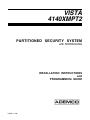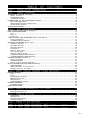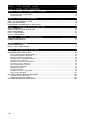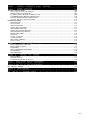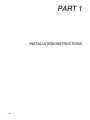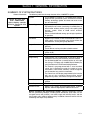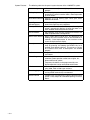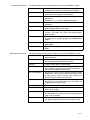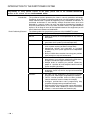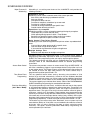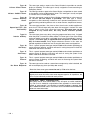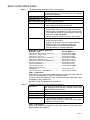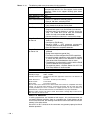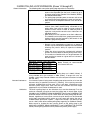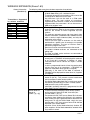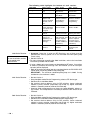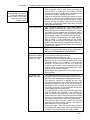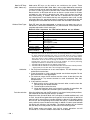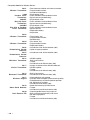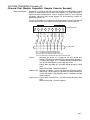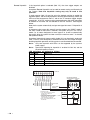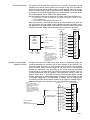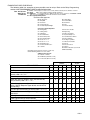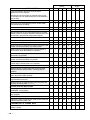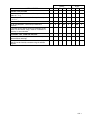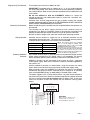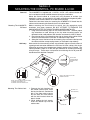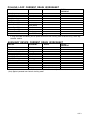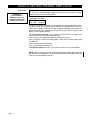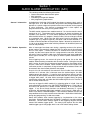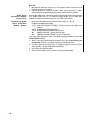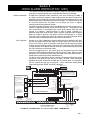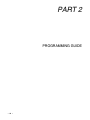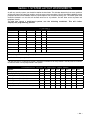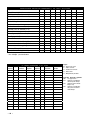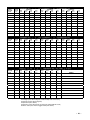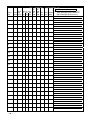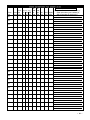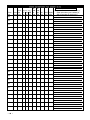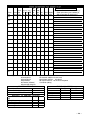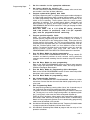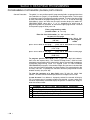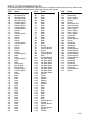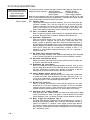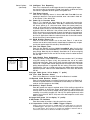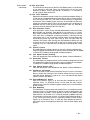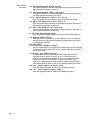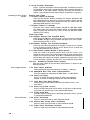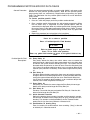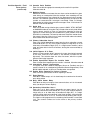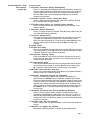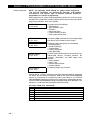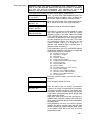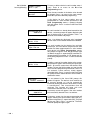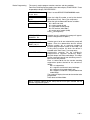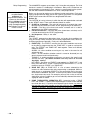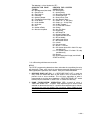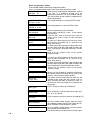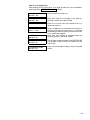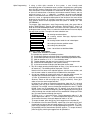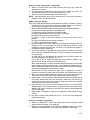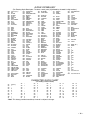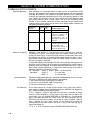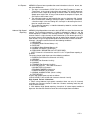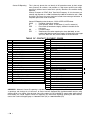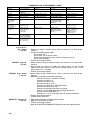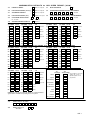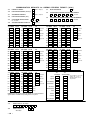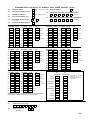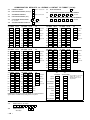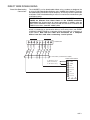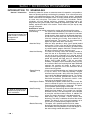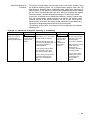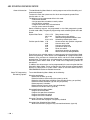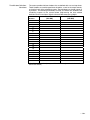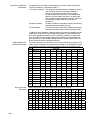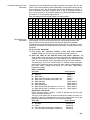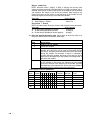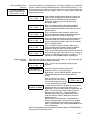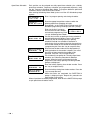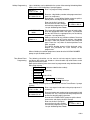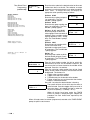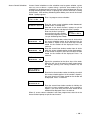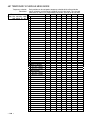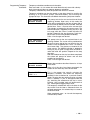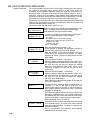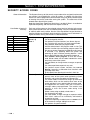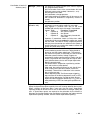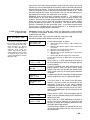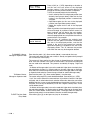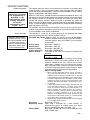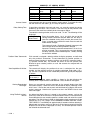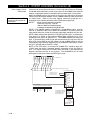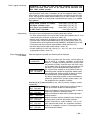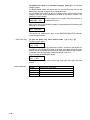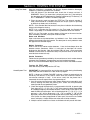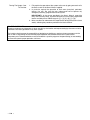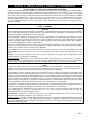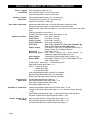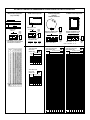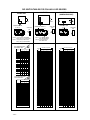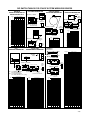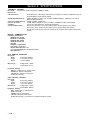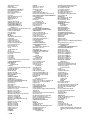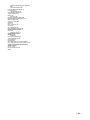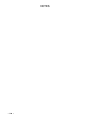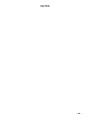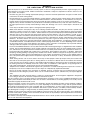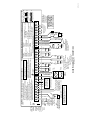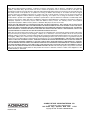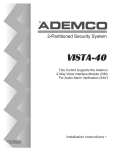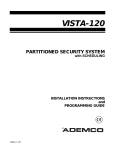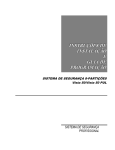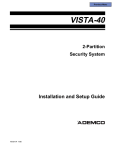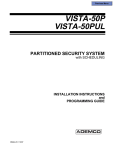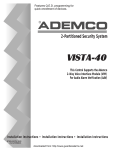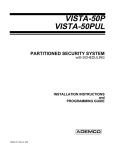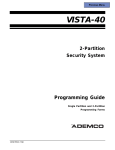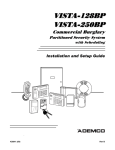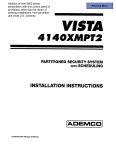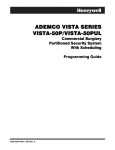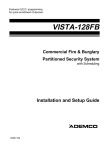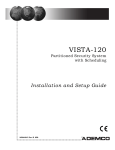Download ADEMCO 4140XMPT2 User`s manual
Transcript
VISTA
4140XMPT2
PARTITIONED SECURITY SYSTEM
with SCHEDULING
INSTALLATION INSTRUCTIONS
and
PROGRAMMING GUIDE
N5944-9 4/96
CONGRATULATIONS!
On Your Purchase Of The Ademco 4140XMPT2
The purpose of these Installation Instructions is to give you a complete
overview of the system, and provide instructions for installing a basic
system.
CONTACTING TECHNICAL SUPPORT
PLEASE,
Before you call Technical Support, be sure you:
• READ THE INSTRUCTIONS!
• Check all wiring connections.
• Determine that the power supply and/or backup battery are
supplying proper voltages.
• Verify your programming information where applicable.
• Note the proper model number of this product, and the
version level (if known) along with any documentation that
came with the product.
• Note your ADEMCO customer number and/or company
name.
Having this information handy will make it easier for us to serve
you quickly and effectively.
You may contact Technical Support via Toll Free Fax. Please include your
return fax number. You will receive a reply within 24 hours. You may also
contact Technical Support via modem to ATLIS-BBS, Tech Support's
Electronic Bulletin Board System. Replies are posted within 24 hours.
East Coast Technical Support: 1-800-645-7492 (8 a.m.-6 p.m. E.S.T.)
West Coast Technical Support: 1-800-458-9469 (8 a.m.-5 p.m. P.S.T.)
Technical Support Fax Number: 1-800-447-5086
ATLIS-BBS Electronic Bulletin Board System: 1-516-496-3980
(1200 - 9600 Baud, 8 Data Bits, 1 Start/Stop Bit, No Parity)
–2–
TABLE
OF
CONTENTS
PART 1. INSTALLATION INSTRUCTIONS ................................................. 6
Section 1.
GENERAL INFORMATION . . . . . . . . . . . . . . . . . . . . . . . . . . . . . . . . . . . . . . . . . . . . . . . . . . . . . . . . . . . . . . . . . . . . . .7
SUMMARY OF SYSTEM FEATURES.......................................................................................................... 7
System Features............................................................................................................................. 8
Programming Features ..................................................................................................................... 9
Communication Features .................................................................................................................. 9
INTRODUCTION TO THE PARTITIONED SYSTEM...................................................................................... 10
Basic Partitioning Features ............................................................................................................. 10
Global Partitioning Features and Resources ....................................................................................... 11
Partition Specific Features .............................................................................................................. 11
SCHEDULING OVERVIEW .................................................................................................................... 12
Section 2.
ZONE CONFIGURATIONS . . . . . . . . . . . . . . . . . . . . . . . . . . . . . . . . . . . . . . . . . . . . . . . . . . . . . . . . . . . . . . . . . . . . 1 3
ZONE TYPES & APPLICABLE SENSORS................................................................................................. 15
BASIC 9 HARD-WIRED ZONES .............................................................................................................. 15
Zone 1......................................................................................................................................... 15
Zone 9......................................................................................................................................... 15
Zones 2 - 8 ................................................................................................................................... 16
2-WIRE POLLING LOOP EXPANSION (Zones 10 through 87)....................................................................... 17
Intercom Interference .................................................................................................................... 17
Compatible Polling Loop Devices ...................................................................................................... 18
WIRELESS EXPANSION (Zones 1-63)..................................................................................................... 19
4280 Series Receiver ..................................................................................................................... 20
4281 Series Receiver ..................................................................................................................... 20
5881 Series Receiver ..................................................................................................................... 20
Transmitters................................................................................................................................. 21
Wireless Zone Types...................................................................................................................... 22
Fault Annunciation......................................................................................................................... 22
Important Battery Notice................................................................................................................. 23
Compatible 5700 Series Wireless Devices .......................................................................................... 23
Compatible 5800 Series Wireless Devices .......................................................................................... 24
VOLTAGE TRIGGERS (Connector J7) ..................................................................................................... 25
Remote Keyswitch......................................................................................................................... 26
Ground Start Module ...................................................................................................................... 27
Remote Console Sounder Operation.................................................................................................. 27
OUTPUT CONTROL (4204 Relay Module/X-10 Devices) .............................................................................. 28
4204 Relay Module ........................................................................................................................ 28
4300 Transformer & X-10 Devices..................................................................................................... 28
Examples Of Uses For Relays.......................................................................................................... 29
Section 3. REMOTE CONSOLES, SOUNDERS & PHONE CONNECTIONS . . . . . . . . . . . . . . . . . . . . . . . . . . 3 2
REMOTE CONSOLES .......................................................................................................................... 32
6128 ........................................................................................................................................... 32
6139 ......................................................................................................................................... 32
Programming The Consoles ............................................................................................................. 33
Mounting The Consoles .................................................................................................................. 33
Wiring Consoles ............................................................................................................................ 33
Powering Additional Consoles .......................................................................................................... 33
EXTERNAL SOUNDERS ....................................................................................................................... 34
Compatible Sounders ..................................................................................................................... 34
PHONE CONNECTIONS ....................................................................................................................... 34
Section 4. MOUNTING THE CONTROL, PC BOARD & LOCK . . . . . . . . . . . . . . . . . . . . . . . . . . . . . . . . . . . . . . . . . 3 5
Mounting The 4140XMPT2 PC Board ................................................................................................. 35
Mounting The Cabinet Lock ............................................................................................................. 35
Section 5. POWERING THE SYSTEM . . . . . . . . . . . . . . . . . . . . . . . . . . . . . . . . . . . . . . . . . . . . . . . . . . . . . . . . . . . . . . . . . . . . 3 6
Primary Power .............................................................................................................................. 36
Back-Up Power ............................................................................................................................. 36
Earth Ground Connections .............................................................................................................. 36
Power-Up Procedure ...................................................................................................................... 36
Section 6. SETTING THE REAL-TIME CLOCK . . . . . . . . . . . . . . . . . . . . . . . . . . . . . . . . . . . . . . . . . . . . . . . . . . . . . . . . . . 3 6
Section
7.
AUDIO
ALARM
VERIFICATION
(AAV)....................................................... 3 9
Section
8.
VIDEO
ALARM
VERIFICATION
(VAV)....................................................... 4 1
– 3 –
PART 2. PROGRAMMING GUIDE ............................................................. 4 2
Section 1. SYSTEM LAYOUT WORKSHEETS . . . . . . . . . . . . . . . . . . . . . . . . . . . . . . . . . . . . . . . . . . . . . . . . . . . . . . . . . . . 4 3
Section 2. GENERAL PROGRAMMING PROCEDURES . . . . . . . . . . . . . . . . . . . . . . . . . . . . . . . . . . . . . . . . . . . . . . . . 5 0
Communication Default Programming ................................................................................................ 50
Entering The Various Program Modes ................................................................................................ 50
Programming Steps ....................................................................................................................... 51
Section 3. DATA FIELD PROGRAMMING . . . . . . . . . . . . . . . . . . . . . . . . . . . . . . . . . . . . . . . . . . . . . . . . . . . . . . . . . . . . . . . 5 2
PROGRAMMING SYSTEM-WIDE (GLOBAL) DATA FIELDS.......................................................................... 52
INDEX TO PROGRAMMING FIELDS........................................................................................................ 53
DATA FIELD DESCRIPTIONS ................................................................................................................ 54
PROGRAMMING PARTITION-SPECIFIC DATA FIELDS .............................................................................. 61
Section 4. PROGRAMMING WITH #93 MENU MODE . . . . . . . . . . . . . . . . . . . . . . . . . . . . . . . . . . . . . . . . . . . . . . . . . . 6 4
ZONE PROGRAMMING ........................................................................................................................ 65
SERIAL NUMBER LEARNING/DELETING................................................................................................. 66
DEVICE PROGRAMMING ..................................................................................................................... 67
RELAY PROGRAMMING....................................................................................................................... 68
ALPHA PROGRAMMING....................................................................................................................... 72
Section
5.
SYSTEM
COMMUNICATION.................................................................. 7 6
COMMUNICATION FORMATS ................................................................................................................ 76
COMMUNICATION DEFAULTS ............................................................................................................... 81
Section 6.
DOWNLOADING . . . . . . . . . . . . . . . . . . . . . . . . . . . . . . . . . . . . . . . . . . . . . . . . . . . . . . . . . . . . . . . . . . . . . . . . . . . . . . . 8 5
REMOTE DOWNLOADING .................................................................................................................... 85
DIRECT WIRE DOWNLOADING.............................................................................................................. 87
Section 7. #80 SCHEDULING MENU MODE . . . . . . . . . . . . . . . . . . . . . . . . . . . . . . . . . . . . . . . . . . . . . . . . . . . . . . . . . . . . . 8 8
INTRODUCTION TO SCHEDULING ......................................................................................................... 88
#80 SCHEDULING MENU MODE.......................................................................................................92
Steps To Programming Scheduling Options ........................................................................................ 92
Time Windows Definitions Worksheet ................................................................................................ 93
Open/Close Scheduling Worksheets ................................................................................................. 94
Holiday Definitions & Schedule Worksheet ......................................................................................... 94
Daily Open/Close Worksheet ........................................................................................................... 94
Limitation of Access by Time Worksheet ............................................................................................ 95
Time-Driven Event Worksheet.......................................................................................................... 95
Basic Scheduling Menu Structure ..................................................................................................... 97
Programming Time Windows ............................................................................................................ 97
Open/Close Schedule .................................................................................................................... 98
Holiday Programming ..................................................................................................................... 99
Time-Driven Event Programming....................................................................................................... 99
Access Control Schedules .............................................................................................................101
#81 TEMPORARY SCHEDULE MENU MODE..................................................................................102
Temporary schedule Worksheet ......................................................................................................102
Programming Temporary Schedules .................................................................................................103
#83 USER SCHEDULING MENU MODE...........................................................................................104
–4–
PART 3. SYSTEM OPERATION and TESTING....................................... 1 0 5
Section 1.
SYSTEM OPERATION . . . . . . . . . . . . . . . . . . . . . . . . . . . . . . . . . . . . . . . . . . . . . . . . . . . . . . . . . . . . . . . . . . . . . . .1 0 6
SECURITY ACCESS CODES ................................................................................................................106
User Codes & Levels Of Authority....................................................................................................106
Multiple Partition Access Examples .................................................................................................108
To ADD a Master, Manager or Operator code......................................................................................109
To CHANGE a Master, Manager or Operator code ...............................................................................110
To Delete a Master, Manager or Operator code ...................................................................................110
To EXIT The User Code Entry Mode..................................................................................................110
KEYPAD FUNCTIONS .........................................................................................................................111
Arming Functions .........................................................................................................................111
Access Control ............................................................................................................................112
Delay closing window ....................................................................................................................112
Partition "Goto" Commands ............................................................................................................112
View Capabilities Of A User ............................................................................................................112
Viewing Downloaded Messages.......................................................................................................112
Using The Built-In User's Manual .....................................................................................................112
Displaying Descriptors ..................................................................................................................113
Panic Keys .................................................................................................................................113
Trouble Conditions........................................................................................................................113
"Check" Messages .......................................................................................................................113
Other Trouble Conditions ...............................................................................................................113
Power Failure...............................................................................................................................113
Section 7.
E V E N T L O G G I N G . . . . . . . . . . . . . . . . . . . . . . . . . . . . . . . . . . . . . . . . . . . . . . . . . . . . . . . . . . . . . . . . . . . . . . . . . . . .1 1 4
Event Logging Printer Connections ..................................................................................................114
Event Logging Procedures .............................................................................................................115
Programming ...............................................................................................................................115
Event Logging Display & Print Modes ...............................................................................................115
Clear Event Log ...........................................................................................................................116
Screen Definitions ........................................................................................................................116
Section 3.
TESTING THE SYSTEM......................................................................1 1 7
Using Test Mode ..........................................................................................................................117
Armed System Test ......................................................................................................................117
Turning The System Over To The User .............................................................................................118
Section 4. REGULATORY AGENCY STATEMENTS . . . . . . . . . . . . . . . . . . . . . . . . . . . . . . . . . . . . . . . . . . . . . . . . . . . .1 1 9
Section 5. SUMMARY OF SYSTEM COMMANDS . . . . . . . . . . . . . . . . . . . . . . . . . . . . . . . . . . . . . . . . . . . . . . . . . . . . . . .1 2 0
DIP SWITCH TABLES..........................................................................................................................121
Section 6.
SPECIFICATIONS . . . . . . . . . . . . . . . . . . . . . . . . . . . . . . . . . . . . . . . . . . . . . . . . . . . . . . . . . . . . . . . . . . . . . . . . . . . .1 2 4
SUMMARY OF CONNECTIONS DIAGRAM . . . . . . . . . . . . . . . . . . . . . . . . . . . . . . . . . . . . . . . . . . . . . . . . . . . . . . . . . . . . . . .1 3 1
– 5 –
PART 1
INSTALLATION INSTRUCTIONS
–6–
Section 1. GENERAL INFORMATION
SUMMARY OF SYSTEM FEATURES
General Information
The following table lists the major features of the 4140XMPT2 system.
System
NOTE: At least one
6139 addressable
alpha display console
must be used with this
system.
The 4140XMPT2 Control is a microprocessor based,
programmable, partitioned system, and features EEROM
memory technology (power loss does not result in the
loss of information).
Zones Supported
• Supports up to 9 traditional wired zones of protection.
• Expandable to 87 zones (consisting of combinations of
wired and/or wireless zones) using 2-wire polling loop
devices, and/or 5700 or 5800 series wireless
transmitters.
• Zones can be distributed among up to 8 logical partitions
of operation.
Fire Zones
• Supports up to sixteen 2-wire smoke detectors (zone 1).
• Other zones can be fire zones using 4-wire smoke and
heat detectors and/or polling loop detectors.
Output Control
• Supports up to 16 devices (4204 relay modules or X-10
devices).
• These devices can be put under schedule control.
Remote Consoles
• Supports up to sixteen addressable remote consoles
(6139, 6128).
Keyswitch
Programming
Supports the Ademco 4146 keyswitch.
• Programming can be performed at the office prior to
installation, or on the job site directly from the console.
• Can be downloaded from a remote location or at the job
site (using a PC/laptop with 4100SM Serial Module) by
using the Ademco V-LINK Downloading Software.
• The Control is pre-programmed with a set of standard
values that is designed to meet the needs of many
installations. These values, however, can be changed to
suit the needs of any particular installation.
• The Control can also be pre-programmed by the installer
with one of four standard communication default
programming values, thus further saving time and effort.
User Codes
Supports up to 128 user codes, maximum of 99 per
partition
Panic Keys
Provides 3 panic key functions.
Communication
Ademco low speed, SESCOA/RADIONICS, Ademco
Express, Ademco High Speed, Ademco Contact ID
Before installing this partitioned system, become completely familiar
with the partitioning concepts, including zone distribution (each zone can be
assigned to only one partition), user code usage and authority levels, and the
user-friendly menu mode of programming. In addition, become familiar with the
scheduling and output relay features.
– 7 –
System Features
The following table lists the special system features of the 4140XMPT2 system.
Global Arming
• Allows users to easily arm multiple partitions via console
prompts.
Polling Loop
• Built-in polling loop interface, with polling loop terminals
located on the panel's terminal block, allows expansion
up to 87 zones.
Glass Break Detector • Supports up to 50 latching type 2-wire glass break
detectors on zone 8.
Quick Bypass
(Forced Bypass)
• Quick (forced) bypass feature bypasses all faulted
zones with single key entry sequence.
Memory-Of-Alarm
• Memory-of-alarm feature, which, upon disarming the
system, automatically displays all zones that were in an
alarm condition while the system was armed.
Circuit Breakers
• Self resetting circuit breaker protection eliminates the
need to replace blown cartridge fuses.
Built-in Users Manual • Built-in Users Manual (6139 only). By depressing and
holding any of the function keys on the console for 5
seconds, a brief explanation of that function scrolls
across the alpha-numeric display.
– 8 –
Descriptors
• All programmed descriptors can be displayed (one at a
time) by pressing and holding the READY key for 5
seconds, then releasing the key. This serves as a check
for installers to be sure all descriptors are entered
properly.
Cabinet
• Large cabinet with removable door for easier
installations.
Scheduling
• Scheduling feature allows installer and/or user to
automate system operation and/or turn on lights, etc.
• Auto-arm/disarm of system.
• Temporary schedules can be programmed by user.
• System operation can be restricted to certain times.
Wireless
• Wireless support of 5700 or 5800 series transmitters
using 4280, 4281 or 5881 type receivers.
Event Logging
• Event Logging feature keeps record of all events, which
can be printed automatically or on demand.
Access Control
• Provides user activated access control command which
pulses a relay output for controlled opening of access
doors.
Programming Features
Communication Features
The following table lists the programming features of the 4140XMPT2 system.
User Codes
• Up to 128 user security codes (max. 99 per partition) can
be programmed, each with various levels of authority.
Installer Code
• Installer code override feature. Installer code will disarm
system only if it was used to arm the system.
Alpha Descriptors
• All zones and partitions can be assigned alpha
descriptions.
• The letter "s" or " 's " can be added to descriptors.
Custom Words
• Up to 20 custom words can be added to the built-in
vocabulary.
Comm. Fields
• Easy programming for communication fields. Simply
enter the report code for each zone.
Comm. Defaults
• Communication default programming can be loaded
anytime, and does not affect non-communication
program fields.
Downloading
• Direct wire downloading can be done without a modem,
by using a PC or Laptop computer and 4100SM Serial
Module.
#93 Menu Mode
• Easy programming of zones using the user friendly #93
Menu Mode.
Scheduling Menus
• Easy scheduling programming using the #80 Menu
Mode.
The following table lists the communication features of the 4140XMPT2 system.
Zone Reports
• All 87 zones can report to a central station using any
reporting format.
Exception Reporting • Open/close reporting by exception means reports occur
only if outside predetermined time windows.
Callback
• Callback defeat option for downloading.
Real-Time Clock
• Real-Time clock for time related functions. NOTE: 6139
alpha console must be used to set the real-time clock, or
can be set using Downloader software.
AC Loss Reporting
• Random AC Loss and AC Restore reporting option
sends report randomly from 10-40 minutes after AC loss,
to help prevent central stations from receiving an
overload of reports due to area blackouts.
Test Reporting
• Intelligent test reporting option means test reports will
not be sent if any other report was sent within the
programmed test report interval.
Split/Dual Reporting • Split/Dual reporting communicator options available.
Cancel Report
• Option to allow a cancel report to be sent, even after Bell
Time-out has ended.
Voltage Triggers
• Used to interface with LORRA or other devices.
• PC Downloader can command output voltage triggers to
pulse on for 2 seconds.
Phone Numbers
• Primary and secondary phone number capability.
• Can program different formats for each phone number.
– 9 –
INTRODUCTION TO THE PARTITIONED SYSTEM
This section is intended to give you an overview of partitioning concepts. For specific questions on
programming or using specific aspects of the panel, please refer to the SYSTEM OPERATION
section of this manual and the PROGRAMMING GUIDE.
Introduction
Basic Partitioning Features
– 10 –
The partitioned system represents the latest in security protection technology.
Combining wired, wireless and polling loop zones into one powerful control, this
control communicator is capable of supporting a true "partitioned" environment. A
partitioned environment is one whereby multiple unrelated users wish to be
protected by a security system, yet each user requires the operational freedom to
have the system behave as if it was theirs and theirs alone. This global definition
implies a lot of things in terms of the required features of the equipment you will
install. Some basic features are listed below:
The following table lists the partitioning features of the 4140XMPT2 system.
Simple
• Easy to use and program as the simplest alarm system.
Secure
• Integrity of security is not compromised for any users of
the system.
Reliable
• Inherent reliability of the partitioned system is equal to a
stand alone alarm system if purchased separately.
Consoles
• Flexible number of consoles per partition (up to a total of
16 in a system, anyway you want to assign them).
• Appropriate sounds and messages to assigned
consoles only (each system appears to be independent
to users).
• Ability to inhibit other consoles from using your partition
(total security in a strip mall environment).
User Codes
• 128 User Codes assigned virtually anyway you want
them (99 max. in any partition, otherwise no restrictions).
Enough to handle the largest commercial jobs.
• Multiple levels of authority per partition (allows key
people in a partition to have complete control and limit
system tampering by others).
Zones
• 87 zones employing wired, wireless or multiplex
technology (install any mix for any type of construction
challenges).
Partitions
• Any zone can be assigned to any particular partition
(easy to install, allows logical assignment by the dealer).
• "GOTO" function provides access to other partitions
(ideal for executive access to factory for example).
• Intelligent partition/zone menu programming help
(simplifies the programming and reduces errors)
• Programmable 4-character partition name displayed on
alpha consoles when needed (no need to memorize
numbers - name and number are shown for you).
Examples Of Partitioning
In surveying dealers throughout the country, we have learned of two global
applications for partitioned control panels. One is a typical two family house
(residential), the other a Factory/Office environment. These broad classifications
can better be understood by way of examples.
Two Family House: You've just arrived at a job site to quote a security system.
The owner wants an alarm system which he can use for his family (living upstairs)
and he also wants to provide protection for the separate living quarters of his
mother (living downstairs with separate entrance). The owner obviously wants to
keep costs down yet provide protection and flexibility for his mother living
downstairs. You could choose to install a traditional alarm panel to keep costs
down, but the system would be very limiting for either the mother or the upstairs
family. To meet the flexibility requirements as desired, you could install two
traditional alarm panels, but the cost might cause you to lose the business. The
4140XMPT2 solves all these problems.
Factory/Office: You arrive at a small manufacturing concern looking to provide
protection throughout their offices as well as their factory. The very nature of the
business is such that factory workers come to work at 7:30AM and leave at 4PM,
while the offices are open 8:30AM to 6:00PM. Some executives even want to
stay late at night or come back to work after 6:00PM. Installing two panels (one for
the factory, one for the offices) would certainly work at a cost premium, but think
of all the complexity when owners tried to gain access to the factory after
hours...two access codes to remember, accidental false alarms. Even the real
frustration of not being able to properly program the two systems to allow easy
access from the factory to office or vice versa! Install a partitioned system, your
programming problems are over, and the owners of the business will appreciate
its flexibility and ease of use!
Global Partitioning
Features and
Resources
In any system, certain physical system components and features are shared by all
partitions or assigned to a specific partition. The following elements are shared or
assignable to a specific partition:
Shared By All Partitions Assignable To One Partition
Dialer
✔
Alarm Relay/Sounder
✔
✔ (using relay outputs)
Power Supply
✔
Wireless Keypad
✔
Keyswitch Station
✔
In addition to the physical devices which are shared, the system shares some
software features on a global basis as well. These include:
Panic Code Reports .........................................Common code for any partition
Low Battery Reporting ......................................Reports as Partition 1
AC Power Reporting Options ............................Reports as Partition 1
Test Reporting Interval .....................................Global for the Panel
Download Phone Number ................................Global for the Panel
Communication Format .....................................Global for the Panel
Rotary/Touch Tone ..........................................Global for the Panel
Download Callback defeat .................................Global for the Panel
Installer Code ...................................................Global for all Partitions
Partition Specific
Features
Many devices and functions need to be reserved on a partition basis to provide
proper operation and flexibility for installations. The items assignable on a per
partition basis include:
• Consoles
• Enable/Disable Chime Mode
• Entry and Exit Delays
• "Go To" Partition function
• Console Sound during Exit Delay
• Swinger Suppression
• Primary Subscriber Number
• Burglary Alarm Comm. Delay
• Secondary Subscriber Number
• Open/close for Installer Code
• Enable/Disable of Panic Keys
• Confirmation of Arming Ding
• Enable/Disable of Duress
• Alarm Sounder Duration
• Multiple Alarm Reporting
• User Codes
• Quick Arm enable/disable
• Inhibit Bypass of one Zone
– 11 –
SCHEDULING OVERVIEW
Major Features Of
Scheduling
Scheduling is an exciting new feature of the 4140XMPT2 and provides the
following functions.
Arm/Disarm control
Scheduling can be used to automate some of the system operation:
_ Auto arming and disarming at predetermined times.
_ Auto-arm warning
_ User option to delay auto arm
_ Provision for temporary schedule of up to one week
_ Provision for a holiday schedule
_ Limitation of arming and disarming to specific times
_ Control of when disarming will occur
Open/close by exception
Scheduling provides a means of reporting openings/closings by exception:
_ sends report only if action does not occur.
_ Inhibit opening/closing reports if within a Time Window
_ Send early to open/close reports if done earlier than window
• Send late to open/close reports if window is missed.
Relay Control (Time Driven Events)
Scheduling can also automatically perform relay driven actions at predetermined
times:
_ Can turn lights or other devices on/off at specific times
_ One shot action of light or other device
_ X-10 control for the automation of lights and appliances
Daylight Savings Time
_ Automatic time adjustment for daylight savings time
Access Door Control
Time-Driven Event
Programming
End User Scheduling
(#83 Menu Mode)
– 12 –
Scheduled events are programmed using a user friendly menu mode of
programming (#80 mode), explained in detail in the separate PROGRAMMING
GUIDE. This menu programming takes you step by step through the options.
The following overview will give you an understanding of the scheduling
concepts. Refer to the PROGRAMMING GUIDE for detailed programming
instructions.
The system also provides a means of access control. Entry of USER CODE + 0
will cause a momentary trigger of a pre-set output device. Each partition can have
its own output device. The trigger will occur on the device tied to the partition for
the console on which the keys were pressed. The access control relay is
programmed in partition-specific field 1*76.
This very powerful feature allows arming, disarming, relay modules or X-10
devices to be activated automatically, based on the time windows described
previously. Time driven events can also be used to assign additional open/close
window schedules, so that more than one schedule per day can be programmed.
The system supports up to 20 time driven events. Refer to the PROGRAMMING
GUIDE–Scheduling Programming for more detailed information.
The system provides up to 20 "timers" available to the end user for the purpose
of activating output devices at preset times and on preset days. These timers are
analogous to the individual appliance timers that might be purchased at a
department store. The typical uses for this feature could be control of lights or
appliances , typically via X-10 modules. These modules are programmed into the
system by the installer during #93 Menu Mode–Device Programming. The end
user needs only to know the output device number (relay number) and its alpha
descriptor, both programmed by the installer via Relay Programming and Alpha
Programming respectively. To enter this mode, the user enters CODE + # + 83.
The installer may set certain relays to be "Restricted", since a system may have
some devices (Relays or X-10) which are not intended to be under the control of
end users, such as relays activating fire doors or relays activating certain
machinery. This option, set during #93 Menu Mode–Relay Programming, will
restrict operation by the end user.
Section 2. ZONE CONFIGURATIONS
ZONE TYPES & APPLICABLE SENSORS
The 4140XMPT2 supports up to 87 zones of hard-wire, polling loop and/or wireless
protection, distributed among up to 8 partitions. The following table lists the zone
numbers and the types of sensors that can be used with each in this system:
Zone
Sensors
1
7
8
1-9
1-63
1-87
10-87
95
96
99
Type 00
Zone Not Used
Type 01
Entry/Exit #1 Burglary.
Type 02
Entry/Exit #2 Burglary.
Type 03
Perimeter Burglary.
Type 04
Interior, Follower.
Type 05
Trouble by Day/Alarm
by Night.
2-wire smoke detectors (if used)
keyswitch (if used)
latching type glass break detectors (if used)
traditional hard-wired zones
5700 series wireless devices
5800 series wireless devices
polling loop devices
*/1 panic
#/3 panic
*/# panic
Each zone must be assigned to a zone type, which defines the way in which the
system responds to faults in that zone. In addition, there are three keypad
activated zones (PANIC keys, see note below) for each partition, a polling loop
supervision zone, and four RF supervisory zones, two for each RF Receiver
installed. Zone types are defined below.
Program a zone with this zone type if the zone is not used.
This zone type provides entry delay whenever the zone is faulted if the control is
armed in the Away or Stay modes. When the panel is armed in the Instant or
Maximum modes, no entry delay is provided. Exit delay begins whenever the
control is armed, regardless of the arming mode selected. These delays are
programmable. This zone type is usually assigned to sensors or contacts on
doors through which primary entry and exit will take place.
This zone type provides a secondary entry delay whenever the zone is faulted if
the panel is armed in the Away and Stay modes. When the panel is armed in the
Instant or Maximum modes, no entry delay is provided. Secondary exit delay
begins whenever the control is armed, regardless of the arming mode selected.
These delays are programmable. This zone type is usually assigned to sensors or
contacts on doors through which secondary entry and exit will take place, and
where more time might be needed to get to and from the console. Delay time must
be greater than Zone type 1. (Ex.: a garage, loading dock, or basement door)
This zone type gives an instant alarm if the zone is faulted when the panel is
armed in the Away, Stay, Instant or Maximum modes. This zone type is usually
assigned to all sensors or contacts on exterior doors and windows.
This zone type gives a delayed alarm (using the programmed Entry/exit time) if
the Entry/Exit zone is faulted first. Otherwise this zone type gives an instant
alarm. This zone type is active when the panel is armed in the Away or maximum
modes. Maximum mode eliminates the delay though. This zone type is
bypassed automatically when the panel is armed in the Stay or
Instant modes. This zone type is usually assigned to a zone covering an area
such as a foyer, lobby, or hallway through which one must pass upon entry (After
faulting the entry/exit zone to reach the console to disarm the system.) Since this
zone type is designed to provide an instant alarm if the entry/exit zone is not
violated first, it will protect an area in the event an intruder hides on the premises
prior to the system being armed, or gains access to the premises through an
unprotected area.
This zone type will give an instant alarm if faulted when armed in the Away, Stay,
Instant or Maximum (night) modes. During the disarmed state (day), the system
will provide a latched trouble sounding from the console (and a central station
report, if desired). This zone type is usually assigned to a zone which contains a
foil-protected door or window (such as in a store), or to a zone covering a
"sensitive" area such as a stock room, drug supply room, etc. This zone type can
also be used on a sensor or contact in an area where immediate notification of an
entry is desired.
– 13 –
Type 06
24-hour Silent Alarm.
Type 07
24-hour Audible Alarm.
Type 08
24-hour Auxiliary
Alarm.
Type 09
Supervised Fire. (No
Verification)
Type 1 0
Interior w/Delay.
Type 20
Arm-Stay*
This zone type sends a report to the Central Station but provides no console
display or sounding. This zone type is usually assigned to a zone containing an
Emergency button.
This zone type sends a report to the Central Station, and provides an alarm sound
at the console, and an audible external alarm. This zone type is usually assigned
to a zone that has an Emergency button.
This zone type sends a report to Central Station and provides an alarm sound at
the console. (No bell output is provided). This zone type is usually
assigned to a zone containing a button for use in personal emergencies, or to a
zone containing monitoring devices such as water sensors, temperature sensors,
etc.
This zone type provides a fire alarm on short circuit and a trouble condition on
open circuit. The bell output will pulse when this zone type is faulted. This zone
type is always active and cannot be bypassed. This zone type can be
assigned to any wired zone, but only certain wireless systems
zones.
This zone type gives entry delay (using the programmed entry time), if tripped
when the panel is armed in the Away mode. This zone type is also active during
maximum mode, but no delay is provided (alarms occur immediately if zone is
tripped). This zone type is bypassed when the panel is armed in the
Stay or Instant modes. Delay begins whenever sensors in this zone are
violated, regardless of whether or not an entry/exit delay zone was tripped first.
This is a special purpose zone type used with 5800 series wireless pushbutton or
contact closure or opening, and which will result in arming the system in the STAY
mode when the zone is activated.
Type 21
Arm-Away*
This is a special purpose zone type used with 5800 series wireless pushbutton or
contact closure or opening, and which will result in arming the system in the
AWAY mode when the zone is activated.
Type 22
Disarm*
This is a special purpose zone type used with 5800 series wireless pushbutton or
contact closure or opening, and which will result in disarming the system when
the zone is activated.
Type 23
No Alarm Response
This zone type can be used on a zone when an output relay action is desired, but
with no accompanying alarm (ex. lobby door access).
* Note that these zone types are not for use by 5700 series devices.
NOTE FOR PANIC KEYS
Keypad panic zones share the same zone response type for all 8 partitions, but
panics may be individually enabled for each partition.
IMPORTANT! FAULT ANNUNCIATION
Polling loop and RF faults (zones 88-91 & 97) will report as trouble conditions
only, and as such, should be assigned either zone type 00 if no annunciation is
desired, or zone type 05 if annunciation as trouble condition is desired. See
FAULT ANNUNCIATION notes in POLLING LOOP and WIRELESS EXPANSION
sections for more information.
– 14 –
BASIC 9 HARD-WIRED ZONES
Zone 1
The following table summarizes zone 1 characteristics.
Applications
Can be used for EOLR supervised or closed circuit
unsupervised devices. It is the only zone that supports
2-wire smoke detectors.
Zone Response Type: Any
Response Time
350 msec
Max. Zone Resistance 100 ohms, excluding EOLR
Unsupervised Usage • Cut red PCB jumper.
• Only closed circuit devices can be used.
EOLR Supervised
• Leave red PCB jumper intact.
• Supports both open circuit and closed circuit devices.
• Connect open circuit device in parallel across the loop.
The 2,000 ohm EOLR must be connected across the
loop wires at the last device.
• Connect closed circuit device in series with the loop.
EOLR Fire Zone:
• Leave red PCB jumper intact.
• Assign zone type 09 (fire)
• Supports up to sixteen (16) 2-wire smoke detectors.
• Second CODE + OFF sequence momentarily
interrupts power to reset the smoke detectors.
• See table below for compatible detectors.
Compatible Smoke Detectors
Detector Type
Device Model #
Photoelectric w/heat sensor, direct wire......................System Sensor 2300T
Photoelectric plug-in head........................................System Sensor 2600EC
Photoelectric, direct wire .........................................System Sensor 2400
Photoelectric w/heat sensor, direct wire......................System Sensor 2400TH
Photoelectric w/B401B base.....................................System Sensor 2451
Photoelectric w/heat sensor & B401B base .................System Sensor 2451TH
Ionization, direct wire ..............................................System Sensor 1400
Ionization w/B401B base .........................................System Sensor 1451
Ionization plug-in head ............................................System Sensor 1600EC
Photoelectric duct detector
w/DH400 base .......................................................System Sensor 2451
Ionization duct detect. w/DH400 base ........................System Sensor 1451DH
Zone 1 Advisories
If the EOLR is not at the end of the loop, the zone is not properly supervised. The
system may not respond to an open circuit within the zone.
The alarm current provided by this zone is sufficient to support operation of only
one detector in the alarmed state.
UL NOTE: EOLR are required for UL installations.
Zone 9
The following table summarizes zone 9 characteristics.
Applications
This zone is unsupervised and is suitable for monitoring
fast acting glass break sensors or vibration sensors when
programmed for fast response.
Response Type
Any type except fire
Response Time
Normal (350 msec) or Fast (10msec) selected in field *14.
Max. Zone Resistance 300 ohms
Unsupervised Usage • Only closed circuit devices can be used.
• Connect these devices in series with one another
between terminals 22 & 23.
Zone 9 Advisories
Avoid using mechanical magnetic or relay type contacts in this zone when
programmed for fast response.
– 15 –
Zones 2 - 8
The following table summarizes zones 2-8 characteristics.
Applications
Can be used for EOLR supervised or closed circuit
unsupervised devices. Can also support 4-wire smoke
detectors. Zone 8 can support latching glass break
detectors.
Zone Response Type Any
Response Time
350 msec
Max. Zone Resistance • Zones 1-7: 300 ohms, excluding EOLR
• Zone 8: 100 ohms, excluding EOLR
Unsupervised Usage • EOLR disabled in field *41 (enter 1).
• Only closed circuit devices can be used.
EOLR Supervised
• EOLR enabled in field *41 (enter 0).
• Supports both open circuit and closed circuit devices.
• Connect open circuit devices in parallel across the
loop. The 2,000 ohm EOLR must be connected
across the loop wires at the last device.
• Connect closed circuit devices in series with the loop.
Glass Break Devices
• Supports up to 50 2-wire latching type glass break
on Zone 8
detectors.
• Configure as EOLR zone
• Second CODE + OFF sequence momentarily
interrupts power to reset the glass break detectors.
• See table below for compatible detectors.
Smoke Detectors
• Supports as many 4-wire smoke detectors as can be
on Zones 2-8
powered
• Assign zone response type 09 (fire).
• The zones must be configured for EOLR supervision.
• A normally-closed, momentary switch must be installed
in series with the power to the detectors in order to
allow reset of the smoke detectors after an alarm.
• The detectors must be wired in parallel, with the EOLR
at the last detector for full supervision.
• To supervise power, a System Sensor No. A77-716
EOL Relay Module is recommended.
Compatible Glass Break Detectors
Use detectors which are compatible with the following ratings:
Standby Voltage:
5VDC - 13.8VDC
Standby Resistance:
Greater than 20k ohms (equivalent resistance of all detectors in
parallel)
Alarm Resistance:
Less than 1.1k ohms (see note below)
Alarm Current:
2 mA - 10 mA
Reset Time:
Less than 6 seconds
The IEI 735L series detectors have been tested and found to be compatible with these
ratings. Up to 50 IEI 735L detectors, connected in parallel, may be used (the alarm
current provided by this zone is sufficient to support operation of only one detector in
alarmed state). Follow the manufacturer's recommendations on proper installation.
Detectors which exceed 1.1k ohms in alarm, but maintain a voltage drop in alarm of less
than 3.8 volts can also be used.
Zones 2-8 Advisories
If latching type devices are installed on both zones 1 & 8, and these zones are
assigned to different partitions, there is a possibility that, if both devices go into
alarm at the same time, the resetting of one device could cause the loss of alarm
memory in the other device.
Use of N.O. or N.C. contacts on the same zone may prevent proper glass break
detector operation.
– 16 –
2-WIRE POLLING LOOP EXPANSION (Zones 10 through 87)
General Information
The following table summarizes polling loop expansion characteristics.
Applications
• Built-in 2- wire polling loop interface allows the number of
zones to be expanded from the basic 9 zones to up to
87 zones using various Remote Point Modules (RPMs).
See ADVISORIES below.
• The polling loop provides power to sensors and serves
as communication path between the panel and sensors.
• Refer to the list of compatible devices at the end of this
section.
RPM Address (ID)
• Each sensor must be assigned a unique address ID
number (from 10-87) before being connected to the
polling loop. Care must be taken to assign unique ID
numbers to each sensor in order to allow the panel to
supervise and provide console status indications for
individual sensors.
• Most RPMs have DIP switches to set their addresses.
The 4939SN and 4191SN have preprogrammed serial
numbers which must be "learned" by the control via the
#93 menu programming mode.
Connections
• Connect RPM sensors to terminals 24 & 25.
• Sensors can be connected to a single run, or groups of
sensors may be connected to separate wire runs without
affecting the panel's ability to supervise individual
sensors.
• Follow the wiring instructions provided with individual
sensors. Be sure to observe sensor polarity when wiring.
• The maximum allowable wire run length between the
panel and the last sensor on a given wire run is shown in
the table below.
Maximum Polling Loop Wire Runs
Wire Gauge
#22 gauge (0.64mm)
#20 gauge (0.8mm)
#18 gauge (1.0mm)
#16 gauge (1.3mm)
Intercom Interference
Advisories
Max. Length
650 feet (198m)
950 feet (290m)
1500 feet (457m)
2400 feet (732m)
Note: Twisted pair recommended
for all normal wire runs.
IMPORTANT: The maximum combined polling loop run is 4000' (1220m). If
using shielded wire, the maximum is 2000' (610m). If longer wire runs are
needed, a 4297 Loop Extender Module must be used (see instructions included
with the 4297).
If an intercom system is being used, the polling loop wires must be as far from the
intercom wiring as possible (minimum 6" [150mm]). If this spacing cannot be
achieved, shielded wire must be used. If this is not done, interference on the
intercom system might occur. Also note that the maximum total wire length
supported is cut in half when shielded wire is used.
The built-in polling loop has two limitations that must be observed. First, the
maximum allowable current draw from the polling loop is 64mA. Refer to the
POLLING LOOP CURRENT DRAW WORKSHEET (found in the POWERING THE
SYSTEM section of this manual) for current draws of various polling loop devices.
Second, regardless of current draw, no more than 64 devices can be connected
to this loop. Installations which require up to 87 zones will require the use of
4190WH RPMs (which offer 2-points – a right and a left loop – per device) or the
use of a 4297 (which offers another polling loop supporting an additional 128mA)
Make certain to include the total current drawn on the polling loop in the
AUXILIARY CURRENT DRAIN WORKSHEET (see POWERING THE SYSTEM
section) when figuring the total auxiliary load on the panel's power supply.
– 17 –
Important! Fault
Annunciation
Since the polling loop and the RF receiver(s) are shared among the 8 partitions,
the scheme for annunciating their failure is as follows:
Respective faults (for zones 88-91 & 97) will report as trouble conditions only, and
as such, should be assigned either zone type 00 if no annunciation is desired, or
zone type 05 if annunciation as trouble condition is desired. If the polling loop or
RF link fails, the corresponding zone number will display a trouble condition for
each partition that uses the device that failed. In addition, all zones associated with
that device will indicate a fault condition. The trouble condition will not interfere
with the ability to arm the partition, but the faults must first be bypassed.
Compatible Polling Loop Devices
4208
Eight Zone Polling
Loop Expansion
Module
• Used to supervise up to 8 hard-wired devices via the polling loop. NOTE: Does
not support 2-wire smoke detectors.
• Set DIP switches to identify 8 zones.
• The first two zones can be either normal or fast response (DIP switch selectable).
• All zones are EOLR supervised (first six zones = 4.7k ohms, last two zones =
30k ohms), provided with the 4208.
4190WH
Two Zone Remote
Point Module
• Used to supervise 2 hard-wired devices via the polling loop.
• DIP switch programmable.
• The left zone can be EOLR supervised, if necessary, and can accept either
open or closed circuit sensors, and can be set for fast response. The right zone
is unsupervised and can accept closed circuit sensors only.
4278EX
Quad Element Polling
Loop PIR
• Quad element PIR with built-in RPM which is DIP switch programmable and
connects directly to the polling loop. Includes mirrors for both wide angle and
curtain/long range applications. Features an auxiliary sensor loop that permits
connection of another nearby closed circuit alarm sensor (reed contact, etc.).
4275EX
Dual Element Polling
Loop PIR
4194
Surface Mounted Reed
Contact (Wide Gap)
4297
Polling Loop Extender
Module
• Dual element PIR with built-in RPM which is DIP switch programmable. Includes
mirrors for both wide angle and curtain/long range applications and can use the
1875PA Pet Alley mirror. Built-in selectable pulse count capability.
• Wide gap surface mounted reed contact with built-in RPM, which is DIP switch
programmable.
4192SD
Photoelectric Polling
Loop Smoke
Detector
4192SDT
Photoelectric Polling
Loop Smoke Detector
w/Heat Detector
4192CP
Ionization Smoke
Detector
4139SN
Auto Smart Surface
Mount Reed Contact
4191SN
Auto Smart Recessed
Reed Contact
• One piece photoelectric smoke detector with built-in RPM which is DIP switch
programmable.
– 18 –
• Can be used if the 2-wire polling loop must be greater than the recommended
length (4000' [1220m] max). By installing a 4297 at the end of the first loop, the
polling loop can be continued. If more than 64mA needs to be drawn from the
polling loop to power RPMs, use of the 4297 provides another loop with 128mA
available.
• Connects to the polling loop and is powered from auxiliary power.
• One piece photoelectric smoke detector with 135°F (57°C) heat detector, and
built-in RPM which is DIP switch programmable.
• One piece products of combustion ionization detector with built-in RPM which is
DIP switch programmable.
•
•
•
•
•
•
Compact surface mount magnetic reed contact with built-in RPM.
Serial number ID "learned" by control panel.
Check product availability.
Recessed (1/2" [13mm] dia.) magnetic reed contact with built-in RPM.
Serial number ID "learned" by control panel.
Check product availability.
WIRELESS EXPANSION (Zones 1-63)
General Information
(Receivers)
Transmitters Supported
by various receivers
Receiver
4280
4280-8
4281H
4281M
4281L
5881H
5881M
5881L
Transmitter
63
8
63
8
4
64
16
8
The following table summarizes wireless expansion characteristics.
Zones Supported
• The system supports up to 63 wireless transmitters
(5700 or 5800 series), plus a wireless keypad.
• To expand the system using wireless, one or two of the
same type of RF Receivers can be used.
• Any zone from 1-63 can be used as a 5700 series
wireless zone. The total number of transmitters
supported by each receiver is shown in the transmitters
supported table. Any zone from 1-87 can be used as a
5800 series wireless zone.
RF Receivers (General) • The 4140XMPT2 supports the 4280, 4281 and 5881
series RF receivers. Refer to the transmitters supported
table for the number of zones supported by each
receiver.
• The receivers respond to status and alarm signals from
wireless transmitters (@345MHz USA; 315MHz Canada)
within a nominal range of 200 feet (60m), and relay this
information to the control.
• Two of the same type of receivers can be used to
provide either a greater area of coverage, or to provide
redundant protection. The type of receiver used is
identified in program field 1*32.
• Receivers must be mounted externally to the control.
• The 4280 & 4280-8 receivers are connected to the
polling loop.
• The 4281 and 5881 series receivers are connected to
the console data lines.
Receiver Supervision • If the connection is broken between the receiver and the
control panel, a TROUBLE will be displayed for zones 89
or 91 (if type 05 is assigned). In addition, all zones
associated with the RF device will report a trouble
condition.
• If, within a programmed interval of time, the receiver does
not hear from any of its transmitters, a TROUBLE will
appear for zones 88 or 90 (if type 05 is assigned).
• 4280 only: If the cover of the 4280 is removed, a
TROUBLE will be displayed for zones 89 or 91 (if type 05
is assigned).
House Identification • Receivers respond only to transmitters set to the same
house ID (01-31). This prevents system interference
from transmitters in other nearby systems.
• Use Sniffer Mode (described later) to make sure you do
not choose a House ID that is in use in a nearby system.
• 4280 house ID is set via DIP switches.
• 4281/5881 (for 5827) house ID is programmed via #93
Menu Mode, Device Programming.
Sniffer Mode For
• To check for house IDs being used in nearby systems,
House Id
set the receiver's House ID to "00", then enter your
(Code + [#] + [2])
"Installer Code" + [#] + [2]
• The receiver will now "sniff" out any House IDs in the area
and display them. Keeping the receiver in this mode for
about 2 hours will give a good indication of the house IDs
being used. To exit the Sniffer Mode, simply key your
installer code + OFF, then set your house ID to one not
displayed in the "Sniffer Mode".
• Important: Since Sniffer Mode effectively disables RF
point reception, Sniffer Mode cannot be entered while
any partition is armed.
– 19 –
The following table highlights the features of each receiver.
4280 Series Receiver
4280 is not recommended
for new installation; receiver
is scheduled to be
discontinued.
FEATURE
4280 series
4281 series
5881 series
Wiring
Connects to polling
loop
Connects to
console lines
Connects to
console lines
House ID
set via DIP switches programmed via #93 programmed via #93
Menu Mode.
Menu Mode.
Receiver Address
Set by cutting blue
jumper in 2nd
receiver. Enabled
via fields 1*26 &
1*27.
Set via DIP
switches. Enabled
via #93 Device
Programming.
Set via DIP
switches. Enabled
via #93 Device
Programming.
Cover Removal
Causes alarm or
trouble depending
on response type
assigned.
Does not cause
alarm or trouble.
Does not cause
alarm or trouble.
Go/No Go Mode
Requires cover
removal.
Automatic upon
entering test mode.
Automatic upon
entering test mode.
Spatial Diversity
No. Requires 2
receivers for
redundancy or to
expand area of
coverage.
Yes. Eliminates
nulls and voids. 2nd
receiver expands
coverage area or
provides additional
redundancy.
Yes. Eliminates
nulls and voids. 2nd
receiver expands
coverage area or
provides additional
redundancy.
Transmitter ID
Set via DIP
switches.
Set via DIP
switches.
Serial numbers are
"learned" by the
system.
• Important: Note that if using two RF Receivers, one of them must be
powered from auxiliary power, so as not to exceed the 64mA polling loop
current rating.
• Set field 1*32 to 0.
• For more information regarding the 4280 installation, refer to the installation
instructions provided with the 4280.
• If using a 4280-8, only up to 8 zones can be enabled as RF zones. If more than
8 zones are enabled, the message "SET-UP ERROR" (or E8 on non-alpha
consoles) will be displayed.
• Refer to the maximum polling loop wire runs described in the POLLING LOOP
section when connecting 4280s to the polling loop.
IMPORTANT: The maximum combined polling loop run is 4000'. If using
shielded wire, the maximum is 2000'.
4281 Series Receiver
•
•
•
•
5881 Series Receiver
•
•
•
•
– 20 –
Set field 1*32 to 1.
Using #93 Menu mode–Device Programming, select as RF device type.
Set house ID via #93 Menu Mode.
Set receiver's device address using its DIP switches. Lower numbered
address is primary receiver (supervisory fault ID 90, 91). Higher numbered
address is secondary receiver (receiver fault ID 88, 89).
• Important: 4281 microprocessor must have part number N5334Vx, where x is
any number. The microprocessor is located just above the DIP switch on the
PC board.
Set field 1*32 to 2.
Using #93 Menu mode–Device Programming, select as RF device type.
Set house ID via #93 Menu Mode (needed for 5827 keypad only).
Set receiver's device address using its DIP switches. Lower numbered
address is primary receiver (supervisory fault ID 90, 91). Higher numbered
address is secondary receiver (receiver fault ID 88, 89).
Transmitters
NOTE: After replacing a low
or dead battery, activate the
transmitter and enter the
security code + OFF to clear
its memory of the "Low
Battery" signal.
The following table summarizes wireless transmitter characteristics.
Transmitters (General) • Supports 5700 or 5800 series transmitters.
• Each transmitter has its own unique transmitter ID
number (Zone #). 5700 series transmitters use DIP
switches to set the ID. 5800 series transmitters must
have their ID numbers "learned" by the system.
• 5700 series transmitters and the 5827 keypad must also
be set for a house ID. Other 5800 series transmitters
have built-in serial numbers and do not require a house
ID to be set. After installation, check that all transmitters
have been assigned the proper house ID by using the
procedure described later.
Trans. Supervision • Each transmitter (except 5701, 5727, 5802, 5802CP,
5803 & 5804) is supervised by a check-in signal that is
sent to the receiver at 70-90 minute intervals. If at least
one Check-in is not received from a transmitter within a
programmed interval (field 1*31), the console will display
the transmitter number and "CHECK" will be displayed.
• Each transmitter (including 5701; 5727, 5802, 5802CP,
5803 & 5804) is also supervised for low battery
conditions, and will transmit a low battery signal to the
receiver when the battery has approximately 30 days of
life remaining. The console will display the transmitter
number and "LO BAT".
5800 Series "Learn" • 5800 series transmitters have built-in serial numbers that
must be "learned" by the system during programming.
Refer to the PROGRAMMING GUIDE for details.
Checking Trans.
• To check that all transmitters have been set properly,
Operation including
set the receiver to the proper house ID
DIP & serial number
and enter the Installer code + [#] + [3].
(Code + [#] + [3])
• All transmitters that have been enabled for the partition in
which the test was initiated will be displayed. As each
transmitter checks in (up to 2 hours), its ID number will
disappear. A faster way to do this is to fault each
transmitter, which causes a transmission to be sent to the
receiver. When all transmitters have checked in, there
should be no ID numbers displayed.
• NOTE: Repeat this procedure for each partition that uses
RF transmitters.
"Go/No Go" Test
Mode (Patented)
• This mode helps determine the best location for each
transmitter and is activated by putting the control panel in
the TEST mode (4280 requires removing the its cover).
• The receiver's sensitivity is reduced by half. Once
transmitters are placed in their desired locations and the
approximate length of wire to be run to sensors is
connected to the transmitter's screw terminals, open
circuit each transmitter. Do not conduct this test with your
hand wrapped around the transmitter.
• If a single receiver is used, the console will beep three
times to indicate signal reception. If two receivers are
used, the console will beep once if the first receiver
received the signal, twice if the second receiver received
the signal and three times if both receivers heard the
signal (which is desirable for redundant configurations).
• If the console does not beep, reorient or move the
transmitter to another location. Usually a few inches in
either direction is all that is required.
• To exit this mode, enter the installer code and press
OFF (replace the 4280's cover). Note that the Receiver's
sensitivity is fully restored when this mode is exited.
– 21 –
Note On RF Keys
(5801, 5803, etc.)
5800 series RF keys can be used to arm and disarm the system. These
transmitters include the 5801, 5803, 5804, and any other 5800 series transmitter
if programmed for one of zone type responses 20-22. These transmitters are tied
to a user in order to provide a record of who armed or disarmed the system.
Because of this, an RF button will not arm or disarm a system unless it has been
assigned to a user, which is done during the "add a user" function (see Add A
User Code section). In addition, when the user is deleted from the system, the
key is deactivated. To test whether the keys are assigned to users or not, use the
test mode. When the appropriate button is pressed, the corresponding zone will
be displayed on the console and will remain there until test mode is terminated.
Wireless Zone Types
Each RF zone can be programmed to respond as any zone type such as
ENTRY/EXIT, INTERIOR, PERIMETER, etc. (see the ZONE TYPES section for a
complete explanation of each zone type).
Desired alarm responses for 5700 series devices are as follows:
ZONE TYPE
Entry/Exit Burg
Perimeter Burg
Interior Burg
Fire
TRANSMITTER ID #
1 through 47 *
1 through 47 *
1 through 47 *
32 through 47 * (5775)
48 through 63 *
48 through 55 ** (5706)
48 through 63*
62 or 63 *** (5701)
1 through 47 *
1 through 47 *
24 Hour Panic
(silent or audible)
Day/Night Burglary
24 Hour Auxiliary
NOTES:
*
Note that zones 1-63 can be used, but have the following limitations: Transmitters set
for zones 48-55 will transmit once every 12 seconds while the zone is faulted.
Transmitters set for zones 56-63 will transmit once every 3 seconds while faulted.
These two ranges of zone numbers could adversely affect transmitter battery life.
Transmitters set for an ID of 32 through 47 will have a 3 minute lock-out between
transmissions. Use this last range of zone ID numbers for sensors protecting
frequently used doors or windows to conserve battery life.
* * Transmitter IDs 48 through 55 have highest signal priority.
*** Transmitter IDs 62 and 63 are unsupervised to allow removal of the 5701 off premises
-- signal priority is lower than that of fire, but higher than burglary.
Advisories
Fault Annunciation
– 22 –
1. Do not place transmitters on or near metal objects. This will decrease range
and/or block transmissions.
2. Place the receiver in a high, centrally located area for best reception. Do not
place receiver on or near metal objects.
3. For maximum range, the RF receiver must be at least 10 feet (3m) from the
Control panel or any remote consoles to avoid interference from their
microprocessor.
4. If dual receivers are used:
A. Both must be at least 10 feet (3m) from each other, as well as from the
Control panel and remote consoles.
B. The house IDs must be the same.
C. Using two Receivers does not increase the number of transmitters the
system can support (63 transmitters, plus a wireless keypad).
Since the polling loop and the RF receiver(s) are shared among the 8 partitions,
the scheme for annunciating their failure is as follows:
Respective faults (for zones 88-91 & 97) will report as trouble conditions only, and
as such, should be assigned either zone type 00 if no annunciation is desired, or
zone type 05 if annunciation as trouble condition is desired. If the polling loop or
RF link fails, the corresponding zone number will display a trouble condition for
each partition that uses the device that failed. In addition, all zones associated with
that device will indicate a fault condition. The trouble condition will not interfere
with the ability to arm the partition, but the faults must first be bypassed.
NOTE: 5800 series transmitters have built-in tamper protection and will
annunciate as a "CHECK" condition unless field *24 is disabled.
Important Battery Notice
The wireless transmitters are designed to provide long battery life under normal
operating conditions. Longevity of batteries may be as much as 4-7 years
depending on the environment, usage, and the specific wireless device being
used. External factors such as humidity, high or low temperatures, as well as large
swings in temperature may all reduce the actual battery life in a given installation.
The wireless system can identify a true low battery situation, thus allowing the
dealer or user of the system time to arrange a change of battery and maintain
protection for that given point within the system.
Button type transmitters should be periodically tested by the installer for battery
life (5701, 5802, 5802CP, 5803 & 5804).
Compatible 5700 Series Wireless Devices
5701
• Programmable for either silent or audible 24 hour alarm (can be DIP switch
Panic Transmitter
programmed for zones 62 or 63).
5711
• Can be used with any closed circuit sensor. Can be used on any zone 1-63 but,
Slimline Door/Window
if set for zones 32-47, there will be a 3 minute lock-out between transmissions.
Transmitter
5715WH
• DIP switch selectable for fast response, open or closed circuit sensor usage,
Universal Transmitter
and has a tamper protected cover. Use in applications where open circuit heat
detectors are needed or where fast response devices are needed. Can be
used on any zone 1-63 but, if set for zones 32-47, there will be a 3 minute lockout between transmissions.
5727
• Wireless keypad that can be used to turn the burglary protection on and off,
Wireless Keypad
and features the same built-in panic functions as wired consoles for either silent
or audible 24 hour alarm. An LED indication lights each time a key is pressed to
verify transmission (LED located in the [Q] READY key).
• The keypad is identified as zone "00" when it transmits low battery messages.
The keypad panics are identified in the same way as wired console keypad
panics (i.e. 95, 96 & 99).
5716
• Can be used with any open or closed circuit sensor (DIP switch selectable), and
Door/Window
features a built-in reed switch. Can be used on any zone 1-63 but, if set for
Transmitter
zones 32-47, there will be a 3 minute lock-out between transmissions.
5775
• The 5775 is a battery operated, wireless, dual element passive infrared motion
Wireless PIR
detector with built-in selectable pulse count, that can be monitored by a 4280
(4280-8) wireless receiver, and is DIP switch programmable for zones 32-47.
NOTE: There is a 3 minute lock-out between transmissions to preserve battery
life.
5 7 0 6 • One piece smoke detector with built-in transmitter (DIP switch programmable for
Wireless Photoelectric
zones 48-55). Built-in UL Listed 85 dB piezoelectric alarm sounder and audible
Smoke Detector
low battery warning.
(System Sensor)
5707
Wireless Photoelectric
Smoke Detector (ESL)
• One piece, dual battery smoke detector with built-in transmitter (DIP switch
programmable for zones 48-55). Built-in UL Listed 85 dB piezoelectric alarm
sounder and audible low battery warning.
– 23 –
Compatible 5800 Series Wireless Devices
5801
4-Button Transmitter
5802
Pendant Panic
Transmitter
5802CP
Belt Clip Panic
Transmitter
5802MN
Belt Clip or Pendant
Panic Transmitter
5803
3-Button Transmitter
5804
4-Button Transmitter
5806
Photoelectric Smoke
Detector
5807
Photoelectric Smoke
Detector
5816
Miniature Transmitter
5817
3-Point Transmitter
5818
Recessed Transmitter
5827
Wireless Keypad
5849
Glass Break Detector
5890
Dual Element PIR
– 24 –
•
•
•
•
•
•
•
•
•
•
•
•
•
•
Four button hand held or wall mount transmitter.
Programmable functions
Includes one 466 battery
Single button action
Press and hold to avoid accidental alarms
Splash resistant (sealed battery)
Single button action
Press and hold to avoid accidental alarms
Splash resistant (sealed battery)
Single button action
Press and hold to avoid accidental alarms
Splash resistant
Replaceable battery
Supervised
•
•
•
•
•
•
•
•
Three button "key"
Programmable functions
Sealed battery
Four button "key"
Programmable functions
Replaceable battery
Includes two 9 volt alkaline batteries (464)
Optional tamper protection
• Includes two 9 volt alkaline batteries (464)
• NO/NC capability
Built-in reed contact
• Tamper
• Includes one 3 volt lithium battery (466)
• Accepts 3 switches with 3 different addresses
• NO/NC capability
• Tamper
• Includes one 3 volt lithium battery (466)
• Built-in reed contact
• Includes one 3 volt lithium battery (466)
• Use handheld or wall mounted
• Provides almost complete system control capability
• Raised dome keys and led for positive operation
• No. 5634 belt clip available
• Includes one 9 volt battery (464)
• Audio discriminator plus shock sensor
• Tamper
• Includes two 3 volt lithium batteries (466)
• Interchangeable lenses: long range, etc.
• Built-in transmitter with battery saver circuit
• 40' wide angle pattern
• Tamper
• Includes two 3 volt lithium batteries (466)
VOLTAGE TRIGGERS (Connector J7)
(Ground Start Module, Keyswitch, Remote Console Sounder)
Connector J7, located on the right hand side of the main PCB provides 4 trigger
outputs for operating the 675 Ground Start Module, the 4146 Keyswitch, a
remote console sounding piezo, and for triggering auxiliary alarm signaling
equipment. Note that these output triggers can be enabled by partition via
programming field 2*20.
The pin assignments of this connector are shown below. Use only the 4142TR
9-wire cable (available as an option) for making connections to this connector.
1
2
3
4
5
6
7
8
9
J7 CONNECTOR
BLACK
OUT
4
BLUE
UND
GRO
BROWN
OUT
3
GREEN
GRO
UND
RED
OUT
2
WHITE
GRO
UND
YELLOW
OUT
1
GRAY
N/U
GRO
UND
General Information
4142TR CABLE
OUT 1: GROUND START OR OPEN/CLOSE
OUT 2: FIRE OR KEYSWITCH ARMED LED
OUT 3: BURGLARY/AUDIBLE PANIC/AUXILIARY
OUT 4: SILENT PANIC/DURESS OR KEYSWITCH READY LED
Output 1
Operates, by default, as a trigger for the 675 ground start
module. This output may optionally be programmed to operate as
an open/close trigger or as a remote console sounder output.
Only one of these options may be used at any time.
Rating: When Activated: 10 - 13.8 VDC through 4K ohms (2.5mA
max)
When De-activated: 100 ohms to ground
Outputs 2 & 4 Operate, by default, as Fire and Silent Panic/Duress triggers
respectively. These triggers may optionally be programmed to act
as Arm and Ready status indicators when it is desired to use the
4146 keyswitch .
Output 2,3 &4 Rating: When Activated: 10 - 13.8 VDC through 5K ohms (2mA
max)
When De-activated: 1k ohms to ground
– 25 –
Remote Keyswitch
If the keyswitch option is selected (field *15), the alarm trigger outputs are
disabled.
An optional Remote Keyswitch can be used for remote arming and disarming of
the system. Note that keyswitch arming may only be used in one
partition.
If used, program field *15 must be set to the desired partition to enable the
keyswitch option, and the 4146 keyswitch's normally open momentary switch and
LEDs must be connected to Zone 7 and to the J7 connector trigger outputs
respectively. A 2k EOL resistor must be connected across the switch regardless
of whether or not zones 2-8 are selected to use EOL resistors. See diagram
below.
Note that the system automatically assigns zone type 10 to zone 7 if keyswitch is
used.
A momentary short across this zone will arm the system in the "AWAY" mode. If
the short is held for more than 3 seconds, the system will arm in the "STAY"
mode. (i.e. all zones designated as zone types 4 or 10 will be automatically
bypassed). After the system has been armed, the next time zone 7 is shorted,
the system will disarm.
An optional closed-circuit tamper switch (model 112) can be wired in series with
zone 7, so that, if the switchplate is removed from the wall, the tamper will open,
disabling keyswitch operation until the system is next disarmed from the console.
N o t e : Only one keyswitch with LEDs can be supported by the system's
power supply.
N o t e : Open/close reporting for keyswitch is enabled in field *40, and the
keyswitch reports as user 0.
LED indications are defined as follows:
Green R e d
Meaning
Off
Off
Disarmed & Not Ready
On
Off
Disarmed & Ready
Off
On Steady
Armed Away
Off
Slow Flash
Armed Stay
Off
Rapid Flash
Alarm Memory
1
2
3
4
5
6
7
8
9
J7 CONNECTOR
BLACK
BLUE
BROWN
GREEN
RED
WHITE
YELLOW
BROKEN LINES REPRESENT
INSTALLER WIRING CONNECTIONS
OUT
4
GRO
UND
OUT
3
GRO
UND
OUT
2
GRO
UND
OUT
1
GRO
UND
GRAY
N/U
(ARMED)
(READY)
RED
GREEN
4142TR CABLE
TO AUX POWER
TERMINAL 6
TO ZONE 7
TAMPER
SWITCH (N.C.)
TO TERM 20
▲
{
820Ω
LOCK
SWITCH (N.O.)
TO TERM 19
▲
IF KEYSWITCH IS USED.
1. OUT 1 CAN STILL BE USED TO PROVIDE
GROUND START, OPEN/CLOSE
(SEE FIELD 1*46).
2. OUT 2, 3, 4 NO LONGER PROVIDE ALARM
STATUS INDICATIONS. OUT 2 & 4 OPERATE
KEYSWITCH LEDs. OUT 3 IS NOT USED.
ONLY 1 KEYSWITCH CAN BE USED.
3. ZONE 7 IS NO LONGER USABLE AS A PROTECTIVE ZONE.
820Ω
2000
OHMS
4146 KEYSWITCH
(NOT UL LISTED)
– 26 –
EOLR
Ground Start Module
An optional 675 Ground Start module can be used for installations having
telephone lines which require ground start instead of loop start operation to
obtain dial tone from the telco central office. If used, program field 1*46 must be
set to "0" (factory default) and the 675 Ground Start Module must be connected
to the panel's J7 connector trigger output 1, to auxiliary power, and to the "RING"
side of the telephone line as shown in the diagram below.
Use the following procedure to determine the "RING" side of the telephone line:
a. Connect the "+" lead of a DC voltmeter to earth ground, and the "-" lead to one side
of the telephone line.
b. The wire which reads +50VDC is the "RING" side.
When the panel has a message to transmit to the central station, it will seize the
line, go off hook, and then trigger the 675 module to connect the "RING" side of
the telephone line to earth ground. The panel will cause the module to break the
connection between "RING" and earth ground when a dial tone is obtained.
J7 CONNECTOR
4142TR CABLE
2
3
WHITE
4
OUT
2
RED
5
GRO
UND
TO AUX. POWER
TERM. 6
(50mA CURRENT DRAW
OUT
3
BROWN
GRO
UND
BLUE
8
IF USED.
1. OUT 1 IS NO LONGER
USABLE FOR OPEN/CLOSE
(SEE FIELD 1*46).
2. OUT 2, 3, 4 CAN STILL BE
USED TO PROVIDE ALARM
STATUS INDICATIONS OR TO
OPERATE A KEYSWITCH
(SEE FIELD *15).
7
GREEN
TO EARTH
GROUND
GREEN
6
VIOLET
OUT
4
BLACK
9
Remote Console Sounder
Operation & Wiring
1
BLACK
TO AUX. POWER
TERM. 7
GRAY
YELLOW
GRO
UND
(CUT ORANGE
JUMPER)
TO TELCO
RING
OUT
1
BLUE
N/U
GROUND START
TRIGGER
675
GROUND
START
MODULE
BROWN
GRO
UND
An optional Amseco PAL 328N can be used where it is desired to remote the
sounds produced by the console's built-in piezo sounder for one partition. The
panel will remote all sounds (i.e. alarm, trouble, chime, entry/exit, etc.) produced
by the console's built-in sounder except for the short clicks associated with
console key depression. One application of this feature might be to produce
chime sounds in a location which is distant from the panel's consoles. This can
also be accomplished using relay outputs (see Output Relay section). If used, set
program field 1*46 to "2" to enable the remote console sounder option, and the
Amseco piezo must be connected between the panel's auxiliary power and the
J7 connector trigger output as shown below. In addition, field *15 must be used
to select the partition whose console sounds are to trigger the sounder. Zone 7
must be assigned to be a keyswitch zone (even if keyswitch is not used).
RED
5
GRO
UND
GREEN
6
+
WHITE
4
AMSECO PAL-328N
PIEZO SOUNDER
OUT
2
YELLOW
3
GRO
UND
GRAY
2
BLACK
1
OUT
1
N/U
GRO
UND
–
OUT
3
RED
GRO
UND
BROWN
7
TO AUX POWER +
TERMINAL 6
(10mA CURRENT DRAW)
J7 CONNECTOR
4142TR CABLE
IF USED.
1. OUT 1 IS NO LONGER
USABLE FOR OPEN/CLOSE
OR GROUND START (SEE
FIELD 1*46).
2. OUT 2, 3, 4 CAN STILL BE
USED TO PROVIDE ALARM
STATUS INDICATIONS OR
TO OPERATE A KEYSWITCH
(SEE FIELD *15).
BLUE
8
OUT
4
BLACK
9
– 27 –
OUTPUT CONTROL (4204 Relay Module/X-10 Devices)
General Information
4204 Relay Module
4300 Transformer & X-10
Devices
The 4140XMPT2 supports up to 16 relay outputs. These outputs may consist of
relay outputs from the 4204 output relay module (4 relay outputs per module) or
X-10 device outputs. Outputs can be activated and deactivated by
predetermined events such as turning on lights in the event of an alarm condition
and/or closing a fire door in the event of a fire alarm condition. Refer to the
PROGRAMMING GUIDE for instructions on programming relay options.
There are many different uses for relays, some of which are shown at the end of
this section.
The 4204 Relay Module has 4 form C (normally open and normally closed
contacts) relays. Each relay can be used independently for different functions.
The 4204 is wired to the control's console terminals 6-9. Use standard 4conductor twisted cable (for long wire runs) or the connector supplied with the
4204. Each 4204 should be home run back to the panel. The maximum wire run
length from the panel to the 4204 must not exceed:
Wire Gauge
Maximum Length
#22 (0.64mm) 125 feet (38m)
#20 (0.8mm) 200 feet (61m)
#18 (1.0mm) 300 feet (91m)
#16 (1.3mm) 500 feet (152m)
The 4204's DIP switch must be set for a device address and that address must be
enabled in the control's Device Programming mode. (Note that some early units
have only 4 DIP switches.)
Program the output relays using the control's *93 Menu Mode. Refer to the
PROGRAMMING GUIDE for details.
When using X-10 devices, the 4300 60Hz/110VAC transformer must be used
instead of the 1361 transformer shown on the Summary of Connections
diagram. The 4300 provides AC power to the panel and relays signals from the
panel through the premises AC wiring to X-10 devices.
Run a 3-conductor cable between the 4300 interface and the panel. Splice this
cable to a 4142TR cable as shown in the diagram below. Note that the white and
yellow wires of the 4142TR must be spliced together.
X-10 devices plug into standard AC outlets and can be used to perform various
functions. Be sure to set the proper house and unit IDs when using X-10 devices.
UL NOTE: X-10 devices and the 4300 are not UL Listed for fire or burglary
functions and are intended for home automation.
GREEN
BROWN
BLUE
IN
9
J8 CONNECTOR
BLACK
RED
6
8
WHITE
5
7
GR
OU
ND
T
OU 5
T
6
GR
OU
GR ND
OU
ND
4
6
OU
Sync Data Com
5
GRAY
3
4
3
2
3
IN
GR 2
OU
ND
1
VIOLET
1
Earth
AC Ground AC
2
YELLOW
4300 TRANSFORMER/INTERFACE
4142TR CABLE
TB1 TB1
-1
-30
– 28 –
TB1
-2
EXAMPLES OF USES FOR RELAYS
The following table lists examples of some possible uses for relays. Refer to the Relay Programming
section of the PROGRAMMING GUIDE for detailed information.
L IST OF S T A R T A = Action 0=No Response; 1=Close for 2 seconds; 2=Close and stay closed; 3=Pulse on and off
EV = Event
0=Not used; 1=Alarm; 2=fault; 3=Trouble; 4=Restore
AND S T O P ZL = ZONE List 1 to 8 (from Field *81) or 0=Not Used. Upon restore of all zones on RESTORE of ZONE
LIST, relay action will STOP. It need not be same list as used for START
CHOICES
ZT = Zone Type/System Operation
Choices For Zone Types Are:
00 = No Response
01 = Entry/Exit
03 = Perimeter
04 = Interior Follower
05 = Trouble Day/Alarm Night
06 = 24 Hr Silent
07 = 24 Hr Audible
08 = 24 Hr Aux
09 = Fire
10 = Interior w/Delay
Choices For System Operation:
20 = Arming-Stay
21 = Arming-Away
22 = Disarming
31 = End of Exit Time
32 = Start of Entry Time
33 = Any Burglary Alarm
34 = Code + # + 7 + 1
35 = Code + # + 7 + 2
36 = At Bell Timeout***
37 = 2 Times Bell Timeout***
38 = **Chime
39 = Fire Zone Trouble
40 = Bypassing
41 = AC Power Failure
42 = System Battery Low
43 = Communication Failure
44 = RF Low Battery
45 = Polling Loop Failure
51 = RF Receiver Failure
52 = Kissoff
54 = Fire Zone Reset
58 = Duress
60 = Alarm Verification (use for both
START and STOP)
** Should be used to start 2-second close of relay only
***Or at Disarming, Whichever occurs earlier
Additional Stop Choices:
55 = Disarm + 1 Minute
56 = XX Minutes (Enter XX at 1*74)
57 = YY Seconds (Enter YY at 1*75)
START
ACTION DESIRED
STOP
A
EV
ZL
ZT
P
ZL
ZT
P
Close relay at start of entry time and reset with key entry of
security code + # + 7+1 *
2
0
0
32
X
0
34
X
Close relay at start of entry time and reset after 1 minute
2
0
0
32
X
0
55
X
Close relay after any burglary alarm and reset with key
entry of security code + # + 7 + 2.**
2
0
0
33
X
0
35
X
2
0
0
00
X
0
35
X
Pulse light on trouble condition to attract attention_
3
3
X
00
X
0
22
X
Pulse Light on alarm to attract attention_
3
1
X
00
X
0
22
X
Use a PIR to turn a light on for a pre-set time period*_
2
2
X
00
X
0
56
X
T URN ON L I G H T S
On Entry:
**Can be used to turn on lights in the event of a burglary
alarm...(NOTE: Response types 06, 08, and 09 will not
activate relay).
Turn All Lights off with entry of security code + # + 7 + 2*
*Can be used to turn off all lights in on a given X-10 House
and Unit Id
– 29 –
START
ACTION DESIRED
STOP
A
EV
ZL
ZT
P
ZL
ZT
P
1
0
0
38
X
0
00
X
1
2
X
00
X
0
00
X
Zones in zone list (x) close relay for 2 seconds on alarms
1
1
X
00
X
0
00
X
Zones in zone list (x) close relay for 2 seconds on troubles
1
3
X
00
X
0
00
X
Zones in zone list (x) close relay on alarms and reset at bell
timeout or when disarmed by any either partition.
2
1
X
00
X
0
36
X
Zones in zone list (x) pulse relay on alarms and reset at
bell timeout or when disarmed by any partition.
3
1
X
00
X
0
36
X
Close relay after any burglary alarm and reset when
disarmed by any partition.
2
0
0
33
X
0
22
X
Close relay after any burglary alarm and reset at bell
timeout or when disarmed by any partition.
2
0
0
33
X
0
36
X
Zones in zone list (x) close relay after alarms and reset
when disarmed by either partition. (Latching relay for
strobes)*
2
1
X
00
X
0
22
X
Zones in zone list (x) pulse a relay after alarms and reset
when disarmed by either partition.*
3
1
X
00
X
0
22
X
2
1
X
00
X
0
34
X
Close relay when ARMED-AWAY, reset when
DISARMED. (Any partition)*
2
0
0
21
X
0
22
X
Close relay when ARMED-STAY, reset when DISARMED.
(Any partition)*
2
0
0
20
X
0
22
X
2
0
0
40
X
0
22
X
1
0
0
31
X
0
00
X
=You must define a Start zone list (zl) for these
applications to work properly.
*Can be used to turn on lights in a specific room or area.
For example you can automatically turn on the basement
light on entry.
CHIME
Close relay for 2 seconds during chime. (Chime mode
must be turned on at control)
Chime on Specific zones:
Zones in zone list (x) close relay for 2 seconds on faults*
*Will activate relay for any zone type plus panics on 5801
whether control is armed or disarmed. (Console panics will
not activate a relay with the configurations above.)
B ELL O UTPUT
*Response types 06,08, and 09 will not activate relay. If
PULSE relay is desired, enter a 3 in A(action).
S TROBE L I G H T
*Relay will activate for burglary, fire, and panic alarms if
programmed into zone list.
Zones in zone list (x) close relay on alarms and reset with
key entry of security code + # + 7 + 1
S YSTEM S TATUS I NDICATORS
*If PULSED relay is desired, enter a 3 in A(action).
Bypassing a zone causes relay to close and will reset with
a disarm sequence (code + off.)
C ONFIRMATION OF A RMING D I N G
Close relay for 2 seconds at end of exit delay time after
system is armed
– 30 –
START
ACTION DESIRED
STOP
A
EV
ZL
ZT
P
ZL
ZT
P
Close relay on Burg alarm, reset with entry of security
code + # + 7 + 1
2
1
X
33
X
X
34
X
Close relay on Fire alarm, reset with entry of security code
+#+7+1
2
1
X
09
X
X
34
X
1
0
0
41
X
0
00
X
3
0
0
32
X
0
22
X
U NLOCK E XIT D O O R S
T URN ON E MERGENCY L IGHTING
An AC loss detection causes relay to close for 2
seconds.*
*The relay will not reset on restoral of low battery or AC
power. For this reason, using "close for 2 seconds" in
A(action) is recommended.
S OUNDING FOR WIRELESS K E Y P A D
Pulse relay at start of entry time and reset when system is
disarmed (entry warning)*
*Relay can be used to turn on an external sounder placed
where it can be heard by someone using the wireless
keypad.
– 31 –
Section 3.
REMOTE CONSOLES, SOUNDERS
& PHONE CONNECTIONS
REMOTE CONSOLES
General
The Control supplies up to 750 mA of auxiliary power for remote consoles, polling
loop devices and/or other auxiliary devices such as motion detectors or 4-wire
smoke detectors*.
The Controls support, independent of auxiliary power considerations, up to 16
addressable remote consoles (6128, 6139).
Up to sixteen (16) 6128 or seven (7) 6139 consoles can be powered from the
auxiliary power output provided that the total current drawn from this output does
not exceed 750 mA. Keep this in mind when adding remote consoles so you
don't overdraw current from the panel. This would result in a battery which does
not charge properly or possibly a tripped auxiliary solid state circuit breaker.
If the auxiliary load is determined to be greater than 750 mA, then additional
consoles can be powered from a separate power supply. Refer to the
POWERING ADDITIONAL CONSOLES paragraph for a diagram that shows how
to make connections to the separate power supply.
6128 Addressable
Fixed-Word Console
Equipped with a liquid crystal display (LCD) using 2-digit numerics for zone
identification, and a set of pre-designated fixed-word prompts, such as "READY",
"NOT READY", etc. for system status. Keys are backlit. A built-in warning sounder
is also included, eliminating the need for a separate indoor sounder. DIP switch
selectable ID number, which allows console to display status of the partition to
which it is assigned. 25mA current drain.
6139 Addressable
Alpha Console
The 6139 Remote Consoles are keypad addressable consoles, and feature a red
"ARMED" LED which lights when the system is armed, and a green "READY"
LED which lights when the system is ready to be armed (no zone faults present).
This console also features display backlighting. The keypad on this console is
located behind a decorative door, and is continuously backlit for ease in use. The
keypad also features special panic keys, labeled A, B, & C (the D key is not used),
which are the equivalent to the panic pairs of keys 1/✱, ✱/#, & 3/# respectively.
Note that these keys must be held down for at least 2 seconds to activate an
alarm.
The console can be surface mounted directly to a drywall, or to a single or double
gang electrical box. For flush mounting to drywall, use the optional 6139TRK
flush mount kit.
100mA current drain.
– 32 –
Consoles may be wired to a single wire run or individual consoles may be
connected to separate wire runs. The maximum wire run length from the panel to
a console which is homerun back to the panel must not exceed:
Wire Gauge
#22 gauge (0.64mm)
450 feet (137m)
#20 gauge (0.80mm)
700 feet (213m)
#18 gauge (1.0mm)
1100 feet (335m)
#16 gauge (1.3mm)
1750 feet (534m)
NOTE: The length of all wire runs combined
must not exceed 2000 feet (610m) when
unshielded quad conductor cable is used (1000
feet [305m] if shielded cable is used.)
If more than one console is wired to a run, then
the above maximum lengths must be divided by
the number of consoles on the run (i.e. the
maximum length would be 225 feet (69m) if two
consoles are wired on a #22 gauge run).
Up to sixteen 6128 or seven (7) 6139 consoles can be powered from the auxiliary
power output provided that the 750mA rating is not exceeded. The backup
battery will supply power to these consoles in the event that AC power is lost.
Additional consoles can be connected to the system by using a regulated,
12VDC power supply. Note that the maximum number of consoles supported by
the system is 16.
Connect additional consoles as shown below, using the console wire colors
shown. Make sure to observe the current ratings for the power supply used.
Wire run lengths from the 4140XMPT2 to consoles are listed in the WIRING
CONSOLES paragraph (maximum combined wire run lengths for all consoles
must not exceed 2000' [610m], or 1000' [305m] if shielded cable is used).
The power supplies have a backup battery which can power these consoles in
the event of AC power loss. Note that consoles powered from supplies which do
not have a backup battery will not function when AC power is lost. In this case,
make sure to power at least one console from the Control's auxiliary power
output.
SUPPLEMENTARY
POWER SUPPLY
CONTROL
TERMINAL STRIP
–
+
R
IMPORTANT:
MAKE THESE
CONNECTIONS
DIRECTLY TO
SCREW TERMINALS
AS SHOWN.
B G Y
R
B
G
TO CONSOLE YEL WIRE
TO CONSOLE YEL WIRE
TO CONSOLE BLK WIRE
TO CONSOLE GRN WIRE
AUX AUX. DATA DATA
+
–
IN
OUT
6
7
8
9
TO CONSOLE RED WIRE
Powering Additional
Consoles
Maximum Length
TO CONSOLE GRN WIRE
Wiring Consoles
TO CONSOLE BLK WIRE
Mounting The Consoles
The consoles can be set for an address of 0-30
IMPORTANT! You must select an address of 0, 1, 2, or 3 if standard defaults
are to be programmed, since these are the only console addresses enabled by
the standard default. Refer to the instructions provided with the 6128/6139 to set
its ID number.
Do not use address 31 with the 4140XMPT2. Address 31 causes the
console to operate in non-addressable mode (i.e. works like a standard, nonaddressable console).
Consoles must also be programmed for type, partition number and console
sounder suppression options. Refer to the PROGRAMMING GUIDE (#93 MENU
MODE–DEVICE PROGRAMMING) for instructions.
Note that field wiring to the consoles must be completed before the consoles can
be mounted.
The consoles can be either surface mounted or flush mounted (using an
appropriate Trim Ring Kit: 6139TRK). Refer to the mounting instructions and
template included with the console and/or trim ring kit for specific information.
Be sure to take the height of the users into account when mounting consoles.
TO CONSOLE RED WIRE
Programming The Consoles
IMPORTANT:
Make connections directly to screw
terminals. Make no connection to
the keypad blue wire (if present).
Y
– 33 –
EXTERNAL SOUNDERS
Relay Output
Compatible Sounders
702
Outdoor Siren
(not CE approved)
719
Compact Outdoor
Siren (not CE
approved)
747
Indoor Siren
(not CE approved)
ABB1031
Motor Bell & Box
PA400B
(beige)/PA400R (red)
Indoor Piezo Sounder
The Control provides a wet bell relay output which is used to power external alarm
sounders. Connections are made to terminals 4 (positive output) and 5 (negative
return). See SUMMARY OF CONNECTIONS Diagram.
The total current drawn from this output can be up to 2.8 amps. A battery must be
installed since current in excess of 750mA is supplied by the battery. Up to two
702 sirens can be used, wired in series. Up to two 719 sirens can be used wired in
parallel.
IMPORTANT: Going beyond the above mentioned limits will overload the
power supply or may possibly trip the bell output circuit protector.
• Self-contained siren (driver built-in) and weatherproof for outdoor use. Can be
wired for either a steady or yelp sound and is rated at 120 dB @ 10 feet (3m).
This siren can also be tamper protected, or can be mounted in a metal cabinet
(716), which can be tamper protected.
• Compact, self-contained siren (driver built-in), and weatherproof for outdoor
use. Can be wired for either a steady or yelp sound, and is rated at 90 dB @ 10
feet (3m). A 708BE cabinet is available, which can be tamper protected if
necessary.
• Attractive, self-contained indoor siren (driver built-in), provides steady or warble
tones and is rated at 95dB @ 10 feet (3m).
• AMSECO motor bell & box, rated at 81 dB @ 10 feet (3m).
• System Sensor indoor piezo sounder (red or beige), rated at 90 dB @ 10 feet
(3m).
PHONE CONNECTIONS
Phone Line
Connections
Incoming phone line and handset wiring is connected to the main terminal block
as follows (refer to SUMMARY OF CONNECTIONS Diagram):
TB1-26:
TB1-27:
TB1-28:
TB1-29:
Warning
PABX
– 34 –
Local Handset (TIP)
Local Handset (RING)
Incoming Phone Line (TIP)
Incoming Phone Line (RING)
If it is desired to connect the panel to phone lines that require ground start
capability, then a 675 Ground Start Module must be used. This module is
triggered by one of the outputs on the connector labeled J7 (see VOLTAGE
TRIGGERS section).
To prevent the risk of shock, disconnect phone lines at telco jack before servicing
the panel.
If the communicator is connected to a telephone line inside a PABX, be sure the
PABX has a back-up power supply that can support the PABX for 24 hours. Many
PABXs are not power backed up and connection to such a PABX will result in a
communication failure if power is lost.
Section 4.
MOUNTING THE CONTROL, PC BOARD & LOCK
General
Mounting The 4140XMPT2
PC Board
Advisory
The 4140XMPT2 is supplied with a 12.5"W x 14.5"H x 3"D cabinet suitable for
use in residential and non-certified commercial burglary installations.
Mount the Control cabinet to a sturdy wall using fasteners or anchors (not
supplied) in a clean, dry area which is not readily accessible to the general public.
The back of the Control cabinet has 4 holes for this purpose.
Follow the instructions below for mounting the 4140XMPT2 PC board into the
cabinet and for mounting the Control's lock to its cabinet door.
Before mounting the circuit board, be certain that the appropriate metal
knockouts have been removed. DO NOT ATTEMPT TO REMOVE THE
KNOCKOUTS AFTER THE CIRCUIT BOARD HAS BEEN INSTALLED.
1. Hang the three mounting clips on the raised cabinet tabs. Observe proper
clip orientation to avoid damage to the clip when mounting screws are
tightened and to avoid problems with insertion and removal of the PC board.
2. Insert the top of the circuit board into the slots at the top of the cabinet. Make
certain that the board rests in the slots as indicated in step 2 detail.
3. Swing the base of the board into the mounting clips and secure the board to
the cabinet with the accompanying screws (as illustrated in step 3 detail).
Make certain that the mounting screws are reasonably tight to insure that there is
a good ground connection between the PC board and the cabinet. Also, dress
field wiring away from the microprocessor (center) section of the PC board. The
cabinet provides 2 loops on its left and right sidewalls for anchoring field wiring
using tie wraps. These steps are important to minimizing the risk of panel RF
interference with television reception.
DETAIL SIDE
VIEW OF BOARD
INSERTED INTO
SLOTS
A
B
3RD CLIP
REQUIRED
DETAIL SIDE VIEW OF CLIP AND
BAORD INSTALLED
DETAIL SIDE VIEW OF CLIP INSTALLATION
A-CABINET TAB WITHOUT CLIP
B-CABINET TAB WITH HANGING CLIP
Mounting The Cabinet Lock
1. Remove the lock knockout on
the control cabinet cover. Insert
the key into the lock. Position the
lock in the hole making certain
that the latch will make contact
with the latch bracket when the
door is closed.
2. While holding the lock steady,
insert the retainer clip into the
retainer slots.
RETAINER CLIP
(NOTE POSITION)
LOCKED
RETAINER
CLIP
RETAINER
SLOTS
UNLOCKED
– 35 –
Section 5. POWERING THE SYSTEM
POWERING THE SYSTEM
Primary Power
Power to the Control panel is supplied by model No. 1361* Plug-in Transformer
which is rated at 16.5VAC, 40VA. Caution must be taken when wiring this
transformer to the panel to guard against blowing the fuse inside the transformer
(non-replaceable).
* NOTE: Use 1361CN Transformer in Canadian installations.
Back-Up Power
In the event of an AC power loss, the Control panel is supported by a back-up,
rechargeable gel cell battery. 467 (12V, 4AH) and 712BNP (12V, 7AH) batteries
are recommended.
The standby battery is automatically tested every 24 hours, beginning 24 hours
after exiting programming mode. In addition, entry into the test mode will cause a
battery test to be initiated.
BATTERY STANDBY TABLE
AUX. STANDBY CURRENT DRAW
AMP-HRS.
4.0
6.0-7.0
200mA 400mA 600mA 750mA
6 hrs. 4 hrs. 3 hrs. 2.5 hrs.
11 hrs. 7 hrs. 5.5 hrs. 4 hrs.
N O T E : These figures are
approximate, and may vary
depending upon the age,
quality, and capacity of the
battery at the time of the AC
loss.
Earth Ground Connections
In order for the lightning transient protective devices in this product to be
effective, the designated earth ground terminal, must be terminated in a good
earth ground. The following are examples of good earth grounds available at most
installations:
Metal Cold Water Pipe: Use a non-corrosive metal strap (copper is
recommended) firmly secured to the pipe to which the ground lead is electrically
connected and secured.
AC Power Outlet Ground: Available from 3-prong, 120VAC, power outlets
only. To test the integrity of the ground terminal, use a three-wire circuit tester
with neon lamp indicators, such as the UL-Listed Ideal Model 61-035, or
equivalent, available at most electrical supply stores.
Power-Up Procedure
1. Fill out the Polling Loop Current Draw and Auxiliary Device Current Draw
Worksheets shown below. Make sure that the currents drawn from these
outputs do not exceed their respective ratings.
CAUTION: Failure to observe the polling loop current rating will cause
polling loop malfunction. Failure to observe the auxiliary output current rating
will result in a battery which does not charge properly or possibly a tripped
circuit breaker.
2. Wire the 110VAC 1361 transformer (1361CN in Canada) to the panel (before
connecting the battery) as shown in the SUMMARY OF CONNECTIONS
diagram. Do not plug in at this time.
3. Connect all polling loop and auxiliary devices, such as consoles, PIRs, etc.
4. Plug the 1361 into an 24 hour, uninterrupted AC outlet. After a few seconds,
the green POWER LED on the console(s) should light and the console(s)
should display "DISARMED READY TO ARM."
5. Connect the battery as shown in the SUMMARY OF CONNECTIONS
diagram.
– 36 –
POLLING LOOP CURRENT DRAIN WORKSHEET
RPM DEVICE
CURRENT
# UNITS
TOTAL
CURRENT
4194 Contact
4192SD Photo Smoke
4192SDT Smoke w/Heat
4192CP Ion Smoke
4275EX Dual PIR
4278EX Quad PIR
4190 2-Zone RPM
1 mA
0.4 mA
0.4 mA
0.4 mA
1 mA
1 mA
1 mA (LOW)
2 mA (HIGH)
4208 8-Zone RPM
16 mA
4280 63 Zone RF
40 mA
4280-8 8 Zone RF
40 mA
TOTAL **
** If the total current draw exceeds 64 mA, a 4297 Loop Extender module must be used.
** If using two 4280s or 4280-8s, you can power one of them from auxiliary power instead of using a 4297 loop
extender module.
AUXILIARY DEVICE CURRENT DRAIN WORKSHEET
DEVICE
CURRENT
6128 Console
6139 Console
675 Ground Start Module
4280 or 4280-8 Receiver
Built-in Polling Loop
4281 RF Receiver
5881 RF Receiver
4297 Poll Loop Extender
*
*
*
25mA
100mA
50 mA
40 mA†
# UNITS
TOTAL
CURRENT
(total poll loop worksht)
35mA
50mA
160mA†
TOTAL (750mA max)
* If using hard-wire devices such as PIRs, refer to the specifications for that particular unit's current draw.
† Only applies if powered from Control's auxiliary power.
– 37 –
Section 6. SETTING THE REAL-TIME CLOCK
Procedure
Important:
This method is
different from the
previous method of
setting the clock.
NOTE: A 6139 alpha console must be used to set the real-time clock, or the clock
can be set via the Downloader software. Only users with installer or master
authority level can set the real-time clock.
To enter real-time clock mode, enter installer or master code + #63. A
typical display will show:
TIME/DATE –
THU
12:01 AM
01/01/90
The day of the week is automatically calculated based on the date entered. Time
and date entries are made by simply entering the appropriate hour, minute,
month, day and year. Pressing the [*] key accepts the entered value and moves
the cursor to the right. Pressing the [#] key moves the cursor to the left of the
display, to the previous position.
To set the time and date, simply enter the correct hour then press [*] to
move to the minutes and make the correct entry.
Press [*] again, then toggle the AM/PM by pressing any key 0-9.
Press [*] to move cursor to the month position and enter the correct month using
a 2-digit entry.
Press [*] and enter the correct date.
Press [*] and enter the correct year.
To exit clock mode, press the [*] key after the cursor is in the year position.
NOTE: The real-time clock can be synchronized to either 50Hz or 60Hz mains by
the selection in program field 1*56. Failure to select the correct power source will
result in inaccurate drifting of the time.
– 38 –
Section 7.
AUDIO ALARM VERIFICATION (AAV)
This section provides the following information:
• General information about the AAV option
• AAV operation
• Connecting an Eagle AAV Module
• AAV programming requirements
General Information
An Audio Alarm Verification (AAV) module (also known as two-way voice), such as
the Eagle 1241, is an add-on accessory that permits voice dialogue between an
operator at a central station and a person at the alarm installation, for the purpose
of alarm verification. This feature is supported only if alarm reports are
programmed to be sent to the primary phone number.
The AAV module connects from module terminals 7 & 8 to the control's zone 5
terminals 16 & 17. The purpose of this connection is to silence and restore the
sounders at the premises. It is also used to postpone non-critical dialer reports
while the AAV session is in progress. Note that zone 5 is then no longer available
as a protection zone. When using the AAV, zone 5 must be assigned a zone
response type (e.g. response type 10), and option 1*60 must be selected as 1.
In order to silence sounders on the premises, option 1*66 must be selected as 1.
If 1*66 is not enabled, conversation with the premises will be difficult (too much
noise on the premises).
AAV Module Operation
After all messages have been sent during a reporting session to the primary
phone number, the control will trigger the AAV if at least one of the messages
was an alarm report. If Contact ID format is selected for the primary phone
number, and the cancel report field *81 is programmed as non-zero, the control
will send a "listen-in to follow" audio alarm verification message (event code 606),
which signals the 685 (rev. 4.6 or higher) to hold the phone connection for 1
minute.
Once triggering occurs, the control will give-up the phone line to the AAV
module, without breaking connection with the central station. During the time the
AAV is active, all sirens and all continuous keypad sounds in all partitions will be
shut off if field 1*66 is enabled. When the AAV indicates that the audio alarm
verification session is completed, all keypad sounds will be restored. Sirens will
be restored if the alarm timeout period has not expired.
As part of its fail-safe software, the control will limit all audio alarm verification
sessions to 15 minutes (this is because once the session begins, the AAV
module controls the duration). If a new fire alarm should occur during a session,
the control will break phone connection and send the new fire alarm report, then
re-trigger AAV mode. All other dialer messages triggered during on-going
conversation will be held until either the AAV module signals that it is inactive, or
the 15 minute timeout occurs.
One way to trigger the AAV module is by selecting option 3 in field 1*46 and
make connections as shown in the VOLTAGE TRIGGER diagram. Field 1*46 can
be used to set ground start, remote console sounding, or as an open/close
trigger. If any one of these functions are absolutely necessary in a given
installation, the alternative AAV trigger method is via the use of a 4204 relay as
shown in the RELAY TRIGGER diagram. If this method is selected, the start and
stop conditions for that relay must be set to choice 60 = "Audio Alarm Verification"
during relay programming, via #93 menu mode.
Some AAV modules allow remote triggering by ring detection at the alarm
installation. Please be advised that if this option is selected, it may defeat modem
download. The DIP switch settings shown on the triggering diagrams disable
remote AAV module trigger option. The control also requires that the AAV
module trigger type is falling edge, which is set in DIP switch settings shown.
– 39 –
NOTES:
1. 685 Receiver software must be rev. 4.6 or higher. Earlier versions will not
hold the phone line connection.
2. Contact ID code for "listen-in to follow" audio alarm verification is "606."
Contact ID is the only reporting format that will send a "listen-in-to-follow."
Audio Alarm
Verification Module
Connections
Connect the Audio Alarm Verification module's falling edge trigger input (terminal
5 on Eagle model 1241) to J7 connector trigger output, or to a 4204 relay
module, as shown in the various diagrams at the end of this section.
Programming Audio
Alarm Verification
Module Options
1. Enter data field programming mode: [Installer Code] + 8 + 0 + 0.
Program the following data fields:
1 * 4 6 AUXILIARY OUTPUT ENABLE: Set for 3 (unless using 4204 relay
module).
1 * 6 0 ALARM VERIFICATION: Set for 1.
1 * 6 6 SILENCE BELLS DURING AAV: Set for 1.
*81
CANCEL REPORT: Set for non-zero digit.
*45
PRIMARY DIALER FORMAT: Set for 1 (Contact ID).
If you need more information about actual programming procedures, refer to the
PROGRAMMING GUIDE.
2. Zone 5 must be programmed for response type 10 and the EOLR must
be removed. Zone 5 is no longer available as a protection zone.
3. If using a 4204 relay instead of the J7 trigger, program the relay to trip on
Zone Type/Sys. Op. 60--Audio Alarm Verification.
4. Press *99 to exit program mode.
5. Enter [Installer Code] + OFF to cancel the system's settling delay.
– 40 –
Section 8.
VIDEO ALARM VERIFICATION (VAV)
This section provides only general information about the VAV option. Detailed
information is contained in the manual provided with the VAV Transmitter.
A Video Alarm Verification (VAV) transmitter, such as the AT100 (or VT-1000), is
an add-on accessory that permits video imagery of the area where an alarm was
detected to be transmitted on standard switched network telephone lines to the
monitoring location for the purpose of alarm verification. This transmission occurs
on the same phone line and phone call on which the alarm is digitally
communicated to the monitoring location.
The VAV transmitter connects to the same telephone line as the control and it is
linked to a 4204 Relay Module and to the control's zone 5. The purpose of the
zone 5 connection is to postpone non-critical dialer reports while the VAV
session is in progress. Note that zone 5 is then no longer available as a
protection zone when using the VAV. Zone 5 must be assigned a zone response
type (e.g. response type 10), and option 1*60 must be selected as 1. Option
1*67 must also be selected to assure that Contact ID report Event 609 will be
transmitted to the monitoring location after the alarm transmission.
As soon as an alarm is detected, a zone list should activate a 4204 relay that alerts
the VAV transmitter to freeze the video for the time just prior to the alarm (prealarm) in its memory. After all messages have been sent to the primary phone
number during a reporting session, the control will transmit the VAV report (609)
to a 685 (revision 4.7 or higher) and then activate a second 4204 relay to activate
the VAV transmitter's transmission mode.
Once this triggering occurs, the control gives up the phone line to the VAV
transmitter without breaking connection with the central station. When the VAV
indicates via its connection to zone 5 that the video alarm verification session is
ended, dialer transmissions will be allowed to occur.
If a new fire alarm should occur during a session, the control will break the phone
connection and send the new fire alarm report. All other dialer messages
triggered during the session will be held until the session ends. It is imperative
that the second relay be set to choice 60 = Alarm Verification during Relay
Programming for both START and STOP conditions.
General Information
VAV Operation
REMOTE CAMERA
REMOTE CAMERA VIDEO CONNECTORS
(SUPPORTS UP TO 8 CAMERAS)
LOCAL MONITOR
(OPTIONAL)
8
7
6
CAM 4
CAM 2
5
4
CANCEL
}
}
}
}
}
CAM 6
3
2
1
OPTIONAL CAMERA BACKUP POWER
If camera is connected to the DC OUT terminals,
the camera will operate in case of power failure if
the transmitter is connected to control’s auxiliary
power or to a battery backup. Two cameras can
be connected to each pair of DC OUT terminals.
DC Out for cameras
{
VIDEO
OUT
CAM 8
+ - ++ - + + - + + - + + - + + - + - + - + -
}
}
}
@@
@@
@@
@@
@@
@@
@@
@@
@@
@@
@@
@@
@@
@@
@@
@@
@@
@@
@@
@@
@@
@@
@@
@@
@@
@@
@@
@@
@@
@@
@@
@@
@@
@@
@@
@@
@@
@@
@@
@@
@@
@@
@@
@@
@@
@@
@@
@@
@@
@@
@@
@@
@@
@@
@@
@@
Program the “camera” trigger relay:
Action = 1 (close 2 sec.)
Start Event = 1 (alarm)
Start Zone List = “n” (desired zone
list number †)
@@
@@
@@
@@
@@
@@
@@
@@
RELAY 4
@@
@@
@@
@@
@@
@@
@@
@@
@@
@@
@@
@@
@@
@@
@@
@@
@@
@@
@@
@@
@@
@@
@@
@@
@@
@@
@@
@@
@@
@@
@@
@@
@@
@@
@@
@@
@@
@@
@@
@@
@@
@@
@@
@@
@@
@@
@@
@@
@@
@@
@@
@@
@@
@@
@@
@@
@@
@@
@@
@@
@@
@@
@@
@@
@@
@@
@@
@@
@@
@@
@@
@@
@@
@@
@@
@@
@@
@@
@@
@@
@@
@@
@@
@@
@@
@@
@@
@@
@@
@@
@@
@@
@@
@@
@@
@@
@@
@@
@@
@@
@@
@@
@@
@@
@@
@@
@@
@@
@@
@@
@@
@@
@@
@@
@@
@@
@@
@@
@@
@@
Program the “SEND” trigger relay:
Action = 1 (close 2 sec.)
Start Event = 0 (not used)
Start Zone Type = 60 (2-way audio)
Stop Zone Type = 60 (2-way audio)
@@
@@
@@
@@
@@
@@
@@
@@
RELAY 3
@@
@@
@@
@@
@@
@@
@@
@@
@@
@@
@@
@@
@@
@@
@@
@@
@@
@@
@@
@@
@@
@@
@@
@@
@@
@@
@@
@@
@@
@@
@@
@@
@@
@@
@@
@@
@@
@@
@@
@@
@@
@@
@@
@@
@@
@@
@@
@@
@@
@@
@@
@@
@@
@@
@@
@@
@@
@@
@@
@@
@@
@@
@@
@@
@@
@@
@@
@@
@@
@@
@@
@@
@@
@@
@@
@@
@@
@@
@@
@@
@@
@@
@@
@@
@@
@@
@@
@@
@@
@@
@@
@@
@@
@@
@@
@@
@@
@@
@@
@@
@@
@@
@@
@@
@@
@@
@@
@@
@@
@@
@@
@@
•
ECP
•
N.O.
TYPICAL
“SEND” TRIGGER CONNECTION
1k res.
@@
@@
@@
@@
@@
@@
@@
@@
@@
@@
@@
@@
@@
@@
@@
@@
From Control
RELAY 1
@@
@@
@@
@@
@@
@@
@@
@@
@@
@@
@@
@@
@@
@@
@@
@@
@@
@@
@@
@@
@@
@@
@@
@@
@@
@@
@@
@@
@@
@@
@@
@@
@@
@@
@@
@@
@@
@@
@@
@@
@@
@@
@@
@@
@@
@@
@@
@@
@@
@@
@@
@@
@@
@@
@@
@@
@@
@@
@@
@@
@@
@@
@@
@@
@@
@@
@@
@@
@@
@@
@@
@@
@@
@@
@@
@@
@@
@@
@@
@@
@@
@@
@@
@@
@@
@@
@@
@@
@@
@@
@@
@@
@@
@@
@@
@@
@@
@@
@@
@@
@@
@@
@@
@@
@@
@@
@@
@@
@@
@@
@@
@@
@@
@@
@@
@@
@@
@@
@@
@@
@@
@@
@@
@@
@@
@@
@@
@@
}
}
POWER INPUT
See Power Connections
section of manual
OPTIONAL CONNECTION TO
CONTROL’S AUXILIARY POWER
NOT USED
}
Com
N.C.
“BUSY” TO CONTROL’S
ZONE 5 TERMINALS
N.O.
}
}
Tip
Ring
Tip
Ring
EARTH GROUND
VT-1000 VIDEO TRANSMITTER
@@
@@
@@
@@
@@
@@
@@
@@
}
Grn
N.O.
@@
@@
@@
@@
@@
@@
@@
@@
Blk
Data Out
PHONE CONNECTIONS
@@
@@
@@
@@
@@
@@
@@
@@
† A zone list must be
programmed which contains all zones protected
by the camera being triggered by this relay.
Red
Yel
To Handset
COM
N.C.
+
-
Data In
BUSY
•
@@
@@
@@
@@
@@
@@
@@
@@
@@
@@
@@
@@
@@
@@
@@
@@
@@
@@
@@
@@
@@
@@
@@
@@
NOT USED
DC In and Backup Battery
@@
@@
@@
@@
@@
@@
@@
@@
@@
@@
@@
@@
@@
@@
@@
@@
@@
@@
@@
@@
@@
@@
@@
@@
SEND
TYPICAL
CAMERA TRIGGER CONNECTION
1k res.
N.C.
@@
@@
@@
@@
@@
@@
@@
@@
@@
@@
@@
@@
@@
@@
@@
@@
@@
@@
@@
@@
@@
@@
@@
@@
COM
@@
@@
@@
@@
@@
@@
@@
@@
@@
@@
@@
@@
@@
@@
@@
@@
@@
@@
@@
@@
@@
@@
@@
@@
N.O.
CAM 3
@@
@@
@@
@@
@@
@@
@@
@@
@@
@@
@@
@@
@@
@@
@@
@@
RELAY 2
@@
@@
@@
@@
@@
@@
@@
@@
•
N.C.
@@
@@
@@
@@
@@
@@
@@
@@
@@
@@
@@
@@
@@
@@
@@
@@
@@
@@
@@
@@
@@
@@
@@
@@
COM
CAM 5
CAMERA TRIGGER TERMINALS CAM1
@@
@@
@@
@@
@@
@@
@@
@@
@@
@@
@@
@@
@@
@@
@@
@@
@@
@@
@@
@@
@@
@@
@@
@@
CAM 7
@@
@@
@@
@@
@@
@@
@@
@@
}
}
@@
@@
@@
@@
@@
@@
@@
@@
}
4204 RELAY MODULE
@@
@@
@@
@@
@@
@@
@@
@@
}
@@
@@
@@
@@
@@
@@
@@
@@
}
@@@@@@@@e?@@@@@@@@e?@@@@@@@@?e@@@@@@@@e?@@@@@@@@?e@@@@@@@@e?@@@@@@@@?e@@@@@@@@e?@@@@@@@@?e@@@@@@@@e?@@@@@@@@?e@@@@@@@@e?@@@@@@@@?e@@@@@@@@e?@@@@@@@@?e@@@@@@@@e?@@@@@@@@?e@@@@@@@@e?@@@@@@@@?e@@@@@@@@e?@@@@@@@@?e@@@@@@@@e?@@@@@@@@?e@@@@@@@@e?@@@@@@@@?e@@@@@@@@e?@@@@@@@@?e
@@@@@@@@e?
@@@@@@@@e?@@@@@@@@?e@@@@@@@@e?@@@@@@@@?e@@@@@@@@e?@@@@@@@@?e@@@@@@@@e?@@@@@@@@?e@@@@@@@@e?@@@@@@@@?e@@@@@@@@e?@@@@@@@@?e@@@@@@@@e?@@@@@@@@?e@@@@@@@@e?@@@@@@@@?e@@@@@@@@e?@@@@@@@@?e@@@@@@@@e?@@@@@@@@?e@@@@@@@@e?@@@@@@@@?e@@@@@@@@e?@@@@@@@@?e@@@@@@@@e?@@@@@@@@?e@@@@@@@@
@@@@@@@@
@@h?
@@
@@h?
@@
@@h?
@@
@@h?
@@
@@h?
@@
@@h?
@@
TO PREMISES
HANDSET WIRES
FROM INCOMING
PHONE LINE
-
COM
N.C.
N.O.
@@g
?@@
@@g
?@@
@@g
?@@
@@g
?@@
@@g
?@@
@@g
?@@
@@@@@@@@ ?@@@@@@@@?e@@@@@@@@e?@@@@@@@@?e@@@@@@@@e?@@@@@@@@?e@@@@@@@@e?@@@@@@@@?e@@@@@@@@e?@@@@@@@@?e@@@@@@@@e?@@@@@@@@?e@@@@@@@@e?@@@@@@@@?e@@@@@@@@e?@@@@@@@@?e@@@@@@@@e?@@@@@@@@?e@@@@@@@@e?@@@@@@@@?e@@@@@@@@e?@@@@@@@@?e@@@@@@@@e?@@@@@@@@?e@@@@@@@@e?@@@@@@@@?e@@@@@@@@ ?@@@@@@@@
@@@@@@@@ ?@@@@@@@@?e@@@@@@@@e?@@@@@@@@?e@@@@@@@@e?@@@@@@@@?e@@@@@@@@e?@@@@@@@@?e@@@@@@@@e?@@@@@@@@?e@@@@@@@@e?@@@@@@@@?e@@@@@@@@e?@@@@@@@@?e@@@@@@@@e?@@@@@@@@?e@@@@@@@@e?@@@@@@@@?e@@@@@@@@e?@@@@@@@@?e@@@@@@@@e?@@@@@@@@?e@@@@@@@@e?@@@@@@@@?e@@@@@@@@e?@@@@@@@@?e@@@@@@@@ ?@@@@@@@@
}
KEYPAD TERMINALS
1
2
3
4
DO NOT USE EOLR ON ZONE 5
{
TO CONTROL’S
KEYPAD TERMINALS
5
6
9
10
11
12
13
14
15
16
17
18
19
20
(4140XMPT2 TERMINALS SHOWN)
22
23
24
25
26
27
28
29
30
EARTH
GROUND
TIP RING GREEN RED
(TIP) (RING)
TO
TRANSMITTER INCOMING
PHONE LINE
PHONE
TERMINALS
}
ZONE 5
CONTROL’S TERMINAL BLOCK
21
}
–
8
Data Data
IN OUT
+
}
+
7
–
4140XMPT2 CONNECTIONS TO THE VT-1000 VIDEO TRANSMITTER
– 41 –
PART 2
PROGRAMMING GUIDE
– 42 –
Section 1. SYSTEM LAYOUT WORKSHEETS
As with any security system, you should first define the installation. This includes determining how many partitions
will be used, how many zones per partition, and how many users per partition. You will also need to determine what
peripheral devices will be needed, and basic system options such as exit/entry delays, etc. The control panel itself
should be located in an area that will facilitate wire runs to all partitions, and will allow access to power and
telephone circuits.
To help you layout a partitioned system, use the following worksheet. This will further
simplify the programming process.
PARTITIONS
Partition #
# of Users
(99 max.*)
Descriptor
(4 char max)
Prim.
Sub. #
Sec.
Sub. #
Alpha Default Message
(32 character maximum)
Partition 1
Partition 2
Partition 3
Partition 4
Partition 5
Partition 6
Partition 7
Partition 8
Keyswitch Arming Partition Assignment (1-8):
Wireless Keypad Partition Assignment (1-8):
Use Partition Descriptor (yes/no)?
* At least one user is assigned per partition, regardless of whether or not that partition is actually used. A maximum
of 128 user codes can be programmed in the system.
COMMUNICATION OPTIONS BY PARTITION
Option
part 1
Swinger Suppression Count 00-15; 00=no suppression
part. 2
part. 3
(enter yes/no)
part. 4
part. 5
part. 6
part. 7
part. 8
Cancel Report After Disarm
Dialer Reports for Panic (* + 1)
Dialer Reports for Panic (# + 3)
Dialer Reports for Panic (* + #)
Dialer Reports for Duress
Burglary Alarm Communications Delay (16 sec.)
– 43 –
SYSTEM DEFINITIONS BY PARTITION (enter values or yes/no)
Option
Entry Delay #1 (15-225 seconds):
part 1
part. 2
part. 3
part. 4
part. 5
part. 6
part. 7
part. 8
Exit Delay #1 (15-225 seconds):
Entry Delay #2 (15-225 seconds):
Exit Delay #2 (15-225 seconds):
Quick Arming
Multiple Alarms per Arming
Console Panic for zone 95 (* + 1)
Console Panic for zone 96 (# + 3)
Console Panic for zone 99 (* + #)
Allow Sign-on (GOTO function)
Non-Bypassable Zone*
Sounder Timeout Duration (2 min. increments)
Console Annunciation During Entry**
Console Annunciation During Exit
Confirmation of Arming (ding)
Chime on External Siren
Access Control Relay (field 1*76)
*Can be any zone 1-64.
**no= 3 beeps yes=continuous
DEVICES (Consoles, 4204, etc.)
Device Type Home
Sounder
Device Type Home
Address
Partition
Option
Address
Partition
00
16
01
17
02
18
03
19
04
20
05
21
06
22
07
23
08
24
09
25
10
26
11
27
12
28
13
29
14
30
15
31
– 44 –
Sounder
Option
Type:
0 = device not used
1 = alpha console
2 = fixed-word console
3 = RFreceiver
4 = Output Relay module
Console Sounder Options
00 = no suppression
01 = suppress arm/disarm
and entry/exit beeps
02 = suppress chime mode
beeps only
03 = suppress arm/disarm,
entry/exit and chime
mode beeps
ACCESS CODES
4-digit
Security
Code
Access
Group 2-digit
0; 1-8 user #
4-digit
Security
Code
Access
Group 2-digit
0; 1-8 user #
4-digit
Security
Code
Access
Group 2-digit
0; 1-8 user #
Partition 1
Global
Auth.
Arm?
level
ACCESS CODES
Partition 4
Global
Auth.
Arm?
level
ACCESS CODES
Authority Levels:
Partition 7
Global
Auth.
Arm?
level
& USER DEFINITIONS FOR PARTITIONS 1-3
open/
close
2-digit
user #
Partition 2
Global
Auth.
Arm?
level
open/
close
2-digit
user #
Partition 3
Global
Auth.
Arm?
level
open/
close
& USER DEFINITIONS FOR PARTITIONS 4-6
open/
close
2-digit
user #
Partition 5
Global
Auth.
Arm?
level
open/
close
2-digit
user #
Partition 6
Global
Auth.
Arm?
level
open/
close
& USER DEFINITIONS FOR PARTITIONS 7 & 8
open/
close
2-digit
user #
Partition 8
Global
Auth.
Arm?
level
open/
close
NOTES:
1=master (arm, disarm, bypass, and/or modify lower level users)
2=manager (arm, disarm, bypass, and/or modify lower level users)
3=operator A (arm, disarm, bypass)
4=operator B (arm, disarm)
5=operator C (arm, disarm only if system was armed with this code)
6=duress code (arm, disarm, triggers silent panic alarm)
– 45 –
ZONE DEFINITIONS FOR ZONES 1-24
DIP DIP
_ Enter loop number on module
Zone
No.
1
2
3
4
5
6
7
8
9
10
11
12
13
14
15
16
17
18
19
20
21
22
23
24
– 46 –
Parti- RF Trans. Type_ RPM RPM
Zone tion RF UR BR left right Ser. Hard Report
Type (1-8) (3) (4) (5) loop loop RPM_ Wired Code
Loop number must be 1 for hardwire and DIP devices)
Zone Information (part numbers) &
Alpha Descriptor (3 words max.)
ZONE DEFINITIONS FOR ZONES 25-48
DIP DIP
_ Enter loop number on module
Zone
No.
25
Parti- RF Trans. Type_ RPM RPM
Zone tion RF UR BR left right Ser. Hard Report
Type (1-8) (3) (4) (5) loop loop RPM_ Wired Code
Loop number must be 1 for hardwire and DIP devices)
Zone Information (part numbers) &
Alpha Descriptor (3 words max.)
26
27
28
29
30
31
32
33
34
35
36
37
38
39
40
41
42
43
44
45
46
47
48
– 47 –
ZONE DEFINITIONS FOR ZONES 49-72
DIP DIP
_ Enter loop number on module
Zone
No.
49
50
51
52
53
54
55
56
57
58
59
60
61
62
63
64
65
66
67
68
69
70
71
72
– 48 –
Parti- RF Trans. Type_ RPM RPM
Zone tion RF UR BR left right Ser. Hard Report
Type (1-8) (3) (4) (5) loop loop RPM_ Wired Code
Loop number must be 1 for hardwire and DIP devices)
Zone Information (part numbers) &
Alpha Descriptor (3 words max.)
ZONE DEFINITIONS FOR ZONES 73-87
DIP DIP
_ Enter loop number on module
Zone
No.
73
Parti- RF Trans. Type_ RPM RPM
Zone tion RF UR BR left right Ser. Hard Report
Type (1-8) (3) (4) (5) loop loop RPM_ Wired Code
Loop number must be 1 for hardwire and DIP devices)
Zone Information (part numbers) &
Alpha Descriptor (3 words max.)
74
75
76
77
78
79
80
81
82
83
84
85
86
87
Zone Types:
00=zone not used
01=entry/exit 1
02=entry/exit 2
03=perimeter
04=interior (follower)
05=day/night burglary
06=24 hour silent
20=arm stay
07=24 hour audible 21=arm away
08=24 hour auxiliary 22=disarm
09=supervised fire 23=no alarm response
10=interior (delay)
PRINTER OPTIONS
12 or 24 hour Time format
Printer On-Line (yes/no)
1200 or 300 baud Printer Baud Rate
REPORTS TO CENTRAL STATION
Option
No (4) Y e s
(4)
Armed Stay
Time/Date & Log Reset
Event Log 50% & 90% Full
Event Log Overflow
Option
Alarm
Trouble
Bypass
Open/Close
System
EVENT LOG TYPES
No (4)
Yes (4)
– 49 –
Section 2.
GENERAL PROGRAMMING PROCEDURES
General Information
Review the global and
specific partitioning features
listed in the GENERAL
INFORMATION section of
the Installation Instructions
before programming the
system.
NOTE: A programming form
has been included at the
centerfold of this manual.
The system is shipped with a set of pre-programmed default values that are
designed to meet the needs of many installations. These can be changed by the
installer to suit specific needs if desired, by using a 6139 alpha console*. In
addition, four sets of pre-programmed communication default values can also be
loaded by the installer, each set designed for a specific communication format.
These too can be changed to suit the needs of a particular installation.
Changes to these pre-programmed values can be programmed directly from the
alpha console (6139) or from an IBM compatible computer either remotely (using
an approved modem) or at the job site (using the 4100SM Serial Module). Both
methods use the V-LINK Downloading software (be sure that the software
version used includes a 4140XMPT with scheduling menu selection).
For alpha consoles, word descriptions of the zones and a custom installer
message (which appears when the system is ready to arm) can be programmed
using the built-in vocabulary of words (see #93 MENU MODE, ALPHA
PROGRAMMING section).
* NOTE: The factory loaded defaults (*97) enable console addresses 00-03 only.
A console with one of these addresses must be used to program the system.
User-Friendly Zone, Device
& Alpha
Programming
(#93 Menu Mode)
To help set up a partitioned environment quickly and accurately, a user friendly
menu mode has been added. Instead of the traditional method of programming all
the fields associated with zones and the partitions they are associated with, you
may now logically program a zone for all its characteristics as prompted by the
console (refer to the #93 MENU MODE section for details). This ensures that you
assign each zone to a partition and that a zone response type has been
assigned.
This User Friendly Menu Mode steps you through the programming options by
prompting you to answer simple yes/no questions. In addition to zone
programming, this mode is also used for programming remote console
characteristics, for entering alpha descriptors for wireless & polling loop module
serial number "learning" and for relay programming.
Communication Default
Programming
There are four sets of pre-programmed communication defaults available,
including Low Speed, 4+2 Express, Ademco High Speed, and Ademco Contact
ID. Loading one of these defaults automatically programs industry standard codes
that will suit most of your needs. These codes can also be changed as required.
Refer to the COMMUNICATION PROGRAMMING section for instructions.
Entering The Various
Program Modes
Data Field Programming mode can be entered in one of two ways.
A) By depressing the [*] and [#] keys at the same time within 30 seconds after
power is applied to the Control.
B) By keying the installer code, followed by depression of CODE (8)+ 0 + 0
keys. The factory installer code can be changed once in the program mode.
After entry into the program mode, the following will be displayed on a 6139:
Program Mode
* Fill # View - 00
Following this display, the system is ready to be programmed.
#93 Menu Mode is entered by pressing #93 while in data field programming
mode.
#80 Scheduling Menu Mode, #81 Temporary Schedule Mode and #83 User
Scheduling Menu Mode are entered by entering your security code, then
pressing #80 or #81 or #83 respectively while in normal operating mode.
– 50 –
Programming Steps
1.
2.
3.
Set the consoles to the appropriate addresses.
Set factory defaults by pressing *97.
This will automatically enable console addresses 00-03, so be sure at least
one console is set to one of these addresses.
Program system-wide (global) data fields
Using the programming form as a guide, enter program mode and program
all system wide programming fields, including phone numbers, as well as
any other programming fields required to customize the system to the
needs of the installation. These options affect the entire system,
regardless of partitions. They include control options, downloader and
dialer options, RF options, event logging options, etc. Refer to the
PROGRAMMING DATA FIELDS section for a listing of the program fields
arranged by function.
Note that fields 1*26 & 1*27 (5700 RF device selection),
field 2*00 (number of partitions), field 1*32 (RF expander
type) must be programmed before continuing.
4.
Program partition-specific fields
When the system-wide fields have been programmed, program all
partition-specific programming fields by first pressing *91 to select a
partition 1-8 (while still in data field program mode). Then enter the first
partition-specific field number *09. The next partition-specific field will
automatically be displayed when you are finished entering the value for
field *09. Partition-specific fields can have different values for each
partition. To program the fields for the next partition, press *91, enter the
desired partition number, then enter field *09. Refer to the
PROGRAMMING PARTITION SPECIFIC FIELDS section for instructions.
5.
Use #93 Menu Mode for device programming
Refer to the DEVICE PROGRAMMING section to assign console ID
numbers and default partitions for each console, and to selectively
suppress certain console sounding. Use this mode to assign RF receivers
as well.
6.
Use #93 Menu Mode for zone programming
Refer to the ZONE PROGRAMMING section to program zone response
types, assign right loop zones and wireless zones, and assign zones to
partitions and program dialer reports.
7.
Use #93 Menu Mode for programming alpha descriptors
Refer to the ALPHA PROGRAMMING section to enter zone and partition
descriptors and a custom installer's message.
8.
8.
Use #93 Menu Mode for programming relays
Set Communication Defaults
Refer to the COMMUNICATION PROGRAMMING section for further
instructions if one of the four communication default programming sets is
to be used.
9.
Exit Programming Mode
Exit programming mode by pressing either *98 or *99. A second entry of
*99 is required if the exit is being done from fields 1*00 and above.
To prevent re-access to Programming mode using the Installer's code, use
*98. The only way to re-access Programming mode is by depressing both
the [*] and [#] keys at the same time within 30 seconds of power up.
Exiting by using *99 always allows reentry into Programming mode using
the Installer's code. Either way of exiting will allow access via downloading.
Note that if local programming lockout is set via downloading, programming
mode cannot be entered at the console.
1 0 . Use #80 and Scheduling Menu Mode and #81 Temporary Schedule mode
to program open/close schedules and time driven events.
1 1 . Use #83 User Scheduling Menu Mode to program end user relay or X-10
operation schedules.
– 51 –
Section 3. DATA FIELD PROGRAMMING
PROGRAMMING SYSTEM-WIDE (GLOBAL) DATA FIELDS
General Procedure
The global (i.e. non partition-specific) programming fields are grouped into three
sets (referred to as "pages"), as represented in the diagram below. The first page
is accessed as soon as programming mode is entered. To access the other pages
of fields (indicated on the programming form by a "1" or "2" in front of the 2-digit
field address), press *94. Note that the alpha consoles display the words ALT
PROGRAM MODE along with a "1" or "2", depending on which page of
programming fields are accessed, to indicate the higher page of fields. To return
to the previous page of fields, press *99.
Enter programming mode
(installer code + 8 + 0 + 0)
Enter the first field number (ex. *00, installer's code)
to move to first page
press *99 or *98
First Page of fields
to exit program
(*00-*90)
mode
press *94 to move to 2nd page
press *99 to move back to 1st page
second page of fields
(1*01-1*76)
press *94 to move to 3rd page
press *99 to move back to 2nd page
third page of fields
(2*00-2*21)
To program specific data fields, press [* ] plus the 2-digit field address,
then make the required entry. The console will beep when a field has been
completely programmed and will automatically display the next field in sequence.
Partitioned programming fields are skipped (refer to PARTITIONING
PROGRAMMING paragraph). If the number of digits that you enter in the data field
is less than the maximum permitted (ex. phone number), the console displays the
last entry and waits. To proceed, the next data field to be programmed must be
entered manually (ex. press *05).
To view the contents of a data field, press [#] plus the 2-digit field
address. The field's entries will be displayed, but no changes can be made.
In case of errors: If an address is improperly entered, the console will display
FC. If a program entry is improperly entered (for example, a larger number than
that which is permitted), the console display will go blank. In either case, simply reenter the correct number.
*94
*99
*91
#93
*98
– 52 –
SUMMARY OF DATA FIELD PROGRAMMING COMMANDS
Next page of fields
Previous page of fields or exit programming mode with no installer lockout
Select partition for programming partition-specific fields
Enter Zone/Alpha/Device Programming mode
Exit programming mode with installer lock-out
INDEX TO PROGRAMMING FIELDS
In the following pages, the programming fields have been arranged by functional group.
reference the numerical ordered fields on the programming form with the text.
Field
Group
Field
Group
Field
*00
Control
*64
Dialer
1*52
*02
#93 Menu Mode
*65
Dialer
1*53
*03
#93 Menu Mode
*66
Dialer
1*55
*04
#93 Menu Mode
*67
Dialer
1*56
*05
#93 Menu Mode
*68
Dialer
1*57
*09
Partition-Specific
*69
Dialer
1*58
*10
Partition-Specific
*70
Dialer
1*60
*11
Partition-Specific
*71
Dialer
1*66
*12
Partition-Specific
*72
Dialer
1*67
*13
Partition-Specific
*73
Dialer
1*70
*14
Control
*74
Dialer
1*71
*15
Control
*75
Dialer
1*72
*16
Partition-Specific
*76
Dialer
1*73
*17
Control
*77
Dialer
1*74
*18
Control
*78
Dialer
1*75
*19
Control
*79
Dialer
1*76
*21
Control
*80
Dialer
2*00
*22
Partition-Specific
*81
Dialer
2*01
*23
Partition-Specific
*82
Dialer
2*02
*24
Control
*83
Control
2*03
*25
Control
*84
Partition-Specific
2*04
*26
Control
*85
Partition-Specific
2*05
*27
Control
*86
Control
2*06
*28
Control
*87
Partition-Specific
2*07
*29
Partition-Specific
*88
Partition-Specific
2*08
*30
Dialer
*89
Dialer
2*09
*31
Dialer
*90
Partition-Specific
2*10
*32
Partition-Specific
1*01
#93 Menu Mode
2*11
*33
Dialer
1*02
#93 Menu Mode
2*13
*34
Dialer
1*03
#93 Menu Mode
2*14
*35
Downloading
1*04
#93 Menu Mode
2*17
*36
Downloading
1*05
#93 Menu Mode
2*18
*37
Downloading
1*06
#93 Menu Mode
2*19
*38
Partition-Specific
1*07
#93 Menu Mode
2*20
*39
Partition-Specific
1*08
#93 Menu Mode
2*21
*40
Dialer
1*09
#93 Menu Mode
*41
Control
1*26
Control
*42
Dialer
1*27
Control
*43
Dialer
1*28
Wireless
*44
Dialer
1*29
Wireless
*45
Dialer
1*30
Wireless
*46
Dialer
1*31
Wireless
*47
Dialer
1*32
Wireless
*48
Dialer
1*33
Dialer
*49
Dialer
1*34
Dialer
*50
Dialer
1*35
Dialer
*51
Dialer
1*36
Dialer
*52
Dialer
1*37
Dialer
*53
Dialer
1*38
Dialer
*54
Dialer
1*39
Dialer
*55
Dialer
1*40
Dialer
*56
Dialer
1*41
Dialer
*57
Dialer
1*43
Partition-Specific
*58
Dialer
1*44
Wireless
*59
Dialer
1*45
Partition-Specific
*60
Dialer
1*46
Control
*61
Dialer
1*47
Partition-Specific
*62
Dialer
1*48
Wireless
*63
Dialer
1*49
Wireless
Use this index to cross
Group
Partition-Specific
Downloading
Event Logging
Event Logging
Wireless
Wireless
Alarm Verification
Alarm Verification
Alarm Verification
Event Logging
Event Logging
Event Logging
Event Logging
Scheduling
Scheduling
Partition-Specific
Control
Scheduling
Scheduling
Scheduling
Scheduling
Partition-Specific
Partition-Specific
Partition-Specific
Partition-Specific
Partition-Specific
Partition-Specific
Scheduling
Scheduling
Scheduling
Partitioning
Partition-Specific
Partitioning
Partition-Specific
Control
– 53 –
DATA FIELD DESCRIPTIONS
Refer to the programming
form provided at the center
of this manual while
reviewing the following
programming sections.
Control Options
– 54 –
The following section arranges the global (system wide) program fields into the
following functional groups: • Control Options
• Wireless Options
• Downloading Options • Partitioning Options
• Dialer Options
• Event Logging Options
Note that zone response types can be programmed in fields *02-*05 & 1*01-1*09,
but it is recommended that they be programmed via the #93 Menu Mode. For this
reason, these fields are not discussed in this section.
*00 Installer Code
4-digit code reserved for installation company use, but can be used by the
customer if needed. This is the only code that can be used to enter the
Program mode from the console. This code cannot be used to disarm the
system if not used to arm, or if Quick Arm was used to arm system. This
code cannot reenter programming mode if exited by the *98 command.
* 1 4 Zone 9 Fast/Slow Response
Enter 1 to set fast response mode (10msec) for appropriate devices wired
to zone 9. Enter 0 for normal response, 350msec. Must be 0 for UL.
* 1 5 Keyswitch Assignment
Enter the partition number 1-8 in which the keyswitch is being used;
otherwise, enter 0. Requires the use of zone 7 wired loop (zone 7 no
longer available as protection zone when used for keyswitch operation). If
the keyswitch is used, the fire and panic alarm voltage triggers automatically
become ARMING and READY status outputs for support of the Keyswitch
LEDs. NOTE: Zone type 10 is automatically assigned to zone 7 if a
keyswitch is used. Reports openings/closing by user "0" if reporting is
enabled in field *40.
* 1 7 AC Power Loss Console Sounding
Entering 1 enables sounding at the console (rapid beeping) when AC power
is lost is desired. Enter 0 if no AC power loss console sounding is desired.
* 1 8 AC Power Loss External Alarm
Entering 1 enables the external alarm sound after AC power has been out
for 4 hours; otherwise enter 0 (no alarm).
* 1 9 Randomize AC Loss Report
Enter 1 to randomize AC loss reporting between 10-40 min. after an actual
AC loss. Enter 0 for normal AC loss reporting (about 2 minutes after actual
AC loss). Selecting this option helps prevent an overload of AC loss
messages at the central station during a community blackout.
* 2 0 Phone Module Phone Access Code
If a 4285 Phone Module is being used, enter the 2-digit phone code used
to access the system. Enter 01-09 for the first digit, and enter 11 (for *) or
12 (for #) for second digit. To disable the phone module, enter 00 for the
first digit and enter 11 for the second digit of the code.
* 2 1 Disable Fire Time-Out
Enter 1 to disable (no timeout) the alarm sounder duration for any zone
designated as a fire zone, regardless of partition, so that fire sounding
continues until the system is reset. Enter 0 if the normal burglary alarm
sounder duration (partition-specific field *13) should apply to fire alarms.
* 2 4 Expansion Zone Tamper Disable
Only applicable if No. 4190WH RPMs are used on the polling loop or 5800
series transmitters are used. This option is used to disable this module's
tamper detection. Enter 1 to disable. Enter 0 if tamper detection is desired.
* 2 5 Burg. Trigger For Response Type 8
This field allows optional triggering of the voltage output on pin 7 of the J7
header for zone response type 8 (24hr. auxiliary). The 0 disable selection is
useful if J7 header pin 7 is used for a panic trigger, and non-panic devices
are used for all zones assigned to zone response type 8 (e.g. water sensor,
temp. sensor). If disabled, only burglary or audible panic alarms will trigger
pin 7. Otherwise, enter 1.
Control Options
(continued)
4208 Zone #s available when:
*86=1
*86=0
10-17
Precludes use of
any other polling
loop expansion.
10-16
33-40
41-48
49-56
57-64
65-72
73-80
74-87
* 2 6 Intelligent Test Reporting
Enter 1 if it is desired that no test report be sent if any other type of report
was sent since the last test report. Enter 0 if test reports are to be sent at the
set intervals, regardless of other reports having been sent.
* 2 7 Test Report Interval
Enter the test reporting interval in hours, 001-199. Enter 000 if no test
reporting is desired. If a test report is desired, enter a test code in fields *81
& *82, location 7. Max. 024 for UL.
*28 Power Up In Previous State
Enter 1 if it is desired that upon power-up, the system will assume the
system status prior to power down. Enter 0 if it is desired that the system
will always power up in a disarmed state. When the system powers up
armed, an alarm will occur 3 minutes after arming if a zone is faulted. When
so armed, reports closing as User #0 if open/close reporting for installer was
enabled in field *39. Note that if the previous state was armed AWAY or
STAY, the system may not respond to sensor changes for a small period of
time (1-3 min.), which allows time for sensors such as PIRs to stabilize. Must
be 1 for UL applications. Note that authority levels 0 or 5 cannot be used to
disarm the system if control powers up armed.
* 4 1 EOLR Disable (Zones 2-8)
Enter 0 if end-of-line resistors are to be used. Enter 1 if end-of-line
resistors are not to be used (normally closed loops that detect only an open
and do not require end-of-line resistors). Must be 0 for UL.
* 8 3 First Test Report Time
Enter the day (01-07) and time (00-23 hours/00-59 min.) that the first
test report shall be transmitted. 00 entry in all locations signifies immediately
upon exiting. Note that day 01=Monday. See fields *81 & *82 for assigning
the Test Report code. Do not use "00" for the day unless the other locations
are also "00".
*86 4208 Module Zone Assignment
Entering 1 allows a single 4208 to be set to zone numbers 10-17 (all 8 loops
using DIP setting for zones 9-16)), but precludes the use of any other
polling loop expansion. Enter 1 only when the total polling loop expansion
consists of a single 4208 module programmed for zones 10-17. No other
polling loop expansion is supported with this setting. Enter 0 for all other
configurations, such as no 4208, more than one 4208 or other polling loop
expansion present. Note that the 4208 addresses must match the table to
the left.
2nd page fields (press *94 to display "1" prefix)
1*26 First 4280 Receiver Select
Enter 1 if first Receiver is installed. Enter 0 if no Receiver is installed.
1*27Second 4280 Receiver Select
Enter 1 if second Receiver is installed. Enter 0 if only one or no Receiver is
installed. If second Receiver is installed, be sure to identify it as such at the
receiver (cut Blue jumper on 2nd 4280).
1*46 Auxiliary Output Enable
Enter 0 if ground start output is required; enter 1 if the auxiliary output will be
used to produce an open/close trigger (produced only if all partitions are
armed); enter 2 if the auxiliary output will be used to produce console-like
sounding at an auxiliary sounder (ex. 706-12) This option applies only to the
partition set in field *15. NOTE: Only one of the above options can be active
within a system.
3rd page field (press *94 to display "2" prefix)
2 * 0 0 Number Of Partitions
Enter the number of partitions 1-8 to be used in the system.
2 * 2 1 Supervision Pulses For LORRA Trigger Outputs
Used for supervised connection to 7920SE. Enter 1 to enable pulses for each type
of LORRA triggers. This option causes the control to send periodic short pulses on
the J7 radio triggers. These pulses are used by the 7920SE to determine that its
connection to the control is still intact. Enter 0 if not desired.
– 55 –
Downloader Options
*35
Download Phone No.
This field is applicable only if downloading will be utilized. Enter the
downloading phone number, up to 12 digits (0-9). Do not fill unused
spaces.
* 3 6 Download ID No.
Enter 00-09; A-F (10-15). Only applicable if downloading will be utilized.
Make entries as 2-digit numbers as follows:
00=0 03=3 06=6 09=9 12=C 15=F
01=1 04=4 07=7 10=A 13=D
02=2 05=5 08=8 11=B 14=E
* 3 7 Download Command Enables
Each of the various remote (from the central station) functions can either be
enabled or disabled. Disabling a function means that the central station will
not be able to perform that function with respect to this system. Enter 1 to
enable a function, and 0 to disable a function. See field 1*53 for Callback
disable option. For UL installations, all entries must be 0.
2nd page field
1*53 Download Callback
Enter 1 if callback is not required when downloading. Enter 0 if callback is
required. Must be 0 for UL.
Dialer Options
– 56 –
*30
Touch-Tone Or Rotary Dial
Enter 1 if touchtone service is being used. Enter 0 if rotary phone service
is used.
IMPORTANT!: Do not select a dialing method that is not legally permitted
by the telephone company for the particular subscriber. If selecting touchtone, make sure the subscriber has requested and is paying for touch-tone
service. Note that whether or not touch-tone dialing for call placement is
permitted, communication by the use of DTMF signaling (Ademco High
Speed) will still take place. See field 1*33 for Touch-Tone w/Rotary backup.
* 3 1 PABX Access Code
This field is used to enter up to four 2-digit numbers 00-09; B-F (11-15). If
not required, enter nothing and proceed to next address; otherwise, enter
prefix needed to obtain an outside Telco line. This field may be used
alternatively to enter a prefix that can suppress the Telco's call waiting
feature from interfering with outgoing transmissions. This prefix is only
useful if the Telco option to suppress call waiting has been obtained by
your customer. The prefix to be used is 01010700 if rotary dialing is being
used or 140700 if touch-tone dialing is being used. Each entry is a 2-digit
entry so as to allow use of hexadecimal digits (B-F). Do not use hexadecimal
digit A. Only enter digits required. Do not fill unused spaces.
*33 Primary Phone Number
This field is used to enter the primary phone number, up to 12 digits, 0-9.
This is the phone number the control will use to transmit alarm and status
messages to the central station. Do not fill unused spaces. Note that backup reporting (8 calls are made to the secondary phone number if no
acknowledgment is received after 8 attempts to the primary number) is
automatic only if a secondary phone number is entered.
*34 Secondary Phone Number
This field is used to enter the secondary phone number, up to 12 digits, 09. The secondary phone is the number that the control will use if
communication on the primary number is unsuccessful. Do not fill unused
spaces. If this field is programmed, a secondary subscriber account number
(field *90) must also be programmed (can be the same as the primary
account number).
* 4 0 Open/Close Reporting For Keyswitch
Enter 1 if open/close reporting for the keyswitch is desired. Enter 0 if
reporting is not desired.
Dialer Options
(continued)
*42 Dial Tone Pause
This field sets the delay time for the Dial Tone Detect option, if true dial tone
is not selected in that field. Enter the desired wait time for dial tone
detection as follows: Enter single digit, 0 = 5 seconds; 1 = 11 seconds; or
2 = 30 seconds. Must be 0 for UL.
*43 Dial Tone Detection
Determines whether the control will wait for a true dial tone before dialing, or
if it will wait for a predetermined delay before dialing (delay is programmed in
Dial Tone Pause field *42). The latter may be necessary in high-noise
environment Telco networks where noise can be confused with dial tone,
resulting in premature dialing. Enter 1 for true dial tone wait. If no dial tone is
detected, will dial at end of pause programmed in field *42. Enter 0 to
pause for seconds entered in field *42, then dial.
*44 Ring Detection Count
Only applicable if central station initiated downloading will be used. Enter
00 to disable ring detection. Enter 01-14 for ring counts of 1-14. Enter
15 to select answering machine mode that allows the system to receive
calls even when a telephone answering machines is connected to the
same phone line. In the answering machine mode, the download caller
should let the phone ring once, then hang up, then call again within 30
seconds. The system, upon hearing one ring followed by nothing, will not
answer that call, but will ready itself to pick up on the first ring the next
incoming call that is received within 30 seconds (the downloader calling
again).
*45 Primary Format
This field selects the reporting format for use on the primary telephone line.
Enter the appropriate number for the primary format as follows: 0=Low Speed;
1=Contact ID; 2=Ademco High Speed; 3=Ademco Express
*46 Low Speed Format (Primary)
Enter the appropriate value: 0=Ademco Low Speed; 1=Sescoa/Radionics
*47 Secondary Format
This field selects the reporting format for the secondary telephone line. Enter
the appropriate number for the secondary format as follows: 0=Low Speed;
1=Contact ID; 2=Ademco High Speed; 3=Ademco Express
*48 Low Speed Format (Sec.)
Enter the appropriate value: 0=Ademco Low Speed; 1=Sescoa/Radionics
*49 Checksum Verification
Enter 1 for either or both primary/secondary formats to send a verification
digit to validate the message at the receiver without having to send two
message rounds. Selection is valid for 3+1, 4+2, and Ademco High Speed
reports. Enter 0 if not desired.
*50 Sescoa/Radionics Select
Enter 0 if Radionics format is to be used with hexadecimal 0-9, B-F
reporting. Enter 1 if SESCOA format is to be used with only numeric
reporting (0-9). Note that selection applies to both primary and secondary
phone numbers.
*51 Dual Reporting
This field allows all reports to be sent to both primary and secondary phone
numbers. Enter 1 if it is desired that all reports are sent to both primary and
secondary phone numbers. If dual reporting is desired and Ademco High
Speed format is to be used at all, it must be selected as both the primary
and secondary transmission formats. If used with Split Reporting option 1
(1*34), alarms go to both primary & secondary numbers, while all other
reports go to secondary only. If used with Split Reporting option 2,
open/close and test messages go to both lines, while all other reports go to
primary.
– 57 –
Dialer Options
(continued)
* 5 2 Standard/Expanded Report Primary
Enter 0 for standard or 1 for expanded reporting for the primary phone line.
Note: Expanded overrides 4+2 format.
*53
Standard/Expanded Report Secondary
Enter 0 for standard or 1 for expanded reporting for the secondary phone
line. Note: Expanded overrides 4+2 format.
*54-*78 Report Codes For Zones 1-64 & 81-87
Enter the appropriate report codes for each zone used in the system.
* 7 9 Zone Type Restores For Zone Types 1-8
Enter 1 to enable restore reporting for individual zone types. Enter 0 if no
restore report is desired for a zone type.
*80 Zone Type Restores For Types 9/10
Enter 1 to enable restore reporting for individual zone types. Enter 0 if no
restore report is desired for a zone type.
*81-*82 Non-Alarm Report Codes
Enter the appropriate report codes as indicated on the programming form.
* 8 9 Restore Report Timing
Enter 0 for instant restore report, as zone restores. Enter 1 for reporting
after bell timeout if zone restored. Enter 2 for restore report when system
is subsequently disarmed
2nd page fields
1 * 3 3 Touch-Tone W/Rotary Backup
Enter 1 to enable Rotary back-up dialing if communicator is not successful
on dialing using touch-tone DTMF on first attempt. Enter 0 if this option is
not be to be used.
1 * 3 4 Comm. Split Report Selection
This field allows certain reports to be directed to either the primary or
secondary phone number. Enter 0, 1, or 2, in accordance with the
following: 0 = split reporting disabled; 1 = alarm, alarm restore & cancel
reports sent to primary Telco number, all others to secondary Telco
number; 2 = open/close & test reports sent to secondary Telco number
and all other reports to primary. See *51 for split/dual reporting comments.
1*35-1*39 Report Codes For Zones 65-80
Enter the appropriate codes as shown on the programming form.
1*40-1*41 Event Logging Report Codes
Enter the appropriate code as shown on the programming form.
– 58 –
Wireless Options
1 * 2 8 RF TX Low Battery Annun.
Enter 0 if audible beep and display annunciation upon RF transmitter low
battery condition is desired only in disarmed state. Enter 1 if audible beep
and display is desired in both armed and disarmed states. Must be 1 for UL.
1 * 2 9 RF TX Low Battery Report Enable
1*30
1*31
1*32
1*44
1*48
1*49
1*57
1*58
Partitioning Options
2*17
Enter 1 if a trouble message for RF transmitter low battery conditions is to
be sent to the central station. Enter 0 if no report for transmitter low battery
is desired. Note that a trouble message will be sent for a transmitter
supervision failure independent of this selection. Must be 1 for UL.
RF Rcvr Supervision Check-In Interval
Enter the check-in monitoring interval in 2-hour increments. Enter 02-15
times 2 hours (4-30 hours). Failure of a receiver to receive any RF signal
within the time entered will result in activation of the response type
programmed for zone 90 for the first receiver and zone 88 for the second
receiver and their related communication reports. Enter 00 to disable
receiver supervision. Max. "6" (12 hr) for UL.
RF Transmitter Check-In Interval
Enter the check-in monitoring interval in 2-hour increments; enter 02-15
times 2 hours (4-30 hours). Failure of an individual transmitter to send a
supervision signal within the time entered will result in a trouble response
and related communication report. Entry 00 disables transmitter
supervision. Max. "6" (12 hr) for UL.
Receiver Type
Enter 0 if using 4280 series Receivers. Enter 1 if using 4281 series
receivers. enter 2 if using 5881 series receivers. Important: the 4281
microprocessor must have part number N5334Vx, where x is any number.
Wireless Keypad Tamper Detect
Enter 1 to enable tamper detection on wireless keypad. Enter 0 if tamper
detection is not desired. If this feature is enabled, any attempt to tamper by
means of many trial entries at a wireless keypad will be blocked by the
control panel. If more than 40 key depressions are received without a valid
sequence (arm, disarm, etc.), the Control panel will disable the wireless
keypad. The inhibit is removed once a valid key sequence is received from
a wired keypad.
Wireless Keypad Assignment
Enter the partition in which the RF keypad is used, 1-8. Enter 0 if no RF
keypad is used.
Disable Trouble Sounder For RF Supervision
Enter 1 to disable trouble sounding for transmitter check-in failure. Enter 0
if audible trouble sounding is desired. Must be "0" for UL.
Enable 5800 RF Button Global Arm
Enter 1 to have the system arm/disarm in accordance with the button's
user's global arming settings. Enter 0 if the button is not to be used to
global arm the system (however, home partition arming will still occur).
Enable 5800 RF Button Force Bypass
Enter 1 to allow the RF Button user to force bypass all faulted zones.
When attempting to arm the system, the console will beep once after
pressing the button, if any faulted zones are present. If this feature is
enabled, the user should then press the button again within 4 seconds to
force bypass those zones and arm the system.
Number Of User Codes Per Partition
Enter 01-99 for each partition used in the system. Enter 01 for unused
partitions. Total number of user codes in the system must be less than or
equal to 128. Note that one user number is automatically assigned to each
partition, regardless of whether that partition has been enabled.
– 59 –
2 * 1 9 Use Partition Descriptors
Enter 1 if partition descriptors will be programmed. If enabled, the normal
console display will include a partition number and the partition descriptor (if
programmed in #93 Menu Mode). Entering 0 causes the consoles to
display a non-partitioned system type of display (no partition no. appears).
Scheduling & Relay Output
Options
Event Logging Options
Alarm Verification
– 60 –
Second Page Fields
1 * 7 4 Relay Timeout XX Minutes
Enter the relay timeout, 0-127 in multiples of 2 minutes, desired for #80
Menu Mode time driven event relay command numbers "04/09" and #93
Menu Mode Relay Programming output command "56" (refer to #93 and
#80 Menu Mode sections in this manual).
1 * 7 5 Relay Timeout YY Seconds
Enter the relay timeout, 0-127 seconds, desired for #80 Menu Mode
time driven event relay command numbers "05/10" and #93 Menu Mode
Relay Programming command "57" (refer to #93 and #80 Menu Mode
sections in this manual).
Third Page Fields
2 * 0 1 Daylight Savings Time Start/End Month
Enter the months 00-12 in which daylight savings time starts and ends.
Enter 00, 00 if daylight savings time does not apply to the user's region.
Standard setting for U.S. is 04,10.
2 * 0 2 Daylight Savings Time Start/End Weekend
Enter the start and end weekends for daylight savings time as follows:
1=first; 2=second; 3=third; 4=fourth; 5=last; 6=next to last; 7=third from
last. Standard setting for U.S. is 01,05.
2 * 1 1 Allow Disarm Outside Window If Alarm Occurs
Used only if field 2*10 (partition-specific field) is set to 1. Enter 1 if it is
desired that the system can be disarmed outside the programmed disarm
window if an alarm has occurred. Enter 0 if it is desired that disarming can
only be done during the disarm window, regardless of system status. If field
2*10 is set to 0 for a partition, this field (2*11) has no effect for that partition.
2*13-2*14 Scheduling Related Dialer Reports
Enter the report codes for the scheduling related events as shown on the
programming form.
1 * 5 5 Date Format Selection
Select the desired date format where 0 = mmddyy; 1 = ddmmyy
1 * 5 6 60Hz/50Hz Real Time Clock Synchronization
Enter the appropriate value where 0 = 60Hz Mains; 1 = 50Hz Mains.
1 * 7 0 Event Log Types
Enter 1 for each of the types of events for which event logging is
desired, as shown on the programming form. Otherwise enter 0.
1 * 7 1 12/24 Hour Time Stamp Format
Select the type of time stamping desired: 0=standard 12 hour; 1= 24
hour format.
1 * 7 2 Event Log Printer On-Line
Enter 1 to enable the printer to print events as they occur, or 0 to enable
the printer such that the logs are only printed upon request.
1 * 7 3 Printer Baud Rate
Enter 0 if printer is configured for 1200 baud (preferred). Enter 1 if printer
is configured for 300 baud.
1 * 6 0 Alarm Verification
Enter 1 if alarm verification is used. Otherwise enter 0.
1 * 6 6 Silence Bells During Alarm Verification
Enter 1 if audio alarm verification is used. Otherwise enter 0.
1 * 6 7 Video Alarm Verification Selection
Enter 1 if video alarm verification is used. Otherwise enter 0.
PROGRAMMING PARTITION-SPECIFIC DATA FIELDS
General Procedure
Values for some programming fields are system wide (global), and some can be
different for each partition (partition-specific). Note that the partition-specific
programming fields are automatically skipped when programming the global
fields. The table below lists the partition-specific fields that can be defined for
each partition.
To access partition-specific fields,
1. Press *91, which will prompt you for the partition number desired.
2. Enter a partition-specific field number (ex. *09) to begin programming. When
the first field’s entry is completed, the next partition-specific field will
automatically be displayed. When all partition-specific fields are programmed,
the system returns to the global programming fields (page 1 fields). To return
to the global program fields before finishing all fields, enter any global field
number.
3. Repeat this procedure for each partition in the installation.
PROGRAMMING PARTITION-SPECIFIC FIELDS
Press *91 to select a partition
Enter a Partition-Specific Field Number
Selected Partition
Set of Fields
Exits to global page 1 program fields
Press *91 to select next partition.
Enter any global field number to return to the global fields at any
time.
Partition-Specific Field
Descriptions
*09
Entry Delay #1
Entry delay defines the delay time which allows users to reenter the
premises through a door that has been programmed as an entry delay door
and disarm the system without sounding an alarm. The system must be
disarmed within this period or an alarm will occur. Enter the entry delay time
(01-15 times 15 seconds or 00 for no delay), up to a maximum delay of 225
seconds (entry 15 times 15 seconds), for the zone assigned to Entry Delay
#1.
* 1 0 Exit Delay #1
Exit delay defines the delay period that allows users to leave the premises
through a door that has been programmed as an entry/exit delay door after
arming the system without setting off the alarm. Enter the exit delay time
(01-15 times 15 seconds or 00 for no delay), up to a maximum delay of 225
seconds, for the zone assigned to Exit Delay #1.
* 1 1 Entry Delay #2
Entry Delay 2 is used for the zone assigned to Entry Delay #2 zone type.
Note that this delay must be longer than Entry Delay #1.
*12 Exit Delay #2
Exit delay 2 is used for the zone assigned to Exit Delay #2. Note that this
delay must be longer than Exit Delay #1.
*13 Alarm Sounder Duration
Defines the length of time an external sounder and the console's sounder
will sound for all audible alarms (multiply entry 01-15 by 2 minutes for actual
duration). This duration can be overridden by the Fire Timeout Disable
option (field *21) for fire alarms. Minimum 4 minutes for UL.
*16
Confirmation Of Arming Ding
Enter 1 to enable 1/2 second external alarm sounding ("ding") at the end
of exit delay #1. Otherwise enter 0.
— 61 —
Partition-Specific Field
Descriptions
(continued)
* 2 2 Console Panic Enables
Enter 1 to enable the appropriate console panics used in this partition.
Otherwise enter 0.
* 2 3 Multiple Alarms
Determines whether or not more than one alarm can be sounded in a given
zone during an armed period. Note that multiple alarm soundings will not
occur more frequently than allowed by the programmed alarm sounder
duration. This selection applies to local sounding and has no impact on the
number of communication messages transmitted. Refer to Swinger
Suppression for limiting communication messages. Enter 1 if this feature is
desired. Enter 0 if not desired.
*29
Quick Arm
Enter 1 to enable arming of the burglary system in AWAY, STAY, INSTANT
or MAXIMUM modes by using the # key instead of the security code. When
armed, reports closing as User 0 if open/close reporting for User #2
(typically a master level user) was enabled for a given partition. Enter 0 if
Quick Arm is not desired. (The security code must always be used to disarm
the system.) Note that if quick arm is used, the installer code and authority
level 5 code cannot disarm the system.
* 3 2 Primary Subscriber Acct #
Enter a 3 or 4 digit (depending on report format) primary subscriber account
number 00-09; B-F (11-15). Each number requires a 2-digit entry so as to
allow entry of hexadecimal digits (B-F). If a 3 digit account number is to be
used, only enter data in the first 3 locations, leaving the last one unfilled, by
entering a *.
* 3 8 Inhibit Bypass Of A Zone
Entering a zone number (01-87) prevents that zone from being bypassed
by the user. Enter 00 if this feature is not desired (all zones can be
bypassed). This selection does not affect fire zones, which the system
prevents from being bypassed.
* 3 9 Enable Open/Close Report For Installer Code
Enter 1 if open/close reporting for the installer is desired. Otherwise enter 0.
* 8 4 Intermittent Sensor Suppression
This option limits the number of messages (Alarms or Troubles) sent for a
specific channel in an armed period (Intermittent Sensor Suppression). Enter
01-15. If 00 is selected, all Alarm or Trouble codes are reported.
* 8 5 Enable Dialer Reports For Panics & Duress
Enter 1 for each panic/duress for which reporting is desired.
*87 Entry Warning
Enter 0 for 3 short beeps, or 1 for slow beeps that continue for the entire
entry delay period.
* 8 8 Burg. Alarm Comm. Delay
Enter 0 for no delay on burglary alarm communication, or 1 for 16-second
delay (no delay on 24-hour reports).
* 9 0 Secondary Subscriber Acct #
Enter the 3 or 4 digit number (depending on report format) for the
secondary subscriber account, 00-09; B-F (11-15). Each number requires a
2-digit entry so as to allow entry of hexadecimal digits (B-F). If a 3-digit
number is to be used, only enter data in the first 6 locations, leaving the last
two unfilled. Default=15 15 15 15. Erase the field by entering *90*. NOTE:
This field must be programmed if a secondary phone number is used (field
*34). This account number can be the same as the primary account
number.
– 62 –
Partition-Specific Field
Descriptions
(continued)
2nd Page Fields
1 * 4 3 Enable Permanent Display Backlighting
Enter 1 if it is desired that backlighting for the console display remain on at
all times. Enter 0 if the display should remain unlit unless a key is pressed.
The backlighting then turns off again after a period of keypad inactivity.
Note that when a key is pressed, display backlighting turns on for all
consoles in that partition.
1 * 4 5 Enable Console Annun. During Exit Delay
Enter 1 if beeps from the consoles during exit delay is desired. Enter 0
for no console sound during exit delay.
1 * 4 7 Enable Chime Annun. On External Alarm Sounder
Enter 1 for chime annunciation using the external alarm sounder. If not
desired, enter 0.
1 * 5 2 Cancel Report Restriction
Enter 1 if no report restriction is desired. Enter 0 if cancel reports are to be
sent within Bell Timeout period only.
1 * 7 6 Access Control Relay
The system can be programmed to provide user activated access control.
If enabled, the assigned relay will pulse for 2 seconds when the user
enters his code and presses "0". Enter the relay number (00-16) for the
relay that will be used for access control. Enter 00 if not used in this
partition.
3rd Page Fields
2 * 0 5 Auto-Arm Delay
Enter the time between the end of the arming window and the start of auto
arm warning time in values of 01-14 times 4 minutes. Enter 00 if no delay
is desired. Enter 15 if auto arming is not desired.
2 * 0 6 Auto-Arm Warning Period
Enter the time 01-15 in one minute increments during which the user is
warned (ex. turn lights on/off, bell sounds, etc.) to exit the premises prior
to auto arming of the system.
2 * 0 7 Auto-Disarm Delay
Enter the time between the end of the disarming window and the start of
auto disarming of the system in values of 01-14 times 4 minutes. Enter
00 if no delay is desired. Enter 15 if auto disarming is not desired.
2 * 0 8 Enable Force Arm For Auto-Arm
Enter 1 if the system should automatically bypass any faulted zone when it
attempts to auto arm. Otherwise enter 0.
2 * 0 9 Enable Open/Close Reports By Exception
Enter 1 if it is desired that open/close reports be sent only if the
open/close occurs outside the arm and disarm windows. Open reports
will also be suppressed during the closing window in order to prevent false
alarms if the user arms the system, then reenters the premises to retrieve a
forgotten item. Note that openings and closings are still recorded in the
event log though. Enter 0 if exception reporting is not desired. Note: This
field must be set to 1 if late/early to open and late/early to close reports
are to be sent.
2 * 1 0 Restrict Disarming Only During Arm/Disarm Windows
Enter 1 if disarming of the system should be allowed only during the
arming/disarming windows, or if the system is in alarm (if 2*11 is set to "1").
Note that this applies only to operator level users. Installer, Master and
manager level users can disarm the system at any time. Enter 0 if disarming
can occur at any time.
2 * 1 8 Enable Goto For This Partition
Enter 1 if this partition is to be accessed by a GOTO command. Otherwise
enter 0.
2 * 2 0 Enable J7 Triggers By Partition
0=disable for displayed partition; 1=enable for displayed partition
— 63 —
Section 4. PROGRAMMING WITH #93 MENU MODE
General Information
NOTE: The following fields should be preset before beginning:
1*26 First RF Expander; 1*27 Second RF Expander; 2*00 Number
of Partitions; 1*32 receiver type. In addition, receivers should be
programmed via Device programming.
After programming all system related programming fields in the usual way, press
#93 while still in programming mode to display the first choice of the menu driven
programming functions, which are as follows:
ZONE PROG?
1=Yes 0=No
For programming the following:
• Zone Number
• Zone Response Type
• RF Zone?
• Right Loop Zone?
• Partition Number for Zone
• Dialer report code for zone
SERIAL PROG?
1=yes 0=no
For entering 5800 transmitter & serial number polling
loop device serial numbers into the system.
ALPHA PROG?
1=yes 0=no
For entering alpha descriptors for the following:
• Zone Descriptors
• Installer's Message
• Custom Words
• Partition Descriptors
• Relay Descriptors
For defining the following device characteristics for
addressable devices, including consoles, RF
receivers (4281/5881) and 4204 output relay
modules:
• Device Address
• Device Type
• Device's Home Partition
• Console Options
For defining output relay functions.
DEVICE PROG?
1=yes 0=no
RELAY PROG?
1=yes 0=no
Press 0 (NO) or 1 (YES) in response to the displayed menu selection. Pressing 0
will display the next choice in sequence. Refer to the ZONE PROGRAMMING
section for instructions for programming zone characteristics, the DEVICE
PROGRAMMING section for instructions for programming addressable devices,
and the ALPHA PROGRAMMING section for programming alpha descriptors. The
following is a list of commands used while in the menu mode.
#93 Menu Mode Key Commands
#93 Enters Menu mode
[Q] Serves as ENTER key. Press to have console accept entry.
[#] Backs up to previous screen.
0
Press to answer NO
1
Press to answer YES
01-09 All entries are 2-digit entries.
00 Escapes from menu mode, back into field programming mode.
– 64 –
Zone Programming
Important!: Note that before programming zone characteristics, fields
1*26 & 1*27 (RF Expander Selects) and field 2*00 (number of partitions)
and field 1*32 must be programmed. This identifies the use of RF
Receivers and the number of partitions being used in the system.
Enter Programming mode, then press #93 to display "ZONE PROG?".
Press 1 to enter ZONE PROGRAMMING mode. The
ZONE PROG?
following screens will appear. Press * to display the
1=Yes 0=No
next screen. Press # to display a previous screen.
Enter the zone number to be programmed (01-87,
Enter Zn No.
88-91, 95, 96, 97 or 99). Press [*] to accept entry.
00=QUIT 20
Zn ZT P RC In:L
20 00 1 00 RF:N
A summary screen for that zone will appear.
20 Zone Type
Zone disabled 00
Each zone in a system must be assigned to a zone
type, which defines the way in which the system
responds to faults in that zone. Refer to the ZONE
TYPE DEFINITIONS section of the Installation
Instructions for definitions of each zone type. Enter
the zone response type for each zone. The screen
will automatically display the zone type for the
number entered. Press [ * ] to accept entry. If a
different zone response type is desired, enter a
different number and press [*].
For UL applications, use of 1 or 2 RF RCVRs requires
enabling their respective faults (88-91) as applicable
(type 5). Zone Types are as follows:
00
01
02
03
04
05
06
07
08
09
10
20
21
22
23
Assign for unused zones
Entry/Exit #1, burglary
Entry/exit #2,
Perimeter, burglary
Interior, follower, burglary
Trouble by day/Alarm by night, burglary
24 hour silent alarm
24 hour audible alarm
24 hour auxiliary
Fire (without timeout for some controls)
Interior, delay, burglary
Arm-stay (not for 5700 transmitters)
Arm-away (not for 5700 transmitters)
Disarm (not for 5700 transmitters)
No alarm response
20 Partition
Enter the partition number (1-8) that this zone is
located in.
20 Report Code
Enter the report code for this zone.
20 Input Device
RF Trans. RF:
Enter the device type as follows: 1=hardwired;
2=device not used; 3=supervised RF transmitter;
4=unsupervised RF transmitter; 5=RF button type
transmitter; 6=serial number polling loop device;
7=DIP switch type polling loop device; 8=right loop
of DIP switch type device.
Right loops refer to the use of the right loop on a
4190WH zone expander module and/or 4278 PIR,
which allow hard-wired devices to be monitored by
the polling loop.
After completing this entry, the summary display
appears. The display will then repeat with the zone
number question for programming the other zones
in the system. Enter 00 to exit back to normal
programming mode.
– 65 –
Serial Number
Learning/Deleting
SERIAL # PROG?
0=no 1=yes
To learn or delete a device's serial number, enter 1
(yes). Enter 0 to move to the D e v i c e
Programming menu.
Enter zone no.
00=QUIT
Enter the zone number of the device to be learned
or deleted. Press * to move to the next prompt.
Enter 00 to quit Serial Number programming.
If the device for that zone number was not
programmed as a serial number input device in the
Zone Programming menus, a prompt indicating
such will appear. Press * to return to the Enter Zone
No. prompt.
10 PROG AS RF:2
A000-5372:2
If a serial number has already been learned for that
device, a summary prompt will appear displaying the
type of device and its serial number. Press * to
continue to the Delete S/N prompt.
DELETE S/N?
0=No, 1=Yes
Enter 1 to delete the displayed serial numbered
device. Enter 0 if this device should not be deleted.
Input type
Input = 0 or 3-6
If a serial number for that device has not been
learned yet, and if the device assigned to that zone
number has been programmed as a serial number
input device in the Zone Programming menus,
this prompt will appear. Enter the device input type
as follows: 0=none, 3= supervised RF transmitter, 4=
unsupervised RF transmitter, 5= RF button type, 6=
serial polling loop device. Press * to move to the next
prompt.
Learn S/N?
0=No, 1=Yes
If adding a new serial number device to the system,
this prompt will appear after entering the input type..
Enter 1 to have the system learn the device's serial
number. To learn the serial number at a later time but
retain the zone programming information, enter 0. If
0 is entered, a zone summary screen appears
(described later). Press * to return to the Enter Zone
No. prompt to learn another device's serial number or
to exit learn menus.
Input S/N:L
Axxxxxx -xxxxxxxx:L
If 1 was entered at the Learn S/N? prompt, this
screen will appear. The device's serial number can
be manually entered, or it can be automatically
learned by faulting the device at least twice (causing
2 transmissions). Two transmissions must be
received. The console will beep with each
transmission received. Press * to continue.
A summary screen will appear if the serial number
was successfully learned. Press * to continue.
10 PROG AS RF:2
A000-5372:2
XX ZT P RC IN:L
– 66 –
A summary screen for the zone programming will
appear showing the zone number, zone type (ZT),
partition assignment (P), report code (RC), and input
device type (IN:L). Press * to continue. The Enter
Zone No. prompt will appear again.
Device Programming
This menu is used to program consoles, receivers and relay modules.
From Data Field Programming mode, press #93 to display "ZONE PROG?". Press
0 repeatedly to display "DEVICE PROG?".
DEVICE PROG?
1=yes 0=no
Press 1 to enter DEVICE PROGRAMMING mode.
DEVICE ADDRESS?
01-31
Enter the 2-digit ID number as set by the device's
DIP switches (01-31). Press [*] to accept entry.
DEVICE TYPE
Select the type of addressable device as follows:
00 = device not used
01 = alpha console (6139)
02 = fixed word console (6128)
03 = RF receiver (4281/5881)
04 = output relay module (4204)
Press [*] to accept entry.
RF EXPANDER
HOUSE ID XX
If device type 3 is selected, this prompt will appear.
Enter the 2-digit house ID (00-31)
CONSOLE HOME
PART. (1-8) X
If device type 01 or 02 was selected this prompt will
appear. Enter the addressable device's default
partition number (01 to maximum number of
partitions programmed for system in field 2*00). This
is the primary partition for which the device is
intended to be used. Press [*] to accept entry.
Addressable consoles can be individually
programmed to suppress arm/disarm beeps,
entry/exit beeps and chime mode beeps. This helps
prevent unwanted sounds from disturbing users in
other areas of the premises.
Enter a number 00-03 for the console sounding
suppression options desired for the console as
follows:
00 = no suppression.
01 = suppress arm/disarm & entry/exit beeps.
02 =suppress chime mode beeps only.
03 = suppress arm/disarm, entry/exit and chime
mode beeps.
The screen will display the next device number to be
programmed.
Press 00 to exit Menu Mode.
SOUNDER OPTION
NOTE: Console address 00 will always be set to an alpha console with no
sounder suppression options.
– 67 –
Relay Programming
These relay output actions
are performed in
response to a
programmed condition. The
system can also activate
relays to initiate and action
at programmed times by
using the #80 Scheduling
Menu Mode–Time Driven
Events function.
– 68 –
The 4140XMPT2 supports up to sixteen (16) X-10 and/or relay outputs. The X-10
interface is made via a 4300 plug-in transformer. Relay and X-10 devices are
interchangeable in functionality. Once a device is programmed into the system,
the user sees no difference between an X-10 or a relay output device.
Relays can be used to perform many different function and actions. Each relay
must be programmed to begin one of four types of ACTIONS at a designated
START event and end that ACTION at a designated STOP event.
Action (A)
The "ACTION" of a relay is the way in which the relay will respond when activated
by the "START" event. There are 4 different choices of actions:
1) CLOSE for 2 Seconds....The relay will activate for 2 seconds then reset.
Because the relay resets on its own, "STOP" programming is not necessary
2) CLOSE....The relay will activate and remain activated until it is told to
deactivate by the "STOP" programming.
3) PULSE ON and OFF....The relay will pulse (intermittent activation) until it
is told to deactivate by the "STOP" programming.
4) No Response....Relay is not used.
START
The "START" programming determines when and under what conditions the
relay will activate. There are 4 parts that must be programmed; Event, Zone List,
and Zone type/System Operation. Each part is described below.
1) EVENT (EV)....The "EVENT" instructs the relay what condition must occur
to the zone(s) programmed into the "ZONE LIST" in order to activate the
relay. The "EVENT" and "ZONE LIST" work together. There are 5 different
choices of events:
_ ALARM....An alarm condition occurring on any zone in the zone list will
activate the relay.
_ FAULT....A fault condition (whether control is armed or disarmed) on any
zone in the zone list will activate the relay.
_ TROUBLE....A trouble condition occurring on any zone in the zone list will
activate the relay. (A trouble condition can only occur on fire and
day/night zones).
_ NOT USED....Use when an "EVENT" is not needed. If a "ZONE LIST" is not
being used because a "ZONE TYPE/SYSTEM OPERATION" is, it is not
necessary to use an "EVENT" or a "ZONE LIST".
2) ZONE LIST (ZL)....A "ZONE LIST" is a list of zones selected by the
installer via menu selection after relay programming is completed. When an
event occurs as assigned by "EVENT" on any zone within that list, the relay
will activate as selected in "ACTION". In this way many zones can be assigned
to a single event very easily. For example: you may wish a relay to activate
(perhaps to activate a strobe to get a visual indication) whenever one zone of
a group of zones is faulted.
3) ZONE TYPE/SYSTEM OPERATION (ZT)....Instead of using a "ZONE
LIST" and "EVENT", a specific zone response type or action can be selected
to activate the relay. If a specific zone response type is chosen, any zone of
that type going into alarm, trouble, or fault will cause the relay to activate as
selected in "ACTION". Any zone of that type that restores will deactivate the
relay. If a "SYSTEM OPERATION" is chosen, that operation will cause the
relay to activate as selected in "ACTION".
The following is a list of choices for (ZT):
CHOICES FOR SYSTEM
CHOICES FOR ZONE
OPERATION:
TYPES:
00 = No Response (Not Used) 20 = Arming-Stay
21 = Arming-Away
01 = Entry/Exit #1
22 = Disarming (Code+Off)
02 = Entry/exit #2
31 = End of Exit Time
03 = Perimeter
32 = Start of Entry Time
04 = Interior Follower
05 = Trouble Day/Alarm Night 33 = Any Burglary Alarm
34 = Code + # + 71 Key Entry
06 = 24 Hr Silent
35 = Code + # + 72 Key Entry
07 = 24 Hr Audible
36 = At Bell Timeout **
08 = 24 Hr Aux
37 = 2 Times Bell Timeout**
09 = Fire
38 = Chime
10 = Interior w/Delay
39 = Any Fire Alarm
23 = No alarm response
40 = Bypassing
41 = AC Power Fail
42 = System Battery Low
43 = Communication failure
44 = RF low battery
45 = polling loop failure
51 = RF receiver failure
52 = kissoff
54 = fire zone reset
55 = disarm + 1 minute
56 = XX minutes (enter XX in field 1*74; stop
condition only)
57 = YY seconds (enter YY in field 1*75; stop
condition only)
58 = Duress
60 = Alarm Verification Usage (use for both
START and STOP)
** Or at Disarming, whichever occurs earlier
STOP
The "STOP" programming determines when and under what conditions the relay
will deactivate. There are 3 parts that must be programmed; Restore Zone List,
Zone type/System Operation, and Partition. Each part is described below.
1) RESTORE ZONE LIST (ZL)....If a "RESTORE ZONE LIST" is used, the
relay action will deactivate when all the zones in that list restore from a
previous fault or alarm condition. This will occur regardless of what is
programmed to start the relay, therefore, a "RESTORE ZONE LIST" would
normally only be used when a "ZONE LIST" is used to start the relay.
2) ZONE TYPE/SYSTEM OPERATION (ZT)....Instead of using a
"RESTORE ZONE LIST" , a specific zone response type or action can be
selected to deactivate the relay. If a specific zone response type is chosen,
any zone of that type that restores from a previous alarm, trouble, or fault
condition will cause the relay to deactivate. If a "SYSTEM OPERATION" is
chosen, that operation will cause the relay to deactivate.
– 69 –
Relay Programming Menus
From #93 Menu Mode, select Relay Programming Menu.
Press * to advance to next screen. Press # to backup to previous screen.
Enter Relay No.
(00=Quit)
01
02 A EV ZL ZT P
STT 0 0 0 00
02 A EV ZL ZT P
STOP 0 0 0 00
The console displays a summary STOP screen.
02 Relay Action
No Response
Enter the desired relay action as follows:
0=not used; 1=closed for 2 secs.; 2=stay closed;
3=pulse on/off
Enter the event code to start the relay action as
follows: 0=not used; 1=alarm; 2=fault; 3=trouble;
4=restore
If a zone list is being used to start this relay action,
enter the zone list number 1-8. If a zone list is not
being used, enter 0.
If a zone type/system operation is being used to start
the relay action, enter the 2-digit code as listed in the
Zone Type/System Operation definitions section
earlier.
Enter 0 for any partition. Enter 1-8 for specific
partition number.
02 Start Event
Not used
02 Start: Zn LIST
No list
02 Start: Zn Typ
02 Start Part
02 Stop: Zn LIST
No list
02 Stop: Zn Typ
02 Stop Part
Relay Group
Restriction
1=yes 0=no
Relay Type
If a zone list is being used to stop this relay action,
enter the zone list number 1-8. If a zone list is not
being used, enter 0.
If a zone type/system operation is being used to stop
the relay action, enter the 2-digit code as listed in the
Zone Type/System Operation definitions section.
Enter 0 for any partition. Enter 1-8 for specific
partition number.
Relays may be grouped for common activation by
time driven events (commands 06-10). Enter 0 (no
group) or 1-8 for specific partition number.
The system may have some devices which are not
intended to be under end user control, such as
relays activating fire doors or machinery. Enter 1 if
the end user will be restricted from accessing this
relay group.
Enter 1 for relays. Enter 2 for X-10 devices.
House Code
For X-10 devices, enter the letter house code. A=0,
B=1, C=2, etc. (00-15)
Unit code
For X-10 devices, enter the numerical unit code (01-15)
ECP ADDRESS
For relay module (4204) outputs, enter the actual
relay module's address set by its DIP switch (01-15).
Up to 4 modules can be installed in a system.
For relay module (4204) outputs, enter the specific
relay number on that module (1-4).
The console displays the two summary screens again.
MODULE RELAY #
– 70 –
Enter the relay (output device) identification number
1-16. This is a reference number only, for
identification purposes. The actual module address
and relay number on the module is programmed in
the last two prompts.
The console will display a summary START screen.
Zone List Programming
After entering all relay menu items, up to eight (8) zone lists can be entered by
entering 00 at the ENTER RELAY No. prompt.
Enter Zone LIST
00=QUIT 00
Enter the zone list number 1-8.
01 Enter Zn Num.
00=QUIT 00
Enter each zone to be included in this zone list,
pressing * to enter each zone number.
01 Del Zn LIST?
Enter 0 to save the zone list entered. Enter 1 to
delete that zone list.
01 Delete Zone?
0=No 1=Yes
Enter 1 to delete one or more zones in that zone list.
Enter 0 if no changes are necessary. If 1 is entered,
the following screen will appear, otherwise the zone
list no. prompt will reappear.
Enter each zone number to be deleted from the
zone list, pressing * after each number.
01 Zn to Delete?
00=QUIT 00
View Zn LIST
00=QUIT 00
This will appear if 00 is pressed at the ENTER ZONE
LIST prompt. Enter the zone list number that you
wish to view.
XX ASSIGNED ZONE
00=QUIT 00
Press * to scroll through all zones in that list. Enter 00
to quit.
– 71 –
Alpha Programming
If using a 6139 alpha console in the system, a user friendly word
description/location of all protection zones, partitions' keypad panics, polling loop
short and RF receiver supervision faults can be programmed into the system.
Each description can be composed of a combination of words (up to a maximum
of 3) that are selected from a vocabulary of 244 words stored in memory, and any
word can have an "s" or " 's " added to it. In addition, up to 20 installer-defined
words can be added to those already in memory. Thus, when an alarm or trouble
occurs in a zone, an appropriate description for the location of that zone will be
displayed at the console. An installer's message can also be programmed for
each partition which will be displayed when the system is "Ready" (ex. THE
PETERSON's).
To program alpha descriptors, enter Programming mode, then press #93 to
display "ZONE PROG?". Press 0 (NO) to display "ALPHA PROG?". Press 1 to
enter ALPHA PROGRAMMING mode. There are 6 sub-menu selections that will
be displayed one at a time. Press 1 to select the mode desired. Press 0 to display
the next mode available. The alpha sub menu selections are:
ZONE DESCRIP.?
for entering zone descriptors.
DEFAULT SCREEN?
CUSTOM WORD?
for creating custom message; displayed when
system ready.
for creating custom words for use in descriptors.
PART DESCRIP?
for creating 4-character partition names.
RELAY DESCRIP?
for creating relay descriptors
EXIT EDIT MODE?
Press 1 to exit back to #93 Menu Mode.
Entering Zone Descriptors
1.
Select ZONE DESCRIPTOR mode.
The console keys perform the following functions:
[3] Scrolls both alphabet and actual words in ascending alphabetical order.
[1] Scrolls both alphabet and actual words in descending alphabetical order.
[2] Adds or removes an "s" or " 's " to a vocabulary word.
[6] Toggles between alphabet and actual word list; used to accept entries.
[8] Saves the zone description in the system's memory.
[#] # plus zone number will display the description for that zone.
2. Key *01 to begin entering the description for zone 1, (key *02 for zone 2, *03
for zone 3 etc.). The following will be displayed: * ZN 01 A
Note that the first letter of the alphabet appears after the zone number, and
that the zone number is automatically included with the description.
3. One of two methods of entering the words can now be used (assume, for
example that the desired description for zone 1 is BACK DOOR) :
a) Press [#] followed by the 3 digit number of the first word from the fixed
dictionary shown on the next page (e.g., [0][1][3] for BACK). Press [6] in
order to save the word and proceed, or...
b) Select the first letter of the desired description (note that "A" is already
displayed). Use key [3] to advance through the alphabet and key [1] to go
backward. For example, assume the desired description for zone 1 is BACK
DOOR. Press key [3] repeatedly until "B" appears, then press key [6] to
display the first available word beginning with B. Repeatedly press key [3] to
advance through the available words until the word BACK is displayed. Press
key [1] to move backward through the word list.
To add an "s" or " 's ", press the [2] key. The first depression adds an "s", the
second depression adds an " 's ", the third depression displays no character
(to erase the character), the fourth depression adds an "s", etc.
To accept the word, press the [6] key, which toggles back to alphabet list.
4. For selection of the next word (DOOR), repeat step 3, but press key [3] until
the desired first letter of the next word appears (in this example, "D"). Then
press key [6] to display the first available word beginning with "D". Press key
[3] repeatedly until the desired word (DOOR) appears. To accept the word,
press the [6] key, which again toggles back to alphabet list.
– 72 –
Entering Zone Descriptors (continued)
5. When all desired words have been entered, press key [8] to store the
description in memory.
6. To review the zone descriptions, key [#] plus zone number (e.g., #01). To
edit zone descriptions, key [*] plus zone number (e.g., *01)
7. To exit the zone description mode, key 00 then press *.
NOTE: Alpha descriptor entry can be entered locally at the alpha console or
remotely using a V-LINK Downloader.
Adding Custom Words
Up to 20 installer-defined words can be added to the built-in vocabulary. Each of
the 20 "words" can actually consist of several words, but bear in mind that a
maximum of 10 characters can be used for each word string.
1. Select CUSTOM WORD mode. The keys perform the following functions:
[3] Advances through alphabet in ascending order.
[1] Advances through alphabet in descending order.
[6] Selects desired letter; moves the cursor 1 space right.
[4] Moves the cursor one space to the left.
[7] Inserts a space at the cursor location, erasing any character at that
location.
[8] Saves the new word in the system's memory.
[*] Returns to description entry mode.
2. Key the number of the custom word or word string to be created (01-20). For
example, if you are creating the first word (or word string), enter 01; when
creating the second word, enter 02, and so on. A cursor will now appear at
the beginning of the second line.
3. One of two methods of entering the custom word's characters can now be
used (refer to the CHARACTER LIST of letters, numbers, and symbols on
the next page):
a) Press the [#] key, followed by the two digit entry for the first letter you
would like to display (e.g., [6][5] for "A"), or...
b) Use the [3] key to advance through the list of symbols, numbers, and
letters. Use the [1] key to move back through the list.
When zone descriptors are being entered as described in step 3a the custom
word numbers are 250 to 269 for words 1 to 20 respectively. When being entered as described in step 3b, each word will be found at the end of the group
of words that begin with the same letter as it does.
IMPORTANT: Custom words must begin with an alphabetic character. If
numbers or symbols are used as the first character, the word will not be saved.
4. When you have reached the desired character, press the [6] key to select it.
The cursor will then move to the right, in position for the next character.
5. Repeat steps 3 and 4 to create the desired word (or words). Note that the [4]
key can be used to move the cursor to the left if necessary, and that key [7]
can be used to enter a blank (or to erase an existing character). Each word or
word string cannot exceed 10 characters.
6. Press the [8] key to save the custom word(s) and return to the CUSTOM
WORD? display. The custom word (or string of words) will be automatically
added to the built-in vocabulary at the end of the group of words beginning
with the same letter.
7. Repeat steps 2 through 6 to create up to 19 additional custom words (or word
strings).
8. Key 00 at custom word prompt then press * to exit the zone description
programming mode.
Creating Partition Descriptors
1. Select "Part DESCRIPT." mode. The system will ask for the partition number
desired. Enter the number as a single key.
2. Follow the same procedure as for CUSTOM WORDS, except that partition
descriptors are limited to four (4) characters (ex. WHSE for warehouse).
– 73 –
Creating A Custom Message Display (Installer's Message)
Normally, when the system is in the disarmed state, the following display is
present on the Console.
****DISARMED****
READY TO ARM
Part or all of the above message can be modified to create a custom installer
message for each partition. For example, ****DISARMED**** on the first line
or READY TO ARM on the second line could be replaced by the installation
company name or phone number for service. Note that there are only 16
character spaces on each of the two lines. To create a custom display
message, proceed as follows:
1. Select DEFAULT SCREEN mode. The console will ask for the partition
number for this message. Enter the partition number. Press [*] to accept
entry.
The following will appear:
****DISARMED****
READY TO ARM
A cursor will be present at the extreme left of the first line (over the first "star").
The [6] key is used to move the cursor to the right and the [4] key to move the
cursor to the left. Key [7] may be used to insert spaces or erase existing
characters.
2. For example, to replace READY TO ARM with the message SERVICE:4240177, proceed as follows:
Press the [6] key to move the cursor to the right, and continue until the cursor
is positioned over the first location on the second line.
Press the [3] key to advance through the alphabet to the first desired
character (in this case, "S"). Use the [1] key to go backward, when necessary.
When the desired character is reached, press [6]. The cursor will then move
to the next position, ready for entry of the next character (in this example,
"E"). When the cursor reaches a position over an existing character, pressing
the [3] or [1] key will advance or back up from that character in the alphabet.
Proceed in this manner until all characters in the message have been
entered.
3. To store this new display message in memory, press the [8] key.
4. The system will ask for a new partition number. Enter 00 to quit or 1-8 for a
new partition number.
Creating Relay Descriptors
Select relay descript mode. The system will ask for the relay number desired.
Enter 01-16 (00 to quit). Follow the same procedure as for CUSTOM WORDS.
Relay descriptors may have up to 10 characters.
– 74 –
ALPHA VOCABULARY
(For Entering Alpha Descriptors. To select a word, press [#] followed by the word's 3-digit number.)
000
001
002
003
004
005
006
007
008
009
010
011
(Word Space)
AIR
ALARM
ALCOVE
ALLEY
AMBUSH
AREA
APARTMENT
ART
ATTIC
AUDIO
AUXILIARY
012
013
014
015
016
017
018
019
020
021
022
023
024
025
026
027
BABY
BACK
BAR
BARN
BASEMENT
BATHROOM
BED
BEDROOM
BELL
BLOWER
BOILER
BOTTOM
BOX
BREAK
BUILDING
BURNER
028
029
030
031
032
033
034
035
036
037
038
039
040
041
042
043
044
045
046
047
CABINET
CALL
CAMERA
CAR
CASE
CASH
CCTV
CEILING
CELLAR
CENTRAL
CIRCUIT
CLIP
CLOSED
COIN
COLD
COATROOM
COLLECTION
COMBUSTION
COMPUTER
CONTACT
048
049
050
051
DAUGHTERS
DELAYED
DEN
DESK
052
053
054
055
056
057
058
059
060
061
062
063
064
DETECTOR
DINING
DISCRIMINATOR
DISPLAY
DOCK
DOOR
DORMER
DOWN
DOWNSTAIRS
DRAWER
DRIVEWAY
DRUG
DUCT
102
103
INTERIOR
INTRUSION
151
152
153
POLICE
POOL
POWER
104
105
JEWELRY
KITCHEN
154
QUAD
106
107
108
109
110
111
112
113
114
115
116
117
118
LAUNDRY
LEFT
LEVEL
LIBRARY
LIGHT
LINE
LIQUOR
LIVING
LOADING
LOCK
LOOP
LOW
LOWER
155
156
157
158
159
160
161
162
163
RADIO
REAR
RECREATION
REFRIG
REFRIGERATION
RF
RIGHT
ROOM
ROOF
065
066
067
068
069
070
071
072
EAST
ELECTRIC
EMERGENCY
ENTRY
EQUIPMENT
EXECUTIVE
EXIT
EXTERIOR
119
120
121
122
123
124
125
126
127
128
129
130
131
132
133
MACHINE
MAGNETIC
MAIDS
MAIN
MASTER
MAT
MEDICAL
MEDICINE
MICROWAVE
MONEY
MONITOR
MOTHERS
MOTION
MOTOR
MUD
134
135
NORTH
NURSERY
GALLERY
GARAGE
GAS
GATE
GLASS
GUEST
GUN
136
137
138
139
140
141
142
OFFICE
OIL
OPEN
OPENING
OUTSIDE
OVERFLOW
OVERHEAD
164
165
166
167
168
169
170
171
172
173
174
175
176
177
178
179
180
181
182
183
184
185
186
187
188
189
190
191
192
193
SAFE
SCREEN
SENSOR
SERVICE
SHED
SHOCK
SHOP
SHORT
SHOW
SIDE
SKYLIGHT
SLIDING
SMOKE
SONIC
SONS
SOUTH
SPRINKLER
STAMP
STATION
STEREO
STORE
STORAGE
STORY
STRESS
STRIKE
SUMP
SUPERVISED
SUPERVISION
SWIMMING
SWITCH
073
074
075
076
077
078
079
080
081
082
083
084
085
086
087
FACTORY
FAILURE
FAMILY
FATHERS
FENCE
FILE
FIRE
FLOOR
FLOW
FOIL
FOYER
FREEZER
FRONT
FUR
FURNACE
088
089
090
091
092
093
094
095
096
097
098
099
HALL
HEAT
HIGH
HOLDUP
HOUSE
100
101
INFRARED
INSIDE
143
144
145
146
147
148
149
150
PAINTING
PANIC
PASSIVE
PATIO
PERIMETER
PHONE
PHOTO
POINT
194
195
196
197
198
199
200
201
TAMPER
TAPE
TELCO
TELEPHONE
TELLER
TEMPERATURE
THERMOSTAT
TOOL
202
203
TRANSMITTER
TRAP
204
205
206
207
208
209
210
211
212
ULTRA
UP
UPPER
UPSTAIRS
UTILITY
VALVE
VAULT
VIBRATION
VOLTAGE
213
214
215
216
217
218
219
220
221
WALL
WAREHOUSE
WASH
WEST
WINDOW
WINE
WING
WIRELESS
WORK
222
XMITTER
223
YARD
224
225
ZONE (No.)
ZONE
226
227
228
229
230
231
232
233
234
235
236
237
238
239
240
241
242
243
244
250
to
269
0
1
1ST
2
2ND
3
3RD
4
4TH
5
5TH
6
6TH
7
7TH
8
8TH
9
9TH
Custom Word 1
Custom Word 20
CHARACTER (ASCII) CHART
(For Adding Custom Words)
32
33
34
35
36
37
38
39
40
41
(space)
!
"
#
$
%
&
'
(
)
42
43
44
45
46
47
48
49
50
51
*
+
,
.
/
0
1
2
3
52
53
54
55
56
57
58
59
60
61
4
5
6
7
8
9
:
;
<
=
62
63
64
65
66
67
68
69
70
71
>
?
@
A
B
C
D
E
F
G
72
73
74
75
76
77
78
79
80
81
H
I
J
K
L
M
N
O
P
Q
82
83
84
85
86
87
88
89
90
R
S
T
U
V
W
X
Y
Z
*Note: This factory-provided vocabulary of words is subject to change.
– 75 –
Section 5. SYSTEM COMMUNICATION
COMMUNICATION FORMATS
Split/Dual Reporting
Dual reporting (*51) sends all reports to both primary and secondary phone
numbers. Split reporting allows reports to be divided between the phone numbers
according to the field's (1*34) selections. Split/Dual reporting can be selected by
enabling dual reporting and enabling one of the split reporting options in field
1*34. If option [1] is selected, all alarms, alarm restores and cancel reports will go to
both phone numbers, while all other reports will go to the secondary phone
number. If [2] is selected, open/close and test messages will go to both phone
numbers, while all other reports will go to the primary phone number. Following are
the Split/Dual Reporting options:
Reporting
Field Number
Format
*51 1*34
Where Reports Go
Dual
Split
1
0
0
1 or 2
Split/Dual
1
1 or 2
All reports to both num.
1=alarm, alarm restore &
cancel to primary, all
others to secondary.
2=open/close, test to
secondary, all others to
primary.
1=alarm, alarm restore &
cancel to both, all others
to secondary only.
2=open/close to both, all
others to primary only.
Ademco Low Speed
ADEMCO LOW SPEED is a pulsed format which responds to a 1400 Hz
handshake and kiss-off, and transmits data with 1900Hz pulse tones @ 10
pulses per second (pps). A typical message consists of two rounds which must
be verified by the receiver. A complete standard report consists of either a 3 or 4digit account number followed by a 1-digit alarm code. Though 2 rounds are sent,
only the valid report is displayed.
In expanded reporting, two messages are sent, two rounds per message, the first
being the account number and alarm code, the second being the zone ID code to
which the alarm was assigned. A complete expanded report consists of a 3 or 4digit account number followed by a 1-digit alarm code, then the alarm code is
repeated, followed by the channel number.
EX. Standard:
CCCC E where: CCCC = account number
Expanded:
CCCC E
E = event code
EEEE Z
Z = zone ID code
Sescoa/Radionics
Standard and expanded reporting in the SESCOA/RADIONICS format is virtually
the same as ADEMCO Low Speed except for the following:
1. The handshake and kiss-off frequency is 2300 Hz.
2. The data is transmitted with 1800 Hz pulse tones.
3. The rate of transmission is 20 pps.
4+2 Reporting
A 4+2 report consists of a 4-digit account number and a 2-digit alarm code, or
event code. 4+2 reports can be accomplished either in ADEMCO Low Speed (10
pps), or SESCOA/RADIONICS (20 pps) format.
In 4+2 reporting a unique 2-digit code for each zone is reported. A 4-digit
account number followed by a 2-digit code is sent, where the first digit is the
actual event, such as in ALARM, RESTORE, or TROUBLE, etc., and the second
digit of the code represents the "zone" where the event occurred. (but not
necessarily the actual zone number). Each code in itself is unique to a specific
zone. If desired, the actual zone number can be reported by entering the
corresponding 2-digit zone number (ex. zone 1= [0] [1]; zone 63= [6] [3]). A
report might appear as:
1 2 3 4 5 9 ("5 9" might be a unique "TROUBLE RESTORE, ZONE 25).
– 76 –
4+2 Express
Ademco High Speed
Reporting
ADEMCO's Express format provides the same information as the 4+2 format, but
with three differences:
1. The data is transmitted in DTMF (Dual Tone Multi-Frequency, known as
"TouchTone", at the rate of 10 characters per second). This greatly decreases
the time it takes a report to go through to central station. An average 4+2 Low
Speed report might take as long as 20 seconds to complete its report, but
4+2 Express takes under 3 secs.
2. Two message rounds are eliminated by the use of a checksum digit. Instead
of the communicator sending 2 rounds per report, it sends only 1 round with
a checksum digit at the end. Doing this also helps in decreasing the time it
takes for a report to be sent.
3. The handshake frequency is 1400 Hz followed by 2300 Hz, and the kissoff
frequency is 1400 Hz.
ADEMCO's High Speed format transmits data in DTMF at a rate of 10 characters per
second. The handshake frequency is 1400 Hz followed by 2300 Hz, and the
kissoff frequency is 1400 Hz. The message contains 13 digits as follows: A 4-digit
account number + eight channels of zone information (1-8 or duress plus 9-15) +
one status channel, which identifies the type of events being reported in the eight
zone locations. A typical High Speed report will be kissed off in under 5 seconds.
Channels 1 through 8 could have one of the following conditions:
1 = NEW EVENT
2 = OPENING (Status Channel Always = 2)*
3 = RESTORE
4 = CLOSING (Status Channel Always = 4)*
5 = NORMAL, NO EVENT TO REPORT
6 = PREVIOUSLY REPORTED, NOT YET RESTORED
* NOTE: Channel 1 will contain the user ID 1-9, A-F if Open/Close reporting is
enabled.
The status channel might have one of the following conditions:
1 = DURESS (For Duress Plus Channels 9-15 Only)
2 = OPENING
3 = BYPASS (For Channels 1-8 Only)
4 = CLOSING
5 = TROUBLE (For Channels 1-8 Only)
6 = SYSTEM STATUS: • AC LOSS in Channel 1
• LOW BATTERY in Channel 2
• PROGRAM TAMPER in Channel 3
• POWER ON RESET in Channel 4
7 = NORMAL ALARM STATUS (Chnls 1-8 Only)
9 = TEST REPORT
A typical high speed report may look as follows:
1234 5115 5555 7 (Acct #1234 with alarms on channels 2 and 3)
High Speed Format Limitations
1. When using Ademco high speed, remember there are only 15 channels
available, plus a duress channel. If more than 15 zones are being used, they will
have to share channels.
2. With Ademco High Speed reporting, channels 9-15 cannot report troubles or
bypasses. Use these channels for zones that will not report these conditions.
– 77 –
Contact ID Reporting
This is the only format that can identify all 87 protection zones by their unique
zone (Contact) ID numbers, and provides a 1-digit event qualifier and 3-digit,
specifically defined event code which quickly identifies the condition being
reported.
Contact ID reports in DTMF (Dual Tone Multi-Frequency @ 10 characters per
second) and responds to a 1400 Hz followed by 2300 Hz handshake, and a 1400
Hz kissoff. This format also uses checksum instead of two message verification. A
complete report takes under 3 seconds.
Contact ID Reporting takes the format: CCCC Q EEE GG ZZZ where:
CCCC
=
Customer (subscriber) number.
Q
=
Event qualifier, where: E=new event (1) and R= restore (3)
EEE
=
Event code (3 hexadecimal digits), defined in the table on the
next page.
GG
=
Partition number.
ZZZ
=
Zone/contact ID number reporting the alarm (001-099), or user
number (001-099) for open/close reports. System status messages
(AC Loss, Walk Test, etc.) contain zeroes in the ZZZ location.
TABLE OF CONTACT ID EVENT CODES
Code
110
121
122
123
131
132
133
134
135
150
301
302
305
306
309
332
333
373
380
381
382
383
384
Definition
Fire Alarm
Duress
Silent Panic
Audible Panic
Perimeter Burglary
Interior Burglary
24 Hour Burglary
Entry/Exit Burglary
Day/Night Burglary
24 Hour Auxiliary
AC Loss
Low System Battery
System Reset
Program Tamper
Battery Test Fail
Poll Loop Short-Trouble
RF Receiver Failure-Trouble
Fire Loop Trouble
Trouble (global)
Loss of Supervision - RF
Loss of RPM Supervision
RPM Sensor Tamper
RF Transmitter Low Battery
Code
401
403
406
407
408
409
411
441
451
452
453
454
455
570
602
606
607
609
621
622
623
624
625
626
631
632
Definition
O/C By User
Power-Up Armed
Cancel by User
Remote Arm/Disarm (Download)
Quick Arm
Keyswitch O/C
Call back Requested
Armed STAY
Early open/close
late open/close
Fail to open
Fail to close
Auto-arm fail
Bypass
Periodic Test
Audio Alarm Verification
Walk Test Mode
Video Alarm Verification
Event Log Reset
Event Log 50% Full
Event Log 90% Full
Event Log Overflow
Time/Date Reset
Time/date inaccurate
Exception schedule change
Access schedule change
ADVISORY: Ademco's Contact ID reporting is capable of uniquely reporting all 87 zones of information, as well
as openings and closings for all 128 users, to central stations equipped with the Ademco 685 receiver using
software level 4.4 or higher. Must be level 4.6 to fully support all new 4140XMPT2 report codes. 685 software
levels below 4.4 cannot support Contact ID reporting. For information regarding updating the 685 receiver,
contact the Technical Support group at 1-800-645-7492 (NY) or 1-800-458-9469 (CA)
– 78 –
COMMUNICATION PROGRAMMING
General Information
To help expedite the installation, the system provides 4 different communication
defaults (Low Speed, Ademco Express, Ademco High Speed & Ademco's new
Contact ID). These defaults automatically program industry-standard code
assignments for zones, keypad panics, non-alarm and supervisory conditions,
and can be loaded at any time without affecting non-communication program
fields.
Loading Communication
Defaults
To load a communication default set, do the following:
While in programming mode, first change to the 1*xx set of fields (press *94),
then enter one of the following field numbers to load the communication default
set desired.
TABLE OF DEFAULT PROGRAMMING COMMANDS
PRESS
TO LOAD THIS DEFAULT PROGRAMMING SET
*80
Low Speed communication defaults
*81
Ademco Express communication defaults
*82
Ademco High Speed communication defaults
*83
Contact ID communication defaults
NOTE: Default
communication commands
are in second set of
programming fields (fields
1*80, 1*81, 1*82 & 1*83).
Making Changes To
Communication Fields
Intermittent Sensor
Suppression
Enabling Of Dialer
Reporting By Partition
These defaults load industry standard codes that will suit most of your needs.
Program fields *54-*82 make up the communications portion of the programming,
and can be changed as needed to suit special applications. A complete list of
these default values is provided at the end of this section.
For detailed information about reporting formats, see the SYSTEM
COMMUNICATION section in the Installation Instructions.
If programming communication fields manually to change default values, simply
enter whatever code (3+1, 4+1, 4+2 or Ademco Express) is to be sent for each
zone (including panics, non-alarm codes and supervisory codes). NOTE: Enter
"10" to transmit an "A", which appears as "0" at the receiver.
Report code entries for all zones are grouped into 8 zones per pair of program
fields, with common restore, trouble and bypass codes for every 2 groups (16
zones). Refer to the programming form for clarification.
For 3+1, 4+1, 4+2 and Ademco Express, the first entry is the alarm code and
swinger suppression channel for a standard report. The second entry is the ID
digit for an expanded 3+1 or 4+1 report, or for a 4+2 or Ademco Express report.
If the second digit is 0, only 3+1 or 4+1 (or 4+1 express) non-expanded
messages will be sent.
For Ademco High Speed format, the first digit entry is the channel assignment for
that zone, and the second digit is ignored, if entered. For Contact ID reporting,
the first digit entry (any non zero entry) enables reporting for that zone and
assigns the swinger suppression channel_, and the second digit is ignored.
NOTE: Restoral reports for an event will not be sent if the event itself is not
enabled, even if a restore code is programmed for that event.
This feature limits the number of alarm and trouble messages sent on a given
channel during an armed period. Each channel has a separate counter for each
message type (alarm, alarm restore, trouble, trouble restore). When the
programmed swinger suppression value has been exceeded for a particular
message, further messages of that type sent on that channel will be inhibited.
This feature is intended to reduce intermittent sensor alarms/troubles from
clogging the central station. To disable swinger suppression, enter 00 in field
*84, which allows all alarm and trouble messages to be reported.
In order to enable dialer reports for a partition, an account number (fields *32 & *90)
must be programmed for that partition. The Control is shipped with an account
number set for partition 1 only (set to FFFF). Partitions 2-8 have no account
numbers pre-programmed.
In addition, in case of phone line failure, the "COMM. FAIL" message will not be
displayed in partitions which do not have a primary account number programmed.
– 79 –
COMMUNICATION PROGRAMMING GUIDE
Field #
*46, *48
*52, *53
*79, *80
*49
*81, *82
*54, *56, *59,
*61, *64, *66,
*69, *71, *74,
*76
*55, *57, *60
*62, *65, *67,
*70, *72, *75, *77
*58, *63, *68,
*73, *78
Low Speed
Choose transmission
speed and frequency
Send as either 4+2
or expanded
Enables alarm restores
Add checksum digit
Define codes and
selects 4+1 or 4+2
Defines alarm event
code
Contact ID
No effect
High Speed
No effect
Express
No effect
No effect
No effect
No effect
Enables alarm restores
No effect
1st digit enables report
if it is non-zero
Enables reports
Enables alarm restores
Add checksum digit
1st digit enables report
if it is non-zero
Assigns reporting chnl
for all reports from this
zone. Enables alarm
reporting
No effect
Enables alarm restores
No effect
Define codes and
selects 4+1 or 4+2
Defines alarm event
code
Enables report and
selects 1st digit of. the
2-digit event code.
NOTE: No restores
if event not sent.
No effect
Defines code and
selects 4+1 or 4+2
No effect
Enables report and
selects code. Note:
No restores if
event not sent.
Enables report
Enables report
Note: Alarm channel
must be programmed.
(01-15)
*50
Sescoa/Radionics;
Selects fixed digit time
instead of fixed interdigit.
No effect
No effect
NOTES
Note: Low Speed will
not send 3+2
messages. Zone ID
digit is suppressed.
Summary Of Default
Consequences
Low Speed
(*94*80)
ADEMCO Express
(*94*81)
ADEMCO High Speed
(*94*82)
ADEMCO's Contact ID
(*94*83)
– 80 –
Defines code and
selects 4+1 or 4+2
Loading communication defaults results in the following:
• Selects low speed, standard format with no checksum, for both phone
numbers.
• Assigns the following report codes:
03 for zones 2-47
01 for zones 1 & 48-55 (fire zones)
02 for zones 62,63 (panic trans), & 95, 96, 99 (keypad panics)
09 for all alarm restores
• Enables all zone type restores.
• Selects Ademco express reporting format, with checksum, for both phone
numbers.
• Report codes for zones 1-87, 4280s and keypad panics are sent as their
respective zone ID numbers (01-87, 88-91, 95-99), Duress is sent as "DD".
Alarm restore is "E" + 2nd digit.
• Enables all zone type restores.
• Selects Ademco High Speed format, with no checksum, for both phone
numbers.
• Reporting is assigned to the following channels:
Channel 1 for zones 1 & 48-55 (Fire zones)
Channel 2 for zones 2-8
Channel 3 for zones 9-16
Channel 4 for zones 17-31
Channel 5 for zones 32-47 (RF interior zones)
Channel 6 for zones 56-61 & 87
Channel 9 for zones 62 & 63 (panic transmitter)
Channel 7 for 2nd 4280 (88 & 89) & polling loop short (97)
Channel 8 for first 4280 (90 & 91)
Channels 10, 11 & 12 for keypad panics 95, 96 & 99 respectively
• Enables all zone type restores.
• Enables Duress to be sent.
• Selects Contact ID format for both phone numbers.
• Reporting is enabled for all zones.
• Enables all zone type restores.
• Refer to the SYSTEM COMMUNICATION section for event code definitions.
COMMUNICATION DEFAULTS for LOW SPEED FORMAT (*94*80)
*45
PRIMARY FORMAT
0
Ademco Low Speed
*51
DUAL REPORTING
*46
LOW SPEED FORMAT (Primary)
0
Ademco Low Speed
*52
STANDARD/EXPANDED REPORT FOR PRIMARY
*47
SECONDARY FORMAT
0
Ademco Low Speed
*48
LOW SPEED FORMAT (Sec.)
*49
CHECKSUM VERIFICATION
Ademco Low Speed
0
No checksum
*50
0
0
Primary Secondary
SESCOA/RADIONICS SELECT
0
0
0
Alarm
*53
Rstr
0
0
0
Bypass Trbl
0
no
0
standard
Opn/Cls Low Bat
STANDARD/EXPANDED REPORT FOR SECONDARY
0
0
0
0
0
0
standard
Alarm
Rstr
Bypass Trbl
Opn/Cls Low Bat
Radionics
ALARM REPORT CODE & ID DIGITS FOR ZONES 1-32 & SUPERVISORY & RESTORE CODES
*59 CODE *60 ID
*61 CODE *62 ID
*63
*54 CODE *55 ID
*56 CODE *57 ID
*58
0
|
0
25
0
|
3
0
|
0
0|9
17
0
|
3
1 0|1
0|0
9 0|3
0|0
0 | 9 Alarm Rst.
Alarm Rst.
2
0|3
0|0
10 0 | 3
0|0
0|0
Trouble
18 0 | 3
0|0
26 0 | 3
0|0
0|0
Trouble
3
0|3
0|0
11 0 | 3
0|0
0|0
Trble Rst.
19 0 | 3
0|0
27 0 | 3
0|0
0|0
Trble Rst.
4
0|3
0|0
12 0 | 3
0|0
0|0
Bypass
20 0 | 3
0|0
28 0 | 3
0|0
0|0
Bypass
5
0|3
0|0
13 0 | 3
0|0
0|0
Bypss Rst.
21 0 | 3
0|0
29 0 | 3
0|0
0|0
Bypss Rst.
6
0|3
0|0
14 0 | 3
0|0
22 0 | 3
0|0
30 0 | 3
0|0
7
0|3
0|0
15 0 | 3
0|0
23 0 | 3
0|0
31 0 | 3
0|0
8
0|3
0|0
16 0 | 3
0|0
24 0 3
0|0
32 0 | 3
0|0
ALARM REPORT CODE & ID DIGITS FOR ZONES 33-64 & SUPERVISORY & RESTORE CODES
*69 CODE *70 ID
*71 CODE *72 ID
*73
*64 CODE *65 ID
*66 CODE *67 ID
*68
49
0
|
1
0|0
57 0 | 3
0|0
0|9
33 0 | 3
0|0
41 0 | 3
0|0
0 | 9 Alarm Rst.
Alarm Rst.
34 0 | 3
0|0
42 0 | 3
0|0
0|0
Trouble
50 0 | 1
0|0
58 0 | 3
0|0
0|0
Trouble
35 0 | 3
0|0
43 0 | 3
0|0
0|0
Trble Rst.
51 0 | 1
0|0
59 0 | 3
0|0
0|0
Trble Rst.
36 0 | 3
0|0
44 0 | 3
0|0
0|0
Bypass
52 0 | 1
0|0
60 0 | 3
0|0
0|0
Bypass
37 0 | 3
0|0
45 0 | 3
0|0
0|0
Bypss Rst.
53 0 | 1
0|0
61 0 | 3
0|0
0|0
Bypss Rst.
38 0 | 3
0|0
46 0 | 3
0|0
54 0 | 1
0|0
62 0 | 2
0|0
39 0 | 3
0|0
47 0 | 3
0|0
55 0 | 1
0|0
63 0 | 2
0|0
40 0 | 3
0|0
48 0 | 1
0|0
56 0 | 3
0|0
64 0 | 3
0|0
ALARM REPORT CODE & ID DIGITS FOR RF RCVRs & PANICS, & THEIR SUPV. & RESTORE CODES
SYSTEM NON ALARM CODES
*74 CODE *75 ID
*76 CODE *77 ID
*78
*81
*82
NU 0 | 0
0|0
89 0 | 7
0|0
0 | 9 Alarm Rst.
First Digit Second Digit
NU
0|0
0|0
90 0 | 7
0|0
0|0
Trouble
Close
0|0
0|0
NU
0|0
0|0
91 0 | 7
0|0
0|0
Trble Rst.
Open
0|0
0|0
NU
0|0
0|0
0|2
0|0
0|0
Bypass
Low Battery
0|0
0|0
NU
0|0
0|0
97 0 | 7
0|0
0|0
Bypss Rst.
Low Bat Res.
0|0
0|0
NU
0|0
0|0
95 0 | 2
0|0
(1 + ✱)
AC Loss
0|0
0|0
NU
0|0
0|0
96 0 | 2
0|0
(3 + #)
AC Restore
0|0
0|0
88 0 | 7
0|0
99 0 | 2
0|0
(✱ + #)
Test
0|0
0|0
Power
0|0
0|0
Cancel
0|0
0|0
Prog. Tamper
0|0
0|0
Dures
NOTES: 97= Poll Loop Short; 88 & 90 = RCVR not receiving transmitter
signals. 89 & 91 = RCVR not responding, bad conn. to panel.
ZONE TYPE RESTORE ENABLES
*79
ZONE TYPES 1-8 All enabled
1
1
1
1
1
1
1
1
*80
2
3
4
ZONE TYPES 9 & 10
All enabled
5
6
7
1
1
9
10
Second digit of each code
applies only to 4+2 or
expanded (fields *52 &
*53) formats.
1
8
– 81 –
COMMUNICATION DEFAULTS for ADEMCO EXPRESS FORMAT (*94*81)
*45
PRIMARY FORMAT
3
*46
LOW SPEED FORMAT (Primary)
0
*47
SECONDARY FORMAT
3
*48
LOW SPEED FORMAT (Sec.)
*49
CHECKSUM VERIFICATION
*52
STANDARD/EXPANDED REPORT FOR PRIMARY
Primary Secondary
0
0
*53
0
0
DUAL REPORTING
Alarm
0
SESCOA/RADIONICS SELECT
*51
Ademco Express
0
No checksum
*50
Ademco Express
Rstr
0
0
0
Bypass Trbl
0
no
0
standard
Opn/Cls Low Bat
STANDARD/EXPANDED REPORT FOR SECONDARY
0
0
0
0
0
0
standard
Alarm
Rstr
Bypass Trbl
Opn/Cls Low Bat
Radionics
ALARM REPORT CODE & ID DIGITS FOR ZONES 1-32 & SUPERVISORY & RESTORE CODES
*59 CODE *60 ID
*61 CODE *62 ID
*63
*54 CODE *55 ID
*56 CODE *57 ID
*58
0|7
25 0 | 2
0|5
1|4
1 1|0
0|1
9 1|0
0|9
1 | 4 Alarm Rst. 17 0 | 1
Alarm Rst.
18 0 | 1
0|8
26 0 | 2
0|6
0|0
Trouble
Trble Rst.
19 0 | 1
0|9
27 0 | 2
0|7
0|0
Trble Rst.
Bypass
20 0 | 2
1|0
28 0 | 2
0|8
0|0
Bypass
21 0 | 2
0|1
29 0 | 2
0|9
0|0
Bypss Rst.
0|4
22 0 | 2
0|2
30 0 | 3
1|0
15 0 | 1
0|5
23 0 | 2
0|3
31 0 | 3
0|1
16 0 | 1
0|6
24 0 | 2
0|4
32 0 | 3
0|2
ALARM REPORT CODE & ID DIGITS FOR ZONES 33-64 & SUPERVISORY & RESTORE CODES
*69 CODE *70 ID
*71 CODE *72 ID
*73
*64 CODE *65 ID
*66 CODE *67 ID
*68
49
0
|
4
0
|
9
57
0
|
5
0
|
7
1|4
33 0 | 3
0|3
41 0 | 4
0|1
1 | 4 Alarm Rst.
Alarm Rst.
2
1|0
0|2
10 0 | 1
1|0
0|0
3
1|0
0|3
11 0 | 1
0|1
0|0
4
1|0
0|4
12 0 | 1
0|2
0|0
5
1|0
0|5
13 0 | 1
0|3
0|0
6
1|0
0|6
14 0 | 1
7
1|0
0|7
8
1|0
0|8
Trouble
Bypss Rst.
50 0 | 5
1|0
58 0 | 5
0|8
0|0
Trouble
Trble Rst.
51 0 | 5
0|1
59 0 | 5
0|9
0|0
Trble Rst.
Bypass
52 0 | 5
0|2
60 0 | 6
1|0
0|0
Bypass
53 0 | 5
0|3
61 0 | 6
0|1
0|0
Bypss Rst.
0|6
54 0 | 5
0|4
62 0 | 6
0|2
47 0 | 4
0|7
55 0 | 5
0|5
63 0 | 6
0|3
48 0 | 4
0|8
56 0 | 5
0|6
64 0 | 6
0|4
34 0 | 3
0|4
42 0 | 4
0|2
0|0
35 0 | 3
0|5
43 0 | 4
0|3
0|0
36 0 | 3
0|6
44 0 | 4
0|4
0|0
37 0 | 3
0|7
45 0 | 4
0|5
0|0
38 0 | 3
0|8
46 0 | 4
39 0 | 3
0|9
40 0 | 4
1|0
Trouble
Bypss Rst.
ALARM REPORT CODE & ID DIGITS FOR RF RCVRs & PANICS, & THEIR SUPV. & RESTORE CODES
SYSTEM NON ALARM CODES
*74 CODE *75 ID
*76 CODE *77 ID
*78
*81
*82
NU 0 | 0
0|0
89 0 | 8
0|9
1 | 4 Alarm Rst.
First Digit Second Digit
NU
0|0
0|0
90 0 | 9
1|0
0|0
Trouble
Close
0|0
0|0
NU
0|0
0|0
91 0 | 9
0|1
0|0
Trble Rst.
Open
0|0
0|0
NU
0|0
0|0
1|3
1|3
0|0
Bypass
Low Battery
0|0
0|0
NU
0|0
0|0
97 0 | 9
0|7
0|0
Bypss Rst.
Low Bat Res.
0|0
0|0
NU
0|0
0|0
95 0 | 9
0|5
(1 + ✱)
AC Loss
0|0
0|0
NU
0|0
0|0
96 0 | 9
0|6
(3 + #)
AC Restore
0|0
0|0
88 0 | 8
0|8
99 0 | 9
0|9
(✱ + #)
Test
0|0
0|0
Power
0|0
0|0
Cancel
0|0
0|0
Prog. Tamper
0|0
0|0
Dures
NOTES: 97= Poll Loop Short; 88 & 90 = RCVR not receiving transmitter
signals. 89 & 91 = RCVR not responding, bad conn. to panel.
ZONE TYPE RESTORE ENABLES
*79
ZONE TYPES 1-8 All enabled
1
1
1
1
1
1
1
1
*80
– 82 –
2
3
4
ZONE TYPES 9 & 10
All enabled
5
6
7
1
1
9
10
1
8
Second digit of each code
applies only to 4+2 or
expanded (fields *52 &
*53) formats.
COMMUNICATION DEFAULTS for ADEMCO HIGH SPEED FORMAT (*94*82)
*45
PRIMARY FORMAT
2
*46
LOW SPEED FORMAT (Primary)
0
*47
SECONDARY FORMAT
2
*48
LOW SPEED FORMAT (Sec.)
*49
CHECKSUM VERIFICATION
*52
STANDARD/EXPANDED REPORT FOR PRIMARY
Primary Secondary
0
0
*53
0
0
DUAL REPORTING
Alarm
0
SESCOA/RADIONICS SELECT
*51
Ademco High Speed
0
No checksum
*50
Ademco High Speed
Rstr
0
0
0
Bypass Trbl
0
no
0
standard
Opn/Cls Low Bat
STANDARD/EXPANDED REPORT FOR SECONDARY
0
0
0
0
0
0
standard
Alarm
Rstr
Bypass Trbl
Opn/Cls Low Bat
Radionics
ALARM REPORT CODE & ID DIGITS FOR ZONES 1-32 & SUPERVISORY & RESTORE CODES
*59 CODE *60 ID
*61 CODE *62 ID
*63
*54 CODE *55 ID
*56 CODE *57 ID
*58
0|0
25 0 | 4
0|0
0|1
17 0 | 4
1 0|1
0|0
9 0|3
0|0
0 | 1 Alarm Rst.
Alarm Rst.
18 0 | 4
0|0
26 0 | 4
0|0
0|0
Trouble
Trble Rst.
19 0 | 4
0|0
27 0 | 4
0|0
0|0
Trble Rst.
0|0
Bypass
20 0 | 4
0|0
28 0 | 4
0|0
0|0
Bypass
0|0
Bypss Rst.
21 0 | 4
0|0
29 0 | 4
0|0
0|0
Bypss Rst.
0|0
22 0 | 4
0|0
30 0 | 4
0|0
15 0 | 3
0|0
23 0 | 4
0|0
31 0 | 4
0|0
16 0 | 3
0|0
24 0 | 4
0|0
32 0 | 5
0|0
ALARM REPORT CODE & ID DIGITS FOR ZONES 33-64 & SUPERVISORY & RESTORE CODES
*69 CODE *70 ID
*71 CODE *72 ID
*73
*64 CODE *65 ID
*66 CODE *67 ID
*68
49
0
|
1
0
|
0
57
0
|
6
0
|
0
0|1
33 0 | 5
0|0
41 0 | 5
0|0
0 | 1 Alarm Rst.
Alarm Rst.
2
0|2
0|0
10 0 | 3
0|0
0|0
3
0|2
0|0
11 0 | 3
0|0
0|0
4
0|2
0|0
12 0 | 3
0|0
5
0|2
0|0
13 0 | 3
0|0
6
0|2
0|0
14 0 | 3
7
0|2
0|0
8
0|2
0|0
Trouble
34 0 | 5
0|0
42 0 | 5
0|0
0|0
Trouble
50 0 | 1
0|0
58 0 | 6
0|0
0|0
Trouble
35 0 | 5
0|0
43 0 | 5
0|0
0|0
Trble Rst.
51 0 | 1
0|0
59 0 | 6
0|0
0|0
Trble Rst.
36 0 | 5
0|0
44 0 | 5
0|0
0|0
Bypass
52 0 | 1
0|0
60 0 | 6
0|0
0|0
Bypass
37 0 | 5
0|0
45 0 | 5
0|0
0|0
Bypss Rst.
53 0 | 1
0|0
61 0 | 6
0|0
0|0
Bypss Rst.
38 0 | 5
0|0
46 0 | 5
0|0
54 0 | 1
0|0
62 0 | 9
0|0
39 0 | 5
0|0
47 0 | 5
0|0
55 0 | 1
0|0
63 0 | 9
0|0
40 0 | 5
0|0
48 0 | 1
0|0
56 0 | 6
0|0
64 0 | 6
0|0
ALARM REPORT CODE & ID DIGITS FOR RF RCVRs & PANICS, & THEIR SUPV. & RESTORE CODES
SYSTEM NON ALARM CODES
*74 CODE *75 ID
*76 CODE *77 ID
*78
*81
*82
NU 0 | 0
0|0
89 0 | 7
0|0
0 | 1 Alarm Rst.
First Digit Second Digit
NU
0|0
0|0
90 0 | 8
0|0
0|0
Trouble
Close
0|0
0|0
NU
0|0
0|0
91 0 | 8
0|0
0|0
Trble Rst.
Open
0|0
0|0
NU
0|0
0|0
0|1
0|0
0|0
Bypass
Low Battery
0|0
0|0
NU
0|0
0|0
97 0 | 7
0|0
0|0
Bypss Rst.
Low Bat Res.
0|0
0|0
NU
0|0
0|0
95 1 | 0
0|0
(1 + ✱)
AC Loss
0|0
0|0
NU
0|0
0|0
96 1 | 1
0|0
(3 + #)
AC Restore
0|0
0|0
88 0 | 7
0|0
99 1 | 2
0|0
(✱ + #)
Test
0|0
0|0
Power
0|0
0|0
Cancel
0|0
0|0
Prog. Tamper
0|0
0|0
Dures
NOTES: 97= Poll Loop Short; 88 & 90 = RCVR not receiving transmitter
signals. 89 & 91 = RCVR not responding, bad conn. to panel.
ZONE TYPE RESTORE ENABLES
*79
ZONE TYPES 1-8 All enabled
1
1
1
1
1
1
1
1
*80
2
3
4
ZONE TYPES 9 & 10
All enabled
5
6
7
1
1
9
10
Second digit of each code
applies only to 4+2 or
expanded (fields *52 &
*53) formats.
1
8
– 83–
COMMUNICATION DEFAULTS for ADEMCO's CONTACT ID FORMAT (*94*83)
*45
PRIMARY FORMAT
1
*46
LOW SPEED FORMAT (Primary)
0
*47
SECONDARY FORMAT
1
*48
LOW SPEED FORMAT (Sec.)
*49
CHECKSUM VERIFICATION
*52
STANDARD/EXPANDED REPORT FOR PRIMARY
Primary Secondary
0
0
*53
0
0
DUAL REPORTING
Alarm
0
SESCOA/RADIONICS SELECT
*51
Ademco Contact ID
0
No checksum
*50
Ademco Contact ID
Rstr
0
0
0
Bypass Trbl
0
no
0
standard
Opn/Cls Low Bat
STANDARD/EXPANDED REPORT FOR SECONDARY
0
0
0
0
0
0
standard
Alarm
Rstr
Bypass Trbl
Opn/Cls Low Bat
Radionics
ALARM REPORT CODE & ID DIGITS FOR ZONES 1-32 & SUPERVISORY & RESTORE CODES
*59 CODE *60 ID
*61 CODE *62 ID
*63
*54 CODE *55 ID
*56 CODE *57 ID
*58
0|0
25 1 | 0
0|0
0|1
1 0|1
0|0
9 0|9
0|0
0 | 1 Alarm Rst. 17 0 | 2
Alarm Rst.
2
0|2
0|0
10 1 | 0
0|0
0|0
Trouble
18 0 | 3
0|0
26 1 | 1
0|0
0|0
Trouble
3
0|3
0|0
11 1 | 1
0|0
0|0
Trble Rst.
19 0 | 4
0|0
27 1 | 2
0|0
0|0
Trble Rst.
4
0|4
0|0
12 1 | 2
0|0
0|0
Bypass
20 0 | 5
0|0
28 1 | 3
0|0
0|0
Bypass
5
0|5
0|0
13 1 | 3
0|0
0|0
Bypss Rst.
21 0 | 6
0|0
29 1 | 4
0|0
0|0
Bypss Rst.
6
0|6
0|0
14 1 | 4
0|0
22 0 | 7
0|0
30 1 | 5
0|0
7
0|7
0|0
15 1 | 5
0|0
23 0 | 8
0|0
31 0 | 1
0|0
8
0|8
0|0
16 0 | 1
0|0
24 0 | 9
0|0
32 0 | 2
0|0
ALARM REPORT CODE & ID DIGITS FOR ZONES 33-64 & SUPERVISORY & RESTORE CODES
*69 CODE *70 ID
*71 CODE *72 ID
*73
*64 CODE *65 ID
*66 CODE *67 ID
*68
49
0
|
4
0
|
0
57
1
|
2
0
|
0
0|1
33 0 |
0|0
41 1 | 1
0|0
0 | 1 Alarm Rst.
Alarm Rst.
34 0 |
0|0
42 1 | 2
0|0
0|0
Trouble
50 0 | 5
0|0
58 1 | 3
0|0
0|0
Trouble
35 0 |
0|0
43 1 | 3
0|0
0|0
Trble Rst.
51 0 | 6
0|0
59 1 | 4
0|0
0|0
Trble Rst.
36 0 |
0|0
44 1 | 4
0|0
0|0
Bypass
52 0 | 7
0|0
60 1 | 5
0|0
0|0
Bypass
37 0 |
0|0
45 1 | 5
0|0
0|0
Bypss Rst.
53 0 | 8
0|0
61 0 | 1
0|0
0|0
Bypss Rst.
38 0 |
0|0
46 0 | 1
0|0
54 0 | 9
0|0
62 0 | 2
0|0
39 0 |
0|0
47 0 | 2
0|0
55 1 | 0
0|0
63 0 | 3
0|0
40
0|0
48 0 | 3
0|0
56 1 | 1
0|0
64 0 | 4
0|0
|0
ALARM REPORT CODE & ID DIGITS FOR RF RCVRs & PANICS, & THEIR SUPV. & RESTORE CODES
SYSTEM NON ALARM CODES
*74 CODE *75 ID
*76 CODE *77 ID
*78
*81
*82
NU 0 | 0
0|0
89 1 | 4
0|0
0 | 1 Alarm Rst.
First Digit Second Digit
NU
0|0
0|0
90 1 | 5
0|0
0|0
Trouble
Close
0|0
0|0
NU
0|0
0|0
91 0 | 1
0|0
0|0
Trble Rst.
Open
0|0
0|0
NU
0|0
0|0
0|2
0|0
0|0
Bypass
Low Battery
0|0
0|0
NU
0|0
0|0
97 0 | 3
0|0
0|0
Bypss Rst.
Low Bat Res.
0|0
0|0
NU
0|0
0|0
95 0 | 4
0|0
(1 + ✱)
AC Loss
0|0
0|0
NU
0|0
0|0
96 0 | 5
0|0
(3 + #)
AC Restore
0|0
0|0
88 1 | 3
0|0
99 0 | 6
0|0
(✱ + #)
Test
0|0
0|0
Power
0|0
0|0
Cancel
0|0
0|0
Prog. Tamper
0|0
0|0
Dures
NOTES: 97= Poll Loop Short; 88 & 90 = RCVR not receiving transmitter
signals. 89 & 91 = RCVR not responding, bad conn. to panel.
ZONE TYPE RESTORE ENABLES
*79
ZONE TYPES 1-8 All enabled
1
1
1
1
1
1
1
1
*80
– 84 –
2
3
4
ZONE TYPES 9 & 10
All enabled
5
6
7
1
1
9
10
1
8
Second digit of each code
applies only to 4+2 or
expanded (fields *52 &
*53) formats.
Section 6 DOWNLOADING
What Is Downloading?
How Does Downloading
Work?
Downloading allows the operator to remotely access, program, and control the
security system over normal telephone lines. Anything that can be done directly
from the keypad can be done remotely, using DOWNLOADING.
UL NOTE: Downloading is not permissible for UL installations.
To Download, the following is required:
1. An IBM PC, or compatible computer with MS DOS 3.1 or higher, to run the
DOWNLOADING program. MS DOS stands for: Microsoft Disk Operating
System.
3. An Ademco identified compatible modem.
4. V-LINK DOWNLOADING software, from Ademco. This software is available in
both 3-1/2" and 5-1/4" diskettes, and includes a complete User's Manual.
At the protected premises, the Control panel must be connected to the existing
telephone line (refer to the PHONE LINE CONNECTIONS section). No
programming of the panel is required before downloading to an initial installation.
To download, do the following:
1. Enter the installer code + [#] + [5]. The panel temporarily enables a ring count
of 5 and sets the Download Callback option to "1" (callback not required).
2. Call the panel using the downloader software set to "FIRST
COMMUNICATION" mode.
3. The downloader will establish a session with no callback. The panel
information can then be downloaded.
In order to remotely access, control, or program the alarm panel, a "link" must
be established between the computer and the control panel, as follows:
1. The computer calls up the Control panel. (The phone number for each
customer is entered into the customer's account file on the computer).
2. The Control panel "answers" at the pre-programmed ring count and executes
a handshake with the computer.
3. The computer sends a request for call-back to the Control, unless call-back is
not required.
4. The panel acknowledges the request and hangs up. During the next few
seconds, the Control will process the request making sure certain encrypted
information, received from the computer, matches its own memory.
5. Upon a successful match, the Control panel will seize the phone line and call
the computer back, unless call-back is not required.
6. The computer answers, usually by the second ring, and executes a
handshake with the panel.
7. The panel then sends other default information to the computer. If this
information matches the computer's information, a successful link is
established. This is known as being "ON-LINE".
ADVISORIES:
1. Alarm and trouble responses and reports are disabled during on-line time.
Should an event occur during this time, the response will take place and the
report will go through as soon as the remote access sequence is completed.
Alarm and trouble conditions are not ignored, they are simply delayed.
2. The keypads are inactive during downloading communication, and resume
normal functions after hang up. All keypad entries are ignored during on-line
time.
– 85 –
What Can Be Done
Once Panel Is "OnLine"?
How Secure Is
Downloading?
NOTES:
– 86 –
•
•
•
•
Arm the System in the Away Mode; Disarm the System
Bypass a Zone
Force the System to Accept a New Program Download
Shut Down Communication (dialer) Functions (non-payment of monitoring fees
in an owned system)
• Shut Down all Security System Functions (non-payment for a leased system)
• Inhibit Local Keypad Programming (prevents takeover of your accounts)
• Leave a message for customer (6139 ONLY)
• Command the System to Upload a Copy of its Resident Program to the office
• Read: Arming Status, AC Power Status, List of Faulted Zones, List of Bypassed
Zones, 224 Event Log, List of Zones Currently in Alarm, List of Zones Currently
in Trouble, List of RF sensors with low battery conditions
• Set the Real-Time clock.
Accessing the Control from a remote location is protected against compromise by
the use of 4 levels of protection:
1. Security Code Handshake: The subscriber's account number as well as an 8digit ID number (known only to the office) must be matched between the
Control and computer.
2. Hang-Up and Call-Back: The Control panel will "hang-up" and call the
computer back at the pre-programmed number only if the security codes
match.
3. Data Encryption: All data that is exchanged between the computer and Control
is encrypted to reduce the possibility of anyone "tapping" the line and
corrupting data.
4. Operator Access Levels: Up to 15 operators can have access to the
DOWNLOADER, each having their own log-on code. However, each
operator can be assigned one of three levels of access in both FILE and
COMMAND functions, as follows:
FILE ACCESS:
Read Only: able only to look at the database; cannot change any information, and
cannot see the customer's access codes.
Part Read/Write: able to look at and change all information. except the customer's
access codes.
Full Read/Write: able to look at and change any and all information in the
database.
CONTROL/COMM ACCESS:
Read Only: able only to Upload and arm the system. Not able to DISARM,
BYPASS, or change any information.
Part Read/Write: able to ARM, BYPASS, UPLOAD, DOWNLOAD but cannot
shutdown the system.
Full Read/Write: able to perform all control and status commands, as well as
shutdown all or part of the system.
1. Each time the Control panel is accessed (whether successful or
unsuccessful), a PROGRAM TAMPER report (*40) is sent to central station, if
programmed.
2. When downloading, the console will display "MODEM COMM".
3. Whenever a download or a save is done, an automatic time stamp is done,
indicating the date and time of the last download (or save) and the operator ID
number.
4. The average time for a complete download, including initial call-up, hang-up
and call-back is under 4 minutes.
5. A complete hard copy of each individual account can be obtained by
connecting a printer to the computer. Refer to your computer owner's manual
or contact your dealer for printer recommendations.
DIRECT WIRE DOWNLOADING
Direct Wire Downloading
Connections
The 4140XMPT2 can be downloaded without using a modem or telephone line
by using V-LINK Downloading Software and a 4100SM Serial Module. The direct
wire downloading connection is to be temporary, and is not part of the permanent
installation. Direct wire downloading is meant as a tool for the installer during the
installation process.
IMPORTANT: The connections between the 4140XMPT2 and the
4100SM are different than those shown in the 4100SM Installation
Instructions. See diagram below for correct connections. In addition, when the
"green" wire is referred to in step 2 of the IN CASE OF DIFFICULTY section of the
4100SM Instructions, use the "violet" wire.
Connector J8, located above connector J7 on the right hand side of the main PC
board, is intended to be interfaced to either a local serial printer (see EVENT
LOGGING CONNECTIONS) or a computer. Make connections to a computer as
shown below. Note that the violet wire connection for a computer
differs from that used when connecting a serial printer.
1
2
3
4
5
6
7
8
9
J8 CONNECTOR
BLACK
BLUE
GR
OU
ND
BROWN
GR
OU
ND
GREEN
OU
T6
RED
OU
T5
YELLOW
GRAY
IN
3
GR
OU
ND
PR
I
N
INT 2
ER
GR DTR
OU
ND
VIOLET
NU
4142TR CABLE (SUPPLIED WITH 4100SM)
4100SM SERIAL MODULE
To TB6 Aux. Power (+)
(25mA current draw)
To TB7 Aux. Power (-)
8
+ PWR
7
- (GND)
6
RXD
5
not used
4
not used
3
TXD
2
not used
1
not used
RED
BLUE WHITE
– 87 –
Section 7. SCHEDULING PROGRAMMING
INTRODUCTION TO SCHEDULING
General Information
UL Note for Auto-Arming:
Program bypass reports and
fields 2*13 & 2*14 auto-arm
fail report for UL
installations.
UL Note for Auto-Disarming:
Auto-disarming not for use
in UL installations.
– 88 –
Scheduling allows the system to automate some of its operation, and provides a
means of reporting openings and closings by exception. It can also activate relay
outputs at pre-determined times (see Time Driven Events section). Scheduled
events are based on time windows, which are simply periods of time during which
an event may take place. The system can use normal schedules, holiday
schedules and user defined temporary schedules. Scheduled events are
programmed using user friendly menu modes of programming (#80, #81 & #83
modes), explained in detail in this section. These menus take you step by step
through the options.
Arm/Disarm control
Scheduling can be used to automate the arming and disarming of the system.
•Auto Arming:
The system can automatically arm itself at the end of a
pre-determined time window, if the system has not been
armed manually. Auto arming can be delayed three ways:
by use of the auto arm delay, the auto arm warning, or by
manually extending the arming time window with a
keypad command. The system can also automatically
bypass any open zones when auto arming.
• Auto-Arm Delay:
Auto-arm delay provides a delay (grace period) before
auto arming. It starts at the end of the closing window .
The delay is set in 4 minute increments, up to 56 minutes
in partition-specific program field 2*05. The expiration of
this delay causes the auto-arm warning to start.
• Auto-Arm Warning:
The auto-arm warning causes the console sounder to
warn the user of an impending auto-arm. The warning
can be set to start 0 seconds to 15 minutes prior to
arming in partition-specific program field 2*06. During this
period the console will beep every 15 seconds and
display "AUTO ARM ALERT" ("AA" on non-alpha
consoles). The beeps may be silenced by hitting any key
on a console. When the remaining time drops below 60
seconds, the consoles will begin to beep every 5
seconds. The panel will arm at the conclusion of the
auto-arm warning period.
• Extend Closing
A user can manually extend the arm (closing) time window
Window:
by up to 2 hours. This is done by entering a keypad
command (security code + #82), which then prompts the
user to enter the desired extension time of 1 or 2 hours
(refer to the SYSTEM OPERATION section of the
Installation Instructions). This feature is useful if a user
must stay on the premises later than usual.
• Auto-Bypass Enable: The Auto-bypass option (enable force arm) causes the
panel to attempt to bypass any faulted zones prior to
auto-arming (panel will perform a force-arm). This option
is set in partition-specific program field 2*08.
• Auto Disarming:
The system can automatically disarm at the end of a predetermined time window, if the system has not been
disarmed manually. The disarming time can be delayed
by using the auto disarm delay feature. In addition, the
system can restrict disarming to a pre-determined time.
• Disarm Delay:
Auto-disarm delay provides a delay before Auto
disarming. This delay is added to the end of the disarm
window. The delay is set in 4 minute increments, up to
56 minutes, in partition-specific program field 2*07.
• Restrict Disarming:
This option, set in partition-specific field 2*10, allows
disarming by operator level users only during the disarm
time window, the arming window (in case user forgets an
item after arming) or when the system is in alarm.
General Information
(continued)
Open/close by exception
Scheduling provides a means of reporting openings/closings by exception,
which means:
_ The system sends open/close reports only if arming or disarming does not
occur during the pre-determined time window.
_ The system sends early to open/close reports if done earlier than window
• The system sends late to open/close reports if window is missed.
Time Driven Events (Relay Control)
Scheduling can automatically perform relay driven actions (4204 relay outputs or
X-10 devices) at predetermined times:
_ Can turn lights or other devices on/off at specific times, using the Time Driven
Events programming options.
_ The system can perform one shot actions of lights or other devices (i.e. turn on
the porch light this wednesday at 8:00pm).
_ X-10 control for the automation of lights and appliances.
End User Schedules
_ The system provides up to 20 "timers" available to the end user for the
purpose of activating output devices at preset times and on preset days.
• The typical uses for this feature could be control of lights or appliances ,
typically via X-10 modules.
Time Windows
Scheduled events are based on time windows, which are simply periods of time
during which an event may take place. Time windows are defined by a start time
and stop time. The system supports up to 20 Time Windows. The windows are
shared by the 8 partitions, and the windows are used for open/close schedules
as well as for time driven event control.
To understand time windows and scheduling, take for example a store that has
the following hours: Monday to Thursday: 9am to 6pm
Friday
9am to 9pm
Saturday
10am to 4pm
Sunday
Closed
Holidays
Closed
Assume the owner desires the following open and close time windows to allow
time for employees to arm or disarm the system:
Monday to Thursday: Open (disarm) 8am to 9am
Close (arm)
6pm to 6:30pm
Friday
Open (disarm) 8am to 9am
Close (arm)
9pm to 9:30pm
Saturday
Open (disarm) 9am to 10am
Close (arm)
4pm to 4:30pm
Sunday & Holidays
Closed
To provide these schedules, the following five time windows need to be
programmed.
Window Start Time Stop Time
Window 1
8am
9am
Purpose
Monday-Friday open window
Window 2
9am
10am
Saturday open window
Window 3
4pm
4:30pm
Saturday close window
Window 4
6pm
6:30pm
Monday-Thursday close window
Window 5
9pm
9:30pm
Friday close window
Using the #80 Menu Mode (described in a later section), the installer can program
open/close schedules by assigning each time window to a day of the week
(windows are entered as 2-digit entries):
Mon
Tue
Wed Thu
Fri
Sat
Sun
Hol
Note that 00 is
Op/Cl Op/Cl Op/Cl Op/Cl Op/Cl Op/Cl Op/Cl Op/Cl entered for those
01/04 01/04 01/04 01/04 01/05 02/03 00/00 00/00 days on which the
store is closed.
– 89–
When programmed, employees can arm and disarm the system within the open
and close time windows respectively without causing as report to be sent to the
central station (reporting by exception). At the end of these windows, the system
will automatically arm/disarm if an employee fails to arm/disarm manually (auto
arm/auto disarm).
Time windows can also be used to program time driven relay output or X-10
device events. Time driven events can be activated at different times within a
window as follows:
_ At the beginning of a time window
_ At the end of a time window
_ During a time window active period only (On at beginning of window, off at
end)
_ At both the beginning and end of the time window (Ex: to sound a buzzer at
the beginning and end of a coffee break)
Important: Since the time windows are shared among all partitions, it is
important to make sure that changing a time window does not adversely affect
desired actions in other partitions.
Limitation of access by Time
Open/Close Schedules
A user's access can be limited to a certain time period, during which he can
perform system functions. Outside this time though, that user's code will be
inactive. The system provides up to 8 Access Schedules, each of which consists
of two Time Windows (one for opening, one for closing) for each day of the week
and two time windows for holidays. The access schedules are programmed via
#80 Menu Mode, and enabled for a given user when that user is added to the
system.
The Open/Close scheduling is controlled by one of three individual schedules.
Each schedule consists of one time window for openings and one time window
for closings. There are three types of schedules available:
Temporary schedule
The temporary schedule provides a method for the end
user to override the daily and holiday schedules. It
consists of one opening window and one closing
window for each day of the week. The schedule
automatically takes effect for up to one week, after
which it is deactivated. This schedule is programmed
using the #81 Temporary Schedule Menu Mode. Refer
to that section for procedures.
Holiday schedule
A holiday schedule will override the regular daily
schedule on selected holidays throughout the year.
Daily schedule
Each partition can have one daily schedule consisting of
one opening window and one closing window per day.
Additional Schedules: Additional opening and closing schedules can be
programmed using the time-driven event programming options. For example,
a schedule for normal store opening/closing can be programmed with open/close
schedules, and another open/close schedule for beginning and ending lunch
hour can be programmed using the time driven event schedule programming.
Refer to the Time Driven Events paragraph later in this section, and the Time
Driven Events section in the PROGRAMMING GUIDE for detailed information.
– 90 –
Open/Close Reports by
Exception
The system can help reduce communication traffic to the central station by using
the exception reporting feature, set in partition-specific program field 2*09. The
Open/Close by exception option suppresses these reports from being sent to
central station if an arm or disarm is done within the expected time window. Reports
are only sent if the open/close does not occur within the assigned time window.
The system keeps a record of all openings/closings in its event log, however.
In the event an opening occurs immediately following a closing (a person who
arms the system forgets something and has to reenter), the opening report
(although outside of the opening window), will not be sent. (note that the
reentering must occur within the closing window, otherwise a report will be sent).
This feature is designed to prevent false alarms to central station.
The following diagram gives an example of how the open/close by exception
reporting works.
Example of Open/Close Exception Reporting & Scheduling
6:01PM
5 : 5 9 A M 6AM
9AM
"Early opening" reports
Opening Window
will be sent if system
No reports sent
is disarmed before
if system disarmed
opening window begins. during this time
window.
9:01AM
3:59PM
4PM
6PM
6:01PM
5:59AM
Auto-disarm delay begins .
Closing Window
Auto-arm delay begins
Auto-disarm occurs after delay. No reports sent
Auto-arm warning begins.
(if auto-disarm is enabled)
if system armed*
Auto-arm occurs after
during this time
warning expires.
"Missed opening" reports will
window.
(if auto arm is enabled)
be sent if user disarming has not * or disarmed if
occurred at expiration of
user reenters
"Missed closing" reports
opening window.
premises.
will be sent if user
arming has not
"Late opening" reports will be
occurred at expiration
sent if disarm occurs after
of closing window.
the opening window expires
"Late closing" reports
"Early closing" reports will be
will be sent if system
sent if user arming occurs
is armed after the
before the closing window
closing window
begins.
expires.
– 91–
#80 SCHEDULING MENU MODE
General Information
Steps To Programming
Scheduling Options
– 92 –
The #80 Scheduling Menu Mode is used to program most of the scheduling and
timed event options.
To enter this mode, the system must first be in normal operating mode. Enter
installer code + # + 80.
The following can be programmed while in this mode:
• Define time windows
• Assign open/close schedules to each partition
• Assign holiday schedules
• Program time driven relay activated events
• Assign access control schedules
Some scheduling features are programmed in data field programming mode
(installer code +800). The general programming mode scheduling fields are listed
below.
System Wide Fields:
1*74 & 1*75
Relay timeout values
2*01-2*04
Daylight savings time options
2*11
Allow Disarming outside window if alarm
2*13 & 2*14
Scheduling related report codes
Partition specific fields: 1*76
Access control relay partition assignment
2*05
Auto-arm delay value
2*06
Auto-arm warning time
2*07
Auto-disarm delay value
2*08
Force arm enable
2*09
Open/close reporting by exception
2*10
Restrict disarm only during windows
Event driven relay activation options are programmed using the #93 Menu Mode,
Device Programming. These actions are in response to a programmed action.
However, relay activation can also be time driven, and thus be used to initiate a
desired action. Time driven relay activation options are programmed using the #80
Scheduling Menu Mode. Refer to the Timed Event Programming section for
procedures.
In addition, time driven events can be programmed by the user using the #83 User
Scheduling Menu Mode. These are options that allow the user to control output
devices by setting built-in system timers. Refer to the END USER OUTPUT
PROGRAMMING section for detailed information.
To use #80 Scheduling Menu Mode, do the following:
Using the worksheets:
Define time windows (up to 20)
Define the holidays to be used by the system (up to 16)
Define the daily open/close schedules (one schedule per day, per partition)
Define the holiday schedules (up to 8, one per partition)
Define temporary schedules
Define limitation of access times (up to 8 schedules)
Define the time driven events (up to 20)
Using #80 Scheduling Menu Mode:
Program the time windows
Program the open/close schedules
Program the time driven events
Program the access schedules
Using #81 Temporary Schedule Menu Mode:
Show the user how to program a temporary schedule
Using #83 User Scheduling Menu Mode:
Show the user how to program relay activated timed events (up to 20)
Time Windows Definitions
Worksheet
The system provides 20 time windows that are defined with start and stop times.
These windows are used for open/close schedules, as well as for output controls,
and are the basis of the scheduling system. These windows are shared among all
8 partitions. The following worksheets will help you define time windows and
scheduling aspects of this system before programming the time window
definitions for this installation. Note that time windows can span midnight.
Time Window
Number
Start Time
(HH:MM)
Stop Time
(HH:MM)
1
2
3
4
5
6
7
8
9
10
11
12
13
14
15
16
17
18
19
20
(Keep this worksheet handy, as you will be asked for a given time window number
later in this section)
– 93–
Open/Close Scheduling
Worksheets
Holiday Definitions &
Schedule Worksheet
The Open/Close scheduling is controlled by one of three individual schedules.
The list of schedules, in precedence order, is:
a) Temporary schedule The temporary schedule provides a method for the end
user to override the daily and holiday schedules. It
consists of one opening window and one closing
window for each day of the week. The schedule takes
effect for up to one week, after which it is deactivated.
This schedule is programmed using the #81 Temporary
Schedule Menu Mode. Refer to that section for
procedures.
b) Holiday schedule
A holiday schedule will override the regular schedule on
selected holidays throughout the year.
c) Daily schedule
Each partition will have one daily schedule consisting of
one opening window and one closing window per day.
In addition to these schedules, additional opening and closing schedules may be
added using the time-driven event programming options. These schedules will
be in effect regardless of whether or not a temporary schedule is in effect. Note
that if a window overlaps another window, both windows must close before the
panel will take any action related to the expiration of a window. Refer to the Time
Driven Events sections for detailed information.
The system provides up to 16 holidays that can be assigned for the system. Each
holiday can be assigned to any combination of partitions. List the desired holidays
on the following worksheet. Check the partitions for which these holidays apply.
Hol.
Mon/Day
1
2
3
4
5
6
7
8
9
10
11
12
13
14
15
16
Daily Open/Close
Worksheet
2
Partition
3
4
5
6
7
8
/
/
/
/
/
/
/
/
/
/
/
/
/
/
/
/
Write in the open & close time window numbers for each partition.
Part Monday
Op Cl
1
2
3
4
5
6
7
8
– 94 –
1
Tuesday
Op Cl
Wed.
Op Cl
Thursday
Op Cl
Friday
Op Cl
Saturday
Op Cl
Sunday
Op Cl
Holiday
Op Cl
Limitation of Access by Time
Worksheet
Limitation of access determines the times a particular user code is active in the
system. The system provides 8 Access Schedules, each of which consists of two
time windows for each day of the week and two time windows for holidays. If
access schedules have been assigned, when a user is assigned, that user's
access to the system can be limited by specifying an Access Schedule number in
the range of 1-8. If no limitations apply, enter 0.
Enter the appropriate time window numbers for each partition.
Acc
Sch
Monday
W1 W2
Tuesday
W1 W2
Wed.
W1 W2
Thursday
W1 W2
Friday
W1 W2
Saturday
W1 W2
Sunday
W1 W2
Holiday
W1 W2
1
2
3
4
5
6
7
8
Time-Driven Event
Worksheet
These are the schedules used to activate outputs, bypass zones, etc. based on a
time schedule. There are 20 of these events that may be programmed for the
system, with each event governed by the previously defined time windows.
The actions that can be programmed to automatically activate at set times are relay
commands, arm/disarm and zone bypassing commands, and open/close access
conditions.
To fill out the worksheet:
1 ) First enter the schedule number (1-20) and time window
number (1-20), and note the day of the week the action is desired.
2 ) Enter the code for the desired action and action specifier. The
action codes are the events that are to take place when the scheduled time is
reached. Each action also requires an action specifier, which defines the action
code. The action specifier varies, depending on the type of action selected.
The following is a list of the "Action" codes (i.e. desired action) used when
programming time driven events. Note that these codes are independent of
the "relay codes" programmed during the #93 Menu Mode–Relay
Programming mode.
Relay commands
Action Code
Action Specifier
01 Relay On
Relay #
02 Relay Off
Relay #
03 Relay Pulse
Relay #
04 Relay Pulse XX minutes (set in field 1*74)
Relay #
05 Relay Pulse YY seconds (set in field 1*75)
Relay #
06 Relay Group On
Relay Group #
07 Relay Group Off
Relay Group #
08 Relay Group Pulse
Relay Group #
09 Relay Group Pulse XX minutes (set in field 1*74)
Relay Group #
10 Relay Group Pulse YY seconds (set in field 1*75) Relay Group #
Arm/Disarm commands
NOTE: Activation times 1 (Begin), 2 (End), 3 (During) are the only valid
choices for these commands.
"During" can be used to arm or disarm the control for specific time only. For
example, if "during" is selected with arm-stay, the system will arm-stay at the
beginning of the window and disarm at the end of the window.
Action Code
Action Specifier
20 Arm-Stay
Partition(s)
21 Arm Away
Partition(s)
22 Disarm
Partition(s)
23 Force Arm Stay (Auto-bypass faulted zns)
Partition(s)
24 Force Arm Away (Auto-bypass faulted zns)
Partition(s)
– 95–
Bypass commands
NOTE: Activation times 1 (Begin), 2 (End), 3 (During) are the only valid
choices for these commands. Note the following if 3-During activation time is
selected: Auto bypass will bypass the zone(s) at the beginning of the window
and unbypass the zone(s) at the end of the window. Auto unbypass will
remove the bypass of the zone(s) at the beginning of the window and will
restore the bypass of the zone(s) at the end of the window.
Action Code
Action Specifier
30 Auto bypass - Zone list
Zone list #
31 Auto unbypass - Zone list
Zone list #
Open/close / Access
NOTE: Activation time 3 (During) is the only valid choice for these commands.
Action Code
Action Specifier
40 Enable Opening Window by partition
Partition(s)
41 Enable Closing Window by partition
Partition(s)
42 Enable Access Window for Access group(s)
Group(s)
3 ) Enter the desired Activation time, which refers to when the action is to
take place relative to the time window. Select from:
Activation
Time
1
2
3
4
Description
Beginning of time window
End of time window
During time window active period only (On at beginning of
window, off at end).This can be used in conjunction with the
arm, disarm or bypass commands to control a part of the system
during the window. For example, if bypass is selected to
activate during the window, the zones in the zone list will be
bypassed at the beginning of the window and unbypassed at
the end of the window.
Beginning and end of time window (ex. -Coffee break buzzer).
In this example, if relay pulse was selected, the relay would
pulse for 2 seconds at the beginning of the window, signaling
the beginning of the coffee break. At the end of the window it
would pulse again, signaling the end of coffee break.
Time Driven Events Worksheet
Sched. Time
Day(s)
Num. Window M T W T F S S H
1
2
3
.
.
20
– 96 –
Action
Desired
Action
Specifier
Activation
Time
Basic Scheduling Menu
Structure
To enter scheduling
program mode, enter the
installer code + # + 80.
Once the worksheets are completed, you can begin to program the scheduling
features. There are 5 sets of scheduling menus as shown below. Entering "1" at a
displayed main menu prompt will select that menu set. Prompts for programming
that scheduling feature will then appear. Enter "0" to skip a menu screen and
display the next menu.
Time Window ?
1 Yes 0 = No 0
O/C Schedules ?
1 Yes 0 = No 0
Holidays ?
1 Yes 0 = No
0
Timed Events ?
1 Yes 0 = No 0
Access Sched. ?
1 Yes 0 = No 0
Quit ?
1 Yes 0 = No
Programming Time
Windows
0
Upon entering Schedule Menu Mode, this prompt will
appear. Enter 1 to program time windows. Refer to the
Programming Time Windows section for detailed
procedures. Enter 0 to move to the Open/Close
Schedules prompt.
Enter 1 to program opening and closing schedules.
Refer to the Programming Open/Close Schedules
section for detailed procedures. Enter 0 to move to the
Holidays prompt.
Enter 1 to program holiday schedules. Refer to the
Holiday Programming section for detailed procedures.
Enter 0 to move to the Timed Events prompt.
Enter 1 to program timed events using relay outputs or X10 devices. Refer to the Programming Timed Events
section for detailed procedures. Enter 0 to move to the
Access Schedule prompt.
Enter 1 to program access schedules. Refer to the
Programming Access Schedules section for detailed
procedures. Enter 0 to move to the Quit prompt.
Enter 1 to quit #80 Scheduling Menu Mode and return to
normal operating mode. Enter 0 to make any changes or
review the scheduling programming options. If 0 is
pressed, the TIME WINDOW menus are displayed.
Enter Scheduling Mode by entering the installer code + # + 80. The console will
display the Time Window programming prompt.
Enter 1 at this main menu prompt to program time
Time Window ?
windows.
1 Yes 0 = No 0
Enter the 2-digit time window number to be
programmed. Press * to accept the entry.
Enter 00 then * at the "TIME WINDOW #" prompt to quit
Time Window programming and display the Quit ?
prompt.
Enter 0 at the Quit ? prompt to
Quit ?
return to the main menu choices
1 = YES 0 = NO 0
and continue programming. Enter
1 to quit Scheduling Menu Mode.
If a time window number was entered, the cursor will be
01 TIME WINDOW
positioned on the tens of hours digit of the start of
00:00AM 00:00AM
window entry. Enter the desired start of window hour and
press *. The cursor moves to the minutes. Enter the
desired minutes and press *. Toggle the AM/PM
indication by pressing any key 0-9 while the cursor is
under the letter A/P position. Repeat for the end of
window time entry .
When the entry is completed, the "TIME WINDOW #"
prompt is displayed again. Enter the next time window
number to be programmed and repeat the procedure.
Note: If a time window is not used, enter 00:00AM for the
start and stop times.
When all time windows have been programmed, enter 00 at the TIME WINDOW #
prompt to quit Time Window menus.
Time Window # ?
01-20, 00 = Quit 01
– 97 –
Open/Close Schedule
Each partition can be assigned one daily open/close schedule, plus a holiday
open/close schedule. Temporary schedules are programmed separately, using
the #81 Temporary Schedule Menu Mode. To program additional open/close
schedules, see the Time Driven Events section.
After entering Scheduling Menu Mode, press 0 until the O/C Schedules prompt
appears.
O/C Schedules ?
1 Yes 0 = No 0
Enter 1 to program opening and closing schedules.
Partition # ?
01-08, 00 = Quit 01
Enter the appropriate partition number to which the
following open/close schedules will apply.
Enter 00 then * at the "PARTITION #" prompt to quit O/C
Schedules programming and display the Quit ? prompt.
Enter 0 at the Quit ? prompt to
Quit ?
return to the main menu choices
1 = YES 0 = NO 0
and continue programming. Enter
1 to quit Scheduling Menu Mode.
For each day in which an opening or closing schedule is
desired, beginning with Monday, enter a time window
number (01-20) for the displayed day's opening
schedule. Enter 00 if no schedule is desired for a
particular day. As the number is keyed in, the actual time
that has been stored for that window will be displayed as
a programming aid. Press the * key to accept the entry.
Enter the time window number for the displayed day's
closing schedule. As the number is keyed in, the actual
time that has been stored for the window will be
displayed. Press the * key to accept the entry.
The console will now prompt for Tuesday's open/close
schedule, etc. Follow the procedure for Mondays
prompts. When the last day of the week has been
programmed, the holiday opening and closing window
prompts are displayed.
Enter the holiday opening time window number. Press
the * key to accept the entry.
Mon P1 OP WIND.?
00:00 00:00 00
Mon P1 CL WIND.?
00:00 00:00
00
Tue P1 OP WIND.?
00:00 00:00 00
Hol P1 OP WIND.?
00:00 00:00
00
Enter the holiday closing time window number. Press the
* key to accept the entry.
When the entries are completed, the PARTITION #
prompt is displayed again. Repeat this procedure for
each partition in the system.
When all partitions have been programmed, enter 00 at the PARTITION # prompt
to quit open/close schedules menus.
Hol P1 CL WIND.?
00:00 00:00 00
– 98 –
Holiday Programming
Up to 16 holidays can be defined for the system. After entering Scheduling Menu
Mode, press 0 until the Holidays ? prompt appears.
Holidays ?
1 Yes 0 = No
Enter 1 to program holiday schedules.
0
HOLIDAY NUMBER ?
01-16,00=Quit 01
Enter the 2-digit holiday number to be programmed and
press * to accept entry.
Enter 00 then * at the Holiday Number prompt to quit the
Holiday menus and display the Quit ? prompt.
Enter 0 at the Quit ? prompt to
Quit ?
return to the main menu choices
1 = YES 0 = NO 0
and continue programming. Enter
1 to quit Scheduling Menu Mode.
The cursor will be positioned on the tens of months digit.
Enter the appropriate month, then press * to proceed to
the day field. Enter the appropriate day for the holiday
and press * to accept the entry.
Holidays can be set for any partition as follows. Press 0 to
Part ? 12345678
turn all partitions on or off, or else use keys 1-8 to toggle
Hit 0-8 x x
the letter x under the partition to which this holiday will
apply. Press the * key when all desired partitions have
been assigned.
The Holiday Number prompt will be displayed again.
Repeat the procedure for each holiday to be
programmed.
When all holidays have been programmed, enter 00 at the HOLIDAY NUMBER
prompt to quit the holiday menus.
01 ENTER DATE
00/00
Time-Driven Event
Programming
The following schedules can be used to activate outputs, bypass zones,
arm/disarm the system, etc. based on a time schedule. Up to 20 events can be
programmed for the system.
Note that the following menu items must be programmed using #93 Menu Mode Relay Programming:
• Enter Relay No. (reference identification number)
• Relay Group (if applicable)
• Restriction
• Relay Type (4204 or X-10)
• House code and Unit code if X-10 devices
• ECP address and specific Relay No. if 4204 relays
After entering Scheduling Menu Mode, press 0 until the Timed Events ? prompt
appears.
Enter 1 to program timed events using relay outputs or XTimed Events ?
10 devices.
1 Yes 0 = No 0
TIMED EVENT # ?
01-20,00=Quit 01
Enter the timed event number to be programmed (01-20)
and press the * key. The system will then prompt the user
to enter the desired action to be taken.
Enter 00 at the TIMED EVENT prompt to quit the timed
event menus and display the Quit ? prompt.
Enter 0 at the Quit ? prompt to
Quit ?
return to the main menu choices
1 = YES 0 = NO 0
and continue programming. Enter
1 to quit Scheduling Menu Mode.
– 99 –
Time-Driven Event
Programming
(continued)
01 ACTION ?
none
00
Enter the action code for the desired action for this event
number from the list at the left. This could be an output
command, an arming command, or any other time-driven
event. Press * to accept the entry and display the
appropriate action specifier prompt as follows:
Action Codes:
01=relay on
02=Relay Off
03=Relay Pulse
04=Relay Pulse XX minutes
05=Relay Pulse YY seconds
06=Relay Group On
07=Relay Group Off
08=Relay Group Pulse
09=Relay Group Pulse XX minutes
10=Relay Group Pulse YY seconds
20=Arm-Stay
21=Arm Away
22=Disarm
23=Force Arm Stay
24=Force Arm Away
40=Enable Open Window by part
41=Enable Close Window by part
30=Auto bypass - Zone list
31=Auto unbypass - Zone list
42=Enable Access
Access group(s)
– 100 –
Window
for
Actions 01-05
01 RELAY # ?
Enter the relay number and press
00
* to accept entry. The Time
Window ? prompt appears.
Actions 06-10
01 RELAY GRP # ?
Enter the relay group number and
00
press * to accept entry. The Time
Window ? prompt appears.
Actions 21-24 and 40-41
PART? 12345678
Enter the partition to which the
HIT 0-8 X X
action applies. Enter 0 to select all
partitions. Enter a partition number
again to deselect it. Press * accept
entry. The Time Window ? prompt
appears.
Actions 30-31
01 ZONE LIST ?
Enter the zone list number which
ENTER 1-8
1
contains the zones to be
bypassed or unbypassed. Press *
to accept entry. The Time Window
? prompt appears.
Action 42
GROUP ? 12345678
Enter the group number to which HIT 0-8 X
the time window will apply. Press *
to accept entry. The Time Window
? prompt appears.
Enter the time window number (01-20) for which this
01 Time Window ?
timed event is to occur. As the number is keyed in, the
00:00 00:00 01
actual time that has been stored for the window will be
displayed. Press the * to continue.
Enter the activation code number from 01-04 (listed
01 Active time ?
below). As the number is keyed in, the activation time will
0
be displayed. The choices are:
1. Trigger at the start of the window
2. Trigger at the end of the window
3. Take effect only for the duration of the window
4. Trigger at both the start and the end of the window.
Example - coffee break buzzer
Press the * key when the desired choice is showing.
The system will then ask for which days the event is
Days ? MTWTFSSH
to be activated. Press 0 to toggle all days on or off or
Hit 0-8 x x
else press keys 1-8 to toggle the letter x under the
day on or off (Monday = 1, Holiday = H = 8 ).
When all entries have been made, the TIMED
EVENT # prompt is displayed again. Repeat the
procedure for each timed event required by the
installation.
When all timed events have been programmed, enter 00 at the TIMED EVENT
prompt to quit this set of menus.
Access Control Schedules
Access Control schedules are the schedules used to govern whether a given
user may arm or disarm a system during a particular time window. Up to 8
schedules can be programmed, and up to 2 access control windows per day can
be programmed (typically one for an opening time and the second for a closing
time window). After entering Scheduling Menu Mode, press 0 until the Access
Sched. ? prompt appears.
Access Sched. ?
1 Yes 0 = No 0
Enter 1 to program access schedules.
ACCESS SCHED # ?
Enter the access control schedule number between 01
and 08. Press * to accept entry.
Enter 00 at the Access Sched # prompt to quit the
Access control menus and display the Quit ? prompt.
Enter 0 at the Quit ? prompt to
Quit ?
return to the main menu choices
1 = YES 0 = NO 0
and continue programming. Enter
1 to quit Scheduling Menu Mode.
01-08, 00 = Quit 01
MON A1 Window 1?
00:00 00:00
00
MON A3 Window 2 ?
00:00 00:00
00
Enter the first time window number from 01-20 for which
this access schedule applies for the displayed day. As
the number is keyed in, the actual time that has been
stored for the window will be displayed. Press * to
continue.
Enter the second time window number from 01-20 for
which this access schedule applies for the displayed day.
As the number is keyed in, the actual time that has been
stored for the window will be displayed. Press * to
continue.
TUE A1 Window 1?
00:00 00:00
00
Repeat the procedure for the other days of the week.
When the last day of the week has been programmed,
the holiday opening and closing windows may be
entered.
Hol A1 Window 1 ?
00:00 00:00 00
Enter the first time window number for holidays for which
this access schedule applies. As the number is keyed in,
the actual time that has been stored for the window will
be displayed. Press * to continue.
Hol A1 Window 2 ?
00:00 00:00 00
Enter the second time window number for holidays for
which this access schedule applies. As the number is
keyed in, the actual time that has been stored for the
window will be displayed. Press * to continue.
When all access control schedules have been programmed, enter 00 at the
Access Sched # prompt to quit this set of menus.
– 101 –
#81 TEMPORARY SCHEDULE MENU MODE
Temporary schedule
Worksheet
To enter this mode,
enter the security code
and press # + 81.
– 102 –
Each partition can be assigned a temporary schedule which will override the
regular schedule (and the holiday schedule) for up to one week. This schedule
takes effect as soon as it is programmed and remains active for up to one week.
Partition/Windows
1 Disarm Window
Start Time HH:MM
Stop Time HH:MM
Arm Window
Start Time HH:MM
Stop Time HH:MM
2 Disarm Window
Start Time HH:MM
Stop Time HH:MM
Arm Window
Start Time HH:MM
Stop Time HH:MM
3 Disarm Window
Start Time HH:MM
Stop Time HH:MM
Arm Window
Start Time HH:MM
Stop Time HH:MM
4 Disarm Window
Start Time HH:MM
Stop Time HH:MM
Arm Window
Start Time HH:MM
Stop Time HH:MM
5 Disarm Window
Start Time HH:MM
Stop Time HH:MM
Arm Window
Start Time HH:MM
Stop Time HH:MM
6 Disarm Window
Start Time HH:MM
Stop Time HH:MM
Arm Window
Start Time HH:MM
Stop Time HH:MM
7 Disarm Window
Start Time HH:MM
Stop Time HH:MM
Arm Window
Start Time HH:MM
Stop Time HH:MM
8 Disarm Window
Start Time HH:MM
Stop Time HH:MM
Arm Window
Start Time HH:MM
Stop Time HH:MM
Mon
Tue
Wed
Thu
Fri
Sat
Sun
Programming Temporary
Schedules
Temporary schedules override normal schedules.
Enter user code + # + 81 to enter this mode. Note that only users with authority
level of manager or higher can program temporary schedules.
Temporary schedules only affect the partition from which it is entered.
Temporary schedules can also be reused at later dates simply by scrolling (by
pressing #) to the DAYS? prompt (described below) and activating the
appropriate days. This should be considered when defining daily time windows.
Mon DISARM WIND.
00:00AM 00:00AM
This prompt asks for the start and end time of disarm
(opening) window. Upon entry of this mode, the
cursor will be positioned on the tens of hours digit of
the start time for Monday's disarm window. Enter the
desired hour. Press * to move to the minutes field.
The minutes are entered in the same manner. The
AM/PM indication is toggled by hitting any key in the
0-9 range while the cursor is under the letter A/P
position. Repeat for the stop time entry. Press the *
key to move to the arming window for Monday.
Press # if no changes are desired.
Mon ARM WINDOW
00:00AM 00:00AM
This prompt asks for the start and end time of arm
(closing) window. The cursor will be positioned on
the tens of hours digit of the start time for the arm
window. Enter the desired hour. Press * to move to
the minutes field. The minutes are entered in the
same manner. The AM/PM indication is toggled by
hitting any key in the 0-9 range while the cursor is
under the letter A/P position. Repeat for the stop
time entry.
After the windows for that day have been completed,
the system will prompt for disarm and arm time
windows for the next day.
Press # if no changes are desired.
Tue DISARM WIND.
00:00AM 00:00AM
Repeat the procedure described above for all days
of the week.
When all of the days have been completed, the
system will ask which days are to be activated.
Days ? MTWTFSS
Hit 0-7 x x
This is the prompt that actually activates the
temporary schedule, and allows the temporary
schedule to be customized to a particular week's
needs. To select the days which are to be activated,
enter 1-7 (Monday = 1). An "X" will appear under that
day, indicating the schedule for that day is active.
Entering a day's number again will deactivate that
day. Pressing 0 will toggle all days on/off.
The temporary schedule will only be in effect for the
days which have the letter x underneath them. As
the week progresses, the selected days are reset to
the deactive state.
When completed, press * or # to exit the temporary
schedule entry mode.
– 103 –
#83 USER SCHEDULING MENU MODE
General Information
The system provides up to 20 "timers" which will be available to the end user for
the purpose of controlling output devices (4204 or X-10). These timers are
analogous to the individual appliance timers that might be purchased at a
department store. The typical uses for this feature could be control of lights or
appliances , typically via X-10 modules. These modules are programmed into the
system by the installer during #93 Menu Mode–Device Programming. The end
user needs only to know the output device number and its alpha descriptor.
The installer may set certain relays to be "Restricted" during # 93 Menu Mode-Relay
Programming. These relays may not be controlled by the end user. (Prevents enduser from controlling doors, pumps, etc.
To enter this mode, the User enters CODE + # + 83
Enter the output timer number to be programmed (1-20).
Output Timer # ?
Press * to accept entry and move to the next prompt.
01-20,00=Quit 01
Enter 00 to quit and return to normal mode.
If that timer number has already been programmed, a
06 07:00P 11:45P
summary screen will appear. In this example:
PORCH LITE 04
06 = Timer #
04 = Output Device # affected by this timer
PORCH LITE = Output Descriptor for Device # 4
07:00PM = Start Time
11:45PM = Stop Time
06 ENTER OUTPUT#
PORCH LITE
04
06 ON TIME ?
07:00 PM
06 OFF TIME ?
11:45 PM
06 Days? MTWTFSS
Hit 0-7 x x
06 Permanent ?
0 = NO,1 = YES 0
– 104 –
Press * to continue.
Enter the desired output number (1-16)
As the number is entered, the descriptor changes to
indicate which output device is being affected.
Note: 00 entered as the output # deletes the timer
(Timer 06 in this example) and displays an output
descriptor of "None". Devices are programmed via #93
Menu Mode.
Enter the ON time in 00:01 - 11:59 format.
When the display shows the desired time, press the *
key to go forward to the AM/PM field. In this field, any of
the keys 0-9 may be used to toggle the AM/PM
indication. Enter 00:00 to skip. Note: Could use 2
commands to perform an ON one day and an OFF
another day
Enter the OFF time in 00:01 - 11:59 format.
When the display shows the desired time, press the *
key to go forward to the AM/PM field. In this field, any of
the keys 0-9 may be used to toggle the AM/PM
indication. Enter 00:00 to skip.
Note: Could use 2 commands to perform an ON one day
and an OFF another day
To select the days which are to be activated, enter 1-7
(Monday = 1). An "X" will appear under that day,
indicating the output for that day is active. Entering a
day's number again will deactivate that day. Pressing 0
will toggle all days on/off.
The outputs will only be in effect for the days which have
the letter x underneath them. As the week progresses,
the selected days are reset to the deactive state, unless
the permanent option is selected (next screen prompt).
When completed, press * to continue.
Permanent means continue executing these commands
on a continuous basis. An answer of 0 means execute
each day's output only once. The letter "x" under the day
will then be cleared.
Press * to accept entry. The system will quit scheduling
mode and return to normal mode.
PART 3
SYSTEM OPERATION
and
TESTING
– 105 –
Section 1. SYSTEM OPERATION
SECURITY ACCESS CODES
General Information
The System allows up to 128 security access codes to be assigned (maximum 99
per partition), each identified by a user ID number. In addition, the Quick Arm
feature can also be programmed, which enables the [#] key to be pressed instead
of entering the security code when arming the system. The code must still be
entered when disarming the system.
Note that Open/Close reporting of Quick Arm is enabled if User 2 is enabled for
Open/Close reporting, and that Quick Arm reports as User 0.
User Codes & Levels Of
Authority
Each user of the system can be assigned various levels of authority (tells system
what system functions that user is authorized to do), and can have different levels
of authority within each partition. Use the "View Capabilities" keypad function to
view the partitions and authority levels for which a particular user is authorized. In
highest to lowest ranking, these levels are described below.
Level
0
1
2
3
4
5
6
Title
Installer
Master
Manager
Operator level A
Operator level B
Operator level C
Duress
– 106 –
Installer
(Level 0)
User 1
• Programmed in field *00 (default=4-1-4-0).
Can be changed by installer.
• Can perform all system functions (arm, disarm, bypass,
etc.) and is the only user that can enter program mode.
• Only code that allows entry to program mode.
• Installer code lockout if exit program mode via *98. This
prevents installer from reaccessing program mode. The
only way to access Programming mode once this feature
is activated, is by powering down the system and
powering up again, and then pressing both the * and #
keys at the same time within 30 seconds of power up.
• The installer must program at least one master
code. Master codes are the codes intended for use by
the primary users of the system.
• Can add, delete, or change master, manager, or operator
codes.
• Can select open/close reports for any user.
• Can perform normal system functions, but cannot
disarm if armed by a code other than Installer's code
(including Quick Arm).
• Enable open/close reporting for installer in field *39.
Master (Level 1)
• The Master Code is the code intended for use by the
primary users of the system when performing system
functions, and can be changed by the Master User.
• The master codes can be used to assign up to 99 lower
level codes, which can be used by other users of the
system who don't have a need to know the master code.
• As shipped from the factory, there are no master or
manager codes pre-programmed. The installer must
program at least one master code during initial
installation.
• Master cannot assign anybody a level of 0 or 1.
• Can change his own code.
• Can add, delete, change manager or operator codes.
Each user's code can be individually eliminated or
changed at any time.
• Open/close reporting of added users are same as that
of the master or manager adding the new user.
• Can perform all system functions.
User Codes & Levels Of
Authority (cont.)
Manager (Level 2) • Can perform all system functions (Arm, Disarm, Bypass,
etc.) programmed by Master.
• May create other users of the system below this level
(Manager cannot assign anybody a level of 0, 1, or 2).
• May change his own code.
• May add, delete, change operators.
• Open/close reporting of added users will be same as his
own (enabled or disabled as assigned by installer or
master).
• May operate a partition.
Operator
• Operators can arm and disarm the system to the authority
(Levels 3-5)
assigned, but cannot add or modify any user code.
• May operate a partition with one of the three
OPERATOR authority levels A through C listed below.
L e v e l Title
Functions Permitted
3
Operator A
Arm, Disarm, Bypass
4
Operator B
Arm, Disarm
5
Operator C
Arm, Disarm only if armed with
same code
• Operator C (sometimes known as Baby-sitter code),
cannot disarm the system unless the system was armed
with that code. This code is usually assigned to persons
who may have the need to arm and disarm the system at
specific times only (ex. a baby-sitter needs to control the
system only when baby-sitting).
Duress (Level 6) • The duress code is a means of sending a silent alarm to a
central monitoring station if the user is being forced to
disarm (or arm) the system under threat. This feature is
only useful if the system is connected to a central station.
• When the system's Auxiliary Voltage Triggers are
connected to another communication's media, note that
duress is signaled on the same trigger that signals silent
panic (whereas duress has its own unique report when
digitally communicated).
• The duress code is assigned on a partition by partition
basis and can be any code desired.
• When used, the system will disarm (or arm), but will also
send a silent alarm to the central station (if service is
connected). There will be no indication at the console
that an alarm was sent..
• Duress Reporting Note: The Duress report triggering
logic activates on the 5th key depression (such as OFF),
not the 4th key depression (last digit of code). Duress
reports will not be triggered if the 5th key is a [*], such as
when performing a GOTO or viewing the capabilities of a
user.
Open/Close Reporting Note: When adding a user, the system will only
prompt for Open/Close report capability if the user is being added by the Installer.
When a Master or Manager adds a new user, the new user's Open/Close
reporting enable will be the same as that of the Master or Manager adding the
user. If Open/Close reports are required to be selectable by the Master or
Manager, the Installer should assign two Master or Manager user codes: one with
Open/Close reporting enabled, and one without Open/Close reporting.
– 107 –
General Rules on Authority Levels and changes
The following rules apply to users when making modifications within the system
based on the user code authority levels:
• Master Codes and all lower level codes can be used interchangeably when
performing system functions within a partition (a system armed with a user's
temporary code can be disarmed with the Master Code or another user's
temporary code), except the Operator Level C Code described above.
• A user may not delete or change the user code of the SAME or HIGHER
authority than which he is assigned.
• A user (levels 0, 1 & 2 only) may only ADD users to a LOWER authority level.
• A user may assign other users access to only those partitions to which he
himself has access.
• A user can only be DELETED or CHANGED from within the partition he is
assigned.
• User numbers must be entered as 2-digit entries. Single digit user numbers
must, therefore, always be preceded by a "0" (example, 03, 04, 05, etc.). Make
sure the end user understands this requirement. Temporary codes are entered
as 4-digit numbers.
Important!: Unless Ademco Contact ID reporting is used, only user codes #1 #15 can uniquely report to the central station using the communication formats
provided. Users #16 - #99 will report as User #15, if enabled for open/close
reporting, for the other reporting formats.
Multiple Partition Access
Examples
(GOTO Function)
To make a partitioned environment particularly useful, the system must allow for
certain people to have access to other partitions. This is particularly true in the
Factory/Office environment where the president of the company wants access to
any area of his company. The 4140XMPT2 has total flexibility in supporting this
requirement. On a USER basis, each user is programmed for a base partition (the
one he normally is assigned) and one or more partitions which he can be
authorized to access.
In addition, within each partition, each USER may be programmed to have
different levels of authority. For example, User #3, the V.P. of Engineering,
could be assigned to work within the Engineering Department (Partition 1) of
ABC Manufacturing. Since he needs the full capabilities in his area, he is
assigned as a MASTER with Level 1 authority. This means he may Arm, Disarm,
Bypass, Add or Modify users in partition 1. It is also a requirement that he be able
to gain access to the manufacturing area (partition 2) on an emergency basis. You
can set this up easily with the 4140XMPT2 by now requesting that he also be
assigned to partition 2, with a level of authority set lower, such as Level 4
(OPERATOR Level B) which allows him to Arm and Disarm, but nothing else. The
control will automatically assign him the next available user number within partition
2 and does not require reprogramming of his already existing 4 digit security
code! This type of setup can be done for each user of the system and for any
combination of up to 8 partitions!
EXAMPLE OF MULTIPLE PARTITION ACCESS
Part 1 Part 2 Part 3 Part 4 Part 5 Part 6 Part 7 Part 8
User 3 User 5
Level 1 Level 4
Master Oper B
In the above example, User 3 has MASTER authority in partition 1 and
OPERATOR B authority in partition 2. His user number in partition 2 is User 5 and
his 4 digit code is the same for both partitions. Note that if a user number is
already being used in a partition, the system will automatically assign an unused
User number.
Assigning users to other partitions is one thing, but how about actually being a user
and trying to "see" one of the other partitions? The 4140XMPT2 has developed a
simple key sequence (code + [*] + partition number 0-8, partition 0 returns to the
default partition for that console) scheme for a user to go to another partition.
– 108 –
Once there, the current display becomes attached to that partition and status
requests, etc. are now displayed for that partition, unless a period of 120 seconds
elapses with no key entries. To return to your original partition, you may enter the
same key sequence and end it with your normal partition number or "0". You're
now back to where you started. It's that simple! You may view this operation as a
big selector switch and you are at the switch at the console.
EXAMPLE: User may be regularly assigned to partition 1. This would be the
default display for this user, however he may "select" to go to partition 2 for
example. (Assumes he has been programmed for access to partition 2) The user
enters his normal access code and the proper sequence to select another
partition followed by the number 2 for partition 2. The display will now select
partition 2 information for view and further action. In the above example notice
that no access is allowed for this user into partitions 3 - 8. Attempts to access
these partitions would be denied automatically.
To ADD a Master, Manager
or Operator code
Installer must program at
least one Master code.
_ Or Master or Manager code,
but must be code with higher
level of authority than the code
being changed. (i.e. Master
code can add a Manager or
Operator level code, but
cannot add another Master
code; a Manager code can add
an Operator level code, but
cannot add a Master or another
Manager code).
Important!: During user code entry, normal key depressions at other consoles
in a partition will be ignored. However, panic key depression will cause an alarm
and terminate user entry.
Enter Installer Code_ + [8] + new User # (00-99) + new User's code
Console will prompt for the Authority Level for this user.
User Number = 03
Enter Auth.Level
Enter the level number as follows:
Open/Close Rep.?
0 = NO , 1 = YES
Press 0 (NO) or 1 (YES), depending on whether or
not arming/disarming by this user will trigger opening
& closing reports.
If access schedules have been programmed, this
prompt appears. Enter the user's access group
number (1-8) if this user should have limited access
to the system. Enter 0 if no access group should be
assigned.
If a 5800 series button transmitter has been enabled,
and not assigned to a user, this prompt will appear.
Access Group?
Enter 0-8
RF Button ?
0=NO , 1=YES
1=
Master (Arm, Disarm, Bypass, add or modify lower
level users)
2 = Manager (Arm, Disarm, Bypass, add or modify lower
level users)
3 = Operator Level A (Arm, Disarm, Bypass)
4 = Operator Level B ( Arm, Disarm)
5 = Operator Level C ( Arm, Disarm only if system armed
with this code)
6 = Duress (Arm, Disarm, triggers silent panic alarm)
Console will then prompt for Open/Close reporting option
for this user.
Enter Button ZN #
(01-87)
If yes was given as the answer to the RF button
question, the zone number for the button will be
requested. Enter one of the zone numbers
assigned to the button transmitter as AWAY, STAY
or DISARM. The system will then assign any STAY,
AWAY or DISARM buttons of the transmitter to this
user number..
Multi-Access ?
0 = NO , 1 = YES
Press 0 (NO) or 1 (YES). If NO, the program exits this
mode. If yes, the Console prompts for the Global Arm
option for this user.
Press 0 (NO) or 1 (YES), depending on whether or
not this user will be allowed to arm more than one
partition via Global Arm prompts (described in the
KEYPAD FUNCTIONS section) .
If the Multi-Access option was selected for this user,
the console now prompts for the user’s access to
the next partition.
Global Arm ?
0 = NO , 1 = YES
– 109 –
Part. 2 – SHOP ?
0 = NO , 1 = YES
Part. 1 S WHSE
User 03 Auth=3G.
To CHANGE a Master,
Manager or Operator code
To Delete a Master,
Manager or Operator code
To EXIT The User Code
Entry Mode
– 110 –
Press 0 (NO) or 1 (YES), depending on whether or
not this user will have access to the displayed
partition number. If NO, the console displays this
prompt for the next partition number in sequence.
If YES, the console prompts for the following:
• User’s authority level in the displayed partition (see
Authority Level prompt above). Note that the user
number in the displayed partition is automatically
assigned.
• Open/Close option for this user in the displayed
partition (see Open/Close prompt above).
• Global Arm option for this user in the displayed
partition.
When all partitions have been displayed, the console
will scroll through all partitions to which access has
been assigned, and will display the user number,
authority level, open/close and global arm options
that were programmed for each partition the user was
granted access. For example:
Note that the “G” following the authority level
indicates that the global arm feature is enabled for
this user in the displayed partition, and that the
period at the end of the second line indicates
open/close reporting is enabled for this user in the
displayed partition. The "S" indicates the partition
from which the user may be changed or deleted.
Enter Installer code* + [8] + User number (00-99) + new code for that user.
The system will detect that the user number is already assigned and will prompt if
this is a new user. Press 0 (NO).
The system will then confirm that the change is allowed based on authorization
level. If the user number is the same as the Installer's, the system will prompt for
the new code to be reentered. This prevents accidentally changing a high level
code.
* Or Master or Manager code, but must be code with higher level of authority than
the code being changed. (i.e. Master code can change a Manager or Operator
level code, but cannot change another Master code; a Manager code can change
an Operator level code, but cannot change a Master or another Manager code).
Enter Installer code* + [8] + User number (00-99) + Installer code
The system will prompt if this code should be deleted. Press 0 (NO) or 1 (YES).
If yes, that user's code will be removed from all partitions to which it had been
assigned, and all authorization levels and other information about that user will be
deleted. Note that a user can only be deleted from the partition in which it was first
assigned, and can only be deleted by a user with a higher authority level. A user
cannot delete himself.
* Or Master or Manager code, but must be code with higher level of authority than
the code being deleted. (i.e. Master code can delete a Manager or Operator level
code, but cannot delete another Master code; a Manager code can delete an
Operator level code, but cannot delete a Master or another Manager code).
Press either [Q] or [#], or don't press any key for 10 seconds.
KEYPAD FUNCTIONS
General Information
Note that user related
scheduling functions
and programming is
described in the
Programming guide
(setting temporary
schedules,
programming timed
events, etc.)
Arming Functions
Note that if QUICK ARM is
enabled (field *29), the [#]
key can be pressed instead
of entering the security
code, for any of the arming
procedures (Away, Stay,
Instant, Maximum, etc.).
The keypad allows the user to arm and disarm the system, and perform other
system functions, such as bypassing zones, view messages from the central
station and display zone descriptors. Zone and system conditions (alarm, trouble,
bypass) are displayed in the Display Window.
When an alarm occurs, console sounding and external sounding will occur, and
the zone(s) in alarm will be displayed on the console. Pressing any key will silence
the console sounder for 10 seconds. Disarming the system will silence both
console and external sounders. When the system is disarmed, any zones that
were in an alarm condition during the armed period will be displayed (memory of
alarm). To clear this display, simply repeat the disarm sequence (enter the security
code and press the OFF key).
The consoles also feature chime annunciation, and 3 panic key pairs (for silent,
audible, fire or personal emergency alarms) which can notify the central station of
an alarm condition, if that service is connected.
The following is a brief list of system commands. For detailed information
concerning system functions, refer to the User's Manual.
Disarmed Not Ready Before arming, the system must be in the READY
condition (all zones must be intact). If the "NOT READY"
message appears, press the READY [*] key to display
faulted zones.
Arming Away
Enter code + AWAY [2].
Arming Stay
Enter code + STAY [3].
Arming Instant
Enter code + INSTANT [7].
Arming Maximum
Enter code + MAXIMUM [4].
Global Arming
If enabled for the user, the console will display the
following:
ARM ALL ?
0 = NO , 1 = YES
If NO, the console prompts for arming each partition
individually. If YES, the system attempts to arm all
partitions allowed by this user. If there are any faults
(open doors, windows, etc.) the console will display
them. See notes below. These faults must be corrected
or the zone bypassed before arming will occur. When
faults are corrected, repeat the arming procedure.
Global Arming Notes:
1.
2.
3.
Disarming
Bypassing Zones
Chime Mode
When using the Global Arm feature, if there are faults in
any of the selected partitions, the system will enter a
summary mode in which the faulted zones of all of the
selected partitions will be displayed. These faults must be
corrected or bypassed (code + BYPASS + [#] will attempt
to bypass the faults in all of the selected partitions). This
summary mode will end in approx. 120 seconds if no keys
are pressed.
If, when disarming the system using a Global Disarm, any
of the selected partitions has a condition which would
cause the console to beep (such as alarm memory or a
trouble condition), the system will cause the console to
beep and will enter a summary mode in which the alarm
memory or trouble conditions of all of the selected
partitions will be displayed. This mode will continue until
either approx. 120 seconds elapses or a second disarm
occurs which clears the beeping condition.
Global arming cannot be performed from a wireless keypad
or a non-alpha display console.
Enter code + OFF [1].
Enter code + BYPASS [6] + zone number. To
automatically bypass all faulted zones, use "Quick
Bypass" method: Enter code + BYPASS + [#].
Enter code + CHIME [9]. To turn chime mode off, enter
code + CHIME again.
– 111 –
Mode
AWAY
STAY
INSTANT
MAXIMUM
SUMMARY OF ARMING MODES
Features For Each Arming Mode
Exit
Entry
Perimeter
Interior
Delay
Delay
Armed
Armed
Yes
Yes
Yes
Yes
Yes
Yes
Yes
No
Yes
No
Yes
No
Yes
No
Yes
Yes
Access Control
If programmed, one relay may be used for access control. To activate this relay,
the user enters his user code + [0]. The relay will pulse for 2 seconds.
Delay Closing Time
If open/close schedules are used, end users can manually extend the closing
window by up to 2 hours. This is useful if a user must stay on the premises later
than usual. User must have authority level of manager or higher.
To extend the closing window, enter user code + # +82. The following will be
displayed.
Enter the number hours, 1 or 2, by which the end of the
Closing Delay ?
closing window should be delayed. Note that the delay is
Hit 0-2 Hours
from the scheduled closing time, not from the current time.
Press * to accept entry and exit this mode. Press # to exit this
mode without changes.
The system will send a "Schedule Changed" message to the
central station when the closing window is delayed.
Important: The delay cannot be reduced once it is set. It can
only be increased. This is to prevent the user from deleting
the delay after the normal window expires, thereby missing
the end of the window.
Partition "Goto" Commands
Each console is assigned a default partition for display purposes, and will show
only that partition's information. To see information for another partition, or
perform system functions in another partition, use the GOTO command (code +
[*] +partition number 0-8). The console will remain in the new partition until
directed to go to another partition, or until 120 seconds has elapsed with no
keypad activity.
View Capabilities Of A User
The console will display the partitions that user is authorized for, the user
number, and the authority level for all partitions authorized. Enter code + [Q] +
[Q]. The user's capabilities in each authorized partition will typically be displayed
as follows:
Part. 1 WHSE
User 01 Auth.=1.
The user's Open/Close report capability is shown by the dot following the
authority level. If Open/Close is not enabled for a user, the dot will not appear.
Viewing Downloaded
Messages
Users may occasionally receive messages on the console display from their
installation company. When this occurs, the console will display "Message. Press
0 for 5 secs.". Instruct the user to press and hold the 0 key to display the central
station's message. Note that the system must be in the READY state to view
these messages.
Using The Built-In User's
Manual
An abbreviated User's Manual is stored in the system's memory, and can be
particularly useful to the end user if the printed User's Manual is not conveniently
accessible when the user needs to perform a seldom used and unfamiliar system
procedure. The Built-in User's Guide is displayed by simply pressing any of the
function keys (e.g., OFF, AWAY, STAY, MAXIMUM, BYPASS, INSTANT, CODE,
TEST, READY, #, and CHIME) for approximately 5 seconds and then releasing it.
Abbreviated instructions relative to the key that has been pressed will then be
displayed (2 lines of text are displayed at a time). This function operates in either
the armed or the disarmed state.
– 112 –
Displaying Descriptors
Panic Keys
Trouble Conditions
"Check" Messages
Other Trouble Conditions
Power Failure
The Alpha Consoles can display all programmed descriptors, which is useful to
the installer when checking entries, and can be helpful to the user when there is a
need to identify zones. To display descriptors, press and hold the READY key
until the built-in instructions for that key appear, then release the key. The zone
descriptors will appear one at a time, for about 2-3 seconds each. For faster
viewing, press the READY key to display the next descriptor in numerical order
and so on. When all descriptors have been displayed, the Control will exit display
mode. To exit display mode before all descriptors have been displayed, enter the
security code and press the OFF key.
There are three panic key pairs (shown below) that, if programmed, can be used
to manually initiate alarms and send a report to the central station. Each key pair
can be individually programmed for 24 Hour Silent, Audible or Auxiliary
(Emergency) responses. The panic function is activated when the appropriate
key pair is pressed at the same time.
The panic functions are identified by the system as follows:
PANIC
Displayed as Zone
[*] + [1]
95
For 6139 consoles, these panic keys can also be
[#] + [3]
96
programmed with an alpha descriptor.
[*] + [#]
99
IMPORTANT: For the Panic functions to be of practical value, the system must
be connected to a central station.
The word "CHECK" on the Console's display, accompanied by a rapid "beeping"
at the Console, indicates that there is a trouble condition in the system. The
audible warning sound can be silenced by pressing any key. Instruct users to call
for service immediately upon seeing any of the following messages.
• A display of "CHECK" accompanied by a display of one or more zone
descriptor(s) indicates that a problem exists with those zone(s). First, determine
if the zone(s) displayed are intact and make them so if they are not. If the
problem has been corrected, key an OFF sequence (Code plus OFF) to clear
the display.
• A display of the word "CHECK" accompanied by a numeric display of "97"
indicates that a short exists on the Polling Loop and may eliminate some of the
protection. Fault "97" can be assigned an alpha descriptor when using the
6139 console.
• A display of the word "CHECK" accompanied by a numeric display of "88", "89",
"90", or "91" indicates a 4280 Receiver problem. Faults "88", "89" "90" & "91"
can be assigned alpha descriptors when using the 6139 console.
• A display of "COMM. FAILURE" (6139) or "FC" (6128) at the Console indicates
that a failure occurred in the telephone communication portion of your system.
• A display of "LO BAT" (6139) or "BAT" (6128) and a zone descriptor,
accompanied by a once per minute beep at the Console indicates that a low
battery condition exists in the wireless transmitter displayed. The audible
warning sound may be silenced by pressing any key. A display of "SYSTEM LO
BAT" (6139) or "BAT" with no zone number (6128) indicates that a low battery
condition exists with the system's backup battery.
• A display of "RCVR SET UP ERROR" (6139) or "E8" (6128) at the console
indicates that the system has more RF zones programmed than the RF receiver
can support. If this is not corrected, none of the zones in the system will be
protected. If more than 8 RF zones are desired, use a Receiver that supports
more than 8 zones (4280, 4281H, 5881H).
• A display of "MODEM COMM" (6139) or "CC" (6128) indicates that the control is
on-line with the remote computer and the control is not operating. Panel's
response to alarm and trouble conditions will be delayed until on-line session is
completed.
If the POWER indicator is off, and the message "AC LOSS" (6139) or "NO AC"
(6128) is displayed, the Console is operating on battery power only. Check to see
that your system's plug-in transformer has not been accidentally pulled out.
Instruct the user to call a service representative immediately if AC power cannot
be restored.
– 113 –
Section 2. EVENT LOGGING (Connector J8)
Event Logging Printer
Connections
UL NOTE: A UL Listed EDP
printer must be used for UL
installations.
Connector J8, located above connector J7 on the right side of the main PC board,
is intended to be interfaced to a local serial printer via the 4100SM serial interface
module, in applications where it is desired to print the event log on a local printer.
Mount the 4100SM using its clip bracket to attach it to the side wall of the control
cabinet. Make connections between J8, the 4100SM module and the serial printer
as shown below. Refer to the event logging commands paragraph for a
description of the console commands which initiate event log printing.
NOTE 1:
Printer must be configured as follows:
• 8 data bits, no parity, 1 stop bit
• 300 or 1200 baud (1200 preferred)
• Hardware handshaking using DTR signal
NOTE 2: The 4100SM module is supplied with a 10 foot RS232 cable. A longer
cable or an extension cable can be used if the 4140XMPT2 and serial printer are
separated by more than 10 feet, but the total cable length should be less than 50'.
NOTE 3: Most printers either ignore the CTS, DSR and CD signals, or require them
to be high (i.e. 3-15VDC as measured on RS232 DB25 connector pins 5, 6 & 8
respectively with respect to ground pin 7). The 4100SM module sets these pins
high. If the printer being used will not operate with these pins high, then clip the
blue (CTS), white (DSR) or red (CD) jumpers on the 4100SM module to set the
corresponding signal floating. Important pins on the RS232C cable are pin 3 (data
out), pin 7 (ground) and pin 20 (DTR - ready).
NOTE 4: The DTR signal, as measured at 4100SM TB1, should be high (9.514VDC) when the printer is powered, properly connected, on-line and ready to
print. This signal will be low (0-1.5VDC) when the printer is not powered, not
properly connected, off-line or out of paper. The 4140XMPT2 will not send
printing data to the printer unless the DTR signal is high.
1
2
3
4
5
6
7
8
9
J8 CONNECTOR
BLACK
BLUE
GR
OU
ND
BROWN
GR
OU
ND
GREEN
OU
T6
OU
T5
RED
YELLOW
GRAY
IN
3
GR
OU
ND
PR
I
N
INT 2
ER
GR DTR
OU
ND
VIOLET
NU
4142TR CABLE (SUPPLIED WITH 4100SM)
4100SM SERIAL MODULE
To TB6 Aux. Power (+)
(25mA current draw)
To TB7 Aux. Power (-)
4100SM JUMPERS
(CUT TO SET RESPECTIVE SIGNAL FLOATING)
COLOR
RED
BLUE
WHITE
FUNCTION
CD
CTS
DSR
PIN#
8
5
6
8
+ PWR
7
- (GND)
6
RXD
5
not used
4
not used
3
not used
2
not used
1
DTR
RED
USE GENDER CHANGER
SUPPLIED WITH 4100SM
IF PRINTER HAS DB25
MALE CONNECTOR
BLUE WHITE
3M
Cable
Supplied with
4100SM
SERIAL PRINTER
SET FOR: 8 DATA BITS
NO PARITY 1
STOP BIT
300/1200 BAUD
HARDWARE HANDSHAKE
USING DTR SIGNAL
– 114 –
Event Logging Procedures
IMPORTANT: In order for time and date stamping to occur, the
system's real-time clock must be set. Refer to the SETTING THE
REAL TIME CLOCK section.
The system has the ability to record various events in a history log (224 event
capacity) wherein each event is recorded in one of five categories (alarm, check,
bypass, open & system), with the time and date of its occurrence (if real-time clock
is set). The log may be viewed (Display Mode) using an alpha console, or can be
printed (Print Mode) on a serial printer (connected to the system via a 4100SM
Serial Module).
EVENT LOG MODE COMMANDS
Display Mode (installer or master):
Enter CODE + [#] + [6] + [0]
Print Mode (installer only):
Enter CODE + [#] + [6] + [1]
Clear Event Log (installer only):
Enter CODE + [#] + [6] + [2]
To EXIT Event Log Mode:
Press [Q] at any time.
Programming
Event Logging Display &
Print Modes
The system can be configured for the following event log activities:
• To either record events but not print them unless commanded to do so, or to
automatically print the events as they occur (field 1*72).
• Specific event categories to be logged can be selectively enabled (field 1*70).
• The time stamp can be programmed for either 12 or 24 hour formats (field 1*71).
• The date format can be programmed for either MMDDYY or DDMMYY (field 1*55).
• The printer baud rate can be set to either 300 or 1200 baud (field 1*73).
• Set event log time/date report enable (fields 1*40 & 1*41).
• Enable reporting of event log capacity (i.e.. 50% full, 90% full & overflow)
programmed in fields 1*40 & 1*41.
After entering event log mode, the following will be displayed:
The Event Log holds up to 224 events, and can display or
print all events in a category (complete), or only those
events in a category occurring since the last Clear Event
Log command (recent). Note that once the Event Log is
full, the oldest event will be erased upon the logging of any
new event. Press the desired display mode key, 0 or 1.
SCAN LOG BY PART The system allows viewing of any partition's event log.
Enter the partition number for the partition whose events
0=NO 1-8=PART #
are to be displayed. Entering 0 (NO) will display all events
that occurred in the system regardless of partition.
For display and printing purposes, events are stored on a
partition by partition basis (except system events), and
are grouped into five categories as follows.
Use the [3] & [1] keys to scroll to the next or previous category screens
respectively:
ALARM EVENT LOG Displays time/date for zones that have either caused an
alarm or have been restored in selected partition.
TYPE CCC UUU
CHECK EVENT LOG Displays time/date for zones that have caused a trouble or
supervisory condition in selected partition.
TYPE CCC UUU
Displays time/date for zones that have been bypassed in
BYPASS EVENT LOG
selected partition.
TYPE
CCC UUU
Displays time, date and user number for each arming and
OP/CL EVENT LOG
disarming of the system for the partition selected.
TYPE CCC UUU
Displays time/date for system problems, such as AC
SYSTEM EVENT LOG
Loss, communication failure, etc., regardless of partition.
TYPE CCC UUU
Displays all categories of events in chronological order,
ALL EVENT LOG
from most recent to oldest.
TYPE CCC UUU
ENTER 0 = RECENT
1 = COMPLETE
– 115 –
To display the events in a particular category, press [8] at the desired
category screen.
If in Display Mode, events will appear one at a time from the most recent to the
oldest. Press [8] again to display each subsequent event.
If in Print Mode, the first press of [8] will cause the printer to print all events in that
category, with each event automatically scrolled on the display console. The
following is a typical display:
P8 01/01 12:02AM Shows burglary alarm occurred in zone 3 of partition 8, at
12:02AM on January 1.
BURGLARY C03
After the last event in the selected category has been displayed, the following will
appear for a few seconds:
END OF EVENT LOG
TYPE CCC UUU
The system will automatically return to the RECENT/COMPLETE selection
screen described earlier.
Clear Event Log
To clear the Event Log, enter installer code + [#] + [6] + [2]
The following will appear:
CLEAR EVENT LOG
0=NO 1=YES
Press [1] if Event Log is to be cleared from memory. All events in the log will still
be displayed if the COMPLETE option is selected. Only those events occurring
from the time of the CLEAR command will be displayed if RECENT display option
is selected. Press [0] if event log is not to be cleared at this time.
If [1] is pressed, the following will appear:
ARE YOU SURE?
0=NO 1=YES
Press [1] if it is desired to clear the event log. Press [0] if event log is not to be
cleared.
Screen Definitions
– 116 –
RECENT
COMPLETE
TYPE
CCC
UUU
Events since last CLEAR
Displays all events
Type of event (Burg., Fire, etc.)
Zone (contact) number
User number
Section 3. TESTING THE SYSTEM
Using Test Mode
After the installation is completed, the Security System should be thoroughly
tested on a partition by partition basis as follows:
1. With the System in the disarmed state, check that all zones are intact. If
DISARMED - Press [*] to show faults is displayed, press the [*] key to display
the descriptors of the faulted zone(s). Restore faulted zone(s) if necessary, so
that ****DISARMED*** READY TO ARM is displayed.
2. Enter the security code and press the TEST key. The external sounder (if
used) should sound for 3 seconds and then turn off (the system is operating
on the back-up battery only at this time).
NOTE 1. If the sounder does not sound, this may be an indication that the backup
battery is discharged or missing.
NOTE 2. As a reminder that the system is in the Test mode, the Console will
sound a single beep at 15-second intervals if no protection zones are violated.
NOTE 3. In the Test mode, no alarm reports will be sent to the central station.
Also, the external sounder (if used) will not be activated.
Doors and Windows
Open and close each protected door and window in turn. Each action should
produce three beeps from the Console. The descriptor for each protection zone
will appear on the Console display.
Motion Detectors
Walk in front of any interior motion detectors. Listen for three beeps when the
detector senses movement. While it is activated, its descriptor will remain
displayed on the Console. Note that wireless PIRs will have a 3 minute lockout
between transmissions to conserve battery life (remove cover for walk test to
override the 3-minute lock-out).
Smoke Detectors
Follow the test procedure provided by the manufacturer of each smoke detector
to ensure that all detectors are operational and are functioning properly.
NOTE: A 2-wire smoke detector display will not clear until the Test mode is exited.
Turning Off TEST mode
Enter the security code and press the OFF key.
Armed System Test
IMPORTANT! A message will be sent to the central station during the following
tests. Notify the central station that a test will be in progress.
NOTE: A display of "COMM. FAILURE" indicates a failure to communicate (no
Kissoff by the receiver at the central station after the maximum number of
transmission attempts is tried). If this occurs, verify that the phone line is
connected, the correct report format is programmed, etc.
1. Arm the system and fault one or more zones. Silence alarm sounder(s) each
time by entering the code and pressing OFF. Check that Entry/Exit delay
zones provide the assigned delay times.
2. Check the keypad-initiated alarms, if programmed in field *05, by pressing the
Panic key pairs ([*] + [1], [#] + [3], [*] + [#]). If the system has been programmed
for audible emergency, the console will emit a loud, steady alarm sound. The
word ALARM and a descriptor "99" will be displayed for [*] + [#]. (if [*] + [1] is
pressed, a "95" will be displayed; if [#] + [3] is pressed, a "96" will be
displayed). Silence the alarm by entering the security code and pressing OFF.
If the system has been programmed for silent panic, there will be no audible
alarms or displays. A report will be sent to the central station, however.
3. Notify the central station that all tests are finished and verify results with them.
— 117 —
Turning The System Over
To The User
1. Fully explain the operation of the system to the user by going over each of its
functions as well as the User's Manual supplied.
2. In particular, explain the operation of each zone (entry/exit, perimeter,
interior, fire, etc.). Be sure the user understands how to operate any
emergency feature(s) programmed into the system.
IMPORTANT!: In the spaces provided in the User's Manual, record the
Entry and Exit Delay times, and those functions that have been programmed
into the available pairs of PANIC key pairs ([*] + [1], [#] + [3], [*] + [#]).
3. Make sure the user understands the importance of testing the system at least
weekly, following the procedure provided in the User's Manual.
TO THE INSTALLER
Regular maintenance and inspection (at least annually) by the installer and frequent testing by the user are vital to
continuous satisfactory operation of any alarm system.
The installer should assume the responsibility of developing and offering a regular maintenance program to the
user as well as acquainting the user with the proper operation and limitations of the alarm system and its
component parts. Recommendations must be included for a specific program of frequent testing (at least weekly)
to insure the system's proper operation at all times.
– 118 –
Section 4. REGULATORY AGENCY STATEMENTS
IN THE EVENT OF TELEPHONE OPERATIONAL PROBLEMS
In the event of telephone operational problems, disconnect the control panel by removing the plug from the RJ31X (CA38A in
Canada) wall jack. We recommend that you demonstrate disconnecting the phones on installation of the system. Do not
disconnect the phone connection inside the Control Panel. Doing so will result in the loss of your phone lines. If the regular
phone works correctly after the Control Panel has been disconnected from the phone lines, the Control Panel has a problem
and should be returned for repair. If upon disconnection of the Control Panel, there is still a problem on the line, notify the
telephone company that they have a problem and request prompt repair service. The user may not under any circumstances
(in or out of warranty) attempt any service or repairs to the system. It must be returned to the factory or an authorized service
agency for all repairs.
CANADIAN DEPARTMENT OF COMMUNICATIONS
(DOC) STATEMENT
NOTICE
The Canadian Department of Communications label identifies certified equipment. This certification means that the equipment
meets certain telecommunications network protective, operational and safety requirements. The Department does not
guarantee the equipment will operate to the user's satisfaction.
Before installing this equipment, users should ensure that it is permissible to be connected to the facilities of the local
telecommunications company. The equipment must also be installed using an acceptable method of connection. In some
cases, the company's inside wiring associated with a single line individual service may be extended by means of certified
connector assembly (telephone extension cord). The customer should be aware that compliance with the above conditions
may not prevent degradation of service in some situations.
Repairs to certified equipment should be made by an authorized Canadian maintenance facility designated by the supplier.
Any repairs or alterations made by the user to this equipment, or equipment malfunctions, may give the telecommunications
company cause to request the user to disconnect the equipment.
Users should ensure for their own protection that the electrical ground connections of the power utility, telephone lines and
internal metallic water pipe system, if present, are connected together. This precaution may be particularly important in rural
areas.
Caution: User should not attempt to make such connections themselves, but should contact the appropriate electric
inspection authority, or electrician, as appropriate.
The Load Number (LN) assigned to each terminal device denotes the percentage of the total load to be connected to a
telephone loop which is used by the device, to prevent overloading. The termination on a loop may consist of any combination
of devices subject only to the requirement that the total of the Load Numbers of all the devices does not exceed 100.
AVIS
L'étiquette du ministère des Communications du Canada identifie le matériel homologué. Cette étiquette certifie que le
matériel est conforme à certaines normes de protection, d'exploitation et de sécurité des réseaux de télécommunications. Le
ministère n'assure toutefois pas que le matériel fonctionnera à la satisfaction de l'utilisateur.
Avant d'installer ce matériel, l'utilisateur doit s'assurer qu'il est permis de le raccorder aux installations de l'entreprise locale
de télécommunications. Le matériel doit également être installé en suivant une méthode acceptée de raccordement. Dans
certains cas, les fils intérieurs de l'entreprise utilisés pour un service individuel à la ligne unique peuvent être prolongés au
moyen d'un dispositif homologué de raccordement (cordon prolongateur téléphonique interne). L'abonné ne doit pas oublier
qu'il est possible que la conformité aux conditions énoncées ci-dessus n'empèchet pas la dégradation du service dans
certaines situations. Actuellement, les entreprises de télécommunications ne permettent pas que l'on raccorde leur matériel
aux prises d'abonnés, sauf dans les cas precis prévus par les tarifs particuliers de ces entreprises.
Les réparations du matériel homologué doivent être effectuées pas un centre d'entretien canadien autorisé désigné par le
fournisseur. La compagnie de télécommunications peut demander à l'utilisateur de débrancher un appareil à la suite de
réparations ou de modifications effectuées par l'utilisateur ou à cause de mauvais fonctionnement.
Pour sa propre protection, l'utilisateur doit s'assurer que tous les fils de mise en terre de la source d'énergie électrique, des
lignes téléphoniques de réseau de conduites d'eau s'il y en a, soient raccordés ensemble. Cette précaution est
particulièrement importante dans les régions rurales.
Avertissement: L'utilisateur ne doit pas tenter de faire ces raccordements lui-même; il doit avoir recours à un service
d'inspection des installations électriques, ou à un électricien, selon le cas.
L'indice de charge (IC) assigné à chaque dispositif terminal pour éviter toute surcharge indique le pourcentage de la charge
totale qui peut être raccordé à un circuit téléphonique bouclé utilisé par ce dispositif. La terminaison du circuit bouclé peut
être constituée de n'importe quelle combinaison de dispositifs, pourvu que la somme des indices de charge de l'ensemble des
dispositifs ne dépasse pas 100.
– 119 –
Section 5. SUMMARY OF SYSTEM COMMANDS
Event Logging
Commands
Wireless System
Commands
User Code Commands
Keypad Functions
Programming
Commands
Scheduling Commands
Device Control (X-10
Or Relay)
– 120 –
Event Log Display=Code+[#] + 60
Event Log Print=Code + [#] +61 (installer only)
Clear Event Log Code + # + 62 (Installer Only)
House Id Sniffer Mode=Code + [#] + 2 (installer only)
Transmitter Id Test= Code + [#] + 3 (installer only)
Go/No Go Test=Code + 5 (Test Key)
Add A User Code=User Code + 8+ New User Number + New User's Code
Change A Code=User Code + 8 + User Number + New User's Code
Delete A User's Code=Your User Code + 8 + User Number To Be Deleted + Your Code
Again
View User Capability= User's Code + * + *
Set Real-Time Clock (Installer, Master Only)=Code + # +63
Arming Away
Arming Stay
Arming Instant
Arming Maximum
Quick Arm
Enter Code + Away [2].
Enter Code + Stay [3].
Enter Code + Instant [7].
Enter Code + Maximum [4].
Use # Key Instead Of User Code Followed By
Any Of The Above Arming Mode Keys.
Global Arming
If Enabled For The User, The Console Will Display A
Prompt. Answer The Prompted Questions
Disarming
Enter Code + Off [1].
Bypassing Zones Enter Code + Bypass [6] + Zone Number. To
Automatically Bypass All Faulted Zones, Use
Quick Bypass
"Quick Bypass" Method: Enter Code + Bypass + [#].
Chime Mode
Enter Code + Chime [9]. To Turn Chime Mode Off, Enter
Code + Chime Again.
Partition Goto= User Code + * + Partition Number 0-8
Goto Home Partition=User Code + * + 0
Panics *+1 Zone 95 (A Key)
*+# Zone 99 (B Key)
#+3 Zone 96 (C Key)
View Downloaded Messages= Press 0 For 5 Seconds
Display All Zone Descriptors=Press * For 5 Seconds
Display User Self Help= Hold Any Key For 5 Seconds
Site Initiated Download=User Code + # + 1
Direct Wire Dowload Enable= User Code + # + 5
Enter Program Mode=Installer Code + 800
Exit Program Mode=*99 Or *98
Installer Programmed Schedule Events=Installer Code + # + 80
Temporary Schedule Editing=User Code + # + 81 (Installer, Master, Manager
Only)
Extend Closing Window=User Code + # + 82 (Installer, Master, Manager Only)
End User Output Device Programming=User Code + # + 83
Actviate Output Device As Programmed =User Code + # + 71
Actviate Output Device As Programmed =User Code + # + 72
Activate Access Relay For Current Partition=User Code + 0
DIP SWITCH TABLES FOR ADDRESSABLE CONSOLES AND POLLING LOOP DEVICES
Addressable Consoles
(e.g. 5137AD)
4208 Zone Expander
4192SD/4192SDT/
4192CP
Smoke Detectors
4190WH Zone Expander
DIP
+
-
DIP
➞
DIP
UP
UP
† IMPORTANT: USE ID 31 FOR
APPLICATIONS NOT REQUIRING
ADDRESSABLE CONSOLES.
dn
APPLIES TO TABLES A & B
SHOWN SET FOR ID 10(A)
1 2 3 4 5 6 7 8
1 2 3 4 5 6 7 8
UP
➞
dn
APPLIES TO TABLE A ONLY SIDE
VIEW
SHOWN SET FOR ID 10
(UP)
POS. 1: LOOPS 1 & 2
RESPONSE TIME:
W/TABLE FAST SLOW
A
UP
dn
B
dn
UP
10-16
17-24
25-32
33-40
41-48
49-56
57-64
A
DIP SWITCH POSITION
2
3
4
5
—
—
—
—
—
—
—
—
—
—
UP
UP
UP
UP
—
UP
UP
—
—
UP
UP
UP
—
UP
—
UP
—
UP
THIS TABLE FOR
DIPS WITH
WORD “ON”
DEVICE
ID
10-16
17-24
25-32
33-40
41-48
49-56
57-64
POS. 1: MUST BE dn
THIS TABLE FOR DIPS
WITH WORD “OFF”
THIS TABLE FOR
DIPS WITH
WORD “OFF”
DEVICE
ID
SIDE
VIEW
(dn)
B
DIP SWITCH POSITION
2
3
4
5
UP
UP
UP
UP
UP
UP
UP
UP
UP
UP
—
—
—
—
UP
—
—
UP
UP
—
—
—
UP
—
UP
—
UP
—
DEVICE
ID
10
11
12
13
14
15
16
16
17
18
19
20
21
22
23
24
25
26
27
28
29
30
31
32
33
34
35
36
37
38
39
40
41
42
43
44
45
46
47
48
49
50
51
52
53
54
55
56
57
58
59
60
61
62
63
64
BIT
VALUE:
A
DIP SWITCH POSITION
2
3
4
5
6
7
8
—
—
—
—
—
—
—
—
—
—
—
—
—
—
—
—
—
—
—
—
—
—
—
—
—
—
—
—
—
—
—
—
—
—
—
—
—
—
—
—
—
—
—
—
—
—
—
—
—
—
—
—
—
—
UP
—
—
—
—
—
—
—
—
—
—
—
—
—
—
—
—
—
—
—
—
—
—
UP
UP
UP
UP
UP
UP
UP
UP
UP
UP
UP
UP
UP
UP
UP
UP
UP
UP
UP
UP
UP
UP
UP
UP
UP
UP
UP
UP
UP
UP
UP
UP
—
—
—
—
—
—
—
UP
UP
UP
UP
UP
UP
UP
UP
UP
UP
UP
UP
UP
UP
UP
UP
—
—
—
—
—
—
—
—
—
—
—
—
—
—
—
—
UP
UP
UP
UP
UP
UP
UP
UP
UP
UP
UP
UP
UP
UP
UP
UP
—
UP
UP
UP
UP
UP
UP
—
—
—
—
—
—
—
—
UP
UP
UP
UP
UP
UP
UP
UP
—
—
—
—
—
—
—
—
UP
UP
UP
UP
UP
UP
UP
UP
—
—
—
—
—
—
—
—
UP
UP
UP
UP
UP
UP
UP
UP
—
—
—
UP
UP
UP
UP
—
—
—
—
UP
UP
UP
UP
—
—
—
—
UP
UP
UP
UP
—
—
—
—
UP
UP
UP
UP
—
—
—
—
UP
UP
UP
UP
—
—
—
—
UP
UP
UP
UP
—
—
—
—
UP
UP
UP
UP
—
UP
UP
—
—
UP
UP
—
—
UP
UP
—
—
UP
UP
—
—
UP
UP
—
—
UP
UP
—
—
UP
UP
—
—
UP
UP
—
—
UP
UP
—
—
UP
UP
—
—
UP
UP
—
—
UP
UP
—
—
UP
UP
—
—
UP
UP
—
—
UP
—
UP
—
UP
—
UP
—
UP
—
UP
—
UP
—
UP
—
UP
—
UP
—
UP
—
UP
—
UP
—
UP
—
UP
—
UP
—
UP
—
UP
—
UP
—
UP
—
UP
—
UP
—
UP
—
UP
—
UP
—
UP
—
UP
—
64
32
16
8
4
2
1
dn
➞
1 2 3 4 5
SIDE
VIEW
(UP)
1 2 3 4 5
➞
SIDE
VIEW
(UP)
➞
SHOWN SET
FOR ID 1
➞
➞
DIP
SHOWN SET FOR
ID 10-16 (A)
SIDE
VIEW
(dn)
WITH TABLE: A B
POS. 1 MUST BE: dn UP
THIS TABLE FOR DIPS
WITH WORD “ON”
DEVICE
ID
10
11
12
13
14
15
16
17
18
19
20
21
22
23
24
25
26
27
28
29
30
31
32
33
34
35
36
37
38
39
40
41
42
43
44
45
46
47
48
49
50
51
52
53
54
55
56
57
58
59
60
61
62
63
64
BIT
VALUE
B
DIP SWITCH POSITION
2
3
4
5
6
7
8
UP
UP
UP
UP
UP
UP
UP
UP
UP
UP
UP
UP
UP
UP
UP
UP
UP
UP
UP
UP
UP
UP
UP
UP
UP
UP
UP
UP
UP
UP
UP
UP
UP
UP
UP
UP
UP
UP
UP
UP
UP
UP
UP
UP
UP
UP
UP
UP
UP
UP
UP
UP
UP
UP
—
UP
UP
UP
UP
UP
UP
UP
UP
UP
UP
UP
UP
UP
UP
UP
UP
UP
UP
UP
UP
UP
UP
—
—
—
—
—
—
—
—
—
—
—
—
—
—
—
—
—
—
—
—
—
—
—
—
—
—
—
—
—
—
—
—
UP
UP
UP
UP
UP
UP
UP
—
—
—
—
—
—
—
—
—
—
—
—
—
—
—
—
UP
UP
UP
UP
UP
UP
UP
UP
UP
UP
UP
UP
UP
UP
UP
UP
—
—
—
—
—
—
—
—
—
—
—
—
—
—
—
—
UP
—
—
—
—
—
—
UP
UP
UP
UP
UP
UP
UP
UP
—
—
—
—
—
—
—
—
UP
UP
UP
UP
UP
UP
UP
UP
—
—
—
—
—
—
—
—
UP
UP
UP
UP
UP
UP
UP
UP
—
—
—
—
—
—
—
—
UP
UP
UP
—
—
—
—
UP
UP
UP
—
—
—
—
—
UP
UP
UP
UP
—
—
—
—
UP
UP
UP
UP
—
—
—
—
UP
UP
UP
UP
—
—
—
—
UP
UP
UP
UP
—
—
—
—
UP
UP
UP
UP
—
—
—
—
UP
—
—
UP
UP
—
—
UP
UP
—
UP
UP
UP
—
—
UP
UP
—
—
UP
UP
—
—
UP
UP
—
—
UP
UP
—
—
UP
UP
—
—
UP
UP
—
—
UP
UP
—
—
UP
UP
—
—
UP
UP
—
—
UP
UP
—
—
UP
UP
—
UP
—
UP
—
UP
—
UP
UP
UP
—
UP
—
UP
—
UP
—
UP
—
UP
—
UP
—
UP
—
UP
—
UP
—
UP
—
UP
—
UP
—
UP
—
UP
—
UP
—
UP
—
UP
—
UP
—
UP
—
UP
—
UP
—
UP
64
32
8
4
2
1
– 121 –
DIP SWITCH TABLES FOR POLLING LOOP DEVICES
MIRROR
SHOWN SET FOR
ID 10 (A)
1 2 3 4 5 6
7
1 2 3 4 5 6
DN
DN
—
}
}
UP
A
DIP SWITCH POSITION
1
2
3
4
5
—
—
—
—
—
—
UP
UP
UP
UP
UP
UP
UP
UP
UP
UP
UP
UP
UP
UP
UP
UP
UP
UP
UP
UP
UP
UP
—
—
—
—
—
—
—
—
UP
UP
UP
UP
UP
UP
UP
UP
—
—
UP
UP
UP
UP
—
—
—
—
UP
UP
UP
UP
—
—
—
—
UP
UP
UP
UP
UP
UP
—
—
UP
UP
—
—
UP
UP
—
—
UP
UP
—
—
UP
UP
—
—
UP
UP
—
UP
—
UP
—
UP
—
UP
—
UP
—
UP
—
UP
—
UP
—
UP
—
UP
—
UP
THIS TABLE FOR DIPS
WITH WORD “ON”
- 122 -
SIDE VIEW
(DN)
1 2 3 4 5 6
7 8
UP
THIS TABLE FOR DIPS
WITH WORD “OFF”
10
11
12
13
14
15
16
17
18
19
20
21
22
23
24
25
26
27
28
29
30
31
SHOWN SET FOR
ID 10
UP
POS. 6: UP (A), DN (B) = INST. MODE
DN (A), UP (B) = PULSE COUNT
POS. 7: UP (A), DN (B) = WALK TEST
DN (A), UP (B) = W/T DISABLE
DEVICE
ID
SIDE VIEW
(DN)
SHOWN SET FOR ID 10
SIDE VIEW
(UP)
DIP
MIRROR
DIP
+
DIP
4194 REED CONTACT
(SURFACE MOUNT)
4278EX PIR
4275EX PIR
B
DEVICE
ID
DIP SWITCH POSITION
1
2
3
4
5
10
11
12
13
14
15
16
17
18
19
20
21
22
23
24
25
26
27
28
29
30
31
BIT
VALUE:
UP
UP
UP
UP
UP
UP
—
—
—
—
—
—
—
—
—
—
—
—
—
—
—
—
—
—
—
—
—
—
UP
UP
UP
UP
UP
UP
UP
UP
—
—
—
—
—
—
—
—
UP
UP
—
—
—
—
UP
UP
UP
UP
—
—
—
—
UP
UP
UP
UP
—
—
—
—
—
—
UP
UP
—
—
UP
UP
—
—
UP
UP
—
—
UP
UP
—
—
UP
UP
—
—
UP
—
UP
—
UP
—
UP
—
UP
—
UP
—
UP
—
UP
—
UP
—
UP
—
UP
—
16
8
4
2
1
POS. 7: UP = NORMAL MODE
DN = INSTANT MODE
POS. 8: UP = W/T DISABLE
DN = WALK TEST
DEVICE
ID
10
11
12
13
14
15
16
17
18
19
20
21
22
23
24
25
26
27
28
29
30
31
32
33
34
35
36
37
38
39
40
41
42
43
44
45
46
47
48
49
50
51
52
53
54
55
56
57
58
59
60
61
62
63
BIT
VALUE:
DIP SWITCH POSITION
1
2
3
UP
UP
UP
UP
UP
UP
UP
UP
UP
UP
UP
UP
UP
UP
UP
UP
UP
UP
UP
UP
UP
UP
—
—
—
—
—
—
—
—
—
—
—
—
—
—
—
—
—
—
—
—
—
—
—
—
—
—
—
—
—
—
—
—
UP —
UP —
UP —
UP —
UP —
UP —
— UP
— UP
— UP
16
— UP
— UP
— UP
— UP
— UP
— —
— —
— —
— —
— —
— —
— —
— —
UP UP
UP UP
UP UP
UP UP
UP UP
UP UP
UP UP
UP UP
UP —
UP —
UP —
UP —
UP —
UP —
UP —
UP —
— UP
— UP
— UP
— UP
— UP
— UP
— UP
— UP
— —
— —
— —
— —
— —
— —
— —
— —
32
16
8
4
5
6
UP
UP
—
—
—
—
UP
UP
UP
UP
—
—
—
—
UP
UP
UP
UP
—
—
—
—
UP
UP
UP
UP
—
—
—
—
UP
UP
UP
UP
—
—
—
—
UP
UP
UP
UP
—
—
—
—
UP
UP
UP
UP
—
—
—
—
—
—
UP
UP
—
—
UP
UP
—
—
UP
UP
—
—
UP
UP
—
—
UP
UP
—
—
UP
UP
—
—
UP
UP
—
—
UP
UP
—
—
UP
UP
—
—
UP
UP
—
—
UP
UP
—
—
UP
UP
—
—
UP
UP
—
—
UP
—
UP
—
UP
—
UP
—
UP
—
UP
—
UP
—
UP
—
UP
—
UP
—
UP
—
UP
—
UP
—
UP
—
UP
—
UP
—
UP
—
UP
—
UP
—
UP
—
UP
—
UP
—
UP
—
UP
—
UP
—
UP
—
UP
—
4
2
1
DEVICE
ID
10
11
12
13
14
15
16
17
18
19
20
21
22
23
24
25
26
27
28
29
30
31
32
33
34
35
36
37
38
39
40
41
42
43
44
45
46
47
48
49
50
51
52
53
54
55
56
57
58
59
60
61
62
63
BIT
VALUE:
DIP SWITCH POSITION
1
2
3
4
5
6
—
—
—
—
—
—
—
—
—
—
—
—
—
—
—
—
—
—
—
—
—
—
UP
UP
UP
UP
UP
UP
UP
UP
UP
UP
UP
UP
UP
UP
UP
UP
UP
UP
UP
Up
UP
UP
UP
UP
UP
UP
UP
UP
UP
UP
UP
UP
—
—
—
—
—
—
Up
UP
UP
UP
UP
UP
UP
UP
UP
UP
UP
UP
UP
UP
UP
UP
—
—
—
—
—
—
—
—
—
—
—
—
—
—
—
—
UP
UP
UP
UP
UP
UP
UP
UP
UP
UP
UP
UP
UP
UP
UP
UP
UP
UP
UP
UP
UP
UP
—
—
—
—
—
—
—
—
UP
UP
UP
UP
UP
UP
UP
UP
—
—
—
—
—
—
—
—
UP
UP
UP
UP
UP
UP
UP
UP
—
—
—
—
—
—
—
—
UP
UP
UP
UP
UP
UP
UP
UP
—
—
UP
UP
UP
UP
—
—
—
—
UP
UP
UP
UP
—
—
—
—
UP
UP
UP
UP
—
—
—
—
UP
UP
UP
UP
—
—
—
—
UP
UP
UP
UP
—
—
—
—
UP
UP
UP
UP
—
—
—
—
UP
UP
UP
UP
UP
UP
—
—
UP
UP
—
—
UP
UP
—
—
UP
UP
—
—
UP
UP
—
—
UP
UP
—
—
UP
UP
—
—
UP
UP
—
—
UP
UP
—
—
UP
UP
—
—
UP
UP
—
—
UP
UP
—
—
UP
UP
—
—
UP
UP
—
UP
—
UP
—
UP
—
UP
—
UP
—
UP
—
UP
—
UP
—
UP
—
UP
—
UP
—
UP
—
UP
—
UP
—
UP
—
UP
—
UP
—
UP
—
UP
—
UP
—
UP
—
UP
—
UP
—
UP
—
UP
—
UP
—
UP
32
16
8
4
2
1
DIP SWITCH TABLES FOR 5700 RF SYSTEM WIRELESS DEVICES
HOUSE ID
SWITCH SETTING FOR ALL
DEVICES EXCEPT 5716
2
3
4
5
UP
UP
UP
UP
UP
UP
UP
UP
UP
UP
UP
UP
UP
UP
UP
—
—
—
—
—
—
—
—
—
—
—
—
—
—
—
—
UP
UP
UP
UP
UP
UP
UP
—
—
—
—
—
—
—
—
UP
UP
UP
UP
UP
UP
UP
UP
—
—
—
—
—
—
—
—
UP
UP
UP
—
—
—
—
UP
UP
UP
UP
—
—
—
—
UP
UP
UP
UP
—
—
—
—
UP
UP
UP
UP
—
—
—
—
UP
—
—
UP
UP
—
—
UP
UP
—
—
UP
UP
—
—
UP
UP
—
—
UP
UP
—
—
UP
UP
—
—
UP
UP
—
—
—
UP
—
UP
—
UP
—
UP
—
UP
—
UP
—
UP
—
UP
—
UP
—
UP
—
UP
—
UP
—
UP
—
UP
—
UP
—
16
8
4
2
1
SIDE
VIEW (UP)
DIP
UP
HOUSE ID (1 SHOWN)
SIDE
VIEW (UP)
DN
1 2 3 4 5 6
HOUSE ID (1 SHOWN)
5727 KEYPAD
1 2 3 4 5 6
SIDE
VIEW (UP)
7 8
}
DIP
XMTR
ID
DN
32
33
34
35
36
37
38
39
40
41
42
43
44
45
46
47
XMTR ID
(48 SHOWN)
HOUSE ID (1 SHOWN)
1 2 3 4 5
UP
5711/5711WM
DOOR/WINDOW TRANSMITTER
6
UP
UP
UP
UP
—
—
—
—
48
49
50
51
52
53
54
55
SIDE
VIEW
(DN)
DN
DIP SWITCH POSITION
XMTR
ID
XMTR ID
FIXED AT
“00”
IMPORTANT
SET SWITCHES WITH
BATTERY REMOVED
7
UP
UP
—
—
UP
UP
—
—
8
UP
—
UP
—
UP
—
UP
—
TERMINALS
SW4
DIP
SW3
6 5 4 3 2 1
UP
DIP
SW4
SIDE
VIEW (UP)
HOUSE ID (1 SHOWN)
1 2 3 4 5 6
SIDE
VIEW
(DN)
7 8 9 10 11 12
XMTR ID (33 SHOWN)
HOUSE ID (1 SHOWN)
UP
}
}
XMTR ID
POS.1: UP = NORMAL RESPONSE
(33 SHOWN)
DN = FAST RESPONSE
POS. 2: UP = NO COVER TAMPER
DN = COVER TAMPER (use N.C. setting)
1
2
3
4
5
6
7
8
9
10
11
12
13
14
15
16
17
18
19
20
21
22
23
24
25
26
27
28
29
30
31
32
BIT
VALUE:
6 5 4 3 2 1
DN
UP
POS.12: UP = N.O.
— = N.C
(Avoid ID 32-37 with N.O.)
UP
SW3
DN
POS. 6: UP = N.O.
DN = N.C.
DIP SWITCH POSITION
6
UP
UP
UP
UP
UP
UP
UP
UP
UP
UP
UP
UP
UP
UP
UP
UP
UP
UP
UP
UP
UP
UP
UP
UP
UP
UP
UP
UP
UP
UP
UP
—
7
UP
UP
UP
UP
UP
UP
UP
UP
UP
UP
UP
UP
UP
UP
UP
—
—
—
—
—
—
—
—
—
—
—
—
—
—
—
—
UP
8
UP
UP
UP
UP
UP
UP
UP
—
—
—
—
—
—
—
—
UP
UP
UP
UP
UP
UP
UP
UP
—
—
—
—
—
—
—
—
UP
9
UP
UP
UP
—
—
—
—
UP
UP
UP
UP
—
—
—
—
UP
UP
UP
UP
—
—
—
—
UP
UP
UP
UP
—
—
—
—
UP
10
UP
—
—
UP
UP
—
—
UP
UP
—
—
UP
UP
—
—
UP
UP
—
—
UP
UP
—
—
UP
UP
—
—
UP
UP
—
—
UP
11
—
UP
—
UP
—
UP
—
UP
—
UP
—
UP
—
UP
—
UP
—
UP
—
UP
—
UP
—
UP
—
UP
—
UP
—
UP
—
UP
32
16
8
4
2
1
XMTR
ID
33
34
35
36
37
38
39
40
41
42
43
44
45
46
47
48
49
50
51
52
53
54
55
56
57
58
59
60
61
62
63
BIT
VALUE
DIP SWITCH POSITION
6
—
—
—
—
—
—
—
—
—
—
—
—
—
—
—
—
—
—
—
—
—
—
—
—
—
—
—
—
—
—
—
7
UP
UP
UP
UP
UP
UP
UP
UP
UP
UP
UP
UP
UP
UP
UP
—
—
—
—
—
—
—
—
—
—
—
—
—
—
—
—
8
UP
UP
UP
UP
UP
UP
UP
—
—
—
—
—
—
—
—
UP
U
UP
UP
UP
UP
UP
UP
—
—
—
—
—
—
—
—
9
UP
UP
UP
—
—
—
—
UP
UP
UP
UP
—
—
—
—
UP
UP
UP
UP
—
—
—
—
UP
UP
UP
UP
—
—
—
—
10
UP
—
—
UP
UP
—
—
UP
UP
—
—
UP
UP
—
—
UP
UP
—
—
UP
UP
—
—
UP
UP
—
—
UP
UP
—
—
11
—
UP
—
UP
—
UP
—
UP
—
UP
—
UP
—
UP
—
UP
—
UP
—
UP
—
UP
—
UP
—
UP
—
UP
—
UP
—
32
16
8
4
2
1
HOUSE
ID
1
2
3
4
5
6
7
8
9
10
11
12
13
14
15
16
17
18
19
20
21
22
23
24
25
26
27
28
29
30
31
BIT
VALUE:
DN
UP = PULSE COUNT
— = INST. MODE
DIP SWITCH POSITION
6
UP
UP
UP
UP
UP
UP
UP
UP
—
—
—
—
—
—
—
—
7
UP
UP
UP
UP
—
—
—
—
UP
UP
UP
UP
—
—
—
—
8
UP
UP
—
—
UP
UP
—
—
UP
UP
—
—
UP
UP
—
—
9
UP
—
UP
—
UP
—
UP
—
UP
—
UP
—
UP
—
UP
—
5716 DOOR/WINDOW TRANSMITTER
DIP
XMTR
ID
XMTR ID
(32 SHOWN)
UP
TERMINAL
BLOCK
1 2
7 8 9 10
UP
POS.6 UP= XMTR ID 62
DN= XMTR ID 63
DIP
DIP
MIRROR
DIP
DIP
1 2 3 4 5 6
5715
UNIVERSAL TRANSMITTER
5775 PIR
DETECTOR/TRANSMITTER
}
1
1
2
3
4
5
6
7
8
9
10
11
12
13
14
15
16
17
18
19
20
21
22
23
24
25
26
27
28
29
30
31
5706/5707 SMOKE
DETECTOR/TRANSMITTER
HOUSE ID (1 SHOWN)
DIP SWITCH POSITION
DEVICE
ID
BIT
VALUE:
5701 PANIC TRANSMITTER
DIP SWITCH POSITION
5
—
UP
—
UP
—
UP
—
UP
—
UP
—
UP
—
UP
—
UP
—
UP
—
UP
—
UP
—
UP
——
UP
—
UP
—
UP
—
4
UP
—
—
UP
UP
—
—
UP
UP
—
—
UP
UP
—
—
UP
UP
—
—
UP
UP
—
—
UP
UP
—
—
UP
UP
—
—
3
UP
UP
UP
—
—
—
—
UP
UP
UP
UP
—
—
—
—
UP
UP
UP
UP
—
—
—
—
UP
UP
UP
UP
—
—
—
—
2
UP
UP
UP
UP
UP
UP
UP
—
—
—
—
—
—
—
—
UP
UP
UP
UP
UP
UP
UP
UP
—
—
—
—
—
—
—
—
1
UP
UP
UP
UP
UP
UP
UP
UP
UP
UP
UP
UP
UP
UP
UP
—
—
—
—
—
—
—
—
—
—
—
—
—
—
—
—
1
2
4
8
16
TRANSMITTER
ID
1
2
3
4
5
6
7
8
9
10
11
12
13
14
15
16
17
18
19
20
21
22
23
24
25
26
27
28
29
30
31
32
33
34
35
36
37
38
39
40
41
42
43
44
45
46
47
48
49
50
51
52
53
54
55
56
57
58
59
60
61
62
63
BIT
VALUE:
DIP SWITCH POSITION
6
—
UP
—
UP
—
UP
—
UP
—
UP
—
UP
—
UP
—
UP
—
UP
—
UP
—
UP
—
UP
—
UP
—
UP
—
UP
—
UP
—
UP
—
UP
—
UP
—
UP
—
UP
—
UP
—
UP
—
UP
—
UP
—
UP
—
UP
—
UP
—
UP
—
UP
—
UP
—
5
UP
—
—
UP
UP
—
—
UP
UP
—
—
UP
UP
—
—
UP
UP
—
—
UP
UP
—
—
UP
UP
—
—
UP
UP
—
—
UP
UP
—
—
UP
UP
—
—
UP
UP
—
—
UP
UP
—
—
UP
UP
—
—
UP
UP
—
—
UP
UP
—
—
UP
UP
—
—
4
UP
UP
UP
—
—
—
—
UP
UP
UP
UP
—
—
—
—
UP
UP
UP
UP
—
—
—
—
UP
UP
UP
UP
—
—
—
—
UP
UP
UP
UP
—
—
—
—
UP
UP
UP
UP
—
—
—
—
UP
UP
UP
UP
—
—
—
—
UP
UP
UP
UP
—
—
—
—
3
UP
UP
UP
UP
UP
UP
UP
—
—
—
—
—
—
—
—
UP
UP
UP
UP
UP
UP
UP
UP
—
—
—
—
—
—
—
—
UP
UP
UP
UP
UP
UP
UP
UP
—
—
—
—
—
—
—
—
UP
UP
UP
UP
UP
UP
UP
UP
—
—
—
—
—
—
—
—
2
UP
UP
UP
UP
UP
UP
UP
UP
UP
UP
UP
UP
UP
UP
UP
—
—
—
—
—
—
—
—
—
—
—
—
—
—
—
—
UP
UP
UP
UP
UP
UP
UP
UP
UP
UP
UP
UP
UP
UP
UP
UP
—
—
—
—
—
—
—
—
—
—
—
—
—
—
—
—
1
UP
UP
UP
UP
UP
UP
UP
UP
UP
UP
UP
UP
UP
UP
UP
UP
UP
UP
UP
UP
UP
UP
UP
UP
UP
UP
UP
UP
UP
UP
UP
—
—
—
—
—
—
—
—
—
—
—
—
—
—
—
—
—
—
—
—
—
—
—
—
—
—
—
—
—
—
—
—
1
2
4
8
16
32
- 123 -
Section 6. SPECIFICATIONS
4140XMPT2 CONTROL
Physical:
12-1/2"W X 14-1/2"H X 3"D (318mm x 368mm x 76mm)
Electrical:
VOLTAGE INPUT:
From Ademco No. 1361 Plug-In Transformer (use 1361CN in Canada) or 4300 transformer (for
X-10 installations) rated 16.5VAC, 40 VA.
ALARM SOUNDER OUTPUT:
10VDC-13.8VDC, 2.8 amps max. (UL1023, UL609 installations), 750mA less aux. current
drain (UL985 installations).
AUXILIARY POWER OUTPUT: 9.6VDC-13.8VDC, 750mA max.
BACK-UP BATTERY:
12VDC, 4AH or 7AH gel cell. 467 (12V, 4AH) or 712BNP(12V, 7AH) recommended.
STANDBY:
4 hours min. with 750 mA aux. load using 7 AH battery.
CIRCUIT PROTECTORS:
thermal circuit breakers are used on battery input to protect against reverse battery
connections and on alarm sounder output to protect against wiring faults (Shorts).
A solid state circuit breaker is used on auxiliary power output to protect against wiring faults
(shorts).
DIGITAL COMMUNICATOR
FORMATS SUPPORTED:
ADEMCO HIGH SPEED
ADEMCO 4+2 EXPRESS
ADEMCO LOW SPEED
ADEMCO CONTACT ID
SESCOA
RADIONICS LOW SPEED
LINE SEIZE: Double Pole
RINGER EQUIVALENCE: 0.7B
FCC REGISTRATION NO.: AC398U-68192-AL-E
DOC LOAD NO.: 5
6128 REMOTE CONSOLES
Physical:
Width:
5.75 inches (146mm)
Height:
4.75 inches (121mm)
Depth:
1 inches (26mm)
Electrical:
Voltage Input: 12VDC
Current Drain: 25 mA
Interface Wiring:
RED (R): 12VDC input (+) auxiliary power
GREEN (G): Data to control panel
YELLOW (Y): Data from control panel
BLACK (B): Ground (-)
6139 Remote Console
Physical:
Width:
Height:
Depth:
Electrical:
6.25 inches (159mm)
4.75 inches (121mm)
1.25 inches (32mm)
Voltage Input: 12VDC
Current Drain: 100 mA
Interface Wiring:
RED: 12VDC input (+) auxiliary power
BLUE: Not Used
GREEN: Data to control panel
YELLOW: Data from control panel
BLACK: Ground and (-) connection from supplemental power supply.
– 124 –
INDEX
(ASCII) CHART 75
12/24 Hour Time Stamp Format 60
1361 36, 124
1361CN 36
24-hour Audible Alarm 14
4+1 80
4+2 80
4+2 Express 50, 77
4+2 Reporting 76
4100SM 7, 50, 87, 114
4137AD 7, 32, 37
4139SN 18
4142TR 28
4146 7
4190 37
4190WH 18
4191SN 18
4192CP 18, 37
4192SD 18, 37
4192SDT 18, 37
4194 18, 37
4197 18, 37
4204 7, 28
4208 18, 37
4208 Module Zone Assignment 55
4275 18, 37
4278 18, 37
4280 8, 19, 20, 37
4280 63 37
4280-8 19, 37
4281 8, 20
4281/5881 19
4281H 19
4281L 19
4281M 19
4300 28
464 24
5700 8
5701 23
5706 23
5707 23
5711 23
5715WH 23
5716 23
5727 23
5775 23
5800 8, 21
5801 24
5802 24
5802CP 24
5803 24
5806 24
5807 24
5816 24
5817 24
5827 24
5849 24
5881 8, 20
5881H 19
5881L 19
5881M 19
5890 24
6139 7, 9, 32, 37, 50, 72, 124
675 25, 37
702 34
719 34
747 34
7920SE 55
AAV 39
ABB1031 34
AC Loss Reporting 9
AC Outlet Ground 36
AC Power Loss Console Sounding 54
AC Power Loss External Alarm 54
Access Control 8, 92, 112
Access Control Relay 63
access control schedules 92, 101
Access Door Control 12
Access Schedules 95
ACTION 68
ADEMCO 4+2 EXPRESS 124
Ademco Contact ID 50, 124
Ademco Contact ID reporting 108
Ademco Express 57, 79
Ademco Express communication defaults 79
Ademco High Speed 50, 57, 79, 124
Ademco High Speed communication defaults 79
Ademco Low Speed 76, 124
Ademco's new Contact ID 79
Alarm Sounder Duration 11, 61
Alarm Verification 60
Allow Disarm Outside Window If Alarm Occurs
60
Alpha Descriptors 9
entering 64
for programming 51
Alpha Programming 72
ALPHA VOCABULARY 75
ALT PROGRAM MODE 52
AMSECO motor bell & box 34
Amseco PAL 328N 27
answering machine mode 57
Arm Window 102
Arm-Away 14
Arm-Stay 14
Arm/Disarm commands 95
Arming Away 111
Arming Functions 111
Arming Instant 111
Arming Maximum 111
Arming Stay 111
arming window 63
ATLIS-BBS 2
Audio Alarm Verification 39
Auto-arm 12
Auto-Arm Delay 63, 92
Auto-arm warning 92
Auto-Arm Warning Period 63
Auto-Disarm Delay 63, 92
AUXILIARY DEVICE CURRENT DRAW
WORKSHEET 37
Auxiliary Output Enable 55
B401B 15
BACK-UP BATTERY 124
Back-Up Power 36
Basic Scheduling Menu Structure 97
BATTERY STANDBY 36
Built-in Users Manual 8
Burg. Alarm Comm. Delay 62
Burg. Trigger For Response Type 8 54
Bypass commands 96
Bypassing Zones 111
Cabinet 8
call waiting 56
Callback 9
CANADIAN DEPARTMENT OF
COMMUNICATIONS 119
Cancel Report 9
Cancel Report Restriction 63
central station initiated downloading 57
Check Messages 113
checksum 77, 80
Checksum Verification 57
Chime Mode 11, 111
Circuit Breakers 8
CIRCUIT PROTECTORS 124
CLOCK, Real Time
Setting the 38
Cold Water Pipe 36
Comm. Defaults 9
COMM. FAIL 79
COMM. FAILURE 117
Comm. Fields 9
Comm. Split Report Selection 58
Communication 7
Communication Default Programming 50
Communication Defaults 51
COMMUNICATION PROGRAMMING 79
computer 86
Confirmation of Arming Ding 11, 61
Console Panic Enables 62
CONSOLES
Maximum wire length 33
Powering Additionals 33
Programming 33
Remote 32
Contact ID 57, 80
Contact ID communication defaults 79
CONTACT ID EVENT CODES
Table of 78
Control Options 54
CTS 114
custom message 72
Custom Words 9, 72
Adding 73
Daily Open/Close Worksheet 94
Daily schedule 94
Data Encryption 86
Daylight Savings Time 12
Daylight Savings Time Start/End Month 60
Daylight Savings Time Start/End Weekend 60
DB25 114
DEFAULT SCREEN 74
Delay Closing Time 112
Descriptors 8
Device Programming 67
DH400 base 15
Dial Tone Detection 57
Dial Tone Pause 57
Dialer Options 56, 57
Dialer Reporting By Partition
Enabling 79
DIGITAL COMMUNICATOR 124
DIP SWITCH TABLES 121
Disable Fire Time-Out 54
Disable Trouble Sounder For RF Supervision
59
Disarm 14
Disarm Window 102
Disarming 111
Download Callback 56
Download Command Enables 56
Download ID No. 56
Download Phone No. 56
Downloaded Messages
Viewing 112
DOWNLOADER 86
Downloader Options 56
Downloading 9, 51
ADVISORIES 85
Direct Wire 87
Downloading Primer 85
DSR 114
Dual Tone Multi-Frequency,DTMF 58, 77
DTR 114
Dual reporting 57, 76
Duress 11, 106
E8 20
Eagle 1241 39
Earth Ground Connections 36
ECP ADDRESS 70
EDP printer 114
EEROM 7
Enable 5800 RF Button Force Bypass 59
Enable 5800 RF Button Global Arm 59
Enable Chime Annun. On External Alarm
Sounder 63
Enable Console Annun. During Exit Delay 63
Enable Dialer Reports For Panics & Duress 62
Enable Force Arm For Auto-Arm 63
Enable Goto For This Partition 63
Enable J7 Triggers By Partition 63
Enable Open/Close Report For Installer Code 62
Enable Open/Close Reports By Exception 63
Enable Permanent Display Backlighting 63
END USER OUTPUT PROGRAMMING 92
End User Scheduling 12
Entry and Exit Delays 11
Entry Delay 1, 2
Entry Warning 62
Entry/Exit 13, 1, 2
EOLR Disable (Zones 2-8) 55
EOLR Fire Zone 15
EOLR Supervised 15, 16
ESL 23
Event Log
Clearing 116
Event Log Printer On-Line 60
Event Log Types 60
Event Logging 8
Display & Print Modes 115
Printer Connections 114
Event Logging Options 60
Event Logging Report Codes 58
Event Programming 12
Exception Reporting 9
Exit Delay 11, 1, 2
Exit Programming Mode 51
– 125 –
expanded reporting 76
Express 80
factory defaults 51
FCC REGISTRATION NO 124
First 4280 Receiver Select 55
First Page of fields 52
First Test Report Time 55
Force arm 92
form C 28
Glass Break Detectors 8, 16
Global Arming 8, 111
Global Disarm 111
Go To 11
Go/No Go Mode 20, 21
GOTO Function 10,108, 112
Ground Start Module 25, 27
HARD-WIRED ZONES 15
High Speed Reporting 77, 80
Limitations 77
Holiday Definitions & Schedule Worksheet 94
Holiday Programming 99
holiday schedules 92, 94
House Code 70
house ID 19, 20
IBM 85
IEI 735L 16
Inhibit Bypass Of A Zone 62
Installer 106
Installer Code 9, 54
Installer's Message 74
instant restore report 58
Intelligent Test Reporting 55
Intercom Interference 17
Interior w/Delay 14
Interior, Follower 13
J7 114
J7 radio triggers 55
J8 114
Keyswitch 26
Keyswitch Assignment 54
kiss-off 76
Level 0 106
Level 1 106
Level 2 107
Levels 3-5 107
Limitation of Access by Time Worksheet 95
LIMITED WARRANTY 127
LINE SEIZE 124
Lock, Cabinet
Mounting the 35
LORRA 9
Low Speed communication defaults 50, 79, 80
Low Speed Format 57
Manager 106, 109
Master 106, 109
Master Codes 108
Max. Zone Resistance 16
MENU MODE 64
modem 87
MODEM COMM 86
MS DOS 3.1 85
multiple alarm soundings 62
MULTIPLE PARTITION ACCESS 108
Non-Alarm Report Codes 58
Not Ready 111
NP4-12 36, 124
NP7-12 36
Number Of Partitions 55
Number Of User Codes Per Partition 59
Open/close 11, 76, 95
Open/close / Access 96
Open/close by exception 12
Open/close reporting 92
Open/Close Reporting For Keyswitch 56
Open/Close Schedule 98
open/close schedules 93
Open/Close scheduling 94
Open/Close Scheduling Worksheets 94
Operator 107
Operator Access Levels 86
Operator code 109
Operator level A 106
Operator level B 106
Operator level C 106
Output Control 7, 28
output controls 93
PA400B 34
PA400R 34
– 126 –
PABX 34
PABX Access Code 56
Panic Keys 7, 11, 14
Partition Descriptors
Creating 73
partition names 72
Partition Specific Features 11
Partition-Specific Field Descriptions 61, 63
PARTITION-SPECIFIC PROGRAMMING 61
Partitioning Features
BASIC 10
Partitioning Options 59
PC Board
Mounting the 35
Perimeter Burglary. 13
Phone Line Connections 34
Phone Numbers 9
Polling Loop 8, 17
Extending 18
POLLING LOOP ADVISORIES 17
POLLING LOOP CURRENT DRAW
WORKSHEET 37
Polling Loop Extender 18
Power Up In Previous State 55
Power-Up Procedure 36
Primary Format 57
Primary Phone Number 56
Primary Subscriber Number 11
Printer Baud Rate 60
Program Modes
Entering the 50
PROGRAM TAMPER 86
PROGRAMMING FIELDS
INDEX 53
Programming Time Windows 97
Quick Arm 11, 62, 111
Quick Bypass 8
RADIONICS LOW SPEED 124
Randomize AC Loss Report 54
Read/Write\\
Full 86
Part 86
Real-Time Clock 9
Setting the 38
Receiver Type 59
Relay Action 70
relay activated events 92
relay commands 95
Relay Control 12
relay descriptors 72
Creating 74
Relay Group 70
relay modules 12
relay outputs 68
Relay Programming 68
Relay Programming Menus 70
Relay Timeout XX Minutes 60
Relay Timeout YY Seconds 60
Relay Type 70
RELAYS
Examples of Users 29
Remote Sounder 27
Report Codes For Zones 1-64 & 81-87 58
Report Codes For Zones 65-80 58
Resistance 15
Response Time 15, 16
Restore Report Timing 58
RESTORE ZONE LIST 69
Restrict disarm 92
Restrict Disarming Only During Arm/Disarm
Windows 63
Restriction 70
RF Rcvr Supervision Check-In Interval 59
RF Receivers 19
RF Transmitter Check-In Interval 59
RF TX Low Battery Annun. 59
RF TX Low Battery Report Enable 59
Ring Detection Count 57
RINGER EQUIVALENCE 124
RPM 17
RS232 114
schedule number 95
Scheduling 8, 12
Scheduling & Relay Output Options 60
Scheduling Menu Mode 51
Scheduling Menus 9
Scheduling Options
Programming 92
Scheduling Related Dialer Reports 60
Second 4280 Receiver Select 55
Second Page Fields 60
second page of fields 52
Secondary Format 57
Secondary Phone Number 56
Secondary Subscriber 11
Serial Number Learning/Deleting 66
Serial numbers 20
SESCOA 124
Sescoa/Radionics 57, 76, 80
SET-UP ERROR 20
Smoke Detectors 15, 16
Sniffer Mode 19
SOUNDER OPTION 67
SOUNDERS
Compatible 34
External 34
Spatial Diversity 20
SPECIFICATIONS 124
split reporting 58, 76
Split/Dual Reporting 9, 76
Standard/Expanded Report 58
STANDBY CURRENT DRAW 36
START event 68, 70
Start Time 93
STOP 69, 70
STOP event 68
Supervised Fire 14
Supervision Pulses For LORRA Trigger Outputs
55
Swinger Suppression 11, 62, 79
SYSTEM FEATURES
SUMMARY 7
SYSTEM LAYOUT WORKSHEETS 43
SYSTEM OPERATION 68, 69
System Sensor 23
System Sensor 1400 15
System Sensor 1451 15
System Sensor 1451DH 15
System Sensor 2300T 15
System Sensor 2400 15
System Sensor 2400TH 15
System Sensor 2451 15
System Sensor 2451TH 15
TECHNICAL SUPPORT
CONTACT 2
Temporary schedule 94
Temporary Schedule Menu Mode 92
Temporary schedule Worksheet 102
Temporary Schedules
Programming 103
test 76
Test Mode 117
Test Report Interval 55
Test Reporting 9
Third Page Fields 60
third page of fields 52
Time Driven 68
Time Window 93, 95
Beginning 96
During 96
End 96
time window number 95
time windows 12, 92
Time Windows Definitions Worksheet 93
Time-Driven Event Programming 99
Time-Driven Event Worksheet 95
timers 104
Touch-Tone Or Rotary Dial 56
Touch-Tone W/Rotary Backup 58
TouchTone 77
Transmitter ID 20
Transmitters 21
TROUBLE 68
Trouble by Day/Alarm by Night 13
Trouble Conditions 113
UL installations 15
UL1023 124
UL609 124
Unit code 70
Unsupervised 15, 16
Use Partition Descriptors 60
User Codes 7, 9, 11, 106, 107
Adding a Master Manager or Operator 109
Changeing a Master Manager or Operator
109
Deleting a Master Manager or Operator
109
General Information 106
User Scheduling Menu Mode 92
User's Manual
Using the Built-In 112
Video Alarm Verification 41
Voltage Triggers 9, 25
Wireless 8
Advisories 22
Wireless Keypad Assignment 59
Wireless Keypad Tamper Detect 59
Wireless Options 59
X-10 7, 12, 28, 68, 104
ZL 68, 69
Zone 1 15
Zone 1 Advisories 15
Zone 9 15
Zone 9 Advisories 15
Zone 9 Fast/Slow Response 54
ZONE CONFIGURATION 13
Zone Cust
Deleting a zone in 71
ZONE DESCRIPTOR 72
ZONE LIST 68
Deleting 71
Zone List Programming 71
zone programming 51, 65
Zone Reports 9
Zone Type 65
Zone Type Restores For Types 9/10 58
Zone Type Restores For Zone Types 1-8 58
ZONE TYPE/SYSTEM OPERATION 68
ZONE TYPES 69
Zones 2 - 8 16
Zones 2-8 Advisories 16
ZT 68
– 127 –
NOTES
– 128 –
NOTES
– 129 –
WARNING!
THE LIMITATIONS OF THIS ALARM SYSTEM
While this System is an advanced wireless security system, it does not offer guaranteed protection against burglary, fire or
other emergency. Any alarm system, whether commercial or residential, is subject to compromise or failure to warn for a variety of reasons. For example:
• Intruders may gain access through unprotected openings or have the technical sophistication to bypass an alarm sensor
or disconnect an alarm warning device.
• Intrusion detectors (e.g., passive infrared detectors), smoke detectors, and many other sensing devices will not work without power. Battery-operated devices will not work without batteries, with dead batteries, or if the batteries are not put in
properly. Devices powered solely by AC will not work if their AC power supply is cut off for any reason, however briefly.
• Signals sent by wireless transmitters may be blocked or reflected by metal before they reach the alarm receiver. Even if
the signal path has been recently checked during a weekly test, blockage can occur if a metal object is moved into the
path.
• A user may not be able to reach a panic or emergency button quickly enough.
• While smoke detectors have played a key role in reducing residential fire deaths, they may not activate or provide early
warning for a variety of reasons in as many as 35% of all fires. Some of the reasons smoke detectors used in conjunction
with this System may not work are as follows. Smoke detectors may have been improperly installed and positioned. Smoke
detectors may not sense fires that start where smoke cannot reach the detectors, such as in chimneys, in walls, or roofs,
or on the other side of closed doors. Smoke detectors also may not sense a fire on another level of a residence or building.
A second floor detector, for example, may not sense a first floor or basement fire. Finally, smoke detectors have sensing
limitations. No smoke detector can sense every kind of fire every time. In general, detectors may not always warn about
fires caused by carelessness and safety hazards like smoking in bed, violent explosions, escaping gas, improper storage
of flammable materials, overloaded electrical circuits, children playing with matches, or arson. Depending on the nature of
the fire and/or location of the smoke detectors, the detector, even if it operates as anticipated, may not provide sufficient
warning to allow all occupants to escape in time to prevent injury or death.
• Passive Infrared Motion Detectors can only detect intrusion within the designed ranges as diagrammed in their installation
manual. Passive Infrared Detectors do not provide volumetric area protection. They do create multiple beams of protection, and intrusion can only be detected in unobstructed areas covered by those beams. They cannot detect motion or intrusion that takes place behind walls, ceilings, floors, closed doors, glass partitions, glass doors, or windows. Mechanical
tampering, masking, painting or spraying of any material on the mirrors, windows or any part of the optical system can reduce their detection ability. Passive Infrared Detectors sense changes in temperature; however, as the ambient temperature of the protected area approaches the temperature range of 90° to 105°F (32° to 40°C), the detection performance can
decrease.
• Alarm warning devices such as sirens, bells or horns may not alert people or wake up sleepers if they are located on the
other side of closed or partly open doors. If warning devices are located on a different level of the residence from the bedrooms, then they are less likely to waken or alert people inside the bedrooms. Even persons who are awake may not hear
the warning if the alarm is muffled by noise from a stereo, radio, air conditioner or other appliance, or by passing traffic. Finally, alarm warning devices, however loud, may not warn hearing-impaired people.
• Telephone lines needed to transmit alarm signals from a premises to a central monitoring station may be out of service or
temporarily out of service. Telephone lines are also subject to compromise by sophisticated intruders.
• Even if the system responds to the emergency as intended, however, occupants may have insufficient time to protect
themselves from the emergency situation. In the case of a monitored alarm system, authorities may not respond appropriately.
• This equipment, like other electrical devices, is subject to component failure. Even though this equipment is designed to
last as long as 20 years, the electronic components could fail at any time.
The most common cause of an alarm system not functioning when an intrusion or fire occurs is inadequate maintenance. This
alarm system should be tested weekly to make sure all sensors and transmitters are working properly. The security console
(and remote keypad) should be tested as well.
Wireless transmitters (used in some systems) are designed to provide long battery life under normal operating conditions.
Longevity of batteries may be as much as 4 to 7 years, depending on the environment, usage, and the specific wireless
device being used. External factors such as humidity, high or low temperatures, as well as large swings in temperature, may
all reduce the actual battery life in a given installation. This wireless system, however, can identify a true low battery situation,
thus allowing time to arrange a change of battery to maintain protection for that given point within the system.
Installing an alarm system may make the owner eligible for a lower insurance rate, but an alarm system is not a substitute for
insurance. Homeowners, property owners and renters should continue to act prudently in protecting themselves and continue
to insure their lives and property.
We continue to develop new and improved protection devices. Users of alarm systems owe it to themselves and their loved
ones to learn about these developments.
– 130 –
TRANSFORMER
16.5VAC, 40VA
ADEMCO No.1361
(IN CANADA
USE No. 1361CN)
or 4300 TRANSFORMER IF X-10
DEVICES
WILL BE USED
Connect to
24-hr. 120VAC,
60 Hz Outlet
1
-
3
4
+ -
5
Blk
-
7
9
Yel
8
Grn
See Installation Instructions
for type & max # of keypads,
and for max wire run length.
REMOTE KEYPAD
(Use 6128/6139 only)
(Addressable keypads)
Red
+
6
Data in
COMPLIES WITH FCC RULES, PART 68
FCC REGISTRATION NO. AC398U-68192-AL-E
RINGER EQUIVALENCE: 0.7B
AUXILARY POWER OUTPUT
9.6VDC - 13.8VDC,750mA max.
Note: Include current drawn
SIREN
by keypads and polling loop
devices when making
auxiliary power calculations.
ALARM SOUNDER OUTPUT 10VDC - 13.8VDC
2.8A maximum
BELL
+
2
Data out
SMOKE
-
2k EOLR
(note 1)
N.O.
N.C.
-
16
N.C.
2k EOLR
(note 1)
N.O.
N.O.
N.C.
+
-
19
GLASS
BREAK
DOC LOAD NO.: 5
24
+
N.C.
N.C.
+
23
Polling loop rating: 64mA max.
See Installation Instructions for
maximum number of devices
supported and maximum
wire run length.
2k EOLR
(note 1,4)
N.O.
-
22
ZONE 8 ZONE 9
21
+
N.C.
2k EOLR
(note 1,3)
N.O.
N.C.
+
20
ZONE 6 ZONE 7
18
2k EOLR
(note 1)
+
17
ZONE 4 ZONE 5
15
+
2k EOLR
(note 1)
N.O.
N.C.
+
14
Zone resistance (Excluding EOLR):
ZONE 1, 8: 100 OHMS MAX.
ALL OTHER ZONES: 300 OHMS MAX.
Zone response time:
ZONES 1-8: 350mSec-500mSec
ZONE 9: Programmable for
Fast: 10mSec-15mSec
Normal: 350mSec-500mSec
(default response)
Burg.
Usage
Fire
Usage
2k EOLR
(note 1)
N.O.
N.C.
+
13
ZONE 2 ZONE 3
12
4140XMPT2 SUMMARY OF CONNECTIONS
2k EOLR
(note 1,2)
N.O.
-
11
ZONE 1
N.C.
+
10
Red Jumper
(note 1)
THIS DEVICE COMPLIES WITH PART 15 OF FCC RULES.
OPERATION IS SUBJECT TO THE FOLLOWING TWO
CONDITIONS: (1) THIS DEVICE MAY NOT CAUSE HARMFUL
INTERFERENCE, AND (2) THIS DEVICE MUST ACCEPT
ANY INTERFERENCE RECEIVED, INCLUDING
INTERFERENCE THAT MAY CAUSE UNDESIRED OPERATION.
2-WIRE SMOKE
DETECTOR LOOP
(Also supports NO/NC Burg contacts)
26
27
28
29
4278
PIR
4192SD
SMOKE
EARTH GROUND
Connect to good earth
ground to maintain immunity to transients.
See Instructions for
proper grounding.
30
WARNING: TO PREVENT
RISK OF ELECTRICAL
SHOCK, DISCONNECT
TELCO JACK BEFORE
SERVICING THIS PANEL.
Incoming
Phone Line
Telephone connections
USING RJ31X direct
connect cord
Handset
4190
RPM
-
25
J7 Header
J8 Header
MAKE CONNECTIONS USING
Optional programming:
1. Not Used
1. I n 2
No. 4142TR CABLE
Out 1: Open/close or Keypad-like sounding
2. Ground
2. GroundOut 2: Armed LED
3. Out 1 (Ground Start) 3. In 3 (4300 sync)
Out
4:
Ready
LED
4. In 4 (4300 sync)
4. GroundJ8
Ratings for Out 1:
5. Ground
5. Out 2 (fire)
1 2 3 4 5 6 7 8 9
6. Out 5 (4300 data) Active: 10VDC-13.8VDC through 4k OHMS
6. GroundNot
Active:
100
OHMS
to
ground
7. Out 3 (burg/aud. panic) 7. Out 6
Ratings for out 2-4:
8. Ground
8. Ground
Active: 10VDC-13.8VDC through 5k OHMS
9. Ground
9. Out 4 (silent panic/
Not Active: 1k OHMS to ground
J7
duress)
(Refer to Installation Instructions for information concerning Direct Wire
1 2 3 4 5 6 7 8 9
Downloading using the 4100SM Serial Module.)
LATCHING TYPE GLASS
BREAK DETECTOR LOOP
RED (+)
BLK (-)
NOTE:
WHEN POWERING UP
THE PANEL, PLUG THE
TRANSFORMER IN BEFORE
CONNECTING THE BATTERY.
Replace
every
3 years
CHARGING
VOLTAGE
13.7VDC
See
Installation
Instructions for
required
battery capacity
NO CONNECTION
WEEKLY TESTING IS REQUIRED TO ENSURE PROPER OPERATION OF THIS SYSTEM.
Programmable Response
(Fast/Normal) Loop
COMPLIES WITH FCC RULES, PART 68
FCC REGISTRATION NO. AC398U-68192-AL-E
RINGER EQUIVALENCE: 0.7B
POLLING LOOP
WARNING: OWNER'S INSTRUCTION NOTICE NOT TO BE REMOVED
(B TIP
RO
WN
)
R
(G ING
RA
Y)
NOTES: 1. Zone 1 may be selected for EOLR supervised
or normally closed (no EOLR) operation via cut
jumper. (Cut red jumper for normally closed operation.
Do not cut for Fire Usage). Zones 2-8 may be selected
for either operation via program field *41.
2. Zone 1 supports 2-wire smoke detectors.
See Installation Instructions for recommended type
and maximum number of detectors supported.
3. Zone 7 may be used for remote keyswitch arming/disarming.
See Installation Instructions for wiring instructions.
Connect to
BATTERY
12VDC, 4AH
TABS 4. Zone 8 supports 2-wire latching type glass break detectors.
See Installation Instructions for recommended type and
or 12VDC, 7AH
maximum number of detectors supported.
GEL CELL
BATTERY
(G TIP
RE
EN
)
RI
(R NG
ED
)
4140PT2-SOC-V0
ADEMCO LIMITED WARRANTY
Alarm Device Manufacturing Company, a Division of Pittway Corporation, and its divisions, subsidiaries and affiliates
("Seller"), 165 Eileen Way, Syosset, New York 11791, warrants its products to be in conformance with its own plans and
specifications and to be free from defects in materials and workmanship under normal use and service for 18 months from the
date stamp control on the product or, for products not having an Ademco date stamp, for 12 months from date of original
purchase unless the installation instructions or catalog sets forth a shorter period, in which case the shorter period shall
apply. Seller's obligation shall be limited to repairing or replacing, at its option, free of charge for materials or labor, any
product which is proved not in compliance with Seller's specifications or proves defective in materials or workmanship under
normal use and service. Seller shall have no obligation under this Limited Warranty or otherwise if the product is altered or
improperly repaired or serviced by anyone other than Ademco factory service. For warranty service, return product
transportation prepaid, to Ademco Factory Service, 165 Eileen Way, Syosset, New York 11791.
THERE ARE NO WARRANTIES, EXPRESS OR IMPLIED, OF MERCHANTABILITY, OR FITNESS FOR A PARTICULAR
PURPOSE OR OTHERWISE, WHICH EXTEND BEYOND THE DESCRIPTION ON THE FACE HEREOF. IN NO CASE SHALL
SELLER BE LIABLE TO ANYONE FOR ANY CONSEQUENTIAL OR INCIDENTAL DAMAGES FOR BREACH OF THIS OR ANY
OTHER WARRANTY, EXPRESS OR IMPLIED, OR UPON ANY OTHER BASIS OF LIABILITY WHATSOEVER, EVEN IF THE
LOSS OR DAMAGE IS CAUSED BY THE SELLER'S OWN NEGLIGENCE OR FAULT.
Seller does not represent that the products it sells may not be compromised or circumvented; that the products will prevent
any personal injury or property loss by burglary, robbery, fire or otherwise; or that the products will in all cases provide
adequate warning or protection. Customer understands that a properly installed and maintained alarm may only reduce the risk
of a burglary, robbery, fire or other events occurring without providing an alarm, but it is not insurance or a guarantee that such
will not occur or that there will be no personal injury or property loss as a result. CONSEQUENTLY, SELLER SHALL HAVE NO
LIABILITY FOR ANY PERSONAL INJURY, PROPERTY DAMAGE OR OTHER LOSS BASED ON A CLAIM THE PRODUCT
FAILED TO GIVE WARNING. HOWEVER, IF SELLER IS HELD LIABLE, WHETHER DIRECTLY OR INDIRECTLY, FOR ANY
LOSS OR DAMAGE ARISING UNDER THIS LIMITED WARRANTY OR OTHERWISE, REGARDLESS OF CAUSE OR ORIGIN,
SELLER'S MAXIMUM LIABILITY SHALL NOT IN ANY CASE EXCEED THE PURCHASE PRICE OF THE PRODUCT, WHICH
SHALL BE THE COMPLETE AND EXCLUSIVE REMEDY AGAINST SELLER. This warranty replaces any previous warranties
and is the only warranty made by Seller on this product. No increase or alteration, written or verbal, of the obligations of this
Limited Warranty is authorized.
ALARM DEVICE MANUFACTURING CO.
A DIVISION OF PITTWAY CORPORATION
165 Eileen Way, Syosset, New York 11791
Copyright © 1996 PITTWAY CORPORATION
N5944-9 4/96