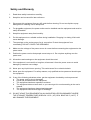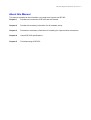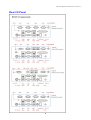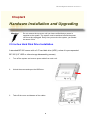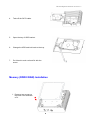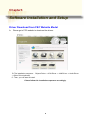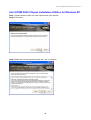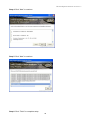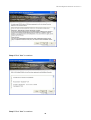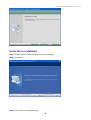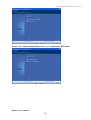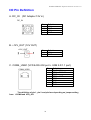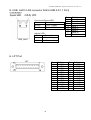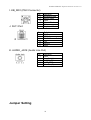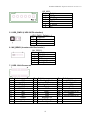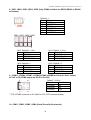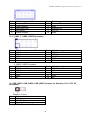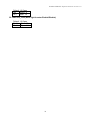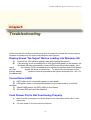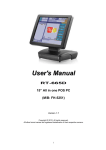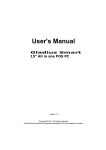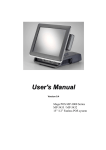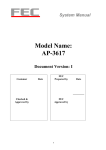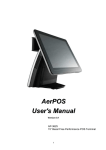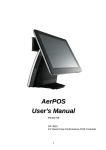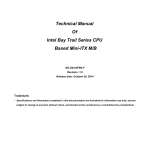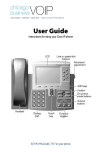Download RTS BP-325 User`s manual
Transcript
User's Manual BP-325 POS Box PC (M/B: FH-5251) Version 1.7 Copyright © 2012. All rights reserved. All other brand names are registered trademarks of their respective owners. Copyright Notice This document is copyrighted, © 2012. All rights are reserved. Firich Enterprise Co., Ltd reserves the right to make improvements of the product described in this manual at any time without notice. No part of this manual may be reproduced, copied, translated, or transmitted in any form or by any means without the prior written permission from Firich Enterprise Co., Ltd. Information provided in this manual is intended to be accurate and reliable. However, Firich Enterprise Co., Ltd assumes no responsibility for its use, nor for any infringements upon the rights of third parties, which may result from its use. The material in this document is for product information only and is subject to change without notice. While reasonable efforts have been made in the preparation of this document to assure its accuracy, Firich Enterprise Co., Ltd, assumes no liabilities resulting from errors or omissions in this document, or from the use of the information contained herein. Safety and Warranty 1. Read these safety instructions carefully. 2. Keep this user's manual for later reference. 3. Disconnect this equipment from any AC outlet before cleaning. Do not use liquid or spray detergents for cleaning. Use a damp cloth. 4. For pluggable equipment, the power outlet must be installed near the equipment and must be easily accessible. 5. Keep this equipment away from humidity. 6. Put this equipment on a reliable surface during installation. Dropping it or letting it fall could cause damage. 7. The openings on the enclosure are for air convection. Protect the equipment from overheating. DO NOT COVER THE OPENINGS. 8. Make sure the voltage of the power source is correct before connecting the equipment to the power outlet. 9. Position the power cord so that people cannot step on it. Do not place anything over the power cord. 10. All cautions and warnings on the equipment should be noted. 11. If the equipment is not used for a long time, disconnect it from the power source to avoid damage by transient over-voltage. 12. Never pour any liquid into an opening. This could cause fire or electrical shock. 13. Never open the equipment. For safety reasons, only qualified service personnel should open the equipment. 14. If any of the following situations arises, get the equipment checked by service personnel: a. The power cord or plug is damaged. b. Liquid has penetrated into the equipment. c. The equipment has been exposed to moisture. d. The equipment does not work well, or you cannot get it to work according to the user’s manual. e. The equipment has been dropped and damaged. f. The equipment has obvious signs of breakage. 15. DO NOT LEAVE THIS EQUIPMENT IN AN UNCONTROLLED ENVIRONMENT WHERE THE STORAGE TEMPERATURE IS BELOW -20° C (-4°F) OR A BOVE 60° C (140° F). IT MAY DAMAGE THE EQUIPMENT. Table of Content About this Manual 0 Chapter1 1 Introduction 1 BP-325 Characteristics BP-325 Dimensions Rear I/O Panel Packing List 1 2 3 4 Chapter2 5 Hardware Installation and Upgrading 5 2.5 inches Hard Disk Drive Installation Memory (DDRIII RAM) Installation Cash Drawer Installation 5 6 7 Chapter3 9 Software Installation and Setup 9 Driver Download from FEC Website Model Intel ATOM D525 Chipset Installation Utilities for Windows XP VGA Driver Installation LAN Driver Installation Audio Driver Installation Wireless LAN (optional) Driver Installation 9 10 12 14 16 17 Chapter4 20 Specifications 20 BP-325 System Specifications I/O Pin Definition Jumper Setting 20 22 25 Chapter5 33 Troubleshooting 33 Display Shows “No Signal” Before Loading into Windows OS Cannot Detect HDD Cash Drawer Port Is Not Functioning Properly 33 33 33 BP-325 System manual version 1.1 About this Manual This manual contains all the information you need to set up and use BP-325. Chapter 1 Provides an introduction to BP-325 and this manual. Chapter 2 Provides all necessary information for all hardware setup. Chapter 3 Provides the necessary information for installing for chipset and its accessories. Chapter 4 Lists all BP-325 specifications. Chapter 5 Troubleshooting of BP-325. BP-325 System manual version 1.1 Chapter1 Introduction BP-325 Characteristics BP-325, with Atom D525 1.8GHz and great heat dissipation ability for any harsh environment, is specially designed for POS application. Its stylish mechanical design with feature of easy maintenance and abundant I/O access make it a decent choice for POS application. • System: Equipped with Intel D525 and ICH8M chipset. • Housing: BP-325 is made with strong metal housing suitable • Extensibility: Low profile design with abundant I/O access, BP-325 is ideal for connecting a variety of system devices: • DC 12V out supported — For Display • Abundant I/O allowed the box for different kinds of peripherals or devices BP-325 1 BP-325 System manual version 1.1 BP-325 Dimensions 2 BP-325 System manual version 1.1 Rear I/O Panel 3 BP-325 System manual version 1.1 I/O Port DC-12V in DC-12V out Connector Type DC-in Connector 12V DC-out connector VGA USB Port D-Sub 15 Pin Connector LAN RJ45 Connector USB Type A LPT Port D-Sub 25 Connector K/B / Mouse PS/2 Keyboard Connector RJ11 Connector LAN Cash Drawer COM1, COM2, COM3, COM5, COM6 Line-Out MIC in COM4 Wireless Antenna Description (type A standard version) DC 12V in connector This DC-out port can sustain the power of the monitor or any other devices which need 12V DC power input. The VGA port is used for connecting LCD or CRT monitors The LAN port is applied to hook the terminal to a local area network. Standard USB connector for external device The parallel port LPT1 can be used to connect parallel devices, such as a printer. The port is for connecting an external keyboard or mouse. Cash Drawer Connector, 12V supported D-Sub 9 Pin Connector The serial ports can be used to connect serial devices. (COM2: RS-232/422/485 selectable) Earphone connector Earphone connector RJ-45 Connector This port is used for audio-out This port is used for Microphone The serial ports can be used to connect serial devices or VFD/LCM This port is for internal mPCIe Wireless module’s antenna Antenna Connector Packing List The following items are standard with BP-325: • Main System x 1 • Power Adaptor x 1 / AC Power Cord x 1 4 BP-325 System manual version 1.1 Chapter2 Hardware Installation and Upgrading Do not remove the top cover until you have verified that no power is supplied to the system. The system must be switched off and the power cord must be unplugged. Every time you service the system, you should be aware of this. 2.5 inches Hard Disk Drive Installation A standard BP-325 comes with a 2.5” hard disk drive (HDD), unless it is pre-requested. BP-325 (2.5” HDD or other storage disassembly process) 1. Turn off the system and remove power cable from main unit. 2. Unlock the screw and open the HDD door. 3. Take off the cover and beware of the cables. 5 BP-325 System manual version 1.1 4. Take off the SATA cable. 5. Open the tray of HDD bracket. 6. Change the HDD and lock back to the tray. 7. Put it back to main unit and fix with the screw. Memory (DDRIII RAM) Installation 1. Remove two screws on the back cover and take off it. 6 BP-325 System manual version 1.1 2. Remove four screws on the M/B and pull it up. 3. Access to RAM slot and restore the unit. Cash Drawer Installation Before connecting the cash drawer to the BP-325, please make sure the drive voltage and cable pin assignment of the cash drawer matches the definition of the cash drawer port of BP-325. Please refer to the jumper setting and pin definition(for more information on the Cash Drawer. Plug cash drawer cable into cash drawer port. Note: If the cash drawer cannot be detected by the system, please refer to troubleshooting. 7 BP-325 System manual version 1.1 Up to two cash drawers may be driven from this port. Driving voltage of the solenoid is DC+12V. I/O port 284 is used for drawer operation. A test program is supplied, for Linux and Windows, source code of which is available on request by software developers. Value Description 0x284 0x284 read 8bit 0x200 0x01 0x02 0x04 0x04 Output address. Bit 2 => 0: low 1: high Sleep 200ms Open cashdrawer1 value. Open cashdrawer2 value. Close cash-drawer value. Cash-drawer status mask. 8 BP-325 System manual version 1.1 Chapter3 Software Installation and Setup Driver Download from FEC Website Model A. Please go to FEC website to download the drivers. B: The installation sequence: Chipset Driver -> VGA Driver -> LAN Driver -> Audio Driver -> Other Driver(optional) C: Then, you can start to install. Please follow this installation sequence accordingly. 9 BP-325 System manual version 1.1 Intel ATOM D525 Chipset Installation Utilities for Windows XP Step 1. Please double confirm the Intel chipset driver from website. Step 2. Click Next Step 3. Read the License Agreement and click “Yes” to continue 10 BP-325 System manual version 1.1 Step 4. Click “Next” to continue Step 5. Click “Next” to continue Step 6. Click “Finish” to complete setup 11 BP-325 System manual version 1.1 VGA Driver Installation Step 1. Please double confirm the VGA driver from website. Step 2. Click Next Note: When installing the IEGD driver for VGA under POSready 2009, the default setting is 800x600 with Clone mode; if you need to use Extension Mode, please set the 2nd panel as primary as below. (Warning: After you set the panel to Extension Mode, it won’t be available to set back to Clone Mode due to the driver issue.) Step 3. Read the License Agreement and click “Yes” to continue 12 BP-325 System manual version 1.1 Step 4. Click “Next” to continue Step 5. Click “Next” to continue 13 BP-325 System manual version 1.1 Step 6. Click “Finish” to complete setup LAN Driver Installation 14 BP-325 System manual version 1.1 Step 1. Please double confirm the LAN driver from website. Step 2. Click Next Step 3. Click “Next” to continue Step 4. Click “Finish” to complete setup 15 BP-325 System manual version 1.1 Audio Driver Installation Step 1. Please double confirm the Audio driver from website. Step 2. Click Next Step 3. Click “Finish” to complete setup 16 BP-325 System manual version 1.1 Wireless LAN (optional) Driver Installation Step 1. Please double confirm the wireless LAN driver from website. Step 2. Click Next Step3. Select “Install driver and Ralink WLAN Utility” 17 BP-325 System manual version 1.1 Step4. Select “Ralink Configuration Tool”Select “Optimize for WiFi mode” Step5. Select “Install” 18 BP-325 System manual version 1.1 Step6. Click “Finish” 19 BP-325 System manual version 1.1 Chapter4 Specifications BP-325 System Specifications System Configuration (Default) Processor Intel D525 1.8GHz (Dual Core, L2 cache 1MB) Chipset D525+ICH8M Memory 1 x DDRIII 800MHz SO-DIMM (Up to 4GB) VGA/LCD Intel GMA3150 18 bit single channel LVDS display LAN Realtek RTL8111E GbE, 1000/100/10 Mbps Audio Realtek ALC269 Connectors Serial Port 5 x COM ports (DB-9 male) with 5/12v DC output 1 x COM port (RJ-45) for 12V Customer display Parallel Port 1 x Parallel port (DB25 female) USB Port 1 x USB 2.0 (type A/front panel) 4 x USB 2.0 (type A/rear panel), 3 x On board pin header Cash drawer Port 1 x 12V (RJ11) Keyboard/Mouse Port 1 x PS/2 LAN Port 1 x RJ45 10/100/1000 Base-T Audio Port 1 x Line-out; 1 x Mic-in; internal speaker pinheader 2W+2W (at 2 Ohms) VGA Port 1 x DB-15 female Storage 1 x 2.5” SATA Storage (HDD / SSD) 20 GLADIUS SMART System manual version 1.5 Expansion 1 x mini PCI Express LED Indicator HDD access/LAN access/Power on Power supply 12V-60W power adaptor 60w for system as default Housing Color / ID Iron Gray Wireless LAN Built-in wireless 802.11 b/g/n mini PIC-E module (option) Operating Temperature 0℃ ~ 40℃ O/S Supported WinCE ,Linux, WinXP, Win 7 EMI/Safety CE, FCCC, CCC 21 GLADIUS SMART System manual version 1.5 I/O Pin Definition A. DC_IN (DC Adapter 12V in) DC_IN Pin 1 2 3 4 Definition 12V GND 12V GND Pin 1 2 Definition 12V GND B. +12V_OUT (12V OUT) +12V_OUT C. COM4_USB1 (VFD & RS-232 port + USB 2.0/1.1 port) Pin 1 2 3 4 5 6 7 8 COM4_USB1 from Definition RI/ 5V /12V CTS or RI/5V/12 GND RTS or GND DTR DSR TXD RXD The definition of pin1 , pin 2 and pin4 are depending on jumper setting JCOM4 and VFD_JR1 22 GLADIUS SMART System manual version 1.5 D. USB 2.0/1.1 Port COM4_USB1 USB_LAN1 Pin 1 2 3 4 Definition USB 5V DD+ GND E. COM1/COM2/COM3/COM5/COM6 COM2 Pin 1 2 3 4 5 6 7 8 9 Definition DCD RXD TXD DTR GND DSR RTS CTS RI/ 5V /12V Pin 1 2 3 4 5 6 7 8 9 10 11 12 13 14 15 Definition RED GREEN BLUE NC GND GND GND GND VCC 5V GND NC DDC Data H-SYNC V-SYNC DDC Clock F. VGA VGA 23 GLADIUS SMART System manual version 1.5 G. USB_LAN1 (LAN connector RJ45+USB 2.0/1.1 Port) Connection/Speed LED: State Orange Green Description Speed:1 Gbps Speed:1 00 Mbps Activity LED: USB_LAN1 State On Off Pin 1 2 3 4 5 6 7 8 Definition Data 0+ Data 0Data 1+ Data 1Data 2+ Data 2Data 3+ Data 3- Description Transmitting Not Transmitting H. LPT Port LPT Pin 1 2 3 4 5 6 7 8 9 10 11 12 13 24 Definition STBPD0 PD1 PD2 PD3 PD4 PD5 PD6 PD7 ACKBUSY PE SLCT Pin 14 15 16 17 18 19 20 21 22 23 24 25 Definition AFDERRINITSLINGND GND GND GND GND GND GND GND GLADIUS SMART System manual version 1.5 I. KB_MS1 (PS/2 Connector) J. RJ11 Port Pin 1 2 3 4 5 6 Definition Keyboard Data Mouse Data GND Mouse Clock 5V Keyboard Clock Pin 1 2 3 4 5 6 Definition GND GPIO-0 CASH Drawer Switch 12V GPIO-1 GND RJ11 K. AUDIO_JACK (Audio Line Out) Audio Jack Pin 1 2 3 4 5 Definition GND Line Out (L) AUDIO_JD -ACZ_DET Line Out (R) Jumper Setting 25 GLADIUS SMART System manual version 1.5 1. DC_OUT (12V for external/internal use, This connector is reserved for future use) DC 12V OUT: Pin Definition 1 GND 2 GND 3 12V 4 12V 2. CPU_FAN 3. SYS_FAN (CPU FAN) (System FAN) CPU_FAN: SYS_FAN: Pin Definition Pin Definition 1 GND 1 GND 2 +12V/RPM 2 +12V/RPM control control 3 RPM detect 3 RPM detect 4 RPM control 4. KB_MS2 (PS/2 Keyboard and PS/2 Mouse) 26 GLADIUS SMART System manual version 1.5 KB_MS2: Pin Definition 1 GND 2 KDAT 3 F_KDAT 4 KCLK 5 F_KCLK 6 5V 5. LVDS_PWR1 (LVDS 3V/5V selection) LVDS_PWR1: Default: 1-2 Pin Definition 1 3.3V 2 DC input 3 5V 6. INV_BRIG1 (Inverter with Box-header ) INV_BRIG1: Pin Definition 1 12V DC out 2 12V DC out 3 GND 4 Backlight Controller 5 Backlight Enable 7, LVDS 18 bit Connector Pin 1 2 3 4 5 6 7 8 9 10 11 Definition GND NC EDID Data GND EDID Clock NC GND NC Data0+ NC Data0- Pin 12 13 14 15 16 17 18 19 20 21 22 Definition Backlight Enable GND Backlight Controller Data1+ GND Data1GND GND Backlight 5V LVDS ClockBacklight 5V 27 Pin 23 24 25 26 27 28 29 30 Definition LVDS Clock+ Backlight 5V GND GND Data2LVDS Power 3.3V Data2+ LVDS Power 3.3V GLADIUS SMART System manual version 1.5 8. JRS1, JRS2, JRS3, JRS4, JRS5 (Only COM2 available for RS232,RS422 or RS485 selections) Default 1-2 Pin Definition 1 RS232 2 UART RXD 3 RS422 4 UART RXD 5 RS485 6 UART RXD JRS2, JRS3, JRS4, JRS5 JRS2: Default 2-3 short Pin Definition 1 RS485 D2 COM2 Pin 1 3 RS232 DCD JRS3: Default 2-3short Pin Definition 1 RS485 D+ 2 COM2 Pin 2 3 RS232 RXD JRS4: Default 2-3 Pin Definition 1 RS422 D2 COM2 Pin 4 3 RS232 DTR JRS5: Default 2-3 Pin Definition 1 RS422 D+ 2 COM2 Pin 3 3 RS232 TXD 9. JCOM1, JCOM2, JCOM3, JCOM4,JCOM5,JCOM6 for D-sub 9’s Pin 9 output 5V,12V or RI (COM4 output on RJ-45’s Pin1&2) Default 3-4 Short Pin Definition 1-2 Short 5V 3-4 Short RI 5-6 Short 12V ***PS: JCOM4 is pre-set as 5-6 short for 12V VFD customer display 10. COM1, COM3, COM5, COM6 (Serial Port with Box-header) 28 GLADIUS SMART System manual version 1.5 Pin 1 3 5 7 9 Definition DCD RXD TXD DTR GND Pin 2 4 6 8 10 Definition DSR RTS CTS RI/+5V/+12V RI/+5V/+12V 11. VFD_JR1 (VFD & RS232 Mode select) Pin 1 3 5 Definition CTS4Signal for PIN2 of COM4 port RI4-/1_5V/12V_F Pin 2 4 6 Definition RTS4Signal for PIN4 of COM4 port GND ***PS: JCOM4 is set to 5-6 short for 12V VFD display as default. VFD Mode VFD_JR1[1-2], [3-5], [4-6] Short JCOM4[5-6] Short COM4_USB1 Port RS232 Mode VFD_JR1[1-3], [2-4] Short JCOM4 [3-4] Short 12. JFRONT (Front Panel Connector with Box-header) 29 Pin 1 2 3 4 5 6 7 8 Definition 12V 12V GND GND DTR DSR TXD RXD Pin 1 2 3 4 5 6 7 8 Definition RI CTS GND RTS DTR DSR TXD RXD GLADIUS SMART System manual version 1.5 Pin 1 3 5 7 9 Definition Stand-by LED Power Switch# LAN Action LED HDD LED# System Reset# Pin 2 4 6 8 10 Definition Power LED GND Stand-by 5V VCC 5V GND Pin 2 4 6 8 10 Definition USB Power 5V USB DyUSB Dy+ GND NC Pin 2 4 6 8 10 Definition USB Power 5V NC NC GND NC 13. F_USB1, F_USB2, (USB Pin-header) Pin 1 3 5 7 9 Pin 1 3 5 7 9 Definition USB Power 5V USB DxUSB Dx+ GND NC F_USB3, (USB Pin-header) Definition USB Power 5V USB DxUSB Dx+ GND NC 14. USB_PWR1, USB_PWR2, USB_PWR3 (Jumper for Stand-by ,5V or VCC 5V selections) Default 1-2 short Pin Definition 1 VCC 5V 2 USB DC IN 3 Stand-by 5V 15. F_AUDIO (Front Audio Box-header) 30 GLADIUS SMART System manual version 1.5 Pin 1 3 5 7 9 11 Definition Amplifier Out_R+ Amplifier Out_RGND Amplifier Out_L+ Amplifier Out_LGND Pin 2 4 6 8 10 12 Definition MIC_L MIC_R Line In_R Line In_L Line In_JD MIC_JD 16. VGA2 (VGA Connector with Box-header) Pin 1 3 5 7 9 Definition V-SYNC GND RED GREEN BULE Pin 2 4 6 8 10 Definition H-SYNC GND GND DDC Clock DDC Data 17. CLR_COMS1 (Clear CMOS Pin-header) Default 2-3 short Pin Definition 1 GND 2 Battery 3V 3 Battery 3V 18. SATAPW_1, SATAPW_2 (SATA HDD Power 5V & 12V) Pin Definition 1 +12V 2 GND 3 GND 4 5V 19. LCDPWR_CON (LCD Power ON/OFF) 31 GLADIUS SMART System manual version 1.5 Default 1-2 Open ON Short 1-2 OFF Open 1-2 20. BKLTEN_CON (Back light Inverter Enable/Disable) Default 1-2 Open Enable Short 1-2 Disable Open 1-2 32 GLADIUS SMART System manual version 1.5 Chapter5 Troubleshooting Please note that the following troubleshooting guide is designed for people with strong computer hardware knowledge such as System Administrators and Engineers. Display Shows “No Signal” Before Loading into Windows OS A) B) Check if the VGA cable is getting loose while loading the system. If the monitor is not connected to the VGA port before power on the system, the Windows OS may automatically choose LVDS to be the primary display. As a result, the monitor (VGA-connected device) will then be defined as the 2nd display and “No Signal” will show on the screen. To switch the monitor back to the primary display, please connect a keyboard to the system and press Ctrl + Alt + F1 simultaneously. Cannot Detect HDD A) SATA cable is not connected properly to main board. B) HDD power cable is not connected properly to the main board or it could be defective. C) Check CMOS setup, set SATA HDD to Auto Detect. D) On-board IDE port could be defective. Cash Drawer Port Is Not Functioning Properly A) Make sure the pin assignment matches between the cash drawer and the RJ11 cash drawer port. B) The main board or I/O board could be defective. 33 GLADIUS SMART System manual version 1.5 34