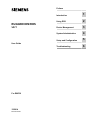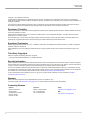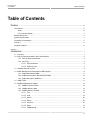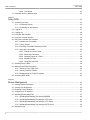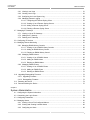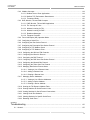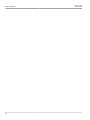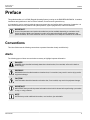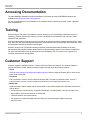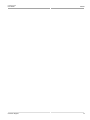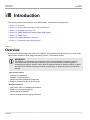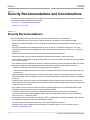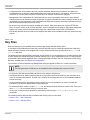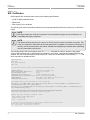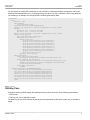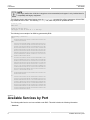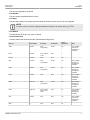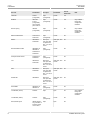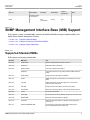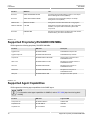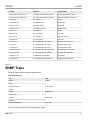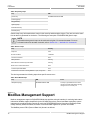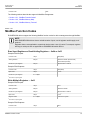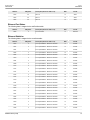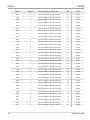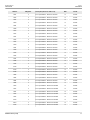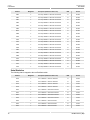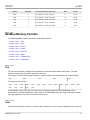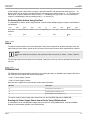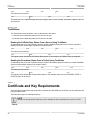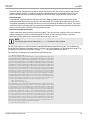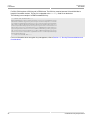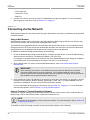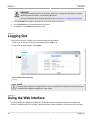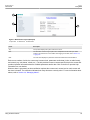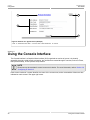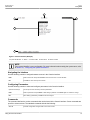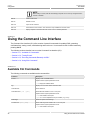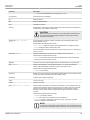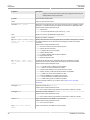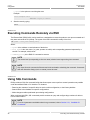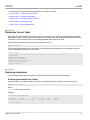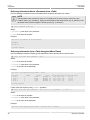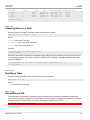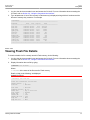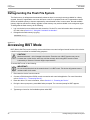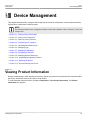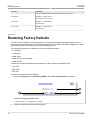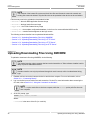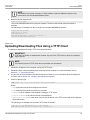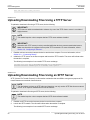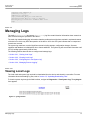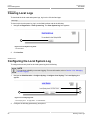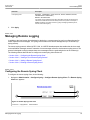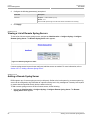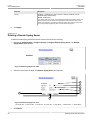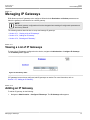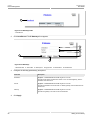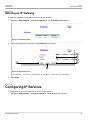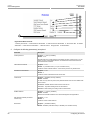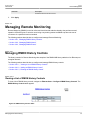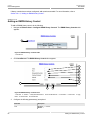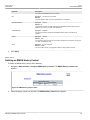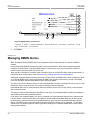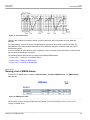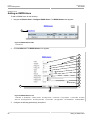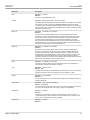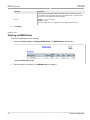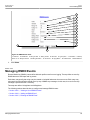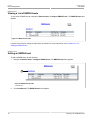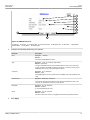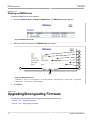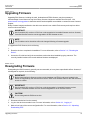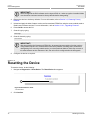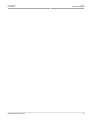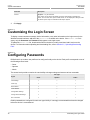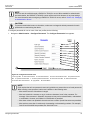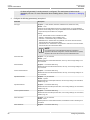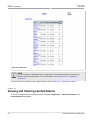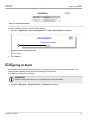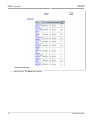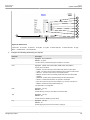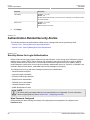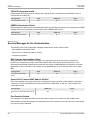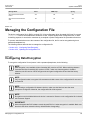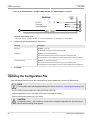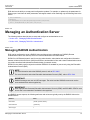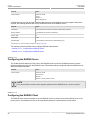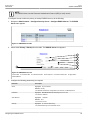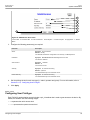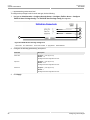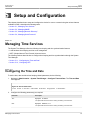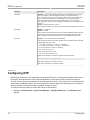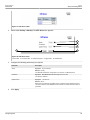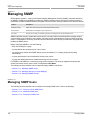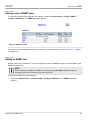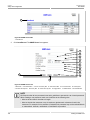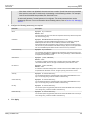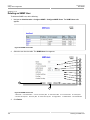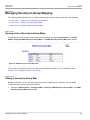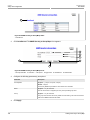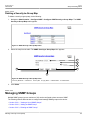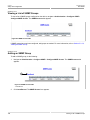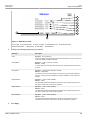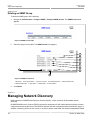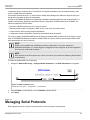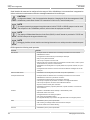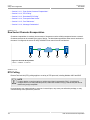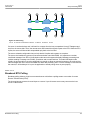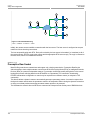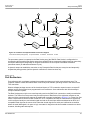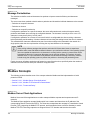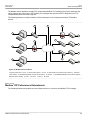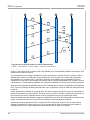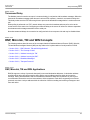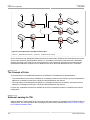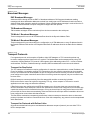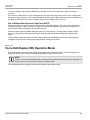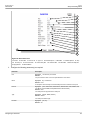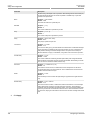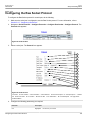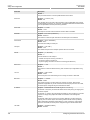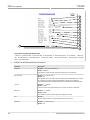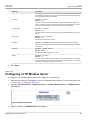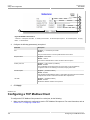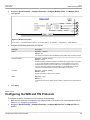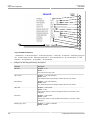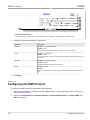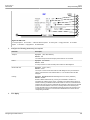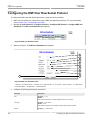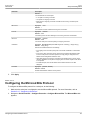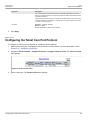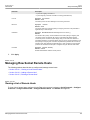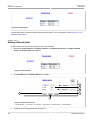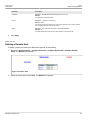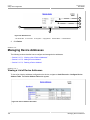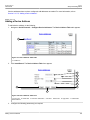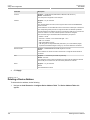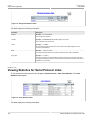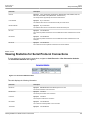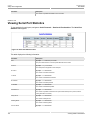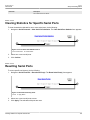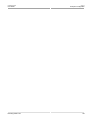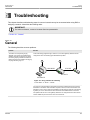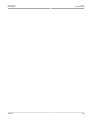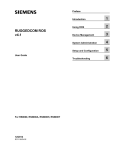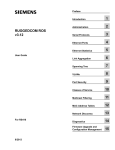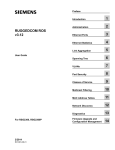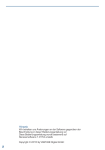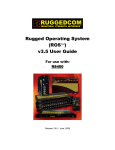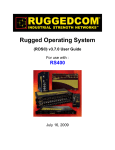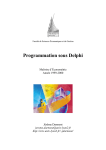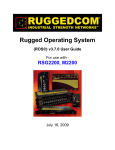Download Siemens RUGGEDCOM RSG2200 User guide
Transcript
Preface RUGGEDCOM ROS v4.1 Introduction 1 Using ROS 2 Device Management 3 System Administration 4 Setup and Configuration 5 Troubleshooting 6 User Guide For RMC30 12/2014 RC1105-EN-02 RUGGEDCOM ROS User Guide Copyright © 2014 Siemens Canada Ltd. All rights reserved. Dissemination or reproduction of this document, or evaluation and communication of its contents, is not authorized except where expressly permitted. Violations are liable for damages. All rights reserved, particularly for the purposes of patent application or trademark registration. This document contains proprietary information, which is protected by copyright. All rights are reserved. No part of this document may be photocopied, reproduced or translated to another language without the prior written consent of Siemens Canada Ltd.. Disclaimer Of Liability Siemens has verified the contents of this manual against the hardware and/or software described. However, deviations between the product and the documentation may exist. Siemens shall not be liable for any errors or omissions contained herein or for consequential damages in connection with the furnishing, performance, or use of this material. The information given in this document is reviewed regularly and any necessary corrections will be included in subsequent editions. We appreciate any suggested improvements. We reserve the right to make technical improvements without notice. Registered Trademarks ROX™, Rugged Operating System On Linux™, CrossBow™ and ELAN™ are trademarks of Siemens Canada Ltd. . ROS® is a registered trademark of Siemens Canada Ltd.. Other designations in this manual might be trademarks whose use by third parties for their own purposes would infringe the rights of the owner. Third Party Copyrights Siemens recognizes the following third party copyrights: • Copyright © 2004 GoAhead Software, Inc. All Rights Reserved. Security Information Siemens provides products and solutions with industrial security functions that support the secure operation of plants, machines, equipment and/or networks. They are important components in a holistic industrial security concept. With this in mind, Siemens ’ products and solutions undergo continuous development. Siemens recommends strongly that you regularly check for product updates. For the secure operation of Siemens products and solutions, it is necessary to take suitable preventive action (e.g. cell protection concept) and integrate each component into a holistic, state-of-the-art industrial security concept. Third-party products that may be in use should also be considered. For more information about industrial security, visit http://www.siemens.com/industrialsecurity. To stay informed about product updates as they occur, sign up for a product-specific newsletter. For more information, visit http:// support.automation.siemens.com. Warranty Refer to the License Agreement for the applicable warranty terms and conditions, if any. For warranty details, visit www.siemens.com/ruggedcom or contact a Siemens customer service representative. Contacting Siemens ii Address Telephone E-mail Siemens Canada Ltd. Industry Sector 300 Applewood Crescent Concord, Ontario Canada, L4K 5C7 Toll-free: 1 888 264 0006 Tel: +1 905 856 5288 Fax: +1 905 856 1995 [email protected] Web www.siemens.com/ruggedcom RUGGEDCOM ROS User Guide Table of Contents Table of Contents Preface ................................................................................................................ ix Conventions ....................................................................................................................................... ix Alerts ......................................................................................................................................... ix CLI Command Syntax ................................................................................................................. x Related Documents ............................................................................................................................. x System Requirements ......................................................................................................................... x Accessing Documentation ................................................................................................................... xi Training .............................................................................................................................................. xi Customer Support .............................................................................................................................. xi Chapter 1 Introduction .......................................................................................................... 1 1.1 Overview ..................................................................................................................................... 1 1.2 Security Recommendations and Considerations ............................................................................. 2 1.2.1 Security Recommendations ................................................................................................ 2 1.2.2 Key Files .......................................................................................................................... 3 1.2.2.1 SSL Certificates ...................................................................................................... 4 1.2.2.2 SSH Key Pairs ....................................................................................................... 5 1.3 Available Services by Port ............................................................................................................ 6 1.4 SNMP Management Interface Base (MIB) Support ......................................................................... 9 1.4.1 Supported Standard MIBs .................................................................................................. 9 1.4.2 Supported Proprietary RUGGEDCOM MIBs ...................................................................... 10 1.4.3 Supported Agent Capabilities ........................................................................................... 10 1.5 SNMP Traps .............................................................................................................................. 11 1.6 ModBus Management Support .................................................................................................... 12 1.6.1 ModBus Function Codes .................................................................................................. 13 1.6.2 ModBus Memory Map ...................................................................................................... 14 1.6.3 ModBus Memory Formats ................................................................................................ 19 1.6.3.1 Text ...................................................................................................................... 19 1.6.3.2 Cmd ..................................................................................................................... 19 1.6.3.3 Uint16 .................................................................................................................. 20 1.6.3.4 Uint32 .................................................................................................................. 20 1.6.3.5 PortCmd ............................................................................................................... 20 1.6.3.6 Alarm ................................................................................................................... 21 1.6.3.7 PSStatusCmd ....................................................................................................... 21 iii Table of Contents RUGGEDCOM ROS User Guide 1.6.3.8 TruthValues .......................................................................................................... 22 1.7 Certificate and Key Requirements ............................................................................................... 22 Chapter 2 Using ROS ......................................................................................................... 25 2.1 Connecting to ROS .................................................................................................................... 25 2.1.1 Connecting Directly .......................................................................................................... 25 2.1.2 Connecting via the Network ............................................................................................. 26 2.2 Logging In ................................................................................................................................. 27 2.3 Logging Out ............................................................................................................................... 28 2.4 Using the Web Interface ............................................................................................................. 28 2.5 Using the Console Interface ........................................................................................................ 30 2.6 Using the Command Line Interface ............................................................................................. 32 2.6.1 Available CLI Commands ................................................................................................. 32 2.6.2 Tracing Events ................................................................................................................ 35 2.6.3 Executing Commands Remotely via RSH .......................................................................... 36 2.6.4 Using SQL Commands .................................................................................................... 36 2.6.4.1 Finding the Correct Table ...................................................................................... 37 2.6.4.2 Retrieving Information ........................................................................................... 37 2.6.4.3 Changing Values in a Table ................................................................................... 39 2.6.4.4 Resetting a Table .................................................................................................. 39 2.6.4.5 Using RSH and SQL ............................................................................................. 39 2.7 Selecting Ports in ROS ............................................................................................................... 40 2.8 Managing the Flash File System ................................................................................................. 40 2.8.1 Viewing a List of Flash Files ............................................................................................ 40 2.8.2 Viewing Flash File Details ................................................................................................ 41 2.8.3 Defragmenting the Flash File System ............................................................................... 42 2.9 Accessing BIST Mode ................................................................................................................ 42 Chapter 3 Device Management .......................................................................................... 43 3.1 Viewing Product Information ....................................................................................................... 43 3.2 Viewing CPU Diagnostics ........................................................................................................... 45 3.3 Restoring Factory Defaults .......................................................................................................... 46 3.4 Configuring an IP Interface ......................................................................................................... 47 3.5 Uploading/Downloading Files ...................................................................................................... 47 3.5.1 Uploading/Downloading Files Using XMODEM .................................................................. 48 3.5.2 Uploading/Downloading Files Using a TFTP Client ............................................................ 49 3.5.3 Uploading/Downloading Files Using a TFTP Server ........................................................... 50 3.5.4 Uploading/Downloading Files Using an SFTP Server ......................................................... 50 3.6 Managing Logs .......................................................................................................................... 51 iv RUGGEDCOM ROS User Guide Table of Contents 3.6.1 Viewing Local Logs ......................................................................................................... 51 3.6.2 Clearing Local Logs ......................................................................................................... 52 3.6.3 Configuring the Local System Log .................................................................................... 52 3.6.4 Managing Remote Logging .............................................................................................. 53 3.6.4.1 Configuring the Remote Syslog Client .................................................................... 53 3.6.4.2 Viewing a List of Remote Syslog Servers ............................................................... 54 3.6.4.3 Adding a Remote Syslog Server ............................................................................ 54 3.6.4.4 Deleting a Remote Syslog Server .......................................................................... 56 3.7 Managing IP Gateways .............................................................................................................. 57 3.7.1 Viewing a List of IP Gateways .......................................................................................... 57 3.7.2 Adding an IP Gateway ..................................................................................................... 57 3.7.3 Deleting an IP Gateway ................................................................................................... 59 3.8 Configuring IP Services .............................................................................................................. 59 3.9 Managing Remote Monitoring ..................................................................................................... 61 3.9.1 Managing RMON History Controls .................................................................................... 61 3.9.1.1 Viewing a List of RMON History Controls ............................................................... 61 3.9.1.2 Adding an RMON History Control .......................................................................... 62 3.9.1.3 Deleting an RMON History Control ......................................................................... 63 3.9.2 Managing RMON Alarms ................................................................................................. 64 3.9.2.1 Viewing a List of RMON Alarms ............................................................................ 65 3.9.2.2 Adding an RMON Alarm ........................................................................................ 66 3.9.2.3 Deleting an RMON Alarm ...................................................................................... 68 3.9.3 Managing RMON Events ................................................................................................. 69 3.9.3.1 Viewing a List of RMON Events ............................................................................. 70 3.9.3.2 Adding an RMON Event ........................................................................................ 70 3.9.3.3 Deleting an RMON Event ...................................................................................... 72 3.10 Upgrading/Downgrading Firmware ............................................................................................. 72 3.10.1 Upgrading Firmware ...................................................................................................... 73 3.10.2 Downgrading Firmware .................................................................................................. 73 3.11 Resetting the Device ................................................................................................................. 74 3.12 Decommissioning the Device .................................................................................................... 75 Chapter 4 System Administration ....................................................................................... 77 4.1 Configuring the System Information ............................................................................................. 77 4.2 Customizing the Login Screen .................................................................................................... 78 4.3 Configuring Passwords ............................................................................................................... 78 4.4 Managing Alarms ....................................................................................................................... 81 4.4.1 Viewing a List of Pre-Configured Alarms ........................................................................... 81 4.4.2 Viewing and Clearing Latched Alarms ............................................................................... 82 4.4.3 Configuring an Alarm ....................................................................................................... 83 v Table of Contents RUGGEDCOM ROS User Guide 4.4.4 Authentication Related Security Alarms ............................................................................. 86 4.4.4.1 Security Alarms for Login Authentication ................................................................ 86 4.4.4.2 Security Messages for Port Authentication .............................................................. 88 4.5 Managing the Configuration File .................................................................................................. 89 4.5.1 Configuring Data Encryption ............................................................................................. 89 4.5.2 Updating the Configuration File ........................................................................................ 90 4.6 Managing an Authentication Server ............................................................................................. 91 4.6.1 Managing RADIUS Authentication .................................................................................... 91 4.6.1.1 Configuring the RADIUS Server ............................................................................. 92 4.6.1.2 Configuring the RADIUS Client .............................................................................. 92 4.6.2 Managing TACACS+ Authentication .................................................................................. 94 4.6.2.1 Configuring TACACS+ ........................................................................................... 94 4.6.2.2 Configuring User Priviliges .................................................................................... 95 Chapter 5 Setup and Configuration .................................................................................... 97 5.1 Managing Time Services ............................................................................................................ 97 5.1.1 Configuring the Time and Date ......................................................................................... 97 5.1.2 Configuring NTP .............................................................................................................. 98 5.2 Managing SNMP ...................................................................................................................... 100 5.2.1 Managing SNMP Users .................................................................................................. 100 5.2.1.1 Viewing a List of SNMP Users ............................................................................. 101 5.2.1.2 Adding an SNMP User ........................................................................................ 101 5.2.1.3 Deleting an SNMP User ...................................................................................... 104 5.2.2 Managing Security-to-Group Mapping ............................................................................. 105 5.2.2.1 Viewing a List of Security-to-Group Maps ............................................................. 105 5.2.2.2 Adding a Security-to-Group Map .......................................................................... 105 5.2.2.3 Deleting a Security-to-Group Map ........................................................................ 107 5.2.3 Managing SNMP Groups ............................................................................................... 107 5.2.3.1 Viewing a List of SNMP Groups ........................................................................... 108 5.2.3.2 Adding an SNMP Group ...................................................................................... 108 5.2.3.3 Deleting an SNMP Group .................................................................................... 110 5.3 Managing Network Discovery .................................................................................................... 110 5.4 Managing Serial Protocols ........................................................................................................ 111 5.4.1 Encapsulation Concepts ................................................................................................. 113 5.4.1.1 Raw Socket Character Encapsulation ................................................................... 114 5.4.1.2 RTU Polling ........................................................................................................ 114 5.4.1.3 Broadcast RTU Polling ........................................................................................ 115 5.4.1.4 Preemptive Raw Socket ...................................................................................... 116 5.4.1.5 Port Redirectors .................................................................................................. 117 5.4.1.6 Message Packetization ........................................................................................ 118 vi RUGGEDCOM ROS User Guide Table of Contents 5.4.2 Modbus Concepts .......................................................................................................... 118 5.4.2.1 Modbus Server Client Applications ....................................................................... 118 5.4.2.2 Modbus TCP Performance Determinants .............................................................. 119 5.4.2.3 Turnaround Delay ............................................................................................... 121 5.4.3 DNP, Microlok, TIN and WIN Concepts ........................................................................... 121 5.4.3.1 DNP, Microlok, TIN and WIN Applications ............................................................. 121 5.4.3.2 The Concept of Links .......................................................................................... 122 5.4.3.3 Address Learning for TIN .................................................................................... 122 5.4.3.4 Address Learning for DNP ................................................................................... 123 5.4.3.5 Broadcast Messages ........................................................................................... 124 5.4.3.6 Transport Protocols ............................................................................................. 124 5.4.4 Force Half-Duplex (HD) Operation Mode ......................................................................... 125 5.4.5 Configuring a Serial Port ................................................................................................ 126 5.4.6 Configuring the Raw Socket Protocol .............................................................................. 129 5.4.7 Configuring the Preemptive Raw Socket Protocol ............................................................ 131 5.4.8 Configuring a TCP Modbus Server ................................................................................. 133 5.4.9 Configuring a TCP Modbus Client ................................................................................... 134 5.4.10 Configuring the WIN and TIN Protocols ......................................................................... 135 5.4.11 Configuring the MicroLok Protocol ................................................................................. 137 5.4.12 Configuring the DNP Protocol ....................................................................................... 138 5.4.13 Configuring the DNP Over Raw Socket Protocol ............................................................ 140 5.4.14 Configuring the Mirrored Bits Protocol ........................................................................... 141 5.4.15 Configuring the Telnet Com Port Protocol ...................................................................... 143 5.4.16 Managing Raw Socket Remote Hosts ........................................................................... 145 5.4.16.1 Viewing a List of Remote Hosts ......................................................................... 145 5.4.16.2 Adding a Remote Host ...................................................................................... 146 5.4.16.3 Deleting a Remote Host .................................................................................... 147 5.4.17 Managing Device Addresses ........................................................................................ 148 5.4.17.1 Viewing a List of Device Addresses .................................................................... 148 5.4.17.2 Adding a Device Address .................................................................................. 149 5.4.17.3 Deleting a Device Address ................................................................................. 150 5.4.18 Viewing the TIN Dynamic Address Table ....................................................................... 151 5.4.19 Viewing Statistics for Serial Protocol Links ..................................................................... 152 5.4.20 Viewing Statistics for Serial Protocol Connections .......................................................... 153 5.4.21 Viewing Serial Port Statistics ........................................................................................ 154 5.4.22 Clearing Statistics for Specific Serial Ports .................................................................... 155 5.4.23 Resetting Serial Ports .................................................................................................. 155 Chapter 6 Troubleshooting ................................................................................................ 157 6.1 General .................................................................................................................................... 157 vii Table of Contents viii RUGGEDCOM ROS User Guide RUGGEDCOM ROS User Guide Preface Preface This guide describes v4.1 of ROS (Rugged Operating System) running on the RUGGEDCOM RMC30. It contains instructions and guidelines on how to use the software, as well as some general theory. It is intended for use by network technical support personnel who are familiar with the operation of networks. It is also recommended for us by network and system planners, system programmers, and line technicians. IMPORTANT! Some of the parameters and options described may not be available depending on variations in the device hardware. While every attempt is made to accurately describe the specific parameters and options available, this Guide should be used as a companion to the Help text included in the software. Conventions This User Guide uses the following conventions to present information clearly and effectively. Alerts The following types of alerts are used when necessary to highlight important information. DANGER! DANGER alerts describe imminently hazardous situations that, if not avoided, will result in death or serious injury. WARNING! WARNING alerts describe hazardous situations that, if not avoided, may result in serious injury and/or equipment damage. CAUTION! CAUTION alerts describe hazardous situations that, if not avoided, may result in equipment damage. IMPORTANT! IMPORTANT alerts provide important information that should be known before performing a procedure or step, or using a feature. NOTE NOTE alerts provide additional information, such as facts, tips and details. Conventions ix RUGGEDCOM ROS User Guide Preface CLI Command Syntax The syntax of commands used in a Command Line Interface (CLI) is described according to the following conventions: Example Description command Commands are in bold. command parameter Parameters are in plain text. command parameter1 parameter2 Parameters are listed in the order they must be entered. command parameter1 parameter2 Parameters in italics must be replaced with a user-defined value. command [parameter1 | parameter2] Alternative parameters are separated by a vertical bar (|). Square brackets indicate a required choice between two or more parameters. command {parameter3 | parameter4} Curly brackets indicate an optional parameter(s). command parameter1 parameter2 {parameter3 | parameter4} All commands and parameters are presented in the order they must be entered. Related Documents Other documents that may be of interest include: • RUGGEDCOM RMC30 Installation Guide • RUGGEDCOM RMC30 Data Sheet • RUGGEDCOM Fiber Guide • RUGGEDCOM Wireless Guide • White Paper: Rapid Spanning Tree in Industrial Networks System Requirements Each workstation used to connect to the ROS interface must meet the following system requirements: • Must have one of the following Web browsers installed: ▪ Microsoft Internet Explorer 8.0 or higher ▪ Mozilla Firefox ▪ Google Chrome ▪ Iceweasel/IceCat (Linux Only) • Must have a working Ethernet interface compatible with at least one of the port types on the RUGGEDCOM device • The ability to configure an IP address and netmask on the computer’s Ethernet interface x CLI Command Syntax RUGGEDCOM ROS User Guide Preface Accessing Documentation The latest Hardware Installation Guides and Software User Guides for most RUGGEDCOM products are available online at www.siemens.com/ruggedcom. For any questions about the documentation or for assistance finding a specific document, contact a Siemens sales representative. Training Siemens offers a wide range of educational services ranging from in-house training of standard courses on networking, Ethernet switches and routers, to on-site customized courses tailored to the customer's needs, experience and application. Siemens' Educational Services team thrives on providing our customers with the essential practical skills to make sure users have the right knowledge and expertise to understand the various technologies associated with critical communications network infrastructure technologies. Siemens' unique mix of IT/Telecommunications expertise combined with domain knowledge in the utility, transportation and industrial markets, allows Siemens to provide training specific to the customer's application. For more information about training services and course availability, visit www.siemens.com/ruggedcom or contact a Siemens sales representative. Customer Support Customer support is available 24 hours, 7 days a week for all Siemens customers. For technical support or general information, contact Siemens Customer Support through any of the following methods: • Online Visit http://www.siemens.com/automation/support-request to submit a Support Request (SR) or check on the status of an existing SR. • Telephone Call a local hotline center to submit a Support Request (SR). To locate a local hotline center, visit http:// www.automation.siemens.com/mcms/aspa-db/en/automation-technology/Pages/default.aspx. • Mobile App Install the Industry Online Support app by Siemens AG on any Android, Apple iOS or Windows mobile device and be able to: ▪ Access Siemens' extensive library of support documentation, including FAQs, manuals, and much more ▪ Submit SRs or check on the status of an existing SR ▪ Find and contact a local contact person ▪ Ask questions or share knowledge with fellow Siemens customers and the support community ▪ And much more... Accessing Documentation xi RUGGEDCOM ROS User Guide Customer Support Preface xii RUGGEDCOM ROS Chapter 1 User Guide Introduction Introduction This chapter provides a basic overview of the ROS software. It describes the following topics: • Section 1.1, “Overview” • Section 1.2, “Security Recommendations and Considerations” • Section 1.3, “Available Services by Port” • Section 1.4, “SNMP Management Interface Base (MIB) Support” • Section 1.5, “SNMP Traps” • Section 1.6, “ModBus Management Support” • Section 1.7, “Certificate and Key Requirements” Section 1.1 Overview Welcome to the ROS Software User Guide for the RMC30. This Guide describes the wide array of carrier grade features made available by ROS (Rugged Operating System). These features include: IMPORTANT! The RMC30 is not intended for use or resale as online control equipment in hazardous, high-risk environments that require fail-safe performance, such as nuclear facilities, aircraft navigation or communication systems, air traffic control, direct life support machines or weapons systems, in which the failure of the software could result in death, personal injury, or severe physical or environmental damage. Cyber Security Features • • • • Muti-level user passwords SSH/SSL (128-bit encryption) RADIUS centralized password management SNMPv3 authentication and 56-bit encryption Management Features • • • • Web-based, Telnet, CLI management interfaces SNMP v1/v2/v3 (56-bit encryption) Remote Monitoring (RMON) Rich set of diagnostics with logging and alarms Overview 1 Chapter 1 RUGGEDCOM ROS Introduction User Guide Section 1.2 Security Recommendations and Considerations The following describes important security-related recommendations and suggestions that should be considered before implementing the RMC30 on any network: • Section 1.2.1, “Security Recommendations” • Section 1.2.2, “Key Files” Section 1.2.1 Security Recommendations To prevent unauthorized access to the device, note the following security recommendations: • Do not connect the device to the Internet. Deploy the device only within a secure network perimeter. • Replace the default passwords for all user accounts and processes (where applicable) before the device is deployed. • Use strong passwords. Avoid weak passwords such as password1, 123456789, abcdefgh, etc. For more information about creating strong passwords, refer to the password requirements in Section 4.3, “Configuring Passwords”. • Make sure passwords are protected and not shared with unauthorized personnel. • Passwords should not be re-used across different usernames and systems, or after they expire. • When RADIUS authentication is done remotely, make sure all communications are within the security perimeter or on a secure channel. • SSL and SSH keys are accessible to users who connect to the device via the serial console. Make sure to take appropriate precautions when shipping the device beyond the boundaries of the trusted environment: ▪ Replace the SSH and SSL keys with throwaway keys prior to shipping. ▪ Take the existing SSH and SSL keys out of service. When the device returns, create and program new keys for the device. • Restrict physical access to the device to only trusted personnel. A person with malicious intent could extract critical information, such as certificates, keys, etc. (user passwords are protected by hash codes), or reprogram the device. • Control access to the serial console to the same degree as any physical access to the device. Access to the serial console allows for potential access to the ROS boot loader, which includes tools that may be used to gain complete access to the device. • Only enable services that will be used on the device, including physical ports. Unused physical ports could potentially be used to gain access to the network behind the device. • If SNMP is enabled, limit the number of IP addresses that can connect to the device and change the community names. Also configure SNMP to raise a trap upon authentication failures. For more information, refer to Section 5.2, “Managing SNMP”. • Avoid using insecure services such as Telnet and TFTP, or disable them completely if possible. These services are available for historical reasons and are disabled by default. • Limit the number of simultaneous Web Server, Telnet and SSH sessions allowed. • Configure remote system logging to forward all logs to a central location. For more information, refer to Section 3.6, “Managing Logs”. 2 Security Recommendations and Considerations RUGGEDCOM ROS Chapter 1 User Guide Introduction • Configuration files are provided in the CSV (comma separated values) format for ease of use. Make sure configuration files are properly protected when they exist outside of the device. For instance, encrypt the files, store them in a secure place, and do not transfer them via insecure communication channels. • Management of the configuration file, certificates and keys is the responsibility of the device owner. Before returning the device to Siemens for repair, make sure encryption is disabled (to create a cleartext version of the configuration file) and replace the current certificates and keys with temporary throwaway certificates and keys that can be destroyed upon the device's return. • Be aware of any non-secure protocols enabled on the device. While some protocols, such as HTTPS and SSH, are secure, others, such as Telnet and RSH, were not designed for this purpose. Appropriate safeguards against non-secure protocols should be taken to prevent unauthorized access to the device/network. • Periodically audit the device to make sure it complies with these recommendations and/or any internal security policies. Section 1.2.2 Key Files ROS uses security keys to establish secure remote logins (SSH) and Web access (SSL). It is strongly recommended that a unique SSL certificate and SSH keys be created and provisioned. New ROS based units from Siemens will be shipped with a unique certificate and keys preconfigured in the ssl.crt and ssh.keys flash files. The default and auto-generated SSL certificates are self-signed. It is recommended to use an SSL certificate that is either signed by a trusted third-party Certificate Authority (CA) or by an organization's own CA. This technique is described in the Siemens application note: Creating/Uploading SSH Keys and SSL Certificates to ROS Using Windows, available from www.siemens.com/ruggedcom. The sequence of events related to Key Management during an upgrade to ROS v4.1 or later is as follows: NOTE The auto-generation of SSH keys is not available for Non-Controlled (NC) versions of ROS. • On first boot, ROS will start the SSH and SSL services using the default keys. • Immediately after boot, ROS will start to generate a unique SSL certificate and SSH key pair, and save each one to its corresponding flash file. As each one is created, the corresponding service is immediately restarted with the new keys. • At any time during the key generation process, custom keys can be uploaded. The custom keys will take precedence over both the default and auto-generated keys. • On subsequent boot, if there is a valid ssl.crt file, the default certificate will not be used for SSL. If there is a valid ssh.keys file, the default SSH key will not be used. • At any time, new keys may be uploaded or generated by ROS using the sslkeygen or sshkeygen CLI commands. The following sections describe SSL certificates and SSH key pairs in more detail: • Section 1.2.2.1, “SSL Certificates” • Section 1.2.2.2, “SSH Key Pairs” Key Files 3 Chapter 1 RUGGEDCOM ROS Introduction User Guide Section 1.2.2.1 SSL Certificates ROS supports SSL certificates that conform to the following specifications: • X.509 v3 digital certificate format • PEM format • RSA key pair, 512 to 2048 bits The RSA key pair used in the default certificate and in those generated by ROS uses a public key of 1024 bits in length. NOTE RSA keys smaller than 1024 bits in length are not recommended. Support is only included here for compatibility with legacy equipment. NOTE The default certificate and keys are common to all ROS versions without a certificate or key files. That is why it is important to either allow the key auto-generation to complete or to provision custom keys. In this way, one has at least unique, and at best, traceable and verifiable keys installed when establishing secure communication with the unit. The following (bash) shell script fragment uses the openssl command line utility to generate a self-signed X.509 v3 SSL certificate with a 1024 bit RSA key suitable for use in ROS . Note that two standard PEM files are required: the SSL certificate and the RSA private key file. These are concatenated into the resulting ssl.crt file, which may then be uploaded to ROS: # RSA key size: BITS=1024 # 20 years validity: DAYS=7305 # Values that will be stored in the Distinguished Name fields: COUNTRY_NAME=CA STATE_OR_PROVINCE_NAME=Ontario LOCALITY_NAME=Concord ORGANIZATION=Ruggedcom.com ORGANIZATION_CA=${ORGANIZATION}_CA COMMON_NAME=RC ORGANIZATIONAL_UNIT=ROS # # # # # # # Two-letter country code State or Province City Your organization's name Your Certificate Authority The DNS or IP address of the ROS unit Organizational unit name # Variables used in the construction of the certificate REQ_SUBJ="/C=${COUNTRY_NAME}/ST=${STATE_OR_PROVINCE_NAME}/L=${LOCALITY_NAME}/O=${ORGANIZATION}/OU= ${ORGANIZATIONAL_UNIT}/CN=${COMMON_NAME}/" REQ_SUBJ_CA="/C=${COUNTRY_NAME}/ST=${STATE_OR_PROVINCE_NAME}/L=${LOCALITY_NAME}/O=${ORGANIZATION_CA}/ OU=${ORGANIZATIONAL_UNIT}/" ######################################################################## # Make the self-signed SSL certificate and RSA key pair: openssl req -x509 -newkey rsa:${BITS} -nodes \ -days ${DAYS} -subj ${REQ_SUBJ} \ -keyout ros_ssl.key \ -out ros_ssl.crt # Concatenate Cert and Key into a single file suitable for upload to ROS: # Note that cert must precede the RSA key: cat ros_ssl.crt ros_ssl.key > ssl.crt 4 SSL Certificates RUGGEDCOM ROS User Guide Chapter 1 Introduction For information on creating SSL certificates for use with ROS in a Microsoft Windows environment, refer to the following Siemens application note: Creating/Uploading SSH Keys and SSL Certificates to ROS Using Windows. The following is an example of a self-signed SSL certificate generated by ROS: Certificate: Data: Version: 3 (0x2) Serial Number: ca:01:2d:c0:bf:f9:fd:f2 Signature Algorithm: sha1WithRSAEncryption Issuer: C=CA, ST=Ontario, L=Concord, O=RuggedCom.com, OU=RC, CN=ROS Validity Not Before: Dec 6 00:00:00 2012 GMT Not After : Dec 7 00:00:00 2037 GMT Subject: C=CA, ST=Ontario, L=Concord, O=RuggedCom.com, OU=RC, CN=ROS Subject Public Key Info: Public Key Algorithm: rsaEncryption RSA Public Key: (1024 bit) Modulus (1024 bit): 00:83:e8:1f:02:6b:cd:34:1f:01:6d:3e:b6:d3:45: b0:18:0a:17:ae:3d:b0:e9:c6:f2:0c:af:b1:3e:e7: fd:f2:0e:75:8d:6a:49:ce:47:1d:70:e1:6b:1b:e2: fa:5a:1b:10:ea:cc:51:41:aa:4e:85:7c:01:ea:c3: 1e:9e:98:2a:a9:62:48:d5:27:1e:d3:18:cc:27:7e: a0:94:29:db:02:5a:e4:03:51:16:03:3a:be:57:7d: 3b:d1:75:47:84:af:b9:81:43:ab:90:fd:6d:08:d3: e8:5b:80:c5:ca:29:d8:45:58:5f:e4:a3:ed:9f:67: 44:0f:1a:41:c9:d7:62:7f:3f Exponent: 65537 (0x10001) X509v3 extensions: X509v3 Subject Key Identifier: EC:F3:09:E8:78:92:D6:41:5F:79:4D:4B:7A:73:AD:FD:8D:12:77:88 X509v3 Authority Key Identifier: keyid:EC:F3:09:E8:78:92:D6:41:5F:79:4D:4B:7A:73:AD:FD:8D:12:77:88 DirName:/C=CA/ST=Ontario/L=Concord/O=RuggedCom.com/OU=RC/CN=ROS serial:CA:01:2D:C0:BF:F9:FD:F2 X509v3 Basic Constraints: CA:TRUE Signature Algorithm: sha1WithRSAEncryption 64:cf:68:6e:9f:19:63:0e:70:49:a6:b2:fd:09:15:6f:96:1d: 4a:7a:52:c3:46:51:06:83:7f:02:8e:42:b2:dd:21:d2:e9:07: 5c:c4:4c:ca:c5:a9:10:49:ba:d4:28:fd:fc:9d:a9:0b:3f:a7: 84:81:37:ca:57:aa:0c:18:3f:c1:b2:45:2a:ed:ad:dd:7f:ad: 00:04:76:1c:f8:d9:c9:5c:67:9e:dd:0e:4f:e5:e3:21:8b:0b: 37:39:8b:01:aa:ca:30:0c:f1:1e:55:7c:9c:1b:43:ae:4f:cd: e4:69:78:25:5a:a5:f8:98:49:33:39:e3:15:79:44:37:52:da: 28:dd Section 1.2.2.2 SSH Key Pairs Controlled versions of ROS support SSH public/private key pairs that conform to the following specifications: • PEM format • DSA key pair, 512 to 2048 bits in length The DSA key pair used in the default key pair and in those generated by ROS uses a public key of 1024 bits in length. SSH Key Pairs 5 Chapter 1 RUGGEDCOM ROS Introduction User Guide NOTE DSA keys smaller than 1024 bits in length are not recommended, and support is only included here for compatibility with legacy equipment. The following (bash) shell script fragment uses the ssh-keygen command line utility to generate a 1024 bit DSA key suitable for use in ROS . The resulting ssh.keys file, which may then be uploaded to ROS: # DSA key size: BITS=1024 # Make an SSH key pair: ssh-keygen -t dsa -b 1024 -N '' -f ssh.keys The following is an example of an SSH key generated by ROS: Private-Key: (1024 bit) priv: 00:b2:d3:9d:fa:56:99:a5:7a:ba:1e:91:c5:e1:35: 77:85:e8:c5:28:36 pub: 6f:f3:9e:af:e6:d6:fd:51:51:b9:fa:d5:f9:0a:b7: ef:fc:d7:7c:14:59:52:48:52:a6:55:65:b7:cb:38: 2e:84:76:a3:83:62:d0:83:c5:14:b2:6d:7f:cc:f4: b0:61:0d:12:6d:0f:5a:38:02:67:a4:b7:36:1d:49: 0a:d2:58:e2:ff:4a:0a:54:8e:f2:f4:c3:1c:e0:1f: 9b:1a:ee:16:e0:e9:eb:c8:fe:e8:16:99:e9:61:81: ed:e4:f2:58:fb:3b:cb:c3:f5:9a:fa:ed:cd:39:51: 47:90:5d:6d:1b:27:d5:04:c5:de:57:7e:a7:a3:03: e8:fb:0a:d5:32:89:40:12 P: 00:f4:81:c1:9b:5f:1f:eb:ac:43:2e:db:dd:77:51: 6e:1c:62:8d:4e:95:c6:e7:b9:4c:fb:39:9c:9d:da: 60:4b:0f:1f:c6:61:b0:fc:5f:94:e7:45:c3:2b:68: 9d:11:ba:e1:8a:f9:c8:6a:40:95:b9:93:7c:d0:99: 96:bf:05:2e:aa:f5:4e:f0:63:02:00:c7:c2:52:c7: 1a:70:7c:f7:e5:fe:dd:3d:57:02:86:ae:d4:89:20: ca:4b:46:80:ea:de:a1:30:11:5c:91:e2:40:d4:a3: 82:c5:40:3b:25:8e:d8:b2:85:cc:f5:9f:a9:1d:ea: 0a:ac:77:95:ee:d6:f7:61:e3 Q: 00:d5:db:48:18:bd:ec:69:99:eb:ff:5f:e1:40:af: 20:80:6d:5c:b1:23 G: 01:f9:a1:91:c0:82:12:74:49:8a:d5:13:88:21:3e: 32:ea:f1:74:55:2b:de:61:6c:fd:dd:f5:e1:c5:03: 68:b4:ad:40:48:58:62:6c:79:75:b1:5d:42:e6:a9: 97:86:37:d8:1e:e5:65:09:28:86:2e:6a:d5:3d:62: 50:06:b8:d3:f9:d4:9c:9c:75:84:5b:db:96:46:13: f0:32:f0:c5:cb:83:01:a8:ae:d1:5a:ac:68:fb:49: f9:b6:8b:d9:d6:0d:a7:de:ad:16:2b:23:ff:8e:f9: 3c:41:16:04:66:cf:e8:64:9e:e6:42:9a:d5:97:60: c2:e8:9e:f4:bc:8f:6f:e0 Section 1.3 Available Services by Port The following table lists the services available under ROS. This table includes the following information: • Services 6 Available Services by Port RUGGEDCOM ROS Chapter 1 User Guide Introduction The service supported by the device. • Port Number The port number associated with the service. • Port Open The port state, whether it is always open and cannot be closed, or open only, but can be configured. NOTE In certain cases, the service might be disabled, but the port can still be open (e.g. TFTP). • Port Default The default state of the port (i.e. open or closed). • Access Authorized Denotes whether the ports/services are authenticated during access. Services Port Number Port Open Port Default Access Authorized Telnet TCP/23 Open (configurable) Closed Yes HTTP TCP/80 Open, redirects to 443 Open — HTTPS TCP/443 Open Open Yes RSH TCP/512 Open (configurable) Closed Yes Only available through two management interfaces. TFTP UDP/69 Open (configurable) Closed No Only available through two management interfaces. SFTP TCP/22 Open Open Yes Only available through two management interfaces. SNMP UDP/161 Open (configurable) Closed Yes Only available through two management interfaces. SNTP UDP/123 Open - Always might acts as server Open No Only available through two management interfaces. SSH TCP/22 Open Open Yes Only available through two management interfaces. ICMP — Open Open No Available Services by Port Note Only available through two management interfaces. 7 Chapter 1 RUGGEDCOM ROS Introduction User Guide Services Port Number Port Open Port Default Access Authorized TACACS+ TCP/49 (configurable) Open (configurable) Closed Yes RADIUS UDP/1812 to send (configurable), opens random port to listen to Open (configurable) Closed Yes Only available through two management interfaces. Remote Syslog UDP/514 (configurable) Open (configurable) Closed No Only available through two management interfaces. DNP over RawSocket TCP/21001 to TCP/21016 Open (configurable) Closed No DNPv3 UDP/20000 UDP Open; TCP open after configured first time - can not be closed UDP Open; TCP Closed No Open (configurable) Closed No TCP/20000 RawSocket/Telnet COM UDP/50001 to UDP/50016 Note TCP/50001 to TCP/50016 Preemptive RAW Socket TCP/62001 to TCP/62016 Open (configurable) Closed No TIN UDP/51000 UDP Open; TCP open after configured first time - can not be closed UDP Open; TCP Closed No UDP Open; TCP open after configured first time - can not be closed UDP Open; TCP Closed No TCP/51000 WIN UDP/52000 TCP/52000 8 MICROLOK UDP/60000 UDP Open; TCP open after configured first time - can not be closed UDP Open; TCP Closed No MirroredBits UDP/61001 to UDP/61016 Open (configurable) Closed No TCP Modbus (Server) TCP/502 Open Open No TCP Modbus (Switch) TCP/502 Open (configurable) Closed No DHCP, DHCP Agent UDP/67 sending msg if enabled - if received, always come to CPU, Open Open No Only available through two management interfaces. Available Services by Port RUGGEDCOM ROS Chapter 1 User Guide Introduction Services Port Number Port Open Port Default Access Authorized Open (configurable) Closed Yes Note dropped if service not configured RCDP — Section 1.4 SNMP Management Interface Base (MIB) Support ROS supports a variety of standard MIBs, proprietary RUGGEDCOM MIBs and Agent Capabilities MIBs, all for SNMP (Simple Network Management Protocol). • Section 1.4.1, “Supported Standard MIBs” • Section 1.4.2, “Supported Proprietary RUGGEDCOM MIBs” • Section 1.4.3, “Supported Agent Capabilities” Section 1.4.1 Supported Standard MIBs ROS supports the following standard MIBs: Standard MIB Name Title RFC 2578 SNMPv2-SMI Structure of Management Information Version 2 RFC 2579 SNMPv2-TC Textual Convention s for SMIv2 RFC 2580 SNMPv2-CONF Conformance Statements for SMIv2 IANAifType Enumerated Values of the ifType Object Defined ifTable defined in IF-MIB RFC 1907 SNMPv2-MIB Management Information Base for SNMPv2 RFC 2011 IP-MIB SNMPv2 Mnagement Information Base for Internet Protocol using SMIv2 RFC 2012 TCP-MIB SNMPv2 Management Information Base for the Transmission Control Protocol using SMIv2 RFC 2013 UDP-MIB Management Information Base for the UDP using SMIv2 RFC 1659 RS-232-MIB Definitions of Managed Objects for RS-232-like Hardware Devices RFC 2863 IF-MIB The Interface Group MIB RFC 2819 RMON-MIB Remote Network Monitoring (RMON) management Information base RFC 4188 BRIDGE-MIB Definitions of Managed Objects for Bridges RFC 4318 RSTP-MIB Definitions of Managed Objects for Bridges with Rapid Spanning Tree Protocol RFC 3411 SNMP-FRAMEWORK-MIB An Architecture for Describing Simple Network Management Protocol (SNMP) Management Framework SNMP Management Interface Base (MIB) Support 9 Chapter 1 RUGGEDCOM ROS Introduction User Guide Standard MIB Name Title RFC 3414 SNMP-USER-BASED-SM-MIB User-based Security Model (USM) for Version 3 of the Simple Network Management Protocol (SNMPv3) RFC 3415 SNMP-VIEW-BASED-ACM-MIB View-bsed Access Control Model (VACM) for the Simple Management Protocol (SNMP) IEEE 802.3ad IEEE8023-LAG-MIB Management Information Base Module for Link Aggregation IEEE 802.1AB-2005 LLDP-MIB Management Information Base Module for LLDP Configuration, Statistics, Local System Data and Remote Systems Data Components RFC 4363 Q-BRIDGE-MIB Definitions of Managed Objects for Bridges with Traffic Classes, Multicast Filtering, and Virtual LAN Extensions Section 1.4.2 Supported Proprietary RUGGEDCOM MIBs ROS supports the following proprietary RUGGEDCOM MIBs: File Name MIB Name Description ruggedcom.mib RUGGEDCOM-MIB RUGGEDCOM enterprise SMI ruggedcomtraps.mib RUGGEDCOM-TRAPS-MIB RUGGEDCOM traps definition rcsysinfo.mib RUGGEDCOM-SYS-INFO-MIB General system information about RUGGEDCOM device rcDot11.mib RUGGEDCOM-DOT11-MIB Managemet for wireless interface on RUGGEDCOM device rcPoe.mib RUGGEDCOM-POE-MIB Management for PoE ports on RUGGEDCOM device rcSerial.mib RUGGEDCOM-SERIAL-MIB Managemet for seral ports on RUGGEDCOM device rcRstp.mib RUGGEDCOM-STP-MIB Management for RSTP protocol Section 1.4.3 Supported Agent Capabilities ROS supports the following agent capabilities for the SNMP agent: NOTE For information about agent capabilities for SNMPv2, refer to RFC 2580 [http://tools.ietf.org/html/ rfc2580]. 10 File Name MIB Name Supported MIB rcsnmpv2AC.mib RC-SNMPv2-MIB-AC SNMPv2-MIB rcudpmibAC.mib RC-UDP-MIB-AC UDP-MIB rctcpmibAC.mib RC-TCP-MIB-AC TCP-MIB Supported Proprietary RUGGEDCOM MIBs RUGGEDCOM ROS Chapter 1 User Guide Introduction File Name MIB Name Supported MIB rcSnmpUserBasedSmMibAC.mib RC-SNMP-USER-BASED-SM-MIB-AC SNMP-USER-BASED-SM-MIB-AC rcSnmpViewBasedAcmMibAC.mib RC-SNMP-VIEW-BASED-ACM-MIB-AC SNMP-VIEW-BASED-ACM-MIB-AC rcifmibAC.mib RC-IF-MIB-AC IF-MIB rcbridgemibAC.mib RC-BRIDGE-MIB-AC BRIDGE-MIB rcrmonmibAC.mib RC-RMON-MIB-AC RMON-MIB rcqbridgemibAC.mib RC-Q-BRIDGE-MIB-AC Q-BRIDGE-MIB rcipmibAC.mib RC-IP-MIB-AC IP-MIB rclldpmibAC.mib RC-LLDP-MIB-AC LLDP-MIB rclagmibAC.mib RC-LAG-MIB-AC IEEE8023-LAG-MIB rcrstpmibAC.mib RC_RSTP-MIB-AC RSTP-MIB rcrcdot11AC.mib RC-RUGGEDCOM-DOT11-MIB-AC RUGGEDCOM-DOT11- MIB rcrcpoeAC.mib RC-RUGGEDCOM-POE-MIB-AC RUGGEDCOM-POE-MIB rcrcrstpmibAC.mib RC-RUGGEDCOM-STP-AC-MIB RUGGEDCOM-STP-MIB rcrcsysinfomibAC.mib RC-RUGGEDCOM-SYS-INFO-MIB-AC RUGGEDCOM-SYS-INFO-MIB rcrctrapsmibAC.mib RC-RUGGEDCOM-TRAPS-MIB-AC RUGGEDCOM-TRAPS-MIB rcrs232mibAC.mib RUGGEDCOM_RS-232-MIB-AC RS-232-MIB rcserialmibAC.mib RC-RUGGEDCOM-SERIAL-MIB-AC RUGGEDCOM-SERIAL-MIB Section 1.5 SNMP Traps The device generates the following standard traps: Table: Standard Traps Trap MIB linkDown IF-MIB linkUp authenticationFailure SNMPv2-MIB coldStart newRoot BRIDGE-MIB topologyChage risingAlarm RMON-MIB fallingAlarm lldpRemoteTablesChange LLDP-MIB The device also generates the following proprietary traps: SNMP Traps 11 Chapter 1 RUGGEDCOM ROS Introduction User Guide Table: Proprietary Traps Trap MIB genericTrap RUGGEDCOM-TRAPS-MIB powerSupplyTrap swUpgradeTrap cfgChangeTrap weakPasswordTrap defaultKeysTrap Generic traps carry information about events in their severity and description objects. They are sent at the same time an alarm is generated for the device. The following are examples of RUGGEDCOM generic traps: NOTE Information about generic traps can be retrieved using the CLI command alarms. For more information about the alarms command, refer to Section 2.6.1, “Available CLI Commands”. Table: Generic Traps Trap Severity heap error Alert NTP server failure notification real time clock failure Error failed password Warning MAC address not learned by switch fabric Warning BootP client: TFTP transfer failure Error received looped back BPDU Error received two consecutive confusing BPDUs on port, forcing down Error The device generates the following traps when specific events occur: Table: Event-Based Traps Trap MIB Event rcRstpNewTopology RUGGEDCOM-STP-MIB This trap is generated when the device topology becomes stable after a topology change occurs on a switch port. Section 1.6 ModBus Management Support Modbus management support in RUGGEDCOM devices provides a simple interface for retrieving basic status information. ModBus support simplifies the job of SCADA (Supervisory Control and Data Acquisition) system integrators by providing familiar protocols for retrieving RUGGEDCOM device information. ModBus provides mostly read-only status information, but there are some writable registers for operator commands. The ModBus protocol PDU (Protocol Data Unit) format is as follows: 12 ModBus Management Support RUGGEDCOM ROS Chapter 1 User Guide Introduction Function Code Data The following sections describe the support for ModBus management: • Section 1.6.1, “ModBus Function Codes” • Section 1.6.2, “ModBus Memory Map” • Section 1.6.3, “ModBus Memory Formats” Section 1.6.1 ModBus Function Codes RUGGEDCOM devices support the following ModBus function codes for device management through ModBus: NOTE While RUGGEDCOM devices have a variable number of ports, not all registers and bits apply to all products. Registers that are not applicable to a particular device return a zero (0) value. For example, registers referring to serial ports are not applicable to RUGGEDCOM switch devices. Read Input Registers or Read Holding Registers — 0x04 or 0x03 Example PDU Request Function Code 1 Byte 0x04(0x03) Starting Address 2 Bytes 0x0000 to 0xFFFF (Hexadecimal) 128 to 65535 (Decimal) Number of Input Registers 2 Bytes Bytes 0x0001 to 0x007D Function Code 1 Byte 0x04(0x03) Byte Count 1 Byte 2xN Number of Input Registers N x 2 Bytes Example PDU Response a a a The number of input registers Write Multiple Registers — 0x10 Example PDU Request b Function Code 1 Byte 0x10 Starting Address 2 Bytes 0x0000 to 0xFFFF Number of Input Registers 2 Bytes Bytes 0x0001 to 0x0079 Byte Count 1 Byte 2xN Registers Value N x 2 Bytes Value of the register 1 Byte 0x10 b b The number of input registers Example PDU Response Function Code ModBus Function Codes 13 Chapter 1 RUGGEDCOM ROS Introduction User Guide Starting Address 2 Bytes 0x0000 to 0xFFFF Number of Registers 2 Bytes 1 to 121 (0x79) Section 1.6.2 ModBus Memory Map The following details how ModBus process variable data is mapped. Product Info The following data is mapped to the Productinfo table: Address #Registers 0000 16 0010 Description (Reference Table in UI) R/W Format Product Identification R Text 32 Firmware Identification R Text 0040 1 Number of Ethernet Ports R Uint16 0041 1 Number of Serial Ports R Uint16 0042 1 Number of Alarms R Uint16 0043 1 Power Supply Status R PSStatusCmd 0044 1 FailSafe Relay Status R TruthValue 0045 1 ErrorAlarm Status R TruthValue R/W Format Product Write Register The following data is mapped to various tables: Address #Registers Description (Reference Table in UI) 0080 1 Clear Alarms W Cmd 0081 2 Reset Ethernet Ports W PortCmd 0083 2 Clear Ethernet Statistics W PortCmd 0085 2 Reset Serial Ports W PortCmd 0087 2 Clear Serial Port Statistics W PortCmd R/W Format Alarms The following data is mapped to the alarms table: 14 Address #Registers Description (Reference Table in UI) 0100 64 Alarm 1 R Alarm 0140 64 Alarm 2 R Alarm 0180 64 Alarm 3 R Alarm 01C0 64 Alarm 4 R Alarm 0200 64 Alarm 5 R Alarm ModBus Memory Map RUGGEDCOM ROS Chapter 1 User Guide Introduction Address #Registers 0240 64 0280 02C0 Description (Reference Table in UI) R/W Format Alarm 6 R Alarm 64 Alarm 7 R Alarm 64 Alarm 8 R Alarm R/W Format R PortCmd R/W Format Ethernet Port Status The following data is mapped to the ethPortStats table: Address #Registers 03FE 2 Description (Reference Table in UI) Port Link Status Ethernet Statistics The following data is mapped to the rmonStats table: Address #Registers 0400 2 Port s1/p1 Statistics - Ethernet In Packets R Uinst32 0402 2 Port s1/p2 Statistics - Ethernet In Packets R Uinst32 0404 2 Port s1/p3 Statistics - Ethernet In Packets R Uinst32 0406 2 Port s1/p4 Statistics - Ethernet In Packets R Uinst32 0408 2 Port s2/p1 Statistics - Ethernet In Packets R Uinst32 040A 2 Port s2/p2 Statistics - Ethernet In Packets R Uinst32 040C 2 Port s2/p3 Statistics - Ethernet In Packets R Uinst32 040E 2 Port s2/p4 Statistics - Ethernet In Packets R Uinst32 0410 2 Port s3/p1 Statistics - Ethernet In Packets R Uinst32 0412 2 Port s3/p2 Statistics - Ethernet In Packets R Uinst32 0414 2 Port s3/p3 Statistics - Ethernet In Packets R Uinst32 0416 2 Port s3/p4 Statistics - Ethernet In Packets R Uinst32 0418 2 Port s4/p1 Statistics - Ethernet In Packets R Uinst32 041A 2 Port s4/p2 Statistics - Ethernet In Packets R Uinst32 041C 2 Port s4/p3 Statistics - Ethernet In Packets R Uinst32 041E 2 Port s4/p4 Statistics - Ethernet In Packets R Uinst32 0420 2 Port s5/p1 Statistics - Ethernet In Packets R Uinst32 0422 2 Port s5/p2 Statistics - Ethernet In Packets R Uinst32 0424 2 Port s5/p3 Statistics - Ethernet In Packets R Uinst32 0426 2 Port s5/p4 Statistics - Ethernet In Packets R Uinst32 0428 2 Port s6/p1 Statistics - Ethernet In Packets R Uinst32 042A 2 Port s6/p2 Statistics - Ethernet In Packets R Uinst32 042C 2 Port s6/p3 Statistics - Ethernet In Packets R Uinst32 042E 2 Port s6/p4 Statistics - Ethernet In Packets R Uinst32 ModBus Memory Map Description (Reference Table in UI) 15 Chapter 1 RUGGEDCOM ROS Introduction 16 User Guide Address #Registers 0430 2 0432 Description (Reference Table in UI) R/W Format Port s7/p1 Statistics - Ethernet In Packets R Uinst32 2 Port s7/p2 Statistics - Ethernet In Packets R Uinst32 0434 2 Port s8/p1 Statistics - Ethernet In Packets R Uinst32 0436 2 Port s8/p2 Statistics - Ethernet In Packets R Uinst32 0440 2 Port s1/p1 Statistics - Ethernet Out Packets R Uinst32 0442 2 Port s1/p2 Statistics - Ethernet Out Packets R Uinst32 0444 2 Port s1/p3 Statistics - Ethernet Out Packets R Uinst32 0446 2 Port s1/p4 Statistics - Ethernet Out Packets R Uinst32 0448 2 Port s2/p1 Statistics - Ethernet Out Packets R Uinst32 044A 2 Port s2/p2 Statistics - Ethernet Out Packets R Uinst32 044C 2 Port s2/p3 Statistics - Ethernet Out Packets R Uinst32 044E 2 Port s2/p4 Statistics - Ethernet Out Packets R Uinst32 0450 2 Port s3/p1 Statistics - Ethernet Out Packets R Uinst32 0452 2 Port s3/p2 Statistics - Ethernet Out Packets R Uinst32 0454 2 Port s3/p3 Statistics - Ethernet Out Packets R Uinst32 0456 2 Port s3/p4 Statistics - Ethernet Out Packets R Uinst32 0458 2 Port s4/p1 Statistics - Ethernet Out Packets R Uinst32 045A 2 Port s4/p2 Statistics - Ethernet Out Packets R Uinst32 045C 2 Port s4/p3 Statistics - Ethernet Out Packets R Uinst32 045E 2 Port s4/p4 Statistics - Ethernet Out Packets R Uinst32 0460 2 Port s5/p1 Statistics - Ethernet Out Packets R Uinst32 0462 2 Port s5/p2 Statistics - Ethernet Out Packets R Uinst32 0464 2 Port s5/p3 Statistics - Ethernet Out Packets R Uinst32 0466 2 Port s5/p4 Statistics - Ethernet Out Packets R Uinst32 0468 2 Port s6/p1 Statistics - Ethernet Out Packets R Uinst32 046A 2 Port s6/p2 Statistics - Ethernet Out Packets R Uinst32 046C 2 Port s6/p3 Statistics - Ethernet Out Packets R Uinst32 046E 2 Port s6/p4 Statistics - Ethernet Out Packets R Uinst32 0470 2 Port s7/p1 Statistics - Ethernet Out Packets R Uinst32 0472 2 Port s7/p2 Statistics - Ethernet Out Packets R Uinst32 0474 2 Port s8/p1 Statistics - Ethernet Out Packets R Uinst32 0476 2 Port s8/p2 Statistics - Ethernet Out Packets R Uinst32 0480 2 Port s1/p1 Statistics - Ethernet In Packets R Uinst32 0482 2 Port s1/p2 Statistics - Ethernet In Packets R Uinst32 ModBus Memory Map RUGGEDCOM ROS Chapter 1 User Guide Introduction Address #Registers 0484 2 0486 R/W Format Port s1/p3 Statistics - Ethernet In Packets R Uinst32 2 Port s1/p4 Statistics - Ethernet In Packets R Uinst32 0488 2 Port s2/p1 Statistics - Ethernet In Packets R Uinst32 048A 2 Port s2/p2 Statistics - Ethernet In Packets R Uinst32 048C 2 Port s2/p3 Statistics - Ethernet In Packets R Uinst32 048E 2 Port s2/p4 Statistics - Ethernet In Packets R Uinst32 0490 2 Port s3/p1 Statistics - Ethernet In Packets R Uinst32 0492 2 Port s3/p2 Statistics - Ethernet In Packets R Uinst32 0494 2 Port s3/p3 Statistics - Ethernet In Packets R Uinst32 0496 2 Port s3/p4 Statistics - Ethernet In Packets R Uinst32 0498 2 Port s4/p1 Statistics - Ethernet In Packets R Uinst32 049A 2 Port s4/p2 Statistics - Ethernet In Packets R Uinst32 049C 2 Port s4/p3 Statistics - Ethernet In Packets R Uinst32 049E 2 Port s4/p4 Statistics - Ethernet In Packets R Uinst32 04A0 2 Port s5/p1 Statistics - Ethernet In Packets R Uinst32 04A2 2 Port s5/p2 Statistics - Ethernet In Packets R Uinst32 04A4 2 Port s5/p3 Statistics - Ethernet In Packets R Uinst32 04A6 2 Port s5/p4 Statistics - Ethernet In Packets R Uinst32 04A8 2 Port s6/p1 Statistics - Ethernet In Packets R Uinst32 04AA 2 Port s6/p2 Statistics - Ethernet In Packets R Uinst32 04AC 2 Port s6/p3 Statistics - Ethernet In Packets R Uinst32 04AE 2 Port s6/p4 Statistics - Ethernet In Packets R Uinst32 04B0 2 Port s7/p1 Statistics - Ethernet In Packets R Uinst32 04B2 2 Port s7/p2 Statistics - Ethernet In Packets R Uinst32 04B4 2 Port s8/p1 Statistics - Ethernet In Packets R Uinst32 04B6 2 Port s8/p2 Statistics - Ethernet In Packets R Uinst32 04C0 2 Port s1/p1 Statistics - Ethernet Out Packets R Uinst32 04C2 2 Port s1/p2 Statistics - Ethernet Out Packets R Uinst32 04C4 2 Port s1/p3 Statistics - Ethernet Out Packets R Uinst32 04C6 2 Port s1/p4 Statistics - Ethernet Out Packets R Uinst32 04C8 2 Port s2/p1 Statistics - Ethernet Out Packets R Uinst32 04CA 2 Port s2/p2 Statistics - Ethernet Out Packets R Uinst32 04CC 2 Port s2/p3 Statistics - Ethernet Out Packets R Uinst32 04CE 2 Port s2/p4 Statistics - Ethernet Out Packets R Uinst32 ModBus Memory Map Description (Reference Table in UI) 17 Chapter 1 RUGGEDCOM ROS Introduction User Guide Address #Registers 04D0 2 04D2 Description (Reference Table in UI) R/W Format Port s3/p1 Statistics - Ethernet Out Packets R Uinst32 2 Port s3/p2 Statistics - Ethernet Out Packets R Uinst32 04D4 2 Port s3/p3 Statistics - Ethernet Out Packets R Uinst32 04D6 2 Port s3/p4 Statistics - Ethernet Out Packets R Uinst32 04D8 2 Port s4/p1 Statistics - Ethernet Out Packets R Uinst32 04DA 2 Port s4/p2 Statistics - Ethernet Out Packets R Uinst32 04DC 2 Port s4/p3 Statistics - Ethernet Out Packets R Uinst32 04DE 2 Port s4/p4 Statistics - Ethernet Out Packets R Uinst32 04E0 2 Port s5/p1 Statistics - Ethernet Out Packets R Uinst32 04E2 2 Port s5/p2 Statistics - Ethernet Out Packets R Uinst32 04E4 2 Port s5/p3 Statistics - Ethernet Out Packets R Uinst32 04E6 2 Port s5/p4 Statistics - Ethernet Out Packets R Uinst32 04E8 2 Port s6/p1 Statistics - Ethernet Out Packets R Uinst32 04EA 2 Port s6/p2 Statistics - Ethernet Out Packets R Uinst32 04EC 2 Port s6/p3 Statistics - Ethernet Out Packets R Uinst32 04EE 2 Port s6/p4 Statistics - Ethernet Out Packets R Uinst32 04F0 2 Port s7/p1 Statistics - Ethernet Out Packets R Uinst32 04F2 2 Port s7/p2 Statistics - Ethernet Out Packets R Uinst32 04F4 2 Port s8/p1 Statistics - Ethernet Out Packets R Uinst32 04F6 2 Port s8/p2 Statistics - Ethernet Out Packets R Uinst32 Serial Statistics The following data is mapped to the uartPortStatus table: 18 Address #Registers Description (Reference Table in UI) R/W Format 0600 2 Port 1 Statistics – Serial In characters R Uint32 0602 2 Port 2 Statistics – Serial In characters R Uint32 0604 2 Port 3 Statistics – Serial In characters R Uint32 0606 2 Port 4 Statistics – Serial In characters R Uint32 0640 2 Port 1 Statistics – Serial Out characters R Uint32 0642 2 Port 2 Statistics – Serial Out characters R Uint32 0644 2 Port 3 Statistics – Serial Out characters R Uint32 0646 2 Port 4 Statistics – Serial Out characters R Uint32 0680 2 Port 1 Statistics – Serial In Packets R Uint32 0682 2 Port 2 Statistics – Serial In Packets R Uint32 0684 2 Port 3 Statistics – Serial In Packets R Uint32 ModBus Memory Map RUGGEDCOM ROS Chapter 1 User Guide Introduction Address #Registers 0686 2 06C0 Description (Reference Table in UI) R/W Format Port 4 Statistics – Serial In Packets R Uint32 2 Port 1 Statistics – Serial Out Packets R Uint32 06C2 2 Port 2 Statistics – Serial Out Packets R Uint32 06C4 2 Port 3 Statistics – Serial Out Packets R Uint32 06C6 2 Port 4 Statistics – Serial Out Packets R Uint32 Section 1.6.3 ModBus Memory Formats The following ModBus memory formats are supported by Siemens: • Section 1.6.3.1, “Text” • Section 1.6.3.2, “Cmd” • Section 1.6.3.3, “Uint16” • Section 1.6.3.4, “Uint32” • Section 1.6.3.5, “PortCmd” • Section 1.6.3.6, “Alarm” • Section 1.6.3.7, “PSStatusCmd” • Section 1.6.3.8, “TruthValues” Section 1.6.3.1 Text The Text format provides a simple ASCII representation of the information related to the product. The most significant register byte of an ASCII characters comes first. For example, consider a Read Multiple Registers request to read Product Identification from location 0x0000. 0x04 0x00 0x00 0x00 0x08 The response may look like: 0x04 0x10 0x53 0x59 0x53 0x00 0x00 0x00 0x00 0x00 0x54 0x45 0x4D 0x20 0x4E 0x41 0x4D 0x45 In this example, starting from byte 3 until the end, the response presents an ASCII representation of the characters for the product identification, which reads as SYSTEM NAME. Since the length of this field is smaller than eight registers, the rest of the field is filled with zeros (0). Section 1.6.3.2 Cmd The Cmd format instructs the device to set the output to either true or false. The most significant byte comes first. ModBus Memory Formats 19 Chapter 1 RUGGEDCOM ROS Introduction User Guide • FF 00 hex requests output to be True • 00 00 hex requests output to be False • Any value other than the suggested values does not affect the requested operation For example, consider a Write Multiple Registers request to clear alarms in the device. 0x10 0x00 0x80 0x00 0x01 2 0xFF 0x00 • FF 00 for register 00 80 clears the system alarms • 00 00 does not clear any alarms The response may look like: 0x10 0x00 0x80 0x00 0x01 Section 1.6.3.3 Uint16 The Uint16 format describes a Standard ModBus 16 bit register. Section 1.6.3.4 Uint32 The Uint32 format describes Standard 2 ModBus 16 bit registers. The first register holds the most significant 16 bits of a 32 bit value. The second register holds the least significant 16 bits of a 32 bit value. Section 1.6.3.5 PortCmd The PortCmd format describes a bit layout per port, where 1 indicates the requested action is true, and 0 indicates the requested action is false. PortCmd provides a bit layout of a maximum of 32 ports. Therefore, it uses two ModBus regsiters: • The first ModBus register corresponds to ports 1 – 16 • The second ModBus register corresponds to ports 17 – 32 for a particular action Bits that do not apply to a particular product are always set to zero (0). A bit value of 1 indicates that the requested action is true. For example, the port is up. A bit value of 0 indicates that the requested action is false. For example, the port is down. Reading Data Using PortCmd To understand how to read data using PortCmd, consider a ModBus Request to read multiple registers from locatoin 0x03FE. 0x04 0x03 0xFE 0x00 0x02 The response depends on how many parts are available on the device. For example, if the maximum number of ports on a connected RUGGEDCOM device is 20, the response would be similar to the following: 0x04 20 0x04 0xF2 0x76 0x00 0x05 Uint16 RUGGEDCOM ROS Chapter 1 User Guide Introduction In this example, bytes 3 and 4 refer to register 1 at location 0x03FE, and represent the status of ports 1 – 16. Bytes 5 and 6 refer to register 2 at location 0x03FF, and represent the status of ports 17 – 32. The device only has 20 ports, so byte 6 contains the status for ports 17 – 20 starting from right to left. The rest of the bites in register 2 corresponding to the non-existing ports 21 – 31 are zero (0). Performing Write Actions Using PortCmd To understand how data is written using PortCmd, consider a Write Multiple Register request to clear Ethernet port statistics: 0x10 0x00 0x83 0x00 0x01 2 0x55 0x76 0x00 0x50 A bit value of 1 clears Ethernet statistics on the corresponding port. A bit value of 0 does not clear the Ethernet statistics. 0x10 0x00 0x81 0x00 0x02 Section 1.6.3.6 Alarm The Alarm format is another form of text description. Alarm text corresponds to the alarm description from the table holding all of the alarms. Similar to the Text format, this format returns an ASCII representation of alarms. NOTE Alarms are stacked in the device in the sequence of their occurence (i.e. Alarm 1, Alarm 2, Alarm 3, etc.). The first eight alarms from the stack can be returned, if they exist. A zero (0) value is returned if an alarm does not exist. Section 1.6.3.7 PSStatusCmd The PSStatusCmd format describes a bit layout for providing the status of available power supplies. Bits 0-4 of the lower byte of the register are used for this purpose. • Bits 0-1: Power Supply 1 Status • Bits 2-3: Power Supply 2 Status Other bits in the register do not provide any system status information. Bit Value Description 01 Power Supply not present (01 = 1) 10 Power Supply is functional (10 = 2) 11 Power Supply is not functional (11 = 3) The values used for power supply status are derived from the RUGGEDCOM-specific SNMP MIB. Reading the Power Supply Status from a Device Using PSStatusCmd To understand how to read the power supply status from a device using PSStatusCmd, consider a ModBus Request to read multiple registers from location 0x0043. Alarm 21 Chapter 1 RUGGEDCOM ROS Introduction User Guide 0x04 0x00 0x43 0x00 0x01 The response may look like: 0x04 0x02 0x00 0x0A The lower byte of the register displays the power supply's status. In this example, both power supplies in the unit are functional. Section 1.6.3.8 TruthValues The Truthvalues format represents a true or false status in the device: • 1 indicates the corresponding status for the device to be true • 2 indicates the corresponding status for the device to be false Reading the FailSafe Relay Status From a Device Using TruthValue To understand how to use the TruthValue format to read the FailSafe Relay status from a device, consider a ModBus request to read multiple registers from location 0x0044. 0x04 0x00 0x44 0x00 0x01 The response may look like: 0x04 0x02 0x00 0x01 The register's lower byte shows the FailSafe Relay status. In this example, the FailSafe Relay is energized. Reading the ErrorAlarm Status From a Device Using TruthValue To understand how to use the TruthValue format to read the ErrorAlarm status from a device, conside a ModBus request to read mulitple registers from location 0x0045. 0x04 0x00 0x45 0x00 0x01 The response may look like: 0x04 0x02 0x00 0x01 The register's lower byte shows the ErrorAlarm status. In this example, there is no active ERROR, ALERT or CRITICAL alarm in the device. Section 1.7 Certificate and Key Requirements Users are able to load custom and unique SSL certificates and SSL/SSH keys in ROS or use the certificates and keys provided by ROS. There are three types of certificates and keys: NOTE Default and auto-generated SSH keys are not available for Non-Controlled (NC) versions of ROS. • Default 22 TruthValues RUGGEDCOM ROS Chapter 1 User Guide Introduction Each ROS device is shipped with an SSL certificate and RSA key pair, and a DSA key pair for SSH that are unique to software version. If a valid SSL certificate or SSL/SSH keys are not available on the device, the default certificate and keys are used immediately so that SSH and SSL (https) sessions can be served. • Auto-Generated If a default SSL certificate and SSL/SSH keys are in use, ROS immediately begins to generate a unique certificate and SSL/SSH keys for the device in the background. This process takes approximately 5 minutes to complete (depending on how busy the device is at the time) following the startup of the device. If a custom certificate and keys are loaded while auto-generated certificates and keys are being generated, the generator will abort and the custom certificate and keys and will be used. • User-Generated (Recommended) Custom certificates and keys are the most secure option. They give the user complete control over certificate and key management, allow for certificates signed by a public or local certificate authority, controlled distribution of public SSH keys to network hosts that need them, and more. NOTE The RSA key pair must be added to the ssl.crt file after the SSL certificate. For SSL, ROS requires an X.509 certificate in standard PEM format and an RSA key pair. The certificate may be self-signed or signed by a separate authoriy. The RSA key must be between 512 and 2048 bits in length. The certificate and keys must be combined in a single ssl.crt file and uploaded to the device. The following is an example of a combined SSL certificate and key: -----BEGIN CERTIFICATE----MIIC9jCCAl+gAwIBAgIJAJh6rrehMt3iMA0GCSqGSIb3DQEBBQUAMIGuMQswCQYD VQQGEwJDQTEQMA4GA1UECBMHT250YXJpbzEQMA4GA1UEBxMHQ29uY29yZDESMBAG A1UEChMJUnVnZ2VkY29tMRkwFwYDVQQLExBDdXN0b21lciBTdXBwb3J0MSYwJAYD VQQDEx1XUy1NSUxBTkdPVkFOLlJVR0dFRENPTS5MT0NBTDEkMCIGCSqGSIb3DQEJ ARYVc3VwcG9ydEBydWdnZWRjb20uY29tMB4XDTEyMTAyMzIxMTA1M1oXDTE3MTAy MjIxMTA1M1owgZwxCzAJBgNVBAYTAlVTMRAwDgYDVQQIEwdPbnRhcmlvMRAwDgYD VQQHEwdDb25jb3JkMRIwEAYDVQQKEwlSdWdnZWRDb20xGTAXBgNVBAsTEEN1c3Rv bWVyIFN1cHBvcnQxFDASBgNVBAMTCzE5Mi4xNjguMS4yMSQwIgYJKoZIhvcNAQkB FhVTdXBwb3J0QHJ1Z2dlZGNvbS5jb20wgZ8wDQYJKoZIhvcNAQEBBQADgY0AMIGJ AoGBALfE4eh2aY+CE3W5a4Wz1Z1RGRP02COHt153wFFrU8/fFQXNhKlQirlAHbNT RSwcTR8ZFapivwYDivn0ogOGFXknYP90gv2oIaSVY08FqZkJW77g3kzkv/8Zrw3m W/cBsZJ8SyKLIDfy401HkHpDOle5NsQFSrziGUPjAOIvvx4rAgMBAAGjLDAqMAkG A1UdEwQCMAAwHQYDVR0OBBYEFER0utgQOifnrflnDtsqNcnvRB0XMA0GCSqGSIb3 DQEBBQUAA4GBAHtBsNZuh8tB3kdqR7Pn+XidCsD70YnI7w0tiy9yiRRhARmVXH8h 5Q1rOeHceri3JFFIOxIxQt4KgCUYJLu+c9Esk/nXQQar3zR7IQCt0qOABPkviiY8 c3ibVbhJjLpR2vNW4xRAJ+HkNNtBOg1xUlp4vOmJ2syYZR+7XAy/OP/S -----END CERTIFICATE---------BEGIN RSA PRIVATE KEY----MIICXAIBAAKBgQC3xOHodmmPghN1uWuFs9WdURkT9Ngjh7ded8BRa1PP3xUFzYSp UIq5QB2zU0UsHE0fGRWqYr8GA4r59KIDhhV5J2D/dIL9qCGklWNPBamZCVu+4N5M 5L//Ga8N5lv3AbGSfEsiiyA38uNNR5B6QzpXuTbEBUq84hlD4wDiL78eKwIDAQAB AoGBAI2CXHuHg23wuk9zAusoOhw0MN1/M1jYz0k9aajIvvdZT3Tyd29yCADy8GwA eUmoWXLS/C4CcBqPa9til8ei3rDn/w8dveVHsi9FXjtVSYqN+ilKw+moMAjZy4kN /kpdpHMohwv/909VWR1AZbr+YTxaG/++tKl5bqXnZl4wHF8xAkEA5vwut8USRg2/ TndOt1e8ILEQNHvHQdQr2et/xNH4ZEo7mqot6skkCD1xmxA6XG64hR3BfxFSZcew Wr4SOFGCtQJBAMurr5FYPJRFGzPM3HwcpAaaMIUtPwNyTtTjywlYcUI7iZVVfbdx 4B7qOadPybTg7wqUrGVkPSzzQelz9YCSSV8CQFqpIsEYhbqfTLZEl83YjsuaE801 xBivaWLIT0b2TvM2O7zSDOG5fv4I990v+mgrQRtmeXshVmEChtKnBcm7HH0CQE6B 2WUfLArDMJ8hAoRczeU1nipXrIh5kWWCgQsTKmUrafdEQvdpT8ja5GpX2Rp98eaU NHfI0cP36JpCdome2eUCQDZN9OrTgPfeDIXzyOiUUwFlzS1idkUGL9nH86iuPnd7 WVF3rV9Dse30sVEk63Yky8uKUy7yPUNWldG4U5vRKmY= -----END RSA PRIVATE KEY----- Certificate and Key Requirements 23 Chapter 1 Introduction RUGGEDCOM ROS User Guide For SSH, ROS requires a DSA key pair in PEM format. The DSA key must be between 512 and 2048 bits in length for Controlled versions. The key file is uploaded to the ssh.keys flash file on the device. The following is an example of a PEM formatted SSH key: -----BEGIN DSA PRIVATE KEY----MIIBuwIBAAKBgQD0gcGbXx/rrEMu2913UW4cYo1OlcbnuUz7OZyd2mBLDx/GYbD8 X5TnRcMraJ0RuuGK+chqQJW5k3zQmZa/BS6q9U7wYwIAx8JSxxpwfPfl/t09VwKG rtSJIMpLRoDq3qEwEVyR4kDUo4LFQDsljtiyhcz1n6kd6gqsd5Xu1vdh4wIVANXb SBi97GmZ6/9f4UCvIIBtXLEjAoGAAfmhkcCCEnRJitUTiCE+MurxdFUr3mFs/d31 4cUDaLStQEhYYmx5dbFdQuapl4Y32B7lZQkohi5q1T1iUAa40/nUnJx1hFvblkYT 8DLwxcuDAaiu0VqsaPtJ+baL2dYNp96tFisj/475PEEWBGbP6GSe5kKa1Zdgwuie 9LyPb+ACgYBv856v5tb9UVG5+tX5Crfv/Nd8FFlSSFKmVWW3yzguhHajg2LQg8UU sm1/zPSwYQ0SbQ9aOAJnpLc2HUkK0lji/0oKVI7y9MMc4B+bGu4W4OnryP7oFpnp YYHt5PJY+zvLw/Wa+u3NOVFHkF1tGyfVBMXeV36nowPo+wrVMolAEgIVALLTnfpW maV6uh6RxeE1d4XoxSg2 -----END DSA PRIVATE KEY----- For more information about encryption key management, refer to Section 1.2, “Security Recommendations and Considerations”. 24 Certificate and Key Requirements RUGGEDCOM ROS Chapter 2 User Guide Using ROS Using ROS This chapter describes how to use the ROS interface. It describes the following tasks: • Section 2.1, “Connecting to ROS” • Section 2.2, “Logging In” • Section 2.3, “Logging Out” • Section 2.4, “Using the Web Interface” • Section 2.5, “Using the Console Interface” • Section 2.6, “Using the Command Line Interface” • Section 2.7, “Selecting Ports in ROS” • Section 2.8, “Managing the Flash File System” • Section 2.9, “Accessing BIST Mode” Section 2.1 Connecting to ROS The following describes the various methods for connecting the device: • Section 2.1.1, “Connecting Directly” • Section 2.1.2, “Connecting via the Network” Section 2.1.1 Connecting Directly ROS can be accessed through a direct serial console or Ethernet connection for management and troubleshooting purposes. A console connection provides access to the console interface and CLI. To establish a serial connection to the device, do the following: 1. Connect a workstation (either a terminal or computer running terminal emulation software) to the RS232 serial console port on the device. For more information about the RS232 serial console port, refer to the RMC30 Installation Guide. NOTE The baud rate for the device is printed on the chassis exterior near the RS232 serial console port. 2. Configure the workstation as follows: • Speed (baud): 57600 • Data Bits: 8 • Parity: None Connecting to ROS 25 Chapter 2 RUGGEDCOM ROS Using ROS User Guide • Flow Control: Off • Terminal ID: VT100 • Stop Bit: 1 3. Connect to the device. Once the connection is established, the login form appears. For more information about logging in to the device, refer to Section 2.2, “Logging In”. Section 2.1.2 Connecting via the Network ROS can be accessed over the network either through a Web browser, terminal or a workstation running terminal emulation software. Using a Web Browser Web browsers provide a secure connection to the Web interface for ROS using the SSL (Secure Socket Layer) communication method. SSL encrypts traffic exchanged with its clients. The ROS Web server guarantees that all communications with the client are private. If a client requests access through an insecure HTTP port, the client is automatically rerouted to the secure port. Access to the Web server through SSL will only be granted to clients that provide a valid user name and password. To establish a connection through a Web browser, do the following: 1. On the workstation being used to access the device, configure an Ethernet port to use an IP address falling within the subnet of the device. The default IP address is 192.168.0.1/24. For example, to configure the device to connect to one of the available Ethernet ports, assign an IP address to the Ethernet port on the workstation in the range of 192.168.0.3 to 192.168.0.254. 2. Open a Web browser. For a list of recommended Web browsers, refer to the section called “System Requirements”. IMPORTANT! Upon connecting to the device, some Web browsers may report the Web server's certificate cannot be verified against any known certificates. This is expected behavior, and it is safe to instruct the browser to accept the certificate. Once the certificate is accepted, all communications with the Web server through that browser will be secure. 3. In the address bar, type the IP address for the port that is connected to the network. For example, to access the device using its factory default IP address, type https://192.168.0.1 and press Enter. Once the connection is established, the login screen for the Web interface appears. For more information about logging in to the device, refer to Section 2.2, “Logging In”. For more information about the Web interface, refer to Section 2.4, “Using the Web Interface”. Using a Terminal or Terminal Emulation Software A terminal or computer running terminal emulation software provides secure access to the console interface for ROS through a Telnet, RSH (Remote Shell) or SSH (Secure Shell) service. NOTE IP services can be restricted to control access to the device. For more information, refer to Section 3.8, “Configuring IP Services”. To establish a connection through a terminal or terminal emulation software, do the following: 26 Connecting via the Network RUGGEDCOM ROS Chapter 2 User Guide Using ROS 1. Select the service (i.e. Telnet, RSH or SSH). 2. Enter the IP address for the port that is connected to the network. 3. Connect to the device. Once the connection is established, the login form appears. For more information about logging in to the device, refer to Section 2.2, “Logging In”. Section 2.2 Logging In To log in to the device, do the following: 1. Connect to the device either directly or through a Web browser. For more information about how to connect to the device, refer to Section 2.1, “Connecting to ROS”. Once the connection is established, the login form appears. 1 2 Figure 1: SSH Login Screen (Console Interface) 1. User Name Box 2. Password Box 1 2 3 Figure 2: Login Screen (Web Interface) 1. Username Box 2. Password Box 3. Submit Button NOTE The following default usernames and passwords are set on the device for each user type: Logging In Guest Operator Admin Username: guest Password: guest Username: operator Password: operator Username: admin Password: admin 27 Chapter 2 RUGGEDCOM ROS Using ROS User Guide CAUTION! To prevent unauthorized access to the device, make sure to change the default guest, operator, and admin passwords before commissioning the device. For more information about changing passwords, refer to Section 4.3, “Configuring Passwords”. 2. In the User Name field, type the username for an account setup on the device. 3. In the Password field, typ the password for the account. 4. Click Enter or click Submit (Web interface only). Section 2.3 Logging Out To log out of the device, navigate to the main screen and do the following: • To log out of the Console or secure shell interfaces, press CTRL + X. • To log out of the Web interface, click Logout. 1 Figure 3: Web Interface (Example) 1. Logout NOTE If any pending configuration changes have not been committed, ROS will request confirmation before discarding the changes and logging out of the device. Section 2.4 Using the Web Interface The Web interface is a Web-based Graphical User Interface (GUI) for displaying important information and controls in a Web browser. The interface is divided into three frames: the banner, the menu and the main frame. 28 Logging Out RUGGEDCOM ROS Chapter 2 User Guide Using ROS 1 2 3 Figure 4: Web Interface Layout (Example) 1. Top Frame 2. Side Frame 3. Main Frame Frame Description Top The top frame displays the system name for the device. Side The side frame contains a logout option and a collapsible list of links that open various screens in the main frame. For information about logging out of ROS, refer to Section 2.3, “Logging Out”. Main The main frame displays the parameters and/or data related to the selected feature. Each screen consists of a title, the current user's access level, parameters and/or data (in form or table format), and controls (e.g. add, delete, refresh, etc.). The title provides access to context-specific Help for the screen that provides important information about the available parameters and/or data. Click on the link to open the Help information in a new window. When an alarm is generated, an alarm notification replaces the current user's access level on each screen until the alarm is cleared. The notification indicates how many alarms are currently active. For more information about alarms, refer to Section 4.4, “Managing Alarms”. Using the Web Interface 29 Chapter 2 RUGGEDCOM ROS Using ROS User Guide 3 1 2 4 Figure 5: Elements of a Typical Screen (Example) 1. Title 2. Parameters and/or Data 3. Access Level or Alarm Notification 4. Controls Section 2.5 Using the Console Interface The Console interface is a Graphical User Interface (GUI) organized as a series of menus. It is primarily accessible through a serial console connection, but can also be accessed through IP services, such as a Telnet, RSH (Remote Shell), or SSH (Secure Shell) session. NOTE IP services can be restricted to control access to the device. For more information, refer to Section 3.8, “Configuring IP Services”. Each screen consists of a system identifier, the name of the current menu, and a command bar. Alarms are also indicated on each screen in the upper right corner. 30 Using the Console Interface RUGGEDCOM ROS Chapter 2 User Guide Using ROS 4 5 1 2 3 Figure 6: Console Interface (Example) 1. System Identification 2. Menus 3. Command Bar 4. Menu Name 5. Alarms Indicator NOTE They system identifier is user configurable. For more information about setting the system name, refer to Section 4.1, “Configuring the System Information”. Navigating the Interface Use the following controls to navigate between screens in the Console interface: Enter Select a menu item and press this Enter to enter the sub-menu or screen beneath. Esc Press Esc to return to the previous screen. Configuring Parameters Use the following controls to select and configure parameters in the Console interface: Up/Down Arrow Keys Use the up and down arrow keys to select parameters. Enter Select a parameter and press Enter to start editing a parameter. Press Enter again to commit the change. Esc When editing a parameter, press Esc to abort all changes. Commands The command bar lists the various commands that can be issued in the Console interface. Some commands are specific to select screens. The standard commands include the following: Ctrl + A Using the Console Interface Commits configuration changes made on the current screen. 31 Chapter 2 RUGGEDCOM ROS Using ROS User Guide NOTE Before exiting a screen, ROS will automatically prompt the user to save any changes that have not been committed. Ctrl + I Inserts a new record. Ctrl + L Deletes a record. Ctrl + S Opens the CLI interface. Ctrl + X Terminates the current session. This command is only available from the main menu. Ctrl + Z Displays important information about the current screen or selected parameter. Section 2.6 Using the Command Line Interface The Command Line Interface (CLI) offers a series of powerful commands for updating ROS, generating certificates/keys, tracing events, troubleshooting and much more. It is accessed via the Console interface by pressing Ctrl-S. The following sections describe how to use the Command Line Interface (CLI): • Section 2.6.1, “Available CLI Commands” • Section 2.6.2, “Tracing Events” • Section 2.6.3, “Executing Commands Remotely via RSH” • Section 2.6.4, “Using SQL Commands” Section 2.6.1 Available CLI Commands The following commands are available at the command line: Command Description alarms all Displays a list of available alarms. Optional and/or required parameters include: • all displays all available alarms arp Displays the IP to MAC address resolution table. clearalarms Clears all alarms. clearethstats [all | port] Clears Ethernet statistics for one or more ports. Optional and/or required parameters include: • all clears statistics for all ports • port is a comma separated list of port numbers (e.g. 1,3-5,7) clearlogs Clears the system and crash logs. clrcblstats [all | port] Clears cable diagnostics statistics for one or more ports. Optional and/or required parameters include: • all clears statistics for all ports 32 Using the Command Line Interface RUGGEDCOM ROS Chapter 2 User Guide Command Using ROS Description • port is a comma separated list of port numbers (e.g. 1,3-5,7) clrstpstats Clears all spanning tree statistics. cls Clears the screen. dir Prints the directory listing. exit Terminates the session. factory Enables factory mode, which includes several factory-level commands used for testing and troubleshooting. Only available to admin users. CAUTION! Misuse of the factory commands may corrupt the operational state of device and/or may permanently damage the ability to recover the device without manufacturer intervention. flashfiles {info filename | defrag} A set of diagnostic commands to display information about the Flash filesystem and to defragment Flash memory. Optional and/or required parameters include: • info filename displays information about the specified file in the Flash file system • defrag defragments files in the Flash file system For more information about the flashfiles command, refer to Section 2.8, “Managing the Flash File System”. flashleds timeout Flashes the LED indicators on the device for a specified number of seconds. Optional and/or required parameters include: • timeout is the number of seconds to flash the LED indicators. To stop the LEDs from flashing, set the timeout period to 0 (zero). fpgacmd Provides access to the FPGA management tool for troubleshooting time synchronization. help command Displays a brief description of the specified command. If no command is specified, it displays a list of all available commands, including a description for each. Optional and/or required parameters include: • command is the command ipconfig Displays the current IP address, subnet mask and default gateway. This command provides the only way of determining these values when DHCP is used. loaddflts Loads the factory default configuration. login Logs in to the shell. logout Logs out of the shell. ping address {count | timeout} Sends an ICMP echo request to a remotely connected device. For each reply received, the round trip time is displayed. Use this command to verify connectivity to the next connected device. It is a useful tool for testing commissioned links. This command also includes the ability to send a specific number of pings with a specified time for which to wait for a response. Optional and/or required parameters include: • address is the target IP address. • count is the number of echo requests to send. The default is 4. • timeout is the time in milliseconds to wait for each reply. The range is 2 to 5000 seconds. The default is 300 milliseconds. NOTE The device to be pinged must support ICMP echo. Upon commencing the ping, an ARP request for the MAC address of the device is issued. If the device to be Available CLI Commands 33 Chapter 2 RUGGEDCOM ROS Using ROS Command User Guide Description pinged is not on the same network as the device pinging the other device, the default gateway must be programmed. purgemac Purges the MAC Addrtess table. reset Perform a hard reset of the switch. resetport {all | ports} Resets one or more Ethernet ports, which may be useful for forcing re-negotiation of speed and duplex, or in situations where the link partner has latched into an inappropriate state. Optional and/or required parameters include: • all resets all ports • ports is a comma separated list of port numbers (e.g. 1,3-5,7) rmon Displays the names of all RMON alarm eligible objects. route Displays the gateway configuration. sfp port {base | alarms | diag | calibr | thr | all | no parameter specified} Displays SFP (Small Form Factor Pluggable) device information and diagnostics. If optional or required parameters are not used, this command displays the base and extended information. Optional and/or required parameters include: • port is the port number for which the data are required • • • • • • sql {default | delete | help | info | insert | save | select | update} base displays the base information alarms displays alarms and warning flags diag displays measured data calibr displays calibration data for external calibration thr displays thresholds data all displays all diagnostic data Provides an SQL-like interface for manipulating all system configuration and status parameters. All commands, clauses, table, and column names are case insensitive. Optional and/or required parameters include: • • • • • • • • default sets all records in a table(s) to factory defaults delete allows for records to be deleted from a table help provides a brief description for any SQL command or clause info displays a variety of information about the tables in the database insert enables new records to be inserted into a table save saves the database to non-volatile memory storage select queries the dtabase and displays selected records update enable existing records in a table to be updated For more information about the sql command, refer to Section 2.6.4, “Using SQL Commands”. sshkeygen size Generates new SSH keys in ssh.keys. Optional and/or required parameters include: • size is the number of bits in length between 512 and 2048. The default is 1024 bits. sslkeygen size Generates a new SSL certificate in ssl.crt. Optional and/or required parameters include: • size is the number of bits in length between 512 and 2048. The default is 1024 bits. telnet dest Opens a telnet session. Press Ctrl-C to close the session. Optional and/or required parameters include: • dest is the server's IP address tftp {dest | cmd | fsource | fdest} 34 Opens a TFTP session. Press Ctrl-C to close the session. Available CLI Commands RUGGEDCOM ROS Chapter 2 User Guide Using ROS Command Description Optional and/or required parameters include: • • • • dest is the remote TFTP server's IP address cmd is either put (upload) or get (download) fsource is the source filename fdest is the destination filename trace Starts event tracing. Run trace ? for more help. type filename Displays the contents of a text file. Optional and/or required parameters include: • filename is the name of the file to be read version Prints the software version. xmodem {send | receive} filename Opens an XModem session. Optional and/or required parameters include: • send sends the file to the client. • receive receives the file from the client. • filename is the name of the file to be read. Section 2.6.2 Tracing Events The CLI trace command provides a means to trace the operation of various protocols supported by the device. Trace provides detailed information, including STP packet decodes and MAC address displays. NOTE Tracing has been designed to provide detailed information to expert users. Note that all tracing is disabled upon device startup. To trace an event, do the following: 1. Log in to the device as an admin user and access the CLI shell. For more information about accessing the CLI shell, refer to Section 2.6, “Using the Command Line Interface”. 2. Determine the protocols and associated options available by typing: trace ? If an option such as allon or alloff is required, determine which options are available for the desired protocol by typing: trace protocol ? NOTE If required, expand the trace scope by stringing protocols and their associated options together using a vertical bar (|). 3. Select the type of trace to run by typing: trace protocol option Where: • protocol is the protocol to trace Tracing Events 35 Chapter 2 RUGGEDCOM ROS Using ROS User Guide • option is the option to use during the trace Example: >trace transport allon TRANSPORT: Logging is enabled 4. Start the trace by typing: trace Section 2.6.3 Executing Commands Remotely via RSH The Remote Shell (RSH) facility can be used from a workstation to cause the product to act upon commands as if they were entered at the CLI prompt. The syntax of the RSH command is usually of the form: rsh ipaddr –l auth_token command_string Where: • ipaddr is the address or resolved name of the device. • auth_token is the user name (i.e. guest, operator or admin) and corresponding password separated by a comma. For example, admin,secret. • command_string is the ROS CLI command to execute. NOTE The access level (corresponding to the user name) selected must support the given command. NOTE Any output from the command will be returned to the workstation submitting the command. Commands that start interactive dialogs (such as trace) cannot be used. Section 2.6.4 Using SQL Commands ROS provides an SQL-like command facility that allows expert users to perform several operations not possible under the traditional Web or CLI interface. For instance: • Restoring the contents of a specific table, but not the whole configuration, to their factory defaults. • Search tables in the database for specific configurations. • Make changes to tables predicated upon existing configurations. When combined with RSH, SQL commands provide a means to query and configure large numbers of devices from a central location. NOTE For a list of parameters available under the sql command, refer to Section 2.6.1, “Available CLI Commands”. 36 Executing Commands Remotely via RSH RUGGEDCOM ROS Chapter 2 User Guide Using ROS The following sections describe in more detail how to use SQL commands: • Section 2.6.4.1, “Finding the Correct Table” • Section 2.6.4.2, “Retrieving Information” • Section 2.6.4.3, “Changing Values in a Table” • Section 2.6.4.4, “Resetting a Table” • Section 2.6.4.5, “Using RSH and SQL” Section 2.6.4.1 Finding the Correct Table Many SQL commands operate upon specific tables in the database, and require the table name to be specified. Navigating the menu system in the console interface to the desired menu and pressing Ctrl-Z displays the name of the table. The menu name and the corresponding database table name will be cited. Another way to find a table name is to type the following in the CLI: sql info tables This command also displays menu names and their corresponding database table names depending upon the features supported by the device. For example: Table Description ------------------------------------------------------------------------------alarms Alarms cpuDiags CPU Diagnostics ethPortCfg Port Parameters ethPortStats Ethernet Statistics ethPortStatus Port Status ipCfg IP Services Section 2.6.4.2 Retrieving Information The following describes various methods for retrieving information about tables and parameters. Retrieving Information from a Table Use the following command to display a summary of the parameters within a table, as well as their values: sql select from table Where: • table is the name of the table Example: >sql select from ipAddrtable IP Address 172.30.146.88 Subnet 255.255.224.0 IfIndex 1001 IfStats 17007888 IfTime 2994 IfName vlan1 1 records selected Finding the Correct Table 37 Chapter 2 RUGGEDCOM ROS Using ROS User Guide Retrieving Information About a Parameter from a Table Use the following command to retrieve information about a specific parameter from a table: NOTE The parameter name must be the same as it is displayed in the menu system, unless the name contains spaces (e.g. ip address). Spaces must be replaced with underscores (e.g. ip_address) or the parameter name must be wrapped in double quotes (e.g. "ip address"). sql select parameter from table Where: • parameter is the name of the parameter • table is the name of the table Example: >sql select "ip address" from ipSwitchIfCfg IP Address 192.168.0.1 1 records selected Retrieving Information from a Table Using the Where Clause Use the following command to display specific parameters from a table that have a specific value: sql select from table where parameter = value Where: • table is the name of the table • parameter is the name of the parameter • value is the value of the parameter Example: >sql select from ethportcfg where media = 1000T Port Name 1 Port 1 2 Port 2 3 Port 3 4 Port 4 1 2 3 4 ifName Media 1000T 1000T 1000T 1000T State Enabled On Enabled On Enabled On Enabled On AutoN Speed Dupx FlowCtrl LFI Alarm Auto Auto Off Off On Auto Auto Off Off On Auto Auto Off Off On Auto Auto Off Off On 4 records selected Further refine the results by using and or or operators: sql select from table where parameter = value [{and | or} | parameter | = | value...] Where: • table is the name of the table • parameter is the name of the parameter • value is the value of the parameter Example: >sql select from ethportcfg where media = 1000T and State = enabled 38 Retrieving Information RUGGEDCOM ROS Chapter 2 User Guide Port Name 1 Port 1 2 Port 2 3 Port 3 4 Port 4 Using ROS 1 2 3 4 ifName Media 1000T 1000T 1000T 1000T State Enabled On Enabled On Enabled On Enabled On AutoN Speed Dupx FlowCtrl LFI Alarm Auto Auto Off Off on Auto Auto Off Off On Auto Auto Off Off On Auto Auto Off Off On 4 records selected Section 2.6.4.3 Changing Values in a Table Use the following command to change the value of parameters in a table: sql update table set parameter = value Where: • table is the name of the table • parameter is the name of the parameter • value is the value of the parameter Example: >sql update iplcfg set IP_Address_Type = static 1 records updated Conditions can also be included in the command to apply changes only to parameters that meet specific criteria. In the following example, flow control is enabled on ports that are operating in 100 Mbps full-duplex mode with flow control disabled: >sql update ethportcfg set FlowCtrl = Off where ( Media = 100TX and FlowCtrl = On ) 2 records updated Section 2.6.4.4 Resetting a Table Use the following command to reset a table back to its factory defaults: sql default into table Where: • table is the name of the table Section 2.6.4.5 Using RSH and SQL The combination of remote shell scripting and SQL commands offers a means to interrogate and maintain a large number of devices. Consistency of configuration across sites may be verified by this method. The following presents a simple example where the devices to interrogate are drawn from the file Devices: Need a new example not related to VLANs C:> type Devices Changing Values in a Table 39 Chapter 2 RUGGEDCOM ROS Using ROS User Guide 10.0.1.1 10.0.1.2 C:\> for /F %i in (devices) do rsh %i -l admin,admin sql select from ipAddrtable C:\>rsh 10.0.1.1 -l admin,admin sql select from ipAddrtable IP Address 192.168.0.31 Subnet 255.255.255.0 IfIndex 1001 IfStats 274409096 IfTime 2218 IfName vlan1 1 records selected C:\>rsh 10.0.1.2 -l admin,admin sql select from ipAddrtable 0 records selected C:\ Section 2.7 Selecting Ports in ROS Many features in ROS can be configured for one or more ports on the device. The following describes how to specify a single port, a range of ports, or all ports. Select a single port by specifying the port number: 2 Select a range of ports using a dash (-) between the first port and the last port in the list: 1-4 Select multiple ports by defining a comma-separated list: 1,4,6,9 Use the All option to select all ports in the device, or, if available, use the None option to select none of the ports. Section 2.8 Managing the Flash File System The following sections describe how to manage the flash file system: • Section 2.8.1, “Viewing a List of Flash Files” • Section 2.8.2, “Viewing Flash File Details” • Section 2.8.3, “Defragmenting the Flash File System” Section 2.8.1 Viewing a List of Flash Files To view a list of files currently stored in Flash memory, do the following: 40 Selecting Ports in ROS RUGGEDCOM ROS Chapter 2 User Guide Using ROS 1. Log in to the device as an admin user and access the CLI shell. For more information about accessing the CLI shell, refer to Section 2.6, “Using the Command Line Interface”. 2. Type flashfiles. A list of files currently in Flash memory is displayed, along with their locations and the amount of memory they consume. For example: >flashfiles ----------------------------------------------------------------Filename Base Size Sectors Used ----------------------------------------------------------------boot.bin 00000000 110000 0-16 1095790 main.bin 00110000 140000 17-36 1258403 fpga.xsvf 00250000 010000 37-37 55882 syslog.txt 00260000 140000 38-57 19222 ssh.keys 003A0000 010000 58-58 915 ssl.crt 003B0000 010000 59-59 1970 banner.txt 003C0000 010000 60-60 256 crashlog.txt 003D0000 010000 61-61 256 config.bak 003E0000 010000 62-62 15529 config.csv 003F0000 008000 63-63 15529 factory.txt 003FC000 004000 66-66 407 ----------------------------------------------------------------- Section 2.8.2 Viewing Flash File Details To view the details of a file currently stored in Flash memory, do the following: 1. Log in to the device as an admin user and access the CLI shell. For more information about accessing the CLI shell, refer to Section 2.6, “Using the Command Line Interface”. 2. Display information about a file by typing: flashfiles info filename Where: • filename is the name of the file stored in Flash memory Details, similar to the following, are displayed. Updated for RP110 >flashfiles info main.bin Flash file information for main.bin: Header version : 4 Platform : ROS-CF52 File name Firmware version Build date File length Board IDs Header CRC Header CRC Calc Body CRC Body CRC Calc Viewing Flash File Details : : : : : : : : : main.bin v4.1.0 Sep 27 2014 15:50 2624659 3d 73b4 73b4 b441 b441 41 Chapter 2 RUGGEDCOM ROS Using ROS User Guide Section 2.8.3 Defragmenting the Flash File System The flash memory is defragmented automatically whenever there is not enough memory available for a binary upgrade. However, fragmentation can occur whenever a new file is uploaded to the unit. Fragmentation causes sectors of available memory to become separated by ones allocated to files. In some cases, the total available memory might be sufficient for a binary upgrade, but that memory may not be available in one contiguous region. To defragment the flash memory, do the following: 1. Log in to the device as an admin user and access the CLI shell. For more information about accessing the CLI shell, refer to Section 2.6, “Using the Command Line Interface”. 2. Defragment the flash memory by typing: flashfiles defrag Section 2.9 Accessing BIST Mode BIST (Built-In-Self-Test) mode is used by service technicians to test and configure internal functions of the device. It should only be accessed for troubleshooting purposes. CAUTION! Mechanical hazard – risk of damage to the device. Excessive use of BIST functions may cause increase wear on the device, which may void the warranty. Avoid using BIST functions unless instructed by a Siemens Customer Support representative. To access BIST mode, do the following: IMPORTANT! Do not connect the device to the network when it is in BIST mode. The device will generate excess multicast traffic in this mode. 1. Disconnect the device from the network. 2. Connect to ROS through the RS232 console connection and a terminal application. For more information, refer to Section 2.1.1, “Connecting Directly”. 3. Reset the device. For more information, refer to Section 3.11, “Resetting the Device”. 4. During the boot up sequence, press Ctrl-C when prompted. The command prompt for BIST appears. > 5. 42 Type help to view a list of all available options under BIST. Defragmenting the Flash File System RUGGEDCOM ROS Chapter 3 User Guide Device Management Device Management This chapter describes how to configure and manage the device and its components, such as module interfaces, logs and files. It describes the following tasks: NOTE For information about how to configure the device to work with a network, refer to Chapter 5, Setup and Configuration. • Section 3.1, “Viewing Product Information” • Section 3.2, “Viewing CPU Diagnostics” • Section 3.3, “Restoring Factory Defaults” • Section 3.4, “Configuring an IP Interface” • Section 3.5, “Uploading/Downloading Files” • Section 3.6, “Managing Logs” • Section 3.7, “Managing IP Gateways” • Section 3.8, “Configuring IP Services” • Section 3.9, “Managing Remote Monitoring” • Section 3.10, “Upgrading/Downgrading Firmware” • Section 3.11, “Resetting the Device” • Section 3.12, “Decommissioning the Device” Section 3.1 Viewing Product Information During troubleshooting or when ordering new devices, Siemens personnel may request specific information about the device, such as the model, order code or serial number. To view information about the device, navigate to Diagnostics » View Product Information. The Product Information form appears. Viewing Product Information 43 Chapter 3 RUGGEDCOM ROS Device Management User Guide 1 2 3 4 5 6 7 8 9 Figure 7: Product Information Form (Example) 1. MAC Address Box 2. Order Code Box 3. Classification Box 7. Required Boot Box 8. Hardware ID Box 9. Reload Button 4. Serial Number Box 5. Boot Version Box 6. Main Version Box This screen displays the following information: Parameter Description MAC Address Synopsis: ##-##-##-##-##-## where ## ranges 0 to FF Shows the unique MAC address of the device. Order Code Synopsis: Any 57 characters Shows the order code of the device. Classification Synopsis: Any 15 characters Provides system classification. The value Controlled indicates the main firmware is a Controlled release. The value NonControlled indicates the main firmware is a Non-Controlled release. The Controlled main firmware can run on Controlled units, but it can not run on Non-Controlled units. The NonControlled main firmware can run on both Controlled and Non-Controlled units. Serial Number Synopsis: Any 31 characters Shows the serial number of the device. Boot Version Synopsis: Any 47 characters Shows the version and the build date of the boot loader software. Main Version Synopsis: Any 47 characters Shows the version and build date of the main operating system software. Required Boot Synopsis: Any 15 characters Shows the minimum boot software loader version required by running main. Hardware ID 44 Synopsis: { RSMCPU (40-00-0008 Rev B1), RSMCPU2 (40-00-0026 Rev A1), RS400 (40-00-0010 Rev B2), RMC30, RS900 (40-00-0025 Rev B1), RS900 (40-00-0032 Rev B1), RS1600M, RS400 (40-00-0010 Rev C1), RSG2100, RS900G, RSG2200, RS969, RS900 (v2, 40-00-0066), RS900 (v2, 40-00-0067), , RS416 (40-00-0078), RMC30 (v2), RS930 (40-00-0089), RS969 (v2, 40-00-0090), RS910 (40-00-0091-001 Rev A), RS920L (40-00-0102-001 Rev A), RS940G (40-00-0097-000 Rev A), RSi80X series CPU board, RSG2300, RS416v2, ... } Viewing Product Information RUGGEDCOM ROS Chapter 3 User Guide Device Management Parameter Description Shows the type, part number, and revision level of the hardware. Section 3.2 Viewing CPU Diagnostics To view CPU diagnostic information useful for troubleshooting hardware and software performance, navigate to Diagnostics » View CPU Diagnostics. The CPU Diagnostics form appears. 1 2 3 4 5 6 7 8 9 11 Figure 8: CPU Diagnostics Form 1. Running Time Box 2. Total Powered Time Box 3. CPU Usage Box 4. RAM Total Box Box 7. Temperature Box 8. Free Rx Bufs Box 9. Free Tx Bufs Box 10. Reload Button 5. RAM Free Box 6. RAM Low Watermark This screen displays the following information: Parameter Description Running Time Synopsis: DDDD days, HH:MM:SS The amount of time since the device was last powered on. Total Powered time Synopsis: DDDD days, HH:MM:SS The cumulative powered up time of the device. CPU Usage Synopsis: 0.0 to 100.0% The percentage of available CPU cycles used for device operation as measured over the last second. RAM Total Synopsis: 0 to 4294967295 The total size of RAM in the system. RAM Free Synopsis: 0 to 4294967295 The total size of RAM still available. RAM Low Watermark Viewing CPU Diagnostics Synopsis: 0 to 4294967295 45 Chapter 3 RUGGEDCOM ROS Device Management User Guide Parameter Description The size of RAM that have never been used during the system runtime. Synopsis: -32768 to 32767 C Temperature The temperature on CPU board. Synopsis: 0 to 4294967295 Free Rx Bufs Free Rx Buffers. Synopsis: 0 to 4294967295 Free Tx Bufs Free Tx Buffers. Section 3.3 Restoring Factory Defaults The device can be completely or partially restored to its original factory default settings. Excluding groups of parameters from the factory reset, such as those that affect basic connectivity and SNMP management, is useful when communication with the device is still required during the reset. The following categories are not affected by a selective configuration reset: • IP Interfaces • IP Gateways • SNMP Users • SNMP Security to Group Maps • SNMP Access In addition, the following categories are not affected by a full or selective configuration reset: • Time Zone • DST Offset • DST Rule To restore factory defaults, do the following: 1. Navigate to Diagnostics » Load Factory Defaults. The Load Factory Defaults form appears. 1 3 2 Figure 9: Load Factory Defaults Form 1. Defaults Choice List 2. 46 2. Apply Button 3. Reload Configure the following parameter(s) as required: Restoring Factory Defaults RUGGEDCOM ROS Chapter 3 User Guide Device Management Parameter Description Defaults Choice Synopsis: { None, Selected, All } Setting some records like IP Interfaces management interface, default gateway, SNMP settings to default value would cause switch not to be accessible with management applications. This parameter allows user to choose to load defaults to Selected tables, which would preserve configuration for tables that are critical for switch management applications, or to force All tables to default settings. 3. Click Apply. Section 3.4 Configuring an IP Interface To configure the IP interface, do the following: 1. Navigate to Administration » Configure IP Interfaces. The IP Interfaces form appears. 1 2 3 4 6 5 Figure 10: IP Interfaces Form 1. IP Address Type Box 2. IP Address Box 3. Subnet Box 2. Configure the following parameter(s) as required: 3. Click Apply. 4. Apply Button 5. Delete Button 6. Reload Button Section 3.5 Uploading/Downloading Files Files can be transferred between the device and a host computer using any of the following methods: • Xmodem using the CLI shell over a Telnet or RS232 console session • TFTP client using the CLI shell in a console session and a remote TFTP server • TFTP server from a remote TFTP client • SFTP (secure FTP over SSH) from a remote SFTP client Configuring an IP Interface 47 Chapter 3 RUGGEDCOM ROS Device Management User Guide NOTE The contents of the internal file system are fixed. New files and directories cannot be created, and existing files cannot be deleted. Only the files that can be uploaded to the device can be overwritten. Files that may need to be uploaded or downloaded include: • main.bin – the main ROS application firmware image • boot.bin – the boot loader firmware image • fpga.xsvf – the FPGA firmware binary image • config.csv – the complete configuration database, in the form of a comma-delimited ASCII text file • banner.txt – contains text that appears on the login screen The following sections describe how to upload and download files: • Section 3.5.1, “Uploading/Downloading Files Using XMODEM” • Section 3.5.2, “Uploading/Downloading Files Using a TFTP Client” • Section 3.5.3, “Uploading/Downloading Files Using a TFTP Server” • Section 3.5.4, “Uploading/Downloading Files Using an SFTP Server” Section 3.5.1 Uploading/Downloading Files Using XMODEM To updload or download a file using XMODEM, do the following: NOTE This method requires a host computer that has terminal emulation or Telnet software installed and the ability to perform XMODEM transfers. NOTE Xmodem transfers can only be performed through the serial console, which is authenticated during login. 1. Establish a direct connection between the device and the host computer. For more information, refer to Section 2.1.1, “Connecting Directly”. 2. Log in to the device as an admin user and access the CLI shell. For more information about accessing the CLI shell, refer to Section 2.6, “Using the Command Line Interface”. NOTE The send option sends files to the host computer, while the receive option pulls files from the host computer. 3. At the CLI prompt, type: xmodem [send | receive] filename Where: • filename is the name of the file (i.e. main.bin) 48 Uploading/Downloading Files Using XMODEM RUGGEDCOM ROS Chapter 3 User Guide Device Management NOTE If available in the terminal emulation or Telnet software, select the XModem 1K protocol for transmission over the standard XModem option. 4. When the device responds with Press Ctrl-X to cancel , launch the XMODEM transfer from the host computer. The device will indicate when the transfer is complete. The following is an example from the CLI shell of a successful XMODEM file transfer: >xmodem receive main.bin Press Ctrl-X to cancel Receiving data now ...C Received 1428480 bytes. Closing file main.bin ... main.bin transferred successfully Section 3.5.2 Uploading/Downloading Files Using a TFTP Client To updload or download a file using a TFTP client, do the following: IMPORTANT! TFTP does not define an authentication scheme. Any use of the TFTP client or server is considered highly insecure. NOTE This method requires a TFTP server that is accessible over the network. 1. Identify the IP address of the computer running the TFTP server. 2. Establish a direct connection between the device and a host computer. For more information, refer to Section 2.1.1, “Connecting Directly”. 3. Log in to the device as an admin user and access the CLI shell. For more information about accessing the CLI shell, refer to Section 2.6, “Using the Command Line Interface”. 4. At the CLI prompt, type: tftp address [get | put] source-filename destination-filename Where: • get copies files from the host computer to the device • put copies files from the device to the host computer • address is the IP address of the computer running the TFTP server • source-filename is the name of the file to be transferred • destination-filename is the name of the file (on the device or the TFTP server) that will be replaced during the transfer The following is an example of a successful TFTP client file transfer: >tftp 10.0.0.1 get ROS-CF52_Main_v3.7.0.bin main.bin TFTP CMD: main.bin transfer ok. Please wait, closing file ... Uploading/Downloading Files Using a TFTP Client 49 Chapter 3 RUGGEDCOM ROS Device Management User Guide TFTP CMD: main.bin loading succesful. Section 3.5.3 Uploading/Downloading Files Using a TFTP Server To updload or download a file using a TFTP server, do the following: IMPORTANT! TFTP does not define an authentication scheme. Any use of the TFTP client or server is considered highly insecure. NOTE This method requires a host computer that has TFTP server software installed. IMPORTANT! Interaction with TFTP servers is strictly controlled within the device to prevent unauthorized access. Make sure the device is configured to accept the TFTP connection. For more information, refer to Section 3.8, “Configuring IP Services”. 1. Establish a direct connection between the device and the host computer. For more information, refer to Section 2.1.1, “Connecting Directly”. 2. Initialize the TFTP server on the host computer and launch the TFTP transfer. The server will indicate when the transfer is complete. The following is an example of a successful TFTP server exchange: C:\>tftp -i 10.1.0.1 put C:\files\ROD-CF52_Main_v3.7.0.bin main.bin Transfer successful: 1428480 bytes in 4 seconds, 375617 bytes/s Section 3.5.4 Uploading/Downloading Files Using an SFTP Server SFTP (Secure File Transfer Protocol) is a file transfer mechanism that uses SSH to encrypt every aspect of file transfer between a networked client and server. NOTE The device does not have an SFTP client and, therefore, can only receive SFTP files from an external source. SFTP requires authentication for the file transfer. To updload or download a file using an SFTP server, do the following: NOTE This method requires a host computer that has SFTP client software installed. 1. Establish an SFTP connection between the device and the host computer. 2. Launch the SFTP transfer. The client will indicate when the transfer is complete. The following is an example of a successful SFTP server exchange: 50 Uploading/Downloading Files Using a TFTP Server RUGGEDCOM ROS User Guide Chapter 3 Device Management user@host$ sftp admin@ros_ip Connecting to ros_ip... admin@ros_ip's password: sftp> put ROS-CF52_Main_v3-7-0.bin main.bin Uploading ROS-CF52_Main_v3-7-0.bin to /main.bin ROS-CF52_Main_v3-7-0.bin 100% 2139KB 48.6KB/s 00:44 sftp> Section 3.6 Managing Logs The crash (crashlog.txt) and system (syslog.txt) log files contain historical information about events that have occurred during the operation of the device. The crash log contains debugging information related to problems that might have resulted in unplanned restarts of the device or which may effect the operation of the device. A file size of 0 bytes indicates that no unexpected events have occurred. The system log contains a record of significant events including startups, configuration changes, firmware upgrades and database re-initializations due to feature additions. The system log will accumulate information until it is full, holding approximately 2 MB of data. The following sections describe how to configure and manage logs: • Section 3.6.1, “Viewing Local Logs” • Section 3.6.2, “Clearing Local Logs” • Section 3.6.3, “Configuring the Local System Log” • Section 3.6.4, “Managing Remote Logging” Section 3.6.1 Viewing Local Logs The local crash and system logs can both be downloaded from the device and viewed in a text editor. For more information about downloading log files, refer to Section 3.5, “Uploading/Downloading Files”. To view the system log through the Web interface, navigate to Diagnostics » View System Log. The syslog.txt form appears. Figure 11: syslog.txt Form Managing Logs 51 Chapter 3 RUGGEDCOM ROS Device Management User Guide Section 3.6.2 Clearing Local Logs To clear both the local crash and system logs, log in to the CLI shell and type: clearlogs To clear only the local system log, log in to the Web interface and do the following: 1. Navigate to Diagnostics » Clear System Log. The Clear System Log form appears. 1 Figure 12: Clear System Log Form 1. Confirm Button 2. Click Confirm. Section 3.6.3 Configuring the Local System Log To configure the severity level for the local system log, do the following: NOTE For maximum reliability, use remote logging. For more information, refer to Section 3.6.4, “Managing Remote Logging”. 1. Navigate to Administration » Configure Syslog » Configure Local Syslog. The Local Syslog form appears. 1 2 3 Figure 13: Local Syslog Form 1. Local Syslog Level 2. 52 2. Apply Button 3. Reload Button Configure the following parameter(s) as required: Clearing Local Logs RUGGEDCOM ROS Chapter 3 User Guide Device Management Parameter Description Local Syslog Level Synopsis: { EMERGENCY, ALERT, CRITICAL, ERROR, WARNING, NOTICE, INFORMATIONAL, DEBUGGING } Default: INFORMATIONAL The severity of the message that has been generated. Note that the severity level selected is considered the minimum severity level for the system. For example, if ERROR is selected, the system sends any syslog messages generated by Error, Critical, Alert and Emergency. 3. Click Apply. Section 3.6.4 Managing Remote Logging In addition to the local system log maintained on the device, a remote system log can be configured as well to collect important event messages. The syslog client resides on the device and supports up to 5 collectors (or syslog servers). The remote syslog protocol, defined in RFC 3164, is a UDP/IP-based transport that enables the device to send event notification messages across IP networks to event message collectors, also known as syslog servers. The protocol is designed to simply transport these event messages from the generating device to the collector(s). The following sections describe how to configure a remote syslog client and server: • Section 3.6.4.1, “Configuring the Remote Syslog Client” • Section 3.6.4.2, “Viewing a List of Remote Syslog Servers” • Section 3.6.4.3, “Adding a Remote Syslog Server” • Section 3.6.4.4, “Deleting a Remote Syslog Server” Section 3.6.4.1 Configuring the Remote Syslog Client To configure the remote syslog client, do the following: 1. Navigate to Administration » Configure Syslog » Configure Remote Syslog Client. The Remote Syslog Client form appears. 1 2 3 Figure 14: Remote Syslog Client Form 1. UDP Port 2. Apply Button Managing Remote Logging 3. Reload Button 53 Chapter 3 RUGGEDCOM ROS Device Management 2. User Guide Configure the following parameter(s) as required: Parameter Description UDP Port Synopsis: 1025 to 65535 or { 514 } Default: 514 The local UDP port through which the client sends information to the server(s). 3. Click Apply. Section 3.6.4.2 Viewing a List of Remote Syslog Servers To view a list of known remote syslog servers, navigate to Administration » Configure Syslog » Configure Remote Syslog Server. The Remote Syslog Server table appears. Figure 15: Remote Syslog Server Table If remote syslog servers have not been configured, add the servers as needed. For more information, refer to Section 3.6.4.3, “Adding a Remote Syslog Server”. Section 3.6.4.3 Adding a Remote Syslog Server ROS supports up to 5 remote syslog servers (or collectors). Similar to the local system log, a remote system log server can be configured to log information at a specific severity level. Only messages of a severity level equal to or greater than the specified severity level are written to the log. To add a remote syslog server to the list of known servers, do the following: 1. 54 Navigate to Administration » Configure Syslog » Configure Remote Syslog Server. The Remote Syslog Server table appears. Viewing a List of Remote Syslog Servers RUGGEDCOM ROS Chapter 3 User Guide Device Management 1 Figure 16: Remote Syslog Server Table 1. InsertRecord 2. Click InsertRecord. The Remote Syslog Server form appears. 1 2 3 4 5 7 6 Figure 17: Remote Syslog Server Form 1. IP Address Box 3. 2. UDP Port Box 3. Facility Box 4. Severity Box 5. Apply Button 6. Delete Button 7. Reload Button Configure the following parameter(s) as required: Parameter Description IP Address Synopsis: ###.###.###.### where ### ranges from 0 to 255 Syslog server IP Address. UDP Port Synopsis: 1025 to 65535 or { 514 } Default: 514 The UDP port number on which the remote server listens. Facility Synopsis: { USER, LOCAL0, LOCAL1, LOCAL2, LOCAL3, LOCAL4, LOCAL5, LOCAL6, LOCAL7 } Default: LOCAL7 Syslog Facility is one information field associated with a syslog message. The syslog facility is the application or operating system component that generates a log message. ROS map all syslog logging information onto a single facility which is configurable by user to facilitate remote syslog server. Adding a Remote Syslog Server 55 Chapter 3 RUGGEDCOM ROS Device Management User Guide Parameter Description Severity Synopsis: { EMERGENCY, ALERT, CRITICAL, ERROR, WARNING, NOTICE, INFORMATIONAL, DEBUGGING } Default: DEBUGGING The severity level is the severity of the message that has been generated. Please note that the severity level user select is accepted as the minimum severity level for the system. For example, if user selects the severity level as 'Error' then the system send any syslog message originated by Error, Critical, Alert and Emergency. 4. Click Apply. Section 3.6.4.4 Deleting a Remote Syslog Server To delete a remote syslog server from the list of known servers, do the following: 1. Navigate to Administration » Configure Syslog » Configure Remote Syslog Server. The Remote Syslog Server table appears. Figure 18: Remote Syslog Server Table 2. Select the server from the table. The Remote Syslog Server form appears. 1 2 3 4 5 7 6 Figure 19: Remote Syslog Server Form 1. IP Address Box 3. 56 2. UDP Port Box 3. Facility Box 4. Severity Box 5. Apply Button 6. Delete Button 7. Reload Button Click Delete. Deleting a Remote Syslog Server RUGGEDCOM ROS Chapter 3 User Guide Device Management Section 3.7 Managing IP Gateways ROS allows up to ten IP gateways to be configured. When both the Destination and Subnet parameters are blank, the gateway is considered to be a default gateway. NOTE The default gateway configuration will not be changed when resetting all configuration parameters to their factory defaults. The following sections describe how to set up and manage IP gateways: • Section 3.7.1, “Viewing a List of IP Gateways” • Section 3.7.2, “Adding an IP Gateway” • Section 3.7.3, “Deleting an IP Gateway” Section 3.7.1 Viewing a List of IP Gateways To view a list of IP gateways configured on the device, navigate to Administration » Configure IP Gateways. The IP Gateways table appears. Figure 20: IP Gateways Table If IP gateways have not been configured, add IP gateways as needed. For more information, refer to Section 3.7.2, “Adding an IP Gateway”. Section 3.7.2 Adding an IP Gateway To add an IP gateway, do the following: 1. Navigate to Administration » Configure IP Gateways. The IP Gateways table appears. Managing IP Gateways 57 Chapter 3 RUGGEDCOM ROS Device Management User Guide 1 Figure 21: IP Gateways Table 1. InsertRecord 2. Click InsertRecord. The IP Gateways form appears. 1 2 3 4 6 5 Figure 22: IP Gateways 1. Destination Box 3. 2. Subnet Box 3. Gateway Box 4. Apply Button 5. Delete Button 6. Reload Button Configure the following parameter(s) as required: Parameter Description Destination Synopsis: ###.###.###.### where ### ranges from 0 to 255 Specifies the IP address of destination network or host. For default gateway, both the destination and subnet are 0. Subnet Synopsis: ###.###.###.### where ### ranges from 0 to 255 Specifies the destination IP subnet mask. For default gateway, both the destination and subnet are 0. Gateway Synopsis: ###.###.###.### where ### ranges from 0 to 255 Specifies the gateway to be used to reach the destination. 4. 58 Click Apply. Adding an IP Gateway RUGGEDCOM ROS Chapter 3 User Guide Device Management Section 3.7.3 Deleting an IP Gateway To delete an IP gateway configured on the device, do the following: 1. Navigate to Administration » Configure IP Gateways. The IP Gateways table appears. Figure 23: IP Gateways Table 2. Select the IP gateway from the table. The IP Gateways form appears. 1 2 3 4 6 5 Figure 24: IP Gateways Form 1. Destination Box 3. 2. Subnet Box 3. Gateway Box 4. Apply Button 5. Delete Button 6. Reload Button Click Delete. Section 3.8 Configuring IP Services To configure the IP services provided by the device, do the following: 1. Navigate to Administration » Configure IP Services. The IP Services form appears. Deleting an IP Gateway 59 Chapter 3 RUGGEDCOM ROS Device Management User Guide 1 2 3 4 5 6 7 8 9 Figure 25: IP Services Form 1. Inactivity Timeout Box 2. Telnet Sessions Allowed Box 3. Web Server Users Allowed Box 4. TFTP Server Box Address Box 6. SSH Sessions Allowed Box 7. RSH Server Box 8. Apply Button 9. Reload Button 2. 5. Modbus Configure the following parameter(s) as required: Parameter Description Inactivity Timeout Synopsis: 1 to 60 or { Disabled } Default: 5 min Specifies when the console will timeout and display the login screen if there is no user activity. A value of zero disables timeouts. For Web Server users maximum timeout value is limited to 30 minutes. Telnet Sessions Allowed Synopsis: 0 to 4 Default: 0 (controlled version) or 4 (non-controlled version) Limits the number of Telnet sessions. A value of zero prevents any Telnet access. Web Server Users Allowed Synopsis: 1 to 4 Default: 4 Limits the number of simultaneous web server users. TFTP Server Synopsis: { Disabled, Get Only, Enabled } Default: Disabled As TFTP is a very insecure protocol, this parameter allows user to limit or disable TFTP Server access.. DISABLED - disables read and write access to TFTP Server GET ONLY - only allows reading of files via TFTP Server ENABLED - allows reading and writing of files via TFTP Server ModBus Address Synopsis: 1 to 255 or { Disabled } Default: Disabled Determines the Modbus address to be used for Management through Modbus. SSH Sessions Allowed (Controlled Version Only) Synopsis: 1 to 4 Default: 4 Limits the number of SSH sessions. RSH Server 60 Synopsis: { Disabled, Enabled } Default: Disabled (controlled version) or Enabled (non-controlled version) Configuring IP Services RUGGEDCOM ROS Chapter 3 User Guide Parameter Device Management Description Disables/enables Remote Shell access. 3. Click Apply. Section 3.9 Managing Remote Monitoring Remote Monitoring (RMON) is used to collect and view historical statistics related to the performance and operation of Ethernet ports. It can also record a log entry and/or generate an SNMP trap when the rate of occurrence of a specified event is exceeded. The following sections describe how to configure and manage Remote Monitoring: • Section 3.9.1, “Managing RMON History Controls” • Section 3.9.2, “Managing RMON Alarms” • Section 3.9.3, “Managing RMON Events” Section 3.9.1 Managing RMON History Controls The history controls for Remote Monitoring take samples of the RMON-MIB history statistics of an Ethernet port at regular intervals. The following sections describe how to configure and manage RMON history controls: • Section 3.9.1.1, “Viewing a List of RMON History Controls” • Section 3.9.1.2, “Adding an RMON History Control” • Section 3.9.1.3, “Deleting an RMON History Control” Section 3.9.1.1 Viewing a List of RMON History Controls To view a list of RMON history controls, navigate to Ethernet Stats » Configure RMON History Controls. The RMON History Controls table appears. Figure 26: RMON History Controls Table Managing Remote Monitoring 61 Chapter 3 RUGGEDCOM ROS Device Management User Guide If history controls have not been configured, add controls as needed. For more information, refer to Section 3.9.1.2, “Adding an RMON History Control”. Section 3.9.1.2 Adding an RMON History Control To add an RMON history control, do the following: 1. Navigate to Ethernet Stats » Configure RMON History Controls. The RMON History Controls table appears. 1 Figure 27: RMON History Controls Table 1. InsertRecord 2. Click InsertRecord. The RMON History Controls form appears. 1 2 3 4 5 6 7 10 8 9 Figure 28: RMON History Controls Form 1. Index Box 2. Port Box 3. Requested Buckets Box Button 8. Delete Button 9. Reload Button 3. 62 4. Granted Buckets Box 5. Interval Box 6. Owner Box 7. Apply Configure the following parameter(s) as required: Parameter Description Index Synopsis: 1 to 65535 Default: 1 Adding an RMON History Control RUGGEDCOM ROS Chapter 3 User Guide Parameter Device Management Description The index of this RMON History Contol record. Port Synopsis: 1 to maximum port number Default: 1 The port number as seen on the front plate silkscreen of the switch. Requested Buckets Synopsis: 1 to 4000 Default: 50 The maximum number of buckets requested for this RMON collection history group of statistics. The range is 1 to 4000. The default is 50. Granted Buckets Synopsis: 0 to 65535 The number of buckets granted for this RMON collection history. This field is not editable. Interval Synopsis: 1 to 3600 Default: 1800 The number of seconds in over which the data is sampled for each bucket. The range is 1 to 3600. The default is 1800. Owner Synopsis: Any 127 characters Default: Monitor The owner of this record. It is suggested to start this string withword 'monitor'. 4. Click Apply. Section 3.9.1.3 Deleting an RMON History Control To delete an RMON history control, do the following: 1. Navigate to Ethernet Stats » Configure RMON History Controls. The RMON History Controls table appears. Figure 29: RMON History Controls Table 2. Select the history control from the table. The RMON History Controls form appears. Deleting an RMON History Control 63 Chapter 3 RUGGEDCOM ROS Device Management User Guide 1 2 3 4 5 6 7 10 8 9 Figure 30: RMON History Controls Form 1. Index Box 2. Port Box 3. Requested Buckets Box Button 8. Delete Button 9. Reload Button 3. 4. Granted Buckets Box 5. Interval Box 6. Owner Box 7. Apply Click Delete. Section 3.9.2 Managing RMON Alarms When Remote Monitoring (RMON) alarms are configured, ROS examines the state of a specific statistical variable. Remote Monitoring (RMON) alarms define upper and lower thresholds for legal values of specific statistical variables in a given interval. This allows ROS to detect events as they occur more quickly than a specified maximum rate or less quckly than a minimum rate. When the rate of change for a statistics value exceeds its limits, an internal INFO alarm is always generated. For information about viewing alarms, refer to Section 4.4.2, “Viewing and Clearing Latched Alarms”. Additionally, a statistic threshold crossing can result in further activity. An RMON alarm can be configured to point to a particular RMON event, which can generate an SNMP trap, an entry in the event log, or both. The RMON event can also direct alarms towards different users defined for SNMP. The alarm can point to a different event for each of the thresholds. Therefore, combinations such as trap on rising threshold or trap on rising threshold, log and trap on falling threshold are possible. Each RMON alarm may be configured such that its first instance occurs only for rising, falling, or all thresholds that exceed their limits. The ability to configure upper and lower thresholds on the value of a measured statistic provides for the ability to add hysteresis to the alarm generation process. If the value of the measured statistic over time is compared to a single threshold, alarms will be generated each time the statistic crosses the threshold. If the statistic’s value fluctuates around the threshold, an alarm can be generated every measurement period. Programming different upper and lower thresholds eliminates spurious alarms. The statistic value must travel between the thresholds before alarms can be generated. The following illustrates the very different patterns of alarm generation resulting from a statistic sample and the same sample with hysteresis applied. 64 Managing RMON Alarms RUGGEDCOM ROS User Guide Chapter 3 Device Management Figure 31: The Alarm Process There are two methods to evaluate a statistic in order to determine when to generate an event: delta and absolute. For most statistics, such as line errors, it is appropriate to generate an alarm when a rate is exceeded. The alarm defaults to the delta measurement method, which examines changes in a statistic at the end of each measurement period. It may be desirable to alarm when the total, or absolute, number of events crosses a threshold. In this case, set the measurement period type to absolute. The following sections describe how to configure and manage RMON alarms: • Section 3.9.2.1, “Viewing a List of RMON Alarms” • Section 3.9.2.2, “Adding an RMON Alarm” • Section 3.9.2.3, “Deleting an RMON Alarm” Section 3.9.2.1 Viewing a List of RMON Alarms To view a list of RMON alarms, navigate to Ethernet Stats » Configure RMON Alarms. The RMON Alarms table appears. Figure 32: RMON Alarms Table If alarms have not been configured, add alarms as needed. For more information, refer to Section 3.9.2.2, “Adding an RMON Alarm”. Viewing a List of RMON Alarms 65 Chapter 3 RUGGEDCOM ROS Device Management User Guide Section 3.9.2.2 Adding an RMON Alarm To add an RMON alarm, do the following: 1. Navigate to Ethernet Stats » Configure RMON Alarms. The RMON Alarms table appears. 1 Figure 33: RMON Alarms Table 1. InsertRecord 2. Click InsertRecord. The RMON Alarms form appears. 1 2 3 4 5 6 7 8 9 10 11 12 14 13 Figure 34: RMON Alarms Form 1. Index Box 2. Variable Box 3. Rising Thr Box 4. Falling Thr Box 5. Value Box 6. Type Options 7. Interval Box 8. Startup Alarm List 9. Rising Event Box 10. Falling Event Box 11. Owner Box 12. Apply Button 13. Delete Button 14. Reload Button 3. 66 Configure the following parameter(s) as required: Adding an RMON Alarm RUGGEDCOM ROS Chapter 3 User Guide Device Management Parameter Description Index Synopsis: 1 to 65535 Default: 1 The index of this RMON Alarm record. Variable Synopsis: SNMP Object Identifier - up to 39 characters The SNMP object identifier (OID) of the particular variable to be sampled. Only variables that resolve to an ASN.1 primitive type INTEGER (INTEGER, Integer32,Counter32, Counter64, Gauge, or TimeTicks) may be sampled. A list of objects can be printed using shell command 'rmon'. The OID format: objectName.index1.index2... where index format depends on index object type. Rising Thr Synopsis: -2147483647 to 2147483647 Default: 0 A threshold for the sampled variable. When the current sampled variable value is greater than or equal to this threshold, and the value at the last sampling interval was less than this threshold, a single event will be generated. A single event will also be generated if the first sample after this record is created is greater than or equal to this threshold and the associated startup alarm ils equal to 'rising'.After rising alarm is generated, another such event will not be generated until the sampled value falls below this threshold and reaches the value of FallingThreshold. Falling Thr Synopsis: -2147483647 to 2147483647 Default: 0 A threshold for the sampled variable. When the current sampled variable value is less than or equal to this threshold, and the value at the last sampling interval was greater than this threshold, a single event will be generated. A single event will also be generated if the first sample after this record is created is less than or equal to this threshold and the associated startup alarm ils equal to 'falling'.After falling alarm is generated, another such event will not be generated until the sampled value rises above this threshold and reaches the value of RisingThreshold. Value Synopsis: -2147483647 to 2147483647 The value of monitoring object during the last sampling period. The presentation of value depends of sample type ('absolute' or 'delta'). Type Synopsis: { absolute, delta } Default: delta The method of sampling the selected variable and calculating the value to be compared against the thresholds. The value of sample type can be 'absolute' or 'delta'. Interval Synopsis: 0 to 2147483647 Default: 60 The number of seconds in over which the data is sampled and compared with the rising and falling thresholds. Startup Alarm Synopsis: { rising, falling, risingOrFalling } Default: risingOrFalling The alarm that may be sent when this record is first created if condition for raising alarm is met. The value of startup alarm can be 'rising', 'falling' or 'risingOrFalling'. Rising Event Synopsis: 0 to 65535 Default: 0 The index of the event that is used when a falling threshold is crossed. If there is no corresponding entryl in the Event Table, then no association exists. In particular, if this value is zero, no associated event will be generated. Falling Event Adding an RMON Alarm Synopsis: 0 to 65535 Default: 0 67 Chapter 3 RUGGEDCOM ROS Device Management Parameter User Guide Description The index of the event that is used when a rising threshold is crossed. If there is no corresponding entryl in the Event Table, then no association exists. In particular, if this value is zero, no associated event will be generated. Owner Synopsis: Any 127 characters Default: Monitor The owner of this record. It is suggested to start this string withword 'monitor'. 4. Click Apply. Section 3.9.2.3 Deleting an RMON Alarm To delete an RMON alarm, do the following: 1. Navigate to Ethernet Stats » Configure RMON Alarms. The RMON Alarms table appears. Figure 35: RMON Alarms Table 2. 68 Select the alarm from the table. The RMON Alarms form appears. Deleting an RMON Alarm RUGGEDCOM ROS Chapter 3 User Guide Device Management 1 2 3 4 5 6 7 8 9 10 11 12 14 13 Figure 36: RMON Alarms Form 1. Index Box 2. Variable Box 3. Rising Thr Box 4. Falling Thr Box 5. Value Box 6. Type Options 7. Interval Box 8. Startup Alarm List 9. Rising Event Box 10. Falling Event Box 11. Owner Box 12. Apply Button 13. Delete Button 14. Reload Button 3. Click Delete. Section 3.9.3 Managing RMON Events Remote Monitoring (RMON) events define behavior profiles used in event logging. These profiles are used by RMON alarms to send traps and log events. Each alarm may specify that a log entry be created on its behalf whenever the event occurs. Each entry may also specify that a notification should occur by way of SNMP trap messages. In this case, the user for the trap message is specified as the Community. Two traps are defined: risingAlarm and fallingAlarm. The following sections describe how to configure and manage RMON events: • Section 3.9.3.1, “Viewing a List of RMON Events” • Section 3.9.3.2, “Adding an RMON Event” • Section 3.9.3.3, “Deleting an RMON Event” Managing RMON Events 69 Chapter 3 RUGGEDCOM ROS Device Management User Guide Section 3.9.3.1 Viewing a List of RMON Events To view a list of RMON events, navigate to Ethernet Stats » Configure RMON Events. The RMON Events table appears. Figure 37: RMON Events Table If events have not been configured, add events as needed. For more information, refer to Section 3.9.3.2, “Adding an RMON Event”. Section 3.9.3.2 Adding an RMON Event To add an RMON alarm, do the following: 1. Navigate to Ethernet Stats » Configure RMON Events. The RMON Events table appears. 1 Figure 38: RMON Events Table 1. InsertRecord 2. 70 Click InsertRecord. The RMON Events form appears. Viewing a List of RMON Events RUGGEDCOM ROS Chapter 3 User Guide Device Management 1 2 3 4 5 6 7 9 8 Figure 39: RMON Events Form 1. Index Box 2. Type List 3. Community Box 4. Last Time Sent Box 8. Delete Button 9. View Button 10. Reload Button 3. 5. Description Box 6. Owner Box 7. Apply Button Configure the following parameter(s) as required: Parameter Description Index Synopsis: 1 to 65535 Default: 3 The index of this RMON Event record. Type Synopsis: { none, log, snmpTrap, logAndTrap } Default: logAndTrap The type of notification that the probe will make about this event. In the case of 'log', an entry is made in the RMON Log table for each event. In the case of snmp_trap, an SNMP trap is sent to one or more management stations. Community Synopsis: Any 31 characters Default: public If the SNMP trap is to be sent, it will be sent to the SNMP community specified by this string. Last Time Sent Synopsis: DDDD days, HH:MM:SS The time from last reboot at the time this event entry last generated an event. If this entry has not generated any events, this value will be 0. Description Synopsis: Any 127 characters Default: EV2-Rise A comment describing this event. Owner Synopsis: Any 127 characters Default: Monitor The owner of this event record. It is suggested to start this string withword 'monitor'. 4. Click Apply. Adding an RMON Event 71 Chapter 3 RUGGEDCOM ROS Device Management User Guide Section 3.9.3.3 Deleting an RMON Event To delete an RMON event, do the following: 1. Navigate to Ethernet Stats » Configure RMON Events. The RMON Events table appears. Figure 40: RMON Events Table 2. Select the event from the table. The RMON Events form appears. 1 2 3 4 5 6 7 9 8 Figure 41: RMON Events Form 1. Index Box 2. Type List 3. Community Box 4. Last Time Sent Box 8. Delete Button 9. View Button 10. Reload Button 3. 5. Description Box 6. Owner Box 7. Apply Button Click Delete. Section 3.10 Upgrading/Downgrading Firmware The following sections describe how to upgrade and downgrade the firmware: • Section 3.10.1, “Upgrading Firmware” • Section 3.10.2, “Downgrading Firmware” 72 Deleting an RMON Event RUGGEDCOM ROS Chapter 3 User Guide Device Management Section 3.10.1 Upgrading Firmware Upgrading ROS firmware, including the main, bootloader and FPGA firmware, may be necessary to take advantage of new features or bug fixes. Binary firmware images are available from Siemens . Visit www.siemens.com/ruggedcom to determine which versions/updates are available or contact Siemens Customer Support. Binary firmware images transferred to the device are stored in non-volatile Flash memory and require a device reset in order to take effect. IMPORTANT! Non-Controlled (NC) versions of ROS can not be upgraded to Controlled firmware versions. However, Controlled firmware versions can be upgraded to an NC firmware version. NOTE The IP address set for the device will not be changed following a firmware upgrade. To upgrade the ROS firmware, do the following: 1. 2. Reset the device to complete the installation. For more information, refer to Section 3.11, “Resetting the Device”. 3. Access the CLI shell and verify the new software version has been installed by typing version. The currently installed versions of the main and boot firmware are displayed. Section 3.10.2 Downgrading Firmware Downgrading the ROS firmware is generally not recommended, as it may have unpredictable effects. However, if a downgrade is required, do the following: IMPORTANT! Before downgrading the firmware, make sure the hardware and FPGA code types installed in the device are supported by the older firmware version. Refer to the Release Notes for the older firmware version to confirm. IMPORTANT! Non-Controlled (NC) versions of ROS can not be downgraded to Controlled firmware versions. However, Controlled firmware versions can be downgraded to an NC firmware version. CAUTION! Do not downgrade the ROS boot version. 1. Disconnect the device from the network. 2. Log in to the device as an admin user. For more information, refer to Section 2.2, “Logging In”. 3. Make a local copy of the current configuration file. For more information, refer to Section 3.5, “Uploading/ Downloading Files”. Upgrading Firmware 73 Chapter 3 RUGGEDCOM ROS Device Management User Guide IMPORTANT! Never downgrade the ROS software version beyond ROS v4.1 when encryption is enabled. Make sure the device has been restored to factory defaults before downgrading. 4. Restore the device to its factory defaults. For more information, refer to Section 3.3, “Restoring Factory Defaults”. 5. Upload and apply the older firmware version and its associated FPGA files using the same methods used to install newer firmware versions. For more information , refer to Section 3.10.1, “Upgrading Firmware”. 6. Press Ctrl-S to access the CLI. 7. Clear all logs by typing: clearlogs 8. Clear all alarms by typing: clearalarms IMPORTANT! After downgrading the firmware and FPGA files, be aware that some settings from the previous configuration may be lost or reverted back to the factory defaults (including user’s passwords if downgrading from a security related version), as those particular tables or fields may not exist in the older firmware version. Because of this, the unit must be configured after the downgrade. 9. Configure the device as required. Section 3.11 Resetting the Device To reset the device, do the following: 1. Navigate to Diagnostics » Reset Device. The Reset Device form appears. 1 Figure 42: Reset Device Form 1. Confirm Button 2. 74 Click Confirm. Resetting the Device RUGGEDCOM ROS User Guide Chapter 3 Device Management Section 3.12 Decommissioning the Device Before taking the device out of service, either permanently or for maintenance by a third-party, make sure the device has been fully decommissioned. This includes removing any sensitive, proprietary information. To decommission the device, do the following: 1. Disconnect all network cables from the device. 2. Connect to the device via the RS232 serial console port. For more information, refer to Section 2.1.1, “Connecting Directly”. 3. Restore all factory default settings for the device. For more information, refer to Section 3.3, “Restoring Factory Defaults”. 4. Access the CLI. For more information, refer to Section 2.6, “Using the Command Line Interface”. 5. Upload a blank version of the banner.txt file to the device to replace the existing file. For more information about uploading a file, refer to Section 3.5, “Uploading/Downloading Files”. 6. Confirm the upload was successful by typing: type banner.txt 7. Clear the system and crash logs by typing: clearlog 8. Generate a random SSL certificate by typing: sslkeygen This may take several minutes to complete. To verify the certificate has been generated, type: type syslog.txt When the phrase Generated ssl.crt was saved appears in the log, the SSL certificate has been generated. 9. Generate random SSH keys by typing: sshkeygen This may take several minutes to complete. To verify the keys have been generated, type: type syslog.txt When the phrase Generated ssh.keys was saved appears in the log, the SSH keys have been generated. 10. De-fragment and erase all free flash memory by typing: flashfile defrag This may take several minutes to complete. Decommissioning the Device 75 RUGGEDCOM ROS User Guide Decommissioning the Device Chapter 3 Device Management 76 RUGGEDCOM ROS Chapter 4 User Guide System Administration System Administration This chapter describes how to perform various administrative tasks related to device identification, user permissions, alarm configuration, certificates and keys, and more. It describes the following tasks: • Section 4.1, “Configuring the System Information” • Section 4.2, “Customizing the Login Screen” • Section 4.3, “Configuring Passwords” • Section 4.4, “Managing Alarms” • Section 4.5, “Managing the Configuration File” • Section 4.6, “Managing an Authentication Server” Section 4.1 Configuring the System Information To configure basic information that can be used to identify the device, its location, and/or its owner, do the following: 1. Navigate to Administration » Configure System Identification. The System Identification form appears. 1 2 3 4 5 Figure 43: System Identification Form 1. System Name Box 2. 2. Location Box 3. Contact Box 4. Apply Button 5. Reload Button Configure the following parameter(s) as required: Parameter Description System Name Synopsis: Any 24 characters The system name is displayed in all ROS menu screens. This can make it easier to identify the switches within your network provided that all switches are given a unique name. Location Synopsis: Any 49 characters The location can be used to indicate the physical location of the switch. It is displayed in the login screen as another means to ensure you are dealing with the desired switch. Configuring the System Information 77 Chapter 4 RUGGEDCOM ROS System Administration User Guide Parameter Description Contact Synopsis: Any 49 characters The contact can be used to help identify the person responsible for managing the switch. You can enter name, phone number, email, etc. It is displayed in the login screen so that this person may be contacted should help be required. 3. Click Apply. Section 4.2 Customizing the Login Screen To display a custom welcome message, device information or any other information on the login screen for the Web and console interfaces, add text to the banner.txt file stored on the device. If the banner.txt file is empty, only the Username and Password fields appear on the login screen. To update the banner.txt file, download the file from the device, modify it and then load it back on to the device. For information about uploading and downloading files, refer to Section 3.5, “Uploading/Downloading Files”. Section 4.3 Configuring Passwords ROS allows for up to three user profiles to be configured locally on the device. Each profile corresponds to one of the following access levels: • Guest • Operator • Admin The access levels provide or restrict the user's ability to change settings and execute various commands. Rights User Type Guest Operator Admin View Settings ü ü ü Clear Logs û ü ü Reset Alarms û ü ü Clear Statistics û ü ü Change Basic Settings û ü ü Change Advanced Settings û û ü Run Commands û û ü Default passwords are configured for each user type initially. It is strongly recommended that these be changed before the device is commissioned. 78 Customizing the Login Screen RUGGEDCOM ROS Chapter 4 User Guide System Administration NOTE Users can also be verified through a RADIUS or TACACS+ server. When enabled for authentication and authorization, the RADIUS or TACACS+ server will be used in the absence of any local settings. For more information about configuring a RADIUS or TACACS+ server, refer to Section 4.6, “Managing an Authentication Server”. CAUTION! To prevent unauthorized access to the device, make sure to change the default passwords for each profile before commissioning the device. To configure passwords for one or more of the user profiles, do the following: 1. Navigate to Administration » Configure Passwords. The Configure Passwords form appears. 1 2 3 4 5 6 7 8 9 10 11 12 Figure 44: Configure Passwords Form 1. Auth Type Box 2. Guest Username Box 3. Guest Password Box 4. Confirm Guest Password Box 5. Operator Username Box 6. Operator Password Box 7. Confirm Operator Password Box 8. Admin Username Box 9. Admin Password Box 10. Confirm Admin Password Box 11. Apply Button 12. Reload Button NOTE ROS requires that all user passwords meet strict guidelines to prevent the use of weak passwords. When creating a new password, make sure it adheres to the following rules: • Must not be less than 8 characters in length. • Must not include the username or any 4 continous characters found in the username. For example, if the username is Subnet25, the password may not be subnet25admin, subnetadmin or net25admin. However, net-25admin or Sub25admin is permitted. • Must have at least one alphabetic character and one number. Special characters are permitted. • Must not have more than 3 continuously incrementing or decrementing numbers. For example, Sub123 and Sub19826 are permitted, but Sub12345 is not. Configuring Passwords 79 Chapter 4 RUGGEDCOM ROS System Administration User Guide An alarm will generate if a weak password is configured. The weak password alarm can be disabled by the user. For more information about disabling alarms, refer to Section 4.4, “Managing Alarms”. 2. Configure the following parameter(s) as required: Parameter Description Auth Type Synopsis: { Local, RADIUS, TACACS+, RADIUSorLocal, TACACS+orLocal } Default: Local Password can be authenticated using localy configured values, or remote RADIUS or TACACS+ server. Setting value to any of combinations that involve RADIUS or TACACS + require Security Server Table to be configured. Settings: • • • • Local - Authentication from the local Password Table. RADIUS - Authentication using a RADIUS server. TACACS+ - Authentication using a TACACS+ server. RADIUSOrLocal - Authentication using RADIUS. If the server cannot be reached, authenticate from the local Password Table. • TACACS+OrLocal - Authentication using TACACS+. If the server cannot be reached, authenticate from the local Password Table NOTE For console access, local credentials will always be checked first regardless of the device configuration. If server authentication is required, requests to the server will be sent only if local authentication fails. Guest Username Synopsis: Any 15 characters Default: guest Related password is in field Guest Password; view only, cannot change settings or run any commands. Guest Password Synopsis: 15 character ASCII string Related username is in field Guest Username; view only, cannot change settings or run any commands. Confirm Guest Password Synopsis: 15 character ASCII string Related username is in field Guest Username; view only, cannot change settings or run any commands. Operator Username Synopsis: Any 15 characters Default: operator Related password is in field Oper Password; cannot change settings; can reset alarms, statistics, logs, etc. Operator Password Synopsis: 15 character ASCII string Related username is in field Oper Username; cannot change settings; can reset alarms, statistics, logs, etc Confirm Operator Password Synopsis: 15 character ASCII string Related username is in field Oper Username; cannot change settings; can reset alarms, statistics, logs, etc. Admin Username Synopsis: Any 15 characters Default: admin Related password is in field Admin Password; full read/write access to all settings and commands. Admin Password 80 Synopsis: 15 character ASCII string Configuring Passwords RUGGEDCOM ROS Chapter 4 User Guide System Administration Parameter Description Related username is in field Admin Username; full read/write access to all settings and commands. Confirm Admin Password Synopsis: 15 character ASCII string Related username is in field Admin Username; full read/write access to all settings and commands. 3. Click Apply. Section 4.4 Managing Alarms Alarms indicate the occurrence of events of either importance or interest that are logged by the device. There are two types of alarms: • Active alarms signify states of operation that are not in accordance with normal operation. Examples include links that should be up, but are not, or error rates that repeatedly exceed a certain threshold. These alarms are continuously active and are only cleared when the problem that triggered the alarms is resolved. • Passive alarms are a record of abnormal conditions that occurred in the past and do not affect th current operation state of the device. Examples include authentication failures, Remote Network MONitoring (RMON) MIB generated alarms, or error states that temporarily exceeded a certain threshold . These alarms can be cleared from the list of alarms. NOTE For more information about RMON alarms, refer to Section 3.9.2, “Managing RMON Alarms”. When either type of alarm occurs, a message appears in the top right corner of the user interface. If more than one alarm has occurred, the message will indicate the number of alarms. Active alarms also trip the Critical Failure Relay LED on the device. The message and the LED will remain active until the alarm is cleared. NOTE Alarms are volatile in nature. All alarms (active and passive) are cleared at startup. The following sections describe how to set up and manage alarms: • Section 4.4.1, “Viewing a List of Pre-Configured Alarms” • Section 4.4.2, “Viewing and Clearing Latched Alarms” • Section 4.4.3, “Configuring an Alarm” • Section 4.4.4, “Authentication Related Security Alarms” Section 4.4.1 Viewing a List of Pre-Configured Alarms To view a list of alarms pre-configured for the device, navigate to Diagnostic » Configure Alarms. The Alarms table appears. Managing Alarms 81 Chapter 4 System Administration RUGGEDCOM ROS User Guide Figure 45: Alarms Table NOTE This list of alarms (configurable and non-configurable) is accessible through the Command Line Interface (CLI) using the alarms. For more information, refer to Section 2.6.1, “Available CLI Commands”. For information about modifying a pre-configured alarm, refer toSection 4.4.3, “Configuring an Alarm”. Section 4.4.2 Viewing and Clearing Latched Alarms To view a list of alarms that are configured to latch, navigate to Diagnostics » View Latched Alarms. The Latched Alarms table appears. 82 Viewing and Clearing Latched Alarms RUGGEDCOM ROS Chapter 4 User Guide System Administration Figure 46: Latched Alarms Table To clear the passive alarms from the list, do the following: 1. Navigate to Diagnostics » Clear Latched Alarms. The Clear Latched Alarms form appears. 1 Figure 47: Clear Latched Alarms Form 1. Confirm Button 2. Click Confirm. Section 4.4.3 Configuring an Alarm While all alarms are pre-configured on the device, some alarms can be modified to suit the application. This includes enabling/disabling certain features and changing the refresh time. To configuring an alarm, do the following: IMPORTANT! Critical and Alert level alarms are not configurable and cannot be disabled. 1. Navigate to Diagnostic » Configure Alarms. The Alarms table appears. Configuring an Alarm 83 Chapter 4 System Administration RUGGEDCOM ROS User Guide Figure 48: Alarms Table 2. 84 Select an alarm. The Alarms form appears. Configuring an Alarm RUGGEDCOM ROS Chapter 4 User Guide System Administration 1 2 3 4 5 6 7 8 10 9 Figure 49: Alarms Form 1. Name Box 2. Level Box 3. Latch Box 4. Trap Box Button 9. Delete Button 10. Reload Button 3. 5. Log Box 6. LED & Relay Box 7. Refresh Time Box 8. Apply Configure the following parameter(s) as required: Parameter Description Name Synopsis: Any 34 characters Default: sys_alarm The alarm name, as obtained through the alarms CLI command. Level Synopsis: { EMRG, ALRT, CRIT, ERRO, WARN, NOTE, INFO, DEBG } Severity level of the alarm: • • • • • • • • EMERG - The device has had a serious failure that caused a system reboot. ALERT - The device has had a serious failure that did not cause a system reboot. CRITICAL - The device has a serious unrecoverable problem. ERROR - The device has a recoverable problem that does not seriously affect operation. WARNING - Possibly serious problem affecting overall system operation. NOTIFY - Condition detected that is not expected or not allowed. INFO - Event which is a part of normal operation, e.g. cold start, user login etc. DEBUG - Intended for factory troubleshooting only. This parameter is not configurable. Latch Synopsis: { On, Off } Default: Off Enables latching occurrence of this alarm in the Alarms Table. Trap Synopsis: { On, Off } Default: Off Enables sending an SNMP trap for this alarm. Log Synopsis: { On, Off } Default: Off Enables logging the occurrence of this alarm in syslog.txt. Configuring an Alarm 85 Chapter 4 RUGGEDCOM ROS System Administration User Guide Parameter Description LED & Relay Synopsis: { On, Off } Default: Off Enables LED and fail-safe relay control for this alarm. If latching is not enabled, this field will remain disabled. Refresh Time Synopsis: 0 s to 60 s Default: 60 s Refreshing time for this alarm. 4. Click Apply. Section 4.4.4 Authentication Related Security Alarms The following describes the authentication-related security messages that can be generated by ROS: • Section 4.4.4.1, “Security Alarms for Login Authentication” • Section 4.4.4.2, “Security Messages for Port Authentication” Section 4.4.4.1 Security Alarms for Login Authentication ROS provides various logging options related to login authentication. A user can log into a ROS device in three different ways: Console, SSH or Telnet. ROS can log messages in the syslog, send a trap to notify an SNMP manager, and/or raise an alarm when a successful and unsuccessful login event occurs. In addition, when a weak password is configured on a unit or when the primary authentication server for TACACS+ or RADIUS is not reachable, ROS will raise alarms, send SNMP traps and log messages in the syslog. The following is a list of log and alarm messages related to user authentication: • Weak Password Configured • Login and Logout Information • Excessive Failed Login Attempts • RADIUS Server Unreachable • TACACS Server Unreachable • TACACS Response Invalid • SNMP Authentication Failure NOTE All alarms and log messages related to login authentication are configurable. For more information about configuring alarms, refer to Section 4.4.3, “Configuring an Alarm”. Weak Password Configured ROS generates this alarm and logs a message in the syslog when a weak password is configured in the Passwords table. 86 Authentication Related Security Alarms RUGGEDCOM ROS Chapter 4 User Guide System Administration Message Name Weak Password Configured Alarm SNMP Trap Syslog Yes Yes Yes Default Keys In Use ROS generates this alarm and logs a message in the syslog when default keys are in use. For more information about default keys, refer to Section 1.7, “Certificate and Key Requirements”. NOTE For Non-Controlled (NC) versions of ROS, this alarm is only generated when default SSL keys are in use. Message Name Alarm SNMP Trap Syslog Default Keys In Use Yes Yes Yes Login and Logout Information ROS generates this alarm and logs a message in the syslog when a successful and unsuccessful login attempt occurs. A message is also logged in the syslog when a user with a certain privilege level is logged out from the device. Login attempts are logged regardless of how the user accesses the device (i.e. SSH, Web, Console, Telnet or RSH). However, when a user logs out, a message is only logged when the user is accessing the device through SSH, Telnet or Console. Message Name Alarm SNMP Trap Syslog Successful Login Yes Yes Yes Failed Login Yes Yes Yes User Logout No No Yes Excessive Failed Login Attempts ROS generates this alarm and logs a message in the syslog after 10 failed login attempts by a user occur within a span of five minutes. Furthermore, the service the user attempted to access will be blocked for one hour to prevent further attempts. Message Name Excessive Failed Login Attempts Alarm SNMP Trap Syslog Yes Yes Yes RADIUS Server Unreachable ROS generates this alarm and logs a message in the syslog when the primary RADIUS server is unreachable. Message Name Primary RADIUS Server Unreachable Alarm SNMP Trap Syslog Yes Yes Yes TACACS+ Server Unreachable ROS generates this alarm and logs a message in the syslog when the primary TACACS+ server is unreachable. Message Name Primary TACACS Server Unreachable Security Alarms for Login Authentication Alarm SNMP Trap Syslog Yes Yes Yes 87 Chapter 4 RUGGEDCOM ROS System Administration User Guide TACACS+ Response Invalid ROS generate this alarm and logs a message in the syslog when the response from the TACACS+ server is received with an invalid CRC. Message Name TACACS Response Invalid Alarm SNMP Trap Syslog Yes Yes Yes SNMP Authentication Failure ROS generates this alarm, sends an authentication failure trap, and logs a message in the syslog when an SNMP manager with incorrect credentials communicates with the SNMP agent in ROS. Message Name SNMP Authentication Failure Alarm SNMP Trap Syslog Yes Yes Yes Section 4.4.4.2 Security Messages for Port Authentication The following is the list of log and alarm messages related to port access control in ROS: • MAC Address Authorization Failure • Secure Port X Learned MAC Addr on VLAN X • Port Security Violated MAC Address Authorization Failure ROS generates this alarm and logs a message in the syslog when a host connected to a secure port on the device is communicating using a source MAC address which has not been authorized by ROS, or the dynamically learned MAC address has exceeded the total number of MAC addresses configured to be learned dynamically on the secured port. This message is only applicable when the port security mode is set to Static MAC. Message Name MAC Address Authorization Failure Alarm SNMP Trap Syslog Yes Yes Yes Secure Port X Learned MAC Addr on VLAN X ROS logs a message in the syslog and sends a configuration change trap when a MAC address is learned on a secure port. Port X indicates the secured port number and VLAN number on that port. This message is not configurable in ROS. Message Name Secure Port X Learned MAC Addr on VLAN X SNMP Trap Syslog Yes Yes Port Security Violated This message is only applicable when the security mode for a port is set to "802.1X or 802.1X/MAC-Auth" ROS this alarm and logs a message in the syslog when the host connected to a secure port tries to communicate using incorrect login credentials. 88 Security Messages for Port Authentication RUGGEDCOM ROS Chapter 4 User Guide System Administration Message Name Alarm SNMP Trap Syslog 802.1X Port X Authentication Failure Yes Yes Yes 802.1X Port X Authorized Addr. XXX No No Yes Section 4.5 Managing the Configuration File The device configuration file for ROS is a single CSV (Comma-Separate Value) formatted ASCII text file, named config.csv. It can be downloaded from the device to view, compare against other configuration files, or store for backup purposes. It can also be overwritten by a complete or partial configuration file uploaded to the device. To prevent unauthorized access to the contents of the configuration file, the file can be encrypted and given a password/passphrase key. The following sections describe how to manage the configuration file: • Section 4.5.1, “Configuring Data Encryption” • Section 4.5.2, “Updating the Configuration File” Section 4.5.1 Configuring Data Encryption To encrypt the configuration file and protect it with a password/passphrase, do the following: NOTE Data encryption is not available in Non-Controlled (NC) versions of ROS . When switching between Controlled and Non-Controlled (NC) versions of ROS , make sure data encryption is disabled. Otherwise, the NC version of ROS will ignore the encrypted configuration file and load the factory defaults. NOTE Only configuration data is encrypted. All comments and table names in the configuration file are saved as clear text. NOTE When sharing a configuration file between devices, make sure both devices have the same passphrase configured. Otherwise, the configuration file will be rejected. NOTE Encryption must be disabled before the device is returned to Siemens or the configuration file is shared with Customer Support. IMPORTANT! Never downgrade the ROS software version beyond ROS v4.1 when encryption is enabled. Make sure the device has been restored to factory defaults before downgrading. Managing the Configuration File 89 Chapter 4 RUGGEDCOM ROS System Administration 1. User Guide Navigate to Administration » Configure Data Storage. The Data Storage form appears. 1 2 3 4 5 Figure 50: Data Storage Form 1. Encryption Options 2. 2. Passphrase Box 3. Confirm Passphrase Box 4. Apply Button 5. Reload Button Configure the following parameter(s) as required: Parameter Description Encryption Synopsis: { On, Off } Enable/disable encryption of data in configuration file. Passphrase Synopsis: 31 character ascii string This passphrase is used as a secret key to encrypt the configuration data. Encrypted data can be decrypted by any device configured with the same passphrase. Confirm Passphrase Synopsis: 31 character ascii string This passphrase is used as a secret key to encrypt the configuration data. Encrypted data can be decrypted by any device configured with the same passphrase. 3. Click Apply. Section 4.5.2 Updating the Configuration File Once downloaded from the device, the configuration file can be updated using a variety of different tools: NOTE For information about uploading/downloading files, refer to Section 3.5, “Uploading/Downloading Files”. • Any text editing program capable of reading and writing ASCII files • Difference/patching tools (e.g. the UNIX diff and patch command line utilities) • Source Code Control systems (e.g. CVS, SVN) CAUTION! Configuration hazard – risk of data loss. Do not edit an encrypted configuration file. Any line that has been modified manually will be ignored. 90 Updating the Configuration File RUGGEDCOM ROS Chapter 4 User Guide System Administration ROS also has the ability to accept partial configuration updates. For example, to update only the parameters for Ethernet port 1 and leave all other parameters unchanged, transfer a file containing only the following lines to the device: # Port Parameters ethPortCfg Port,Name,Media,State,AutoN,Speed,Dupx,FlowCtrl,LFI,Alarm, 1,Port 1,100TX,Enabled,On,Auto,Auto,Off,Off,On, Section 4.6 Managing an Authentication Server The following sections describe how to setup and configure an authentication server: • Section 4.6.1, “Managing RADIUS Authentication” • Section 4.6.2, “Managing TACACS+ Authentication” Section 4.6.1 Managing RADIUS Authentication ROS can be configured to act as a RADIUS client and forward user credentials to a RADIUS (Remote Authentication Dial In User Service) server for remote authentication and authorization. RADIUS is a UDP-based protocol used for carrying authentication, authorization and configuration information between a Network Access Server (NAS) that desires to authenticate its links and a shared authentication server. It provides centralized authentication and authorization for network access. RADIUS is also widely used in conjunction with the IEEE 802.1X standard for port security using the Extensible Authentication Protocol (EAP). NOTE For more information about the RADIUS protocol, refer to RFC 2865. For more information about the Extensible Authentication Protocol (EAP), refer to RFC 3748. IMPORTANT! RADIUS messages are sent as UDP messages. The switch and the RADIUS server must use the same authentication and encryption key. IMPORTANT! ROS supports both Protected Extensible Authentication Protocol (PEAP) and EAP-MD5. PEAP is more secure and is recommended if available in the supplicant. In a RADIUS access request, the following attributes and values are typically sent by the RADIUS client to the RADIUS server: Attribute Value User-Name { Guest, Operator, Admin } User-Password { password } Service-Type 1 Managing an Authentication Server 91 Chapter 4 RUGGEDCOM ROS System Administration User Guide Attribute Value Vendor-Specific Vendor-ID: 15004 Type: 1 Length: 11 String: RuggedCom A RADIUS server may also be used to authenticate access on ports with 802.1X security support. When this is required, the following attributes are sent by the RADIUS client to the RADIUS server: Attribute Value User-Name { The username as derived from the client's EAP identity response } NAS-IP-Address { The Network Access Server IP address } Service-Type 2 Frame-MTU EAP-Message a 1500 a { A message(s) received from the authenticating peer } EAP-Message is an extension attribute for RADIUS, as defined by RFC 2869. The following sections describe how to configure RADIUS authentication: • Section 4.6.1.1, “Configuring the RADIUS Server” • Section 4.6.1.2, “Configuring the RADIUS Client” Section 4.6.1.1 Configuring the RADIUS Server The Vendor-Specific attribute (or VSA) sent to the RADIUS server as part of the RADIUS request is used to determine the access level from the RADIUS server. This attribute may be configured within the RADIUS server with the following information: Attribute Value Vendor-Specific Vendor-ID: 15004 Format: String Number: 2 Attribute: { Guest, Operator, Admin } NOTE If no access level is received in the response packet from the RADIUS server, access is denied. Section 4.6.1.2 Configuring the RADIUS Client The RADIUS client can be configured to use two RADIUS servers: a primary server and a backup server. If the primary server is unavailable, the device will automatically attempt to connect with the backup server. 92 Configuring the RADIUS Server RUGGEDCOM ROS Chapter 4 User Guide System Administration NOTE The RADIUS client uses the Password Authentication Protocol (PAP) to verify access. To configure access to either the primary or backup RADIUS servers, do the following: 1. Navigate to Administration » Configure Security Server » Configure RADIUS Server. The RADIUS Server table appears. Figure 51: RADIUS Server Table 2. Select either Primary or Backup from the table. The RADIUS Server form appears. 1 2 3 4 5 6 7 Figure 52: RADIUS Server Form 1. Server Box 2. IP Address Box 7. Reload Button 3. 3. Auth UDP Port Box 4. Auth Key Box 5. Confirm Auth Key Box 6. Apply Button Configure the following parameter(s) as required: Parameter Description Server Synopsis: Any 8 characters Default: Primary This field tells whether this configuration is for a Primary or a Backup Server. IP Address Synopsis: ###.###.###.### where ### ranges from 0 to 255 The Server IP Address. Auth UDP Port Synopsis: 1 to 65535 Default: 1812 The IP Port on server. Auth Key Synopsis: 31 character ASCII string The authentication key to be shared with server. Configuring the RADIUS Client 93 Chapter 4 RUGGEDCOM ROS System Administration User Guide Parameter Description Confirm Auth Key Synopsis: 31 character ASCII string The authentication key to be shared with server. 4. Click Apply. Section 4.6.2 Managing TACACS+ Authentication TACACS+ (Terminal Access Controller Access-Control System Plus) is a TCP-based access control protocol that provides authentication, authorization and acccounting services to routers, Network Access Servers (NAS) and other networked computing devices via one or more centralized servers. The following sections describe how to configure TACACs+ authentication: • Section 4.6.2.1, “Configuring TACACS+” • Section 4.6.2.2, “Configuring User Priviliges” Section 4.6.2.1 Configuring TACACS+ ROS can be configured to use two TACACS+ servers: a primary server and a backup server. If the primary server is unavailable, the device will automatically attempt to connect with the backup server. To configure access to either the primary or backup TACACS+ servers, do the following: 1. Navigate to Administration » Configure Security Server » Configure TacPlus Server » Configure TACACS Plus Server. The TACACS Plus Server table appears. Figure 53: TACACS Plus Server Table 2. 94 Select either Primary or Backup from the table. The TACACS Plus Server form appears. Managing TACACS+ Authentication RUGGEDCOM ROS Chapter 4 User Guide System Administration 1 2 3 4 5 7 6 Figure 54: TACACS Plus Server Form 1. Server Box Button 3. 2. IP Address Box 3. Auth TCP Port Box 4. Auth Key Box 5. Confirm Key Box 6. Apply Button 7. Reload Configure the following parameter(s) as required: Parameter Description Server Synopsis: Any 8 characters Default: Primary This field tells whether this configuration is for a Primary or a Backup Server. IP Address Synopsis: ###.###.###.### where ### ranges from 0 to 255 The Server IP Address. Auth TCP Port Synopsis: 1 to 65535 Default: 49 The IP Port on server. Auth Key Synopsis: 31 character ascii string Default: mySecret The authentication key to be shared with server. Confirm Auth Key Synopsis: 31 character ascii string The authentication key to be shared with server. 4. Set the privilege levels for each user type (i.e. admin, operator and guest). For more information, refer to Section 4.6.2.2, “Configuring User Priviliges”. 5. Click Apply. Section 4.6.2.2 Configuring User Priviliges Each TACACS+ authentication request includes a priv_lvl attribute that is used to grant access to the device. By default, the attribute uses the following ranges: • 15 represents the admin access level • 2-14 represents the operator access level Configuring User Priviliges 95 Chapter 4 RUGGEDCOM ROS System Administration User Guide • 1 represents the guest access level To configure the privilege levels for each user type, do the following: 1. Navigate to Administration » Configure Security Server » Configure TacPlus Server » Configure TACPLUS Serv Privilege Config. The TACPLUS Serv Privilege Config form appears. 1 2 3 4 5 Figure 55: TACPLUS Serv Privilege Config Form 1. Server Box 2. 2. IP Address Box 3. Auth TCP Port Box 4. Apply Button 5. Reload Button Configure the following parameter(s) as required: Parameter Description Admin Priv Synopsis: (0 to 15)-(0 to 15) Default: 15 Privilege level to be assigned to the user. Oper Priv Synopsis: (0 to 15)-(0 to 15) Default: 2-14 Privilege level to be assigned to the user. Guest Priv Synopsis: (0 to 15)-(0 to 15) Default: 1 Privilege level to be assigned to the user. 3. 96 Click Apply. Configuring User Priviliges RUGGEDCOM ROS Chapter 5 User Guide Setup and Configuration Setup and Configuration This chapter describes how to setup and configure the device for use on a network using the various features available in ROS. It describes the following tasks: • Section 5.1, “Managing Time Services” • Section 5.2, “Managing SNMP” • Section 5.3, “Managing Network Discovery” • Section 5.4, “Managing Serial Protocols” Section 5.1 Managing Time Services The System Time Manager offers the following time-keeping and time synchronization features: • Local hardware time keeping and time zone management • SNTP (Simple Network Time Protocol) client and server The following sections describe how to configure time-keeping and time synchronization through the System Time Manager: • Section 5.1.1, “Configuring the Time and Date” • Section 5.1.2, “Configuring NTP” Section 5.1.1 Configuring the Time and Date To set the time, date and other time-keeping related parameters, do the following: 1. Navigate to Administration » System Time Manager » Configure Time and Date. The Time and Date form appears. Figure 56: Time and Date Form 1. Time 2. 2. Date 3. Time Zone 4. DST Offset 5. DST Rule 6. Apply Button 7. Reload Button Configure the following parameter(s) as required: Parameter Description Time Synopsis: HH:MM:SS This parameter allows for both the viewing and setting of the local time. Date Synopsis: MMM DD, YYYY This parameter allows for both the viewing and setting of the local date. Managing Time Services 97 Chapter 5 RUGGEDCOM ROS Setup and Configuration User Guide Parameter Description Time Zone Synopsis: { UTC-12:00 (Eniwetok, Kwajalein), UTC-11:00 (Midway Island, Samoa), UTC-10:00 (Hawaii), UTC-9:00 (Alaska), UTC-8:00 (Los Angeles, Vancouver), UTC-7:00 (Calgary, Denver), UTC-6:00 (Chicago, Mexico City), UTC-5:00 (New York, Toronto), UTC-4:30 (Caracas), UTC-4:00 (Santiago), UTC-3:30 (Newfoundland), UTC-3:00 (Brasilia, Buenos Aires), UTC-2:00 (Mid Atlantic), UTC-1:00 (Azores), UTC-0:00 (Lisbon, London), UTC+1:00 (Berlin, Paris, Rome), UTC+2:00 (Athens, Cairo, Helsinki), ... } Default: UTC-5:00 (New York, Toronto) This setting allows for the conversion of UTC (Universal Coordinated Time) to local time. DST Offset Synopsis: HH:MM:SS Default: 00:00:00 This parameter specifies the amount of time to be shifted forward/backward when DST begins and ends. For example for most part of USA and Canada, DST time shift is 1 hour (01:00:00) forward when DST begins and 1 hour backward when DST ends. DST Rule Synopsis: mm.n.d/HH:MM:SS mm.n.d/HH:MM:SS This parameter specifies a rule for time and date when the transition between Standard and Daylight Saving Time occurs. • • • • • • mm - Month of the year (01 - January, 12 - December) n - nth d-day in the month (1 - 1st d-day, 5 - 5th/last d-day) d - day of the week (0 - Sunday, 6 - Saturday) HH - hour of the day (0 - 24) MM - minute of the hour (0 - 59) SS - second of the minute (0 - 59) Example: The following rule applies in most part of USA and Canada: 03.2.0/02:00:00 11.1.0/02:00:00 DST begins on March's 2nd Sunday at 2:00am. DST ends on November's 1st Sunday at 2:00am. Section 5.1.2 Configuring NTP ROS may be configured to refer periodically to a specified NTP server to correct any accumulated drift in the onboard clock. ROS will also serve time via the Simple Network Time Protocol (SNTP) to hosts that request it. Two NTP servers (primary and backup) may be configured for the device. The primary server is contacted first for each attempt to update the system time. If the primary server fails to respond, the backup server is contacted. If either the primary or backup server fails to respond, an alarm is raised. To configure either the primary or backup NTP server, do the following: 1. 98 Navigate to Administration » System Time Manager » Configure NTP Server. The NTP Server table appears. Configuring NTP RUGGEDCOM ROS Chapter 5 User Guide Setup and Configuration Figure 57: NTP Server Table 2. Select either Primary or Backup. The NTP Server form appears. 1 2 3 4 5 Figure 58: NTP Server Form 1. Server Box 3. 2. IP Address Box 3. Update Period Box 4. Apply Button 5. Reload Button Configure the following parameter(s) as required: Parameter Description Server Synopsis: Any 8 characters Default: Primary This field tells whether this configuration is for a Primary or a Backup Server. IP Address Synopsis: ###.###.###.### where ### ranges from 0 to 255 The Server IP Address. Update Period Synopsis: 1 to 1440 min Default: 60 min Determines how frequently the (S)NTP server is polled for a time update.If the server cannot be reached in three attempts that are made at one minute intervals an alarm is generated. 4. Click Apply. Configuring NTP 99 Chapter 5 RUGGEDCOM ROS Setup and Configuration User Guide Section 5.2 Managing SNMP ROS supports versions 1, 2 and 3 of the Simple Network Management Protocol (SNMP), otherwise referred to as SNMPv1, SNMPv2c and SNMPv3 respectively. SNMPv3 provides secure access to the devices through a combination of authentication and packet encryption over the network. Security features for this protocol include: Feature Description Message Integrity Makes sure that a packet has not been tampered with in-transit. Authentication Determines if the message is from a valid source. Encryption Encrypts the contents of a packet to prevent it from being seen by an unauthorized source. SNMPv3 provides security models and security levels. A security model is an authentication strategy setup for a user and the group in which the user resides. A security level is a permitted level of security within a security model. A combination of a security model and level will determine which security mechanism is employed when handling an SNMP packet. Before configuring SNMPv3, note the following: • Each user belongs to a group • A group defines the access policy for a set of users • An access policy defines what SNMP objects can be accessed for (i.e. reading, writing and creating notifications) • A group determines the list of notifications its users can receive • A group also defines the security model and security level for its users For SNMPv1 and SNMPv2c, a community string can be configured. The string is mapped to the group and access level with a security name, which is configured as User Name. The following sections describe how to setup and manage SNMP on the device: • Section 5.2.1, “Managing SNMP Users” • Section 5.2.2, “Managing Security-to-Group Mapping” • Section 5.2.3, “Managing SNMP Groups” Section 5.2.1 Managing SNMP Users The following sections describe how to configure and manage SNMP users, refer to the following: • Section 5.2.1.1, “Viewing a List of SNMP Users” • Section 5.2.1.2, “Adding an SNMP User” • Section 5.2.1.3, “Deleting an SNMP User” 100 Managing SNMP RUGGEDCOM ROS Chapter 5 User Guide Setup and Configuration Section 5.2.1.1 Viewing a List of SNMP Users To view a list of SNMP users configured on the device, navigate to Administration » Configure SNMP » Configure SNMP Users. The SNMP Users table appears. Figure 59: SNMP Users Table If users have not been configured, add users as needed. For more information, refer to Section 5.2.1.2, “Adding an SNMP User”. Section 5.2.1.2 Adding an SNMP User Multiple users (up to a maximum of 32) can be configured for the local SNMPv3 engine, as well as SNMPv1 and SNMPv2c communities. NOTE When employing the SNMPv1 or SNMPv2c security level, the User Name parameter maps the community name with the security group and access level. To add a new SNMP user, do the following: 1. Navigate to Administration » Configure SNMP » Configure SNMP Users. The SNMP Users table appears. Viewing a List of SNMP Users 101 Chapter 5 RUGGEDCOM ROS Setup and Configuration User Guide 1 Figure 60: SNMP Users Table 1. InsertRecord 2. Click InsertRecord. The SNMP Users form appears. 1 2 3 4 5 6 7 8 9 10 12 11 Figure 61: SNMP Users Form 1. Name Box 2. IP Address Box 3. v1/v2c Community Box 4. Auth Protocol Box 5. Priv Protocol Box 6. Auth Key Box 7. Confirm Auth Key Box 8. Priv Key Box 9. Confirm Priv Key Box 10. Apply Button 11. Delete Button 12. Reload Button NOTE ROS requires that all user passwords meet strict guidelines to prevent the use of weak passwords. When creating a new password, make sure it adheres to the following rules: • Must not be less than 6 characters in length. • Must not include the username or any 4 continuous alphanumeric characters found in the username. For example, if the username is Subnet25, the password may not be subnet25admin or subnetadmin. However, net25admin or Sub25admin is permitted. 102 Adding an SNMP User RUGGEDCOM ROS Chapter 5 User Guide Setup and Configuration • Must have at least one alphabetic character and one number. Special characters are permitted. • Must not have more than 3 continuously incrementing or decrementing numbers. For example, Sub123 and Sub19826 are permitted, but Sub12345 is not. An alarm will generate if a weak password is configured. The weak password alarm can be disabled by the user. For more information about disabling alarms, refer to Section 4.4, “Managing Alarms”. 3. Configure the following parameter(s) as required: Parameter Description Name Synopsis: Any 32 characters Default: initial The name of the user. This user name also represents the security name that maps this user to the security group. IP Address Synopsis: ###.###.###.### where ### ranges from 0 to 255 The IP address of the user's SNMP management station. If IP address is configured, SNMP requests from that user will be verified by IP address as well. SNMP Authentication trap will be generated to trap receivers if request was received from this user, but from any other IP address.If IP address is empty, traps can not be generated to this user, but SNMP requests will be served for this user from any IP address. v1/v2c Community Synopsis: Any 32 characters The community string which is mapped by this user/security name to the security group if security model is SNMPv1 or SNMPv2c. If this string is left empty, it will be assumed to be equal to the same as user name. Auth Protocol Synopsis: { noAuth, HMACMD5 } Default: noAuth An indication of whether messages sent on behalf of this user to/from SNMP engine, can be authenticated, and if so, the type of authentication protocol which is used. Priv Protocol Synopsis: { noPriv, CBC-DES } Default: noPriv An Indication of whether messages sent on behalf of this user to/from SNMP engine can be protected from disclosure, and if so, the type of privacy protocol which is used. Auth Key Synopsis: 31 character ASCII string The secret authentication key (password) that must be shared with SNMP client. If the key is not an emtpy string, it must be at least 6 characters long. Confirm Auth Key Synopsis: 31 character ASCII string The secret authentication key (password) that must be shared with SNMP client. If the key is not an emtpy string, it must be at least 6 characters long. Priv Key Synopsis: 31 character ASCII string The secret encription key (password) that must be shared with SNMP client. If the key is not an emtpy string, it must be at least 6 characters long. Confirm Priv Key Synopsis: 31 character ASCII string The secret encription key (password) that must be shared with SNMP client. If the key is not an emtpy string, it must be at least 6 characters long. 4. Click Apply. Adding an SNMP User 103 Chapter 5 RUGGEDCOM ROS Setup and Configuration User Guide Section 5.2.1.3 Deleting an SNMP User To delete an SNMP user, do the following: 1. Navigate to Administration » Configure SNMP » Configure SNMP Users. The SNMP Users table appears. Figure 62: SNMP Users Table 2. Select the user from the table. The SNMP Users form appears. 1 2 3 4 5 6 7 8 9 10 12 11 Figure 63: SNMP Users Form 1. Name Box 2. IP Address Box 3. v1/v2c Community Box 4. Auth Protocol Box 5. Priv Protocol Box 6. Auth Key Box 7. Confirm Auth Key Box 8. Priv Key Box 9. Confirm Priv Key Box 10. Apply Button 11. Delete Button 12. Reload Button 3. 104 Click Delete. Deleting an SNMP User RUGGEDCOM ROS User Guide Chapter 5 Setup and Configuration Section 5.2.2 Managing Security-to-Group Mapping The following sections describe how to configure and manage security-to-group maps, refer to the following: • Section 5.2.2.1, “Viewing a List of Security-to-Group Maps” • Section 5.2.2.2, “Adding a Security-to-Group Map” • Section 5.2.2.3, “Deleting a Security-to-Group Map” Section 5.2.2.1 Viewing a List of Security-to-Group Maps To view a list of security-to-group maps configured on the device, navigate to Administration » Configure SNMP » Configure SNMP Security to Group Maps. The SNMP Security to Group Maps table appears. Figure 64: SNMP Security to Group Maps Table If security-to-group maps have not been configured, add maps as needed. For more information, refer to Section 5.2.2.2, “Adding a Security-to-Group Map”. Section 5.2.2.2 Adding a Security-to-Group Map Multiple combinations of security models and groups can be mapped (up to a maximum of 32) for SNMP. To add a security-to-group map, do the following: 1. Navigate to Administration » Configure SNMP » Configure SNMP Security to Group Maps. The SNMP Security to Group Maps table appears. Managing Security-to-Group Mapping 105 Chapter 5 RUGGEDCOM ROS Setup and Configuration User Guide 1 Figure 65: SNMP Security to Group Maps Table 1. InsertRecord 2. Click InsertRecord. The SNMP Security to Group Maps form appears. 1 2 3 4 6 5 Figure 66: SNMP Security to Group Maps Form 1. Security Model Box 3. 2. Name Box 3. Group Box 4. Apply Button 5. Delete Button 6. Reload Button Configure the following parameter(s) as required: Parameter Description SecurityModel Synopsis: { snmpV1, snmpV2c, snmpV3 } Default: snmpV3 The Security Model that provides the name referenced in this table. Name Synopsis: Any 32 characters The user name which is mapped by this entry to the specified group name. Group Synopsis: Any 32 characters The group name to which the security model and name belong. This name is used as an index to the SNMPv3 VACM Access Table. 4. 106 Click Apply. Adding a Security-to-Group Map RUGGEDCOM ROS Chapter 5 User Guide Setup and Configuration Section 5.2.2.3 Deleting a Security-to-Group Map To delete a security-to-group map, do the following: 1. Navigate to Administration » Configure SNMP » Configure SNMP Security to Group Maps. The SNMP Security to Group Maps table appears. Figure 67: SNMP Security to Group Maps Table 2. Select the map from the table. The SNMP Security to Group Maps form appears. 1 2 3 4 6 5 Figure 68: SNMP Security to Group Maps Form 1. Security Model Box 3. 2. Name Box 3. Group Box 4. Apply Button 5. Delete Button 6. Reload Button Click Delete. Section 5.2.3 Managing SNMP Groups Multiple SNMP groups (up to a maximum of 32) can be configured to have access to SNMP. The following sections describe how to configure and manage SNMP groups on the device: • Section 5.2.3.1, “Viewing a List of SNMP Groups” • Section 5.2.3.2, “Adding an SNMP Group” • Section 5.2.3.3, “Deleting an SNMP Group” Deleting a Security-to-Group Map 107 Chapter 5 Setup and Configuration RUGGEDCOM ROS User Guide Section 5.2.3.1 Viewing a List of SNMP Groups To view a list of SNMP groups configured on the device, navigate to Administration » Configure SNMP » Configure SNMP Access. The SNMP Access table appears. Figure 69: SNMP Access Table If SNMP groups have not been configured, add groups as needed. For more information, refer to Section 5.2.3.2, “Adding an SNMP Group”. Section 5.2.3.2 Adding an SNMP Group To add an SNMP group, do the following: 1. Navigate to Administration » Configure SNMP » Configure SNMP Access. The SNMP Access table appears. 1 Figure 70: SNMP Access Table 1. InsertRecord 2. 108 Click InsertRecord. The SNMP Access form appears. Viewing a List of SNMP Groups RUGGEDCOM ROS Chapter 5 User Guide Setup and Configuration 1 2 3 4 5 6 7 9 8 Figure 71: SNMP Access Form 1. Group Box 2. Security Model Box 3. Security Level Box 4. ReadViewName Box 6. NotifyViewName Box 7. Apply Button 8. Delete Button 9. Reload Button 3. 5. WriteViewName Box Configure the following parameter(s) as required: Parameter Description Group Synopsis: Any 32 characters The group name to which the security model and name belong. This name is used as an index to the SNMPv3 VACM Access Table. SecurityModel Synopsis: { snmpV1, snmpV2c, snmpV3 } Default: snmpV3 In order to gain the access rights allowed by this entry, configured security model must be in use. SecurityLevel Synopsis: { noAuthNoPriv, authNoPriv, authPriv } Default: noAuthNoPriv The minimum level of security reqwuired in order to gain the access rights allowed by this entry. A security level of noAuthNoPriv is less than authNoPriv, which is less than authPriv. ReadViewName Synopsis: { noView, V1Mib, allOfMib } Default: noView This parameter identifies the MIB tree(s) to which this entry authorizes read access. If the value is noView, then no read access is granted. WriteViewName Synopsis: { noView, V1Mib, allOfMib } Default: noView This parameter identifies the MIB tree(s) to which this entry authorizes write access. If the value is noView, then no write access is granted. NotifyViewName Synopsis: { noView, V1Mib, allOfMib } Default: noView This parameter identifies the MIB tree(s) to which this entry authorizes access for notifications. If the value is noView, then no access for notifications is granted. 4. Click Apply. Adding an SNMP Group 109 Chapter 5 RUGGEDCOM ROS Setup and Configuration User Guide Section 5.2.3.3 Deleting an SNMP Group To delete an SNMP group, do the following: 1. Navigate to Administration » Configure SNMP » Configure SNMP Access. The SNMP Access table appears. Figure 72: SNMP Access Table 2. Select the group from the table. The SNMP Access form appears. 1 2 3 4 5 6 7 9 8 Figure 73: SNMP Access Form 1. Group Box 2. Security Model Box 3. Security Level Box 4. ReadViewName Box 6. NotifyViewName Box 7. Apply Button 8. Delete Button 9. Reload Button 3. 5. WriteViewName Box Click Delete. Section 5.3 Managing Network Discovery ROS supports the RUGGEDCOM Discovery Protocol (RCDP), a Layer 2 protocol for automated network discovery. RUGGEDCOM Discovery Protocol (RCDP) supports the deployment of ROS -based devices that have not been configured since leaving the factory. ROS devices that have not been configured all have the default IP (Layer 3) address. Connecting more than one of them on a Layer 2 network means that one cannot use standard IP-based 110 Deleting an SNMP Group RUGGEDCOM ROS Chapter 5 User Guide Setup and Configuration configuration tools to configure them. The behavior of IP-based mechanisms such as the web interface, SSH, telnet, or SNMP will all be undefined. Since RCDP operates at Layer 2, it can be used to reliably and unambiguously address multiple devices even though they may share the same IP configuration. Siemens 's RUGGEDCOM Explorer is a lightweight, standalone Windows application that supports RCDP. It is capable of discovering, identifying and performing basic configuration of ROS-based devices via RCDP. The features supported by RCDP include: • Discovery of ROS-based devices over a Layer 2 network. • Retrieval of basic network configuration, ROS version, order code, and serial number. • Control of device LEDs for easy physical identification. • Configuration of basic identification, networking, and authentication parameters. For security reasons, RUGGEDCOM Explorer will attempt to disable RCDP on all devices when Explorer is shut down. If RUGGEDCOM Explorer is unable to disable RCDP on a device, ROS will automatically disable RCDP after approximately one hour of inactivity. NOTE RCDP is not compatible with VLAN-based network configurations. For correct operation of RUGGEDCOM Explorer, no VLANs (tagged or untagged) must be configured. All VLAN configuration items must be at their default settings. NOTE ROS responds to RCDP requests only. It does not under any circumstances initiate any RCDP-based communication. To enable or disable RCDP, do the following: 1. Navigate to Network Discovery » Configure RCDP Parameters. The RCDP Parameters form appears. 1 2 3 Figure 74: RCDP Parameters Form 1. RCDP Discovery Options 2. Apply Button 3. Reload Button 2. Select Enabled to enable RCDP, or select Disabled to disable RCDP. 3. Click Apply. Section 5.4 Managing Serial Protocols ROS supports the use of numerous serial protocols to control serial port communication. Managing Serial Protocols 111 Chapter 5 RUGGEDCOM ROS Setup and Configuration User Guide Serial interface bit rates can be configured in the range of 100 to 230400 bps. A turnaround time is supported to enforce minimum times between successive messages transmitted via a serial port. CAUTION! Configuration hazard – risk of communication disruption. Changing the ID for the management VLAN will break any active Raw Socket TCP connections. If this occurs, reset all serial ports. NOTE To transport protocol messages through the network, either TCP/IP or UDP/IP transport can be used. The exception is the TCPModbus protocol, which cannot be employed over UDP. NOTE The setting of Differentiated Services Code Point (DSCP) in the IP header is provided for TCP/IP and UDP/IP transport in the egress direction only. NOTE Debugging facilities include statistics and tracing information on a serial port and/or network transport. ROS supports the following serial protocols: Protocol Features Raw Socket • Transport streams of characters from one serial port to another over an IP network • XON/XOFF flow control • • • • Configurable local and remote IP port numbers per serial port Many-to-many UDP transactions TCP accept or request connection mode Point-to-point TCP connection mode and a broadcast connection mode, in which up to 64 remote servers may connect to a central server • Packetization and sending data on a specific packet size, a specific character, or up on a timeout • Configurable turnaround time to enforce minimum time between messages sent out the serial port DNP Over Raw Socket • Packetization and sending data per the DNP v3.0 protocol specification Preemptive Raw Socket • Transport streams of characters from one serial port to another over an IP network • XON/XOFF flow control for a permanent connection • • • • • Modbus Configurable local and remote IP port numbers per serial port TCP accept or request one permanent connection on a configured IP address TCP accept one dynamic connection from a different IP address Dynamic connection activity timer controlled Packetization triggered by a specific packet size, a specific character, or a timeout for each connection • Operation in TCPModbus Server Gateway or Client Gateway mode • Multi-master mode on the server • Configurable behavior for sending exceptions • Full control over packetization timers • A configurable Auxiliary IP port number for applications that do not support port 502 DNP • Packetization per the protocol specification • CRC checking in message headers received from the serial port • Local and remote source address learning Microlok 112 • Packetization per the protocol specification Managing Serial Protocols RUGGEDCOM ROS Chapter 5 User Guide Setup and Configuration Protocol Features WIN • Packetization per the protocol specification • CRC checking in message headers received from the serial port TIN • Support for two TIN protocol modes • Packetization per the protocol specification • CRC checking in message headers received from the serial port • Remote source address learning, specific for the two different modes Telnet Com Port • Raw Socket protocol with additional support for the serial break signal • Compliant with RFC2217 [http://tools.ietf.org/html/rfc2217] The following sections describe how to configure and manage serial protocols: • Section 5.4.1, “Encapsulation Concepts” • Section 5.4.2, “Modbus Concepts” • Section 5.4.3, “DNP, Microlok, TIN and WIN Concepts” • Section 5.4.4, “Force Half-Duplex (HD) Operation Mode” • Section 5.4.5, “Configuring a Serial Port” • Section 5.4.6, “Configuring the Raw Socket Protocol” • Section 5.4.7, “Configuring the Preemptive Raw Socket Protocol” • Section 5.4.8, “Configuring a TCP Modbus Server” • Section 5.4.9, “Configuring a TCP Modbus Client” • Section 5.4.10, “Configuring the WIN and TIN Protocols” • Section 5.4.11, “Configuring the MicroLok Protocol” • Section 5.4.12, “Configuring the DNP Protocol” • Section 5.4.13, “Configuring the DNP Over Raw Socket Protocol” • Section 5.4.14, “Configuring the Mirrored Bits Protocol” • Section 5.4.15, “Configuring the Telnet Com Port Protocol” • Section 5.4.16, “Managing Raw Socket Remote Hosts” • Section 5.4.17, “Managing Device Addresses” • Section 5.4.18, “Viewing the TIN Dynamic Address Table” • Section 5.4.19, “Viewing Statistics for Serial Protocol Links” • Section 5.4.20, “Viewing Statistics for Serial Protocol Connections” • Section 5.4.21, “Viewing Serial Port Statistics” • Section 5.4.22, “Clearing Statistics for Specific Serial Ports” • Section 5.4.23, “Resetting Serial Ports” Section 5.4.1 Encapsulation Concepts The following sections describe some of the concepts related to encapsulation and the implementation of serial protocols in ROS: Encapsulation Concepts 113 Chapter 5 RUGGEDCOM ROS Setup and Configuration User Guide • Section 5.4.1.1, “Raw Socket Character Encapsulation” • Section 5.4.1.2, “RTU Polling” • Section 5.4.1.3, “Broadcast RTU Polling” • Section 5.4.1.4, “Preemptive Raw Socket” • Section 5.4.1.5, “Port Redirectors” • Section 5.4.1.6, “Message Packetization” Section 5.4.1.1 Raw Socket Character Encapsulation Character encapsulation is used any time a stream of characters must be reliably transported across a network. Character streams can be created by any type of device. The baud rates supported at either server need not be the same. If configured, the server will obey XON/XOFF flow control from the end devices. 1 2 3 2 1 Figure 75: Character Encapsulation 1. Server 2. RMC30 3. Ethernet Section 5.4.1.2 RTU Polling Remote Terminal Unit (RTU) polling applies to a variety of RTU protocols, including Modbus ASCII and DNP. NOTE If a given device or service employs a serial protocol that is supported by ROS , it is advised to configure ROS to use that particular protocol, rather than another one (e.g. RawSocket) that can be made to be (partly) compatible. Host equipment may connect directly to a server via a serial port, may use a port redirection package, or may connect natively to the (Ethernet/IP) network. 114 Raw Socket Character Encapsulation RUGGEDCOM ROS Chapter 5 User Guide Setup and Configuration 1 3 2 14 3 5 4 3 5 Figure 76: RTU Polling 1. Host 2. Host with Port Redirection Software 3. RMC30 4. Ethernet 5. RTU If a server is used at the host end, it will wait for a request from the host, encapsulate it in an IP Datagram and send it to the remote side. There, the remote server will forward the original request to the RTU. When the RTU replies, the server will forward the encapsulated reply back to the host end. The server maintains configurable timers to help decide if replies and requests are complete. The server also handles the process of line-turnaround when used with RS485. It is important to note that unsolicited messages from RTUs in half-duplex mode cannot be supported reliably. Message processing time includes sending a message over RS485, a packtimer and a turnaround time. To handle half-duplex mode reliably, the turnaround time must be configured long enough to allow an expected response to be received. Any other messages will not be sent to the RS485 line within the processing time. If such a message is received from the network, it will be delayed. It is up to the application to handle polling times on ports properly. Section 5.4.1.3 Broadcast RTU Polling Broadcast polling allows a single host-connected server to distribute a polling stream to a number of remote Remote Terminal Units (RTUs). The host equipment connects via a serial port to a server. Up to 64 remote servers may connect to the host server via the network. Broadcast RTU Polling 115 Chapter 5 RUGGEDCOM ROS Setup and Configuration User Guide 2 4 1 2 2 41 2 3 4 Figure 77: Broadcast RTU Polling 1. Host 2. RMC30 3. Ethernet 4. RTU Initially, the remote servers establish connections with the host server. The host server is configured to accept a maximum of three incoming connections. The host sequentially polls each RTU. Each poll received by the host server is forwarded (i.e. broadcast) to all of the remote servers. All RTUs receive the request and the appropriate RTU issues a reply. The reply is returned to the host server, where it is forwarded to the host. Section 5.4.1.4 Preemptive Raw Socket Most SCADA protocols are master/slave and support only a single master device. Preemptive Raw Socket offers the ability to have multiple masters communicate to Remote Terminal Units (RTUs) or Intelligent Electronic Devices (IEDs) in a protocol-independent manner. For example, the SCADA master polling device is the normal background process collecting data from the RTUs/IEDs on a permanent TCP connection. Occasionally, RTU/IED maintenance configuration or control may be required from a different master (on a dynamic TCP connection). This feature allows a dynamic master to automatically preempt a permanent master. A connection request from the dynamic master would cause the permanent master to be suspended. Either closing the dynamic connection or timing out on data packets causes the permanent master session to be resumed. The illustrates the scenario where all RTUs are connected to Preemptive Raw Socket ports of RMC30 devices. 116 Preemptive Raw Socket RUGGEDCOM ROS Chapter 5 User Guide Setup and Configuration 5 1 3 3 5 3 5 3 5 4 2 Figure 78: Permanent and Dynamic Master Connection Support 1. Permanent Master (Polling RTUs) 2. Dynamic Master 3. RMC30 4. Ethernet 5. RTU The permanent master is connected to the Raw Socket port of the RMC30. Raw Socket is configured to be connected to all Preemptive Raw Socket ports where polled RTUs are connected (multiple incoming connection). Preemptive Raw Socket configuration on all ports connected to RTUs will point to that Raw Socket as a permanent master (IP address and Remote IP port). A dynamic master can establish a connection to any Preemptive Raw Socket port at any time and temporarily suspend the polling process (until the dynamic connection is cleared or times out). Section 5.4.1.5 Port Redirectors Port redirectors refer to software packages that emulate the existence of serial communications ports. The redirector software creates and makes these virtual serial ports available, providing access to the network via a TCP connection. When a software package uses one of the virtual serial ports, a TCP connection request is sent to a remote IP address and IP port that have been programmed in to the redirector. Some redirectors also offer the ability to accept connection requests. The Raw Socket protocol is the one most frequently used on the RMC30 for connection to serial port redirection software. The Telnet Com Port protocol may be used in place of Raw Socket if the redirection software on the other end of the connection also supports the serial break command, as defined in RFC 2217. In Telnet Com Port mode, a serial break received from the remote RFC 2217 compatible client will be transmitted as a serial break on the configured serial port, and a break signal received on the serial port will be transmitted as an RFC 2217 compatible break signal to the remote client. Note that a break signal on a serial port is defined as a condition where the serial data signal is in space or logic zero state for longer than the time needed to transmit one whole character, including start and stop bits. Port Redirectors 117 Chapter 5 Setup and Configuration RUGGEDCOM ROS User Guide Section 5.4.1.6 Message Packetization The serial server buffers received characters into packets to improve network efficiency and demarcate messages. The server uses three methods to decide when to packetize and forward the buffered characters to the network: • Packetize on a specific character • Packetize on timeout • Packetize on a specific packet size If configured to packetize on a specific character, the server will examine each received character and will packetize and forward upon receiving the configured character. The character is usually a <CR> or an <LF> character, but may be any 8 bit (0 to 255) value. If configured to packetize on a timeout, the server will wait for a configurable time after receiving a character before packetizing and forwarding. If another character arrives during the waiting interval, the timer is restarted. This method allows characters transmitted as part of an entire message to be forwarded to the network in a single packet, when the timer expires after receiving the very last character of the message. NOTE Some polling software packages that perform well under DOS have been known to experience problems when used with Windows-based software or port redirection software. If the operating system does not expedite the transmission of characters in a timely fashion, pauses in transmission can be interpreted as the end of a message. Messages can be split into separate TCP packets. A locally attached server or a port redirector could packetize and forward the message incorrectly. Solutions include tuning the operating system to prevent the problem or increasing the packetizing timer. Finally, the server will always packetize and forward on a specific packet size, specifically when the number of characters received from the serial port reaches a configured value. Section 5.4.2 Modbus Concepts The following sections describe some of the concepts related to Modbus and the implementation of serial protocols in ROS: • Section 5.4.2.1, “Modbus Server Client Applications” • Section 5.4.2.2, “Modbus TCP Performance Determinants” • Section 5.4.2.3, “Turnaround Delay” Section 5.4.2.1 Modbus Server Client Applications Modbus Server and Client applications are used to transport Modbus requests and responses across IP networks. The Modbus Client application accepts Modbus polls from a master and determines the IP address of the corresponding Remote Terminal Unit (RTU). The client then encapsulates the message in Transmission Control Protocol (TCP), respecting the Modbus TCP protocol, and forwards the frame to a Server Gateway or native Modbus TCP RTU. Returning responses are stripped of their TCP headers and issued to the master. 118 Message Packetization RUGGEDCOM ROS Chapter 5 User Guide Setup and Configuration The Modbus Server application accepts TCP encapsulated Modbus TCP messages from Client Gateways and native masters. After removing the TCP headers, the messages are issued to the RTU. Responses are TCP encapsulated and returned to the originator. The following illustrates a complex network of Client Gateways, Server Gateways and native TCPModbus devices. 4 5 6 1 8 1 7 9 2 10 3 7 11 Figure 79: Modbus Client and Server 1. Master (Polling RTUs 1 and 2) 2. Master (Polling RTUs 1, 2 and 4) 3. Native Modbus TCP Master (Polling All RTUs) 4. RMC30 Client Gateway 5. RUGGEDCOM Media Converter Client Gateway 6. Ethernet 7. RUGGEDCOM Media Converter Server Gateway 8. RMC30 Server Gateway 9. RTU 1 10. RTU 2 11. RTU 3 12. RTU 4 Section 5.4.2.2 Modbus TCP Performance Determinants The following illustrates the possible sources of delay and error in an end-to-end Modbus TCP exchange. Modbus TCP Performance Determinants 119 Chapter 5 RUGGEDCOM ROS Setup and Configuration User Guide 1 2 3 4 1a 2 1b 4 5 3a 3b 6 7 9a 8 9c 9b 9d Figure 80: Sources of Delay and Error in an End-to-End Exchange 1. Master 2. Client Gateway 3. Server Gateway 4. Remote Terminal Unit (RTU) In step 1a, the master issues a request to the Client Gateway. If the Client Gateway validates the message, it will forward it to the network as step 2. The Client Gateway can respond immediately in certain circumstances, as shown in step 1b. When the Client Gateway does not have a configuration for the specified RTU, it will respond to the master with an exception using Modbus TCP exception code 11 ("No Path"). When the Client Gateway has a configured RTU but the connection is not yet active, it will respond to the master with an exception using Modbus TCP exception code 10 ("No Response"). If the forwarding of Modbus TCP exceptions is disabled, the client will not issue any responses. Steps 3a and 3b represent the possibility that the Server Gateway does not have a configuration for the specified RTU. The Server Gateway will always respond with a type 10 ("No Path") in step 3a, which the client will forward in step 3b. Step 4 represents the possibility of a queuing delay. The Server Gateway may have to queue the request while it awaits the response to a previous request. The worst case occurs when a number of requests are queued for an RTU that has gone off-line, especially when the server is programmed to retry the request upon failure. Steps 5-8 represent the case where the request is responded to by the RTU and is forwarded successfully to the master. It includes the "think time" for the RTU to process the request and build the response. Step 9a represents the possibility the RTU is off-line, the RTU receives the request in error or that the Server Gateway receives the RTU response in error. The Server Gateway will issue an exception to the originator. If sending exceptions has not been enabled, the Server Gateway will not send any responses. 120 Modbus TCP Performance Determinants RUGGEDCOM ROS User Guide Chapter 5 Setup and Configuration Section 5.4.2.3 Turnaround Delay The Modbus protocol uses the concept of a turnaround delay in conjunction with broadcast messages. When the host sends a broadcast message (that does not invoke an RTU response), it waits for a turnaround delay time. This delay makes sure the RTU has enough time to process the broadcast message before it receives the next poll. When polling is performed over TCP, network delays may cause the broadcast and next poll to arrive at the remote server at the same time. Configuring a turnaround delay at the server will enforce a minimum separation time between each message transmitted via the serial port. Note that turnaround delays do not need to be configured at the host computer side and may be disabled there. Section 5.4.3 DNP, Microlok, TIN and WIN Concepts The following sections describe some of the concepts related to Distributed Network Protocol (DNP), Microlok, TIN and Wireless Intelligent Network (WIN) as they relate to the implementation of serial protocols in ROS: • Section 5.4.3.1, “DNP, Microlok, TIN and WIN Applications” • Section 5.4.3.2, “The Concept of Links” • Section 5.4.3.3, “Address Learning for TIN” • Section 5.4.3.4, “Address Learning for DNP” • Section 5.4.3.5, “Broadcast Messages” • Section 5.4.3.6, “Transport Protocols” Section 5.4.3.1 DNP, Microlok, TIN and WIN Applications RMC30 supports a variety of protocols that specify source and destination addresses. A destination address specifies which device should process the data, and the source address specifies which device sent the message. Having both destination and source addresses satisfies at least one requirement for peer-to-peer communication because the receiver knows where to direct responses. Each device supporting one of these protocols must have a unique address within the collection of devices sending and receiving messages to and from each other. Turnaround Delay 121 Chapter 5 RUGGEDCOM ROS Setup and Configuration 1 User Guide 3 2 4 1 4 1 1 1 2 4 Figure 81: Source/Destination Two-Way Communication 1. Device 1 2. RMC30 Client Gateway 3. Ethernet 4. RMC30 Server Gateway Even if the protocol can distinguish between the server and client sides, ROS does not. Both sides need to know where on the network a given destination device is. If a message is received from the network, the destination address must point to the serial port on the receiving server. If a message is received from the local serial port, the destination address must point to the IP address of the server where the addressed device is connected. Section 5.4.3.2 The Concept of Links A communication link is established between two IP addresses. The addressing is described below: • The remote address is the source IP address in a message received over the network, and also the destination address of a message received from a serial port and transmitted on the network. • The local address is the destination IP address in a message received over the network, and also the source address of a message received from a serial port and transmitted on the network. For each link, a statistical record will be available to the user if link statistics collection is enabled in the protocol configuration. Section 5.4.3.3 Address Learning for TIN Address learning is implemented for the TIN protocol and learned entries are viewable in the TIN Dynamic Device Address Table. For more information about viewing the Dynamic Device Address Table Section 5.4.18, “Viewing the TIN Dynamic Address Table”. 122 The Concept of Links RUGGEDCOM ROS User Guide Chapter 5 Setup and Configuration Address Learning for TIN Mode 1 When a message with an unknown source address is received from the IP network, it is learned on the IP address and IP port. If a message with the same source address is received from another IP address and/or IP port, the address will be relearned. The aging time will be reset whenever a unicast TIN message is received from a particular source address. The address will be removed from the table when the aging time expires. Address Learning for TIN Mode 2 When a message with an unknown source address is received from the IP network, it is learned on the IP address. If a message with the same source address is received from another IP address and/or IP port, it will be learned again, and another entry will be created in the Dynamic Device Address Table (TIN addresses will be duplicated). Aging time will be reset whenever a unicast TIN message is received from a particular source address. The address will be removed from the table when the aging time expires. Section 5.4.3.4 Address Learning for DNP For the DNP protocol, both the local and remote concepts of address learning are implemented. Source addresses are learned from messages received from the network for specific IP Addresses. Source addresses from messages received from the serial ports are learned for specific local serial ports. Although the DNP protocol can be configured for TCP or UDP transport, UDP transport is used during the address learning phase as it supports all types of IP addresses: unicast, multicast and broadcast. When a message with an unknown source address is received from the local serial port, the address is learned on that port and the local IP address. When a message with an unknown source address is received from the IP network, on IP interface that is configured as learning interface, it is learned on the IP address of the sender and serial port is unknown. When a message with an unknown destination address is received from a serial port, a UDP broadcast datagram is transmitted on the UDP port configured for the DNP protocol. The IP interface that transmits this broadcast is the one configured as the learning interface. When a message with an unknown destination address is received from the IP network, it is sent to all DNP serial ports. All learned addresses will be kept in the Device Address Table until they are active. They will also be saved in non-volatile memory and recovered if the device reboots, so the learning process does not have to be repeated because of, for example, an accidental power interruption. The aging timer is reset whenever a message is received or sent to the specified address. This concept makes the DNP protocol configurable with the minimum number of parameters: an IP port, a learning IP interface and an aging timer. Address Learning for DNP 123 Chapter 5 RUGGEDCOM ROS Setup and Configuration User Guide Section 5.4.3.5 Broadcast Messages DNP Broadcast Messages Addresses 65521 through 65535 are DNP 3.0 broadcast addresses. ROS supports broadcasts sending messages with those destination addresses received from serial ports to all IP Addresses found in the Device Address Table (either learned or statically configured). When a DNP broadcast message is received from the IP network, it will be distributed to all ports configured to support the DNP protocol. TIN Broadcast Messages TIN broadcast messages can be received only from devices connected to the serial ports. TIN Mode 1 Broadcast Messages These messages will be sent to all TIN Address/Ports found in the Dynamic Address Table. TIN Mode 2 Broadcast Messages These messages will be sent according to the configuration: to all TIN addresses on every IP address found in the Dynamic Address Table and/or to all Wayside Data Radio IP addresses found in the Static Device Address Table. Section 5.4.3.6 Transport Protocols For supported protocols, with exception of Modbus, either UDP datagram or TCP connection packets can be used to transport protocol data over the IP network. The Modbus data can be transported only using TCP connection, following Modbus TCP protocol. UDP supports all the addressing modes of IP – unicast, multicast and broadcast. Therefore, if address learning is enabled, UDP broadcasts will be sent across the network. Transport for Raw Socket The TCP transport for RawSocket requires configuration of connection request direction, remote IP address, and IP port for listening or requesting outgoing TCP connections. Only one outgoing connection can be requested, but up to 64 connections can be accepted if the port is configured to listen to incoming connection requests. For ports configured to request connections and to listen to incoming connection requests, only one connection can become active. ROS will attempt to connect periodically if the first attempt fails and after a connection is broken. ROS can be used to connect to any device supporting TCP (e.g. a host computer’s TCP stack or a serial application on a host using port redirection software). If Raw Socket ports are configured to use UDP for transport, up to 64 remote hosts can communicate with devices connected to local serial ports. Data in UDP packets from remote hosts configured to communicate with a particular serial port will be forwarded to that port, as long as the serial port is configured to listen on the UDP port to which the remote hosts are transmitting. Data received from the serial port will be forwarded to all remote hosts configured to communicate with that serial port. The Raw Socket mechanism transparently passes data. It does not attempt to determine where to demarcate packets in the data received from connected devices. Given this transparency, any protocol can be encapsulated within Raw Socket. Transport for Protocols with Defined Links All protocols with defined links (source and destination addresses are part of protocol) can use either TCP or UDP to transport data. 124 Broadcast Messages RUGGEDCOM ROS Chapter 5 User Guide Setup and Configuration The Device Address Table contains addresses and locations of devices configured (or learned) for specific protocols. If a protocol is configured to use TCP to transport data, the server will start listening to the IP Port configured for the protocol. At the same time, TCP connections will be placed to all IP addresses where devices for that protocol are attached. ROS will keep only one connection open to one IP Address on one IP Port. Use of Differentiated Services Code Point (DSCP) ROS has the ability to set the DS byte in the IP header of outbound IP packets. The value can be configured on an ingress serial port, and/or for a protocol. Which value will be used depends on the protocol configured on a port and the transport configured for the particular protocol. UDP/IP transport supports a DSCP setting per serial port or per protocol. If a configuration contains a DSCP setting per serial port as well as per protocol then the system will use whichever setting has a higher DSCP value. TCP/IP transport supports per protocol DSCP setting. RawSocket and Modbus Server protocol properties are configured per port as well, so they always support DSCP setting per serial port. Section 5.4.4 Force Half-Duplex (HD) Operation Mode A force half-duplex mode of operation allows use of extensions to create echo loops, similar for example to an optical loop topology that utilizes the RUGGEDCOM RMC20 repeat mode function. NOTE If a port is set to force half-duplex mode, all data received while data is being sent will be discarded. To set this mode, the port must work natively in full-duplex mode. The following illustrates a topology that utilizes the RMC20 repeat mode function. Force Half-Duplex (HD) Operation Mode 125 Chapter 5 RUGGEDCOM ROS Setup and Configuration User Guide 1 2 2 3 5 6 4 7 8 1 Figure 82: Optical Loop Topology 1. RS485 Slave with Repeat On 2. RMC20 On 6. RUGGEDCOM Server 7. Ethernet 3. Multiple RMC20s 8. RS485 Master 4. RMC20 in Force Half-Duplex Mode 5. RS232/422 with Repeat The repeat function will optically retransmit any data received on the optical receiver, in addition to any connected serial devices. As a result, any data transmitted from the master will be retransmitted optically to all the slaves. This topology can be used for RS232, RS485, or RS422 multi-drop networks. In all cases, all slaves have the repeat function (DIP position 4) ON, while the one connected to the RUGGEDCOM RMC30 is configured with the repeat function OFF. The port used on the RMC30 must be in full-duplex mode, while the ForceHD (Force HalfDuplex) parameter must be turned ON. Section 5.4.5 Configuring a Serial Port To configure a serial port, do the following: 1. Navigate to Serial Protocols » Configure Serial Ports. The Serial Ports table appears. Figure 83: Serial Ports Table 2. 126 Select a serial port. The Serial Ports form appears. Configuring a Serial Port RUGGEDCOM ROS Chapter 5 User Guide Setup and Configuration 1 2 3 4 5 6 7 8 9 10 11 12 13 15 14 16 Figure 84: Serial Ports Form 1. Port Box 2. Name Box 3. Protocol List 4. Type List 5. ForceHD Options 6. Baud Box 7. Data Bits Options 8. Stop List 9. Parity List 10. Turnaround Box 11. PostTx Delay Box 12. Hold Time Box 13. DSCP Box 14. RxtoTx Delay Box 15. Apply Button 16. Reload Button 3. Configure the following parameter(s) as required: Parameter Description Port Synopsis: 1 to maximum port number Default: 1 The port number as seen on the front plate silkscreen of the switch. Name Synopsis: Any 15 characters Default: Port 1 A descriptive name that may be used to identify the device connected on that port. Protocol Synopsis: { None, RawSocket, ModbusServer, ModbusClient, DNP, DNPRS, WIN, TIN, MicroLok, MirroredBits, PreemptRawSocket, TelnetComPort } Default: None The serial protocol supported on this serial port. Type Synopsis: { RS232, RS485, RS422 } Default: RS232 The serial port interface type. ForceHD Configuring a Serial Port Synopsis: { On, Off } Default: Off 127 Chapter 5 RUGGEDCOM ROS Setup and Configuration Parameter User Guide Description Enables forcing half-duplex mode of operation. While sending data out of the serial port, all received data are ignored. This mode of operation is available only on ports that operate in full-duplex mode. Baud Synopsis: 100 to 230400 Default: 9600 The baud rate at which to operate the port. Data Bits Synopsis: { 7, 8 } Default: 8 The number of data bits to operate the port with. Stop Synopsis: { 1, 1.5, 2 } Default: 1 The number of stop bits to operate the port with. Parity Synopsis: { None, Even, Odd } Default: None The parity to operate the port with. Turnaround Synopsis: 0 to 1000 Default: 0 ms The amount of delay (if any) to insert between the transmissions of individual messages via the serial port. For Modbus protocol this value must be non-zero. It represents the delay between sending a brodcast message and the next poll out of the serial port. Because RTUs do not reply to a broadcast, enough time must be ensured to process it. PostTX Delay Synopsis: 0 to 15 Default: 15 bits The number of data bits needed to generate required delay with configured baudrate after the last bit of the packet was sent out before serial UART starts listening to the RX line. This value is relevant for RS485 interfaces only. Hold Time Synopsis: 1 to 15000 ms or { off } Default: off The maximum amount of time, in milliseconds, that the serial packet can be held in the queue before being sent to the serial line. Time is measured from the moment the packet is received from the IP layer. DSCP Synopsis: 0 to 63 Default: 0 Sets the DS byte in the IP header. DS byte setting is supported in the egress direction only. RXtoTX Delay Synopsis: 0 ms to 1000 ms Default: 0 ms The minimum amount of time, in milliseconds, that the transmission of a new message delays after the last message is received through the serial port. This parameter is especially useful for half duplex transmission modes, such as the two-wire RS485 serial protocol. It provides the connected device with time to turn off its transmitter and to turn on its receiver, helping to ensure that the device receives the next message without data loss. 4. 128 Click Apply. Configuring a Serial Port RUGGEDCOM ROS Chapter 5 User Guide Setup and Configuration Section 5.4.6 Configuring the Raw Socket Protocol To configure the Raw Socket protocol for a serial port, do the following: 1. Make sure the serial port is configured to use the Raw Socket protocol. For more information, refer to Section 5.4.5, “Configuring a Serial Port”. 2. Navigate to Serial Protocols » Configure Protocols » Configure Raw Socket » Configure Protocol. The Protocol table appears. Figure 85: Protocol Table 3. Select a serial port. The Protocol form appears. 1 2 3 4 5 6 7 8 9 10 11 13 12 14 Figure 86: Protocol Form 1. Port Box 2. Pack Char Box 3. Pack Timer Box 4. Pack Size Box 5. Flow Control Options 6. Transport Options 7. Call Dir List 8. Max Conns Box 9. Loc Port Box 10. Rem Port Box 11. IP Address Box 12. Link Stats Options 13. Apply Button 14. Reload Button 4. Configure the following parameter(s) as required: Parameter Description Port Synopsis: 1 to maximum port number Configuring the Raw Socket Protocol 129 Chapter 5 RUGGEDCOM ROS Setup and Configuration Parameter User Guide Description Default: 1 The port number as seen on the front plate silkscreen of the switch. Pack Char Synopsis: 0 to 255 or { Off } Default: Off The character that can be used to force forwarding of accumulated data to the network. If a packetization character is not configured, accumulated data will be forwarded based upon the packetization timeout (Pack Timer) parameter. Pack Timer Synopsis: 3 to 1000 Default: 10 ms The delay from the last received character until when data is forwarded. Pack Size Synopsis: 64 to 1400 or { Maximum } Default: Maximum The maximum number of bytes received from the serial port to be forwarded. Flow Control Synopsis: { None, XON/XOFF } Default: None The Flowcontrol setting for serial port. Transport Synopsis: { TCP, UDP } Default: TCP The network transport used to transport protocol data over IP network. Call Dir Synopsis: { In, Out, Both } Default: In The Call direction for TCP Tranport. • Whether to accept an incoming connection or • to place an outgoing connection or • to place outgoing connection and wait for incomming (both directions). Max Conns Synopsis: 1 to 64 Default: 1 The maximum number of allowed incoming TCP connections (for configurations using TCP). Loc Port Synopsis: 1024 to 65535 Default: 50000 The local IP port to use when listening for an incoming connection or UDP data. Rem Port Synopsis: 1 to 65535 Default: 50000 The remote TCP port to use when placing an outgoing connection. Note that this parameter is applicable only to TCP connections. If the transport protocol is set to UDP, the remote port is configured using the "Remote Hosts" table. IP Address Synopsis: ###.###.###.### where ### ranges from 0 to 255 or { } For direction: 'Out' (client), the remote IP address to use when placing an outgoing TCP connection request. For direction: 'In' (server), the local interface IP address on which to listen for connection requests. An empty string implies the default: the IP address of the management interface. For direction: 'Both' (client or server), the remote IP address to use when placing an outgoing TCP connection request. The listening interface will be chosen by matching mask. Note that this parameter is applicable only to TCP connections. If the transport protocol is set to UDP, the remote port is configured using the "Remote Hosts" table. Link Stats 130 Synopsis: { Disabled, Enabled } Default: Enabled Configuring the Raw Socket Protocol RUGGEDCOM ROS Chapter 5 User Guide Parameter Setup and Configuration Description Enables link statistics collection for the protocol. 5. Click Apply. 6. Add one or more remote hosts. For more information, refer to Section 5.4.16.2, “Adding a Remote Host”. Section 5.4.7 Configuring the Preemptive Raw Socket Protocol To configure the Preemptive Raw Socket protocol for a serial port, do the following: 1. Make sure the serial port is configured to use the Preemptive Raw Socket protocol. For more information, refer to Section 5.4.5, “Configuring a Serial Port”. 2. Navigate to Serial Protocols » Configure Protocols » Configure Preemptive Raw Socket. The Preemptive Raw Socket table appears. Figure 87: Preemptive Raw Socket Table 3. Select a serial port. The Preemptive Raw Socket form appears. Configuring the Preemptive Raw Socket Protocol 131 Chapter 5 RUGGEDCOM ROS Setup and Configuration User Guide 1 2 3 4 5 6 7 8 9 10 11 13 12 14 Figure 88: Preemptive Raw Socket Form 1. Port Box 2. Pack Char Box 3. Pack Timer Box 4. Pack Size Box 5. Flow Control Options 6. Loc Port Box 7. Rem Port Box 8. IP Address Box 9. Link Stats Options 10. Dyn Pack Char Box 11. Dyn Pack Timer Box 12. Timeout Box 13. Apply Button 14. Reload Button 4. Configure the following parameter(s) as required: Parameter Description Pack Size Synopsis: 16 to 1400 or { Maximum } Default: Maximum The maximum number of bytes received from serial port to be forwarded. Dyn Pack Char Synopsis: 0 to 255 or { Off } Default: Off The character that can be used to force forwarding of accumulated data to the network for connection to dynamic master.If a packetization character is not configured, accumulated data will be forwarded based upon the packetization timeout parameter. Loc Port Synopsis: 1 to 65535 Default: 62001 The local IP port to use when listening for an incoming connection or UDP data. Rem Port Synopsis: 1 to 65535 Default: 62000 The remote TCP port to use when placing an outgoing connection. Port Default: 1 The port number as seen on the front plate silkscreen of the switch. Pack Char 132 Synopsis: 0 to 255 or { Off } Default: Off Configuring the Preemptive Raw Socket Protocol RUGGEDCOM ROS Chapter 5 User Guide Parameter Setup and Configuration Description The character that can be used to force forwarding of accumulated data to the network.If a packetization character is not configured, accumulated data will be forwarded based upon the packetization timeout parameter. Pack Timer Synopsis: 1 to 1000 ms Default: 10 ms The delay from the last received character until when data is forwarded.If parameter value is set to be less than 3 ms, there is not guaranty that it will be obeyed. It will be a minimum possible time in which device can react under certain data load. Dyn Pack Timer Synopsis: 1 to 1000 ms Default: 10 ms The delay from the last received character until when data is forwarded to the dynamic master. Flow Control Synopsis: { None, XON/XOFF } Default: None The Flowcontrol setting for serial port. IP Address Synopsis: ###.###.###.### where ### ranges from 0 to 255 or { <empty string> } The permanent master's IP address. Empty string represents management IP address of this device. Link Stats Synopsis: { Disabled, Enabled } Default: Enabled Enables links statistics collection for protocol. Timeout Synopsis: 10 to 3600 s Default: 10 s The time in seconds that is allowed to dynamic master to be idle before it's connection is closed. The protocol listens to the socket open to dynamic master, and if no data are received within this time, connection will be closed. 5. Click Apply. Section 5.4.8 Configuring a TCP Modbus Server To configure the TCP Modbus Server protocol for a serial port, do the following: 1. Make sure the serial port is configured to use the TCP Modbus Server protocol. For more information, refer to Section 5.4.5, “Configuring a Serial Port”. 2. Navigate to Serial Protocols » Configure Protocols » Configure Modbus Server. The Modbus Server table appears. Figure 89: Modbus Server Table 3. Select a serial port. The Modbus Server form appears. Configuring a TCP Modbus Server 133 Chapter 5 RUGGEDCOM ROS Setup and Configuration User Guide 1 2 3 4 5 7 8 Figure 90: Modbus Server Form 1. Port Box 2. Response Timer Box Button 7. Reload Button 4. 3. Auxiliary TCP Port Box 4. Send Exceptions Options 5. Link Stats Options 6. Apply Configure the following parameter(s) as required: Parameter Description Port Synopsis: 1 to maximum port number Default: 1 The port number as seen on the front plate silkscreen of the switch. Response Timer Synopsis: 50 to 10000 Default: 1000 ms The maximum allowable time to wait for the RTU to start to respond. Auxiliary TCP Port Synopsis: 1024 to 65535 or { Disabled } Default: Disabled The TCP Modbus Server always listens on TCP port 502. It may be additionally configured to listen on this auxiliary port number, accepting calls on both. Send Exceptions Synopsis: { Disabled, Enabled } Default: Enabled This parameter enables/disables sending a TCP Modbus exception back to the master if a response has not been received from the RTU within expected time. Link Stats Synopsis: { Disabled, Enabled } Default: Enabled Enables link statistics collection for this protocol. 5. Click Apply. Section 5.4.9 Configuring a TCP Modbus Client To configure the TCP Modbus Client protocol for a serial port, do the following: 1. 134 Make sure the serial port is configured to use the TCP Modbus Client protocol. For more information, refer to Section 5.4.5, “Configuring a Serial Port”. Configuring a TCP Modbus Client RUGGEDCOM ROS Chapter 5 User Guide 2. Setup and Configuration Navigate to Serial Protocols » Configure Protocols » Configure Modbus Client. The Modbus Client form appears. 1 2 3 4 5 6 Figure 91: Modbus Client Form 1. IP Port Box 3. 2. Forward Exceptions Options 3. Link Stats Options 4. DSCP Box 5. Apply Button 6. Reload Button Configure the following parameter(s) as required: Parameter Description IP Port Synopsis: 1 to 65535 Default: 502 The remote port number at which the Modbus protocol makes TCP connection requests. Forward Exceptions Synopsis: { Disabled, Enabled } Default: Enabled Enables forwarding exception messages to the Master as exception codes 10 (no path) or 11 (no response) When the Master polls for an unconfigured RTU or the remote Modbus Server receives a poll for an RTU which is not configured or is timing out, it returns an exception message. Disable this feature if your Master does not support exceptions but recognizes failure by time-out when waiting for response. Link Stats Synopsis: { Disabled, Enabled } Default: Enabled Enables link statistics collection for this protocol. DSCP Synopsis: 0 to 63 Default: 0 To set the DS byte in the IP header. DS byte setting is supported in the egress direction only. 4. Click Apply. Section 5.4.10 Configuring the WIN and TIN Protocols To configure the WIN or TIN protocols for a serial port, do the following: 1. Make sure the serial port is configured to use either the WIN or TIN protocol. For more information, refer to Section 5.4.5, “Configuring a Serial Port”. 2. Navigate to Serial Protocols » Configure Protocols » Configure WIN and TIN. The WIN and TIN form appears. Configuring the WIN and TIN Protocols 135 Chapter 5 RUGGEDCOM ROS Setup and Configuration User Guide 1 2 3 4 5 6 7 8 9 10 11 13 12 14 Figure 92: WIN and TIN Form 1. TIN Mode Box 2. TIN Transport Options 3. WIN Transport Options 4. TIN IP Box 5. WIN IP Box 6. Messaging Aging Timer Box 7. Address Aging Timer Box 8. Broadcast Addresses List 9. Unicast Addresses List 10. Link Stats Options 11. WIN DSCP Box 12. TIN DSCP Box 13. Apply Button 14. Reload Button 3. Configure the following parameter(s) as required: Parameter Description TIN Mode Synopsis: 1 to 2 Default: 1 The TIN Protocol running mode. TIN Transport Synopsis: { TCP, UDP, Disabled } Default: UDP The network transport used to transport protocol data over an IP network. WIN Transport Synopsis: { TCP, UDP, Disabled } Default: UDP The network transport used to transport protocol data over an IP network. TIN IP Port Synopsis: 1024 to 65535 Default: 51000 The local port number on which the TIN protocol listens for connections or UDP datagrams. WIN IP Port Synopsis: 1024 to 65535 Default: 52000 The local port number on which the WIN protocol listens for connections or UDP datagrams. Message Aging Timer 136 Synopsis: 1 to 3600 or { Disabled } Default: Disabled Configuring the WIN and TIN Protocols RUGGEDCOM ROS Chapter 5 User Guide Parameter Setup and Configuration Description The Aging Time for TIN mode2 messages. It specifies how long a message should be stored in the internal table. When the feature is enabled, any TIN mode2 message received will be stored in an internal table which can be examined by using command 'SQL SELECT FROM ItcsTin2Dup'. If the same message is received within the time window specified by this parameter, the new message is considered duplicate, and thus discarded. Address Aging Timer Synopsis: 60 to 1000 Default: 300 s The time of communication inactivity after which a learned TIN address is removed from the device address table. Entries in the Link Statistics Table with the aged address will be kept until statistics are cleared. Broadcast Addresses Synopsis: { Static, Dynamic, StaticAndDynamic } Default: Static The device address table in which addresses will be found for broadcast messages. Unicast Addresses Synopsis: { Static, Dynamic, StaticAndDynamic } Default: Dynamic The device address table in which addresses will be found for unicast messages. Link Stats Synopsis: { Disabled, Enabled } Default: Enabled Enables link statistics collection for this protocol. WIN DSCP Synopsis: 0 to 63 Default: 0 To set the DS byte in the IP header. DS byte setting is supported in the egress direction only. TIN DSCP Synopsis: 0 to 63 Default: 0 To set the DS byte in the IP header. DS byte setting is supported in the egress direction only. 4. Click Apply. Section 5.4.11 Configuring the MicroLok Protocol To configure the MicroLok protocol for a serial port, do the following: 1. Make sure the serial port is configured to use the MicroLok protocol. For more information, refer to Section 5.4.5, “Configuring a Serial Port”. 2. Navigate to Serial Protocols » Configure Protocols » Configure MicroLok. The MicroLok form appears. Configuring the MicroLok Protocol 137 Chapter 5 RUGGEDCOM ROS Setup and Configuration User Guide 1 2 3 4 5 6 Figure 93: MicroLok Form 1. Transport Options 3. 2. IP Port Box 3. Link Stats Options 4. DSCP Box 5. Apply Button 6. Reload Button Configure the following parameter(s) as required: Parameter Description Transport Synopsis: { TCP, UDP, Disabled } Default: UDP The network transport used to transport protocol data over an IP network. IP Port Synopsis: 1024 to 65535 Default: 60000 A local port number on which the MicroLok protocol listens for UDP datagrams or TCP connections. Link Stats Synopsis: { Disabled, Enabled } Default: Enabled Enables link statistics collection for this protocol. DSCP Synopsis: 0 to 63 Default: 0 To set the DS byte in the IP header. DS byte setting is supported in the egress direction only. 4. Click Apply. Section 5.4.12 Configuring the DNP Protocol To configure the DNP protocol for a serial port, do the following: 138 1. Make sure the serial port is configured to use the DNP protocol. For more information, refer to Section 5.4.5, “Configuring a Serial Port”. 2. Navigate to Serial Protocols » Configure Protocols » Configure DNP Protocol » Configure DNP. The DNP form appears. Configuring the DNP Protocol RUGGEDCOM ROS Chapter 5 User Guide Setup and Configuration 1 2 3 4 5 6 7 8 9 Figure 94: DNP Form 1. Transport Options 2. IP Port Box 3. Remote UDP Port Options Options 7. DSCP Box 8. Apply Button 9. Reload Button 3. 4. Learning Box 5. Aging Timer Box 6. Link Stats Configure the following parameter(s) as required: Parameter Description Transport Synopsis: { TCP, UDP, Disabled } Default: TCP The network transport used to transport protocol data over an IP network. IP Port Synopsis: 1024 to 65535 Default: 20000 A local port number on which the DNP protocol listens for UDP datagrams. Remote UDP Port Synopsis: { IP Port, Learn } Default: IP Port The IP port on which remote device listens to UDP datagrams. This port is either the same IP port that devices in all networks listen to, or can be learned from the UDP datagram. Learning Synopsis: ###.###.###.### where ### ranges from 0 to 255 or { Disabled } Default: Disabled Enable or disable address learning. Learning can be disabled or enabled on a management IP interface (empty string), or enabled on the interface with a specific IP address. If learning is enabled and the remote address is not known, a UDP broadcast message will be sent and source addresses will be learned on devices that run the DNP protocol. If the local address is not known, a message will be sent to all serial ports running the DNP protocol. Local addresses will be learned from local responses. If the TCP transport is configured, a connection will be established to the devices with the corresponding IP address. 4. Click Apply. Configuring the DNP Protocol 139 Chapter 5 RUGGEDCOM ROS Setup and Configuration User Guide Section 5.4.13 Configuring the DNP Over Raw Socket Protocol To configure the DNP Over Raw Socket protocol for a serial port, do the following: 1. Make sure the serial port is configured to use the DNP Over Raw Socket protocol. For more information, refer to Section 5.4.5, “Configuring a Serial Port”. 2. Navigate to Serial Protocols » Configure Protocols » Configure DNP Protocol » Configure DNP over RawSocket. The DNP over RawSocket table appears. Figure 95: DNP over RawSocket Table 3. Select a serial port. The DNP over RawSocket form appears. 1 2 3 4 5 6 7 8 9 10 Figure 96: DNP over RawSocket Form 1. Port Box 2. Transport Options 3. Call Dir List 4. Max Conns Box 8. Link Stats Options 9. Apply Button 10. Reload Button 4. 5. Loc Port Box 6. Rem Port Box 7. IP Address Box Configure the following parameter(s) as required: Parameter Description Port Synopsis: 1 to 4 Default: 1 The port number as seen on the front plate silkscreen on the switch. Transport Synopsis: { TCP, UDP } Default: TCP The network transport used to transport protocol data over the IP network. Call Dir 140 Synopsis: { In, Out, Both } Configuring the DNP Over Raw Socket Protocol RUGGEDCOM ROS Chapter 5 User Guide Parameter Setup and Configuration Description Default: In The Call direction for TCP Tranport. • In: accepts an incoming connection. • Out: places an outgoing connection • Both: places an outgoing connection and waits for as incoming connection (both directions). Max Conns Synopsis: 1 to 64 Default: 1 The maximum number of allowed incoming TCP connections. Loc Port Synopsis: 1 to 65535 Default: 21001 The local IP port to use when listening for an incoming connection or UDP data. Rem Port Synopsis: 1 to 65535 Default: 21000 The remote TCP port to use when placing an outgoing connection. IP Address Synopsis: ###.###.###.### (where ### ranges from 0 to 255) | { <empty string> } Default: <empty string> Defines the IP address based on the following: • For outgoing TCP connection (client), this is the remote IP address to communicate with. • For incoming TCP connection (server), this is the local interface IP address to listen to for the local port for connection request. If an empty string is configured, the IP address of the management interface is used. • When both outgoing and incoming connections are enabled (client or server), this is remote IP address to use to place an outgoing TCP connection request or from which to accept calls • For UDP transport, this is the IP address of the interface to listen to for UDP datagrams. Link Stats Synopsis: { Disabled, Enabled } Default: Enabled Enables links statistics collection for the protocol. 5. Click Apply. Section 5.4.14 Configuring the Mirrored Bits Protocol To configure the Mirrored Bits protocol for a serial port, do the following: 1. Make sure the serial port is configured to use the Mirrored Bits protocol. For more information, refer to Section 5.4.5, “Configuring a Serial Port”. 2. Navigate to Serial Protocols » Configure Protocols » Configure Mirrored Bits. The Mirrored Bits table appears. Configuring the Mirrored Bits Protocol 141 Chapter 5 RUGGEDCOM ROS Setup and Configuration User Guide Figure 97: Mirrored Bits Table 3. Select a serial port. The Mirrored Bits form appears. 1 2 3 4 5 6 7 8 Figure 98: Mirrored Bits Form 1. Port Box 2. Transport Box 8. Reload Button 4. 3. Loc Port Box 4. Rem Port Box 5. IP Address Box 6. Link Stats Options 7. Apply Button Configure the following parameter(s) as required: Parameter Description Port Synopsis: 1 to 4 Default: 1 The port number as seen on the front plate silkscreen of the switch. Transport Synopsis: { TCP, UDP } Default: UDP The network transport used to transport Mirrored Bits protocol data over an IP network. Loc Port Synopsis: 1 to 65535 Default: 61001 The local IP port to use when listening for an incoming connection or UDP data. Rem Port Synopsis: 1 to 65535 Default: 61000 The remote TCP port to use when placing an outgoing connection. IP Address Synopsis: ###.###.###.### where ### ranges from 0 to 255 or { <EMPTY STRING> } Default: For an outgoing TCP connection (client) and UDP transport, this is the remote IP address to communicate with. 142 Configuring the Mirrored Bits Protocol RUGGEDCOM ROS Chapter 5 User Guide Parameter Setup and Configuration Description For an incoming TCP connection (server), the local interface IP address on which to listen for connection requests. An empty string implies the default: the IP address of the management interface. When both outgoing and incoming connections are enabled (client or server), this is the remote IP address to which to place an outgoing TCP connection request or from which to accept an incoming request. Link Stats Synopsis: { Disabled, Enabled } Default: Enabled Enables link statistics collection for this protocol. 5. Click Apply. Section 5.4.15 Configuring the Telnet Com Port Protocol To configure the Telnet Com Port protocol for a serial port, do the following: 1. Make sure the serial port is configured to use the Telnet Com Port protocol. For more information, refer to Section 5.4.5, “Configuring a Serial Port”. 2. Navigate to Serial Protocols » Configure Protocols » Configure Telnet Com Port. The Telnet Com Port table appears. Figure 99: Telnet Com Port Table 3. Select a serial port. The Telnet Com Port form appears. Configuring the Telnet Com Port Protocol 143 Chapter 5 RUGGEDCOM ROS Setup and Configuration User Guide 1 2 3 4 5 6 7 8 9 11 10 12 Figure 100: Telnet Com Port Form 1. Port Box 2. Pack Char Box 3. Pack Timer Box 4. Pack Size Box 5. Flow Control Options 6. Call Dir List Box 8. Rem Port Box 9. IP Address Box 10. Link Stats Options 11. Apply Button 12. Reload Button 4. 7. Loc Port Configure the following parameter(s) as required: Parameter Description Port Synopsis: 1 to maximum port number Default: 1 The serial port number as seen on the front plate silkscreen of the RMC30. Pack Char Synopsis: 0 to 255 or { Off } Default: Off The character that will be used to force the forwarding of buffered data to the network. If a packetization character is not configured, buffered data will be forwarded based upon the packetization timeout (Pack Timer) parameter. Pack Timer Synopsis: 1 to 1000 Default: 10 ms The delay from the last received character until when data is forwarded. If parameter value is set to be less than 3 ms, there is not guaranty that it will be obeyed. It will be a minimum possible time in which device can react under certain data load. Pack Size Synopsis: 16 to 1400 or { Maximum } Default: Maximum The maximum number of bytes received from serial port to be forwarded. Flow Control Synopsis: { None, XON/XOFF } Default: None The Flowcontrol setting for serial port. Call Dir Synopsis: { In, Out, Both } Default: In The Call direction for TCP Transport. • Whether to accept an incoming connection or 144 Configuring the Telnet Com Port Protocol RUGGEDCOM ROS Chapter 5 User Guide Parameter Setup and Configuration Description • to place an outgoing connection or • to place outgoing connection and wait for incoming (both directions). Loc Port Synopsis: 1024 to 65535 Default: 50000 The local IP port to use when listening for an incoming connection. Rem Port Synopsis: 1 to 65535 Default: 50000 The remote TCP port to use when placing an outgoing connection. This parameter is applicable only to TCP transport. IP Address Synopsis: ###.###.###.### where ### ranges from 0 to 255 or { } Default: For direction 'OUT' (client), remote IP address to use when placing an outgoing TCP connection request. For direction 'IN' (server), local interface IP address to listen to the local port for connection request. Empty string can be used for IP address of management interface. For direction 'BOTH' (client or server), remote IP address to use when placing an outgoing TCP connection requestListening interface will be chosen by matching mask. This parameter is applicable only to TCP connections. If the transport protocol is set to UDP, the remote port is configured using the "Remote Hosts" table. Link Stats Synopsis: { Disabled, Enabled } Default: Enabled Enables links statistics collection for this protocol. 5. Click Apply. Section 5.4.16 Managing Raw Socket Remote Hosts The following sections describe how to configure and manage remote hosts: • Section 5.4.16.1, “Viewing a List of Remote Hosts” • Section 5.4.16.2, “Adding a Remote Host” • Section 5.4.16.3, “Deleting a Remote Host” Section 5.4.16.1 Viewing a List of Remote Hosts To view a list of remote hosts configured for the Raw socket protocol, navigate to Serial Protocols » Configure Protocols » Configure Raw Socket » Configure Remote Hosts. The Remote table appears. Managing Raw Socket Remote Hosts 145 Chapter 5 RUGGEDCOM ROS Setup and Configuration User Guide Figure 101: Remote Table If remote hosts have not been configured, add hosts as needed. For more information, refer to Section 5.4.16.2, “Adding a Remote Host”. Section 5.4.16.2 Adding a Remote Host To add a remote host for the Raw socket protocol, do the following: 1. Navigate to Serial Protocols » Configure Protocols » Configure Raw Socket » Configure Remote Hosts. The Remote Hosts table appears. Figure 102: Remote Table 2. Click InsertRecord. The Remote Hosts form appears. 1 2 3 4 6 5 Figure 103: Remote Hosts Form 1. IP Address Box 3. 146 2. IP Port Box 3. Port(s) Box 4. Apply Button 5. Delete Button 6. Reload Button Configure the following parameter(s) as required: Adding a Remote Host RUGGEDCOM ROS Chapter 5 User Guide Setup and Configuration Parameter Description IP Address Synopsis: ###.###.###.### where ### ranges from 0 to 255 Default: The IP address of the remote host. IP Port Synopsis: 1 to 65535 or { Unknown } Default: 50000 The IP port that remote host listens to. If this is zero (Unknown), the unit only receives from the remote host but does not transmit to it. Port(s) Synopsis: Any combination of numbers valid for this parameter Default: All The local serial ports that the remote host is allowed to communicate with. 4. Click Apply. Section 5.4.16.3 Deleting a Remote Host To delete a remote host used by the Raw socket protocol, do the following: 1. Navigate to Serial Protocols » Configure Protocols » Configure Raw Socket » Configure Remote Hosts. The Remote table appears. Figure 104: Remote Table 2. Select the remote host from the table. The Remote form appears. Deleting a Remote Host 147 Chapter 5 RUGGEDCOM ROS Setup and Configuration User Guide 1 2 3 4 6 5 Figure 105: Remote Form 1. IP Address Box 3. 2. IP Port Box 3. Port(s) Box 4. Apply Button 5. Delete Button 6. Reload Button Click Delete. Section 5.4.17 Managing Device Addresses The following sections describe how to configure and manage device addresses: • Section 5.4.17.1, “Viewing a List of Device Addresses” • Section 5.4.17.2, “Adding a Device Address” • Section 5.4.17.3, “Deleting a Device Address” Section 5.4.17.1 Viewing a List of Device Addresses To view a list of device addresses configured on the device, navigate to Serial Protocols » Configure Device Address Table. The Device Address Table table appears. Figure 106: Device Address Table Table 148 Managing Device Addresses RUGGEDCOM ROS Chapter 5 User Guide Setup and Configuration If device addresses have not been configured, add addresses as needed. For more information, refer to Section 5.4.17.2, “Adding a Device Address”. Section 5.4.17.2 Adding a Device Address To add a device address, do the following: 1. Navigate to Serial Protocols » Configure Device Addresses. The Device Address Table table appears. 1 Figure 107: Device Address Table Table 1. InsertRecord 2. Click InsertRecord. The Device Address Table form appears. 1 2 3 4 5 6 8 7 Figure 108: Device Address Table Form 1. Protocol List 2. Address Box 8. Reload Button 3. 3. Remote IP Address Box 4. Port Box 5. Name Box 6. Apply Button 7. Delete Button Configure the following parameter(s) as required: Adding a Device Address 149 Chapter 5 RUGGEDCOM ROS Setup and Configuration User Guide Parameter Description Protocol Synopsis: { ModbusServer, ModbusClient, DNP, WIN, TIN, MicroLok } Default: ModbusServer The serial protocol supported on this serial port. Address Synopsis: Any 31 characters Default: The complete address of a device, which might be either local to the RUGGEDCOM device or remote. A local address is one associated with a device connected to a serial port on this device. The corresponding serial port must be configured to match this address specification. A remote address is the address of a device connected to a serial port on a remote host over an IP network. In this case, "Remote Ip Addr" must also be configured. The format and range of this address field is determined by the protocol: • • • • • Remote IP Addr Modbus: 1 to 244 MicroLok: 1 to 65535, or 8 to hexadecimal digits ‘1’ to ‘a’ DNP 3.0: 1 to 65520 WIN: 6 bits address (0 to 63) TIN: String 'wdr' for wayside data radio (TIN mode 2), or a 32 bit address (8 digits, expressed in hexadecimal digits '0' through 'f'). An all-zero address is not allowed. Synopsis: ###.###.###.### where ### ranges from 0 to 255 Default: The IP address of a remote host where a device with a configured remote address is connected. Port Synopsis: 1 to maximum port number or {Unknown} Default: Unknown The serial port to which a device is attached. If the device with this address is attached to the serial port of a remote host, the value of this parameter is 'Unknown'. Name Synopsis: Any 16 characters Default: The addressed device name. 4. Click Apply. Section 5.4.17.3 Deleting a Device Address To delete a device address, do the following: 1. 150 Navigate to Serial Protocols » Configure Device Address Table. The Device Address Table table appears. Deleting a Device Address RUGGEDCOM ROS Chapter 5 User Guide Setup and Configuration Figure 109: Device Address Table Table 2. Select the device address from the table. The Device Address Table form appears. 1 2 3 4 5 6 8 7 Figure 110: Device Address Table Form 1. Protocol List 2. Address Box 8. Reload Button 3. 3. Remote IP Address Box 4. Port Box 5. Name Box 6. Apply Button 7. Delete Button Click Delete. Section 5.4.18 Viewing the TIN Dynamic Address Table To view the device addresses learned dynamically by the TIN protocol from remote locations, navigate to Serial Protocols » View TIN Dynamic Address Table. The TIN Dynamic Address Table table appears. Viewing the TIN Dynamic Address Table 151 Chapter 5 RUGGEDCOM ROS Setup and Configuration User Guide Figure 111: TIN Dynamic Address Table This table displays the following information: Parameter Description Address Synopsis: Any 31 characters The remote device address. Location Synopsis: ###.###.###.### where ### ranges from 0 to 255 The IP Address of the remote host. IP Port Synopsis: 1 to 65535 The remote port number through which remote device sent a UDP datagram or TCP connection is established RSSI Synopsis: -128 to 0 or { N/A } The signal strength indicator received from wayside data radio. N/A for TIN Mode 1. Aging Time Synopsis: 0 to 1000 s The amount of time since the last packet arrived from the device. Once this time exceeds the Aging Timer setting for protocol, the device will be removed from the table. This value is updated every 10 seconds. Section 5.4.19 Viewing Statistics for Serial Protocol Links To view statistics for serial protocol links, navigate to Serial Protocols » View Links Statistics. The Links Statistics table appears. Figure 112: Links Statistics Table This table displays the following information: 152 Viewing Statistics for Serial Protocol Links RUGGEDCOM ROS Chapter 5 User Guide Setup and Configuration Parameter Description Protocol Synopsis: { None, RawSocket, ModbusServer, ModbusClient, DNP, DNPRS, WIN, TIN, MicroLok, MirroredBits, PreemptRawSocket, TelnetComPort } The serial protocol supported by devices that create this link. Local Address Synopsis: Any 27 characters The address of the device connected to the serial port on this device. Remote Address Synopsis: Any 35 characters The address of the device connected to the remote host's serial port. Rx Local Synopsis: 0 to 4294967295 The number of packets received from the local address that were forwarded to the remote side. Rx Remote Synopsis: 0 to 4294967295 The number of packets received from the local address that were forwarded to the local serial port. Erroneous Synopsis: 0 to 4294967295 The number of erroneous packets received from the remote address. Section 5.4.20 Viewing Statistics for Serial Protocol Connections To view statistics for serial protocol connections, navigate to Serial Protocols » View Connection Statistics. The Connection Statistics table appears. Figure 113: Connection Statistics Table This table displays the following information: Parameter Description Remote IP Synopsis: ###.###.###.### where ### ranges from 0 to 255 The remote IP address of the connection. Remote Port Synopsis: 0 to 65535 The remote port number of the connection. Local Port Synopsis: 0 to 65535 The local port number of the connection. Rx Packets Synopsis: 0 to 4294967295 The number of received packets on the connection. Tx Packets Synopsis: 0 to 4294967295 Viewing Statistics for Serial Protocol Connections 153 Chapter 5 RUGGEDCOM ROS Setup and Configuration Parameter User Guide Description The number of packets transmitted on the connection. Section 5.4.21 Viewing Serial Port Statistics To view statistics for serial ports, navigate to Serial Protocols » View Serial Port Statistics. The Serial Port Statistics table appears. Figure 114: Serial Port Statistics Table This table displays the following information: Parameter Description Port Synopsis: 1 to maximum port number The port number as seen on the front plate silkscreen of the switch. Protocol Synopsis: Any 15 characters The serial protocol supported on this serial port. Rx Chars Synopsis: 0 to 4294967295 The number of received characters. Tx Chars Synopsis: 0 to 4294967295 The number of transmitted characters. Rx Packets Synopsis: 0 to 4294967295 The number of received packets. Tx Packets Synopsis: 0 to 4294967295 The number of transmitted packets. Packet Errors Synopsis: 0 to 4294967295 The number of packets received from this port and discarded (error in protocol, CRC or routing information not found). Parity Errors Synopsis: 0 to 4294967295 The number of Parity Errors. Framing Errors Synopsis: 0 to 4294967295 The number of Framing Errors. Overrun Errors 154 Synopsis: 0 to 4294967295 Viewing Serial Port Statistics RUGGEDCOM ROS Chapter 5 User Guide Setup and Configuration Parameter Description The number of Overrun Errors. Section 5.4.22 Clearing Statistics for Specific Serial Ports To clear the statistics collected for one or more serial ports, do the following: 1. Navigate to Serial Protocols » Clear Serial Port Statistics. The Clear Serial Port Statistics form appears. 1 2 Figure 115: Clear Serial Port Statistics Form 1. Port Check Boxes 2. Confirm Button 2. Select one or more serial ports. 3. Click Confirm. Section 5.4.23 Resetting Serial Ports To reset a specific serial port(s), do the following: 1. Navigate to Serial Protocols » Reset Serial Port(s). The Reset Serial Port(s) form appears. 1 2 Figure 116: Reset Serial Port(s) Form 1. Ports 2. Apply Button 2. Select one or more serial ports to reset. 3. Click Apply. The selected serial ports are reset. Clearing Statistics for Specific Serial Ports 155 RUGGEDCOM ROS User Guide Resetting Serial Ports Chapter 5 Setup and Configuration 156 RUGGEDCOM ROS Chapter 6 User Guide Troubleshooting Troubleshooting This chapter describes troubleshooting steps for common issues that may be encountered when using ROS or designing a network. It describes the following tasks: IMPORTANT! For further assistance, contact a Customer Service representative. • Section 6.1, “General” Section 6.1 General The following describes common problems. Problem Solution The switch is not responding to ping attempts, even though the IP address and gateway have been configured. The switch is receiving the ping because the LEDs are flashing and the device statistics are logging the pings. What is going on? Is the switch being pinged through a router? If so, the switch gateway address must be configured as well. The following figure illustrates the problem. 1 2 192.168.0.1 3 10.10.0.2 10.10.0.1 192.168.0.2 Figure 117: Using a Router As a Gateway 1. Work Station 2. Router 3. Switch The router is configured with the appropriate IP subnets and will forward the ping from the workstation to the switch. When the switch responds, however, it will not know which of its interfaces to use in order to reach the workstation and will drop the response. Programming a gateway of 10.0.0.1 will cause the switch to forward unresolvable frames to the router. This problem will also occur if the gateway address is not configured and the switch tries to raise an SNMP trap to a host that is not on the local subnet. General 157 RUGGEDCOM ROS User Guide General Chapter 6 Troubleshooting 158