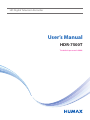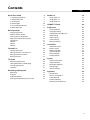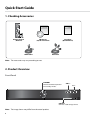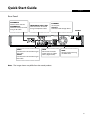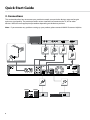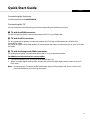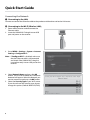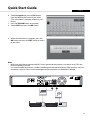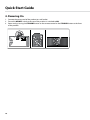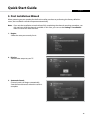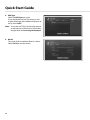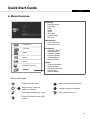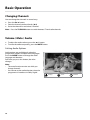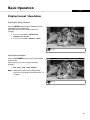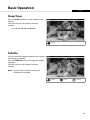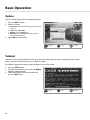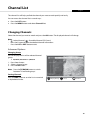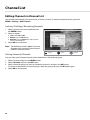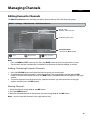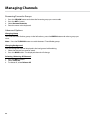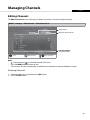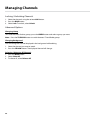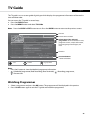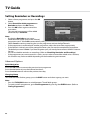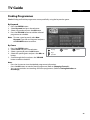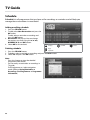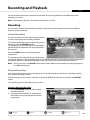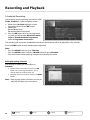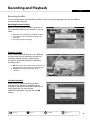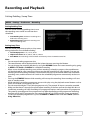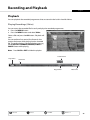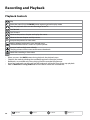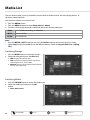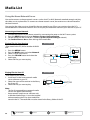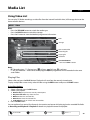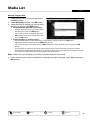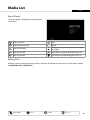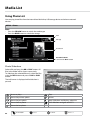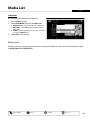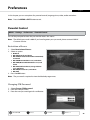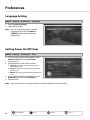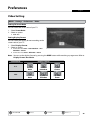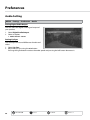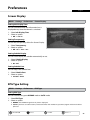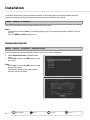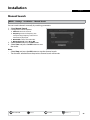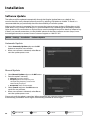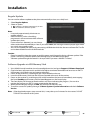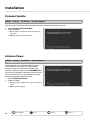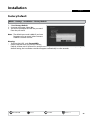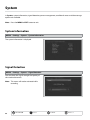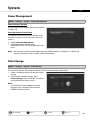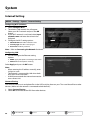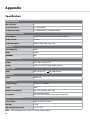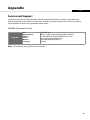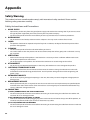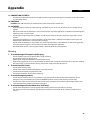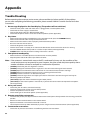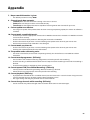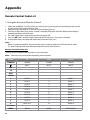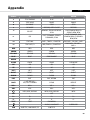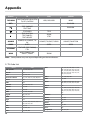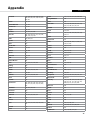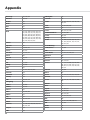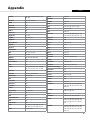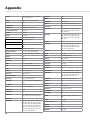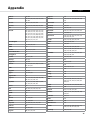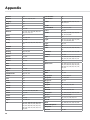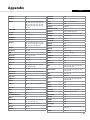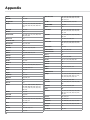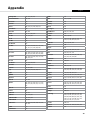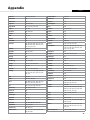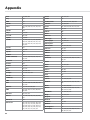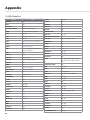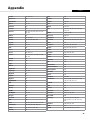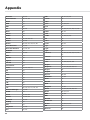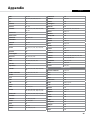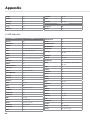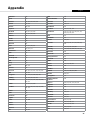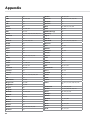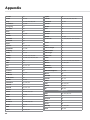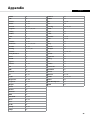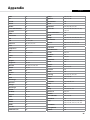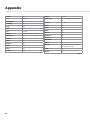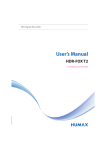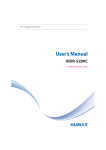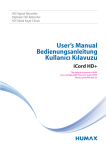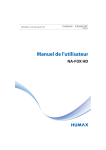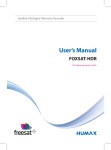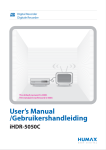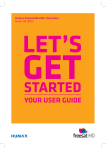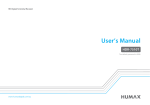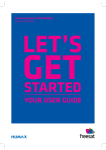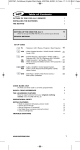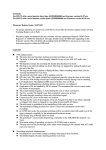Download Manta DVD-017 Emperor III USB User`s manual
Transcript
HD Digital Television Recorder User’s Manual HDR-7500T The default password is 0000. Contents Quick Start Guide 1. Checking Accessories 2. Product Overview 3. Connections 4. Powering On 5. First Installation Wizard 6. Menu Overview Basic Operation English 2 2 2 6 10 11 13 14 Changing Channels 14 Volume / Mute / Audio 14 Display Format / Resolution 15 Programme Information (i-plate) 16 Sleep Timer 17 Subtitle17 Option18 Teletext18 Channel List Changing Channels Editing Channels in Channel List Editing Favourite Channels Editing Channels TV Guide 19 19 20 21 23 25 Watching Programmes 25 Setting Reminders or Recordings 26 Finding Programmes 27 Schedule28 Recording and Playback 29 Recording29 Playback33 Playback Controls 34 Pausing and Rewinding Live TV (TSR) 35 Media List 36 Using Video List Using Music List Using Photo List 39 42 44 HUMAX TV Portal 46 Preferences47 Parental Control Language Setting Setting Power On/Off Timer Video Setting Audio Setting Screen Display EPG Type Setting 47 48 48 49 50 51 51 Installation52 Automatic Search Manual Search Software Update Dynamic Update Antenna Power Factory Default 52 53 54 56 56 57 System58 System Information Signal Detection Power Management Data Storage Internet Setting 58 58 59 59 60 Appendix62 Specification62 Service and Support 63 Safety Warning 64 Trouble Shooting 66 Remote Control Code List 68 1 Quick Start Guide 1. Checking Accessories Quick Start Guide IceTV Flyer User's manual Remote Control / Batteries CD Manual / Quick Start Guide HDMI Cable IceTV Flyer (Quick Manual) RCA Cable Note: The accessories may vary according to area. 2. Product Overview Front Panel STANDBY Switches between operation and standby modes. VOL+/- P+/- USB Port Connect a USB storage device. Note: The image shown may differ from the actual product. 2 Quick Start Guide English Rear Panel ANTENNA IN Connect to TV antenna. ANTENNA OUT Connects to the TV or VCR using an RF cable. COMPONENT(YPbPr) OUT Connects to the TV or VCR using a component cable. VIDEO Connect to the TV or VCR using an RCA cable. AUDIO Connect to the TV or VCR using an RCA cable. ETHERNET Service port USB Port Connect a USB storage device. SPDIF Connect to the audio system using an S/PDIF cable. (digital audio) ON/OFF HDMI Connect to the TV using an HDMI cable. Note: The image shown may differ from the actual product. 3 Quick Start Guide Remote Control 1 ➊ YELLOW YELLOW 2 MUTE Mutes audio. STANDBY Switches between operation and standby modes. MODE Changes the mode of remote. NUMERIC (0-9) TV Portal Enters HUMAX TV Portal. MENU Displays the main menu. BLUE BLUE GREEN GREEN RED RED ➋ Playback Control Buttons u Play, II Pause, Stop, Record, tt Rewind, uu Fast Forward, Itt Previous, uuI Next, ➌ COLOUR Buttons Colour keys for interactive applications. MEDIA Displays the media list. GUIDE Displays the programme guide. ARROW Buttons Moves the cursor up, down, left or right. OK Selects (Enters) a menu or confirms a selection. 3 EXIT 4 BACK Instant Replay, Skip Exits all On-Screen Display (OSD) screens. YELLOW YELLOW BLUE BLUE GREEN Returns to the previous channel. Goes back to the previous screen. Note: • The image shown may differ from the actual product. • Some playback control buttons may not function depending on the contents. 4 GREEN RED RED Quick Start Guide YELLOW +/- Adjusts the audio volume. Pp/q Changes the channel or page. LIST Displays the channel list. i (Information) Displays the channel and programme information. OPT+ Displays the channels attributes. AUDIO Displays the audio list. SUBTITLE Displays the subtitle language list. TV/RADIO Switches between TV and radio modes. TEXT Enters the digital text service. SOURCE GREEN BLUE ➍ 4 English Switches between the input sources. RED SLEEP Sets the sleep timer. V-FORMAT Sets the resolution of video. WIDE Sets the display format. Playback Control Buttons Add Bookmark, Bookmark List, Slow BLUE GREENRED GREEN RED Inserting Batteries YELLOW YELLOW BLUE YELLOWBLUEGREEN Battery 1. Press the hook upward and lift the battery cover off. 2. Insert the batteries (supplied) matching the plus(+) and minus(-) at each end. 3. Close the cover. RED 5 Quick Start Guide 3. Connections This section describes how to connect your product to match your particular devices setup and to gain optimum signal quality. The product provides various interfaces to connect to the TV, VCR or other devices. Select the most appropriate procedure depending on the device you have. Note: If you encounter any problems setting up your product, please contact HUMAX Customer Helpline. AUDIO COMPONENT IN HDMI DVI for TV DVI Connecter RCA Cable COMPONENT Cable HDMI Cable 2 3 1 HDMI Cable Antenna 2 S/PDIF Cable Ethernet Cable S/PDIF LAN Router 6 Quick Start Guide English Connecting the Antenna Connect the aerial to the ANTENNA IN. Connecting the TV You can select one of the following connections depending on the device you have. ➊ TV with the HDMI connector; For the best picture quality, connect the product and TV using a HDMI cable. ➋ TV with the DVI connector; For very good picture quality, connect the product and TV using a HDMI cable and a HDMI-to-DVI converter for video. You will also require a RCA cable (Audio L/R) connected to the necessary connection(s) on your TV/Display for Audio. ➌ TV with the Component(YPbPr) connector; For good picture quality, connect the product and TV using a component cable. For additional audio connections you can either 1. Connect the product and TV using an RCA cable (Audio L/R). 2. When using the digital audio system, connect the product and the digital audio system using an S/ PDIF cable. Note: Connecting your TV directly to the audio/video output of the product will assure a more vivid picture and enhance your viewing enjoyment. 7 Quick Start Guide Connecting the Network ➊ Connecting to the LAN; Connect one end of the Ethernet cable to the product and the other end to the LAN router. ➋ Connecting to the Wi-Fi (Wireless LAN); 1. Power off the receiver and disconnect the Ethernet cable. 2. Insert the HUMAX Wi-Fi dongle into an USB port and power on the receiver. 3. Go to MENU > Settings > System > Internet Setting > Configure Wi-Fi. Note: If Configure Wi-Fi is disabled, make sure that the Ethernet cable is disconnected and check if the HUMAX Wi-Fi dongle is inserted correctly into an USB port on the receiver. 4.Select Network Name and press the OK button. The list of all available Wi-Fi Networks detected will appear. Select the Network you want to connect to and press the OK button. 5. Select the Security Type of your Wi-Fi router. If you do not know the security type, do not change this option. (Default: WPA-PSK(TKIP)) 8 Quick Start Guide English 6.Select Password and press the OK button. Enter the WEP key/Password of you router. (This information is normally written on your router.) 7. Press the YELLOW button to complete. 8.Select APPLY and press the OK button. 9. When the connection is complete, press the OK button and press the EXIT button to return to the menu. Note: • Make sure the distance between the Wi-Fi access point and the product is not too far away. This may lower the quality of service. • It is recommended to purchase a wireless USB dongle distributed by HUMAX. Other products may not function or respond. Go to www.humaxdigital.com/au to purchase a HUMAX Wi-Fi dongle. 2 1 WLAN USB Dongle Ethernet Cable LAN Wireless Router Router 9 Quick Start Guide 4. Powering On 1. 2. 3. 10 Connect the power cord of the product to a wall outlet. Ensure the ON/OFF switch at the rear of the product is switched to ON. Power on by pressing the STANDBY button on the remote control or the STANDBY button at the front of the product. Quick Start Guide English 5. First Installation Wizard When powering on your product for the first time after purchase or performing the factory default in menu, the installation wizard will operate automatically. Note: If you exit the installation wizard without fully completing the channel searching procedure, you may not have all of the channels available. In this case, you can use the Settings > Installation menu to search for more channels. 1.Region Select the state you currently live in. 2.Display Set the video output to your TV. 3. Automatic Search Channel search will begin automatically. Save the found channels when the search is complete. 11 Quick Start Guide 4. EPG Type Select the EPG Type you want. If you already have an IceTV account or wish to take advantage of the additional features of IceTV, select IceTV. Note: To use the IceTV EPG, connect the receiver to the internet via Ethernet or USB wireless dongle. Refer to Connecting the Network. 5.Result The result of the Installation Wizard is shown. Select Finish to exit the wizard. 12 UE Quick Start Guide English 6. Menu Overview Preference • Parental Control •Language •Time •Video •Audio •Recording • Screen Display • EPG Type Channel List TV Guide Video Music Photo HUMAX TV Portal Settings Edit Channels • Edit Favourite List • Edit Channel List Installation • Automatic Search • Manual Search • Software Update • Dynamic Update • Antenna Power • Factory Default System • System Information • Signal Detection • Power Management • Data Storage • Internet Setting How to Navigate Displays the main menu GREEN OW W BLUE BLUE YELLOW OW BLUE YELLOW RED Selects (Enters) a menu or confirms a selection or GREEN GREEN BLUE GREEN BLUE RED RED GREEN Goes back to the previous YELLOW screen RED RED Exits all On-Screen Display (OSD) screens GREEN Moves among menus or options YELLOW BLUE GREEN RED Changes or adjusts the option BLUE GREEN RED Enters the number (0~9) RED 13 Basic Operation Changing Channels You can change the channels in several ways. Press the Pp/q button. Enter the channel number directly. (0-9) Go to the channel list and select a channel. Note: Press the TV/RADIO button to switch between TV and radio channels. Volume / Mute / Audio To adjust the audio volume, press the +/- button. To mute the audio temporarily, press the MUTE button. Setting Audio Options Audio options are available only when the YELLOW programme supports multiple audio languages. Press the AUDIO button to change the audio language and direction. Each time you press this button, the value changes. BLUE GREEN RED Note: • The mute function remains set while you change channels. • You cannot set the audio direction when the programme is broadcast in Dolby Digital. Display Select YELLOW YELLOW 14 Confirm BLUE BLUE GREEN GREEN RED RED Basic Operation English Display Format / Resolution YELLOW BLUE GREEN RED Setting Display Format Press the WIDE button to set the display format according to the screen ratio. Each time you press this button, the value changes. Screen ratio 4:3: Auto – Letterbox 16:9 – Letterbox 14:9 – Centre Screen ratio 16:9: Auto – Pillarbox – Zoom Display YELLOW BLUE GREEN RED Setting Resolution Press the V-FORMAT button to set the resolution of the screen. Each time you press this button, the value changes. 576i - 576p - 720p - 1080i - Original Note: When connected with an HDMI cable, you can only change to resolutions the TV supports. Display 15 LLOW Basic Operation Programme Information (i-plate) The i-plate is an information banner that is displayed for a certain period of time whenever you change channels. Press the i button while watching a progamme to display the i-plate. Press the EXIT button to hide. Playing time Channel number and name Programme name Icons Signal strength and quality Current time and date Group name Display Navigation mode YELLOW Viewing detailed programme information BLUE GREEN Press the i button again while the i-plate is displayed. Viewing previous/next programme information GREEN RED BLUE Press the t/u button while the i-plate is displayed. Viewing programme information of other channels Press the p/q button while the i-plate is displayed. Press the OK button to change to the selected channel. Searching related contents Press the OPT+ button while the i-plate is displayed. This option is supported only when the network is connected. Icons The icons represent the information and services provided. Locked programme Teletext Pay TV / encrypted programmes (CAS icons) Resolution Parental guidance programme HD programme Subtitle Multiaudio Dolby Digital audio Dolby Digital Plus audio Note: Programme information is not displayed when there is no programme information. 16 RED Basic Operation English YELLOW BLUE GREEN RED Sleep Timer Press the SLEEP button to set the automatic turn off time. Each time you press this button, the value changes. 10 - 20 - 30 - 60 - 90 - 120 minutes Display Subtitle You can select the subtitle language when subtitle YELLOW BLUE information is provided. Press the SUBTITLE button to change the subtitle language. Each time you press this button, the value changes. GREEN RED Note: You can choose to always display the subtitle when available. Display Select YELLOW YELLOW Confirm BLUE BLUE GREEN GREEN RED RED 17 Basic Operation Option You can set the options for the watching channel. 1. Press the OPT+ button. 2. Select an option. YELLOW BLUE GREEN RED Favourite: Select the favourite group to add the channel. Lock: Select On or Off. Delete: Press the OK button. Rename: Press the OK button and enter the name in the keyboard. 3.Select OK to save and exit. Display Select YELLOW Teletext YELLOW Confirm BLUE GREEN GREEN BLUE RED RED Teletext is a free service broadcast which gives the latest information on news, weather and many other topics. You can use interactive services in teletext mode. BLUE All teletext supporting channels have the teletext icon YELLOW on the i-plate. GREEN RED 1. Press the TEXT button. 2. To display the teletext menu, press the MENU button in teletext mode. 3. Select the teletext function you want and press the OK button. Display Select YELLOW YELLOW 18 Confirm BLUE BLUE GREEN GREEN RED RED Channel List English The channel list will help you find the channel you want to watch quickly and easily. You can access the channel list in several ways. Press the LIST button. v Press the MENU button and select Channel List. Changing Channels Select the channel you want to watch and press the OK button. The displayed channel will change. Note: • : Locked channel, : Scrambled channel (CAS icons) • Press the i button to view the detailed channel information. • Press the LIST or EXIT button to exit. Advanced Options Changing Group You can display the list of the selected channel group. TV, Radio, Favourite 1~5, Recent 1. Press the u button. 2. Select a channel group. 3. Press the OK button. Note: Press the TV/RADIO button to switch between TV and Radio groups. Sorting Channels Press the RED button to sort the list in numerical or alphabetical order. YELLOW BLUE Display/Change GREEN YELLOW RED Select BLUE YELLOW Confirm GREEN BLUE RED GREEN RED 19 Channel List Editing Channels in Channel List You can edit each channel in the channel list, as well as in menu. To edit the multiple channels, go to the MENU > Settings > Edit Channels. Locking / Deleting / Renaming Channels 1. Select a channel you want to edit and press the GREEN button. 2. Select an option. Lock: Select On or Off. Delete: Press the OK button. Rename: Press the OK button and enter the name in the keyboard. 3.Select OK to save and exit. Note: The default password is 0000. If you have forgotten your password, please contact HUMAX Customer Service. YELLOW Setting Favourite Channels BLUE GREEN Display RED Select YELLOW You can select your favourite channels and include them in the favourite group. Confirm BLUE GREEN 1. Select a channel and press the GREEN button. YELLOW GREEN BLUE 2.Select Favourite and press the OK button. 3. Select a favourite group you want to include the channel in and press the OK button. To remove a channel from a favourite group, select the group and press the OK button again. 4.Select OK to save and exit. 20 RED RED LOW Managing Channels English Editing Favourite Channels The Edit Favourite List menu will help you add or remove channels from the favourite groups. MENU Settings Edit Channels Edit Favourite List Group name Marked / Total channels Favourite group name Function buttons : Coloured or OPT+ button Select YELLOW BLUE BLUE GREEN Mark/Confirm GREEN RED RED YELLOW BLUE Page up/down GREEN RED Note: • Press the MENU or EXIT button to exit. Press the BACK button to return to the previous screen. • The numbered by broadcaster cannot be deleted or moved. YELLOWchannels GREENautomatically RED BLUE that are Adding / Removing Favourite Channels 1. Press the YELLOW button and select the favourite group you want to edit. 2. To add channels to the favourite list, select the channels you want to add using the p/q and OK button in the left column and then press the RED button. The added channels will appear in the right column. 3. To remove channels from the favourite list, select the channels you want to remove in the right column and then press the RED button. Moving Channels 1. Select the channels using the p/q and OK button. 2. Press the GREEN button. 3. Move the selected channels to the location you want using the p/q and OK button. Note: You can move the channels in the right column only. 21 Managing Channels Renaming Favourite Groups 1. Press the YELLOW button and select the favourite group you want to edit. 2. Press the OPT+ button. 3.Select Rename Favourite. 4. Enter the name in the keyboard. Advanced Options Changing Group To list the channels of other groups in the left column, press the GREEN button and select a group you want. Note: Press the TV/RADIO button to switch between TV and Radio groups. Changing Background You can change the channel displayed in the background while editing. 1. Select the channel you want to watch. 2. Press the BLUE button. The displayed channel will change. Selecting / Releasing All Channels 1. Press the OPT+ button. 2.Select Select All. 3. To release all, select Release All. 22 LOW Managing Channels English Editing Channels The Edit Channel List menu will help you delete, move lock or rename multiple channels. MENU Settings Edit Channels Edit Channel List Group name Marked / Total channels Function buttons : Coloured button Select YELLOW BLUE BLUE GREEN Mark/Confirm GREEN RED RED YELLOW BLUE Page up/down GREEN RED Note: • : Locked channel, : Scrambled channel (CAS icons) • Press or EXIT button YELLOW the MENU GREEN RED to exit. BLUE • The channels that are automatically numbered by broadcaster cannot be deleted or moved. Deleting Channels 1. Select the channels using the p/q and OK button. 2. Press the RED button. 23 Managing Channels Locking / Unlocking Channels 1. Select the channels using the p/q and OK button. 2. Press the BLUE button. 3.Select Lock. To unlock, select Unlock. Advanced Options Changing Group To list the channels of other groups, press the GREEN button and select a group you want. Note: Press the TV/RADIO button to switch between TV and Radio groups. Changing Background You can change the channel displayed in the background while editing. 1. Select the channel you want to watch. 2. Press the YELLOW button. The displayed channel will change. Selecting / Releasing All Channels 1. Press the BLUE button. 2.Select Select All. 3. To release all, select Release All. 24 TV Guide English The TV guide is an on-screen guide of grid type which displays the programme information of channels in time and date order. You can access the TV guide in several ways. v Press the GUIDE button. v Press the MENU button and select TV Guide. Note: Press the GUIDE or EXIT button to exit. Press the BACK button to return to the previous screen. Preview Current time and date Information of the selected programme: channel number & name, programme name, simple information, favourite group, network type, and icons Time bar Function buttons : Coloured buttons Select YELLOW YELLOW BLUE BLUE Confirm GREENGREEN RED Page up/down RED Note: • Press the i button to view the detailed programme information. • YELLOW: Scheduled programme (Red: Recording, Blue: Reminder), : Recording programme, GREEN RED BLUE : Present time Watching Programmes 1. Select a programme and press the OK button. The programme will be displayed in the preview. 2. Press the OK button again to exit the TV guide and watch the programme. 25 TV Guide Setting Reminders or Recordings 1. Select a future programme and press the OK button. 2.Select Record the whole programme or Reminder and press the OK button. 3. Press the OK button again to cancel the reservation. The reserved programmes will be added automatically in Schedule. Note: • By selecting Reminder an on-screen notification will appear prior to the selected programme starts. Select OK to automatically change to the channel the programme commences. Select Cancel to continue watching the current programme and not change channels. • If the programme is conflicted with another programme, adjust the reservation appropriately. • If the channel is locked, you will be prompted to enter your password to complete the reservation. The default password is 0000. If you have forgotten your password, please contact HUMAX Customer Service. • You can reschedule reminders or recordings. (Refer to Scheduling Reminders and Recordings.) • If the programme you want to record is a series, you can select to record the whole series. However, this function may not be available depending on the broadcasting environment. Advanced Options Quick Navigation Press the t/u button to move to the previous/next programme. Press the tt/uu button to jump back/ahead two hours. Press the Itt/uuI button to move to the previous/next day. Changing Group To list the channels of other groups, press the BLUE button and select a group you want. Note: • Press the TV/RADIO button to switch between TV and Radio groups. • To search specific programmes, go to Find Programmes by pressing the GREEN button. (Refer to Finding Programmes.) 26 TV Guide English Finding Programmes Find will help you find the programmes more specifically using the keyword or genre. By Keyword 1. Press the GREEN button. 2.Select Keyword and press the u button. 3. Select a keyword and press the OK button. 4. Press the YELLOW button to add the selected programme to schedule. Note: To enter a new keyword, select New Keyword. Type the new keyword and press the YELLOW button to confirm. By Genre 1. Press the GREEN button. YELLOW BLUE 2.Select Genre and press the u button. 3. Select a genre and press the OK button. 4. Select the specific genre and press the OK or u button. 5. ScrollYELLOW through BLUE the list and GREENpress the RED YELLOW button to add to schedule. GREEN RED Display Confirm Page up/down YELLOW BLUE Select YELLOW GREEN GREEN BLUE RED Note: • Press the i button to view the detailed programme information. • Press the OK button to watch a found programme. (Refer to Changing Channels.) • You can set reminders or recordings for future programmes. (Refer to Setting Reminders or Recordings.) 27 TV Guide Schedule Schedule lists all programmes that you have set for recordings or reminders and will help you manage these reservations in more detail. Adding or editing schedule 1. Press the YELLOW button. 2. To add, select New Reservation and press the OK button. To edit, select a reminder or recording and press the OK button. 3. Reservation will pop up. You can change the options you want using the p/q/t/u, NUMERIC(0~9) and OK buttons. 4.Select OK to save and exit. Deleting schedule YELLOW BLUE Display GREEN 28 RED Page up/down 1. Press the YELLOW button. 2. To delete, select and press the BLUE button. YELLOW GREEN or recording RED BLUEa reminder YELLOW GREEN BLUE 3.Select Yes and press the OK button. Note: • Press the i button to view the detailed programme information. • You can easily set reminders or recordings in TV guide, Find Programmes or i-plate navigation mode. (Refer to Setting Reminders or Recordings, Find Programmes or Programme Information) Confirm Select YELLOW RED BLUE GREEN Recording and Playback English You can record programmes in the built-in hard disk drive and playback the recorded programmes whenever you want. Note: Recording or copying is for private and domestic use only. Recording You can watch another channel while recording a channel or record programmes from two different channels at the same time. Instant Recording You can record the currently watching programme instantly and change the recording duration. To instantly record the current programme you are watching, press the RECORD button. The recording will start from the current broadcast point and the record banner will be displayed for a few seconds. Press the STOP button to stop recording the programme. The recording will continue till the end of the current programme. However, if the programme ends in less than ten minutes, it will continue till the end of the next programme. When no programme information is provided, the recording will continue for two hours. Note: You can also press the Record button while in the Guide to start recording a current programme on a different channel. Delayed Recording You can record the scenes of a live broadcast you have been watching until now by rewinding with the time shifted recording function. Find the starting point you want to record by using the tt REWIND, t or u buttons, then press the RECORD button. The recording will start from the point you select. Changing Recording Duration GREEN 1. Press the RECORD button on the currently recording channel. 2. Set the duration manually or select till the end of the current prorgramme or the next RED programme. Record Select YELLOW Confirm BLUE GREEN RED Enter 0~9 29 LUE Recording and Playback Scheduled Recording You can easily set the recording reservations in TV Guide, Schedule or i-plate navigation mode. While in the TV Guide highlight a future programme and press the OK button. Select from: Record Whole Series Record the Whole Programme Press the OK button on a future programme in i-plate and select either Record the whole series or Record the Whole Programme. (Refer to Programme Information.) The recording will start at the scheduled time and the record banner will be displayed for a few seconds. Press the STOP button to stop recording the programme. Note: • Press the GUIDE button to go to TV Guide. • Press the GUIDE button and press YELLOW button to go to Schedule. • Press the i button while watching a progamme to display the i-plate. Editing Recording Schedule You can edit or delete your reservations in Schedule. To edit, select a reservation and press the OK button. You can change the options such as channel, date, time, repeat mode, etc. To delete, select a reservation and press the BLUE button. Note: Refer to page 30 for instructions on how to Add, Edit or Delete your reservations. GREEN 30 RED Record Select YELLOW Confirm BLUE GREEN RED Enter 0~9 Recording and Playback English Recording Conflict You can watch another channel while recording a channel or record programmes from two different channels at the same time. Recording Duration Conflict When an instant recording conflicts with one of the scheduled recordings (or reminders), you can either; Record for the automatically modified duration. Cancel either of the scheduled recordings (or reminders). Cancel the previous recording. Watching Conflict When a scheduled recording starts on a different channel while you are watching a channel and recording another channel, a record notice will pop-up 30 seconds before the scheduled recording starts. OK: The channel will change at the start time and the scheduled recording will start automatically. Cancel: The scheduled recording will be canceled. Scheduling Conflict When a new scheduled recording conflicts with one of the previously set recordings (or reminders), you will be prompted to select up to two programmes you want to keep. Select the programme using the p/q and OK button. GREEN RED Record Select YELLOW Confirm BLUE GREEN RED Enter 0~9 31 LUE Recording and Playback Setting Padding / Jump Time MENU Settings Preferences Recording Setting Padding Time You can set the recording padding time in case the recording starts earlier or ends later than scheduled. Start Padding Time: Additional recording time before the recording starts. End Padding Time: Additional recording time after the recording ends. Setting Jump Time You can set the jump time to replay or skip scenes during playback or time shifted recording. Instant Replay Time: 7 sec, 15 sec, 30 sec Skip Forward Time: 30 sec, 60 sec, 120 sec, 240 sec Auto Delete: Old recordings will be deleted automatically when the HDD becomes full. Note: • You can record radio programmes also. • The record banner will be displayed with the i-plate whenever pressing the i button. • You can change the recording duration by using the RECORD button for instant recording or by going to MENU > TV Guide > Schedule for scheduled recording. • When a new scheduled recording starts while a recording is already in progress, the record banner will be displayed for a few seconds to inform you that the recording has been started. If you are not watching the channel being recorded, a record notice will pop-up 30 seconds before the scheduled recording starts, and the channel will switch to the scheduled programme automatically at the start time. • Pressing the STANDBY button while recording will not stop the recording. New recordings will start even in standby mode. • While watching a recording programme, you can trick-play using the playback control buttons such as pause, fast rewind, instant replay, slow, etc. • You can record the digital TV or radio programmes only. The external AV inputs cannot be recorded. • Make sure that there is enough free space before recording. If the free space on the hard disk drive is insufficient, recording will stop. Recording HD programme requires more space than SD programme. The space for recording one hour programme may differ depending on the programme. Recording one hour of HD and SD programmes may require 8 GB and 2~3 GB of hard disk space, respectively. • To view the recorded programme list, press the MEDIA or MENU button and select Video. (Refer to GREEN RED Using Video List.) 32 Record Select YELLOW Confirm BLUE GREEN RED Enter 0~9 Recording and Playback English Playback You can playback the recorded programmes that are stored in the built-in hard disk drive. Playing Recordings (Video) You can access the recorded file list easily and play the recorded programmes. Press the MEDIA button. Press the MENU button and select Video. Select a file and press the OK button. Playback will start. You can perform fast rewind, fast forward, slow motion and pause while playing back a recorded file. The green playbar is displayed when pressing the PLAY, FAST FORWARD, REWIND, SLOW or PAUSE button while playing. Note: Press BACK or EXIT to hide the playbar. Play status Present time Start time Play pointer GREEN Total time RED Record Select YELLOW Confirm BLUE GREEN RED Enter 0~9 33 YELLOW ELLOW BLUE GREEN BLUE RED Recording and Playback BLUE GREEN GREEN RED RED RED ELLOW Playback Controls BLUE BLUE GREEN GREEN RED LUE GREEN Play RED RED Pause the scene. Press the PAUSE button again to go back to play mode. Stop the playback of the current file and go to live TV. Fast Rewind Fast Forward Move to the previous chapter and replay the scenes. Move to the next chapter and skip scenes. t/u Jump to the previous or next scene. Add or delete a bookmark in your desired scene. The bookmarked scene is shown as a yellow pointer. Jump to bookmarked scenes directly. The play pointer will first move to the nearest bookmark. Watch the recording in slow video. Note: • When you press the BACK button during playback, the playback stops. • Chapters are made by dividing the recorded programme into eight portions. • Bookmarks are available only when playing back the recorded programmes. • Up to four bookmarks can be used, and the bookmarks will remain even if you stop playback. • Refer to Media List > Using Video List for more details about the recorded files. GREEN 34 RED Record Select YELLOW Confirm BLUE GREEN RED Enter 0~9 Recording and Playback English Pausing and Rewinding Live TV (TSR) Time Shifted Recording (TSR) allows you to pause a live broadcast and return to it later and continue where you left off. The TSR function automatically saves the programmes you watch to the built-in hard disk drive temporarily. TSR lasts for 120 minutes. To pause the programme you are watching, Press the PAUSE button. Press the PLAY button to return. Pause makes a time gap between the live broadcasting point and watching point. The time gap is equivalent to the period the programme has been paused. Press the STOP button to close the time gap and go to live programme. To rewind and watch missed scenes, Press the REWIND button. Press the PLAY button at the point where you want to start watching. You can pause, rewind or fast forward within the programme. You can fast rewind to the start point. If you reach the start point while rewinding, the programme is automatically played at the normal speed. To fast forward and skip scenes, Press the FAST FORWARD button. You can fast forward only when there is a time gap between the current watching point and the live broadcasting point caused by pause, slow motion or fast rewind. You can fast forward up to the current broadcasting point. If you reach the live broadcasting point while fast forwarding, the programme is automatically played at normal speed. Note: Press the PREVIOUS/NEXT button to instantly replay or skip scenes at regular intervals you set in the menu. (Refer to Setting Jump Time.) To record the Time Shift Recording buffer Rewind to the point you wish to record by pressing the tt REWIND or t button and press the Record button on the remote control. Note: The recording will not appear immediately in the Media list as time is required to transfer the buffer into a recording. GREEN RED Record Select YELLOW Confirm BLUE GREEN RED Enter 0~9 35 Media List You can retrieve video, music or photo files from the built-in hard disk drive, the USB storage devices, or the home network devices. You can access Media List in several ways. Press the MEDIA button. Press the MENU button and select Video, Music or Photo. Connect a USB storage device for media and select your desired media type. Video Lists TV/Radio recordings or video files. Music Lists music files. Photo Lists photo files. Note: • Press the MEDIA or EXIT button to exit. Press the BACK button to return to the previous screen. •Select Copy to copy the media files to the different devices. (Refer to Using the Video List > Editing Files.) Switching Storage 1. Press the BLUE button to switch the storage. 2. Select the storage and press the OK button. HDD: Displays the internal HDD. USB: Displays each partition of the connected USB storage devices. Select a USB. Network: Displays the connected home network devices. Select the server. Switching Media 1. Press the YELLOW button to switch the media type. 2. Select the media type and press the OK button. Video, Music, Photo YELLOW 36 BLUE GREEN RED Media On/Off Select YELLOW Confirm BLUE GREEN RED Enter 0~9 Media List English Note: • USB ports on your product supply 800mA in total. This 800mA is shared among all devices connected to product. • Please connect power to a USB storage device which requires an external power supply. If not, the device may not be recognized. • Please connect a USB storage device with the cable offered by the device maker. If you use a cable which is not offered by the device maker or an excessively long cable (max 5m), the device may not be recognized. • If the USB storage device is connected in standby mode, it will automatically be recognized when the product is turned on. • A USB storage device using an automatic recognition programme may not be recognized. • A USB storage device which uses its own driver may not be recognized. • The recognition speed of a USB storage device may depend on each device. • Please do not disconnect or turn off the USB storage device while playing back. When the USB storage device is suddenly separated or unplugged, the stored files or the USB storage device may be damaged. • Be sure to back up important files since data stored in a USB storage device may be damaged. • If your USB storage device has multiple partitions, or if you use a USB multi-card reader, you can use up to 4 partitions or USB memory devices. • If the USB memory stick does not work properly, disconnect and reconnect it. • Some USB storage devices may not be supported or operated smoothly. • How fast a USB storage device is detected differs from device to device. • USB storage devices below USB 2.0 are supported as well. But they may not work properly. • The system may require a longer time to read large amounts of data stored in a USB device. • Only one USB icon will appear even when there are more than one USB. • The network icon is displayed only when the network has been connected. • HUMAX cannot guarantee compatibility (operation and/or bus power) with all USB mass storage devices and assumes no responsibility for any loss of data that may occur when connected to this unit. YELLOW BLUE GREEN RED Media On/Off Select YELLOW Confirm BLUE GREEN RED Enter 0~9 37 Media List Using the Home Network Server You can have access to home network servers such as the PC or NAS (Network attached storage) and play the video, music or photo files. To connect to a home network server, the receiver must be connected to the local network. You can play the video, music or photo files that are stored in your PC on your receiver when the PC is connected to the same home network. You can also play the media files stored in your receiver on your PC. Connecting to Home Network 1. Connect the receiver to your home network by connecting the router or the Wi-Fi access point. 2. Press the MENU button and go to Settings>System>Internet Setting. 3. Set the options for the LAN or Wi-Fi. (Refer to System>Internet Setting for details.) 4.Set Content Share to On to allow sharing of the media files. Playing Files On Your Receiver Home Network : Files stored in the PC, NAS or another HUMAX PVR 1. Press the MEDIA button. 2. Press the BLUE button and select Network. 3. Select a server from the list. 4. Press the YELLOW button and select the media type. 5. Select the files you want to play. PC PC Access Point / Router NAS Receiver Access Point / Router NAS TV Receiver Guide TV Radio REC PVR TV Guide TV Radio REC PVR Playing Files On Your PC Home Network : Files stored in your receiver 1. Install and run the home network media server software on your PC. 2. Select the name of the receiver in the library list of your PC. 3. Select the files you want to play. PC Access Point / Router PC Guide TV Radio REC PVR Access Point / Router Guide TV Radio PVR Note: • The list of supported home network media servers will appear automatically. • home network media server software such as Window Media Player 12 must be installed and executed on the PC to share media files stored in the PC. The media files must be stored in the library folder of the PC. YELLOW 38 BLUE GREEN RED Media On/Off Select YELLOW Confirm BLUE GREEN RED Enter 0~9 REC Media List English Using Video List You can play TV/Radio recordings or video files from the internal hard disk drive, USB storage device or the home network devices. MENU Video Note: • Press the YELLOW button to switch the media type. • Press the BLUE button to switch the storage. • Press the i button to view the detailed programme information. Path Storage New recorded file Recording file Playing file Video file Function buttons : Coloured or OPT+ button Note: • : Recording icon, : Playing icon , : HD icon, : CAS icon, : Lock icon • When you record the whole series of the programme, the programmes will be recorded in the same series folder. Playing Files Select a file and press the PLAY button. Playback will start from the recently viewed point. To play multiple files successively, select the files using the RED button and press the PLAY button. Using Play Options 1. Select a file and press the OK button. 2. Select a play option. Resume Play: Plays from the recently viewed point. Play from the Start: Plays from the start. Delete: Deletes the selected files. Rename: Renames the selected file. Lock/Unlock: Locks or unlocks the selected files. 3. Press the OK button. You can perform fast rewind, fast forward, slow motion and pause while playing back a recorded file. Refer GREEN RED BLUEand Playback toYELLOW Recording > Playback for details on playback control and playbar. Media On/Off Select YELLOW Confirm BLUE GREEN RED Enter 0~9 39 Media List Note: • To play multiple files successively, select the files using the RED button and press the OK button. When multiple files are selected, Resume Play and Rename are not available in Play Options. • You will be prompted to enter the password when playing the locked files or the files with guidance policy. • Some playback control buttons may not function depending on the contents. Editing Files Deleting Files 1. Select the file(s) you want to delete and press the OPT+ button. 2.Select Delete and press the OK button. 3.Select Yes and press the OK button. Sorting Files 1. Press the OPT+ button. 2.Select Sort and press the OK button. The files will be sorted in alphabetical order. 3. To sort the files in time order, repeat the above procedure. Note: Sorting files is available for video files only. Locking Files 1. Select the file(s) you want to lock and press the OPT+ button. 2.Select Lock and press the OK button. 3. To unlock, press the OPT+ button again and select Unlock. 4. Enter the password. Renaming Files 1. Select the file you want to rename and press the OPT+ button. 2.Select Rename and press the OK button. 3. Enter the name of the file in the keyboard and press the YELLOW button. Creating Folder 1. Press the OPT+ button. 2.Select New Folder and press the OK button. 3. Enter the name of the folder in the keyboard and press the YELLOW button. YELLOW 40 BLUE GREEN RED Media On/Off Select YELLOW Confirm BLUE GREEN RED Enter 0~9 Media List English Moving / Copying Files 1. Select the file(s) you want to move and press the OPT+ button. 2.Select Move/Copy and press the OK button. 3. Select the folder or storage you want to move the file(s) to and press the RED button. Moving the file(s) within the same storage • Select or Create the folder you want to move the file(s) to and press the RED button. • If you want to create a new folder, press the OPT+ button and enter the folder name and press the OK button. Copying the file(s) to another storage • Press the BLUE button to select the storage – Highlight the storage and press the OK button. • Highlight the folder and then press the RED button to copy • If you want to create a new folder, press the OPT+ button and enter the folder name and press the OK button. • The Copyright Act 1968 only permits to copy broadcasts for Private and Domestic purposes in limited circumstances. HUMAX does not authorise any use of this feature in any way which may amount to a breach of any law or the rights of the owner of copyright in film or broadcast. Note: When moving a locked file, you will be prompted to enter the password. 4. If you want to move or copy a recorded file, a copyright message will appear. Select Yes to proceed or No to cancel. YELLOW BLUE GREEN RED Media On/Off Select YELLOW Confirm BLUE GREEN RED Enter 0~9 41 Media List Using Music List You can play music files audio files from the internal hard disk drive, USB storage device or the home network devices. MENU Music Note: • Press the YELLOW button to switch the media type. • Press the BLUE button to switch the storage. Path Storage Title, Artist, Album Function buttons : Coloured or OPT+ button Playing Files Select a file and press the OK or PLAY button. All files in the folder will be played successively. To play the selected files only, select the files using the RED button and press the OK or PLAY button. YELLOW 42 BLUE GREEN RED Media On/Off Select YELLOW Confirm BLUE GREEN RED Enter 0~9 REEN Media List English Music Player The music player is displayed while playing the music file(s). RED YELLOW BLUE GREEN YELLOW BLUE GREEN RED BLUE GREEN RED RED LLOW YELLOW BLUE GREEN RED Plays or pauses Plays Plays the previous file Pauses YELLOW Plays the next file BLUE GREEN RED YELLOW BLUE GREEN RED Changes the play mode (once, repeat, repeat all, shuffle) RED Plays the first file Stops the music player and displays the list Plays the last file Exits the music player and goes to live TV Editing Files Deleting, moving, renaming the music files or creating new folders are the same as in the video list. Refer to Using Video List > Editing Files. YELLOW BLUE GREEN RED Media On/Off Select YELLOW Confirm BLUE GREEN RED Enter 0~9 43 Media List Using Photo List You can play photo files from the internal hard disk drive, USB storage device or the home network devices. MENU Photo Note: • Press the YELLOW button to switch the media type. • Press the BLUE button to switch the storage. Path Storage Thumbnail Function buttons : Coloured or OPT+ button Photo Slideshow Select a file and press the OK or PLAY button. All files in the folder will be shown successively. To slideshow the selected files only, select the files using the RED button and press the OK or PLAY button. The info banner is displayed while slideshow is paused. RED YELLOW YELLOW BLUE GREEN YELLOW BLUE GREEN RED BLUE GREEN RED Pauses or plays Plays Shows the previous photo YELLOW BLUE GREEN Shows the next photo BLUE GREEN Pauses RED Stops slideshow and displays photo list RED Shows the first photo Exits slideshow and goes to live TV Shows the last photo GREEN YELLOW BLUE 44 RED RED Media On/Off Select YELLOW Confirm BLUE GREEN RED Enter 0~9 Media List English Slide Mode You can play music files during slideshow. 1. Press the OPT+ button. 2.Select Slide Mode and press the OK button. Display Time: The duration a photo is displayed Music Play: Select On to play music files during slideshow. Folder: Select the folder the music files in located in using the RED button. 3.Select OK to save and exit. Editing Files Deleting, moving, renaming the photo files or creating new folders are the same as in the video list. Refer to Using Video List > Editing Files. YELLOW BLUE GREEN RED Media On/Off Select YELLOW Confirm BLUE GREEN RED Enter 0~9 45 HUMAX TV Portal HUMAX TV Portal provides Catch-up TV services and various web applications. You can access HUMAX TV Portal in several ways. Press the TV Portal button. Press the MENU button and select HUMAX TV Portal. Note: • Press the TV Portal button to return to TV Portal home while using the portal service. • Press the EXIT button to exit. Press the BACK button to return to the previous screen. • Press the RED button to enter the simple mode. • Press the BLUE button to display the HUMAX Privacy Policy. • HUMAX TV Portal is powered by independent service providers and the services are subject to change without notice. Disclaimer: You agree that your use of the HUMAX TV Portal Service (“Service”) is at your sole risk and acknowledge that the Service and anything contained therein, including, but not limited to, content, services, goods or advertisements (the “Items”) are provided “AS IS” and that HUMAX makes no warranty of any kind, express or implied, as to the Items, including, but not limited to, merchantability, no infringement, title or fitness for a particular purpose or use. HUMAX is not responsible for the quality of the broadband, and any disruptions or discontinuation of the Services as a result of broadband provided by your Internet Service Provider (“ISP”). HUMAX does not warrant that the Service is compatible with your equipment or that the Service is free of errors or viruses and is not liable for any damage you may suffer as a result of such destructive features. You agree that HUMAX, its Suppliers and its third-party agents shall have no responsibility or liability for any injury or damages, whether caused by the negligence of HUMAX, its employees, subcontractors, agents, Suppliers or otherwise arising in connection with the Service and shall not be liable for any lost profits, losses, punitive, incidental or consequential damages or any claim against HUMAX by any other party or any fault, inaccuracy, omission, delay or any other failure in the Service caused by your equipment or arising from your use of the Service on such equipment. For any issues or questions about the compatibility with your broadband, please contact your ISP. Note: More applications are to be updated. YELLOW 46 TV Portal On Select YELLOW Confirm BLUE GREEN RED BLUE GREEN RED Exit Preferences English In this chapter you can set options for parental control, language, time, video, audio and others. Note: Press the MENU or EXIT button to exit. Parental Control MENU Settings Preferences Parental Control You will be prompted to enter the password to access this menu. Note: The default password is 0000. If you have forgotten your password, please contact HUMAX Customer Service. Restriction of Access 1.Select Restriction of Access. 2. Select an option. No Block Block G(General) and above Block PG(Parental Guidance Recommended) and above Block M(Mature Audience 15+) and above Block MA(Mature Adult Audience 15+) and above Block AV(Adult Audience, Strong Violence 15+) and above Block R(Restricted 18+) and above Block All 3. Press the OK button. Note: The password is required to view the blocked programmes. Changing STB Password 1.Select Change STB Password. 2. Enter the new password. 3. Enter the new password again for verification. Menu On/Off YELLOW Select BLUE GREEN Confirm RED Enter 0~9 47 Preferences Language Setting MENU Settings Preferences Language 1.Select System Language. 2. Select the language. Note: You can change the audio or subtitle language by pressing the AUDIO or SUBTITLE button while watching a programme. Setting Power On/Off Timer MENU Settings Preferences Time 1. To turn on the product automatically, select Power On Timer and select Set Timer. 2. Enter the time. 3. Set the options for the power on timer. Channel: Select the channel to be displayed when powering on. Volume: Adjust the volume of the audio when powering on. Repeat: Select the repeat mode of the power on timer. 4. To turn off the product automatically, select Power Off Timer and select Set Timer. 5. Enter the time. Note: The power on time and power off time should be set different from each other. 48 Menu On/Off YELLOW Select BLUE GREEN Confirm RED Enter 0~9 Preferences English Video Setting MENU Settings Preferences Video Setting TV Screen Ratio You can select the screen ratio of your TV. 1.Select Screen Ratio. 2. Select an option. 16:9 – 4:3 Setting Display Format You can select the display format according to the screen ratio of your TV. 1.Select Display Format. 2. Select an option. Screen ratio 4:3: Auto – 16:9 Letterbox – 14:9 Letterbox – Centre Screen ratio 16:9: Auto – Pillar Box – Zoom Note: You can set the display format by pressing the WIDE button while watching a programme. Refer to Display Format / Resolution. Screen Ratio Display Format 4:3 Auto Letterbox Centre Auto Pillarbox Zoom 16:9 Menu On/Off YELLOW Select BLUE GREEN Confirm RED Enter 0~9 49 Preferences Audio Setting MENU Settings Preferences Audio Setting Digital Audio Output You can select the digital audio signal output of your product. 1.Select Digital Audio Output. 2. Select an option. Multi-channel – Stereo Setting Lip-Sync You can adjust the sound difference of audio and video. 1.Select Lip-Sync. 2. Adjust the lip-sync using the t/u button. Pressing the right button increases the audio speed and pressing the left button decreases it. 50 Menu On/Off YELLOW Select BLUE GREEN Confirm RED Enter 0~9 Preferences English Screen Display MENU Settings Preferences Screen Display Setting Info Display Time You can set the duration the information box is displayed every time the channel is switched. 1.Select Info Display Time. 2. Select an option. Off – 1~20 sec Setting Transparency You can the transparency of the On-Screen Display. 1.Select Transparency. 2. Select an option. Off – 25% – 50% – 75% Setting Subtitle Display You can set to display the subtitle automatically or not. 1.Select Subtitle Display. 2. Select an option. On – Off Setting Subtitle Font You can adjust the subtitle font. 1.Select Subtitle Font. 2. Select an option. Variable – Fixed EPG Type Setting MENU Settings Preferences EPG Type Setting EPG Type You can set the EPG type to HUMAX mode or IceTV mode. 1.Select EPG Type. 2. Select an option. HUMAX: The HUMAX TV guide and i-plate is displayed. IceTV: If you have an IceTV account, select IceTV. Enter the member ID, password, region and device label to proceed. Menu On/Off YELLOW Select BLUE GREEN Confirm RED Enter 0~9 51 Installation Installation menu allows you to search the available TV and radio channels. Software update, dynamic update, antenna power and factory default settings are also available in this section. MENU Settings Installation You will be prompted to enter the password to access this menu. Note: • The default password is 0000. If you have forgotten your password, please contact HUMAX Customer Service. • Press the MENU or EXIT button to exit. Automatic Search MENU Settings Installation Automatic Search You can search channels automatically without entering any other information. 1.Select Automatic Search. Channel search starts. 2.Select Save and press the OK button to save the results. Note: •Select Stop and press the OK button to stop the channel search. • The channels searched from the previous channel search will remain. 52 Menu On/Off Select YELLOW Confirm BLUE GREEN RED Enter 0~9 Installation English Manual Search MENU Settings Installation Manual Search You can search channels manually by searching parameters. 1.Select Manual Search. 2. Configure the search options. Channel: Select the channel. Frequency: Enter the frequency. The corresponding frequency value will be automatically displayed. Bandwidth: Select the bandwidth. Network Search: Select On or Off. 3.Select Search and press the OK button. 4.Select Save and press the OK button to save the results. Note: •Select Stop and press the OK button to stop the channel search. • The channels searched from the previous channel search will remain. Menu On/Off Select YELLOW Confirm BLUE GREEN RED Enter 0~9 53 Installation Software Update The software will be updated automatically through the Regular Update feature as a default. You can also check for newly released software versions by selecting SW Update in HUMAX TV Portal. It is recommended that you periodically check for the availability of software update. Make sure the internet is connected. You can connect the internet using a wireless USB dongle or a LAN cable. When using a wireless USB dongle, it is recommended to use a USB dongle distributed by HUMAX. Other products may not function or respond. Go to www.humaxdigital.com/au for details of where to buy. If there is no internet connection, visit the HUMAX website for the latest software versions (http://www. humaxdigital.com/au) or contact Humax Customer Support on 1300 737 937. MENU Settings Installation Software Update Automatic Update 1.Select Automatic Update and press the OK button to search for new software. 2. When new software is detected, select Yes to start the update process now. Manual Update 1. Select Manual Update and press the OK button. 2. Enter the options manually. Channel: Select the channel. Frequency: Enter the frequency. The corresponding frequency value will be automatically displayed. Bandwidth: Select the bandwidth. 3.Select Search and press the OK button to search for new software. 4. When new software is detected, select Yes to start the update process now. Please wait until the update is complete. When completing the software update, the product is automatically powered off and on again automatically powered off and on again. 54 Menu On/Off Select YELLOW Confirm BLUE GREEN RED Enter 0~9 Installation English Regular Update You can set the software update to take place automatically at 4a.m. on a daily basis. 1.Select Regular Update. 2. Select an option. On: Software is updated automatically at 4a.m. Off: No automatic software update Note: • It may take approximately 40 minutes to update software. • Other functions such as scheduling programmes will not activate while software update takes place. • If new software is detected, you can choose either to download immediately or later. If you select Later, the message will be displayed again when you switch into standby mode. • You can also update the software by connecting a USB device which has the new software file. The file can be downloaded from the HUMAX website. Caution: • Please be careful to keep the power on and the power cord plugged in during software update. If the power is off during software update, fatal damage may be caused to the product. • Software update through the network is also possible if you access HUMAX TV Portal. Software Upgrade via USB Memory Stick 1. Visit HUMAX Australia website (www.humaxdigital.com/au) and go to Support>Software Download. 2. Check the latest software version and click the title to commence download and save it to an EMPTY USB memory stick (Make sure you have no other files). 3. Power off the receiver by switching off the switch located on the rear. 4. Insert the USB memory stick into the USB port (located at the rear) of the receiver. 5. Power on the receiver by switching on the switch located on the rear and immediately start tapping the front Standby touch button until the letter R appears on the front display. 6. The front display will change to P and numbers will show indicating the progress. (You can also monitor the progress on the TV screen connected to the receiver.) 7. When the front display changes to END, pull out the USB memory stick. 8. To confirm successful update, please go to Menu>System>System Information and check Software Version. Note: If the download progress stops around 89%, it may take up to 5 minutes for it to restart. DO NOT TURN OFF the receiver at this point. Menu On/Off Select YELLOW Confirm BLUE GREEN RED Enter 0~9 55 Installation Dynamic Update MENU Settings Installation Dynamic Update You can have the real time channel update take place automatically when necessary. 1.Select Dynamic Channel Update. 2. Select an option. On: Channels are updated automatically when necessary. Off: No automatic channel update Antenna Power MENU Settings Installation Antenna Power Active antenna is a portable or indoor antenna which needs power supply from the product because it does not have power cord for itself. Connect an active antenna to the ANTENNA IN on the rear of the product. The antenna power should be turned on if your TV is connected to an active antenna that requires external power. 1.Select 5V Antenna Power. 2. Select an option. On: 5V power is supplied from the active antenna cable. Off: No power supplied. 56 Menu On/Off Select YELLOW Confirm BLUE GREEN RED Enter 0~9 Installation English Factory Default MENU Settings Installation Factory Default 1.Select Factory Default. 2. A popup will appear. Select Yes. 3. You will be prompted to enter the password. Enter the password. Note: The default password is 0000. If you have forgotten your password, please contact HUMAX Customer Service. Warning: • To format the HDD, mark Format HDD. • Please note that once you perform Factory Default, all data such as channel list, and all user configured data will be deleted. After completing the default setting, the installation wizard will appear automatically in a few seconds. Menu On/Off Select YELLOW Confirm BLUE GREEN RED Enter 0~9 57 System In System, system information, signal detection, power management, conditional access and data storage options are available. Note: Press the MENU or EXIT button to exit. System Information MENU Settings System System Information The system information is displayed. Signal Detection MENU Settings System Signal Detection You can check the signal strength and quality of the searched channels. Note: This menu will not be activated while recording. 58 Menu On/Off YELLOW Select BLUE GREEN Confirm RED Enter 0~9 System English Power Management MENU Settings System Power Management Power Saving in Standby You can minimise the standby power consumption to below 1W. Setting Automatic Power Down The receiver automatically enters standby mode for power saving if no user interaction occurs for 3 hours. 1.Select Automatic Power Down. 2.Select On to enter standby mode automatically if no user interaction occurs for 3 hours. Note: The message will be displayed before entering standby mode. If no selection is made for 30 seconds, the receiver enters standby mode automatically. Data Storage MENU Settings System Data Storage You can check the size of the internal hard disk drive or external USB storage device. 1. Select a storage to display the details for each storage. 2. To format the selected storage, select Format Storage. If you select Yes, you will be prompted to enter the password. Note: • The default password is 0000. If you have forgotten your password, please contact HUMAX Customer Service. Menu On/Off YELLOW Select BLUE GREEN Confirm RED Enter 0~9 59 System Internet Setting MENU Settings System Internet Setting Configuring Wi-Fi (wireless) 1.Select Configure Wi-Fi. 2. The wireless LAN network list will appear. Select your Wi-Fi network and press the OK button. 3. If your Wi-Fi network is not listed, select Input network name and enter the name in the keyboard. 4. Configure the Wi-Fi setting options. Network Name: The Wi-Fi network name Security Type: The Wi-Fi security type Password: The Wi-Fi password. Note: Refer to Connecting the Network for details. Configuring LAN 1. You can configure the Ethernet setting options. DHCP: Apply the options according to the DHCP. Manual: Enter the options manually, Select Apply and press the OK button. Note: • When entering the IP address manually, enter 3 digits in a row. • The network is connected by LAN when both WiFi and LAN are activated. • HUMAX recommends the network connection over a direct LAN. Content Sharing You can find video, music and photo files in the HDD and play them on your TV or send those files to other devices. (Make sure the network is connected to both devices.) 1.Select Content Sharing. 2.Select On to connect to the HDD from other devices. 60 Menu On/Off YELLOW Select BLUE GREEN Confirm RED Enter 0~9 System English FTP (File Transfer Protocol) Server Using the Home Networking function, you can copy the recorded files from the hard disk drive to your PC with no external USB devices. 1.Select FTP Server. 2.Select On to use the receiver as an FTP server. 3. Go to Internet Setting>Configure Lan (Wi-Fi) to find out the IP address which is needed to connect to the FTP server. 4. Enter your IP address (FTP://xxx.xxx.x.xxx) on your internet browser address field. 5. Enter the user name and password. User name: HumaxFTP Password: (Your PIN code. Default: 0000) Menu On/Off YELLOW Select BLUE GREEN Confirm RED Enter 0~9 61 Appendix Specification Tuner & Channel No. of Tuners 2 Input Connector IEC 169-2 female Frequency Range 174-230MHz(VHF), 520-820MHz(UHF) Audio/Video Decoding Audio Mode Single channel/Dual channel/Joint stereo/Stereo Video Format 4:3, 16:9 Video Resolution 1080p, 1080i, 720p, 576p, 576i Memory Flash Memory 32MB RAM 256MB EEPROM 8KB Audio/Video In/Out Video RCA, YPbPr, HDMI/HDCP Audio Audio L/R, S/PDIF (Digital Audio Output) Data In/Out USB USB 2.0 Host (5 V 500, 500mA Max.) Hard Disk HDD 500GB/1TB Power Supply Input Voltage 90-250V a.c., 50/60Hz Type SMPS Power Consumption Max. 25W (Standby: Max. 1W) Protection Separate internal fuse. The input should be protected against lightning. Physical Specification Size (w/h/d) 380mm×246mm×55mm Weight 2.75kg Operating Temperature 0 °C to +45 °C Note: The specifications are subject to change without notice. 62 Appendix English Service and Support Information concerning troubleshooting, software upgrade and product support is provided in the following websites and customer service centre. Should your product require warranty service, please contact HUMAX to obtain the appropriate authorization. HUMAX Customer Service Australia Tel: Opening Hours: Address: E-mail: Website: Language: 1300 737 937 Mon-Fri 9:00-17:00 (excluding Public Holidays) 7 / 602 Whitehorse Road, Mitcham, Vic, 3132 [email protected] www.humaxdigital.com/au English Note: For hardware repair, please visit our website. 63 Appendix Safety Warning This product has been manufactured to comply with international safety standards. Please read the following safety precautions carefully. Safety Instructions and Precautions 1. MAINS SUPPLY • Operate this product only from the type of power supply indicated on the marking label. If you are not sure of the type of power supplied to your home, consult your local power company. • Disconnect the product from the mains before you start any maintenance or installation procedures. 2.OVERLOADING • Do not overload a wall outlet, extension cord or adapter as this may result in electric fire or shock. 3.LIQUID • The product should not be exposed to liquid of any kind. In addition, no objects filled with liquid should be placed on the apparatus. 4.CLEANING • Disconnect the product from the wall outlet before you clean it. • Use a moist cloth to clean the product. Do not use solvents. Wipe the surface gently with a soft cloth as it may get scratched. 5.VENTILATION • Make sure that the top of the product is not blocked. It is necessary to have a sufficient airflow into the unit. • Do not put the product on soft surfaces. • Do not put objects on the product. This will block the ventilation or cause damage to the surface. 6.ATTACHMENTS • Do not use any unsupported attachments as these may be hazardous or cause damage to the product. 7. LIGHTNING, STORM OR NOT IN USE • Unplug the product from the wall outlet and disconnect the antenna during a thunderstorm or when left unattended and unused for long periods of time. This will prevent damage to the unit due to lightning and power-surges. 8. EXTRANEOUS OBJECTS • Do not insert anything through the openings in the unit, where they can touch dangerous voltage points or damage parts. 9. REPLACEMENT OF PARTS • When replacement of parts is required, be sure the service technician uses replacement parts specified by the manufacturer or those that have the same characteristics as the original part. Unauthorized substitution may result in additional damage to the unit. 10. CONNECTION 64 [Satellite] CONNECTION TO THE SATELLITE DISH LNB • Disconnect the product from the mains before connecting or disconnecting the cable from the satellite dish. Failure to do so can damage the LNB. [Cable] CONNECTION TO THE CABLE TV SIGNAL • Connect all components before plugging any power cords into the wall outlet. Always turn off the product, TV and other components before you connect or disconnect any cables. [Terrestrial] CONNECTION TO THE AERIAL • Disconnect the product from the mains before connecting or disconnecting the cable from the aerial. Failure to do so can damage the aerial. Appendix English 11.CONNECTION TO THE TV • Disconnect the product from the mains before connecting or disconnecting the cable from the TV. Failure to do so can damage the TV. 12. EARTHING [Satellite] The LNB cable must be earthed to the system earth for the satellite dish. 13. LOCATION • Place the product indoors to avoid exposing it to lightning, rain or sun. Do not place it near a radiator or heat register. • We recommend that the product has 10 cm clearance from any other appliances susceptible to electromagnetic influences, such as a TV or a VCR. • Do not block the openings with any object, and do not place the product on a bed, sofa, rug, or other similar surface. • If you place the product on a rack or a bookcase, ensure that there is adequate ventilation and that you have followed the manufacturer’s instructions for mounting. • Do not place the product on an unstable cart, stand, tripod, bracket, or table where it can fall. A falling product can cause serious injury to a child or adult, and serious damage to the appliance. • No naked flame sources, such as lighted candles, should be placed on the apparatus. Warning 1. To avoid damage of the power cord or plug; • • • • • Do not modify or process the power cord or plug arbitrarily. Do not bend or twist the power cord. Make sure to disconnect the power cord holding the plug. Keep heating appliances as far as possible from the power cord in order to prevent the cover vinyl from melting. The mains plug, as a disconnection device, shall remain readily accessible by the user. 2. To avoid electrical shock; • • • • Do not open the main body. Do not insert metal or inflammable objects inside the product. Do not touch the power plug with wet hands. Disconnect the power cord in case of lightning. 3. To avoid damage of product; • Do not use the product when it is out of order. If you continue to use the product when defective, serious damage can be caused. Make sure to contact HUMAX Customer Service if the product is out of order. • Do not insert metal or alien substance into the slots for the modules or Smartcards. (where applicable) It may cause damage to the product and reduce its life span. 4. To avoid damage of the hard disk drive (PVR only) • Do not move the product or turn the power off suddenly while the hard disk drive is running. • The company shall not be liable for any corruption of data on the hard disk drive caused by carelessness or misuse. 65 Appendix Trouble Shooting Before contacting the customer service centre, please read the tips below carefully. If the problem persists after completing the following procedure, please contact HUMAX Customer Service for further instructions. 1. No message displayed on the front display. (The product will not switch on.) • • • • Check the main power cable and make sure it is plugged into a suitable power outlet. Check that the mains supply is switched on. Connect the power cable to a different power outlet. Check that the power switch is on at the rear of the product. (where applicable) 2. No picture • • • • • • • • Make sure that the product is powered on and in operation mode. (Press the STANDBY button) Make sure that the AV cable is firmly connected to the TV. Make sure that the antenna cable is properly connected to the product. Be sure to activate channel search. Check the brightness level of the TV. Check if the channel is currently on air. Contact the broadcaster to ensure that the channel is running. Press the SOURCE button if the product is in external input mode. (where applicable) Satellite: Make sure that the antenna setting in the menu is correct. 3. Poor picture/sound quality • Make sure there is no mobile phone or microwave oven near the product. • Keep the power and the RF cables apart from each other. Note: If the antenna is covered with snow or the RF is weakened by heavy rain, the condition of the sound and picture may temporarily be poor. However, the poor sound and picture quality due to weather conditions cannot be accepted as a malfunction of product. [Satellite] Check that your dish alignment is correct. [Satellite] Change the satellite dish for a larger one as this will increase the signal levels received. [Satellite] Replace the LNB with a lower noise factor in cases where the noise factor is too high. [Satellite] Replace the LNB with a new one in case it is damaged or out of order. [Satellite] Install the antenna in an obstacle-free place. [Satellite] Check the signal levels and adjust your antenna if the level is too low. The signal level may be affected by weather conditions. • [Terrestrial] Adjust the antenna direction to get a better picture. • [Terrestrial] Set the antenna power in menu to On, if you use the active antenna to improve the reception. (where applicable) • • • • • • 4. No or poor sound • • • • Check that your AV cable is connected correctly. Check the volume levels of your TV set and the product. Check if the product or TV is on mute. Check audio type or soundtrack option. (where applicable) 5. Remote control does not operate. • To control the product, the top end of the remote control should point directly towards the receiving part of the product. • Remove and reinsert the batteries in the remote control. • Replace the batteries in the remote control for a new set. • Set the remote control to STB or PVR mode, if you are using the universal remote control. (where applicable) 6. Cannot make reservations. • Check that no previous reservations are conflicting with the new reservation. 66 Appendix English 7. No password information is given. • The default password is always 0000. 8. Channel search does not work. •[Satellite] Make sure that the antenna setting in the menu is correct. • [Cable] Make sure that your cable is connected correctly. •[Terrestrial] Use the appropriate antenna capable of receiving VHF or UHF channels for your area. 9. Cannot update new software. • You can get an update. If the product does not show a message requesting update, this means no software is available. 10.Cannot watch scrambled channels. • Check that you have the appropriate Smartcard or CI-Module. Reinsert the Smartcard or CI-Module and make sure it initialises correctly. • Check in the menu that the product is detecting the Smartcard or CI-Module. • Check in the menu that you have a valid and working subscription to the channels you wish to view. • Ensure that the Smartcard or CI-Module is not damaged. 11.Cannot watch pay channels. • Check in the menu that you have a valid and working subscription to the channels you wish to view. • Contact your network operator for more information. 12.The product makes a humming noise. • The noise is from the fan; the hard disk is operating normally. This kind of noise is inevitable but seldom noticeable. 13.Cannot record programmes. (PVR only) • The hard disk is full. Delete unnecessary programmes and make space for new recording. • Check if recording is conflicted with another channel. Stop the current recording or wait until the recording is finished. • Check that the product is switched on when recording starts. 14.Cannot operate TSR (Time Shifted Recording). (PVR only) • TSR may not be available during recording. Wait until recording is finished. • Delete unnecessary programmes and make space for new recording. 15.Cannot playback. (PVR only) • To playback the recorded file of a scrambled channel, use the Smartcard. In case it has been a long time since you last recorded, this may not work. Contact Humax Customer Service. • The signal during recording may be weak or the hard disk too full. 16.Cannot change channels while recording. (PVR only) • Certain channels may not be changed due to restriction of the tuner or connection type. 67 Appendix Remote Control Code List 1. Using the Universal Remote Control 1. Select the mode(PVR, TV, DVD, AUDIO) you want to set by pressing the corresponding button on the remote control. The button will blink once. 2. Keep pressing the button for 3 seconds until the button lights on. 3. Enter the 3-digit code. Every time a number is entered, the button will blink. When the third digit is entered, the button will blink twice. 4. If a valid 3-digit code is entered, the product will power off. 5. Press the OK button and the mode button will blink three times. The setup is complete. 6. If the product does not power off, repeat the instruction from 3 to 5. Note: • When no code is entered for one minute the universal setting mode will switch to normal mode. • Try several setting codes and select the code that has the most functions. Remote Control Function List The keys on the remote control function as in the list below. Note: Some keys may not function depending on the product. Button TV DVD AUDIO STANDBY POWER POWER POWER MUTE MUTE MUTE PVR TV DVD AUDIO 1 YELLOW BLUE GREEN RED DIGIT 1 1 INPUT 1 2 DIGIT 2 2 INPUT 2 3 DIGIT 3 3 INPUT 3 4 DIGIT 4 4 INPUT 4 5 DIGIT 5 5 INPUT 5 6 DIGIT 6 6 INPUT 6 7 DIGIT 7 7 INPUT 7 8 DIGIT 8 8 INPUT 8 9 DIGIT 9 9 INPUT 9 0 DIGIT 0, 11 0 INPUT 0 MENU MENU MENU/MODE TV Portal MENU 68 Appendix English Button TV DVD AUDIO u TEXT EXPAND PLAY PLAY PAUSE PAUSE II TEXT HOLD PIP INPUT STOP STOP PIP MOVE RECORD, OPEN CLOSE RECORD tt PIP OFF REWIND, SEARCH REVERSE; SCAN DVD SEARCH REW, CD SEARCH REW, REW uu PIP FAST FORWARD, SEARCH FORWARD; SCAN FAST FORWARD, DVD SEARCH REW, CD SEARCH REW, REW Itt TEXT MIX SKIP -, TRACK -, CHAPTER - DVD SKIP -, CD SKIP -, SKIP - uuI TEXT OFF, TV SKIP, TRACK +, CHAPTER + DVD SKIP+, CD SKIP +, SKIP + RED RED RED RED GREEN GREEN GREEN GREEN YELLOW YELLOW YELLOW YELLOW BLUE BLUE PROGRAMME BLUE GUIDE GUIDE GUIDE DSP MODE OK OK OK OK MEDIA UP UP UP UP LEFT LEFT LEFT LEFT RIGHT RIGHT RIGHT RIGHT DOWN DOWN DOWN DOWN EXIT EXIT EXIT, RETIRN EXIT BACK LAST, RECALL; PP; LAST CHANNEL CLEAR REPEAT VOL+ VOL+ VOL+ VOL+ VOL- VOL- VOL- VOL- INFO, OSD; DISPLAY INFO, OSD; DISPLAY INFO LIST LIST P+ GREEN RED P+ P+ P+ P- P- P- P- TEXT TEXT PVR MENU AUDIO, LANGUAGE SUB SUBTITLE, LANGUAGE; CC SURROUND SUBTITLE 69 YELLOW BLUE GREEN RED Appendix Button TV DVD AUDIO TV/RADIO TV/DTV ATV/DTV; D/A; DTV/ TV; DTV; DIGITIAL HDD, DVD/HDD BAND OPT+ RANDOM TEXT SUBPAGE TEXT TIME RANDOM TEXT INDEX TITLE TEXT POSITION TEXT CANCEL; TEXT UPDATE SLOW; STEP SOURCE, AV, 55INPUT; TV/ AV SOURCE, TV/DVD, TV/DISK SOURCE, FUNCTION SLEEP SLEEP SLEEP SLEEP V-FORMAT TEXT SIZE; TEXT EXPAND; FTB SOURCE YELLOW BLUE WIDE GREEN BLUE GREEN FORMAT,RED WIDE, 16:9, ASPECT; ZOOM ZOOM RED Note: Some products may not respond depending on the manufacturer. GREEN BLUE ELLOW RED 2. TV Code List Brand Code A.R. Systems 102, 006, 080, 066 Accent 006 BLUE Acer Acoustic Solutions Acura BLUE 261, 278, 305 Akai GREEN 210, 312, 324, 370, 386, 428, 477 002 GREEN GREEN Akiba RED RED 102, 006, 098, 144, 145, 111, 061, 043, 074, 148, 232, 280, 128, 122, 461, 109, 462, 489, 094, 084, 083, 065, 035, 034, 033, 028, 023, 011, 004, 002, 154, 321 006, 036, 080, 045 Akito 006, 044 Akura 006, 144, 134, 204, 043, 036, 002, 026, 045, 071, 298, 327, 376, 451 Alaron 034 Alba 006, 144, 134, 204, 087, 064, 036, 005, 108, 473, 455, 447, 388, 099, 084, 077, 072, 065, 059, 034, 023, 002 RED ADL BLUE 224 Admiral 043, 014, 015, 023 Advent 192, 342 Adyson 034, 035 AEG 211, 256, 327, 489 Agashi 043, 034, 035 AlfaView 220 AGB 094 All-Tel 190, 238 Agef 014 Allorgan 032, 035 Aiko 006, 061, 043, 074, 002, 004, 011, 028, 034, 035, 065 Allstar 006 Amitech 131, 241 Amoi 315 Amplivision 064, 035, 049 Aim 006, 171 Airis 316, 413, 473 Aiwa 139, 141, 445 70 Appendix Amstrad Anam English 006, 204, 043, 036, 074, 002, 023, 026, 062, 065, 071, 094, 128, 410, 436, 451 006, 002 Baird 011, 012, 020, 033, 035, 054, 218 Bang & Olufsen 014 Barco 023 Basic Line 102, 006, 134, 204, 036, 080, 002, 023, 035, 045, 053, 066, 211 Bastide 035 Bauer 171, 344 Baur 006, 030, 061, 028, 056, 093, 096, 097, 101 Bazin 035 Beaumark 027 Beko 006, 144, 086, 145, 111, 064, 072, 172, 361, 405 Anam National 006, 129 Andersson 210, 211 Anglo 043, 002 Anitech 006, 043, 002, 045 Ansonic 006, 134, 064, 002, 017, 023, 042, 048 , 066, 070, 285 AOC 120, 266, 335 Apollo 083 Apro 420 Arc En Ciel 020 Belson 138, 201, 215 Arcam 034, 035 Belstar 204 Ardem 006, 144 BenQ 223, 328, 329 Arena 006 Bensten 258, 436, 437 Aristona 102, 006 Beon 006, 072 ART 204 Berthen 134 Arthur Martin 023 Best 064 ASA 010, 014, 017, 018, 055 Bestar 006, 064, 066 Asberg 006 Bestar-Daewoo 066 Asora 002 Binatone 035 Asuka 043, 036, 034, 035, 045 Black Diamond 444, 204, 211 Atec 340, 387 Blackway 036, 045 Atlantic 006, 032, 034, 042, 049 Blaupunkt 030, 005, 080, 025, 028, 096, 101 Atori 002 Blue Media 340, 387 Auchan 023 Blue Sky Audiosonic 006, 144, 086, 145, 043, 064, 036, 002, 020, 035, 066, 190, 250, 405, 473 102, 006, 144, 134, 204, 145, 087, 036, 080, 091, 119, 045, 215, 229, 254, 265, 310, 361, 380, 445 Blue Star 045 Audioton 086, 043, 064, 035 BlueH 391 Audiovox 079 Boca 361 Aumark 009 Boman 256 Autovox 014, 032, 035, 056, 097 Boots 002, 035, 044 AVC 472 Bork 265 Avious 352 Bosch 049 Awa 111, 005, 019, 002, 003, 035, 079, 271 BPL 006, 033, 045, 202 Brandt 120, 144, 103, 020, 046, 052 Brimax 380 Brinkmann 006, 134, 086, 072, 095 Axxent 002 Baier 192 71 Appendix Brionvega 006, 014, 062 CMS Hightec 035 Britannia 034, 035 Concorde 002 Brother 043 Condor Bruns 014 006, 043, 064, 002, 034, 045, 049, 070, 072 BSR 023 Conia 179, 201, 298, 376 BTC 036 Conrac 172 Bush 102, 006, 144, 134, 204, 138, 087, 061, 043, 036, 005, 108, 376, 373, 370, 361, 355, 352, 327, 388, 430, 431, 432, 440, 448, 451, 473, 476, 477, 478, 002, 033, 035, 044, 045, 056, 059, 065, 066, 095, 133, 164, 210, 213, 229, 232, 250 Contec 006, 005, 002, 034 Continental Edison 087, 020, 046 Cosmel 006, 002 Crosley 014, 023 Crown 006, 144, 134, 204, 086, 145, 087, 111, 143, 064, 361, 135, 072, 071, 053, 033, 002 Canton 036 Capsonic 043 Crown Mustang 135 Carad 134, 204, 113 CS Electronics 036, 034 Carena 006, 080 CTX 395 Carrefour 006, 005, 010 Curtis Mathes 009, 015, 021, 024, 079 Carver 025 Cybertron 036 Cascade 006, 002 Cytronix 246 Casio 006 D-Vision 102, 006, 451 Cat 373, 504 Daewoo Cathay 006, 386 CCE 006 102, 006, 124, 444, 036, 441, 406, 341, 338, 271, 249, 195, 192, 190, 164, 133, 119, 091, 079, 066, 035, 034, 002 cello 397, 410, 418, 419, 420 Dainichi 036, 034 Centrum 204 Daitsu 237 Centurion 006 Dansai 006, 005, 002, 004, 033, 034, 035 Century 014 Dansette 071 CGE 064, 023, 072 Dantax Changhong 180 144, 204, 086, 145, 064, 361, 445, 450 Chimei 475, 415 Datsura 033 Cimline 036, 002 Dawa 006 Cineral 079 Daytek 221, 269, 271 Cinex 128, 213, 327 Dayton 002, 221, 269 Citizen 009 Daytron 006, 002, 066 City 002 De Graaf 098, 007, 023, 033 Clarivox 006, 010, 072 DEC 258 Classic 091 Decca 006, 011, 035, 044, 094, 118 Clatronic 006, 144, 043, 064, 036, 002, 035, 049, 065, 256 Dell 235, 278 Denko 043 Clayton 204 Denon 021 CMS 034 72 Appendix Denver English 006, 108, 214, 256, 352, 410, 453, 473, 489 Elekta 043, 045 Element 376 Elfunk 204, 222 ELG 006 Elin 006, 098, 061, 002, 017, 056 Elite 006, 036, 049 Elta 043, 002 Emerson 006, 144, 134, 444, 086, 061, 064, 010, 014, 027, 045, 049, 065, 119 Desmet 006, 002, 014, 049 DGM 436 Diamant 006 Diamond 181 DiBoss 293 Digatron 006 Digihome 210, 370 Digiline 006, 134, 018 Emperor 045 Digimate 198 Envision 266 Digital Device 340 Epson 243, 184, 186 Digitek 310, 380 Erae 267 Digitrex 478 Erres 006 Digix Media 195 ESC 006, 035 Dixi 006, 002, 014, 035 Etron 002, 023 DL 199, 258 Eurofeel 043, 035 DMTech 260, 438, 449, 454, 456 Euroman 006, 043, 064, 034, 035 Domeos 134 Europa 006 Dream Vision 379 Europhon 006, 035, 094 DTS 002 Evesham 230, 340, 370, 382, 387 Dual 006, 204, 208, 035, 042, 054, 056, 095, 097, 164, 210, 219, 237, 468 Evesham Technology 387 Evolution 395 Excors 467 Expert 023, 032, 042 Exquisit 006 FairTec 268 Fenner 002, 066 Ferguson 006, 120, 098, 103, 030, 204, 012, 020, 029, 046, 052, 054, 077, 292, 447, 476 Fidelity 006, 061, 043, 023, 026, 029, 034, 065, 071, 093, 097 Dual Tec 035 Dumont 010, 011, 014, 017, 035 Durabrand 285, 361, 453 Dux 006 Dynatech 035 Dynatron 006 e-motion 380 E:max 256, 316 Easy Living 230, 326, 402 Ecco 162 Filsai 035 ECE 006 Finlandia 098, 061, 011, 023, 033, 055 Edison-Minerva 087 Finlux Eiki 150 Elba-Sharp 094 102, 006, 144, 145, 333, 327, 172, 122, 118, 094, 089, 084, 083, 070, 055, 035, 023, 018, 017, 014, 011, 010 Elbe 102, 006, 113, 036, 028, 035, 042, 048, 062, 070, 075, 094, 099, 121 Firstline Elcit 014, 023, 094 102, 006, 144, 134, 204, 061, 341, 267, 265, 250, 215, 172, 119, 097, 070, 066, 056, 050, 035, 034, 033, 011, 002 73 Appendix Fisher 061, 064, 005, 008, 011, 014, 017, 033, 035, 056, 097 Gorenje 064 GPM 036 Gradiente 006, 025, 207 Graetz 144, 087, 061, 023, 053, 065, 211 Gran Prix 128 Granada 006, 098, 103, 005, 019, 038, 011, 023, 033, 035, 053, 054, 060, 081, 083, 094, 008 Grandin 102, 006, 144, 134, 204, 145, 113, 036, 080, 272, 270, 269, 246, 220, 215, 195, 190, 119, 066, 049, 045, 023, 002 Gronic 035 Grundig 102, 006, 030, 087, 142, 005, 108, 498, 476, 448, 447, 445, 430, 405, 370, 271, 267, 250, 225, 135, 121, 010, 101, 096, 028, 077 Flint 006, 113, 043, 036, 080, 011 Force 210 Forgestone 029 Formenti 006, 014, 023, 034, 049 Formenti-Phoenix 034, 049 Fortress 014, 015 Fraba 006, 064 Friac 006, 113, 064, 002, 091 Frontech 043, 002, 023, 035 Fujimaro 190 Fujitsu 002, 011, 032, 035, 042, 137, 173, 187 Fujitsu General 002, 032, 035, 137 Fujitsu Siemens 172, 211, 230, 246, 268, 369 Grunkel 211 Funai 144, 134, 043, 275, 336, 369, 407 H&B 172, 456 Galaxi 006 Haier 138, 344, 392, 339 Galaxis 006, 064 Halifax 043, 034, 035 394 Hallmark 027 GBC 036, 002, 023, 066 Hampton 034, 035 GE 015, 027, 045, 052, 079, 150, 442 Hanimex 036, 443 006, 061, 011, 023, 035, 056, 094 Hanns.G 402 Geloso 002, 023, 066 Hannspree 262, 263, 264, 342, 401, 402, 463 General 020, 046, 082 Hanseatic General Technic 002 102, 006, 120, 144, 124, 061, 064, 172, 133, 097, 095, 091, 067, 056, 049, 048, 045, 035, 014, 002 Genexxa 006, 036, 002, 023, 071 Hantarex 006, 002, 094, 190, 260, 289 Gericom 172, 190, 195, 220, 224, 246, 340, 388 Hantor 006 Harsper 190 Harwa 162, 218, 238 Harwood 006, 087, 002, 071 Hauppauge 006 Havermy 015 HCM 006, 043, 036, 002, 035, 045, 071, 072 Hema 002, 035 Hemmermann 056, 097 Hifivox 020 Higashi 034 Highline 006, 043 Gateway GEC Go Video 009 Gold 397, 413, 484, 485 Goldfunk 134 GoldHand 034 GoldStar 006, 144, 145, 111, 061, 001, 007, 020, 023, 027, 034, 035, 047, 067 Gooding 087 Goodmans 102, 006, 120, 144, 103, 134, 124, 444, 204, 087, 043, 036, 005, 478, 211, 232, 477, 250, 476, 271, 445, 355, 370, 373, 440, 376, 382, 383, 386, 002, 004, 011, 035, 047, 052, 054, 065, 066, 084, 091, 094, 119, 121, 133, 172, 195, 210 74 Appendix English Hikona 036, 452 Ingersol 002 Hinari 006, 043, 036, 005, 002, 033, 059, 077, 443 Inno Hit 036, 002, 011, 035, 045, 047, 094, 211 Hisawa 144, 113, 036, 080, 045 Innovation 095 Hisense 102, 092, 165, 254, 265, 366, 491 Innowert 190, 246 Hit 014 Interbuy 006, 043, 002 Hitachi 006, 098, 124, 204, 208, 005, 019, 037, 146, 152, 153, 163, 169, 193, 197, 007, 206, 210, 217, 227, 295, 296, 330, 377, 399, 424, 483, 020, 021, 023, 027, 035, 054, 056, 060, 076, 081, 083, 084, 085, 089, 091, 094, 018, 106, 107, 011 Interfunk 006, 061, 014, 020, 023, 056, 093 Internal 102, 444, 119 Intervision 006, 086, 087, 043, 036, 080, 002, 035, 045, 067, 095 Irradio 006, 036, 002, 047, 065, 147 019 Isukai 006, 036, 080, 045 Hitsu 113, 036, 080, 002 ITC 035, 049 HMV 014 ITS 006, 043, 036, 034, 045, 065 Hoeher 144, 190, 211, 327 ITT Home Electronics 111 098, 113, 061, 023, 029, 033, 053 055, 056, 083, 084, 097 Hornyphon 006 ITT Nokia 098, 113, 111, 061, 023, 033, 053 055, 056, 083, 084 Hoshai 036, 080, 045 ITV 006, 043, 066 Huanyu 034, 066 JDV 451 Hugoson 198, 224 Jean 005, 307, 308 Humax 505, 299, 506, 507, 245, 319, 322, 411, 433, 479 JEC 004 JMB 102, 124, 077, 091 JNC 378 Jocel 143 Jouge 284 Jubilee 102 JVC 111, 036, 005, 129, 130, 015, 029 065, 072, 137, 149, 207, 264, 362 408, 496 Kaisui 006, 036, 080, 002, 034, 035, 045 Kamp 034 Kapsch 061, 017, 023, 032, 042 Karcher 144, 113, 111, 043, 064, 045, 164, 327, 451 Hitachi Fujian HYD 271 Hygashi 034, 035 Hyper 002, 034, 035 Hypersonic 061 Hypson 102, 006, 144, 134, 204, 086, 145, 043, 080, 035, 045, 118 Hyundai 164, 190, 192, 241, 244, 271, 291, 317, 338, 340, 341, 439 Iberia 006 ICE 006, 043, 036, 034, 035, 065 ICeS 036, 034 iDEAL 327 Igo 226 Kathrein 102, 195 IISonic 271, 308, 342 Kawa 065 Iiyama 193, 198, 224 Kawasho 034 Imperial 006, 064, 056, 072, 121, 487 KB Aristocrat 023 Indiana 006 Kendo InFocus 212, 220, 283 006, 204, 113, 064, 062, 067, 070, 095, 099, 128, 210, 285, 333 Ingelen 144, 113, 087, 023 Kennedy 023, 032, 075 75 Appendix Kennex 204 Liesenk & Tter 006 Keymat 258, 300, 398, 436, 437 Liesenkotter 006 Kingsley 034 Lifetec Kioto 142 006, 144, 134, 204, 208, 036, 002 066, 095, 137 Kiss 170 Lloyd’s 002 Kiton 006, 134 Local India TV 002, 033, 109, 280 Kneissel 102, 006, 113, 064, 042, 048, 062 066, 070, 075, 091 Lodos 204, 210 Loewe Kobra 290 006, 064, 014, 048, 093, 094, 123 131, 167, 414, 434 Kolster 006, 036, 056 Logic 494 Konig 006, 016 Logik 204, 001, 003, 029, 162, 195, 224, 292, 376, 464, 465, 466 Konka 006, 144, 036, 065, 072, 126, 158, 201 Logix 134, 095 Kontakt 087 Luker 451 Korpel 006 Luma 204, 002, 023, 032, 042, 062, 066, 070 Korting 064, 014, 049 Lumatron 006, 043, 012, 023, 032, 035, 042 Kosmos 006 Lux May 006, 002 Kotron 071, 440 Luxor Koyoda 002 098, 204, 061, 023, 033, 035, 047, 055, 056, 060, 083, 084, 122, 211 Kreisen 192, 293 LXI 022 KTV 035 M Electronic Kuba 056 Kyoshu 071, 072 006, 144, 124, 030, 061, 361, 133, 093, 089, 084, 070, 066, 056, 055, 054, 046, 035, 034, 023, 020, 018, 017, 002 Kyoto 023, 034, 035 Madison 006 L&S Electronic 144, 172, 190 MAG 298, 376 086 Magnadyne 014, 023, 094, 097 Lava 293 Magnafon 012, 034, 094 Lavis 204 Magnavox 005, 003 Leader 002 Magnin 442 Lecson 006 Magnum 006, 144, 145, 128, 242 Lemair 070 Mandor 043 Lenco 006, 108, 017, 066, 352, 452 Manesth 006, 043, 004, 035, 049 Lenoir 002, 214 Manhattan 006, 134, 204, 164, 192, 237, 293 Lentec 316 Maqma 290, 340, 378, 404 Lexsor 218, 303 Marantz 102, 006, 071, 140, 277, 317 006, 043, 011 Marelli 014 102, 006, 144, 145, 138, 061, 064, 248, 281, 354, 367, 368, 384, 396, 416, 417, 425, 426, 215, 209, 067, 047, 035, 034, 027, 023, 002, 001, 236, 257 Mark 006, 144, 145, 002, 034, 035, 066 Marks and Spencer 420 Marquant 478 Mascom 327, 432 LaSAT Leyco LG 76 Appendix English Master’s 091 Morgan’s 006 Masuda 036 Motorola 015 Matsui 102, 006, 144, 030, 204, 087, 005, 080, 074, 153, 195, 097, 094, 369, 445, 077, 447, 065, 059, 056, 052, 044, 035, 033, 028, 011, 008, 004, 003, 002 MTC 064, 009, 034, 056, 093 MTEC 044 MTlogic 144, 473 Multibroadcast 029 Multitec 006, 134, 204, 086, 327 Multitech 006, 086, 043, 064, 002, 034, 035 Murphy 017, 023, 034 Musikland 036 Mx Onda 298, 376 MyCom 271 Myrica 369 Matsushita 129 Maxent 394, 160 Maxim 213, 327, 451 Medialine 220, 449 Mediator 102, 006 Medion 102, 006, 144, 134, 204, 138, 208, 172, 195, 093, 040, 210, 213, 219, 230, 285, 327, 370, 440, 456 Megas 113 Myryad 102 Megatron 021, 027 NAD 006, 061, 190 MEI 204 Naiko 006, 111, 157, 451 Memorex 204, 002, 009, 027 Nakimura 006, 066 Memphis 002, 011 Narita 451 Mercury 006, 002 NAT 038 Metronic 120 National 038 Metz 006, 134, 030, 108, 014 ,028, 063 096, 101, 211, 318 NEC 005, 002, 003, 025, 035, 040, 049, 066, 140, 239, 379 MGA 027, 442 Neckermann Micromaxx 006, 134, 204, 121, 172, 256, 456 102, 006, 064, 014, 028, 049, 056, 070, 072, 101 Microspot 343 NEI 006, 204, 065 Microstar 172 Neon 237, 389 Mikomi 204, 153, 210 Neovia Minato 006 190, 192, 220, 260, 267, 268, 271, 273, 449, 454 Minerva 030, 087, 019, 010, 028, 094, 096, 101 Nesx 389 Netsat 006 006, 071 NetTV 160 Mirai 369, 423, 482 Neufunk 102, 006, 144, 113, 036, 002 Mirror 440 New Tech 102, 006, 002, 035, 054 029 New World 036 327 Nextier 338 Mitsubishi 102, 006, 204, 005, 019, 014, 015, 027, 093, 096, 191, 311 NFREN 170 Nicam 097 Mivar 034, 035, 047, 048, 094, 112 Nicamagic 034 Mogen 374, 410 Nikkai Monaco 002 006, 043, 036, 005, 002, 004, 011, 034, 035 Nikkei 144 Minoka Mistral Electronics Mitsai 77 Appendix Nikko 027 Nobliko 010, 034 Otto Versand 102, 006, 030, 061, 005, 038, 028, 020, 035, 049, 054, 056, 015, 093, 096, 097, 101 Nogamatic Nokia 020 Pacific 102, 144, 204, 208, 077, 256 098, 113, 111, 061, 023, 033, 049, 053, 055, 056, 066, 083, 084, 089, 122 Packard Bell 254, 293 Pael 034 Norcent 266, 335 Palladium Nordic 035 102, 006, 144, 064, 208, 035, 056, 028, 070, 072, 095, 101, 023, 121, 131 ,014 Nordmende 006, 144, 103, 030, 020, 046, 054, 242, 280, 499 Palsonic 006, 138, 043, 001, 035, 072, 218, 238, 303 Normerel 006 Panama 006, 043, 002, 034, 035 Northern Star 220 Panasonic Novatronic 006, 018, 066 Novita 273 006, 098, 061, 129, 038, 023, 063, 094, 187, 251, 294, 353, 359, 279, 306 Oceanic 098, 061, 023, 033, 083 Panavision 006, 070 Odeon 043 Pathe Cinema 023, 034, 048, 049 Okano 006, 043, 064, 002, 011 Pathe Marconi 020 Olidata 271 Pausa 002 Omega 043 Penney 009, 022, 027, 442 Onida 207, 226 Perdio 006, 011, 023, 034, 045, 049 Onimax 144 Perfekt 006 Onn 380, 465, 477, 495, 497, 500, 501 Petters 006 Onwa 036, 074, 065, 109 Philco 006, 064, 014, 021, 072 Onyx 380, 397 Philex 029 Opera 006 Philharmonic 035 Optimus 129, 024 Philips Optoma 234, 346, 371 102, 006, 061, 459, 435, 429, 395, 310, 302, 297, 247, 125, 110, 101, 073, 066, 054, 029, 014, 002 Orbit 006 Phocus 144, 242, 250, 361, 405 Orcom 300 Phoenix Orion 102, 006, 144, 204, 467, 458, 457, 456, 448, 445, 443, 385, 218, 195, 131, 097, 094, 077, 071, 059, 050, 049, 003 006, 086, 064, 011, 014, 023, 034, 049 Phonola 102, 006, 014, 029, 034 Pilot 142 Pioneer 006, 086, 061, 064, 020, 023, 024, 046, 073, 093, 136, 159, 233, 277, 286, 381 Orline 006, 036 Ormond 134, 204 Orsowe 094 Pionier 086, 064, 327 Osaki 102, 006, 043, 036, 011, 035, 044, 059, 066, 071 Plantron 006, 043, 002 Playsonic 006, 144, 145, 035, 053, 361, 405 Osio 006, 047 Polaroid 298, 312, 355, 376, 383, 390, 240 Oso 036 Poppy 002 Osume 006, 036, 005, 011 Portland 066, 119 Otic 298, 376 78 Appendix English Powerpoint 006, 138, 087, 201 RBM 010 Prandoni-Prince 061, 094 RCA 120, 015, 442 Precision 035 RealiTV 237 Premier 199 Reality 237 Prima 043, 002, 071, 218, 238, 303 Recor 006 PrimeView 340 Rectiligne 006 Prinston 204, 145 Rediffusion 098, 061, 005, 055 Prinz 061, 011, 056, 097 Redstar 006 Profex 061, 002, 023 Reflex 006, 134, 204 Profi 002 Relisys Profilo 327 190, 192, 193, 194, 220, 221, 271, 310, 333, 338, 341, 355, 390 Profitronic 006 Remotec 006, 015, 021, 026 Proline 006, 120, 124, 204, 011, 050, 070, 118, 121, 271, 324, 386, 450 Reoc 144 Revox 006 Prosco 002 Rex 043, 023, 032, 042, 070, 099 Prosonic 006, 144, 134, 064, 034, 035, 065, 066, 389, 403, 428, 437, 467, 486 RFT 006, 043, 011, 014 Roadstar 006, 144, 134, 204, 145, 043, 036, 002, 045, 072, 214, 440 Robotron 014 Rolson 178, 267 Rover 193 Royal Lux 064, 052, 071 Saba 120, 098, 144, 103, 061, 014, 020, 023, 046, 052, 054, 090, 094, 335 Protech 006, 134, 204, 086, 043, 002, 035, 045, 056, 072 Proton 027 ProVision 102, 006, 144, 256 Proxima 150, 152 Pvision 192, 310, 456 Pye 102, 006, 014, 056, 066, 101 Pymi 002 Sagem 113, 080, 182, 253, 337 QONIX 352 Saisho 043, 002, 003, 023, 035, 094, 097 Quadral 036 Saivod 006, 134, 204, 143, 211, 327, 451 Quasar 002, 190 Sakai 023 Quelle 006, 134, 030, 204, 061, 101, 097, 096, 093, 056, 028, 020, 017, 010, 003 Salora 098, 061, 023, 033, 047, 056, 060, 084, 094, 118, 122, 213, 219, 327 Questa Salsa 052 005 R-Line Sambers 094 006 Radialva Sampo 394, 160 036, 023 Radiola Samsung 102, 006, 035 Radiomarelli 006, 014, 094 RadioShack 006, 027 102, 006, 043, 064, 108, 115, 231, 252, 276, 287, 332, 345, 350, 351, 372, 442, 474, 488, 490, 492, 228, 176, 175, 127, 095,047, 035, 034, 033, 027, 023, 011, 009, 002 Radiotone 006, 134, 204, 043, 064, 002, 071, 072, 128 Sandra 034, 035 Sansui 006, 142, 131, 148, 189, 267, 326 Rank 010 Santon 002 Rank Arena 005 79 Appendix Sanyo 204, 064, 005, 019, 442, 370, 363, 358, 357, 356, 222, 200, 150, 140, 097, 053, 048, 035, 034, 033, 025, 023, 017, 011, 008, 003, 002, 240 SBR 102, 006, 029 Schaub Lorenz 098, 144, 086, 111, 061, 056, 066, 215, 256, 267 Schneider 102, 006, 144, 134, 204, 061, 208, 036, 451, 450, 293, 128, 097, 095, 065, 056, 054, 042, 035, 023, 010 Sinudyne 006, 061, 014, 023, 032, 056, 094, 097 Skantic 060 SKY 006, 195, 271, 300, 307, 308, 340, 341, 342, 343, 344, 391, 400, 421 SKY Brazil 195 Sliding 170, 190, 195, 256, 269, 270, 272 SLX 134 Smaragd 087 Soemtron 190, 246 Sogera 049 Sogo 271, 473 Solavox 006, 098, 061, 011, 023 Sonawa 036 Soniko 006 Sonitron 064, 033, 035, 053 Scotch 027 Scotland 023 Scott 214 Sears 022, 026, 027 Seaway 124 Seelver 204 SEG 006, 134, 204, 087, 043, 036, 005, 285, 211, 210, 119, 062, 056, 035, 034, 002 Sonix 271, 389 SEI 006, 014, 023, 032, 056, 094, 097 Sonneclair 006 Sei-Sinudyne 006, 014, 032, 094, 097 Sonoko 006, 043, 002, 035, 045 Seleco 023, 032, 042, 055, 062, 065, 070, 075, 099 Sonolor 098, 061, 023, 033, 045 Sontec 006, 064, 002 Sony 006, 301, 005, 446, 412, 393, 375, 360, 325, 255, 203, 185, 174, 058, 003 Semp 022 Sencora 002 Sentra 004 Serino 113, 080, 015, 034 Sound & Vision 036, 066 005, 130, 216, 015, 029, 088, 094, 177, 274, 334, 365, 409, 166, 288 Soundesign 027 Soundwave 006, 204, 145, 049, 072, 420 Shintoshi 006 Spectra 002 Shivaki 006, 077 Squareview 026 Siarem 014, 023, 094 Ssangyong 002 Siemens 006, 030, 028, 096, 101 Standard Siera 102, 006 006, 204, 036, 002, 035, 049, 066, 380 Siesta 064 Starlite 006, 043, 002, 023 Silva 006, 061, 034, 128 Stenway 036, 045 Silva Schneider 006, 213, 327, 451 Stern 043, 023, 032, 042, 070, 099 108 Strato 006, 043, 002, 403 Silver 145, 061, 005 Strong 210, 211 SilverCrest 204 Stylandia 035 006, 074, 002, 014, 052, 075 SunBrite 284 162 Sungoo 470 Sunkai 113, 087, 036, 080, 050, 059, 190 Sharp Silvano Singer Sinotec 80 Appendix English Sunstar 006, 043, 002, 065 Technotrend 316, 378 Sunstech 456 Techwood 204, 211 Sunwood 006 Teckton 271 Superla 034, 035, 094 Tecnimagen 102 SuperTech 102, 006, 036, 002, 034 Teco 205 Supra 002, 066 Tedelex 002, 035, 380 Susumu 036, 046, 052 Teiron 002 Sutron 002 Tek 168 SVA 108, 190 Teknika 009 Swedx 340 TELE System 192 Swissflex 481 Teleavia 046, 054 Swisstec 481, 480, 422, 421, 401, 400, 391, 344, 343, 342, 341, 340, 308, 307, 300, 271, 195, 190 Telecor 006, 036, 023, 035, 042 Telefunken 006, 120, 144, 103, 086, 320, 202, 105, 090, 082, 055, 054, 052, 046, 020, 016, 012, 348 Sydney 034, 035 Sylvania 026, 275, 427 Telefusion 006 Sysline 006 Telegazi 006, 043, 036, 023, 042 Sytong 034 Telemagic 150 Tactus 044 Telemeister 006, 049 Tandberg 061, 020, 063 Telesonic 006 Tandy 036, 011, 015, 023, 035 Telestar 102, 006 Targa 237, 267 Teletech 006, 134, 204, 002 Tashiko 005, 023, 025, 034, 035 Teleton 005, 032, 035, 042, 056 Tatung 006, 003, 011, 035, 044, 094, 118, 215, 230, 256, 267, 326, 327, 382, 383, 395 Televideon 023, 034, 049 Teleview 006 Tempest 002 Tennessee 006 Tensai 006, 204, 145, 036, 002, 017, 018, 035, 049, 065, 066, 067 Tenson 002, 049 Tevion 102, 006, 144, 134, 204, 208, 468, 405, 403, 376, 355, 327, 298, 246, 242, 232, 230, 172, 128 TCL TCM 142, 321 144, 172, 242, 456 Teac 006, 144, 134, 138, 143, 043, 080, 002, 025, 026, 027, 056, 093 Tec 006, 002, 035, 042, 052, 082 Tech Line 006, 134, 211, 285 Tech Lux 214 Techica 036 Texet 036, 002, 034, 035, 066 Technema 049 Texla 165 Technica 118, 451 Thes 467, 469, 471 Technics 102, 129 Thomson Technika 422, 428, 465, 468, 480, 493 006, 120, 103, 020, 046, 052, 054, 056, 082, 335 TechniSat 102, 131, 237 Thorn Technisson 144, 242, 361 006, 061, 005, 100, 096, 093, 091, 054, 052, 044, 029, 020, 017, 012, 011, 004 Technosonic 102, 120, 091, 195, 256, 258, 436, 437, 451, 468 Thorn-Ferguson 012, 029, 052, 054, 091 81 Appendix Time 378, 454, 455 Univox 006, 014, 023 Tiny 238 V2max 190 TMK 027 V7 Videoseven 195, 224, 237, 271, 369, 394 Tobishi 310 Venturer 324, 386, 428 Tokai 006, 134, 204, 002, 011, 023, 035, 066 Vestel 006, 134, 204, 035, 211, 333, 370 Tokaido Vexa 006, 002 204 Tokyo Vibrant 044 004, 034 Tomashi Victor 005 036, 045 Topline Videocon 092 134, 204 Toshiba Videologic 036, 034 030, 204, 005, 115, 129, 092, 447, 364, 313, 304, 242, 212, 211, 183, 100, 039, 022, 020, 010, 009, 004, 236, 257 Videologique 036, 034, 035 VideoSystem 006 Videotechnic 034, 035, 049, 066 Videoton 023, 060 Vidikron 150, 277 Vidtech 027 Viewpia 192 Viewsonic 307, 308, 323, 335, 349, 391, 394, 259, 331 Visiola 034 Vision 006, 035, 049 Vistar 032 Vistron 265, 460 Vivax 250, 258 Vivid 250 Vortec 006 Voxson 006, 014, 023, 072 Waltham 006, 134, 204, 020, 035, 060, 072, 077 Wards 009, 022, 024, 027 Watson 006, 144, 134, 204, 036, 002, 023, 049, 095, 271, 285 Watt Radio 023, 034, 056, 097 Wega 006, 005, 014 Wegavox 002 014 Tosumi 451 Towada 035, 056 Toyoda 002 Trakton 043 TRANS-continents 102, 006, 134, 204, 035, 118, 190, 269, 272 Transonic 006, 108, 002 Transtec 034 Trident 035, 094 Trio 298, 376 Tristar 043, 036, 029 Triumph 102, 006, 055, 094 Tsoschi 045 TVTEXT 95 102 TWF 432 Uher 006, 086, 064, 032, 042, 049, 066, 072, 084 Ultravox 006, 014, 023 034, 066 UMC 308, 340, 343, 391, 400, 422, 480, 481, 493 Unic Line 006, 080, 083 United 006, 144, 204, 145, 108, 397, 445, 451 Universal 006 Welltech Universum 006, 134, 030, 204, 061, 043, 064, 005, 115, 070, 072, 083, 084, 089, 093, 096, 097, 101, 122, 172, 211, 285, 062, 056, 055, 047, 035, 025, 020, 018, 017, 010, 003, 002 Weltblick 035, 049 Weltstar 204 Westinghouse 189 Wharfedale 102, 006, 095, 189, 256, 327, 370, 452, 453, 477, 502 82 Appendix English White Westinghouse 006, 034, 049, 119 Goodmans 444, 066, 119, 445 Wilson 102 Grandin 119 Windsor 134, 204 Grundig 102, 006, 030, 101, 445 Windstar 045 Hanimex 443 Windy Sam 102 Hinari 005, 443 World-of-Vision 190, 193, 195, 198, 224, 242, 246, 340, 389 Internal 444, 119 Irradio 147 LG 027 Magnin 442 Matsui 445 MGA 442 Mitsubishi 102, 015 Orion 443, 445 Penney 442 Philips 102, 006 Portland 119 Radiola 102 RCA 015, 442 Saba 120 Samsung 442 Sanyo 442 Schneider 102, 006 SEG 119 Sharp 015 Siemens 006 Sony 301, 446 Teac 026 Technics 102 Thomson 120 United 445 Universum 018 X-View 215 Xenius 124, 133 XLogic 188 Xomax 397 Xoro 218, 224, 229, 303, 404, 503 Xrypton 006 Yakumo 342 Yalos 398 Yamaha 169, 314, 330, 184 Yamishi 006, 036, 080, 035, 045 Yokan 006 Yoko 006, 043, 064, 036, 002, 034, 035, 053 Yorx 036 Ytawai 316 Zanussi 032, 035 Zenith Zenor 119, 236 053 TV/VCR Combo Aiwa 445 Amstrad 026 Beko 086 Black Diamond Blue Sky 444 119, 445 Daewoo 444, 119 Dantax 445 Emerson 444, 119 Ferguson 120, 012 Fidelity 026 Finlux 017 Firstline 119 GE 015, 442 GoldStar 006 White Westinghouse 119 TV/VCR/DVD Combo Bush 448 Ferguson 447 Grundig 448 Matsui 447 Orion 448 83 Appendix 3. DVD Code List Brand Code Belson 136, 181 3D LAB 038 Belsonic 136 4Kus 106 Berthen 156 A-Trend 063 Binatone 181 Acoustic Solutions 066, 062, 114, 193, 208 Biostek 148 AEG 073, 077, 058, 075, 113, 181 Black Diamond 062 AFK 105, 181 Blu:sens 113, 117 Airis 057, 081, 109, 117, 216 Blue Nova International 117 Aiwa 036, 115 Blue Sky 059, 077, 057, 062, 086 Akai 077, 075, 093, 100, 113, 162, 212 BlueTinum 136 Akira 149 Boghe 094 Akura 093, 103, 113, 136 Boman 093 Alba 038, 059, 066, 057, 062, 064, 103, 140, 162, 185, 216 Bose 189 Brainwave 073, 100 Brandt 033, 039 Broksonic 059 Bush 066, 082, 057, 062, 064, 065, 103, 120, 127, 129, 140, 162, 172, 216, 217 Alize 104 Altacom 109 Amitech 073, 013, 087 Amstrad 073, 077, 062, 104, 136 Amuseer 120 AMW 091 Cambridge Audio 070 082, 071, 120, 136 Cat 076, 181 Apex Digital 057, 094, 116, 134 CCE 066 Arena 100 cello 164, 198, 205 038, 052, 214 Centrum 058, 062, 076, 110, 181, 185 ASCOMTEC 181 CGV 070, 100 Asono 109 Chili 135, 136 109 Cinea 085 Audiola 149, 224 Cinetec 062, 091 Audiosonic 181, 216 CJ Digital 156, 204 062 Classic 066, 164 Autovox 062 Clatronic 057, 058, 075, 113, 181 Auvio 086 Clayton 062 066 CMX 156 Basic Line 062, 185 Coby 066, 120 Baze 093 Codex 113 109 Commax 117, 135 094 Compacks 081, 211 081 Contel 075 Continental Edison 082, 091 Ansonic Aristona Atacom Audix Axion BBK Bellagio Bellwood 84 Appendix English Crown 073, 062, 100 ECC 066 Cybercom 082 Eclipse 065, 070 CyberHome 063 Elfunk 062, 087 Cytron 061, 119 Elin 073 D-Vision 100 Ellion 013, 087 Daenyx 091 Elta Daewoo 073, 018, 061, 063, 083, 091, 129, 130, 159 073, 057, 075, 087, 100, 104, 113, 161, 204 Eltax 113, 117, 149 Dalton 097 Emerson 043, 061 Dansai 073, 100, 162 Enterprise 043 Dantax 038, 077, 062, 065, 122 EuroLine 058, 075, 100, 113, 120, 131, 156 Daytek 091 F&U 203 Dayton 091,106 Ferguson 059, 062, 093, 162, 164 DCE 082 Finlux 067, 043, 073, 057, 070 Decca 073, 100 Fintec 140 Denon 032, 049, 151 Firstline 062, 086, 090, 140 Denver 057, 075, 093, 117, 128, 136, 148, 181, 216 Fisher 056 Funai 059, 058 Gateway 106 GE 064 Global Link 109 Global Solutions 072 Global Sphere 105 Go Video 090 Gold 198 GoldStar 067, 043 Goodmans 066, 077, 062, 065, 094, 103, 105, 116, 140, 164, 181, 217 Denzel 055 Desay 086 Dgtec 057 Difrnce 211 Digihome 062 DigiLogic 062, 159 Digitech 172 Digitek 013 Digitrex 217 Digix Media 081 DiK 082 GoWell 156 Dinamic 075 GPX 067 Disney 082 Graetz 055 DiViDo 061 Gran Prix 082, 093 DK Digital 082, 116 Grandin 062, 113, 116, 204 Dragon 082 Greenhill 064 DreamX 104 Grundig DSE 164 038, 039, 059, 077, 056, 061, 062,094, 097, 129, 156, 162, 164, 172 Dual 066, 082, 077, 055, 062, 129, 140 Grunkel 073, 082, 077, 136 Durabrand 082, 058, 062, 128, 140, 159 GVG 073 E:max 026, 113, 117, 156, 161 H&B 013, 062, 085, 087, 113, 204 eBench 105 85 Appendix Hanseatic 067, 077 KXD 088, 117, 135, 181 Harman/Kardon 060, 111, 135 Lawson 072 Harwa 211 Leiker 091 HCM 075 Lenco 073, 062, 124 HDT 061 Lexia 072 HE 066, 181 LG 067, 043, 077, 090, 143, 179, 186 Henss 062 Lifetec 082, 119 Hikona 124 Limit 072 HiMAX 086 LiteOn 106, 126, 157, 165 Hitachi 042, 054, 062, 185 LM 156 Hiteker 057, 181 Lodos 062 Hoeher 082 ,062, 081, 094, 109, 140 Loewe 038, 067 Home Electronics 073, 066 Logic 222 Home Tech Industries 109, 156, 181 Logik 062 HotMedia 105 Logix 061 Humax 052, 225 Lumatron HYD 113 067, 059, 061, 062, 100, 117, 172, 215 Hyundai 087 Lunatron 067 Ingelen 075 Luxman 042 Inno Hit 062 Luxor 062, 064, 094, 162, 164 International 159 Magnat 181 Irradio 090, 100, 109, 113 Magnavox 038, 033, 052, 058, 062, 103 ISP 059 Magnex 065 it’s 064 Magnum 129 Jamo 097 Majestic 149, 224 Jaton 055 Manhattan 061, 062 JDB 066 Manta 136 JGC 140 Marantz 038 JMB 059 Mark 062 JVC 045, 038, 033, 107, 147, 176 Marquant 073, 217 Kansas Technologies 113, 140 Matsui 059, 057, 062, 094, 162, 164 Kazuki 136 Maxim 062, 091, 114 Kendo 082, 057, 062 MBO 066, 164 Kennex 073, 062, 093 MDS 062 Kenwood 032, 037 Mecotek 073 KeyPlug 156 Mediencom 070 Kiiro 073 Medion 067, 082, 119, 157 King Vision 136, 156 MEI 077 Kiss 055, 085 Memorex 082 86 Appendix English Metz 041, 035, 062, 185 Oopla 106 MiCO 065, 070, 116 Opera 215 Micromaxx 059, 162 Optim 086 Micromedia 038, 033 Optimus 035 Micromega 038 Orbit 091, 156 Microsoft 163, 194 Orion 059, 062, 113, 127, 162 Microstar 082 Ormond 062 Minax 062 Pacific 082, 072, 077, 062, 071 Minoka 073, 100 Packard Bell 082, 117, 158 Mitsubishi 062 Palladium 059, 062, 179 MixSonic 101 Panasonic 032, 146, 155, 173, 178, 180 Mizuda 073 Panda 076, 135 Monyka 055 peeKTon 093, 109 MPX 086 Philips MTlogic 216 038, 033, 052, 058, 106, 118, 121, 137, 167, 170, 191, 192, 195, 196, 210, 209 Mustek 066, 148, 164 Pioneer Muvid 136, 156, 204 041, 035, 016, 048, 133, 141, 145, 175, 183, 220 Mx Onda 070, 116 PJ 181 Myryad 116 Play It 156 Mystral 082 Plu2 087 NAD 067 Polaroid 134 Naiko 073, 094 Powerpoint 091 Neom 136, 156 Prinz 082 Neon 013 Prism 082, 061 Neufunk 055 ProCaster 094, 200 Nevir 073, 082, 057 Proline 057, 094, 122, 165, 193 Nexius 077 Proson 062 Next Base 160 Prosonic 130, 208 NFREN 081 ProVision 066, 117, 136, 181 Nikkai 181 Pye 038, 052 Nikkei 116 QONIX 077 Norcent 181 Quartek 158 Nordmende 082 Radionette 067, 090, 179 Nortek 204 Radiotone 062 Oasis-Media 148 Raite 055 Olidata 057 RCA 168 Onkyo 033, 046, 169 REC 032 Onn 223 Redstar 073, 071, 075, 093, 125, 181 Onyx 198 Relisys 119 87 Appendix Reoc 072, 092 SKY 013 Revoy 085 Skymaster 066, 072 Richmond 113 Skyworth 093 Roadstar 066, 057, 062, 093, 110, 172 Sliding 100 Ronin 091 SM Electronic 066, 072, 105 Rotel 045 Smart 061, 062 Rowa 064 Sogo 136, 203, 216 Rownsonic 076 Sontech 131 Saba 039, 204 Sony Saivod 082, 071 036, 089, 096, 098, 139, 142, 150, 171, 177, 184, 188, 190, 201, 202 Salora 067 Sound Color 113 Sampo 117 Soundmaster 072 Samsung 032, 042, 017, 022, 069, 099, 152, 166, 182, 197, 199, 219, 080 Soundwave 062, 140 Standard 082, 072, 075, 093 Sansui 059, 013, 070 Star Clusters 105, 110 Sanyo 056, 062 Starmedia 109 Scan 061, 087 Stein 148 ScanMagic 066, 164 Strato 105, 123 ScanSonic 162 Strong 062 Schaub Lorenz 073, 075, 100, 104, 156 Sunkai 073, 087 Schneider 038, 082, 052, 077, 061, 062, 075, 090, 110, 122, 214 Sunstar 001 Sunstech 082, 148, 149 Suntronic 001 Sunwood 075, 093 Supervision 072, 105 Supratech 203, 213 SVA 057 Swisstec 206, 218 Sylvania 058, 207 Symphonic 058 Synn 072 Syscom 081 Sytech 148, 200 Tamashi 125 Tandberg 062, 162, 185 Tangent 117 Targa 110, 157, 179 Tatung 073, 162 Tchibo 067 Schoentech 062 Scientific Labs 072 Scott 057, 097, 113, 125, 181 Seeltech 109, 156 SEG 055, 062, 091, 140, 185, 215 Shanghai 057 Sharp 058, 062, 090, 127 Sherwood 067, 064 Shinco 064 Siemssen 123 Sigmatek 109, 200 Siltex 109 Silva 075, 093 Silva Schneider 067, 082, 090, 093 SilverCrest 014, 015, 105 Sinudyne 116 Sistemas 057 Skantic 038, 062 88 Appendix English TCM 067, 077 Walkvision 064 Teac 067, 072, 061, 064, 071, 110 Waltham 062, 140 Tec 093 Welkin 082 Technica 162 Wellington 062 Technics 032, 178 Weltstar 062 Technika 073, 082, 100, 140, 162, 206, 208, 218, 221 Wharfedale 077, 062, 070, 100, 124, 172 Wilson 082, 113 Windsor 062 Windy Sam 042 Wintel 101 Woxter 104, 109 Xbox 163, 194 Xenius 077 Xomax 198 Xoro 108, 226 Yakumo 094 Yamada 091, 094, 104, 106, 126, 135, 136 Yamaha 032 ,038, 052, 079 Yamakawa 055, 091, 215 Yukai 066, 164 Zenith 033, 043 Technisson 100 Technosonic 100 Techwood 062, 140, 185 Telefunken 039 Teletech 072, 062 Tensai 073 Tevion 093, 097, 110, 123, 131, 164, 181, 215 Textorm 136 Theta Digital 041 Thomson 039, 116, 160, 168 Time 013 Tokai 077, 055, 075, 093, 113 Tom-Tec 076, 148 Top Suxess 109 Toshiba 033, 059, 132, 138, 153, 154, 169, 187 Acoustic Solutions 193, 208 TRANS-continents 082, 081, 091, 113, 117 Airis 216 Tredex 086 Akai 212 Trevi 082 Alba 216 TSM 109 Audiosonic 216 TVE 062 Bush 062, 216, 217 Umax 104 cello 198, 205 UMC 206, 218, 221 Dantax 122 United 059, 066, 058, 062, 075, 081, 100, 105, 113, 120, 131, 156, 172, 198 Denver 128, 216 Universum 067, 043, 077, 062, 090, 110, 140 Digitrex 217 Vecatech 136 Gold 198 Venturer 077, 169, 193, 208 Hikona 124 Vestel 062, 140, 185 Logic 222 Vieta 061 Marquant 217 Voxson 066, 082 MTlogic 216 Waitec 066, 104, 109, 113 Onn 223 Onyx 198 TV/DVD Combo 89 Appendix Philips 210 Technika 208, 221 Proline 193 UMC 221 Prosonic 208 Venturer Sliding 100 Sogo 216 Ferguson 059 Swisstec 218 Matsui 059 193, 208 TV/VCR/DVD Combo 4. VCR Code List Brand Code Bell & Howell 011 Accent 009 Bestar 021 Adventura 001 Black Diamond 051 Adyson 009 Black Panther 021 Aiwa 003, 028, 001, 029, 002, 068, 102 Blaupunkt 010, 019 Akai 028, 029, 023, 012, 020 Blue Sky Akiba 009 021, 003, 028, 051, 009, 029, 031, 068, 102 Akura 009 Bondstec 009 Alba 010, 021, 028, 001, 009, 029, 023 Brandt 024, 025 Allorgan 020 Brinkmann 028 Allstar 010 Bush America Action 021 010, 021, 028, 001, 051, 009, 029, 023, 068 Amstrad 021, 001, 009 Calix 003 Anam 021, 003, 019, 020 Carena 010 Anam National 019 Carrefour 006 Anitech 009 Carver 010 Ansonic 001 Casio 001 Aristona 010 Cathay 021 ASA 010, 003 CCE 021, 009 Asha 020 Centrum 044 Asuka 010, 003, 001, 009 CGE 001 Audiolab 010 Cimline 009 Audiosonic 021 Cineral 021 Audiovox 003 Citizen 021, 003 AVP 001, 029 Clatronic 001, 009 Awa 003, 024, 005 Colt 009 Baird 021, 001, 011, 012 Combitech 029 Basic Line 021, 009, 011 Condor 021 Beaumark 020 Craig 003, 009, 020 Beko 011 Crown 021, 003, 009, 031 90 Appendix English Cybernex 020 GEC 010 Cyrus 010 General Technic 028 Daewoo 021, 050, 051, 029, 006 Genexxa 011 Dansai 021, 009 Go Video 030, 102 Dantax 029, 068 GoldHand 009 Daytron 021 GoldStar 003, 001, 031, 102 De Graaf 010, 011, 007, 004 Goodmans Decca 010, 001, 029, 008 010, 021, 050, 003, 028, 001, 051, 009, 029, 020, 068 Deitron 021 GPX 003 Denko 009 Gradiente 001 Denon 004 Graetz 011, 020 Diamant 003 Granada 010, 003, 001, 011, 007, 004, 019, 020 Dual 010, 021, 028, 001 Grandin 021, 003, 001, 009, 068 Dumont 010, 001, 011 Grundig 010, 028, 009, 024, 029, 019, 068 Durabrand 051, 044 Hanimex 029 Elbe 021 Hanseatic 010, 003 Elcatech 009 Harley Davidson 001 Electrophonic 003 Harwood 009 Elin 020 HCM 009 Elsay 009 Hinari 021, 009, 029, 020 Elta 021, 009 Hisawa 029 Emerex 002 Hischito 006 Emerson 021, 050, 003, 001, 009, 006, 005 Hitachi 010, 001, 004, 020, 044 ESC 021, 020 Hoeher 021, 051 Ferguson 021, 028, 001, 024, 025, 068 Hornyphon 010 Fidelity 001, 009, 029, 030, 020 004 Finlandia 010, 003, 001, 011, 007, 005, 004, 012, 019 Hughes Network Systems Hypson 021, 003, 001, 009, 029, 031 Finlux 010, 001, 011, 004 Imperial 001 Firstline 021, 003, 028, 009, 006, 005, 004, 031, 102 Ingersol 020 Inno Hit 009 Interbuy 003, 009 Interfunk 010, 011 Internal 021, 050 International 021, 003, 051 Intervision 021, 003, 028, 001 Irradio 010, 003, 009, 102 ITT 011, 012, 020 ITV 021, 003 Fisher 011 Flint 028 Frontech 009 Fujitsu 001 Funai 001, 044 Galaxi 001 Galaxis 021 Garrard 001 GE 007, 020 91 Appendix JBL 021 Medion 028, 051, 029 JMB 028, 029, 068 Memorex 003, 028, 001, 011, 007, 020 Joyce 001 Memphis 009 JVC 008 Metronic 010 Kaisui 009 Metz 010, 144, 003, 019, 084 Karcher 010, 021, 051 MGA 005, 020 KEC 021, 003 MGN Technology 020 Kendo 021, 003, 028, 051, 009, 023, 012 Micormay 028 Kenwood 008 Migros 001 KLH 009 Minolta 004 Kneissel 021, 003, 028, 029 Mitsubishi 010, 051, 008, 007, 005, 031 Kodak 003 Motorola 007 Korpel 009 MTC 001, 020 Kyoto 009 Multitec 003 Lenco 021 Multitech 001, 009 Leyco 009 Murphy 001 LG 021, 003, 001, 031, 102 Myryad 010 Lifetec 028 NAD 011 Lloyd’s 001 Naiko 028, 051 Loewe 010, 144, 003 National 019 Logik 009, 012, 020 NEC 003, 011, 008 Lumatron 044, 102 Neckermann 010 Lunatron 102 Nesco 001, 009 Lux May 009 Neufunk 102 Luxor 009, 011, 007, 005, 023, 012 Nikkai 021, 009 LXI 003 Nikko 003 M Electronic 003, 001 Noblex 020 Magnasonic 021, 044 Nokia Magnavox 010, 001 010, 021, 011, 007, 004, 023, 012, 020 Magnin 020 Nordmende 051, 024, 008, 025 Magnum 051 Oceanic 010, 001, 024, 011 ,007, 012 Manesth 010, 009, 006 Okano 021, 028, 009, 023 Marantz 010 Olympus 019 Mark 021, 001 Onimax 051 Mascom 051 Optimus 007, 030, 044 Mastec 051 Orbit 009 Master’s 021 Orion 028, 029, 068 Matsui 003, 028, 029, 020, 068 Orson 001 Mediator 010 Osaki 003, 001, 009 92 Appendix English Osume 009 Royal 009 Otto Versand 010 Saba 021, 024, 025 Pace 029 Saisho 028 Pacific 028, 001, 051, 068 Salora 011, 005, 012 Palladium 003, 028, 009 Samsung 006, 030, 020, 068 Palsonic 001, 009 Sanky 007 Panasonic 144, 019, 084 Sansei 007 Pathe Cinema 005 Sansui 001, 009, 008, 012 Penney 003, 004, 020 Sanyo 011, 008, 007, 020 Pentax 004 Saville 021, 029, 020 Perdio 001 SBR 010 Philco 009 ScanSonic 020 Philips 010, 044 Schaub Lorenz 028, 001, 011, 023, 012 Phoenix 021 Schneider Phonola 010 010, 021, 003, 028, 001, 051, 009, 029, 004, 020, 102 Pilot 003 Scott 005, 044 Pioneer 010, 008, 004 Sears 003, 001, 011, 004 Portland 021, 050 Seaway 021 Prinz 001 SEG 010, 021, 050, 051, 009, 020, 044 Profitronic 010, 020 SEI 010 Proline 021, 001, 051, 024, 025 Sei-Sinudyne 010 Prosco 021 Seleco 003 Prosonic 021 Semp 006 Protech 010, 009 Sentra 009 ProVision 021 Setron 009 Pye 010 Sharp 007, 040, 102 Quasar 021 Shintom 009, 011 Quelle 010 Shivaki 003 Radialva 010, 003, 009, 007 Shogun 020 Radiola 010 Siemens 010, 003, 024, 011 Radionette 003, 102 Siera 010 RadioShack 003, 001 Silva 003 Radix 003 Silva Schneider 102 Randex 003 Silver 021 RCA 024, 007, 004, 020 SilverCrest 051 Realistic 003, 001, 011, 007 Singer 009, 006 Reoc 028 Sinudyne 010, 029 RFT 009 Smaragd 028 Roadstar 010, 021, 003, 009, 020, 068 Sonneclair 009 93 Appendix Sonolor 007 Topline 028 Sontec 021, 003 Toshiba 010, 029, 006, 005, 030, 068 Sony 001, 002, 012, 095, 112 Totevision 003, 020 Soundwave 003, 028 Towada 009 Ssangyong 009 Tradex 010 Standard 021 Uher 020 Stern 021 Ultravox 021 Sunkai 021, 028 Unitech 020 Sunstar 011 United 028, 068 Suntronic 011 Universum Sunwood 009 010, 003, 028, 001, 011, 012, 020, 102 Supra 003 Vector 006 Sylvania 010, 001, 005 Victor 008 Symphonic 001, 044 Video Concepts 006 Tandberg 021 Video Technic 001 Tandy 001, 011 Videomagic 003 Tashiko 010, 003, 001, 007, 020 Videosonic 020 Tatung 010, 028, 001, 029, 007, 005 Villain 001 Tchibo 028 Wards 010, 001, 009, 006, 007, 004, 020 TCM 028 Watson 010, 051, 029 Teac 003, 001, 051 Weltblick 003 Tec 009 Wharfedale 044 Tech Line 009 White Westinghouse 021, 009 Technics 010, 019 World 028 TechniSat 028 XR-1000 001, 009 Technosonic 029 Yamishi 021, 009 Teknika 003, 001 Yokan 009 Telefunken 021, 024, 025 Yoko 003, 009, 020 Telerent 019 Teletech Zenith 050, 001 021, 001, 009 Tenosal 009 ZX 028, 029 Tensai 021, 003, 001, 009 Tevion 028, 051 Texet 021 Thomas 001 Thomson 021, 024, 008, 025 Thorn 003, 011 TMK 020 Tokai 003, 009, 011 94 TV/VCR Combo Aiwa 001, 029, 068, 102 Alba 029 Amstrad 001 Beko 011 Bestar 021 Blue Sky 021, 029, 068 Bush 029, 068 Appendix English Citizen 021 Portland 050 Colt 009 Radiola 010 Daewoo 021, 050 RCA 007, 020 Dantax 029, 068 Saba 024 Emerson 021, 050 Samsung 030, 020, 068 Ferguson 021, 001, 025, 068 Sansui 001 Fidelity 001 Sanyo 020 Firstline 021 Saville 029 Funai 001 Schneider 010, 001 GE 007, 020 Sears 003, 001 GoldStar 003, 031 SEG 050 Goodmans 021, 050, 029, 068 Sharp 007 Grandin 021, 068 Siemens 010 Grundig 010, 029, 068 Sinudyne 029 Hanimex 029 Sony 001, 002, 112 Harley Davidson 001 Sylvania 010 Hinari 029 Symphonic 001 Hitachi 001 Tatung 029 Hypson 003 Teac 001 Internal 021, 050 Technics 010 JBL 021 Technosonic 029 JMB 029 Telefunken 021 Kneissel 021, 029 Thomas 001 LG 003, 031 Thomson 021, 025 Lloyd’s 001 Toshiba 029, 030, 068 Magnasonic 021, 044 United 068 Magnavox 010, 001 White Westinghouse 021 Magnin 020 Zenith 011 Matsui 029, 068 Medion 029 Memorex 003 MGA 020 Mitsubishi 010, 007 Orion 029, 068 Pace 029 Pacific 068 Penney 003, 020 Philips 010 95 Appendix 5. Audio & AUX Code List Brand Code Amplifier Arcam 044 ASCOMTEC 071 Acoustic Solutions 078, 082, 084, 094 Audiolab 043 Cambridge Audio 106 Audiosonic 071 Curtis Mathes 014 Audiotronic 043 Denon 012 Bang & Olufsen 028 Durabrand 089, 090 Basic Line 088 Goodmans 093 Belson 071 Hitachi 089 Binatone 071 JBL 042 Blue Sky 072, 087 Logitech 074 Bose 046, 099 Magnat 042 Bush 027 Magnum 094 Cambridge Audio 080, 101 Mustek 093 Cat 071 Optimus 014, 029 CCE 065 Pacific 094 Centrum 045, 071 Pioneer 014, 029 Clatronic 027, 071 RCA 014 Cosmotron 027 Sven 090 Daewoo 076 Tevion 094 Dantax 018, 072 Trice 090 Denon 067, 025, 036, 075 upXus 078 Denver 071 Vieta 042 DiK 027 Yamaha 016, 030 Dual 045, 072 eBench 024, 027 Accessory Apple 038 Elta 024, 027, 072 Sony 008 EuroLine 098 Yamaha 121, 122 Fine Arts 043 Receiver Firstline 027 Acoustic Solutions 087 Garrard 013, 018 AEG 071, 072 Genexxa 010 AFK 071 Global Sphere 098 Aiwa 005, 073 Goodmans 021, 024, 027, 071, 072 Akai 004, 021, 072, 087 Grundig 043, 013, 027, 035, 087 Alba 087, 088 Grunkel 024, 072 All-Tel 072 Hanseatic 072 Amstrad 024, 072 Harman/Kardon 043, 056, 003, 011, 057, 060 Anam 021 Harwood 024 96 Appendix English HCM 072 Onkyo 006, 063, 114 HE 071 Optimus 032, 010, 024 Hitachi 088 Orient Power 024 Hitech 024 Orion 018 Hiteker 071 Palladium 027, 045, 054, 072, 086 Home Tech Industries 071 Panasonic Hyundai 087 109, 085, 058, 059, 062, 110, 111, 113, 128 Inkel 020 Paramount Pictures 045 Intersound 024 PCCW 128 JBL 056, 057 Philips 043, 049, 031, 035, 048, 053, 117 JVC 001, 019, 068 Phonotrend 020 Kenwood 033, 061, 091, 010 Pioneer 052, 032, 010, 039, 081, 097 Kioto 027 PJ 071 Kompernass 027 Polk Audio 053 KXD 071 Prima Electronic 027 LG 054, 086, 125 Proline 027, 072 Lifetec 027 ProVision 071 LXI 024 QONIX 072, 087 Magnat 071 Radionette 054, 100 Magnavox 043, 035 Recco 027 Marantz 043, 049, 031, 035, 053 Redstar 071 Matsui 024, 027 Revox 007, 010, 035 MBO 065 Roadstar 027 Medion 027, 087 Rotel 026 MEI 072 Samsung 013, 055, 119, 123, 083 Metz 088 Sansui 021, 035, 098 Micromega 043 Sanyo 024 Microstar 027 Schneider 003, 024, 045, 072 MTlogic 087 Scott 071 Musicmagic 035 SEG 088 Mustek 065 Sharp 010, 022, 070, 100 Mx Onda 024, 027 Sherwood 020, 022 Myryad 043 Siemens 021 NAD 015, 021 Silva Schneider 027, 072, 086 Nexius 072 SilverCrest 087 Nikkai 071 Sony 040, 034, 047, 103, 107, 037, 066, 077, 079, 096, 108, 116, 118, 124 Nikkei 024 Soundwave 021 Norcent 071 Stereophonics 032 NTDE Geniesom 024 Sumida 024 97 Appendix Sunfire 061 United 072, 098 T+A 050, 105 Universum TAG McLaren 043 013, 021, 024, 027, 045, 072, 076, 095 Tandberg 088 Venturer 027 ,072 Targa 054 Vestel 088 TCM 027 Victor 001 Teac 018, 021 Waitec 065 Technics 109, 085, 058, 059, 011, 110 Watson 027 Techwood 088 Wellfund 024 Tedelex 098 Welltech 027 Tevion 071 Wharfedale 072 Thorens 043 Xenius 072 Thorn 024 Yamaha 009, 002, 010, 017, 023, 041, 051, 064, 069, 112, 115, 120 Tokai 072 Yukai 065 Toshiba 092 Zenith 024 MDB1.3 98