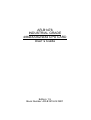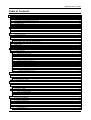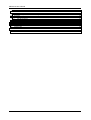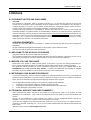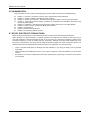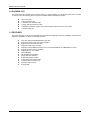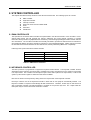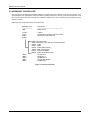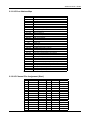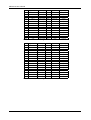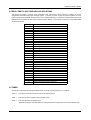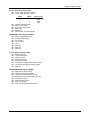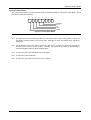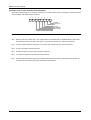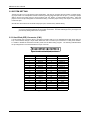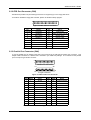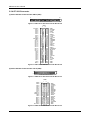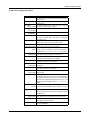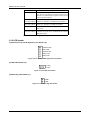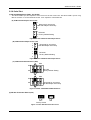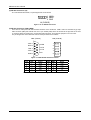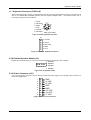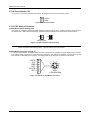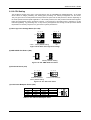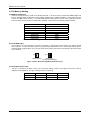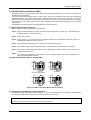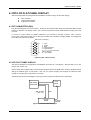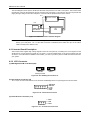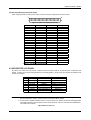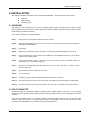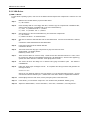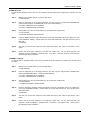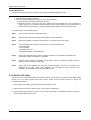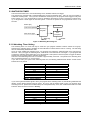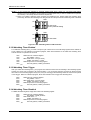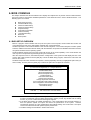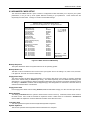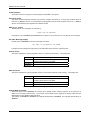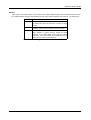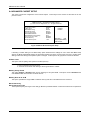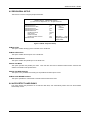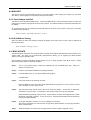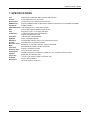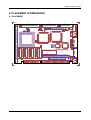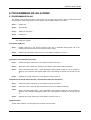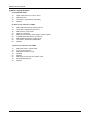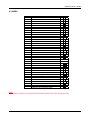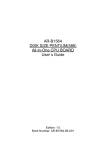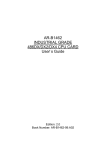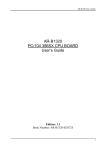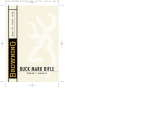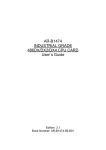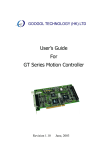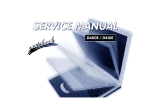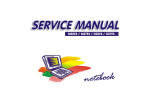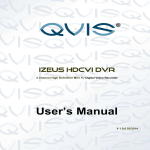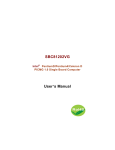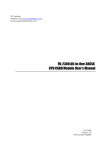Download Acrosser Technology 486DX, 486DX2, 486DX4 User`s guide
Transcript
AR-B1476 INDUSTRIAL GRADE 486DX/DX2/DX4 CPU CARD User’ s Guide Edition: 1.5 Book Number: AR-B1476-02.0801 AR-B1476 User’s Guide Table of Contents 0. PREFACE ...........................................................................................................................................................0-3 0.1 0.2 0.3 0.4 0.5 0.6 0.7 1. OVERVIEW .........................................................................................................................................................1-1 1.1 1.2 1.3 2. COPYRIGHT NOTICE AND DISCLAIMER......................................................................................................................... 0-3 WELCOME TO THE AR-B1476 CPU BOARD.................................................................................................................... 0-3 BEFORE YOU USE THIS GUIDE ...................................................................................................................................... 0-3 RETURNING YOUR BOARD FOR SERVICE .................................................................................................................... 0-3 TECHNICAL SUPPORT AND USER COMMENTS ............................................................................................................ 0-3 ORGANIZATION................................................................................................................................................................ 0-4 STATIC ELECTRICITY PRECAUTIONS ............................................................................................................................ 0-4 INTRODUCTION................................................................................................................................................................ 1-1 PACKING LIST .................................................................................................................................................................. 1-2 FEATURES........................................................................................................................................................................ 1-2 SYSTEM CONTROLLER....................................................................................................................................2-1 2.1 DMA CONTROLLER.......................................................................................................................................................... 2-1 2.2 KEYBOARD CONTROLLER .............................................................................................................................................. 2-1 2.3 INTERRUPT CONTROLLER.............................................................................................................................................. 2-2 2.3.1 I/O Port Address Map ................................................................................................................................................. 2-3 2.3.2 I/O Channel Pin Assignment (Bus1) ........................................................................................................................... 2-3 2.4 REAL-TIME CLOCK AND NON-VOLATILE RAM ............................................................................................................... 2-5 2.5 TIMER................................................................................................................................................................................ 2-5 2.6 SERIAL PORT ................................................................................................................................................................... 2-6 2.7 PARALLEL PORT .............................................................................................................................................................. 2-8 3. SETTING UP THE SYSTEM ...............................................................................................................................3-1 3.1 OVERVIEW........................................................................................................................................................................ 3-1 3.2 SYSTEM SETTING ............................................................................................................................................................ 3-2 3.2.1 Hard Disk (IDE) Connector (CN1)............................................................................................................................... 3-2 3.2.2 FDD Port Connector (CN2)......................................................................................................................................... 3-3 3.2.3 Parallel Port Connector (CN4) .................................................................................................................................... 3-3 3.2.4 PC/104 Connector...................................................................................................................................................... 3-4 3.2.5 LED Header ............................................................................................................................................................... 3-6 3.2.6 Serial Port .................................................................................................................................................................. 3-7 3.2.7 Keyboard Connector (CN9 & J9) ................................................................................................................................ 3-9 3.2.8 External Speaker Header (J2) .................................................................................................................................... 3-9 3.2.9 Power Connector (J10)............................................................................................................................................... 3-9 3.2.10 Reset Header (J8) ................................................................................................................................................ 3-10 3.2.11 PS/2 Mouse Connector......................................................................................................................................... 3-10 3.2.12 CPU Setting ......................................................................................................................................................... 3-11 3.2.13 Memory Setting .................................................................................................................................................... 3-12 3.2.14 DiskOnChip Installation (SW1) ............................................................................................................................. 3-13 4. CRT/LCD FLAT PANEL DISPLAY.....................................................................................................................4-1 4.1 CRT CONNECTOR (DB1).................................................................................................................................................. 4-1 4.2 LCD FLAT PANEL DISPLAY.............................................................................................................................................. 4-1 4.2.1 Inverter Board Description .......................................................................................................................................... 4-2 4.2.2 LCD Connector........................................................................................................................................................... 4-2 4.3 SUPPORTED LCD PANEL ................................................................................................................................................ 4-3 5. INSTALLATION ..................................................................................................................................................5-1 5.1 OVERVIEW........................................................................................................................................................................ 5-1 5.2 UTILITY DISKETTE ........................................................................................................................................................... 5-1 5.2.1 VGA Driver ................................................................................................................................................................. 5-2 5.2.2 BIOS FLASH Utility..................................................................................................................................................... 5-4 5.3 WATCHDOG TIMER.......................................................................................................................................................... 5-5 5.3.1 Watchdog Timer Setting ............................................................................................................................................. 5-5 5.3.2 Watchdog Timer Enabled ........................................................................................................................................... 5-6 5.3.3 Watchdog Timer Trigger............................................................................................................................................. 5-6 5.3.4 Watchdog Timer Disabled .......................................................................................................................................... 5-6 6. BIOS CONSOLE.................................................................................................................................................6-1 6.1 BIOS SETUP OVERVIEW.................................................................................................................................................. 6-1 6.2 STANDARD CMOS SETUP ............................................................................................................................................... 6-2 6.3 ADVANCED CMOS SETUP ............................................................................................................................................... 6-3 6.4 ADVANCED CHIPSET SETUP .......................................................................................................................................... 6-6 6.5 PERIPHERAL SETUP........................................................................................................................................................ 6-7 6.6 AUTO-DETECT HARD DISKS ........................................................................................................................................... 6-7 6.7 PASSWORD SETTING ...................................................................................................................................................... 6-8 6.7.1 Setting Password ....................................................................................................................................................... 6-8 0-1 AR-B1476 User’s Guide 6.7.2 Password Checking.................................................................................................................................................... 6-8 6.8 LOAD DEFAULT SETTING ................................................................................................................................................ 6-8 6.8.1 Auto Configuration with Optimal Setting...................................................................................................................... 6-8 6.8.2 Auto Configuration with Fail Safe Setting.................................................................................................................... 6-8 6.9 BIOS EXIT ......................................................................................................................................................................... 6-9 6.9.1 Save Settings and Exit ............................................................................................................................................... 6-9 6.9.2 Exit Without Saving .................................................................................................................................................... 6-9 6.10 BIOS UPDATE ............................................................................................................................................................... 6-9 7. 8. SPECIFICATIONS ..............................................................................................................................................7-1 PLACEMENT & DIMENSIONS...........................................................................................................................8-1 8.1 8.2 9. PLACEMENT ..................................................................................................................................................................... 8-1 DIMENSIONS .................................................................................................................................................................... 8-2 PROGRAMMING RS-485 & INDEX....................................................................................................................9-1 9.1 9.2 0-2 PROGRAMMING RS-485 .................................................................................................................................................. 9-1 INDEX................................................................................................................................................................................ 9-3 AR-B1476 User’s Guide 0.PREFACE 0.1 COPYRIGHT NOTICE AND DISCLAIMER June 1998 This document is copyrighted, 1998, by Acrosser Technology Co., Ltd. All rights are reserved. No part of this manual may be reproduced, copied, transcribed, stored in a retrieval system, or translated into any language or computer language in any form or by any means, such as electronic, mechanical, magnetic, optical, chemical, manual or other means without the prior written permission of original manufacturer. Acrosser Technology assumes no responsibility or warranty with respect to the contents in this manual and specifically disclaims any implied warranty of merchantability or fitness for any particular purpose. Furthermore, Acrosser Technology reserves the right to make improvements to the products described in this manual at any times without notice. Such revision will be posted on the Internet (WWW.ACROSSER.COM) as soon as possible. Possession, use, or copying of the software described in this publication is authorized only pursuant to a valid written license from Acrosser or an authorized sub licensor. ACKNOWLEDGEMENTS Acrosser, ALI, AMI, HMC, IBM PC/AT, Windows 3.1, Windows 95, Windows NT, AMD, Cyrix, Intel…are registered trademarks. All other trademarks and registered trademarks are the property of their respective holders. This document was produced with Adobe Acrobat 3.01. 0.2 WELCOME TO THE AR-B1476 CPU BOARD This guide introduces the Acrosser AR-B1476 CPU board. The information provided in this manual describes this card’s functions and features. It also helps you start, set up and operate your AR-B1476. General system information can also be found in this publication. 0.3 BEFORE YOU USE THIS GUIDE Please refer to the Chapter 3, “Setting Up the System” in this guide, if you have not already installed this ARB1476. Check the packing list before you install and make sure the accessories are completely included. The AR-B1476 diskette provides the newest information regarding the CPU card. Please refer to the README.DOC file of the enclosed utility diskette. It contains the modification and hardware & software information, and it has updated to products functions that may not be mentioned here. 0.4 RETURNING YOUR BOARD FOR SERVICE If your board requires any services, contact the distributor or sales representative from whom you purchased the product for service information. If you need to ship your board to us for service, be sure it is packed in a protective carton. We recommend that you keep the original shipping container for this purpose. You can help assure efficient servicing for your product by following these guidelines: 1. Include your name, address, telephone, facsimile number and E-mail. 2. A description of the system configuration and/or software at the time is malfunction. 3. A brief description of the problem occurred. 0.5 TECHNICAL SUPPORT AND USER COMMENTS User’s comments are always welcome as they assist us in improving the quality of our products and the readability of our publications. They create a very important part of input used for product enhancement and revision. We may use and distribute any of the information you provide in any way appropriate without incurring any obligation. You may, of course, continue to use the information you provide. If you have any suggestions for improving particular sections or if you find any errors on it, please send your comments to Acrosser Technology Co., Ltd. or your local sales representative and indicate the manual title and book number. Internet electronic mail to: [email protected] 0-3 AR-B1476 User’s Guide 0.6 ORGANIZATION This information for users covers the following topics (see the Table of Contents for a detailed listing): ! ! ! ! ! ! ! ! ! Chapter 1, “Overview”, provides an overview of the system features and packing list. Chapter 2, “System Controller” describes the major structure. Chapter 3, “Setting Up the System”, describes how to adjust the jumper, and the connectors setting. Chapter 4, “CRT/LCD Flat Panel Display”, describes the configuration and installation procedure using the LCD and CRT display. Chapter 5, “Installation”, describes setup procedures including information on the utility diskette. Chapter 6, “BIOS Console”, providing the BIOS options setting. Chapter 7, Specifications Chapter 8, Placement & Dimensions Chapter 9, Programming RS-485 & Index 0.7 STATIC ELECTRICITY PRECAUTIONS Before removing the board from its anti-static bag, read this section about static electricity precautions. Static electricity is a constant danger to computer systems. The charge that can build up in your body may be more than sufficient to damage integrated circuits on any PC board. It is, therefore, important to observe basic precautions whenever you use or handle computer components. Although areas with humid climates are much less prone to static build-up, it is always best to safeguard against accidents may result in expensive repairs. The following measures should generally be sufficient to protect your equipment from static discharge: • • • 0-4 Touch a grounded metal object to discharge the static electricity in your body (or ideally, wear a grounded wrist strap). When unpacking and handling the board or other system component, place all materials on an antic static surface. Be careful not to touch the components on the board, especially the “golden finger” connectors on the bottom of every board. AR-B1476 User’s Guide 1. OVERVIEW This chapter provides an overview of your system features and capabilities. The following topics are covered: ! ! ! Introduction Packing List Features 1.1 INTRODUCTION The AR-B1476 is a half size industrial grade CPU card that has been designed to withstand continuous operation in harsh environments. The AR-B1476 supports on-board memory 8MB, and extends to 72MB DRAM for using one 72-pin SIMM. The 8 layers PCB CPU card is equipped with an IDE HDD interface, a floppy disk drive adapter, 1 parallel port, 2 serial ports and a watchdog timer. Its dimensions are as compact as 122mmX185mm. It highly condensed features make it an ideal cost/performance solution for high-end commercial and industrial applications where CPU speeding and mean time between failure is critical. The AR-B1476 provides 2 bus interfaces, ISA bus and PC/104 compatible expansion bus. Based on the PC/104 expansion bus, you could easy install thousands of PC/104 module from hundreds venders around the world. You could also directly connect the power supply to the AR-B1476 on-board power connector in standalone applications. A watchdog timer has a software programmable time-out interval, is also provided on this CPU card. It ensures that the system does not hang-up if a program cannot execute normally. The AR-B1476 is implemented with M1487 and M1489 chipset incorporate a memory controller, parity generation and checking, two 8237 DMA controllers, two 8259 interrupt controllers, one 8254 timer/counter, an address buffer and a data buffer. A super I/O chip (SMC37C669) is embedded in the AR-B1476 card. It combines functions of a floppy disk drive adapter, a hard disk drive (IDE) adapter, two serial (with 16C550 UART) adapters and 1 parallel adapter. The I/O port configurations can be done by set the BIOS setup program. As an UART, the chip supports serial to parallel conversion on data characters received from a peripheral device or a MODEM, and parallel to serial conversion on data character received from the CPU. The UART includes a programmable baud rate generator, complete MODEM control capability and a processor interrupt system. As a parallel port, the SMC37C669 provides the user with a fully bi-directional parallel centronics-type printer interface. 1-1 AR-B1476 User’s Guide 1.2 PACKING LIST The accessories are included with the system. Before you begin installing your AR-B1476 board, take a moment to make sure that the following items have been included inside the AR-B1476 package. ! ! ! ! ! ! This user’s guide 1 AR-B1476 CPU card 1 Hard disk drive interface cable 1 Floppy disk drive interface cable 1 Parallel port interface cable & 1 RS-232C interface cable mounted on one bracket 1 Software utility CD. 1.3 FEATURES The system provides a number of special features that enhance its reliability, ensure its availability, and improve its expansion capabilities, as well as its hardware structure. ! ! ! ! ! ! ! ! ! ! ! ! ! ! ! 1-2 All In One designed 486DX/DX2/DX4 CPU card. Supports 3.45V/5V CPU with voltage regulator. Supports ISA bus and PC/104 bus. Supports 512KB cache on board. Supports on-board 8MB and extends one 72-pin DRAM SIMM up to 72MB DRAM on board. Supports shadow memory and EMS. Supports D.O.C. up to 72MB. Legal AMI BIOS. IDE hard disk drive interface. Floppy disk drive interface. Bi-direction parallel interface. 2 serial ports with 16C550 UART. Programmable watchdog timer. On-board built-in buzzer. 8 layers PCB. AR-B1476 User’s Guide 2. SYSTEM CONTROLLER This chapter describes the major structure of the AR-B1476 CPU board. The following topics are covered: ! ! ! ! ! ! ! DMA Controller Keyboard Controller Interrupt Controller Real-Time Clock and Non-Volatile RAM Timer Serial Port Parallel Port 2.1 DMA CONTROLLER The equivalent of two 8237A DMA controllers are implemented in the AR-B1476 board. Each controller is a fourchannel DMA device that will generate the memory addresses and control signals necessary to transfer information directly between a peripheral device and memory. This allows high speeding information transfer with less CPU intervention. The two DMA controllers are internally cascaded to provide four DMA channels for transfers to 8-bit peripherals (DMA1) and three channels for transfers to 16-bit peripherals (DMA2). DMA2 channel 0 provides the cascade interconnection between the two DMA devices, thereby maintaining IBM PC/AT compatibility. Following is the system information of DMA channels: DMA Controller 1 DMA Controller 2 Channel 0: Spare Channel 4: Cascade for controller 1 Channel 1: IBM SDLC Channel 5: Spare Channel 2: Diskette adapter Channel 6: Spare Channel 3: Spare Channel 7: Spare Table 2-1 DMA Channel Controller 2.2 KEYBOARD CONTROLLER The 8042 processor is programmed to support the keyboard serial interface. The keyboard controller receives serial data from the keyboard, checks its parity, translates scan codes, and presents it to the system as a byte data in its output buffer. The controller can interrupt the system when data is placed in its output buffer, or wait for the system to poll its status register to determine when data is available. Data can be written to the keyboard by writing data to the output buffer of the keyboard controller. Each byte of data is sent to the keyboard controller in series with an odd parity bit automatically inserted. The keyboard controller is required to acknowledge all data transmissions. Therefore, another byte of data will not be sent to keyboard controller until acknowledgment is received for the previous byte sent. The “output buffer full” interruption may be used for both send and receive routines. 2-1 AR-B1476 User’s Guide 2.3 INTERRUPT CONTROLLER The equivalent of two 8259 Programmable Interrupt Controllers (PIC) are included on the AR-B1476 board. They accept requests from peripherals, resolve priorities on pending interrupts in service, issue interrupt requests to the CPU, and provide vectors which are used as acceptance indices by the CPU to determine which interrupt service routine to execute. Following is the system information of interrupt levels: Interrupt Level In Description NMI Parity check CTRL1 IRQ 0 IRQ 1 IRQ 2 CTRL2 System timer interrupt from timer 8254 Keyboard output buffer full IRQ8 : Real time clock IRQ9 : Rerouting to INT 0Ah from hardware IRQ2 IRQ10 : spare IRQ11 : spare IRQ12 : spare (PS/2 mouse) IRQ13 : Math. coprocessor IRQ14 : Hard disk adapter IRQ15 : spare (Watchdog Timer) IRQ 3 IRQ 4 IRQ 5 IRQ 6 IRQ 7 Serial port 2 Serial port 1 Parallel port 2 Floppy disk adapter Parallel port 1 Figure 2-1 Interrupt Controller 2-2 AR-B1476 User’s Guide 2.3.1 I/O Port Address Map Hex Range Device 000-01F DMA controller 1 020-021 Interrupt controller 1 022-023 ALI M1489/M1487 040-04F Timer 1 050-05F Timer 2 060-06F 8042 keyboard/controller 070-071 Real-time clock (RTC), non-maskable interrupt (NMI) 080-09F DMA page registers 0A0-0A1 Interrupt controller 2 0C0-0DF DMA controller 2 0F0 Clear Math Co-processor 0F1 Reset Math Co-processor 0F8-0FF Math Co-processor 170-178 Fixed disk 1 1F0-1F8 Fixed disk 0 201 Game port 208-20A EMS register 0 218-21A EMS register 1 278-27F Parallel printer port 2 (LPT 2) 2E8-2EF Serial port 4 (COM 4) 2F8-2FF Serial port 2 (COM 2) 300-31F Prototype card/streaming type adapter 320-33F LAN adapter 378-37F Parallel printer port 1 (LPT 1) 380-38F SDLC, bisynchronous 3A0-3AF Bisynchronous 3B0-3BF Monochrome display and printer port 3 (LPT 3) 3C0-3CF EGA/VGA adapter 3D0-3DF Color/graphics monitor adapter 3E8-3EF Serial port 3 (COM 3) 3F0-3F7 Diskette controller 3F8-3FF Serial port 1 (COM 1) Table 2-2 I/O Port Address Map 2.3.2 I/O Channel Pin Assignment (Bus1) I/O Pin Signal Name A1 -IOCHCK Input/Output I/O Pin Signal Name Input B1 GND Input/Output Ground A2 SD7 Input/Output B2 RSTDRV Output A3 SD6 Input/Output B3 +5V Power A4 SD5 Input/Output B4 IRQ9 Input A5 SD4 Input/Output B5 -5V Power A6 SD3 Input/Output B6 DRQ2 Input A7 SD2 Input/Output B7 -12V Power A8 SD1 Input/Output B8 -ZWS Input A9 SD0 Input/Output B9 +12V Power A10 -IOCHRDY Input B10 GND Ground A11 AEN Output B11 -SMEMW Output A12 SA19 Input/Output B12 -SMEMR Output A13 SA18 Input/Output B13 -IOW Input/Output A14 SA17 Input/Output B14 -IOR Input/Output A15 SA16 Input/Output B15 -DACK3 Output A16 SA15 Input/Output B16 DRQ3 Input 2-3 AR-B1476 User’s Guide I/O Pin Signal Name A17 SA14 Input/Output I/O Pin Signal Name Input/Output B17 A18 SA13 Input/Output B18 DRQ1 Input A19 SA12 Input/Output B19 -REFRESH Input/Output A20 SA11 Input/Output B20 BUSCLK Output A21 SA10 Input/Output B21 IRQ7 Input A22 SA9 Input/Output B22 IRQ6 Input A23 SA8 Input/Output B23 IRQ5 Input A24 SA7 Input/Output B24 IRQ4 Input A25 SA6 Input/Output B25 IRQ3 Input A26 SA5 Input/Output B26 -DACK2 Output -DACK1 Input/Output Output A27 SA4 Input/Output B27 TC Output A28 SA3 Input/Output B28 BALE Output A29 SA2 Input/Output B29 +5V Power A30 SA1 Input/Output B30 OSC Output A31 SA0 Input/Output B31 GND Ground Input/Output Table 2-3 I/O Channel Pin Assignments I/O Pin Signal Name Input/Output I/O Pin Signal Name C1 -SBHE Input/Output D1 -MEMCS16 Input C2 LA23 Input/Output D2 -IOCS16 Input C3 LA22 Input/Output D3 IRQ10 Input C4 LA21 Input/Output D4 IRQ11 Input C5 LA20 Input/Output D5 IRQ12 Input C6 LA19 Input/Output D6 IRQ15 Input C7 LA18 Input/Output D7 IRQ14 Input C8 LA17 Input/Output D8 -DACK0 Output C9 -MRD16 Input/Output D9 DRQ0 Input C10 -MWR16 Input/Output D10 -DACK5 Output C11 SD8 Input/Output D11 DRQ5 Input C12 SD9 Input/Output D12 -DACK6 Output C13 SD10 Input/Output D13 DRQ6 Input C14 SD11 Input/Output D14 -DACK7 Output C15 SD12 Input/Output D15 DRQ7 Input C16 SD13 Input/Output D16 +5V Power C17 SD14 Input/Output D17 -MASTER Input C18 SD15 Input/Output D18 GND Ground Table 2-4 I/O Channel Pin Assignments 2-4 AR-B1476 User’s Guide 2.4 REAL-TIME CLOCK AND NON-VOLATILE RAM The AR-B1476 contains a real-time clock compartment that maintains the date and time in addition to storing configuration information about the computer system. It contains 14 bytes of clock and control registers and 114 bytes of general purpose RAM. Because of the use of CMOS technology, it consumes very little power and can be maintained for long period of time using an internal Lithium battery. The contents of each byte in the CMOS RAM are listed as follows: Address Description 00 Seconds 01 Second alarm 02 Minutes 03 Minute alarm 04 Hours 05 Hour alarm 06 Day of week 07 Date of month 08 Month 09 Year 0A Status register A 0B Status register B 0C Status register C 0D Status register D 0E Diagnostic status byte 0F Shutdown status byte 10 Diskette drive type byte, drive A and B 11 Fixed disk type byte, drive C 12 Fixed disk type byte, drive D 13 Reserved 14 Equipment byte 15 Low base memory byte 16 High base memory byte 17 Low expansion memory byte 18 High expansion memory byte 19-2D Reserved 2E-2F 2-byte CMOS checksum 30 Low actual expansion memory byte 31 High actual expansion memory byte 32 Date century byte 33 Information flags (set during power on) 34-7F Reserved for system BIOS Table 2-5 Real-Time Clock & Non-Volatile RAM 2.5 TIMER The AR-B1476 provides three programmable timers, each with a timing frequency of 1.19 MHz. Timer 0 The output of this timer is tied to interrupt request 0. (IRQ 0) Timer 1 This timer is used to trigger memory refresh cycles. Timer 2 This timer provides the speaker tone. Application programs can load different counts into this timer to generate various sound frequencies. 2-5 AR-B1476 User’s Guide 2.6 SERIAL PORT The ACEs (Asynchronous Communication Elements ACE1 to ACE4) are used to convert parallel data to a serial format on the transmit side and convert serial data to parallel on the receiver side. The serial format, in order of transmission and reception, is a start bit, followed by five to eight data bits, a parity bit (if programmed) and one, one and half (five-bit format only) or two stop bits. The ACEs are capable of handling divisors of 1 to 65535, and produce a 16x clock for driving the internal transmitter logic. Provisions are also included to use this 16x clock to drive the receiver logic. Also included in the ACE a completed MODEM control capability, and a processor interrupt system that may be software tailored to the computing time required handle the communications link. The following table is summary of each ACE accessible register DLAB 0 Port Address base + 0 Register Receiver buffer (read) Transmitter holding register (write) 0 base + 1 Interrupt enable X base + 2 Interrupt identification (read only) X base + 3 Line control X base + 4 MODEM control X base + 5 Line status X base + 6 MODEM status X base + 7 Scratched register 1 base + 0 Divisor latch (least significant byte) 1 base + 1 Divisor latch (most significant byte) Table 2-6 ACE Accessible Registers (1) Receiver Buffer Register (RBR) Bit 0-7: Received data byte (Read Only) (2) Transmitter Holding Register (THR) Bit 0-7: Transmitter holding data byte (Write Only) (3) Interrupt Enable Register (IER) Bit 0: Enable Received Data Available Interrupt (ERBFI) Bit 1: Enable Transmitter Holding Empty Interrupt (ETBEI) Bit 2: Enable Receiver Line Status Interrupt (ELSI) Bit 3: Enable MODEM Status Interrupt (EDSSI) Bit 4: Must be 0 Bit 5: Must be 0 Bit 6: Must be 0 Bit 7: Must be 0 (4) Interrupt Identification Register (IIR) Bit 0: “0” if Interrupt Pending Bit 1: Interrupt ID Bit 0 Bit 2: Interrupt ID Bit 1 Bit 3: Must be 0 Bit 4: Must be 0 Bit 5: Must be 0 Bit 6: Must be 0 Bit 7: Must be 0 2-6 AR-B1476 User’s Guide (5) Line Control Register (LCR) Bit 0: Word Length Select Bit 0 (WLS0) Bit 1: Word Length Select Bit 1 (WLS1) WLS1 WLS0 Word Length 0 0 5 Bits 0 1 6 Bits 1 0 7 Bits 1 1 8 Bits Bit 2: Number of Stop Bit (STB) Bit 3: Parity Enable (PEN) Bit 4: Even Parity Select (EPS) Bit 5: Stick Parity Bit 6: Set Break Bit 7: Divisor Latch Access Bit (DLAB) (6) MODEM Control Register (MCR) Bit 0: Data Terminal Ready (DTR) Bit 1: Request to Send (RTS) Bit 2: Out 1 (OUT 1) Bit 3: Out 2 (OUT 2) Bit 4: Loop Bit 5: Must be 0 Bit 6: Must be 0 Bit 7: Must be 0 (7) Line Status Register (LSR) Bit 0: Data Ready (DR) Bit 1: Overrun Error (OR) Bit 2: Parity Error (PE) Bit 3: Framing Error (FE) Bit 4: Break Interrupt (BI) Bit 5: Transmitter Holding Register Empty (THRE) Bit 6: Transmitter Shift Register Empty (TSRE) Bit 7: Must be 0 (8) MODEM Status Register (MSR) Bit 0: Delta Clear to Send (DCTS) Bit 1: Delta Data Set Ready (DDSR) Bit 2: Training Edge Ring Indicator (TERI) Bit 3: Delta Receive Line Signal Detect (DSLSD) Bit 4: Clear to Send (CTS) Bit 5: Data Set Ready (DSR) Bit 6: Ring Indicator (RI) Bit 7: Received Line Signal Detect (RSLD) 2-7 AR-B1476 User’s Guide (9) Divisor Latch (LS, MS) LS Bit 0 Bit 1 Bit 2 Bit 3 Bit 4 Bit 5 Bit 6 Bit 7 Bit 0: Bit 1: Bit 2: Bit 3: Bit 4: Bit 5: Bit 6: Bit 7: MS Bit 8 Bit 9 Bit 10 Bit 11 Bit 12 Bit 13 Bit 14 Bit 15 Desired Baud Rate Divisor Used to Generate 16x Clock 300 384 600 192 1200 96 1800 64 2400 48 3600 32 4800 24 9600 12 14400 8 19200 6 28800 4 38400 3 57600 2 115200 1 Table 2-7 Serial Port Divisor Latch 2.7 PARALLEL PORT (1) Register Address Port Address Read/Write base + 0 Write base + 0 Read base + 1 Read base + 2 Write Table 2-8 Registers’ Address Register Output data Input data Printer status buffer Printer control latch (2) Printer Interface Logic The parallel portion of the SMC37C669 makes the attachment of various devices that accept eight bits of parallel data at standard TTL level. (3) Data Swapper The system microprocessor can read the contents of the printer’s Data Latch through the Data Swapper by reading the Data Swapper address. 2-8 AR-B1476 User’s Guide (4) Printer Status Buffer The system microprocessor can read the printer status by reading the address of the Printer Status Buffer. The bit definitions are described as follows: 7 6 5 4 3 2 1 0 X X X -ERROR SLCT PE -ACK -BUSY Figure 2-2 Printer Status Buffer NOTE: X presents not used. Bit 7: This signal may become active during data entry, when the printer is off-line during printing, or when the print head is changing position or in an error state. When Bit 7 is active, the printer is busy and cannot accept data. Bit 6: This bit represents the current state of the printer’s ACK signal. A0 means the printer has received the character and is ready to accept another. Normally, this signal will be active for approximately 5 microseconds before receiving a BUSY message stops. Bit 5: A1 means the printer has detected the end of the paper. Bit 4: A1 means the printer is selected. Bit 3: A0 means the printer has encountered an error condition. 2-9 AR-B1476 User’s Guide (5) Printer Control Latch & Printer Control Swapper The system microprocessor can read the contents of the printer control latch by reading the address of printer control swapper. Bit definitions are as follows: 7 6 X X 5 4 3 2 1 0 STROBE AUTO FD XT INIT SLDC IN IRQ ENABLE DIR(write only) Figure 2-3 Bit’s Definition NOTE: X presents not used. Bit 5: Direction control bit. When logic 1, the output buffers in the parallel port are disabled allowing data driven from external sources to be read; when logic 0, they work as a printer port. This bit is writing only. Bit 4: A1 in this position allows an interrupt to occur when ACK changes from low state to high state. Bit 3: A1 in this bit position selects the printer. Bit 2: A0 starts the printer (50 microseconds pulse, minimum). Bit 1: A1 causes the printer to line-feed after a line is printed. Bit 0: A0.5 microsecond minimum highly active pulse clocks data into the printer. Valid data must be present for a minimum of 0.5 microseconds before and after the strobe pulse. 2-10 AR-B1476 User’s Guide 3. SETTING UP THE SYSTEM This section describes pin assignments for system’s external connectors and the jumpers setting. ! ! Overview System Setting 3.1 OVERVIEW The AR-B1476 is a half size industrial grade CPU card that has been designed to withstand continuous operation in harsh environments. This section provides hardware’s jumpers setting, the connectors’ locations, and the pin assignment. Figure 3-1 External System Location 3-1 AR-B1476 User’s Guide 3.2 SYSTEM SETTING Jumper pins allow you to set specific system parameters. Set them by changing the pin location of jumper blocks. (A jumper block is a small plastic-encased conductor [shorting plug] that slips over the pins.) To change a jumper setting, remove the jumper from its current location with your fingers or small needle-nosed pliers. Place the jumper over the two pins designated for the desired setting. Press the jumper evenly onto the pins. Be careful not to bend the pins. We will show the locations of the AR-B1476 jumper pins, and the factory-default setting. CAUTION: Do not touch any electronic component unless you are safely grounded. Wear a grounded wrist strap or touch an exposed metal part of the system unit chassis. The static discharges from your fingers can permanently damage electronic components. 3.2.1 Hard Disk (IDE) Connector (CN1) A 40-pin header type connector (CN1) is provided to interface with up to two embedded hard disk drives (IDE AT bus). This interface, through a 40-pin cable, allows the user to connect up to two drives in a “daisy chain” fashion. To enable or disable the hard disk controller, please use the BIOS Setup program. The following table illustrates the pin assignments of the hard disk drive’s 40-pin connector. 2 1 Figure 3-2 CN1: Hard Disk (IDE) Connector Pin Signal 1 -RESET 3 DATA 7 5 DATA 6 7 DATA 5 9 DATA 4 11 DATA 3 13 DATA 2 15 DATA 1 17 DATA 0 19 GROUND 21 NC 23 -IOW A 25 -IOR A 27 -CHRDY A 29 NC 31 -IRQ A 33 SA 1 35 SA 0 37 CS 0 39 HD LED A Table 3-1 HDD Pin Assignment 3-2 Pin 2 4 6 8 10 12 14 16 18 20 22 24 26 28 30 32 34 36 38 40 Signal GROUND DATA 8 DATA 9 DATA 10 DATA 11 DATA 12 DATA 13 DATA 14 DATA 15 NOT USED GROUND GROUND GROUND NOT USED GROUND -IO16 NOT USED SA 2 CS 1 GROUND AR-B1476 User’s Guide 3.2.2 FDD Port Connector (CN2) The AR-B1476 provides a 34-pin header type connector for supporting up to two floppy disk drives. To enable or disable the floppy disk controller, please use the BIOS Setup program. 2 1 Figure 3-3 CN2: FDD Port connector Pin Signal Pin Signal 1-33(odd) GROUND 18 -DIRECTION 2 DRVEN 0 20 -STEP OUTPUT PULSE 4 NOT USED 22 -WRITE DATA 6 DRVEN 1 24 -WRITE GATE 8 -INDEX 26 -TRACK 0 10 -MOTOR ENABLE 0 28 -WRITE PROTECT 12 -DRIVE SELECT 1 30 -READ DATA 14 -DRIVE SELECT 0 32 -SIDE 1 SELECT 34 DISK CHANGE 16 -MOTOR ENABLE 1 Table 3-2 FDD Pin Assignment 3.2.3 Parallel Port Connector (CN4) To use the parallel port, an adapter cable has to be connected to the CN4 (26-pin header type) connector. This adapter cable is mounted on a bracket and is included in your AR-B1476 package. The connector for the parallel port is a 25 pin D-type female connector. 2 1 Parallel Port Connector 14 1 25 13 D-Type Connector Figure 3-4 CN4: Parallel Port Connector CN4 DB-25 Signal 1 1 -Strobe 3 2 Data 0 5 3 Data 1 7 4 9 5 11 13 CN4 DB-25 Signal 2 14 -Auto Form Feed 4 15 -Error 6 16 -Initialize Data 2 8 17 -Printer Select In Data 3 10 18 Ground 6 Data 4 12 19 Ground 7 Data 5 14 20 Ground 15 8 Data 6 16 21 Ground 17 9 Data 7 18 22 Ground 19 10 -Acknowledge 20 23 Ground 21 11 Busy 22 24 Ground 23 12 Paper 24 25 Ground 25 13 Printer Select 26 Table 3-3 Parallel Port Pin Assignment -- No Used 3-3 AR-B1476 User’s Guide 3.2.4 PC/104 Connector (1) 64 Pin PC/104 Connector Bus A & B (CN7) 2 64 1 63 64-Pin PC/104 Connector Figure 3-5 CN7: 64 Pin PC/104 Connector Bus A & B CN7 1 2 -IOCHCK --SD7 --SD6 --SD5 --SD4 --SD3 --SD2 --SD1 --SD0 --IOCHRDY--AEN --SA19 --SA18 --SA17 --SA16 --SA15 --SA14 --SA13 --SA12 --SA11 --SA10 --SA9 --SA8 --SA7 --SA6 --SA5 --SA4 --SA3 --SA2 --SA1 --SA0 --GND --- A1 A2 A3 A4 A5 A6 A7 A8 A9 A10 A11 A12 A13 A14 A15 A16 A17 A18 A19 A20 A21 A22 A23 A24 A25 A26 A27 A28 A29 A30 A31 A32 B1 B2 B3 B4 B5 B6 B7 B8 B9 B10 B11 B12 B13 B14 B15 B16 B17 B18 B19 B20 B21 B22 B23 B24 B25 B26 B27 B28 B29 B30 B31 B32 --- GND --- RSTDRV --- +5 VDC --- IRQ9 --- -5 VDC --- DRQ2 --- -12 VDC --- -ZWS --- +12 VDC --- GND --- -SMEMW --- -SMEMR --- -IOW --- -IOR --- -DACK3 --- DRQ3 --- -DACK1 --- DRQ1 --- -REFRESH --- BUSCLK --- IRQ7 --- IRQ6 --- IRQ5 --- IRQ4 --- IRQ3 --- -DACK2 --- TC --- BALE --- +5 VDC --- OSC --- GND --- GND Figure 3-6 CN7: 64-Pin PC/104 Connector Bus A & B (2) 40 Pin PC/104 Connector Bus C & D (CN8) 1 39 2 40 40 Pin PC/104 Connector Figure 3-7 CN8: 40 Pin PC/104 Connector Bus C & D CN8 1 GND ---BHE --LA23 --LA22 --LA21 --LA20 --LA19 --LA18 --LA17 ---MRD16 ---MWR16 --SD8 --SD9 --SD10 --SD11 --SD12 --SD13 --SD14 --SD15 --Not Used --- C1 C2 C3 C4 C5 C6 C7 C8 C9 C10 C11 C12 C13 C14 C15 C16 C17 C18 C19 C20 2 D1 D2 D3 D4 D5 D6 D7 D8 D9 D10 D11 D12 D13 D14 D15 D16 D17 D18 D19 D20 --- GND --- -MEM16 --- -IOCS16 --- IRQ10 --- IRQ11 --- IRQ12 --- IDEIRQA --- IDEIRQB --- -DACK0 --- DRQ0 --- -DACK5 --- DRQ5 --- -DACK6 --- DRQ6 --- -DACK7 --- DRQ7 --- +5 VDC --- -MASTER --- GND --- GND Figure 3-8 CN8: 40-Pin PC/104 Connector Bus C & D 3-4 AR-B1476 User’s Guide (3) I/O Channel Signal Description Name Description BUSCLK [Output] The BUSCLK signal of the I/O channel is asynchronous to the CPU clock. RSTDRV [Output] This signal goes high during power-up, low line-voltage or hardware reset SA0 - SA19 The System Address lines run from bit 0 to 19. They are [Input / Output] latched onto the falling edge of "BALE" LA17 - LA23 The Unlatched Address line run from bit 17 to 23 [Input/Output] SD0 - SD15 System Data bit 0 to 15 [Input/Output] BALE [Output] The Buffered Address Latch Enable is used to latch SA0 SA19 onto the falling edge. This signal is forced high during DMA cycles -IOCHCK [Input] The I/O Channel Check is an active low signal which indicates that a parity error exist on the I/O board IOCHRDY This signal lengthens the I/O, or memory read/write cycle, [Input, Open collector] and should be held low with a valid address IRQ 3-7, 9-12, 14, 15 The Interrupt Request signal indicates I/O service request [Input] attention. They are prioritized in the following sequence : (Highest) IRQ 9, 10, 11, 12, 13, 15, 3, 4, 5, 6, 7 (Lowest) -IOR The I/O Read signal is an active low signal which instructs [Input/Output] the I/O device to drive its data onto the data bus -IOW [Input/Output] The I/O write signal is an active low signal which instructs the I/O device to read data from the data bus -SMEMR [Output] The System Memory Read is low while any of the low 1 mega bytes of memory are being used -MEMR The Memory Read signal is low while any memory location [Input/Output] is being read -SMEMW [Output] The System Memory Write is low while any of the low 1 mega bytes of memory is being written -MEMW The Memory Write signal is low while any memory location [Input/Output] is being written DRQ 0-3, 5-7 [Input] DMA Request channels 0 to 3 are for 8-bit data transfers. DMA Request channels 5 to 7 are for 16-bit data transfers. DMA request should be held high until the corresponding DMA has been completed. DMA request priority is in the following sequence:(Highest) DRQ 0, 1, 2, 3, 5, 6, 7 (Lowest) -DACK 0-3, 5-7 The DMA Acknowledges 0 to 3, 5 to 7 are the [Output] corresponding acknowledge signals for DRQ 0 to 3 and 5 to 7 AEN [output] The DMA Address Enable is high when the DMA controller is driving the address bus. It is low when the CPU is driving the address bus -REFRESH This signal is used to indicate a memory refresh cycle and [Input/Output] can be driven by the microprocessor on the I/O channel TC [Output] Terminal Count provides a pulse when the terminal count for any DMA channel is reached SBHE [Input/Output] The System Bus High Enable indicates the high byte SD8 SD15 on the data bus 3-5 AR-B1476 User’s Guide Name Description -MASTER [Input] The MASTER is the signal from the I/O processor which gains control as the master and should be held low for a maximum of 15 microseconds or system memory may be lost due to the lack of refresh -MEMCS16 The Memory Chip Select 16 indicates that the present data [Input, Open collector] transfer is a 1-wait state, 16-bit data memory operation -IOCS16 The I/O Chip Select 16 indicates that the present data [Input, Open collector] transfer is a 1-wait state, 16-bit data I/O operation OSC [Output] The Oscillator is a 14.31818 MHz signal used for the color graphic card -ZWS The Zero Wait State indicates to the microprocessor that [Input, Open collector] the present bus cycle can be completed without inserting additional wait cycle Table 3-4 I/O Channel Signal’s Description 3.2.5 LED Header (1) External Power LED & Keyboard Lock Header (J6) 1 Power LED+ 2 No Used 3 Power LED4 Key-Lock+ 5 Key-LockFigure 3-9 J6: Power LED & Keyboard Lock Header (2) HDD LED Header (J3) 1 LED+ 2 1 2 LED- Figure 3-10 J3: HDD LED Header (3) Watchdog LED Header (J1) 1 LED+ 2 LEDFigure 3-11 J1: Watchdog LED Header 3-6 AR-B1476 User’s Guide 3.2.6 Serial Port (1) RS-232/RS-485 Select (SW1, JP4 & JP9) JP4 selects COM B port, and adjusts the CN5 connector is RS-485 or RS-232C. JP9 selects COM A port for using DB2 for RS-232C or connects External RS-485. SW1 adjusts the onboard RS-485. (A) COM-A RS-485 Adapter Select (JP9) 3 Reserved for Acrosser's 2 RS-485 Adapter Used Only 1 3 RS-232C 2 Factory-Default Setting 1 Figure 3-12 JP9: COM-A RS-485 Adapter Select (B) COM-B RS-485 Adapter Select (JP4) 1 Reserved for Acrosser's RS-485 Adapter Used Only 2 3 1 RS-232C Factory-Default Setting 2 3 Figure 3-13 JP4: COM-B RS-485 Adapter Select (C) COM-B RS-232/RS-485 Select (SW1) SW1 On RS-232C Factory-Default Setting Off 1 2 3 4 SW1 On Reserved for Acrosser's RS-485 Adapter Used Only Off 1 2 3 4 Figure 3-14 SW1: COM-B RS-232/RS-485 Select (2) RS-485 Terminator Select (JP2) 1 2 1 2 OFF ON Factory Preset Figure 3-15 JP2: RS-485 Terminator Select 3-7 AR-B1476 User’s Guide (3) RS-485 Connector (J4) J4 is onboard RS-485 header, J4 pin assignments are as follows: 1 N485+ 2 N4851 2 3 3 GND J4 (COM B) Figure 3-16 J4: RS-485 Connector (4) RS-232 Connector (CN5 & DB2) There are two serial ports with EIA RS-232C interface on the AR-B1476. COM A uses one onboard D-type 9 pin male connector (DB2) and COM B uses one 10 pin header (CN5) which are located at the right side of the card. To configure these two serial ports, use the BIOS Setup program, and adjust the jumpers on JP4 and JP9. The pin assignments of the DB2 and CN5 for serial port A & B are as follows: DB2 (COM A) -DCD 1 RXD 2 TXD 3 -DTR 4 GND 5 CN5 (COM B) 6-DSR 7-RTS 8-CTS 9-RI 1 2 3 4 5 6 7 8 9 10 Figure 3-17 DB2 & CN5: RS-232 Connector CN5 DB2 Signal CN5 DB2 1 1 -DCD 2 6 -DSR 3 2 RXD 4 7 -RTS 5 3 TXD 6 8 -CTS 7 4 -DTR 8 9 -RI 9 5 GND 10 -Table 3-5 RS-232 Connector Pin Assignment 3-8 Signal Not Used AR-B1476 User’s Guide 3.2.7 Keyboard Connector (CN9 & J9) CN9 is a Mini-DIN 6-pin connector. This keyboard connector is a PS/2 type keyboard connector. This connector is also for a standard IBM-compatible keyboard with the keyboard adapter cable. J9 provides another way of connecting a keyboard to the AR-B1476. 1 DATA 2 Not Used 3 3 GND 4 VCC 5 CLOCK 1 2 4 6 5 6 Not Used CN9 (Front View) Figure 3-18 CN9: Keyboard Connector J9 1 CLOCK 2 DATA 3 Not Used 4 GND 5 VCC Figure 3-19 J9: AUX. Keyboard Connector 3.2.8 External Speaker Header (J2) Besides the onboard buzzer, you can use an external speaker by connecting to the J2 header. 1 Speaker+ 2 Speaker1 2 3 4 3 Speaker4 Speaker- Figure 3-20 J2: Speaker Header 3.2.9 Power Connector (J10) J10 is an 8-pin power connector. You can directly connect the power supply to the onboard power connector for stand-alone applications. 1 2 3 4 5 6 7 8 GND +5 VDC +5 VDC GND GND +12 VDC -12 VDC -5 VDC Figure 3-21 J10: Power Connector 3-9 AR-B1476 User’s Guide 3.2.10 Reset Header (J8) J8 is used to connect to an external reset switch. Shorting these two pins will reset the system. 1 Reset+ 2 GND Figure 3-22 J8: Reset Header 3.2.11 PS/2 Mouse Connector (1) PS/2 Mouse IRQ12 Setting (JP8) The default of <Enabled> allows the system detecting a PS/2 mouse on boot. If detected, IRQ12 will be used for the PS/2 mouse. IRQ12 will be reserved for expansion cards and therefore the PS/2 mouse will not function. JP8 1 2 Enable Factory Preset 1 2 JP8 Disable Figure 3-23 JP8: PS/2 Mouse IRQ12 Setting CAUTION: After adjusting the JP8 correctly, the user must set the <PS/2 Mouse Support> option to Enabled in the BIOS <Advanced CMOS Setup> Menu. Then the PS/2 mouse can be used. (2) PS/2 Mouse Connector (CN6 & J7) To use the PS/2 interface, an adapter cable has to be connected to the CN6 and J7 (6-pin header type) connector. This adapter cable is mounted on a bracket and is included in your AR-B1476 package. The connector for the PS/2 mouse is a Mini-DIN 6-pin connector. Pin assignments for the PS/2 port connector are as follows: DATA 1 N.C. 2 GND 3 VCC 4 CLOCK 5 N.C. 6 1 J7 2 3 4 5 6 CN6 6 Pin Mini-DIN Figure 3-24 CN6 & J7: PS/2 Mouse Connector 3-10 AR-B1476 User’s Guide 3.2.12 CPU Setting The AR-B1476 accepts many types of microprocessors such as Intel/AMD/Cyrix 486DX/DX2/DX4. All of these CPUs include an integer processing unit, floating-point processing unit, memory-management unit, and cache. They can give a two to ten-fold performance improvement in speed over the 386 processor, which is depending on the clock speeds used and specific application. Like the 386 processor, the 486 processor includes both segmentbased and page-based memory protection schemes. The instruction of processing time is reduced by on-chip instruction pipelining. By performing fast, on-chip memory management and caching, the 486 processor relaxes requirements for memory response for a given level of system performance. (1) CPU Logic Core Voltage Select (P1 & P2) 2 4 6 2 4 6 P1 P1 1 3 5 1 3 5 P2 P2 1 2 3 3.45V -- Factory Default Setting 1 2 3 5V Figure 3-25 P1 & P2: CPU Logic Core Voltage (2) AMD 3X/4X CPU Select (JP5) 1 JP5 1 JP5 2 AMD 4X 2 AMD 3X Factory Default Setting Figure 3-26 JP5: AMD 3X/4X CPU Select (3) PCI Clock Select (JP7) 2 4 6 2 4 6 JP7 JP7 1 3 5 PCICLK=CPUCLK Factory Default Setting 1 3 5 PCICLK=1/2 CPUCLK Figure 3-27 JP7: PCI Clock Select (4) CPU Clock Multiplier Select (JP6) A B Base Clock Close Open Close Open Close Close Open Open 50MHz 40MHz 33.3MHz 25MHz Note Factory Preset A B C 2 4 6 JP6 1 3 5 Table 3-6 JP6: CPU Clock Multiplier Select 3-11 AR-B1476 User’s Guide 3.2.13 Memory Setting (1) DRAM Configuration There are two 32-bit memory banks on the AR-B1476 board. It can be one-side or double-side SIMM (Single-Line Memory Modules) which is designed to accommodate 256KX36 bit to 16MX36-bit SIMMs. This provides the user with up to 64MB of main memory. The 32-bit SIMM (without parity bit) also can be used on AR-B1476 board. There are listing on-board memory configurations available. Please refer to the following table for details: SIMM1 Total Memory 256KX32(X36) 1MB 512KX32(X36) 2MB 1MX32(X36) 4MB 2MX32(X36) 8MB 4MX32(X36) 16MB 8MX32(X36) 32MB 16MX32(X36) Table 3-7 DRAMs’ Configuration 64MB (2) Cache RAM (JP1) The AR-B1476 can be configured to provide a write-back or write-through cache scheme and support 512KB cache systems. A write-back cache system may provide better performance than a write-through cache system. The BIOS Setup program allows you to set the cache scheme either write-back or write-through, either the internal cache selection. JP1 1 2 Write-Through JP1 1 2 Write-Back Factory Default Setting Figure 3-28 JP1: Write-Through/Write-Back CPU Select (3) Cache Size Select (CP1) The CP1 is located on the back of CPU card. The factory setting is fixed is 512K Byte, this function can’t be supplied for user adjusting. The type of setting’s table is in following. CP1 Data RAM OPEN four 64K x 8 CLOSE four 128K x 8 Table 3-8 Cache Size Selected 3-12 TAG RAM 32K x 8 32K x 8 SIZE 256KB 512KB AR-B1476 User’s Guide 3.2.14 DiskOnChip Installation (SW1) The DiskOnChip is a new generation of high performance single-chip Flash Disk. It provides a Flash Disk in a standard 32-pin DIP package. This unique data storage solution offers a better, faster, and more cost-effective Flash Disk for Single Board embedded systems. The DiskOnChip provides a Flash Disk that does not require any bus, slot or connector. Simply insert the DiskOnChip into 32-pin socket U16 position on the CPU board. It is the optimal solution for single board computers, it is a small, fully functional, easy to integrate, plug-and-play Flash Disk with a very low power consumption. The DiskOnChip is fully tested and formatted before the product is shipped. (1) DiskOnChip Hardware Installation Step 1: Make sure the target platform is powered OFF Step 2: Plug the DiskOnChip device into the U16 socket. Verify the direction is correct (pin 1 of the DiskOnChip is aligned with pin 1 of the U16 socket) Step 3: Power up the system Step 4: During power up you may observe the messages displayed by the DiskOnChip when its drivers are automatically loaded into system’s memory Step 5: At this stage the DiskOnChip can be accessed as any disk in the system Step 6: If the DiskOnChip is the only disk in the system, it will appear as the first disk (drive C: in DOS) Step 7: If there are more disks besides the DiskOnChip, it will appear by default as the last drive, unless it was programmed as first drive. Step 8: If you want the DiskOnChip to be bootable, copy the operating system files into the DiskOnChip by using the standard DOS command. (2) DiskOnChip Memory Address Setting (SW1) SW1 SW1 On On Off Off 1 2 3 4 1 OFF Factory-Default Setting 2 3 4 CC00H SW1 SW1 On On Off Off 1 2 3 4 1 C800H 2 3 4 D000H Figure 3-29 SW1: DiskOnChip Memory Address Setting (3) Configuring the DiskOnChip as a Bootable Disk The DiskOnChip fully supports the BOOT capability. In order for the DiskOnChip to be bootable, it should be DOS formatted as bootable, like any floppy or hard disk that required to be booted. SYS D: Change the disk into bootable (assuming the DiskOnChip is disk D) 3-13 AR-B1476 User’s Guide 4. CRT/LCD FLAT PANEL DISPLAY This section describes the configuration and installation procedure using LCD and CRT display. ! ! ! CRT Connector LCD Flat Panel Display Supported LCD Panel 4.1 CRT CONNECTOR (DB1) The AR-B1476 supports CRT color monitors. AR-B1476 used onboard VGA chipset and supported 1MB on-board VRAM. For different VGA display modes, your monitor must possess certain characteristics to display the mode you want. To connect to a CRT monitor, an adapter cable has to be connected to the DB1 connector. DB1 is used to connect with a VGA monitor when you are using the on-board VGA controller as a display adapter. Pin assignments for the DB1 connector are as follows: DB1 (CRT Connector) 6 11 1 2 3 4 5 10 15 1 Red 2 Green 3 Blue 13 Horizontial Sync 14 Vertical Sync 4, 9, 11, 12, & 15 Not used 5 & 10 Ground 6, 7 & 8 AGND Figure 4-1 DB1: CRT Connector 4.2 LCD FLAT PANEL DISPLAY This section describes the configuration and installation procedure for a LCD display. Skip this section if you are using a CRT monitor only. Use the Flash memory Writer utility to download the new BIOS file into the ROM chip to configure the BIOS default settings for different types of LCD panels. Next, set your system properly and configure the AR-B1476 VGA module for the right type of LCD panel you are using. The following shows the block diagram of the system when using the AR-B1476 with a LCD display. LCD Panel AR-B1476 CPU Boad VBL Control +12V, +5V VEE Inverter Board FL HIGH Voltage Figure 4-2 LCD Panel Block Diagram 4-1 AR-B1476 User’s Guide The block diagram shows that the AR-B1476 still needs components to use with a LCD panel. The inverter board provides the control for the brightness and the contrast of the LCD panel. The inverter is also the components that supply the high voltage to drive the LCD panel. Each item will be explained further in the section. Pin 1 Inverter & Contrast CN3 J5 LCD Panel AR-B1476 CPU Board Pin 1 Figure 4-3 LCD Panel Cable Installation Diagram NOTE: Be careful with the pin orientation when installing connectors and the cables. A wrong connection can easily destroy your LCD panel. Pin 1 of the cable connector is indicated with a sticker and pin1 of the ribbon cable is usually has a different color. 4.2.1 Inverter Board Description The inverter board supplies high voltage signals to drive the LCD panel by converting the 12 volt signal from the AR-B1476 into a high voltage AC signal for LCD panel. It can be installed freely on the space provided over the VR board. If the VR board is installed on the bracket, you have to provide a place to install the inverter board into your system. 4.2.2 LCD Connector (1) DE/E Signal from M or LP Select (JP3) 1 2 3 1 2 3 DE/M E/LP Factory Preset Figure 4-4 JP3: DE/E Signal from M or LP (2) LCD Control Connector (J5) J5 is a 5-pin connector that attaches to the Contrast and Backlight board. Its pin assignment is shown below: 1 2 3 4 5 1 2 3 4 5 ENABLK ENVEE +12V GND VEE Figure 4-5 J5: LCD Control Connector (3) Touch Screen Connector (J11) 1 RXD 2 TXD 1 2 3 3 GND Figure 4-6 J11: Touch Screen Connector 4-2 AR-B1476 User’s Guide (4) LCD Panel Display Connector (CN3) Attach a display panel connector to this 44-pin connector with pin assignments as shown below: 2 44 1 43 Figure 4-7 CN3: LCD Display Connector Pin Signal 1 GND 3 GND 5 FLM 7 P0 9 P2 11 P4 13 GND 15 P7 17 P9 19 P11 21 P12 23 P14 25 P16 27 GND 29 P19 31 P21 33 P23 35 VCC 37 +12V 39 GND 41 DE 43 GND Table 4-1 LCD Display Assignment Pin 2 4 6 8 10 12 14 16 18 20 22 24 26 28 30 32 34 36 38 40 42 44 Signal SHFCLK LP GND P1 P3 P5 P6 P8 P10 GND P13 P15 P17 P18 P20 P22 GND VCC +12V GND ENABLK VEE 4.3 SUPPORTED LCD PANEL At present, this VGA card can provide a solution with an inverter board for the following list of standard LCD panels. Consult your Acrosser representative for new developments. When using other models of standard LCD panels in the market. NO. Manufacture Model No. 1 NEC NL-6448AC30-10 2 NEC NL-6448AC32-10 3 NEC NL-6448AC33-10 4 HITACHI LMG5371 5 HITACHI LMG9200 6 HITACHI LMG9400 7 ORION OGM-640CN03C-S 8 SHARP LQ10D321 Table 4-2 LCD Panel Type List Description TFT 9.4” TFT 10.2” TFT 10.4” MONO 9.4” Dual Scan DSTN 9.4” DSTN 10.4” DSTN 10.4” TFT 10.4” CAUTION: 1. If you want to connect the LCD panel, you must update the AR-B1476’s BIOS, then you can setup the corrected BIOS. Please contact Acrosser for the latest BIOS update. 2. If user needs to update the BIOS version or connect other LCD, please contact the sales department. The detail supported LCDs are listed in the Acrosser Web site, user can download the suitable BIOS. The address is as follows: http:\\www.acrosser.com 4-3 AR-B1476 User’s Guide 5. INSTALLATION This chapter describes the procedure of the utility diskette installation. The following topics are covered: ! ! ! Overview Utility Diskette Watchdog Timer 5.1 OVERVIEW This chapter provides information for you to set up a working system based on the AR-B1476 CPU board. Please read the details of the CPU board’s hardware descriptions before installation carefully, especially jumpers’ setting, switch settings and cable connections. Follow steps listed below for proper installation: Step 1 : Read the CPU card’s hardware description in this manual. Step 2 : Install any DRAM SIMM onto the CPU card. (or user can skip this step because that the AR-B1476 embedded on-board DRAM) Step 3 : Set jumpers. Step 4 : Make sure that the power supply connected to your passive CPU board backplane is turned off. Step 5 : Plug the CPU card into a free AT-bus slot or PICMG slot on the backplane and secure it in place with a screw to the system chassis. Step 6 : Connect all necessary cables. Make sure that the FDC, HDC, serial and parallel cables are connected to pin 1 of the related connector. Step 7 : Connect the hard disk/floppy disk flat cables from the CPU card to the drives. Connect a power source to each drive. Step 8 : Plug the keyboard into the keyboard connector. Step 9 : Turn on the power. Step 10: Configure your system with the BIOS Setup program then re-boot your system. Step 11: If the CPU card does not work, turn off the power and read the hardware description carefully again. Step 12: If the CPU card still does not perform properly, return the card to your dealer for immediate service. 5.2 UTILITY DISKETTE AR-B1476 provides two VGA driver diskettes. It supports WIN31, WIN95, WINNT 4.0 and OS/2. If your operating system is the other operating system, please attach Acrosser that will provide the technical supporting for the VGA resolution. There are two diskettes: disk 1 is for WIN31, WIN95 & WINNT4.0 VGA resolution; disk 2 is for OS/2 VGA resolution. While user extracted the compressed files there is the README.* file in each sub-directories. Please refer to the file of README for any troubleshooting before install the driver. 5-1 AR-B1476 User’s Guide 5.2.1 VGA Driver (1) WIN 3.1 Driver For the WIN31 operating system, user must in the DOS mode decompress the compress file. And then as to the steps: Step 1: Make the new created directory to put the VGA drivers. C:\>MD VGAW31 Step 2: Insert the Utility Disk #1 in the floppy disk drive, and then copy the compress file—D54XW31P.ZIP, and the extract program—PKUNZIP.EXE, in the new created directory. C:\>COPY A:\ D54XW31P.ZIP C:\VGAW31 C:\>COPY A:\PKUNZIP.EXE C:\VGAW31 Step 3: Change directory to the new created directory, and extract the compress file. C:\>CD VGAW31 C:\VGAW31>PKUNZIP -d D54XW31P.ZIP Step 4: And then re-name the SET545P.SCP file as SETUP5XX.SCP. Acrosser recommends the method as: C:\VGAW31>COPY SET545P.SCP SETUP5XX.SCP Step 5: In the DOS mode execute the SETUP.EXE file. C:\VGAW31>SETUP Step 6: The screen shows the chip type, and presses any key enter the main menu. CHIPS 655XX - PCI Display Drivers Preliminary Version 3.3.0 Step 7: There are some items for choice to setup. Please choose the <Windows Version 3.1> item, notice the function key defined. Press [ENTER] selected the <All Resolutions>, when this line appears [*] symbol, that means this item is selected. Press [End] starts to install. Step 8: The screen will show the dialog box to demand user typing the WIN31’s path. C:\WINDOWS. Step 9: Follow the setup steps’ messages execute. As completed the setup procedure will generate the message as follow. The default is Installation is done! Change to your Windows directory and type SETUP to run the Windows Setup program. Choose one of the new drivers marked by an *. Please refer to the User’s Guide to complete the installation. 5-2 Step 10: Presses [Esc] return the main menu, and re-press [Esc] return to the DOS mode. Step 11: In the WIN31, you can find the <Chips CPL> icon located in the {CONTROL PANEL} group. Step 12: Adjust the <Refresh Rate>, <Cursor Animation>, <Font size>, <Resolution>, and <Big Cursor>. AR-B1476 User’s Guide (2) WIN 95 Driver For the WIN95 operating system, user must in the DOS mode decompress the compress file. And then as to the steps: Step 1: Make the new created directory to put the VGA drivers. C:\>MD VGAW95 Step 2: Insert the Utility Disk #1 in the floppy disk drive, and then copy the compress file—D55XW95.ZIP, and the extract program—PKUNZIP.EXE, in the new created directory. C:\>COPY A:\D55XW95.ZIP C:\VGAW95 C:\>COPY A:\PKUNZIP.EXE C:\VGAW95 Step 3: Change directory to the new created directory, and extract the compress file. C:\>CD VGAW95 C:\VGAW95>PKUNZIP -d D55XW95.ZIP Step 4: Enter the WIN95 operation system and please choose the <SETTING> item of the <DISPLAY> icon in the {CONTROL PANEL}. Please select the <From Disk Install> item, and type the factory source files’ path. C:\VGAW95 Step 5: And then you can find the <Chips and Tech 65545 PCI (new)> item, select it and click the <OK> button. Step 6: Finally, user can find the <DISPLAY> icon adds the <Chips> item. You can select this item, and adjust the <Screen Resolution>, <Refresh Rate>, <Font Size>…and other functions. Please refer to the messages during installation. (3) WINNT 4.0 Driver For the WINNT4.0 operating system, user must in the DOS mode decompress the compress file. And then as to the steps: Step 1: Make the new created directory to put the VGA drivers. C:\>MD VGANT40 Step 2: Insert the Utility Disk #1 in the floppy disk drive, and then copy the compress file—D5XXNT4.ZIP, and the PKUNZIP.EXE program—, in the new created directory. C:\>COPY A:\D5XXNT4.ZIP C:\VGANT40 C:\>COPY A:\PKUNZIP.EXE C:\VGANT40 Step 3: Change directory to the new created directory, and extract the compress file. C:\>CD VGANT40 C:\ VGANT40>PKUNZIP -d D5XXNT4.ZIP Step 4: Enter the WINNT4.0 operation system and please choose the <SETTING> item of the <DISPLAY> icon in the {CONTROL PANEL}. Please select the <From Disk Install> item, and type the factory source files’ path. C:\VGANT40 Step 5: And then you can find the <Chips and Tech 65545 PCI (new)> item, select it and click the <OK> button. Step 6: Finally, user can find the <DISPLAY> icon adds the <Chips> item. You can select this item, and adjust the <Screen Resolution>, <Refresh Rate>, <Font Size>…and other function. Please refer to the messages during installation. 5-3 AR-B1476 User’s Guide (4) OS/2 Warp Driver The following steps must be performed before you install the 65545/65548 display’s driver: CAUTION: 1. OS/2 DOS Support must be installed. 2. If you previously installed SVGA support, you must do the following: a) Close all DOS Full Screen and WIN-OS2 sessions. b) Reset the system to VGA mode. VGA is the default video mode enabled when OS/2 is installed. To restore VGA mode, use Selective Install and select VGA for Primary Display. For more information on this procedure, see the section on Changing Display Adapter Support in the OS/2 Users Guide. To install this driver, do the following steps: Step 1: Open an OS/2 full screen or windowed session. Step 2: Place the 65545/65548 PCI Display Driver Diskette in drive A. (DISK #2) Step 3: Because the diskette enclosed the compress file, to extract file had to as the steps. Step 4: In the OS/2-DOS mode, make the VGA directory for decompress the driver. C:\>MD VGAOS2 C:\>CD VGAOS2 C:\VGAOS2>COPY A:\*.* C:\VGAOS2>PKUNZIP -d D54XOS2P.ZIP Step 5: At the OS/2 command prompt, type the following commands to copy the files to the OS/2 drive: C:\VGAOS2> SETUP C:\VGAOS2 C: <ENTER> Step 6: When the Setup Program is completed, you will need to perform a shutdown and then restart the system in order for changes to take effect. Step 7: Please refer to the README.TXT file, there is detail description, user had to according to the installation step by step. When install completed, user can adjust the VGA resolution in the SYSTEM icon <SCREEN> item of the <SYSTEM SETUP>. 5.2.2 BIOS FLASH Utility The main function of AMIFLASH.COM supports BIOS update. The AR-B1476 can provide FLASH BIOS update function for you to easily upgrade newer BIOS version. Please contact Acrosser engineer to support the modification of the BIOS. 1. Use the AMIFLASH.COM program to update the BIOS setting function. 2. And then refer to the section “BIOS Console”, as the steps to modify BIOS. 3. Now the CPU board’s BIOS is the newest, user can use this program to modify BIOS function in the future, when the BIOS adding some function. 5-4 AR-B1476 User’s Guide 5.3 WATCHDOG TIMER This section describes how to use the Watchdog Timer, disabled, enabled, and trigger. The AR-B1476 is equipped with a programmable time-out period watchdog timer. User can use the program to enable the watchdog timer. Once you have enabled the watchdog timer, the program should trigger it every time before it times out. If your program fails to trigger or disable this timer before it times out because of system hangup, it will generate a reset signal to reset the system. The time-out period can be programmed to be 3 to 42 seconds. Enable (D7) Time Base Time Factor (D0-D2) Watchdog Register Write and Trigger Counter and Compartor Watchdog LED Figure 5-1 Watchdog Block Diagram RESET 5.3.1 Watchdog Timer Setting The watchdog timer is a circuit that may be used from your program software to detect crashes or hang-ups. Whenever the watchdog timer is enabled, the LED will blink to indicate that the timer is counting. The watchdog timer is automatically disabled after reset. Once you have enabled the watchdog timer, your program must trigger the watchdog timer every time before it times-out. After you trigger the watchdog timer, it will be set to zero and start to count again. If your program fails to trigger the watchdog timer before time-out, it will generate a reset pulse to reset the system or trigger the IRQ15 signal to tell your program that the watchdog is times out. The factor of the watchdog timer time-out constant is approximately 6 seconds. The period for the watchdog timer time-out period is between 1 to 7 timer factors. If you want to reset your system when watchdog times out, the following table listed the relation of timer factors between time-out periods. Time Factor 80H 81H 82H 83H 84H 85H 86H 87H Table 5-1 Time-Out Setting Time-Out Period (Seconds) 3 6 12 18 24 30 36 42 If you want to generate IRQ15 signal to warn your program when watchdog times out, the following table listed the relation of timer factors between time-out period. And if you use the IRQ15 signal to warn your program when watchdog timer out, please enter the BIOS Setup the <Peripheral Setup> menu, the <OnBoard PCI IDE> and <IDE Prefetch> these two items must set to Primary. Time Factor 0C0H 0C1H 0C2H 0C3H 0C4H 0C5H 0C6H 0C7H Table 5-2 Time-Out Setting Time-Out Period (Seconds) 3 6 12 18 24 30 36 42 5-5 AR-B1476 User’s Guide NOTE: 1. If you program the watchdog to generate IRQ15 signal when it times out, you should initial IRQ15 interrupt vector and enable the second interrupt controller (8259 PIC) in order to enable CPU to process this interrupt. An interrupt service routine is required too. 2. Before you initial the interrupt vector of IRQ15 and enable the PIC, please enable the watchdog timer previously, otherwise the watchdog timer will generate an interrupt at the time watchdog timer is enabled. SW1 On I/O Port 214h Factory-Default Setting Off 1 2 3 4 SW1 On I/O Port 294h Off 1 2 3 4 Figure 5-1 SW1: Watchdog I/O Port Address Select 5.3.2 Watchdog Timer Enabled To enable the watchdog timer, you have to output a byte of timer factor to the watchdog register whose address is 214H or Base Port. The following is a BASICA program, which demonstrates how to enable the watchdog timer and set the time-out period at 24 seconds. 1000 1010 1020 1030 1040 1050 REM Points to command register WD_REG% = 214H REM Timer factor = 84H (or 0C4H) TIMER_FACTOR% = %H84 REM Output factor to watchdog register OUT WD_REG%, TIMER_FACTOR% .,etc. 5.3.3 Watchdog Timer Trigger After you enable the watchdog timer, your program must write the same factor as enabling to the watchdog register at least once every time-out period to its previous setting. You can change the time-out period by writing another timer factor to the watchdog register at any time, and you must trigger the watchdog before the new time-out period in next trigger. Below is a BASICA program, which demonstrates how to trigger the watchdog timer: 2000 2010 2020 2030 2040 2050 REM Points to command register WD_REG% = 214H REM Timer factor = 84H (or 0C4H) TIMER_FACTOR% = &H84 REM Output factor to watchdog register OUT WD_REG%, TIMER_FACTOR% .,etc. 5.3.4 Watchdog Timer Disabled To disable the watchdog timer, simply write a 00H to the watchdog register. 3000 3010 3020 3030 3040 3050 REM Points to command register WD_REG% = BASE_PORT% REM Timer factor = 0 TIMER_FACTOR% = 0 REM Output factor to watchdog register OUT WD_REG%, TIMER_FACTOR% ., etc. 5-6 AR-B1476 User’s Guide 6. BIOS CONSOLE This chapter describes the AR-B1476 BIOS menu displays and explains how to perform common tasks needed to get up and running, and presents detailed explanations of the elements found in each of the BIOS menus. The following topics are covered: ! ! ! ! ! ! ! ! ! ! BIOS Setup Overview Standard CMOS Setup Advanced CMOS Setup Advanced Chipset Setup Peripheral Setup Auto-Detect Hard Disks Password Setting Load Default Setting BIOS Exit BIOS Update 6.1 BIOS SETUP OVERVIEW BIOS is a program used to initialize and set up the I/O system of the computer, which includes the ISA bus and connected devices such as the video display, diskette drive, and the keyboard. The BIOS provides a menu-based interface to the console subsystem. The console subsystem contains special software, called firmware that interacts directly with the hardware components and facilitates interaction between the system hardware and the operating system. The BIOS Default Values ensure that the system will function at its normal capability. In the worst situation the user may have corrupted the original settings set by the manufacturer. After the computer turned on, the BIOS will perform a diagnostics of the system and will display the size of the memory that is being tested. Press the [Del] key to enter the BIOS Setup program, and then the main menu will show on the screen. The BIOS Setup main menu includes some options. Use the [Up/Down] arrow key to highlight the option that you wish to modify, and then press the [Enter] key to assure the option and configure the functions. AMIBIOS HIFLEX SETUP UTILITY - VERSION 1.16 (C) 1996 American Megatrends, Inc. All Rights Reserved Standard CMOS Setup Advanced CMOS Setup Advanced Chipset Setup Peripheral Setup Auto-Detect Hard Disks Change User Password Change Supervisor Password Auto Configuration with Optimal Settings Auto Configuration with Fail Safe Settings Save Settings and Exit Exit Without Saving Standard CMOS setup for changing time, date, hard disk type, etc. ESC:Exit ↑↓:Sel F2/F3:Color F10:Save & Exit Figure 6-1 BIOS: Setup Main Menu CAUTION: 1. AR-B1476 BIOS the factory-default setting is used to the <Auto Configuration with Optimal Settings> Acrosser recommends using the BIOS default setting, unless you are very familiar with the setting function, or you can contact the technical support engineer. 2. If the BIOS loss setting, the CMOS will detect the <Auto Configuration with Fail Safe Settings> to boot the operation system, this option will reduce the performance of the system. Acrosser recommends choosing the <Auto Configuration with Optimal Setting> in the main menu. The option is best-case values that should optimize system performance. 3. The BIOS settings are described in detail in this section. 6-1 AR-B1476 User’s Guide 6.2 STANDARD CMOS SETUP The <Standard CMOS Setup> option allows you to record some basic system hardware configuration and set the system clock and error handling. If the CPU board is already installed in a working system, you will not need to select this option anymore. AMIBIOS SETUP - STANDARD CMOS SETUP (C) 1996 American Megatrends, Inc. All Rights Reserved Date (mm/dd/yyyy): Sat Dec 05,1998 Time (hh/mm/ss): 13:13:00 Floppy Drive A: Floppy Drive B: 640K 39MB Not Installed Not Installed Type Pri Master : Auto Pri Slave : Auto LBA Blk PIO 32Bit Size Cyln Head Wpcom Sec Mode Mode Mode Mode Off Off Auto Off Off Off Auto Off Boot Sector Virus Protection Month: Jan - Dec Day: 01 - 31 Year: 1901 - 2099 Disabled ESC:Exit ↑↓:Sel PgUp/PgDn:Modify F2/F3:Color Figure 6-2 BIOS: Standard CMOS Setup Date & Time Setup Highlight the <Date> field and then press the [Page Up] /[Page Down] or [+]/[-] keys to set the current date. Follow the month, day and year format. Highlight the <Time> field and then press the [Page Up] /[Page Down] or [+]/[-] keys to set the current date. Follow the hour, minute and second format. The user can bypass the date and time prompts by creating an AUTOEXEC.BAT file. For information on how to create this file, please refer to the MS-DOS manual. Floppy Setup The <Standard CMOS Setup> option records the types of floppy disk drives installed in the system. To enter the configuration value for a particular drive, highlight its corresponding field and then select the drive type using the left-or right-arrow key. Hard Disk Setup The BIOS supports various types for user settings, The BIOS supports <Pri Master> and <Pri Slave> so the user can install up to two hard disks. For the master and slave jumpers, please refer to the hard disk’s installation descriptions and the hard disk jumper settings. You can select <AUTO> under the <TYPE> and <MODE> fields. This will enable auto detection of your IDE drives during bootup. This will allow you to change your hard drives (with the power off) and then power on without having to reconfigure your hard drive type. If you use older hard disk drives, which do not support this feature, then you must configure the hard disk drive in the standard method as described above by the <USER> option. Boot Sector Virus Protection This option protects the boot sector and partition table of your hard disk against accidental modifications. Any attempt to write to them will cause the system to halt and display a warning message. If this occurs, you can either allow the operation to continue or use a bootable virus-free floppy disk to reboot and investigate your system. The default setting is <Disabled>. This setting is recommended because it conflicts with new operating systems. Installation of new operating system requires that you disable this to prevent write errors. 6-2 AR-B1476 User’s Guide 6.3 ADVANCED CMOS SETUP The <Advanced CMOS SETUP> option consists of configuration entries that allow you to improve your system performance, or let you set up some system features according to your preference. Some entries here are required by the CPU board’s design to remain in their default settings. AMIBIOS SETUP - ADVANCED CMOS SETUP (C) 1996 American Megatrends, Inc. All Rights Reserved BootUp Sequence BootUp Num-Lock Floppy Drive Swap Floppy Drive Seek Mouse Support Typematic Rate System Keyboard Primary Display Password Check Wait For ‘F1’ If Error Hit ‘DEL’ Message Display Internal Cache External Cache System BIOS Cacheable Hard disk Delay C000, 16k Shadow C400, 16k Shadow C800, 16k Shadow CC00, 16k Shadow D000, 16k Shadow D400, 16k Shadow D800, 16k Shadow DC00, 16k Shadow C:,A:,CDROM On Disabled Disabled Enabled Fast Present VGA/EGA Setup Enabled Enabled WriteBack WriteThru Enabled 3 Sec Enabled Enabled Disabled Disabled Disabled Disabled Disabled Disabled Available Options: C:, A:. CDROM A:, C:, CDROM CDROM, A:, C: ESC:Exit ↑↓:Sel PgUp/PgDn:Modify F2/F3:Color Figure 6-3 BIOS: Advanced CMOS Setup BootUp Sequence The option determines where the system looks first for an operating system. BootUp Num-Lock This item is used to activate the Num-Lock function upon system boot. If the setting is on, after a boot, the NumLock light is lit, and user can use the number key. Floppy Drive Swap The option reverses the drive letter assignments of your floppy disk drives in the Swap A, B setting, otherwise leave on the default setting of Disabled (No Swap). This works separately from the BIOS Features floppy disk swap feature. It is functionally the same as physically interchanging the connectors of the floppy disk drives. When the setting is <Enabled>, the BIOS will be swapped floppy drive assignments so that Drive A becomes Drive B, and Drive B becomes Drive A under DOS. Floppy Drive Seek If the <Floppy Drive Seek> item is setting Enabled, the BIOS will seek the floppy <A> drive one time upon boot up. Mouse Support The setting of Enabled allows the system to detect a PS/2 mouse on boot up. If detected, IRQ12 will be used for the PS/2 mouse. IRQ 12 will be reserved for expansion cards if a PS/2 mouse is not detected. Disabled will reserve IRQ12 for expansion cards and therefore the PS/2 mouse will not function. Typematic Rate This item specifies the speed at which a keyboard keystroke is repeated. System Keyboard This function specifies that a keyboard would be attached to the computer. 6-3 AR-B1476 User’s Guide Primary Display The option is used to set the type of video display card installed in the system. Password Check This option enables password checking every time the computer is powered on or every time the BIOS Setup is executed. If Always is chosen, a user password prompt appears every time the computer is turned on. If Setup is chosen, the password prompt appears if the BIOS executed. Wait for ‘F1’ If Error AMIBIOS POST error messages are followed by: Press <F1> to continue If this option is set to Disabled, the AMIBIOS does not wait for you to press the <F1> key after an error message. Hit ‘DEL’ Message Display Set this option to Disabled to prevent the message as follows: Hit ‘DEL’ if you want to run setup It will prevent the message from appearing on the first BIOS screen when the computer boots. Internal Cache This option specifies the caching algorithm used for L1 internal cache memory. The settings are: Setting Description Disabled Neither L1 internal cache memory on the CPU or L2 secondary cache memory is enabled. WriteBack Use the write-back caching algorithm. WriteThru Use the write-through caching algorithm. Table 6-1 Internal Cache Setting External Cache This option specifies the caching algorithm used for L2 secondary (external) cache memory. The settings are: Setting Disabled Description Neither L1 internal cache memory on the CPU or L2 secondary cache memory is enabled. WriteBack Use the write-back caching algorithm. WriteThru Use the write-through caching algorithm. Table 6-2 External Cache Setting System BIOS Cacheable When this option is set to Enabled, the contents of the F0000h system memory segment can be read from or written to L2 secondary cache memory. The contents of the F0000h memory segment are always copied from the BIOS ROM to system RAM for faster execution. The settings are Enabled or Disabled. The Optimal default setting is Enabled. The Fail-Safe default setting is Disabled. 6-4 AR-B1476 User’s Guide Shadow These options control the location of the contents of the 32KB of ROM beginning at the specified memory location. If no adapter ROM is using the named ROM area, this area is made available to the local bus. The settings are: SETTING DESCRIPTION Disabled The video ROM is not copied to RAM. The contents of the video ROM cannot be read from or written to cache memory. Enabled The contents of C000h - C7FFFh are written to the same address in system memory (RAM) for faster execution. Cached The contents of the named ROM area are written to the same address in system memory (RAM) for faster execution, if an adapter ROM will be using the named ROM area. Also, the contents of the RAM area can be read from and written to cache memory. Table 6-3 Shadow Setting 6-5 AR-B1476 User’s Guide 6.4 ADVANCED CHIPSET SETUP This option controls the configuration of the board’s chipset. Control keys for this screen are the same as for the previous screen. AMIBIOS SETUP - ADVANCED CHIPSET SETUP (C) 1996 American Megatrends, Inc. All Rights Reserved Auto Config Function AT Bus Clock DRAM Read Timing DRAM Write Timing Memory Parity Check DRAM Hidden Refresh DRAM Refresh Period Setting Memory Hole At 15-16M ISA I/O Recovery ISA I/O Recovery time Enabled CLK/4 Normal Normal Disabled Enabled 60us Disabled Disabled 1.5us Available Options : Disabled Enabled ESC:Exit ↑↓:Sel PgUp/PgDn:Modify F2/F3:Color Figure 6-4 BIOS: Advanced Chipset Setup Automatic Configuration If selecting a certain setting for one BIOS Setup option determines the settings for one or more other BIOS Setup options, the BIOS automatically assigns the dependent settings and does not permit the end user to modify these settings unless the setting for the parent option is changed. Invalid options are grayed and cannot be selected. AT Bus Clock This option sets the polling clock speed of ISA Bus (PC/104). NOTE: 1. PCLK means the CPU inputs clock. 2. Acrosser recommends user setting at the range of 8MHz to 10MHz. Memory Parity Check This option Enables or Disables parity is error checking for all system RAM. This option must be Disabled if the used DRAM SIMMs are 32-bit but not 36-bit devices. Memory Hole at 15-16 M This option specifies the range 15MB to 16MB in memory that cannot be addressed on the ISA bus. ISA I/O Recovery ISA I/O Recovery Time These options specify the length of the delay (in BUSCLK) inserted between consecutive 8-bit/16-bit I/O operations. 6-6 AR-B1476 User’s Guide 6.5 PERIPHERAL SETUP This section is used to configure peripheral features. AMIBIOS SETUP - PERIPHERAL SETUP (C) 1996 American Megatrends, Inc. All Rights Reserved OnBoard FDC OnBoard Serial Port1 OnBoard Serial Port1 IRQ OnBoard Serial Port2 OnBoard Serial Port2 IRQ OnBoard Parallel Port Parallel Port Mode EPP Version Parallel Port IRQ Parallel Port DMA Channel OnBoard PCI IDE Enabled 3F8 4 2F8 3 378 Normal N/A 7 N/A Both Available Options : Auto Disabled Enabled ESC:Exit ↑↓:Sel PgUp/PgDn:Modify F2/F3:Color Figure 6-5 BIOS: Peripheral Setup OnBoard FDC This option enables the floppy drive controller on the AR-B1476. OnBoard Serial Port This option enables the serial port on the AR-B1476. OnBoard Parallel Port This option enables the parallel port on the AR-B1476. Parallel Port Mode This option specifies the parallel port mode. ECP and EPP are both bi-directional data transfer schemes that adhere to the IEEE P1284 specifications. Parallel Port DMA Channel This option is only available if the setting for the parallel Port Mode option is ECP. OnBoard PCI IDE/IDE Prefetch This option specifies the onboard IDE controller channels that will be used. 6.6 AUTO-DETECT HARD DISKS This option detects the parameters of an IDE hard disk drive, and automatically enters them into the Standard CMOS Setup screen. 6-7 AR-B1476 User’s Guide 6.7 PASSWORD SETTING This BIOS Setup has an optional password feature. The system can be configured so that all users must enter a password every time the system boots or when BIOS Setup is executed. User can set either a Supervisor password or a User password. 6.7.1 Setting Password Select the appropriate password icon (Supervisor or User) from the Security section of the BIOS Setup main menu. Enter the password and press [Enter]. The screen does not display the characters entered. After the new password is entered, retype the new password as prompted and press [Enter]. If the password confirmation is incorrect, an error message appears. If the new password is entered without error, press [Esc] to return to the BIOS Main Menu. The password is stored in CMOS RAM after BIOS completes. The next time the system boots, you are prompted for the password function is present and is enabled. Enter new supervisor password: 6.7.2 Password Checking The password check option is enabled in Advanced Setup by choosing either Always (the password prompt appears every time the system is powered on) or Setup (the password prompt appears only when BIOS is run). The password is stored in CMOS RAM. User can enter a password by typing on the keyboard. As user select Supervisor or User. The BIOS prompts for a password, user must set the Supervisor password before user can set the User password. Enter 1-6 character as password. The password does not appear on the screen when typed. Make sure you write it down. 6.8 LOAD DEFAULT SETTING In this section permit user to select a group of setting for all BIOS Setup options. Not only can you use these items to quickly set system configuration parameters, you can choose a group of settings that have a better chance of working when the system is having configuration related problems. 6.8.1 Auto Configuration with Optimal Setting User can load the optimal default settings for the BIOS. The Optimal default settings are best-case values that should optimize system performance. If CMOS RAM is corrupted, the optimal settings are loaded automatically. Load high performance settings (Y/N) ? 6.8.2 Auto Configuration with Fail Safe Setting User can load the Fail-Safe BIOS Setup option settings by selecting the Fail-Safe item from the Default section of the BIOS Setup main menu. The Fail-Safe settings provide far from optimal system performance, but are the most stable settings. Use this option as a diagnostic aid if the system is behaving erratically. Load failsafe settings (Y/N) ? 6-8 AR-B1476 User’s Guide 6.9 BIOS EXIT This section is used to exit the BIOS main menu in two types situation. After making your changes, you can either save them or exit the BIOS menu and without saving the new values. 6.9.1 Save Settings and Exit This item set in the <Standard CMOS Setup>, <Advanced CMOS Setup>, <Advanced Chipset Setup> and the new password (if it has been changed) will be stored in the CMOS. The CMOS checksum is calculated and written into the CMOS. As you select this function, the following message will appear at the center of the screen to assist you to save data to CMOS and Exit the Setup. Save current settings and exit (Y/N) ? 6.9.2 Exit Without Saving When you select this option, the following message will appear at the center of the screen to help to Abandon all Data and Exit Setup. Quit without saving (Y/N) ? 6.10 BIOS UPDATE The BIOS program instructions are contained within computer chips called FLASH ROMs that are located on your system board. The chips can be electronically reprogrammed, allowing you to upgrade your BIOS firmware without removing and installing chips. The AR-B1476 provides FLASH BIOS update function for you to easily upgrade newer BIOS version. Please follow the operating steps for updating new BIOS: Step 1: Turn on your system and don’t detect the CONFIG.SYS and AUTOEXEC.BAT files. Keep your system in the real mode. Step 2: Insert the FLASH BIOS diskette into the floppy disk drive. Step 3: In the MS-DOS mode, you can type the AMIFLASH program. A:\>AMIFLASH Step 4: The screen will show the message as follow: Enter the BIOS File name from which Flash EPROM will be programmed. The File name must and with a <ENTER> or press <ESC> to exit. Step 5: And then please enter the file name to the box of <Enter File Name>. And the box of <Message> will show the notice as follow. In the bottom of this window always show the gray statement. Flash EPROM Programming is going to start. System will not be usable until Programming of Flash EPROM is successfully complete. In case of any error, existing Flash EPROM must be replaced by new program Flash EPROM. Step 6: As the gray statement, press the <Y> key to updating the new BIOS. And then the <Message> box will show the <Programming Flash EPROM>, and the gray statement shows <Please Wait>. Step 7: The BIOS update is successful, the message will show <Flash Update Completed - Pass>. 6-9 AR-B1476 User’s Guide NOTE: 1. After turn on the computer and the system didn’t detect the boot procedure, please press the [F5] key immediately. The system will pass the CONFIG.SYS and AUTOEXEC.BAT files. 2. The BIOS Flash disk is not the standard accessory. Now the onboard BIOS is the newest BIOS, if user needs adding some functions in the future please contact technical supporting engineers, they will provide the newest BIOS for updating. 3. The file of AMIFLASH.EXE doesn’t attach in the utility diskette. If user needs to update the BIOS version for some reasons please contact the technical supporting engineers, and notices the file of AMIFLASH.EXE has to use the Version 6.31. 6-10 AR-B1476 User’s Guide 7. SPECIFICATIONS CPU: Supports25 to 133 Mhz Intel / AMD / Cyrix / ST / IBM 486 CPU . Chipset: ALI M1489/M1487 and C & T 65545 Bus Interface: ISA (PC/AT) and non-stack through PC/104 bus RAM Memory: Supports FPM/EDO RAM, 72 MB maximum (8MB on-board and one 72-pin SIMMs w/o DRAM) Cache Size: 512KB for standard VGA/LCD Display: 1 MB VRAM (PCI bus, 1024X768/256 colors) HDC: One PCI IDE Supports LBA/Block mode access FDC: Supports two 5.25” or 3.5” floppy disk drives Parallel Port: Serial Port: 1 bi-directional centronics type parallel port Supports SPP/EPP/ECP mode 1 RS-232C and 1 RS-232C/RS-485 Keyboard: PC/AT compatible keyboard Watchdog: Programmable watchdog timer 3 to 42 seconds time interval Speaker: On-board Buzzer and external speaker Real Time Clock: BQ3287MT or compatible chips with 128 bytes data RAM BIOS: AMI Flash BIOS (128KB, including VGA BIOS) Flash Disk: Supports 1 DiskOnChip socket BUS Drive Cap.: 15 TTL level loads maximum CE Design-In: Add EMI components to COM ports, parallel port, CRT, keyboard, and PS/2 mouse Indicator: Power LED, and watchdog LED Power Req.: +5V only, 2.0A maximum (base on Intel DX4-100) PC Board: 8 layers, EMI considered Dimensions: 185 mmX122mm (7.29”X4.80”) 7-1 AR-B1476 User’s Guide 8. PLACEMENT & DIMENSIONS 8.1 PLACEMENT CN1 LED1 CN2 CN4 CN5 J6 JP1 P1 P2 J1 JP4 SW1 CN3 LED2 105 105 JP3 104 J2 J3 JP2 J4 J5 J11 U4 U3 U2 CN6 J7 104 JP5 1 J10 DB1 1 JP6 JP7 J8 M12 M13 M3 M11 M4 M5 M6 M2 M1 M7 M10 U7 U8 JP8 JP9 U9 U10 U11 U16 [DOC] U12 U18 DB2 J9 CN7 SIMM1 BUS1 CN8 BUS2 CN9 8-1 1 AR-B1476 User’s Guide 8.2 DIMENSIONS 2900 1100 185 125 130 825 825 150 445 455 984 2145 3950 4800 984 460 7−∅138 3180 3130 95 210 95 210 1700 400 210 185 3000 7280 Unit: mil (1 inch = 25.4 mm = 1000 mil) 8-2 600 805 3150 345 25 300 800 600 450 930 95 369 905 940 AR-B1476 User’s Guide 9. PROGRAMMING RS-485 & INDEX 9.1 PROGRAMMING RS-485 The majority communicative operation of the RS-485 is in the same of the RS-232. When the RS-485 proceeds the transmission which needs control the TXC signal, and the installing steps are as follows: Step 1: Enable TXC Step 2: Send out data Step 3: Waiting for data empty Step 4: Disable TXC NOTE: Please refer to the section of the “Serial Port” in the chapter “System Control” for the detail description of the COM port’s register. (1) Initialize COM port Step 1: Initialize COM port in the receiver interrupt mode, and /or transmitter interrupt mode. (All of the communication protocol buses of the RS-485 are in the same.) Step 2: Disable TXC (transmitter control), the bit 0 of the address of offset+4 just sets “0”. NOTE: Control the AR-B1476 CPU card’s DTR signal to the RS-485’s TXC communication. (2) Send out one character (Transmit) Step 1: Enable TXC signal, and the bit 0 of the address of offset+4 just sets “1”. Step 2: Send out the data. (Write this character to the offset+0 of the current COM port address) Step 3: Wait for the buffer’s data empty. Check transmitter holding register (THRE, bit 5 of the address of offset+5), and transmitter shift register (TSRE, bit 6 of the address of offset+5) are all sets must be “0”. Step 4: Disabled TXC signal, and the bit 0 of the address of offset+4 sets “0” (3) Send out one block data (Transmit – the data more than two characters) Step 1: Enable TXC signal, and the bit 0 of the address of offset+4 just sets “1”. Step 2: Send out the data. (Write all data to the offset+0 of the current COM port address) Step 3: Wait for the buffer’s data empty. Check transmitter holding register (THRE, bit 5 of the address of offset+5), and transmitter shift register (TSRE, bit 6 of the address of offset+5) are all sets must be “0”. Step 4: Disabled TXC signal, and the bit 0 of the address of offset+4 sets “0” (4) Receive data The RS-485’s operation of receiving data is in the same of the RS-232’s. 9-1 AR-B1476 User’s Guide (5) Basic Language Example a.) Initial 86C450 UART 10 20 30 40 OPEN “COM1:9600,m,8,1”AS #1 LEN=1 REM Reset DTR OUT &H3FC, (INP(%H3FC) AND &HFA) RETURN b.) Send out one character to COM1 10 20 30 40 50 60 70 80 90 REM Enable transmitter by setting DTR ON OUT &H3FC, (INP(&H3FC) OR &H01) REM Send out one character PRINT #1, OUTCHR$ REM Check transmitter holding register and shift register IF ((INP(&H3FD) AND &H60) >0) THEN 60 REM Disable transmitter by resetting DTR OUT &H3FC, (INP(&H3FC) AND &HEF) RETURN c.) Receive one character from COM1 10 20 30 40 50 60 70 80 9-2 REM Check COM1: receiver buffer IF LOF(1)<256 THEN 70 REM Receiver buffer is empty INPSTR$” RETURN REM Read one character from COM1: buffer INPSTR$=INPUT$(1,#1) RETURN AR-B1476 User’s Guide 9.2 INDEX Name CN1 CN2 CN3 CN4 CN5 CN6 CN7 CN8 CN9 DB1 DB2 SIMM1 J1 J2 J3 J4 J5 J6 J7 J8 J9 J10 J11 LED1 LED2 P1 & P2 JP1 JP2 JP3 JP4 JP5 JP6 JP7 JP8 JP9 CP1 SW1 Function Hard disk (IDE) connector FDD port connector LCD panel display connector Parallel port connector RS-232 connector COM-B PS/2 mouse connector 64 pin PC/104 connector bus A & B 40 pin PC/104 connector bus C & D Keyboard connector CRT connector RS-232 connector COM-A Socket for DRAM SIMMs Watchdog LED header External speaker header HDD LED header RS-485 connector LCD control connector External power LED & keyboard lock header External PS/2 mouse connector Reset header AUX. Keyboard connector Power connector Touch Screen Connector Watchdog LED Power LED CPU logic core voltage select Write-through/Write-back CPU select COM-B RS-485 terminator select DE/E signal from M or LP select COM-B RS-485 adapter select AMD 3X/4X CPU select CPU clock multiplier select PCI clock select PS/2 mouse IRQ12 setting COM-A RS-485 adapter select Cache Size Select COM-B RS232/RS-485 Select DiskOnChip Memory Address Setting Watchdog I/O Port Address Select Page 3-2 3-3 4-3 3-3 3-8 3-10 3-4 3-4 3-9 4-1 3-8 3-12 3-6 3-9 3-6 3-8 4-2 3-6 3-10 3-10 3-9 3-9 4-2 3-11 3-12 3-7 4-2 3-7 3-11 3-11 3-11 3-10 3-7 3-12 3-7 3-13 5-6 Note: If the content in Setting is inconsistent with CD-ROM. Please refer to the Setting as priority. 9-3