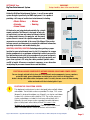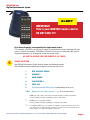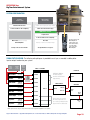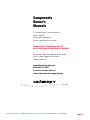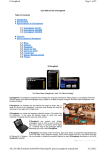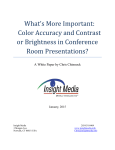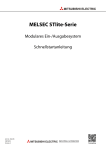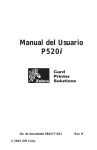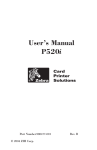Download VocoPro KR-3808 PRO Specifications
Transcript
BigTime Deployment Entertainment System IND OOR A ND OUT D OOR MWR R EC Powerful, Compact Road Case Does It All! Cinema screen inflates and deflates in seconds! When it comes to MWR entertainment... Bigger Is Better! Celebrity’s new outdoor deployment bundle gives your troops a really BIG show, be it with the latest in Movies, Music Videos, Karaoke, BIG-time Gaming, TV-style Game Shows... even TV or live a video feed! Our all-in-one mobile turnkey system is built tough and is ready to deploy in just minutes. Includes powerful and bright cinema projector with TWO inflatable screens (an 18’ inflatable outdoor screen plus a smaller indoor screen) and a powerful, tripod-mounted dual-speaker sound system. SETUP AND OPERATING MANUAL ce s! E en ter tai nm en t so ur En joy up to 8 BI G TIM 1 2 3 4 5 MUSIC VIDEOS KARAOKE GAME SHOWS MOVIES GAMING Music Video System with 8,000 Songs Digital Music Videos 1-Yr. Subscription Red Hot Touch Karaoke System 10,000 Song Library Digital Package Face-to-Face Game Show Console with Wireless Scoring and Sound FX Cinema for Land or Sea Movie System with 8’ and 18’ inflatable screens Xbox 360 and PlayStation 4 (2 Controllers each) 6 Service-Provided DVD Player Pre-integrated to allow for Service Player if available Proudly serving the U.S. Military since 1988 7 8 Expansion Add TV, live video or other sources! Celebrity Systems Corporation / A Vellicom Company 14 Monarch Bay Plaza, #435 Monarch Beach, California 92629 Sales 949-742-0454 / [email protected] / www.CelebrityNow.com GSA: GS-07F-9998H | AFNAF: F41999-07-D-0656 03-15/17 Operating Manual for the BigTime Deployment Entertainment System ™ Contents: NOTE: The specifications for custom-configurated systems may vary. Contact Celebrity for assistance as needed. Index ...................................................................... System Visual Reference Guide.................................. Setting Up ............................................................... Event Location ......................................................... Projection Screen ..................................................... Speakers and Speaker Stands ................................... Preparing Main Electronics Case ............................... Setting up the Projector ............................................ Powering Up the System ........................................... Selecting Media Players (Sources) ............................. Game Shows ........................................................... Shutting Down the System ........................................ Karaoke eSongbooks ................................................ Remote Controls Reference ....................................... Service-Provided Media Player .................................. Storage Drawers ...................................................... System Configuration ............................................... Signal Path Diagram ................................................ Owner’s Manuals ..................................................... Page 1 Page 2 Page 3 Page 3 Page 3 Page 4 Page 4 Page 5 Page 5 Page 6 Page 7 Page 8 Page 8 Page 9 Page 9 Page 9 Page 10 Page 10 Page 11x Online Support and Instructional Videos: www.celebritynow.com/support/bigtime Celebrity Systems Corporation A Vellicom company 14 Monarch Bay Plaza, #435 Monarch Beach, CA 92629 Sales and Support 949-742-0454 [email protected] Visit us at www.celebritynow.com Page 1 System Visual Reference Guide BigTime Entertainment System™ Mobile Cases and Accessories: Main Case containing primary Electronic Components Two heavy-duty Speaker Stands Optional Small Inflatable Screen with Blower Speakers System Case (2) Inflatable Indoor/Outdoor Cinema Screens (1 large; 1 small) Game Show Case/Podium Screen Inflation Blower Karaoke Accessories Pack Including: (4) Microphones (2 Wireless; 2 Corded) and this Operating Manual Support: 949-742-0454 | [email protected] | Instructional videos at www.celebritynow.com/support/bigtime Page 2 SETTING UP Your BigTime Entertainment System IMPORTANT: Setup should be done at the event location! Celebrity’s BigTime Entertainment System™ is an all-in-one mobile system designed specifically for MWR deployment. It is capable of providing a full range of audio/visual entertainment, including: • Music Videos • Karaoke • Game Shows • Movies • Gaming LARGE OR SMALL INFLATABLE SCREEN Speaker All electronics are integrated and controlled by a single remote controller. This Manual is designed to help you set up the basic system and understand how to control its various media sources, the projector and the sound system. Owner’s manuals for specific components and accessories are also included at the rear of this Manual. Please refer to those manuals and documents as needed for additional information, operating instructions and troubleshooting tips. LOCATION, LOCATION, LOCATION: Selecting and organizing a proper location for your entertainment event is vital. It is important to arrange the key components in an optimum relationship in order to ensure the best performance and safety of your equipment, personnel and guests. The maximum distance from the electronics case to the projector and game show system is 25’ using the cables provided. Speaker cables are 50’ in length. All venues are unique in some way, so use discretion in adjusting for your own circumstances and limitations. Speaker Game Shows (The Game Show podium can be placed in front of the screen.) UP TO 25 ft.* *Projected image to fit the white area of the screen. Image size can also be adjusted using the Projector’s zoom. (see projector manual) Electronics Case (Control all system components from here using remote) Projection Table (Speaker case can be used table with the small screen) POSITION ALL MAJOR COMPONENTS BEFORE RUNNING CABLES AND POWER CORDS! You are strongly advised to first place all of the system’s major components (screen, speakers, projection table, game show podium and electronics case) into their final positions before running audio/video cables and power cords. For safety reasons secure all floor-running cables and cords with the included gaffer’s tape. 1 POSITION THE PROJECTION SCREEN This deployment entertainment system is designed to be used both indoors and outdoors. Two inflatable screens are provided. The large, 18 ft. screen (diagonal) is designed for outdoor use, although it can also be used indoors in rooms with a minimum ceiling height of 15 ft. The smaller screen can also be used outdoors, or indoors to a minimum ceiling height of 8 ft. Optionally, the small screen can be suspended from overhead beams, pipes or ceiling hooks without being inflated. This screen is also adaptble for rear-screen projection use. (Refer to screen’s manual and Koala B-Air Blower owner’s manual for features and instructions. Support: 949-742-0454 | [email protected] | Instructional videos at www.celebritynow.com/support/bigtime Page 3 2 SPEAKER SYSTEM AND HEAVY-DUTY STANDS Remove each of the two heavy-duty speaker stands from canvas carry bag and place each into final position on both sides of the screen. Remove speakers and speaker cables from their mobile case. Mount the speakers onto the speaker stands. Gaffers Tape in lower compartment NOTE: BE CAREFUL when using the stand’s strong internal air-powered elevation system, which literally raises the speaker for you! (Refer to the speaker stand owner’s manual for complete instructions.) The speakers connect to the back of the electronics case using two Neutrik connections for each speaker. Just insert the left and right speaker cables and twist to lock. Speaker cords are 50 ft. in length. Speaker volume and other audio features are controlled by the mixing amp in the main electronics case, or optionally from the mixer/amp’s remote control. Refer to VocoPro KR-3808 Pro owner’s manual for instructions. 3 REMOVE COVERS AND PREPARE THE MAIN ELECTRONICS CASE Release case latches, removing and setting aside the top, rear and front covers of the main electronics case. CAUTION: Two touch screens are mounted directly under case cover. REMOVE WITH CARE! Support: 949-742-0454 | [email protected] | Instructional videos at www.celebritynow.com/support/bigtime Page 4 NOTE: Only the Game Show component requires minor setup. Remove laptop from under the upper right screen (remove bubble wrap and keep for storage). Pull out sliding shelf, position laptop as shown above. You will then need to connect the power and HDMI cables to the appropriate side ports of the laptop. Restore laptop after use. 4 SETTING UP THE PROJECTOR Remove the projector and power cord from the right bottom drawer, and remove 25’ HDMI cable and 25’ extension power cord from left drawer. Place projector on a stable projection table, in position and read to use. Refer to InFocus IN3138HD owner’s manual for details. NOTE: The Speaker Case, with locking wheels, may be used as a projection table when using the small screen, however a taller projection table should be improvised when using the large inflatable screen) Connect HDMI cable from rear of electronics case to HDMI port on the rear of the projector. One extra bulb is also included in the left storage drawer. 5 CONNECT SYSTEM POWER CORD AND POWERING UP THE SYSTEM Connect the provided 25’ extension cord to your main power source. Be sure to use gaffer’s tape to secure all cords to the floor, preventing accidental tripping and/or untimely power failures! Turn on both power conditioners on front of main electronics case. Both power conditioners must be used to support all of the system’s electronics. You are ALMOST ready to use your new entertainment system... Support: 949-742-0454 | [email protected] | Instructional videos at www.celebritynow.com/support/bigtime Page 5 OPERATING Your BigTime Entertainment System ALERT IMPORTANT! This is your MASTER remote control. DO NOT LOSE IT!! All of the media players are managed by this simple remote control. This controller is the ONLY way that you can select the entertainment sources integrated with your system. It controls the powerful HDMI Matrix Switcher that transfers the video and audio, from all integrated components, to the projection screen and sound system. BE SURE TO ACCOUNT FOR THIS REMOTE AT ALL TIMES! 6 SOURCE SELECTION Your BigTime Entertainment System features five pre-installed media sources. Use the following remote control index to select the system you want to use: 1 DVD OR MUSIC VIDEOS* 2 KARAOKE** 3 GAME SHOWS 4 PLAYSTATION 4 5 XBOX 360 6 Service-provided DVD player (as provided Navy, Air Force, etc.) 7 & 8 Open ports for other sources*** (i.e., TV or live video camera) * 8,000 music videos. Music subscription renewable annually, including song updates. Contact Celebrity for details on updating your music video library. ** 10,000 songs. Song updates available. Contact Celebrity for details on updating your karaoke music library. *** Two additional HDMI sources, #7 and #8, are available for other media input such as TV or a live video feed. The audio and video for new sources will need to be integrated onto the matrix switcher. See Signal Path Diagram on page 10. Support: 949-742-0454 | [email protected] | Instructional videos at www.celebritynow.com/support/bigtime Page 6 OPERATING Your BigTime Entertainment System OTHER IMPORTANT STUFF TO KNOW... Okay, so you’re just about ready to take your show on the road, or over the seven seas, but there are just a few other things you should be aware of to get the most from your BigTime Entertainment System. GAME SHOWS: The Game Show component is a TV-style game show system that lets two players or teams compete face-to-face. The players stand behind a podium that features an electronic lock-up mechanism showing the audience which contestant is the first to respond. The system provides built-in sound effects and score keeping with the big LED display on the front of the console. Also included are two goose-neck microphones so players’ answers will be heard loud and clear through the BigTime’s powerful speaker system. The mobile case doubles as the podium for the Game Show console. Simply open case, remove the interior electronics unit, close the case again and place it into position as the podium. Then place the electronics unit on top to complete assembly of the competition console. NOTE: Do not place the players’ console directly in front of either speaker as this will result in disturbing “feedback” from the speaker into the microphones. Next, connect each of the two included goose-neck microphones into the top of the system, then plug the power cord from the back of the player unit into any power source. The final step in activating your game show system is to connect the 25’ RCA audio cable (provided) from the AUDIO OUT, on the back of the game show electronics unit, to the AUX INPUT on the front of the mixer/amp. A remote controller is provided which allows the game host or DJ to completely operate the game show system. See Game Show owner’s manual for operating instructions. Audio Out on back of Game Show electronics unit Mixer/Amp on front of main electronics case Support: 949-742-0454 | [email protected] | Instructional videos at www.celebritynow.com/support/bigtime Page 7 OPERATING Your BigTime Entertainment System SHUTTING DOWN YOUR ENTERTAINMENT SYSTEM: THIS IS IMPORTANT! Celebrity’s BigTime Entertainment System is a smartly integrated system that efficiently manages multiple electronics components. In order to ensure that your system operates without issues, there are two components that must be turned off BEFORE closing down your system after each use — BEFORE shutting off the two power conditioners on the front of the main elecrtonics unit. Karaoke Touch Screen “Shuttle” 1) Turn OFF the Karaoke Touch Screen (“Shuttle”) This button is located on the side of the upper-right corner of the screen. 2) Turn OFF the Music Video Computer (“Dell/Screencast”) This button is located on the front of the drive. Once these two units are turned off, you may complete the shutting down of the system by turning off the two power conditioners (“Furman” or “ETA”). Music Video Computer (“Dell/ScreenCast”) KARAOKE SONG TABLETS: To boot up your karaoke eSongbooks, be sure to press and hold the power button on the tablet until the screen comes on. NOTE: And remember also to turn your tablets OFF when the show is over! Support: 949-742-0454 | [email protected] | Instructional videos at www.celebritynow.com/support/bigtime Page 8 OPERATING Your BigTime Entertainment System REMOTE CONTROLS: As you have already learned, the MASTER remote control (Gefen) is the one that controls all of the media players through the HDMI Matrix Switcher. DO NOT LOSE OR MISPLACE THE MASTER REMOTE! There are additional remote controls, associated with specific components, that you will find helpful in opertating and tweaking your system: InFocus IN3138HD Projector Game Show Face-Off MASTER REMOTE (control all media sources) VocoPro KR-3808 Pro Mixer/Amp SERVICE-PROVIDED MEDIA PLAYER: An open shelf is provided for the purpose of integrating a service-provided DVD or other media player. This compartment is already wired to the Matrix Switcher as button #6. Simply install the player on to the shelf (secure properly with velcro or other means), and attach the provided HDMI cable (exposed located on the shelf). STORAGE/ACCESSORIES DRAWERS: The main electronics case has two latching storage drawers at the bottom of the case. The right drawer is to store the projector; the left drawer contains this complete Setup and Operating Manual, game controllers, cables, extra projector bulb and other misc. items. Left Accessories Drawyer Support: 949-742-0454 | [email protected] | Instructional videos at www.celebritynow.com/support/bigtime Page 9 OPERATING Your BigTime Entertainment System Karaoke Music Videos Game Shows SYSTEM CONFIRURATION: Karaoke Touch Screen Music Videos Touch Screen Wireless Mic Receiver [ Game Show Laptop Storage Shelf ] Power Conditioner #1 w/Lighting Game Show Controller Laptop HDMI Matrix Switcher PlayStation 4 Power Conditioner #2 w/Lighting Music Video (Dell/ScreenCast) Xbox 360 Mixer/Amplifier Ready for Service-Provided Player Storage & Accessories Drawer Storage Drawer for Projector Use this remote for the Mixer/Amplifier to control volume and other audio features, or use the knobs on the front of the Mixer/Amplifier SIGNAL PATH DIAGRAM: The following wiring diagram is provided to assist you, as needed, in adding other input or output hardware to your system. Game Show Laptop Karaoke Touch Screen Music Videos Karaoke Game Shows Music Videos Touch Screen HDMI 8 x 1 SWITCHER IN HDMI OUT HDMI OUT (Audio + Video) VGA + Audio to HDMI Converter PROJECTOR Additional HDMI out for video displays or other entertainment programming #1 HDMI IN (Audio + Video) VGA OUT AUDIO OUT OUT #2 HDMI IN #3 HDMI IN HDMI IN AUDIO STRIPPER MIXER/AMP PlayStation 4 HDMI OUT (Audio + Video) #4 HDMI IN HDMI OUT HDMI OUT HDMI OUT Xbox 360 (Audio + Video) Service Player (Audio + Video) Expansion (Audio + Video) Expansion HDMI OUT HDMI OUT HDMI OUT (Audio + Video) #5 HDMI IN HDMI IN AUDIO OUT AV1 IN RCA) AV2 IN (RCA) #6 HDMI IN #7 HDMI IN #8 HDMI IN These ports are reserved for future expansion such as a service-provided media player, TV or live video feed. NOTE: Specifications are subject to change without notice. Contact [email protected] for updates. Support: 949-742-0454 | [email protected] | Instructional videos at www.celebritynow.com/support/bigtime AUDIO OUT (RCA) GAME SHOW PODIUM Page 10 Components Owner’s Manuals This section contains the manufacturers’ Owner’s Manuals for the various components that are integrated into this system. Please refer to these manuals for basic operating instructions as needed. For questions about the integration of this system, or for any other support, please contact Celebrity directly at: [email protected] Phone 949-742-0454 or view instructional videos at www.celebritynow.com/support/bigtime Support: 949-742-0454 | [email protected] | Instructional videos at www.celebritynow.com/support/bigtime Page 11 QUICK-REFERENCE SOURCE SELECTION: DO NOT LOSE THIS MASTER REMOTE CONTROL! 1 2 3 4 5 DVD/MUSIC VIDEOS KARAOKE GAME SHOWS PLAYSTATION 4 XBOX 360 6 Service-provided DVD player (as provided Navy, Air Force, etc.) 7 & 8 Open ports for other sources (i.e., TV or live video camera)