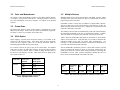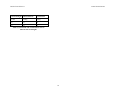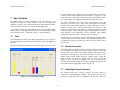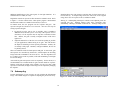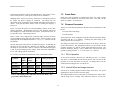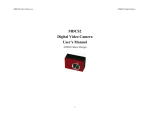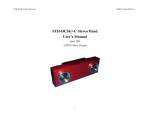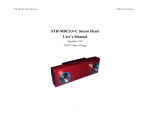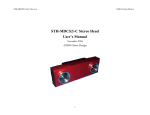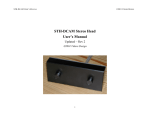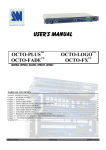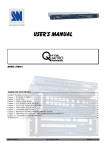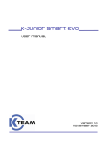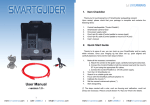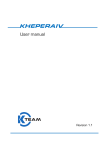Download Videre Design STH-DCAM User`s manual
Transcript
©2007 VIDERE DESIGN DCSG USER’S MANUAL DCSG Digital Video Camera User’s Manual ©2007 Videre Design 1 ©2007 VIDERE DESIGN DCSG USER’S MANUAL 7.5 7.6 Table of Contents 1 Introduction ...........................................................................................3 1.1 Characteristics ...............................................................................3 2 Quick Start.............................................................................................4 3 Hardware Overview...............................................................................5 3.1 Hardware Schematic......................................................................5 3.2 Color and Monochrome.................................................................6 3.3 Frame Rates ...................................................................................6 3.4 50 Hz Option .................................................................................6 3.5 Multiple Devices............................................................................6 4 4.1.1 6 1394 Interface......................................................................................11 6.1 IEEE 1394 Cable .........................................................................11 6.2 IEEE 1394 Host Interface............................................................11 6.3 Supplying Power .........................................................................11 7 User Controls.......................................................................................13 7.1 Color ............................................................................................13 7.2 Gamma Correction.......................................................................13 7.3 Video Digitization Parameters.....................................................13 7.4 Subsampling ................................................................................14 7.6.2 Vertical Offset and Image Inversion ................................... 15 8 Interface Software API ....................................................................... 17 9 Physical Dimensions and Mounting Diagram..................................... 18 11 4.1.2 Linux Hardware and Driver Installation................................7 4.2 DCSG Software .............................................................................7 Lenses ....................................................................................................9 5.1 Changing Lenses............................................................................9 5.2 Cleaning the Imagers .....................................................................9 5.3 Imager Size ....................................................................................9 5.4 F Number.......................................................................................9 5.5 Focal Length ..................................................................................9 5.6 Field of View .................................................................................9 50 Hz Operation.................................................................. 15 10.1 10.2 10.3 10.4 MS Windows Hardware Installation .....................................7 5 7.6.1 10 Installing the 1394 Host Card and Capture Software ............................7 4.1 1394 Hardware and Drivers...........................................................7 2 Frame Rates ................................................................................ 15 Firmware Parameters .................................................................. 15 Technical Specifications ................................................................. 19 Specifications.............................................................................. 19 Imager Response - Color ............................................................ 19 Imager Response – Monochrome ............................................... 20 Filter Transmittance .................................................................... 20 Technical Support ........................................................................... 21 ©2007 VIDERE DESIGN DCSG USER’S MANUAL 1.1 1 Introduction Characteristics • Micron MT9V032 Sensor 640 x 480 maximum image size High sensitivity, low noise Low pixel cross-talk Global shutter The DCSG is a compact, low-power digital camera with an IEEE 1394 digital interface. It consists of a 640x480l, progressive scan CMOS imager and associated IEEE 1394 electronics, mounted in a rigid, milled aluminum alloy frame. • Fully synchronized – video stream is synchronized to the IEEE 1394 bus clock. Any other DCSG on the bus will capture images at exactly the same time. The CMOS imagers are MT9V032 sensors from Micron Semiconductor.. They are 1/3” format, with a resolution of 640 H by 480 V pixels, and come in either monochrome (DCSG) or colorized (DCSG-C) versions. They feature a global shutter, which means that all pixels are exposed at the same instant. These imagers have excellent dynamic range, sensitivity, anti-blooming, and noise characteristics. They are fully controllable via the 1394 interface: the user can set exposure, gain, decimation, etc. They have better noise, sensitivity, and crosstalk characteristics than the previous sensors. • Monochrome or Bayer Color • High frame rates – 60 Hz for 640x480 • Electronic zoom mode – center 640x480 subwindow • Extensive control of video parameters Automatic or manual control of exposure and gain Automatic control of black level Manual control of color balance The DCSG/C uses standard C/CS-mount lenses for user-changeable optics. Wide-angle to telephoto options are available, depending on the application. • 50 Hz mode – reduces indoor light interference in countries with 50 Hz electrical line frequency There are software drivers for the DCSG for MS Windows 2000/XP, and for Linux 2.4 and 2.6 kernels. These drivers are included in a Software Developer’s Kit, which is bundled with the devices. Using the libraries in the kit, you can quickly integrate DCSG video acquisition into your own applications, written in C or C++. • IEEE 1394 interface to standard PC hardware – carries power and commands to device, data to PC • Standard C/CS mount lenses, interchangeable – focal lengths from 3.5 mm to 50 mm • Anodized aluminum alloy chassis, high rigidity 3 ©2007 VIDERE DESIGN DCSG USER’S MANUAL few seconds, the images, which are initially dark, should lighten as the auto exposure mode adjusts to ambient lighting (Section 7.3). Images can be saved using the File menu. 2 Quick Start A more complete description of the video capture program is in Section 7. The DCAM programs are described in the documentation that comes with that software. It is helpful to review Section 7 in conjunction with the DCSG software documentation. The DCSG comes assembled, with 6.0 mm lenses as standard. To set up and test the DCSG, you will need the following: 1. Host computer with a 1394 PCI or PCMCIA card, OHCI compliant. 2. 1394 6-pin to 6-pin cable. 3. DCAM software installed on the host computer. This software is provided via download from the web, using a password-protected web page. Install the 1394 host card, if necessary, according to the directions in Section Error! Reference source not found.. Install the DCAM software. The DCSG has a single IEEE 1394 port, for plugging in an IEEE 1394 cable. Plug one end of a 6 pin – 6 pin IEEE 1394 cable into the port, and the other end into any port of the host card. See Section 6 for more information about the IEEE 1394 interface, and for information about supplying power with a laptop. Start the video capture program, dcam640(.exe), on the host computer. You should see a screen as in Figure 2-1. The message window should indicate that there is a DCSG present. If not, go back to software installation (Section Error! Reference source not found.), and follow the instructions for configuring the correct capture library. Pull down the Input chooser, and select the Video option. If everything has been set up, the driver software will recognize and configure the DCSG, and a success message will appear in the info text window. If not, the Input chooser will go back to None, and an error message will appear in the info window. Please see Section 7 for troubleshooting. To view video, press the Continuous button. An image should appear in the application window. If the message “Image timed out” appears, then there is a problem with the IEEE 1394 drivers; please see Section 7. After a Figure 2-1 Video capture program window. 4 ©2007 VIDERE DESIGN DCSG USER’S MANUAL progressive mode only, that is, each line is output in succession from the full frame. 3 Hardware Overview The video stream has a maximum rate of 400 Mbps; the whole IEEE 1394 bus runs at 400 Mbps. Two or more DCSGs may operate simultaneously and send video, depending on the resolution and frame rate. Figure 3-1 shows the hardware configuration of the DCSG. The imager module has a lens holder for a C/CS mount lens. There is an IR curoff filter, with a knee at approximately 700 nm, permanently mounted inside the lens holder. See Section 5 for appropriate lens characteristics. There is a IEEE 1394 port on the left side of the device. The IEEE 1394 cable carries the data and signals. Typically, the cable is plugged into the host computer IEEE 1394 card. Power for the DCSG is supplied from the card, or through a separate power supply that plugs into an IEEE 1394 hub or PC Card (7-16 VDC at > 1W). Imager There are no user-settable switches on the DCSG. 3.1 DCAM Digital Camera Hardware Schematic Figure 3-2 shows the design of the internal hardware of the DCSG. In the imager module, a Micron MT9M001 imager of size 1280x1024 pixels digitizes incoming light into a digital stream. The imager operates in IEEE 1394 port on back of device 1394 imaging commands 8, 12, or 16 bit pixels 12 MHz max 1394 Interface Electronics 1394 commands C/CS mount for lens Digital Video Stream 1394 Digital Cable Figure 3-2 Schematic of the DCSG electronics. Figure 3-1. Physical layout of the DCSG video camera. 5 ©2007 VIDERE DESIGN DCSG USER’S MANUAL 3.2 Color and Monochrome 3.5 The imager is either monochrome (DCSG) or color Bayer pattern (DCSGC). Output is 1 byte/pixel for either device. The Bayer pattern is converted into color information on the host computer, via routines in the DCAM software. 3.3 Multiple DCSG devices can be attached to the same IEEE 1394 bus. When streaming video at the same frame rate, they are synchronized, so that they capture images at the same time. Each IEEE 1394 PC Card or PCI Card defines a separate IEEE 1394 bus. The two or three ports on the card all belong to the same bus, as does any IEEE 1394 hub connected to these ports. Separate PC Cards and PCI Cards cannot be connected to each other. Frame Rates The IEEE 1394 interface on the DCSG supports a maximum rate of 400 Mbps from the imager. Frame rates up to 60 Hz at 640x480 are supported. See Table 3-1 below for a complete list of frame rates. 3.4 Multiple Devices The number of devices that can simultaneously send video is determined by the maximum bandwidth of the bus for isochronous transfers: 32 MB/s. This rate cannot be exceeded by the combined video streams on the bus. 50 Hz Option Indoor lighting, especially from fluorescent fixtures, can oscillate at the frequency of the electrical supply. If the image frame rate does not divide evenly into this frequency, there can be moving horizontal bands of alternating light and dark moving in the output. Table 2 shows the bandwidth requirements for the DCSG in various modes and for various frame rates. Using this table, it is possible to determine the maximum number devices that can stream video simultaneously. For example, at 15 Hz and 640x480 resolution, a maximum of 6 DCSG devices can send video information at the same time. For countries with 60 Hz power such as the United State, the standard frame rates are ideal. In many other countries, the electrical line frequency is 50 Hz. For these countries, there is a mode to change the frame rates of the DCSG to sub-multiples of 50 Hz. These frame rates are shown in the last column of Table 3-1 The bus bandwidth consumed by a device is more than would be expected from just counting the number of bytes in each frame, because there are blank cycles on the bus, when no data is being transmitted, even though the bandwidth is reserved. Thus, it makes no difference whether the rate is 30 Hz or 25 Hz, the bus bandwidth consumed is the same. . Frame Size Frame rate, standard Frame rate, 50 Hz option 640x480 60 Hz 50 Hz 30 Hz 25 Hz 15 Hz 12.5 Hz 7.5 Hz 6.25 Hz Frame size Bus MB per frame stereo 60 / 50 Hz 30 / 25 Hz 15 / 12.5 Hz 7.5 / 6.25 Hz 640x480 0.342 MB 20.5 MB 10.2 MB 5.12 MB 2.6 MB Table 2 Bus bandwidth requirements at different frame rates. Table 3-1 Supported frame rates for the DCSG, 400 Mbps IEEE 1394 bus. 6 ©2007 VIDERE DESIGN DCSG USER’S MANUAL PCMCIA slot. In either case, the New Hardware wizard will walk you through installation steps for the low-level drivers. You may need your MS Windows OS CD to install some files. 4 Installing the 1394 Host Card and Capture Software The DCSG must be powered from the IEEE 1394 bus. Desktop PCs supply power to the bus; laptops do not. See Section 6 for information about cabling and power for the IEEE 1394 bus. The DCSG/-C connects to a host computer via a digital 1394 interface. The host PC must have a 1394 port, and software to interface to the video stream from the camera. This interface software presents the video stream from the 1394 hardware as a set of video frames to the user program (see Error! Reference source not found.). The DCSG/-C comes with interface software for either MS Windows 98SE/ME/2000/XP or Linux 2.4/2.6 kernels. 4.1 4.1.2 Linux Hardware and Driver Installation Linux kernels 2.4 or 2.6 kernels are required for operation. Please see the Videre Design website (www.videredesign.com/support_dcamlnx.htm) for current information. GCC 3.x is recommended as the compiler; there is a separate DCAM distribution for GCC 2.95.x, but it is not as reliable. 1394 Hardware and Drivers 4.2 Before installing the software interface, the PC must be equipped with an IEEE 1394 port. If one is already present, a built-in port, then you can skip this section. Otherwise you have to install a PCI or PCMCIA card. The card must be OHCI compliant, which all current cards are. The DCSG/-C comes with the DCAM capture software, and several sample applications, including the GUI application described in this manual. For the most up-to-date information about installation, please see the Videre Design website (www.videredesign.com/support.htm). The DCAM Digital Camera Capture Software Manual, available from the website, is the best source of information on the capture software and API. 4.1.1 MS Windows Hardware Installation For the most up-to-date information about installation, please see the Videre Design website (www.videredesign.com/support_dcammsw.htm). To install the software under MS Windows, execute the file dcamXXX.exe. If you have installed a previous version of DCAM, the installation wizard will ask you if you want to un-install the old version. It is best to uninstall the old version, then start the installation file again and install the new one. MS Windows 98SE, ME, 2000, or XP is required. For a PCI card, insert the card into a free PCI slot with the computer power off, and start the computer. With a PCMCIA card, insert it into the 1394 video stream 1394 PC Hardware Low-level 1394 driver STH-MD1 interface software DCSG Software To user program The installation process will add the relevant interface and application software. To install the software under Linux, untar the file dcamXXX.tgz in a new directory, which will become the top-level directory of the software. You should also add bin/ to your LD_LIBRARY_PATH variable. Figure 4-1 Host PC low-level software structure. 7 ©2007 VIDERE DESIGN DCSG USER’S MANUAL libdcap.so and dCamera.lib/dll are the capture libraries for Linux and MS Windows, respectively. There are several sample applications – see the DCAM Digital Camera Capture Software User’s Manual for more information. 8 ©2007 VIDERE DESIGN DCSG USER’S MANUAL 5.4 The F number is a measure of the light-gathering ability of a lens. The lower the F number, the better it is at pulling in light, and the better the DCSG will see in low-illumination settings. For indoor work, an F number of 1.8 is acceptable, and 1.4 is even better. For outdoors, higher F numbers are fine. C/CS mount lenses typically have adjustable iris and focus rings. 5 Lenses The DCSG uses standard C/CS mount lenses. Lenses are characterized optically by imager size, F number, and focal length. Following subsections discuss the choice of these values. 5.1 5.5 Changing Lenses Once the threads are engaged, continue screwing it on until it snugs down on the lens holder. Removing the lens is the reverse process: unscrew the lens counterclockwise. Normal care should be used in taking care of the lenses, as with lenses for any good-quality camera. 5.6 Cleaning the Imagers Field of View The field of view is completely determined by the focal length, given a fixed imager. The formulas for the FOV in horizontal and vertical directions are: It should not be necessary to clean the imagers, since they are sealed off by an IR filter inside the lens mount. HFOV = 2 arctan(3.328 / f ) If dirt and dust are present on the IR filter surface, they can be cleaned in the same manner as a lens. Wet a non-abrasive optic cleaning tissue with a small amount of methyl alcohol or similar lens-cleaning solvent, and wipe the imager glass surface gently. Dry with a similar tissue. 5.3 Focal Length The focal length is the distance from the lens virtual viewpoint to the imager. It defines how large an angle the imager views through the lens. The focal length is a primary determinant of the performance of a camera system. It affects two important aspects of the system: how wide a field of view the system can see, and how good the resolution of the scene is. Unfortunately there’s a tradeoff here. A wide-angle lens (short focal length) gives a great field of view, but causes a drop in resolution. A telephoto lens (long focal length) can only see a small field of view, but gives better resolution. So the choice of lens focal length usually involves a compromise. In typical situations, one usually chooses the focal length based on the narrowest field of view acceptable for an application, and then takes whatever resolution comes with it. To insert a lens, place it back end on the lens holder opening as straight as possible, and gently turn it clockwise (looking down at the lens) until it engages the threads of the lens holder. If you encounter a lot of resistance, you may be cross-threading the lens. Forcing it on will damage the plastic lens holder threads. 5.2 F Number VFOV = 2 arctan(2.496 / f ) where f is in millimeters. For example, a 6.0 mm lens yields a horizontal FOV of 58 degrees. The following table shows the FOV for some standard focal lengths. Imager Size The imager size is the largest size of imager that can be covered by the lens. For the DCSG, the lens must be for an imager 1/2” or larger. 9 ©2007 VIDERE DESIGN DCSG USER’S MANUAL Lens focal length Horizontal FOV Vertical FOV 2.8 mm 68 deg 59 deg 4.0 51 42 8.0 27 23 Table 5-1 Horizontal and vertical field of view for different lens focal lengths. 10 ©2007 VIDERE DESIGN DCSG USER’S MANUAL Any 1394 card is suitable, as long as it conforms to OHCI (open host controller interface) specifications. All current cards do, but some older cards may not. 6 1394 Interface Digital image information is transferred from the DCSG/-C to the host PC via a 1394 cable. The cable sends video streams from the camera to the PC, and send commands from the PC to the camera to control exposure, subsampling, etc. The cable also supplies power to the camera. 6.1 6.3 Power to the DCSG is supplied through the IEEE 1394 cables. The IEEE 1394 system must supply this power, about 1 Watt per camera. There are two typical PC systems: desktops and laptops. IEEE 1394 Cable • Desktop PCs have either a built-in IEEE 1394 port, or a PCI card with IEEE 1394 ports. In both cases, the desktop should supply sufficient power to run the DCSG. The DCSG/-C must be connected to the host PC via a 6-pin male-male IEEE 1394 cable. The maximum length for standard cable is 4.5 m (about 15 feet). The cable supplies both signals and power to the stereo head. • Laptop PCs have either a built-in IEEE 1394 port, or a plug-in PC Card (sometimes called a PCMCIA card) with several IEEE 1394 ports. In both cases, the laptop does not supply power to the IEEE 1394 bus, and a source of external power must be used – see below. Videre also sells a special 10 m cable for longer distances from the PC. The distance can also be extended by using a 1394 repeater. Several 1394-enabled devices can be connected together, as long as the connection topology doesn’t have any loops. The DCSG/-C can be connected at any point in such a topology. At a maximum, it will need about 60% of the bandwidth of a 400 MBps connection. 6.2 Supplying Power External power to the IEEE 1394 bus must have the following characteristics: 7 to 16 VDC, > 1 W IEEE 1394 Host Interface The IEEE 1394 spec allows up to 40 VDC on the bus, but in practice many devices such as PC Cards will fail if a voltage higher than 16 VDC or so is used. We recommend using a 12 VDC source. The host computer must have an available 1394 ports. Some portables and desktops come with built-in ports. If these are 6-pin ports, they can be connected directly to the DCSG. Sony laptops also support an alternative 4-pin 1394 cabling, which has the signal pins but no power. There are cables that convert from 4-pin to 6-pin styles; these cables must be used with an IEEE hub, to supply power to the cameras. Power can be supplied to the bus through an IEEE 1394 hub or PC Card with an external port. Most hubs have such a port; most PC Cards do not. The PC Card supplied by Videre has a power port. The format of the power plug can vary with the hub or PC Card, so please check the specifications for the device. Generally, the positive terminal of the plug is on the inside, and the negative is the outside cylinder. If the host PC doesn’t have a built-in 1394 port, one can be added by installing a 1394 PCI card or PCMCIA card for laptops. 1394 PCI cards have 6-pin ports, and supply power. PCMCIA cards do not have the capability of supplying power, and come with an adapter for supplying power to the 1394 cable through a wall transformer. Figure 6-1 shows the two configurations for supplying power. A wall transformer converts line voltage to 12 VDC, and is plugged into a hub or the PC Card. 11 ©2007 VIDERE DESIGN DCSG USER’S MANUAL PC Card with power port IEEE 1394 hub with power port IEEE 1394 Cables IEEE 1394 Cables IEEE 1394 Cable to PC Power – 12 VDC, >150 A Power – 12 VDC, >150 A Figure 6-1 External power supply connections. On the left is power supplied to a PC Card with a power port. On the right, power is supplied through a hub with a power port. Power should be 7 to 16 VDC, at > 2 W. Check the PC Card or hub for the type of power connector. 12 ©2007 VIDERE DESIGN DCSG USER’S MANUAL the color information is sampled at a lower resolution than a similar noncolorized camera samples monochrome information. In general, a color camera has about ¼ the spatial resolution of a similar monochrome camera. For 320x240 frame sizes, binning is performed by the DCAM software. 7 User Controls The CMOS imagers are fully controllable via the 1394 interface. User programs may input color images (DCSG-C only), set video digitization parameters (exposure, gain, red and blue balance), and subsampling modes. All of these parameters can be set with the DCAM capture API. . The relative amounts of the three colors, red/green/blue, affects the appearance of the color image. Many color CCD imagers have attached processors that automatically balance the offsets among these colors, to produce an image that is overall neutral (called white balance). The DCSG-C provides manual color balance by allowing variable gain on the red and blue pixels, relative to the green pixels. Manual balance is useful in many machine vision applications, because automatic white balance continuously changes the relative amount of color in the image. User controls for frame size and sampling modes are on the main capture window dialog. Video digitization controls are accessed through a dialog invoked with the Video… menu item. Figure 7-1 shows the dialog. 7.1 Color The manual gain on red and blue pixels is adjusted using the Red and Blue controls on the Video Parameters dialog. For a particular lighting source, try adjusting the gains until a white area in the scene looks white, without any color bias. Color information from the stereo digital head (DCSG-C only) is input as raw colorized pixels, and converted by the interface library into RGB color channels. Because the typical color camera uses a colorizing filter on top of its pixels, 7.2 Gamma Correction To display properly for human viewing, most video images are formatted to have a nonlinear relationship between the intensity of light at a pixel and the value of the video signal. The nonlinear function compensates for loss of definition in low light areas. Typically the function is xγ, where γ is 0.45, and the signal is called “gamma corrected.” Digital cameras, such as the DCSG/C, do not necessarily have gamma correction. This can cause the display to look very dark in low-light areas. You can add gamma correction to the displayed image by choosing an appropriate gamma value in the slider under the right display window (Figure 7-2). 7.3 Video Digitization Parameters The CMOS imagers have electronic exposure and gain controls to compensate for varying lighting conditions. The exposure can vary from a maximum of a full frame time to a minimum of one line time. Gain is an Figure 7-1 Video Parameters dialog. 13 ©2007 VIDERE DESIGN DCSG USER’S MANUAL additional amplification of the video signal, for low-light situations. It is settable from 0 to 18 dB (1x to 8x). Sampling allows the video stream to send less data, for faster frame rates or less bus activity. A sampled image shows the same scene as the original image, but it uses fewer pixels to do so, and has less detail. Digitization control can operate in either manual or automatic mode. Refer to Figure 7-1 for the controls in the video capture program. Both manual and automatic modes are available for the DCSG(-C) devices. Binning is a subsampling technique in which several adjacent pixels are averaged into one. Binning reduces video noise, sometimes quite substantially. Binning is available on the host PC – the larger image is first In manual mode, the user program sets the exposure and gain. The exposure and gain are based on a 0 to 100 scale. Here are some tips for setting exposure and gain. • In general, keep the gain as low as possible, since it introduces additional noise into the system. Use it only if the exposure is set to maximum, or if the exposure must be kept low to minimize motion blur. Indoors, the gain is usually set higher because of the lower light levels. • Adjust the manual iris of the lens to as small an opening as possible for your application, without having to use gain. This will increase the depth of field and give better optical performance. Indoors, the iris usually is fully open. Outdoors, in bright conditions, the iris can be partially closed. There are automatic modes for both exposure and gain. In auto mode, gain and exposure are controlled by the host PC, which samples the incoming image and sends commands to the stereo device. The auto algorithm will try to reduce gain as much as possible, while still maintaining overall light levels in the image. Auto mode for gain and exposure can be set separately. For the DCSG, it is recommended to use a manual mode for gain, and auto mode for exposure. Indoors, set the gain to a higher value; outdoors, set it to a low value. With exposure in auto mode, the light on the image will be adjusted by changing the exposure. 7.4 Subsampling In many applications it is not necessary to work with the the full 640x480 image. The CMOS imagers are capable of sampling the pixels in the array. Figure 7-2 Frame size and sampling controls in the main capture window. 14 ©2007 VIDERE DESIGN DCSG USER’S MANUAL transferred on the IEEE 1394 bus, then binned down. The binning is coloraware for the DCSG-C, so that pixels of like color are combined. 7.5 Frame Rates Frame rates from the DCSG/-C depend on the frame size. Table 4 shows the frame rates available for each of the frame sizes. Note that a 50 Hz option is available – see Section 3.4. Sampling differs from subwindowing, which picks a rectangular portion of the image, but doesn’t change its resolution. The DCSG has one subwindow mode, in which the center 320x240 subwindow of the imager is chosen. Using the subwindow has the effect of zooming the image by a factor of 2. 7.6 Firmware Parameters There are several firmware parameter that affect the overall behavior of the DCSG. Figure 7-2 shows the frame size and subsampling controls on the video capture application. With DCAM version 2.0, the sampling control has been changed to a simple Frame Division control. For the DCSG, there are two possible values, 1 (full image) and 1/2. • Vertical offset of the image • 50 Hz operation Refer to Table 4 for a complete list of allowed modes, and how the frame size and sampling setting affect the output image. Explicit control over the sampling mode is accomplished with the SetSample() function from the DCAM API. These parameters can be changed by using the Firmware Parameter dialog, accessible from the dcam menubar. Choosing this menu brings up the dialog, which is shown in Figure 7-3. The first three lines of the table are for full-frame images. At 640x480, the full image is sent to the host PC, and there is no binning. At 320x240, the full image is sent to the host, where it is binned The monochrome imager is able to perform binning on the imager, which means the bandwidth is lower - this is the greyed line in the table. The dialog lists many of the internal parameters of the device, which are fixed in the firmware. The changeable parameters are for 50 Hz or 60 Hz operation (Section 3.4), and for vertical offset and image inversion. The Firmware Parameter dialog is only available after the DCSG has been opened by pulling down the Video item of the Input chooser. For 1/2 frame size the DCSG transmits the center 320x240 subwindow. 7.6.1 50 Hz Operation Resolution Frame (FDIV) Bin on imager Bin on PC Frames per Second 640 x 480 Full no no 3.75, 7.5, 15, 30, 60 To use 50 Hz operation, check the box, and then press the Save button. This choice is downloaded and stored in the device, and will cause 50 Hz operation every time the DCSG is accessed. To change back to 60 Hz, uncheck the box and again save it to the device. 320 x 240 Full yes no 3.75, 7.5, 15, 30, 60 7.6.2 Vertical Offset and Image Inversion 320 x 240 Full no yes 3.75, 7.5, 15, 30, 60 320 x 240 1/2 no no 3.75, 7.5, 15, 30, 60 The DCSG is normally supplied with the image un-inverted. For special applications it may be useful to invert the image. The CMOS imager has more pixels than are returned by the video stream, and the image can be vertically offset within the frame by several lines. Table 4 Subsampling modes and frame rates for the DCSG. The greyed line is monochrome only. 15 ©2007 VIDERE DESIGN DCSG USER’S MANUAL This ability may be useful for some special applications, such as alignment of several cameras. The vertical offset is adjusted using the Voff parameter in the firmware dialog. Figure 7-3 Firmware parameters dialog. 16 ©2007 VIDERE DESIGN DCSG USER’S MANUAL 8 Interface Software API Please see the DCAM Digital Camera Capture Software User’s Manual for information about the software API for capturing and saving images. 17 ©2007 VIDERE DESIGN DCSG USER’S MANUAL 9 Physical Diagram Dimensions and larger hole is threaded for a ¼-20 machine screw (standard tripod mounting screw). The two smaller holes are threaded for 6-32 machine screws. These holes are on the top and the bottom of each camera module. Mounting The diagram below shows the physical dimensions for the DCSG/-C. The 18 ©2007 VIDERE DESIGN DCSG USER’S MANUAL Linux kernel 2.4, 2.6 MSW 98SE, ME, 2000 and XP DCAM software 10 Technical Specifications 10.1 Specifications Imagers 1/3” format CMOS (Micron MT9V032) 640x480 active area Progressive scan Color or monochrome Digital Camera Specification Version 1.30 Formats 640x480, 320x240 8 bit monochrome or Bayer color pattern Frame Rates 3.75, 7.5, 15, 30, 60 Hz 3.125, 6.5, 12.5, 25, 50 Hz Exposure 1 line time to full frame Gain 0 – 18 dB Sensitivity 4.8 V/lux-sec (monochrome) S/N > 60 dB, no gain Power <1W Synchronization External: 60 us Lens 4.0 mm F 1.2 CS mount included 2.8 mm and 8 mm lenses optional Size 1.5” high x 2.6” long x 1” deep (excluding lenses), each module 10.2 Imager Response - Color Full 19 no yes 3.75, 7.5, 15, 30, 60 ©2007 VIDERE DESIGN DCSG USER’S MANUAL 10.3 Imager Response – Monochrome 10.4 Filter Transmittance 20 ©2007 VIDERE DESIGN DCSG USER’S MANUAL 11 Technical Support For technical support, please contact Videre Design by email or FAX. Videre Design 865 College Avenue Menlo Park, CA 94025 Fax: (650)323-3646 Email: [email protected] 21