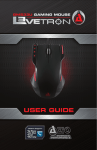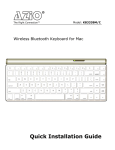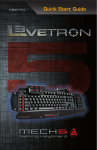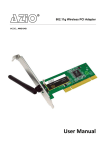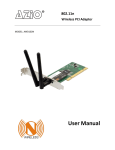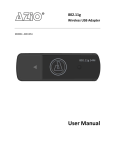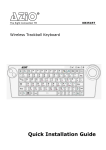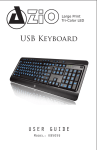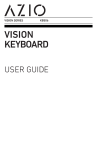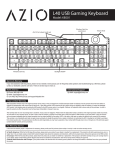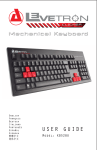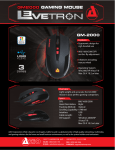Download Azio LEVETRON KB555U User guide
Transcript
KB555U KB555U Introduction Thank you for purchasing the AZiO Levetron Gaming Keyboard. This keyboard is loaded with features and functions so we recommend you to review this user guide thoroughly to get maximum utility. After you have read this guide, please keep it in a safe place for future reference. Now prepare to take control of the battlefield!! Package Contents The following items are included in the package. Please make sure all items are accounted for when you open the package for the first time. If there are any items missing or damaged, please contact the reseller where the product was purchased or contact AZiO support. • • • • • AZiO Levetron Gaming Keyboard User Guide Software CD 7 Swappable Gaming Key-Caps Key-Cap Removal Tool Product Overview [Macro Keys] [Command Center] [Replaceable Key-caps] [Media Keys] [Macro Keys] [Key-cap Remover] KB555U Keys Level Function Description Game Mode Enable/Disable Macro Keys Select Profile Activates Profile 1/2/3 Backlight Level Adjust Backlight Brightness Level Disables the Key Macro Keys Activates the Selected Macro Key Windows Start Opens the Start Menu Menu Key Launches Context Menu KB555U Product Features • This keyboard is designed specifically for the PC gamer. • 3 sets of 10 macro keys. Use them for quick-launching programs, create in-game shortcuts, set a specific keyboard character, or perform a whole key-sequence. • Each Macro key can be programmed to have up to 64 key-sequences. • Supports delay-time setting. This allow for fine tuning the rate which the key-sequences are executed. • Automatic Profile-Switching: With the launch of a program or press of a key, the keyboard will load the proper set of user-customized macro keys. • Windows “Start” Key Lock. Never get kicked out of a game again with the accidental pressing of the Windows Start Key. • Dedicated volume up/down/mute keys for convenient audio control. • Replaceable QWERASD gaming function keys to increase cool factor. • Blue LED backlit keys with 3-level adjustments to control backlight ambience levels. • On Screen Display (OSD) function - A variety of information is displayed on-screen based on user inputs. 12.5” x 8.5” x 1.25” (Inches) 2 lbs 122 Keys Hot Keys 5 Feet Warranty Limited Lifetime KB555U System Requirements • • • • Available USB port on PC Windows 7 / Vista / XP / 2000 - (32/64bits compatible) CD/ DVD-Rom Drive for software installation 35 MB of free hard disk space Software Installation Software Installation Procedure: 1. Plug the keyboard’s USB cable into the USB port of the PC. 2. Insert the software CD into the CD or DVD ROM drive. 3. System will automatically launch installation menu. If the autorun does not start, please click “setup.exe” in My Computer > CD Drive to install the software. 4. Follow the on-screen setup wizard to complete the installation. 5. Click the finish button to complete the software installation. The system may need to be rebooted. To Uninstall: 1. Open Control Panel. 2. Select “Add/Remove Program”. 3. From the program list, please select “Gaming Keyboard”. 4. Click “remove” or “uninstall” and the system will remove this program. KB555U Operations Explained The features listed here requires the gaming keyboard software driver to be installed and the gaming keyboard Tray Icon will be activated. Custom programmed settings will be saved to the activated Profile on the keyboard. Macro key functions: Users can set Macro functions for M1 to M10 keys. When pressed, the set Macro functions will be activated. Before programming the Macro key, double-click on the area labeled “Current profile” to select the profile for which you would like to program for. With 10 Macro keys and 3 Profiles, you can program up to 30 Macro key functions. To begin setting up the first Macro key, double-click on the box to the immediate right of [M1]. Or [M2] to [M10] depending on which Macro key you would like to program for. KB555U Setting up the Macro Keys To Program a Macro Key: First select if you want just a “Single” key to be activated or multiple. For multiple, select “Macro”. Enter your single key or the multiple Macro keys in the new Macro Assignment box. You can also choose to insert a delay time between keys in a Macro string. A Macro can be up to 64 keystrokes. The down-arrow indicates the function of the key being depressed. Up-arrow indicates the key being released. While setting a Macro, if you make a mistake, you will have to click on the “Reset Key” to start over. Office commands You can set an office command to the macro key, such as copy, paste, print…. etc. Double-click on the box below [Office Commands] and a drop-down menu will display all available functions. Launch Program Double-click on the box below [Launch Programs] and select the program or shortcut you want to launch when pressing this Macro key. Select Profile You can use this function to set the selected Macro key to switch the keyboard to a different profile as an alternative to using the top Profile selector keys. Reset Key Clicking “Reset Key” will clear that key of any custom mapping. KB555U Swapping Keys All standard key codes can be assigned to an alternative key code. For example, you can assign “Q” as “A.” So, after completing the setting, pressing the“Q” key will result in the keyboard sending the “A” key code to your PC instead. To assign a new key code to a key, hover your mouse over the picture of the keyboard and the keys will be highlighted green. Click on the key that you would like to reassign and the “Swap Key Setting” interface will appear. Enter the new key to the “New Key Assignment” box and select “Ok” or “Apply” to confirm the change. Click on “Reset to Default” to reset the custom setting. Auto-Switch Profiles The Auto Switch Profile function can be set so that when a specified application is launched, the keyboard will automatically switch to the desired Profile. First select the desired Profile and it will become highlighted. Next, double-click on the space below the “Profile Name” to set a name for the Profile. Lastly, double-click on the space below “.Exe” to select the application. Check-mark “Auto Switching” to activate it and click on “Ok” or “Apply” to confirm. KB555U Support & Warranty Support If you need assistance with this product, please visit our website at www.aziocorp.com for frequently asked questions and troubleshooting tips. Otherwise, please contact our dedicated customer care team. There are several ways to reach us: By Phone: (866) 468‐1198 By eMail: [email protected] On Live Help: http://www.aziocorp.com/support/helpdesk.htm Limited Lifetime Warranty AZiO Corporation warrants only to the original purchaser of this product, when purchased from an AZiO-authorized reseller or distributor, that this product will be free from defects in material and workmanship under normal use and service for the life of the product. AZiO reserves the right, before having any obligation under this warran¬ty, to inspect the damaged AZiO product, and all costs of shipping the AZiO product to AZiO for inspection shall be borne solely by the purchaser. In order to keep this warranty in effect, the product must have been handled appropriately and must not have been misused in any way. This warranty does not cover any damage due to accident, misuse, abuse or negligence. Please retain the dated sales receipt as evidence of the original purchaser & date of purchase. You will need it for any warranty service. In order to claim under this warranty, Purchaser must make claim to AZiO within 60 days of occurrence, and must present acceptable proof of original ownership (such as original receipt) for the product. AZiO, at its option, shall repair or replace the defective unit covered by this warranty. This warranty is non-transferable and does not apply to any purchaser who bought the product from a reseller or distributor not authorized by AZiO, including but not limited to purchases from internet auction sites. This warranty does not affect any other legal rights you may have by operation of law. Contact AZiO through email, chat, or through one of the technical support numbers listed for warranty service procedures. KB555U www.aziocorp.com