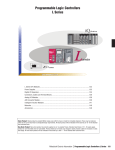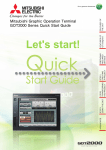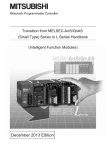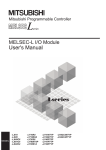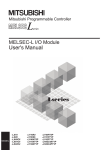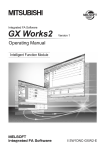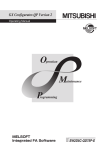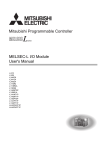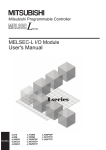Download Mitsubishi Electric Q172CPUN Specifications
Transcript
Mitsubishi iQ Platform Compatible FA Integrated Engineering Software MELSOFT iQ Works Introducing MELSOFT Navigator Navigating to an intuitive engineering environment Mitsubishi FA Integrated Concept Engineering innovations start from MELSOFT Navigator Is selecting modules time consuming? Is setting the parameters for multiple systems bothersome? Are you manually inputting your device list? Are you connecting a cable to each device to backup your system? Is it difficult to search for project data during maintenance? Here’s a more interactive and visible engineering style. Revolutionizing everything from the way you design system specifications and develop programs, to the way you perform field adjustments, operations, and maintenance. Experience the ease-of-use MELSOFT Navigator Seamless integrated engineering environment to accelerate total cost reduction MELSOFT iQ Works Ease-of-use at your fingertips MELSOFT Navigator System Specifications Design Module Selection 05 Displays available options in a list. Easily arrange suitable modules in the workspace. System Management Software Checking Power Supply Capacity/Number of I/O Points MELSOFT Navigator No need to look up manuals. Automatic check is available in module configuration. MELSOFT Navigator, along with GX Works2, MT Works2, and GT Works3, facilitates system level design and acts as the interface between each software. Useful functions include design of system configuration, parameter batch setting, system labels, and batch read. Creating System Configuration Creating Device List 06 07 Use CSV files to easily create lists with Microsoft ® Excel ®. 08 Directly apply your system designs in different locations. Managing reference documentations 09 Manage files in a similar fashion as in Microsoft ® Windows ® desktop. Motion System Templates 10 Templates with preset parameters and labels are available. Program Development Redefining engineering with MELSOFT Navigator Parameter Batch Setting 11 Batch set parameters for multiple systems. Label Sharing 12 Changes are automatically reflected in all related projects. Field Adjustments Programmable Controller Engineering Software MELSOFT GX Works2 Motion Controller Engineering Software MELSOFT MT Works2 Screen Design Software MELSOFT GT Works3 Multiple Device Data Backup 13 Read out project data for multiple devices in batch. Maintenance Project Data Maintenance 15 Finding required data is a breeze with the workspace management method. Maintenance Software Automatic Startup 17 The right software automatically starts up. This software comprehensively supports programmable controller design and maintenance. In addition to inheriting program resources created with GX Developer, familiar functions have been refined to provide more intuitive operation and reduce engineering costs. This software comprehensively supports motion controller design and maintenance. Reductions to the motion system’s TCO are assisted by intuitive settings on a graphical screen, programming functions and convenient functions such as the digital oscillation simulator. This software comprehensively supports creation of screens for Graphic Operation Terminal. User-oriented functions have been created with three concepts in mind, simplicity, aesthetics, and ease of use, to help the creation of creative screens in fewer steps. Management of older sequence program 18 Sequence programs for older equipment can be managed together. Instruction Manual Management 19 Find target files instantaneously! Quickly and easily manage data. MELSOFT iQ Works products 20 FAQ 23 Main Specifications 24 Compatible Module List 25 System Specifications Design Module Selection System Specifications Design The power supply capacity and number of I/O points are automatically You’ll be amazed at how quickly you can select the most suitable module. Displays available options in a list. Easily arrange suitable modules in the workspace. checked, so you don’t need to rely on the manual! Convenient! Available modules are listed No need to look up manuals. Automatic check is available in module configuration. Catalogs to read, web sites to check. The first Until now, referencing the manual was essential time-consuming task in designing a system is for calculating power supply capacity and looking selecting the modules. With MELSOFT Navigator, up number of I/O points. Since making new all of current available modules are listed, and the selections in case of a mistake is bothersome, specifications of selected modules can be easily users often select extra large power supplies and confirmed. This simplifies the module selection process. Pick the most suitable module and drag Checking Power Supply Capacity/ Number of I/O Points Selected module is illustrated & drop it into the system configuration. CPU modules. Time saving! Module configuration drawing Automatic check of power supply capacity/Number of I/O points With MELSOFT Navigator, power supply capacity and number of I/O points of the selected module are automatically checked for the selected module configuration. This makes it easy to change the power supply and CPU modules when necessary. POINT 05 POINT Complete the system configuration just by dragging & dropping modules! Select the appropriate power supply capacity and number of I/O points! The module list shows all modules including special I/O modules. With automatic check, power supply modules and CPU modules can be re-selected easily. 06 System Specifications Design Creating Device List System Specifications Design Document your device lists Effortlessly create system configurations without without having to manually input data! using Microsoft ® Visio ® or Microsoft ® Word ®! Use CSV files to easily create lists with Microsoft Excel . ® Easy! Output CSV file from module list ® Directly apply your system designs in different locations. Manually inputting data into Microsoft ® Excel ® Documenting your system configuration takes based on CAD drawings can make it quite time- time and manpower. Do you still manually input consuming to prepare device lists for orders. With your network configurations, module configura- MELSOFT Navigator, the list of devices in your tions and parameters settings with Microsoft ® system configuration drawing can be output as a Visio ® or Microsoft ® Word ®? CSV file which can be used to easily create and Design your system using MELSOFT Navigator ® ® output device lists with Microsoft Excel . Creating System Configuration Convenient! System configuration and reuse the design details in other documents. There is no need to start from scratch each time. Paste into Microsoft ® Word ® Create device list with Microsoft ® Excel ® Edit and print with Microsoft ® Word ® Print out the device list POINT 07 POINT Make it easier to order modules! Incorporate design details into other documents! No longer create device lists with manual inputs. Reuse everything from network configurations, module configurations and parameter settings. 08 System Specifications Design Managing reference documentations System Specifications Design Advanced multi-CPU settings are so easy All relevant data are one-click away! when you use templates! Convenient! Manage files in a similar fashion as in Microsoft Windows desktop. Paste the link file for reference and design documents ® Motion System Templates Templates with preset parameters and labels are available. Easy! Use templates with preset parameters and labels ® Just as settings for a programmable controller CPU can be complicated, so can settings for a Saving and managing vast amounts of reference documents used for designing is always a headache. In MELSOFT Navigator, link files to mechanical Click and open target files motion controller. MELSOFT Navigator provides multiple templates to facilitate setting up multi- drawings and past design materials can be pasted CPU configurations that include a programmable into the system configuration. To open the file, just controller CPU and a motion controller. The click on the icon as in a Microsoft parameters and labels are preset, allowing you to ® Windows ® desktop. There is no need to search for each file focus on the programming. individually. With link files to design documents readily available, MELSOFT Navigator becomes a Programmable controller CPU (GX Works2) convenient portal. POINT 09 Motion controller (MT Works2) POINT A portal to design documents! Set up a multi-CPU configuration in a short time! Insert link files to design documentations. No need to configure motion control from scratch! 10 Program Development Parameter Batch Setting Program Development Apply parameters from the system configuration to each station’s programmable controller/GOT in one shot! Assign devices for multiple projects just by changing one setting! MELSOFT collaboration! Batch set parameters for multiple systems. Parameter setting information in system configuration In the past, if the device assignments changed, have to set the parameters for the next system... the same corrections had to be made for each of In the programming stage, setting the parameters the projects. This problem has been resolved by for multiple systems is bothersome. using MELSOFT Navigator which can share labels Applied in batch onto each development tool’s data the system configuration is applied in batch onto each GX Works2, MT Works2 or GT Works3 project. There’s no need to start each software and check the consistency. ✽ Detailed parameters must be set with each tool. MELSOFT collaboration! Changes are automatically reflected in all related projects. Just when you thought you were finished, you With MELSOFT Navigator, the information set in Label Sharing Define labels from one location between the programmable controller, motion Changes in settings are automatically applied to each project controller and GOT. If, for example, a device assignment is changed in a programmable Programmable controller (GX Works2) Motion controller (MT Works2) controller project, those changes are automatically GOT (GT Works3) applied on the motion controller and GOT projects. This greatly reduces setting time and setting Programmable controller (GX Works2) Motion controller (MT Works2) GOT (GT Works3) mistakes. POINT 11 POINT Apply parameters onto each software in batch! Greatly reduce man-hours spent changing settings! Parameters are automatically generated from network configuration and module configuration. Use system labels to efficiently apply changes throughout the entire system. 12 Field Adjustments Multiple Device Data Backup Field Adjustments Can you really backup multiple devices without connecting cables to each one? Multiple Device Data Backup No more operation mistakes or overdue backups! MELSOFT collaboration! Read out project data for multiple devices in batch. Cable connection to programmable controller (master station, etc.) MELSOFT collaboration! Read in batch without starting each software. <Conventional> Programmable controller, motion controller and Previously, to read out each device's project data, GOT... The more equipment you connect to the Read project data in batch system, the longer it takes to read out project data Works2, MT Works2, GT Works3), read from the project file, and then read data from the device. connected to the master station’s programmable This process took several minutes per device. As controller, to which multiple devices are connected the number of connected devices increased, the via (MELSECNET/CC-Link possibility of operation mistakes and overlooked IE/Ethernet), the project data for the multiple backups increased. Now, with MELSOFT Naviga- devices can be read out in batch. It is unnecessary tor, after initial connections are defined for each to connect cables to each device. software, data can be batch read without having to or network MT Works2 the operator had to start up each software (GX for backup. With MELSOFT Navigator, if a cable is bus GX Works2 start up each software. This dramatically improves Programmable controller Motion controller GOT GT Works3 Start each software Read from project data Read from each device the efficiency of periodic backups and prevents data from being missed. POINT 13 POINT Read from multiple devices with one single cable! Efficiently backup data periodically with no mistakes! There is no need to individual connect to each device. Batch read project data for multiple devices without complicated procedures. 14 Maintenance Project Data Maintenance Illustration of the system expedites Find the desired project data at a glance! finding the device you need! MELSOFT collaboration! Finding required data is a breeze with the workspace management method. Manage project data with workspaces Display project names with tree structure images to facilitate visualization of the system, to find that project data you want to maintain? and text boxes to write comments. The illustra- Once you find the folder, there are several files, tions make searching for the desired device and you don’t know which one to open. intuitive and fast. Reading project data is also With MELSOFT Navigator, the project data for made easy by simply clicking on the illustration. Visually search for the desired device Read data by clicking the device illustration Search for corresponding project controller, motion controller or GOT can be The project names are displayed with a tree struc- Paste-able bitmap and text box In MELSOFT Navigator, you can insert bitmap each process and managed in nests, it’s still hard managed as workspaces for a factory or a line. MELSOFT collaboration! Click on the illustration to read its device data. Have you ever felt that when folders are made for several devices such as the programmable Project Data Maintenance Maintenance Programmable controller (GX Works2) Click to read data Programmable controller (GX Works2) Motion controller (MT Works2) Motion controller (MT Works2) GOT (GT Works3) GOT (GT Works3) ture in the workspace, and you can use Explorer to quickly find the project you need, etc. POINT 15 POINT No longer manage with project names! Perform intuitive searches with illustrations! As easy as searching for the project name in the workspace! Paste bitmaps and text boxes into system configuration. 16 Maintenance Maintenance Software Automatic Startup Maintenance How easy! Click on the corresponding project to start up the right software! The right software automatically starts up. Hassle-free management covers programs even for older equipment. MELSOFT collaboration! Click on a project in the workspace tree Software for corresponding device automatically starts up Click on a device in the system configuration GX Works2 Start GX Developer from workspace tree hard to know which software to start up. With MT Works2 MELSOFT Navigator, clicking on a project listed in is capable of editing A Series✽ sequence programs. Even when using systems consisting of older and the system configuration or workspace tree, starts up its corresponding software. The MELSOFT iQ programs for older equipment? With MELSOFT Navigator, you can work with GX Developer which edit project data used in a factory or line. It is often newer programmable controllers, the project data GT Works3 for each programmable controller can be managed Works Suite includes the license for these tools so together with MELSOFT Navigator. you no longer need to manage licenses. ✽ Excludes some modules. POINT Manage data for equipment using older A Series POINT Maintain your devices without worrying about software! 17 Sequence programs for older equipment can be managed together. MELSOFT collaboration! Are you having trouble managing your sequence Various software, including GX Developer, GX Works2, MT Works2, and GT Works3, are used to Management of older sequence program The correct software automatically starts up. Compatible with GX Developer! Use GX Developer to edit A Series✽ sequence programs. 18 Maintenance Instruction Manual Management MELSOFT iQ Works MELSOFT GX Works2 From now on, find the target Integrating simulation functions with configuration functions! In addition to programmable controller programming, GX Works2 integrates simulation and various intelligent module setting functions. Input options are automatically listed during command and label inputs. When inputting in an inline ST, label and command options are displayed. [ Integration of configuration function ] By opening the setting screen from the project window, the parameters for each module can be set easily on the screen. <Analog/Digital converter module> No need to wire a programmable controller mounted device! Explanation of input options Explanation of argument type Great visibility! Easy-to-read ladder displays With fewer returns, circuits are now easier to read. Automatic display of input options Explanation of label Identify similar devices in a glance! Comments can be set for each bit and for word devices. ➊ Batch replacement of label names is possible ➋ A comment can be set for a bit-specified word device and displayed on the ladder circuit. ➌ Continuous search function F keys to search the first “Auto” When the search option is designated, a continuous Press Ctrl Press the Enter key to search the next “Auto” (cursor moves) search is made each time the Enter key is pressed. Quickly find where the device is being used! It’s hard to find the equipment’s instruction manual file when you need it most. MELSOFT Navigator Cross reference information for the device pinpointed with the cursor is automatically displayed. manages GX Developer, GX Works2, MT Works2 and GT Works3 project, and allows document files One-touch displayable help function! Help for the selected command is displayed immediately when the F1 key is pressed. <Cross reference> F1 Word , system configuration. Create a portal site of equipment-related documents This ease-of-use is just like a portal tool for equipefficiency of design document and instruction Double click to jump to where the device is used in another program Making it easier to use intelligent function modules through buffer memory and I/O signal comments! Click to display the target instruction file ment related documents. Greatly improve the Help display PRESS! ® Microsoft ® Excel ® or PDF to be pasted into the Double-click <Positioning module> Debugging can be started with a personal Operations can be confirmed while viewing computer immediately after designing even movements on a personal computer so without wiring a programmable controller. designs can be completed without reworking. Read mode supports quick searches. Perform a continuous search by pressing the Enter key. Insert link files to documents and data (Microsoft ® Word ®, Microsoft ® Excel ® and PDF, etc.) No need to purchase GX Simulator and GX Configurator separately. The simulator can be started easily with a single button allowing debugging in the same circumstances as online even without an actual machine. Easily perform continuous searches of devices with user-friendly operations! created with tools such as Microsoft MELSOFT GT Works3 MELSOFT GX Works2 [ Integration of simulation function ] Reduce operation steps and input mistakes with candidate displays! ® MELSOFT MT Works2 Programmable Controller Engineering Software Completely updated user interface improves your design efficiency. instruction manual at a glance! Find target files instantaneously! Quickly and easily manage data. MELSOFT Navigator For special relays and special registers Microsoft ® Word ® file Microsoft ® Excel ® file For intelligent function module The intelligent function’s buffer memory and X/Y comments are supported. PDF file manual data management. Easily apply predefined comments from the right-click menu. Refer to the GX Works2 Catalog <L(NA)08122E> for details. POINT Handy tool for operators! 19 Equipment related documents including instruction manuals can be easily searched and referred to by anyone. 20 MELSOFT iQ Works MELSOFT GX Works2 MELSOFT iQ Works MELSOFT Navigator MELSOFT MT Works2 MELSOFT GT Works3 MELSOFT GX Works2 Programming MELSOFT MT Works2 System Design Motion controller programming is supported with various convenient functions. Graphical motion SFC program and mechanical system program Label, device comment and cross-reference Command wizard and Instruction help allow you to program without a manual. Easily set servo amplifiers and modules on the graphical system setting screen. Parameters also can be set quickly without a manual by checking One-point help. MELSOFT MT Works2 MELSOFT GT Works3 Screen Design Software Motion Controller Engineering Software Intuitive operations on graphical screens. Smoothly set even large-scale programs. MELSOFT Navigator Such easy steps from “New Screen” to “Transfer to GOT”. MELSOFT GT Works3 Screen Creation “Templates” reduce screen creation steps “Data Browser” simplifies setting confirmation and revisions “Help Function” shows the information you need Common screens and parts have been prepared as templates. Adjust these templates to quickly and easily create screens to match your target and applications with fewer screen creation steps. The settings for graphics used in the project are all listed. When the F1 key is pressed, help for the currently active dialog opens immediately! Easily check the information you need. <Changing the color> All colors for template attribute “No. 1 color” are changed in batch! Edit directly in the list or edit from a setting dialog. Double-click When the key is pressed on the Lamp Setting screen When the key is pressed on the Lamp Setting screen Setting method is displayed Startup and Adjustment Supporting startup of the servo system with diverse functions. Variety of monitor function Digital oscillation function A vast array of monitor functions allow the operation status of the motion controller to be confirmed easily. Data which is synchronized with the motion operation cycle can be collected and displayed. It is possible to set the requested data simply with specified purpose probe setting. Collected data can be saved in CSV format and analyzed with other tools. Change color Template attribute “No. 1 color” includes: Historical trend graph line colors Numerical display value colors Character colors <Device monitor (bit)> Table of Contents is displayed The device list for the connected devices being set is displayed. There’s no need to open your manual! <Historical (graph + list)> Search the information you Related items are also displayed need from the Table of Contents or keyword Library Easily select parts and create beautiful screens. Various parts can be used just by starting GT Works3. Valve (general) Angle valve Motorized valve Piston valve Flow meter Control loop A variety of parts included colored piping parts and dial switch angle developments. Various test operation functions Collaboration with MR Configurator2 In the test mode, basic startup can be confirmed without a program. Using the simulator function, theoretical debugging can be performed without an actual machine. In addition, the debug function is capable of step execution and break point settings. Use the servo setup software “MR Configurator2”, filled with Mitsubishi’s servo knowhow, to adjust your servo system effortlessly. Multi-axes servo system can also be adjusttuned via motion controller from PC. Simulation Confirm operations with a single click Simple simulation with “Screen Preview” Screen data movements (alarm confirmations, screen transitions and device monitoring, etc.) can be confirmed on your personal computer. Efficiently debug while correcting your screen. Simple simulations and screen changeovers can be confirmed with screen preview. A specific switch display can be turned ON and OFF, device values can be input, and random screen images can be printed and saved, making it easy to prepare specifications and operation procedures. Communication/Monitor 指定プログラムを実行 GT Works3 Simulation function GT Works2 Simulator (virtual programmable controller) ➊ <Confirming screen change switch> Execute designated program ➋ SM411 ➌ [+ K1 D201] Screens can be changed on the screen preview. The editing screen can be opened in sequence with the preview screen so corrections can be made quickly while confirming on the preview screen. [MOV K0 D200] M1 M0 ➊ Start simulator ➋ Click with mouse to touch ➌ Device values and ON/OFF states can be changed. When the screen has been revised, just click “Update”! Screen changes when the screen change switch is clicked. Refer to the GT Works3 Catalog <L(NA)08170ENG> for details. 21 22 Frequency Asked Questions FAQ Main Specifications List of Software Functions Outline Model Contact information Lineup Q A Who do we consult with to make a purchase? Mitsubishi iQ Platform compatible FA Integrated Engineering Software suite with Additional Integrated Functions, CD-ROM Version Contact your nearest Mitsubishi branch office or dealer. Mitsubishi iQ Platform compatible System Management Software [MELSOFT Navigator] Q A Who do we contact for information on the product technology? Q A SW1DNC-IQWK-E + Mitsubishi iQ Platform compatible Motion Controller Engineering Software [MELSOFT MT Works2] Contact your nearest Mitsubishi branch office or dealer. Please see the back cover for contact information. Our personal computers use DVD. Is MELSOFT iQ Works available on DVD? + Mitsubishi iQ Platform compatible Programmable Controller Engineering Software [MELSOFT GX Works2] + Mitsubishi iQ Platform compatible Screen Design Software [MELSOFT GT Works 3] MELSOFT iQ Works Mitsubishi iQ Platform compatible FA Integrated Engineering Software suite with Additional Integrated Functions, DVD-ROM Version iQ Platform compatible FA Integrated Engineering Software Mitsubishi iQ Platform compatible System Management Software [MELSOFT Navigator] SW1DND-IQWK-E + Mitsubishi iQ Platform compatible Programmable Controller Engineering Software [MELSOFT GX Works2] + Mitsubishi iQ Platform compatible Motion Controller Engineering Software [MELSOFT MT Works2] MELSOFT iQ Works is available on CD and DVD. Select the medium which works on your system. + Mitsubishi iQ Platform compatible Screen Design Software [MELSOFT GT Works 3] MELSOFT GX Works2 SW1DNC-GXW2-E MELSEC Programmable Controller Programming SW Programming Function + Intelligent Module Function + Simulator Function MELSOFT MT Works2 SW1DNC-MTW2-E Mitsubishi iQ Platform compatible Motion Controller Engineering Software MELSOFT GT Works3 SW1DNC-GTWK3-E Screen Design Software for GOT + Simple Data Conversion Function + GT SoftGOT 1000 Function + Simulator Function MELSOFT iQ Works operation environment Details OS ✽ Microsoft ® Windows ® 2000 Professional Service Pack4 Microsoft ® Windows ® XP Professional Service Pack2, 3 Microsoft ® Windows ® XP Home Edition Service Pack2, 3 Microsoft ® Windows ® Vista ® Home Basic Service Pack1, 2 Microsoft ® Windows ® Vista ® Home Premium Service Pack1, 2 Microsoft ® Windows ® Vista ® Ultimate Service Pack1, 2 Microsoft ® Windows ® Vista ® Business Service Pack1, 2 Microsoft ® Windows ® Vista ® Enterprise Service Pack1, 2 Microsoft ® Windows ® 7 Ultimate Microsoft ® Windows ® 7 Enterprise Microsoft ® Windows ® 7 Professional Microsoft ® Windows ® 7 Home Premium Microsoft ® Windows ® 7 Starter CPU Desktop: Celeron 2.8 GHz or more recommended Laptop personal computer: PentiumM 1.7 GHz or more recommended Memory 1 GB or more recommended Display XGA (1024×768) or more Free space At installation: HD3 GB During operation: 512 MB of free virtual memory ✽ 32-bit OS supported. Microsoft ® Windows ® 7 64-bit OS support coming soon. MELSOFT iQ Works compatible version Details 23 MELSOFT GX Works2 Version 1.55H and higher MELSOFT MT Works2 Version 1.18U and higher MELSOFT GT Works3 Version 1.28E and higher 24 MELSOFT Navigator Compatible Module List Compatible Networks MELSOFT Navigator Compatible Module List Category Model Q32SB Ethernet Slim type main base Q38RB QY41P Q63B QY42P QD64D2 Q65B QY50 QD65PD2 Q68B QY68A QD72P3C3 QY70 QD75P1 QY71 QD75P2 QY80 QD75P4 Q68RB QY80-TS QD70P4 Q02HCPU Q61P QY81P QD70P8 Q06HCPU Q61P-A1 QY82P QD75D1 Q12HCPU Q61P-A2 QH42P QD75D2 Q25HCPU Q61P-D Base module Model Extension base Q00JCPU Q52B Q01CPU Q55B Redundant power supply extension base Q00UJCPU Q00UCPU Q01UCPU Power supply module Power supply module Slim type power supply Q03UDECPU Redundant power supply Q04UDHCPU Main base QX41Y41P Interrupt input QD75D4 QX48Y57 QD70D4 Positioning QI60 QD70D8 Q64P Q68ADV QD75M1 Q64PN Q62AD-DGH QD75MH1 Q61SP Q68ADI QD75M2 Q63RP Q64AD QD75MH2 Q64AD-GH QD75M4 Analog input Q64RP Q64AD2DA QD75MH4 Q06UDHCPU QX10-TS Q68AD-G QD74MH8 Q06UDEHCPU QX28 Q66AD-DG Q10UDHCPU QX40 Q61LD MES interface QJ71MES96 Q10UDEHCPU QX40-TS Q68DAVN High-speed data logger QD81DL96 Q13UDHCPU QX40-S1 Q68DAV Q13UDEHCPU QX40H Q68DAIN Q20UDHCPU QX41 Q68DAI Q20UDEHCPU QX41-S1 Q26UDHCPU QX41-S2 Q62DA Q26UDEHCPU QX42 Q62DA-FG Q50UDEHCPU QX42-S1 Q64DAN QX50 Q64DA QX70 Q66DA-G Q172CPUN-T QX70H Q64RD Q173CPUN QX71 Q64RD-G Q173CPUN-T QX72 Q172HCPU QX80 Q172HCPU-T QX80-TS Q64TDV-GH CC-Link QJ61BT11N Q173HCPU QX80H Q68TD-G-H01 CC-Link/LT QJ61CL12 Q173HCPU-T QX81 Q68TD-G-H02 Q172DCPU QX81-S2 Q64TCRT Q173DCPU QX82 Q33B QX82-S1 Q35B QX90H Q38B QY10 Q312B QY10-TS Q38DB Input I/O module Output Q312DB ✽Above listed modules are compatible with MELSOFT Navigator (Ver. 1.21X). These modules differ from the MELSOFT GX Works2, MELSOFT MT Works2 and MELSOFT GT Works3 compatible modules. 25 Q62P QD63P6 QX10 Q172CPUN Base module I/O QD62E High-speed counter Q04UDEHCPU Q100UDEHCPU Motion CPU I/O module Q63P Q02UCPU Q03UDCPU Output Q612B Q00CPU Q02CPU Universal model QCPU QD62D QY40P-TS Compatible Programmable Controller (MELSEC-Q Series) CPU Model QD62-H02 QY40P Redundant power supply main base High-performance model QCPU Category Model Q35SB CC-Link IE control network Basic model QCPU Category Q33SB MELSECNET/H Category Compatible Programmable Controller (MELSEC-Q Series) QY18A QY22 Analog I/O module Analog output Temperature input Temperature control Channel isolated pulse input High-speed counter QJ71E71-100 QJ71E71-B2 Ethernet QJ71E71-B5 QJ71C24N Q62DAN QJ71C24N-R2 Serial communication QJ71C24N-R4 Intelligent communication Optical loop (SI) QD51 QD51-R24 QJ71LP21-25 QJ71LP21S-25 Optical loop (GI) QJ71LP21G Q68RD3-G Coaxial bus QJ71BR11 Q64TD Twisted bus QJ71NT11B Q64TCRTBW Q64TCTT Q64TCTTBW Loop control QD74MH16 MELSECNET/H QJ71FL71-T-F01 Ver. 2.00 QJ71FL71-B2-F01 QJ71FL71-B5-F01 FL-net (OPCN-2) QJ71FL71-T Ver. 1.00 Q62HLC QJ71FL71-B2 QJ71FL71-B5 QD60P8-G QD62 QD62-H01 ✽Above listed modules are compatible with MELSOFT Navigator (Ver. 1.21X). These modules differ from the MELSOFT GX Works2, MELSOFT MT Works2 and MELSOFT GT Works3 compatible modules. 26 MEMO MELSOFT Navigator Compatible Module List Category Model AS-i QJ71AS92 CC-Link IE controller network Servo external signal input Compatible Programmable Controller (MELSEC-FX Series) Category Model QJ71GP21-SX FX3G-✽✽M✽/ES QJ71GP21S-SX FX3G Series CPU Q172LX Q172DLX Motion module Manual pulse generator input FX3U-✽✽M✽/ES Q172EX-S1 Q172EX-S2 FX3G-✽✽M✽/DS FX3G-✽✽M✽/DSS Q172EX Synchronous encoder input synchronization between master/slave FX3G-✽✽M✽/ESS CPU FX3U Series CPU FX3U-✽✽M✽/ESS FX3U-✽✽M✽/DS FX3U-✽✽M✽/DSS Q172EX-S3 Q172DEX FX3UC-✽✽M✽/D Q173PX FX3UC-✽✽M✽/DS Q173PX-S1 FX3UC Series CPU FX3UC-✽✽M✽/DSS FX3UC-32MT-LT Q173DPX FX3UC-32MT-LT-2 Special block Compatible Programmable Controller (MELSEC-L Series) Category Model CPU Power supply RS-232 adaptor End cover With error terminal CC-Link I/O module Output FX3U-ENET-L Compatible display Category Model L02CPU GT16✽✽-X L26CPU-BT GT16✽✽-S L61P GT16✽✽-V L63P GT15✽✽-X L6ADP-R2 GT15✽✽-S L6EC GT15✽✽-V L6EC-ET LJ61BT11 Input Ethernet block GT155✽-V GOT 1000 Series GT15✽✽-Q LX40C6 GT12✽✽-V LX41C4 GT11✽✽-Q LX42C4 GT11✽✽-Q✽BDQ (Q bus built-in) LY10R2 GT11✽✽-Q✽BDA (A bus built-in) LY41NT1P GT10✽✽-Q LY42NT1P GT1030 LY40NT5P GT1020 LY40PT5P LY41PT1P LY42PT1P Analog I/O Positioning Counter Simple motion Serial communication module L60AD4 L60DA4 LD75D4 LD75P4 LD62 LD62D LD77MH4 LD77MH16 LJ71C24 LJ71C24-R2 ✽Above listed modules are compatible with MELSOFT Navigator (Ver. 1.21X). These modules differ from the MELSOFT GX Works2, MELSOFT MT Works2 and MELSOFT GT Works3 compatible modules. 27 28 MEMO Mitsubishi Electric Corporation Nagoya Works and Himeji Works are factories certified for ISO14001 (standards for environmental management systems) and ISO9001 (standards for quality assurance management systems). 29 EC97J1113 EC97J1234 30 Mitsubishi iQ Platform Compatible FA Integrated Engineering Software MELSOFT iQ Works Precautions before use This publication explains the typical features and functions of the products herein and does not provide restrictions and other information related to usage and module combinations. Before using the products, always read the product user manuals. Mitsubishi Electric will not be held liable for damage caused by factors found not to be the cause of Mitsubishi Electric; opportunity loss or lost profits caused by faults in Mitsubishi Electric products; damage, secondary damage, or accident compensation, whether foreseeable or not, caused by special factors; damage to products other than Mitsubishi Electric products; and to other duties. To use the products given in this publication properly, always read the relevant manuals before use. The products have been manufactured as general-purpose parts for general industries, and have not been designed or manufactured to be incorporated in a device or system used in purposes related to human life. Before using the products for special purposes such as nuclear power, electric power, aerospace, medicine or passenger movement vehicles, consult with Mitsubishi. The products have been manufactured under strict quality control. However, when installing the products where major accidents or losses could occur if the products fail, install appropriate backup or fail-safe functions in the system. Country/Region Sales office Tel/Fax USA Mitsubishi Electric Automation lnc. 500 Corporate Woods Parkway Vernon Hills, IL 60061, USA Tel : +1-847-478-2100 Fax : +1-847-478-2253 Brazil MELCO-TEC Representacao Comercial e Assessoria Tecnica Ltda. Av. Paulista, 1439, Cerqueira Cesar - Sao Paulo Brazil - CEP 01311-200 Tel : +55-11-3146-2200 Fax : +55-11-3146-2217 Germany Mitsubishi Electric Europe B.V. German Branch Gothaer Strasse 8 D-40880 Ratingen, Germany Tel : +49-2102-486-0 Fax : +49-2102-486-1120 UK Mitsubishi Electric Europe B.V. UK Branch Travellers Lane, Hatfield, Hertfordshire., AL10 8XB, UK Tel : +44-1707-27-6100 Fax : +44-1707-27-8695 Italy Mitsubishi Electric Europe B.V. Italian Branch VIALE COLLEONI 7-20041 Agrate Brianza (Milano), Italy Tel : +39-039-60531 Fax : +39-039-6053-312 Spain Mitsubishi Electric Europe B.V. Spanish Branch Ctra. de Rubi 76-80-AC.420, E-08190 Sant Cugat del Valles (Barcelona), Spain Tel : +34-935-65-3131 Fax : +34-935-89-2948 France Mitsubishi Electric Europe B.V. French Branch 25,Boulevard des Bouvets, F-92741 Nanterre Cedex, France Tel : +33-1-5568-5568 Fax : +33-1-5568-5757 Czech Republic Mitsubishi Electric Europe B.V.-o.s.-Czech office Avenir Business Park, Radlická 714/113a CZ-158 00 Praha 5 Tel : +420-251-551-470 Fax : +420-251-551-471 Poland Mitsubishi Electric Europe B.V. Polish Branch ul. Krakowska 50 32-083 Balice, Poland Tel : +48-12-630-47-00 Fax : +48-12-630-47-01 Russia Mitsubishi Electric Europe B.V. Russian Branch St.Petersburg office Tel : +7-812-633-3497 Sverdlovskaya emb., bld "Sch", BC "Benua", office 720; 195027, St.Petersburg, Russia Fax : +7-812-633-3499 South Africa Circuit Breaker Industries Ltd. Tel : +27-11-977-0770 9 Derrick Road, Spartan, Gauteng PO Box 100, Kempton Park 1620, South Africa Fax : +27-11-977-0761 China Mitsubishi Electric Automaiton (China) Ltd. No.1386 Hongqiao Road,Mitsubishi Electric Automation Center Shanghai China Tel : +86-21-2322-3030 Fax : +86-21-2322-3000 Taiwan Setsuyo Enterprise Co., Ltd. 6F., No.105, Wugong 3rd, Wugu Dist, New Taipei City 24889, Taiwan, R.O.C. Tel : +886-2-2299-2499 Fax : +886-2-2299-2509 Korea Mitsubishi Electric Automation Korea Co., Ltd. 3F, 1480-6, Gayang-Dong, Gangseo-Gu, Seoul, 157-200, Korea Tel : +82-2-3660-9530 Fax : +82-2-3664-8372 Singapore Mitsubishi Electric Asia Pte, Ltd. 307 Alexandra Road #05-01/02, Mitsubishi Electric Bulding Singapore 159943 Tel : +65-6470-2480 Fax : +65-6476-7439 Thailand Mitsubishi Electric Automation (Thailand) Co., Ltd. Bang-Chan Industrial Estate No.111 Soi Serithai 54, T.Kannayao, A.Kannayao, Bangkok 10230 Thailand Tel : +66-2-517-1326 Fax : +66-2-906-3239 Indonesia P.T. Autoteknindo Sumber Makmur Tel : +62-21-663-0833 Muara Karang Selatan, Block A / Utara No.1 Kav. No. 11, Fax : +62-21-663-0832 Kawasan Industri Pergudangan, Jakarta- Utara 14440, P.O.Box 5045, Indonesia India Mitsubishi Electric India Pvt. Ltd. Tel : +91-124-4630300 2nd Floor, DLF Building No.9B, DLF Cyber City Phase III, Gurgaon 122002, Haryana, India Fax : +91-124-4630399 Australia Mitsubishi Electric Australia Pty.Ltd. 348 Victoria Road, Rydalmere, N.S.W 2116, Australia Tel : +61-2-9684-7777 Fax : +61-2-9684-7245 HEAD OFFICE: TOKYO BUILDING, 2-7-3, MARUNOUCHI, CHIYODA-KU, TOKYO 100-8310, JAPAN NAGOYA WORKS: 1-14, YADA-MINAMI 5, HIGASHI-KU, NAGOYA, JAPAN L(NA)08232ENG-A 1109(MDOC) New publication, effective Sep. 2011. Specifications are subject to change without notice.