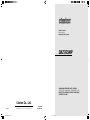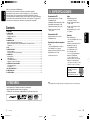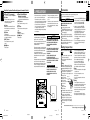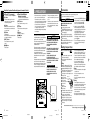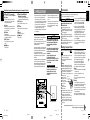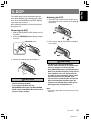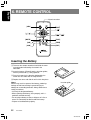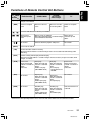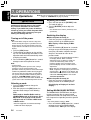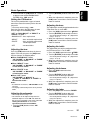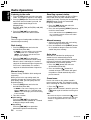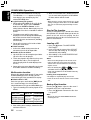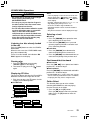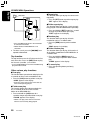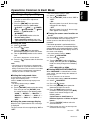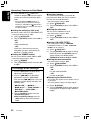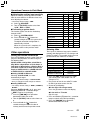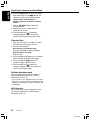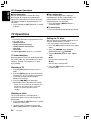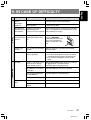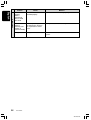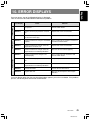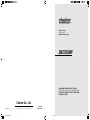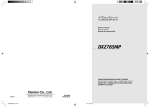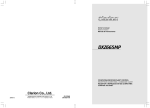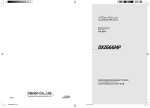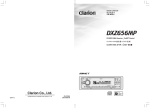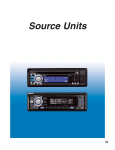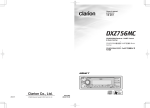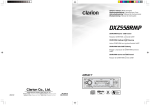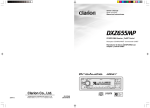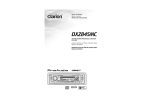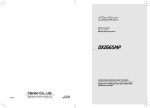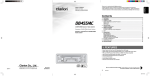Download Clarion DXZ765MP Owner`s manual
Transcript
Owner’s manual Mode d’emploi Manual de instrucciones DXZ765MP CD/MP3/WMA RECEIVER/CeNET CONTROL RÉCEPTEUR CD/MP3/WMA : COMMANDE CeNET RECEPTOR Y REPRODUCTOR DE CD/MP3/WMA/ CONTROL DE CeNET Clarion Co., Ltd. 2005/12 +DXZ765MP-001-cover All Rights Reserved. Copyright © 2005: Clarion Co., Ltd. Printed in China / Imprimé en Chine / Impreso en China 1 PE-2826B 280-8335-00 06.1.19, 20:27 English Thank you for purchasing this Clarion product. ∗ Please read this owner’s manual in its entirety before operating this equipment. ∗ After reading this manual, be sure to keep it in a handy place (e.g., glove compartment). ∗ Check the contents of the enclosed warranty card and keep it carefully with this manual. ∗ This manual includes the operating procedures of the iPod interface, CD changer, Satellite Radio Receiver and TV tuner connected via the CeNET cable. The iPod interface, CD changer and TV tuner have their own manuals, but no explanations for operating them are described. Contents 1. FEATURES Sintonizador de FM Audio Gama de frecuencias: 87,9 a 107,9 MHz Sensibilidad útil: 9 dBf Sensibilidad a 50 dB de silenciamiento: 15 dBf Selectividad de canal alternativo: 70 dB Separación entre canales (1 kHz): 35 dB Respuesta en frecuencia (±3 dB): 30 Hz a 15 kHz Salida máxima de potencia: 212 W (53 W ✕ 4 canales) Acción de control de graves (80 Hz): +14 dB, –12dB Acción de control de agudos (10 kHz): +14 dB, –12dB Nivel de salida de línea (CD a 1 kHz): 4 V/6 canales Sintonizador de AM Gama de frecuencias: 530 a 1710 kHz Sensibilidad útil: 25 µV Reproductor de discos compactos Sistema: Sistema audiodigital de discos compactos Discos utilizables: Discos compactos Respuesta en frecuencia (±1 dB): 5 Hz a 20 kHz Gama dinámica (1 kHz): 95 dB Distorsión armónica: 0,01% Español 1. FEATURES ...................................................................................................................................... 2 2. PRECAUTIONS .............................................................................................................................. 3 Motorized Face ................................................................................................................................ 4 Handling Compact Discs ................................................................................................................. 4 3. CONTROLS .................................................................................................................................... 5 4. NOMENCLATURE .......................................................................................................................... 6 Names of the Buttons and their Functions ...................................................................................... 6 Major Button Operations When External Equipment is Connected to This Unit .............................. 7 Display Items ................................................................................................................................... 9 5. DCP ................................................................................................................................................ 11 6. REMOTE CONTROL ..................................................................................................................... 12 Inserting the Battery ...................................................................................................................... 12 Functions of Remote Control Unit Buttons .................................................................................... 13 7. OPERATIONS ............................................................................................................................... 14 Basic Operations ........................................................................................................................... 14 Radio Operations ........................................................................................................................... 16 CD/MP3/WMA Operations ............................................................................................................. 17 Operations Common to Each Mode .............................................................................................. 21 8. OPERATIONS OF ACCESSORIES .............................................................................................. 25 CD Changer Operations ................................................................................................................ 25 TV Operations ............................................................................................................................... 26 9. IN CASE OF DIFFICULTY ............................................................................................................ 27 10. ERROR DISPLAYS ....................................................................................................................... 29 11. SPECIFICATIONS ......................................................................................................................... 30 11. ESPECIFICACIONES Generales Tensión de alimentación: 14,4 V CC (permisible de 10,8 a 15,6 V), negativo a masa Consumo de corriente: Menos de 15 A Impedancia de los altavoces: 4 Ω (permisible de 4 a 8 Ω) Peso / Unidad fuente: 1,55 kg Peso / Controlador remoto: 1,41 oz. (40 g) (incluyendo la pila) Dimensiones / Unidad fuente: 7" (An) ✕ 2" (Al) ✕ 6-1/8" (Prf) [178 (An) ✕ 50 (Al) ✕ 155 (Prf) mm] Dimensiones / Controlador remoto: 1-3/4" (An) ✕ 4-7/16" (Al) ✕ 1/2" (Prf) [44 (An) ✕ 113 (Al) ✕ 13 (Prf) mm] Salida de potencia: 19 W RMS x 4 canales a 4 Ω y 1 % DAT+N Relación de señal/ruido: 81 dBA (referencia: 1 W a 4 Ω) Nota: • Las especificaciones y el diseño están sujetos a cambio sin previo aviso por motivo de mejoras. • Fine integrated full dot VF display & 728-variable color illuminated key • Motorized Detachable Faceplate & Smart Control Operation • “Z-ENHANCER” sound customisation & “MAGNA BASS EX” dynamic bass enhancement 2 DXZ765MP +DXZ765MP-001-cover DXZ765MP 2 280-8335-00 06.1.19, 20:27 89 280-8335-00 Major Button Operations When External Equipment is Connected to This Unit [ADJ] button • Press and hold the button for 1 second or longer to switch to the TV picture mode or VTR (external) picture mode. [ ] button ● When the Satellite Radio Receiver is connected ∗ For details, refer to the Owner’s Manual provided with the Satellite Radio Receiver. [DIRECT] buttons • Stores a station into memory or recall it directly. • Perform preset scan while in the TV mode. When the button is pressed and held, auto store is performed. [SRC] button [BND] button [ISR] button • Switch the band. • When the button is pressed and held, switch seek tuning or manual mode. [å, ∂] lever • Press the button to switch the operation mode. 1. When the inside of the car is very cold and the player is used soon after switching on the heater moisture may form on the disc or the optical parts of the player and proper playback may not be possible. If moisture forms on the disc, wipe it off with a soft cloth. If moisture forms on the optical parts of the player, do not use the player for about one hour. The condensation will disappear naturally allowing normal operation. 2. Driving on extremely bumpy roads which cause severe vibration may cause the sound to skip. 3. This unit uses a precision mechanism. Even in the event that trouble arises, never open the case, disassemble the unit, or lubricate the rotating parts. This equipment has been tested and found to comply with the limits for a Class B digital device, pursuant to Part 15 of the FCC Rules. These limits are designed to provide reasonable protection against harmful interference in a residential installation. This equipment generates, uses, and can radiate radio frequency energy and, if not installed and used in accordance with the instructions, may cause harmful interference to radio communications. However, there is no guarantee that interference will not occur in a particular installation. If this equipment does cause harmful interference to radio or television reception, which can be determined by turning the equipment off and on, the user is encouraged to consult the dealer or an experienced radio/TV technician for help. [DIRECT] buttons • Store a station into memory or recall it directly. [å, ∂] lever • Select a station. CAUTION BE CAREFUL NOT TO GET YOUR FINGERS CAUGHT WHEN OPENING AND CLOSING THE MOTORIZED FACE. 1. For safety’s sake, always close the MOTORIZED FACE before leaving this unit unused for a prolonged period or switching OFF the ignition key. If you switch OFF the ignition key with the MOTORIZED FACE tilted, the MOTORIZED FACE does not close. 2. Before the MOTORIZED FACE closes, there may be a braking sound from the safety mechanism. This is normal. • Select the CAT (Category). • Select a station. This unit uses motorized face to make large-screen displays possible. When you use the motorized face, be sure to close it. CAUTION USE OF CONTROLS, ADJUSTMENTS, OR PERFORMANCE OF PROCEDURES OTHER THAN THOSE SPECIFIED HEREIN, MAY RESULT IN HAZARDOUS RADIATION EXPOSURE. THE COMPACT DISC PLAYER SHOULD NOT BE ADJUSTED OR REPAIRED BY ANYONE EXCEPT PROPERLY QUALIFIED SERVICE PERSONNEL. CHANGES OR MODIFICATIONS NOT EXPRESSLY APPROVED BY THE MANUFACTURER FOR COMPLIANCE COULD VOID THE USER’S AUTHORITY TO OPERATE THE EQUIPMENT. 3. If you move the MOTORIZED FACE by hand, this may create play. To correct this play, with the power on for the unit, press the [Q] button to close the MOTORIZED FACE. 4. After a disc is ejected, the MOTORIZED FACE automatically returns to the tilted or closed state. If there is any obstruction when the MOTORIZED FACE tries to close, the safety mechanism is triggered and the MOTORIZED FACE returns to the open state. If this happens, remove the obstruction, then press the [Q] button. 5. To avoid scratching the compact disk, keep the 12 or 8 cm CD level when inserting or removing them. Handling Compact Discs Use only compact discs bearing the mark. or Do not play heart-shaped, octagonal, or other specially shaped compact discs. Some CDs recorded in CD-R/CD-RW mode may not be usable. Handling • Compared to ordinary music CDs, CD-R and CD-RW discs are both easily affected by high temperature and humidity and some of CD-R and CD-RW discs may not be played. Therefore, do not leave them for a long time in the car. • New discs may have some roughness around the edges. If such Ball-point pen discs are used, the player may not work Roughness or the sound may skip. Use a ball-point pen or the like to remove any roughness from the edge of the disc. • Never stick labels on the surface of the compact disc or mark the surface with a pencil or pen. • Never play a compact disc with any cellophane tape or other glue on it or with peeling off marks. If you try to play such a compact disc, you may not be able to get it back out of the CD player or it may damage the CD player. INFORMATION FOR USERS:. CHANGES OR MODIFICATIONS TO THIS PRODUCT NOT APPROVED BY THE MANUFACTURER WILL VOID THE WARRANTY AND WILL VIOLATE FCC APPROVAL. Bottom View of Source Unit • Do not use compact discs that have large scratches, are misshapen, cracked, etc. Use of such discs may cause misoperation or damage. • To remove a compact disc from its storage case, press down on the center of the case and lift the disc out, holding it carefully by the edges. • Do not use commercially available CD protection sheets or discs equipped with stabilizers, etc. These may damage the disc or cause breakdown of the internal mechanism. Storage • Do not expose compact discs to direct sunlight or any heat source. • Do not expose compact discs to excess humidity or dust. • Do not expose compact discs to direct heat from heaters. Cleaning • To remove fingermarks and dust, use a soft cloth and wipe in a straight line from the center of the compact disc to the circumference. • Do not use any solvents, such as commercially available cleaners, anti-static spray, or thinner to clean compact discs. • After using special compact disc cleaner, let the compact disc dry off well before playing it. Be sure to unfold and read the next page. / Veuillez déplier et vous référer à la page suivante. Cerciórese de desplegar y de leer la página siguiente. 8 DXZ765MP +DXZ765MP-003-8-ENG DXZ765MP 1 280-8335-00 06.1.19, 20:33 280-8335-00 3 DXZ765MP 280-8335-00 4 English ∗ For details, see the section “TV Operations”. English English ● When the TV is connected Motorized Face 2. PRECAUTIONS Major Button Operations When External Equipment is Connected to This Unit [ADJ] button • Press and hold the button for 1 second or longer to switch to the TV picture mode or VTR (external) picture mode. [ ] button ● When the Satellite Radio Receiver is connected ∗ For details, refer to the Owner’s Manual provided with the Satellite Radio Receiver. [DIRECT] buttons • Stores a station into memory or recall it directly. • Perform preset scan while in the TV mode. When the button is pressed and held, auto store is performed. [SRC] button [BND] button [ISR] button • Switch the band. • When the button is pressed and held, switch seek tuning or manual mode. [å, ∂] lever • Press the button to switch the operation mode. 1. When the inside of the car is very cold and the player is used soon after switching on the heater moisture may form on the disc or the optical parts of the player and proper playback may not be possible. If moisture forms on the disc, wipe it off with a soft cloth. If moisture forms on the optical parts of the player, do not use the player for about one hour. The condensation will disappear naturally allowing normal operation. 2. Driving on extremely bumpy roads which cause severe vibration may cause the sound to skip. 3. This unit uses a precision mechanism. Even in the event that trouble arises, never open the case, disassemble the unit, or lubricate the rotating parts. This equipment has been tested and found to comply with the limits for a Class B digital device, pursuant to Part 15 of the FCC Rules. These limits are designed to provide reasonable protection against harmful interference in a residential installation. This equipment generates, uses, and can radiate radio frequency energy and, if not installed and used in accordance with the instructions, may cause harmful interference to radio communications. However, there is no guarantee that interference will not occur in a particular installation. If this equipment does cause harmful interference to radio or television reception, which can be determined by turning the equipment off and on, the user is encouraged to consult the dealer or an experienced radio/TV technician for help. [DIRECT] buttons • Store a station into memory or recall it directly. [å, ∂] lever • Select a station. CAUTION BE CAREFUL NOT TO GET YOUR FINGERS CAUGHT WHEN OPENING AND CLOSING THE MOTORIZED FACE. 1. For safety’s sake, always close the MOTORIZED FACE before leaving this unit unused for a prolonged period or switching OFF the ignition key. If you switch OFF the ignition key with the MOTORIZED FACE tilted, the MOTORIZED FACE does not close. 2. Before the MOTORIZED FACE closes, there may be a braking sound from the safety mechanism. This is normal. • Select the CAT (Category). • Select a station. This unit uses motorized face to make large-screen displays possible. When you use the motorized face, be sure to close it. CAUTION USE OF CONTROLS, ADJUSTMENTS, OR PERFORMANCE OF PROCEDURES OTHER THAN THOSE SPECIFIED HEREIN, MAY RESULT IN HAZARDOUS RADIATION EXPOSURE. THE COMPACT DISC PLAYER SHOULD NOT BE ADJUSTED OR REPAIRED BY ANYONE EXCEPT PROPERLY QUALIFIED SERVICE PERSONNEL. CHANGES OR MODIFICATIONS NOT EXPRESSLY APPROVED BY THE MANUFACTURER FOR COMPLIANCE COULD VOID THE USER’S AUTHORITY TO OPERATE THE EQUIPMENT. 3. If you move the MOTORIZED FACE by hand, this may create play. To correct this play, with the power on for the unit, press the [Q] button to close the MOTORIZED FACE. 4. After a disc is ejected, the MOTORIZED FACE automatically returns to the tilted or closed state. If there is any obstruction when the MOTORIZED FACE tries to close, the safety mechanism is triggered and the MOTORIZED FACE returns to the open state. If this happens, remove the obstruction, then press the [Q] button. 5. To avoid scratching the compact disk, keep the 12 or 8 cm CD level when inserting or removing them. Handling Compact Discs Use only compact discs bearing the mark. or Do not play heart-shaped, octagonal, or other specially shaped compact discs. Some CDs recorded in CD-R/CD-RW mode may not be usable. Handling • Compared to ordinary music CDs, CD-R and CD-RW discs are both easily affected by high temperature and humidity and some of CD-R and CD-RW discs may not be played. Therefore, do not leave them for a long time in the car. • New discs may have some roughness around the edges. If such Ball-point pen discs are used, the player may not work Roughness or the sound may skip. Use a ball-point pen or the like to remove any roughness from the edge of the disc. • Never stick labels on the surface of the compact disc or mark the surface with a pencil or pen. • Never play a compact disc with any cellophane tape or other glue on it or with peeling off marks. If you try to play such a compact disc, you may not be able to get it back out of the CD player or it may damage the CD player. INFORMATION FOR USERS:. CHANGES OR MODIFICATIONS TO THIS PRODUCT NOT APPROVED BY THE MANUFACTURER WILL VOID THE WARRANTY AND WILL VIOLATE FCC APPROVAL. Bottom View of Source Unit • Do not use compact discs that have large scratches, are misshapen, cracked, etc. Use of such discs may cause misoperation or damage. • To remove a compact disc from its storage case, press down on the center of the case and lift the disc out, holding it carefully by the edges. • Do not use commercially available CD protection sheets or discs equipped with stabilizers, etc. These may damage the disc or cause breakdown of the internal mechanism. Storage • Do not expose compact discs to direct sunlight or any heat source. • Do not expose compact discs to excess humidity or dust. • Do not expose compact discs to direct heat from heaters. Cleaning • To remove fingermarks and dust, use a soft cloth and wipe in a straight line from the center of the compact disc to the circumference. • Do not use any solvents, such as commercially available cleaners, anti-static spray, or thinner to clean compact discs. • After using special compact disc cleaner, let the compact disc dry off well before playing it. Be sure to unfold and read the next page. / Veuillez déplier et vous référer à la page suivante. Cerciórese de desplegar y de leer la página siguiente. 8 DXZ765MP +DXZ765MP-003-8-ENG DXZ765MP 1 280-8335-00 06.1.19, 20:33 280-8335-00 3 DXZ765MP 280-8335-00 4 English ∗ For details, see the section “TV Operations”. English English ● When the TV is connected Motorized Face 2. PRECAUTIONS Français Español [ROTARY] [ADJ] [ ] [RELEASE] [Q] [C] [Z] [å] , [∂] [T] [ISR] [DIRECT] [SRC] [D] [RPT] [BND] [RDM] Names of the Buttons and Their Functions [RELEASE] button • Press the button to change the character. • Deeply push in the button to unlock the DCP. [UP], [DN] buttons [ADJ] button • Selects the folder. (MP3/WMA disc only) • Switches to the adjust mode. [DIRECT] buttons [ROTARY] knob • Stores a station into memory or recalls it directly while in the radio mode. • Turn to adjust the volume. • Performs various settings. [ ] button [SCN] button • Selects one of the 3 types of sound characteristics preset in memory. [T] button • Switches the titles. • Press and hold for 1 second or longer to input or scroll the title. [D] button [CD SLOT] • Switches the display indication (main display, title display). • Press and hold the button for 1 second or longer (do not over 4 seconds) to enter the display adjust mode. • Press and hold for 4 seconds or longer to turn off the display while in the usual play, ISR mode, telephone interrupt. [IR-RECEIVER] • Receiver for remote control unit. (Operating range: 30° in all directions). [BND] button • Switches the band. • Press and hold for 1 second or longer to switch seek or manual tuning. • Returns to a first track while in the CD/MP3/ WMA mode. • Press and hold for 1 second or longer to switch the track type to play in the CD/MP3/WMA mode. Note: Be sure to unfold this page and refer to the front diagrams as you read each chapter. Remarque: Veuillez déplier cette page et vous référer aux schémas quand vous lisez chaque chapitre. Nota: Cuando lea los capítulos, despliegue esta página y consulte los diagramas. 5 6 DXZ765MP +DXZ765MP-003-8-ENG 2 280-8335-00 [RPT] button [C] button [Z] button With the MOTORIZED FACE opened / Ouvrez la FACE MOTORISÉE Apertura del FRONTAL MOTORIZADO • Performs random play while in the CD/MP3/ WMA mode. • Press and hold for 1 second or longer to perform folder random play while in the MP3/ WMA mode. • Press to open the MOTORIZED FACE and insert a CD into the CD SLOT. • Press to eject a CD loaded in the unit. • Press to select display color. • Press and hold for 1 second or longer to select the user color. [DN], [UP] ● When the CD/DVD changer/ iPod interface is connected ∗ For details, see the section “CD Changer Operations”. For the DVD changer, refer to the Owner’s Manual provided with the DVD changer. For the iPod interface, refer to the Owner’s Manual provided with the iPod interface. ∗ Hereinafter, “iPod interface” is abbreviated as iPod BB. [ ] button • Play or pause a CD, DVD or iPod BB. [T] button • Press the button, switches the user titles or track titles, etc. while in the CD changer mode. • Use the button to input a title in the CD changer mode. • Use the button to scroll the title during CDtext play. [BND] button [RDM] button • Repeats play while in the CD/MP3/WMA mode. • Press and hold for 1 second or longer to perform folder repeat play while in the MP3/ WMA mode. [Q] button [IR-RECEIVER] [SCN] Note: • Be sure to read this chapter referring to the front diagrams of chapter “3. CONTROLS” on page 5 (unfold). • Plays or pauses a CD while in the CD/MP3/ WMA mode. • Performs preset scan in the radio mode. Press and hold for 2 seconds or longer to perform auto store. • Confirms various settings. [A-M] Major Button Operations When External Equipment is Connected to This Unit 4. NOMENCLATURE • Performs scan play for 10 seconds of each track while in the CD/MP3/WMA mode. • Press and hold for 1 second or longer to perform folder scan play while in the MP3/ WMA mode. [SRC] button • Press to turn on the power. • Press and hold for 1 second or longer to turn off the power. • Switches the operation mode among the radio mode, etc. [ISR] button (Instant station recall) • Recalls ISR radio station in memory. • Press and hold for 2 seconds or longer: Stores current station into ISR memory (radio mode only). [A-M] button • Switches to the audio mode (SW VOLUME, BASS, TREBLE, BALANCE, FADER). • Press and hold for 1 second or longer to turn on or off the MAGNA BASS EXTEND. [å, ∂] lever • Selects a station while in the radio mode or selects a track while in the CD/MP3/WMA mode. • This lever is used to make various settings. • Press the lever upward or downward and hold in position for 1 second or longer to enter the fast-forward or fast-backward mode. Regarding iPod BB (EA-1251B) • Move the next disc in increasing order. The iPod interface allows connection of an iPod that can then be operated in the same way as a 6 disc CD changer. • When an iPod is connected to the iPod BB, subsequent operations are as performed from the main unit. • Not all iPod functions can be controlled from the main unit. • iPod models usable with the iPod interface include models supporting the following software versions: … iPod 3rd generation software Ver. 2.2 or later. … iPod 4th generation software Ver. 3.0.1 or later. … iPod mini software Ver. 1.2 or later. … iPod photo (images cannot be displayed). * See your iPod Owner’s manual regarding what software version is supported by your iPod. Notes: • Scan play cannot be performed with the iPod BB. • In order to operate the iPod like a 6-disc CD changer, a playlist must be constructed beforehand. • When connecting the iPod BB and CD changer, set the address switch on the side of the CD changer to “2”. • For other precautions, consult the iPod BB Owner’s manual. • “iPod” is a trademark of Apple Computer, Inc., registered in the U.S. and other countries. [UP], [DN] buttons • Select the disc. [RDM] button • Perform random play. Also perform disc random play when the button is pressed and held. [RPT] button • Perform repeat play. When this button is pressed and held, disc repeat play is performed. [SCN] button • Perform scan play for 10 seconds of each track. Disc scan play is performed when the button is pressed and held. [å, ∂] lever • Select a track when listening to a disc. • Press the lever upward or downward and hold in position for 1 second or longer to enter the fast-forward or fast-backward mode. [CD SLOT] • CD insertion slot. DXZ765MP DXZ765MP 06.1.19, 20:33 280-8335-00 280-8335-00 7 English Source unit / Appareil pilote / Unidad fuente English English 3.CONTROLS / LES COMMANDES / CONTROLES Français Español [ROTARY] [ADJ] [ ] [RELEASE] [Q] [C] [Z] [å] , [∂] [T] [ISR] [DIRECT] [SRC] [D] [RPT] [BND] [RDM] Names of the Buttons and Their Functions [RELEASE] button • Press the button to change the character. • Deeply push in the button to unlock the DCP. [UP], [DN] buttons [ADJ] button • Selects the folder. (MP3/WMA disc only) • Switches to the adjust mode. [DIRECT] buttons [ROTARY] knob • Stores a station into memory or recalls it directly while in the radio mode. • Turn to adjust the volume. • Performs various settings. [ ] button [SCN] button • Selects one of the 3 types of sound characteristics preset in memory. [T] button • Switches the titles. • Press and hold for 1 second or longer to input or scroll the title. [D] button [CD SLOT] • Switches the display indication (main display, title display). • Press and hold the button for 1 second or longer (do not over 4 seconds) to enter the display adjust mode. • Press and hold for 4 seconds or longer to turn off the display while in the usual play, ISR mode, telephone interrupt. [IR-RECEIVER] • Receiver for remote control unit. (Operating range: 30° in all directions). [BND] button • Switches the band. • Press and hold for 1 second or longer to switch seek or manual tuning. • Returns to a first track while in the CD/MP3/ WMA mode. • Press and hold for 1 second or longer to switch the track type to play in the CD/MP3/WMA mode. Note: Be sure to unfold this page and refer to the front diagrams as you read each chapter. Remarque: Veuillez déplier cette page et vous référer aux schémas quand vous lisez chaque chapitre. Nota: Cuando lea los capítulos, despliegue esta página y consulte los diagramas. 5 6 DXZ765MP +DXZ765MP-003-8-ENG 2 280-8335-00 [RPT] button [C] button [Z] button With the MOTORIZED FACE opened / Ouvrez la FACE MOTORISÉE Apertura del FRONTAL MOTORIZADO • Performs random play while in the CD/MP3/ WMA mode. • Press and hold for 1 second or longer to perform folder random play while in the MP3/ WMA mode. • Press to open the MOTORIZED FACE and insert a CD into the CD SLOT. • Press to eject a CD loaded in the unit. • Press to select display color. • Press and hold for 1 second or longer to select the user color. [DN], [UP] ● When the CD/DVD changer/ iPod interface is connected ∗ For details, see the section “CD Changer Operations”. For the DVD changer, refer to the Owner’s Manual provided with the DVD changer. For the iPod interface, refer to the Owner’s Manual provided with the iPod interface. ∗ Hereinafter, “iPod interface” is abbreviated as iPod BB. [ ] button • Play or pause a CD, DVD or iPod BB. [T] button • Press the button, switches the user titles or track titles, etc. while in the CD changer mode. • Use the button to input a title in the CD changer mode. • Use the button to scroll the title during CDtext play. [BND] button [RDM] button • Repeats play while in the CD/MP3/WMA mode. • Press and hold for 1 second or longer to perform folder repeat play while in the MP3/ WMA mode. [Q] button [IR-RECEIVER] [SCN] Note: • Be sure to read this chapter referring to the front diagrams of chapter “3. CONTROLS” on page 5 (unfold). • Plays or pauses a CD while in the CD/MP3/ WMA mode. • Performs preset scan in the radio mode. Press and hold for 2 seconds or longer to perform auto store. • Confirms various settings. [A-M] Major Button Operations When External Equipment is Connected to This Unit 4. NOMENCLATURE • Performs scan play for 10 seconds of each track while in the CD/MP3/WMA mode. • Press and hold for 1 second or longer to perform folder scan play while in the MP3/ WMA mode. [SRC] button • Press to turn on the power. • Press and hold for 1 second or longer to turn off the power. • Switches the operation mode among the radio mode, etc. [ISR] button (Instant station recall) • Recalls ISR radio station in memory. • Press and hold for 2 seconds or longer: Stores current station into ISR memory (radio mode only). [A-M] button • Switches to the audio mode (SW VOLUME, BASS, TREBLE, BALANCE, FADER). • Press and hold for 1 second or longer to turn on or off the MAGNA BASS EXTEND. [å, ∂] lever • Selects a station while in the radio mode or selects a track while in the CD/MP3/WMA mode. • This lever is used to make various settings. • Press the lever upward or downward and hold in position for 1 second or longer to enter the fast-forward or fast-backward mode. Regarding iPod BB (EA-1251B) • Move the next disc in increasing order. The iPod interface allows connection of an iPod that can then be operated in the same way as a 6 disc CD changer. • When an iPod is connected to the iPod BB, subsequent operations are as performed from the main unit. • Not all iPod functions can be controlled from the main unit. • iPod models usable with the iPod interface include models supporting the following software versions: … iPod 3rd generation software Ver. 2.2 or later. … iPod 4th generation software Ver. 3.0.1 or later. … iPod mini software Ver. 1.2 or later. … iPod photo (images cannot be displayed). * See your iPod Owner’s manual regarding what software version is supported by your iPod. Notes: • Scan play cannot be performed with the iPod BB. • In order to operate the iPod like a 6-disc CD changer, a playlist must be constructed beforehand. • When connecting the iPod BB and CD changer, set the address switch on the side of the CD changer to “2”. • For other precautions, consult the iPod BB Owner’s manual. • “iPod” is a trademark of Apple Computer, Inc., registered in the U.S. and other countries. [UP], [DN] buttons • Select the disc. [RDM] button • Perform random play. Also perform disc random play when the button is pressed and held. [RPT] button • Perform repeat play. When this button is pressed and held, disc repeat play is performed. [SCN] button • Perform scan play for 10 seconds of each track. Disc scan play is performed when the button is pressed and held. [å, ∂] lever • Select a track when listening to a disc. • Press the lever upward or downward and hold in position for 1 second or longer to enter the fast-forward or fast-backward mode. [CD SLOT] • CD insertion slot. DXZ765MP DXZ765MP 06.1.19, 20:33 280-8335-00 280-8335-00 7 English Source unit / Appareil pilote / Unidad fuente English English 3.CONTROLS / LES COMMANDES / CONTROLES Français Español [ROTARY] [ADJ] [ ] [RELEASE] [Q] [C] [Z] [å] , [∂] [T] [ISR] [DIRECT] [SRC] [D] [RPT] [BND] [RDM] Names of the Buttons and Their Functions [RELEASE] button • Press the button to change the character. • Deeply push in the button to unlock the DCP. [UP], [DN] buttons [ADJ] button • Selects the folder. (MP3/WMA disc only) • Switches to the adjust mode. [DIRECT] buttons [ROTARY] knob • Stores a station into memory or recalls it directly while in the radio mode. • Turn to adjust the volume. • Performs various settings. [ ] button [SCN] button • Selects one of the 3 types of sound characteristics preset in memory. [T] button • Switches the titles. • Press and hold for 1 second or longer to input or scroll the title. [D] button [CD SLOT] • Switches the display indication (main display, title display). • Press and hold the button for 1 second or longer (do not over 4 seconds) to enter the display adjust mode. • Press and hold for 4 seconds or longer to turn off the display while in the usual play, ISR mode, telephone interrupt. [IR-RECEIVER] • Receiver for remote control unit. (Operating range: 30° in all directions). [BND] button • Switches the band. • Press and hold for 1 second or longer to switch seek or manual tuning. • Returns to a first track while in the CD/MP3/ WMA mode. • Press and hold for 1 second or longer to switch the track type to play in the CD/MP3/WMA mode. Note: Be sure to unfold this page and refer to the front diagrams as you read each chapter. Remarque: Veuillez déplier cette page et vous référer aux schémas quand vous lisez chaque chapitre. Nota: Cuando lea los capítulos, despliegue esta página y consulte los diagramas. 5 6 DXZ765MP +DXZ765MP-003-8-ENG 2 280-8335-00 [RPT] button [C] button [Z] button With the MOTORIZED FACE opened / Ouvrez la FACE MOTORISÉE Apertura del FRONTAL MOTORIZADO • Performs random play while in the CD/MP3/ WMA mode. • Press and hold for 1 second or longer to perform folder random play while in the MP3/ WMA mode. • Press to open the MOTORIZED FACE and insert a CD into the CD SLOT. • Press to eject a CD loaded in the unit. • Press to select display color. • Press and hold for 1 second or longer to select the user color. [DN], [UP] ● When the CD/DVD changer/ iPod interface is connected ∗ For details, see the section “CD Changer Operations”. For the DVD changer, refer to the Owner’s Manual provided with the DVD changer. For the iPod interface, refer to the Owner’s Manual provided with the iPod interface. ∗ Hereinafter, “iPod interface” is abbreviated as iPod BB. [ ] button • Play or pause a CD, DVD or iPod BB. [T] button • Press the button, switches the user titles or track titles, etc. while in the CD changer mode. • Use the button to input a title in the CD changer mode. • Use the button to scroll the title during CDtext play. [BND] button [RDM] button • Repeats play while in the CD/MP3/WMA mode. • Press and hold for 1 second or longer to perform folder repeat play while in the MP3/ WMA mode. [Q] button [IR-RECEIVER] [SCN] Note: • Be sure to read this chapter referring to the front diagrams of chapter “3. CONTROLS” on page 5 (unfold). • Plays or pauses a CD while in the CD/MP3/ WMA mode. • Performs preset scan in the radio mode. Press and hold for 2 seconds or longer to perform auto store. • Confirms various settings. [A-M] Major Button Operations When External Equipment is Connected to This Unit 4. NOMENCLATURE • Performs scan play for 10 seconds of each track while in the CD/MP3/WMA mode. • Press and hold for 1 second or longer to perform folder scan play while in the MP3/ WMA mode. [SRC] button • Press to turn on the power. • Press and hold for 1 second or longer to turn off the power. • Switches the operation mode among the radio mode, etc. [ISR] button (Instant station recall) • Recalls ISR radio station in memory. • Press and hold for 2 seconds or longer: Stores current station into ISR memory (radio mode only). [A-M] button • Switches to the audio mode (SW VOLUME, BASS, TREBLE, BALANCE, FADER). • Press and hold for 1 second or longer to turn on or off the MAGNA BASS EXTEND. [å, ∂] lever • Selects a station while in the radio mode or selects a track while in the CD/MP3/WMA mode. • This lever is used to make various settings. • Press the lever upward or downward and hold in position for 1 second or longer to enter the fast-forward or fast-backward mode. Regarding iPod BB (EA-1251B) • Move the next disc in increasing order. The iPod interface allows connection of an iPod that can then be operated in the same way as a 6 disc CD changer. • When an iPod is connected to the iPod BB, subsequent operations are as performed from the main unit. • Not all iPod functions can be controlled from the main unit. • iPod models usable with the iPod interface include models supporting the following software versions: … iPod 3rd generation software Ver. 2.2 or later. … iPod 4th generation software Ver. 3.0.1 or later. … iPod mini software Ver. 1.2 or later. … iPod photo (images cannot be displayed). * See your iPod Owner’s manual regarding what software version is supported by your iPod. Notes: • Scan play cannot be performed with the iPod BB. • In order to operate the iPod like a 6-disc CD changer, a playlist must be constructed beforehand. • When connecting the iPod BB and CD changer, set the address switch on the side of the CD changer to “2”. • For other precautions, consult the iPod BB Owner’s manual. • “iPod” is a trademark of Apple Computer, Inc., registered in the U.S. and other countries. [UP], [DN] buttons • Select the disc. [RDM] button • Perform random play. Also perform disc random play when the button is pressed and held. [RPT] button • Perform repeat play. When this button is pressed and held, disc repeat play is performed. [SCN] button • Perform scan play for 10 seconds of each track. Disc scan play is performed when the button is pressed and held. [å, ∂] lever • Select a track when listening to a disc. • Press the lever upward or downward and hold in position for 1 second or longer to enter the fast-forward or fast-backward mode. [CD SLOT] • CD insertion slot. DXZ765MP DXZ765MP 06.1.19, 20:33 280-8335-00 280-8335-00 7 English Source unit / Appareil pilote / Unidad fuente English English 3.CONTROLS / LES COMMANDES / CONTROLES Major Button Operations When External Equipment is Connected to This Unit [ADJ] button • Press and hold the button for 1 second or longer to switch to the TV picture mode or VTR (external) picture mode. [ ] button ● When the Satellite Radio Receiver is connected ∗ For details, refer to the Owner’s Manual provided with the Satellite Radio Receiver. [DIRECT] buttons • Stores a station into memory or recall it directly. • Perform preset scan while in the TV mode. When the button is pressed and held, auto store is performed. [SRC] button [BND] button [ISR] button • Switch the band. • When the button is pressed and held, switch seek tuning or manual mode. [å, ∂] lever • Press the button to switch the operation mode. 1. When the inside of the car is very cold and the player is used soon after switching on the heater moisture may form on the disc or the optical parts of the player and proper playback may not be possible. If moisture forms on the disc, wipe it off with a soft cloth. If moisture forms on the optical parts of the player, do not use the player for about one hour. The condensation will disappear naturally allowing normal operation. 2. Driving on extremely bumpy roads which cause severe vibration may cause the sound to skip. 3. This unit uses a precision mechanism. Even in the event that trouble arises, never open the case, disassemble the unit, or lubricate the rotating parts. This equipment has been tested and found to comply with the limits for a Class B digital device, pursuant to Part 15 of the FCC Rules. These limits are designed to provide reasonable protection against harmful interference in a residential installation. This equipment generates, uses, and can radiate radio frequency energy and, if not installed and used in accordance with the instructions, may cause harmful interference to radio communications. However, there is no guarantee that interference will not occur in a particular installation. If this equipment does cause harmful interference to radio or television reception, which can be determined by turning the equipment off and on, the user is encouraged to consult the dealer or an experienced radio/TV technician for help. [DIRECT] buttons • Store a station into memory or recall it directly. [å, ∂] lever • Select a station. CAUTION BE CAREFUL NOT TO GET YOUR FINGERS CAUGHT WHEN OPENING AND CLOSING THE MOTORIZED FACE. 1. For safety’s sake, always close the MOTORIZED FACE before leaving this unit unused for a prolonged period or switching OFF the ignition key. If you switch OFF the ignition key with the MOTORIZED FACE tilted, the MOTORIZED FACE does not close. 2. Before the MOTORIZED FACE closes, there may be a braking sound from the safety mechanism. This is normal. • Select the CAT (Category). • Select a station. This unit uses motorized face to make large-screen displays possible. When you use the motorized face, be sure to close it. CAUTION USE OF CONTROLS, ADJUSTMENTS, OR PERFORMANCE OF PROCEDURES OTHER THAN THOSE SPECIFIED HEREIN, MAY RESULT IN HAZARDOUS RADIATION EXPOSURE. THE COMPACT DISC PLAYER SHOULD NOT BE ADJUSTED OR REPAIRED BY ANYONE EXCEPT PROPERLY QUALIFIED SERVICE PERSONNEL. CHANGES OR MODIFICATIONS NOT EXPRESSLY APPROVED BY THE MANUFACTURER FOR COMPLIANCE COULD VOID THE USER’S AUTHORITY TO OPERATE THE EQUIPMENT. 3. If you move the MOTORIZED FACE by hand, this may create play. To correct this play, with the power on for the unit, press the [Q] button to close the MOTORIZED FACE. 4. After a disc is ejected, the MOTORIZED FACE automatically returns to the tilted or closed state. If there is any obstruction when the MOTORIZED FACE tries to close, the safety mechanism is triggered and the MOTORIZED FACE returns to the open state. If this happens, remove the obstruction, then press the [Q] button. 5. To avoid scratching the compact disk, keep the 12 or 8 cm CD level when inserting or removing them. Handling Compact Discs Use only compact discs bearing the mark. or Do not play heart-shaped, octagonal, or other specially shaped compact discs. Some CDs recorded in CD-R/CD-RW mode may not be usable. Handling • Compared to ordinary music CDs, CD-R and CD-RW discs are both easily affected by high temperature and humidity and some of CD-R and CD-RW discs may not be played. Therefore, do not leave them for a long time in the car. • New discs may have some roughness around the edges. If such Ball-point pen discs are used, the player may not work Roughness or the sound may skip. Use a ball-point pen or the like to remove any roughness from the edge of the disc. • Never stick labels on the surface of the compact disc or mark the surface with a pencil or pen. • Never play a compact disc with any cellophane tape or other glue on it or with peeling off marks. If you try to play such a compact disc, you may not be able to get it back out of the CD player or it may damage the CD player. INFORMATION FOR USERS:. CHANGES OR MODIFICATIONS TO THIS PRODUCT NOT APPROVED BY THE MANUFACTURER WILL VOID THE WARRANTY AND WILL VIOLATE FCC APPROVAL. Bottom View of Source Unit • Do not use compact discs that have large scratches, are misshapen, cracked, etc. Use of such discs may cause misoperation or damage. • To remove a compact disc from its storage case, press down on the center of the case and lift the disc out, holding it carefully by the edges. • Do not use commercially available CD protection sheets or discs equipped with stabilizers, etc. These may damage the disc or cause breakdown of the internal mechanism. Storage • Do not expose compact discs to direct sunlight or any heat source. • Do not expose compact discs to excess humidity or dust. • Do not expose compact discs to direct heat from heaters. Cleaning • To remove fingermarks and dust, use a soft cloth and wipe in a straight line from the center of the compact disc to the circumference. • Do not use any solvents, such as commercially available cleaners, anti-static spray, or thinner to clean compact discs. • After using special compact disc cleaner, let the compact disc dry off well before playing it. Be sure to unfold and read the next page. / Veuillez déplier et vous référer à la page suivante. Cerciórese de desplegar y de leer la página siguiente. 8 DXZ765MP +DXZ765MP-003-8-ENG DXZ765MP 1 280-8335-00 06.1.19, 20:33 280-8335-00 3 DXZ765MP 280-8335-00 4 English ∗ For details, see the section “TV Operations”. English English ● When the TV is connected Motorized Face 2. PRECAUTIONS Display Items English Background indication • Motion image (3 patterns), wallpaper (5 patterns)(Page 21) • Demo mode with screen saver (Page 21) Source indication Clock time/ MUTE indication Operation status indication Titles are displayed. ■ Displayed when changing source TUNER (TUNE): Radio mode CD/MP3 (CD) : CD/MP3 mode CD A/C1 : CD changer (iPod BB) mode (CDC1) ∗ When connecting iPod BB. CD A/C1 (2, 3, 4) : CD changer mode (CDC1 (2, 3, 4)) DVD A/C (DVDC): DVD changer mode TV (TV) : TV mode VTR (VTR) : VTR mode AUX (AUX) : AUX mode ACCESORY (ACCS) : Accesory mode TELEPHONE (TEL) : Telephone mode MB Z-1 ST MANU CAT CH : : : : : : MAGNA BASS EXTEND indication Z-ENHANCER 1, 2, 3 ST (radio only), MP3, WMA indication Manual indication Category indication Channel indication ∗ Items within parentheses ( ) are displayed as the “Source indication”. DXZ765MP 280-8335-00 9 Display Items English Displays icon corresponding to playback or selection. Operation status indication Source indication Band / disc No. / folder No. indication Preset channel / track No. indication Receiving frequency or channel / play time indication Items within parentheses ( ) are displayed during operation as the “Operation status indication” • P.SCAN (PRESET SCN) • AS (AUTO STORE) • C.SCAN (CAT SCAN) • SCAN (TRACK SCAN) • RPT (TRACK RPT) • RDM (TRACK RDM) • D.SCAN (DISC SCAN) • D.RPT (DISC RPT) • D.RDM (DISC RDM) • SCAN (CHAPTER SCN) • RPT (CHAPTER RPT) • T.RPT (TITLE RPT) • F.SCAN (FOLDER SCN) • F.RPT (FOLDER RPT) • F.RDM (FOLDER RDM) 10 : Preset scan : Auto store : Category scan : Track scan : Track repeat : Track random : Disc scan : Disc repeat : Disc random : Chapter scan : Chapter repeat : DVD title repeat : Folder scan : Folder repeat : Folder random ■ Displayed when changing titles U USER DISC A ARTIST TRACK FOLDER TRACK ALBUM A ARTIST T TITLE : Radio / TV user title : CD user title : CD-TEXT disc title : CD-TEXT artist title : CD-TEXT track title : MP3 folder name : MP3 file name : MP3 album tag : MP3 artist tag : MP3 title tag DXZ765MP 280-8335-00 The control panel can be detached to prevent theft. When detaching the control panel, store it in the DCP (DETACHABLE CONTROL PANEL) case to prevent scratches. We recommend taking the DCP with you when leaving the car. Attaching the DCP 1. Insert the DCP so that the A section on the right side of the DCP catches on the hook B on the unit. Removing the DCP 1. With the MOTORIZED FACE closed, turn off the power. 2. Press the [RELEASE] button deeply to open the DCP. [RELEASE] button 2. Press the left side C of the DCP carefully to fit it in place. 3. Pull the DCP toward you and remove it. CAUTION DCP CAUTION • Always close the MOTORIZED FACE before removing the DCP. • If you remove the DCP with the MOTORIZED FACE open, the MOTORIZED FACE closes immediately. Be careful not to get your fingers caught. • The DCP can easily be damaged by shocks. After removing it, be careful not to drop it or subject it to strong shocks. • If the [RELEASE] button is pressed and the DCP is not locked into place, it may fall out from vibration of the car. This can break the DCP, so after removing it, either install it on the unit or put it in its DCP case. • The connector connecting the unit and the DCP is an extremely important part. Be careful not to damage it by pressing on it with fingernails, screwdrivers, etc. Note: • If the DCP is dirty, wipe off the dirt with a soft, dry cloth only. DXZ765MP 11 280-8335-00 English 5. DCP English 6. REMOTE CONTROL Signal transmitter [SRC] [BND] [ ] [ ], [ [ ], [ ] [MUTE] [DISP] [ISR] [RDM] [SCN] [RPT] ] Inserting the Battery 1 Turn over the remote control unit and slide the cover in the direction indicated by the arrow in the illustration. 2 Insert the battery (CR2025) into the insertion guides, with the printed side (+) facing upwards. 3 Press the battery in the direction indicated by the arrow so that it slides into the compartment. 4 Replace the cover and slide in until it clicks into place. Notes: Misuse may result in rupture of the battery, producing leakage of fluid and resulting in personal injury or damage to surrounding materials. Always follow these safety precautions: 12 CR202 5 • Use only the designated battery . • When replacing the battery, insert properly, with +/– polarities oriented correctly. • Do not subject battery to heat, or dispose of in fire or water. Do not attempt to disassemble the battery. • Dispose of used batteries properly. Insertion guide DXZ765MP 280-8335-00 Mode Radio/Satellite iPod BB CD changer DVD changer CD/MP3/WMA Button English Functions of Remote Control Unit Buttons TV [SRC] Switches among radio, Satellite Radio Receiver, CD/MP3/WMA, iPod BB, CD changer, DVD changer, TV and AUX. [BND] Switches reception band. ],[ ] [ ],[ ] Moves preset channels up and down. ] [MUTE] [ISR] Moves the next disc in increasing order. Switches reception band. Increases and decreases volume (in all modes). [ [ Returns to the first track. No function. Moves tracks up and down. Moves preset When pressed and held for 1 second or longer: channels up and Fast-forward/fast-backward. down. Switches between playback and pause. No function. Turns mute on and off. Recalls ISR radio station in memory. When pressed and held for 2 seconds or longer: Stores current station into ISR memory (radio mode only). [DISP] Switches among main display and title display. When pressed and held for 1 second or longer: Switches the titles (except in the radio, DVD changer, TV mode). [SCN] Preset scan. When pressed and held for 2 seconds or longer: Auto store. Scan play. When pressed and held for 1 second or longer: Folder scan play (MP3/WMA mode). Scan play. When pressed and held for 1 second or longer: Disc scan play. * Cannot operate via iPod BB. Preset scan. When pressed and held for 2 seconds or longer: Auto store. [RPT] No function. Repeat play. When pressed and held for 1 second or longer: Folder repeat play (MP3/WMA mode). Repeat play. When pressed and held for 1 second or longer: Disc repeat play. No function. [RDM] No function. Random play. When pressed and held for 1 second or longer: Folder random play (MP3/WMA mode). Random play. When pressed and held for 1 second or longer: Disc random play. Switches between TV and VTR. ∗ Some of the corresponding buttons on the main unit and remote control unit have different functions. DXZ765MP 13 280-8335-00 English 7. OPERATIONS Basic Operations Note:Be sure to read this chapter referring to the front diagrams of chapter “3. CONTROLS” on page 5 (unfold). CAUTION Be sure to lower the volume before switching off the unit power or the ignition key. The unit remembers its last volume setting. If you switch the power off with the volume up, when you switch the power back on, the sudden loud volume may hurt your hearing and damage the unit. Adjusting the volume 1. Press the front part of the [ROTARY] knob. The knob will pop up. 2. Turn the [ROTARY] knob to adjust the volume. ∗ The volume level is from 0 (minimum) to 33 (maximum). Switching the display Turning on/off the power Note: • Be careful about using this unit for a long time without running the engine. If you drain the car’s battery too far, you may not be able to start the engine and this can reduce the service life of the battery. 1. Press the [SRC] button. 2. The illumination and display on the unit light up. The unit automatically remembers its last operation mode and will automatically switch to display that mode. 3. Press and hold the [SRC] button for 1 second or longer to turn off the power for the unit. Note: • System check During the initial power up of this unit, it will go through a system check procedure. This procedure verifies any devices connected through CeNET. Any additional CeNET devices plugged into the unit after the initial power up will initiate the system check procedure. When the power is turned on, “SYSTEM CHECK” appears in the display if the wire connections were modified. The system check starts automatically within the unit. Selecting a mode 1. Press the [SRC] button to change the operation mode. 2. Each time you press the [SRC] button, the operation mode changes in the following order: Radio mode ➜ Satellite Radio mode ➜ CD/MP3/WMA mode ➜ CD changer (iPod BB) mode ➜ CD changer mode ➜ DVD changer mode ➜ TV mode ➜ AUX mode ➜ Radio mode... ∗ External equipment not connected through CeNET will not be displayed. 14 ●When the power is turned on 1. Each time you press the [D] button, the display switches in the following order: Main display ➜ Title display ➜ Main display ... 2. Press and hold the [D] button for 4 seconds or longer to turn off the display while in the usual play, ISR mode, telephone interrupt. And press the button to return to the previous mode. ∗ Once selected, the preferred display becomes the display default. When a function adjustment such as volume is made, the screen will momentarily switch to that function’s display, then revert back to the preferred display several seconds after the adjustment. ∗ When you have entered a title in a CD/MP3/ WMA, it appears in the display. If you have not entered a title, “ ” appears in the display. For information on how to enter a title, refer to the subsection “Entering titles” in the section “Common Operations”. ●When the power is turned off 1. Each time you press the [D] button, the display switches in the following order: Clock display ➜ Display off ➜ Clock display... Setting MAGNA BASS EXTEND The MAGNA BASS EXTEND does not adjust the low frequencies like the normal sound adjustment function, but emphasizes the deep bass frequencies to provide you with a dynamic sound. ∗ The factory default setting is “OFF”. 1. Press and hold the [A-M] button for 1 second or longer to turn on the MAGNA BASS EXTEND effect. “MB” light in the display. DXZ765MP 280-8335-00 Basic Operations Setting the Z-Enhancer This unit are provided with 3 types of sound tone effects stored in memory. Select the one you prefer. ∗ The factory default setting is “OFF”. Each time you press the [Z] button, the tone effect changes in the following order: “OFF” ➜ “BASS BOOST” ➜ “IMPACT” ➜ “EXCITE” ➜ “OFF” ... • BASS BOOST : bass emphasized • IMPACT : bass and treble emphasized • EXCITE : bass and treble emphasized mid deemphasized • OFF : no sound effect Adjusting the tone Press the [A-M] button and select the item to adjust. Each time you press the [A-M] button, the item changes as following order: ●When “BASS BOOST” is set “SW VOLUME” ➜ “BALANCE” ➜ “FADER” ➜ Last function mode... ●When “IMPACT” is set “SW VOLUME” ➜ “BALANCE” ➜ “FADER” ➜ Last function mode... ●When “EXCITE” is set “SW VOLUME” ➜ “BALANCE” ➜ “FADER” ➜ Last function mode. ●When “OFF” is set “SW VOLUME” ➜ “ BASS” ➜ “ TREB” ➜ “BALANCE” ➜ “FADER” ➜ Last function mode... Notes: • As subwoofer is effective, “SW VOLUME” can be selected. • The display automatically returns to the previous mode. Adjusting the subwoofer ∗ The factory default setting is “0” ∗ This function can be adjusted only when the subwoofer output is set to “ON”. For details on how to set the subwoofer, refer to the subsection “Setting the subwoofer” in the section “Operations Common to Each Mode”. 1. Press the [A-M] button to select “SW VOLUME”. 2. Turn the [ROTARY] knob to select from –6 to +6. 3. When the adjustment is complete, press the [A-M] button several times until the function mode is reached. Adjusting the bass This adjustment can only be performed when the Z-Enhancer Plus is set to “OFF”. 1. Press the [A-M] button and select “ BASS”. 2. Turn the [ROTARY] knob to adjust the bass. ∗ The factory default setting is “0”. (Adjustment range: –6 to +7) 3. When the adjustment is complete, press the [A-M] button several times until the function mode is reached. Adjusting the treble This adjustment can only be performed when the Z-Enhancer Plus is set to “OFF”. 1. Press the [A-M] button and select “ TREB”. 2. Turn the [ROTARY] knob to adjust the treble. ∗ The factory default setting is “0”. (Adjustment range: –6 to +6) 3. When the adjustment is complete, press the [A-M] button several times until the function mode is reached. Adjusting the balance 1. Press the [A-M] button and select “BALANCE”. 2. Turn the [ROTARY] knob to adjust the balance of the left and right speakers. ∗ The factory default setting is “0”. (Adjustment range: L13 to R13) 3. When the adjustment is complete, press the [A-M] button several times until the function mode is reached. Adjusting the fader 1. Press the [A-M] button and select “FADER”. 2. Turn the [ROTARY] knob to adjust the balance of the front and rear speakers. ∗ The factory default setting is “0”. (Adjustment range: F12 to R12) 3. When the adjustment is complete, press the [A-M] button several times until the function mode is reached. DXZ765MP 15 280-8335-00 English 2. Press and hold the [A-M] button for 1 second or longer to turn off the MAGNA BASS EXTEND effect. “MB” goes off. Radio Operations English Listening to the radio Recalling a preset station 1. Press the [SRC] button and select the radio mode. The frequency appears in the display. 2. Press the [BND] button and select the radio band. Each time the button is pressed, the radio reception band changes in the following order: F1 (FM1) ➜ F2 (FM2) ➜ F3 (FM3) ➜ A (AM) ➜ F1 (FM1)... 3. Press the [å, ∂] lever upward or downward to tune in the desired station. A total of 24 preset positions (6-FM1, 6-FM2, 6FM3, 6-AM) exists to store individual radio stations in memory. Pressing the corresponding [DIRECT] button recalls the stored radio frequency automatically. 1. Press the [BND] button and select the desired band (FM or AM). 2. Press the corresponding [DIRECT] button to recall the stored station. Tuning There are 3 types of tuning modes available, seek, manual and preset tuning. Seek tuning 1. Press the [BND] button and select the desired band (FM or AM). ∗ If “MANU” is lit in the display, press and hold the [BND] button for 1 second or longer. “MANU” in the display goes off and seek tuning is now available. 2. Press the [å, ∂] lever upward or downward to start automatic station tuning. When the lever is moved up, the station is sought in the direction of higher frequencies; if the lever is moved down, the station is sought in the direction of lower frequencies. Manual tuning There are 2 ways available: Quick tuning and step tuning. When you are in the step tuning mode, the frequency changes one step at a time. In the quick tuning mode, you can quickly tune the desired frequency. 1. Press the [BND] button and select the desired band (FM or AM). ∗ If “MANU” is not lit in the display, press and hold the [BND] button for 1 second or longer. “MANU” is lit in the display and manual tuning is now available. 2. Tune into a station. ●Quick tuning: Press the [å, ∂] lever upward or downward and hold in position for 1 second or longer to begin station tuning. ●Step tuning: Press the [å, ∂] lever upward or downward to perform manual tuning. 16 ∗ Press and hold one of the [DIRECT] buttons for 2 seconds or longer to store that station into preset memory. Manual memory 1. Select the desired station with seek tuning, manual tuning or preset tuning. 2. Press and hold one of the [DIRECT] buttons for 2 seconds or longer to store the current station into preset memory. Auto store Auto store is a function for storing up to 6 stations that are automatically tuned in sequentially. If 6 receivable stations cannot be received, a previously stored station remains unoverwritten at the memory position. 1. Press the [BND] button and select the desired band (FM or AM). 2. Press and hold the [ ] button for 2 seconds or longer. The stations with good reception are stored automatically to the preset channels. Preset scan Preset scan receives the stations stored in preset memory in order. This function is useful when searching for a desired station in memory. 1. Press the [ ] button. 2. When a desired station is tuned in, press the [ ] button again to continue receiving that station. Note: • Be careful not to press and hold the [ ] button for 2 seconds or longer, otherwise the auto store function is engaged and the unit starts storing stations. DXZ765MP 280-8335-00 CD/MP3/WMA Operations Instant station recall (ISR) MP3/WMA Instant station recall is a special radio preset that instantly accesses a favorite radio station at a touch of a button. The ISR function even operates with the unit in other modes. ●ISR memory 1. Select the station that you wish to store in ISR memory. 2. Press and hold the [ISR] button for 2 seconds or longer. ●Recalling a station with ISR In any mode, press the [ISR] button to turn on the radio function and tune the selected radio station. “ISR” appears in the display. Press the [ISR] button again to return to the previous mode. What is MP3? MP3 is an audio compression method and classified into audio layer 3 of MPEG standards. This audio compression method has penetrated into PC users and become a standard format. This MP3 features the original audio data compression to about 10 percent of its initial size with a high sound quality. This means about 10 music CDs can be recorded on a CD-R disc or CD-RW disc to allow a long listening time without having to change CDs. What is WMA? WMA is the abbreviation of Windows Media Audio, an audio file format developed by Microsoft Corporation. Notes: • If you play a file with DRM (Digital Rights Management) for WMA remaining ON, no audio is output. (The DRM indicator blinks.) • Windows Media™, and the Windows® logo are trademarks, or registered trademarks of Microsoft Corporation in the United States and/or other countries. ●To disable DRM (Digital Rights Management): 1. When using Windows Media Player 8, click on TOOLS ➜ OPTIONS ➜ COPY MUSIC tab, then under COPY SETTINGS, unclick the check box for PROTECT CONTENT. Then, reconstruct files. 2. When using Windows Media Player 9, click on TOOL ➜ OPTIONS ➜ MUSIC RECORD tab, then under Recording settings, unclick the Check box for RECORD PROTECTED MUSIC. Then, reconstruct files. Personally constructed WMA files are used at your own responsibility. Precautions when creating MP3/WMA disc ● Usable sampling rates and bit rates: 1. MP3: Sampling rate 11.025 kHz-48 kHz, Bit rate: 8 kbps-320 kbps / VBR 2. WMA: Bit rate 48 kbps-192 kbps ● File extensions 1. Always add a file extension “.MP3” or “.WMA” to MP3 or WMA file by using single byte letters. If you add a file extension other than specified or forget to add the file extension, the file cannot be played. DXZ765MP 17 280-8335-00 English Radio Operations CD/MP3/WMA Operations English 2. Files without MP3/WMA data will not play. The indication “– –:– –” appears in the play time display if you attempt to play files without MP3/WMA data. ● Logical format (File system) 1. When writing MP3/WMA file on a CD-R disc or CD-RW disc, please select “ISO9660 level 1, 2 or JOLIET or Romeo” as the writing software format. Normal play may not be possible if the disc is recorded on another format. 2. The folder name and file name can be displayed as the title during MP3/WMA play but the title must be within 64 single byte alphabetical letters and numerals (including an extension). 3. Do not affix a name to a file inside a folder having the same name. ● Folder structure 1. A disc with a folder having more than 8 hierarchical levels will be impossible. ● Number of files or folders 1. Up to 255 files can be recognized per folder. Up to 512 files can be played. 2. Tracks are played in the order that they were recorded onto a disc. (Tracks might not always be played in the order displayed on the PC.) 3. Some noise may occur depending on the type of encoder software used while recording. Multisession function When a disc contains both normal CD type tracks and MP3/WMA type tracks mixedly, you can select which type of the recorded tracks to play. ● Default value is “CD”. Each time you press and hold the [BND] button for 1 second or longer, the mixed mode is switched between CD type and MP3/WMA type. 1. Types of recording that can be played are as follows. Disc Setting Set to CD Set to MP3/WMA Mixed with CD and Play CD Play MP3/WMA MP3/WMA type tracks CD type track only Play CD Play CD MP3/WMA type track only Play MP3/WMA Play MP3/WMA 3. When a mixed mode CD is loaded and CD is set, the track to be played first is MP3/WMA file data and no sound is heard. Note: • When playing a CCCD (Copy Control CD), set the setting to CD type. When this is set to MP3/WWA type, the CD cannot be played normally in some cases. Disc-In-Play function As long as the ignition key is turned to the ON or ACC position, this function allows you to turn the power to the unit and start playing the disc automatically when the disc is inserted even if the power is not turned on. Loading a CD 1. Press the [Q] button. The MOTORIZED FACE opens. 2. Insert a CD into the center of the CD SLOT with the label side facing up. The CD plays automatically after loading. 3. After loading a CD, the MOTORIZED FACE closes automatically. Notes: • Never insert foreign objects into the CD SLOT. • If the CD does not insert easily, there may be another CD in the mechanism or the unit may require service. or mark and • Discs not bearing the CD-ROMs cannot be played by this unit. • Some CDs recorded in CD-R/CD-RW mode may not be usable. Loading 8 cm compact discs ∗ No adapter is required to play an 8 cm CD. ∗ Insert the 8 cm CD into the center of the insertion slot. Backup Eject function Pressing the [Q] button ejects the disc even if the power to the unit is not turned on. 1. Press the [Q] button. Remove the disc after it is ejected. Note: • Be sure to close the MOTORIZED FACE after removing the CD. 2. After making these settings, remove the disc and then reinsert it. 18 DXZ765MP 280-8335-00 CD/MP3/WMA Operations • Be careful not to get your fingers caught when opening and closing the MOTORIZED FACE. • Do not try to put your hand or fingers in the disc insertion slot. Also never insert foreign objects into the slot. • Do not insert discs where adhesive comes out from cellophane tape or a rental CD label, or discs with marks where cellophane tape or rental CD labels were removed. It may be impossible to extract these discs from the unit and they may cause the unit to break down. Listening to a disc already loaded in the unit Press the [SRC] button to select the CD/MP3/ WMA mode. When the unit enters the CD/MP3/WMA mode, play starts automatically. If there is no disc loaded, the indication “NO DISC” appears in the display. Notes: • If the CD playing is not a CD-text CD or no user title has been input, “ ” appears in the display. • If MP3/WMA disc is not input TAG, “ A ” appears in the display. • For MP3, supports ID3 Tags V2.3 / 2.2 / 1.1 / 1.0. • Tag displays give priority to V2.3 / 2.2. • In the case of album Tags for WMA, the information written into the extension header is displayed. • Only ASCII characters can be displayed in Tags. Selecting a track ●Track-up 1. Press the [å, ∂] lever upward to move to the beginning of the next track. 2. Each time the [å, ∂] lever is pressed upward, playback proceeds to another track in the advancing direction. ●Track-down 1. Press the [å, ∂] lever downward to move the beginning of the current track. 2. Press the [å, ∂] lever downward twice to move to the beginning of the previous track. Fast-forward/fast-backward Pausing play 1. Press the [ ] button to pause play. “PAUSE” appears in the display. 2. To resume CD play, press the [ ] button again. Displaying CD titles This unit can display title data for CD-text/MP3/ WMA disc and user titles input with this unit. 1. Each time you press the [T] button, the title changes in the following order: ●CD-TEXT disc User title(disc) (None) CD-text title (disc) Artist name Artist name CD-text title (track) CD-text title (track) CD-text title (disc) User title(disc) (None) ●Fast-forward Press the [å, ∂] lever upward and hold in position for 1 second or longer. ●Fast-backward Press the [å, ∂] lever downward and hold in position for 1 second or longer. ∗ For MP3/WMA discs, it takes some time until the start of searching and between tracks. In addition, the playing time may have a margin of error. Folder Select This function allows you to select a folder containing MP3/WMA files and start playing from the first track in the folder. 1. Press the [DN] or the [UP] button. Press the [DN] button to move the previous folder. Press the [UP] button to move the next folder. ●MP3/WMA disc Folder Track Artist TAG Title TAG Track Album TAG Title TAG Folder Album TAG Artist TAG Folder Track DXZ765MP 19 280-8335-00 English CAUTION CD/MP3/WMA Operations English 1 ● Repeat play Root folder 2 3 This function allows you to play the current track repeatedly. 1. Press the [RPT] button to perform repeat play. “RPT” appears in the display. ● Folder repeat play 4 This function allows you to play a track currently being played in the MP3/WMA folder repeatedly. 1. Press and hold the [RPT] button for 1 second or longer to perform folder repeat play. “F.RPT” appears in the display. 5 ● Random play ∗ Press the [UP] button while in the final folder to shift to the first folder. ∗ Folder without an MP3/WMA file is not selectable. 2. To select a track, press the [å, ∂] lever upward or downward. Top function The top function resets the CD player to the first track of the disc. Press the [BND] button to play the first track (track No. 1) on the disc. ∗ In case of MP3/WMA, the first track of a folder being played will be returned. This function allows you to play all tracks recorded on a disc in a random order. 1. Press the [RDM] button to perform random play. “RDM” appears in the display. ● Folder random play This function allows you to play all the tracks of all the folders recorded on an MP3/WMA disc in a random order. 1. Press and hold the [RDM] button for 1 second or longer to perform folder random play. “F.RDM” appears in the display. ● To cancel play 1. Press the operating button previously selected. Other various play functions ● Scan play This function allows you to locate and play the first 10 seconds of all the tracks recorded on a disc. 1. Press the [SCN] button to perform scan play. “SCAN” appears in the display. ∗ Scan play starts from the next track after the track currently being played. ● Folder scan play This function allows you to locate and play the first 10 seconds of the first track of all the folders on an MP3/WMA disc. 1. Press and hold the [SCN] button for 1 second or longer to perform folder scan play. “F.SCAN” appears in the display. ∗ Folder scan play starts from the next track after the track currently being played. 20 DXZ765MP 280-8335-00 Operations Common to Each Mode 1. Press and hold the [D] button for 1 second or longer to switch to the adjustment selection display. 2. Press the [å, ∂] lever upward or downward to select the “item name”. “ CLOCK” ↔ “ BGV” ↔ “ POWER MSG” ↔ “ SCRN SAVER” ↔ “ MSG INPUT” ↔ “ AUTO SCRL” ↔ “ DIMMER” 3. Turn the [ROTARY] knob to select the “desired setting value”. ∗ After completing settings, press the [D] button to return to the previous mode. ● Setting the clock 2-1. Select “ CLOCK”. 2-2. Press the [ ] button. 2-3. Press the [å, ∂] lever upward or downward to select the hour or the minute. 3-1. Turn the [ROTARY] knob to set the correct time. ∗ The clock is displayed in 12-hour format. 3-2. Press the [ ] button to store the time into memory. Note: • You cannot set the clock when it is displayed with only the ignition on. If you drain or remove the car’s battery or take out this unit, the clock is reset. While setting the clock, if another button or operation is selected, the clock set mode is canceled. ●Setting the background vision The background vision includes 5 wallpaper images and 3 motion pictures. Choose “SCAN” to automatically display all the wallpaper. ∗ The factory default setting is “SCAN”. 2-1. Select “ BGV”. 3-1. Turn the [ROTARY] knob to select the setting. Each time you turn the [ROTARY] knob, the setting changes in the following order: “SCAN” ↔ “MOVIE 1” ↔ “MOVIE 2” ↔ “MOVIE 3” ↔ “WALL 1” ↔ “WALL 2” ↔ “WALL 3” ↔ “WALL 4” ↔ “WALL 5” ↔ “OFF” ● Setting the power message display When the unit is powered on or off, a message is displayed. The user can turn this message display “ON” or “OFF”. ∗ The factory default setting is “ON”. 2-1. Select “ POWER MSG”. 3-1. Turn the [ROTARY] knob to select “ON” or “OFF”. • ON: When the power is on or off, the message will appear in the display. • OFF: When the power is on or off, the message won't appear in the display. ● Turning the screen saver function on or off This unit features various screen saver patterns that are exhibited across the display. If the screen savers are not desired, they can be turned off. If the button operation is performed with the screen saver function on, the operation display corresponding to the button operation is shown for about 30 seconds and the display returns to the screen saver display. ∗ The factory default setting is “DEMO”. 2-1. Select “ SCRN SAVER”. 2-2. Press the [ ] button. 3-1. Turn the [ROTARY] knob to select the setting. Each time you turn the [ROTARY] knob, the setting changes in the following order: OFF ➜ MSG INFO ➜ DEMO ● Entering MESSAGE INFORMATION When “MESSAGE” is selected for the screen saver setting, you can change the contents of the message. ∗ Up to 30 characters can be entered. ∗ The factory default setting is “Welcome to Clarion”. 2-1. Select “ MSG INPUT”. 2-2. Press the [ ] button. 2-3. Press the [å, ∂] lever upward or downward to move the cursor. 2-4. Press the [BND] button to select a character. Each time you press the [BND] button, the character changes in the following orders: Capital letters ➜ Small letters ➜ Numbers/Symbols ➜ Umlaut ➜ Capital letters… 3-1. Turn the [ROTARY] knob to select the desired character. 3-2. Repeat steps 2-3 to 3-1 to enter up to 30 characters for message. DXZ765MP 21 280-8335-00 English To change display setting Operations Common to Each Mode English 3-3. Press and hold the [ ] button for 2 seconds or longer to store the message in memory and return to the display adjust mode. ∗ Press and hold the [BND] button for 1 second or longer to delete the message. Then press and hold the [ ] button for 2 seconds or longer to return the message to the default setting. ● Setting the method for title scroll Set how to scroll in CD-TEXT, MP3/WMA TITLE. ● Anti-theft indicator The red Anti-theft indicator is a function for preventing theft. When the DCP is removed from the unit, this indicator blinks. ∗ The factory default setting is “OFF”. 2-1. Select “ BLINK LED”. 3-1. Turn the [ROTARY] knob to select “ON” or “OFF”. ● Setting the subwoofer You can set the subwoofer on or off. ∗ The factory default setting is “ON”. ∗ The factory default setting is “ON”. 2-1. Select “ AUTO SCRL”. 3-1. Turn the [ROTARY] knob to select “ON” or “OFF”. • ON: Scrolls automatically. • OFF: Scrolls just 1 time when the title was changed or you press and hold the [T] button for 1 second or longer. 2-1. Select “ SUB-W”. 3-1. Turn the [ROTARY] knob to select “ON” or “OFF”. ● Setting the DIMMER control You can set the dimmer control “ON” or “OFF”. ∗ The factory default setting is “ON”. 2-1. Select “ DIMMER”. 3-1. Turn the [ROTARY] knob to select on “ON” or “OFF”. To change other settings 1. Press the [ADJ] button to switch to the adjustment selection display. 2. Press the [å, ∂] lever upward or downward to select the “item name”. Each time the [å, ∂] lever is pressed up/down, the item display changes in the following order: “ BLINK LED” ↔ “ SUB-W” ↔ “ SUB-W LPF” ↔ “ AMP CANCEL” ↔ “ SID DISP” ↔ “ AUX SENS” ↔ “ SYSTEM CHECK” 3. Turn the [ROTARY] knob to select the “desired setting item”. ∗ After completing settings, press the [ADJ] button to return to the previous mode. 22 ● Setting LOW PASS FILTER ∗ The factory default setting is “THROUGH”. ∗ If subwoofer function is set “ON”, “LOW PASS FILTER” can be selected. 2-1. Select “ SUB-W LPF”. 3-1. Turn the [ROTARY] knob to select the setting. Each time you turn the [ROTARY] knob, the setting changes in the following order: THROUGH ➜ 50 Hz ➜ 80 Hz ➜ 120 Hz ● Setting the external amplifier ∗ The factory default setting is “OFF”. 2-1. Select “ AMP CANCEL”. 3-1. Turn the [ROTARY] knob to select “ON” or “OFF”. • ON: Use with connected AMP. • OFF: Use with inside AMP. ● Displaying the Satellite ID No. ∗ This function only applies when a Satellite receiver is connected. ∗ The factory default setting is the upper 6 digits. 2-1. Select “ SID DISP”. 3-1. Turn the [ROTARY] knob to switch between the display for the upper 6 digits and lower 6 digits. DXZ765MP 280-8335-00 Operations Common to Each Mode Adjust the auxiliary sensitivity when the audio from an external device is difficult to hear even after adjusting the volume. ∗ The factory default setting is “MID”. 2-1. Select “ AUX SENS”. 3-1. Turn the [ROTARY] knob to select from “LOW”, “MID” or “HIGH”. ● Performing a system check This function verifies the devices hooked up through CeNET. 2-1. Select “ SYSTEM CHECK”. ] button for 1 2-2. Press and hold the [ second or longer to start the system check. The digital connection configuration is automatically checked. When the system check is complete, the display returns to the previous mode. COLOR Indigo Blue Surf Blue Silky White Aqua Green Fresh Green Leaf Green Warm Amber Passion Red Vivid Pink Pale Pink Dark Violet Pure Purple USER COLOR 1 USER COLOR 2 USER COLOR 3 R 0 0 8 0 0 3 8 8 8 8 3 6 8 8 8 G 0 4 8 8 8 8 3 0 0 2 0 0 8 8 8 B 8 8 7 2 0 0 0 0 3 3 8 8 8 8 8 Entering titles Other operations Setting the button illumination Press the [C] button to select a color. Each time you press the [C] button, the color changes in the following order: COLOR SCAN ➜ Indigo Blue ➜ Surf Blue ➜ Silky White ➜ Aqua Green ➜ Fresh Green ➜ Leaf Green ➜ Warm Amber ➜ Passion Red ➜ Vivid Pink ➜ Pale Pink ➜ Dark Violet ➜ Pure Purple ➜ USER COLOR 1 ➜ USER COLOR 2 ➜ USER COLOR 3 ➜ COLOR SCAN... ●Setting COLOR SCAN mode Selecting “COLOR SCAN”, the color automatically changes. ∗ The factory default setting is “COLOR SCAN”. ∗ Every 3 seconds the color changes to another. ●Setting USER mode ∗ The factory default setting is “RED 8, GREEN 8, BLUE 8”. Selecting “USER COLOR 1, 2, 3”, press and hold the [C] button for 1 second or longer. “ RED 8” appears in the display. 1. Press the [å, ∂] lever upward or downward to move the cursor. 2. Turn the [ROTARY] knob to select from 0 to 8. 3. Press and hold the [ ] button for 2 seconds or longer to store the color in memory and return to the previous mode. Titles up to 10 characters long can be stored in memory and displayed for CD, CD changer and Radio/TV stations. The number of titles that can be entered for each mode are as follows. Mode CD mode TV mode Radio mode Number of titles 50 titles 20 titles 30 titles CD changer mode DCZ625 connected CDC655Tz connected Number of titles 100 titles 100 titles 1. Press the [SRC] button to select the mode you want to enter a title (Radio, CD, CD changer or TV). 2. Play a track or tune in to a radio/TV station for which you want to enter the title. 3. Do one of the following: ● In the CD or CD changer mode Press the [T] button to select title display. ● In the radio or TV mode Skip this step. 4. Press and hold the [T] button for 1 second or longer to switch to the title input display. 5. Press the [å, ∂] lever upward or downward to move the cursor. DXZ765MP 23 280-8335-00 English ● Adjusting the auxiliary input sensitivity Operations Common to Each Mode English 6. Press the [BND] button to select a character. Each time you press the [BND] button, the character changes in the following order: Capital letters ➜ Small letters ➜ Numbers/Symbols ➜ Umlaut ➜ Capital letters… 7. Turn the [ROTARY] knob to select the desired character. 8. Repeat steps 5 to 7 to enter up to 10 characters for the title. 9. Press and hold the [ ] button for 2 seconds or longer to store the title into memory and return to the previous mode. Clearing titles 1. Play a track or tune in to a radio/TV station for which you want to delete the title. 2. Do one of the following: ● In the CD or CD changer mode Press the [T] button to select title display. ● In the radio or TV mode Skip this step. 3. Press and hold the [T] button for 1 second or longer to switch to the title input display. 4. Press and hold the [BND] button for 1 second or longer to delete the title. 5. Press and hold the [ ] button for 2 seconds or longer to store the setting and return to the previous mode. Cellular telephone mute This unit requires special wiring to mute the audio signal automatically when a cellular telephone rings in the car. ∗ This function is not compatible with all cellular telephones. Contact your local authorized Clarion dealer for information on proper installation and compatibility. AUX function This system has an external input jack so you can listen to audio from an external device connected to this unit. 24 DXZ765MP 280-8335-00 English 8. OPERATIONS OF ACCESSORIES CD Changer Operations Note: • The following operations are the same as for CD mode: ∗ Pause ∗ Track selection ∗ Fast-forward/fast-backward ∗ Scan play ∗ Repeat play ∗ Random play See “CD/MP3/WMA Operations” (page 17-20) for details. CD changer functions When an optional CD changer is connected through the CeNET cable, this unit controls all CD changer functions. This unit can control a total of 2 changers. Press the [SRC] button and select the CD changer mode to start play. If 2 CD changers are connected, press the [SRC] button to select the CD changer for play. ∗ If “NO MAGAZINE” appears in the display, insert the magazine into the CD changer. “DISC CHECK” appears in the display while the player loads (checks) the magazine. ∗ If “NO DISC” appears in the display, eject the magazine and insert discs into each slot. Then, reinsert the magazine back into the CD changer. Note: • Some CDs recorded in CD-R/CD-RW mode may not be usable. CAUTION CD-ROM discs cannot be played from every CD changer, it’s depended on the model. Pausing play 1. Press the [ ] button to pause play. “PAUSE” appears in the display. 2. To resume play, press the [ ] button again. Displaying CD titles This unit can display title data for CD-text CDs and user titles input with this unit. ●When connected to CDC655Tz or DCZ625 1. Each time you press the [T] button, the title changes in the following order: User title (disc) ➜ CD-text title (disc) ➜ Artist name ➜ CD-text title (track) ➜ User title (disc)… Notes: • If the CD playing is not a CD-text CD or no user title has been input, “ ” appears in the display. • If a CD-text CD is not input its disc title or a track title, “ ” or “ ” appears in the display. Procedure to scroll a title Set “SCROLL” to “ON” or “OFF”. (The factory default setting is “ON”. Refer to the subsection “Setting the method for title scroll” in the section “Operations Common to Each Mode”.) ●When set to “ON” The title is automatically kept scrolling. ●When set to “OFF” To scroll just 1 time when the title was changed or you press and hold the [T] button for 1 second or longer. Selecting a CD Press the [UP] or the [DN] button to select the desired disc. ∗ If a CD is not loaded in a slot of magazine, pressing the [UP] or the [DN] button cannot work. Other various play functions ● Disc scan play Disc scan play locates and plays the first 10 seconds of the first track on each disc in the currently selected CD changer. This function continues automatically until it is cancelled. ∗ Disc scan play is useful when you want to select a desired CD. 1. Press and hold the [SCN] button for 1 second or longer. DXZ765MP 25 280-8335-00 CD Changer Operations English ● Disc repeat play ● Disc random play After all the tracks on the current disc have been played, disc repeat play automatically replays the current disc over from the first track. This function continues automatically until it is cancelled. 1. Press and hold the [RPT] button for 1 second or longer. The disc random play selects and plays individual tracks or discs automatically in no particular order. This function continues automatically until it is cancelled. 1. Press and hold the [RDM] button for 1 second or longer. ● To cancel play 1. Press the operating button previously selected. TV Operations Note: • The following operations are performed the same as for radio mode: ∗ Channel selection ∗ Storing channels in memory ∗ Calling channels from memory ∗ Auto store ∗ Preset scan See “Radio Operations” (page 16-17) for details. TV tuner functions When an optional TV tuner is connected through the CeNET cable, this unit controls all TV tuner functions. To watch TV it requires a TV tuner and a monitor. Watching a TV Setting the TV diver You can change the reception setting for the TV antenna connected to the TV tuner. ∗ The factory default setting depends on the TV. 1. Press the [ADJ] button to switch to the adjust mode. 2. Press the [å, ∂] lever upward or downward to select “ TV DIVER”. 3. Turn the [ROTARY] knob to select “ON” or “OFF”. ● ON: Sets the diver setting to ON. ● OFF: Sets the diver setting to OFF. 4. Press the [ADJ] button to return to the previous mode. 1. Press the [SRC] button and select the TV mode. 2. Press the [BND] button to select the desired TV band (TV1 or TV2). Each time the button is pressed, the input selection toggles between TV1 and TV2. 3. Press the [å, ∂] lever upward or downward to tune in the desired TV station. ∗ A total of 12 TV stations can be stored (6-TV1 and 6-TV2). This allows you to select your favorite TV stations and store them in memory. Watching a video The TV tuner features a VTR input for an external A/V source, such as a DVD player or game station. 1. Press and hold the [ADJ] button for 1 second or longer to select VTR. 2. To return to the TV broadcast, press and hold the [ADJ] button for 1 second or longer. 26 DXZ765MP 280-8335-00 Cause Measure Power does not turn on. (No sound is produced.) Fuse is blown. Replace with a fuse of the same amperage. If the fuse blows again, consult Clarion dealer. Incorrect wiring. Consult Clarion dealer. No audio when operating the unit with amplifiers. Amplifier turn-on lead is Turn the unit off and check each wire for a possible shorted to ground or short. If the amplifier turn-on lead shorts out, cover it excessive current is required. with insulation such as tape. Nothing happens when buttons are pressed. The microprocessor has malfunctioned due to noise, etc. Turn off the power, then press the [RELEASE] button and remove the DCP. Press the reset button for about 2 seconds with a thin rod. Display is not accurate. DCP or main unit connectors are dirty. Wipe the dirt off with a soft cloth moistened with cleaning alcohol. No audio. The speaker protection circuit is operating. 1. Check the speaker connection. 2. Turn down sound volume. Function can also be restored by turning the power off and on again. 3. If the sound is muted again, consult Clarion dealer. No audio. There is a disc other than a compact disc or foreign object already in place. With the MOTORIZED FACE open, press and hold the [Q] button for 3 seconds or longer. The foreign object is forcibly ejected. MP3/WMA files are absent on the disc. Write MP3/WMA files onto the disc properly. Files are not recognized as an MP3/WMA file. Use MP3/WMA files encoded properly. File system is not correct. Use ISO9660 level 1, 2 or JOLIET or Romeo file system. Disc is dirty. Clean the disc with a soft cloth. Disc is heavily scratched or warped. Replace with a disc with no scratches. CD/MP3/WMA General Problem English 9. IN CASE OF DIFFICULTY Sound skips or is noisy. Reset button DXZ765MP 27 280-8335-00 English CD/MP3/WMA Problem 28 Cause Measure Sound is cut or skipped. Noise is generated or noise is mixed with sound. MP3/WMA files are not encoded properly. Use MP3/WMA files encoded properly. Poor sound quality in extremely cold weather or extreme humidity. Water droplets may form on the internal lens when the car is parked in a humid place. Let dry for about 1 hour with the power on. Wrong filename File system is not correct. Use ISO9660 level 1, 2 or JOLIET or Romeo file system. DXZ765MP 280-8335-00 English 10. ERROR DISPLAYS If an error occurs, one of the following displays is displayed. Take the measures described below to eliminate the problem. DVD changer CD changer CD/MP3/WMA Error Display Cause Measure ERROR 2 A DISC is caught inside the CD deck and is not ejected. This is a failure of CD deck’s mechanism and consult Clarion dealer. ERROR 3 A DISC cannot be played due to scratches, etc. Replace with a non-scratched disc. ERROR 6 A DISC is loaded upside-down inside the CD deck and cannot play. Eject the disc then reload it properly. ERROR 2 A DISC inside the CD changer is not loaded properly. This is a failure of CD changer’s mechanism and consult Clarion dealer. ERROR 3 A DISC inside the CD changer cannot be played due to scratches, etc. Replace with a non-scratched disc. ERROR 6 A DISC inside the CD changer cannot be played because it is loaded upside-down. Eject the disc then reload it properly. ERROR 2 A DISC inside the DVD changer is not loaded properly. This is a failure of DVD mechanism and consult Clarion dealer. ERROR 3 A DISC cannot be played due to scratches, etc. Retry or replace with a non-scratched disc. ERROR 6 A DISC inside the DVD changer cannot be played because it is loaded upside-down. Eject the disc then reload it properly ERROR P Parental level error Set the correct Parental level. ERROR R Region code error Eject the disc and replace correct region code disc. If an error display other than the ones described above appears, press the reset button. If the problem persists, turn off the power and consult Clarion dealer. DXZ765MP 29 280-8335-00 English 11. SPECIFICATIONS FM Tuner Audio Frequency Range: 87.9 MHz to 107.9 MHz Usable Sensitivity: 9 dBf 50dB Quieting Sensitivity: 15 dBf Alternate Channel Selectivity: 70 dB Stereo Separation (1 kHz): 35 dB Frequency Response (±3 dB): 30 Hz to 15 kHz Maximum Power Output: 212 W (53 W ✕ 4 ch) Bass Control Action (80 Hz): +14 dB, –12dB Treble Control Action (10 kHz): +14 dB, –12dB Line Output Level (CD 1 kHz): 4 V/6 ch AM Tuner Frequency Range: 530 kHz to 1710 kHz Usable Sensitivity: 25 µV CD Player System: Compact disc digital audio system Usable Discs: Compact disc Frequency Response (±1 dB): 5 Hz to 20 kHz Dynamic Range (1 kHz): 95 dB Harmonic Distortion: 0.01% General Power Supply Voltage: 14.4 V DC (10.8 to 15.6 V allowable), negative ground Current Consumption: Less than 15 A Speaker Impedance: 4 Ω (4 Ω to 8 Ω allowable) Weight / Source unit: 1.55 kg Weight / Remote control unit: 1.41 oz. (40 g) (including battery) Dimensions / Source unit: 7" (Width) ✕ 2" (Height) ✕ 6-1/8" (Depth) [178 (W) ✕ 50 (H) ✕ 155 (D) mm] Dimensions / Remote control unit: 1-3/4" (Width) ✕ 4-7/16" (Height) ✕ 1/2" (Depth) [44 (W) ✕ 113 (H) ✕ 13 (D) mm] Power Output : 19 W RMS x 4 Channels at 4 Ω and 1 % THD+N Signal to Noise Ratio: 81 dBA (reference: 1 W into 4 Ω) Note: • Specifications and design are subject to change without notice for further improvement. 30 DXZ765MP 280-8335-00 Owner’s manual Mode d’emploi Manual de instrucciones DXZ765MP CD/MP3/WMA RECEIVER/CeNET CONTROL RÉCEPTEUR CD/MP3/WMA : COMMANDE CeNET RECEPTOR Y REPRODUCTOR DE CD/MP3/WMA/ CONTROL DE CeNET Clarion Co., Ltd. 2005/12 +DXZ765MP-001-cover All Rights Reserved. Copyright © 2005: Clarion Co., Ltd. Printed in China / Imprimé en Chine / Impreso en China 1 PE-2826B 280-8335-00 06.1.19, 20:27