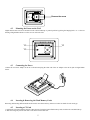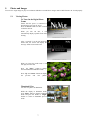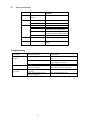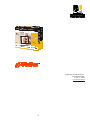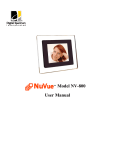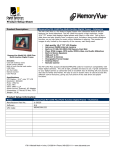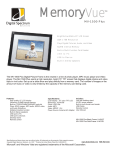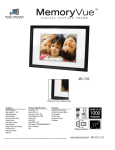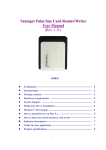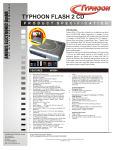Download Digital Spectrum NuVue NV-560 User manual
Transcript
Model NV-560 User Manual Table of Contents 1. 2. 3. 4. 4.1 4.2 4.3 4.4 5. 5.1 5.2 6. 7. Introduction............................................................................. 3 Package Contents .................................................................... 3 About the Digital Photo Frame ............................................... 4 Getting Started ........................................................................ 4 Using the Stand ................................................................... 4 Mounting the Frame on the Wall ........................................ 5 Connecting the Power ......................................................... 5 Inserting & Removing the Flash Memory Cards................ 5 Photos and Images .................................................................. 7 Viewing Photos................................................................... 7 On Screen Controls ............................................................. 9 Troubleshooting ...................................................................... 9 Specifications........................................................................ 10 2 1. Introduction Congratulations! You are the proud owner of a NuVuetm Digital Picture Frame. Boasting high-quality image resolution the NuVuetm is the perfect product for displaying your favorite digital photos. With its ease of use and configuration, you can now display all your favorite pictures for everyone to see! Safety Instructions 2. Package Contents Before using the NuVuetm, be sure to check all the accessories contained in the package. NuVuetm comes with the following items: 1. NuVuetm unit with desktop stand 2. A.C. Power Adapter 3. User Manual 3 3. About the Digital Photo Frame This section describes the various parts of the Digital Photo Frame. 6 5 4 3 2 1 7 9 8 10 4. Items Functions c d Power / Menu Turn the Digital Photo Frame on and off. Enter Press to display menu or to confirm a setting or function e f g Forward Used to navigate forwards. Up Used to navigate upwards. Down Used to navigate downwards. h i j Back Used to navigate backwards. CF Card Slot Slot for CF card. 3 in 1 Card Slot Slot for SD/MMC/MS k l Desktop Stand Placing the Digital Photo Frame on a desk.. DC In Receptacle Power Connection to the adaptor. Getting Started This section is used to familiarize you with preparing the unit for operation and use as defined below. 4.1 Using the Stand The Digital Photo Frame can be placed in a landscape or portrait position on a desk or any other flat surface by removing the screw on the stand of the Digital Photo Frame. 4 Remove the screw 4.2 Mounting the Frame on the Wall Digital Photo Frame can also be mounted on the wall in landscape or portrait position by placing the hanging holes “A” at the rear housing of Digital Photo Frame over the screw or nail in the wall. 'A' 'A' 'A' 4.3 Connecting the Power Connect the AC Power Adapter to the AC wall outlet and plug the other end of the AC adapter to the DC-In jack of Digital Photo Frame. 4.4 Inserting & Removing the Flash Memory Cards Removing and inserting different multi-media cards is convenient and easy. Please see below for details for each card type. 4.5 Inserting a CF Card 1. Position the CF card so that the pin-hole connections are facing the bottom flash memory card slot. Place the card label side up. 2. Slide the card gently into the slot until it seats in the bottom of the slot. 5 4.6 Inserting Other Types of Cards (SD/MMC/MS ) 1. Position the SD/MMC/MS cards so that the pin hole connections are facing the bottom flash memory card slot. Place the card label side up. 2. Slide the card gently into the slot until it touches the bottom. 4.7 Removing a Memory Card To remove a memory card, gently pull the card out of the slot. 6 5. Photos and Images You can view single images or play in a continuous slideshow as noted below. Images must be JPEG format to be viewed properly. 5.1 Viewing Photos To Turn On the Digital Photo Frame Ensure that the power is connected as described in Connecting the Power. Press the Power button for three seconds to turn the unit On. When you turn On unit, it will automatically display a splash screen while booting. After 3 seconds, if you do not insert any media card, the screen will display the message “Please insert media card” When you insert the media card, it will auto play from the card. Press the “ Enter ” button to change between Manual and Slideshow mode. Press “Up” and “Down” buttons to display the previous and next photos. Thumbnail View You can view photos as thumbnails. While the display in Slideshow mode, press “Enter” button to change to Manual mode and press the “Left” or “Right” buttons to switch to thumbnail preview mode. 7 While the display is in thumbnail preview mode, Press the “Enter” button to change to Slideshow mode. Press the “Up” or “Down” buttons to select the previous or next page to view more photos. Press the “Menu” button to activate the OSD (On Screen Display) Mode. To power Off the Digital Photo Album Press the “Power” button for about three seconds to turn it off. A screen showing the machine shutting down is displayed. POWER OFF.. 8 5.2 On Screen Controls OSD Menus Sub-Menus Description and Function of Operation Slide Speed 5s / 10s / 30s / 60s / 1hr / Select Speed of Slide Show 8hrs / 1d Rotate image counter-clockwise 90 Photo Rotate Left Right Rotate image clockwise 90 Off No display of “EXIF” information Camera Display camera make, camera model, date taken, F-stop, exposure time Basic All Memory source--SD/ MMC/ CF/ MS Filename / File size / Width x Height Camera + Basic Brightness Brightness Bar As it towards to the right, it get brighter Contrast Contrast Bar As it towards to the right, it get stronger Problem Possible Causes What to do No display on LCD screen. No power supply Check the connection of AC adaptor and the unit. LCD Brightness might be at min level, toggle brightness up switch. Contact Authorized Customer Care Disconnect the power adapter from the amin unit and reconnect back again. Insert the memory cards again. Information Troubleshooting LCD Brightness at min level. Abnormal operation Memory card not accessible LCD connector or LCD gone bad No power supply or abnormal image on LCD panel Memory cards are not inserted correctly. Faulty flash memory card or external USB device 9 Use a different memory card. 7. Specifications Model Image Format Placement support Control buttons OSD Language Media types Power requirements Display Included accessories Unit Dimension Weight Nu Vue 560 Up to 6.6M pixels JPEG photos following EXIF and DCF standards Landscape , Portrait 6 buttons : Power/Menu, Enter, Up, Down, Left Right Display mode Automatic slideshow, Full screen browse, Thumbnails browse 9 pics, Slide show interval/speed 5,10,30,60 sec,1 hour, 8 hour, 1 day Transition mode 16 types English CompactFlash TM Card typeI/typeII (CF), SecureDigital (SD), Multimedia Card (MMC), Memory Stick (MS) DC 5 V @ 2A Effective display area 113.28 (w) x 84.704(h) mm, 5.6” diagonal Vertical dot pitch 0.362 mm Horizontal dot pitch 0.118 mm Resolution 320 x 234 pixels Viewing angle 300:1 AC power adaptor Quick start guide Desktop stand 165 (h) x 210 (w) x 35 (d) mm 1 lb. 10 Digital Spectrum Solutions, Inc. 17811 Mitchell North Irvine, Ca. 92614 www.dsicentral.com 1862-N5-YG-4 11