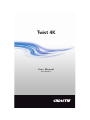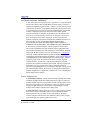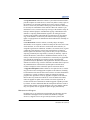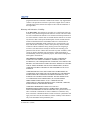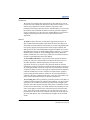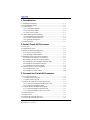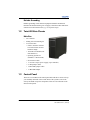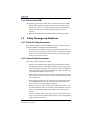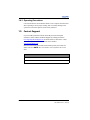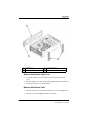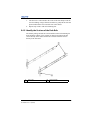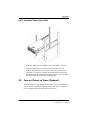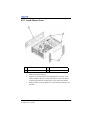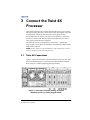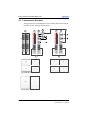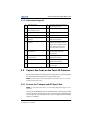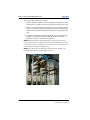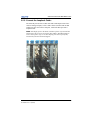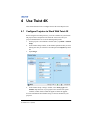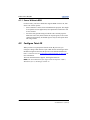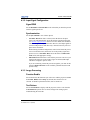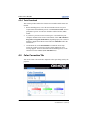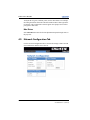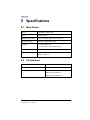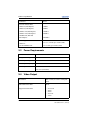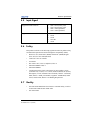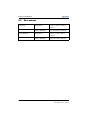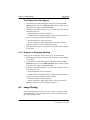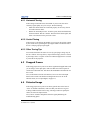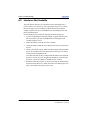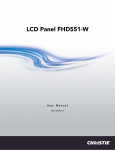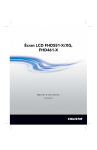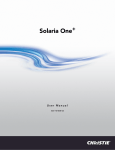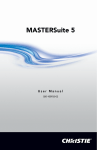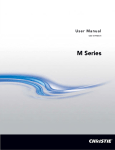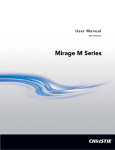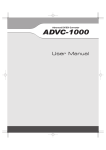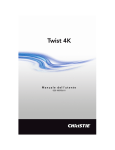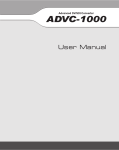Download Christie Christie HDDW User manual
Transcript
Twist 4K User Manual 020-100890-01 Twist 4K User Manual 020-100890-01 NOTICES COPYRIGHT AND TRADEMARKS © 2012 Christie Digital Systems USA, Inc. - All rights reserved. All brand names and product names are trademarks, registered trademarks or trade names of their respective holders. REGULATORY The product has been tested and found to comply with the limits for a Class A digital device, pursuant to Part 15 of the FCC Rules. These limits are designed to provide reasonable protection against harmful interference when the product is operated in a commercial environment. The product generates, uses, and can radiate radio frequency energy and, if not installed and used in accordance with the instruction manual, may cause harmful interference to radio communications. Operation of the product in a residential area is likely to cause harmful interference in which case the user will be required to correct the interference at the user’s own expense. This Class A digital apparatus complies with Canadian ICES-003. Cet appareil numérique de la classe A est conforme à la norme NMB-003 du Canada. 이 기기는 업무용 (A 급 ) 으로 전자파적합등록을 한 기기이오니 판매자 또는 사용자는 이점을 주 의하시기 바라며 , 가정 외의 지역에서 사용하는 것을 목적으로 합니다 . GENERAL Every effort has been made to ensure accuracy, however in some cases changes in the products or availability could occur which may not be reflected in this document. Christie reserves the right to make changes to specifications at any time without notice. Performance specifications are typical, but may vary depending on conditions beyond Christie's control such as maintenance of the product in proper working conditions. Performance specifications are based on information available at the time of printing. Christie makes no warranty of any kind with regard to this material, including, but not limited to, implied warranties of fitness for a particular purpose. Christie will not be liable for errors contained herein or for incidental or consequential damages in connection with the performance or use of this material. The product is designed and manufactured with high-quality materials and components that can be recycled and reused. This symbol means that electrical and electronic equipment, at their end-oflife, should be disposed of separately from regular waste. Please dispose of the product appropriately and according to local regulations. In the European Union, there are separate collection systems for used electrical and electronic products. Please help us to conserve the environment we live in! GENERAL WARRANTY STATEMENTS For complete information about Christie’s limited warranty, please contact your Christie dealer. In addition to the other limitations that may be specified in Christie’s limited warranty, the warranty does not cover: a. Damage occurring during shipment, in either direction. b. Damage caused by misuse, improper power source, accident, fire, flood, lightning, earthquake or other natural disaster. c. Damage caused by improper installation/alignment, or by product modification, if by other than a Christie authorized repair service provider. d. Problems caused by combination of the equipment with non-Christie equipment, such as distribution systems, cameras, video tape recorders, etc., or use of the equipment with any non-Christie interface device. e. Failure due to normal wear and tear. f. Warranty does not cover image retention. Addendum The CD included with this printed manual contains an electronic copy in English. Please read all instructions before using or servicing this product. 手册中包含的光盘,带有着中文的电子副本,使用或维修本产品前,请仔细查阅所 有的指示。 Le DC fourni avec ce manuel imprimé contient une copie électronique en français. S'il vous plaît lire toutes les instructions avant d'utiliser ou de réparer ce produit. Das CD, das mit diesem gedruckten Handbuch eingeschlossen ist, enthält eine elektronische Kopie auf in deutscher Sprache. Vor der Anwendung oder der Instandhaltung dieses Produktes lesen Sie bitte alle Anweisungen. Il CD fornito con il manuale stampato contiene una copia elettronica in lingua italiano. Si prega di leggere tutte le istruzioni prima di utilizzare o riparare questo prodotto. この印刷されたマニュアルに同梱されております CD には、日本語での説明書が 入っております。この製品を使用あるいは修理点検される際に、ご参照下さい。 매뉴얼과 함께 포함되어 있는 CD 에는 한글로 된 전자사본을 포함하고 있습니다 . 본 제품을 사용 혹은 서비스하기 전에 모든 지침 사항들을 읽어 보시기 바랍니다 . Поставляемый в комплекте с документацией компакт-диск (CD) содержит электронную копию руководства пользователя на русском языке. Перед началом использования изделия или проведения сервиса пожалуйста прочтите все инструкции изложенные в руководстве. El DC incluido con este manual impreso contiene una copia electrónica en español. Por favor, lea todas las instrucciones antes de usar o dar servicio a este producto. Компакт диск, що постачається з цим друковане керівництво містить електронну копію українською мовою. Будь ласка, прочитайте всі інструкції перед використанням або обслуговуванням цього продукту. SOFTWARE LICENSING AGREEMENT 1. This Software License Agreement (the “Agreement”) is a legal agreement between the end user, either an individual or business entity, (“Licensee”) and Christie Digital Systems USA, Inc. (“Christie”) for the software known commercially as Christie® Twist 4K that accompanies this Agreement and/ or is installed in the server that Licensee has purchased along with related software components, which may include associated media, printed materials and online or electronic documentation (all such software and materials are referred to herein, collectively, as “Software”). If Licensee does not accept the terms of this Agreement, Licensee will return the Software to Christie in accordance with Christie's standard return policy in place from time to time. BY DOWNLOADING, INSTALLING, ACTIVATING OR USING THE SOFTWARE, THE LICENSEE IS AGREEING TO BE BOUND BY THE TERMS OF THIS AGREEMENT. 2. The Software contains third party software programs which require notices and/or additional terms and conditions. Such required third party notices and/or additional terms and conditions are located on the About tab in the Twist 4K Web interface (For more information, see 4.6 About Tab.) and on the Technical Documentation CD that accompanies this manual. By accepting this Agreement and using the Software, you are also accepting any such additional terms and conditions applicable to the third party software programs. To the extent any license for third party software programs requires an offer to provide source code for those third party software programs, this Agreement constitutes such an offer. You may request more information or a copy of such source code by contacting Christie at [email protected]. In conjunction with such request, provide the Christie Product Number, the Software version and the Product Serial Number (if applicable). If applicable, a nominal cost to cover shipping and media charges will be charged. License and Restrictions 3. Ownership of Software: Christie retains title and ownership of all rights, including copyright and all other intellectual property rights, in and to the Software and all copies thereof, regardless of form or media. This license is not a sale of any rights in or to the Software or any copy thereof. Licensee acquires no right whatsoever to the Software except the right to use the Software in accordance with the terms of this License. 4. Grant of License: Christie grants to Licensee a single license providing a nonexclusive and non-transferable right to use, for personal or internal business purposes, the executable version of the Software, as long as Licensee complies with the terms and conditions of this License. Christie reserves all rights not expressly granted to Licensee. Twist 4K User Manual 020-100890-01 Rev. 1 (10-2012) i 5. Copy Restrictions: Where the Software is provided for download onto a personal computer or similar device, Licensee may make as many copies of the Software as is reasonably required for Licensee's own use with the Device. Licensee may also make a backup copy of the Software which may be used only for reinstallation of the Software. Where the software is preinstalled on a server, Licensee may keep one copy of the Software solely for backup or archival purposes. Unauthorized copying or distribution of the Software is expressly prohibited unless agreed to in writing by Christie. Licensee must reproduce and include the copyright notice on any backup copy of the Software. Licensee may not remove or alter any proprietary rights or copyright notice or identification which indicates the ownership of the Software. 6. Use Restrictions: Licensee will not (a) modify, adapt, decompile, disassemble, reverse engineer, or otherwise attempt to derive the source code for the Software, or create derivative works based on the Software; (b) assign this Agreement or redistribute, encumber, sell, transfer, lease, or grant a sublicense of the Software or the license granted herein or otherwise transfer rights to the Software to any person or entity except as and when expressly permitted by this Agreement; (c) directly or indirectly, export or transmit the Software, either alone or bundled with other software, to any country to which such export or transmission is restricted by any applicable laws without the appropriate prior written consent of the applicable government entity or department; and (d) publish or otherwise disclose the Software for others to copy. Licensee will make reasonable efforts to prevent any unauthorized use of the Software by third parties and will advise Licensee's employees of the restrictions upon use restrictions herein. 7. Upgrades and Updates: While Christie is not required to do so, Christie may provide Licensee with upgrades or updates to the Software, including but not limited to files that are delivered to Licensee via online transmission or otherwise to “patch” or otherwise modify or enhance the software program. This Agreement covers any upgrades or updates to the Software that Licensee may obtain from Christie or one of its authorized vendors, unless the upgrade or update comes with its own license agreement. If Licensee decides not to download or install an upgrade or update provided by Christie, Licensee understands that this could put the Software at risk to serious security threats or cause the Software to be come unstable. Christie may, at its option, cause an upgrade or update to apply automatically. Maintenance and Support 8. Christie may, in its sole discretion and without any obligation, provide maintenance and support services related to the Software (“Support Services”). Support Services are governed by Christie’s policies and ii Twist 4K User Manual 020-100890-01 Rev. 1 (10-2012) programs described in materials available from Christie. Any supplemental software code provided to Licensee as part of the Support Services will be considered part of the Software and subject to the terms and conditions of this Agreement. Warranty and Limitation of Liability 9. No Warranties: The Software is provided “as is” and Christie makes no warranty of any kind with regard to the Software. Christie will not be liable for errors contained in the Software or in connection with the performance or use of the Software. Christie does not warrant that the Software is free from any defects or that it will operate uninterrupted. Christie warrants that the media on which the Software is distributed will be free from defects in materials and workmanship under normal use for a period of ninety (90) days from the date of delivery. Christie will replace any defective media returned to Christie within the ninety (90) day period. The foregoing is Licensee’s sole and exclusive remedy for breach of the warranty given pursuant to this Section. Christie does not make any other warranties, either express or implied, including, but not limited to, implied warranties of merchantability, fitness for a particular purpose, title and non-infringement with regard to the Software. 10. Limitations of Liability: IN NO EVENT WILL CHRISTIE BE LIABLE TO ANY PARTY FOR DIRECT, INDIRECT, SPECIAL, INCIDENTAL, OR CONSEQUENTIAL DAMAGES, INCLUDING LOST PROFITS, LOST REVENUES AND LOST DATA ARISING OUT OF THE USE OF THIS SOFTWARE AND ITS DOCUMENTATION, EVEN IF CHRISTIE HAS BEEN ADVISED OF THE POSSIBILITY OF SUCH DAMAGE. CHRISTIE SPECIFICALLY DISCLAIMS ANY WARRANTIES OR CONDITIONS, INCLUDING, BUT NOT LIMITED TO, THE IMPLIED WARRANTIES OR CONDITIONS OF MERCHANTABILITY AND FITNESS FOR A PARTICULAR PURPOSE. THE SOFTWARE AND ACCOMPANYING DOCUMENTATION, IF ANY, PROVIDED HEREUNDER IS PROVIDED “AS IS”. CHRISTIE HAS NO OBLIGATION TO PROVIDE MAINTENANCE, SUPPORT, UPDATES, ENHANCEMENTS, OR MODIFICATIONS. CHRISTIE FURTHER DISCLAIMS ANY AND ALL REPRESENTATIONS RELATING TO THIRD PARTY SOFTWARE WHICH IS EMBEDDED IN THE SOFTWARE. Some jurisdictions do not allow exclusions or limitations of certain conditions or warranties. Only those exclusions or limitations that are lawful in Licensee’s jurisdiction will apply to Licensee and, in such instances, Christie’s liability will be limited only to the maximum extent permitted by law. Twist 4K User Manual 020-100890-01 Rev. 1 (10-2012) iii Termination 11. Christie may terminate this Agreement at any time and for any reason. Christie may also terminate this Agreement if the Licensee breaches or is in default of any obligation of Licensee under this Agreement. Upon termination of this Agreement, the Licensee will immediately (i) cease using the Software and (ii) uninstall the Software from any personal computers, servers or other devices (to the extent it is installed thereon). The Licensee’s obligation under this provision will survive the termination of this Agreement. General 12. Notices: Unless otherwise set forth in this Agreement, all notices, or other communications hereunder will be deemed to have been duly given when made in writing and delivered in person, by courier or deposited in the mail, postage prepaid, and registered mail, return receipt requested, and addressed to Licensee at the billing address supplied to Christie by Licensee, and addressed to Christie at Christie Digital Systems USA, Inc., c/o Christie Digital Systems Canada, Inc. at 809 Wellington Street North, Kitchener, Ontario, Canada N2G 4Y7, with a copy (which will not constitute notice) to Christie’s Legal Department at the same address. 13. Severability and Waiver: Any provision of this Agreement which is held by any court to be unenforceable or invalid will be deemed severed from this Agreement, without affecting any other provision of this Agreement. No waiver by Christie of any particular default or omission committed by Licensee will affect or impair the right of Christie in respect of any subsequent default or omission of the same or a different kind. No delay or failure by Christie to exercise any rights in connection with any default or omission committed by Licensee will affect or impair Christie’s rights in respect of that particular default or omission or any subsequent default or omission of the same or different kind. In any event, time will continue to be of the essence without the necessity of specific reinstatement. 14. Governing Law: This Agreement is governed by the laws of the State of California, without regard to its conflict of law principles. Any suit or action arising out of or in connection with this Agreement will be brought in the federal or state courts located in Orange County, State of California. Each of Licensor and Licensee hereby irrevocably submit to the jurisdiction of such courts for the purpose of such suit or action and expressly and irrevocably waive, to the fullest extent permitted by law, any objection it may now or hereafter have to the venue of any such suit or action in any such court and any such claim that any suit or action has been brought in an inconvenient forum. iv Twist 4K User Manual 020-100890-01 Rev. 1 (10-2012) 1 Introduction 1.1 Installation Guidelines........................................................................ 1-1 1.2 Twist 4K Main Chassis ...................................................................... 1-2 1.3 Control Panel ...................................................................................... 1-2 1.3.1 Control Panel Buttons................................................................ 1-3 1.3.2 Control Panel LEDs................................................................... 1-4 1.3.3 Drive Carrier LEDs.................................................................... 1-5 1.4 Safety Warnings and Guidelines ....................................................... 1-5 1.4.1 Electrical Safety Precautions ..................................................... 1-5 1.4.2 General Safety Precautions........................................................ 1-5 1.4.3 Operating Precautions................................................................ 1-6 1.5 Contact Support .................................................................................. 1-6 2 Install Twist 4K Processor 2.1 Overview ............................................................................................ 2-1 2.2 Unpack the System ............................................................................. 2-1 2.3 Prepare for Rack Mounting Setup ...................................................... 2-1 2.3.1 Choose a Setup Location ........................................................... 2-1 2.3.2 Warnings and Precautions ......................................................... 2-2 2.4 Install the System into a Rack (Optional)........................................... 2-3 2.4.1 Remove the Chassis Cover and Feet ......................................... 2-3 2.4.2 Identify the Sections of the Rack Rails...................................... 2-5 2.4.3 Install the Chassis Handles and Inner Rails............................... 2-6 2.4.4 Install the Outer Rails to the Rack ............................................. 2-7 2.4.5 Install the Chassis into a Rack ................................................... 2-8 2.5 Convert Chassis to Tower (Optional)................................................. 2-8 2.5.1 Install Chassis Cover ................................................................. 2-9 2.5.2 Install Feet on the Chassis ......................................................... 2-10 3 Connect the Twist 4K Processor 3.1 Twist 4K Connections ........................................................................ 3-1 3.1.1 Interconnect Overview............................................................... 3-2 3.1.2 Interconnect Legend .................................................................. 3-3 3.2 Connect the Cards on the Twist 4K Processor ................................... 3-3 3.2.1 Connect the T Adapter and SDI Sync Cable ............................. 3-3 3.2.2 Connect the Loopback Cables ................................................... 3-5 3.3 Connect the External Inputs and Outputs........................................... 3-6 3.3.1 Connect the Inputs to the DVI cards.......................................... 3-6 3.3.2 Connect the Output Cables to the Cards.................................... 3-6 3.4 Connect Ethernet ................................................................................ 3-7 3.5 Connect Power.................................................................................... 3-7 3.6 Turn On the Twist 4K Processor ........................................................ 3-8 3.7 Turn Off the Twist 4K Processor ....................................................... 3-8 Twist 4K User Manual 020-100890-01 Rev. 1 (10-2012) v 3.8 System Monitoring ............................................................................. 3-8 3.8.1 Monitor Hard Disk Drives ......................................................... 3-9 3.8.2 Recognizing Hard Drive Failures .............................................. 3-9 4 Use Twist 4K 4.1 Configure Projector to Work With Twist 4K ..................................... 4-1 4.1.1 Source Without sRGB................................................................ 4-2 4.2 Configure Twist 4K ............................................................................ 4-2 4.3 Home Tab ........................................................................................... 4-3 4.3.1 Signal Status............................................................................... 4-3 4.3.2 Input Signal Configuration ........................................................ 4-5 4.3.3 Image Processing ....................................................................... 4-5 4.3.4 Twist Download......................................................................... 4-6 4.4 Color Correction Tab.......................................................................... 4-6 4.4.1 Test Pattern ................................................................................ 4-7 4.4.2 Saturation Adjustment ............................................................... 4-7 4.5 Network Configuration Tab................................................................ 4-8 4.5.1 Port 1 Settings ............................................................................ 4-9 4.5.2 Port 2 Settings ............................................................................ 4-9 4.5.3 General Port Settings ................................................................. 4-9 4.6 About Tab ........................................................................................... 4-10 5 Specifications 5.1 Main Chassis....................................................................................... 5-1 5.2 I/O Interfaces ...................................................................................... 5-1 5.3 Power Requirements........................................................................... 5-2 5.4 Video Output ...................................................................................... 5-2 5.5 Input Signal ........................................................................................ 5-3 5.6 Safety .................................................................................................. 5-3 5.7 Quality ................................................................................................ 5-3 5.8 Environment ....................................................................................... 5-4 6 Troubleshooting 6.1 Video Source Not Appearing.............................................................. 6-1 6.1.1 Projector Displaying Black Image ............................................. 6-1 6.1.2 Projector is Displaying Nothing................................................. 6-2 6.2 Image Tearing..................................................................................... 6-2 6.2.1 Horizontal Tearing ..................................................................... 6-3 6.2.2 Vertical Tearing ......................................................................... 6-3 6.2.3 Other Tearing Tips..................................................................... 6-3 6.3 Dropped Frames.................................................................................. 6-3 6.4 Distorted Image .................................................................................. 6-3 6.5 Interfaces Not Available ..................................................................... 6-4 vi Twist 4K User Manual 020-100890-01 Rev. 1 (10-2012) 1 Introduction This manual provides comprehensive instructions for installing and configuring the Twist 4K processor. The Twist 4K processor is a device that provides color matching, warping, and blending for Christie 4K projectors supporting SDI input. The Twist 4K processor works with Christie Twist software to perform warping and blending. For information about the Christie Twist software, see the Christie Twist User Manual (P/N: 020-100143-xx). 1.1 Installation Guidelines The Twist 4K processor can be installed in a rack or tower orientation. Carefully read the following guidelines to make sure the Twist 4K processor can maintain optimum operation. Operating Temperature If installed in a closed or multi-unit rack assembly, the operating ambient temperature of the rack environment may be greater than the ambient temperature of the room. Therefore, consideration should be given to installing the equipment in an environment compatible with the maximum ambient temperature of 35°C (95°F). Reduced Air Flow Maintain unrestricted airflow around the installed equipment at all times. Mechanical Loading Avoid uneven mechanical loading to minimize possible hazardous conditions when mounting the equipment in a rack. Circuit Overloading To avoid circuit overloading make sure the equipment is properly connected to the supply circuit and follow equipment ratings. Twist 4K User Manual 020-100890-01 Rev. 1 (10-2012) 1-1 Reliable Grounding Reliable grounding of rack-mounted equipment should be maintained. Particular attention should be given to supply connections rather than direct connections to the branch circuit (e.g., use of power strips). 1.2 Twist 4K Main Chassis Main Box • 4U Controller • Sliding rail rack mounting kit • Accessories Box: • Christie Twist Pro software box with software CD and hardware dongle • Twist 4K User Manual (P/N: 020-100890-xx) • Operating System CD (Windows® 7 Professional) • Server Drivers Disk • 1 x AC line cord per power supply (2 per controller) • 2 x DVI jumper cables • 1 x BNC/SDI jumper cables • 1 x BNC/SDI adapter 1.3 Control Panel There are several LEDs on the control panel and on the drive carriers to keep you constantly informed of the overall status of the system as well as the activity and health of specific components. There are also 2 buttons on the chassis control panel. 1-2 Twist 4K User Manual 020-100890-01 Rev. 1 (10-2012) 1.3.1 Control Panel Buttons There are 2 buttons located on the front of the chassis: a power on/off button and a reset button. Power The power button is used to apply or turn off the main system power. Turning off system power with this button removes the main power but keeps standby power supplied to the system. Reset The reset button should not be used unless pressing Power fails to shutdown the system. Twist 4K User Manual 020-100890-01 Rev. 1 (10-2012) 1-3 1.3.2 Control Panel LEDs The control panel located on the front of the chassis has several LEDs. These LEDs provide you with critical information related to different parts of the system. This section explains what each LED indicates when illuminated and any corrective action you may need to take. HDD Indicates hard drive and/or DVD-ROM drive activity when flashing. NIC1 Indicates network activity on the LAN1 port when flashing. NIC2 Indicates network activity on the LAN2 port when flashing. Overheat/Fan Fail: When this LED flashes, it indicates a fan failure. When on continuously it indicates an overheat condition, which may be caused by cables obstructing the airflow in the system or the ambient room temperature being too warm. Check the routing of the cables and make sure all fans are present and operating normally. You should also check to make sure that the chassis covers are installed. Finally, verify that the heatsinks are installed properly. This LED will remain flashing or on as long as the indicated condition exists. Power Fail Indicates a power supply module has failed. The second power supply module will take the load and keep the system running but the failed module will need to be replaced. This LED should be off when the system is operating normally. 1-4 Twist 4K User Manual 020-100890-01 Rev. 1 (10-2012) 1.3.3 Drive Carrier LEDs The Twist 4K processor uses SATA drives. Each drive carrier has 2 LEDs: • Green: When illuminated, the green LED on the SATA drive carrier indicates drive activity. A connection to the SATA backplane enables this LED to blink on and off when that particular drive is being accessed. • Red: When illuminated, the red LED indicates a SATA drive failure. 1.4 Safety Warnings and Guidelines 1.4.1 Electrical Safety Precautions Basic electrical safety precautions should be followed to protect yourself from harm and the Twist 4K processor from damage: • Be aware of the locations of the power on/off switch on the chassis as well as the room’s emergency power-off switch, disconnection switch or electrical outlet. If an electrical accident occurs, you can then quickly remove power from the system. 1.4.2 General Safety Precautions Follow these rules to ensure general safety: • Keep the area around the Twist 4K processor clean and free of clutter. • The Twist 4K processor weighs approximately 72 lbs (25.9 kg.) when fully loaded. When lifting the system, 2 people at either end should lift slowly with their feet spread out to distribute the weight. Always keep your back straight and lift with your legs. • Place the chassis top cover and any system components that have been removed away from the system or on a table so that they won't accidentally be stepped on. • While working on the system, do not wear loose clothing such as neckties and unbuttoned shirt sleeves, which can come into contact with electrical circuits or be pulled into a cooling fan. • Remove any jewelry or metal objects from your body, which are excellent metal conductors that can create short circuits and harm you if they come into contact with printed circuit boards or areas where power is present. • After accessing the inside of the system, close the system back up and secure it to the rack unit with the retention screws after ensuring that all connections have been made. Twist 4K User Manual 020-100890-01 Rev. 1 (10-2012) 1-5 1.4.3 Operating Precautions Care must be taken to assure that the chassis cover is in place when the Twist 4K is operating to assure proper cooling. Out of warranty damage to the system can occur if this practice is not strictly followed. 1.5 Contact Support If you encounter problems with the Twist 4K processor and require assistance, contact Christie Technical Support by sending an email to [email protected]. In North America, call toll free 1-800221-8025. Updated contact information can be found at www.christiedigital.com. Enter the information in the table below and keep with your records for future reference. NOTE: The serial number can be found on the license label. Purchase Record Serial Number: Purchase Date: 1-6 Twist 4K User Manual 020-100890-01 Rev. 1 (10-2012) 2 Install Twist 4K Processor 2.1 Overview This chapter provides a quick setup checklist to for installing the Twist 4K processor. Following these steps in the order given should enable you to have the system operational within a minimum amount of time. 2.2 Unpack the System You should inspect the box the Twist 4K shipped in and note if it was damaged in any way. Decide on a suitable location for setting up and operating the Twist 4K processor. It should be situated in a clean, dust-free area that is well ventilated. Avoid areas where heat, electrical noise and electromagnetic fields are generated. You will also need it placed near a grounded power outlet. 2.3 Prepare for Rack Mounting Setup The box the Twist 4K processor was shipped in should include two sets of rail assemblies, two rail mounting brackets and the mounting screws you will need to install the system into the rack. Follow the steps in the order given to complete the installation process in a minimum amount of time. Please read this section in its entirety before you begin the installation procedure outlined in the sections that follow. 2.3.1 Choose a Setup Location Leave enough clearance in front of the rack to enable you to open the front door completely (~25 inches) and approximately 30 inches of clearance in the back of the rack to allow for sufficient airflow and ease in servicing. This product is for installation only in a Restricted Access Location (dedicated equipment rooms, service closets and the like). Twist 4K User Manual 020-100890-01 Rev. 1 (10-2012) 2-1 2.3.2 Warnings and Precautions Rack Precautions • Ensure that the leveling jacks on the bottom of the rack are fully extended to the floor with the full weight of the rack resting on them. • In single rack installation, stabilizers should be attached to the rack. In multiple rack installations, the racks should be coupled together. • Always make sure the rack is stable before extending a component from the rack. • You should extend only one component at a time. Extending two or more simultaneously may cause the rack to become unstable. Processor Precautions • Determine the placement of each component in the rack before you install the rails. • Install the heaviest components on the bottom of the rack first, and then work up. • The Twist 4K processor weighs approximately 32.7 kg (72 lbs) when fully loaded. When lifting the system, 2 people at either end should lift slowly with their feet spread out to distribute the weight. Always keep your back straight and lift with your legs. • Use a regulating uninterruptible power supply (UPS) to protect the processor from power surges and voltage spikes and to keep your system operating in case of a power failure. • Allow any hot plug drives and power supply modules to cool before touching them. • Always keep the rack’s front door and all panels and components on the processors closed when not servicing to maintain proper cooling. Rack Mounting Considerations Ambient Operating Temperature If installed in a closed or multi-unit rack assembly, the ambient operating temperature of the rack environment may be greater than the ambient temperature of the room. Therefore, consideration should be given to installing the equipment in an environment compatible with the manufacturer’s maximum rated ambient temperature (Tmra) of 35°C (95°F). 2-2 Twist 4K User Manual 020-100890-01 Rev. 1 (10-2012) Reduced Airflow Equipment should be mounted into a rack so that the amount of airflow required for safe operation is not compromised. Mechanical Loading Equipment should be mounted into a rack so that a hazardous condition does not arise due to uneven mechanical loading. Circuit Overloading Consideration should be given to the connection of the equipment to the power supply circuitry and the effect that any possible overloading of circuits might have on overcurrent protection and power supply wiring. Appropriate consideration of equipment nameplate ratings should be used when addressing this concern. Reliable Ground A reliable ground must be maintained at all times. To ensure this, the rack itself should be grounded. Particular attention should be given to power supply connections other than the direct connections to the branch circuit (i.e. the use of power strips, etc.). 2.4 Install the System into a Rack (Optional) This section provides information on installing the main chassis into a rack unit with the quick-release rails provided. NOTE: This rail will fit a rack between 26” and 38.25” deep. 2.4.1 Remove the Chassis Cover and Feet The chassis is shipped with the chassis cover pre-installed. Although the processor is shipped with the feet not installed, you may have previously installed the feet to set up the Twist 4K in tower mode. Both the feet and cover must be removed before installing the rails. Twist 4K User Manual 020-100890-01 Rev. 1 (10-2012) 2-3 1 Chassis cover 2 Chassis feet 3 Chassis cover lock Remove the Chassis Top Cover 1. Locate the chassis cover lock (blue lever) at the rear of the chassis cover. 2. Slide the chassis cover lock to the right and push chassis cover forward. 3. Lift the chassis top cover off the chassis. Remove the Chassis Feet 2-4 1. Place the chassis on its side with the chassis side cover facing upward. 2. Remove the screw holding the chassis foot in place. Twist 4K User Manual 020-100890-01 Rev. 1 (10-2012) 3. The foot lock is a tab located in the center of the foot that prevents the foot from sliding. Using a flat head screwdriver, gently lift the foot lock upward and slide the foot toward the rear of the chassis. 4. Repeat steps 2 and 3 with each remaining foot. 2.4.2 Identify the Sections of the Rack Rails The chassis package includes two rail assemblies in the rack mounting kit. Each assembly consists of two sections: an inner fixed chassis rail that secures directly to the chassis and an outer fixed rack rail that secures directly to the rack itself. 1 Inner rails Twist 4K User Manual 020-100890-01 Rev. 1 (10-2012) 2 Chassis handle 2-5 2.4.3 Install the Chassis Handles and Inner Rails 2-6 1. Locate the chassis handles and handle screws. 2. Align the chassis handle with the front of the chassis and secure with the 3 chassis handle screws. 3. Repeats steps 1 and 2 with the other handle. 4. Locate the inner rails and screws in the shipping package. 5. Align the inner rails against the chassis, as shown. Confirm that the rails are flushed against the edge of the chassis. 6. Tighten the screws. Do not over-tighten. 7. Repeat steps 5 and 6 with the other inner rail. Twist 4K User Manual 020-100890-01 Rev. 1 (10-2012) 2.4.4 Install the Outer Rails to the Rack 1. Attach the rear bracket to the middle bracket. 2. Adjust both the brackets to the proper distance so that the rail fits snugly into the rack. 3. Secure the rear of the outer rail with two M5 screws and the rear of the rack. NOTE: The outer rail is adjustable from approximately 26” to 38.25”. 4. Repeat steps 1-3 for the left outer rail. Twist 4K User Manual 020-100890-01 Rev. 1 (10-2012) 2-7 2.4.5 Install the Chassis into a Rack 2.5 1. Make sure that the chassis includes the inner rails and the outer rails. 2. Align the inner chassis rails with the front of the outer rack rails. 3. Slide the inner rails into the outer rails, keeping the pressure even on both sides (you may have to depress the locking tabs when inserting). When the chassis has been pushed completely into the rack, you should hear the locking tabs click into the locked position. Convert Chassis to Tower (Optional) The Twist 4K processor is shipped with the chassis cover pre-installed, but with the chassis feet packaged separately. To use the chassis in a desktop or tower orientation, follow the instructions in this section. 2-8 Twist 4K User Manual 020-100890-01 Rev. 1 (10-2012) 2.5.1 Install Chassis Cover 1 Chassis cover 2 Chassis feet 3 Chassis rack mount ears 1. Remove the rack mount ears. 2. Align the cover post with the corresponding holes on the top of the chassis and place the cover on top of the chassis. The cover should overhang approximately one-half inch over the front of the chassis. 3. Slide the chassis cover toward the rear of the chassis to lock the cover into place. Twist 4K User Manual 020-100890-01 Rev. 1 (10-2012) 2-9 2.5.2 Install Feet on the Chassis 2-10 1 Foot receptacle 2 Chassis foot 3 Chassis foot screws 1. Place the chassis foot in the foot receptacles and slide the foot toward the front of the chassis. The foot should lock into place into both foot receptacles. 2. Secure the foot to the chassis using 2 screws enclosed in the packaging. 3. Repeat steps 1 and 2 for the other chassis foot. Twist 4K User Manual 020-100890-01 Rev. 1 (10-2012) 3 Connect the Twist 4K Processor This section discusses how to connect the Twist 4K processor to a Christie 4K projector and to the source devices that provide input signals. It provides instructions for connections between devices and to power sources. You should be able to connect your sources to the processor, connect the processor’s cards to each other as required, and connect the processor to your projector when the unit is unpacked. The Twist 4K processor is designed to be connected to 1 Christie 4K projector and 1 source input. You administer Twist 4K using a Web interface from another computer. NOTE: Do not connect an external monitor or other peripherals, such as a mouse or keyboard, to the Twist 4K processor. 3.1 Twist 4K Connections Figure 3-1 shows the back panel of the Twist 4K processor before any cables have been installed. Figure 3-2 shows how the cables should be installed. Refer to Figure 3-2 when performing cabling procedures. Figure 3-1 Twist 4K back panel showing card ports. Numbering refers to cabling diagram below. Twist 4K User Manual 020-100890-01 Rev. 1 (10-2012) 3-1 Section 3: Connect the Twist 4K Processor 3.1.1 Interconnect Overview This page shows an overall diagram of how to install cables on the Twist 4K processor. See the next page for more detail. 1 2 3 A 4 5 8 6 F D A W Y B E C F Z X 7 7 W X A B Y Z D E Input Quadrants (4 inputs) W Output Quadrants Y Input Halves (2 inputs) 3-2 Twist 4K User Manual 020-100890-01 Rev. 1 (10-2012) Section 3: Connect the Twist 4K Processor 3.1.2 Interconnect Legend 3.2 1 DVI Input cards 5 Secondary GPU card (NOTE: Do not use display ports.) 2 Primary GPU card (NOTE: Do not use display ports.) 6 Secondary SDI Output card 3 Primary SDI Output card 7 Loopback cables 4 BNC T Adapter 8 SDI Sync cable W DVI Input mapping to top-left quadrant A Output mapping to top-left quadrant (labeled Fill) X DVI Input mapping to top-right quadrant B Output mapping to top-right quadrant (labeled Key). Also, if this processor is a master, attach a second BNC T adapter here to sync with follower processor. Y DVI Input mapping to bottomleft quadrant C Optional input for source sync or sync from other Twist 4K (labeled Input) Z DVI Input mapping to bottomright quadrant D Output mapping to bottom-left quadrant (labeled Key) E Output mapping to bottom-right quadrant (labeled Input) F Input for sync from primary card (labeled Input) Connect the Cards on the Twist 4K Processor Before connecting the Twist 4K processor to the projector, you must connect the various input and output cards on the processor itself. NOTE: Do not connect an external monitor, keyboard, mouse, or any other peripheral to the processor. 3.2.1 Connect the T Adapter and SDI Sync Cable NOTE: As you connect the cables, use the cabling diagram on page 3-2 as a reference. To keep your 2 SDI Output cards in synchronization, you must connect them using a sync cable. The top-most (tower) or left-most (rack) SDI Output card (3) is the primary card. The bottom-most (tower) or right-most (rack) output card (6) is secondary. Twist 4K User Manual 020-100890-01 Rev. 1 (10-2012) 3-3 Section 3: Connect the Twist 4K Processor To keep the output cards in sync, do this: 1. Connect the BNC T adapter to the Fill output port on the primary SDI Output card (A), which is the top-most (tower) or left-most (rack) card. 2. Connect one end of the SDI Sync cable to one of the T adapter output ports (F). Connect the other end to the Input port on the secondary SDI Output card (F), which is the bottom-most (tower) or right-most (rack) card. 3. If you are connecting more than one Twist 4K processor together, use a T adapter to connect the secondary SDI Output (B) on the master processor to input (C) on the follower processor. NOTE: SDI cables must be terminated properly for Twist 4K to operate correctly. When using a T adapter, make sure that all SDI cables are either connected to a device or terminated with a terminator. Use a terminator even when temporarily disconnecting SDI cables. NOTE: You cannot split one SDI signal repeatedly with T adapters. We recommend that you split an SDI signal only once. 3-4 Twist 4K User Manual 020-100890-01 Rev. 1 (10-2012) Section 3: Connect the Twist 4K Processor 3.2.2 Connect the Loopback Cables The Twist 4K processor has 2 GPU cards and 2 SDI Output cards. These cards are arranged in pairs, so that 1 GPU card is associated with an SDI Output card. For each of the 2 card pairs, connect the DVI port with a loopback cable. NOTE: The display ports in the GPU cards have plastic caps inserted into them because the ports are not used for this product. DO NOT attempt to remove these plastic caps or use these display ports unless specifically instructed by Christie Technical Support. Twist 4K User Manual 020-100890-01 Rev. 1 (10-2012) 3-5 Section 3: Connect the Twist 4K Processor 3.3 Connect the External Inputs and Outputs 3.3.1 Connect the Inputs to the DVI cards Your Twist 4K processor has 2 DVI capture (input) cards, with 2 ports on each card, allowing you to connect a total of 4 inputs to the processor. These cards are located at the top (tower orientation) or left-hand side (rack mounted) depending upon installation orientation. If you are using 2 inputs only, connect 1 to a port on each card to spread the bandwidth across the available hardware components. In a 2-input configuration, it doesn’t matter which port on each card you use as long as you use 1 port on each card. If you are using 4 inputs, then connect all 4. 3.3.2 Connect the Output Cables to the Cards Now that you have connected all of the cards on the processor, you are ready to connect the processor to the projector. Connect the four output cables to: 3-6 • the unused T adapter output port (A) • the Key port on the primary SDI Output card (B) • the Fill port on the secondary SDI Output card (D) • the Key port on the secondary SDI Output card (E) Twist 4K User Manual 020-100890-01 Rev. 1 (10-2012) Section 3: Connect the Twist 4K Processor 3.4 Connect Ethernet Connect the CAT5 Ethernet cable(s). This step is only required if you are connecting to a network. Connect to 1 of the ports: • Port 1 (lower port in rack mode; lefthand port in tower mode) can be DHCP enabled or use a specified IP address. The factory default IP address is 192.168.1.89. • Port 2 (upper port in rack mode; righthand port in tower mode) is DHCP-only. NOTE: Do not use the 3rd Ethernet port. 3.5 Connect Power Connect the approved rated line cords, supplied with the controller, to the AC inlets of the power supplies on the rear panel(s) and connect the 3pronged end of the line cords to a grounded AC outlet. The input voltage must be capable of 100-240 VAC, 15A. NOTE: The line cords provided with the controller will be the correct cord for the country for which this product has been ordered. Do not attempt to operate the controller if the AC supply and power cord are not within the specified voltages and power range. The Twist 4K chassis comes standard with 2 hot plug redundant power supplies. Twist 4K User Manual 020-100890-01 Rev. 1 (10-2012) 3-7 Section 3: Connect the Twist 4K Processor 3.6 Turn On the Twist 4K Processor To power up the processor: 3.7 1. Press the Power button on the front panel. 2. Wait until the operating system cycles through its initialization process. This may take several minutes. Turn Off the Twist 4K Processor To turn off the Twist 4K processor, press the Power button on the front panel. DO NOT hold the button down to turn off Twist 4K. The processor may take several seconds to shut down. The front panel Power ON/Standby button does not completely shutoff system power. Portions of the power supply and some internal circuitry remain active until AC power is removed. If you are powering down for maintenance, you must also remove the power cord from each power supply. Failure to remove the power cords may increase the risk of personal injury, electric shock, or damage to the equipment. 3.8 System Monitoring The processor has two system monitoring LEDs; the power button LED and the hard drive activity LED. 3-8 Twist 4K User Manual 020-100890-01 Rev. 1 (10-2012) Section 3: Connect the Twist 4K Processor 3.8.1 Monitor Hard Disk Drives Hard drive read or write activity is indicated by the front panel LED. 3.8.2 Recognizing Hard Drive Failures NOTICE: Occasionally, a drive that has previously failed may seem to be operational after the system is power-cycled or after the drive has been removed and reinserted. However, continued use of such marginal drives could eventually result in data loss. Replace the marginal drive as soon as possible. There is only one way in which a hard drive reveals signs of failure: A POST message lists failed drives whenever the system is restarted, as long as the processor detects at least one functional drive. Twist 4K User Manual 020-100890-01 Rev. 1 (10-2012) 3-9 4 Use Twist 4K This section discusses how to configure and use the Twist 4K processor. 4.1 Configure Projector to Work With Twist 4K Before using the Twist 4K processor, you create a channel on your Christie 4K projector that corresponds to the Twist 4K. Your source and your projector should both be set to use the sRGB gamma profile. 1. On the projector’s Touch Panel Controller (TPC), tap Menu > Channel Setup. 2. In the Channel Setup window, set the channel parameters that you want, making sure that you select the Twist 4K input in the Input drop-down list. 3. Tap Config 2. 4. In the Channel Setup: Config 2 window, select 10-bit_srgb in the Gamma drop-down list. If your projector does not have this option available, contact Christie technical support to obtain an upgrade. For more information about channel setup, see the user manual for your projector. Twist 4K User Manual 020-100890-01 Rev. 1 (10-2012) 4-1 Section 4: Use Twist 4K 4.1.1 Source Without sRGB For best results, your source should also support sRGB. If it does not, then choose one of these options: 4.2 • Select Gamma 2.2 on the source and sRGB on the projector. This might be acceptable in some applications, but reproduction of dark tones will be less accurate. • Select the same gamma setting on both the source and the projector. While this causes only minor artifacts in warped regions, it also causes significant non-linearity in blended regions. Only use this option when not using a blend. Configure Twist 4K When you have set up and powered on the Twist 4K processor, you configure it using a Web interface. Open a Web browser and navigate to the IP address assigned to the Twist 4K processor. The default IP address for Port 1 is 192.168.1.89. See 4.5 Network Configuration Tab, on page 4-8 for more information. The Twist 4K Web interface appears, showing the Home tab. NOTE: The Twist 4K Web interface supports Internet Explorer 8 and 9, Mozilla Firefox 12, and Google Chrome 19. 4-2 Twist 4K User Manual 020-100890-01 Rev. 1 (10-2012) Section 4: Use Twist 4K 4.3 Home Tab 4.3.1 Signal Status This section shows the status of the input and output streams. Video Input Status This shows the status of the inputs that you are using. To display the status of a particular input, hover the mouse pointer over the plug icon for that input. Twist 4K User Manual 020-100890-01 Rev. 1 (10-2012) 4-3 Section 4: Use Twist 4K The plug icon can appear in three states: Twist 4K can detect valid input on that card and port. Twist 4K cannot detect input on that card and port. Twist 4K can detect input, but the resolution and frame rate are not valid for proper operation. When you hover over the plug icon, a status popup appears showing status information. The status information means the following: • Resolution: the resolution of the incoming signal. • Frame Rate: the frame rate of the incoming signal (see 5.5 Input Signal, on page 5-3). • Frame Age: the length of time, in milliseconds, that a frame is in the Twist 4K buffer before being sent to the projector. Ideally, the Frame Age should be in single digits, and the difference between the Frame Ages for your inputs should be no more than 2. If the Frame Age or the difference between Frame Ages is high, then the input signals are not frame locked. • Input Location: the coordinates of that input on the output being sent to the projector. Video Output Status This shows the status of the output cards, specifically Resolution and Frame Rate. 4-4 Twist 4K User Manual 020-100890-01 Rev. 1 (10-2012) Section 4: Use Twist 4K 4.3.2 Input Signal Configuration Signal EDID Set the Resolution and Frame Rate to the values that you intend to provide with the signal input device. Synchronization Set the Sync Method to one of these options: • Free Run / DVI When this is selected, Twist 4K detects the input source rate and automatically selects the nearest supported output rate (see Section 5 Specifications). If these two rates match, there should be almost no dropped or duplicated frames. However, the output signals of two Twist 4K processors both driven by a locked source may not be in phase due to clock-drift. When running a blended configuration, either lock all Twist 4K processors to an external source; OR choose one as the primary (upstream) processor, set it to Free Run / DVI, and set the others to SDI Frame Lock mode (with appropriate wiring). • SDI Frame Lock. When this is selected, the processor waits for a sync signal on the input port of the primary (upper or leftmost) SDI input card before it begins to process video. If you are connecting 2 Twist 4K processors together, you must set this setting to SDI Frame Lock on the secondary (downstream) Twist 4K processor only. 4.3.3 Image Processing Function Enable Select which Twist 4K functions you wish to use with the projectors: Color Correction, Blend, and/or Warp. By default, these check boxes are selected. To disable a particular function, clear its check box. Test Pattern Select a Test Pattern to display with the projector. Select a color from the Color Enable drop-down list. Use these settings when setting up and troubleshooting the Twist 4K. Twist 4K User Manual 020-100890-01 Rev. 1 (10-2012) 4-5 Section 4: Use Twist 4K 4.3.4 Twist Download This section provides links to the Christie Twist installer and the Twist user manual. 4.4 1. Before installing Twist, review the user manual sections on system requirements and installation process. Click Twist User Guide. You are prompted to open or save the user manual in Adobe Acrobat (.PDF) format. 2. If you have a previous version of Twist (pre-1.6.4) installed on your computer, uninstall it first. From Control Panel, select Add or Remove Programs or Programs and Features (depending upon your version of Windows). Right-click Christie Twist and select Uninstall. Follow the instructions. 3. On the Home tab, click Twist Installer to launch the Twist setup wizard. If you have a previous version of Twist installed, an error message appears. For more information about installing Twist, see the Christie Twist User Manual (P/N: 020-100143-xx). Color Correction Tab You use the Color Correction tab to adjust the color space being used by the projector. 4-6 Twist 4K User Manual 020-100890-01 Rev. 1 (10-2012) Section 4: Use Twist 4K 4.4.1 Test Pattern To assist in color correction and troubleshooting, you can choose a test pattern from the Test Pattern drop-down. You can use the Color Enable drop-down to enable or disable each primary as part of color matching. 4.4.2 Saturation Adjustment From the Select Saturation Adjustment drop-down list, select one of the options: Custom or Max Drives. To return the color saturation settings to defaults, click Reset. Custom Choose Custom to change the color saturation settings to match colors across multiple projectors. To start from a pass-through or white configuration, click Reset, which moves all sliders to their default positions. To adjust the white point, use the Red of Red, Green of Green, and Blue of Blue sliders (these are the ones shown with a value of 1000 above). For example, reducing the bottom-right slider will reduce the blue light at the white-point, making the whole image more yellow. Twist 4K User Manual 020-100890-01 Rev. 1 (10-2012) 4-7 Section 4: Use Twist 4K To adjust the red, green, and blue points, use the other sliders. For example, increasing the bottom-left slider will add a small amount of blue light to the red primary. This would make red areas appear more purple, but not affect pure green or blue areas. Max Drives Select Max Drives to turn off all color adjustment and pass through colors to the projector. 4.5 Network Configuration Tab Use the Network Configuration tab to set network settings so that Twist 4K can communicate with the source devices. 4-8 Twist 4K User Manual 020-100890-01 Rev. 1 (10-2012) Section 4: Use Twist 4K 4.5.1 Port 1 Settings Port 1 allows you to specify a unique IP address or use Dynamic Host Configuration Protocol (DHCP): • To use DHCP, select the DHCP Enabled check box. To renew your IP address with your DHCP server, click Renew IP. The DHCP server might return the same IP address. • To use a specific IP address, clear the DHCP Enabled check box. Specify an IP Address, Subnet Mask, and Default Gateway, and then click Apply IP Settings. To cancel changes to the IP settings, click Cancel IP Settings. Make sure that you assign a unique IP address to each Twist 4K processor and each Christie projector. 4.5.2 Port 2 Settings Port 2 is always DHCP-enabled. To renew your IP address with your DHCP server, click Renew IP. The DHCP server might return the same IP address. 4.5.3 General Port Settings This section displays the TCP Port and HTTP Port being used. These ports must be available. If they are not, contact your network administrator. Twist 4K User Manual 020-100890-01 Rev. 1 (10-2012) 4-9 Section 4: Use Twist 4K 4.6 About Tab The About tab shows software license agreements for Twist 4K and for the third-party software that Twist 4K uses. 4-10 Twist 4K User Manual 020-100890-01 Rev. 1 (10-2012) 5 Specifications 5.1 Main Chassis Server SuperMicro 7046GT-TRF CPU Intel® Xeon™ Dimensions (WxHxD) 11.8 x 7 x 29.4 in. (452 x 178 x 746 mm) Operating System Windows 7 Professional 64-bit Cooling 2 x power supply fans 3 x cooling fans for PCI, Memory, CPU Application Software Christie Twist 1.6.4 Web Browser Support Internet Explorer 8 and 9, Mozilla Firefox 12, and Google Chrome 19. 5.2 I/O Interfaces USB 2.0 Ports 4 (2 front, 2 rear) Network Interface 10/100/1000-T Compatibility IEEE 802.3 10Base-T IEEE 802.3u 100Base-TX IEEE 802.3ab 1000Base-T Twist 4K User Manual 020-100890-01 Rev. 1 (10-2012) 5-1 Section 5: Specifications Connector RJ-45 Network Transfer Rate: 10Base-T (Half-Duplex): 10Mb/s 10Base-T (Full-Duplex): 20Mb/s 100Base-TX (Half-Duplex): 100Mb/s 100Base-TX (Full-Duplex): 200Mb/s 1000BaseTX (Half and Full-Duplex): 2000Mb/s Cable Support 10Base-T: Cat. 3, 4, 5 UTP; up to 100m (328ft) 10/100/1000Base-TX: Cat. 5 UTP; up to 100m (328ft) 5.3 Power Requirements Standard 1400 Watt Range Line Voltage 90 to 269 VAC Rated Input Voltage 100 to 240 VAC Rated Input Frequency 50 - 60Hz Rated Input Current 13.5A-9.5A (100-140V) 9.5A-7.0A (180-240V) 5.4 Video Output Resolution 4096 x 2160 (as 4 2048 x 1080 quadrants) Maximum Frame Rate 30 Hz Supported Frame Rates • • • • • 5-2 23.976 Hz 24 Hz 25 Hz 29.97 Hz 30 Hz Twist 4K User Manual 020-100890-01 Rev. 1 (10-2012) Section 5: Specifications 5.5 Input Signal Supported DVI Resolutions • • • • 2048 x 2160 (side by side) 1920 x 2160 (side by side) 2048 x 1080 (quadrants) 1920 x 1080 (quadrants) Supported Frame Rates • • • • • 23.976 Hz 24 Hz 25 Hz 29.97 Hz 30 Hz 5.6 Safety This product conforms to the following regulations related to product safety, environmental requirements and electromagnetic compatibility (EMC): 5.7 • Directives: (EC) 2002/95/EC (RoHS) 2002/96/EC (WEEE) Regulations: (EC) No. 1907/2006 (REACH) • CAN/CSA C22.2 No. 60950-1 • UL 60950-1 • IEC 60950-1 FCC, Part 15, Subpart B, Class A • EN55022/CISPR22 Class A • EN55024/CISPR24 • Certifications marks (check with Christie for latest update): cULus (Canada & US), CE (EU), CCC (China), GoST-R (Russia), KC (Korea), PSE (Japan), C-Tick (Australia & New Zealand), Ukraine - Conformity Mark; Mexico - NOM_NYCE Mark; Argentina - IRAM Mark; South Africa, Saudi Arabia; Kuwait - No Marking Requirement Quality • ISO 9001:2000 Manufactured in Christie’s Canadian facility, certified for ISO 9001:2000 and ISO 14001:2004 • ISO 14001:2004 Twist 4K User Manual 020-100890-01 Rev. 1 (10-2012) 5-3 Section 5: Specifications 5.8 Environment Operating Non-Operating 5-4 Temperature +10°C to +35°C (+50°F to +95°F) Relative Humidity 8% to 90% non-condensing Temperature -40°C to +70°C (-40°F to +158°F) Relative Humidity 5% to 95% non-condensing Twist 4K User Manual 020-100890-01 Rev. 1 (10-2012) 6 Troubleshooting 6.1 Video Source Not Appearing If the video source that you have connected to the Twist 4K processor is not appearing on your wall or screen, then perform the troubleshooting steps in this section. There are two main cases for this issue: the projector is projecting an image, but it’s a black rectangle; or the projector is not projecting anything onto the wall or screen. 6.1.1 Projector Displaying Black Image If the projector is displaying a black image: 1. Browse to the Twist 4K web interface by opening a web browser and navigating to the IP address assigned to the Twist 4K processor. 2. On the Home tab, under Image Processing, select Quadrant Labels from the Test Pattern drop-down list. 3. Depending upon what you see, perform one of the following sections: Test Pattern Appears (with the quadrants numbered) or Test Pattern Does Not Appear. Test Pattern Appears If the quadrant label test pattern appears: 1. On the Home tab, under Image Processing, select Off from the Test Pattern drop-down list. 2. Under Signal Status, ensure that the correct number of connected input ports (2 or 4) are shown. Hover over the plug icons to verify the signal resolution and frame rate. 3. Make sure that the source device providing the incoming image signal is powered on and outputting a valid and supported format and rate. NOTE: Many devices default to 60 Hz output. Twist 4K requires 30 Hz, so make sure that the input signal is set to 30 Hz. 4. Make sure that the connection between the source device and the Twist 4K processor does not include a video splitter or extender, since many of these products do not relay EDID data back to the source device. If you are using a splitter or extender, you may have to set the output resolution manually. Twist 4K User Manual 020-100890-01 Rev. 1 (10-2012) 6-1 Section 6: Troubleshooting Test Pattern Does Not Appear 1. On the Home tab, under Input Signal Configuration, check the Sync Method setting. If it is set to SDI Frame Lock, then it requires an SDI input signal. Try setting it to Free Run / DVI. 2. If this does not produce an image on your screen or wall, make sure that the following are true: • The SDI loopback is connected properly. • All SDI cables are terminated properly, either by being connected to a device or by having terminators installed on them. • The DVI loopback is connected properly. • You are using shorter, higher quality cables. The longer and lower quality the cables, the lower the image performance. 3. Make sure that the projector is powered on, the shutter is open, and SDIIn is selected. 6.1.2 Projector is Displaying Nothing If the projector is displaying nothing on the screen, do the following: 1. Make sure that the projector is powered on, the shutter is open, and SDIIn is selected. 2. On the Home tab, under Input Signal Configuration, check the Sync Method setting. If it is set to SDI Frame Lock, then it requires an SDI input signal. Try setting it to Free Run / DVI. 3. If this does not produce an image on your screen or wall, make sure that the following are true: • The SDI loopback is connected properly. • All SDI cables are terminated properly, either by being connected to a device or by having terminators installed on them. • The DVI loopback is connected properly. • You are using shorter, higher quality cables. The longer and lower quality the cables, the lower the image performance. 6.2 Image Tearing If the image being projected onto your wall or screen is showing “tearing”, meaning that there is an obvious distortion or seam across the image, then there are two primary causes. 6-2 Twist 4K User Manual 020-100890-01 Rev. 1 (10-2012) Section 6: Troubleshooting 6.2.1 Horizontal Tearing If the tearing is horizontal across the middle of your screen, this can be caused by signal quality or by loss of sync. Do the following: • Make sure that all cables are connected properly. If necessary, disconnect and reconnect cables. • Restart the Twist 4K processor. To do this, press (but do not hold down) the Power button. Wait for 1 minute. Press the Power button again, and allow a few minutes for the processor to start. 6.2.2 Vertical Tearing If the tearing is vertical down the middle of your screen, this is likely caused by the source device generating the input signal. Make sure that this source device is relaying a proper input signal. 6.2.3 Other Tearing Tips You can also determine the source of a tear by specifying a strong warp. If the tear “follows” the warp (that is, warps with the image), then it is caused by the image source or capture. If the tear remains straight, then it is caused by Twist 4K or the projector. 6.3 Dropped Frames If the image projected on your screen shows significant dropped frames and you are using 2 of the input ports, make sure that each of the 2 inputs are connected to a different card. This allows the bandwidth to be balanced over the 2 cards. Also, on the Home tab of the web interface, hover over the Video Input Status icons to make sure that the incoming frame rates are one of the allowed values (see 5.5 Input Signal, on page 5-3). 6.4 Distorted Image If the image projected on your screen shows general noise in the form of “snow” or random colored dots, make sure that your cables are in good working condition and are not too long. The longer and lower quality the cables, the worse the output results. Also, remove extenders and splitters from the signal path during the troubleshooting phase. Twist 4K User Manual 020-100890-01 Rev. 1 (10-2012) 6-3 Section 6: Troubleshooting 6.5 Interfaces Not Available The Twist 4K web interface can sometimes become unavailable from a browser. After a few seconds, try your request again or press F5 to refresh the browser page. If an error dialog box appears describing a problem sending a request to the server, click OK to close the dialog box first, and then refresh the browser. If the problem persists, perform the following troubleshooting steps: 1. If you were adjusting the DVI input cabling or signals while the Twist 4K web interface was open, click OK on the error dialog box and continue using the system. 2. Make sure that the Twist 4K processor is running. 3. Check all cabling for both the Twist 4K processor and your local source devices. 4. Check your network settings. Make sure that TCP port 3002 and HTTP port 80 are available to the Twist 4K processor. These ports are shown on the Network Configuration tab. Also make sure that you have configured the IP address of the Twist 4K processor correctly. If you do not know the IP address of the Twist 4K processor, you can use a Bonjour®/mDNS browser to find it. 5. 6-4 Restart the Twist 4K processor. To do this, press (but do not hold down) the Power button. Wait for 1 minute. Press the Power button again, and allow a few minutes for the processor to start. Twist 4K User Manual 020-100890-01 Rev. 1 (10-2012) *000-103335-01* ASSY TECH DOCS Twist 4K United Kingdom ph: +44 118 977 8000 Eastern Europe ph: +36 (0) 1 47 48 100 Singapore ph: +65 6877-8737 Japan ph: 81-3-3599-7481 France ph: +33 (0) 1 41 21 00 36 Middle East ph: +971 (0) 4 299 7575 Beijing ph: +86 10 6561 0240 South Korea ph: +82 2 702 1601 Germany ph: +49 2161 664540 Spain ph: + 34 91 633 9990 Shanghai ph: +86 21 6278 7708