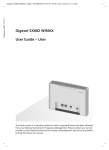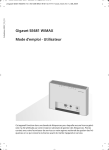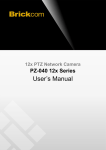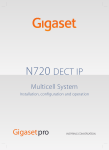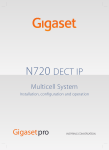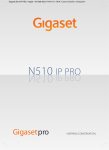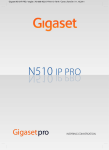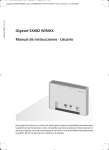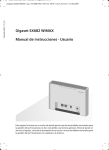Download SAGEMCOM Gigaset SE680 WiMAX User guide
Transcript
Schablone 2007_10_19
Gigaset SE680 WiMAX / engbt / A31008-N925-R101-4x-7619 / Cover_front.fm / 11.8.09
Gigaset SE680 WiMAX
User Guide
This device works in a frequency band for which a general licence might have to be
obtained. Please contact your service provider or your National Authority for Frequency
Management about licensing before putting this device into service
Gigaset SE680 WiMAX / engbt / A31008-N925-R101-4x-7619 / SE680_IVZ.fm / 11.8.09
Contents
Schablone 2007_10_19
Contents
For your safety . . . . . . . . . . . . . . . . . . . . . . . . . . . . . . 5
Safety precautions . . . . . . . . . . . . . . . . . . . . . . . . . . . . . . . . . . . . . . . . . . . . . . . . . . . . .
Trademarks . . . . . . . . . . . . . . . . . . . . . . . . . . . . . . . . . . . . . . . . . . . . . . . . . . . . . . . .
Information on Specific Absorption Rate (SAR) . . . . . . . . . . . . . . . . . . . . . . . . . . . . . . .
Notes on the user guide . . . . . . . . . . . . . . . . . . . . . . . . . . . . . . . . . . . . . . . . . . . . . . . .
5
5
6
6
The Gigaset SE680 WiMAX . . . . . . . . . . . . . . . . . . . . 7
What is WiMAX? . . . . . . . . . . . . . . . . . . . . . . . . . . . . . . . . . . . . . . . . . . . . . . . . . . . . . . .
The Gigaset SE680 WiMAX modem . . . . . . . . . . . . . . . . . . . . . . . . . . . . . . . . . . . . . . . .
Product features . . . . . . . . . . . . . . . . . . . . . . . . . . . . . . . . . . . . . . . . . . . . . . . . . . . . . . .
Scope of delivery . . . . . . . . . . . . . . . . . . . . . . . . . . . . . . . . . . . . . . . . . . . . . . . . . . . . . .
Connectors and LEDs . . . . . . . . . . . . . . . . . . . . . . . . . . . . . . . . . . . . . . . . . . . . . . . . . . .
7
7
8
8
9
Installing the Gigaset SE680 WiMAX modem . . . . 10
Choosing the location . . . . . . . . . . . . . . . . . . . . . . . . . . . . . . . . . . . . . . . . . . . . . . . . .
System requirements . . . . . . . . . . . . . . . . . . . . . . . . . . . . . . . . . . . . . . . . . . . . . . . . . .
Wall mounting (optional) . . . . . . . . . . . . . . . . . . . . . . . . . . . . . . . . . . . . . . . . . . . . . .
Connecting the Gigaset SE680 WiMAX modem . . . . . . . . . . . . . . . . . . . . . . . . . . . . .
Connecting the outdoor modem . . . . . . . . . . . . . . . . . . . . . . . . . . . . . . . . . . . . . .
Connecting a PC or switch . . . . . . . . . . . . . . . . . . . . . . . . . . . . . . . . . . . . . . . . . . .
Switching on the devices . . . . . . . . . . . . . . . . . . . . . . . . . . . . . . . . . . . . . . . . . . . .
11
11
11
12
12
12
14
Configuration with the Web browser . . . . . . . . . . 15
User interface . . . . . . . . . . . . . . . . . . . . . . . . . . . . . . . . . . . . . . . . . . . . . . . . . . . . . . . .
Launching the user interface . . . . . . . . . . . . . . . . . . . . . . . . . . . . . . . . . . . . . . . . .
User interface elements . . . . . . . . . . . . . . . . . . . . . . . . . . . . . . . . . . . . . . . . . . . . .
Setting the language . . . . . . . . . . . . . . . . . . . . . . . . . . . . . . . . . . . . . . . . . . . . . . .
Opening online Help . . . . . . . . . . . . . . . . . . . . . . . . . . . . . . . . . . . . . . . . . . . . . . .
Menu structure . . . . . . . . . . . . . . . . . . . . . . . . . . . . . . . . . . . . . . . . . . . . . . . . . . . .
The Home page . . . . . . . . . . . . . . . . . . . . . . . . . . . . . . . . . . . . . . . . . . . . . . . . . . . . . .
15
15
16
18
18
18
19
Basic Setup Wizard . . . . . . . . . . . . . . . . . . . . . . . . . . 20
Starting the Basic Setup Wizard . . . . . . . . . . . . . . . . . . . . . . . . . . . . . . . . . . . . . . .
Entering access data for the WiMAX network . . . . . . . . . . . . . . . . . . . . . . . . . . . .
Setting up Internet access . . . . . . . . . . . . . . . . . . . . . . . . . . . . . . . . . . . . . . . . . . .
Adjusting the antenna . . . . . . . . . . . . . . . . . . . . . . . . . . . . . . . . . . . . . . . . . . . . . .
Establishing a radio connection with a WiMAX network . . . . . . . . . . . . . . . . . . .
Precisely aligning the antenna . . . . . . . . . . . . . . . . . . . . . . . . . . . . . . . . . . . . . . . .
20
20
20
20
21
21
3
Gigaset SE680 WiMAX / engbt / A31008-N925-R101-4x-7619 / SE680_IVZ.fm / 11.8.09
Contents
Schablone 2007_10_19
Advanced Settings . . . . . . . . . . . . . . . . . . . . . . . . . . 23
Setting the operating mode . . . . . . . . . . . . . . . . . . . . . . . . . . . . . . . . . . . . . . . . . . . .
Configuring Internet access . . . . . . . . . . . . . . . . . . . . . . . . . . . . . . . . . . . . . . . . . . . . .
Setting up the Internet Connection . . . . . . . . . . . . . . . . . . . . . . . . . . . . . . . . . . . .
Setting up DNS servers . . . . . . . . . . . . . . . . . . . . . . . . . . . . . . . . . . . . . . . . . . . . .
Enabling or disabling the firewall . . . . . . . . . . . . . . . . . . . . . . . . . . . . . . . . . . . . .
Port Forwarding . . . . . . . . . . . . . . . . . . . . . . . . . . . . . . . . . . . . . . . . . . . . . . . . . . .
Opening the firewall for a selected PC (Exposed Host) . . . . . . . . . . . . . . . . . . . . .
LAN configuration . . . . . . . . . . . . . . . . . . . . . . . . . . . . . . . . . . . . . . . . . . . . . . . . . . . .
WiMAX configuration . . . . . . . . . . . . . . . . . . . . . . . . . . . . . . . . . . . . . . . . . . . . . . . . .
24
25
25
26
26
27
28
29
30
Administration . . . . . . . . . . . . . . . . . . . . . . . . . . . . . 31
System password . . . . . . . . . . . . . . . . . . . . . . . . . . . . . . . . . . . . . . . . . . . . . . . . . . . . .
Restoring factory settings . . . . . . . . . . . . . . . . . . . . . . . . . . . . . . . . . . . . . . . . . . . . . .
Restart . . . . . . . . . . . . . . . . . . . . . . . . . . . . . . . . . . . . . . . . . . . . . . . . . . . . . . . . . . . . .
Updating the firmware . . . . . . . . . . . . . . . . . . . . . . . . . . . . . . . . . . . . . . . . . . . . . . . .
31
32
33
33
Status . . . . . . . . . . . . . . . . . . . . . . . . . . . . . . . . . . . . 34
Internet . . . . . . . . . . . . . . . . . . . . . . . . . . . . . . . . . . . . . . . . . . . . . . . . . . . . . . . . . . . .
Local network LAN . . . . . . . . . . . . . . . . . . . . . . . . . . . . . . . . . . . . . . . . . . . . . . . . . . . .
Device status . . . . . . . . . . . . . . . . . . . . . . . . . . . . . . . . . . . . . . . . . . . . . . . . . . . . . . . .
Radio status . . . . . . . . . . . . . . . . . . . . . . . . . . . . . . . . . . . . . . . . . . . . . . . . . . . . . . . . .
35
36
36
37
Using the Gigaset SE680 WiMAX . . . . . . . . . . . . . . 38
Appendix . . . . . . . . . . . . . . . . . . . . . . . . . . . . . . . . . . 39
Troubleshooting . . . . . . . . . . . . . . . . . . . . . . . . . . . . . . . . . . . . . . . . . . . . . . . . . . . . . .
Other faults and problems . . . . . . . . . . . . . . . . . . . . . . . . . . . . . . . . . . . . . . . . . . .
Before contacting customer service or your provider . . . . . . . . . . . . . . . . . . . . . .
Checking the connection to the Gigaset SE680 WiMAX . . . . . . . . . . . . . . . . . . . . . . .
Configuring the Web browser . . . . . . . . . . . . . . . . . . . . . . . . . . . . . . . . . . . . . . . . . . .
Setting up an HTTP proxy . . . . . . . . . . . . . . . . . . . . . . . . . . . . . . . . . . . . . . . . . . .
Allowing JavaScript and Java . . . . . . . . . . . . . . . . . . . . . . . . . . . . . . . . . . . . . . . . .
Allowing pop-up windows . . . . . . . . . . . . . . . . . . . . . . . . . . . . . . . . . . . . . . . . . . .
Specifications . . . . . . . . . . . . . . . . . . . . . . . . . . . . . . . . . . . . . . . . . . . . . . . . . . . . . . . .
Specifications for outdoor antenna (optional) . . . . . . . . . . . . . . . . . . . . . . . . . . .
Putting into service . . . . . . . . . . . . . . . . . . . . . . . . . . . . . . . . . . . . . . . . . . . . . . . .
CE declaration . . . . . . . . . . . . . . . . . . . . . . . . . . . . . . . . . . . . . . . . . . . . . . . . . . . .
WEEE . . . . . . . . . . . . . . . . . . . . . . . . . . . . . . . . . . . . . . . . . . . . . . . . . . . . . . . . . . . . . .
The Gigaset SE680 WiMAX – Free software . . . . . . . . . . . . . . . . . . . . . . . . . . . . . . . .
WPA supplicant . . . . . . . . . . . . . . . . . . . . . . . . . . . . . . . . . . . . . . . . . . . . . . . . . . .
gSOAP . . . . . . . . . . . . . . . . . . . . . . . . . . . . . . . . . . . . . . . . . . . . . . . . . . . . . . . . . . .
39
41
41
42
43
43
44
45
46
46
47
47
47
48
48
49
Glossary . . . . . . . . . . . . . . . . . . . . . . . . . . . . . . . . . . 50
Index . . . . . . . . . . . . . . . . . . . . . . . . . . . . . . . . . . . . . 58
4
Gigaset SE680 WiMAX / engbt / A31008-N925-R101-4x-7619 / Safety.fm / 11.8.09
For your safety
Schablone 2006_02_08
For your safety
ì Please read the safety instructions carefully before putting into service.
Safety precautions
General safety instructions
u Only pass on the Gigaset SE680 WiMAX modem to third parties with this user guide
and the assembly instructions.
u The Gigaset SE680 WiMAX modem must only be installed and put into use by a qualified electrician in accordance with the supplied installation instructions.
u National laws and regulations must be considered before putting the device into
service.
u These devices are professional IT equipment. Keep the devices beyond the reach of
children.
Safety instructions for connection
u Only use undamaged original accessories.
u The outdoor modem must only be installed by qualified electricians in accordance
with the assembly instructions.
Safety precautions for the Gigaset SE680 WiMAX modem
u The operation of medical appliances may be affected. Be aware of the technical conditions in your particular environment, e.g. doctor's surgery.
u The Gigaset SE680 WiMAX modem can interfere with the functioning of medical
devices such as pacemakers. Keep at least 20 cm between the devices and the pacemaker. For more information consult your doctor.
u Do not operate the indoor unit under the influence of direct heat sources (e.g.
directly in the sun).
u The Gigaset SE680 WiMAX modem complies with the regulations on limiting the
effect of electromagnetic fields on the general population.
u Do not use the devices in environments with a potential explosion hazard, e.g. auto
paint shops or in a humid environment (bathroom etc.).
u Only clean the Gigaset SE680 WiMAX modem with a soft anti-static cloth.
Trademarks
u Microsoft Windows 2000, Windows XP, Windows Vista and Internet Explorer are reg-
istered trademarks of the Microsoft Corporation.
u Mozilla Firefox is a registered trademark of the Mozilla Organization.
5
Gigaset SE680 WiMAX / engbt / A31008-N925-R101-4x-7619 / Safety.fm / 11.8.09
Notes on the user guide
Schablone 2006_02_08
Information on Specific Absorption Rate (SAR)
This device meets the limits for protecting the health of the public from the effecs of
exposure to electromagnetic fields when it is operated in connection with the designated antenna(s) like described in the user manual.
Your device is a radio transmitter and receiver. It is designed and manufactured not to
exceed the limits for exposure to emission from electromagnetic fields recommended
by international guidelines from the International Commission on Non-Ionizing Radiation Protection (ICNIRP). These limits are part of comprehensive guidelines for the protection of the public and establish permitted levels of exposure to electromagnetic radiation for the population. The guidelines were confirmed by independent scientific
organisations through periodic and thorough evaluation of scientific studies. The limits
include a substantial safety margin designed to assure the safety of all persons, regardless of age and health.
The exposure limit employs a unit of measurement known as the Specific Absorption
Rate, or SAR. The SAR limit stated in the international guidelines is 2.0 W/kg. Tests for
SAR are conducted in all frequency bands with the device transmitting at its highest
power level with minimum possibledistance to the body. The actual SAR level of the
device during operation with the designated antenna(s) is below the maximum value
and is additonally decreased by a distance to the device. This is because the device is
designed to operate at multiple power levels so as to use only the power required to
enable seamless network connection.
Notes on the user guide
This user guide describes how to set up and configure the Gigaset SE680 WiMAX
modem. Installation of the individual components is dealt with in the assembly instructions, which you received together with the Gigaset SE680 WiMAX modem.
ì Please read the user guide carefully before using the devices for the first time.
ì Also note the product information on the Internet at www.sagem-communications.com
6
Gigaset SE680 WiMAX / engbt / A31008-N925-R101-4x-7619 / Product_intro.fm / 11.8.09
The Gigaset SE680 WiMAX
Schablone 2006_02_08
The Gigaset SE680 WiMAX
What is WiMAX?
WiMAX stands for "Worldwide Interoperability for Microwave Access", a modern wireless network technology that enables fast Internet connection even in remote areas.
With WiMAX technology you are no longer dependent on a DSL infrastructure in your
home or place of work. Instead, you connect your PC or network wirelessly to radio
stations operated in your region by your provider. As a result, WiMAX gives you fast,
economical broadband Internet access, even in places that are not connected to the DSL
cable network.
The WiMAX standard IEEE 802.16 generally defines WiMAX technology. Your Gigaset
SE680 WiMAX modem already meets the latest IEEE 802.16e-2005 standard, a mobile
WiMAX standard that offers many extra possibilities.
The Gigaset SE680 WiMAX modem
With your Gigaset SE680 WiMAX modem, you can make use of everything the Internet
has to offer:
u Downloads
u
u
u
u
– Even large files download quickly to your PC.
– Complex Website designs are no longer characterised by the time they take to
download – you can enjoy flash animation and high-resolution graphics immediately after clicking on a link.
Audio
– Play back audio files straight from the Internet.
– Listen to the radio via the Internet in superb digital quality.
Video
– View short or longer films you find on the Internet without tedious waiting times.
– Watch television via the Internet (IPTV).
– Use "Video on Demand" and order films that are transmitted to you via the
Internet.
Real time
– Take part in video conferences and feel as if you are sitting in the same room as
the people you are talking to.
– Speak to and see your chat partners.
VoIP
– Benefit from the economical telephone rates for Internet telephony (Voice over
IP, VoIP). Your PC does not even need to be switched on.
7
Gigaset SE680 WiMAX / engbt / A31008-N925-R101-4x-7619 / Product_intro.fm / 11.8.09
Scope of delivery
Schablone 2006_02_08
Product features
u Wireless high-speed Internet access with a transmission rate of up to 20Mbps
(14 Mbps downlink, 6 Mbps uplink)
u Standards compliant: IEEE 802.16e-2005
u Compatible with all usual operating systems
u Suitable for home and business facilities
u Multi-protocol support: TCP/IP, FTP, HTTP and other Internet related protocols
u Compact design and easy installation
u DHCP server and routing functions
u High performance and Quality of Service
u Optional: external antenna for improved quality of connection
Scope of delivery
u 1 Gigaset SE680 WiMAX modem, comprising:
u
u
u
u
u
8
– 1 Outdoor modem (to be installed by an electrician)
– 1 Indoor unit
1 power lead (two-pin)
1 Ethernet cable (length 1.8 m)
1 Set of assembly material, incl. assembly instructions
1 User guide
1 Outdoor Antenna (optional, to be installed by an electrician)
Gigaset SE680 WiMAX / engbt / A31008-N925-R101-4x-7619 / Product_intro.fm / 11.8.09
Scope of delivery
Schablone 2006_02_08
Connectors and LEDs
1
2
3
4
5
6
7
1
2
Connector for the two-pin power lead, see "Switching on the
devices" on page 14.
CONNECT The LED shows whether or not the indoor unit is properly connected with the outdoor modem.
u Green: The indoor unit is properly connected with the outdoor
3
FAULT
modem.
The LED shows whether or not the indoor unit is properly connected with the outdoor modem.
u Red: The connection between the indoor unit and the outdoor
4
ON
modem is faulty.
The LED shows that power is being supplied.
u Green: The Gigaset SE680 WiMAX modem is powered cor-
5
IN
6
OUT
7
rectly.
Ethernet connector for data exchange with a PC or network (RJ45,
10/100 Base T), see "Connecting a PC or switch" on page 12.
Ethernet connector for connection with the outdoor modem
(RJ45, power supply and data transmission), see "Connecting the
outdoor modem" on page 12.
Clips for wall mounting
9
Gigaset SE680 WiMAX / engbt / A31008-N925-R101-4x-7619 / Installation.fm / 11.8.09
Installing the Gigaset SE680 WiMAX modem
Schablone 2006_02_08
Installing the Gigaset SE680 WiMAX modem
The Gigaset SE680 WiMAX modem essentially comprises three components:
u Outdoor modem with integrated antennas (X-pol)
u External antenna (optional)
u Indoor unit
W
The Gigaset SE680 WiMAX modem must be assembled and put into service by a qualified electrician.
The information in the enclosed assembly instructions must be noted.
This user guide assumes that the work required for outside installation has already been
carried out.
Therefore, installation is described below starting with how to put the indoor unit into
service.
PC with Gigaset SE680 WiMAX modem
10
Base station
Gigaset SE680 WiMAX / engbt / A31008-N925-R101-4x-7619 / Installation.fm / 11.8.09
System requirements
Schablone 2006_02_08
Choosing the location
u Choose the location so that you can easily establish the following connections:
– Ethernet cable socket, which, for example, establishes the connection to the outdoor modem through a wall duct.
– Ethernet cable socket for connection with a PC or network.
– Connection of the power lead with a mains socket.
u First choose the location for the indoor unit:
– Consider the stated temperature range for the indoor unit when choosing the
location (see "Specifications" on page 46).
u The indoor unit can be operated either on a horizontal surface or mounted on a wall.
Make sure the connections cannot become loose and that the LEDs are clearly visible.
u Lay the cables in such a way that nobody can tread on or trip over them.
System requirements
To install and get started with the indoor unit, the following requirements must be fulfilled:
u The outdoor modem has been properly installed and is ready for use. The associated
Ethernet cable is fitted with an RJ45 plug and ends close to the indoor unit.
u PC with a LAN interface 10/100BaseT or an Ethernet network
10/100BaseT. The network adapter must support one of the following modes:
10BaseT Full Duplex, 100BaseT Half Duplex, 100BaseT Full Duplex.
u The TCP/IP protocol has to be set up on the PC (standard installation for Windows XP
and Windows Vista; if you are using a different Windows operating system, read the
separate instructions on network configuration on the product CD, if necessary).
Wall mounting (optional)
The indoor unit is fitted with two clips for wall mounting. Wall mounting is not absolutely necessary, but is recommended to make the cable connections mechanically
secure.
ì Use screws, anchor fittings and cable clamps to mount the indoor unit on a wall.
Make sure the LEDs are easily visible.
11
Gigaset SE680 WiMAX / engbt / A31008-N925-R101-4x-7619 / Installation.fm / 11.8.09
Wall mounting (optional)
Schablone 2006_02_08
Connecting the Gigaset SE680 WiMAX modem
Set up the connections on the indoor unit in the following order:
1. Connect the outdoor modem.
2. Connect the PC or the switch/hub.
3. Connect the indoor unit to the mains power supply and switch all the devices on.
Connecting the outdoor modem
After the outdoor modem has been installed correctly, the associated Ethernet cable
(with RJ45 plug) is available close to the indoor unit.
ì Insert the Ethernet cable plug into the OUT socket on the indoor unit. You should be
able to hear the clips on the RJ45 plug click into place.
Connecting a PC or switch
!
Use either the Ethernet cable that is supplied or a standard network cable
(CAT-5) for the connection to the PC or switch. It does not matter if the
Ethernet cable has straight or crossed wiring.
You must use a shielded Ethernet cable.
12
Gigaset SE680 WiMAX / engbt / A31008-N925-R101-4x-7619 / Installation.fm / 11.8.09
Wall mounting (optional)
Schablone 2006_02_08
Connecting the indoor unit to a PC
ì Connect an Ethernet cable plug to the IN socket on the indoor unit.
ì Connect the other plug of the Ethernet cable to the LAN interface on the PC.
Connecting the indoor unit to a switch
ì Connect an Ethernet cable plug to the IN socket on the indoor unit.
ì Connect the other Ethernet cable plug to the switch or hub.
ì For configuration, please refer to the user guide of your switch or hub.
13
Gigaset SE680 WiMAX / engbt / A31008-N925-R101-4x-7619 / Installation.fm / 11.8.09
Wall mounting (optional)
Schablone 2006_02_08
Switching on the devices
Only use the Gigaset SE680 WiMAX modem with the supplied mains
cable.
!
Refernece number: C39280-Z4-C584
Manufacturer: PhiHong
Type: POE30U-560(G)-S
Input: 100-240V, 0.95A AC
Output: 56V, 0,55A DC
ì Connect the power lead to the indoor unit.
ì Connect the power lead of the indoor unit to the mains power supply. The outdoor
modem is powered via the Ethernet cable and does not require its own mains connection.
The system starts booting and performs a self-test.
After the self-test, the Gigaset SE680 WiMAX modem continually attempts to register with a base station. Registration with the base station may be successful immediately; otherwise, registration will take place when your Gigaset SE680 WiMAX
modem is being configured.
ì Check the LEDs during startup:
LEDs during startup:
– The ON power supply LED lights up green, and the Gigaset SE680 WiMAX
modem starts a self-test.
– The FAULT LED (red) and the CONNECT LED (green) light up for approximately 1
second and then go out. If the connection to the outdoor modem is then found
to be free from errors, the CONNECT LED is continuously lit up green. If an error
occurs, the FAULT and CONNECT LEDs start to flash alternately at regular intervals.
14
Gigaset SE680 WiMAX / engbt / A31008-N925-R101-4x-7619 / Basic_configuration.fm / 11.8.09
Configuration with the Web browser
Schablone 2007_10_19
Configuration with the Web browser
You do not need to install any software on your PC to configure your Gigaset SE680
WiMAX modem; the configuration progam is stored on the device. Open this software
in the same way as an Internet page in the Web browser and make the required settings.
Your settings are then stored directly on the device.
On startup, the Basic Setup Wizard helps you set up a connection to the WiMAX network
and configure your Internet access.
i
For experienced users:
– IP address: 192.168.2.1
– Subnet mask: 255.255.255.0
Presentation of the configuration progam
To configure your Gigaset SE680 WiMAX modem, we recommend the Microsoft Internet
Explorer Version 7.0 or higher or Mozilla Firefox Version 2.0 or higher Web browser.
However, you can also use most other or older Web browsers.
i
Number and amount of functions and settings provided by the configuration program may differ specific to a project.
User interface
Launching the user interface
ì Open your Web browser.
ì Enter the IP address of your Gigaset SE680 WiMAX modem in the address field of
your Web browser:
http://192.168.2.1
ì Press Enter (Return).
If a system password has been set up on your Gigaset SE680 WiMAX, the login screen
will now open.
Enter the system password supplied by your provider in the text box and click Ok.The
start page (Home) of the user interface opens, in which you can change the language
if necessary (see page 18).
Change the system password later to one of your own (see "System password" on
page 31).
If no system password has been set up on your Gigaset SE680 WiMAX, a security warning will appear first. You should then assign a system password as soon as possible.
ì Confirm the security warning with Ok.
The user interface start page opens.
15
Gigaset SE680 WiMAX / engbt / A31008-N925-R101-4x-7619 / Basic_configuration.fm / 11.8.09
User interface
Schablone 2007_10_19
If the login screen does not open:
ì Check the connections; see "Connecting the Gigaset SE680 WiMAX modem" on
page 12.
ì If you use a firewall on the PC, it must allow connection to the Gigaset SE680
WiMAX. If applicable, switch off the firewall for a test; if you can then open the login
screen, configure the firewall accordingly. For details, refer to the user guide for your
firewall.
If you have changed the standard settings on your PC, you might not be able to open
the configuration pages.
ì For details on how to find and rectify the fault, see "Troubleshooting" on page 39.
Saving the user interface address
ì You can add the address of the registration page to your favourites/bookmarks so
that you will no longer need to enter the IP address manually in future:
– Internet Explorer: Add to Favorites button
– Firefox: Bookmarks > Add Bookmark
User interface elements
The user interface you open with the Web browser is divided into the following sections:
1
2
Home
Basic Setup Wizard
Advanced Settings
Status
Language
3
Logout
Operating Mode
Internet
4
...
...
...
6
5
1
Tab selection:
Open the Home, Basic Setup Wizard, Advanced Settings or Status tabs to display the contents of each configuration area.
2
Language button:
Select your language.
16
Gigaset SE680 WiMAX / engbt / A31008-N925-R101-4x-7619 / Basic_configuration.fm / 11.8.09
Schablone 2007_10_19
User interface
3
Logout button:
The button is only displayed if a system password is set up.
Log off from your Gigaset SE680 WiMAX modem.
4
Open Help window button:
Open the online Help relating to the menu item currently in the working area.
5
Menu area:
Click the menu items to display the respective pages of the currently open configuration area or a submenu.
6
Working area:
Check the settings on your Gigaset SE680 WiMAX modem and change them as
necessary.
Buttons
Open online Help.
Click on this button if you require information about the screen you currently have open. The corresponding Help topic is opened.
Logout
Button with which you end the connection between the PC and the Gigaset
SE680 WiMAX modem.
Back
Return to the previous screen in the Basic Setup Wizard.
Next
Move on to the next screen in the Basic Setup Wizard.
Cancel
Changed settings are not applied and you return to the next highest level.
Ok
Save the settings and return to the next highest level.
End
Save the settings and exit the Basic Setup Wizard.
You will see other buttons depending on the screen currently open. If you require further information about these, open the online Help at the appropriate place using the
question mark button.
Input fields
On the configuration screens, change the required settings using the following input
fields:
Option fields:
Two or more fields, of which one is activated. As soon as you click in
another option field, it is activated and the one previously selected is
reset. You will find option buttons wherever there is a choice between
several possibilities.
Text field:
Enter text or digits. Click in the field to activate input mode. You will find
text fields at points where you can specify text or numbers as required,
e.g. a new system password.
17
Gigaset SE680 WiMAX / engbt / A31008-N925-R101-4x-7619 / Basic_configuration.fm / 11.8.09
User interface
Schablone 2007_10_19
Setting the language
The user interface is initially displayed in English. However, you can select another language, e.g. German, French, Spanish.
ì If you wish to set your language, click on the Language button at the top right. This
opens the page for setting the language.
ì Click on the arrow next to the selection field to open it and select your language.
ì Click on Ok to change the language.
Opening online Help
There is an online Help for each screen of the configuration progam, which you can
open directly on the screen.
ì Click on the question mark button at the top right.
The online Help is shown in the right pane of the configuration progam.
ì If necessary, click on Open Help window to open the online Help in a separate
window.
Menu structure
The menu of the user interface on your Gigaset SE680 WiMAX modem is split into the
following main areas: Home, Basic Setup Wizard, Advanced Settings and Status.
Under these menu options, you will find the following areas:
Home
Basic Setup Wizard
Advanced Settings
Status
18
Brief description of all the menus in your Gigaset SE680 WiMAX
modem, as well as the connection status and the language change
feature; see "User interface" on page 15.
Establish a connection to the WiMAX network, optimise the
antenna direction and set up your Internet connection, see "Basic
Setup Wizard" on page 20.
Configure your Internet access and your local network and perform
administration tasks. For example, you can enter a system password for access to your Gigaset SE680 WiMAX or change it, see
"Configuration with the Web browser" on page 15.
Obtain information about the operating status of your Gigaset
SE680 WiMAX modem and read off the device and version numbers as well as IP addresses; see "Status" on page 34.
Internet
See "Internet" on page 35.
Local Network
See "Local network LAN" on page 36.
Device Status
See "Device status" on page 36.
Radio Status
See "Radio status" on page 37.
Gigaset SE680 WiMAX / engbt / A31008-N925-R101-4x-7619 / Basic_configuration.fm / 11.8.09
The Home page
Schablone 2007_10_19
The Home page
Once you have logged in successfully to the Gigaset SE680 WiMAX modem, you will see
the Home page for the device software. The start screen offers an overview of all areas
of the configuration progam:
Menu
Description
Basic Setup Wizard
Perform the basic configuration and set up the radio
connection to the WiMAX network (see page 20).
Perform advanced configuration and administration
tasks (see page 23).
Obtain information on the status of your Gigaset SE680
WiMAX (see page 34).
Advanced Settings
Status
In the area to the right of the start screen, you will see the connection status of your
Gigaset SE680 WiMAX modem:
u connected = The Gigaset SE680 WiMAX modem has established a radio connection
with a WiMAX network. You will see the connection duration in brackets and in the
format ddd:hh:mm:ss (d=days, h=hours, m=minutes, s=seconds).
u disconnected = The Gigaset SE680 WiMAX modem is trying to establish a connection with a WiMAX network.
To configure your Gigaset SE680 WiMAX modem, use the Basic Setup Wizard, which will
help you establish a radio connection.
Connecting to the Internet manually
Once you have configured your Internet access (see page 20 and page 25), you can
establish a manual connection to the Internet on the start screen if you have selected
Connect on demand as the Connection mode.
To establish or end an Internet connection manually:
ì Open the start screen of the Gigaset SE680 WiMAX as described on page 15.
ì If you have already started the user interface, click the Home tab at the top left of
the window.
ì Click Connect to establish a connection to the Internet.
ì Click Disconnect if you no longer require the connection.
19
Gigaset SE680 WiMAX / engbt / A31008-N925-R101-4x-7619 / Basic_configuration.fm / 11.8.09
Basic Setup Wizard
Schablone 2007_10_19
Basic Setup Wizard
The Basic Setup Wizard helps you start up your device and guides you step by step
through the configuration process with the most important settings.
The Basic Setup Wizard comprises the following steps:
u Entering the access data for the WiMAX network
u Configuring the Internet access
u Positioning the device
u Scanning the frequencies to establish a radio connection with a WiMAX network
u Exact alignment of the antenna to optimise the quality of the connection
i
You can check all the configuration settings that you make with the Basic
Setup Wizard later via the Advanced Settings menus and, if necessary,
change them, see "Advanced Settings" on page 23.
Starting the Basic Setup Wizard
ì To start the Basic Setup Wizard, click the Basic Setup Wizard tab.
ì Click Next.
Entering access data for the WiMAX network
On this page you enter the data for authentication of your device on the WiMAX base
station. You will need the access data supplied by your WiMAX operator for this.
ì Enter the access data and click Next.
Setting up Internet access
To allow users in your local network access to the Internet, set up the Internet connection of your device using the information supplied by your Internet provider.
ì Enter the access data and click Next.
i
Your Gigaset SE680 WiMAX can be used as an Internet router or bridge.
For more on this see "Setting the operating mode" on page 24.
Adjusting the antenna
ì Adjust your Gigaset SE680 WiMAX modem facing towards the base station.
ì Click Next.
20
Gigaset SE680 WiMAX / engbt / A31008-N925-R101-4x-7619 / Basic_configuration.fm / 11.8.09
Basic Setup Wizard
Schablone 2007_10_19
Establishing a radio connection with a WiMAX network
The Basic Setup Wizard will now scan the frequencies to establish an initial radio connection to a WiMAX network.
The frequency scan begins automatically. A progress bar indicates how far the scan has
progressed. In addition, you will see in the Remaining time area roughly how much
time is still needed for the complete scan. Depending on how your Gigaset SE680
WiMAX modem has been preconfigured by your provider, the scan can last several minutes before the first radio connection is established.
i
During the scan, the Gigaset SE680 WiMAX modem or antenna must not
be moved; this is the only way to guarantee a complete scan with the current antenna alignment.
As soon as a radio connection has been established with a WiMAX network, the scan will
end. The progress bar is fully filled in and the display in the Remaining time area jumps
to 0 seconds.
ì If the scan has been successful, read on in Chapter "Precisely aligning the antenna"
on page 21.
If the scan has not been successful:
The integrated antenna is a directional antenna this means that it must at least be pointing roughly in the direction of a WiMAX network base station in order to establish a radio
connection. The access data must also have been entered correctly.
If the scan was not successful:
ì First check your access data by going back to the WiMAX configuration page (see
page 20).
ì If you have entered your access data correctly, adjust the Gigaset SE680 WiMAX
modem.
ì Turn your Gigaset SE680 WiMAX modem by approx. 20°. Turn or move the device a
little at a time and note the signal strength display. Use this to move the antenna to
the position with the best signal strength.
Precisely aligning the antenna
Once you have established a wireless connection to a WiMAX network, align your
Gigaset SE680 WiMAX modem or antenna precisely using the Basic Setup Wizard.
i
Take extra care to align the Gigaset SE680 WiMAX modem precisely. The
better the connection quality, the faster your Internet connection will be
in the future.
To obtain precise alignment of the Gigaset SE680 WiMAX modem or antenna, turn it a
little at a time.
21
Gigaset SE680 WiMAX / engbt / A31008-N925-R101-4x-7619 / Basic_configuration.fm / 11.8.09
Basic Setup Wizard
Schablone 2007_10_19
ì When a connection to a WiMAX network has been established, click on Next to make
fine adjustments to the antenna.
The quality of the radio connection is represented graphically by a signal strength bar.
The longer the bar is, the better the radio connection. Try to obtain the best possible
radio connection setting.
ì If you are unable to check the display of the signal strength on the screen while
aligning the antenna:
Activate the Audible feedback option to obtain information about the signal
strength by means of beeps. The closer together the sequence of beeps, the better
the connection quality.
ì Turn or move the Gigaset SE680 WiMAX modem or turn the antenna a little at a time
and note the signal strength display. Use this to move the antenna to the position
with the best signal strength.
If you have turned your Gigaset SE680 WiMAX modem or the antenna too far, the connection might break. You should then return to the alignment that provided a connection and repeat the procedure for establishing a connection to the WiMAX network.
Then make any fine adjustments step by step.
When your Gigaset SE680 WiMAX modem or external antenna is optimally aligned:
ì Click End to close the Basic Setup Wizard and apply the settings you have made.
Make sure that in future your Gigaset SE680 WiMAX modem or external antenna is
always in the set position.
22
Gigaset SE680 WiMAX / engbt / A31008-N925-R101-4x-7619 / Advanced_configuration.fm / 11.8.09
Advanced Settings
Schablone 2005_07_27
Advanced Settings
In the Advanced Settings menu, you can configure all the options for the Gigaset
SE680 WiMAX. If required, you can also change the settings you made using the Basic
Setup Wizard. The following table contains the options available in this menu.
Menu
Description
Operating Mode
Here you can define whether your Gigaset SE680 WiMAX
will be used as a router or a bridge for the Internet access
(page 25).
Here you can configure your Internet access. This menu covers all setting options for the Internet (page 25).
Here you can configure your local network, e.g. change the
private IP address of the Gigaset SE680 WiMAX or make settings for the DHCP server (page 29).
Here you can change the access data for your WiMAX access
(page 30).
Here you can do various administration tasks, e.g. assign a
system password (page 31) or reset the configuration to the
factory defaults (page 32). You can also load new firmware
(page 33)
Internet
Local Network
WiMAX configuration
Administration
All Advanced Settings pages contain Ok and Cancel buttons.
ì Click Ok to confirm your entries.
ì Click Cancel to close a page without applying the changes.
23
Gigaset SE680 WiMAX / engbt / A31008-N925-R101-4x-7619 / Advanced_configuration.fm / 11.8.09
Advanced Settings
Schablone 2005_07_27
Setting the operating mode
Via the operating mode, you define the role your Gigaset SE680 WiMAX will play when
establishing and administering Internet connections.
You can run your Gigaset SE680 WiMAX in the following operating modes:
Router
Your Gigaset SE680 WiMAX serves as an Internet router for the network
components connected to the LAN port, i.e. it establishes the connection to
the Internet and ensures the transfer of the communication data to and
from the Internet (default).
Bridge
The network components initiate and control their Internet connection
themselves. Your Gigaset SE680 WiMAX only allows the communication
data to and from the Internet to pass through.
ì To change the operating mode, open the Advanced Settings tab and select Operating Mode from the menu.
When you change the operating mode, your device is restarted.
In Bridge mode, the following functions are no longer available:
u The DHCP server of the Gigaset SE680 WiMAX is deactivated (see page 29) because
the network components receive IP addresses in the public network.
If you want to access the configuration program of the Gigaset SE680 WiMAX via
your PC, you must connect the PC directly to the LAN port. You must also temporarily
assign it a static IP address in the address range of the Gigaset SE680 WiMAX. If you
want to use the Internet again after this, reset your PC to “automatic IP address”. For
details see the document “Configuring the local area network” on the product CD.
u The firewall of your Gigaset SE680 WiMAX is disabled and cannot be enabled (see
page 26).
u The NAT function of your Gigaset SE680 WiMAX is disabled. This means that the
functions Port Forwarding (see page 27) and Exposed Host (see page 28) are not
available.
If necessary you may have to protect your network components against unwelcome
access from the Internet by appropriate means (e.g. firewall software).
24
Gigaset SE680 WiMAX / engbt / A31008-N925-R101-4x-7619 / Advanced_configuration.fm / 11.8.09
Advanced Settings
Schablone 2005_07_27
Configuring Internet access
If you have configured the Gigaset SE680 WiMAX using the Basic Setup Wizard, you have
also configured your Internet access. You can check or change these settings in the
Internet menu.
This menu also offers you a wide range of possibilities for setting up security settings
and limiting access to the Internet as well as for providing your own services on the
Internet.
You can carry out the following via the Internet menu:
Internet Connection
Check and edit the Internet connection of the Gigaset SE680
WiMAX (for further information see below),
DNS Servers
Make DNS server settings (page 26),
Firewall
Protect the network against hacker attacks (see page 26),
Port Forwarding
Provide your own services on the Internet (page 27),
Exposed Host
Opening the firewall for a selected PC (page 28).
Setting up the Internet Connection
You can set up or change the configuration of your Internet connection in this screen.
All the settings you make here must coincide with the features your Internet service provider makes available to you. Incorrect information can lead to problems with your Internet connection.
ì Open the Advanced Settings tab and on the Internet menu select Internet Connection.
ì Enter the data you have been given by your service provider.
ì Select the Protocol used for Internet access.
– PPPoE
– Static
– Obtain automatically
ì Apply the default settings for the other parameters unless your service provider has
given you other data.
Connection mode
For a PPPoE connection (Point-to-Point over Ethernet), specify the Connection mode:
Always on
This gives the users in your network a constantly active Internet connection. Only
choose this setting if your Internet tariff is not time-dependent.
If necessary you can terminate the Internet connection manually (see page 19).
Connect on demand
The Internet connection is only established if an application, e.g. an Internet
browser or an e-mail program, requests it.
25
Gigaset SE680 WiMAX / engbt / A31008-N925-R101-4x-7619 / Advanced_configuration.fm / 11.8.09
Schablone 2005_07_27
Advanced Settings
PPPoE pass-through
If you activate the PPPoE pass-through function, a PC in the network can connect to the
Internet via its own connection ID. The router puts this connection through.
Setting up DNS servers
DNS (Domain Name System) is a decentralised database on the Internet which allocates
clearly understandable Internet names (domains) to the actual addresses of PCs and
services (e.g. IP addresses). The DNS servers required for access to this database are normally provided by your provider and do not have to be set up specially. But if necessary
you can change them here.
ì Open the Advanced Settings tab and on the Internet menu select DNS Servers.
ì Activate the Use custom DNS servers function and enter the IP addresses for your
Preferred DNS server and the Alternate DNS server.
Enabling or disabling the firewall
Your Gigaset SE680 WiMAX comes with an integrated firewall, which protects your
device and network against unauthorised access from the Internet. If the firewall is enabled, your device can identify certain events, e.g. suspicious incoming data packets
from the Internet, as attacks and avert them (hacker defence). Your device’s firewall is
enabled by default.
W
We urgently recommend that you leave the firewall of your Gigaset SE680
WiMAX enabled, otherwise your network will no longer be protected
against hacker attacks from the Internet.
If you still want to disable the firewall:
ì Open the Advanced Settings tab and on the Internet menu select Firewall.
ì Disable the firewall.
i
26
This function is not available in Bridge operating mode, see "Configuring
Internet access" on page 25.
PCs in your network should be protected by a separate firewall. You can
set up protection against DoS (Denial of Service) attacks in Bridge mode
via the local network configuration, see "LAN configuration" on page 29.
Gigaset SE680 WiMAX / engbt / A31008-N925-R101-4x-7619 / Advanced_configuration.fm / 11.8.09
Advanced Settings
Schablone 2005_07_27
Port Forwarding
The Gigaset SE680 WiMAX comes with the NAT (Network Address Translation) function,
which is always activated in Router operating mode. With address mapping, multiple
users in the local network can access the Internet via the public IP address. All the local
IP addresses are assigned to the router's public IP address by default. All IP addresses of
PCs in the local network are converted to the router's public IP address when accessing
the Internet.
Most Internet applications can be executed behind the NAT firewall without any problems. However, some applications - such as Internet games - require users in the Internet to send requests to users in the local network so that the players can communicate
with each other. Sometimes these applications also require several ports to communicate through. Such applications do not work if NAT is active.
Using port forwarding (the forwarding of requests to particular ports) the router is
forced to send requests from the Internet for a certain service, for example a game, to
the appropriate port(s) on the PC on which the game is running. If you configure Port
Forwarding, the Gigaset SE680 WiMAX outwardly assumes the role of the server. It
receives requests from remote users under its public IP address and automatically redirects them to local PCs. The private IP addresses of the servers on the local network
remain protected.
Internet services are addressed via defined port numbers. The Gigaset SE680 WiMAX
needs a mapping table of the port numbers to redirect the service requests to the servers that actually provide the service. Port Forwarding has to be configured for this purpose.
ì Open the Advanced Settings tab and on the Internet menu select Port Forwarding.
ì Define the list of services for which you want requests from the Internet to be forwarded.
Important services are already included in the Predefined applications selection field.
The list can hold up to 20 entries.
i
The IP addresses of the PCs for which you set up port forwarding must
remain unchanged. If the IP addresses of the PCs are assigned via the
DHCP server of the Gigaset SE680 WiMAX, you must select the option
Never expires as the Lease time when configuring the DHCP server or
assign static IP addresses to the PCs, see "Configuring the DHCP server" on
page 29.
i
This function is not available in Bridge operating mode, see "Configuring
Internet access" on page 25.
27
Gigaset SE680 WiMAX / engbt / A31008-N925-R101-4x-7619 / Advanced_configuration.fm / 11.8.09
Advanced Settings
Schablone 2005_07_27
Opening the firewall for a selected PC (Exposed Host)
You can set up a client in your local network to be a so-called "exposed host". Your device
will then forward all incoming requests from the Internet to this client, with the exception of requests to the port numbers already defined via port forwarding. You can then,
for example, operate your own Web server on one of the clients in your local network
and make it accessible to Internet users.
As the exposed host, the local client is directly visible to the Internet and therefore particularly vulnerable to attacks (e.g. hacker attacks). Only activate this function if it is
absolutely necessary (e.g. to operate a Web server) and other functions (e.g. port forwarding) are not adequate. In this case you should take appropriate measures for the
clients concerned.
ì Open the Advanced Settings tab and on the Internet menu select Exposed Host.
ì Define the list of PCs you want to set up as exposed hosts.
ì Activate a PC which you want to function as the current exposed host. Only one PC
at a time can be selected.
28
i
The IP addresses of the PCs you want to set up as exposed hosts must
remain unchanged. If the IP addresses of the PCs are assigned via the
DHCP server of the Gigaset SE680 WiMAX, you must select the option
Never expires as the Lease time when configuring the DHCP server or
assign static IP addresses to the PCs, see "Configuring the DHCP server" on
page 29.
i
This function is not available in Bridge operating mode, see "Configuring
Internet access" on page 25.
Gigaset SE680 WiMAX / engbt / A31008-N925-R101-4x-7619 / Advanced_configuration.fm / 11.8.09
Advanced Settings
Schablone 2005_07_27
LAN configuration
With the help of the LAN configuration you can change the preset values for the computer name and the private IP address for your Gigaset SE680 WiMAX and configure the
integrated DHCP server.
ì Open the Advanced Settings tab and select Local Network.
The preset IP address is 192.168.2.1. This is the private IP address of the Gigaset SE680
WiMAX. This is the address under which the device can be reached in the local network.
It can be freely assigned from the block of available addresses. The IP address under
which the Gigaset SE680 WiMAX can be reached from outside is assigned by the Internet service provider. The default Subnet mask for the local network administered by the
Gigaset SE680 WiMAX is 255.255.255.0.
Please note which subnet mask is set when assigning the IP address. The preset subnet
mask defines the first three parts of the IP address which must be identical for all network components (including routers).
We recommend that you use an address from a block that is reserved for private use.
This address block is 192.168.1.1 to 192.168.255.254.
Configuring the DHCP server
The Gigaset SE680 WiMAX has a DHCP server for which the factory setting is active. Consequently, the IP addresses of the PCs are automatically assigned by the Gigaset SE680
WiMAX.
u If the DHCP server for the Gigaset SE680 WiMAX is activated, you can
i
configure the network setting on the PC so that the option Obtain an
IP address automatically is set up.
u If you deactivate the DHCP server, you will have to assign a static IP
address for the PCs that use the network settings.
For more information see the document “Configuring the local area network” on the CD.
ì If the DHCP server is active, you can define a Lease time. The lease time indicates
how long the client may use the allocated IP configuration.
Note:
If you select Never expires, the IP addresses are never changed. Activate this
option if you want to make NAT or firewall settings using the IP addresses of the
PCs; otherwise you have to assign static IP addresses to these PCs.
ì Define the range of IP addresses the Gigaset SE680 WiMAX should use to automatically assign IP addresses to the PCs. Define the Start IP and the End IP.
29
Gigaset SE680 WiMAX / engbt / A31008-N925-R101-4x-7619 / Advanced_configuration.fm / 11.8.09
Schablone 2005_07_27
WiMAX configuration
Assigning static IP addresses to individual PCs
Even if you have activated the DHCP server, you can still assign a static IP address to individual PCs (e.g. when setting up these PCs for NAT functions).
ì Enter the MAC address of the PC to which you want to assign a static IP address and
the IP address you wish to assign to the PC.
Ageing time for MAC table
When a PC in the network is accessed, your Gigaset SE680 WiMAX writes the MAC
address and port number in a MAC table to speed up further accesses. The entry in the
MAC table is deleted after a fixed time. If necessary you can change this value via the
MAC table ageing time parameter.
Protection against DoS attacks
DoS (Denial of Service) attacks are attacks on a system in the network to make its services unusable. This is basically done by overloading the system by constantly sending
requests. In Bridge mode, the Gigaset SE680 WiMAX provides protection against DoS
attacks, which you can enable or disable via the activate DOS protection parameter.
WiMAX configuration
On this page you enter the data for authentication of your device on the WiMAX base
station. You will need the access data supplied by your WiMAX operator for this.
If you have executed the Basic Setup Wizard, you will already have entered these details
there. If necessary you can change them here.
ì Open the Advanced Settings tab and select WiMAX configuration from the menu.
30
Gigaset SE680 WiMAX / engbt / A31008-N925-R101-4x-7619 / Administration.fm / 11.8.09
Administration
Schablone 2007_10_19
Administration
The user interface Administration menu includes several helpful functions for administering your Gigaset SE680 WiMAX.
System Password
Changes the system password (page 31)
Factory reset
Reset the Gigaset SE680 WiMAX to the factory settings
(page 32)
Restart
Reboots the device (page 33)
Firmware Update
Updates firmware (page 33)
System password
The system password is the password for configuring your Gigaset SE680 WiMAX and is
requested when you open the configuration pages, see "Launching the user interface"
on page 15.
If the device came from your provider with a preset system password, you can change
this password here.
!
The system password protects your Gigaset SE680 WiMAX and your local
network from unauthorised access. For this reason, it is important to set
up a password and change the default password.
ì Open the Advanced Settings tab and on the Administration menu select System
Password.
Features of a secure password
A password should be difficult for unauthorised users to work out. Note the following
points when choosing a password:
u The more characters a password has, the more secure it is.
u Choose a series of characters that is as varied as possible (not AAAA, 0000) and alter-
nate between letters and numbers.
u Do not use any term that could be found in a dictionary.
u Do not use sequential characters (not 123456, abcd) and no recognisable system
(not 1a2b3c).
u Never use a password several times for different applications.
u Never save a password on the PC. Instead, make a note of it and store it in a secure
place.
u Change your passwords regularly.
31
Gigaset SE680 WiMAX / engbt / A31008-N925-R101-4x-7619 / Administration.fm / 11.8.09
Restoring factory settings
Schablone 2007_10_19
Changing the password
ì Enter the current password in the Current password field. If no default system password has been set, leave this field empty.
ì Enter a new password in the New password field.
– Select any series of characters with a minimum length of 4 and a maximum
length of 20 characters. You can use the following characters: A–Z, a–z, 0–9 as
well as the following special characters: ! “ # $ % & ’ ( ) * + , - . / : ; < = > ? @ [ \ ] ^
_ { | } ~.
– Note down your new password on a sheet of paper and store it in secure place.
ì Enter your new password in the Confirm new password field again. This entry is
case-sensitive.
The new password can only be activated if both entries match. This detects typing
errors when the password is entered.
ì Finally, click Ok to accept your change and to activate the new password.
The new password is valid immediately for each instance the configuration is called
up.
!
The configuration of the Gigaset SE680 WiMAX cannot be accessed if
you do not enter a valid password. In this case it is only possible to ask
your provider to reset the password of the Gigaset SE680 WiMAX modem.
Restoring factory settings
You can reset the Gigaset SE680 WiMAX to the factory settings. You should do this
before making the device available to others or exchanging it through the dealer. Otherwise unauthorised users may use the Internet access data at your expense.
ì Open the Advanced Settings tab and on the Administration menu select Factory
reset.
ì Click Ok.
A window will appear prompting you to confirm the procedure.
i
32
Please remember that when the device is fully reset, all the configuration
settings are returned to the factory settings. This means that you will have
to completely reconfigure the Gigaset SE680 WiMAX.
Gigaset SE680 WiMAX / engbt / A31008-N925-R101-4x-7619 / Administration.fm / 11.8.09
Updating the firmware
Schablone 2007_10_19
Restart
If the Gigaset SE680 WiMAX is not operating properly, you can reboot it. It should then
be ready for use again.
ì Open the Advanced Settings tab and on the Administration menu select Restart.
ì Click Ok to reboot the device.
A window will appear prompting you to confirm the procedure.
Updating the firmware
If your WiMAX provider provides a new downloadable firmware version for your Gigaset
SE680 WiMAX with new functions or to fix errors, you can update your device quickly
and easily.
ì First download the relevant firmware file from the Internet and save it on your PC.
Read the information provided carefully.
!
Only update the firmware if there is a new version of the firmware that is
currently installed on your device on the Internet. The firmware version
currently installed is shown under Active image version.
ì Open the Advanced Settings tab and on the Administration menu select
Firmware Update.
ì Enter the path and file name of the firmware file to be installed or click Browse to
select a file on your PC.
ì Click Ok to start the firmware update.
W
Do not disconnect your Gigaset SE680 WiMAX from the PC or the power
supply during the firmware update, as this could damage the device. It
may take up to five minutes before the device is ready for use again.
33
Gigaset SE680 WiMAX / engbt / A31008-N925-R101-4x-7619 / Status.fm / 11.8.09
Status
Schablone 2007_10_19
Status
You can check the status of your Gigaset SE680 WiMAX with the pages in the Status
menu. The menu is divided into several individual pages opened by clicking the entries
in the menu area. To help with orientation, in the following sections the path is placed
first so that you can quickly find the status messages described.
For example, with the following address you can open the settings of your LAN:
Status > Local Network.
i
If you have problems, before contacting your provider or customer
service, check the status of your Gigaset SE680 WiMAX.
When looking for the fault, your provider or customer service will need
some details that you will find on the status pages.
You will find the most important status information summarised on the homepage.
For detailed information, click an entry in the submenu.
Information on the Status homepage
Connection status
The status of the radio connection with the WiMAX network is
displayed as follows:
u connected = The Gigaset SE680 WiMAX has established a
radio connection with a WiMAX network. You will see the
connection duration in brackets and in the format
ddd:hh:mm:ss (d=days, h=hours, m=minutes, s=seconds).
u disconnected = The Gigaset SE680 WiMAX is trying to establish a connection with a WiMAX network.
IP address
For an existing Internet connection only:
Displays the IP address used by the Gigaset SE680 WiMAX on the
Internet.
IP address
IP address used by the Gigaset SE680 WiMAX in your local network.
DHCP server
Displays whether the DHCP server of your Gigaset SE680 WiMAX
is activated. As DHCP server, your Gigaset SE680 WiMAX assigns
an IP address to all the PCs in the network. DHCP must be activated on a PC for the PC to receive an IP address from the DHCP
server. For more information see the document "Configuring the
local area network" on the product CD.
System time
Displays the current date and time. The date and time are
transmitted to your Gigaset SE680 WiMAX from the WiMAX network.
Operating Mode
Role played by your Gigaset SE680 WiMAX during connection
setup to the Internet (Router or Bridge).
34
Gigaset SE680 WiMAX / engbt / A31008-N925-R101-4x-7619 / Status.fm / 11.8.09
Internet
Schablone 2007_10_19
Firmware version
Version number of the currently installed device software. You
will also need to give your provider this number.
ì If necessary, click the Refresh button to refresh the data in the status display.
Internet
Status > Internet
The connection settings for your Gigaset SE680 WiMAX are displayed in the Internet
submenu.
Connection status
The status of the radio connection with the WiMAX network
is displayed as follows:
u connected = The Gigaset SE680 WiMAX has established
a radio connection with a WiMAX network. You will see
the connection duration in brackets and in the format
ddd:hh:mm:ss (d=days, h=hours, m=minutes, s=seconds).
u disconnected = The Gigaset SE680 WiMAX is trying to
establish a connection with a WiMAX network.
IP address
Subnet mask
For an existing Internet connection only:
Displays the public IP address and subnet mask via which
your Gigaset SE680 WiMAX establishes the connection with
the Internet.
MAC address
For an existing Internet connection only:
The MAC address uniquely identifies a network component
within a network, in this case the public MAC address of your
Gigaset SE680 WiMAX within the WiMAX network you use.
Default gateway
For an existing Internet connection only:
Displays the gateway the Gigaset SE680 WiMAX uses for connecting to the Internet.
DHCP server
IP address of the DHCP server with which the Gigaset SE680
WiMAX is connected. While the Gigaset SE680 WiMAX has
not been assigned an IP address by the WiMAX network, the
field stays empty.
Preferred DNS server
Alternate DNS server
For an existing Internet connection only:
Displays the domain name server the Gigaset SE680 WiMAX
uses to convert names to IP addresses.
Address Translation
(NAT)
Displays whether NAT mode is activated on your Gigaset
SE680 WiMAX. NAT converts the internal IP addresses of the
PCs in your network to public IP addresses. This maintains
the confidentiality of your internal IP addresses.
ì If necessary, click the Refresh button to refresh the data in the status display.
35
Gigaset SE680 WiMAX / engbt / A31008-N925-R101-4x-7619 / Status.fm / 11.8.09
Local network LAN
Schablone 2007_10_19
Local network LAN
Status > Local Network
The configuration of the local network is displayed in the Local Network submenu.
IP address
IP address used by the Gigaset SE680 WiMAX in your local network: 192.168.2.1
Subnet mask
Subnet mask of your local network: 255.255.255.0
MAC address
The MAC address uniquely identifies a network component
within a network, in this case the local MAC address of your
Gigaset SE680 WiMAX within your local network.
DHCP server
Displays whether the DHCP server of your Gigaset SE680
WiMAX is activated. As DHCP server, your Gigaset SE680
WiMAX assigns an IP address to all the PCs in the network. If the
DHCP server is activated, you will see the network subscribers
that have received your IP address from the DHCP server in the
DHCP clients field. DHCP must be activated on a PC for the PC
to receive an IP address from the DHCP server. For more information see the document "Configuring the local area network"
on the product CD.
ì If necessary, click the Refresh button to refresh the data in the status display.
Device status
Status > Device Status
The device status of your Gigaset SE680 WiMAX is displayed in the Device Status submenu.
System uptime
Operating time of your Gigaset SE680 WiMAX since it was last
restarted. The operating time is given in the format
ddd:hh:mm:ss (d=days, h=hours, m=minutes, s=seconds).
System time
Displays the current date and time. This information is transmitted to your Gigaset SE680 WiMAX by the WiMAX network.
Operating Mode
Role played by your Gigaset SE680 WiMAX during connection
setup to the Internet (Router or Bridge).
Device temperature
Current device temperature inside your Gigaset SE680 WiMAX.
In the event of overheating, the Gigaset SE680 WiMAX
switches off.
System Log
Error protocol in which you will find information about problems.
ì If necessary, click the Refresh button to refresh the data in the status display.
36
Gigaset SE680 WiMAX / engbt / A31008-N925-R101-4x-7619 / Status.fm / 11.8.09
Radio status
Schablone 2007_10_19
Radio status
Status > Radio Status
Information about received and sent data as well as possible data transmission errors is
displayed in the Radio Status submenu.
Connected to a base station
Indicates whether or not your Gigaset SE680 WiMAX is connected to a base station.
Base station ID
ID number of the base station to which the device is connected.
MAC state
Status of the connection setup to the base station. The information shown here is
only intended for technically experienced users. The status of the connection to the
base station is shown under Connected to a base station.
Received power level
Receive level from the WiMAX base station. Values in the range -70 dBm to -10 dBm
are considered optimum. You can ensure this by optimising the antenna direction.
Transmitted power level
Current transmission power.
Carrier to interference and noise ratio
Measurement of the reception quality of the base station. The higher the value, the
better the quality of the data transfer to the base station.
Centre frequency of current uplink channel
Currently used uplink frequency. The reading changes frequently during the measurement.
Centre frequency of current downlink channel
Currently used downlink frequency.
Current channel bandwidth
Currently used bandwidth.
Radio port uplink current average throughput
Average approximate uplink throughput in one second, moving average
(5 samples).
Radio port downlink current average throughput
Average approximate downlink throughput in one second, moving average
(5 samples).
Current uplink modulation scheme
Currently used uplink modulation type.
Current downlink modulation scheme
Currently used downlink modulation type.
ì If necessary, click the Refresh button to refresh the data in the status display.
37
Gigaset SE680 WiMAX / engbt / A31008-N925-R101-4x-7619 / Operation.fm / 11.8.09
Using the Gigaset SE680 WiMAX
Schablone 2007_10_19
Using the Gigaset SE680 WiMAX
When you have finished configuring your Gigaset SE680 WiMAX modem, use it to surf
the Internet, send e-mails etc.
As soon as you attempt to access the Internet with a PC connected to the Gigaset SE680
WiMAX modem (for example, by opening the Web browser and calling up an Internet
site, or by starting your e-mail program and retrieving e-mails), your Gigaset SE680
WiMAX modem automatically establishes a connection to the Internet or uses the permanent Internet connection. Whether the connection needs to be established or is permanently available depends on your provider's default settings.
38
Gigaset SE680 WiMAX / engbt / A31008-N925-R101-4x-7619 / Appendix.fm / 12.8.09
Appendix
Schablone 2007_10_19
Appendix
Troubleshooting
In the case of network problems troubleshooting may be difficult, as miscellaneous network parameters may be affected. This section only describes problems which are associated with the Gigaset SE680 WiMAX modem and the antenna.
Symptom
Possible cause and solutions
No LED does light up.
The Gigaset SE680 WiMAX modem its not connected to
the mains.
The CONNECT LED does not
light up.
ì Check if the indoor unit is connected correctly.
ì Check if the power socket is live.
The Gigaset SE680 WiMAX modem is not registered to
a base station.
ì Check the cable connections. If necessary, charge a
The Gigaset SE680 WiMAX
modem switches itself off.
qualified electrician to check the installation.
The Gigaset SE680 WiMAX modem is not ready for use.
The device may be too hot. In this case, the integrated
overheating protector prevents the Gigaset SE680
WiMAX modem from being damaged. If the temperature rises, the Gigaset SE680 WiMAX automatically
reduces data transfer to a minimum. When the temperature exceeds the critical value, the Gigaset SE680
WiMAX modem switches itself off.
ì Wait until the Gigaset SE680 WiMAX modem has
cooled down.
ì Check the device status of your Gigaset SE680
WiMAX modem, see chapter "Device status" on
page 36.
ì If the Gigaset SE680 WiMAX modem does not work
after the device has been restarted, please contact
your provider/service technician.
39
Gigaset SE680 WiMAX / engbt / A31008-N925-R101-4x-7619 / Appendix.fm / 12.8.09
Troubleshooting
Schablone 2007_10_19
Symptom
The Gigaset SE680 WiMAX
modem can not be reached
via LAN (Ethernet).
Possible cause and solutions
ì If you operate the Gigaset SE680 WiMAX modem in
bridge mode, first check the following:
1. In bridge mode the PC must be connected directly
to the Gigaset SE680 WiMAX modem.
2. To configure the Gigaset SE680 WiMAX modem the
PC must have a static IP address assigned.
ì If you operate the Gigaset SE680 WiMAX modem in
router mode, precede as follows:
1. Check all cable connections.
2. Enter a ping command to your own computer using ping 127.0.0.1, see "Checking the connection to the Gigaset SE680 WiMAX" on page 42. If an
error is reported, reinstall the TCP/IP network protocol.
3. Enter a ping command to the Gigaset SE680
WiMAX modem using ping 192.168.2.1 (if you
did not change the IP address). If errors are reported, ensure that the digits in the first three address
parts of the PCs IP address are the same as in the IP
address of the Gigaset SE680 WiMAX modem. If not
all test packets sent will be reported as faulty,
change the Ethernet cables. They may be faulty.
4. Read the document "Configuring the local area network" on product CD.
You forgot the system pass- ì Ask your provider to reset the password to user via
remote management.
word.
No connection to the config- ì Check the connection to your Gigaset SE680
WiMAX modem, see page 42.
uration environment is possible.
40
Gigaset SE680 WiMAX / engbt / A31008-N925-R101-4x-7619 / Appendix.fm / 12.8.09
Troubleshooting
Schablone 2007_10_19
Other faults and problems
You are using a firewall on the PC that prevents access to the Gigaset SE680 WiMAX
modem
Test this, if necessary, by briefly switching off the firewall. If access is possible, configure
the firewall. For details, refer to the user guide for your firewall.
You have forgotten the system password
If you set or changed the system password by yourself and you will forget it, your
Gigaset SE680 WiMAX modem must be reset to the factory default settings.
Power failure
No data will be lost.
Before contacting customer service or your provider
ì First exclude all the faults listed in this section.
ì Have the documentation supplied by your provider ready.
ì If you can open the configuration progam in the Web browser, click on the Status
tab.
ì Note the number in the Firmware version field. This is the number of the currently
installed device software.
ì Open the Local Network submenu and note the entry consisting of numbers and
letters in the MAC address field. The MAC address is used for the globally unique
identification of your device.
ì Leave the PC switched on and the configuration progam open when you phone customer service or your provider. They might need still more information, which you
will find on the status pages.
41
Gigaset SE680 WiMAX / engbt / A31008-N925-R101-4x-7619 / Appendix.fm / 12.8.09
Troubleshooting
Schablone 2007_10_19
Checking the connection to the Gigaset SE680 WiMAX
You can check whether the PC is correctly connected to the Gigaset SE680 WiMAX
modem. This can be done as follows:
ì Open the command prompt on the PC:
– Click on Start > Run.
– Enter cmd in the input field and click on OK.
The Command prompt window opens.
ì Check whether the Gigaset SE680 WiMAX modem responds with the ping command. Enter ping 192.168.2.1 and press Enter.
The PC now sends some test packets via this connection and checks whether the connection partner responds. The connection partner may respond in the following ways:
u Reply from the IP address of your Gigaset SE680 WiMAX modem; statistics about
the connection are presented. If you receive these statistics, the connection to the
device is OK.
u The request exceeds the time limit; it was not possible either to send or receive
any packets. There is no physical connection between the PC and your Gigaset
SE680 WiMAX modem. Check the following points:
– Is the Ethernet cable between the Gigaset SE680 WiMAX modem and the PC
properly connected?
The LAN LED on the Gigaset SE680 WiMAX modem must light up.
– Has TCP/IP been properly configured on your PC?
If the Gigaset SE680 WiMAX modem has the IP address 192.168.2.1, your PC's IP
address must be between 192.168.2.2 and 192.168.2.254. The subnet mask
must be 255.255.255.0.
To find out the IP address of your PC, enter ipconfig in the command prompt.
If the Gigaset SE680 WiMAX modem has not responded successfully to the ping command, you need to adjust the network settings on the PC. To find out how to do this,
please read the document "Configuring the local area network" on the product CD.
If the Gigaset SE680 WiMAX modem has responded successfully to the ping command,
the network is configured correctly. If it is not possible to access the configuration progam of your Gigaset SE680 WiMAX modem, check and change the settings in your Web
browser. To find out how to do this, please read the next chapter.
42
Gigaset SE680 WiMAX / engbt / A31008-N925-R101-4x-7619 / Appendix.fm / 12.8.09
Troubleshooting
Schablone 2007_10_19
Configuring the Web browser
If you are using a current Web browser but cannot open the configuration progam in it,
check the Web browser settings.
i
We recommend Microsoft Internet Explorer Version 7.0 or Mozilla
Firefox 2.0 as the Web browser.
u Do not use an HTTP proxy for accessing your Gigaset SE680 WiMAX modem.
u Java and Javascript must be enabled.
u Popup windows must be enabled for your Gigaset SE680 WiMAX modem.
The following descriptions relate to Internet Explorer Version 7.0 and Mozilla Firefox
Version 2.0.
Setting up an HTTP proxy
An HTTP proxy is a buffer for Internet pages that have been called up. For example, once
called up, a page can continue to be shown even if you are currently offline. However,
this buffer would prevent the configuration pages being read again when you call up
the configuration for your Gigaset SE680 WiMAX modem; for this reason, your Gigaset
SE680 WiMAX modem can only be configured if the HTTP proxy is not being used for
local pages.
Check the HTTP proxy in the Web browser you wish to use for the configuration.
Internet Explorer 7.0:
ì
ì
ì
ì
ì
Open Internet Explorer.
Click on Tools and then on Internet Options.
Open the Connections tab.
Click on LAN settings.
If the option Use proxy server for LAN is activated in the Proxy server area, activate
the selection field Circumvent proxy server for local addresses. If the option Use
proxy server for LAN is not activated, you do not need to make any settings.
ì Click on OK and then OK again to close the Internet Options window.
43
Gigaset SE680 WiMAX / engbt / A31008-N925-R101-4x-7619 / Appendix.fm / 12.8.09
Troubleshooting
Schablone 2007_10_19
Firefox 2.0:
ì
ì
ì
ì
ì
Open Firefox.
Click on Tools and then on Settings.
Click on Advanced.
Open the Network tab and click on Settings in the Connection area.
Select either Direct connection to the Internet or Manual proxy configuration.
If you have chosen Manual proxy configuration, in the No proxy for: field, enter
the IP block in which the IP address of your Gigaset SE680 WiMAX modem is found:
192.168.2.0/24
ì Click on OK and then OK again to close the Settings window.
Allowing JavaScript and Java
Internet Explorer 7.0:
ì
ì
ì
ì
ì
ì
ì
Open Internet Explorer.
Click on Tools and then on Internet Options.
Open the Security tab.
Select the Local Intranet entry as the Web content zone.
Click on the Sites button.
Select the Include all sites that circumvent the proxy server entry.
Click on OK and then OK again to apply the settings.
Firefox 2.0:
ì
ì
ì
ì
ì
44
Open Firefox.
Click on Tools and then on Settings.
Click on Content.
Check the Activate JavaScript and Activate Java boxes.
Click on OK to apply the settings.
Gigaset SE680 WiMAX / engbt / A31008-N925-R101-4x-7619 / Appendix.fm / 12.8.09
Troubleshooting
Schablone 2007_10_19
Allowing pop-up windows
Pop-up windows are small windows that are opened either as the result of an action or
automatically. The device software for your Gigaset SE680 WiMAX modem uses pop-up
windows to display the online Help, for example.
Many Internet sites, however, call up distracting pop-up windows for effective advertisement placement, for example, without detracting from the layout of the site itself. To
prevent these pop-up windows from opening, current Web browsers offer pop-up blockers.
If necessary, you can configure the pop-up blocker to display desirable pop-up windows
and to block undesirable windows.
i
If you are using a different pop-up blocker, configure it to allow pop-up
windows for the IP address 192.168.2.1.
Internet Explorer 7.0:
ì Open Internet Explorer.
ì Click on Tools and then on Pop-up Blocker and choose Pop-up Blocker Settings.
ì Enter the IP address of your Gigaset SE680 WiMAX modem as the Website address:
192.168.2.1
ì Click on the Add button.
ì Click on Close to apply the settings.
Firefox 2.0:
ì
ì
ì
ì
ì
Open Firefox.
Click on Tools and then on Settings.
Click on Content.
If the Block pop-up windows check box is activated, click to its right on Exceptions.
Enter the IP address of your Gigaset SE680 WiMAX modem as the Website address:
192.168.2.1
ì Click on the Allow button.
ì Click on Close and on OK to apply the settings.
45
Gigaset SE680 WiMAX / engbt / A31008-N925-R101-4x-7619 / Appendix.fm / 12.8.09
Troubleshooting
Schablone 2007_10_19
Specifications
Model
Gigaset SE680 WiMAX
Dimensions
Outdoor Modem:
approx. 228.5 x 208 x 101 mm
Indoor unit:
approx. 140 x 65 x 36 mm
Operating temperature
Outdoor Modem:
–40 °C to +60 °C
Indoor unit:
0 °C to +40 °C
Network interface
1 Ethernet 10/100BaseT (RJ45, LAN)
Frequency
2.3–2.4 / 2.5–2.7 / 3.4–3.6 GHz
Output power
up to 26 dBm at QAM-16
Power consumption
3-6 W on DC input depending on operational
state
Bandwidth
optional: 3.5 / 5.0 / 7.0 or 10.0 MHz
Type of transmission
TDD
Modulation technique
SOFDMA 512/1024
Subcarrier modulation
QPSK, 16/64 QAM in up- and download
Antenna socket, optional
50 Ohm N
Antenna type
2 internal antennae (2xRX, 1xTX) for MIMO
Matrix A & B; Type DN1 (EN 302 326-3 V1.2.2)
Optional: outdoor antenna
Antenna gain
10 / 11 dBi (2.6 / 3.5 GHz)
Mains adapter
Input: 100–240 V AC, Power over Ethernet
(PoE)
Specifications for outdoor antenna (optional)
Model
outdoor antenna
Operating temperature
–40°C to +70°C
Storage temperature
–40°C to +70°C
Frequency
2.5–2.7 GHz or 3.4–3.6 GHz
Antenna socket
50 Ohm
Antenna gain
3,5 GHz: 18 dBi
2,6 GHz: 15 dBi
Antenna polarisation
Vertical or horizontal
46
Gigaset SE680 WiMAX / engbt / A31008-N925-R101-4x-7619 / Appendix.fm / 12.8.09
WEEE
Schablone 2007_10_19
Putting into service
This device is intended for use in the country indicated on the device's label.
The device is operated under a single licence, which is held by your service provider.
Contact your service provider regarding licensing before you put the device into
service.
Please observe the legal provisions and local restrictions when putting the device
into service. Please ask your service provider for further information.
CE declaration
This device is intended for use with WiMAX base stations.
We, Sagem Communications SAS, declare that this device meets the essential requirements and
other relevant regulations laid down in Directive 1999/5/EC. National laws and regulations must be
considered before putting the device into service.
A copy of the 1999/5/EC declaration of conformity is available at this Internet address:
http://support.sagem-communications.com/
WEEE
All electrical and electronic products should be disposed of separately from the
municipal waste stream via designated collection facilities appointed by the
government or the local authorities.
This crossed-out wheeled bin symbol on the product means the product is
covered by the European Directive 2002/96/EC.
The correct disposal and separate collection of your old appliance will help prevent potential negative consequences for the environment and human health.
It is a precondition for reuse and recycling of used electrical and electronic
equipment.
For more detailed information about disposal of your old appliance, please
contact your local council refuse centre or the original supplier of the product.
47
Gigaset SE680 WiMAX / engbt / A31008-N925-R101-4x-7619 / Appendix.fm / 12.8.09
WEEE
Schablone 2007_10_19
The Gigaset SE680 WiMAX – Free software
The modem contains, among other things, free software that was developed by third
parties and is protected by copyright.
The software is provided free of charge. You are authorised to use this free software in
accordance with the relevant licence conditions. In the event of contradictions between
these licence conditions and the licence conditions that apply for the software according to Sagem Communications SAS, the above-mentioned licence conditions shall take
precedence for the free software.
Use of the free software contained in this product extending beyond the program
sequence intended by Sagem Communications SAS is at the user's own risk – i.e. without a claim against Sagem Communications SAS based on liability for defects.
You shall have no right to assert a claim against Sagem Communications SAS based on
liability for defects, if a defect in the product is or could be due to changes you have
made to the programs or their configuration. Furthermore, you shall have no right to
assert a claim against Sagem Communications SAS based on liability for defects if the
free software infringes the copyright of third parties.
Sagem Communications SAS shall not provide technical support for the software,
including the free software included within it, if it has been changed.
WPA supplicant
Copyright (c) 2003-2007, Jouni Malinen <[email protected]> and contributors
All Rights Reserved.
Redistribution and use in source and binary forms, with or without modification, are
permitted provided that the following conditions are met:
1. Redistributions of source code must retain the above copyright notice, this list of
conditions and the following disclaimer.
2. Redistributions in binary form must reproduce the above copyright notice, this list
of conditions and the following disclaimer in the documentation and/or other materials provided with the distribution.
3. Neither the name(s) of the above-listed copyright holder(s) nor the names of its contributors may be used to endorse or promote products derived from this software
without specific prior written permission.
THIS SOFTWARE IS PROVIDED BY THE COPYRIGHT HOLDERS AND CONTRIBUTORS "AS IS"
AND ANY EXPRESS OR IMPLIED WARRANTIES, INCLUDING, BUT NOT LIMITED TO, THE
IMPLIED WARRANTIES OF MERCHANTABILITY AND FITNESS FOR A PARTICULAR PURPOSE
ARE DISCLAIMED. IN NO EVENT SHALL THE COPYRIGHT OWNER OR CONTRIBUTORS BE
LIABLE FOR ANY DIRECT, INDIRECT, INCIDENTAL, SPECIAL, EXEMPLARY, OR CONSEQUENTIAL DAMAGES (INCLUDING, BUT NOT LIMITED TO, PROCUREMENT OF SUBSTITUTE
GOODS OR SERVICES; LOSS OF USE, DATA, OR PROFITS; OR BUSINESS INTERRUPTION)
HOWEVER CAUSED AND ON ANY THEORY OF LIABILITY, WHETHER IN CONTRACT, STRICT
LIABILITY, OR TORT (INCLUDING NEGLIGENCE OR OTHERWISE) ARISING IN ANY WAY OUT
48
Gigaset SE680 WiMAX / engbt / A31008-N925-R101-4x-7619 / Appendix.fm / 12.8.09
Schablone 2007_10_19
WEEE
OF THE USE OF THIS SOFTWARE, EVEN IF ADVISED OF THE POSSIBILITY OF SUCH
DAMAGE.
gSOAP
"Part of the software embedded in this product is gSOAP software.
Portions created by gSOAP are Copyright (C) 2001-2004 Robert A. van Engelen,
Genivia inc.
All Rights Reserved.
THE SOFTWARE IN THIS PRODUCT WAS IN PART PROVIDED BY GENIVIA INC AND ANY
EXPRESS OR IMPLIED WARRANTIES, INCLUDING, BUT NOT LIMITED TO, THE IMPLIED
WARRANTIES OF MERCHANTABILITY AND FITNESS FOR A PARTICULAR PURPOSE ARE DISCLAIMED. IN NO EVENT SHALL THE AUTHOR BE LIABLE FOR ANY DIRECT, INDIRECT, INCIDENTAL, SPECIAL, EXEMPLARY, OR CONSEQUENTIAL DAMAGES (INCLUDING, BUT NOT
LIMITED TO, PROCUREMENT OF SUBSTITUTE GOODS OR SERVICES; LOSS OF USE, DATA,
OR PROFITS; OR BUSINESS INTERRUPTION) HOWEVER CAUSED AND ON ANY THEORY OF
LIABILITY, WHETHER IN CONTRACT, STRICT LIABILITY, OR TORT (INCLUDING NEGLIGENCE
OR OTHERWISE) ARISING IN ANY WAY OUT OF THE USE OF THIS SOFTWARE, EVEN IF
ADVISED OF THE POSSIBILITY OF SUCH DAMAGE."
49
Gigaset SE680 WiMAX / engbt / A31008-N925-R101-4x-7619 / Glossary.fm / 11.8.09
Glossary
Schablone 2007_10_19
Glossary
Address Translation (NAT)
Network Address Translation. NAT is a method for converting IP addresses (mainly private IP addresses) in a network to one or more public IP addresses on the Internet. With
NAT, several network components in a LAN can share a public IP address to connect to
the Internet. The network components of the local network are hidden behind the IP
address registered on the Internet. NAT is often used as part of the firewall in a network
because of this security function.
Bridge
A bridge connects several network segments to form a joint network, e.g. to make a TCP/
IP network. The segments can have different physical characteristics, e.g. different linking such as Ethernet and wireless LANs. Local networks can be expanded by linking individual segments via bridges.
dB
Decibel (a tenth of a Bel). Logarithmic unit of measurement for ratios between two currents, voltages, sound levels or powers. In order to depict large value differences clearly
and graphically, these are given in dB; e.g. 60 dB corresponds to the factor 1000 relative
to the voltage drops.
dBm
Decibel milliwatt. Power level in decibels relative to 1 milliwatt.
DHCP
Dynamic Host Configuration Protocol. DHCP handles the automatic assignment of IP
addresses to network components.
DHCP was developed because in large networks – especially the Internet – the defining
of IP addresses is very complex as subscribers frequently move, drop out or new ones
join. A DHCP server server automatically assigns the connected network components
(DHCP clients) dynamic IP addresses from a defined IP pool range, thus saving a great
deal of configuration work. In addition, the address blocks can be used more effectively:
since not all subscribers are on the network at the same time, the same IP address can
be assigned to different network components in succession as and when required.
DHCP server
There is a DHCP integrated into the Gigaset SE680 WiMAX modem that automatically
assigns IP addresses to PCs in the local network.
50
Gigaset SE680 WiMAX / engbt / A31008-N925-R101-4x-7619 / Glossary.fm / 11.8.09
Schablone 2007_10_19
Glossary
DNS
Domain Name System. DNS permits the assignment of IP addresses to PC or domain
names that are easier to remember. A DNS server must administer this information for
each local network with an Internet connection. As soon as a page on the Internet is
called up, the Web browser obtains the corresponding IP address from the DNS server
so that it can establish the connection.
On the Internet, the assignment of domain names to IP addresses follows a hierarchical
system. A local PC only knows the address of the local name server. This in turn knows
all the addresses of the PCs in the local network and the superordinated name servers,
which again know addresses and the next superordinated name servers.
Domain name
The domain name is the reference to one or more web servers on the Internet. The
domain name is mapped via the DNS service to the corresponding IP address.
Downlink
Files that your Gigaset SE680 WiMAX modem receives and forwards to your local network.
DSL
Digital Subscriber Line. DSL is a technique whereby data is transmitted via the conventional phone line. To do this, you require suitable phone lines and special technology to
be set up by a Provider. As these preconditions are not satisfied in all areas, it is not possible to use DSL in all locations. In order to make use of high-performance Internet
access in these areas as well, technologies such as WiMAX, Wi-Fi or satellite connections
are implemented.
Ethernet
Ethernet is a network technology for local networks (LANs) defined by the IEEE as standard IEEE 802.3. Depending on the network adapter used, the transmission speed on the
Ethernet varies between 10 Mbps and 1 Gbps.
Firewall
Firewalls are used by network operators as protection against unauthorised external
access. This involves a whole bundle of hardware and software actions and technologies
that monitor and control the data flow between the private network to be protected and
an unprotected network such as the Internet.
Firmware
Device software. To correct errors or update the device, a new firmware version can be
loaded onto the device's memory (firmware update).
Flat rate
Flat rate is a particular billing system for Internet connections. The Provider charges a
set monthly fee for a certain service package.
51
Gigaset SE680 WiMAX / engbt / A31008-N925-R101-4x-7619 / Glossary.fm / 11.8.09
Schablone 2007_10_19
Glossary
FTP
File Transfer Protocol. Protocol for exchanging files via the Internet. FTP is used, for
example, to make files available for download or to receive files from other users.
Full duplex
Data transmission operating mode in which data can be sent and received at the same
time.
FXS
Foreign Exchange Station. Phone port to which an analogue terminal (phone, fax or
answer machine) can be connected.
Gateway
A gateway connects networks with one another. In contrast to a Router, a gateway is not
dependent on protocol, i.e. it is also able to establish connections between networks
with a different architecture (protocols, application interfaces etc.).
Half duplex
Operating mode for data transfer. Only one party can receive or send data at a time.
HTTP
Hypertext Transfer Protocol. Network protocol for the transmission of data, which is
mainly used for transmitting and displaying Internet content.
HTTP proxy
An HTTP proxy is a server that network components use for their Internet traffic. All
requests are sent via the proxy.
Hub
A hub is a central distribution point in a network, to which PCs and other network
devices are connected. The hub forwards received data to all connected PCs. For this
reason, in large networks, a Switch is recommended to ensure that data is only sent to
the PC requesting it.
IEEE
Institute of Electrical and Electronics Engineers. The IEEE is an international body for
defining network standards, especially for standardising LAN technologies, transmission protocols and speeds, and wiring.
52
Gigaset SE680 WiMAX / engbt / A31008-N925-R101-4x-7619 / Glossary.fm / 11.8.09
Schablone 2007_10_19
Glossary
IEEE 802.16
Standard defined by the IEEE for WiMAX. Similarly to other standards in the 802 series
(e.g. 802.3 Ethernet, 802.11 WLAN), the WiMAX standard is one of the standards for
networks. The standard has progressed in accordance with new developments; there
are currently two main versions:
u IEEE 802.16-2004: WiMAX, which specifies the secure location for connection part-
ners.
u IEEE 802.16e-2005: Mobile WiMAX, which enables wireless cells to be exchanged
during data transmission.
IP
Internet Protocol. The protocol is responsible for addressing of subscribers in a network
using IP addresses, and routes data from the sender to the recipient. In doing so, it
decides on the way in which data packets will be forwarded between sender and recipient.
IP address
An IP address is the unique network-wide address of a network component in a network
based on the TCP/IP protocol (e.g. in a local network or on the Internet). The IP address
consists of four parts (each of up to three-figure strings of digits from 0–255) that are
separated from one another by full stops (e.g. 192.168.2.1). The IP address is made up
of the network number and the number of the network component. Depending on the
Subnet mask, one, two or three parts form the network number, the remainder form the
network component number. You can find out the IP address of your PC using the
ipconfig command.
There are two different types of IP address:
u Private IP address:
IP address of a network component within a local network.
u Public IP address:
IP address that uses a network component for accessing the Internet.
IP addresses can be assigned manually or automatically:
u Static IP address:
The IP address is manually assigned to a network component and never changes.
u Dynamic IP address:
The IP address is assigned to the network component by a DHCP server. The IP
address of this network component can change each time it registers with a network
or at specific time intervals.
On the Internet, domain names are normally used instead of the IP addresses. DNS is
used to assign domain names to IP addresses.
IPTV
Internet Protocol Television. You receive your provider's television service via the DSL
connection. To do this, you require an IPTV-capable set-top box and the configuration
data of your IPTV provider.
53
Gigaset SE680 WiMAX / engbt / A31008-N925-R101-4x-7619 / Glossary.fm / 11.8.09
Schablone 2007_10_19
Glossary
ISP
Internet Service Provider. See Provider.
LAN
Local Area Network, local network. A local network links network components so that
they can exchange data and share resources. The physical range is restricted to a particular area (a site). A local network can be connected to other local networks or a widearea network (WAN) such as the Internet.
LED
Light Emitting Diode. An LED is an electronic component (semi-conductor) that generates light at low power consumption. LEDs are often used as signal lights for display and
UI elements.
Login
Access to a PC or a service, password e.g. for access to the Internet.
MAC address
Media Access Control. The MAC address is used for the globally unique identification of
a network adapter. It comprises six parts (hexadecimal numbers), e.g. 00-90-96-34-001A. The MAC address is assigned by the network adapter manufacturer and cannot be
changed.
Mbps
Million bits per second. Specification of the transmission speed in a network.
Network
A network is a group of devices connected in wired or wireless mode so that they can
share resources such as data and peripherals. A general distinction is made between
local networks (LANs) and wide-area networks (WANs).
Network adapter
The network adapter is the hardware device that creates the connection between a network component and a local network. The connection can be wired or wireless. An Ethernet network card is an example of a wired network adapter. The Gigaset PC Card 108
and the Gigaset USB Adapter 108 are examples of wireless network adapters. A network
adapter has a unique address, the MAC address.
54
Gigaset SE680 WiMAX / engbt / A31008-N925-R101-4x-7619 / Glossary.fm / 11.8.09
Schablone 2007_10_19
Glossary
Network protocol
The network protocol is the standard via which different PCs exchange data in a network. A connection can only be established between PCs in a network if they all use the
same protocol. The TCP/IP network protocol is the most extensive network protocol,
which is also used for connections to the Internet. This must be set up on each PC from
which a network connection is to be established.
Port
Data is exchanged between two applications in a network across a port. The port
number addresses an application within a network component. The combination of IP
address/port number uniquely identifies the recipient or sender of a data packet within
a network. Some applications (e.g. Internet services such as HTTP or FTP) work with
fixed port numbers; others are allocated a free port number whenever they need one.
Port forwarding
In port forwarding, the Gigaset SE680 WiMAX directs data packets from the Internet that
are addressed to a particular Port to the corresponding port of the appropriate network
component. This enables servers within the local network to offer services on the Internet without them needing a public IP address. See also: Virtual server
Protocol
A protocol describes the agreements for communicating on a network. It contains rules
for opening, administering and closing a connection, as well as about data formats,
time frames and handling possible errors. Communications between two applications
require different protocols at various levels, e.g. the TCP/IP protocols for the Internet.
Provider
A provider (Internet Service Provider) offers access to the Internet for a fee.
RJ
Registered Jack. Standardised connection, also known as a modular jack.
Router
A router directs data packets from one local area network (LAN) to another via the fastest route. A router enables the connection between networks of different network technologies and this is performed on the basis of a common protocol. For example, it can
link a local network with WiMAX technology to the Internet.
RSSI
Received Signal Strength Indication. Characteristic value for the signal strength of radio
connections, used by communication devices for the automatic selection of a suitable
channel.
Server
A server makes services available to other network components (clients). The term
"server" is often used to refer to a PC. However it can also mean an application that provides a particular service such as DNS, DHCP or a Web service.
55
Gigaset SE680 WiMAX / engbt / A31008-N925-R101-4x-7619 / Glossary.fm / 11.8.09
Schablone 2007_10_19
Glossary
SMTP
Simple Mail Transfer Protocol. The SMTP protocol is a TCP/IP protocol and regulates the
exchange of electronic post on the Internet. Your Provider provides you with access to
an SMTP server.
Subnet
A subnet divides a network into smaller units.
Subnet mask
The subnet mask determines how many parts of the IP addresses of a network represent
the network number and how many parts represent the network component number.
If the subnet mask in a network is 255.255.255.0, for example, this means that the first
three parts of the IP address make up the network number and only the last part can be
used to assign network component numbers. The first three parts of the IP address of
all network components are in this case always the same.
Switch
A switch is a central distributor in a wired network, which, unlike a hub, provides intelligent distribution of data transfer. The switch only ever forwards a data packet to the
subnet or network component the data packet is intended for. Unnecessary transfer of
data in the network thus avoided.
TAE
Telecommunications connecting unit (German: Telekommunikations-Anschlusseinheit). Connector for connecting analogue telecommunications devices. F for phone, N
for additional devices such as fax or answer machines.
TCP
Transmission Control Protocol. TCP is part of the TCP/IP protocol family. TCP handles data
transport between communication partners (applications). TCP is a session-based transmission protocol, i.e. it sets up, monitors and terminates a connection for transporting
data.
TCP/IP
Transmission Control Protocol/Internet Protocol. Protocol family on which the Internet
is based. IP forms the basis of each PC to PC connection. TCP provides applications with
a reliable transmission link in the form of a continuous data stream. TCP/IP is the basis
on which services such as WWW, Mail and News are built. There are other protocols as
well. In order to access the Internet from a PC, TCP/IP must be set up on the PC.
UDP
User Datagram Protocol. UDP is a Protocol of the TCP/IP protocol family that handles
data transport between two communication partners (applications). Unlike TCP, UDP is
a non-session based protocol. It does not establish a fixed connection. The recipient is
responsible for making sure the data is received. The sender is not notified about
whether it is received or not.
56
Gigaset SE680 WiMAX / engbt / A31008-N925-R101-4x-7619 / Glossary.fm / 11.8.09
Schablone 2007_10_19
Glossary
Uplink
Data that your Gigaset SE680 WiMAX modem forwards from your PC or local network to
external sites (e.g. to the Internet).
URL
Universal Resource Locator. Globally unique address of a domain on the Internet, e.g.
http://www.sagem-communications.com.
Virtual server
A virtual Server provides a service on the Internet that runs not on itself, but on another
network component. The Gigaset SE680 WiMAX can be configured as a virtual server. It
will then direct incoming calls for a service via Port forwarding directly to the appropriate Port of the network component in question.
WAN
Wide Area Network. A WAN is a network that is not restricted to one particular area,
such as the Internet. A WAN is run by one or more public providers to enable private
access. You access the Internet via a Provider.
WiMAX
Worldwide Interoperability for Microwave Access. WiMAX is a modern wireless network
technology that enables fast Internet connection even in remote areas where no other
connection possibility (e. g. DSL) is available.
57
Gigaset SE680 WiMAX / engbt / A31008-N925-R101-4x-7619 / SE680_SIX.fm / 11.8.09
Index
Schablone 2007_10_19
Index
A
Address Translation . . . . . . . . . . . . . .
Administration. . . . . . . . . . . . . . . . . .
system password . . . . . . . . . . . . . .
Advanced Settings
features . . . . . . . . . . . . . . . . . . . . .
Antenna
adjusting . . . . . . . . . . . . . . . . . . . .
aligning precisely . . . . . . . . . . . . . .
connecting . . . . . . . . . . . . . . . . . . .
Appendix . . . . . . . . . . . . . . . . . . . . . .
CE declaration . . . . . . . . . . . . . . . .
putting into service . . . . . . . . . . . .
specifications . . . . . . . . . . . . . . . . .
troubleshooting . . . . . . . . . . . . . . .
D
50
31
31
23
20
21
12
39
47
47
46
39
B
Base station ID . . . . . . . . . . . . . . . . . .
Basic settings
setting up Internet access . . . . . . . .
starting . . . . . . . . . . . . . . . . . . . . .
Basic Setup Wizard
starting . . . . . . . . . . . . . . . . . . . . .
Bridge . . . . . . . . . . . . . . . . . . . . . . . .
C
37
20
20
20
50
Checking connection . . . . . . . . . . . . . 42
Configuration . . . . . . . . . . . . . . . . . . 15
administration . . . . . . . . . . . . . . . . 31
aligning antenna precisely . . . . . . . 21
Home . . . . . . . . . . . . . . . . . . . . . . . 19
menu structure . . . . . . . . . . . . . . . 18
opening online Help . . . . . . . . . . . . 18
resetting to factory setting . . . . . . . 32
setting the language . . . . . . . . . . . 18
status . . . . . . . . . . . . . . . . . . . . . . . 34
Connecting . . . . . . . . . . . . . . . . . . . . 12
Connecting a PC or switch . . . . . . . . . 12
Connection mode . . . . . . . . . . . . . . . 25
Connection wizard
establishing a radio connection . . . 21
Connectors . . . . . . . . . . . . . . . . . . . . . 9
58
dB . . . . . . . . . . . . . . . . . . . . . . . . . . . 50
dBm . . . . . . . . . . . . . . . . . . . . . . . . . . 50
Device status . . . . . . . . . . . . . . . . . . . 36
DHCP . . . . . . . . . . . . . . . . . . . . . . . . . 50
DHCP server . . . . . . . . . . . . . . . . . 29, 50
Disposal . . . . . . . . . . . . . . . . . . . . . . . . 6
DNS . . . . . . . . . . . . . . . . . . . . . . . . . . 51
DNS (Domain Name System) . . . . . . . 26
DNS server . . . . . . . . . . . . . . . . . . . . . 26
Domain name . . . . . . . . . . . . . . . . . . 51
DoS (Denial of Service). . . . . . . . . . . . 30
Downlink . . . . . . . . . . . . . . . . . . . . . . 51
DSL . . . . . . . . . . . . . . . . . . . . . . . . . . 51
E
Establishing a radio connection . . . . . 21
Ethernet . . . . . . . . . . . . . . . . . . . . . . . 51
Exposed host . . . . . . . . . . . . . . . . . . . 28
F
Firewall . . . . . . . . . . . . . . . . . . . . 26, 51
Firmware . . . . . . . . . . . . . . . . . . . . . . 51
Firmware update . . . . . . . . . . . . . . . . 33
Flat rate . . . . . . . . . . . . . . . . . . . . . . . 51
Free software . . . . . . . . . . . . . . . . . . . 48
FTP. . . . . . . . . . . . . . . . . . . . . . . . . . . 52
Full duplex . . . . . . . . . . . . . . . . . . . . . 52
FXS . . . . . . . . . . . . . . . . . . . . . . . . . . 52
G
Gateway . . . . . . . . . . . . . . . . . . . . . . . 52
H
Hacker defence . . . . . . . . . . . . . . . . .
Half duplex . . . . . . . . . . . . . . . . . . . .
Home . . . . . . . . . . . . . . . . . . . . . . . . .
HTTP . . . . . . . . . . . . . . . . . . . . . . . . .
HTTP proxy . . . . . . . . . . . . . . . . . . . . .
Firefox . . . . . . . . . . . . . . . . . . . . . .
Internet Explorer . . . . . . . . . . . . . . .
setting up . . . . . . . . . . . . . . . . . . . .
Hub . . . . . . . . . . . . . . . . . . . . . . . . . .
26
52
19
52
52
44
43
43
52
Gigaset SE680 WiMAX / engbt / A31008-N925-R101-4x-7619 / SE680_SIX.fm / 11.8.09
Index
Schablone 2007_10_19
I
IEEE . . . . . . . . . . . . . . . . . . . . . . . . . . 52
IEEE 802.16 . . . . . . . . . . . . . . . . . . . . 53
Installation . . . . . . . . . . . . . . . . . . . . 10
connecting . . . . . . . . . . . . . . . . . . . 12
location . . . . . . . . . . . . . . . . . . . . . 11
outdoor modem . . . . . . . . . . . . . . . 12
PC . . . . . . . . . . . . . . . . . . . . . . . . . 12
Switch . . . . . . . . . . . . . . . . . . . . . . 12
switching on . . . . . . . . . . . . . . . . . 14
system requirements . . . . . . . . . . . 11
Internet . . . . . . . . . . . . . . . . . . . . . . . 25
connection mode . . . . . . . . . . . . . . 25
menu . . . . . . . . . . . . . . . . . . . . . . . 25
protocol . . . . . . . . . . . . . . . . . . . . . 25
Internet access
setting up. . . . . . . . . . . . . . . . . . . . 20
Internet connection
changing configuration . . . . . . . . . 25
closing manually . . . . . . . . . . . . . . 19
opening manually . . . . . . . . . . . . . 19
setting up. . . . . . . . . . . . . . . . . . . . 25
IP . . . . . . . . . . . . . . . . . . . . . . . . . . . . 53
IP address . . . . . . . . . . . . . . . . . . 15, 53
assigning automatically . . . . . . . . . 29
assigning static . . . . . . . . . . . . 29, 30
dynamic . . . . . . . . . . . . . . . . . . . . . 53
private . . . . . . . . . . . . . . . . . . . 29, 53
public . . . . . . . . . . . . . . . . . . . . . . . 53
static . . . . . . . . . . . . . . . . . . . . . . . 53
IP address block for DHCP . . . . . . . . . 29
IPTV . . . . . . . . . . . . . . . . . . . . . . . . . . 53
ISP . . . . . . . . . . . . . . . . . . . . . . . . . . . 54
J
Java
allowing . . . . . . . . . . . . . . . . . . . . . 44
Firefox . . . . . . . . . . . . . . . . . . . . . .
Internet Explorer . . . . . . . . . . . . . . .
JavaScript
allowing . . . . . . . . . . . . . . . . . . . . .
Firefox . . . . . . . . . . . . . . . . . . . . . .
Internet Explorer . . . . . . . . . . . . . . .
44
44
44
44
44
L
LAN . . . . . . . . . . . . . . . . . . . . . . . . . . 54
configuration . . . . . . . . . . . . . . . . . 29
Lease time . . . . . . . . . . . . . . . . . . . . . 29
LED . . . . . . . . . . . . . . . . . . . . . . . . . . 54
LEDs . . . . . . . . . . . . . . . . . . . . . . . . . . . 9
startup . . . . . . . . . . . . . . . . . . . . . . 14
Location . . . . . . . . . . . . . . . . . . . . . . . 11
Login . . . . . . . . . . . . . . . . . . . . . . . . . 54
M
MAC address . . . . . . . . . . . . . . . . . . .
MAC table . . . . . . . . . . . . . . . . . . . . .
ageing time . . . . . . . . . . . . . . . . . .
Mbps . . . . . . . . . . . . . . . . . . . . . . . . .
Menu structure . . . . . . . . . . . . . . . . .
54
30
30
54
18
N
NAT . . . . . . . . . . . . . . . . . . . . . . . 27, 50
port forwarding . . . . . . . . . . . . . . . 27
Network . . . . . . . . . . . . . . . . . . . . . . . 54
Network adapter . . . . . . . . . . . . . . . . 54
Network Address Translation . . . . . . . 27
Network protocol . . . . . . . . . . . . . . . . 55
Notes on user guide . . . . . . . . . . . . . . . 6
O
Opening online Help . . . . . . . . . . . . . 18
Operating mode
Bridge . . . . . . . . . . . . . . . . . . . . . . . 24
59
Gigaset SE680 WiMAX / engbt / A31008-N925-R101-4x-7619 / SE680_SIX.fm / 11.8.09
Index
Schablone 2007_10_19
P
Password
forgotten . . . . . . . . . . . . . . . . . . . . 41
ping command . . . . . . . . . . . . . . . . . 42
Pop-up blocker
Firefox . . . . . . . . . . . . . . . . . . . . . . 45
Internet Explorer . . . . . . . . . . . . . . 45
Pop-up window . . . . . . . . . . . . . . . . . 45
Firefox . . . . . . . . . . . . . . . . . . . . . . 45
Internet Explorer . . . . . . . . . . . . . . 45
Port . . . . . . . . . . . . . . . . . . . . . . . . . . 55
Port forwarding . . . . . . . . . . . . . . 27, 55
setting up. . . . . . . . . . . . . . . . . . . . 27
Port number . . . . . . . . . . . . . . . . . . . 55
illustration . . . . . . . . . . . . . . . . . . . 27
PPPoE pass-through . . . . . . . . . . . . . . 26
Product features . . . . . . . . . . . . . . . . . 8
Protocol . . . . . . . . . . . . . . . . . . . . . . . 55
Provider . . . . . . . . . . . . . . . . . . . . . . . 55
Putting into service . . . . . . . . . . . . . . 38
R
Radio status . . . . . . . . . . . . . . . . . . . .
Reboot. . . . . . . . . . . . . . . . . . . . . . . .
Resetting . . . . . . . . . . . . . . . . . . . . . .
RJ . . . . . . . . . . . . . . . . . . . . . . . . . . .
Router . . . . . . . . . . . . . . . . . . . . . . . .
RSSI . . . . . . . . . . . . . . . . . . . . . . . . . .
S
37
33
32
55
55
55
Safety precautions . . . . . . . . . . . . . . . . 5
Scan . . . . . . . . . . . . . . . . . . . . . . . . . 21
Scope of delivery . . . . . . . . . . . . . . . . . 8
Security . . . . . . . . . . . . . . . . . . . . . . . . 5
disposal . . . . . . . . . . . . . . . . . . . . . . 6
notes on user guide . . . . . . . . . . . . . 6
safety precautions . . . . . . . . . . . . . . 5
Server . . . . . . . . . . . . . . . . . . . . . . . . 55
virtual . . . . . . . . . . . . . . . . . . . . . . 57
Setting the language . . . . . . . . . . . . . 18
Setting up Internet access . . . . . . . . . 20
60
SMTP . . . . . . . . . . . . . . . . . . . . . . . . .
Specifications . . . . . . . . . . . . . . . . . . .
Start screen . . . . . . . . . . . . . . . . . . . .
Status. . . . . . . . . . . . . . . . . . . . . . . . .
device . . . . . . . . . . . . . . . . . . . . . . .
Internet . . . . . . . . . . . . . . . . . . . . .
LAN . . . . . . . . . . . . . . . . . . . . . . . .
local network . . . . . . . . . . . . . . . . .
radio status . . . . . . . . . . . . . . . . . . .
Subnet . . . . . . . . . . . . . . . . . . . . . . . .
Subnet mask . . . . . . . . . . . . . . . . . . .
Switch . . . . . . . . . . . . . . . . . . . . . . . .
Switching on the devices . . . . . . . . . .
System password . . . . . . . . . . . . . . . .
forgotten . . . . . . . . . . . . . . . . . . . .
System requirements . . . . . . . . . . . . .
56
46
19
34
36
35
36
36
37
56
56
56
14
31
41
11
T
TAE . . . . . . . . . . . . . . . . . . . . . . . . . . 56
TCP . . . . . . . . . . . . . . . . . . . . . . . . . . 56
TCP/IP . . . . . . . . . . . . . . . . . . . . . . . . . 56
Trademarks . . . . . . . . . . . . . . . . . . . . . 5
Troubleshooting . . . . . . . . . . . . . . . . . 39
customer service. . . . . . . . . . . . . . . 41
other faults . . . . . . . . . . . . . . . . . . . 41
U
UDP . . . . . . . . . . . . . . . . . . . . . . . . . .
Updating firmware . . . . . . . . . . . . . . .
Upgrading firmware . . . . . . . . . . . . . .
Uplink . . . . . . . . . . . . . . . . . . . . . . . .
URL . . . . . . . . . . . . . . . . . . . . . . . . . .
User Datagram Protocol see UDP
User interface . . . . . . . . . . . . . . . . . .
Home . . . . . . . . . . . . . . . . . . . . . . .
menu structure . . . . . . . . . . . . . . . .
opening online Help . . . . . . . . . . . .
setting the language . . . . . . . . . . . .
V
56
33
33
57
57
16
19
18
18
18
Virtual server . . . . . . . . . . . . . . . . . . . 57
Gigaset SE680 WiMAX / engbt / A31008-N925-R101-4x-7619 / SE680_SIX.fm / 11.8.09
Index
Schablone 2007_10_19
W
WAN . . . . . . . . . . . . . . . . . . . . . . . . .
Web browser
configuring . . . . . . . . . . . . . . . . . .
HTTP proxy . . . . . . . . . . . . . . . . . . .
Java . . . . . . . . . . . . . . . . . . . . . . . .
JavaScript . . . . . . . . . . . . . . . . . . . .
launching user interface . . . . . . . . .
menu structure . . . . . . . . . . . . . . .
pop-up window . . . . . . . . . . . . . . .
user interface . . . . . . . . . . . . . . . . .
WiMAX . . . . . . . . . . . . . . . . . . . . . . .
WiMAX network
access data. . . . . . . . . . . . . . . . . . .
establishing a connection . . . . . . . .
scan . . . . . . . . . . . . . . . . . . . . . . . .
57
43
43
44
44
15
18
45
16
57
20
21
21
61
Schablone 2007_10_19
Gigaset SE680 WiMAX / engbt / A31008-N925-R101-4x-7619 / Cover_back.fm / 6.8.09
Issued by Sagem Communications SAS
Sagem Communications
250, route de l'Empereur - 92500 RUEIL MALMAISON
Sagem Communications SAS is a trademark licensee of Gigaset Communications GmbH
© Sagem Communications SAS 2009
All rights reserved. Subject to availability.
Rights of modification reserved.
www.sagem-communications.com
A31008-N925-R101-4x-7619
08.2009