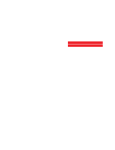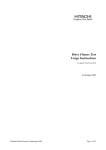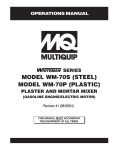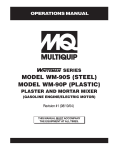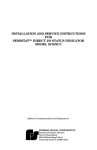Download Detcon 880S-N1R Instruction manual
Transcript
Model 1600A-N1R NEMA 1 Control Panel Operator’s Installation and Instruction Manual DETCON, Inc. 3200 Research Forest Dr., A-1 The Woodlands, Texas 77381 Ph.281.367.4100 / Fax 281.298.2868 www.detcon.com April 01, 2009 • Document # 3464 • Revision 0.1 1600A-N1R Page intentionally blank 1600A-N1R Instruction Manual ii 1600A-N1R Table of Contents 1.0 2.0 2.1 2.2 2.3 3.0 3.1 3.2 3.3 3.4 4.0 4.1 Introduction .............................................................................................................................................1 System Configuration .............................................................................................................................2 Hardware Configurations ..................................................................................................................... 2 Programming Configuration................................................................................................................. 2 Specifications ....................................................................................................................................... 3 Installation ...............................................................................................................................................4 Installing the I/O Modules.................................................................................................................... 7 Connecting to the I/O Modules ............................................................................................................ 8 Initial Power Checks .......................................................................................................................... 10 Setting Device Identification on the I/O Modules.............................................................................. 10 Setup .......................................................................................................................................................12 Program Menu Selections .................................................................................................................. 12 4.1.1 4.1.2 4.1.3 4.1.4 4.1.5 4.1.6 Channel Setup ................................................................................................................................................ 12 DA4 set up ..................................................................................................................................................... 14 Relay Activation and Configuration. ............................................................................................................. 15 Serial Inputs ................................................................................................................................................... 16 DI4s / Switch inputs....................................................................................................................................... 18 4-20mA Output Setup .................................................................................................................................... 19 5.0 System Operation ..................................................................................................................................20 5.1 Using the Touch-screen Display ........................................................................................................ 20 5.2 Main Display ...................................................................................................................................... 20 5.3 Touch Screen Utilities ........................................................................................................................ 21 5.4 Password Protection ........................................................................................................................... 22 5.5 Secondary Modbus™ Port ................................................................................................................. 23 5.6 Firmware Upgrade.............................................................................................................................. 25 5.6.1 5.6.2 Touch Screen Upgrade................................................................................................................................... 26 PLC Upgrade ................................................................................................................................................. 27 6.0 Spare Parts.............................................................................................................................................28 7.0 Warranty................................................................................................................................................28 Appendix A ........................................................................................................................................................29 RS-485 System Integration Wiring ................................................................................................................ 29 Appendix B ........................................................................................................................................................35 Hexadecimal Table......................................................................................................................................... 35 Appendix C ........................................................................................................................................................37 Drawings and Diagrams ................................................................................................................................. 37 Table of Figures Figure 1 Block Diagram ....................................................................................................................................... 1 Figure 2 System Configurations........................................................................................................................... 2 Figure 3 Unit Mounting and Dimensional............................................................................................................ 4 Figure 4 AC/DC Inputs ........................................................................................................................................ 4 Figure 5 Interconnect Wiring Diagram ............................................................................................................... 5 1600A-N1R Instruction Manual iii 1600A-N1R Figure 6 Interface wiring Terminals..................................................................................................................... 6 Figure 7 Interface PCA......................................................................................................................................... 6 Figure 8 I/O Module Installation........................................................................................................................ 7 Figure 9 Model DA-4 and 4-20mA Gas Sensors ............................................................................................... 8 Figure 10 Modbus™ Gas Sensor Connections..................................................................................................... 8 Figure 11 Model RL-4 Relay Module ................................................................................................................. 9 Figure 12 Model AO-4 Module............................................................................................................................ 9 Figure 13 Model DI-4 Module .......................................................................................................................... 10 Figure 14 Setting Device Addresses................................................................................................................... 11 Figure 15 Program Menu ................................................................................................................................... 12 Figure 16 Channel Setup .................................................................................................................................... 12 Figure 17 Individual Channel Setup................................................................................................................... 13 Figure 18 Addressing DA Modules.................................................................................................................... 14 Figure 19 DA4 / Analog input Activation .......................................................................................................... 14 Figure 20 Addressing Relay Modules ................................................................................................................ 15 Figure 21 Activating Relay Outputs................................................................................................................... 15 Figure 22 Setting up Relay Outputs ................................................................................................................... 16 Figure 23 Accessing Serial Setup....................................................................................................................... 17 Figure 24 Serial Setup screen ............................................................................................................................. 17 Figure 25 Accessing DI4 Setup Screen .............................................................................................................. 18 Figure 26 Digital Input / DI4 Activation............................................................................................................ 18 Figure 27 Model DI-4 Module .......................................................................................................................... 19 Figure 28 Set-up 4-20mA Outputs ..................................................................................................................... 19 Figure 29 Main Display...................................................................................................................................... 20 Figure 30 Screen Utilities................................................................................................................................... 21 Figure 31 Password Window ............................................................................................................................. 22 Figure 32 On-Screen Keyboard.......................................................................................................................... 23 Figure 33 S7-200 USB/PPI Cable ..................................................................................................................... 26 Figure 34 Display Back Panel ............................................................................................................................ 26 Figure 35 PLC Memory Module ........................................................................................................................ 27 Figure 36 RS-485 Bus with 4 transceiver chips ................................................................................................. 29 Figure 37 Correct and incorrect wiring schemes................................................................................................ 30 Figure 38 Recommended RS-485 communications set-up ................................................................................ 31 Figure 39 Unbalanced Data Bus......................................................................................................................... 32 Figure 40 Data Bus using two repeaters............................................................................................................. 32 Figure 41 Repeater wiring diagram.................................................................................................................... 32 Figure 42 Daisy Chain wiring diagram .............................................................................................................. 33 Figure 43 Unbalanced Data Bus......................................................................................................................... 33 Figure 44 Four repeater Data Bus ...................................................................................................................... 34 Figure 45 wire length vs. data speed .................................................................................................................. 34 Shipping Address: 3200 A-1 Research Forest Dr., The Woodlands Texas 77381 Mailing Address: P.O. Box 8067, The Woodlands Texas 77387-8067 Phone: 888.367.4286, 281.367.4100 • Fax: 281.292.2860 • www.detcon.com • [email protected] 1600A-N1R Instruction Manual iv 1600A-N1R 1.0 Introduction The Detcon Models 1600A-N1R is a “user-configurable” multi-channel alarm controller. The 1600A is configurable for up to 16 channels. Through the use of I/O modules the 1600A can receive analog inputs from either 4-20mA or contact closure modules, and can alternatively poll serial sensors via RS-485 Modbus™. The 1600A-N1R controller uses a modular design approach that allows the user to customize the selection of stand-alone input and output modules. I/O modules are available in four channel sets for 4-20mA inputs, contact closure input, relay outputs, and 4-20mA outputs. Detcon’s I/O Modules are DIN rail mounted and stackable allowing for seamless system expansion. These addressable I/O modules can be located remotely near the gas sensors to simplify wiring. The status of sensor inputs is displayed on a backlit graphic display that utilizes a touch-screen user interface. Typical sensor status includes channel number, tag name, gas type, concentration, and alarm/fault status. Each input channel can be assigned up to three alarm levels and fault. A standard RS-485 or optional RS 232 serial output is provided for communication with PLC’s, PC’s, and monitoring devices. The controller can be powered by 110/220VAC, 20-30VDC, or both. The enclosure is rated for NEMA 1 locations. Remote mounted gas sensors (purchased separately) can include serial or 4-20mA input devices such as; toxic gas, combustible gas, or oxygen deficiency sensors or contact closure inputs such as liquid level, temperature, pressure, heat, smoke, pull station, etc. Additional features include: one-touch Alarm Inhibit, Alarm Reset, and Alarm Silence (Acknowledge) functions. An Alarm Reset Switch is also mounted on the outside of the enclosure on the left side. The 1600A controller provides for a unique combination of user programming flexibility and customizable expansion capability, in a low-cost and simple-to-operate package. RS-485/RS-232 to Master Control System, DCS, PC, etc. The 1600 will only handle a maximum of 16 channels. Model 1600A-N1R Multi-Channel Gas Detection Control System Sensor 1 Sensor 2 Sensor 3 Alarm 1 Sensor . . . Alarm 2 Sensor 14 Alarm 3 Sensor 15 Fault Sensor 16 Power Input Figure 1 Block Diagram 1600A-N1R Instruction Manual Rev. 0.1 Page 1 of 38 1600A-N1R 2.0 System Configuration 2.1 Hardware Configurations The Model 1600A-N1R is a “user configurable” alarm controller platform. The basic 1600A-N1R Controller includes the NEMA 1 19” Rack Mount enclosure with Controller Module (including display), Power Supply, two AC and one DC breakers, and DC over-voltage protection module. NOTE: I/O modules are factory installed unless specifically instructed otherwise. A maximum of 1 I/O modules will fit on the standard N1P enclosure. I/O Modules are purchased separately. The available Detcon I/O modules include: Model DA-4 – Four channel analog 4-20mA input module Model RL-4 – Four channel relay output module Model AO-4 – Four channel analog 4-20mA output module Model DI-4 – Four channel contact input module Detcon I/O modules are individually addressable and operate on 11.5-30 VDC. Each module communicates with the controller via the RS-485 Modbus™ RTU protocol. Only 10 I/O modules can be mounted in the N1P enclosure. Other modules need to be mounted in separate enclosures. Figure 2 System Configurations 2.2 Programming Configuration The 1600A controllers are normally configured at Detcon based on application specific information provided by the customer on the Configuration Form. It must be verified that the correct quantity and type of I/O modules have been purchased to support the customer’s configuration requirements. On the Configuration Form, the customer should supply all site-specific information pertaining to: 1) Number of gas channels 2) Range, units, and gas type for each channel 3) Alarm level(s) for each gas channel 4) Tag Name for each channel 5) Assignment and set-up information for each relay contact 1600A-N1R Instruction Manual Rev. 0.1 Page 2 of 38 1600A-N1R NOTE: The set-up configuration is fully field-programmable and can easily be executed by the user in the field, refer to Section 4.0 Setup. Modifications to the set-up configuration are expected to take place at the customer’s site due to requirement changes and/or system expansions. 2.3 Specifications Capacity User Configurable Up to 16 analog, switch or serial inputs (Model 1600A) Inputs Analog 4-20mA (DA-4 Modules) Contact Closure (DI-4 Modules) RS-485 Modbus™ RTU Outputs User Configurable: Form C Relay Contacts (RL-4 Modules) 4-20mA outputs (AO-4 Modules) Standard: RS-485 Accuracy/Repeatability Display: < 1% F.S. DA-4: < 1% F.S. AO-4: < 1% F.S. Power Input 110-230VAC 20-30VDC Power Consumption Base 1600A Controller: 20 Watts at 24VDC Total Power is dependent on number of I/O modules, number of gas sensors, and type of gas sensors Total power of unit with I/O modules and gas sensors not to exceed 120 Watts Display 5 inch diagonal Graphic Backlit LCD with Touch screen Electrical Classification NEMA 1 19 inch rack mount Dimensions 10.5''W x 8''H x 14''D Operating Temperature Range 0°C to +50°C Warranty One year 1600A-N1R Instruction Manual Rev. 0.1 Page 3 of 38 1600A-N1R 3.0 Installation Securely mount the Model 1600A-N1R in a suitable 19 inch rack. Allow at least 16” of depth for wiring. 19.00" 18.25" Model 1600A-N1P Multi-Channel Gas Detection Control System 5.75" 8.75" Figure 3 Unit Mounting and Dimensional Connect 110/220VAC input wiring to the terminals labeled “ACV (L1)”, “Neutral (L2)”, and “Ground” (See Figure 4). The Power Supply is capable of handling AC inputs from 100-240VAC 50-60Hz without degradation. PLUGTRUB I O O O 24VDC 5A I VAC (L1) 2A I NEU (L2) Ground 2A Figure 4 AC/DC Inputs If applicable, connect 24 VDC to the terminals labeled “24VDC” and “DC Comm”. This input can be used for primary power or back-up power in the event of AC power failure. 1600A-N1R Instruction Manual Rev. 0.1 Page 4 of 38 1600A-N1R POWER SUPPLY TOUCH SCREEN DISPLAY MADE IN CHINA V ADJ H GROUND (Grounding Stud) Green/Yellow Black White Black Black Black Red Red Red Red D2 D1 Red Red Black Black Red L+ M L+ M COMMUNICATIONS MODULE L+ M 2.7 2.6 2.5 2.4 2.3 2.2 2.1 2.0 1.7 1.6 1.5 2M ° 1.7 1.6 1.5 1.4 1.3 1.2 1.1 1.0 2L+ 2M 0.7 0.6 0.5 0.4 0.3 0.2 0.1 0.0 1L+ 1M 1 + 2 3 + 4 1.4 1.3 1.2 1.1 1.0 0.7 0.6 0.5 0.4 0.3 0.2 0.1 0.0 1M PLC MODULE J2 - Red Black White + - - J1 5 + NC 6 - NO 7 Blue Purple 22AWG White 22AWG + U1 9 10 J3 C 8 - J5 A S 11 B 12 S U2 B A J4 White 22AWG Purple 22AWG Purple 22AWG White 22AWG Red Black Red Black Gray Gray 6 4 4 Yellow Blue Orange Red Black Red Black + O O 24VDC VAC (L1) NEU (L2) 3 5 14 15 S BA 16 17 18 A B O - Customer Supplied Modules + I 1 Ground 11 12 13 PLUGTRUB 5A I RESET A B 2A I C NO NC 2A 9 10 6 7 8 1 5 3 2 2 TB1 White Green/Yellow Purple 22AWG White 22AWG Legend: Pre-Wired Customer Wiring RS-485 VDC RS-485 Primary Out Second Figure 5 Interconnect Wiring Diagram 1600A-N1R Instruction Manual Rev. 0.1 Page 5 of 38 1600A-N1R A B + RESET A B C NO NC Connect the RS-485 wiring from remotely located I/O devices to the terminals located on the Back Panel. These terminals are labeled RS-485 “A” (+), “B” (–), and “Shld” (shield) for primary RS-485 communication (Figure 6). RS-485 wiring should consist of a two conductor, shielded twisted pair (Belden cable P/N 9841 is recommended). Also available are two output terminal blocks to provide 24VDC to external RS-485 devices. This power should be used only to power remotely located I/O modules and/or sensors, and should not exceed a total of 3 Amps accumulative for all I/O modules and sensors attached to the controller. (I.E. if there are two modules mounted on the enclosure that have an accumulative current draw of 0.5Amps, the sensors and/or I/O modules connected to the output 24VDC should not exceed 3.0Amps.) Refer to each module and sensor manual for maximum expected current draw from each device. RS-485 VDC RS-485 Primary Out Second Figure 6 Interface wiring Terminals WARNING: Do not attach more devices to the controller power supply than the power supply has the capacity for, as damage may occur to the controller and will void the warranty. Modules and sensors attached to the unit that exceed this 3Amp power rating should be powered by an external power supply capable of handling the extended load. 5 10 A 11 B 6 U1 - + - RS-485 SHLD B A U2 J4 12 K1 + FLT/COMM C NO NC RST 4 J5 FLT 9 3 J3 8 2 J1 7 XPSN PWR XPSN GND SCRN PWR SCRN GND PLC PWR PLC GND NO COM 1 RESET J2 POWER The secondary serial RS-485 port from the controller is connected to a set of Terminal Blocks on the DIN Rail (Figure 6). The Terminal Blocks are labeled Secondary “A, B & Shld” and can be connected to a PLC, PC/HMI, DCS, or other Modbus™ master polling serial communications device, refer to Secondary Modbus™ Port Section 5.5. Figure 7 Interface PCA 1600A-N1R Instruction Manual Rev. 0.1 Page 6 of 38 1600A-N1R The No Communications Fault Relay is connected to a set of Terminal Blocks on the DIN Rail (Figure 7 and Figure 5.) The Terminal Blocks are labeled “NO COMM” “C”, “NO” and “NC”. The Interface PCA, mounted on the back of the Display Panel, will de-energize the No Comm/Fault relay in the event there is a Communication Fault with any activated device. A ‘No Communication Fault’ condition will create a ‘short’ between the ‘Common’ and ‘Normally Closed’ contacts, and create an open between the ‘Normally Open’ and ‘Common’ relay contacts. This is required for fail-safe operation. There is a two-minute delay before any active device will trigger a no communication condition. The unit includes connections for an optional Remote Alarm Reset Switch. A set of Terminal Blocks is supplied for the connection of a Remote Alarm Reset Switch that can be mounted anywhere outside the unit. The Remote Alarm Reset incorporates a set of normally closed contacts that cause the unit to reset the Alarms when contact is broken. To install a Remote Reset Switch the jumper between terminal blocks 8 and 9 (labeled “Remote Reset”) must be removed and the switch wired to these terminals. Connect only a normally closed switch to these terminal blocks. If more than one switch is to be connected, the switches must be connected in series. NOTE: The Remote Alarm Reset switch should be a ‘Normally Closed’ Switch and should be wired as such. Failure to wire the switch correctly will cause the Enclosure Alarm Reset and all subsequently connected Remote Alarm Reset Switches to be non operational. 3.1 Installing the I/O Modules Normally, maximum of one (1) I/O module may be installed on the main NEMA 1 rack. Additional modules should be mounted in a separate enclosure. I/O modules are mounted to industry-standard 37.5 x 7.5 mm din-rail. Install the first I/O module on the din rail and slide it all the way to the right side stop. When installing additional I/O modules, make sure there is about 0.5 inch clearance spacing on either side of the module and snap onto the din rail (the 0.5” spacing is to allow for connector clearance). Once the I/O module is snapped onto the din-rail, slide it to the right and assure that it firmly plugs into the next module. Repeat as necessary for the balance of the modules. The 1600-A Controller Enclosure has room for a maximum of two (2) I/O modules (provided the Modbus™ Spacers are removed). Additional modules should be mounted in a separate enclosure.. I/O Connector + COMM COMM COMM COMM COMM COMM COMM M S D M S D M S D M S D M S D M S D M S D L S D L S D L S D L S D L S D L S D L S D L S D 4-20mA INPUT 4-20mA INPUT 4-20mA INPUT 4-20mA INPUT RELAY RELAY RELAY RELAY -SBA COMM M S D + - S B A RS-485 Cable (Beldon P/N 9841 or equalivant) RS-485 and Power Cable (Beldon P/N 1502P or Equalivant) Figure 8 I/O Module Installation For addressable I/O modules or Modbus™ sensors that are being located remotely from the Model 1600AN1P controller use Belden 1502P cable for serial and power connections. For serial only connections use Belden 9841 cable. 1600A-N1R Instruction Manual Rev. 0.1 Page 7 of 38 1600A-N1R 3.2 Connecting to the I/O Modules 4-20mA Gas Sensors Connect 4-20mA type gas sensors to the Model DA4 4-20mA input modules. There are four 4-20mA inputs in each Model DA4 module. Sensor 4 Sensor 3 COMM Typical Sensors M S D L S D 4-20mA INPUT Sensor 1 Sensor 2 Figure 9 Model DA-4 and 4-20mA Gas Sensors RS-485 Modbus Gas Sensors Connect the five wires from the Modbus™ gas sensors (Detcon Model 600 and Model 700 Series types) to the din rail mounted terminals labeled RS-485 “A”, “B”, and “Shld” and VDC “+” and “-”. Note: the controller power supply is only capable of handling 3-3.5Amps accumulative. If the external sensors plus the controller’s internal modules exceeds this rating, only three wires (RS-485 “A”, “B”, and “Shld”) should be used and a remote DC power source should be utilized to provide DC power for the remote mounted gas sensors. NOTE: A 120: end of line resistor should be installed on the last gas sensor in the serial loop to enhance communications reliability. Figure 10 Modbus™ Gas Sensor Connections 1600A-N1R Instruction Manual Rev. 0.1 Page 8 of 38 1600A-N1R Relay Output Contact Modules There are four ‘Form C’ 5 Amp relay contacts in each Model RL4 module. These can be used to fire annunciating devices or as signal inputs to other control devices. Connect to the relay contacts of the Model RL4 module as shown Figure 11. Note that the Amp rating of the relay contact should not be exceeded. Figure 11 Model RL-4 Relay Module 4-20mA Output Modules There are four 4-20mA outputs in each Model AO-4 module. These can be used as signal inputs to other control devices. Connect to the AO-4 modules as shown in Figure 12: Figure 12 Model AO-4 Module Contact Input Modules There are four addressable contact inputs in each DI-4 Module. The Module is powered by 24VDC, and the voltage is used to produce a 4mA level when the contacts are open and a 20mA level when the contacts are closed. 1600A-N1R Instruction Manual Rev. 0.1 Page 9 of 38 1600A-N1R Figure 13 Model DI-4 Module General Wiring Notes: When I/O Modules are located at a remote distance from the controller, an end-of-line terminating resistor is required to enhance communications reliability. Identify the last I/O Module in the loop, and open the module casing using the clip release points. Locate and install the jumper on JP6 (TERM). This adds a 120: resistor to the end of the line. If applicable, add a 120: resistor to the last Modbus™ gas sensor. Follow generally accepted guidelines for RS-485 serial networks. Do not wire I/O Modules and/or Modbus™ gas sensors in long-distance ‘T-Tap’ configurations. Stay with direct serial configurations. See Appendix A for serial communications configuration guidelines. Use Detcon Recommended cabling whenever possible. x Belden P/N 1502P cable is recommended for a single cable providing serial communications and power. x Belden 9841 cable is recommended for a single cable providing serial communications only. Ground the cable shielding at the Model 1600A-N1R Controller only. Other points of grounding may cause a ground loop, and induce unwanted noise on the RS-485 line, which in turn may disrupt communications. 3.3 Initial Power Checks Before applying power, make sure that all I/O Modules are correctly installed and that all wiring connections between I/O modules and external devices are made correctly. NOTE: Applying power with devices hooked up incorrectly may cause damage. Turn the applicable AC and DC Breaker Switches to the ON positions. Verify that the main touch-screen LCD comes on displaying gas readings. After 5 seconds, verify that all the I/O modules are being polled by observing a sequence of blinking LED’s on the I/O Modules representing successful serial communication. NOTE: The polling of the input devices takes place more frequently than the communications to the relay output devices. The sequence of polling communication will follow the order of the I/O device switch addresses. 3.4 Setting Device Identification on the I/O Modules NOTE: If the Model 1600A controller has been configured at Detcon, you may elect to skip to the Operator Interface (Section 4.0) for further review of system operation. 1600A-N1R Instruction Manual Rev. 0.1 Page 10 of 38 1600A-N1R For a unit that has not been properly configured, the I/O modules must be serially addressed to establish correct communications. Typically, the I/O modules will be identified from 01 to FF starting from the module on the right hand side of the stack. The I/O module’s identification is established by setting the two rotary switches to the correspondingly correct position. The top rotary switch sets the most significant bit (MSB). The bottom rotary switch sets the least significant bit (LSB). For an address of 01, set the top switch to 0 and the bottom switch to 1. See Appendix B for Decimal to Hexadecimal conversion. NOTE: All addresses must be unique. communicate will occur. COMM COMM There can be no duplication of addresses or a failure to COMM COMM COMM COMM COMM COMM M S D M S D M S D M S D M S D M S D M S D M S D L S D L S D L S D L S D L S D L S D L S D L S D 4-20mA INPUT 4-20mA INPUT 4-20mA INPUT 4-20mA INPUT RELAY CD AB E 45 6 F01 23 45 6 L S B F01 23 M S B CD AB E RELAY 7 89 RELAY 7 89 RELAY Figure 14 Setting Device Addresses 1600A-N1R Instruction Manual Rev. 0.1 Page 11 of 38 1600A-N1R 4.0 Setup 4.1 Program Menu Selections To enter the Program Menu touch Program Menu and see Passwords in Section 5.4. NOTE: If any configuration changes are made to the system, the Modbus must be reset to ensure the system operates normally. See section 5.3for more information. Figure 15 Program Menu 4.1.1 Channel Setup The individual Channel set up screen is used to activate/disable each channel for which the 1600A is currently programmed. The 1600 has a maximum of 16 active input channels. This number must be consistent with the number of sensors and I/O modules connected to the system. Activating more channels than are attached to the I/O Modules installed will cause a “Communication Fault”, and should not be attempted. It is possible, however, to activate fewer channels than are attached to the I/O Modules installed. Channel Setup (Figure 16) is where Channel Activation, Label/Tag. Alarm 1, Alarm 2, Alarm 3, Relays for Alarms, Range, Units, and Gas type is set. Press ‘ENTER’ after the appropriate selections have been made for the current active gas channel. The Channel Information is displayed for the current channel being set-up (Figure 17). To exit the channel touch MAIN, Channel Setup, PREV or NEXT. To exit Channel Setup touch Program Menu or Main. Figure 16 Channel Setup 1600A-N1R Instruction Manual Rev. 0.1 Page 12 of 38 1600A-N1R Figure 17 Individual Channel Setup Channel Activation: If the channel is active, touch the ACTIVE button to disable it; touch the ENTER button to save change. If the channel is disabled, touch the DISABLED button to activate it; touch the ENTER button to save change. The main display will show “DISABLED” if a channel is selected as disabled. Tags/Labels: The Main, Zone 2 and individual channel screens displays the current tag names assigned to each active gas channel. To add or change a Tag Name, enter Channel Setup, press the channel desired to change, press the current tag/label, type the new tag on the screen, press “ ” (enter key on on-screen keyboard). When each entry in the channel setup screen is complete, press the ‘ENTER’ key to save the entry. Alarm 1, 2, 3: Set point, direction, and relay assignments are all handled in the 3 alarm blocks. The Set points are changed by touching the value window below each alarm designation. The example shown in figure 17 is 10 for ALARM 1, 20 for ALARM 2, 50 for ALARM 3. Touch the current value window, enter the new value on the screen touch pad, touch ENTER to save change. Touching the Ascend and Descend window will toggle between Ascend and Descend. Each Alarm has up to two relays assigned to it. To change a relay assignment touch the relay window, enter the new relay on the screen touch pad, touch “ “, touch ENTER to save change. NOTE: Relay output assignments can be set as discrete or common and a relay can be used as many times as desired. However, relay outputs can only be set up one way (relative to latching, energized, silence able) and will be applied in that way for every function they are assigned. NOTE: The relay state as it pertains to latching/unlatching, energized/non-energized, and silenceable / non-silenceable are configured in the RELAY OUTPUT on the PROGRAM MENU. See section 4.1.3. Range: To change the range of a channel touch the MIN or MAX window, enter the new value on the screen touch pad, touch “”, touch ENTER to save change. Units: To change the units of a channel touch the UNIT window, select the new unit (% or PPM) on the screen touch pad, touch “”, touch ENTER to save change. Gas Type: To change the Gas Type touch the GAS window, Select Gas Type from the selection on the screen touch pad, touch “”, touch ENTER to save change. Press the ‘ENTER’ key after the completed set-up selections for each gas channel are made 1600A-N1R Instruction Manual Rev. 0.1 Page 13 of 38 1600A-N1R 4.1.2 DA4 set up Touch the Analog Input/DA4 button. This function enables up to 4 DA4 modules. They are identified as CH 1-4, CH 5-8, CH 9-12, and CH13-16. There are four sensor inputs for each DA4 module, labeled 1 – 4. The address for each module is: CH 1-4 CH 5-8 CH 9-12 CH 13-16 01 Hex 05 Hex 09 Hex 0D Hex The DA4 menu is entered by pressing the Analog Input from the Program Menu. Channels 1 thru 4 are in Module 1-4. Channels 5 thru 8 are in Module 5-8 and so on. Simply press the Module button for each module you wish to enable. When done press the Program Menu button. Sensor 4 Sensor 3 COMM Typical Sensors M S D L S D 4-20mA INPUT Sensor 1 Sensor 2 Figure 18 Addressing DA Modules Figure 19 DA4 / Analog input Activation Example: The 1600A is to be set up for two Model DA4 input modules. Make sure that the switch setting for the first Model DA4 module is set to 01, representing the first gas input and is wired to terminal connection #1, for position 1 on the module’s wiring connector. The first Model DA4 module would look like this: CH # 01 thru 04 1600A-N1R Instruction Manual DA4 Address 01 Hex Rev. 0.1 Page 14 of 38 1600A-N1R The second Model DA4 module with identification switches set to 05 and handling sensor inputs 5 – 8, would appear as follows: CH # 05 thru 08 4.1.3 DA4 Address 05 Hex Relay Activation and Configuration. For the Relay Output set-up, follow the same logic as with the gas channel set-up. Press the enable “ENABLE” key for the CH1-4 box to use the first RL4 module and then set its Device# to 41. Note, the block now shows as “ENABLED”. The second part of Relay Setup requires the decision of how the individual relay contacts will be configured. Press the block labeled “CONFIGURE CH 1-4”, and a relay setup screen will appear. Each relay must be selected as latching or non-latching, energized or non-energized, and silenceable or non-silenceable. These selections are shown in three small blocks to the right of the Relay # input. Make selections by pressing the buttons on screen (Figure 22). Entries are saved automatically when exiting the screen by pressing MAIN or Device Setup. Continue this sequence for all other relays. Figure 20 Addressing Relay Modules Figure 21 Activating Relay Outputs 1600A-N1R Instruction Manual Rev. 0.1 Page 15 of 38 1600A-N1R Figure 22 Setting up Relay Outputs NOTE: This selection controls the output state for that relay regardless of how many alarm/fault conditions for which the relay output may be used. A single relay output can only be set up in one configuration. The set-up for the first Model RL4 module would look like this: Relay # 01 thru 04 RL4 Address 41 Hex The second Model RL4 module set to 69 (45Hex) and handling relays 5 – 8, would appear as follows: Relay # 05 thru 08 4.1.4 RL4 Address 45 Hex Serial Inputs Activating Serial Inputs The 1600A can handle 16 serial inputs from either a model 600 or model 700 series sensor. To activate the serial inputs enter Program Mode. Touch the Serial Sensors button to read “Serial Sensors 700 Series” or toggle to “Serial Sensors 600 Series”. This is a global command and as such all sensors must be either 600 or 700 series. See Figure 23 touch the Serial button and select each channel that is to be enabled or disabled, Figure 24 WARNING: If the wrong 600/700 selection is made while sensors are connected, The Modbus may need to be reset to re-initialize Modbus communications. Refer to the “Modbus Reset” function in the SCREEN UTILITIES menu to re-start Modbus™ polling (Section 5.3). 1600A-N1R Instruction Manual Rev. 0.1 Page 16 of 38 1600A-N1R Figure 23 Accessing Serial Setup Figure 24 Serial Setup screen Addressing Serial Sensors When connecting to a Detcon Model 600 or Model 700 Series sensor, the addressing procedure is different. First, note how the gas sensors are addressed. Each sensor must be set to a different address. The addresses start from 01 and count up to 16 (hex 10). An example is shown below to explain the procedure. To address the gas sensors, set the following: CH # 01 02 03 04 05 06 07 08 Sensor Address 01 Hex 02 Hex 03 Hex 04 Hex 05Hex 06 Hex 07 Hex 08 Hex CH # 09 10 11 12 13 14 15 16 Sensor Address 09 Hex 0A Hex 0B Hex 0C Hex 0D Hex 0E Hex 0F Hex 10 Hex NOTE: the CH# is the gas channel number displayed on the Main Display. The sensor address is the serial ID address (in Hexadecimal) set at the 600 or 700 Series sensor. NOTE: The 1600A Device # is in decimal format, and the serial address switch setting for the 600 or 700 Series Sensor is in hexadecimal format. This means that device number 10 decimal on the 1600A corresponds to the 600 or 700 Series Sensor at address 0A hexadecimal. 1600A-N1R Instruction Manual Rev. 0.1 Page 17 of 38 1600A-N1R 4.1.5 DI4s / Switch inputs DI4s set up The DI4 module is used to provide a switch input. The 1600A will display it as 0 for an open switch and 100 for a switch closure. The modules are CH 1-4, CH 5-8, CH 9-12, CH13-16. Each module takes 4 channels and has 4 inputs. The module address for each module is: CH 1-4 CH 5-8 CH 9-12 CH 13-16 01 Hex 05 Hex 09 Hex 0D Hex To activate a DI4 module, enter the Program Menu and press the Digital Input/DI4 button. Touch the button for each module to be enabled or disabled. Figure 25 Accessing DI4 Setup Screen Figure 26 Digital Input / DI4 Activation 1600A-N1R Instruction Manual Rev. 0.1 Page 18 of 38 1600A-N1R Figure 27 Model DI-4 Module 4.1.6 4-20mA Output Setup This menu entry is used to address Detcon AO-4 modules 4-20mA output. NOTE: If there are no AO-4 modules being used, do not enter any device and address information on this screen. Misinformation entered here will cause the controller to generate a ‘No Communication Fault’. Figure 28 Set-up 4-20mA Outputs For example, assume setting up two AO-4 modules. Make sure to set each AO-4 module to a unique ID# using the front panel switches. If Device #s 1 through 4 are already being used for DA-4 and RL-4 modules, then set these two AO-4 modules to 5 and 6. The entered values should then look like this: CH# 01 thru 04 05 thru 08 09 thru 12 13 thru 16 1600A-N1R Instruction Manual AO4 Address 81 Hex 85 Hex 89 Hex 8D Hex Rev. 0.1 Page 19 of 38 1600A-N1R 5.0 System Operation 5.1 Using the Touch-screen Display The Operator Interface is conducted through a graphic touch-screen backlit display. A suitable small blunt device such as the Detcon stylus wand should be used to conduct touch-screen interaction. NOTE: Sharp objects such as pens, pencils, screwdrivers, etc, are not permissible as they may permanently damage the display and will void the warranty. The use of fingertips to activate keys is permissible, but is difficult due to the small press key areas in some cases. A pencil’s eraser tip is a suitable alternative. In general, displayed items that are outlined with a box represent Press Keys. Press Keys should be firmly pressed down for about 0.5 seconds to engage properly. The outline of the key will change momentarily when activated properly. The graphic display is back lit. The contrast can be adjusted using the ‘Screen Utilities’ function described in section 5.3. 5.2 Main Display The main display shows the status of the active gas channels. They are labeled by channel number, reading, units, and gas type. Example: CH1 - 0ppm - H2S – User Tag – (F, NC, C). When there is an active alarm or fault condition, the problem channel # will be shown in reverse video. A channel number in flashing reverse video represents a channel that is actively in alarm/fault/No Comm or has cleared alarm but was set to latching mode in the relay output. A Fault will also be represented by the letter “F” flashing after the user tag. A No Comm condition will also be represented by the letters “NC” flashing after the user tag. An in-cal condition will be represented by the letter “C” flashing after the user tag. Figure 29 Main Display Channels are displayed in groups of eight per screen, called ‘Zones’. The ‘Zones’ are represented by a key at the bottom of the main display as Main or Zone 2 for the 1600. To view a particular ‘Zone’, press the appropriate key on the screen. During normal operation, the display will rotate between zones at 10-second intervals, displaying each zone for 10 seconds and moving on to the next zone. 1600A-N1R Instruction Manual Rev. 0.1 Page 20 of 38 1600A-N1R The controller may be configured to have less than eight channels per ‘Zone’. Only those ‘Zones’ with active channels will be displayed. Channels that have been disabled will show “DISABLED” in lieu of sensor information. When any channel in a ‘Zone’ has an alarm or fault condition the controller will automatically display the channels in that ‘Zone’. When there are alarms or faults in multiple ‘Zones’, the controller will display each zone for 10 seconds and rotate to the next ‘Zone’. The display will continue to rotate through each ‘Zone’ until a ‘Zone’ key is selected by the user. The main function keys reside across the bottom of the Main Display area. They are: Main or Zone 2, Program Menu, Alarm Reset, Alarm Silence, and Cal Mode. Program Menu requires a username and password to logon (see Passwords in Section 5.4) and takes the operator to the functions for configuration and set-up. Alarm Reset is used to reset all relay output contacts that have been set up as “latching” outputs, only after the condition has cleared. If the alarm condition has not cleared, then the Alarm Reset will not reset the relay output. If no alarms have been set-up as “latching” then the Alarm Reset has no function. NOTE: Alarm Reset can also be accomplished using an externally mounted Alarm Reset switch. Alarm Silence is used to reset all relay output contacts that are in an active alarm state. Alarms that have been silenced will remain silenced until they clear or another alarm is triggered. Once cleared, the alarms will fire again if the alarm condition repeats. Cal Mode is used to disable all relay outputs so that the user can go off-line and calibrate the gas sensors without activating any alarm devices. After pressing Cal Mode, the button converts to an alternating display of “IN CAL” and “60-minute” countdown cycle, and the gas channels switch to reporting “IN CAL” to let the user know the system has been temporarily taken out of service. At the conclusion of the 60-minute cycle, the unit will automatically return to normal operating mode and all relay outputs will become activated again. Any time during the 60-minute countdown the user can return to normal operating mode by pressing the Cal Mode button again. 5.3 Touch Screen Utilities This menu item is provided for field adjustment of the LCD screen contrast and provides the means to readjust calibration of the graphic touch screen should this become necessary. The Touch Screen Utilities key is located at the bottom center of the Program Menu Screen (Figure 15) and is accessed by pressing the touch key. Adjust the screen contrast using the up and down arrows. Figure 30 Screen Utilities 1600A-N1R Instruction Manual Rev. 0.1 Page 21 of 38 1600A-N1R Transfer Mode To place the 1600A in transfer mode, press the “TRANSFER” key. The system will begin shutting down and automatically go into transfer mode. Transfer mode allows the user to load critical updates from Detcon, Inc to the touch screen. Clean Screen The touch screen can be cleaned while the 1600A-N1R is operational. To do this, the user must press the “CLEAN SCREEN” key. Once the cleaning screen is activated, touch screen operation is locked for 30 seconds. During this time period the user may clean the screen as needed. The time remaining for the lockout is indicated by a progress bar. Reset Modbus In the event of a Modbus communication error, press the “RESET MODBUS” key to restart Modbus polling. Modbus Diagnostics To view the status of slave devices, relay modules, and analog output modules, press the “MODBUS DIAGNOSTICS” key. Modbus diagnostics will generate a two page list, displaying real-time status, of 16 slave devices, 4 relays modules, and 4 analog output modules. Supervisory Modbus When using the 1600A as a Modbus slave, press the “SUPERVISORY MODBUS” key to adjust Modbus slave settings. See section 5.5 for Modbus slave settings. 5.4 Password Protection A simple form of Program Menu protection is provided to the end-user. This will allow the user to functionally operate the unit, but will not allow the user the capability to change any important configuration parameters. When switching between the unprotected mode and the Program Menu protected mode, the user must touch Program Menu, the User window(Figure 31), type ABCD, press “”, touch the Password window, type ABCD, press “” ( Figure 32), touch OK. Figure 31 Password Window 1600A-N1R Instruction Manual Rev. 0.1 Page 22 of 38 1600A-N1R Figure 32 On-Screen Keyboard 5.5 Secondary Modbus™ Port Model 1600A controllers feature Modbus™ compatible communications protocols and are addressable by a PLC, PC/HMI, DCS, or other Modbus™ RTU master device. Communication is accomplished by two wire half duplex RS-485, 9600 or 19,200 baud, 8 data bits, 1 stop bit, no parity, with the 1600A Controller secondary port setup as a slave device. Wiring should be brought directly to the back of the controller (See section 3.0 and). A Modbus™ RTU master device up to 4000 feet away can theoretically poll up to 64 different controllers. This number may not be realistic in harsh environments where noise and/or wiring conditions would make it impractical to place so many devices on the same pair of wires. If a multi-point system is being utilized, each controller must be set to a different device address. Modbus™ Register Detail: Read Holding Registers is the only code supported by the 1600A controllers. The 1600A contains 21 holding registers that reflect the status its 16 channels. The register data is shown below. Register # 40000 40001 40002 40003 40004 40005 40006 40007 40008 40009 40010 40011 40012 40013 40014 40015 Channel 1 Reading Channel 2 Reading Channel 3 Reading Channel 4 Reading Channel 5 Reading Channel 6 Reading Channel 7 Reading Channel 8 Reading Channel 9 Reading Channel 10 Reading Channel 11 Reading Channel 12 Reading Channel 13 Reading Channel 14 Reading Channel 15 Reading Channel 16 Reading 40016 Fault Status Bits High Byte Bit 7 1 = Channel 16 Fault 1600A-N1R Instruction Manual 0 = Channel 16 no Fault Rev. 0.1 Page 23 of 38 1600A-N1R Bit 6 Bit 5 Bit 4 Bit 3 Bit 2 Bit 1 Bit 0 Low Byte Bit 7 Bit 6 Bit 5 Bit 4 Bit 3 Bit 2 Bit 1 Bit 0 1 = Channel 15 Fault 1 = Channel 14 Fault 1 = Channel 13 Fault 1 = Channel 12 Fault 1 = Channel 11 Fault 1 = Channel 10 Fault 1 = Channel 9 Fault 0 = Channel 15 no Fault 0 = Channel 14 no Fault 0 = Channel 13 no Fault 0 = Channel 12 no Fault 0 = Channel 11 no Fault 0 = Channel 10 no Fault 0 = Channel 9 no Fault 1 = Channel 8 Fault 1 = Channel 7 Fault 1 = Channel 6 Fault 1 = Channel 5 Fault 1 = Channel 4 Fault 1 = Channel 3 Fault 1 = Channel 2 Fault 1 = Channel 1 Fault 0 = Channel 8 no Fault 0 = Channel 7 no Fault 0 = Channel 6 no Fault 0 = Channel 5 no Fault 0 = Channel 4 no Fault 0 = Channel 3 no Fault 0 = Channel 2 no Fault 0 = Channel 1 no Fault 40017 Alarm 1 Status Bits High Byte Bit 7 1 = Channel 16 Alarm 1 Bit 6 1 = Channel 15 Alarm 1 Bit 5 1 = Channel 14 Alarm 1 Bit 4 1 = Channel 13 Alarm 1 Bit 3 1 = Channel 12 Alarm 1 Bit 2 1 = Channel 11 Alarm 1 Bit 1 1 = Channel 10 Alarm 1 Bit 0 1 = Channel 9 Alarm 1 0 = Channel 16 no Alarm 1 0 = Channel 15 no Alarm 1 0 = Channel 14 no Alarm 1 0 = Channel 13 no Alarm 1 0 = Channel 12 no Alarm 1 0 = Channel 11 no Alarm 1 0 = Channel 10 no Alarm 1 0 = Channel 9 no Alarm 1 Low Byte Bit 7 Bit 6 Bit 5 Bit 4 Bit 3 Bit 2 Bit 1 Bit 0 0 = Channel 8 no Alarm 1 0 = Channel 7 no Alarm 1 0 = Channel 6 no Alarm 1 0 = Channel 5 no Alarm 1 0 = Channel 4 no Alarm 1 0 = Channel 3 no Alarm 1 0 = Channel 2 no Alarm 1 0 = Channel 1 no Alarm 1 1 = Channel 8 Alarm 1 1 = Channel 7 Alarm 1 1 = Channel 6 Alarm 1 1 = Channel 5 Alarm 1 1 = Channel 4 Alarm 1 1 = Channel 3 Alarm 1 1 = Channel 2 Alarm 1 1 = Channel 1 Alarm 1 40018 Alarm 2 Status Bits High Byte Bit 7 1 = Channel 16 Alarm 2 Bit 6 1 = Channel 15 Alarm 2 Bit 5 1 = Channel 14 Alarm 2 Bit 4 1 = Channel 13 Alarm 2 Bit 3 1 = Channel 12 Alarm 2 Bit 2 1 = Channel 11 Alarm 2 Bit 1 1 = Channel 10 Alarm 2 Bit 0 1 = Channel 9 Alarm 2 Low Byte Bit 7 1 = Channel 8 Alarm 2 Bit 6 1 = Channel 7 Alarm 2 Bit 5 1 = Channel 6 Alarm 2 Bit 4 1 = Channel 5 Alarm 2 1600A-N1R Instruction Manual 0 = Channel 16 no Alarm 2 0 = Channel 15 no Alarm 2 0 = Channel 14 no Alarm 2 0 = Channel 13 no Alarm 2 0 = Channel 12 no Alarm 2 0 = Channel 11 no Alarm 2 0 = Channel 10 no Alarm 2 0 = Channel 9 no Alarm 2 0 = Channel 8 no Alarm 2 0 = Channel 7 no Alarm 2 0 = Channel 6 no Alarm 2 0 = Channel 5 no Alarm 2 Rev. 0.1 Page 24 of 38 1600A-N1R Bit 3 Bit 2 Bit 1 Bit 0 1 = Channel 4 Alarm 2 1 = Channel 3 Alarm 2 1 = Channel 2 Alarm 2 1 = Channel 1 Alarm 2 40019 Alarm 3 Status Bits High Byte Bit 7 1 = Channel 16 Alarm 3 Bit 6 1 = Channel 15 Alarm 3 Bit 5 1 = Channel 14 Alarm 3 Bit 4 1 = Channel 13 Alarm 3 Bit 3 1 = Channel 12 Alarm 3 Bit 2 1 = Channel 11 Alarm 3 Bit 1 1 = Channel 10 Alarm 3 Bit 0 1 = Channel 9 Alarm 3 Low Byte Bit 7 1 = Channel 8 Alarm 3 Bit 6 1 = Channel 7 Alarm 3 Bit 5 1 = Channel 6 Alarm 3 Bit 4 1 = Channel 5 Alarm 3 Bit 3 1 = Channel 4 Alarm 3 Bit 2 1 = Channel 3 Alarm 3 Bit 1 1 = Channel 2 Alarm 3 Bit 0 1 = Channel 1 Alarm 3 40020 Cal Status Bits High Byte Bit 7 1 = Channel 16 Cal Bit 6 1 = Channel 15 Cal Bit 5 1 = Channel 14 Cal Bit 4 1 = Channel 13 Cal Bit 3 1 = Channel 12 Cal Bit 2 1 = Channel 11 Cal Bit 1 1 = Channel 10 Cal Bit 0 1 = Channel 9 Cal Low Byte Bit 7 1 = Channel 8 Cal Bit 6 1 = Channel 7 Cal Bit 5 1 = Channel 6 Cal Bit 4 1 = Channel 5 Cal Bit 3 1 = Channel 4 Cal Bit 2 1 = Channel 3 Cal Bit 1 1 = Channel 2 Cal Bit 0 1 = Channel 1 Cal 0 = Channel 4 no Alarm 2 0 = Channel 3 no Alarm 2 0 = Channel 2 no Alarm 2 0 = Channel 1 no Alarm 2 0 = Channel 16 no Alarm 3 0 = Channel 15 no Alarm 3 0 = Channel 14 no Alarm 3 0 = Channel 13 no Alarm 3 0 = Channel 12 no Alarm 3 0 = Channel 11 no Alarm 3 0 = Channel 10 no Alarm 3 0 = Channel 9 no Alarm 3 0 = Channel 8 no Alarm 3 0 = Channel 7 no Alarm 3 0 = Channel 6 no Alarm 3 0 = Channel 5 no Alarm 3 0 = Channel 4 no Alarm 3 0 = Channel 3 no Alarm 3 0 = Channel 2 no Alarm 3 0 = Channel 1 no Alarm 3 0 = Channel 16 no Cal 0 = Channel 15 no Cal 0 = Channel 14 no Cal 0 = Channel 13 no Cal 0 = Channel 12 no Cal 0 = Channel 11 no Cal 0 = Channel 10 no Cal 0 = Channel 9 no Cal 0 = Channel 8 no Cal 0 = Channel 7 no Cal 0 = Channel 6 no Cal 0 = Channel 5 no Cal 0 = Channel 4 no Cal 0 = Channel 3 no Cal 0 = Channel 2 no Cal 0 = Channel 1 no Cal 5.6 Firmware Upgrade The 1600A-N1P is capable of firmware upgrades for both the PLC and touch screen device. Upgrades will be performed by the user. The following components are needed to perform firmware upgrades: o ProSave Software (can be Downloaded free at http://www.siemens.com) o S7-200 USB PPI cable o S7-200 Memory cartridge o DB9 Gender Changer 1600A-N1R Instruction Manual Rev. 0.1 Page 25 of 38 1600A-N1R Figure 33 S7-200 USB/PPI Cable 5.6.1 Touch Screen Upgrade 1. Disconnect blue DB9 cable from PLC Communications Module (Figure 34). 2. Using a Gender Changer, connect the USB/PPI cable to the DB9 Cable disconnected from the PLC Communications Module, and connect the USB end of the USB/PPI cable to a PC or laptop. Enclosure Lid DB9 Cable Connector PLC Communications Module Figure 34 Display Back Panel 3. From the touch screen display, switch to transfer mode by selecting: Program Menu Ź Screen Utilities Ź Transfer 4. Open ProSave software on PC or laptop: Start Ź All Programs Ź Simatic Ź ProSave Ź ProSave 5. Click on the “General” tab. 6. Under "Device Type", select TP 177A 6”. 7. Under "Connection", select Serial (via USB-PPI cable) for connection. 8. Click on the “Restore” tab. 9. Select the firmware file named “Detcon_1600AN1P_HMI_vXX.psb”. (XX represent current version.) 10. Ensure that “Booting” check box is unchecked. 11. Press “Star Restore” to start the firmware upgrade. 1600A-N1R Instruction Manual Rev. 0.1 Page 26 of 38 1600A-N1R NOTE: This operation may take some time, depending on the type of connection selected. NOTE: Before entering Program Menu, an appropriate username and password may be required. 12. “Downloading successful” will display on the ProSave software once firmware upgrade has completed. 13. Remove USB/PPI cable from touch screen. 14. Cycle the power on the Model 1600A. 15. Verify the proper touch screen firmware version has been loaded. Touch screen version can be found in the top right corner of the “Screen Utilizes” menu. Program Menu Ź Screen Utilities: HMI v.XX 5.6.2 PLC Upgrade 1. Install memory cartridge with new firmware (refer to Figure 35 for memory cartridge location). PLC Memory Cartridge Figure 35 PLC Memory Module 2. Cycle the power on the Model 1600A. Firmware and CPU configuration are copied to the system once the system power cycles. This operation takes approximately 15 seconds. 3. Once the 1600A power has been cycled and the unit has returned to normal operation, remove memory cartridge. NOTE: Powering on a PLC with a blank memory cartridge, or a memory cartridge that was programmed in a different model of PLC will cause an error. 4. Verify the proper PLC firmware version has been loaded. PLC version can be found in the top right corner of the “Screen Utilizes” menu. Program Menu Ź Screen Utilities: PLC v.XX 1600A-N1R Instruction Manual Rev. 0.1 Page 27 of 38 1600A-N1R 6.0 Spare Parts Recommended spare parts list: Detcon Part # 975-041400-000 976-041400-000 975-041401-000 975-041402-000 320-283934-700 320-283931-800 360-SWS150-024 500-003053-001 976-485485-000 Description RL-4 Relay Module (As applicable) DA-4 4-20mA Input Module (As applicable) AO-4 4-20mA Output Module (As applicable) DI-4 Contact Input Module (As applicable) VAC (230VAC) Over Voltage Module VDC (24VAC) Over Voltage Module 24VDC Power Supply Optional RS-232 Serial Communications Module PCB RS-485 Isolated Repeater 7.0 Warranty Detcon, Inc., as manufacturer, warrants under intended normal use each new Model 1600A-N1R controller to be free from defects in material and workmanship for a period of one year from the date of shipment to the original purchaser. Should the controller fail to perform in accordance with published specifications within the warranty period, return to Detcon, Inc., for necessary repairs or replacement. All warranties and service policies are FOB the Detcon facility located in The Woodlands, Texas. The over-voltage protection modules are designed to fail preferentially based on lightening strikes and other abnormal power fluctuations. These are not covered under the warranty policy. 1600A-N1R Instruction Manual Rev. 0.1 Page 28 of 38 1600A-N1R Appendix A RS-485 System Integration Wiring RS-485 is a generic electrical specification only. It does not specify connector types, protocols, or cable type. It is the responsibility of the installer to provide a correct physical installation for the RS-485 network to function properly. RS-485 is very inexpensive and inherently rugged, allowing multiple devices to communicate over a single twisted pair of wires. Detcon has chosen to implement the Modbus™ protocol using the RS-485 electrical specification. RS-485 is a two way half-duplex data bus made up of a transceiver (transmitter and receiver). In its simplest form, one transceiver is located on each end of a twisted pair cable of up to 4,000 feet maximum. Data can be sent in either direction, but can only be sent in one direction at a time. The specification allows for the connection of up to 40 unit loads (UL’s) to the twisted pair. An older transceiver chip would have represented 1 UL. Connection of more than 40 UL’s to the bus will limit the drivers and cause attenuation of the signal, thus preventing the system from operating properly. Since RS-485 allows multiple devices to be connected to the bus, wiring is not as straightforward as it is in a bus with only 2 devices. The best wiring scheme is the daisy-chain connection from device 1 to device 2 to device 3 to device n. All devices that tap into the bus should not be at the end of long stubs, branches, or ttaps. A true daisy-chain has direct wiring between devices with no minor branches. Detcon equipment contains four wiring terminals for RS-485 connections. Two for A(+) and two for B(-). All connections should be made directly to these. Figure 3.1 shows an electrical representation of a simple RS485 bus with 4 transceiver chips. Figure 36 RS-485 Bus with 4 transceiver chips The use of a daisy-chain connection will perform the best in all applications given the bus is properly terminated. The RS-485 standard specifies the transceiver characteristics only, not the interconnection of the transceivers themselves. Depending on the environment, distance and other factors it is possible to connect transceivers using flat cable, twisted pair cable, even PCB traces. However, for the most reliable data transfer in industrial environments, shielded twisted pair is required. Wiring of 24 AWG is highly recommended, but 18 to 28AWG can be used. 1600A-N1R Instruction Manual Rev. 0.1 Page 29 of 38 1600A-N1R The characteristic impedance of the cable must be between 100 to 120 ohms. Twisted pair is used because if the cable does run near a noise source both conductors will pick up the same amount of noise; therefore, effectively canceling it out. Incorrect Wiring Schemes Among the biggest problems with an RS-485 bus is the use of incorrect wiring schemes mixed with improper or no line termination. Most existing installations do not have wire runs in a daisy-chain like fashion; instead, wire runs typically originate from a central point and run to different devices in a star-like pattern. This is a very undesirable way to wire an RS-485 bus. The chances of problem free operation over the life of the equipment decreases dramatically the further you stray from a straight daisy-chain wiring scheme. The bus needs to be terminated at each end of the cable run to operate ideally. Other wiring schemes introduce multiple “cable ends” making it impossible to balance the lines. Wiring as in Figure 37 (A, B & C) would provide reliable data flow. Figures D, E & F could possibly work, but would require many repeaters and an experience worker with RS485 communications and networks knowledge to achieve implementation. Figure 37 Correct and incorrect wiring schemes Figure 38 shows a typical RS-485 communication setup using 2-wire digital communication. Each RS-485 loop should have (1) beginning and (1) end, with a 120-ohm resistor at the end of each loop. 1600A-N1R Instruction Manual Rev. 0.1 Page 30 of 38 1600A-N1R Figure 38 Recommended RS-485 communications set-up Grounding Another problem that can occur with RS-485 is incorrect grounding. Neither one of the two conductors in the cable is ground. Both of the conductors are supplying a current to maintain a voltage level relative to an external reference. A third conductor must be supplied to establish a reference through earth ground. RS-485 is specified be able to work normally with a ±7V ground potential difference and survive ±25V surges. In most applications, the equipment is powered from its own DC power supplies. This is good as long as the supplies are located in the same physical location, and the DC commons are tied together and tied to earth ground. Problems occur when part of the data bus is powered by one supply and the second part of the bus is powered by a power supply located elsewhere. In this case, earth ground is being relied upon to be the reference between the two sections of the bus. If noise is induced onto the earth ground of one power supply and not the other, data errors may occur. This is even more likely to occur when the distance between ground references is large. A solution to this problem is to install an isolated repeater into the data bus to isolate the grounds from each other, thus enabling the bus to use only one of the two references. Isolated Repeaters Repeaters can play many rolls in the implementation of an RS-485 data bus. Repeaters can: 1) Extend the distance if needed to go further than 4000 feet. 2) Allow for the addition of more devices to the bus. 3) Increase signal strength and integrity. 4) Solve grounding problems and solve some of the problems that occur when an incorrect wiring scheme is implemented. A repeater consists of two transceivers working together. One transceiver is connected to the main data bus and the other transceiver connects to the remainder of the devices as it creates a new and separate data bus. Figure 39 depicts a data bus that implements an undesirable branched wiring scheme. Depending on the length of the taps of slave 1 and slave 2, they may or may not communicate properly back to the master. Long lengths of cable to slaves 1 and 2 create four ends to the cable instead of two, which cannot be balanced with the two terminating resistors on the extreme ends. Without a balanced bus, the long taps of slave 1 & 2 will introduce reflections to the signal that can lead to problematic operation in the field. These problems can be very hard to diagnose, isolate, and fix. 1600A-N1R Instruction Manual Rev. 0.1 Page 31 of 38 1600A-N1R Figure 39 Unbalanced Data Bus The addition of 2 repeaters (Figure 40) can solve this problem. The repeaters look like short stubs to the main bus, and at the same time they create 2 new buses that have all the same characteristics as the main bus. Each leg must have termination resistors to balance the new data bus. Figure 40 Data Bus using two repeaters Be sure to check the equipment being installed. Some manufacturers include a built-in terminating resistor that can be selected by a jumper or dipswitch. Detcon Model 880 has such a jumper located on the FA-isonet card. The jumper is labeled “120 ohm Term.” Detcon 600 series gas sensors and DA1 modules do not include this resistor, and therefore, if one of these devices is the last on the RS-485 bus, a discrete 120 ohm resistor should be placed across the “A” and “B” terminals on the connector board. Figure 41 illustrates the wiring scheme of a repeater when used in a wiring bus with DA-1 devices. Figure 41 Repeater wiring diagram 1600A-N1R Instruction Manual Rev. 0.1 Page 32 of 38 1600A-N1R Device Hook-Up Installation should begin by deciding where devices will be located and how the connections between devices and the master will be established. The ideal scenario would look like Figure 42. The example shows the 880 Controller connected to 11 slave devices using a daisy-chain wiring scheme. This would require 2 different twisted pair cables, one pair for power, and the other for the RS-485 data bus. Connections would be point-to-point starting at the master and running to the last slave. The RS-485 data cable should come into the sensor enclosure and be connected to the A & B terminals. The next segment of cable should also connect to the A & B terminals and leave the enclosure headed for the next device. The shields must be tied together inside the enclosure and not allowed to short to any other wires or surfaces. The shield should be connected only inside the Model 880 cabinets to the shield terminal. The Rt label in the drawing shows where the termination resistors would be installed. %QPVTQN4QQO 4V D C 4V Figure 42 Daisy Chain wiring diagram Daisy Chain Wiring is ideal, although wiring may already exist or the wiring cannot be run this way for some reason. Figure 43 shows a more realistic wiring situation that may occur. %QPVTQN4QQO C D Figure 43 Unbalanced Data Bus 1600A-N1R Instruction Manual Rev. 0.1 Page 33 of 38 1600A-N1R In this case it is impossible to balance the data bus because there is no distinct beginning or end to the cable run. The best way to make this type of installation successful is to install repeaters in a few key areas as shown in Figure 44. Repeaters are used to eliminate the t-taps or stubs, which can cause communication problems. The location and number of stubs will dictate where repeaters need to be installed. Four repeaters are installed to eliminate the stubs. 4V TGRGCVGT 4V %QPVTQN4QQO 4V 4V 4V TGRGCVGT 4V 4V D C TGRGCVGT TGRGCVGT 4V 4V 4V Figure 44 Four repeater Data Bus Notice there are 5 different data buses that make up the communications network. The first one consists of the master located in the control room, device 09, repeater #1, device 01, device 02, repeater #2, device 03, and device 05. Notice the termination resistors at the beginning and end of this bus section. The second bus starts at repeater #2. It consists of the repeater and device 04. Since this is a new bus, it has terminating resistors at each end. The third bus starts at repeater #1. It includes device 08, repeater #3, device 07, repeater #4, and device 06. It also has its own resistors. The fourth bus starts at repeater #3 and consists of the repeater, device 0A, and the terminating resistors. The fifth bus starts at repeater #4 and consists of the repeater, device 0B, and termination resistors. This configuration isolates all of the t-tap stubs. This configuration should function properly as long as the wire type and proper distances are observed. The following chart shows an approximation of wire length vs. data speed. Detcon operates its equipment at 19,200bps (baud) and lower. ODRU ODRU ODRU MDRU MDRU MDRU HV HV HV HV HV HV Figure 45 wire length vs. data speed 1600A-N1R Instruction Manual Rev. 0.1 Page 34 of 38 1600A-N1R Appendix B Hexadecimal Table ID# none 1 2 3 4 5 6 7 8 9 10 11 12 13 14 15 16 17 18 19 20 21 22 23 24 25 26 27 28 29 30 31 32 33 34 35 36 37 38 39 40 41 42 SW1 0 0 0 0 0 0 0 0 0 0 0 0 0 0 0 0 1 1 1 1 1 1 1 1 1 1 1 1 1 1 1 1 2 2 2 2 2 2 2 2 2 2 2 SW2 0 1 2 3 4 5 6 7 8 9 A B C D E F 0 1 2 3 4 5 6 7 8 9 A B C D E F 0 1 2 3 4 5 6 7 8 9 A 1600A-N1R Instruction Manual ID# 43 44 45 46 47 48 49 50 51 52 53 54 55 56 57 58 59 60 61 62 63 64 65 66 67 68 69 70 71 72 73 74 75 76 77 78 79 80 81 82 83 84 85 SW1 2 2 2 2 2 3 3 3 3 3 3 3 3 3 3 3 3 3 3 3 3 4 4 4 4 4 4 4 4 4 4 4 4 4 4 4 4 5 5 5 5 5 5 SW2 B C D E F 0 1 2 3 4 5 6 7 8 9 A B C D E F 0 1 2 3 4 5 6 7 8 9 A B C D E F 0 1 2 3 4 5 ID# 86 87 88 89 90 91 92 93 94 95 96 97 98 99 100 101 102 103 104 105 106 107 108 109 110 111 112 113 114 115 116 117 118 119 120 121 122 123 124 125 126 127 128 SW1 5 5 5 5 5 5 5 5 5 5 6 6 6 6 6 6 6 6 6 6 6 6 6 6 6 6 7 7 7 7 7 7 7 7 7 7 7 7 7 7 7 7 8 SW2 6 7 8 9 A B C D E F 0 1 2 3 4 5 6 7 8 9 A B C D E F 0 1 2 3 4 5 6 7 8 9 A B C D E F 0 Rev. 0.1 ID# 129 130 131 132 133 134 135 136 137 138 139 140 141 142 143 144 145 146 147 148 149 150 151 152 153 154 155 156 157 158 159 160 161 162 163 164 165 166 167 168 169 170 171 SW1 8 8 8 8 8 8 8 8 8 8 8 8 8 8 8 9 9 9 9 9 9 9 9 9 9 9 9 9 9 9 9 A A A A A A A A A A A A SW2 1 2 3 4 5 6 7 8 9 A B C D E F 0 1 2 3 4 5 6 7 8 9 A B C D E F 0 1 2 3 4 5 6 7 8 9 A B ID# 172 173 174 175 176 177 178 179 180 181 182 183 184 185 186 187 188 189 190 191 192 193 194 195 196 197 198 199 200 201 202 203 204 205 206 207 208 209 210 211 212 213 214 SW1 A A A A B B B B B B B B B B B B B B B B C C C C C C C C C C C C C C C C D D D D D D D SW2 C D E F 0 1 2 3 4 5 6 7 8 9 A B C D E F 0 1 2 3 4 5 6 7 8 9 A B C D E F 0 1 2 3 4 5 6 ID# 215 216 217 218 219 220 221 222 223 224 225 226 227 228 229 230 231 232 233 234 235 236 237 238 239 240 241 242 243 244 245 246 247 248 249 250 251 252 253 254 255 SW1 D D D D D D D D E E E E E E E E E E E E E E E E F F F F F F F F F F F F F F F F F SW2 7 8 9 A B C D E F 0 1 2 3 4 5 6 7 8 9 A B C D E F 0 1 2 3 4 5 6 7 8 9 A B C D E F Page 35 of 38 1600A-N1R Page intentionally blank 1600A-N1R Instruction Manual Rev. 0.1 Page 36 of 38 1600A-N1R Appendix C Drawings and Diagrams 1. 1600A-N1R Dimensional Overview 2. 1600A-N1R Unit Overview 3. 1600A-N1R Wiring Diagram 1600A-N1R Instruction Manual Rev. 0.1 Page 37 of 38 1600A-N1R Page intentionally blank Shipping Address: 3200 A-1 Research Forest Dr., The Woodlands Texas 77381 Mailing Address: P.O. Box 8067, The Woodlands Texas 77387-8067 Phone: 888.367.4286, 281.367.4100 • Fax: 281.292.2860 • www.detcon.com • [email protected] 1600A-N1R Instruction Manual Rev. 0.1 Page 38 of 38 1600A-N1R Page intentionally blank Shipping Address: 3200 A-1 Research Forest Dr., The Woodlands Texas 77381 Mailing Address: P.O. Box 8067, The Woodlands Texas 77387-8067 Phone: 888.367.4286, 281.367.4100 • Fax: 281.292.2860 • www.detcon.com • [email protected] 1600A-N1R Instruction Manual Rev. 0.1 1600A-N1R Page intentionally blank Shipping Address: 3200 A-1 Research Forest Dr., The Woodlands Texas 77381 Mailing Address: P.O. Box 8067, The Woodlands Texas 77387-8067 Phone: 888.367.4286, 281.367.4100 • Fax: 281.292.2860 • www.detcon.com • [email protected] 1600A-N1R Instruction Manual Rev. 0.1 1600A-N1R Page intentionally blank Shipping Address: 3200 A-1 Research Forest Dr., The Woodlands Texas 77381 Mailing Address: P.O. Box 8067, The Woodlands Texas 77387-8067 Phone: 888.367.4286, 281.367.4100 • Fax: 281.292.2860 • www.detcon.com • [email protected] 1600A-N1R Instruction Manual Rev. 0.1