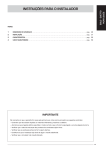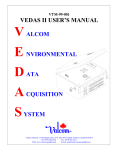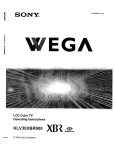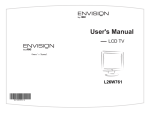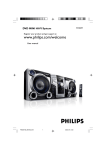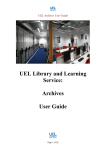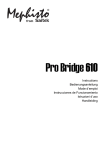Download Acesonic 400 Disc DVD CD G Karaoke Changer DGX-400 User manual
Transcript
DGX-400 400 Disc DVD / CD + G Karaoke Changer With USB /MMC/ SD/M S Reader USER MANUAL ...... CAUTION: To ensure your player will work at its best, read this manual carefully before attempting to operate the machine. Keep this manual in a safe place for future reference. www.acesonic.com Accessories **DESIGN AND SPECIFICATION ARE SUBJECT TO CHANGE WITHOUT NOTICE Confirm the following items upon opening the box: 1. User Manual 2. One AV cable 3. One remote control R e c o r d y o u r p r o d u c t i nformation in the table provided below a n d r e f e r t o i t w h e n e ver contacting your dealer about your purchase. Da t e o f P u r c h a s e : Mo d e l N o . : DGX-400 Ma c h i n e S e r i a l N o . : Se l l i n g D e a l e r : De a l e r A d d r e s s : De a l e r T e l e p h o n e N o . : 1 Features and Capabilities Ma i n F u n c t ions *T h e u n i t n ot only stores 400 d i s c s , b u t i t c a n a l s o m a n a g e e a c h in d i v i d u a l discs' informatio n . *Y o u c a n e d it a disc name (or l a b e l ) s t o r e d i n t h e r o t a r y t a b l e s o y o u ca n f i n d the disc you need qu i c k l y . T h e d i s c n a m e s w i l l b e a r r a n g e d au t o m a t i c ally. *C o m p a t i b le discs are CD,VCD, D V C D , C D G , M P 3 , W M A , S V C D , D V D , D V D - 9 , D V D R, M P E G - 4 and MIDI format. Sy s t e m F u n ctions *V i d e o O u t put I n c l u d e s f our modes: VIDEO, P - S C A N Y P B P R , S - V I D E O , a n d P C - V G A *V i d e o O u t put Formats P A L 6 0 , N T S C, PAL, AUTO *T V S c r e e n Mode Output 4 : 3 P S , 4 : 3 LB, 16:9 *A u d i o O u t put I n c l u d e s s ix analog audio out p u t c h a n n e l s . S u p p o r t s c oaxial cable mode. S u p p o r t s c omposite audio out p u t m o d e ( L / R ) i n t h e s t a t e o f A V . Ot h e r A c c e ssorial Functions *M u l t i p l e music effect modes c a n m e e t y o u r d i f f e r e n t t a s t e s . * Th e u n i t i s equipped with kar a o k e f u n c t i o n s s u c h a s e c h o a n d t e m p o co n t r o l . It is also capable o f s c o r i n g . *C o n v e n i e n tly navigate the mu l t i f u n c t i o n a l m e n u w i t h y o u r r e m o t e control. *C o n t a i n s m ultiple foreign la n g u a g e s u p p o r t . *M u l t i a n g l es, multi sub-pict u r e s , m u l t i s o u n d s t r e a m s *M u l t i l e v e ls of fast forward, f a s t b a c k w a r d a n d s l o w - m o t i o n . * M u l t i p l a y modes such as dyna m i c e n l a r g e m e n t , s t e p p l a y , m e m o r y , p r o g r a m a nd repeat Po w e r * W i d e v o l t age range: 90-250V~ * L o w p o w e r consumption: power c o n s u m p t i o n o f t h e s y s t e m i s l e s s t h a n 25W. V i d e o O u tput Interface C o m p o s i t e Audio Output Inte r f a c e S-VIDEO M i c I n p u t Interface for K a r a o k e S i m u l a t e Six Sound Channels O u t p u t Score In Interface C o a x i a l Audio Output Int e r f a c e Full function remote control 2 X1 X2 X1 X2 X1 X1 X1 X1 Table of Contents A c c e s s o ries - - - - - - - - - - - - - - - - - - - - - - - - - - - - - - - 1 F e a t u r e s and Capabilities - - - - - - - - - - - - - - - - - - - - - - - 2 T a b l e o f Contents - - - - - - - - - - - - - - - - - - - - - - - - - - 3 - 4 S a f e t y P recaution s - - - - - - - - - - - - - - - - - - - - – - - - - - 5 Note - -- - - - - - - - - - - - - - - - - - - - - - - - - - - - - - - - - 6 M a i n t e n ance - - - - - - - - - - - - - - - - - - - - - - - - - - - - - - - 7 D i s c I n formation - - - - - - - - - - - - - - - - - - - - - - - - - - - - 8 F r o n t p a ne l - - - - - - - - - - - - - - - - - - - - - - - - - - - - - - - 9 Back panel - - - - - - - - - - - - - - - - - - - - - - - - - - - - - - -10 D i s p l a y window - - - - - - - - - - - - - - - - - - - - - - - - - - - - - 1 1 R e m o t e control - - - - - - - - - - - - - - - - - - - - - - - - - - - - - 1 2 U s i n g Y o ur Remote Control - - - - - - - - - - - - - - - - - - - - - - - 1 3 H o w t o H o ok Up Your Playe r - - - - - - - - - - - - - - - - - - - - 1 4 - 1 8 P r o p e r Operatio n - - - - - - - - - - - - - - - - - - - - - - - - - - - - 1 9 M a n a g i n g Disc s - - - - - - - - - - - - - - - - - - - - - - - - - - 2 0 - 32 I n s e r t ing Discs - - - - - - - - - - - - - - - - - - - - - - - - - - - 2 0 R e m o v i ng Discs - - - - - - - - - - - - - - - - - - - - - - - - - - - 21 P l a y i n g Temporary Discs - - - - - - - - - - - - - - - - - - - - 2 2 R a n d o m Play Mod e - - - - - - - - - - - - - - - - - - - - - - - - - - -22 S e q u e n ce Play Mode - - - - - - - - - - - - - - - - - - - - - - - - - -22 P r o g r am Play Mod e - - - - - - - - - - - - - - - - - - - - - - - - - - 23 S e l e c ting Discs - - - - - - - - - - - - - - - - - - - - - - - - - 2 3 - 2 8 M a n a g ing the Favorites Li s t - - - - - - - - - - - - - - - - - - - - 29 H o w t o Search for a Disc b y D i s c N a m e - - - - - - - - - - - - - - - 30 E d i t i n g Disc Information - - - - - - - - - - - - - - - - - - - - - -30 U S B D e v ice/Card Reader(SD / M M C / M S ) F u n c t i o n - - - - - - - - - - - - 3 1 P o w e r off Timin g - - - - - - - - - - - - - - - - - - - - - - - - - - -32 3 Table of Contents Playing Discs - - - - - - - - - - - - - - - - - - - - - - - 33 - 4 8 Playing MIDI Disc s - - - - - - - - - - - - - - - - - - - 33 - 3 7 Confirming Playback Mod e - - -- - - - - - - - - - - - - - - 3 8 Searching for a Scen e - - - - - - - - - - - - - - - - - 39 - 4 0 Repeat Playbac k - - - - - - - - - - - - - - - - - - - - - - 41 Common Button s - - - - - - - - - - - - - - - - - - - - - - -42 Zoom Functions - - - - - - - - - - - - - - - - - - - - - -- -43 Changing the Angle - - - - - - - - - - - - - - - - - - - - - 44 Changing the Subtitle Languag e - - - - - - - - - - - - - - 4 4 How to Use the Select Menu(VCDs,SVCDs)- - - - - - - - - - 4 5 How to Use the Title M enu (DVD ) - - - - -- - - - - - - - - 4 5 Practice Song s - - - - - - - - - - - - - - - - - - - - - - - 45 Setting Sound Effects - - - - - - - - - - - - - - - - - - - 46 Function Setup - - - - - - - - - - - - - - - - - - - - - -47 - 4 8 Troubleshooting - - - - - - - - - - - - - - - - - - - - - - - -49 Specification s - - - - - - - - - - - - - - - - - - - - - - - 4 50 Safety Precautions Warni ng: T o reduce the risk of f i r e o r e l e c t r i c s h o c k , d o n o t e x p o s e t h i s a p paratus to rain or m o i s t u r e . T o a v o i d e l e c t r i c a l s h o c k , d o n o t open the cabinet. R e f e r a l l s e r v i c i n g t o q u a l i f i e d p e r s o n nel only. To preven t f i r e o r s h o c k h a z a r d , d o n o t p l a c e o b j e c t s filled with liqui d s , s u c h a s v a s e s , o n t h e a p p a r a t u s . Cauti on: T h e use of optical inst r u m e n t s w i t h t h i s p r o d u c t w i l l i n c r e a se eye hazard. This u n i t i s e q u i p p e d w i t h a r a d i u m - l a s e r b e a m . D o not attempt to op e n t h e c a b i n e t t o p r e v e n t e x p o s u r e t o y o u r e y es. If by chance th e l a s e r b e c o m e s e x p o s e d , d o n o t l o o k d i r e c t ly at the beam to pr e v e n t o p t i c a l h a z a r d s . Safet y: I f your machine needs m a i n t e n a n c e , c o n t a c t y o u r d e a l e r a n d t a k e t h e unit to a qualifi e d p r o f e s s i o n a l f o r a n y t y p e o f r e p a i r . Inappropriate usa g e o f t h e u n i t t h a t i s n o t d e f i n e d a s s a f e b e havior in this man u a l m a y c a u s e s h o c k o r f i r e . S a f e t y c a n o n l y be guaranteed by f o l l o w i n g t h e g u i d e l i n e s t h a t a r e d e f i n e d in this manual. F o r y o u r s a f e t y , r e a d t h r o u g h t h e u s e r g u i d e a nd take heed to all a t t e n t i o n s a n d w a r n i n g s l i s t e d , a n d o n t h e unit itself as well . 5 Notes *Any disc that is not listed above will cause the player to display “NO DISC” in the DISPLAY WINDOW. Future media and disc formats maybe supported with firmware upgrade, when available. Handling and Cleaning of Handling *At anytime, when handling discs, always hold them from their edges and/or by the circle in the center. *NEVER write on the any surface of the disc for it may *Encoding methods of some media formats may affect render the disc unreadable. the playback (e.g. Unable to fast forward or fast *Store discs in a clean and dry environment. Storing backward or load time). Be sure that the encoding CD’s vertically will also help prevent warping. process conforms to the standards for that particular *After use, insert CD into jacket or case to minimize format. wear and tear DO NOT stack CDs on top of one another. *Dirty, scratched, warped, and defective discs may cause *Do not bend or press the disc. Do not expose the disc a considerable time delay during the loading and reading to direct sunlight or any heat source. of the disc. In extreme cases, this may render the disc Video Signal Formats This player also accommodates NTSC and PAL color systems, with automatic detection and override settings. Digital Audio Formats This player accommodates, Dolby Digital 5.1 Channels, DTS, and AC-3. Cleaning *Wipe the discs from time to time using a soft cloth. Always wipe from the center towards the edges. NOT in circular motions. *DO NOT clean with any other cleaning solution, unless it is specifically made for disc cleaning. NOTE *Depending on the AUDIO SETUP> SPDIF settings digital audio signals may not be output as they are recorded on the disc. NOTE Notes Regarding Discs CDs revolve at very high speeds inside of players. Never attempt to play cracked or warped CDs; doing so may cause the disc to shatter inside or the player to malfunction. *Some DVD's, the player starts playback automatically after inserting the disc, regardless whether or not PLAY BACK CONTROL is on or off. *The image may be poor, noisy, or grainy due to actual defects on the disc itself. *Some functions may not be possible on all discs as described in this manual. CAUTION Power-Cord Handle the power cord only by its plug, do not unplug the power cord by tugging or yanking on the cord. Touching or unplugging the cord while your hands are wet may lead to an electric shock or a short circuit. If the cord becomes damaged or its wires become exposed, please replace the cord as soon as possible in order to prevent an electric fire or shock. Check the power cord every few months to ensure it is functioning properly. 6 Maintenance 1 . K e eping Your Unit Dust p r o o f Y o u should keep the fro n t c o v e r c l o s e d i n c a s e d u s t e n t e r s t h e r o t a r y table. 2 . C l eaning The Unit F i r st, for safety, unpl u g t h e p o w e r p l u g f r o m t h e s o c k e t . Y o u c a n u se a dry or damp soft c l o t h t o c l e a n t h e p l a y e r . I f y o u n e e d t o u s e a cleanser, Use mi l d d e t e r g e n t s o i t w i l l n o t d a m a g e t h e m a c h i n e's surface. Wide w i t h a d a m p c l o t h . A f t e r w a r d s , r u b t h e p l a y e r with a dry cloth. T h i s m e t h o d i s t h e m o s t c o m m o n l y u s e d m e t h o d . In ordinary cases , i t i s n o t n e c e s s a r y t o u s e a n y c l e a n s er to clean the uni t . 3 . D i agnosing If You Need M a i n t e n a n c e O n T h e U n i t Y o u need maintenance if : A ) Power line or plug s u f f e r s d a m a g e ; B ) Liquid or other for e i g n s u b s t a n c e e n t e r s t h e p l a y e r ; C ) The machine can't w o r k n o r m a l l y w h e n y o u o p e r a t e i t according to the use r g u i d e ; D ) The machine suffers d a m a g e f r o m a f a l l o r o t h e r r e a s o n s ; E ) There are abnormal o c c u r r e n c e s w h e n t h e p l a y e r i s i n t h e working mode. * I f y ou come across these p r o b l e m s , p u l l t h e p o w e r p l u g f r o m t h e s o c k e t , and bring your ma c h i n e t o a p r o f e s s i o n a l m a i n t e n a n c e t e c h n i cian. * I f y our machine needs re p l a c e m e n t o f s o m e p a r t s , t h e p r o f e s sional maintenance t e c h n i c i a n w i l l i n s t a l l t h e n e w p a r t . T h e n ew part should be re c o m m e n d e d b y t h e m a n u f a c t u r e r o r s h o u l d h a v e the same characteris t i c s a s t h e o r i g i n a l p a r t . 4 . S a fety Inspection A f t er finishing mainten a n c e o r r e p a i r , t h e p r o f e s s i o n a l m a i n t e nance technician s h o u l d p e r f o r m s o m e s a f e t y i n s p e c t i o n s t o m a k e sure the machine is n o r m a l . T h e laser head used in t h e m a c h i n e i s a p r e c i s e c o m p o n e n t , i f i t s l ens surface becomes d i r t y , t h e l e n s e s a b i l i t y t o r e a d d i s c s w i l l worsen, affecting th e q u a l i t y o f p i c t u r e . I f y o u d i s c o v e r t h i s problem, contact the d e a l e r . 7 Disc Information This player can play the following discs: CD CD-G WMA VIDEO CD2.0 VIDEO GRAPHICS Time MP3 DVCD Disc mark Content DVCD Sound 74 min. Dimensions 12cm Sound /Image SUPER-VCD VIDEO MIDI DVD (KARAOK DVD) MIDI MPEG4 DVD MPEG4 VIDEO CD Sound 74 min. 12cm DIGITAL AUDIO SVCD Sound Sound /Image /Image Sound Sound Sound(MOVing Sound Sound /Image BACKGROUND) /Image /Image 74 min. 12cm 12cm 135 min. 12cm 12cm 12cm 12cm 12cm 12cm PBC menu: It is recorded in VCD2.0 disc,showing the content of the disc and convenient for customers to look up program CD+G: Audio with image information. For example: lyric,photo,character or graphic. VCD disc version: 1.0 version: the moving image and music. 2.0 version: higher definition still with PBC function. MP3 disc CD quality audio in a compressed format. Super VCD: Combining the strongpoint of DVD and VCD,it has high quality audio. MIDI DVD: MIDI is Music Instrument Digital Interface . MIDI DVD is a disc with music files with recorded midi format which can be played in equipment with normal midi connector. MPEG4: MPEG4 is compressed standard, image quality near dvd disc, sound quality is close to cd audio. DVD Disc: DVD is Digital Video Disc. It contains movie and music with eight swing and can store 32 different languages.With MPEG-II and digital stereo effect function, the user can enjoy high quality image and good acoustics at home. 8 Front Panel 39 38 37 36 35 34 32 30 28 26 33 31 29 27 25 OPEN/CLOSE ABC DEF GHI JKL MNO PQRS TUV WXYZ DISC EJECT LEFT DISPLAY SEQUENCE POWER RANDOM USB/CARD EDIT 1 2 40 3 4 41 REPEAT RIGHT RETURN TIME STYLE FORMAT DISC NAME SEARCH DISC LIBRARY DISC NO 5 6 7 8 9 10 11 12 42 TEMP DISC DELETE 43 44 45 1. DISPLAY button 2. POWER button 3. SEQUENCE button: select the disc format to enter the sequence play mode; select "CLOSE" to exit sequence play mode. 4. USB/CARD button 5. EDIT button 6. STYLE button: select the disc by disc type. 7. SEARCH button 8. FORMAT button: select the disc by disc format 9. Disc Library: select the disc by disc attach (including 15 disc attaches such as disc lib1,disc lib2..) 10. DISC NAME button 11. DISC NO button 12. TIME button: set of timer 13. FRONT COVER 14. PROGRAM button 15. EFFECT button :go to the previous song 16. 17. :quicken the speed of fast backward 18. :PAUSE/STEP 19. :quicken the speed of fast forward 20. :PLAY 21. MUTE button 22. :STOP 23. :The next song 24.UP/DOWN/ENTER dial: the player will turn the rotary table if you rotate this dial when the front cover is open;the function of this dial is same as the direction buttons on the remote control if you rotate this dial when the front cover is closed; the function of this dial is same as the ENTER button if you press it. PROGRAM MENU SETUP 13 14 15 16 L/R MUTE EFFECT 17 18 19 20 PUSH ENTER 21 22 23 24 25. TEMP DISC button: the player will send disc 400 to the loading position of the front cover automatically if you press this button when the front cover is open; the player will send disc 400 to the playing position to play automatically if you press this button when the front cover is closed. 26. :the function of this button is same as the button on the remote control. 27. DISC EJECT button: the player will uplift the disc which is at the loading position of the front cover if you press this button when the front cover is open; if you press this button when the front cover is closed, the player will send the disc which is at the playing position to the related disc slot, secondly the player will send the disc to the loading position of the front cover, thirdly the player will open the front cover, lastly the player uplifts the disc. 28. :the function of this button is same as the button on the remote control. 29. OPEN/CLOSE button 30. L/R button 31. RETURN button 32. DELETE button 33. SETUP button 34. MENU button 35. NUMBER button 36. REMOTE SENSOR 37. REPEAT button 38. RANDOM button: Enters random play mode; select "CLOSE" to exit random play mode. 39. FRONT PANEL DISPLAY 40. KEYBOARD jack 41. MICROPHONE 1 jack 42. MICROPHONE 2 jack 43. USB jack 44. MMC/MS/SD jack 45. EARPHONE jack RearI Panel 1 2 3 4 5 6 7 8 910 11 Y/Y/G COAXIAL SCORE IN 12 Cr/Pr/R Cb/Pb/B 13 19 VGA STATE REMOTE GND +5V POWER RS232C OPTICAL S-VIDEO CLASS 1 LASER PRODUCT CAUTION CAUTION:TO REDUCE THE RISK OF ELECTRIC SHOCK DO NOT REMOVE COVER NO USER-SERVICEABLE PARTS INSIDE REFER SERVICING TO QUALIFIED SERVICE PERSONNEL 18 1. 2. 3. 4. 5. 6. 7. 8. 9. 17 FRONT RIGHT SPEAKER OUTPUT FRONT LEFT SPEAKER OUTPUT SURROUND RIGHT SPEAKER OUTPUT SURROUND LEFT SPEAKER OUTPUT SUB WOOFER OUTPUT CENTRE SPEAKER OUTPUT RIGHT AUDIO OUTPUT LEFT AUDIO OUTPUT SCORE IN 16 10. 11. 12. 13. 14. 15. 16. 17. 18. 19. 10 15 14 COAXIAL OUTPUT RCA VIDEO OUTPUT YUV COMPONENT VIDEO OUTPUT VGA OUTPUT S-VIDEO OUTPUT OPTICAL OUTPUT STATE, REMOTE, GND, +5V INTERFACE RS232C INTERFACE POWER IN MAIN POWER SWITCH Display Window Disc format PBC mode Sequence mode Random mode Disc name, attach etc. Favorite disc Disc Lock panel Microphone LOCKED DISC JPEG R A N D C O N T FAVORITE DVD S V CD-G PROG A - B P B C MIDI WMA MP3 MP4 A L L 1DISC HDCD DISC SELECT Current disc No. Disc indicator NEXT Select disc NO Select disc Repeat mode Repeat A-B mode MUTE TITLE CHAP. L C R LS S RS DOLBY ON OFF TRACK Track No. DTS Chapter No. of DVD L/R Title No. of DVD Mute Title of DVD Track Next disc Chapter of DVD Timing Time and state Dolby Angle Program mode VCD DISC When stopped: DVD VCD TITLE DISC CHAP. DISC During play: Example: L TITLE CD DISC TRACK During play: Lights up when using PBC DVD DISC When stopped: When stopped: VCD R CHAP. DISC L Other indicators: :When set to repeat the same title, chapter or track. ALL:When set to repeat to play the entire disc. A-B:When set to repeat a section. ANGLE:Angle is changed. PROG:During program playing. 11 During play: Example: CD R TRACK TRACK DISC L TRACK R Remote Control 1. 2. 3. 4. 5. 6. 7. POWER button OPEN/CLOSE button: open/close the front cover. MUTE button: open/close the audio output. 2 L/R button: switch the left and right sound channel. GOTO button: select the playing start-point randomly by GOTO function. SLOW button: slow the speed of playing forward. 3 PROG button: the function of ordering MIDI songs, or use for program function. 8. NUMBER buttons: used to order songs or edit the discs' information. 4 They also are used to input the disc NO or disc name when the player explore a certain disc. 9. DELETE button:deleting the song or canceling the wrong number. 5 10. REV button: quicken the speed of playing backward. 11. FWD button: quicken the speed of playing forward. 6 12. NEXT button: goes to the next song 7 13. PREV button: goes to the previous song 14. PAUSE button: Pause the disc the image will move forward step 10 by step if you press the button repeatedly. 11 15. PLAY button 14 16. USB/CARD button: switch the different data sources.(include READ DISC,READ U DISC, READ CARD) 15 17. STOP button: stop playing if you press the button in the playing mode (Play the next pre-engaging song if you press the button when the 18 player plays the songs in program list). 18. MENU button: open/close the menu. 19. EFFECT button: set the parameter or mode of effect. 20. / / / buttons: adjust the cursor position. 21. ENTER button 22. SETUP button: set system functions. 23. RETURN button 22 24. DISC MENU button: enter thedisc manage menu. 25. DISC NO button: select the disc by disc NO. 24 26. EDIT button: in order to facilitate searching a certain disc by various methods quickly, you'd better edit the newly inserted disc 25 information immediately. 27 27. SEARCH button: search the disc you want in the disc list. 28 28. FAVOR button: select the disc you want in favorite disc list. 30 29. DISC NAME: select the disc by disc name. 30. REPEAT button: select the repeat mode (DVD disc includes repeat 31 chapter and repeat title; CD/VCD/SVCD disc includes repeat 34 single song and repeat the entire disc; MP3/MP4 disc includes repeat single song, repeat dir and repeat the entire disc) 36 31. TITLE button: displays all information in the current title. 37 (This function is only available to DVD disc) 40 32. A-B button: set the repeated section to playing. ECHO 33. VOLUME+/-: increase or decrease the volume. 41 34. KEY b/ /#: adjust the key. 35. DISPLAY button: open or close the status bar. MIC1 VOL 36. SUBTITLE button: change the language of subtitle.(This function 45 is only available to the discs with multi-languages of subtitle) 37. ANGLE button: change the angle.(This function is only available to the DVD discs which support multi angles) 38. AUDIO button: select a different language (This function is only available to the discs which have been recorded with multi languages) 39. ZOOM button: enlarge the image. 40. N/P button: adjust the TV service(NTSC/PAL) pattern. 41. MELODY BUTTON:set the melody when the player plays MIDI discs. (It is only available to the songs without vocal) 42. VOCAL button: set the vocal function when the player plays MIDI discs. (This function is only available to the songs vocal) 43. M/F button: adjust the tone when the player plays MIDI discs (This function is commonly used in KARAOKE when the male/female voice plays in an out-of-character role) 44. ECHO button: to adjust the Echo volume of the Microphones 45. MIC1 buttons: to adjust the volume of the microphone 1 46. MIC2 buttons: to adjust the volume of the microphone 2 12 1 8 9 12 13 16 17 19 20 21 23 26 33 29 32 35 38 39 42 43 44 MIC2 VOL 46 Remote Control Operation Power source for the remote controll. The remote control is powered by two AAA batteries. Caution for battery replacement. Load the new batteries with their polarities (+ and -) aligned correctly. Keep the batteries from heat sources to avoid causing short-circuit. If you do not intend to use the remote control for a long period of time, please remove the batteries and store them in a cool and dry area Remove the spent batteries immediately and dispose of them properly. Do not use an old and new battery together.(Also never use an alkaline battery together with a manganese battery.) Remote control Negative electrode Positive electrode Positive electrode Negative electrode 30 30 Senser ranges about 8 meters Notes on batteries Notes on the remote control *Improper use of batteries may cause battery *Point the remote control at the remote leakage and corrosion. To operate the remote sensor of the player. control correctly, follow the instructions *Do not drop the remote control. below. *Do not leave the remote control near an *Do not insert batteries into the remote extremely hot or humid place. controlin the wrong direction. *Do not spill water or put anything wet *Do not charge, heat, open, or short-circuit on the remote control. the batteries. Do not throw batteries into *Do not open the remote control. a fire. *Do not leave dead or exhausted batteries together, or mix old and new batteries. *If you do not use the remote control for a long period of time, remove the batteries to avoid possible damage from battery corrosion. *If the remote control does not function correctly or if the operating range become smaller, replace all batteries with new ones. *If battery leakage occurs, wipe up the battery liquid from the battery compartment, then insert new batteries. * Do not expose the remote sensor of the player to a strong light source such as direct sunlight or other illumination. If you do so, you may not be able to operate the player via the remote control. 13 Hooking Up The Player Connecting to TV with AV input and Amplifier with karaoke scroe output Connecting to TV with AV input R SCORE OUT L AUDIO S-VIDEO L R VIDEO Connecting to SCORE OUT Connecting to AUDIO R Yellow Connecting to S-VIDEO Red Yellow White White Y/Y/G COAXIAL SCORE IN Cr/Pr/R Cb/Pb/B Yellow Red Y/Y/G COAXIAL STATE REMOTE GND +5V VGA SCORE IN Cr/Pr/R RS232C Cb/Pb/B Red OPTICAL S-VIDEO Connecting to TV S-VIDEO RS232C OPTICAL S-V IDEO Remote Receiver of Outer Connect to PC's serial port(RS232) Connecting to PC's monitor STATE REMOTE GND +5V VGA AUDIO S-VIDEO VIDEO R Yellow L Y U V Connect to the TV's COMPONENT VIDEO IN Connecting to AUDIO L Connecting to AUDIO R White Connecting to AUDIO L Red Connecting to TV VIDEO Note: 1.Refer to the user manual to connect the player to the TV and amplifier.. 2.When you connect the player to your TV, be sure to turn off the power and unplug both units from the wall outlet before making any connections. 3.Connect the player to your TV directly. If you connect the player to a VCR, TV/VCR combination or video selector, the playback picture may be distorted as DVD video disc are copy protected. 4.If you place the player near a tuner or radio, the radio broadcast sound might be distorted. In this case, place the player away from the tuner and radio. 5.The output sound of the player has a wide dynamic range, make sure to adjust the receiver's volume to a moderate listening level, otherwise,the speaker may be damaged by a sudden high volume sound. 6.Turn off the amplifier before you connect or disconnect the player's power cord, If you leave the amplifier power on, the speakers may be damaged. 7.S-VIDEO and VIDEO can be connected to a TV. 8.S-VIDEO cable is not supplied with the player, It can be purchased additionally. 14 Hooking Up The Player Connecting to digital output Yellow Y/Y/G COAXIAL SCORE IN Cb/Pb/B Cr/Pr/R STATE REMOTE GND +5V VGA Connecting to TV VIDEO RS232C OPTICAL S-VIDEO Connecting to S-VIDEO of TV PCM Yellow OPTICAL VIDEO COAXIAL S-VIDEO Amplifier Amplifier SUB WOOFER Centre speaker Front right speaker Front left speaker Back left speaker Back right speaker *Note-the optical or coaxial output jack can't output MIDI music. MIDI music only can be output by mixed audio. 15 Hooking Up The Player Connect the player to a TV with AV input, an amplifier with karaoke score out and AC-3 digital audio. Yellow OUTPUT FRONT L/R OUTPUT REAR L/R OUTPUT CENTER Y/Y/G COAXIAL INPUT CENTER Cr/Pr/R SCORE IN Cb/Pb/B OUTPUT SUB WOOFER STATE REMOTE GND +5V AUDIO INPUT FRONT REAR CENTER RS232 C OPTICAL S-VIDEO SCORE OUT R Connecting to TV VIDEO INPUT SUB WOOFER VGA SUB WOOFER Connecting to S-VIDEO INPUT Yellow VIDEO REAR L/R S-VIDEO INPUT FRONT L/R Amplifier SUB WOOFER Centre speaker Front left speaker Front right speaker Back left speaker Back right speaker *Note: Simulative (5+1) channels can't output MIDI music. MIDI music only can be output by mixed audio channel. 16 Hooking Up the Player 1.Karaoke Setup Yellow Y/Y/G COAXIAL 1 〞〞 MIC 〞〞 2 Cr/Pr/R SCORE IN White Connecting to TV video Cb/Pb/B Red VGA STATE REMOTE GND +5V Connecting to AUDIO L RS2 3 2 C Yellow OPTICAL White Red Connecting to AUDIO R S-VIDEO Yellow 2.Setup karaoke with microphone. Y/Y/G COAXIAL VIDEO L AUDIO R SCORE IN STATE REMOTE GND +5V Connecting to AUDIO L RS232C L Cb/Pb/B VGA OPTICAL White VIDEO Connecting to AUDIO R White Red Cr/Pr/R S-VIDEO Red AUDIO R SENSOR Yellow Connecting to TV video MIC RECEIVER 1 2 SENSOR OUTPUT MAX3 MIC2 MIC AUDIO OUTPUT MIC1 MIC LINE OUTPUT LEVEL Note: If you connect a microphone to the score-in jack on the back panel of the player, the MIC jacks on the front panel will be disabled. 17 Hooking Up The Player 3.Connecting to an amplifier. Yellow White Connecting to TV VIDEO Y/Y/G COAXIAL SCORE IN Cr/Pr/R Cb/Pb/B Red Connecting to AUDIO R Yellow VIDEO R VGA STATE REMOTE GND +5V Connecting to AUDIO L AUDIO RS232C L OPTICAL S-VIDEO Connecting to the amplifier's SCORE OUT White Red L R SCORE OUT Amplifier Note: If you connect a microphone to the score-in jack on the back panel of the player, the MIC jacks on the front panel will be disabled. 18 Proper Operation Connect the player to the TV and the stereo amplifier with the previous instructions; operate the player by using the following steps. 1.Switch the input selector on your TV so that the signal from the player appears on the TV screen. 2.If you are using a stereo amplifier, please turn the power on. 3.Press the main power switch on the back panel of the player. 4.Press the [POWER] either on the remote or on the front panel to start the player. The rotary table of the player runs a circle automatically, detecting and recording the disc numbers of the existing discs. 19 Managing Discs 1.Inserting Discs 1.1 Press the [OPEN/CLOSE] button, VFD displays "OPEN", the front cover will open automatically. Please wait. You can press [OPEN/CLOSE] button again to close the front cover. When VFD displays "CLOSE", the front cover has been closed completely. DISC DISC 1.2 After opening the front cover, you can rotate the knob on the front panel to make the rotary table turn until the disc slot where you want to insert a disc is at the loading position of the front cover, VFD displays "NEXT". 1.3 Insert the disc into the slot which you select with the playback side facing left. *Note: you can insert several discs into the rotary table at once. 1.4 Press [OPEN/CLOSE] to close the front cover, the rotary table will run a circle, detecting and recording the disc numbers of the existent discs. Then the player will play the disc that was just placed in the loading position. *Note: We advise you to edit the disc's information immediately after you insert the disc into the disc slot (Please refer to "Editing Disc Information"), you can insert several discs into the rotary table at once. For example: insert a CD disc into disc slot 130 and insert a DVD disc into disc slot 300. Method of Operation: Step 1. When the front cover is open, rotate the knob to make the rotary table turn until the disc slot of 130 is sent to the loading position of the front cover. Step 2. Insert your CD disc into disc slot 130 with the playback side facing left. Step 3. Edit and save the disc information. Step 4. Rotate the knob to make the rotary table turn until the disc slot of 300 is sent to the loading position of the front cover. Step 5. Insert your DVD disc into disc slot 300 with the playback side facing left; Step 6. Edit and save the disc information. Press [OPEN/CLOSE] to close the front cover when you finish editing and saving all the discs' information. 20 Managing Discs 2. Removing Discs 2 . 1 P r e ss [DISC EJECT] when t he front cover is closed; the VFD will d i s play “ OPEN” and the front cover will open automatically. After o p e ning the front cover, the disc that is at the loading position of t h e front cover will be u plifted. You can press [OPEN/CLOSE] again to c l o se the front cover. When VFD displays “CLOSE”, the front cover h a s closed completely. 2 . 2 P r e ss [DISC EJECT] when t he front cover is open, the disc that is at t h e loading position of the front cover will be uplifted. Note: P r e s s [ DISC EJECT] when the f ront cover is closed. No matter how many t i m e s y ou press EJECT, the pl ayer will execute the action of DISC EJECT o n l y o n ce after opening the f ront cover. W h e n t h e front cover is open, the player will uplift or lay down the disc t h a t i s at the loading positi on of the front cover after you press [DISC E J E C T ] . You can remove several discs from the rotary table at the same time. Example: if you want to remove CD disc from slot 130 and remove t h e D V D disc from slot 300. M e t h o d of Operation: S t ep 1. Press [OPEN/CLOS E] when the front cover is closed. Rotate the knob to make the rotary table turn until disc slot 130 i s sent to the loading position after the player opens the fro nt cover. S tep 2.Press [DISC EJECT], the CD disc in disc slot 130 will be uplifted and then you can remove it. Press [DISC EJECT], disc 130 will be uplif ted automatically after the player opens the front cover if th e disc is at the play position when the fro nt cover is closed, and you can remove the disc. S t ep 3. Rotate the knob to make the rotary table turn until disc slot 300 is sent to the loading position of the front cover. S tep 4. Press [DISC EJEC T], the DVD disc in disc slot 300 will be uplifted, you can remove it. A f t e r you finish removing al l discs, close the front cover by pressing [ O P E N / C LOSE]. 21 Managing Discs 3.Playing Temporary Discs 3.1 Press [TEMP DISC] when the front cover is closed, The rotary table will turn and send disc 400 to the playing position. If disc 400 doesn't exist, the screen displays "NO DISC". 3.2 Press [TEMP DISC] when the front cover is open, the rotary table will turn and send the disc slot of 400 to the loading position of the front cover. Note: In any state, the rotary table will run a circle automatically after the front cover is closed, detecting and recording the disc numbers of the existing discs. The disc which is at the loading position of the front cover will then be sent to the playing position to play. If no disc is available at the loading position of the front cover just before closing it, the player will search a disc backwards until it finds a disc. If all disc slots are empty, the rotary table will resend the disc slot of 1 to the loading position of the front cover and the screen will display "NO DISC". 4.Random Play Press [RANDOM] on the front panel and the screen will display.the RANDOM MENU, use the direction button up or down to switch options, then press the [ENTER] button (you also can rotate the knob to switch options, then press the knob), the player will play the discs randomly. The amount of songs which are played from each disc is also random. The TV screen displays "RANDOM", the VFD displays "RAND". Select "CLOSE" in the menu, the mode of random play will be stopped. * Random play is available for discs such CD, MP3, Mp4 format. Random play is enabled after the player has finished fore-reading all discs. 5.Sequence Play Press [SEQUENCE] on the front panel, the screen displays the SEQUENCE MENU. Use the direction button of up or down to switch options, then press [ENTER] (you also can rotate the knob to switch options, then press the knob), the player will search and play a disc. When the player finishes playing a disc, it will continue searching and playing the next disc in sequence. The TV screen displays "SEQUENCE", the VFD displays "CONT". 22 Managing Discs Select "CLOSE" in the menu, sequence mode will be stopped. *Sequence play is available on discs such as CD, MP3, Mp4 format. The sequence play is enable after the player has finished fore-reading all discs. 6.Program Play You can play the playlist in the current disc in the optional sequence by this function; it is only available to the disc which contains more than two playbills. 1.Press [PROGRAM]. If the current disc is not DVD, TV screen displays as [6.1-1]; if the current disc is DVD, TV screen displays as [6.1-2] . PROG PROG T C T C T C T C 1 - - : -5 -- - : -9 -- - : - 13 - - - : - - 1 - - - -5 - - - - 9 - - - -13 - - - 2 - - - -6 - - - - 10 - - - -14 - - - 3 - - - -7 - - - -11 - - - -15 - - - 4 - - - -8 - - - 12 - - - -16 - - - PLAY 2 - - : -6 -- - : -10- - - : -14 - - - : - 3 - - : -7 -- - : -11- - - : -15 - - - : - 4 - - : -8 -- - : -12- - - : -16 - - - : - - CLEAR PLAY CLEAR [6.1-2] [6.1-1] 2.Press [PLAY] after you input all the playlist numbers you want, the player will play according to the program list. 3.You can make an appointment of 16 playbills altogether. 4.The serial numbers show the order of the playbills in the program list. If you make a mistake when you input the playbill's number, please press the [DELETE] button to cancel the number you input; if the current playbill's number which the cursor points to is not the number you want to delete, please move the cursor to the playbill's number you want to delete first, then press [DELETE]. 5.You can play the playbills which are included in the program list selectively by pressing the direction buttons. 7.Selecting Discs 7.1 Selecting a Disc by Disc NO. 7.1.1 Press [DISC NO], the screen displays "select a disc by disc No.", the default disc number is the current one. 23 Managing Discs 7.1.2 Press the number buttons to input the disc number which you want to select. The VFD displays the disc number you input. If the disc No. you input exceeds 400, the first digit will change to zero automatically. You can also change the disc number either by rotating the knob or pressing the left or right directional buttons. *Note: If you change the disc number by rotating the knob or pressing the directional buttons of left or right, only the existent discs' number will be appeared. 7.1.3 Press [ENTER] button to confirm the disc number you input, the VFD displays "NEXT". The current menu will be closed. When you input the disc number by pressing the number buttons, you will meet two statuses: *If there is a disc corresponding to the disc number you input, the VFD displays "NEXT", the current menu will be closed. ∵If the front cover is closed in current state, the VFD displays "CHANG", and the player will set your aimed disc to the playing position. *Note:If the disc you select is the current disc, the player will not perform any action. ∵If the front cover is open in current state, please close the front cover, the player will set the disc you select to the playing position after it finishes detecting all existing discs. *If there is no disc corresponding to the disc number you input, the player will select a disc to play automatically , and close the current menu. 7.2 Selecting a Disc by Disc Name 7.2.1 Press [DISC MENU] to open the main menu of disc manage, the screen displays the following picture. The VFD displays the item which the cursor points to in the current menu. 7.2.2 Press up/down button or rotate the knob to move the cursor to "DISC NAME", then press [ENTER] to enter the disc name list, the screen displays the following picture, the VFD displays disc name which the cursor points to. *Note: you can press [DISC NAME] on the front panel "Select a Disc by Disc Name" directly. 24 TEST3 Managing Discs 7.2.3 Press up/down button or rotate the knob to move the cursor to the disc you want to select. You can search the disc with disc name by pressing the [SEARCH] button.(Please refer to "search by disc name") 7.2.4 Press [ENTER] or the knob, close the current menu: ♂If the front cover is closed, the player will set the disc you select to the playing position. Note: If the disc you select is the current disc, the player will not perform any action. ♂If the front cover is open, please close the front cover. The player will set the disc you select to the playing position after it finishes detecting all existing discs. 7.3 Selecting a Disc by Disc Attach 7.3.1 Press [DISC MENU] button to open the main menu of disc manage, the screen displays as following picture, the VFD displays the item which the cursor points to in the current menu. 7.3.2 Press up/down or rotate the knob to move the cursor to "ATTACH", then press [ENTER] or the knob to enter the list of disc libraries. The screen displays the following picture, the VFD displays the disc library which the cursor points to. Note: you can press [DISC LIBRARY] on the front panel to enter the menu "Select a Disc by Attach" directly. 7.3.3 Press up/down or rotate the knob to move the cursor to the disc library you want to select. 7.3.4 Press [ENTER] to enter the disc name list. It contains all disc names belonging to the current disc library, the VFD displays the disc name which the cursor points to. 25 Managing Discs 7.3.5 Press up/down button or rotate the knob to move the cursor to the disc name you want to select. You can search the disc with disc name by pressing the [SEARCH] button .(Please refer to "search by disc name") 7.3.6 Press the button of [ENTER] or the knob, close the current menu, however, ♂If the front cover is closed, the player will set the disc you select to the playing position. *Note: If the disc you select is the current disc, the player will not perform any action. ♂If the front cover is open, please close the front cover. The player will set the disc you select to the playing position after it finishes detecting all existing discs. 7.4 Selecting a Disc by Disc Style 7.4.1 Press [DISC MENU] button to open disc manage. The screen displays the following picture, the VFD displays the item which the cursor points to in the current menu. 7.4.2 Press up/down or rotate the knob to move the cursor to "STYLE", then press the [ENTER] button to enter the style list. The screen displays as the following picture. The VFD displays style name which the cursor points to. *Note: You can press [STYLE] button on the panel to enter the menu of "Select a Disc by Style" directly. ♂Includes the following style types: "Action","Comedy", "Romance", "Horror", "Sci-fi", "Cartoon","War","Classical", "Sitcom", "Pop Song", "Karaoke", "MTV", "Dance", "Disco", "Colligation". 26 Managing Discs 7.4.3 Press the up/down button or rotate the knob to move the cursor to the style you want to select. 7.4.4 Press [ENTER] to enter the disc name list, it contains all disc names belonging to the current style type, the VFD displays the disc name which the cursor points to. 7.4.5 Press up/down button or rotate the knob to move the cursor to the disc name you want to select. You can search the disc with disc name by pressing [SEARCH]. (Please refer to "search by disc name") 7.4.6 Press [ENTER] or the knob, close the current menu: ♂If the front cover is closed, the player will set the disc you select to the playing position. *Note:If the disc you select is the current disc, the player will not do any action. ♂If the front cover is open, please close the front cover. The player will set the disc you select to the playing position after it finishes detecting all existing discs. 7.5 Selecting a Disc by Disc Format 7.5.1 Press [DISC MENU] to open the main menu of disc manage, the screen displays as following picture, the VFD displays the item which the cursor points to in the current menu. 7.5.2 Press up/down button or rotate the knob to move the cursor to "DISC FORMAT", then press [ENTER] to enter the disc format list, the screen displays as the following picture. The VFD displays disc format which the cursor points to. *Note: Press [FORMAT] on the panel to "Select a Disc by Disc Format". Disc Formats: CD, VCD, SVCD, DVD, MIDI, MP3, MP4 27 Managing Discs 7.5.3 Press up/down button or rotate the knob to move the cursor to the disc format you want to select. 7.5.4 Press [ENTER] to enter disc name list. It contains all disc names belonging to the current disc format. The VFD displays the disc name which the cursor points to. 7.5.5 Press up/down button or rotate the knob to move the cursor to the disc name you want to select. You can search the disc with disc name by pressing [SEARCH]. (Please refer to "search by disc name") 7.5.6 Press [ENTER] or the knob to close the current menu: ♂If the front cover is closed, the player will set the disc you select to the playing position. *Note: If the disc you select is the current disc, the player will not do any action. ♂If the front cover is open, please close the front cover. The player will set the disc you select to the playing position after it finishes detecting all existing discs. 7.6 Selecting a Disc in the Favorites List 7.6.1 When you select a disc by Disc Name, Attach, Style or Disc Format, you can enter the favorite list by pressing [FAVOR] except when you are in the state of selecting a disc name. The screen displays thefavorite list. The VFD displays the disc name which the cursor points to in the favorite list. 7.6.2 Press up/down button or rotate the knob to move the cursor to the disc name you want to select. You can search the disc with disc name by pressing [SEARCH]. (Please refer to " search by disc name") 7.6.3 Press[ENTER] or the knob, close the current menu: ♂If the front cover is closed, the player will set the disc you select to the playing position. *Note: If the disc you select is the current disc, the player will not perform any action. ♂If the front cover is open, please close it, the player will set the disc you select to the playing position after it finishes detecting all existing discs. 28 Managing Discs 8.Managing the Favorites List 8.1 Add Disc into the Favorite List When you select a disc by Disc Name, Attach, Style or Disc Format, you can add the disc which the cursor points to into the favorite list when you are in the step of "selecting a disc name" by pressing [FAVOR]. The screen displays the following picture. Press [FAVOR] repeatedly to add or cancel the disc's favor property which the cursor points to. 8.2 Deleting a Favorite Disc from the Favorite List ♂ After you set a certain disc with favor property, you can delete its by pressing the button of [FAVOR] again. ♂ Delete a favorite disc from the favorite list 1. When you select a disc by Disc Name, Attach, Style or Disc Format, you can enter the favorite list by pressing [FAVOR] except when you are in the state of selecting a disc name. The screen displays the interface of favorite list as [8.2-1]. The VFD displays the disc name which the cursor points to in the favorite list. 2. Press up/down or rotate the knob to move the cursor to the disc name you want to delete. 3. Press [DELETE], the screen displays the confirming interface about deleting [8.2-1] as [8.2-2]. 4. Press [ENTER] or the knob to delete this favorite disc, when the system finishes this action, it returns to the favorite list. You can also press [RETURN] to cancel the action of deleting a favor disc. ♂In the favorite list, press[FAVOR] button again to close the favorite list. ♂The operation of "delete a favorite disc" deletes a favorite disc's favor property only. It doesn't delete the disc's other information. [8.2-2] 29 Managing Discs 9.The Function of Searching a Disc by Disc Name 9.1 When you select a disc by Disc Name, Attach, Style or Disc Format, you can enter the interface of "search by disc name" by pressing the [SEARCH] button in the state of selecting a disc name. SENT 9.2 Press the number buttons to input characters or digit. If the content of input is wrong, you can press the [DELETE] button to delete the char/digit which is in the front of the cursor; you can also use the left button or right button to move the cursor and insert char/digit in the front of the cursor. 9.3 Press the [ENTER] button after you finish inputting the disc name. The system will return to the state of selecting a disc. The screen displays the disc name you input and other following disc names after it. You can select the disc name you want. 10.Editing Disc Information 10.1 Edit and Modify the Disc Information 10.1.1Press the [EDIT] button to open the edit menu as the following picture: 10.1.2 When you edit or modify the discs' information, you can press down or rotate the knob to switch to the next editing item, you can also press up or rotate the knob up to switch to the last edited item. 30 Managing Discs *Press the number buttons to input disc No. If the disc No. you input has already been edited, the system will show all information of this disc automatically. You can change the disc number by pressing the button left/right or rotating the knob. Only the existing discs' number will appear.Press the number buttons to input the disc name, If the content of inputis wrong, you can press [DELETE] to delete the char in the front of the cursor. You also can use left or right button to move the cursor and insert char/digit in the front of the cursor. *Attach, Disc Style and Disc Format are choice options. The set of these options can only be adjusted by pressing the direction button left or right. 10.1.3 After you finish editing all information, the cursor rests on the item of disc format as the following picture. Press [ENTER] the system saves the information and closes the menu. 10.2 Deleting Disc Information Delete Disc Information by Deleting Disc Name: When you select a disc by disc name,attach, disc style or disc format, you can press the direction button of up or down to choose the disc you want to delete in the list of disc names, then press [DELETE]. The screen displays the confirming menu of "deleting a disc" as the following picture. Press [ENTER] to delete the disc name. If a disc name is deleted, all the related information (Attach, Style, Format) attached to this disc name is deleted too. 11. The function of USB Device/Card Reader(SD/MMC/MS): When you plug a USB Device or a card into the player, whatever the current state is play or stop, the system will pop-up a switching interface of "READ DISC/ READ U DISC/ READ CARD". The default data source which the cursor points to is the current one(the priority of "read disc" is highest among the all data sources). If you press [USB/CARD], the system will switch to a different data source ([UP]/ [DOWN] is also available). There are five operation states as following: 31 Managing Discs 1 . S w i t c h to a certain data sou rce and press [ENTER], the system will swit ch t o p l ay the data source you select. 2 . S w i t c h to a certain data sou rce, if you don't press [ENTER], the system w i l l also switch to play the data source you select automatically after 1 0 s e conds. 3 . I f t h e data source you selec t is the current one, the system will exit t h e s witching interface in 1 0 seconds. 4 . I f t h e re is no disc in the pl ay position when you plug a USB Device or a m e m o r y card into the player, the system will switch to play the newi n p u t d ata source automatically. If you want to read from a disc in this s t a t e , you should select a disc NO. that is not empty and press [ENTER]. 5 . I f t h e re is a disc in the pla y position when you play a USB Device or m e m o r y card, the system will switch to read the disc immediately after y o u p ull out the USB Device or card. N o t e I f y ou insert a USB Disc o r a memory card when the player is playing M I D I d i s cs even if you don't switch the data source, two automatic o p e r a t i on processes will foll ow: 1 . I f t h e re is no MIDI song in t he program list, the system will switch to p l a y t h e new-input data source automatically after it finishes the c u r r e n t song. 2 . I f t h e re are some MIDI songs in the program list, the system will switc h t o p l ay the new-input data source automatically after it finishes p l a y i n g the songs you programmed before inserting the USB Device or c a r d . In addition, the syste m will record the song numbers that you p r o g r a mmed after inserting the USB Device or card. When you return to the s t a t e of “ READ DISC” by pressing [USB/CARD] after the system finishes p l a y i n g the files in USB Dis c or card, the system will play the remaini ng M I D I songs in the program list. I f t h e r e is no card or USB avai lable, when you press [USB/CARD ], the s c r e e n w ill display “ USB/CAR D NOT FOUND”. I f t h e r e are several different file formats such as MP3, JPEG and MP4 in t h e s a m e USB disc or card, three icons will appear on the bottom right c o r n e r o n the TV screen. You can play the different files by pressing the a r r o w k e ys to move the cursor to the corresponding icons. 12. Powering off Timing Press [TIME] to start the function of "Powering the VFD displays ON . The time value will add 15 [TIME], the VFD displays the time value, and it in 5 seconds. If you press the button of [TIME] displayed on the VFD, you can see the remaining "Powering off Timing",the VFD displays OFF. off Timing", minutes each time you press will disappear when the time value is not time. If you press 13. Keyboard Commands(with PS/2 keyboard attached) F1: Editing information F8: Play Page up: DISC+ Number button: Digit function F2: Disc information F9: Stop Page down: DISCDELETE: DELETE 32 F5: Selecting a disc by disc NO. ENTER: ENTER ESC: RETURN Letter button: Letter function Playing Discs 1.Playing MIDI discs (MIDI discs not included with player ) Y o u c a n select MIDI discs th at are provided by Acesonic according to y o u r t astes. It is an option al purchase; included accessories are a MID I d i s c a nd a songbook. Find MI DI discs from the rotary table and select f o r p l ayback. The TV screen will display “SELECT” when the disc is r e c o g nized by the player. Press NUMBER buttons to input the song number , t h e n p ress [ ] or [ENTER] to play. 1 . 1 P r ogrammed Play I n this play mode, if you input the song number that you want to pla y n e xt and press [PROG], y ou can program it to play next. The song n u mber will be shown at the top of TV screen. After the current song f i nishes, the player will play the songs in the program list c o nsecutively. E x a m p le: P r ogram the song NO “ 008 88” with name “Hong Touying” S t ep 1. Input the song number that you want to program (such as 888)- - - >TV screen displays “ S o ng Name: Hong Touying Prog: 00888”. S t ep 2.Press [PROG], the top of TV screen displays “00888”. *In th e m o de of pre-engaging play, input a song number and the press [ ] or [ E NTER], the current son g will stop playing and play the song you i n put. I n t h e mode of pre-engaging play, if you want to play another song that i s also programmed , sele ct the song with the arrow keys and press [ ] o r [ENTER]. I n p r o g ram play, if you stop the current song by pressing [STOP], the p l a y e r will play the next programmed song in the list automatically. 1 . 2 C a n cel Programmed Song C h o ose the song that you want to delete in the program list by p r essing the arrows and p ress [DELETE] it will delete that song. Y o u cannot delete a song that is already playing, E x a m ple: There are four so ngs in the program list as “05895 01562 0 0 2 22 00556” I f you want to delete song number “00222”, move the cursor to the “ 0 0 222” B y using the arrow keys, TV screen displays “ Qing Shu”. Press [ D ELETE], the top of TV screen shows “05895 01562 00556” 1 . 3 V o c als W h e n the player plays a song with vocals: I f you press [VOCAL] the first time, TV screen displays: “ V O CAL ON” ; I f you press [VOCAL] a second time, TV screen displays: “ V O CAL OFF” I f you press [VOCAL] the third time, TV screen displays: “ A UTO” . * T h e f u nction of this button is for vocals ONLY on MIDI discs. * T h i s b utton will not work if the song does not have vocals. 33 Playing Discs 1.4 Melody Press [MELODY] to adjust the setup of melody. If you press [MELODY] button for the first time, the TV screen displays: "MELODY ON"; If you press [MELODY] button for the second time, the TV screen displays: "MELODY OFF"; *The function of this button is MELODY only in MIDI disc, this button doesn't work if the song has vocals. 1.5 Male/Female Tone Press the [M/F] button for the first time, TV screen displays "MALE TONE"; Press the [M/F] button for the second time, TV screen displays "FEMALE TONE"; Press the [M/F] button for the third time, TV screen displays "RESUME TONE"; 1.6 Mute When the player is playing a MIDI disc: Press [MUTE] for the first time, TV screen displays "MUTE"; Press [MUTE] for the second time, the function of MUTE will be canceled. 1.7 Pause When the player is playing a MIDI disc: Press [PAUSE] , TV screen displays "PAUSE " (In the mode of PAUSE, the picture is still and the sound disappears) Press [PLAY], the player returns to the normal playing mode. 1.8 Display (mainly displays the current song name which is playing and the program list) When the playing information has been displayed on the top of TV screen, you can make the playing information disappear by pressing [DISPLAY]. When the playing information doesn't display on top of TV screen, you can make the playing information appear by pressing [DISPLAY]. 1.9 FWD/SLOW: Play ahead quickly (four steps, adjust the playing speed, the faster the speed of play is) 1. Press the [FWD] the first time, TV screen displays "[---- --- ] 01" 2. Press the [FWD] the second time, TV screen displays "[ ---- - --] 02" 3. Press the [FWD] the third time, TV screen displays "[ ---- -- - ] 03" 4. Press the [FWD] the fourth time, TV screen displays "[ ---- --- ] 04" 5. Return to the normal speed by pressing the button of [PLAY]. Play ahead slowly (includes four steps) 1. Press the [SLOW] the first time, TV screen displays "[ --- ---- ] -1 2. Press the [SLOW] the second time, TV screen displays "[ -- - ---- ] -2" 3. Press the [SLOW] the third time, TV screen displays "[ - -- ---- ] -3" 4. Press the [SLOW] the fourth time, TV screen displays "[ --- ---- ] -4" 5 .Return to the normal speed by pressing [PLAY]. 34 Playing Discs 1 . 1 0 Repeat: Replaying the current song P r ess [REPEAT]; TV scre en will display “ REP1” , and replays the current song. 1 . 1 1 MENU P r ess [MENU]; Screen di splays [1.11-1]. I t ems in the main menu a re: Song Name, Singer N a me, Song PY (Intellig ent), Singer Type, L a nguage Type, Song Typ e, Vocal Sing, A d vanced Search, All So ngs, Random Play, S e quence Play, Select P lay, Select SongNum, S c ore Set, and Language Set. 1 . 1 1 . 1 Song Name: Search S ongs by Word Count ( i ncludes 10 options: 1 -9 and 9+), D i splay looks like figu re [1.11-2] M E N U Next 1/3 [1.11-1] M E N U 1 . 1 1 . 2 Singer Name: Search songs by Word Count ( i ncludes 6 options). D isplay looks like f i gure[1.11-3] 1 1 . 1 1 .3 Song PY Intelligence : Each number b u tton has three or fou r letters assigned to i t . To select different letters you may need t o press the button sev eral times. E x a mple: When in sub-menu “Song PY, the screen will look like figure [1.11-4] S electing a song titled “Love Me” S tep 1: The first letter of “Love” is “ L” ; press “ 5” three times and press “ 1” to confirm ( yo u can also confirm the input letter by pausing for a few seconds) S tep 2: The first letter of “Me” is “M”; press “ 6” once then “1” to confirm your selection. Screen displays as [1.11-5] N o t e :“ 1” confirms the input letter, “ 0 ”deletes the input let ter. Song Name Singer Name Song PY Singer Type Language Type Song Type ONE CHAR TWO CHAR THREE CHAR FOUR CHAR FIVE CHAR SIX CHAR Next 1/2 [1.11-2] M E N U ONE CHAR TWO CHAR THREE CHAR FOUR CHAR FIVE CHAR SIX CHAR 1/1 [1.11-3] Please Input: F I N D [1.11-4] LOVE ME F I N D Input:LM [1.11-5] 35 Playing Discs 1.11.4 Singer Type: includes Chinese Mainland Male Singer / Female Singer/Band, Hongkong and Taiwan Male Singer /Female Singer/Band, Oversea Male Singer/Female Singer /Band and Other. You can search songs by singer type, TV screen displays as [1.11-6] M E N U 1.11.7 Vocal Sing: When you play the midi songs with vocal, you can turn the vocal on/off by pressing [VOCAL]. 1.11.8 Advanced Search: You can search songs by Song Name, Singer Name, Singer Type, Language Type and Vocal Sing. TV screen displays as [1.11-9]. Men Women Bands TW Men TW Women TW Bands Next 1/2 1.11.5 Language Type: includes Chinese, Cantonese, Formosan, English and Other. You can search songs by language type, TV screen displays as [1.11-7]. 1.11.6 Song Type: includes Popular Songs, Updated Songs, Movie Songs, Drama, Army songs, Children Songs, Gospel Song, Congratulations, Couple Songs, Ballad, Dance Drama and Other. You can search songs by song type, TV screen displays as [1.11-8]. ML ML ML HK HK HK [1.11-6] M E N U CHINESE Cantonese Formosan English OTHER 1/1 [1.11-7] M E N U 1.11.9 All Songs are displayed on the TV screen according to the alphabet sequence and English songs first. Popular Songs Updated Songs Movie Songs Drama Army Songs Children Songs Next 1/2 [1.11-8] 1.11.10 Random Play: Open/Close 1.11.11 Sequence Play: Open/Close 1.11.12 Select Play: Open/Close 1.11.13 Select Song Num: If the current mode is random or sequence play, you can select songs after you select "Select Song Num". S E A R C H Song Name Singer Name Singer Type language Type Vocal Sing [1.11-9] 36 Playing Discs 1.11.14 Score Setup: includes Score Switch, Difficulty Level, Vocal Switch and Random Score. 1.Score Switch: Open/Close 2.The Difficulty Levels of Singing: includes Beginner (easier), Familiar (easy), Normal, Expert(hard) and Master(harder). 3.Vocal: Open/Close 4.Random Score: Open/Close. 1.11.15 Language Setup: you can choose the language according to your perference. 1.12 Adjust the volume of MIC, ECHO and 3D EFFECT 1.12.1 Switch to sub-menu MIC1 by pressing [EFFECT] repeatedly, TV screen displays as [A] [A] 06 M I C 1 V O L Raise MIC1 volume by pressing [RIGHT]; lower MIC1 volume by pressing [LEFT]. 1.12.2 Switch to the sub-menu of MIC2 by pressing the [EFFECT] button repeatedly, TV screen displays as [B] [B] 08 M I C 2 V O L Raise MIC2 volume by pressing [RIGHT], lower MIC2 volume by pressing [LEFT]. 1.12.3 Switch to the sub-menu of ECHO by pressing the [EFFECT] button repeatedly, TV screen displays as [C]. [C] 06 E C H O Raise the ECHO volume by pressing the [RIGHT] button, lower the ECHO volume by pressing [LEFT]. 1.12.4 Switch to the 3D EFFECT sub-menu by pressing the [EFFECT] button repeatedly, TV screen displays as [D] [D] 3DEFFECT: [ J A Z Z ] Adjust the set of 3D EFFECT by pressing [LEFT] or [RIGHT]. The available items are: STANDARD, JAZZ, POP, LIVE, ROCK and CLASSIC. 37 Playing Discs 2.Confirming Playback Mode 2.1 In DVD Mode Indicates the status of ongoing time, title and chapter. 1.Press [DISPLAY] the first time, TV screen displays as [A] Disc tpye [A] VIDEO Track # Chapter Played time TT 03/03 CH 001/001 00:22:25 2.Press the [DISPLAY] button for the second time, TV screen displays as [B] [B] 1/2 ENG Language OFF 5.1CH Chinese OFF Angle Dolby Subtitle 3.Press [DISPLAY] for the third time, all related display will be canceled. *Title refers to a film. *Usually a film can be divided into several sections, chapter refers to a section among them. 2.2 In VCD Mode Indicate the status of disc type, ongoing time, track number, mute, PBC and repeat. 1.Press [DISPLAY] for the first time, TV screen displays as [C] Disc type [B] VCD Played time Menu TRK Track PBC 02/18 Mute ℅ 00:01:54 Repeat mode 2.Press [DISPLAY] for the second time, all related display will be canceled. * The status of repeat and play can be set only when the PBC is off. 38 Playing Discs 3.Searching the Image You Want (This function is only available for the discs such as DVD, SVCD, VCD and MPEG4) 3.1 In the playing mode, you can search the image you want forward or backward by pressing [ ] or [ ]. Search Forward Fast 1.Press [ ] for the first time, TV screen displays "FORWARD X2 Play forward at double the normal speed (sound disappear). 2.Press [ ] for the second time, TV screen displays "FORWARD X4 Play forward at fourfold the normal speed (sound disappear). " " 3.Press [ ] for the third time, TV screen displays "FORWARD X8 Play forward at eightfold the normal speed (sound disappear). " 4.Press [ ] for the fourth time, TV screen displays "FORWARD X20 Play forward at twenty fold the normal speed (sound disappear). " 5.Press [ ] for the fifth time, TV screen displays "PLAY ". The playing speed returns to normal (sound returns to normal). Search Fast Backward 1.Press [ ]for the first time, TV screen displays "BACKWARD X2 Play backward at double the normal speed (sound disappear). " 2.Press [ ] for the second time, TV screen displays "BACKWARD X4 Play backward at 4X the normal speed (sound disappear). " 3.Press [ ] for the third time, TV screen displays "BACKWARD X8 Play backward at 8X the normal speed (sound disappear). " 4.Press [ ] for the fourth time, TV screen displays"BACKWARD X20 Play backward at 20X the normal speed (sound disappear). 5.Press [ ] for the fifth time, TV screen displays "PLAY " The playing speed returns to normal (sound returns to normal). 39 " Playing Discs 3.2 Search for the scenes using the function of "GOTO" function. 1.Press [GOTO], TV screen displays as [A] [A] VCD TRK 08/18 PBC ℅ 00:01:46 2.Move the cursor to the position of hour/minute/second "00:00:00" by pressing [LEFT] or [RIGHT], then input the time you need with the number buttons. 3.Switch to play the scenes after you press [ENTER] or [PLAY] or wait for a few seconds. *When the player plays DVD discs, functions such as select title, select chapter and select time are available, TV screen displays as [B] [B] VIDEO TITLE 01/04 CHAP 001/008 00:00:08 *To modify the time value you input, please press [DELETE], then re-input the time value. *In MP3/CD mode, you can switch to another song or change the playing start-point of a song using the "GOTO" function. 3.3 Search the image you want with [ ] or [ ] (This function is available to VCD, SVCD, DVD, MPEG4) Switch to the previous program by pressing [ ] , TV screen displays "PREV ". Switch to the next program by pressing [ ] , TV screen displays "NEXT ". 3.4 Search the scene you want with the "SLOW" function (This operation is only available to VCD, SVCD, DVD and MPEG4) (Six levels are included, if the level is higher, the speed of searching image forward is slower;sound will disappear during the process of searching image). 1/2] 1.Press [SLOW] for the first time, TV screen displays [ 1/3] 2.Press [SLOW] for the second time, TV screen displays [ 1/4] 3.Press [SLOW] for the third time, TV screen displays [ 1/5] 4.Press [SLOW] for the fourth time, TV screen displays [ 1/6] 5.Press [SLOW] for the fifth time, TV screen displays [ 1/7] 6.Press [SLOW] for the sixth time, TV screen displays [ 7.Press [SLOW] for the seventh time, TV screen displays [PLAY], both speed and sound will return to normal. 3.5 Search for the scene you want by using "PAUSE/STEP" function (This operation is only available for VCD, SVCD, DVD and MPEG4) 40 Playing Discs 1.Press [PAUSE/STEP] for the first time, TV screen displays " ". When the player is PAUSED, the image is still and the sound will disappear. 2.Press [PAUSE/STEP] for the second time, TV screen displays "STEP ". When the player is in the status of STEP, you can press [PAUSE/STEP] repeatedly to search the image you want step by step. Sound will disappear during search. The player will return to the normal playing mode by pressing [ ]. 4.Repeated Playback 4.1 The Repeat playback of DVD Discs Play the whole title or chapter repeatedly on the base of the current image. Press the [REPEAT] for the first time, TV screen displays "REP [CHAPTER]", the VFD displays as [4.1-1]. The player will play the current chapter repeatedly. Press [REPEAT] for the second time, TV screen displays "REP [TITLE]", the VFD displays as [4.1-2]. The player will play the current title repeatedly. DVD PROG L R 1 TITLE DISC CHAP. Press [REPEAT] for the third time, TV screen displays "REP [OFF]", the player will cancel the repeated playback mode and return to normal status. [4.1-1] DVD PROG 4.2 The Repeat playback of SVCD, VCD and CD Disc L R 1DISC TITLE DISC CHAP. Press [REPEAT] for the first time, TV screen displays "REP 1"and the player [4.1-2] plays the current playing track repeatedly. The VFD displays as [4.2-1]. Press [REPEAT] for the second time, TV screen displays "REP ALL" and the player plays all songs in current disc repeatedly. The VFD displays as [4.2-2]. V CD PROG L R 1 Press [REPEAT] for the third time, TV screen displays "REP OFF", the player will exit repeat mode and return to normal playing mode. TRACK DISC [4.2-1] *In addition, MP3 disc can be set to play the whole DIR repeatedly. V CD PROG L R 1DISC DISC TRACK [4.2-2] 41 Playing Discs 4.3 Playing the Selected Section Repeatedly Press the [A-B] button for the first time to set the starting point repeated section you want. Press [A-B] for the second time to set the end point of the repeated section you want. 1.Press [A-B] for the first time, TV screen displays "REPEAT A-" 2.Press [A-B] for the second time, TV screen displays "REPEAT A-B" Then the player will play the all programs which are included in you set repeatedly. 3.Press the button of [A-B] for the third time, TV screen displays the player will exit the repeated playing mode and return to the playing mode. of the the section "REPEAT OFF", normal 4.4 The Repeated Status of MP3 and MPEG4 Discs 1.Press [REPEAT] for the first time, the player plays the current song repeatedly, TV screen displays "REP: REP1". 2.Press [REPEAT] for the second time, the player plays all songs in current DIR repeatedly, TV screen displays "REP DIR". 3.Press [REPEAT] for the third time, the player plays the current disc repeatedly, TV screen displays "REP ALL". 4.Press [REPEAT] for the fourth time, the player will exit the repeated playing mode, TV screen displays "REP OFF". 5.Common Buttons (Available for DVD, VCD, SVCD, CD, MP3, MPEG4) 5.1 You can raise the volume of the current playing song by pressing [+]; You can lower the volume of the current playing song by pressing [-]. 5.2 You can raise the tone of the current playing song by pressing [#] TV screen displays[ ----- -- --- ] ; You can lower the tone of the current playing song by pressing [b] , TV screen displays[ -- --- ----- ] . 5.3 MUTE Press [MUTE] for the first time, TV screen displays "MUTE";Press [MUTE] for the second time, the player will cancel the function of MUTE. 5.4 PAUSE 1.Press [ ] for the first time, TV screen displays " " The image is still and the sound disappears when the player is in the pausing status. 2.The player will return to the normal playing mode when you press [ ] . 5.5 Display shows the current song number and ongoing time. When you play a disc that contains several pictures of JPEG format, the operations are similar to MP3 disc. Because JPEG format are still pictures, volume operations volume are of no effect. 42 Playing Discs 6.Zooming the Image You can use the ZOOM function to enlarge the image you like during playback To different discs , the related operations are different. 1.Press 5.Press [ZOOM] for the fifth [ZOOM] for the first time, TV screen displays as [6-5]. time, TV screen displays as [6-1]. The image The image will be zoomed in 1/3. will be zoomed in 2x. [6-5] [6-1] [ZOOM] for the second time, TV screen displays as [6-2]. The image will be zoomed threefold. 2.Press 6.Press [ZOOM] for the sixth time, TV screen displays as [6-6]. The image will be zoomed in 1/4. [6-2] [6-6] 3.Press [ZOOM] for the third time, TV screen displays as [6-3]. The image will be zoomed fourfold. 7.Press [ZOOM] for the seventh time, TV screen displays as [6-7]. The function of ZOOM will be closed and the image will return to normal. [6-3] 4.Press [ZOOM] for the fourth time, TV screen displays as [6-4]. The image will be zoomed 1/2. [6-7] 8.You can also adjust the position of the whole image by pressing [ ] [ ] [ ] [ ] when you use ZOOM. [6-4] 43 Playing Discs 7.Changing the Angle Some discs can be enjoyed from different angles during playback. This function is only available for discs that support multi-angles. First, make sure you have opened the DISPLAY function 1.Press [ANGLE], TV screen displays as[A] Display the current angle number current playing [A] 1/4 Display the total amount of angles in the disc 2.The player will change an angle each time you press [ANGLE]. For different discs, the amounts of angles which can be chosen are different. 3.If the current angle is the last one, you can cancel the function of playing from multiple angles by pressing [ANGLE] again, The image will return to the default angle. 8.Changing the Dialogue Language You can choose different dialog languages by using the AUDIO function during playback. This function is available only for the DVD discs which support multiple dialogue languages. 1.Press [AUDIO], TV screen displays as [B] Display number of language [B] [1ENGLISH 5.1CH ] Display the language of caption 2.The player will change languages each time you press [AUDIO]. 9.Changing Subtitle Language (This function is only available for DVD, SVCD, MPEG4) You can select the subtitle language optionally during playback, this function is only available for the discs which support multiple languages. 1.Press [SUBTITLE], TV screen displays as[C] Display number of language [C] [1ENGLISH] Display the caption language 2. Change subtitle language each time you press [SUBTITLE] 44 Playing Discs 3.If you don't want to display subtitle language, you can turn off the subtitle language by pressing [SUBTITLE] a few times , TV screen displays as[D] [OFF] [D] 10.Use Select Menu(VCD, SVCD) The function of MENU (for VCD and SVCD discs, menu is also named as PBC) All the information in the disc can be selected in the menu. 1.Press [MENU], TV screen displays all content in the disc. 2.You can select the playlist you want to play in the menu with the number buttons directly. PBC ON PBC OFF MENU PLAY [ON] MENU PLAY [OFF] 11. Use Title(DVD) All the title information can be selected in the title menu. For example: karaoke music and film sections can be selected. 1.TV screen displays all content in the title if you press [TITLE]. 2.You can select your aimed item in the title menu with the number buttons or direction buttons, and then press [ENTER] to confirm. The player will return to the title menu if you press [RETURN] in the playing mode.In DVD mode, if there are multi menus, you can find out the menu you need quickly by pressing the related number buttons. 12.Practice Songs (This function is available for CD, VCD, SVCD, MP3, MPEG4) 1.Press the [L/R] button for the first time, TV screen displays "STEREO" 2.Press the [L/R] button for the second time, TV screen displays "MONO L" 3.Press the [L/R] button for the third time, TV screen displays "MONO R" 4.Press the [L/R] button for the fourth time, TV screen displays "AUTO L" 5.Press the [L/R] button for the fifth time, TV screen displays "AUTO R" STEREO (both left sound channel and right sound channel are output at one time) *When you enjoy karaoke, you can cancel the main vocal by pressing the button of [L/R],then sing with the accompaniment. *AUDIO L: When you begin singing, the player turns on the lead vocal; when you stop singing, the player turns off the original sound. *AUDIO R: When you begin singing, the player turns off the lead vocal; when you stop singing, the player turns on the original sound. *For the discs such as CD, MP3, only items such as STEREO, MONO L, MONO R can be selected. 45 Playing Discs 13.Setting the Sound Effect (This function is available for DVD, SVCD, VCD, CD, MP3, MPEG4) Press [EFFECT] to enter the effect menu, use the buttons and [ENTER] to set each item in effect menu one by one. 13.1 The Surround sound Items such as CONCERT, CHURCH, PASSIVE, WIDE, LIVE can be selected. The SRND menu as [13-1] SRND EQ BAND KEY Setup PASSIVE function as off Setup CONCERT effect of sound Setup CHURCH effect of sound Setup PASSIVE effect of sound Setup WIDE effect of sound MIC OFF CONCERT CHURCH PASSIVE WIDE LIVE Setup LIVE effect of sound [13-1] 13.2 Equilibrium Function The optional items such as STANDARD, CLASSIC, ROCK, JAZZ, POP and USER can be selected. The set EQ menu as [13-2] SRND EQ BAND KEY MIC Setup STANDARD function as off Setup CLASSIC effect of Standard Setup ROCK effect of Standard Setup JAZZ effect of Standard Setup POP effect of Standard Setup USER effect of Standard 13.3 Frequency Spectrum STANDARD CLASSIC ROCK JAZZ POP USER [13-2] SRND The BAND menu as [13-3] EQ BAND KEY MIC 13.4 Key Control The KEY menu as [13-4] 13.5 MIC The MIC menu as [13-5] SRND EQ BAND - KEY [13-3] SRND MIC # - +4 +2 0 -2 -4 [13-4] 46 EQ BAND MIC1 06 MIC2 08 ECHO 06 KEY MIC [13-5] Playing Discs 14. Function Setup 14.1 System Setup Press the [SETUP] button, TV screen displays as [14-1] TV SYSTEM: NTSC, PAL60, PAL, AUTO. SCREEN SAVER: ON/OFF VIDEO: INTERLACE-YUV, P-SCAN, YPBPR, S-VIDEO, PC-VGA TV TYPE: 4:3PS ,4:3LB , 16:9 PASSWORD: 0000 RATING: NO ADULT, KID SAFE, VIEW ALL DEFAULT: RESTORE EXIT SETUP SYSTEM SETUP TV SYSTEM SCREEN SAVER VIDEO TV TYPE PASS WORD RATING DEFAULT EXIT SETUP [14-1] 14.2 Language Setup Press the [SETUP] button, and then select language setup by pressing the direction buttons, TV screen displays as [14-2] *Language setup is only on the premise that the disc is LANGUAGE SETUP recorded with multi languages OSD-LANGUAGE 1.OSD LANGUAGE: the language which is AUDIO LANG SUBTITIE LANG displayed on TV screen, it is used to point out or MENU LANG reply the related operations to the user. The options of ENGLISH, CHINESE, GERMAN, EXIT SETUP SPANISH, FRENCH, and PORTUGUESE can be selected in this player. 2.AUDIO LANG: the language which is used by dialogue. The optional languages are CHINESE, ENGLISH, JAPAN, FRENCH, SPANISH, PORTUGUESE, LATIN and GERMAN can be selected. 3.SUBTITLE LANG: the language which is used to display the dialogue. Options are CHINESE, ENGLISH, JAPAN, FRENCH, SPANISH, PORTUGUESE, GERMAN, OFF can be selected. 4.MENU LANGUAGE: the language which is used to display the select menu or title menu. Options are CHINESE, ENGLISH, JAPAN, FRENCH, SPANISH, PORTUGUESE, GERMAN, LATIN, OFF can be selected. 5.EXIT SETUP [14-2] 14.3 Audio Setup Press [SETUP] and, select audio setup , TV screen displays as [14-3] 1.AUDIO OUT: SPDIF/OFF, SPDIF/RAW, SPDIF/PCM 2.KEY: Adjust tone by pressing UP and DOWN button 3.EXIT SETUP AUDIO SETUP AUDIO OUT KEY EXIT SETUP 47 [14-2] Playing Discs 14.4 Video Setup Press [SETUP], select the function of video setup , TV screen displays as [14-4] 1.BRIGHTNESS: setup image brightness. 2.CONTRAST: setup image contrast degree. 3.HUE: setup image HUE. VIDEO SETUP 4.SATURATION: setup image saturation. BRIGHTNESS CONTRAST 5.EXIT SETUP HUE SATURATION 14.5 Speaker Setup Press [SETUP], select speaker setup , TV screen displays as [14-5] DOWNMIX: LT/RT, STEREO, VSS, 5.1CH, OFF SUBWOOFER: Subwoofer OFF ON CENTER DELAY: 0 MS, 2 MS, 4 MS, +MS REAR DELAY: 0MS, 6MS, 12MS, ㄚMS FRONT: LARGE, SMALL EXIT SETUP 14.6 Digital Setup Press [SETUP], select digital , TV screen displays as [14-6] OUTPUT MODE: LINE OUT, RF REMOD DYNAMIC RANGE: OFF, 2/8, 4/8, 6/8, FULL DUAL MONO: STEREO, MONO L, MONO R, MIX MONO EXIT SETUP EXIT SETUP [14-4] SPEAKER SETUP DOWNMIX SUBWOOFER CENTER DELAY REAR DELAY FRONT EXIT SETUP [14-5] DIGITAL SETUP OP MODE DYNAMIC RANGE DUAL MONO EXIT SETUP [14-6] 48 The remote does not work. There is no image, no color. The image is rolling vertically Check the TV mode(NTSC/PAL) There is no sound Press the [SETUP] button change the player mode/ Check whether or not the audio output connected securely to the TV or amplifier. Check whether or not the TV is on. Turn up the TV or amplifier volume There is no sound from the microphone Check the power of the microphone Check the audio output is connected securely. Check microphone volume There are whistling noises when inserting the microphone Make sure you turn on the volume of TV of Amplifier Video/Image not clear When playing at some places, the player cannot continue The disc does not play Abnormal sound There is a disc in a certain disc slot but TV screen displays "ERROR DISC". Check the mode of player to see whether or not in [A-B] repeat status. There is no disc inside(no disc appears). Insert the disc with the label side to the right. Send your machine to a specialized service shop Press [OPEN/CLOSE], first check whether the disc format of the problem disc can be compatible with the player, then check whether the problem disc has a defect. There is a disc in a certain disc slot but TV screen displays "NO DISC" or there is a disc in the certain disc slot but the player can't detect the disc Usually the reason of this malfunction is that the related disc is not well placed. Please re-adjust the disc’s position There is not a disc a certain disc slot but the player judges there is a disc in the disc slot. Please check the related disc slot of the rotary table and clear the sundries such as dust. 49 Specification Output Voltage 2.0(+0.2 -1.0) (V) 20Hz-20kHz +-3dB Frequency Response Audio Signal/Noise Ratio Characteristics Dynamic Range(dB) ≡80(dB) ≡70(1kHz) ≒-60(1kHz) Distortion and Noise(dB) Channel Separation(dB) Horizontal Definition(TV line) ≡250 AUTO/NTSC/PAL Video TV System Characteristics Video Out Vp-p(V) Output Impedance Power Requirements General ≡70(1kHz) Power Consumption 1.0+-0.2 75(Ohm) 90-250V~,50/60Hz ≒25W Dimensions (m center meter) 430(L) X 535(W) X 188(H) 9kg Weight Acesonic Corp. 161 S. 8th Ave. City of Industry CA,U.S Sale:(626)820-0645 Technicals:(626)820-0670