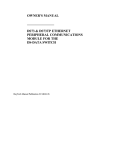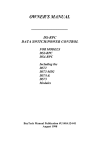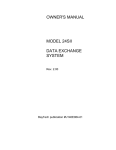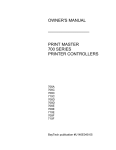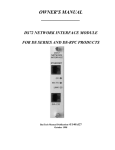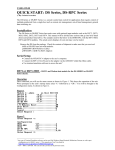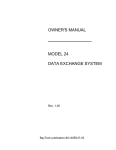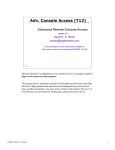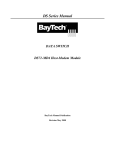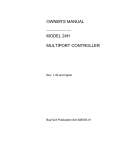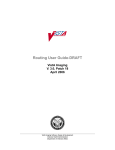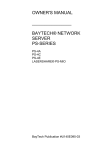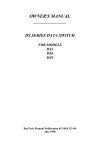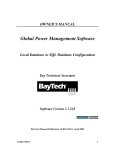Download Bay Technical Associates DS73 Owner`s manual
Transcript
OWNER'S MANUAL ________________ DS73 ETHERNET PERIPHERAL COMMUNICATIONS MODULE FOR THE DS-DATA SWITCH BayTech Manual Publication #U140A126 Thank you for selecting a DS73 Ethernet Peripheral Communications Module for the DS Data Switch. The data provided in this Owner's Manual explains the various ways you can operate your DS73 Peripheral Communications Module and configure it to your own computer system. We suggest that you read this manual carefully before attempting to install the module and that you place special emphasis on correct cabling and configuration. If you have any problems with your installation, please contact a BayTech applications engineer for assistance at 800-523-2702. BayTech manufactures many data acquisition and control products, statistical multiplexers, printer sharing solutions, remote power switches and network print servers. If you would like information on any of these products, please contact BayTech customer service. We welcome any comments you may have about our products. And we hope that you will continue to look to BayTech for your data communications needs. 2 NOTE: The information contained in this document is subject to change without notice. Copyright 1997 by Bay Technical Associates, Inc. BayTech, Telplex, LaserShare, Print Master and TRAN-X are registered trademarks of Bay Technical Associates, Inc. IBM, IBM PC, IBM PC/AT, IBM PC/XT are products and registered trademarks of International Business Machines Corporation. Hewlett-Packard LaserJet is a product and registered trademark of the Hewlett-Packard Company. All products or company names are trademarks of their respective holders. 3 TABLE OF CONTENTS TABLE OF CONTENTS ...................................................................................................................................................................4 1 GENERAL INFORMATION ........................................................................................................................................................5 2 SPECIFICATIONS.........................................................................................................................................................................5 3 CABLING--10BASE-T CONNECTION.......................................................................................................................................6 4 DIAL-UP NETWORKING FROM WINDOWS 95.....................................................................................................................6 4.1 MY COMPUTER .........................................................................................................................................................................6 4.2 MAKE NEW CONNECTION.....................................................................................................................................................6 4.3 PROPERTIES................................................................................................................................................................................6 4.4 DIAL UP NETWORKING..........................................................................................................................................................7 4.5 POST DIAL TERMINAL SCREEN ...........................................................................................................................................7 5 DS73 MODULE CONFIGURATION............................................................................................................................................7 5.1 MODULE IP ADDRESS ............................................................................................................................................................9 5.2 DIAL-UP IP ADDRESS .............................................................................................................................................................9 5.3 SUBNET MASK.........................................................................................................................................................................9 5.4 GATEWAY.................................................................................................................................................................................9 5.5 PRIMARY DNS ..........................................................................................................................................................................9 5.6 SECONDARY DNS ..................................................................................................................................................................10 5.7 PRIMARY NBNS......................................................................................................................................................................10 5.8 SECONDARY NBNS................................................................................................................................................................10 5.9 USER NAME.............................................................................................................................................................................10 5.10 PASSWORD ...........................................................................................................................................................................10 5.11 MODULE NAME...................................................................................................................................................................11 5.12 EXIT .........................................................................................................................................................................................11 6 MAINTENANCE.........................................................................................................................................................................11 7 RETURNS TO THE FACTORY.................................................................................................................................................11 8 REPACKAGING FOR SHIPPING..............................................................................................................................................11 9 TECHNICAL SUPPORT .............................................................................................................................................................11 10 FEDERAL COMMUNICATIONS COMMISSION RADIO FREQUENCY INTERFACE STATEMENT......................12 11 DS73 EPROM UPGRADE.........................................................................................................................................................12 12 DS73 MECHANICAL LAYOUT .............................................................................................................................................14 13 INDEX ..........................................................................................................................................................................................15 4 1 GENERAL INFORMATION The DS73 peripheral communications module supports remote access to TCP/IP Ethernet networks by using the DSSeries Data Switch with a modem module installed. Remote users can dial into the DS-Series unit and connect to network hosts from anywhere, at anytime. Both remote in-band and out-of-band management is available by using one DS-Series data switch. Use the DS73 module for in-band network management, and use the DS74, EIA-232 module for out-of-band management. Remote workstations and PCs connect to the DS73 using a dial-up PPP session. This offers dial-up users a low cost IP network link suitable for remote access to the network. IMPORTANT: Be aware of the types of peripheral modules you have installed in your DS-Series unit in addition to the DS73 peripheral module. You should familiarize yourself with the various operation modes all installed peripheral modules. A brief operational description of each peripheral module is provided in the DS-Series Owner’s Manual. 2 SPECIFICATIONS PROTOCOLS: PPP, TCP/IP, ARP & ICMP NETWORK INTERFACE: Ethernet; IEEE 802.3 compliant, 10BASE-T (twisted pair, RJ-45). FRAME TYPES: Ethernet II & SNAP(802.3) SPEEDS: 10 mbps BUFFER SIZE: 256 KB SECURITY: Password protected log-on procedure INDICATORS: Green LED - Link integrity Red LED - RX/TX Red LED - Connection status(CX) POWER REQUIREMENTS: Supplied by DS-Series base unit. +5 VDC, 300 mA ENVIRONMENT: Operating Temperature Range: 0° to 70° C. Storage Temperature Range: -40° to 80° C. Humidity: 5 to 95% RH. 5 3 CABLING--10BASE-T CONNECTION Connect a RJ-45 cable between the RJ-45 port and the network hub. The modular port is defined as DTE (i.e., Pin 1 is TD+, Pin 2 is TD-, Pin 3 is RD+, and Pin 6 is RD-). Most RJ-45 network hubs will require a straight cable type. The LINK (link integrity) LED on the back panel and at the connected port on the hub will illuminate if there is a good connection between the DS73/DS73TP and the hub. CAUTION: Power should be turned off when cables are being installed. 4 DIAL-UP NETWORKING FROM WINDOWS 95 The following instructions informs users how to use Microsoft's "Windows 95 Dial-Up Networking" to connect to the remote DS-Series data Switch. Other dial-up networking programs such as “SPRY Dialer” with PPP can also be used. With Dial-up networking, you can gain access to shared information on other computers connected to the BayTech DS-Series data switch with a DS73 installed even if your computer is not on a network. The computer you are dialing into must be set up as a network server for you to use its shared resources. For example, if you have a computer at home you can dial-in and connect to your work computer and network through a network server. Both your home computer and the network server must have modems installed. 4.1 MY COMPUTER To start the dial-up networking in "Windows 95", double-click "My Computer", and then double click "Dial-up Networking". Note: Dial-Up Networking must be installed on your computer or the icon will not appear on the "My Computer" screen. 4.2 MAKE NEW CONNECTION To establish a new connection for the DS-Series data switch, double-click the "Make New Connection" icon. A. In the "Make a New Connection" screen, "Type a name for the computer you are dialing". Example: DS-Series. B. "Select a modem", enter the modem that you will be dialing from and select "Next". C. At the "Make a New Connection" screen, type the phone number for the computer you want to call and enter the following: 1. Area Code 2. Telephone number 3. Country code-United States of America (1) and select “Next”. D. Select "Finish" to return to the "Dial-Up Networking" Screen. 4.3 PROPERTIES In the dial-up networking screen do the following: A. High-light the device that you have just created with “Make a New Connection”. B. Select “File” from the window task bar. C. Select properties and see the “General” screen selection. 1. Insure that the information in the “General” screen is correct a. Select “Configure” and then select “Options” and enable “Bring up Terminal Window after Dialing” and then click-on “OK”. 2. "In Server Type" Menu select "PPP: Windows 95, Windows NT, 3.5, Internet”. a. In “Advanced Options” enable software compression. b. In “Allowed Network Protocols” enable TCP/IP. 6 c. Click-on “TCP/IP” settings. Enable the following settings when appropriate. Unique addresses can be selected depending on your specific application. The “IP Header Compression” must be enabled. 1. Server Assigned IP Address 2. Server Assigned Name Server Address 3. Use IP Header Compression 4. User default gateway on remote network and click-on OK. 3. Return to the Dial-up Networking Screen and select the new device that you are adding. 4.4 DIAL UP NETWORKING The icon for the device you are dialing will appear on the "Dial-up Networking" Screen. A. Double click the device you are dialing B. In the "Connect To" screen do the following: 1. "Enter User Name". Enter the user name that is programmed in the DS-73, up to 8 characters. The default user name is: user1 (lower case) 2. "Password". Enter the password that is programmed in the DS-73, up to 8 characters. The default password is: BTA (CAPS) 3. Select the "Save Password" box to save the password in the “Connect” screen. 4. "Phone Number": that you are dialing 5. "Dialing from": Default Location 6. Select "Dial Properties" to select the required dialing properties from your current location and press OK. 7. Select “Connect” in the “Connect to” screen to dial into the DS-73. 4.5 POST DIAL TERMINAL SCREEN In the Post-Dial Terminal Screen that appears after a successful connection, select the DS-73 module and you will see the following DS-73 Menu. DS73 Ethernet Module F 0.02 Copyright (c) 1997 Bay Technical Associates Press F7 and the Windows 95 Dialer will enter the user name and password for you or enter that information manually. Enter user name: user1 Enter password: BTA Login successful. Press F7 to establish the PPP Link. Successful Network Dialing will result in a “Successful Connection” message displayed. Use your web browser, FTP, TELNET or any TCP/IP application to communicate on the remote network. 5 DS73 MODULE CONFIGURATION Configuration changes to the DS-Series with a DS73 Ethernet module installed are made through the DS71 Host module or through the EIA-232 service port. The DS73 will respond with a menu prompting you to enter the desired module number. By responding to “C” to change the configuration of a DS data switch with a DS73 installed in Module 2, and two other modules, you will see a menu similar to the following: 7 Data Switch Series F.1.07 Bay Technical Associates Port Select Code: $BT Attention Character: ; DS73 (2,1).................... 1 Device A (3,1).................... 2 Device B (3,2).................... 3 Device C (3,3).................... 4 Device D (3,4).................... 5 Configure ............................... C I/O Module Reset ........................ RM Unit Reset .............................. RU Exit .................................... X Logout .................................. T Enter Request : C Configuration Module 1...............1 Module 2...............2 Module 3...............3 Select Port............S Exit...................X Enter Request: 2 By responding to the Enter Request: message at the end of the configuration menu with “2” you receive the configuration menu for Module 2 that looks similar to the following: DS73 Ethernet Module F 0.02 Copyright (c) 1997 Bay Technical Associates Enter user name: user1 Enter password: BTA Login successful. Module IP Address: 200.4.3.72 Subnet Mask: 255.255.255.0 Primary DNS: 0.0.0.0. Primary NBNS: 0.0.0.0. Ethernet Addr: 00.C0.48.1A.24.5D IP Address.................... 1 Dial-Up IP Address: 200.4.3.73 Gateway Addr: 200.4.3.1 Secondary DNS: 0.0.0.0. Secondary NBNS: 0.0.0.0. ID MSG/Login: enabled/enabled Network Cable Connections: good Module IP Address............. 1 Dial-In Ip Address............ 2 Subnet Mask................... 3 Gateway....................... 4 Primary DNS................... 5 Secondary DNS................. 6 Primary NBNS.................. 7 Secondary NBNS................ 8 User Name..................... 9 Password..................... 10 Module name...................11 Exit.......................... X NOTE: For detailed configuration information see the DS-Series Owner’s Manual Number U140E121-03(Section 6). IMPORTANT: A: There should be no active connections while configuring the unit. Reset the base unit after configuration. B: Each module must have two unique IP Addresses to operate. The Module IP Address and The Dial-up IP Address must be different. 8 5.1 MODULE IP ADDRESS Type “1” (Module IP Address), at the end of the main configuration menu to program the IP address. The DS73 will respond with: Enter Module IP address in dotted decimal form: Enter the desired Module IP address as a series of four numbers separated by periods (e.g., 197.3.14.9), followed by a Carriage Return. IMPORTANT: The Module IP address must be programmed before the DS73 module can be accessed on the network. After programming the IP address, the unit must be reset for the new information to take effect. 5.2 DIAL-UP IP ADDRESS Type “2” (Dial-up IP Address) at the end of the main configuration menu to program the Dial-up IP address. The DS73 will respond with: Enter Dial-up IP address in dotted decimal form: Enter the desired Dial-up IP address as a series of four numbers separated by periods (e.g., 197.3.14.10), followed by a Carriage Return. IMPORTANT: The Module IP address must be programmed before the DS73 module can be accessed on the network. After programming the IP address, the unit must be reset for the new information to take effect. 5.3 SUBNET MASK Type “3”(Subnet Mask) at the end of the main configuration menu to program the Subnet Mask. The DS73 will respond with: Enter Subnet Mask in dotted decimal form: Enter the desired Subnet Mask as a series of four numbers separated by periods (e.g., 255.255.255.0), followed by a Carriage Return. IMPORTANT: The Subnet Mask must be programmed before the DS73 module can be accessed on the network. After programming the Subnet Mask, the unit must be reset for the new information to take effect. 5.4 GATEWAY Type “4”(Gateway) at the end of the main configuration menu to program the Gateway or router address. The DS73 will respond with: Enter Gateway address in dotted decimal form: Enter the desired Gateway or router address as a series of four numbers separated by periods (e.g., 197.3.14.1), followed by a Carriage Return. IMPORTANT: After programming the Gateway address, the unit must be reset for the new information to take effect. 5.5 PRIMARY DNS Type “5”(Primary DNS) at the end of the main configuration menu to program the Primary Domain Name Server(DNS). The DS73 will respond with: Enter Primary DNS address in dotted decimal form: Enter the desired Primary DNS address as a series of four numbers separated by periods (e.g., 0.0.0.0.), followed by a Carriage Return. 9 5.6 SECONDARY DNS Type “6”(Secondary DNS) at the end of the main configuration menu to program the Secondary Domain Name Server(DNS). The DS73 will respond with: Enter Primary DNS address in dotted decimal form: Enter the desired Secondary DNS address as a series of four numbers separated by periods (e.g., 0.0.0.0.), followed by a Carriage Return. 5.7 PRIMARY NBNS Type “7”(Primary NBNS) at the end of the main configuration menu to program the Primary Net BIOS Name Server(DNS). The DS73 will respond with: Enter Primary NBNS address in dotted decimal form: Enter the desired Primary NBNS address as a series of four numbers separated by periods (e.g., 0.0.0.0.), followed by a Carriage Return. 5.8 SECONDARY NBNS Type “8”(Secondary NBNS) at the end of the main configuration menu to program the Secondary Net BIOS Name Server(DNS). The DS73 will respond with: Enter Secondary NBNS address in dotted decimal form: Enter the desired Secondary NBNS address as a series of four numbers separated by periods (e.g., 0.0.0.0.), followed by a Carriage Return. 5.9 USER NAME Type “9”(User Name) at the end of the main configuration menu to program the DS73 User name. The user name is provided by the user when establishing a connection to the DS73. The DS73 responds with a menu similar to the following: Current user name: user1 Enter Password (8 chars max): Type the desired User name up to eight ASCII characters. Press <ENTER> to return to the main configuration menu. NOTE: The User name is case sensitive. Any non-alphanumeric character including <BACKSPACE> and <DELETE>, or a password greater than eight characters in length, is interpreted as an input error. You are prompted to reenter the password. 5.10 PASSWORD Type “10”(password) at the end of the main configuration menu to program the DS73 Password. The password is for security purposes to prevent unauthorized users from connecting to the DS73 and accessing its functions. The DS73 will respond with a menu similar to the following: Current password: BTA Enter Password (8 chars max): Type the desired password up to eight ASCII characters. Press <ENTER> to return to the main configuration menu. NOTE: The password is case sensitive. Any non-alphanumeric character including <BACKSPACE> and <DELETE>, or a password greater than eight characters in length is interpreted as an input error. You are prompted to reenter the password. NOTE: It is not necessary to reset the unit for this option to take effect. 10 5.11 MODULE NAME Type “11”(Module Name) at the end of the main configuration menu to program the DS73 module name. The module name is the name reported by the module upon connection. The DS73 will respond with a menu similar to the following: Current module name: DS73 Enter Password (8 chars max): Type the desired module name up to eight ASCII characters in length. Press <ENTER> to return to the main configuration menu. 5.12 EXIT Type “12”(Exit) at the end of the main configuration menu to exit the DS73. 6 MAINTENANCE Since there are no adjustments and no moving parts in the DS-Series Data Switch, or the DS73 Ethernet module, preventative maintenance is unnecessary. 7 RETURNS TO THE FACTORY If you find it necessary to return any component of the DS-Series unit to the factory for warranty work or factory-set changes, follow the procedure listed under Section 8 for repackaging. Before you ship your unit, please call BayTech to get a Return Authorization number. BayTech cannot accept warranty or no-charge returns without this number. Ship your unit to the address listed in Section 9, - Technical Support. 8 REPACKAGING FOR SHIPPING If you need to repack your unit for shipping, please choose a heavy cardboard box for packing. Surround your unit with sufficient insulation (a minimum of 2-inches) to withstand the rigors of transport. Be sure to seal the box securely with strapping or packing tape. Masking tape or cellophane tape is not recommended. Please put the Return Authorization number on the outside of the cardboard box. 9 TECHNICAL SUPPORT In the event that you have problems with the unit, BayTech has a staff of applications engineers on duty to assist you from 7 AM to 7 PM (CST or CDT), Monday through Friday. Contact our Web Site at the address given below. If you call BayTech Tech Support, please have the following information available to help the applications engineers answer your questions more efficiently: 1. Identify which modules you are using and have the serial number handy (located on the back of the unit). 2. Identify the peripheral devices you have connected to the unit. 3. Provide a general description of the application you are using. 4. Identify what cables/adapters you are using, the lengths of the cable and who sold you the cables/adapters. 5. 6. Identify any special options you may have ordered. If possible, have a print-out of the unit's configuration status ready when you call. Always call BayTech before dismantling your equipment or before returning the unit to BayTech for repair. 11 Bay Technical Associates, Inc. PO Box 387, 200 N. Second Street Bay St. Louis, MS 39520 USA Phone: 228-467-8231 or 800-523-2702 Web Site: www.baytechdcd.com Fax: 228-467-4551 10 FEDERAL COMMUNICATIONS COMMISSION RADIO FREQUENCY INTERFACE STATEMENT NOTE: This equipment generates, uses, and can radiate radio frequency energy and, if not installed and used in accordance with this manual may cause interference to radio communications. The equipment has been type tested and found to comply within the limits for a Class A digital device pursuant to Subpart J of Part 15 of FCC rules, which are designed to provide reasonable protection against such interference in a commercial environment. Operation of this equipment in a residential area is likely to cause interference in which case the user, at his own expense, will be required to take whatever measures may be required to correct the interference. The user may not, under any circumstances, other than specified in the manual, under installation and maintenance sections, attempt any service, adjustments, or repairs on this unit. It must be returned to the factory or authorized service agency for all such work. 11 DS73 EPROM UPGRADE You will receive two EPROMs (chips with label A & B) for each module to be upgraded. The tools you will need are: Phillips-head screwdriver IC DIP extractor or a pair of curved needle-nose pliers 1. IMPORTANT: Remove power from the unit by depressing the power switch on the front of the unit to OFF and removing the power cord from the AC outlet. 2. Remove the appropriate module by loosening the two thumb screws that attach the connector board I/O module to the chassis. Pull the module out of the DS-Series base unit.. 3. Refer to Section 12 (Mechanical Layout) and locate sockets U7 and U6. 4. Note how the existing EPROMs are installed in the sockets. Remove the existing EPROMs from sockets U7 and U6 with an IC extractor or needle-nose pliers. Gradually loosen each side of the chip, alternating the pliers from side to side. Do not bend the pins on the EPROMs. Remove the loosened EPROM completely from its socket. 5. Install the new EPROMs into sockets U7 and U6. Be careful to observe the correct physical alignment given in the steps above. a. The EPROMs should be placed to the rear of the sockets. The vacant pin receptacles of the socket are adjacent to the notch on the socket. Insure that the notch of the EPROM and the notch on the socket, face the same direction. b. Install the “B” EPROM into socket U7(see the label on the EPROM). The “B” EPROM can be identified with either a DS73-B. c. Install the “A” EPROM into socket U6(see the label on the EPROM). The “A” EPROM can be identified with either a DS73-A. d. Be careful not to bend any of the pins. Insure all of the pins enter the receptacles of the sockets. 12 6. Re-install the DS73 and apply power to the unit. The upgrade is now complete. Before you operations, check the configuration status to make certain it matches your application. begin 13 12 14 DS73 MECHANICAL LAYOUT 13 INDEX —A— Applications engineers , 11 ARP, 6 Authorized service agency, 12 —N— Network activity, 6 Network server, 7 —P— —C— Case sensitive, 11 Class A digital device, 12 Configuration, 8 Password , 10, 11 Peripheral devices , 12 Preventative maintenance, 11 —R— —D— Dial Properties, 8 Dial-Up Networking, 7 —E— EPROM, 12 Ethernet II, 6 Exit, 11 Radio frequency energy, 12 Repack your unit , 11 Return Authorization, 11 RJ-45 cable , 7 Router address, 10 —S— —F— Security, 6, 11 SNAP, 6 Subnet Mask, 9 Support , 11 FCC rules , 12 FLASH memory , 6 —T— —G— Gateway, 10 TCP, 6 Technical Support , 11 TELNET, 6 —H— Host communications, 6 —I— —W— Warranty, 11 Web Site, 11 Windows 95, 7 ICMP, 6 IP, 6 IP Address, 9 —L— Link integrity, 6 —M— Make New Connection, 7 My Computer, 7 15 2