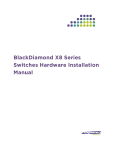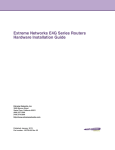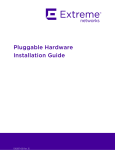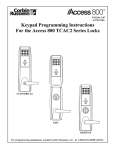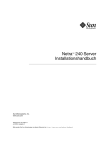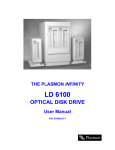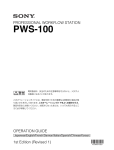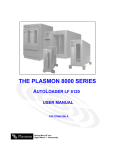Download Black Diamond Equipment 8800Series Installation guide
Transcript
BlackDiamond X8 Series Switches Hardware Installation Guide Extreme Networks, Inc. 3585 Monroe Street Santa Clara, California 95051 (888) 257-3000 (408) 579-2800 http://www.extremenetworks.com Published: February 2012 Part number: 120729-00 Rev. 01 AccessAdapt, Alpine, Altitude, BlackDiamond, Direct Attach, EPICenter, ExtremeWorks Essentials, Ethernet Everywhere, Extreme Enabled, Extreme Ethernet Everywhere, Extreme Networks, Extreme Standby Router Protocol, Extreme Turbodrive, Extreme Velocity, ExtremeWare, ExtremeWorks, ExtremeXOS, Go Purple Extreme Solution, ExtremeXOS ScreenPlay, ReachNXT, Ridgeline, Sentriant, ServiceWatch, Summit, SummitStack, Triumph, Unified Access Architecture, Unified Access RF Manager, UniStack, XNV, the Extreme Networks logo, the Alpine logo, the BlackDiamond logo, the Extreme Turbodrive logo, the Summit logos, and the Powered by ExtremeXOS logo are trademarks or registered trademarks of Extreme Networks, Inc. or its subsidiaries in the United States and/or other countries. sFlow is the property of InMon Corporation. Specifications are subject to change without notice. All other registered trademarks, trademarks, and service marks are property of their respective owners. © 2012 Extreme Networks, Inc. All Rights Reserved. BlackDiamond X8 Series Switches Hardware Installation Guide 2 Contents Preface.........................................................................................................................................................7 Audience ..................................................................................................................................................................7 Conventions .............................................................................................................................................................7 Related Publications.................................................................................................................................................8 PART 1: ABOUT THE BLACKDIAMOND X8 SERIES SWITCHES Chapter 1: BlackDiamond X8 Series Switches ...................................................................................... 13 Overview of the BlackDiamond X8 Series Switches ..............................................................................................13 BlackDiamond X8 Chassis .....................................................................................................................................14 Management Ports .................................................................................................................................................16 Chapter 2: BlackDiamond X8 Series Modules and Fans ...................................................................... 17 Overview of the BlackDiamond X8 Modules ..........................................................................................................17 Management Module..............................................................................................................................................18 Redundant Management Module Activity .......................................................................................................18 Features of the Management Module .............................................................................................................18 Management Module LEDs.............................................................................................................................20 I/O Modules ............................................................................................................................................................21 BlackDiamond BDXA-10G48X I/O Module .....................................................................................................21 BlackDiamond BDXA-40G24X I/O Module .....................................................................................................22 BlackDiamond BDXA-40G12X I/O Module .....................................................................................................23 I/O Module LEDs .............................................................................................................................................24 Fabric Modules .......................................................................................................................................................25 Fan Trays ...............................................................................................................................................................26 Chapter 3: Power Supplies for the BlackDiamond X8 Switch.............................................................. 27 Overview of the BlackDiamond X8 Series Power Supplies....................................................................................27 AC Power Supply ...................................................................................................................................................28 LEDs ...............................................................................................................................................................28 Fuse ................................................................................................................................................................29 Power Supply Cords .......................................................................................................................................29 PART 2: HARDWARE INSTALLATION Chapter 4: Site Preparation ..................................................................................................................... 33 Planning Your Site..................................................................................................................................................33 Meeting Site Requirements ....................................................................................................................................34 Operating Environment Requirements ............................................................................................................34 Building and Electrical Codes ..................................................................................................................34 Wiring Closet Considerations...................................................................................................................36 Temperature ............................................................................................................................................36 Humidity ...................................................................................................................................................37 Chassis Airflow Requirements .................................................................................................................37 Electrostatic Discharge ............................................................................................................................37 BlackDiamond X8 Series Switches Hardware Installation Guide 3 Contents Rack Specifications and Recommendations ...................................................................................................37 Mechanical Recommendations for the Rack............................................................................................38 Protective Grounding for the Rack ...........................................................................................................38 Space Requirements for the Rack ...........................................................................................................39 Securing the Rack....................................................................................................................................39 Evaluating and Meeting Cable Requirements ........................................................................................................40 Cabling Standards...........................................................................................................................................40 Cable Labeling and Record Keeping ..............................................................................................................40 Cable Distances ..............................................................................................................................................41 Installing Cable................................................................................................................................................42 Fiber Optic Cable .....................................................................................................................................43 Radio Frequency Interference.........................................................................................................................43 Meeting Power Requirements ................................................................................................................................44 Power Supply Requirements...........................................................................................................................44 AC Power Cord Requirements ........................................................................................................................45 Uninterruptible Power Supply Requirements ..................................................................................................45 Selecting a UPS.......................................................................................................................................45 Calculating Volt-Amperage Requirements ...............................................................................................46 UPS Transition Time ................................................................................................................................46 Applicable Industry Standards................................................................................................................................46 Chapter 5: Installing a BlackDiamond X8 Series Chassis .................................................................... 47 Unpacking the Chassis...........................................................................................................................................47 Pre-Installation Requirements ................................................................................................................................50 Rack-Mounting the Chassis....................................................................................................................................51 Grounding the Chassis ...........................................................................................................................................54 Installing Power Supplies .......................................................................................................................................54 Connecting Power ..................................................................................................................................................58 Chapter 6: Installing BlackDiamond X8 Series Modules ...................................................................... 59 Installation Order ....................................................................................................................................................59 Required Tools .......................................................................................................................................................59 Installing Fabric Modules........................................................................................................................................60 Installing Management Modules.............................................................................................................................64 Installing I/O Modules .............................................................................................................................................65 I/O Module Blanks ..................................................................................................................................................67 Installing a Module Blank ................................................................................................................................68 Initial Management Access ....................................................................................................................................69 Connecting Equipment to the Console Port ....................................................................................................69 Logging In for the First Time ...........................................................................................................................69 PART 3: MAINTENANCE PROCEDURES Chapter 7: BlackDiamond X8 Maintenance Procedures ....................................................................... 73 Replacing a Power Supply .....................................................................................................................................74 Replacing a Fan Tray .............................................................................................................................................76 Replacing a Fabric Module.....................................................................................................................................78 Replacing a Management Module..........................................................................................................................82 Removing a Management Module ..................................................................................................................82 Installing a Management Module ....................................................................................................................84 Installing a Management Module Blank ..........................................................................................................85 Replacing an I/O Module ........................................................................................................................................86 Removing an I/O Module ................................................................................................................................86 Installing an I/O Module ..................................................................................................................................87 Installing I/O Module Blanks............................................................................................................................88 BlackDiamond X8 Series Switches Hardware Installation Guide 4 Contents Packing the Chassis for Shipping...........................................................................................................................89 Preparing the Chassis for Removal.................................................................................................................90 Removing the Chassis from the Rack .............................................................................................................90 Assembling the Shipping Container ................................................................................................................91 PART 4: APPENDICES Appendix A: Safety Information.............................................................................................................. 95 Considerations Before Installing.............................................................................................................................96 Maintenance Safety................................................................................................................................................96 General Safety Precautions ...................................................................................................................................97 Cable Routing for LAN Systems.............................................................................................................................97 Installing Power Supply Units and Connecting Power............................................................................................98 Selecting Power Supply Cords ...............................................................................................................................99 Battery Replacement and Disposal ........................................................................................................................99 Fiber Optic Ports and Optical Safety ......................................................................................................................99 GBIC, SFP (Mini-GBIC), QSFP+, XENPAK, and XFP Regulatory Compliance............................................100 Appendix B: Technical Specifications .................................................................................................109 BlackDiamond X8 Switch .....................................................................................................................................109 Modules for BlackDiamond X8 Switches..............................................................................................................112 Power Supplies for BlackDiamond X8 Switches ..................................................................................................113 Power Cord Requirements ............................................................................................................................113 Connector Pinouts ................................................................................................................................................114 Conformity Statements for EMC Class A .............................................................................................................115 International—CISPR 22 Class A .................................................................................................................115 FCC Class A .................................................................................................................................................115 Canada Class A ............................................................................................................................................115 Class A Notice for Taiwan .............................................................................................................................116 Japan (VCCI Class A) ...................................................................................................................................116 Index ........................................................................................................................................................117 BlackDiamond X8 Series Switches Hardware Installation Guide 5 Contents BlackDiamond X8 Series Switches Hardware Installation Guide 6 Preface This guide provides the instructions and supporting information needed to install the Extreme Networks® BlackDiamond® X8 series switch. The guide includes information about site preparation and switch functionality. Audience This guide is intended for use by network administrators responsible for installing and setting up network equipment. It assumes a basic working knowledge of: ● Local area networks (LANs) ● Ethernet concepts ● Ethernet switching and bridging concepts ● Routing concepts ● Simple Network Management Protocol (SNMP) ● Basic equipment installation procedures See the ExtremeXOS Concepts Guide and the ExtremeXOS Command Reference Guide for information about configuring the BlackDiamond X8 series switch. NOTE If the information in an installation note or release note shipped with your Extreme Networks equipment differs from the information in this guide, follow the installation or release note. Conventions Table 1 and Table 2 list conventions used throughout this guide. Table 1: Notice Icons Icon Notice Type Alerts you to... Note Important features or instructions. Caution Risk of personal injury, system damage, or loss of data. Warning Risk of severe personal injury. BlackDiamond X8 Series Switches Hardware Installation Guide 7 Preface Table 2: Text Conventions Convention Description Screen displays This typeface represents information as it appears on the screen, or command syntax. Words in italicized type Italics emphasize a point of information or denote new terms at the place where they are defined in the text. Book titles are printed in italics. Related Publications The documentation set for Extreme Networks ExtremeXOS® switches and routers includes: ● ExtremeXOS Concepts Guide ● ExtremeXOS Command Reference Guide ● ExtremeXOS Release Notes ● BlackDiamond® 20800 Series Switches Hardware Installation Guide (legacy product) ● BlackDiamond 10808 Switch Hardware Installation Guide (legacy product) ● BlackDiamond 12800 Series Switches Hardware Installation Guide (legacy product) ● BlackDiamond 8800 Series Switches Hardware Installation Guide ● BlackDiamond X8 Series Switches Hardware Installation Guide (this guide) ● Summit Family Switches Hardware Installation Guide ● Extreme Networks E4G Series Routers Hardware Installation Guide ● Extreme Networks Pluggable Interface Modules Installation Guide ● ExtremeXOS Hardware and Software Compatibility Matrix Hardware and software documentation for Extreme Networks products is available from the Extreme Networks website at the following location: http://www.extremenetworks.com/go/documentation You can download software concepts guides and reference guides, hardware installation guides, and other documents. Under your product warranty or with a current support contract, you can access software release notes and entitled software from the eSupport web pages at: https://esupport.extremenetworks.com/ For instructions on accessing and downloading software and software release notes, see the Technical Assistance Center User Guide at: http://www.extremenetworks.com/services/tac-userguide.aspx NOTE You must have an active support agreement or a product registered to you in order to receive an eSupport login and access to Extreme Networks software release notes. BlackDiamond X8 Series Switches Hardware Installation Guide 8 Related Publications To request an eSupport user name and password, select the Request Web Login link on the eSupport home page at: https://esupport.extremenetworks.com You can see complete information about all of our services online at: http://www.extremenetworks.com/solutions/service-solutions.aspx BlackDiamond X8 Series Switches Hardware Installation Guide 9 Preface BlackDiamond X8 Series Switches Hardware Installation Guide 10 About the BlackDiamond X8 Series Switches PA R T 1 BlackDiamond X8 Series Switches CHAPTER This chapter includes the following sections: ● Overview of the BlackDiamond X8 Series Switches on page 13 ● BlackDiamond X8 Chassis on page 14 ● Management Ports on page 16 For information about management modules, fabric modules, and I/O modules for the BlackDiamond X8 series switch, see Chapter 2. For instructions to install the BlackDiamond X8 chassis, see Chapter 5. Overview of the BlackDiamond X8 Series Switches The BlackDiamond X8 series switches are chassis-based switches designed for virtualized data centers and high-performance compute cluster installations. They provide high-density, line rate 10/40 GbE ports. For more information about configuring a BlackDiamond switch, see the ExtremeXOS Concepts Guide and the ExtremeXOS Command Reference Guide. The features of these switches include: ● I/O modules that are hot-swappable and provide 10-Gigabit or 40-Gigabit Ethernet fiber ports using SFP+ or QSFP+ optical modules ● Up to 768 line-rate 10-Gigabit Ethernet ports or 192 line-rate 40-Gigabit Ethernet ports in one chassis ● Redundant management modules that provide the CPU control subsystem ● N+1 redundant switch fabric modules that provide the active switching fabric ● Redundant, load-sharing, hot-swappable power supplies ● Field-replaceable, hot-swappable fan trays ● 20+ Tbps switching capacity ● 1.28 Tbps bandwidth per slot BlackDiamond X8 Series Switches Hardware Installation Guide 13 Chapter 1: BlackDiamond X8 Series Switches BlackDiamond X8 Chassis The BlackDiamond X8 switch chassis (Figure 1) has the following physical features: ● Height of 14.5 RU, allowing three switches to be installed in a 7-foot rack ● Optional mid-mount brackets for flexibility in rack positioning ● Horizontal front slots for I/O modules and management modules - Eight full-width slots for IO modules - Two half-width slots for management modules (MMs) ● Four vertical slots in the back (behind fan trays) for fabric modules (FMs) ● Eight bays in the front for redundant power supplies; rear-accessible power connections ● Five vertical fan trays at the back ● Two connectors for an ESD-preventive wrist strap - On the front panel between the management modules - On the back panel at the top right corner Figure 1 shows a BlackDiamond X8 chassis equipped with management modules and I/O modules. Figure 1: Front of the BlackDiamond X8 Chassis 1 2 3 4 BDX_006 1 2 3 4 = = = = Power supply cover ESD jack Management modules I/O modules BlackDiamond X8 Series Switches Hardware Installation Guide 14 BlackDiamond X8 Chassis The front of the chassis provides access to: ● Card cage for the management modules and I/O modules ● Bays for redundant power supplies, with ventilated cover ● Connection point for ESD-preventive strap Figure 2 shows the back of the BlackDiamond X8 chassis. Figure 2: Back of the BlackDiamond X8 Chassis 3 1 2 4 1 2 3 4 = = = = BDX_008 Grounding point ESD jack AC power input connectors Fan trays The back of the BlackDiamond X8 chassis provides access to: ● Eight AC power input connectors ● Five vertical fan trays ● Access to four fabric module slots behind the fan trays ● Connection point for ESD-preventive strap ● Attachment point for optional chassis ground BlackDiamond X8 Series Switches Hardware Installation Guide 15 Chapter 1: BlackDiamond X8 Series Switches Management Ports Each BlackDiamond management module (MM) has a 10/100/1000BASE-TX Ethernet management port. This port allows you to communicate directly with the central processing unit (CPU) of the switch. You can plug an Ethernet cable directly from your laptop into the management port for direct access into the switch. This access allows you to view and locally manage the switch configurations. USB ports on the management module allow you to attach a single USB 2.0 flash drive. Only a USB flash drive that is formatted using the file allocation table (FAT) file system is recognized on these ports. Other devices, such as a USB external hard drive, will not be mounted. BlackDiamond X8 Series Switches Hardware Installation Guide 16 2 BlackDiamond X8 Series Modules and Fans CHAPTER This chapter includes the following sections: ● Overview of the BlackDiamond X8 Modules on page 17 ● Management Module on page 18 ● I/O Modules on page 21 ● Fabric Modules on page 25 ● Fan Trays on page 26 Overview of the BlackDiamond X8 Modules Modules for the BlackDiamond X8 series switch include management modules, I/O modules, and switch fabric modules. Each module for the BlackDiamond X8 series switch consists of a printed circuit board mounted on a metal panel. The module carrier also includes ejector/injector levers and captive retaining screws on the module front panel. Table 3 lists the module types and models available for the BlackDiamond X8 series switch. Table 3: Modules for the BlackDiamond X8 Series Switch Type Models Management module BDX-MM1 Switch fabric module BDXA-FM20T BDXA-FM10T I/O module BDXA-10G48X BDXA-40G24X BDXA-40G12X BlackDiamond X8 Series Switches Hardware Installation Guide 17 Chapter 2: BlackDiamond X8 Series Modules and Fans Management Module The BlackDiamond X8 series switch has two dedicated management module slots, labeled A and B, for the BDX-MM1 management module. One management module is required for switch operation; however, adding a second management module increases system availability through redundancy. Each management module contains a temperature sensor, nonvolatile random-access memory (NVRAM), and a real-time clock. The BlackDiamond X8 Management Module has very high speed and scalable control plane support with an Intel i7 dual core CPU which will run at 2 GHz, 1 GB compact flash and 2 GB ECC DDR3 SDRAM. Redundant Management Module Activity The BlackDiamond X8 series switch can operate with a single management module installed or with two management modules installed for redundancy. When you install a second management module, one of the management modules operates as the primary, and the other becomes the secondary or backup. The management modules are solely responsible for upper-layer protocol processing and system management functions and do not carry data plane traffic between I/O slots. When you save the switch configuration, it is saved to all installed management modules. Selection of the primary management module occurs automatically. The following examples describe the selection process: ● When a BlackDiamond X8 series switch boots with two management modules installed, the management module in slot A becomes the primary. If a switch is operating with one management module and a second management module is added to the switch after it has been powered up, the added management module becomes the secondary. Management modules that operate as secondary, or backup, management modules can be inserted and removed without disrupting network services. ● If you remove the primary management module while the switch is operating, the secondary management module becomes the primary management module. For example, if you have a BlackDiamond X8 series switch with a primary management module in slot A and a secondary management module in slot B, and you remove the primary management module from slot A, the secondary, or backup, management module in slot B becomes the primary. Features of the Management Module Figure 3 shows the front panel of the BDX-MM1 management module. Management modules have the following features on the front panel: ● Management1 port—The 10/100/1000BASE-T Ethernet management port allows you to connect an Ethernet cable directly from your laptop to the management port to view and locally manage the switch configurations. This port can also be used to connect the system to a parallel management network for administration. ● Two USB ports—These ports allow you to attach a single external USB 2.0 flash drive for downloading new software or rescuing an image. Only one of these ports can be used at any one time. Only a USB flash drive that is formatted using the file allocation table (FAT) file system is recognized on this port. Other devices, such as a USB external hard drive, will not be mounted. BlackDiamond X8 Series Switches Hardware Installation Guide 18 Management Module ● Console port—The RJ-45 serial console port is used to connect a terminal, allowing you to perform local management. ● Auxiliary (AUX) port—For future development Management modules have the following LEDs (see Table 4): ● Presence of system errors (ERR) ● System environmental status (ENV) ● Master/backup status of the module (MSTR) ● General system status (SYS) ● General fan status (FAN) ● Fabric module status (FM) Figure 3: BDX-MM1 Module 1 1 2 3 4 = = = = 2 3 4 BDX_011 LEDs Management port and USB ports Console port Auxiliary port with LED BlackDiamond X8 Series Switches Hardware Installation Guide 19 Chapter 2: BlackDiamond X8 Series Modules and Fans Management Module LEDs LEDs on the management module (Table 4) provide status information about operation of the switch and major chassis components. Table 4: LEDs on the BDX-MM1 Management Module Label/Function Color/State Meaning ERR Amber/steady A critical software error has been logged since power-up. Error Off Normal operation is occurring. ENV Green/steady The system is operating within the defined operational limits. Environmental status Amber/steady The system is operating outside the defined operational limits. MSTR Green/steady This management module is the master in the system. Master/backup status of module Green/blinking Power-on self-test (POST) is running. Amber/steady Module is operating as backup (secondary) MM. Off Normal operation for diagnostics. SYS Green/blinking The system has booted and is operating normally. System status Amber/blinking Diagnostic tests are running on the module. The LED resets if the diagnostics are terminated. The LED returns to flashing amber if another diagnostic test is started. FAN Amber/steady Diagnostic failure has occurred. Off The switch is not receiving power. Amber/steady A fan failure has occurred. Check the Fan LEDS on the fan trays at the rear of the chassis. (See Table 7 on page 26.) Off Fans are operating normally. Amber/steady The fabric module is running diagnostics or has a fault condition. Check the FM LEDs on the fan trays at the rear of the chassis. (See Table 6 on page 25.) General fan status FM Fabric module status Off All the fabric modules are operating normally. Link (on Management port) Green Link is up. Off Link is down. Activity (on Management port) Amber Packet activity is occurring. Off No packet activity is occurring. Auxiliary port (unlabeled) N/A For future development BlackDiamond X8 Series Switches Hardware Installation Guide 20 I/O Modules I/O Modules The following I/O modules are available for the BlackDiamond X8 switch: ● BDXA-10G48X ● BDXA-40G24X ● BDXA-40G12X No configuration information is stored on the I/O modules; all configuration information is stored on the management modules. When a BlackDiamond X8 series switch is powered on, the software generates a default configuration for any slots that contain I/O modules. The default configuration allows the I/O module ports to participate in the VLAN named default. The default configuration for the I/O module is not preserved unless you explicitly save the configuration to NVRAM. You can configure parameters of an I/O module after it is installed, or preconfigure a slot for a certain type of module and configuration. The preconfigured information is applied to the module after it is inserted. If you preconfigure a slot for a specific module type and then insert a different type of module, the inserted module reverts to its default configuration. See the ExtremeXOS Concepts Guide and the ExtremeXOS Command Reference Guide for feature-specific information related to BlackDiamond X8 series modules. BlackDiamond BDXA-10G48X I/O Module The BDXA-10G48X I/O module (Figure 4) has 48 unpopulated SFP+-based 10-gigabit Ethernet ports. Figure 4: BDXA-10G48X I/O Module 2 1 BDX_009 1 = 10-gigabit Ethernet ports 2 = LEDs In the default configuration for the BDXA-10G48X module, all ports: ● Are added to the default VLAN as untagged. ● Inherit the properties of the default VLAN (for example, protocol type and VLAN ID). The BDXA-10G48X module has the following LEDs: ● Module status (STAT) ● Module diagnostics (DIAG) ● Port status For information about the LEDs and their activity on the BDXA-10G48X modules, see “I/O Module LEDs” on page 24. For information about the SFP+ modules, see the Extreme Networks Pluggable Interface Modules Installation Guide. BlackDiamond X8 Series Switches Hardware Installation Guide 21 Chapter 2: BlackDiamond X8 Series Modules and Fans BlackDiamond BDXA-40G24X I/O Module The BDXA-40G24X I/O module (Figure 5) has 24 unpopulated QSFP+-based 40-gigabit Ethernet ports. Each installed QSFP+ optical module can operate as a single 40-gigabit port or as four 10-gigabit ports. In 40G port mode, the module provides 24 ports; if all ports are operating in 10G mode, the module provides 96 ports. When the ports are operating in 40-Gbps mode, the port numbers increment by 4. For example, the first four ports in the top row would be numbered (from left to right) 1, 5, 9, and 13. Other port numbers are displayed in ExtremeXOS as “not available.” When a port is configured to operate in 10-Gbps mode, all four port numbers associated with that physical port are displayed as being available. The default mode for the ports is 40-Gbps operation. To configure a port for 10-Gbps operation, use the configure ports partition command. Figure 5: BDXA-40G24X I/O Module 2 1 1 1 1 1 1 BDX_010 1 = QSFP+ ports 2 = LEDs In the default configuration for the BDXA-40G24X module, all ports: ● Are added to the default VLAN as untagged. ● Inherit the properties of the default VLAN (for example, protocol type and VLAN ID). The BDXA-40G24X module has the following LEDs: ● Module status (STAT) ● Module diagnostics (DIAG) ● Port status When a port is operating in 40-Gbps mode, the farthest left LED below that port lights blue to indicate the 40-Gbps operation. When a port is operating in 10-Gbps mode, each LED for an active channel from the port lights green. For information about the LEDs and their activity on the BDXA-40G24X modules, see “I/O Module LEDs” on page 24. For information about the QSFP+ modules, see the Extreme Networks Pluggable Interface Modules Installation Guide. NOTE The BDXA-40G24X module requires BDX-FM20T fabric modules in order to function. BlackDiamond X8 Series Switches Hardware Installation Guide 22 I/O Modules BlackDiamond BDXA-40G12X I/O Module The BDXA-40G12X I/O module (Figure 6) has 12 unpopulated QSFP+-based 40-gigabit Ethernet ports. Each installed QSFP+ optical module can operate as a single 40-gigabit port or as four 10-gigabit ports. In 40G port mode, the module provides 12 ports; if all ports are operating in 10G mode, the module provides 48 ports. When the ports are operating in 40-Gbps mode, the port numbers increment by 4. For example, the first four ports would be numbered (from left to right) 1, 5, 9, and 13. Other port numbers are displayed in ExtremeXOS as “not available.” When a port is configured to operate in 10-Gbps mode, all four port numbers associated with that physical port are displayed as being available. The default mode for the ports is 40-Gbps operation. To configure a port for 10-Gbps operation, use the configure ports partition command. Figure 6: BDXA-40G12X I/O Module 2 1 1 1 BDX_012 1 = QSFP+ ports 2 = LEDs In the default configuration for the BDXA-40G12X module, all ports: ● Are added to the default VLAN as untagged. ● Inherit the properties of the default VLAN (for example, protocol type and VLAN ID). The BDXA-40G12X module has the following LEDs: ● Module status (STAT) ● Module diagnostics (DIAG) ● Port status When a port is operating in 40-Gbps mode, the farthest left LED below that port lights blue to indicate the 40-Gbps operation. When a port is operating in 10-Gbps mode, each LED for an active channel from the port lights green. For information about the LEDs and their activity on the BDXA-40G12X modules, see “I/O Module LEDs” on page 24. For information about the QSFP+ modules, see the Extreme Networks Pluggable Interface Modules Installation Guide. BlackDiamond X8 Series Switches Hardware Installation Guide 23 Chapter 2: BlackDiamond X8 Series Modules and Fans I/O Module LEDs LEDs on the front panel of the BlackDiamond X8 series I/O modules (Table 5) provide information about the operating status of the module and ports. Table 5: LEDs on the BlackDiamond X8 Series I/O Modules Type Label/Function Color/State Meaning STAT Green/blinking Normal operation. Module status Amber/blinking Configuration error, code version error, diagnostic failure, or other severe module error. Off The module is not receiving power. Module DIAG Amber/blinking Diagnostic tests are in progress. Module diagnostics Amber/steady A diagnostic failure has occurred. Off Normal operation. Green/steady Link is up. Green/blinking Port is disabled. Amber blinking Packet activity on port. Off Link is down. Port status Port BlackDiamond X8 Series Switches Hardware Installation Guide 24 Fabric Modules Fabric Modules Up to four fabric modules (Figure 7) can be installed in each BlackDiamond X8 chassis to provide the active switching fabric for the switch. The switch fabric supports N+1 redundancy. Three fabric modules are required to provide full switch fabric capacity. The fourth module provides excess capacity but is not required to maintain full line rate on the front-panel ports. Fabric modules are installed in dedicated slots at the back of the chassis, behind the fan trays. Figure 7: Fabric Module 1 BDX_028 1 = Inserter/extractor lever Two types of fabric modules are available for the BlackDiamond X8 switch: ● BDXA-FM10T module ● BDXA-FM20T module BDXA-FM10T fabric modules provide a total switch fabric capacity of 10 Terabits per second, and BDXA-FM20T fabric modules provide 20 Terabits per second. A switch fabric composed of BDXA-FM10T modules will provide full line rate for the BDXA-10G48X and BDXA-40G12X I/O modules. For the BDXA-40G24X I/O module, a BDXA-FM20T switch fabric is required for full line rate on all ports. The BDXA-40G24X I/O module will not operate with a switch fabric composed of BDXA-FM10T modules. All the fabric modules in a BlackDiamond X8 switch must be the same type; you cannot combine BDXA-FM10T modules and BDXA-FM20T modules. Status LEDs for each fabric module are on the fan tray that is in front of that fabric module. The status LEDs for the fabric module are labeled Diag and Stat. Table 6 describes the meanings of the fabric module LEDs. Table 6: LEDs for the BlackDiamond X8 Series Fabric Modules Label/Function Color/State Meaning DIAG Amber/blinking Diagnostic tests are in progress. Module diagnostics Amber/steady A diagnostic failure has occurred. Off Normal operation STAT Green/blinking Normal operation Module status Amber/blinking Configuration error, code version error, or other severe module error. Amber/steady The module is present but not receiving power. Off The module is not present. BlackDiamond X8 Series Switches Hardware Installation Guide 25 Chapter 2: BlackDiamond X8 Series Modules and Fans Fan Trays At the back of the BlackDiamond X8 chassis are five vertical fan trays, each holding six fans (Figure 8). Fan trays are hot-swappable. Two pairs of LEDs on each fan tray indicate operating status for the fabric module installed behind that fan tray (Table 6 on page 25) and for the fan tray (Table 7). Only the first four fan trays are associated with fabric modules. Figure 8: Fan Trays in the BlackDiamond X8 Chassis BDX_029 Table 7: LEDs for the Fan Trays Label/Function Color/State Meaning Stat Green Fans are operating normally. Amber/blinking One or more fans are not operating properly. Off No power. Amber/steady Controller is not functioning properly. Diag Amber/blinking Firmware upgrade is in progress. Off Normal operation. BlackDiamond X8 Series Switches Hardware Installation Guide 26 3 Power Supplies for the BlackDiamond X8 Switch CHAPTER This chapter includes the following sections: ● Overview of the BlackDiamond X8 Series Power Supplies on page 27 ● AC Power Supply on page 28 WARNING! Field operators must not attempt to open the power supply enclosure for any reason; the power supply does not contain user-serviceable parts. In the event of failure, return the defective power supply to Extreme Networks for repair or replacement. Overview of the BlackDiamond X8 Series Power Supplies The BlackDiamond X8 series switch is powered by AC power supplies that are installed at the top front of the chassis. The power supply bay in the BlackDiamond X8 switch can accommodate up to eight AC power supplies. The BlackDiamond X8 AC power supplies can operate from 110 V AC or 220 V AC and automatically adjust to the supply voltage. With 220 V AC input, the BlackDiamond X8 AC power supplies can operate in an N+N or N+1 configuration. Power supplies in the BlackDiamond X8 switch are fully fault tolerant and load-sharing in an N+1 configuration. After the system is properly configured, if one power supply fails, the others provide sufficient power to operate a fully loaded switch. BlackDiamond X8 Series Switches Hardware Installation Guide 27 Chapter 3: Power Supplies for the BlackDiamond X8 Switch AC Power Supply The AC power supply for the BlackDiamond X8 switch (Figure 9) delivers 2500 W when operated from 185 to 264 V AC, or 1250 W when operated from 90 to 140 V AC. Figure 9: BlackDiamond X8 AC Power supply 1 2 3 BDX_036 1 = LEDs 2 = Release button 3 = Inserter/extractor lever Each AC PSU contains two cooling fans at the front of the unit. Airflow is from front to back. For information about installing the BlackDiamond X8 AC PSU, see “Installing Power Supplies” on page 54. LEDs The BlackDiamond X8 AC power supply has status LEDs on the front panel. Table 8 describes the meanings of the LEDs. Table 8: LEDs on the BlackDiamond X8 AC Power Supply LED Type and Color AC OK Green DC OK Green ALM Red No AC input power to any power supply. (Receiving standby output from backplane) Off Off Off AC input power is present. 48 V output is disabled. Standby output is ON. On Off Off AC input is present; DC outputs are good. On On Off AC input is good; output (48 V) has a fault. On Off On Output is good, but a warning alarm has been detected (for example, Undervoltage). On On On Power Supply Condition BlackDiamond X8 Series Switches Hardware Installation Guide 28 AC Power Supply Fuse The BlackDiamond X8 AC power supply does not contain a field-operator-replaceable fuse. WARNING! Field operators must not attempt to configure or replace fuses in Extreme Networks AC power supplies. In the event of failure, immediately return the defective Extreme Networks AC power supply for a complete replacement. Power Supply Cords An AC power cord is not included with the BlackDiamond X8 AC power supply. You can purchase AC power cords for use in the US and Canada from Extreme Networks or from your local supplier. An AC power cord for use with the BlackDiamond X8 AC power supply must meet the requirements listed in “Power Cord Requirements” on page 113. BlackDiamond X8 Series Switches Hardware Installation Guide 29 Chapter 3: Power Supplies for the BlackDiamond X8 Switch BlackDiamond X8 Series Switches Hardware Installation Guide 30 Hardware Installation PA R T 4 Site Preparation CHAPTER This chapter includes the following sections: ● Planning Your Site on page 33 ● Meeting Site Requirements on page 34 ● Evaluating and Meeting Cable Requirements on page 40 ● Meeting Power Requirements on page 44 ● Applicable Industry Standards on page 46 The information in this chapter is intended for the system administrator, network equipment technician, network manager, or facilities manager responsible for installing and managing the network hardware. This chapter assumes a working knowledge of local area network (LAN) operations, familiarity with communications protocols that are used on interconnected LANs, and familiarity with basic installation procedures for networking equipment. NOTE Before installing or removing any components of the system, or before carrying out any maintenance procedures, read the safety information in Appendix A of this guide. Planning Your Site By carefully planning your site, you can maximize the performance of your existing network and ensure that it is ready to migrate to future networking technologies. The site planning process has three major parts: ● Meeting site requirements The physical installation site must meet the following requirements for a safe and successful installation: - Building and electrical code requirements - Environmental, safety, and thermal requirements for the equipment you plan to install - Equipment rack requirements BlackDiamond X8 Series Switches Hardware Installation Guide 33 Chapter 4: Site Preparation ● Evaluating and meeting cable requirements After examining your physical site and verifying that all environment requirements are met, evaluate and compare your existing cable plant with the requirements of the Extreme Networks equipment to determine if you need to install new cables. ● Meeting power requirements To run your equipment safely, you must meet the specific power requirements for each power supply unit installed in the system. For power supply specifications, see “Power Supplies for BlackDiamond X8 Switches” on page 113. Meeting Site Requirements This section describes requirements to consider when preparing your installation site, including: ● Operating Environment Requirements ● Rack Specifications and Recommendations Operating Environment Requirements Verify that your site meets all environmental and safety requirements. Virtually all areas of the United States are regulated by building codes and standards. During the early planning stages of installing or modifying your LAN, it is important that you develop a thorough understanding of the regulations that pertain to your location and industry. Building and Electrical Codes Building and electrical codes vary depending on your location. Comply with all code specifications when planning your site and installing cable. The following sections are provided as a resource to obtain additional information. Information about major building codes is located at the following websites: ● International Code Council (ICC); 5203 Leesburg Pike; Falls Church, Virginia 22041 USA. http://www.iccsafe.org http://www.sbcci.org The organizations listed in Table 9 are authorities on electrical codes. BlackDiamond X8 Series Switches Hardware Installation Guide 34 Meeting Site Requirements Table 9: Authorities on Electrical Codes Organization Address Web Site URL National Electrical Code (NEC) Classification (USA only) NFPA 1 Batterymarch Park Quincy, Massachusetts 02169 USA http://www.nfpa.org UL 333 Pfingsten Road Northbrook, Illinois 60062-2096 USA http://www.ul.com NEMA 1300 N. 17th Street Rosslyn, Virginia 22209 USA http://www.nema.org EIA 2500 Wilson Boulevard Arlington, Virginia 22201 USA http://www.eia.org FCC 445 12th Street S.W. Washington, D.C. 20554 USA http://www.fcc.gov Recognized authority on safe electrical wiring. Federal, state, and local governments use NEC standards to establish their own laws, ordinances, and codes on wiring specifications. The NEC classification is published by the National Fire Protection Association (NFPA). Underwriters’ Laboratory (UL) (USA only) Independent research and testing laboratory. UL evaluates the performance and capability of electrical wiring and equipment to determine whether they meet certain safety standards when properly used. Acceptance is usually indicated by the words “UL Approved” or “UL Listed.” National Electrical Manufacturing Association (NEMA) (USA only) Organization of electrical product manufacturers. Members develop consensus standards for cables, wiring, and electrical components. Electronics Industries Alliance (EIA) Trade association that develops technical standards, disseminates marketing data, and maintains contact with government agencies in matters relating to the electronics industry. Federal Communications Commission (FCC) (USA only) Commission that regulates all interstate and foreign electrical communication systems that originate in the United States according to the Communications Act of 1934. The FCC regulates all U.S. telephone and cable systems. BlackDiamond X8 Series Switches Hardware Installation Guide 35 Chapter 4: Site Preparation Wiring Closet Considerations Be aware of the following recommendations for your wiring closet: ● Be sure that your system is easily accessible for installation and service. See “Rack Specifications and Recommendations” on page 37 for information. ● Use appropriate AC or DC power, power distribution, and grounding for your specific installation. ● Use a vinyl floor covering in your wiring closet. (Concrete floors accumulate dust, and carpets can cause static electricity.) ● Prevent unauthorized access to wiring closets by providing door locks. Install the equipment in a secured, enclosed, and restricted access location, ensuring that only qualified service personnel have access to the equipment. ● Provide adequate overhead lighting for easy maintenance. ● Be sure that each wiring closet has a suitable ground. All distribution racks and equipment installed in the closet should be grounded. ● Be sure that all system environmental requirements are met, such as ambient temperature and humidity. NOTE Extreme Networks recommends that you consult an electrical contractor for commercial building and wiring specifications. Temperature Extreme Networks equipment generates a significant amount of heat. It is essential that you provide a temperature-controlled environment for both performance and safety. Install the equipment only in a temperature- and humidity-controlled indoor area that is free of airborne materials. Too much humidity can cause a fire. Too little humidity can produce electrical shock and fire. Follow these general thermal recommendations for your wiring closet: ● Be sure that the ventilation in the wiring closet is adequate to maintain a temperature below 104° F (40° C). ● Install a reliable air conditioning and ventilation system. ● Keep the ventilation in the wiring closet running during non-business hours; otherwise, the equipment can overheat. ● Maintain an ambient operating temperature of 32° to 104° F (0° to 40° C). ● Maintain a storage temperature of -40° to 158° F (-40° to 70° C). NOTE As with all electrical equipment, Extreme Networks product lifetimes degrade with increased temperature. If possible, temperatures should be kept at approximately 78° F (25° C) or lower. BlackDiamond X8 Series Switches Hardware Installation Guide 36 Meeting Site Requirements Humidity To maximize equipment life, keep operating humidity between 50% and 70% relative humidity (non-condensing) during typical operation. The equipment can operate between 10% and 95% relative humidity (non-condensing) for short intervals. Chassis Airflow Requirements To ensure proper airflow through a BlackDiamond switch, refer to the following recommendations when you install the switch: ● For proper airflow, BlackDiamond X8 series switches require a minimum of 24 inches (61 cm) between any cabinet wall or other obstruction and the front and back of the chassis. ● Air temperature measured approximately 1 inch (2.5 cm) from the front of I/O slot 1 should be less than 104 °F (40 °C). Electrostatic Discharge Your system must be protected from static electricity or electrostatic discharge (ESD). Take the following measures to ensure optimum system performance: ● Remove materials that can cause electrostatic generation (such as synthetic resins) from the wiring closet. Check the appropriateness of floor mats and flooring. ● Connect metal chassis, conduit, and other metals to ground using dedicated grounding lines. ● Use electrostatically safe equipment and the ESD-preventive wrist strap that is provided with your equipment. All switches have ESD-preventive wrist strap connectors and are shipped with an ESD-preventive wrist strap as shown in Figure 10. Figure 10: Using an ESD-preventive Wrist Strap BDX_043 Rack Specifications and Recommendations Racks should conform to conventional standards. In the United States, use EIA Standard RS-310C: Racks, Panels, and Associated Equipment. In countries other than the United States, use IEC Standard 297. In addition, verify that your rack meets the basic mechanical, space, and earthquake requirements that are described in this section. BlackDiamond X8 Series Switches Hardware Installation Guide 37 Chapter 4: Site Preparation Mechanical Recommendations for the Rack Use equipment racks that meet the following mechanical recommendations: ● Use an open style, 19-inch rack to facilitate easy maintenance and to provide proper ventilation. ● Use a rack made of steel or aluminum. ● The rack should use the universal mounting rail hole pattern that is identified in IEC Standard 297. ● The rack should have designated earth grounding connections (typically on the base). ● The rack must meet earthquake safety requirements equal to that of the installed chassis. ● The mounting holes should be flush with the rails to accommodate the chassis. ● The rack should support approximately 1260 pounds (572 kilograms). Protective Grounding for the Rack Use a rack grounding kit and a ground conductor that is carried back to earth or to another suitable building ground. All Extreme Networks switches are designed with mounting brackets that provide solid metal-to-metal connection to the rack. If you do not use equipment racks, you can attach wiring terminals directly to the mounting brackets for appropriate grounding. Extreme Networks switches have grounding terminals that are mounted on the back of the chassis. At a minimum, follow these guidelines to ground equipment racks to the earth ground: ● CAD weld appropriate wire terminals to building I-beams or earth ground rods. ● Use the appropriate chassis grounding wire for your system; the correct size depends on the available input current to the power supply. - For AC systems using a 20A breaker per PSU (SSI AC), the chassis ground can be as small as 14 AWG. The power cable ground should be the same size as the primary. - For DC systems using a 15A breaker per PSU, the chassis ground can be as small as 14 AWG. The power cable ground should be the same size as the primary. - For DC systems using a 40A breaker per PSU (SSI DC), the chassis ground can be as small as 10 AWG. The power cable ground should be the same size as the primary. NOTE For complete details on power supplies and power supply cords, refer to Chapter 3, “Power Supplies for the BlackDiamond X8 Switch” and to “Selecting Power Supply Cords” on page 99. Drill and tap wire terminals to equipment racks. ● Position the earth ground as close to the equipment rack as possible to maintain the shortest wiring distance possible. ● Use a ground impedance tester or micro-ohm meter to test the quality of earth ground connection at the chassis. This will insure good grounding between the chassis, rack, and earth ground. NOTE Because building codes vary worldwide, Extreme Networks strongly recommends that you consult an electrical contractor to ensure proper equipment grounding for your specific installation. BlackDiamond X8 Series Switches Hardware Installation Guide 38 Meeting Site Requirements Space Requirements for the Rack Provide enough space in front of and behind the switch so that you can service it easily. Allow a minimum of 48 inches (122 cm) in front of the rack and 24 inches (61 cm) behind the rack. When using a relay (two-post) rack, provide a minimum of 24 inches (61 cm) of space behind the mounted equipment. Extra room on each side is optional. Securing the Rack The rack should be attached to the wiring closet floor with 3/8-inch (9.5 mm) lag screws or equivalent hardware. The floor under the rack should be level within 3/16-inch (5 mm). Use a floor-leveling cement compound if necessary or bolt the racks to the floor as shown in Figure 11. Figure 11: Properly Secured Rack CSR_030 Brace open equipment racks if the channel thickness is less than 1/4 inch (6.4 mm). BlackDiamond X8 Series Switches Hardware Installation Guide 39 Chapter 4: Site Preparation Evaluating and Meeting Cable Requirements This section describes requirements for the cable you should use when installing your network equipment. It includes: ● Cabling Standards ● Cable Labeling and Record Keeping ● Cable Distances ● Installing Cable ● Radio Frequency Interference Cabling Standards Extreme Networks recommends using the Building Industry Consulting Service International (BICSI) Registered Communications Distribution Designer (RCDD), which is globally recognized as a standard in site planning and cabling. For information, go to: http://www.bicsi.org Cable Labeling and Record Keeping A reliable cable labeling system is essential when planning and installing a network. Maintaining accurate records helps you to: ● Relocate devices easily. ● Make changes quickly. ● Isolate faults in the distribution system. ● Locate the opposite end of any cable. ● Know the types of network devices that your cabling infrastructure can support. Consider the following recommendations when setting up a cable labeling system suitable for your installation: ● Identify cables by securely attaching a label to all cable ends. ● Assign a unique block of sequential numbers to the group of cables that run between each pair of wiring closets. ● Assign a unique identification number to each distribution rack. ● Identify all wiring closets by labeling the front panel of your Extreme Networks equipment and other hardware. ● Keep accurate and current cable identification records. ● Post records near each distribution rack. Include the following cable drop information: - Cable source - Cable destination - Jumper location BlackDiamond X8 Series Switches Hardware Installation Guide 40 Evaluating and Meeting Cable Requirements Cable Distances This section provides information to help you select the cables to be used with the BlackDiamond X8 series switch. Table 10 shows cable media types and maximum distances that support reliable transmission in accordance with international standards, except where noted. Table 11 lists the Extreme Networks direct-attach cables. Table 10: Media Types and Maximum Distances Standard Media Type Mhz•Km Rating Maximum Distance 1000BASE-SX (850 nm optical window) 50/125 µm multimode fiber 400 500 meters 1000BASE-LX (1300 nm optical window) 50/125 µm multimode fiber 500 550 meters 62.5/125 µm multimode fiber 160 220 meters 62.5/125 µm multimode fiber 200 275 meters 50/125 µm multimode fiber 400 550 meters 50/125 µm multimode fiber 500 550 meters 62.5/125 µm multimode fiber 500 550 meters 10/125 µm single-mode fiber – 5,000 meters – 10,000 meters 10/125 µm single-mode fibera 1000BASE-ZX (1550 nm optical window) 10/125 µm single-mode fiber – 80 km 100BASE-LX100 (1550 nm optical window) 10/125 µm single-mode fiber – 100 km 1000BASE-BX10 (1490 nm optical window) (1310 nm optical window) 10/125 µm single-mode fiber – 10 km 1000BASE-LX70 (1550 nm optical window) 10/125 µm single-mode fiber – 70,000 meters 10GBASE-SR SFP+ (850 nm optical window) 62.5 m multimode fiber 160 26 m 62.5 m multimode fiber (OM1) 200 33 m 50 m multimode fiber 400 66 m 50 m multimode fiber (OM2) 500 82 m 50 m multimode fiber (OM3) 2000 300 m 10GBASE-LR SFP+ (1310 nm optical window) 10/125 µm single-mode fiber – 10 km 10GBASE-ER SFP+ (1550 nm optical window) 10/125 µm single-mode fiber – 40 km 40GBASE-SR4 QSFP+ (850 nm optical window) 50 m multimode fiber (OM3) – 100 meters 50 m multimode fiber (OM4) 150 meters a.Proprietary to Extreme Networks. Connections between two Extreme Networks 1000BASE-LX interfaces that use 10/125 μm single-mode fiber can use a maximum distance of 10,000 meters. BlackDiamond X8 Series Switches Hardware Installation Guide 41 Chapter 4: Site Preparation Table 11: Extreme Networks Direct-Attach Cables Cable Type Model Number Length SFP+ passive copper cable 10304 1 meter 10305 3 meters 10306 5 meters 10307 10 meters 10311 0.5 meter QSFP+ passive copper cable QSFP+ active optical cable QSFP+-to-SFP+ fan-out passive copper cable 10312 1 meter 10313 3 meters 10315 10 meters 10316 20 meters 10318 100 meters 10321 3 meters 10322 5 meters Installing Cable Consider the following recommendations when you connect cable to your network equipment: ● Examine cable for cuts, bends, and nicks. ● To avoid unnecessary weight on the cable bundles, support cable using cable management hardware. ● Use cable management hardware to route cable bundles to the left and right of the network equipment to maximize accessibility to the connectors. ● Provide enough slack, approximately 2 to 3 inches (5.08 to 7.62 cm), to provide proper strain relief. ● Bundle cable using velcro straps to avoid injuring cables. ● If you build your own cable, be sure that cable is properly crimped. ● When installing a patch panel using twisted pair wiring, untwist no more than 1 inch (2.54 cm) of the cable to avoid radio frequency (RF) interference. ● Discharge the RJ-45 Ethernet cable before plugging it into a port on the switch. ● Use plenum-rated cable when it is necessary for safety and fire rating requirements. Consult your local building codes to determine when it is appropriate to use plenum-rated cable, or refer to IEC standard 850. ● Keep all ports and connectors free of dust. CAUTION Unshielded twisted pair (UTP) cable can build up ESD charges when being pulled into a new installation. Before connecting any category 5 UTP cable to the switch, discharge ESD from the cable by plugging the RJ-45 connector into a LAN Static Discharge device or use an equivalent method. BlackDiamond X8 Series Switches Hardware Installation Guide 42 Evaluating and Meeting Cable Requirements Fiber Optic Cable Fiber optic cable must be handled carefully during installation. Every cable has a minimum bend radius, for example, and fibers will be damaged if the cables are bent too sharply. It is also important not to stretch the cable during installation. Extreme Networks recommends that the bend radius for fiber optic cable equal 2 inches (5.08 cm) minimum for each 90 degree turn as shown in Figure 12. NOTE Kinks and sharp bends can destroy or impair the cable’s ability to convey light pulses accurately from one end of the cable to the other. Use care in dressing the optical fiber cables: provide satisfactory strain relief to support the cable and maintain an adequate bend radius at all cable turns, particularly where the cable connects to the I/O module. Figure 12: Bend Radius for Fiber Optic Cable 1 90° SPG_002 1 = Minimum 2-inch (5.08 cm) radius in 90° bend Radio Frequency Interference If you use UTP cabling in an installation, take precautions to avoid RF interference. RF interference can cause degradation of signal quality, and, in an Ethernet network environment, can cause excessive collisions, loss of link status, or other physical layer problems that can lead to poor performance or loss of communication. To prevent RF interference, avoid the following situations: ● Attaching UTP cable to AC power cables ● Routing UTP cable near antennas, such as an amateur radio antenna ● Routing UTP cable near equipment that could exhibit RF interference, such as ARC welding equipment ● Routing UTP cable near electrical motors that contain coils ● Routing UTP cable near air conditioner units ● Routing UTP cable near electrical transformers In areas or applications where these situations cannot be avoided, use fiber optic cabling or shielded twisted pair cabling (STP). BlackDiamond X8 Series Switches Hardware Installation Guide 43 Chapter 4: Site Preparation Meeting Power Requirements This section describes power requirements, including: ● Power Supply Requirements ● AC Power Cord Requirements ● Uninterruptible Power Supply Requirements Power Supply Requirements Follow these recommendations when you plan power supply connections for your Extreme Networks equipment: ● Place the equipment in an area that accommodates the power consumption and component heat dissipation specifications. ● Be sure that your power supply meets the site DC power or AC power requirements of the network equipment. ● When you connect power to installed equipment, do not make this connection through an extension cord or power strip. ● If your switch includes more than one power supply, connect each power supply to different, independent power sources. If a power source fails, it will affect only the power supply to which it is connected. If all switch power supplies are connected to a single power source, the entire switch is vulnerable to a power source failure. ● In regions that are susceptible to electrical storms, Extreme Networks recommends that you plug your system into a surge suppressor. For power specifications of the BlackDiamond power supplies, see “Power Supplies for BlackDiamond X8 Switches” on page 113. WARNING! The chassis does not have a switch for turning power to the unit on and off. For systems using an AC power supply, power to the chassis is disconnected by removing the wall plug from the electrical outlet. For systems using a DC SSI power supply, power to the chassis can be turned off by lifting the handle on the power supply or by de-energizing the circuit that feeds the power supply, which is usually accomplished by turning off a circuit breaker. BlackDiamond X8 Series Switches Hardware Installation Guide 44 Meeting Power Requirements AC Power Cord Requirements AC power input cords are not provided with BlackDiamond power supplies. To purchase a power cord for your product and for your specific country, contact your local Extreme Networks Channel Account Manager or Sales Manager, or purchase a cord from your local supplier. Make sure that the power cord you use is certified for the country of end use and suitable for the device. Check your local electrical codes and regulatory agencies for power cable requirements. The power cord must meet the requirements listed in “Selecting Power Supply Cords” on page 99. NOTE When using multiple power supplies, make sure that each AC power supply attaches to an independent power source. Uninterruptible Power Supply Requirements An uninterruptible power supply (UPS) is a device that sits between a power supply (such as a wall outlet) and a device (such as a switch) to prevent outages, sags, surges, and bad harmonics from adversely affecting the performance of the device. A UPS traditionally can perform the following functions: ● Absorb relatively small power surges. ● Smooth out noisy power sources. ● Continue to provide power to equipment during line sags. ● Provide power for some time after a blackout has occurred. In addition, some UPS or UPS plus software combinations provide the following functions: ● Automatically shut down equipment during long power outages. ● Monitor and log power supply status. ● Display the voltage (current draw) of the equipment. ● Restart equipment after a long power outage. ● Display the voltage currently on the line. ● Provide alarms on certain error conditions. ● Provide short circuit protection. Selecting a UPS To determine UPS requirements for your switch, answer these questions: ● What are the amperage requirements? ● What is the longest potential time period that the UPS would be required to supply backup power? ● Where will the UPS be installed? ● What is the maximum transition time that your installation will allow? NOTE Extreme Networks recommends that you use a UPS that provides online protection. BlackDiamond X8 Series Switches Hardware Installation Guide 45 Chapter 4: Site Preparation Calculating Volt-Amperage Requirements To determine the minimum volt-amperage requirements for your UPS: 1 Locate the voltage and amperage requirements for each piece of equipment. These numbers are usually located on a sticker on the back or bottom of your equipment. 2 Multiply the numbers together to get Volt-Amps (VA): VA = Volts x Amperes 3 Add together the VA from all the pieces of equipment to find the total VA requirement. To determine the minimum volt-amperage requirements for your UPS, we recommend that you add 30% to the total. UPS Transition Time Transition time is the time that is necessary for the UPS to transfer from utility power to full-load battery power. For Extreme Networks products, a transition time of less than 20 milliseconds is required for optimum performance. Applicable Industry Standards For more information, see the following ANSI/TIA/EIA standards: ● ANSI/TIA/EIA-568-A—discusses the six subsystems of a structured cabling system. ● ANSI/TIA/EIA-569-A—discusses design considerations. ● ANSI/TIA/EIA-606—discusses cabling system administration. ● ANSI/TIA/EIA-607—discusses commercial building grounding and bonding requirements. You can access these standards at: http://www.ansi.org or http://www.tiaonline.org BlackDiamond X8 Series Switches Hardware Installation Guide 46 5 Installing a BlackDiamond X8 Series Chassis CHAPTER This chapter provides instructions for installing the BlackDiamond X8 chassis in an equipment rack. The BlackDiamond X8 chassis is designed to fit into a standard 19-inch equipment rack. Optional mid-mount brackets allow you to install the chassis in a mid-mount position. This chapter includes the following sections: ● Unpacking the Chassis on page 47 ● Pre-Installation Requirements on page 50 ● Rack-Mounting the Chassis on page 51 ● Grounding the Chassis on page 54 ● Installing Power Supplies on page 54 ● Connecting Power on page 58 Unpacking the Chassis CAUTION An unpopulated BlackDiamond X8 chassis weighs approximately 152 pounds (69 kg) as shipped. Lifting the BlackDiamond X8 chassis safely requires a minimum of two people or appropriate lifting equipment. BlackDiamond X8 Series Switches Hardware Installation Guide 47 Chapter 5: Installing a BlackDiamond X8 Series Chassis Refer to the illustrations printed on the BlackDiamond X8 shipping container and unpack the chassis and accessories as follows: 1 Cut the straps around the box (Figure 13). Figure 13: Unstrapping the Box BDX_001 2 Slide the box up and off the chassis and interior packing foam (Figure 14). Remove the inside corner braces. Figure 14: Removing the Box BDX_002 BlackDiamond X8 Series Switches Hardware Installation Guide 48 Unpacking the Chassis 3 Remove the support brackets and boxed accessories and set them aside until you need them (Figure 15). 4 Lift off the upper packing foam. Pull apart the keyed corner of the lower packing foam and remove the lower packing foam from around the chassis (Figure 15). Figure 15: Removing the Accessories and Foam BDX_003 5 On each side, remove the restraining bolts from the shipping brackets at the front and middle of the chassis (Figure 16). Figure 16: Unbolting the Chassis BDX_004 6 Open the accessory box and locate the four lifting handles. BlackDiamond X8 Series Switches Hardware Installation Guide 49 Chapter 5: Installing a BlackDiamond X8 Series Chassis 7 On each side of the chassis, set the pegs on the lifting handles into the mounting holes (Figure 17). Figure 17: Preparing to Lift the Chassis from the Pallet BDX_005 CAUTION Do not use the handles on the fan assemblies to lift the BlackDiamond X8 chassis. The handles and the fan assemblies are not designed to hold the weight of the chassis. NOTE Save all packaging, bolts, and washers, as well as the box and pallet, for future use in the event that the chassis must be moved to another location or returned to Extreme Networks. Verify that the following items are included in the shipping carton: ● BlackDiamond X8 chassis with installed front shipping cover and MM slot cover ● Power cord retainer ● Two 19-inch support brackets Pre-Installation Requirements In addition to the support brackets that are shipped with the chassis, you need the following tools and equipment to install a BlackDiamond X8 chassis: ● Mid-mount bracket kit (model number 48020, ordered separately from the chassis) ● # 2 Phillips screwdriver for attaching the mid-mount brackets to the middle of the chassis sides ● Rack-mount screws appropriate for your organization’s rack system, as follows: - 4 screws to attach each support bracket to the rack - 12 screws to secure the chassis in the rack The screw size will vary based on your organization’s rack system; screws are not provided. BlackDiamond X8 Series Switches Hardware Installation Guide 50 Rack-Mounting the Chassis ● Screwdriver appropriate for the selected rack mounting screws ● Chassis grounding materials as listed on page 54. Before you install the chassis, verify that none of the modules or power supplies have been pre-installed. Because of the weight of the BlackDiamond X8 chassis, it should be empty when you install it. Rack-Mounting the Chassis NOTE The chassis provides three possible locations on each side for the mid-mount brackets, labeled A, B, and C. When you attach the brackets, make sure you use the same position on each side. To install the chassis in a rack: 1 Attach mid-mount brackets to the sides of the chassis. a On each side of the chassis, align a mid-mount brackets with its mounting holes on the chassis sheet metal. b Using a #2 Phillips screwdriver, insert and tighten the mounting screws to secure the bracket to the chassis (Figure 18). Figure 18: Attaching Mid-mount Brackets BDX_013 BlackDiamond X8 Series Switches Hardware Installation Guide 51 Chapter 5: Installing a BlackDiamond X8 Series Chassis 2 Identify the rack location where the chassis will be installed. 3 Using four rack mounting screws, attach the support bracket to the equipment rack immediately below the intended chassis location (Figure 19). (Screws are not provided.) To provide wider support for the chassis as you install it, you can attach the second support bracket on the other side of the rack post. Figure 19: Attaching the Support Bracket EX_086B 4 If necessary, attach the lifting handles to each side of the chassis. 5 From the front of the rack, lift the back of the empty BlackDiamond X8 chassis onto the support bracket. 6 Slowly guide the chassis into the equipment rack until the mounting brackets are flush against the rack uprights. BlackDiamond X8 Series Switches Hardware Installation Guide 52 Rack-Mounting the Chassis 7 Secure the chassis to the equipment rack using six rack mounting screws. (Screws are not provided.) Be sure that the screws are secure. Refer to Figure 20 for the screw locations. Figure 20: Securing the Chassis to the Rack BDX_014 After the chassis is secured to the equipment rack, ground the chassis as described in the next section. BlackDiamond X8 Series Switches Hardware Installation Guide 53 Chapter 5: Installing a BlackDiamond X8 Series Chassis Grounding the Chassis Although grounding the BlackDiamond X8 series chassis is optional, it is recommended to do so. The rear panel of the chassis provides a grounding pad with threaded holes for attaching a ground cable. You must provide the following materials to ground the chassis: ● Two 10-24 screws ● One copper, standard barrel 2-hole compression grounding lug with 0.63-inch hole spacing, type LDC, equivalent to Panduit part number LCD4-14A-L or Thomas & Betts part number: LCN4-14 ● # 14 AWG stranded copper wire To ground the chassis: 1 Identify the grounding pad on the back of the chassis (Figure 21). Figure 21: Grounding Pad on the Chassis 1 BDX_030 1 = Grounding pad 2 Strip 0.5 inch (1.2 cm) of insulation from the stranded copper wire cable. 3 Insert the stripped wire into the cable lug. 4 Crimp the lug securely onto the cable. 5 Insert the screws through the lug and into the grounding pad on the back of the chassis. 6 Connect the other end of the wire to a known reliable earth ground point at your site. After the chassis is grounded, install two or more power supplies as described in the next section. Installing Power Supplies You need the following tools and equipment to install an AC power supply in the BlackDiamond X8 chassis: ● # 2 Phillips screwdriver ● AC power cord rated for 100-120/200-240 V AC An AC power cord is not included with the BlackDiamond X8 chassis. You must obtain a power supply cord that meets the requirements listed under “Selecting Power Supply Cords” on page 99. BlackDiamond X8 Series Switches Hardware Installation Guide 54 Installing Power Supplies To install a power supply: 1 Remove the power supply ventilation cover as follows: a Loosen the retaining screws at the top corners of the cover panel. b Pull outward on the retaining screws to tilt the cover panel away from the front of the chassis. c Lift the cover panel away from the chassis. Figure 22: Removing the Power Supply Ventilation Cover BDX_017 2 Identify the power supply bay where you will install the power supply. Power supply bays are numbered from 1A to 8B (Figure 23). To establish an N+N redundant power configuration, install power supplies in both the upper and lower rows. Figure 23: Power Supply Bay Numbering on the Chassis 1A 2A 3A 4A 5B 6B 7B 8B BDX_031 3 On the front of the power supply, push the release button to unlatch the insertion/ejector lever. BlackDiamond X8 Series Switches Hardware Installation Guide 55 Chapter 5: Installing a BlackDiamond X8 Series Chassis 4 Slide the power supply into the chassis until the lever starts to engage (Figure 4. Figure 24: Installing a Power Supply BDX_018 5 Rotate the lever toward the front of the power supply to fully seat the power supply in the chassis. 6 Repeat steps 3 through 5 to install other power supplies as required by your system configuration. 7 Replace the power supply ventilation cover as follows: a Set the lower edge of the cover in place so that the tabs on the edge fit into the matching slots in the chassis frame (Figure 25). b Rotate the top of the cover into place against the front of the chassis frame. c Align and tighten the retaining screws. CAUTION Do not operate the BlackDiamond X8 switch without the power supply cover in place. This cover is required to maintain proper EMI levels for the switch. BlackDiamond X8 Series Switches Hardware Installation Guide 56 Installing Power Supplies Figure 25: Installing the Power Supply Ventilation Cover BDX_019 BlackDiamond X8 Series Switches Hardware Installation Guide 57 Chapter 5: Installing a BlackDiamond X8 Series Chassis Connecting Power To connect power to the BlackDiamond X8 chassis: 1 At the back of the chassis, connect an AC power cord to the power input socket that corresponds to each installed power supply. Power input sockets are numbered from 1A to 8B from left to right, as you face the chassis back (Figure 26). Figure 26: Numbers for Power Connectors 1A 2A 3A 4A 5B 6B 7B 8B BDX_032 2 After all the power cords have been connected, set the power cord retainer over the power cord connectors and against the back of the chassis(Figure 27). 3 Align and tighten the captive retaining screws on the power cord retainer. Figure 27: Installing the AC Power Cord Retainer BDX_033 BlackDiamond X8 Series Switches Hardware Installation Guide 58 6 Installing BlackDiamond X8 Series Modules CHAPTER This chapter provides instructions to install system modules in the BlackDiamond X8 switch and includes the following sections: ● Installation Order on page 59 ● Installing Fabric Modules on page 60 ● Installing Management Modules on page 64 ● Installing I/O Modules on page 65 ● I/O Module Blanks on page 67 ● Initial Management Access on page 69 Installation Order For an initial system installation, the recommended order for populating the chassis is: 1 Install all fabric modules (FMs). 2 Install all management modules (MMs). 3 Install I/O modules. Required Tools You need the following tools and equipment to install modules in a BlackDiamond X8 chassis: ● ESD-preventive wrist strap ● #2 Phillips screwdriver for the retaining screws on the fan tray and locking screws on management and I/O modules ● 5/16-inch flat-tip screwdriver for the retaining screws on the fabric module BlackDiamond X8 Series Switches Hardware Installation Guide 59 Chapter 6: Installing BlackDiamond X8 Series Modules Installing Fabric Modules The slots for fabric modules are numbered 1 through 4, from left to right. If you are installing only three fabric modules, use slots 1 through 3. Install all the fabric modules before you install I/O modules. To install fabric modules: 1 Attach the ESD-preventive wrist strap to your bare wrist. If it is not already connected, connect the metal end to the receptacle at the right of the power input connectors. 2 Remove the fan tray from each location where you will install a fabric module (Figure 28). Figure 28: Removing a Fan Tray BDX_020 BlackDiamond X8 Series Switches Hardware Installation Guide 60 Installing Fabric Modules 3 Install each fabric module: a Loosen the screws on the insertion/extraction levers and open the levers (Figure 29). Figure 29: Installing a Fabric Module BDX_021 b Align the circuit board with the guides at the top and bottom of the chassis and slide the module into the chassis. c When the levers start to engage, push them toward the module to seat the module in the chassis. BlackDiamond X8 Series Switches Hardware Installation Guide 61 Chapter 6: Installing BlackDiamond X8 Series Modules d Align and tighten the retaining screws to fasten the module in place (Figure 30). Figure 30: Securing a Fabric Module BDX_023 4 Repeat these steps to install additional fabric modules. BlackDiamond X8 Series Switches Hardware Installation Guide 62 Installing Fabric Modules 5 Re-install the removed fan trays: a Set each fan tray into the chassis and push it firmly into place (Figure 31). b Align and tighten the retaining screws. Figure 31: Installing a Fan Tray BDX_025 BlackDiamond X8 Series Switches Hardware Installation Guide 63 Chapter 6: Installing BlackDiamond X8 Series Modules Installing Management Modules Slots for management modules are labeled A and B. Install the first management module in slot A. To install a management module: 1 Attach the ESD-preventive wrist strap to your bare wrist. If it is not already connected, connect the metal end to the receptacle between the management module slots. 2 If necessary, remove the cover from the unoccupied slot. 3 Remove the module from the antistatic packaging. CAUTION To prevent ESD damage, hold the module by the metal rail and front panel only. Never touch the components on the PCB or the pins on any of the connectors. 4 Verify that the injector/ejector handle is in the open position (Figure 32). Keep the injector/ejector handle in the open position as you slide the module into the chassis slot. 5 Carefully slide the module into the slot until the injector/ejector handle engages the edge of the chassis and begins to rotate toward the module. 6 Use the lever to fully seat the module internal connectors. Figure 32: Seating the Management Module BDX_015 BlackDiamond X8 Series Switches Hardware Installation Guide 64 Installing I/O Modules 7 Use a # 2 Phillips screwdriver to lock the handle into place (Figure 33). When the locking screw is fully tightened, the yellow band around the screw head is completely hidden. CAUTION Be careful to avoid over-torquing and stripping the screw head. Figure 33: Locking the Module into Place BDX_016 Installing I/O Modules Slots for I/O modules are numbered 1 through 8, starting at the top. NOTE All unoccupied I/O module slots must be covered by I/O module blanks to ensure proper system ventilation and EMI compliance. Individual I/O module blanks are purchased separately from the chassis. To install I/O modules: 1 Remove the shipping cover from the I/O module slots. The shipping cover maintains the mechanical stability of the chassis during shipping. Keep the shipping cover and store it with the other chassis shipping materials, in case you need to move the chassis or return it to Extreme Networks. 2 Attach the ESD-preventive wrist strap to your bare wrist. If it is not already connected, connect the metal end to the receptacle between the management module slots. 3 Remove the module from the antistatic packaging. CAUTION To prevent ESD damage, hold the module by the metal rail and front panel only. Never touch the components on the PCB or the pins on any of the connectors. BlackDiamond X8 Series Switches Hardware Installation Guide 65 Chapter 6: Installing BlackDiamond X8 Series Modules 4 Verify that the module injector/ejector handles are open (Figure 34). Keep the injector/ejector handles in the open position as you slide the module into the chassis slot. NOTE If the injector/ejector handles are in the latched position, they prevent the module from sliding all the way into the slot. Figure 34: Installing an I/O Module BDX_026 5 Carefully slide the module into the slot until the injector/ejector handles engage the edges of the chassis and begin to rotate toward the center of the module. 6 Push the handles toward each other to seat the module internal connectors (Figure 34). BlackDiamond X8 Series Switches Hardware Installation Guide 66 I/O Module Blanks 7 Use a # 2 Phillips screwdriver to lock each handle into place (Figure 35). When a locking screw is fully tightened, the yellow band around the screw head is completely hidden. CAUTION Be careful to avoid over-torquing and stripping the screw heads. Figure 35: Locking the Module into Place BDX_016 I/O Module Blanks BlackDiamond X8 switches are shipped with a reinforcement shipping cover installed over all the I/O module slots. After you have installed all the I/O modules for your system configuration, you must install module blanks in all remaining unoccupied slots. CAUTION All unoccupied slots in a BlackDiamond X8 series switch must have module blanks correctly installed to ensure conformance to FCC requirements as well as to maintain adequate airflow through the switch. You need a #2 Phillips screwdriver to install a module blank. BlackDiamond X8 Series Switches Hardware Installation Guide 67 Chapter 6: Installing BlackDiamond X8 Series Modules Installing a Module Blank To install a module blank: 1 Check the condition of the EMI gaskets along the front panel edges of the blank, and confirm that the gaskets are not damaged. 2 Align the module blank with the card guides for the open slot on the chassis (see Figure 36). Figure 36: Installing a Module Blank BDX_034 3 Use a #2 Phillips screwdriver to tighten the captive screws at each end of the module blank. NOTE Tighten the screws of each installed module blank before inserting additional modules or blanks. Otherwise, you might unseat modules or blank front panels that you have not secured. BlackDiamond X8 Series Switches Hardware Installation Guide 68 Initial Management Access Initial Management Access After your switch has completed all power on self-tests, it is operational. You can log in and configure an IP address for the default VLAN (named default). NOTE In BlackDiamond switches, the management port on the MM is part of the management VLAN by default. Refer to “Management Ports” on page 16 for further details. Connecting Equipment to the Console Port Connection to the console port is used for direct local management. The console port settings are: ● Baud rate—9600 ● Data bits—8 ● Stop bit—1 ● Parity—None ● Flow control—XON/XOFF The terminal or PC with terminal-emulation software that you connect to an Extreme Networks switch must be configured with these settings. This procedure is described in the documentation supplied with the terminal. Appropriate cables are available from your local supplier, or you can make your own. To ensure the electromagnetic compatibility of the unit, use only shielded serial cables. For information about the DB9 console plug connector, see “Connector Pinouts” on page 114. Logging In for the First Time To log in and manually configure the IP settings: 1 Connect a terminal or PC with terminal-emulation software to the management module in the BlackDiamond switch. 2 At your terminal, press [Return] one or more times until you see the login prompt. 3 At the login prompt, enter the default user name admin to log on with administrator privileges. For example: login: admin Administrator capabilities allow you to access all switch functions. 4 The system will ask a series of questions about the default management settings, which allow all forms of management access for convenience in setting the initial configuration. Answer each question based on the level of security needed for the particular management access type. NOTE For more information about logging in to the switch and configuring switch management access, see the ExtremeXOS Concepts Guide. BlackDiamond X8 Series Switches Hardware Installation Guide 69 Chapter 6: Installing BlackDiamond X8 Series Modules 5 At the password prompt, press [Return]. The default user name admin has no password assigned to it. When you have successfully logged on to the system, the command line prompt displays the system name (for example, BlackDiamondX8>) in its prompt. NOTE For more information about how to assign a specific system name, see the ExtremeXOS Concepts Guide. 6 Assign an IP address and subnetwork mask for VLAN default by typing: configure vlan default ipaddress 123.45.67.8 255.255.255.0 Your changes take effect immediately. 7 Save your configuration changes so that they will be in effect after the next system reboot by typing: save The configuration is saved to the configuration database of the management modules in the switch. NOTE For more information about saving configuration changes, see the ExtremeXOS Concepts Guide. 8 When you are finished with these tasks, log out of the switch by typing: logout BlackDiamond X8 Series Switches Hardware Installation Guide 70 Maintenance Procedures PA R T 7 BlackDiamond X8 Maintenance Procedures CHAPTER This chapter provides instructions for maintenance procedures for the BlackDiamond X8 switch and includes the following sections: ● Replacing a Power Supply on page 74 ● Replacing a Fan Tray on page 76 ● Replacing a Fabric Module on page 78 ● Replacing a Management Module on page 82 ● Replacing an I/O Module on page 86 ● Packing the Chassis for Shipping on page 89 BlackDiamond X8 Series Switches Hardware Installation Guide 73 Chapter 7: BlackDiamond X8 Maintenance Procedures Replacing a Power Supply You need a #2 Phillips screwdriver to remove the power supply ventilation cover. To replace a power supply: 1 Remove the power supply ventilation cover (Figure 37). a Loosen the retaining screws at the top corners of the cover panel. b Pull outward on the retaining screws to tilt the cover panel away from the front of the chassis. c Lift the cover panel away from the chassis. Figure 37: Removing the Power Supply Ventilation Cover BDX_017 2 Push the release button for the inserter/extractor lever on the front of the power supply. 3 Rotate the inserter/extractor lever to the right to unseat the power supply from the internal connectors. 4 Carefully slide the power supply out of the chassis and set it aside (Figure 38). BlackDiamond X8 Series Switches Hardware Installation Guide 74 Replacing a Power Supply Figure 38: Removing a Power Supply BDX_037 5 On the front of the replacement power supply, push the release button for the insertion/ejector lever. 6 Slide the power supply into the chassis until the lever starts to engage (Figure 39). Figure 39: Installing a Power Supply BDX_018 7 Rotate the lever toward the front of the power supply to fully seat the power supply in the chassis. BlackDiamond X8 Series Switches Hardware Installation Guide 75 Chapter 7: BlackDiamond X8 Maintenance Procedures 8 Replace the power supply ventilation cover as follows: a Set the lower edge of the cover in place so that the tabs on the edge fit into the matching slots in the chassis frame (Figure 40). b Rotate the top of the cover into place against the front of the chassis frame. c Align and tighten the retaining screws. Figure 40: Installing the Power Supply Ventilation Cover BDX_019 CAUTION Do not operate the BlackDiamond X8 switch without the power supply ventilation cover in place. This cover is required to maintain proper EMI levels for the switch. Replacing a Fan Tray You need a #2 Phillips screwdriver to replace a fan tray. You can replace a fan tray without powering down the switch. To replace a fan tray: 1 Completely loosen the retaining screws at the top and bottom of the fan tray (Figure 41) 2 Holding both handles, pull straight outward on the fan tray to disconnect the internal connector. Set the fan tray aside in a safe place. BlackDiamond X8 Series Switches Hardware Installation Guide 76 Replacing a Fan Tray Figure 41: Removing a Fan Tray BDX_020 3 Holding the replacement fan tray with both handles, align it with the opening and slide it straight into the chassis (Figure 42). 4 Align and tighten the retaining screws. Figure 42: Installing a Fan Tray BDX_025 BlackDiamond X8 Series Switches Hardware Installation Guide 77 Chapter 7: BlackDiamond X8 Maintenance Procedures Replacing a Fabric Module You need a the following tools to replace a fabric module: ● ESD-preventive wrist strap ● #2 Phillips screwdriver for the retaining screws on the fan tray ● 5/16-inch flat-tip screwdriver for the retaining screws on the fabric module You can replace a fabric module without powering down the switch. To replace a fabric module: 1 Attach the ESD-preventive wrist strap to your bare wrist. If it is not already connected, connect the metal end to the receptacle at the right of the power input connectors. 2 Remove the fan tray in front of the faulty fabric module. a Loosen the captive retaining screws at the top and bottom of the fan tray. b Holding both handles, pull the fan tray straight out of the chassis. c Set the fan tray aside in a safe place. Figure 43: Removing a Fan Tray BDX_020 BlackDiamond X8 Series Switches Hardware Installation Guide 78 Replacing a Fabric Module 3 Remove the fabric module: a Loosen the retaining screw on each inserter/extractor lever on the fabric module (Figure 44). b Simultaneously rotate both levers toward the ends of the module to unseat the internal connectors (Figure 44). Figure 44: Unseating a Fabric Module BDX_024 BlackDiamond X8 Series Switches Hardware Installation Guide 79 Chapter 7: BlackDiamond X8 Maintenance Procedures c Carefully slide the module out of the switch chassis (Figure 45) and set it aside on an anti-static surface. Figure 45: Removing a Fabric Module BDX_022 4 Install the replacement fabric module: a Remove the module from the antistatic packaging. a Loosen the screws on the insertion/extraction levers and open the levers. b Align the circuit board with the guides at the top and bottom of the chassis and slide the module into the chassis (Figure 46). BlackDiamond X8 Series Switches Hardware Installation Guide 80 Replacing a Fabric Module Figure 46: Installing a Fabric Module BDX_021 c When the levers start to engage, push them toward the module to seat the module in the chassis. d Align and tighten the retaining screws to fasten the module in place. Figure 47: Securing a Fabric Module BDX_023 BlackDiamond X8 Series Switches Hardware Installation Guide 81 Chapter 7: BlackDiamond X8 Maintenance Procedures 5 Re-install the removed fan tray: a Set the fan tray into the chassis and push it firmly into place. b Align and tighten the retaining screws. Figure 48: Installing a Fan Tray BDX_025 Replacing a Management Module You need the following tools and equipment to replace a BlackDiamond X8 series management module: ● ESD-preventive wrist strap ● #2 Phillips screwdriver ● Module blank panel if you are not replacing the module You can replace a management module without powering down the switch. Removing a Management Module To remove a management module: 1 Attach the ESD-preventive wrist strap to your bare wrist. If it is not already connected, connect the metal end to the receptacle between the management module slots. 2 Disconnect network cables from the front of the module. BlackDiamond X8 Series Switches Hardware Installation Guide 82 Replacing a Management Module 3 On the injector/ejector lever, turn the captive screw counter-clockwise until the yellow band around the screw head of is completely visible (Figure 49). Figure 49: Unlocking a Module BDX_038 4 Squeeze the release latch on the injector/ejector handle and rotate the handle to the right (away from the module) to unseat the module from the internal connectors (Figure 50). Figure 50: Removing a Management Module BDX_035 5 Slide the module out of the chassis slot. Immediately place the module into an anti-static bag to protect it from potential ESD damage. The bag will also prevent dust from collecting on the module connectors. 6 If you are not going to install a replacement module, install a blank front panel as described in “Installing a Management Module Blank” on page 85. BlackDiamond X8 Series Switches Hardware Installation Guide 83 Chapter 7: BlackDiamond X8 Maintenance Procedures Installing a Management Module To install the replacement management module: 1 Remove the module from the antistatic packaging. CAUTION To prevent ESD damage, hold the module by the metal rail and front panel only. Never touch the components on the PCB or the pins on any of the connectors. 2 Verify that the injector/ejector handle is in the open position (Figure 51). Keep the injector/ejector handle in the open position as you slide the module into the chassis slot. 3 Carefully slide the module into the slot until the injector/ejector handle engages the edge of the chassis and begins to rotate toward the module. 4 Use the lever to fully seat the internal module connectors. Figure 51: Installing a Management Module BDX_015 5 Use a # 2 Phillips screwdriver to lock the handle into place (Figure 52). When the locking screw is fully tightened, the yellow band around the screw head is completely hidden. CAUTION Be careful to avoid over-torquing and stripping the screw head. BlackDiamond X8 Series Switches Hardware Installation Guide 84 Replacing a Management Module Figure 52: Locking the Module into Place BDX_016 Installing a Management Module Blank If a management module is not installed in a slot, you must install a blank cover over the slot to maintain proper EMI levels and ventilation to ensure conformance to FCC requirements as well as to maintain adequate airflow through the switch. To install a management module blank: 1 Set the blank in place over the open slot. 2 Align and tighten the captive retaining screws. BlackDiamond X8 Series Switches Hardware Installation Guide 85 Chapter 7: BlackDiamond X8 Maintenance Procedures Replacing an I/O Module You need the following tools and equipment to replace a BlackDiamond X8 series module: ● ESD-preventive wrist strap ● #2 Phillips screwdriver ● Module blank panel if you are not replacing the module Removing an I/O Module To remove an I/O module; 1 Attach the ESD-preventive wrist strap to your bare wrist. If it is not already connected, connect the metal end to the receptacle between the management module slots. 2 Disconnect network cables from the front of the module. 3 On each injector/ejector lever, turn the captive screw counter-clockwise until the yellow band around the screw head of is completely visible (Figure 53). Figure 53: Unlocking a Module BDX_038 4 Squeeze the release latch on each injector/ejector handle and rotate both handles outward to disconnect the internal module connectors (Figure 54). Figure 54: Removing an I/O Module BDX 027 BlackDiamond X8 Series Switches Hardware Installation Guide 86 Replacing an I/O Module 5 Slide the module out of the chassis slot. 6 Immediately place the module into an anti-static bag to protect it from potential ESD damage. The bag will also prevent dust from collecting on the module connectors. 7 If you are not going to install a replacement module, install a blank front panel as described in “Installing I/O Module Blanks” on page 88. To install a replacement module, follow the installation procedure in the next section. Installing an I/O Module To install an I/O module: 1 Remove the replacement module from the antistatic packaging. CAUTION To prevent ESD damage, hold the module by the metal rail and front panel only. Never touch the components on the circuit board or the pins on any of the connectors. 2 Verify that the module injector/ejector handles are open. Keep the injector/ejector handles in the open position as you slide the module into the chassis slot. NOTE If the injector/ejector handles are in the latched position, they prevent the module from sliding all the way into the slot. 3 Carefully slide the module into the slot until the injector/ejector handles engage the edges of the chassis and begin to rotate toward the center of the module (Figure 55). Figure 55: Installing an I/O Module BDX_026 BlackDiamond X8 Series Switches Hardware Installation Guide 87 Chapter 7: BlackDiamond X8 Maintenance Procedures 4 Push the handles toward each other to seat the internal module connectors. 5 Use a # 2 Phillips screwdriver to lock each handle into place (Figure 56). When a locking screw is fully tightened, the yellow band around the screw head is completely hidden. CAUTION Be careful to avoid over-torquing and stripping the screw heads. Figure 56: Locking the Module into Place BDX_016 Installing I/O Module Blanks All unoccupied slots in a BlackDiamond X8 series switch must have blank front panels correctly installed to ensure conformance to FCC requirements as well as to maintain adequate airflow through the switch. To install an I/O module blank: 1 Check the condition of the EMI gaskets along the front panel edges of the blank, and confirm that the gaskets are not damaged. 2 Align the module blank with the card guides for the open slot on the chassis (see Figure 57). BlackDiamond X8 Series Switches Hardware Installation Guide 88 Packing the Chassis for Shipping Figure 57: Installing a Module Blank BDX_034 3 Use a #2 Phillips screwdriver to tighten the captive screws at each end of the module blank. NOTE Tighten the screws of each installed module blank before inserting additional modules or blanks. Otherwise, you might unseat modules or blank front panels that you have not secured. Packing the Chassis for Shipping This section describes how to pack the BlackDiamond X8 chassis for shipment back to Extreme Networks. You need the following tools and materials to pack a BlackDiamond X8 series chassis: ● Original shipping cover for the front module slots ● Lifting handles that were shipped with the chassis ● Original shipping box and packing materials ● Screwdriver for ground lug screws ● Four rack-mounting screws for attaching the support brackets to the rack (if they have been removed) ● #2 Phillips screwdriver for removing the chassis from the rack ● Nylon package strapping material and a crimping tool Before you begin, set the pallet in a convenient, stable location near the equipment rack. BlackDiamond X8 Series Switches Hardware Installation Guide 89 Chapter 7: BlackDiamond X8 Maintenance Procedures Preparing the Chassis for Removal To prepare the chassis for removal from the rack, remove the installed modular components: 1 Turn off the power to the chassis and remove the installed power supplies. a Remove the power cord retainer and disconnect all power cords. b Remove all the installed power supplies as described on page 74. 2 Remove all the installed modules. ● For instructions to remove I/O modules, see page 86 ● For instructions to remove management modules, see page 82. ● For instructions to remove fabric modules, see page 78. 3 At the front of the chassis, attach the shipping cover over the I/O module slots. Removing the Chassis from the Rack To remove the chassis from the rack: 1 On the back of the chassis, remove the screws from the ground lug to disconnect the ground wire from the chassis. 2 Using four mounting screws, attach the support brackets to the equipment rack immediately below the chassis. 3 Remove the rack mounting screws that secure the chassis to the rack. 4 Slowly guide the chassis out of the equipment rack using the support bracket for support. 5 Attach the lifting handles to each side of the chassis. 6 Carefully lift the chassis off the support bracket and lower it onto the wood pallet (see Figure 58). CAUTION Do not use the fan tray handles to lift or maneuver the BlackDiamond X8 chassis. The handles on the fan trays are not designed to support the weight of the chassis. 7 Remove the mid-mount brackets from the sides of the chassis. Figure 58: Setting the Chassis on the Shipping Pallet BDX_005 BlackDiamond X8 Series Switches Hardware Installation Guide 90 Packing the Chassis for Shipping Assembling the Shipping Container To assemble the shipping container for the BlackDiamond X8 chassis: 1 At each corner, attach a restraining bolt to the shipping bracket, securing the BlackDiamond X8 chassis to the shipping pallet (see Figure 59). Figure 59: Recrating the BlackDiamond X8 Chassis BDX_039 2 Put the lower foam cushion around the base of the chassis and set the upper foam cap on top of the chassis (Figure 60). Figure 60: Placing the Foam Cushioning Around the Chassis BDX_040 BlackDiamond X8 Series Switches Hardware Installation Guide 91 Chapter 7: BlackDiamond X8 Maintenance Procedures 3 Set a corner brace at each corner of the chassis, and slide the shipping carton down over the chassis (Figure 61). Figure 61: Placing the Shipping Carton over the Chassis BDX_041 4 Secure the carton to the pallet using nylon strapping (Figure 62). Figure 62: Shipping Carton with Nylon Straps BDX_042 BlackDiamond X8 Series Switches Hardware Installation Guide 92 Appendices PA R T A Safety Information APPENDIX WARNING! Read the following safety information thoroughly before installing Extreme Networks products. Failure to follow this safety information can lead to personal injury or damage to the equipment. Only trained and qualified service personnel (as defined in IEC 60950-1) should install, replace, or perform service to Extreme Networks switches and their components. Qualified personnel have read all related installation manuals, have the technical training and experience necessary to be aware of the hazards to which they are exposed in performing a task, and are aware of measures to minimize the danger to themselves or other persons. If you are in the USA, install the system in accordance with the U.S. National Electrical Code (NEC). This appendix includes the following sections: ● Considerations Before Installing on page 96 ● Maintenance Safety on page 96 ● General Safety Precautions on page 97 ● Cable Routing for LAN Systems on page 97 ● Installing Power Supply Units and Connecting Power on page 98 ● Selecting Power Supply Cords on page 99 ● Battery Replacement and Disposal on page 99 ● Fiber Optic Ports and Optical Safety on page 99 ● Sicherheitshinweise on page 101 (Safety information in German) BlackDiamond X8 Series Switches Hardware Installation Guide 95 Appendix A: Safety Information Considerations Before Installing Consider the following items before installing equipment. ● The system is designed to operate in a typical Telco environment that is environmentally controlled. Choose a site that has the following characteristics: ● Temperature- and humidity-controlled, such that the maximum ambient room temperature shall not exceed 40ºC (104ºF) ● Clean and free from airborne materials that can conduct electricity. ● Well ventilated and away from sources of heat including direct sunlight. ● Away from sources of vibration or physical shock. ● Isolated from strong electromagnetic fields produced by electrical devices. ● Secured, enclosed, and restricted-access, ensuring that only trained and qualified service personnel have access to the equipment. ● Establish at least 3 inches clearance on all sides for effective ventilation. Do not obstruct the air intake vent on the front, side, or rear ventilation grills. Locate the system away from heat sources. ● Make sure that your equipment is placed in an area that accommodates the power consumption and component heat dissipation specifications. ● Make sure that your power supplies meet the site DC power or AC power requirements of all network equipment. ● Do not place a monitor or other objects on top of the equipment. The chassis cover is not designed to support weight. Maintenance Safety When you perform maintenance procedures on Extreme Networks equipment, follow these recommendations: ● Use only authorized accessories or components approved for use with this system. Failure to follow these instructions may damage the equipment or violate required safety and EMC regulations. ● This system contains no customer serviceable components. Do not attempt to repair a chassis, power supply, module, or other component. In the event of failure, return the defective unit to Extreme Networks for repair or replacement, unless otherwise instructed by an Extreme Networks representative. ● To remove power from the system, you must unplug all power cords from wall outlets. The power cord is the disconnect device to the main power source. ● Disconnect all power cords before working near power supplies, unless otherwise instructed by a product-specific maintenance procedure. ● When you handle modules, optic devices, power supplies, or other modular accessories put on an ESD-preventive wrist strap to reduce the risk of electronic damage to the equipment. Connect the other end of the strap to an appropriate grounding point on the equipment rack. or to an ESD connector on the chassis, if one is provided. Leave the ESD-preventive wrist strap permanently attached so that it is always available when you need to handle ESD-sensitive components. ● Install all cables in a manner that avoids strain. Use tie wraps or other strain relief devices. ● Replace a power cord immediately if it shows any signs of damage. BlackDiamond X8 Series Switches Hardware Installation Guide 96 General Safety Precautions General Safety Precautions Follow these guidelines: ● Do not attempt to lift objects that you think are too heavy for you. ● When you install equipment in a rack, load heavier devices in the lower half of the rack first to avoid making the rack top-heavy. ● Only use tools and equipment that are in perfect condition. Do not use equipment with visible damage. ● Route cables in a manner that prevents possible damage to the cables and avoids causing accidents, such as tripping. Cable Routing for LAN Systems Extreme Networks equipment meets the requirements for LAN system equipment. LAN systems are designed for intra-building installations; that is, cable runs between devices must be in the same building as the connected units, except under the conditions listed in the next paragraph. As allowed in the USA by the National Electrical Code (NEC), this equipment can be connected between buildings if any one of the following conditions is true: ● Cable runs between buildings are less than 140 feet long. ● Cable runs between buildings are directly buried. ● Cable runs between buildings are in an underground conduit, where a continuous metallic cable shield or a continuous metallic conduit containing the cable is bonded to each building grounding electrode system. CAUTION Failure to follow these requirements for cable routing conditions may expose the user to electrical shock and expose the unit to damage that can cause errors. WARNING! The Ethernet ports of the equipment and its sub-assemblies are suitable only for intra-building connections (within the same building) or for connections to unexposed wiring or cabling. (See the conditions listed above.) The Ethernet ports of this equipment or its sub-assemblies must not be metallically connected to interfaces that connect to the outside plant (OSP) or its wiring. Ethernet interfaces are designed for use only as intra-building interfaces (described as Type 2 or Type 4 ports in GR-1089-CORE, Issue 6) and require isolation from the exposed OSP wiring. The addition of Primary Protectors is not sufficient protection to connect these interfaces metallically to OSP wiring. This warning does not apply to T1/E1 ports because T1/E1 ports have built-in isolation and surge protection that allows them to be connected to OSP wiring. BlackDiamond X8 Series Switches Hardware Installation Guide 97 Appendix A: Safety Information Installing Power Supply Units and Connecting Power For the ratings and power requirements of each power supply unit, see Appendix B of this guide or the data sheet for the power supply at http://www.extremenetworks.com. WARNING! Be sure to satisfy the requirements listed in this section when you install Extreme Networks power supplies. When you install any power supply: ● Do not use excessive force when you insert a power supply into the bay. ● Do not attempt to open the power supply enclosure for any reason; the power supply does not contain user-serviceable parts. In the event of failure, return the defective power supply to Extreme Networks for repair or replacement. ● Do not put your hand into an open power supply bay when a power supply is not present. When you install AC power supplies: ● For switches with field-replaceable power supplies, do not connect the power supply to an electrical source when the power supply is not installed in the switch; doing so would expose a hazardous energy and poses a potential shock and fire hazard. ● Plug power supplies only into properly grounded electrical outlets to help prevent electrical shock and to comply with international safety standards. ● Use only power cords that are certified for use within the country of use. Do not attempt to modify AC power cords. ● Make sure that the voltage and frequency of your power outlet match the system electrical ratings for the equipment. The building and/or power source must provide overload protection. ● Use a surge suppressor, line conditioner, or uninterruptible power supply to protect the system from momentary increases or decreases in electrical power. ● When multiple power supplies are used with a system, connect each power supply to a different, independent over-current protection device, such as a circuit breaker. If a single power source fails, it will affect only that power supply to which it is connected. ● Extreme Networks AC power supplies do not have switches for turning the unit on and off. Remove all wall plugs from the electrical outlet to disconnect the power. Make sure that these connections are easily accessible. When you install DC power supplies or connect DC power: ● Making the connection to your facility DC source voltage must be performed by a qualified, licensed electrician. ● Extreme Networks DC power supplies do not have switches for turning the unit on and off. Make sure that the DC circuit is de-energized before connecting or disconnecting the DC power cord at the DC power socket on the Extreme Networks equipment. ● Do not connect a DC power supply to the DC source power when the power supply is not installed in the chassis; doing so would expose a hazardous energy and poses a potential shock and fire hazard. BlackDiamond X8 Series Switches Hardware Installation Guide 98 Selecting Power Supply Cords NOTE Because building codes vary worldwide, Extreme Networks strongly recommends that you consult an electrical contractor to ensure proper equipment grounding and power distribution for your specific installation and country. Selecting Power Supply Cords Extreme Networks does not provide power input cords in the product box. To purchase a power cord for your product and for your specific country, contact your local Extreme Networks Channel Account Manager or Sales Manager, or purchase a cord from your local supplier. Requirements for the power cord are listed in Appendix B of this guide. To locate a Sales Manager or Partner in your region visit: http://www.extremenetworks.com/how-to-buy/how-to-buy.aspx NOTE This equipment is not intended to be directly powered by power distribution systems where phase-phase voltages exceed 240V AC (2P+PE), such as those used in Norway, France, and other countries. For these applications it is recommended that a transformer be used to step down the voltage to < 240V AC from phase-phase, or that you make a connection to a (P+N+PE) power distribution where voltages do not exceed 240V AC. All installations should confirm that the product is reliably grounded according to the country’s local electrical codes. Battery Replacement and Disposal Batteries included with Extreme products are encapsulated and must be replaced only by qualified Extreme Service personnel. Contact your Extreme Networks Service personnel for product replacement. Do not attempt to replace the battery. If these instructions are disregarded and replacement of these batteries is attempted, the following guidelines must be followed to avoid danger of explosion: ● Replace with the same or equivalent battery type as recommended by the battery manufacturer. ● Dispose of the battery in accordance with the battery manufacturer’s recommendation. Fiber Optic Ports and Optical Safety The following safety warnings apply to all optical devices used in Extreme Networks equipment that are removable or directly installed in an I/O module or chassis system. Such devices include but are not limited to gigabit interface converters (GBICs), small form factor pluggable (SFP) modules (or mini-GBICs), QSFP+ modules, XENPAK transceivers, and XFP laser optic modules. BlackDiamond X8 Series Switches Hardware Installation Guide 99 Appendix A: Safety Information WARNING! Laser optic modules become very hot after prolonged use. Take care when removing a laser optic module from the module or option card. If the laser optic module is too hot to touch, disengage the laser optic module and allow it to cool before removing it completely. WARNING! When working with laser optic modules, always take the precautions listed below to avoid exposure to hazardous radiation. ● Never look at the transmit LED/laser through a magnifying device while the transmit LED is powered on. ● Never look directly at a fiber port on the switch or at the ends of a fiber cable when they are powered on. ● Invisible laser radiation can occur when the connectors are open. Avoid direct eye exposure to the beam when optical connections are unplugged. ● Never alter, modify, or change an optical device in any way other than suggested in this document. NOTE Extreme Networks optical modules are tested to work in all supported Extreme Networks switches. We recommend that all customers use Extreme Networks optical modules in their Extreme Networks switches. Extreme Networks assumes no liability for third-party optical modules. Although Extreme Networks does not block third-party optical modules, we cannot ensure that all third-party optical modules operate properly in all Extreme Networks switches. The customer assumes all risks associated with using third-party optical modules in Extreme Networks switches. GBIC, SFP (Mini-GBIC), QSFP+, XENPAK, and XFP Regulatory Compliance Extreme Networks pluggable optical modules and direct-attach cables meet the following regulatory requirements: ● Class 1 or Class 1M Laser Product ● EN60825-1:2007 2nd Ed. or later, European standard ● FCC 21 CFR Chapter 1, Subchapter J in accordance with FDA & CDRH requirements ● Application of CE Mark in accordance with 2004/108/EEC EMC Directive, the 2006/95/EC Low Voltage Directives ● UL and/or CSA registered component for North America ● 47 CFR Part 15, Class A when installed into Extreme products BlackDiamond X8 Series Switches Hardware Installation Guide 100 Fiber Optic Ports and Optical Safety Sicherheitshinweise WARNUNG! Lesen Sie die folgenden Sicherheitshinweise aufmerksam durch, ehe Sie Extreme Networks-Produkte installieren. Eine Missachtung dieser Sicherheitshinweise kann zu Verletzungen oder zu einer Beschädigung des/r Geräte/s führen. Extreme Networks-Geräte und deren Komponenten dürfen nur durch geschulte und qualifizierte Wartungstechniker (wie in IEC 60950-1 und AS/NZS 3260 definiert) installiert, ausgetauscht oder gewartet werden. Dieses qualifizierte Personal muss den Inhalt aller zugehörigen Installationsanleitungen kennen sowie über die technische Ausbildung und Erfahrung verfügen, um die Gefahren, die mit der Ausführung einer Aufgabe assoziiert sind, zu kennen und zu wissen, wie sie diese Gefahren für sich selbst und Dritte minimieren können. In den USA muss das System gemäß dem US National Electrical Code (NEC) installiert werden. Überlegungen vor der Installation Berücksichtigen Sie vor der Installation der Geräte folgende Punkte. ● Wählen Sie für Geräte, die in einer typischen Telekommunikationsumgebung mit kontrollierten Umweltbedingungen eingesetzt werden, einen Ort mit folgenden Merkmalen: - Temperatur und Feuchtigkeit werden kontrolliert, und die maximale Raumtemperatur liegt nicht über 40 ºC. - Sauber und frei von in der Luft enthaltenen Stoffen, die Elektrizität übertragen können. - Gut belüftet und fern von Wärmequellen inklusive direkter Sonneneinstrahlung. - Fern von Quellen für Erschütterungen oder mechanische Einwirkungen. - Getrennt von starken elektromagnetischen Feldern, die von elektrischen Geräten erzeugt werden. ● Bei Geräten, die nicht für eine Installation in Umgebungen mit kontrollieren Umweltbedingungen vorgesehen sind, wie z. B. Gehäuse im Freien, beachten Sie bitte das Produktdatenblatt oder Anhang B dieser Anleitung mit den Spezifikationen für Umgebungsbedingungen, Temperatur und Feuchtigkeit. ● Lassen Sie auf allen Seiten mindestens 3 Zoll Platz, um eine ausreichende Luftzirkulation zu gewährleisten. Die Lüftungsschlitze an der Vorder- oder Rückseite und an den Seiten dürfen nicht blockiert werden. Stellen Sie das System nicht in der Nähe von Wärmequellen auf. ● Versichern Sie sich, dass Ihre Geräte in einem Bereich aufgestellt werden, der für den Stromverbrauch und die damit verbundene Wärmestrahlung der Komponenten geeignet ist. ● Versichern Sie sich, dass Ihre Netzteile den Gleichstrom- bzw. Wechselstrombedarf aller Netzwerkgeräte decken können. ● Racks für Extreme Networks-Geräte müssen fest am Boden verankert werden. Bei nicht vorschriftsmäßiger Fixierung des Racks besteht die Gefahr, dass das Rack bei Wartungsarbeiten umkippt. BlackDiamond X8 Series Switches Hardware Installation Guide 101 Appendix A: Safety Information ● ● Voraussetzung für den Betrieb des Systems ist die vollständige Anbringung aller Module, Blenden, Frontabdeckungen und rückseitigen Abdeckungen. Blenden und Abdeckplatten erfüllen folgende Funktionen: - Schutz vor gefährlich hohen Spannungen und Strömen im Inneren des Gerätes - Eindämmung von elektromagnetischen Interferenzen (EMI), die andere Geräte stören könnten - Vorgabe der Luftströmungsrichtung durch das Gerät Bei der Entsorgung des Gerätes sind alle nationalen Gesetze und Vorschriften zu beachten. Allgemeine Sicherheitshinweise Befolgen Sie die Richtlinien: ● Heben Sie keine Gegenstände, die zu schwer für Sie sind. ● Bei der Installation von Geräten in einem Rack platzieren Sie die schwereren Geräte in der unteren Hälfte, damit das Rack nicht kopflastig wird. ● Verwenden Sie nur Werkzeuge und Geräte, die sich in einem einwandfreien Zustand befinden. Werkzeuge, die sichtbar beschädigt sind, dürfen nicht benutzt werden. ● Achten Sie bei der Verlegung von Kabeln darauf, mögliche Beschädigungen der Kabel zu vermeiden und Risiken, z. B. Stolpergefahren, auszuschalten. ● Stellen Sie keinen Bildschirm oder anderen Gegenstände auf die Geräte. Die Chassisabdeckung ist keine Abstellfläche. ● Zum Schutz vor Selbstentzündung verwenden Sie nur Datenübertragungskabel der Größe 26 AWG oder größer. Verwenden Sie nur Kupferleiter. ● Arbeiten Sie während eines Gewitters nicht an dem System und stecken Sie keine Kabel an oder ab. ● Das Gerät muss geerdet werden. Der Schutzleiter darf nicht manipuliert oder umgangen werden und das Gerät darf auf keinen Fall ohne einen entsprechend installierten Schutzleiter betrieben werden. Sicherheit bei Wartungsarbeiten Befolgen Sie bei allen Wartungsarbeiten an Extreme Networks-Geräten folgende Empfehlungen: ● Verwenden Sie nur zugelassene Zubehörteile oder Komponenten, die für den Einsatz mit diesem System genehmigt sind. Eine Missachtung dieser Hinweise kann zu einer Beschädigung des/r Geräte/s führen und die einschlägigen Sicherheits- und EMV-Vorschriften verletzen. ● Das System enthält keinerlei Teile, die vom Benutzer zu warten sind. Versuchen Sie nicht, Chassis, Netzteil, Modul oder andere Komponenten eigenmächtig zu reparieren. Senden Sie im Falle einer Störung das defekte Teil zur Reparatur oder zum Austausch an Extreme Networks ein, sofern ein Extreme Networks-Vertreter nicht etwas anderes angibt. ● Um das System spannungslos zu machen, müssen Sie alle Netzkabel aus den Netzsteckdosen ziehen. Das Netzkabel ist der "Trennschalter" für die Netzspannungsquelle. ● Trennen Sie vor allen Arbeiten in der unmittelbaren Nähe von Netzteilen alle Netzkabel von der Spannungsquelle, sofern die produktspezifische Wartungsanleitung nicht etwas anderes angibt. ● Legen Sie für alle Arbeiten an optischen Geräten, Netzteilen oder sonstigen modularen Zubehörteilen ein geerdetes Massearmband an, um das Risiko einer Beschädigung des Gerätes durch elektrostatische Aufladung zu reduzieren. Schließen Sie das eine Ende des Armbands an einem BlackDiamond X8 Series Switches Hardware Installation Guide 102 Fiber Optic Ports and Optical Safety geeigneten Erdungspunkt am Rack oder an einer ESD-Buchse am Chassis (sofern vorhanden) an. Lassen Sie das geerdete Massearmband am Rack oder am Chassis angeschlossen, damit Sie es jederzeit parat haben, wenn Sie mit Komponenten umgehen, die empfindlich gegenüber elektrostatischer Aufladung sind. ● Die Kabel sind spannungsfrei zu installieren. Verwenden Sie Kabelbinder oder sonstige Zugentlastungsvorrichtungen. Kabelverlegung für LAN-Systeme Extreme Networks-Geräte erfüllen die Anforderungen für Geräte für LAN-Systeme. LAN-Systeme sind für gebäudeinterne Installationen konzipiert, das heißt, die Kabel zwischen den einzelnen Einheiten müssen im gleichen Gebäude verlaufen, in dem auch die Geräte untergebracht. Hiervon ausgenommen sind nur die unten aufgeführten Bedingungen. Laut dem US-amerikanischen National Electrical Code (NEC) darf diese Ausrüstung zwischen Gebäuden verbunden werden, sofern eine der folgenden Bedingungen erfüllt ist: ● Die Länge der zwischen Gebäuden verlegten Kabel beträgt höchsten 140 Fuß. ● Die Kabel sind zwischen den Gebäuden direkt erdverlegt. ● Die Kabel zwischen den Gebäuden sind in einem unterirdischen Kanal verlegt, wobei ein durchgehender metallischer Kabelschirm oder eine durchgehende Metallleitung, die das Kabel umschließt, an den Erdungselektrodensystemen der einzelnen Gebäude angeschlossen ist. ACHTUNG Eine Missachtung dieser Bedingungen für die Kabelverlegung kann Nutzer der Gefahr eines elektrischen Stromschlages aussetzen und das Gerät so beschädigen, dass es nicht mehr einwandfrei arbeitet. WARNUNG! Die Ethernet-Anschlüsse des Gerätes und der zugehörigen Baugruppen sind nur für gebäudeinterne (innerhalb ein und desselben Gebäudes) Verbindungen oder für Anschlüsse an nicht exponierte Verdrahtungen oder Verkabelungen geeignet (siehe die oben aufgeführten Bedingungen). Die Ethernet-Anschlüsse des Gerätes und der zugehörigen Baugruppen dürfen nicht mit Metallkontakt an Schnittstellen angeschlossen werden, die mit einer externen Anlage (Outside Plant, OSP) oder deren Verdrahtung verbunden sind. Ethernet-Schnittstellen sind nur für eine Verwendung als gebäudeinterne Schnittstellen konzipiert (sog. Ports vom Typ 2 oder Typ 4 gemäß GR-1089-CORE, Ausgabe 6) und müssen durch Isolierung von exponierter OSP-Verdrahtung getrennt werden. Primäre Protektoren sind kein ausreichender Schutz für den Anschluss dieser Schnittstellen über einen Metallkontakt mit OSP-Verdrahtung. Diese Warnung gilt nicht für Ports vom Typ T1/E1, weil diese Ports über eine integrierte Isolierung und einen Schutz vor Spannungsspitzen verfügen, der den Anschluss an OSP-Verdrahtung gestattet. BlackDiamond X8 Series Switches Hardware Installation Guide 103 Appendix A: Safety Information Installation der Netzteile und Netzanschluss Die Leistungsdaten und die Anforderung der einzelnen Netzteile an den Leistungseingang entnehmen Sie bitte Anhang B dieser Anleitung oder dem Datenblatt für die Netzversorgung unter http://www.extremenetworks.com. WARNUNG! Die in diesem Abschnitt aufgeführten Anforderungen müssen bei der Installation von Extreme Networks-Netzteilen und beim Netzanschluss unbedingt erfüllt werden. Bei Installation eines Netzteils: ● Schieben Sie das Netzteil nicht mit Gewalt in den Einschub. ● Versuchen Sie nicht, das Gehäuse des Netzteils zu öffnen; das Netzteil enthält keinerlei Teile, die vom Nutzer zu warten sind. Senden Sie im Falle einer Störung das defekte Netzteil zur Reparatur oder zum Austausch an Extreme Networks ein. ● Fassen Sie nicht mit der Hand in einen offenen Netzteileinschub, wenn das Netzteil entfernt wurde. ● Legen Sie vor allen Arbeiten an einem an Leistungskabeln angeschlossenen Gerät sämtlichen Schmuck sowie Ihre Armbanduhr ab. Im Falle eines Kurzschlusses (Kontakt mit Leistung und Erde) erwärmen sich Metallgegenstände, was zu ernsthaften Verbrennungen führen oder den Metallgegenstand mit den Anschlüssen verschweißen kann. ● Legen Sie vor allen Arbeiten an einem an Leistungskabeln angeschlossenen Gerät sämtlichen Schmuck sowie Ihre Armbanduhr ab. Metallgegenstände erwärmen sich, wenn sie an Leistung und an Erde angeschlossen werden, was zu ernsthaften Verbrennungen führen oder den Metallgegenstand mit den Anschlüssen verschweißen kann. ● Wenn das Netz bei angeschlossener Netzversorgung angeschlossen oder getrennt wird, kann ein elektrischer Lichtbogen entstehen. Dies kann bei Installationen in Gefahrenbereichen zu einer Explosion führen. Achten Sie unbedingt darauf, dass das Gerät nicht mit der Netzversorgung verbunden ist. ● Achten Sie bei der Installation oder beim Austausch von Geräten darauf, dass Sie zuerst den Erdungsanschluss herstellen bzw. den Erdungsanschluss zuletzt trennen. Bei Installation von AC-Netzteilen: ● Schließen Sie bei Switches mit einem vor Ort austauschbaren Netzteil die Spannungsversorgung nicht an einer elektrischen Spannungsquelle an, wenn das Netzteil nicht im Switch eingebaut ist; andernfalls kann gefährliche Energie freigesetzt werden und es besteht potenzielle Stromschlag- und Brandgefahr. ● Stecken Sie Netzteile nur an vorschriftsmäßig geerdete Netzsteckdosen an, um die Gefahr eines elektrischen Stromschlages zu vermeiden und internationale Sicherheitsstandards zu erfüllen. ● Verwenden Sie nur Netzkabel, die in dem jeweiligen Einsatzland zugelassen sind. Versuchen Sie nicht, modifizierte AC-Netzkabel zu verwenden ● Versichern Sie sich, dass Spannung und Frequenz Ihrer Steckdose mit den elektrischen Daten Ihres Gerätes übereinstimmen. Das Gebäude und/oder die Spannungsquelle muss gegen Überlast geschützt sein. ● Verwenden Sie einen Überspannungsschutz, einen Netzfilter oder eine unterbrechungsfreie Spannungsversorgung, um das System plötzlichen Spannungsschwankungen zu schützen. ● Bei Systemen mit mehreren Netzteilen schließen Sie jedes Netzteil an einer anderen, unabhängigen Überstromschutzvorrichtung an, z. B. an einem Schütz. Bei Ausfall einer Spannungsquelle ist nur BlackDiamond X8 Series Switches Hardware Installation Guide 104 Fiber Optic Ports and Optical Safety das daran angeschlossene Netzteil betroffen. Für die korrekte Auslegung des Schützes siehe das Datenblatt des Netzteils. ● AC-Netzteile von Extreme Networks haben keinen Ein-/Ausschalter. Trennen Sie alle Netzstecker von den elektrischen Steckdosen, um die Spannungsversorgung zu unterbrechen. Achten Sie auf gute Zugänglichkeit der Steckdosen. Installation von DC-Netzteilen und Anschluss von Gleichspannung: ● Der Anschluss an die Gleichspannungsquelle Ihrer Einrichtung muss von einem qualifizierten, geprüften Elektriker vorgenommen werden. ● DC-Netzteile von Extreme Networks haben keinen Ein-/Ausschalter. Versichern Sie sich, dass der DC-Kreis spannungslos ist, ehe Sie das Gleichstromkabel an einer Gleichstromeingangsbuchse anoder abstecken. ● Schließen Sie eine Gleichstromversorgung nicht an die DC-Quelle an, wenn das Netzteil nicht im Chassis eingebaut ist; andernfalls kann gefährliche Energie freigesetzt werden und es besteht potenzielle Stromschlag- und Brandgefahr. ● Schließen Sie das System oder das Netzteil nur an eine DC-Spannungsquelle an, die die Bestimmungen für Sicherheitskleinspannung (SELV) in den IEC 60950-basierten Sicherheitsstandards erfüllt. ● DC-Geräte müssen in einem zugangsbeschränkten Bereich installiert werden, damit gewährleistet ist, dass nur geschultes und qualifiziertes Wartungspersonal Zugang zu den Geräten hat. Ein zugangsbeschränkter Bereich kann beispielsweise nur mithilfe eines Spezialwerkzeugs, Schloss und Schlüssel oder einer anderen Sicherheitsvorrichtung geöffnet werden. HINWEIS Da die Gebäudevorschriften in aller Welt unterschiedlich sind, empfiehlt Extreme Networks dringend, sich bezüglich der korrekten Erdung und Spannungsverteilung für Ihre Installation in Ihrem Land an einen Elektrofachbetrieb zu wenden. Auswahl der Netzkabel Im Lieferumfang von Extreme Networks-Produkten sind keine Netzkabel enthalten. Ein für Ihr Produkt und Land passendes Netzkabel erhalten Sie entweder von Ihrem zuständigen Extreme Networks Channel Account Manager oder Sales Manager oder im örtlichen Fachhandel. Die Anforderungen an das Netzkabel entnehmen Sie Anhang B zu dieser Anleitung. Hier finden Sie Ihren zuständigen Sales Manager oder Fachhändler: http://www.extremenetworks.com/how-to-buy/how-to-buy.aspx HINWEIS Dieses Gerät ist nicht für eine direkte Versorgung von einem Spannungsverteilungssystem vorgesehen, wo die Leiter-Leiter-Spannung den Wert von 240 V AC (2 Phasen+Schutzerde), wie zum Beispiel in Norwegen, Frankreich und anderen Ländern. Für derartige Anwendungen wird ein Transformator empfohlen, um die Spannung auf einen Wert unter < 240 V AC (Leiter-Leiter) herunterzutransformieren oder ein Anschluss an eine (P+N+Schutzerde) Spannungsverteilung, wo die Spannung 240 V AC nicht überschreitet. Alle Installationen müssen eine zuverlässige Erdung gemäß den nationalen Elektrovorschriften vorsehen. BlackDiamond X8 Series Switches Hardware Installation Guide 105 Appendix A: Safety Information Wechseln und Entsorgen der Batterie Die Batterien in Extreme Produkten sind gekapselt und dürfen nur durch qualifiziertes Extreme-Wartungspersonal ausgewechselt werden. Wenden Sie sich für den Austausch eines Produktes an das Wartungspersonal von Extreme Networks. Versuchen Sie nicht, die Batterie selbst auszuwechseln. Bei einer Missachtung dieser Anweisungen und dem Versuch, die Batterien eigenmächtig zu wechseln, müssen folgende Richtlinien eingehalten werden, um eine mögliche Explosion zu vermeiden: ● Tauschen Sie die Batterie nur gegen eine Batterie des gleichen Typs (wie vom Hersteller empfohlen) aus. ● Entsorgen Sie die Batterie gemäß den Empfehlungen des Batterieherstellers. LWL-Ports und optische Sicherheit Folgende Sicherheitswarnung gilt für alle optischen Geräte, die in Extreme Networks-Geräten eingesetzt werden und entweder herausnehmbar sind oder direkt in einem E/A-Modul oder im Chassissystem eingebaut sind. Solche Geräte sind nicht nur Gigabit-Interface-Konverter (GBICs), steckbare Kleinformfaktormodule (SFP) (oder Mini-GBICs), QSFP+ Module, XENPAK Sendeempfänger und laseroptische XFP-Module. WARNUNG! Laseroptische Module können bei längerem Gebrauch sehr heiß werden. Seien Sie beim Ausbau eines laseroptischen Moduls aus dem Modul oder der Optionskarte äußerst vorsichtig. Wenn das laseroptische Modul zum Anfassen zu heiß ist, trennen Sie das laseroptische Modul und lassen Sie es abkühlen, ehe Sie es komplett ausbauen. WARNUNG! Ergreifen Sie beim Arbeiten mit laseroptischen Modulen die nachfolgenden Vorsichtsmaßnahmen, um eine Aussetzung gegenüber gefährlicher Strahlung zu vermeiden. ● Blicken Sie auf keinen Fall durch ein Vergrößerungsglas in die Sendediode/den Laser, solange die Sendediode aktiv ist. ● Blicken Sie auf keinen Fall in den LWL-Port am Switch oder auf die Stirnflächen eines aktiven LWL-Kabels. ● Bei offenen Anschlüssen kann unsichtbare Laserstrahlung abgegeben werden. Vermeiden Sie eine direkte Aussetzung der Augen gegenüber dem Strahl, wenn die optischen Anschlüsse offen (ohne Stecker) sind. ● Optische Geräte dürfen auf keine andere Weise als in diesem Dokument empfohlen verändert, modifiziert oder umgebaut werden. BlackDiamond X8 Series Switches Hardware Installation Guide 106 Fiber Optic Ports and Optical Safety Konformität von GBIC, SFP (Mini-GBIC), QSFP+, XENPAK und XFP Steckbare optische Module von Extreme Networks und direkt angeschlossene Kabel erfüllen folgende gesetzliche Vorschriften: ● Laserprodukt der Klasse 1 oder Klasse 1M ● EN60825-1:2007 2. Ausgabe oder später, Europäische Norm ● FCC 21 CFR Kapitel 1, Paragraph J in Übereinstimmung mit FDA- und CDRH-Bestimmungen ● Anwendung des CE-Zeichens gemäß der EMV-Richtlinie 2004/108/EEC und der Niederspannungsrichtlinie 2006/95/EC ● UL und/oder CSA-geprüfte Komponente für Nordamerika ● 47 CFR Teil 15, Klasse A bei Einbau in Extreme-Produkte BlackDiamond X8 Series Switches Hardware Installation Guide 107 Appendix A: Safety Information BlackDiamond X8 Series Switches Hardware Installation Guide 108 B Technical Specifications APPENDIX This appendix contains the following specifications: ● BlackDiamond X8 Switch on page 109 ● Modules for BlackDiamond X8 Switches on page 112 ● Power Supplies for BlackDiamond X8 Switches on page 113 ● Connector Pinouts on page 114 ● Conformity Statements for EMC Class A on page 115 BlackDiamond X8 Switch Table 12: BlackDiamond X8 Switch Technical Specifications Physical Characteristics BlackDiamond X8 chassis Height: 25 inches (63.5 cm) Width: 18 inches (45.7 cm) Depth: 30 inches (76.2 cm) Note: Handles on the fan trays add 1.25 inches (3.2 cm) to the depth of the chassis. Weight (empty): 187.4 lb (85 kg) Weight (with 5 fan trays): 218.4 lb (99.1 kg) Weight (fully loaded): 420.6 lb (190.6 kg) BlackDiamond X8 fan tray Height: 24 inches (60.9 cm) Width: 4 inches (10.1 cm) Depth: 3 inches (7.6 cm) Note: Handles add 1.25 inches (3.2 cm) to the depth of the fan tray. Weight: 6.2 lb (2.8 kg) Fan speed: 12,000 RPM ± 10% Power input socket IEC 320 C14 Power supply cord selection Refer to “Selecting Power Supply Cords” on page 99. BlackDiamond X8 Series Switches Hardware Installation Guide 109 Appendix B: Technical Specifications Table 12: BlackDiamond X8 Switch Technical Specifications (Continued) Safety Standards North American UL 60950-1:2007 2nd Ed. or UL 60950-1 1st Ed:2007 as applicable (US) cULus listed to CSA 22.2 No. 60950-1-07 (Canada) FCC 21 CFR 1040.10 (US Laser Safety) CDRH Letter of Approval (US FDA Approval) European/International CB Scheme, IEC 60950-1:2005, 2nd Ed. with national differences GS Mark, EN 60950-1:2006+A11 EN 60825-1:2007 (EU Laser Safety) 2006/95/EC Low Voltage Directive AS/NZS 60950-1 (Australia/New Zealand) Mexico, NOM-19 (NRTL) Russia (GOST-R) EMI/EMC Standards North American FCC CFR 47 part 15:2009 Class A (US) ICES-003 Issue 4:2004 Class A (Canada) European EN 55022:2006+A1:2007 Class A EN 55024:1998+A1:2001+A2:2003 EN50121-4:2006 EN/IEC 61000-3-2:2006+A2:2009 (Harmonics) EN/IEC 61000-3-3:2009 (Flicker) EN/IEC 61000-4-2 Ed 2.0:2008 Electrostatic Discharge, 8kV Contact, 15kV Air, Criteria A IEC/EN 61000-4-3 Ed 3.2:2010 Radiated Immunity, 80–1GHz 20V/m, 1000–2100 10V/m, 2100–2700 5V/m, Criteria A IEC/EN 61000-4-4 Ed 2.0:2010 Transient Burst, 2kV, Criteria A IEC/EN 61000-4-5 Ed 2.0:2010 Surge, 1/2kV, Criteria A IEC/EN 61000-4-6 Ed 3.0:2008 Conducted Immunity, 0.15-80MHz, 10V/rms, unmod., Criteria A IEC/EN 61000-4-11 Ed 2.0:2004 Power Dips & Interruptions, >30%, 25 periods, Criteria C 2004/108/EC EMC Directive International CISPR 22:2005+A1:2005 Class A (International Emissions) CISPR 24:1997_A1:2001+A2:2002 (International Immunity) VCCI, 2010-04, Class A (Japan) ACMA, AS/NZS CISPR22:2009 (Australia) KCC Mark, KN22, KN24 (Korea) BSMI, CNS 13438:1997 Class A (Taiwan) BSMI, CNS 14336-1:2010 Safety (Taiwan) Telecommunications EN/ETSI EN/ETSI EN/ETSI EN/ETSI EN/ETSI IEEE 802.3 Media Access Standards IEEE IEEE IEEE IEEE IEEE IEEE IEEE Note: These standards are module-specific and may not apply to every module in the series. 300 300 300 300 300 386 v1.4.1:2008-04 (Emissions & Immunity) 019-2-1 v2.1.2 - Class 1.2 Storage 019-2-2 v2.1.2 - Class 2.3 Transportation 019-2-3 v2.1.2 - Class 3.1e Operational 753 (1997 - 10) - Acoustic Noise 802.3 10BASE-T (management port only) 802.3u 100BASE-TX, 100BASE-FX (management port only) 802.3z 1000BASE-X 802.3ab 1000BASE-T 802.3ac VLAN Tag 802.3ad Link Aggregation 802.3ae 10GBASE-X BlackDiamond X8 Series Switches Hardware Installation Guide 110 BlackDiamond X8 Switch Table 12: BlackDiamond X8 Switch Technical Specifications (Continued) Environmental Data Operating conditions Operating temperature range: 0° C to 40° C (32° F to 104° F) Operating humidity: 10% to 93% relative humidity, non-condensing Operational shock: 30 m/s2 (3 g), 11 ms, 60 shocks Operational sine vibration: 5 to 100 to 5 Hz @ 0.2 g, 0 to peak, 0.1 oct./min. Operational random vibration: 3 to 500 Hz @ 1.5g rms ASTM D3580 random vibration unpackaged 1.5g NOTE: Operating temperature refers to the input air temperature in the environment and applies to all switch components. The show temperature CLI command displays the internal temperature of individual hardware components, as well as the allowable internal temperature range for each component. Storage & transportation conditions (packaged) Transportation temperature: –40° C to 70° C (–40° F to 158° F) Storage and transportation humidity: 10% to 93% relative humidity, non-condensing Packaged shock (half sine): <50 kg 180 m/s2 (10 g), 6 ms, 600 shocks, modules >50 kg 100 m/s2 (6 g), 11 ms, 600 shocks, chassis Packaged random vibration: 5 to 20 Hz @ 1.0 ASD w/–3 dB/oct. from 20 to 200 Hz 14 drops minimum on sides & corners @ 39.5" <22 lb (10 kg) modules @ 11.8" <110 lb (50 kg) chassis Acoustic Sound Sound pressure for comparison to legacy standards Low Speed: 60.3 dB(A) per ISO 7779:2010 Medium Speed: 66.0 dB(A) per ISO 7779:2010 High Speed: 82.3 dB(A) per ISO 7779:2010 Sound power in accordance with EN 300 753 v1.3.1 (2011-11) Low Speed: 72.0 dB(A) per ISO 3744:1994 Medium Speed: 78.0 dB(A) per ISO 3744:1994 High Speed: 94.4 dB(A) per ISO 3744:2010 Declared sound power in accordance with EN 300 753 v1.3.1 (2011-11) Low Speed: 7.5 B(A) in accordance with ISO 9296:1998 Medium Speed: 8.1 B(A) in accordance with ISO 9296:1998 High Speed: 9.7 B(A) in accordance with ISO 9296:1998 BlackDiamond X8 Series Switches Hardware Installation Guide 111 Appendix B: Technical Specifications Modules for BlackDiamond X8 Switches Table 13: Specifications for BlackDiamond X8 Series Modules I/O Modules Dimensions (all models) 3 inches high by 17 inches wide by 18 inches deep (7.6 cm x 43.1 cm x 45.7 cm) BDXA-10G48X Weight: 10.9 lb (4.9 kg) Packaged weight: 15.60 lb (7.08 kg) Power: 290 W (Heat Dissipation 990 BTU) BDXA-40G24X Weight: 14.0 lb (6.3 kg) Packaged weight: 18.85 lb (8.57 kg) Power: 510 W (Heat Dissipation 1740 BTU) BDXA-40G12X Weight: 11.0 lb (5.0 kg) Packaged weight: 14 lb (6.3 kg) Power: 265 W (Heat Dissipation 904 BTU) Module blank Weight: 4.85 lb (2.20 kg) Note: Inserter/extractor levers add 2.25 inches (5.7 cm) to the depth measurement. Management Module Dimensions 3 inches high by 8 inches wide by 18 inches deep (7.6 cm x 20.3 cm x 45.7 cm) BDXA-MM1 Weight: 5.5 lb (2.5 kg) Packaged weight: 7.90 lb (3.59 kg) Power: 150 W (Heat Dissipation: 512 BTU) Fabric Modules Dimensions 20 inches high by 3 inches wide by 10 inches deep (50.8 cm by 7.6 cm by 25.4 cm) BDXA-FM10T Weight: 9.2 lb (4.1 kg) Packaged weight: 14.40 lb (6.55 kg) Power: 270 W (Heat Dissipation: 921 BTU) BDXA-FM20T Weight: 9.2 lb (4.1 kg) Packaged weight: 14.40 lb (6.55 kg) Power: 330 W (Heat Dissipation: 1126 BTU) BlackDiamond X8 Series Switches Hardware Installation Guide 112 Power Supplies for BlackDiamond X8 Switches Power Supplies for BlackDiamond X8 Switches Table 14: Specifications for the BlackDiamond X8 AC Power Supply (Model # 48011) Typical configuration 3 power supplies Full configuration 8 power supplies Physical characteristics Height: 1.5 inches (3.8 cm) Width: 4.2 inches (10.6 cm) Depth: 14.5 inches (36.8 cm) Weight: 5.3 lb (2.4 kg) Packaged weight: 6.15 lb (2.80 kg) Input Rated inputs: Low range: 100 to 120 V , 60/50 Hz, 13 A maximum each power supply High range: 200 to 240 V , 60/50 Hz, 13 A maximum each power supply Input ranges: Low range: 90 to 132 V , 47 to 63 Hz, 15.4 A High range: 185 to 264 V , 47 to 63 Hz, 14.6 A Power supply input socket: IEC 320 C20 Minimum wire size: 16 AWG (1.0 mm2) copper stranded Output DC voltage output range: 47.5 to 48.5 V Nominal DC output: Low range: 48 V , 50 A maximum each power supply High range: 48 V , 25 A maximum each power supply DC output power: 2500 W @ high range for one power supply 1250 W @ high range for one power supply Efficiency 90 % typical at full load Operating conditions Operating temperature: –10° C to 50° C Storage temperature: –40° C to 85° C Operating humidity: 10% to 95% relative humidity, non-condensing Operational shock: 30 m/s2 (3 g) Power Cord Requirements Power cords for use on BlackDiamond X8 AC power supplies have the following requirements ● The power supply cord must be agency-certified for country of use, and rated at 13 A by in-country regulatory authority. ● The power supply cord must have an IEC 320 C19, straight plug to connect to the IEC320 C20 connector on the power supply. ● The power cord must have an appropriately rated and approved wall plug applicable to the country of installation. ● For cords up to 6 feet (2 m) long, the wire size must be 16 AWG (1.0 mm2). BlackDiamond X8 Series Switches Hardware Installation Guide 113 Appendix B: Technical Specifications Connector Pinouts Table 15 shows the pinouts for the RJ-45 console port on the BlackDiamond X8 switch. Table 15: RJ-45 Console Port on BlackDiamond X8 Switch Function Pin Number Direction CTS (clear to send) 1 In DTR (data carrier detect) 2 Out TXD (transmit data) 3 Out GND (ground) 4 — GND (ground) 5 — RXD (receive data) 6 In DSR (data set ready) 7 In RTS (request to send) 8 Out Table 16 shows the pinouts for an RJ-45-to-DB-9 adapter. Table 16: Pinouts for an RJ-45 to DB-9 Adapter Signal RJ-45 Pin DB-9 Pin CTS (clear to send) 1 8 DTR (data carrier detect) 2 6 TXD (transmit data) 3 2 GND (ground) 4 5 GND (ground) 5 5 RXD (receive data) 6 3 DSR (data set ready) 7 4 RTS (request to send) 8 7 Figure 63 shows the pinouts for a 9-pin to 25-pin (RS-232) null-modem cable. Figure 63: Null-modem Cable Pinouts Switch PC/Terminal Cable connector: 9-pin female Cable connector: 25-pin male/female Screen Shell TxD 3 RxD 2 Ground 5 RTS 7 CTS 8 DSR 6 DCD 1 DTR 4 1 3 2 7 4 20 5 6 8 Screen RxD TxD Ground RTS DTR CTS DSR DCD 25pin BlackDiamond X8 Series Switches Hardware Installation Guide 114 Conformity Statements for EMC Class A Figure 64 shows the pinouts for a 9-pin to 9-pin (PC-AT) null-modem serial cable. Figure 64: PC-AT Serial Null-modem Cable Pinouts Switch PC-AT Serial Port Cable connector: 9-pin female Cable connector: 9-pin female Screen Shell DTR 4 TxD 3 RxD 2 CTS 8 Ground 5 DSR 6 RTS 7 DCD 1 Shell Screen DCD 1 RxD 2 TxD 3 DTR 4 Ground 5 DSR 6 RTS 7 CTS 8 9pin Conformity Statements for EMC Class A International—CISPR 22 Class A This is a Class A product. In a domestic environment, this product may cause radio interference, in which case the user may be required to take adequate remedial measures. FCC Class A This equipment has been tested and found to comply with the limits for a Class A digital device, pursuant to Part 15 of the FCC Rules. These limits are designed to provide reasonable protection against harmful interference when the equipment is operated in a commercial environment. This equipment generates, uses, and can radiate radio frequency energy and, if not installed and used in accordance with the instruction manual, may cause harmful interference to radio communications. Operation of this equipment in a residential area is likely to cause harmful interference, in which case you are required to correct the interference at your own expense. Canada Class A This Class A digital apparatus complies with Canadian ICES-003. Cet appareil numérique de la classe A est conforme à la norme NMB-003 du Canada. BlackDiamond X8 Series Switches Hardware Installation Guide 115 Appendix B: Technical Specifications Class A Notice for Taiwan WARNING! This is a Class A product. In a residential environment this product may cause radio interference, in which case the user may be required to take appropriate measures. WARNING! 警告使用者:這是甲類的資訊產品,在居住的環境中使用時, 可能會造成射頻干擾,在這種情況下,使用者會被要求採取某些適當的對策。 WARNING! 警告:此为A级产品,在生活环境中,该产品可能造成 线电干扰。在这种情下,可能需要用户对干扰采取切 实可行的措施。 Japan (VCCI Class A) This is a Class A product based on the standard of the VCCI Council. If this equipment is used in a domestic environment, radio interference may occur, in which case the user may be required to take corrective actions. BlackDiamond X8 Series Switches Hardware Installation Guide 116 Index A AC power cord, 29 AC power supply features, 28 LEDs, 28 acoustic sound specifications, 111 amperage, calculating for UPS, 46 ANSI standards, 46 B BDXA-10G48X I/O module features, 21 LEDs, 24 BDXA-40G12X I/O module features, 23 LEDs, 24 BDXA-40G24X I/O module features, 22 LEDs, 24 BDXA-FM10T module features, 25 LEDs, 25 BDXA-FM20T module features, 25 LEDs, 25 BDX-MM1 module. See management module bend radius fiber optic cable, 43 UTP cable, 42 BICSI standards, 40 BlackDiamond X8 switch grounding terminals, location, 38 module blanks, 67 specifications, 109 building codes, 34 Building Industry Consulting Service International. See BICSI bundling cable, 42 slack, 42 types and distances, 41 cable labeling, 40 cabling standards ANSI, 46 BICSI, 40 capacity, switch fabric, 25 category 5 cable, 42 chassis installing, 51 packing for shipping, 89 unpacking, 48 commercial building standards, 46 compatibility, switch fabric, 25 components, installing fabric modules, 60 I/O modules, 65 management modules, 64 module blank, 68, 88 power cord retainer, 58 power supply, 55 components, removing chassis, 90 fabric module, 78 fan tray, 76 I/O module, 86 management module, 82 power supply, 74 connector pinouts, 114 console port location, 19 settings, 69 console port pinouts, 114 conventions, text, 7 D default module configuration, 21 design standards, 46 distribution rack. See equipment rack C E cable bend radius fiber optic, 43 UTP, 42 category 5, 42 fiber optic, 43 installing, 42 electrical codes, 34 electrostatic discharge. See ESD EMI/EMC standards, 110 environmental requirements airflow, 37 building codes, 34 electrical codes, 34 humidity, 37 BlackDiamond X8 Series Switches Hardware Installation Guide 117 Index temperature, 36 wiring closet, 36 equipment rack grounding, 38 mechanical recommendations, 38 mounting holes, 38 securing, 39 service access, 39 space requirements, 39 ESD discharge from cable, 42 system protection, 37 ESD-preventive wrist strap, 37 F fabric module features, 25 installing, 60 LEDs, 25 fan trays, 26 features BDXA-10G48X I/O module, 21 BDXA-40G12X I/O module, 23 BDXA-40G24X I/O module, 22 BlackDiamond X8 chassis, 14 fabric module, 25 management module, 18 power supplies, 27 fiber optic cable bend radius, 43 care, 43 first switch login, 69 fuses in power supplies, 29 G German safety information, 101 grounding racks, 38 requirements, 46 wiring closet provisions, 36 grounding terminals, location, 38 H installation chassis, 51 fabric modules, 60 fan tray, 76 I/O modules, 65 management modules, 64 module blank, 68, 88 power supply, 55 IP settings, configuring, 69 L labeling system for cables, 40 LEDs AC power supply, 28 fan tray, 26 I/O modules, 24 management module, 20 switch fabric module, 25 logging in to the switch, 69 M management module dual management modules, 18 features, 18 installing, 64 LEDs, 20 redundant, 18 USB port, 16, 18 management port, 16 management port location, 18 mechanical recommendations for rack, 37 module blank, installing, 68, 88 module configuration, default, 21 modules I/O, 21 management, 18 switch fabric, 25 mounting holes, rack, 37, 38 N null-modem cable pinouts, 114 O humidity requirements, 37 I I/O modules installing, 65 LEDs, 24 specifications, 112 types, 17 identification records, cable, 40 IEEE 802.3 media access standards, 110 industry standards, 46 initial switch login, 69 operating conditions, 111 See also environmental requirements operating environment requirements. See environmental requirements P pinouts null-modem cable, 114 PC-AT serial null-modem cable, 115 RJ-45 console port, 114 plenum-rated cable, 42 BlackDiamond X8 Series Switches Hardware Installation Guide 118 Index ports console, 19 console port settings, 69 management, 16, 18 power cord obtaining, 29 requirements, 45 power requirements power cord, 45 power supplies requirements, 44 power supply, AC, 28 R rack specifications grounding, 38 mechanical, 38 mounting hole spacing, 37 space requirements, 39 radio frequency interference. See RF interference redundant management module, 18 related publications, 8 replacement fabric module, 78 fan tray, 76 I/O module, 86 management module, 82 power supply, 74 requirements AC power cord, 29 airflow, 37 grounding, 38 humidity, 37 power supplies, 44 space, 39 RF interference patch panel installation, 42 preventing, 43 problems caused by, 43 S safety information in German, 101 safety requirements, 95 See also environmental requirements safety standards, 110 securing rack to floor, 39 service access to the rack, 39 site planning process, 33 slack, cable, 42 space requirements, rack, 39 specifications AC power supply, 113 BlackDiamond X8 switch, 109 modules, 112 standards cabling, 40, 46 commercial building, 46 grounding, 46 rack, 37 storage conditions, 111 support bracket, 52 switch configuration, saving, 18 switch fabric capacity, 25 T technical specifications AC power supply, 113 BlackDiamond X8 switch, 109 modules, 112 telecom standards, 110 temperature, wiring closet, 36 text conventions, 8 tools installing modules, 59 installing power supplies, 54 installing the chassis, 50 packing the chassis, 89 replacing a fabric module, 78 replacing a fan tray, 76 replacing a management module, 82 replacing a power supply, 74 replacing an I/O module, 86 transition time, UPS, 45, 46 transportation conditions, 111 U uninterruptible power supply. See UPS unpacking the chassis, 48 unshielded twisted pair. See UTP UPS amperage requirements, calculating, 46 description, 45 features, 45 selecting, 45 size, determining, 46 transition time, 45, 46 USB port, 16, 18 UTP cable bend radius, 42 category 5, 42 discharge ESD, 42 RF interference, 43 W weight chassis, 109 fan tray, 109 modules, 112 power supply, 113 BlackDiamond X8 Series Switches Hardware Installation Guide 119 Index wiring closet airflow requirements, 37 electrostatic discharge, 37 floor coverings, 36 grounding, 36 humidity, 37 rack, securing, 39 temperature, 36 BlackDiamond X8 Series Switches Hardware Installation Guide 120