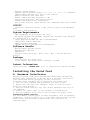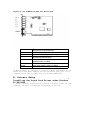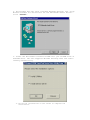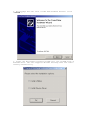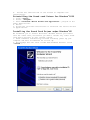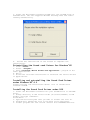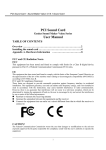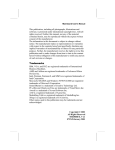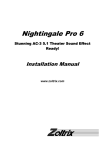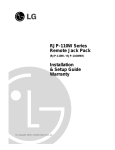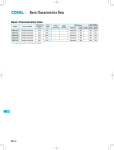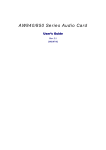Download Diamond Multimedia SOUND CARD User manual
Transcript
DIAMOND DT-688 PCI Sound Card User Manual TABLE OF CONTENTS Overview Installing the sound card Appendix A. Hardware Information FCC and CE Radiation Norm FCC This equipment has been tested and found to comply with limits for a Class B digital device pursuant to Part 15 of Federal Communication Commission (FCC) rules. CE This equipment has been tested and found to comply with the limits of the European Council Directive on the approximation of the law of the member states relating to electromagnetic compatibility (89/336/EEC) according to EN 55022 class B. FCC and CE Compliance Statement These limits are designed to provide reasonable protection against frequency interface in residential installation. This equipment generates, uses and can radiate radio frequency energy, and if not installed or used in accordance with the instructions, may cause harmful interference to radio communication. However, there is no guarantee that interference will not occur in a television reception, which can be determined by turning the equipment off and on, the user is encouraged to try and correct the interference by one or more of the following measures: . Reorient or relocate the receiving antenna . Increase the separation between the equipment and the receiver . Connect the equipment into an outlet on a circuit different from that to which the receiver is connected to CAUTION! The Federal Communication Commission warns the user that changes or modifications to the unit not expressly approved by the party responsible for compliance could void the user’s authority to operate the equipment. Overview Features Chipset : . Diamond DT-688 audio chipset System Interface : . 32bit PCI Bus Master, PCI 2.1 / PCI 2.2 compliant Hardware Interface : . Newest single chip 5.1 channel PCI sound audio solution . HRTF-base 3D positional audio, supporting DirectSoundTM3D, EAX™ and A3D interface . Karaoke system enabled . Supports multi-speaker output to 2 / 2.1 / 4 / 4.1 / 5.1 speakers . Support EAX™, Karaoke key, Echo… sound effects . High Performance Dual Game Port . MPU401 compatible MIDI interface & GM ® . Comply with Microsoft PC99 specification . DLS-base Wavetable music synthesizer . Fully Sound Blaster, Sound Blaster Pro compatible and Direct Sound compatible Connector : . Front-Out, Rear-Out, Center & LFE, Line-In, MIC-In and Game/MIDI port . CD Audio, AUX Connector System Requirements . IBM compatible PC with 32-bit PCI slot. ® ® ® ® ® . Microsoft Windows 95/98/98SE, Windows Me, Windows 2000, Windows ® XP, Windows NT 4.0 or DOS ® ® . Intel Pentium 200 MHz CPU above (Recommended) . 32MB system memory (Minimum) . 30MB available HDD space . CD-ROM drive (or DVD-ROM drive Recommended) Software Bundle . Multi-channel Speaker Tester . WinDVD™ 2000 optional . GAMUT2000 . Powerful Audio Rack (CD / Midi / Wav / MP3 / VCD and Karaoke Player ) Package . Plug and Play PCI sound card . “ User manual and Installation Software ” CD-ROM Latest Information Please read the “ README.TXT ” file on Installation Software CD-ROM Installing the Sound Card A. Hardware Installation ® ® Before you start, make sure that Windows 95/98/98SE, Windows Me, ® ® ® Windows 2000, Windows XP or Windows NT 4.0 has been installed in your system and running properly. Please follow the following steps carefully while installing your sound card. 1. Turn off your computer and disconnect all power cords. 2. Remove the case from your computer. Refer to your PC’s user manual for more details. 3. Plug the Sound Card into any free 32-bit expansion PCI slot of the computer. 4. Connect the audio cable to your CD-ROM or DVD-ROM drive. 5. Put the computer cover case on and reconnect the power cords. Connecting Audio Devices You can connect various types of audio equipment, such as speakers, headphones, CD player and so on, to the sound card through its back panel jacks. The following diagram shows the connectors on the back panel. Layout of the DIAMOND DT-688 PCI Sound Card CD-IN Line-IN Mic-IN Front-Speaker Rear-Speaker Center/Subwoofer GAME/MIDI There are two sets of pins, one for Mitsumi standard and the other for Sony standard LINE-IN Connect to the audio output port of stereo Connect to the Microphone ( Mono ) Output to speakers with the amplifier or earphones or AUDIO-IN of home stereo Connect to the rear speakers while four/six channel speakers mode is enabled Connect to the center speaker and sub-woofer while six channel speakers mode is enabled Connect to Joystick or devices using MIDI interface *A MIDI adapter is required to connect a MIDI instrument to the sound card. The MIDI adapter can be purchased from your local computer store and is connected to the MIDI/GAME port. B. Drivers Setup ® Installing the Sound Card Driver under Windows 95/98/98SE 1. After hardware installation has been finished, power up your ® computer and wait for Windows 95/98/98SE to boot up. 2. The message box will show “ Add New Hardware Wizard” and “ T his Wizard searches for new drivers for PCI Multimedia Audio Device” . Click “ C ancel ” . 3. Insert the Multimedia Software CD-ROM into your CD-ROM drive or DVD-ROM drive. The disc supports Windows AutoPlay mode and starts running automatically. 4. Follow the instructions on the screen to complete the installation. ® Uninstalling the Sound card Driver for Windows 95/98/98SE 1. Click “ S tart ” . 2. Select “ Program ” . 3. Find “ U ninstall device drivers and application ” program in PCI audio applications. 4. Run it. 5. Follow the on-screen instructions to uninstall the device drivers or applications. ® Installing the Sound Card Driver under Windows Me 1. After hardware installation has been finished, power up your ® computer and wait for Windows Me to boot up. 2. The message box will show “ Add New Hardware Wizard” and “ W indows has found the following new hardware for PCI Multimedia Audio Device ” . Click “ Cancel ” . 3. Insert the Multimedia Software CD-ROM into your CD-ROM drive or DVD-ROM drive. The disc supports Windows AutoPlay mode and starts running automatically. 4. Follow the instructions on the screen to complete the installation. ® Uninstalling the Sound card Driver for Windows Me 1. Click “ S tart ” . 2. Select “ Program ” . 3. Find “ U ninstall device drivers and application ” program in PCI audio applications. 4. Run it. 5. Follow the on-screen instructions to uninstall the device drivers or applications. ® Installing the Sound Card Driver under Windows 2000 ® ® We recommend you to install Microsoft Windows before you install this PCI sound card, and ensure you didn’t install any other sound card device drivers in your current system. 1. After hardware installation has been finished, power up your ® computer and wait for Windows 2000 to boot up. 2. The message box will show “ Found New Hardware Wizard ” Click “ C ancel ” . 3. Insert the Multimedia Software CD-ROM into your CD-ROM drive or DVD-ROM drive. The disc supports Windows AutoPlay mode and starts running automatically. 4. Follow the instructions on the screen to complete the installation. ® Uninstalling the Sound card Driver for Windows 2000 1. Click “ S tart ” . 2. Select “ Program ” . 3. Find “ U ninstall device drivers and application ” program in PCI audio applications. 4. Run it. 5. Follow the on-screen instructions to uninstall the device drivers or applications. ® Installing the Sound Card Driver under Windows XP ® ® We recommend you to install Microsoft Windows before you install this PCI sound card, and ensure you didn’t install any other sound card device drivers in your current system. 1. After hardware installation has been finished, power up your ® computer and wait for Windows XP to boot up. 2. The message box will show “ Found New Hardware Wizard ” Click “ C ancel ” . 3. Insert the Multimedia Software CD-ROM into your CD-ROM drive or DVD-ROM drive. The disc supports Windows AutoPlay mode and starts running automatically. 4. Follow the instructions on the screen to complete the installation. ® Uninstalling the Sound card Driver for Windows XP 1. Click “ S tart ” . 2. Select “ Program ” . 3. Find “ U ninstall device drivers and application ” program in PCI audio applications. 4. Run it. 5. Follow the on-screen instructions to uninstall the device drivers or applications. Installing and uninstalling the Sound Card Driver ® under Windows NT 4.0 Please read the “ NT Installation Guide ” file on Installation Software CD-ROM. Installing the Sound Card Driver under DOS 1. Insert the Multimedia Software into your CD-ROM drive or DVD-ROM drive. 2. Change directory to DOS driver folder (D:\Driver\DOSDRV) at DOS prompt, and type “ I NSTALL” . Click Enter. 3. Type DOS utilities path that you want to install the file in. 4. Program will expand the file to the path you’ve specified. 5. Install program will add initial drivers into AUTOEXEC.BAT file. C. Other Application Setup Installing DIRECTX8.0 1. Insert the Multimedia Software CD-ROM and double-click “ D irectX8.0.exe ” in Drive D. (If Drive D is your CD-ROM drive or DVD-ROM drive) 2. Follow the instruction on the screen to install software for PCI sound card. The multi-channel demo and audio rack require DirectX8.0. Installing Sound Application “ G amut 2000 ” 1. Insert the Multimedia Software CD-ROM and double-click “ S etup.exe ” in the directory “ D:\Gamut2000\ ” . (If Drive D is your CD-ROM drive or DVD-ROM drive) 2. Follow the instruction on the screen to install power MP3 maker software for PCI sound card. Installing Sound Application “ W inDVD™ ” (Optional) 1. Insert the Multimedia Software CD-ROM. The disc supports Windows AutoPlay mode and starts running automatically. 2. Follow the instruction on the screen to install software for PCI sound card. Appendix A. Hardware Information Jp3 : Center and Subwoofer setting selection