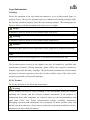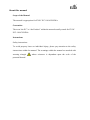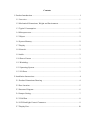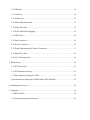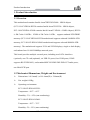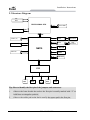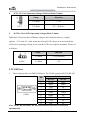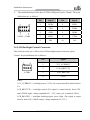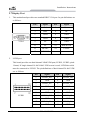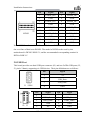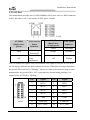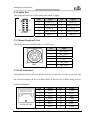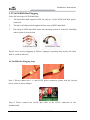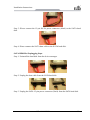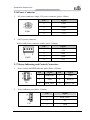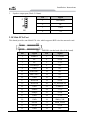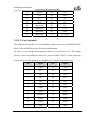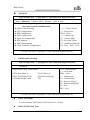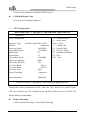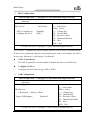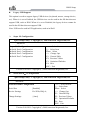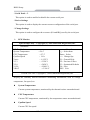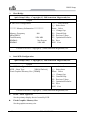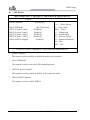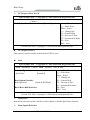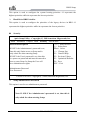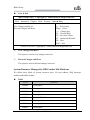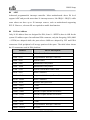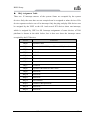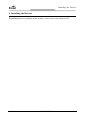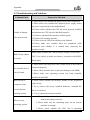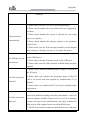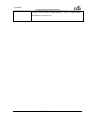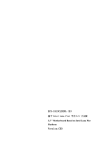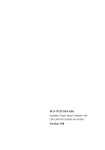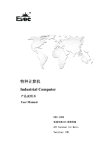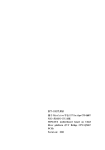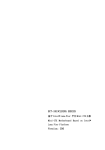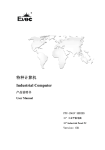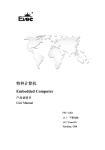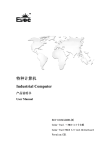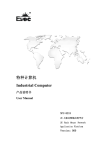Download EVOC EC3-1816CLD2NA User manual
Transcript
特种计算机 Industrial Computer 产品说明书 User Manual EC3-1816CLD2NA Cedar Trail + NM10 3.5 寸主板 Cedar Trail+NM10 Motherboard 版本:B00 3.5-inch Legal Information Warnings Please pay attention to the tips within the manual so as to avoid personal injury or property losses. The tips for personal injury are indicated in warning triangles while the tips only related to property losses have no warning triangles. The warning tips are listed as follows with the hazardous scale from severe to slight. Danger If handled carelessly, death or severe human injury will occur. Warning If handled carelessly, death or severe human injury might occur. Caution Warning triangle indicates that slight human injury might occur if handled carelessly. Note Unexpected result or status might occur, if not handled according to the tips. Professional Personnel The product/system covered by the manual can only be handled by qualified and professional personnel. During operation, please follow the respective instructive manuals, especially the safety warnings. The professional personnel have been trained and possess relevant experiences; therefore, he/she could be aware of the risks of the product/system and avoid possible damages. EVOC Product Please pay attention to the following instructions: Warning EVOC product can only be used according to the descriptions within the manual, including the contents and the relevant technical documents. If the products or components from other companies are required, please get the recommendation and grant from EVOC first. Proper transportation, storage, assembly, installation, debugging, operation and maintenance are prerequisite to ensure product safety and normal operation; therefore, please ensure permitted environment conditions and pay attention to the tips within the manual. Copyright Notice Information offered in this manual is believed to be correct at the time of printing, and is subject to change without prior notice in order to improve reliability, design and function and does not represent a commitment on the part of the manufacturer. In no event will the manufacturer be liable for direct, indirect, special, incidental, or consequential damages arising out of improper installation and/or use, or inability to use the product or documentation. This user manual is protected by copyright. No part of this manual may be reproduced, stored in any retrieval system, or transmitted, in any form or by any means, mechanical, electronic, photocopied, recorded or otherwise, without the prior written permission from the manufacturer. Trademarks EVOC is a registered trademark of EVOC Intelligent Technology Co., Ltd. Other product names mentioned herein are used for identification purposes only and may be trademark and/or registered trademarks of their respective companies. Warranty Terms: The warranty on the product lasts for one year. If the user has additional requirements, the contract signed between the two sides shall prevail. Please visit our website: http://www.evoc.com for more information, or send an email to the Technical Support Mailbox [email protected] (International) or [email protected] (Domestic) for consultation. Hotline: 4008809666 About this manual Scope of the Manual The manual is appropriate for EVOC EC3-1816CLD2NA. Convention The term “the PC” or “the Product” within the manual usually stands for EVOC EC3-1816CLD2NA. Instructions Safety instructions To avoid property losses or individual injury, please pay attention to the safety instructions within the manual. The warnings within the manual are marked with warning triangle potential hazard. , whose existence is dependent upon the scale of the Contents 1. Product Introduction .................................................................................................1 1.1 Overview............................................................................................................1 1.2 Mechanical Dimensions, Weight and Environment............................................1 1.3 Typical Consumption .........................................................................................2 1.4 Microprocessor...................................................................................................2 1.5 Chipset ...............................................................................................................2 1.6 System Memory .................................................................................................2 1.7 Display ...............................................................................................................2 1.8 Network..............................................................................................................3 1.9 Audio..................................................................................................................3 1.10 Power Feature ..................................................................................................3 1.11 Watchdog..........................................................................................................3 1.12 Operating System .............................................................................................3 1.13 I/O Ports ...........................................................................................................3 2. Installation Instructions ............................................................................................4 2.1 Product Dimensions Drawing ............................................................................4 2.2 Port Location......................................................................................................5 2.3 Structure Diagram ..............................................................................................6 2.4 Jumper Setting....................................................................................................7 2.5 COM Port...........................................................................................................8 2.6 LCD Backlight Control Connector.....................................................................9 2.7 Display Port......................................................................................................10 2.8 USB Port .......................................................................................................... 11 2.9 LAN Port..........................................................................................................12 2.10 Audio Port ......................................................................................................13 2.11 Mouse/Keyboard Port.....................................................................................13 2.12 SATA Interface ...............................................................................................13 2.13 SATA HDD Hot Plugging ..............................................................................14 2.14 GPIO Port.......................................................................................................16 2.15 Fan Connector ................................................................................................16 2.16 Power Connector............................................................................................17 2.17 Status Indicating and Control Connectors ......................................................17 2.18 Mini-PCIe Port ...............................................................................................18 2.19 CF Card (optional) .........................................................................................19 3. BIOS Setup.............................................................................................................21 3.1 UEFI Overview ................................................................................................21 3.2 UEFI Parameter Setup......................................................................................21 3.3 Basic Function Setting for UEFI ......................................................................22 System Resource Managed by BIOS under X86 Platform.....................................35 4. Installing the Drivers ..............................................................................................38 5. Appendix ................................................................................................................ 39 5.1 BPI Function ....................................................................................................39 5.2 Troubleshooting and Solutions.........................................................................41 Product Introduction 1. Product Introduction 1.1 Overview This motherboard contains Intel® Atom™D2550/N2600 + NM10 chipset (EC3-1816CLD2NA-D2550 contains Intel® Atom™ D2550 + NM10 chipset, EC3-1816CLD2NA-N2600 contains Intel® Atom™ N2600 + NM10 chipset), D2550 is 1M Cache 1.86GHz,N2600 is 1M Cache 1.6GHz;supports onboard 2GB DDR3 memory (EC3-1816CLD2NA-D2550 motherboard supports onboard 1066MHz 2GB memory; EC3-1816CLD2NA-N2600 motherboard supports onboard 800MHz 2GB memory). The motherboard supports VGA and LVDS displays, single or dual-display, and onboard two 10/100/1000Mbps network ports. This board provides multiple external ports, including two SATA interfaces (optional), one CF card (optional), six USB 2.0 ports, four COM ports (COM1 supports RS-232/RS-485), and standard MIC-IN/LINE-IN/LINE-OUT audio ports; one Mini PCIE port. 1.2 Mechanical Dimensions, Weight and Environment Dimensions: 146.1mm(L) x 101.6mm(W) x 38.6mm(H) Net weight:0.19Kg; Operating environment: EC3-1816CLD2NA-D2550: Temperature: -20℃~60℃ Humidity: 5 %~95% (non-condensing) EC3-1816CLD2NA-N2600: Temperature: -20℃~70℃ Humidity: 5%~95% (non-condensing) EC3-1816CLD2NA - 1 - Product Introduction Storage environment: Temperature: -40℃~80℃ Humidity: 5%~95% (non-condensing) 1.3 Typical Consumption The typical consumption is calculated based on the following configuration under idle status. EC3-1816CLD2NA-N2600 CPU:Onboard Intel® Atom ™ CPU N2600 @ 1.60GHz Memory: Onboard Samsung/DDRIII 1066/2G [email protected];+5%/-3%; EC3-1816CLD2NA-D2550 CPU:Onboard Intel® Atom ™ CPU D2550 @ 1.86GHz Memory: Onboard Samsung/DDRIII 1066/2G [email protected];+5%/-3%; 1.4 Microprocessor Onboard Intel® Atom™ D2550 (dual-core)/N2600 (dual-core) processor, Micro-FCBGA11 package. 1.5 Chipset Intel® ATOM™ D2550/N2600 + NM10. 1.6 System Memory Onboard 2GB DDR3 memory, EC3-1816CLD2NA-D2550 supports 1066MHz memory; EC3-1816CLD2NA-N2600 supports 800MHz memory. 1.7 Display Supports VGA and LVDS display; VGA supports hot swap; all are sync output; - 2 EC3-1816CLD2NA Product Introduction The maximum resolution and refresh rate supported by VGA is 1920×1200@60Hz, and that supported by LVDS is 1920×1080@60HZ. 1.8 Network Provides two 10/100/1000Mbps network ports; LAN1 supports Wake-On-LAN. 1.9 Audio HDA standard, supporting MIC-IN/LINE-IN/LINE-OUT. 1.10 Power Feature Single 12V power supply. 1.11 Watchdog 255 levels, programmable by minute or second; Supports watchdog timeout interrupt or reset system. 1.12 Operating System Supported operating systems: WINCE/WINXP/WINXPE/WIN7/Linux 1.13 I/O Ports 4 x COM port; COM1 supports RS-232/RS-485 mode selection; 1 x CF card slot (optional); 2 x SATA2.0 interface (optional), supporting hot swap; 6 x USB2.0 port; 1 x PS/2 keyboard/mouse port; 1 x 8-channel digital I/O port. EC3-1816CLD2NA - 3 - Installation Instructions 2. Installation Instructions 2.1 Product Dimensions Drawing 146.1 130 102 65 .5 ?8 4.3 6.5 14.1 12.5 3.2 3.2 12.4 25 25 8.7 4.1 1.6 15.5 12.6 6.3 5.1 39 22 146.1 137.2 95.3 101.6 Unit: mm Warning! Please adopt appropriate screws and proper installation methods (including board allocation, CPU and heat sink installation, etc); otherwise, the board may be damaged. It is recommended to use M3x6 GB9074.4-88 screws at H1 ~ H4. - 4 - EC3-1816CLD2NA Installation Instructions 2.2 Port Location EC3-1816CLD2NA - 5 - Installation Instructions 2.3 Structure Diagram VGA DB15 D2550/ N2600 CPU CH A DP to LVDS Onbord DDR3 DDI1 DMI SATA II (1*7) SATA to CF SATA1 SATA2 NM10 Intel LAN1 RJ45 Connector PCI-E Port 2 Intel LAN2 RJ45 Connector PCI-E Port 4 USB Mini PCIE HDA Audio SPI SPI Flash LPC USB 2.0 X6 PCI-E Port1 SIO GPIO COM*4 PS/2 (K/M) WDT FAN Tip: How to identify the first pin of the jumpers and connectors 1. Observe the letter beside the socket: the first pin is usually marked with “1” or 2. Observe the solder pad on the back: usually the square pad is the first pin. bold lines or triangular symbols; - 6 - EC3-1816CLD2NA Installation Instructions 2.4 Jumper Setting 1. JCC1: Clear/Keep CMOS Setting (Pitch: 2.0mm) CMOS is powered by the button battery on board. Clearing CMOS will restore original settings (factory default). The steps are listed as follows: (1) Turn off the computer and unplug the power cable; (2) Instantly short circuit JCC1; (3) Turn on the computer; (4) Follow the prompt on screen to enter BIOS setup when booting the computer, load optimized defaults; (5) Save and exit. Please set as follows: JCC1 2. Setup Function 1-2 Open Normal ((Default) 1-2 Short Clear the contents of CMOS and all BIOS settings will restore to factory default values. JP1: AT/ATX Power-on Mode Selection (Pitch: 2.0mm) Setup JP1 3. Function 1-2 Open AT power-on mode 2-3 Short ATX power-on mode (Default) JP2~JP3: COM1 RS-232/ RS-485 Mode selection (Pitch: 2.0mm) COM1 supports two operating modes: RS-232/RS-485. The mode selection can be realized by setting JP2/JP3. Mode Selection Pin RS-232 Setting (Default) JP2 JP2, JP3 JP3 EC3-1816CLD2NA RS-485 1-2 3-4 1-3 3-5 2-4 4-6 - 7 - Installation Instructions 4. JCF1: CF Card Operating Voltage Selection (Pitch: 2.0mm) JCF1 5. Setup Function 1-2 Short +3.3V 2-3 Short +5V(Default) JLCD1: Select LCD Operating Voltage (Pitch: 2.0mm) Different LCD screens have different voltages; the board provides two voltage options, +3.3V and +5V. Only when the selected LCD voltage is in accord with the LCD screen operating voltage in use, can the LCD screen operate normally. Please set as follows: Setup JLCD1 Function 1-2 Short +3.3V(Default) 2-3 Short +5V 2.5 COM Port 1. The board provides one DB9 COM port. The COM1 supports RS-232/RS-485. Signal RS-232 RS-485 1 DCD# Data2 RXD Data+ 3 TXD NC 4 DTR# NC 5 GND GND COM1 6 DSR# NC 7 RTS# NC 8 CTS# NC 9 RI# NC Note: Under RS-485 mode, the data transmission direction is controlled Pin automatically. - 8 - EC3-1816CLD2NA Installation Instructions 2. This motherboard provides three 2×5Pin COM ports (pitch: 2.0mm). Their pin definitions are as follows: COM2~COM4 Pin Signal Pin Signal 1 DCD# 2 RXD 3 TXD 4 DTR# 5 GND 6 DSR# 7 RTS# 8 CTS# 9 RI# 10 NA 2.6 LCD Backlight Control Connector This board provides one 1×4Pin wafer LCD backlight control connector (pitch: 2.0mm). Its pin definitions are as follows: LCDB1 Pin Signal 1 VCC_LCDBKLT 2 LCD_BKLTCTL 3 LCD_BKLTEN 4 GND Notes: VCC_LCDBKLT--- backlight power (+12V); the current should be limited below 1A. LCD_BKLTCTL--- backlight control (The signal is output directly from CPU, and is PWM signal; voltage amplitude 0V—3.3V, duty cycle is within 0-100%); LCD_BKLTEN --- backlight enabling signal, active high. (The signal is output directly from CPU, CMOS output, voltage amplitude 0V-3.3V.) EC3-1816CLD2NA - 9 - Installation Instructions 2.7 Display Port 1. This motherboard provides one standard DB15 VGA port. Its pin definitions are as follows: VGA1 2. Pin Signal Pin Signal 1 Red 2 Green 3 Blue 4 NC 5 GND 6 GND 7 GND 8 GND 9 NC 10 GND 11 NC 12 DDCDATA 13 HSYNC 14 VSYNC 15 DDCCLK LVDS port This board provides one dual-channel 24bitLVDS port (LVDS1, LVDS2; pitch: 1.0mm). If single-channel 18-bit/24-bit LVDS screen is used, LVDS data cable must be connected to LVDS1. The pin definitions of dual-channel 24-bit LVDS are as follows: LVDS1 - 10 - Pin Signal Pin Signal 1 LVDSO_D0+ 2 LVDSO_D0- 3 GND 4 GND 5 LVDSO_D1+ 6 LVDSO_D1- 7 GND 8 GND 9 LVDSO_D2+ 10 LVDSO_D2- 11 GND 12 GND 13 LVDSO_CLK 14 LVDSO_CL 15 GND 16 GND 17 LVDSO_D3+ 18 LVDSO_D3- 19 VDD 20 VDD EC3-1816CLD2NA Installation Instructions LVDS2 Pin Signal Pin Signal 1 LVDSE_D0+ 2 LVDSE_D0- 3 GND 4 GND 5 LVDSE_D1+ 6 LVDSE_D1- 7 GND 8 GND 9 LVDSE_D2+ 10 LVDSE_D2- 11 GND 12 GND 13 LVDSE_CLK 14 LVDSE_CLK 15 GND 16 GND 17 LVDSE_D3+ 18 LVDSE_D3- 19 VDD 20 VDD Note: LVDSOx refers to the odd lines of dual-scan PANEL, and LVDSEx refers to the even lines of dual-scan PANEL. The model of LVDS socket used by this motherboard is DF20G-20DP-1V, and the recommended corresponding terminal is DF20A-20DF-1C. 2.8 USB Port This board provides one dual-USB port connector (J1) and two 2x5Pin USB ports (J2, J3, pitch: 2.0mm), supporting six USB devices. Their pin definitions are as follows: J1(USB) Pin Signal 1 +5V 2 USB_Data- 3 USB_Data+ 4 GND Signal +5V Pin 2 3 USB1_Data- 4 USB2_Data- 5 USB1_Data+ 6 USB2_Data+ 7 GND 8 GND 9 NA 10 GND 1 J2、J3 Pin EC3-1816CLD2NA Signal +5V - 11 - Installation Instructions 2.9 LAN Port The motherboard provides two 10/100/1000Mbps LAN ports: one is a RJ45 connector LAN1, the other is a 2×7 pin header (LAN2, pitch: 2.0mm). LAN1 ACTLED (Single color: green) Flash Off LILED (Dual-Color: orange/green) Green LAN Activity Status Indicator Data being transmitted No Data being transmitted LAN Speed Indicator 1000Mbps Orange 100Mbps Off 10Mbps Note: no matter the Gigabit LAN card contains Link signal or not, the ACTLED on the left always indicates the data transmission status. When data is being transmitted, the green LED on the left is “flashing”; when it is connected to network with no data transmission, the green LED is “off”; when there are broadcasting packages, it is normal if the ACTLED is “flashing”. LAN2 - 12 - Pin Signal Pin Signal 1 MX0+ 2 MX0- 3 MX1+ 4 MX1- 5 MX2+ 6 MX2- 7 MX3+ 8 MX3- 9 GND 10 GND 11 LINK1000- 12 LINK100- 13 ACT_LED+ 14 ACT_LED- EC3-1816CLD2NA Installation Instructions 2.10 Audio Port This board provides one 2×5Pin audio port (pitch: 2.0mm). AUDIO1 Pin Signal Pin Signal 1 LOUT_R 2 LOUT_L 3 GND_AUDIO 4 GND_AUDIO 5 LIN_R 6 LIN_L 7 GND_AUDIO 8 GND_AUDIO 9 MIC_L 10 MIC_R 2.11 Mouse/Keyboard Port This board provides one Mini DIN 1-to-2 PS/2 port. Pin Signal 1 KB_DATA 2 MS_DATA 3 GND KM1 4 +5V 5 KB_CLK 6 MS_CLK 2.12 SATA Interface This motherboard provides one double-layer SATA interface. SATA2 is optional, and the selection method can be set in BIOS SETUP. Please refer to BIOS Setup part for detailed information. SATA1/SATA2 Pin Signal Pin Signal 1 2 3 4 5 6 7 GND TX1+ TX1GND RX1RX1+ GND 8 9 10 11 12 13 14 GND TX2+ TX2GND RX2RX2+ GND EC3-1816CLD2NA - 13 - Installation Instructions 2.13 SATA HDD Hot Plugging Notes for hot-swap of SATA hard disk: 1. The hard disk shall support SATA 2.0 and use 15-pin SATA hard disk power connector. 2. The driver of chipset shall support the hot-swap of SATA hard disk. 3. Hot-swap of SATA hard disk where the operating system is located is forbidden when system is powered-on. SATA Data Cable SATA Power Cable Please carry out hot plugging as follows. Improper operation may destroy the hard disk or result in data loss. SATA HDD Hot Plugging Steps Step 1: Please connect the 1 x 4 pin SATA power connector (white) with the 1x4-pin power cable of power adapter. Step 2: Please connect the SATA data cable to the SATA connector on the motherboard. - 14 - EC3-1816CLD2NA Installation Instructions Step 3: Please connect the 15-pin SATA power connector (black) to the SATA hard disk. Step 4: Please connect the SATA data cable to the SATA hard disk. SATA HDD Hot Unplugging Steps Step 1: Uninstall the hard disk from the device manager. Step 2: Unplug the data cable from the SATA hard disk. Step 3: Unplug the SATA 15-pin power connector (black) from the SATA hard disk. EC3-1816CLD2NA - 15 - Installation Instructions 2.14 GPIO Port GPIO1 (Pitch: 2.0mm) Pin Signal Pin Signal 1 GPIO1 2 GPIO5 3 GPIO2 4 GPIO6 5 GPIO3 6 GPIO7 7 GPIO4 8 GPIO8 9 GND 10 NC Note: By the factory default, the pin 1, 3, 5 and 7 of the connector are TTL input while pin 2, 4, 6, and 8 are CMOS output. The factory default state is high level and the voltage range for input/output signal is 0-5V. 2.15 Fan Connector The motherboard provides one 1×4Pin CPU fan connector (CPUFAN1, pitch: 2.54mm). When using the fan connector, please pay attention to the following two issues: The current for the fan should be no more than 500mA (12v). Please confirm that the fan cable complies with the socket cable. Power cable (usually red) is in the middle. In addition, please confirm the position of earth cable (usually black) and fan speed output pulse signal cable (other colors). Some fans have no speed detection while the output of the cable is up to 12V. These substandard connection will damage the CPU card. It is recommended to use a fan with speed detection. Adjust the fan’s airflow to the direction of heat venting. CPUFAN1 Pin Signal 1 GND 2 +12V 3 FAN_IO 4 FAN_PWM FAN_IO: fan speed pulse output; FAN_PWM: fan speed PWM control. - 16 - EC3-1816CLD2NA Installation Instructions 2.16 Power Connector 1. AT power connector, single 12V power connector (pitch: 4.2mm) PWR1 2. Pin Signal 1 GND 2 GND 3 +12V 4 +12V SATA power connector Wafer 1x4P power connector (white, pitch: 2.54mm) PWR2 Pin Signal 1 +12V 2 GND 3 GND 4 +5V 2.17 Status Indicating and Control Connectors 1. Power switch and HDD indicator ports (Pitch: 2.54mm) FP1 2. Pin Signal Pin Signal 1 PWRBTN# 2 GND 3 GND 4 RESET# 5 HDD_LED- 6 HDD_LED+ Power indicator port (Pitch: 2.54mm) FP2 Pin Signal 1 PWR_LED+ 2 NC 3 GND EC3-1816CLD2NA - 17 - Installation Instructions 3. Speaker output port (Pitch: 2.54mm) FP3 Pin Signal 1 SPEAKER 2 NC 3 GND 4 +5V 2.18 Mini-PCIe Port This board provides one Mini-PCIe slot, which supports WiFi wireless network card. MPCIE1 (on the back side of the board) - 18 - Pin Signal Pin Signal 1 WAKE# 2 +3.3VSB 3 NC 4 GND 5 NC 6 +1.5V 7 CLKREQ# 8 NC 9 GND 10 NC 11 REFCLK- 12 NC 13 REFCLK+ 14 NC 15 GND 16 NC 17 Reserved 18 GND 19 Reserved 20 W_DISABLE# 21 GND 22 PERST# 23 PERn0 24 +3.3V 25 PERp0 26 GND 27 GND 28 +1.5V 29 GND 30 SMB_CLK 31 PETn0 32 SMB_DATA 33 PETp0 34 GND 35 GND 36 NC EC3-1816CLD2NA Installation Instructions 37 GND 38 NC 39 41 +3.3V 40 GND +3.3V 42 NC 43 GND 44 NC 45 Reserved 46 NC 47 Reserved 48 +1.5V 49 Reserved 50 GND 51 Reserved 52 +3.3VSB 2.19 CF Card (optional) This motherboard provides CF card (optional), which can be set in the BIOS SETUP. Please refer to BIOS Setup part for detailed information. CF card is a sort of high speed memory, small in size and easy to use. The storage capacity varies with different cards in use, such as 128M, 256M. CF card could only be inserted in one direction and it is marked as CF1 on the back of the board. Pin Signal Pin Signal 1 GND 26 CD1# 2 D3 27 D11 3 D4 28 D12 4 D5 29 D13 5 D6 30 D14 6 D7 31 D15 7 CS0# 32 CS1# 8 GND 33 VS1# 9 ATASEL# 34 IOR# 10 GND 35 IOW# 11 GND 36 WE# 12 GND 37 IRQ EC3-1816CLD2NA - 19 - Installation Instructions - 20 - 13 VCC 38 VCC 14 GND 39 CSEL# 15 GND 40 VS2# 16 GND 41 RESET# 17 GND 42 IORDY 18 A2 43 DREQ 19 A1 44 DACK# 20 A0 45 DASP# 21 D0 46 ATA66_DET 22 D1 47 D8 23 D2 48 D9 24 WP/IOCS16# 49 D10 25 CD2# 50 GND EC3-1816CLD2NA BIOS Setup 3. BIOS Setup 3.1 UEFI Overview UEFI (Unified Extensible Firmware Interface) is the latest computer firmware to replace traditional BIOS. UEFI is solidified in the flash memory on the CPU board. Its main functions include: initialize system hardware, set the operating status of the system components, adjust the operating parameters of the system components, diagnose the functions of the system components and report failures, provide hardware operating and controlling interface for the upper level software system, guide operating system and so on. UEFI provides users with a human-computer interface in menu style to facilitate the configuration of system parameters for users, control power management mode and adjust the resource distribution of system device, etc. Setting the parameters of the UEFI correctly could enable the system operating stably and reliably; it could also improve the overall performance of the system at the same time. Inadequate even incorrect UEFI parameter setting will decrease the system operating capability and make the system operating unstably even unable to operate normally. 3.2 UEFI Parameter Setup Prompt message for UEFI setting may appear once powering on the system. At that time (invalid at other time), press the key specified in the prompt message (usually <Del> or <F2>) to enter UEFI setting. All the setup values modified by UEFI (excluding data and time) are saved in the flash storage in system; the contents will not be lost even if powered down or remove the battery of the board. The data and time are saved in CMOS storage, which is powered by battery; unless clearing CMOS is executed, its contents would not be lost even if powered off. Note! UEFI setting will influence the computer performance directly. Setting parameter improperly will cause damage to the computer; it may even be unable to power on. Please use the internal default value of UEFI to restore the system. Our company is constantly researching and updating UEFI, its setup interface may be a bit different. The figure below is for reference only; it may be different from your UEFI setting in use. EC3-1816CLD2NA - 21 - BIOS Setup 3.3 Basic Function Setting for UEFI After starting SETUP program, the main interface of Aptio Setup Utility - Copyright (C) 2009 American Megatrends, Inc. will appear: Aptio Setup Utility – Copyright (C) 2009 American Megatrends, Inc. Copyright(C) Main Advanced Chipset Boot Security Motherboard Information Project Name EC3-1816CLD2NA BIOS Name P9173000 BIOS Version A00 Build Date 12/05/2012 10:10:10 Power Supply Power Type ATX System Date System Time [Mon 11/01/2009] [00:47:55] Access Level Administrator Save & Exit Set the Date. Use‘Tab’ to switch between Date elements. →←:Select Screen ↑↓:Select Item Enter:Select +/-:Change Opt F1:General Help F2:Previous Values F3:Optimized Defaults F4:Save ESC:Exit Version 2.00.1201. Copyright (C) 2009,American Megatrends, Inc. Main System Date Choose this option and set the current date by < + > / < - >, which is displayed in format of month/date/year. Reasonable range for each option is: Month (1-12), Date (01-31), Year (Maximum to 2099), Week (Mon. ~ Sun.). System Time Choose this option and set the current time by < + > / < - >, which is displayed in format of hour/minute/second. Reasonable range for each option is: Hour (00-23), Minute (00-59), Second (00-59). - 22 - EC3-1816CLD2NA BIOS Setup Advanced Aptio Setup Utility – Copyright (C) 2009 American Megatrends, Inc. Main Advanced Chipset Boot Security Save & Exit WARNING: Setting wrong values in below sections may cause system to malfunction! →←:Select Screen OEM Features Setting ↑↓:Select Item CPU Configuration Enter:Select IDE Configuration +/-:Change Opt USB Configuration F1:General Help Super IO Configuration F2:Previous Values H/W Monitor F3:Optimized Defaults PPM Configuration F4:Save ESC:Exit Clock Generator Configuration Version 2.00.1201. Copyright (C) 2009,American Megatrends, Inc. OEM Features Setting Aptio Setup Utility – Copyright (C) 2009 American Megatrends, Inc. Advanced Some features only for the board SATA Port Mode as DP-to-LVDS Panel Type LVDS BackLight Value [SATA Device] [800x600/18/Single] 128 →←:Select Screen ↑↓:Select Item Enter:Select +/-:Change Opt F1:General Help F2:Previous Values F3:Optimized Defaults F4:Save ESC:Exit Version 2.00.1201. Copyright (C) 2009,American Megatrends, Inc. SATA Port Mode To select whether SATA port is SATA device or CF card. DP-to-LVDS Panel Type EC3-1816CLD2NA - 23 - BIOS Setup Used to select resolution of onboard LVDS screen. LVDS BackLight Value Used to select backlight brightness. CPU Configuration Aptio Setup Utility – Copyright (C) 2009 American Megatrends, Inc. Advanced CPU Configuration Processor Type Intel(R) Atom(TM) i5 CPU EMT64 Supported Processor Speed 1600 MHz System Bus Speed 400 MHz Ratio Status 16 Actual Ratio 16 System Bus Speed 400 MHz Processor Stepping 30661 Microcode Revision 266 L1 Cache RAM 2x56 k L2 Cache RAM 2x512 k Processor Core Dual Hyper-Threading Supported Hyper-threading →←:Select Screen ↑↓:Select Item Enter:Select +/-:Change Opt F1:General Help F2:Previous Values F3:Optimized Defaults F4:Save ESC:Exit [Enabled] Version 2.00.1201. Copyright (C) 2009,American Megatrends, Inc. Display the relevant information of CPU. Note: the Type, Speed, Core and HT of the CPU are related to the CPU installed in the platform; different series of CPUs will display different information. Hyper-Threading Control switch of the Hyper Threading Technology. - 24 - EC3-1816CLD2NA BIOS Setup IDE Configuration Aptio Setup Utility – Copyright (C) 2009 American Megatrends, Inc. Advanced SATA Port0 SATA Port1 SATA Controller(S) Configure SATA as Not Present Not Present [Enabled] [IDE] →←:Select Screen ↑↓:Select Item Enter:Select +/-:Change Opt F1:General Help F2:Previous Values F3:Optimized Defaults F4:Save ESC:Exit Version 2.00.1201. Copyright (C) 2009,American Megatrends, Inc. SATA Port0 ~ 5 dynamically detect whether there are SATA devices on motherboard. If devices are connected with the corresponding ports, then it will display the SATA device type. Otherwise, it will display “Not Present”. SATA Controller(S) The SATA controller is used to enable or disable the device on SATA Port. Configure SATA as Configure the SATA device type: IDE or AHCI. USB Configuration Aptio Setup Utility – Copyright (C) 2009 American Megatrends, Inc. Advanced USB Configuration USB Devices: 1 Keyboard,1 Mouse, 2 Hubs Legacy USB Support [Enabled] →←:Select Screen ↑↓:Select Item Enter:Select +/-:Change Opt F1:General Help F2:Previous Values F3:Optimized Defaults F4:Save ESC:Exit Version 2.00.1201. Copyright (C) 2009,American Megatrends, Inc. EC3-1816CLD2NA - 25 - BIOS Setup Legacy USB Support This option is used to support legacy USB devices (keyboard, mouse, storage device, etc). When it is set to Enabled, the USB devices can be used in the OS that does not support USB, such as DOS. When it is set to Disabled, the legacy devices cannot be used in the OS that does not support USB. Note: USB can be used in EFI application, such as in Shell. Super IO Configuration Aptio Setup Utility – Copyright (C) 2009 American Megatrends, Inc. Advanced Super IO Configuration Serial Port 0 Configuration Serial Port 1 Configuration Serial Port 2 Configuration Serial Port 3 Configuration →←:Select Screen ↑↓:Select Item Enter:Select +/-:Change Opt F1:General Help F2:Previous Values F3:Optimized Defaults F4:Save ESC:Exit Version 2.00.1201. Copyright (C) 2009,American Megatrends, Inc. Serial Port 0~3 Configuration Aptio Setup Utility – Copyright (C) 2009 American Megatrends, Inc. Advanced Serial Port 0~3 Configuration Serial Port Device Settings [Enabled] IO=3F8h; IRQ=4; Change Settings [Auto] →←:Select Screen ↑↓:Select Item Enter:Select +/-:Change Opt F1:General Help F2:Previous Values F3:Optimized Defaults F4:Save ESC:Exit Version 2.00.1201. Copyright (C) 2009,American Megatrends, Inc. - 26 - EC3-1816CLD2NA BIOS Setup * Serial Port0 ~ 3 This option is used to enabled or disable the current serial port. * Device Settings This option is used to display the current resource configuration of the serial port. * Change Settings This option is used to configure the resources (IO and IRQ) used by the serial port. H/W Monitor Aptio Setup Utility – Copyright (C) 2009 American Megatrends, Inc. Advanced PC Health Status System Temperature CPU Temperature CpuFan Speed Vcore V3.3 V5.0 V12.0 VBAT : +26 C : +57 C :N/A : +1.152 V : +3.328 V : +5.058 V : +12.091 V : +3.296 V →←:Select Screen ↑↓:Select Item Enter:Select +/-:Change Opt F1:General Help F2:Previous Values F3:Optimized Defaults F4:Save ESC:Exit Version 2.00.1201. Copyright (C) 2009,American Megatrends, Inc. Display the currently detected hardware monitoring information, such as voltage, temperature, fan speed, etc. System Temperature Current system temperature, monitored by the thermal resistor on motherboard. CPU Temperature Current CPU temperature, monitored by the temperature sensor on motherboard. CpuFan Speed Current CPU fan speed. EC3-1816CLD2NA - 27 - BIOS Setup Vcore CPU core voltage. V3.3/ V5.0/V12.0 Turn on/off the power to output voltage. VBAT CMOS battery voltage. PPM Configuration Aptio Setup Utility – Copyright (C) 2009 American Megatrends, Inc. Advanced PPM Configuration EIST [Enabled] →←:Select Screen ↑↓:Select Item Enter:Select +/-:Change Opt F1:General Help F2:Previous Values F3:Optimized Defaults F4:Save ESC:Exit Version 2.00.1201. Copyright (C) 2008,American Megatrends, Inc. EIST It is the CPU frequency adjustable function of Intel. - 28 - EC3-1816CLD2NA BIOS Setup Clock Generator Configuration Aptio Setup Utility – Copyright (C) 2009 American Megatrends, Inc. Advanced Clock Generator Configuration Spread Spectrum →←:Select Screen ↑↓:Select Item Enter:Select +/-:Change Opt F1:General Help F2:Previous Values F3:Optimized Defaults F4:Save ESC:Exit [Disabled] Version 2.00.1201. Copyright (C) 2009,American Megatrends, Inc. Spread Spectrum This option is used to control the spread spectrum function of the clock signal. Chipset Aptio Setup Utility – Copyright (C) 2009 American Megatrends, Inc. Main Advanced Chipset Boot Security Save & Exit Host Bridge South Bridge →←:Select Screen ↑↓:Select Item Enter:Select +/-:Change Opt F1:General Help F2:Previous Values F3:Optimized Defaults F4:Save ESC:Exit Version 2.00.1201. Copyright (C) 2009,American Megatrends, Inc. EC3-1816CLD2NA - 29 - BIOS Setup Host Bridge Aptio Setup Utility – Copyright (C) 2009 American Megatrends, Inc. Chipset Intel IGD Configuration ******* Memory Information ********** Memory Frequency MHz(DDR3) Total Memory DIMM#0 DIMM#1 800 1024 MB Not Present 1024 MB →←:Select Screen ↑↓:Select Item Enter:Select +/-:Change Opt F1:General Help F2:Previous Values F3:Optimized Defaults F4:Save ESC:Exit Version 2.00.1201. Copyright (C) 2008,American Megatrends, Inc. Intel IGD Configuration Aptio Setup Utility – Copyright (C) 2009 American Megatrends, Inc. Chipset Intel IGD Configuration IGFX – Boot Type [VBIOS Default] Fixed Graphics Memory Size [128MB] →←:Select Screen ↑↓:Select Item Enter:Select +/-:Change Opt F1:General Help F2:Previous Values F3:Optimized Defaults F4:Save ESC:Exit Version 2.00.1201. Copyright (C) 2008,American Megatrends, Inc. IGFX – Boot Type Low Set the primary display device booted by IGD. Fixed Graphics Memory Size Set the graphics memory size. - 30 - EC3-1816CLD2NA BIOS Setup South Bridge Aptio Setup Utility – Copyright (C) 2009 American Megatrends, Inc. Chipset TPT Devices PCI Express Root Port 0 PCI Express Root Port 1 PCI Express Root Port 2 PCI Express Root Port 3 Restore AC Power Loss [Last State] →←:Select Screen ↑↓:Select Item Enter:Select +/-:Change Opt F1:General Help F2:Previous Values F3:Optimized Defaults F4:Save ESC:Exit Version 2.00.1201. Copyright (C) 2009,American Megatrends, Inc. Restore AC Power Loss “Restore on AC Power Loss” option controls how the PC will behave once power is restored following a power outage. * Power Off S5 status, power on manually after restoring AC power. * Power On S0 status, automatically power on after restoring AC power. * Last State The “Last State” option returns the PC to the state in effect at the time the power outage or shutdown occurred. If the computer is powered-on (S0 status) when the power outage or shutdown occurred, then the computer will automatically power on after restoring AC power; if the computer is powered off (S5 status) when the power outage or shutdown occurred, then the computer will not automatically power on after restoring AC power (remaining S5 status). EC3-1816CLD2NA - 31 - BIOS Setup TPT Devices Aptio Setup Utility – Copyright (C) 2009 American Megatrends, Inc. Chipset Azalia Controller Select USB Mode UHCI #1 (ports 0 and 1) UHCI #2 (ports 2 and 3) UHCI #3 (ports 4 and 5) UHCI #4 (ports 6 and 7) USB 2.0(EHCI) Support [HD Audio] [By Controllers] [Enabled] [Enabled] [Enabled] [Enabled] [Enabled] →←:Select Screen ↑↓:Select Item Enter:Select +/-:Change Opt F1:General Help F2:Previous Values F3:Optimized Defaults F4:Save ESC:Exit Version 2.00.1201. Copyright (C) 2009,American Megatrends, Inc. * Azalia Controller This option is used to enable or disable the audio card controller. * Select USB Mode This option is used to select the USB controlling mode. * UHCI #X (ports X and X) This option is used to enable or disable in the controller mode. * USB 2.0(EHCI) Support This option is used to enable USB2.0. - 32 - EC3-1816CLD2NA BIOS Setup PCI Express Root Port X Aptio Setup Utility – Copyright (C) 2009 American Megatrends, Inc. Chipset PCI Express Port X [Enabled] →←:Select Screen ↑↓:Select Item Enter:Select +/-:Change Opt F1:General Help F2:Previous Values F3:Optimized Defaults F4:Save ESC:Exit Version 2.00.1201. Copyright (C) 2008,American Megatrends, Inc. PCI Express Port X This option is used to enable or disable the PCIE0-3 ports. Boot Aptio Setup Utility – Copyright (C) 2009 American Megatrends, Inc. Main Advanced Chipset Boot Security Boot Configuration Quiet Boot [Disabled] Boot Option Priorities Boot Option #1 [Built-in EFI Shell] Hard Drive BBS Priorities Save & Exit →←:Select Screen ↑↓:Select Item Enter:Select +/-:Change Opt F1:General Help F2:Previous Values F3:Optimized Defaults F4:Save ESC:Exit Version 2.00.1201. Copyright (C) 2009,American Megatrends, Inc. Quiet Boot Boot mode selection switch, which is used to enable or disable Quiet Boot function. Boot Option Priorities EC3-1816CLD2NA - 33 - BIOS Setup This option is used to configure the system booting priorities. #1 represents the highest priorities while #n represents the lowest priorities. Hard Drive BBS Priorities This option is used to configure the priorities of the legacy devices in BBS. #1 represents the highest priorities while #n represents the lowest priorities. Security Aptio Setup Utility – Copyright (C) 2009 American Megatrends, Inc. Main Advanced Chipset Password Description Boot Security If ONLY the Administrator's password is set, then this only limits access to Setup and is only asked for when entering Setup. If ONLY the User's password is set, then this is a power on password and must be entered to boot or enter Setup. In Setup the User will have Administrator rights. Save & Exit →←:Select Screen ↑↓:Select Item Enter:Select +/-:Change Opt F1:General Help F2:Previous Values F3:Optimized Defaults F4:Save ESC:Exit Administrator Password User Password Version 2.00.1201. Copyright (C) 2009,American Megatrends, Inc. Setup Administrator Password This option is used to set administrator password. Note: If ONLY the Administrator's password is set, then this is only asked for when entering Setup; - 34 - EC3-1816CLD2NA BIOS Setup Save & Exit Aptio Setup Utility – Copyright (C) 2009 American Megatrends, Inc. Main Advanced Chipset Boot Security Save Changes and Reset Discard Changes and Reset Save & Exit →←:Select Screen ↑↓:Select Item Enter:Select +/-:Change Opt F1:General Help F2:Previous Values F3:Optimized Defaults F4:Save ESC:Exit Version 2.00.1201. Copyright (C) 2009,American Megatrends, Inc. Save Changes and Reset The option is used to save changes and reset. Discard Changes and Reset The option is used to discard changes and reset. System Resource Managed by BIOS under X86 Platform We define three kinds of system resources here: I/O port address, IRQ interrupt number and DMA number. DMA Level Function DMA0 Unassigned DMA1 Unassigned DMA2 Unassigned DMA3 Unassigned DMA4 Used for DMAC cascade DMA5 Unassigned DMA6 Unassigned DMA7 Unassigned EC3-1816CLD2NA - 35 - BIOS Setup APIC Advanced programmable interrupt controller. Most motherboards above P4 level support APIC and provide more than 16 interrupt sources, like IRQ16 - IRQ23; while some others can have up to 28 interrupt sources, such as motherboard supporting PCI-X. However, relevant OS are required to enable that function. IO Port Address Only 16 IO address lines are designed for X86, from 0 ~ 0FFFFh; there is 64K for the system I/O address space. In traditional ISA connector, only the foregoing 1024 (0000 ~ 03FFh) are adopted while the ports above 0400h are adopted by PCI and EISA connectors. Each peripheral will occupy portion of the space. The table below shows the I/O connectors used in X86 platform. Address 000h – 001Fh Device Description DMA Controller#1 020h - 021h Programmable Interrupt Controller 040h - 043h System Timer 060h - 060h Standard PS/2 Keyboard 064h – 064h Standard PS/2 Keyboard 070h - 071h System CMOS/Real Time Clock 081h - 091h DMA Controller 0A0h – 0A1h Programmable Interrupt Controller 0C0h – 0DFh DMA Controller 0F0h – 0FFh Numeric data processor 2E8h – 2EFh COM4 2F8h – 2FFh COM2 3B0h – 3BBh Intel(R) Graphic Media Accelerator 3C0h – 3DFh Intel(R) Graphic Media Accelerator 3E8h – 3EFh COM3 3F8h – 3FFh COM1 4D0h – 4D1h Programmable Interrupt Controller D00h – FFFFh PCI Bus - 36 - EC3-1816CLD2NA BIOS Setup IRQ Assignment Table There are 15 interrupt sources of the system. Some are occupied by the system devices. Only the ones that are not occupied can be assigned to other devices. ISA device requests exclusive use of its interrupt. Only the plug and play ISA devices can be assigned by the UEFI or the OS. And several PCI devices share one interrupt, which is assigned by UEFI or OS. Interrupt assignment of some devices of X86 platform is shown in the table below, but it does not show the interrupt source occupied by the PCI devices. Level Function IRQ0 System Timer IRQ1 Standard 101/102 Key or Microsoft Keyboard IRQ2 Reserved IRQ3 COM 2 IRQ4 COM 1 IRQ5 Reserved IRQ6 Reserved IRQ7 COM3/4 IRQ8 System CMOS/Real Time Clock IRQ9 Reserved IRQ10 Reserved IRQ11 Reserved IRQ12 PS/2 Mouse IRQ13 Numeric data processor IRQ14 Reserved IRQ15 Reserved EC3-1816CLD2NA - 37 - Installing the Drivers 4. Installing the Drivers Regarding the driver program of this product, please refer to the enclosed CD. - 38 - EC3-1816CLD2NA Appendix 5. Appendix 5.1 BPI Function EVOC BPI (BIOS Programming Interface) is a cross-platform, easy-to-maintain software interface specification, which supports access to hardware under the Protected Mode of the operating system. The function of the product is to provide a unified standard interface for the application software or driver; therefore, when the hardware of the motherboard is upgraded, there is no need to modify the application software or driver and the former software can operate on the new platform normally. It has greatly sped up the product development and reduced the maintenance cost. Currently, BPI supports the configuration of WDT and GPIO as well as H/W monitor function. As for the test program and function library, please refer to the relevant documents in the enclosed CD. Features of the BPI include: 1. Platform Irrelevant The software developed by BPI function library can operate on a new platform, supporting BPI function, normally without making any modification. 2. Security and High Reliability The BPI function library accessing the hardware is programmed by the motherboard developer and is strictly tested; therefore, it can avoid system malfunction caused by improper operation of the system hardware. 3. Flexible Configuration Take GPIO configuration as an example, users may conveniently configure an arbitrary GPIO function by BPI function library or test program. EC3-1816CLD2NA - 39 - Appendix 4. Easy Maintenance Traditional WDT and GPIO programming are closely related to the hardware with complicated test and debug process and software of different platforms; however, the software developed by BPI only requires one set of the maintenance software. 5. Low Cost Developing the applications by BPI will not result in additional hardware and software cost, but it will reduce the development difficulty, development cycle and time-to-market for the system integrator. - 40 - EC3-1816CLD2NA Appendix 5.2 Troubleshooting and Solutions Common Fault Issues to be Checked 8. Please make sure whether the power cord is well connected; 9. Please make sure whether the adopted power supply meets the power requirement of the motherboard; 10. Please check whether the CPU has been properly installed Unable to bootup after powered on and whether the CPU has been buckled properly; 11. Remove and install the memory module again; 12. Replace the memory module; 13. Please clear the CMOS according to the Manual; 14. Please make sure whether there are peripheral cards connected, and whether it is normal after removing the peripheral cards; Please check whether the CMOS battery voltage is lower than BIOS Setup cannot 2.8V; if so, replace it with a new battery, set and save the BIOS be saved Setup again. 4. Please make sure the power cable or data cable of the HDD is No bootable device connected properly; 5. Please check whether there is physical damage to the HDD; can be found 6. Please make sure operating system has been normally installed in the HDD. Blue screen or computer crush 4. Please check whether the memory module or the peripheral card is loose; 5. Try to remove the newly installed hardware, uninstall the occurred when entering system driver or software; 6. Try to replace the memory module. 1. Please check whether there are bad tracks on the hard Slow to enter operating system disk by third party software; 2. Please make sure the remaining space on the system partition is enough; 3. Please check whether the CPU fan is operating EC3-1816CLD2NA - 41 - Appendix normally. 1. Please make sure the CPU fan is operating normally; 2. Please check whether the reset button has been triggered by accident; System reboots 3. Please check whether the system is affected by virus using anti-virus software; automatically 4. Please check whether the memory module or the peripheral card is loose; 5. Please make sure the load carrying capability of the adopted power supply is enough; you may try to replace the power. 1. Please confirm whether independent power supply is required No USB device can on the USB device; 2. Please check whether ill contact exists on the USB port; be detected 3. Please make sure the USB controller in BIOS Setup has been enabled. 1. Please check whether additional power supply is needed on the PCI card; No PCI card can be 2. Please make sure whether the operating voltage of the PCI card is in accord with that supplied by motherboard (5V by detected default); 3. Please make sure whether the PCI slot can be identified after replacement. 1. Please make sure the resources used by ISA card have been reserved by BIOS according to the ISA card manual -- there are No ISA card can be reserved options in BIOS Setup for ISA to use I/O or memory detected resource on most of the motherboards; and check whether the IRQ used by ISA card has been reserved in BIOS Setup; 2. The ISA card usually cannot be identified directly under the - 42 - EC3-1816CLD2NA Appendix system; please choose “Add Hardware” in the “Control Panel” in Windows system to set. EC3-1816CLD2NA - 43 -