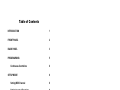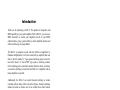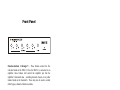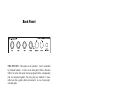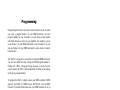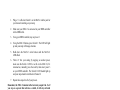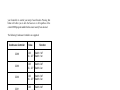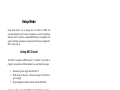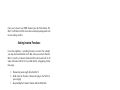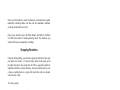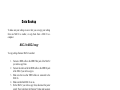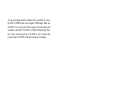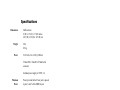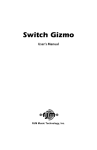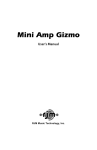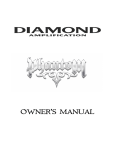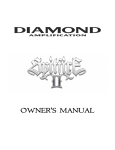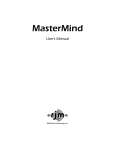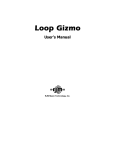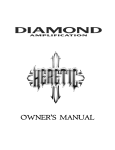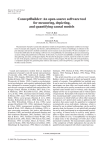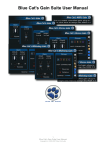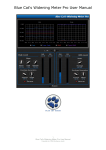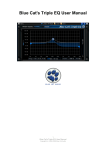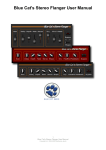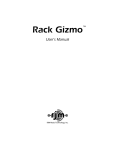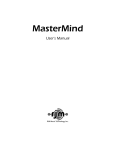Download RJM Mini Amp Gizmo User`s manual
Transcript
MAC-2 User’s Manual RJM Music Technology, Inc. MAC-2 User’s Manual Version 1.0 August 6, 2007 Diamond Amplification 5261 Langfield Road Houston, TX 77040 +1-713-934-0100 Email: [email protected] Web: www.diamondamplification.com RJM Music Technology, Inc. 2525 Pioneer Ave #2 Vista, CA 92081 +1-760-597-9450 E-mail: [email protected] Web: www.rjmmusic.com Copyright © 2007 RJM Music Technology, Inc. All Rights Reserved. Table of Contents INTRODUCTION 1 FRONT PANEL 2 BACK PANEL 3 PROGRAMMING 5 Continuous Controllers SETUP MODE 6 8 Setting MIDI Channel 8 Setting Inverted Functions 9 Setting Momentary Functions 9 Grouping Functions DATA BACKUP 10 11 MAC-2 to MAC-2 copy 11 MAC-2 to computer copy 11 SPECIFICATIONS 13 WARRANTY 14 Introduction Thank you for purchasing a MAC-2. This product is designed to add MIDI capability to your guitar amplifier. With a MAC-2, you can use a MIDI footswitch to control your amplifier and all of your MIDIenabled effects, giving you the ability to switch amplifier channels and effects with the tap of a single button. The MAC-2 is designed to work with the full line of amplifiers by Diamond Amplification. It will also work with any amplifier that uses four (or fewer) standard ¼” tip-to-ground switching jacks and can be used with “mono” or “stereo/TRS” type jacks or switching controls. Each switching jack is electrically isolated from the others, and relays are used for switching to insure that the MAC-2 is compatible with as many amplifiers as possible. Additionally, the MAC-2 can control channel switching or feature switching effects (many effect units allow bypass, channel switching, feature activation or similar) and it can control these effect features along with your amp giving you maximum flexibility. 1 Front Panel Function buttons 1 through 5 – These buttons control the five switches found on the MAC-2. Once the MAC-2 is connected to an amplifier, these buttons will control the amplifier just like the amplifier’s footswitch does – switching channels, boosts, or any other feature found on the footswitch. These may also be used to control effect bypass, channel or function controls. Each function button has a blue LED next to it. When a function switch is on, its LED is lit. Write – When held down for 3 seconds, this button saves the current switch settings to memory. This function is not active until you connect a MIDI footswitch to the MAC-2 and select a MIDI program number. See the Programming section for more details. Power – This green LED is lit when the MAC-2 is on. 2 Back Panel SW1, SW2, SW3 – These jacks are for switches 1, 2 and 3, controlled by Function buttons 1, 2 and 3 on the front panel. When a Function LED is lit on the front panel, the tip and ground of the corresponding jack are connected together. You may plug any standard ¼” mono cable here (like a guitar cable) and connect it to one of your amp’s switching jacks. SW4/5 – This jack is for switches 4 and 5, controlled by Function buttons 4 and 5 on the front panel. When the Function 4 LED is lit on the front panel, the tip and ground of this jack are connected together. When the Function 5 LED is lit on the front panel, the ring and ground of this jack are connected together. If you plug a standard ¼” cable in this jack, only switch 4 will work. If you plug a stereo (also called TRS) ¼” cable in this jack, you’ll have access to both switch 4 (on the tip conductor) and switch 5 (on the ring conductor). MIDI Thru – All of the MIDI commands that are received at the MIDI In jack are sent out through this jack. This jack also doubles as a MIDI output for the purpose of dumping the MAC-2s settings over MIDI (see the Data Backup section for more details). Bring your MIDI in through the MIDI In jack, then send it to the next piece in line through the MIDI Thru jack. MIDI In – Jack for incoming MIDI commands. Connect your MIDI foot controller here. The MAC-2 will provide phantom power to a compatible MIDI controller if you use a 7-pin MIDI cable. The AC adapter provided with the MAC-2 can phantom power most MIDI controllers provided that they can run on a 9V DC supply. However, if 3 your MIDI controller needs more than 800mA, an adapter with a higher current capacity is required. Power – This unit requires power supply in the range of 9 to 18 volts, AC or DC. The plug should be a 5.5mm/2.1mm barrel connector, similar to those used in most effects pedals. The MAC-2 requires a power supply able to deliver at least 200mA of current. This power is also passed directly to the MIDI In jack to phantom power the connected MIDI footswitch. If you are phantom powering, please make sure that the power supply is sufficient to power both the MAC-2 and your MIDI footswitch. If you use certain DC power supplies designed to supply DC power to multiple devices, it may not supply sufficient current. For example, when using the Voodoo Lab Pedal Power 2, it is recommended that you use the LINE 6 outputs, which are capable of providing more current than the other outputs. 4 Programming Programming the MAC-2 lets it know which switches to turn on when you select a program number on your MIDI footswitch. For each program number on your footswitch, you can choose which channel and which features are active on your amplifier. For example, you can set up button 1 on your MIDI footswitch to select channel 2 on your amp, and button 2 on your MIDI footswitch to select channel 1 and the boost function. The MAC-2 is designed to work with any standard MIDI footswitch. You can store different switch settings for MIDI program numbers 1 through 128. When a Program Change message is received on the correct channel, the MAC-2 will automatically recall the saved settings for the given program number. To program the MAC-2, simply connect your MIDI controller’s MIDI output to your MAC-2’s MIDI In jack. The MAC-2 is set for MIDI Channel 1 by default. Either make sure your MIDI controller is set up to transmit on Channel 1, or use the MAC-2’s setup mode to change which MIDI channel the MAC-2 responds to. See the Setup Mode section for more details. To save a program setting, perform the following steps: 1. Using your MIDI controller, select a MIDI program number. 2. Using the MAC-2 buttons, select the amplifier channel (and other features) you’d like to assign to that MIDI program. 3. Hold down the Write button on the MAC-2 until the LEDs flash. This should take about 3 seconds. That’s all it takes. You can repeat this for any or all of MIDI program numbers 1 though 128. So, for example, let’s assume your amp is a two channel amp with a ¼” jack for channel switching. Follow the following steps to make your amp switch to Channel 2 when you step on preset 3 of your MIDI controller: 5 1. Plug a ¼” cable into Switch 1 on the MAC-2 and the jack for your channel switching on your amp. 2. Make sure your MAC-2 is connected to your MIDI controller with a MIDI cable. 3. Using your MIDI controller, step on preset 3. 4. Using the MAC-2 buttons, press Switch 1. The LED will light up and your amp will change channels. 5. Hold down the MAC-2’s write button until the MAC-2’s LEDs flash. 6. That’s it! Test your setting by stepping on another preset, make sure the Switch 1 LED is not lit on the MAC-2 (if it remained on, manually press the switch), then select preset 3 on your MIDI controller. The Switch 1 LED should light up and your amp should switch back to Channel 2. 7. Repeat these steps for all of your presets. Remember, the MAC-2 remains in the last state you put it in. So if you step on a preset that activates a switch, it will stay activated until you tell it to do something else. So when programming your MIDI controller, you should repeat these steps for every preset, even if it seems duplicative. If the LEDs don’t flash after a few seconds of holding down the Write button, it means that your MAC-2 did not receive the MIDI Program Change message. Check your MIDI cable connection, and make sure that the MIDI controller and MAC-2 are set to the same MIDI channel. Now that your settings have been saved, you can recall your settings by pressing the appropriate button on your MIDI footswitch. The MAC-2 will call up your saved settings and set the switches whenever it receives a MIDI Program Change message. Continuous Controllers In addition to supporting MIDI Program Change messages, the MAC-2 supports MIDI Continuous Controller messages. This allows you to have direct access to each switch. If your MIDI footswitch supports Continuous Controllers you can, for example, assign one button on 6 your footswitch to control your amp’s boost function. Pressing that button will allow you to turn the boost on or off regardless of the current MIDI program number that has most recently been selected. The following Continuous Controllers are supported: Continuous Controller Value Function CC88 0..63 64…127 Switch 1 off Switch 1 on CC89 0..63 64…127 Switch 2 off Switch 2 on CC90 0..63 64…127 Switch 3 off Switch 3 on CC91 0..63 64…127 Switch 4 off Switch 4 on CC92 0..63 64…127 Switch 5 off Switch 5 on Please note that settings such as Momentary Mode and Grouping are in effect when processing Continuous Controller messages. See the Setup Mode section for more details on these settings. 7 Setup Mode Setup mode allows you to change how the MAC-2’s MIDI and switching functions work. In most circumstances, you won’t need these functions at all. If you have a complex MIDI setup, or an amplifier with special switching requirements, setup mode will help you integrate the MAC-2 into your rig. Setting MIDI Channel The MAC-2 responds to MIDI channel 1 by default. If you’d like to change it to respond to a different channel, you can follow these steps: 1. 2. 3. Remove the power supply from the MAC-2 Hold down the Function 1 button and plug in the MAC-2’s power supply Keep holding the Function 1 button until the LEDs flash You’re now able to select which MIDI channel the MAC-2 responds to. Use the channel buttons to turn the channel LEDs on or off to get the desired pattern shown below: MIDI Chan 1 2 3 4 5 6 7 8 9 10 11 12 13 14 15 16 Function 1 LED OFF ON OFF ON OFF ON OFF ON OFF ON OFF ON OFF ON OFF ON Function 2 LED OFF OFF ON ON OFF OFF ON ON OFF OFF ON ON OFF OFF ON ON 8 Function 3 LED OFF OFF OFF OFF ON ON ON ON OFF OFF OFF OFF ON ON ON ON Function 4 LED OFF OFF OFF OFF OFF OFF OFF OFF ON ON ON ON ON ON ON ON Once you’ve chosen your MIDI channel, press the Write button. The MAC-2 will flash its LEDs, then return to normal operating mode with the new settings in effect. Setting Inverted Functions On certain amplifiers, a switching function is inverted. For example: your amp has footswitchable reverb. But, when you control it from the MAC-2, reverb is on when its function LED is not lit and reverb is off when its function LED is lit. If you find that this is happening, follow these steps: 1. 2. 3. Remove the power supply from the MAC-2 Hold down the Function 2 button and plug in the MAC-2’s power supply Keep holding the Function 1 button until the LEDs flash Now, press the buttons to select the function or functions that are inverted. Make sure that only the inverted functions are lit up and all others are not lit. Once you’ve done this, press the Write button. The MAC-2 will flash its LEDs, then return to normal operating mode. The inverted functions should now work normally. Setting Momentary Functions A small number of amplifiers require momentary switching, where the switch is turned on and then quickly turned off once again. The MAC-2 can accommodate this. Follow the steps to enable momentary switching: 1. 2. 3. Remove the power supply from the MAC-2 Hold down the Function 3 button and plug in the MAC-2’s power supply Keep holding the Function 1 button until the LEDs flash 9 Now, press the buttons to select the function or functions that require momentary switching. Make sure that only the momentary functions are lit up and all others are not lit. Once you’ve done this, press the Write button. The MAC-2 will flash its LEDs, then return to normal operating mode. The functions you selected will now use momentary switching. Grouping Functions Using the Group setting, you can limit a group of switches to have only one switch on at a time – if you turn on one switch in the group, all of the other switches in the group turn off. This is especially useful for amplifiers with three or more channels – only one channel may be on at a time, so putting them in a group will insure that only one channel switch is on at a time. To set up a group: 1. 2. 3. Remove the power supply from the MAC-2 Hold down the Function 4 button and plug in the MAC-2’s power supply Keep holding the Function 1 button until the LEDs flash Now, press the buttons to select the functions that should be grouped together. Any functions that are lit up will be in the group, and the ones that are not lit will be excluded. Once you’ve done this, press the Write button. The MAC-2 will flash its LEDs, then return to normal operating mode. The selected functions will now act as a group. 10 Data Backup To make sure your settings are never lost, you can copy your settings from one MAC-2 to another, or copy them from a MAC-2 to a computer. MAC-2 to MAC-2 copy To copy settings from one MAC-2 to another: 1. 2. 3. 4. 5. 6. Connect a MIDI cable to the MIDI Thru jack of the MAC-2 you wish to copy from. Connect the other end of the MIDI cable to the MIDI In jack of the MAC-2 you wish to copy to. Make sure that no other MIDI cables are connected to the MAC-2s. Make sure that both MAC-2s are on. On the MAC-2 you wish to copy from, disconnect the power supply. Then, hold down the Function 5 button and reconnect the power supply (while still holding the button down). The LEDs on both units should flash briefly. This process is very fast, so don’t be surprised if you miss it! On the MAC-2 you copied the settings to, disconnect power, wait a second, then reconnect power. Once you’ve done this, both MAC-2s will have the same settings. MAC-2 to computer copy You can also copy your settings from your MAC-2 to a computer and vice-versa. To do this, you need a computer with a MIDI interface and a SysEx dump or SysEx librarian program. To copy your settings to your computer, connect the MAC-2’s MIDI Thru jack to the computer’s MIDI input. Don’t connect any other MIDI cables. Set your SysEx program to receive data, then disconnect the power on the MAC-2. Hold down the Function 5 button and reconnect power to the MAC-2. The data will be transferred to your computer, where you can keep it as a backup. 11 To copy your settings from the computer back to your MAC-2, connect the MAC-2’s MIDI In jack to the computer’s MIDI output. Make sure the MAC-2 is on. Using your SysEx program, load your settings and send them to the MAC-2. The MAC-2’s LEDs will flash briefly. Once this is done, disconnect power to the MAC-2, wait a second, then reconnect power. The MAC-2 will now be using its new settings. 12 Specifications Dimensions Weight Power Half-rack size 8 (W) x 1.5 (H) x 5.7 (D) inches 20.3 (W) x 3.8 (H) x 14.5 (D) cm 2 lbs 0.9 kg 9-18 Volts, AC or DC @ 200mA 5.5mm OD, 2.5mm ID x 9.5mm barrel connector Included power supply is 9VDC, 1A Phantom Power Power provided to the Power jack is passed to pins 6 and 7 of the MIDI In jack Maximum 800mA current when using provided AC adaptor Memory 128 programs Memory is non-volatile and requires no backup battery 13 Warranty RJM Music Technology, Inc. warrants this product against any defects that are due to faulty material or workmanship for a period of one year from the date of original retail purchase. This warranty does not cover damage to the product resulting from accident or misuse. This warranty is transferable provided the current owner has the original purchase receipt and can provide a copy of it when submitting the warranty claim. Should you experience any difficulty with this RJM Music product, please contact us as described below. If it is determined that the product has become defective within the warranty period and must be returned to the factory, RJM Music Technology will issue a Returned Merchandise Authorization (RMA) number and shipping and packaging instructions. RJM Music Technology will repair or replace the product free of charge, provided it is returned freight prepaid to RJM Music Technology with a valid receipt and RMA number. Return shipping will be paid by RJM Music Technology within the U.S. only. This warranty shall not apply to any goods that have been repaired or altered by anyone other than the manufacturer. There are no warranties which extend beyond the terms described herein. RJM Music Technology, Inc. 2525 Pioneer Ave. #2 Vista, CA 92081 +1-760-597-9450 E-Mail: [email protected] 14