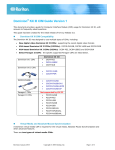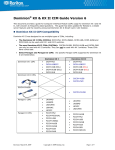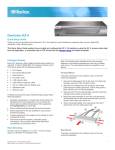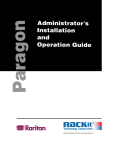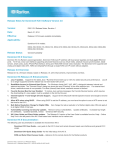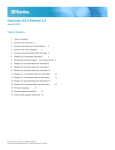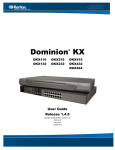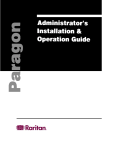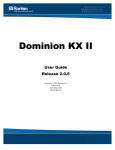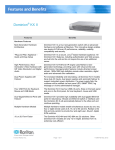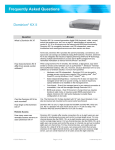Download Raritan Dominion KX II Server KX2-416 User guide
Transcript
Dominion® KX & KX II CIM Guide Version 10 This document provides a guide for Computer Interface Module (CIM) usage for Dominion KX I and KX II, with answers to frequently asked questions. This guide, updated for KX II Release 2.5, with the release of the new digital video CIMs for DVI, HDMI and DisplayPort. These CIMs support DDC/E-EDID, as well as all dual USB features including: BIOS level virtual media, absolute mouse, tiering/cascading, digital audio and SmartCard use. Dominion KX II CIM Compatibility The Dominion KX II was designed to use multiple types of CIMs, including: • New digital video Dominion KX II CIMs: supporting the recent digital video formats • VGA-based Dominion KX II CIMs (D2CIMs): D2CIM-DVUSB, D2CIM-VUSB and D2CIM-PWR • VGA-based Dominion KX I CIMs (DCIMs): DCIM-PS2, DCIM-USBG2 and DCIM-SUN • Select Paragon and Paragon II CIMs: the specific supported Paragon CIMs are listed below. Dominion KX I Dominion KX I CIMs Dominion KX II • DCIM-PS2 • DCIM-PS2 • DCIM-USBG2* • DCIM-USBG2 • DCIM-SUN • DCIM-SUN • D2CIM-VUSB • D2CIM-PWR • D2CIM-DVUSB • D2CIM-DVUSB-DVI • D2CIM-DVUSB-HDMI • D2CIM-DVUSB-DP • UKVMPD • UUSBPD • UKVM • USKVMPD • P2CIM-AUSB • P2CIM-PS2 • P2CIM-USB • P2CIM-SUSB • P2CIM-SUN • P2CIM-SER • P2CIM-SER-EU • P2CIM-APS2DUAL • P2CIM-AUSBDUAL Dominion KX II CIMs D2CIM-DVUSB Paragon I CIMs Paragon II CIMs Revision: June 2012 • UKVMPD • UUSBPD • USKVMPD • USKVMC • UKVMC • P2CIM-PS2 • P2CIM-PS2DUAL • P2CIM-USB • P2CIM-USBG2 • P2CIM-AUSB • P2CIM-SUSB • P2CIM-SUN • P2CIM-PWR Copyright © 2012 Raritan, Inc Page 1 of 12 Virtual Media and Absolute Mouse Synchronization A Dominion KX II virtual media CIM is required for the virtual media and Absolute Mouse Synchronization features. There are two types of virtual media CIMs: • Single-USB CIMs (D2CIM-VUSB) – a single USB plug • Dual-USB CIMs (D2CIM-DVUSB and D2CIM-DVUSB-xxx) – two USB plugs And as of Release 2.5, there are two types of video supported: • Traditional, analog VGA video • New digital video formats: DVI, HDMI and DisplayPort Dual Virtual Media USB CIMs (D2CIM-DVUSB & D2CIM-DVUSB-XXX) Dual USB CIMs have two USB connectors and support both VGA and the new digital video formats. They should be purchased by customers who want these digital formats and/or customers wanting enhanced features: virtual media at the BIOS level, for audio, tiering and/or Smart Cards, including the US Government’s Common Access Cards (CAC). The available dual USB CIMs include: • D2CIM-DVUSB– enhanced, dual USB, virtual media CIM for analog, VGA video • D2CIM-DVUSB-DVI – enhanced, dual USB, virtual media CIM for DVI-D, digital video • D2CIM-DVUSB-HDMI – enhanced, dual USB, virtual media CIM for HDMI, digital video • D2CIM-DVUSB-DP – enhanced, dual USB, virtual media CIM for DisplayPort, digital video The dual virtual media CIMs have dual USB connectors and should be purchased by customers who wish to utilize digital video, virtual media at the BIOS level, plan to use Smart Cards, audio, or want to set up tiered configurations. Advanced KVM features such as virtual media rely on the power of the USB protocol. But some BIOS do not support the USB specification well enough for these advanced features. We have seen a large diversity of BIOS with various limitations and deviations from the USB specification. The D2CIM-DVUSB has two USB plugs, one for keyboard/mouse and one for virtual media. This enables many additional server BIOS to access virtual media drives. The black connector on the DVUSB CIM is used for keyboard and mouse. The gray connector is used for virtual media. Keep both plugs of the CIM connected to the device at all times. The device may not operate properly if both plugs are not connected to the target server. Digital CIMs (D2CIM-DVUSB-DVI, D2CIM-DVUSB-HDMI, D2CIM-DVUSB-DP) Customers with servers, PC’s or MAC’s using the DVI-D, HDMI, or DisplayPort digital video formats should use one of the new digital CIMs. These CIMs will support the KX II standard video resolutions of up to 1920x1080, including widescreen formats. DDC/E-EDID is supported by the digital CIMs with the “preferred timing mode” set by the Dominion KX II administrator. This is the preferred/native/default video resolution, called the “Display Native Resolution” on the KX GUI. The default is 1280x1024@60hz, but this can be changed by the user on the Port Configuration Page for each port. This communicated to the server to tell it what video resolution to use, however not every server/OS/video card will use it. See the release notes and documentation for more information. In order to use these CIMs, the Dominion KX II must run Release 2.5 (or higher) and for CC-SG, Release 5.3 (or higher). Revision: June 2012 Copyright © 2012 Raritan, Inc Page 2 of 12 Only Single Link DVI and HDMI are supported. For HDMI, HDCP (high bandwidth digital copy protection) is not supported. Digital audio is supported over USB as in previous releases, not embedded in the HDMI or DisplayPort signals. At this time, the Dominion KX II models are the only switches supporting these new CIMs. DVI Compatibility Mode for HDMI CIMs Servers may output video using limited range RGB in accordance with HDMI standards. The result is that the video may be too dark or light. We have seen this with Dell Optiplex servers at 1920x1080. Also for Apple’s Mac Mini using the HDMI port. A ‘DVI Compatibility Mode’ check box is available on the GUI for each port. This mode will provide the DVI E-EDID to the target upon request. The server will output a DVI compatible video signal. This improves the video quality for some servers. Single USB Virtual Media CIM (D2CIM-VUSB) The D2CIM-VUSB has a single USB connector and is for customers who will use virtual media only at the OS level. It does not support the enhanced features or digital video. All virtual media CIMs support virtual media sessions to target servers supporting the USB 2.0 interface. These CIMs support Absolute Mouse Synchronization as well as remote firmware update. USB Profile Feature In addition, Raritan has developed the USB Profile feature. A USB Profile customizes the KX II’s USB interface with the target server for a particular BIOS or OS USB implementation. See the Dominion KX II Release notes and user documentation for more information. Varying Server Support for Virtual Media Not all servers and operating systems support all virtual media options: • In general, modern Windows® OS’ do, including Windows Vista™, 2003 Server, XP and Windows 2000 with the latest patches. • Target Servers running Linux and Mac OS’, when accessed from a Windows client, will generally mount CD/DVD drives, USB drives and ISO images. • Mac®, Linux and Solaris™ clients as of Release 2.4, support virtually all media types. Consult the documentation. • Other UNIX based OS’ generally do not support virtual media. Virtual Media CIM Bulk Pricing Packages of 32 and 64 D2CIM-DVUSB and D2CIM-VUSB CIMs provide a discount for buying in volume. Packages of 64 digital CIMs are also available. Consult your authorized reseller for more information. Not all servers support Absolute Mouse Synchronization Again, a USB server port is required, and the OS must support this technology. Microsoft Windows and Mac servers support this, but not UNIX, SUN and Linux. Power CIMs for KX I and KX II For KX I switches, use the existing P2CIM-PWR CIM for both the existing RPC power strips and the new Dominion PX power strips For KX II switches, use the new D2CIM-PWR CIM for both the existing RPC power strips and the new Dominion PX power strips. Revision: June 2012 Copyright © 2012 Raritan, Inc Page 3 of 12 Dominion KX I Dominion KX II P2CIM-PWR D2CIM-PWR RPC (Existing) Dominion PX (New) DCIM-USBG2 – Basic USB CIM The DCIM-USBG2 is a basic, VGA-based USB CIM for customers not wanting virtual media, absolute mouse or the other advanced features. The Paragon II equivalent is the P2CIM-AUSB. The information below also applies to this CIM, which can be used with the Dominion KX II. The DCIM-USBG2 is the second generation basic USB CIM, with enhanced reliability and performance. The DCIM-USBG2 supports both USB and SUN USB. A small switch on the unit determines USB or SUN USB. For Windows targets, the “P” setting should be used. For Sun targets, the “S” setting should be used. For other OS’, start with the “P” position. If the keyboard and/or mouse do not operate correctly, switch to the “S” position. Important Note: You must power cycle the CIM if you change the switch setting while the CIM is connected to the target server. Steps to power cycle the CIM: 1. Remove the USB connector from the target server. The video connector can remain in place. 2. Wait 5 seconds. 3. Reconnect the USB connector. You can configure the CIM using a setup menu for various operating modes, such as keyboard and mouse types and keyboard language. See the appendix at the end of this document for more information. The DCIM-USBG2 can be used for both KX I and KX II. It is a low cost CIM, but lacks the virtual media, absolute mouse, smart card, and tiering features of the D2CIM-DVUSB. Revision: June 2012 Copyright © 2012 Raritan, Inc Page 4 of 12 Dominion KX II Recommended USB CIM Usage For Dominion KX II, the recommended usage depends on the type of video (VGA vs digital), features desired and the type of server and is as follows: Customer Needs • Digital video formats • BIOS use of virtual media • Advanced D2CIM-DVUSB features (see below) • VGA-based video • BIOS use of Virtual Media • Advanced features: virtual media, absolute mouse synchronization • Windows, Linux and Mac servers • Required for Smart Card/CAC use • Required for audio support • Required for KX II to KX II tiering (cascading). • Can be used for generic hot-key based tiering. • VGA-based video • OS use of Virtual Media • Advanced features: virtual media, absolute mouse synchronization • Windows, Linux and Mac servers • Can be used for generic hot-key based tiering. • VGA-based video • SUN USB Servers • Unix Servers • VGA-based video • Basic CIM features • USB Servers CIM to Use D2CIM-DVUSB-DVI D2CIM-DVUSB-HDMI D2CIM-DVUSB-DP D2CIM-DVUSB D2CIM-VUSB DCIM-USBG2 DCIM-USBG2 Digital Visual Interface (DVI-I & DVI-A) Servers with DVI ports that support DVI-A (analog) and DVI-I (integrated analog and digital) can use the Raritan ADVI-VGA adapter to convert the DVI port to a standard VGA plug that can be connected to a KX II CIM’s VGA plug. Raritan’s ADVI-VGA adapter can be used with any Raritan CIM which has a VGA plug. Servers with DVI ports that support DVI-I or DVI-D (digital) can use the new D2CIM-DVUSB-DVI. Revision: June 2012 Copyright © 2012 Raritan, Inc Page 5 of 12 Dominion KX I DCIM-USBG2 Usage For Dominion KX I, the recommended usage depends on the firmware release as follows: Dominion KX I CIM to Use Release DCIM-USBG2 for USB and SUN USB Servers KX 1.3, KX 1.4, KX 1.4.x DCIM-USB KX 1.0.x, KX 1.1 and KX 1.2 DCIM-SUSB (Sun USB) So most KX I customers should purchase the DCIM-USBG2, unless they are running a very old firmware release. Of course, customers can upgrade free of charge to new firmware and use the DCIM-USBG2 for increased reliability. Connect to Serial Devices with P2CIM-SER and Dominion KX II The P2CIM-SER (and P2CIM-SER-EU for European market) can be used to connect a serial device (networking device, headless server) to a Dominion KX II, Paragon II or Dominion KX. The P2CIM-SER converts serial device input to a standard KVM signal for use with Paragon II and Dominion KX I and KX II. The CIM is powered via USB from the serial device or the PWR-SER-4 four port power adapter. CIM Usage for Blade Servers Release 2.1 and above supports access, control and management for Dell, HP and IBM Blade Servers. As of Release 2.4, the Cisco UCS blade server is supported. The type of CIM to be used for KVM access depends on the KVM ports on the blade chassis or blade server the CIM is connected to, and whether advanced features such as virtual media and absolute mouse synchronization are wanted and supported by the blade server. CIMs are connected to blade servers in two ways: (1) connect CIMs to each individual blade server or (2) connect a CIM to the blade server chassis’ internal KVM switch or management module. The following table describes the supported methods: Blade Chassis CIM to Chassis CIM to Blade Dell 1855 & 1955 Dell M1000e HP c7000 HP c3000 IBM S, H, E & HT IBM T Cisco UCS Generic In general, most blade servers have USB ports, but certain older blade servers have PS2 ports. The following CIMs are used with blade servers: • DCIM-PS2 –PS2 ports • DCIM-USBG2 –USB ports, no virtual media • D2CIM-VUSB – USB, virtual media (if blade server supports it) • D2CIM-DVUSB – USB, BIOS virtual media (if blade server supports it) The supported and recommended CIMS for the different types of blade servers is as follows: Revision: June 2012 Copyright © 2012 Raritan, Inc Page 6 of 12 Blade Chassis Dell 1855 Dell1955 DCIM-PS2 Dell M1000e HP c3000 HP c7000 DCIM-USBG2 D2CIM-DVUSB (connected to blade) (connected to blade) (connected to blade) (connected to blade) (connected to blade) (connected to blade) (connected to blade) (connected to blade) (connected to blade) Cisco UCS IBM H IBM E IBM S IBM HT IBM T Generic D2CIM-VUSB Haven’t tested and certified these for virtual media In the above table, if the check () is accompanied by the phrase “(connected to blade)”, then the CIM is connected to each individual blade server. Otherwise the CIM connects to the blade chassis’ internal KVM switch or the management module. When connecting to individual Dell 1855/1995 blades, the “USB Front Dongle for Dell PowerEdge 1855/1955” cable is required; manufacturer part number N8138 and Dell part number 310-6484. When connecting to individual HP c3000 and c7000 blades, the “HP c-Class Blade SUV Cable” is used; part # is 416003-001. Note: the internal KVM module for the HP c3000 is not supported in this release. Virtual media and advanced mouse synchronization is supported on blade servers where a CIM is connected to each blade server, assuming the operating system on the blade supports these features. Virtual media is also supported on the IBM Blade Center E and H chassis when using the D2CIMDVUSB with the gray USB plug connected to the media tray (front panel) and the black plug to the management module (back panel). The connection to the Media Tray (front panel) will require the use of an USB extension cable connected to the gray USB plug on the D2CIM-DVUSB. Auto-discovery must be enabled on the KX II Port Configuration page for virtual media to work. Please note that the Paragon blade server CIMs (P2CIM-AUSB-B and P2CIM-APS2-B) should not be used with the Dominion KX II. See the documentation and release notes for more information on the blade server feature. Smart Card and CAC Usage The Dominion KX II based Smart Card / CAC Solution is available as of Release 2.1.10, available June 30, 2009. The D2CIM-DVUSB is required for Smart Card and US Government Common Access Card (CAC) use. No other CIM will support a Smart Card connection to a target server. Digital Audio over IP The Dominion KX II based Audio over Virtual Media feature is available as of Release 2.4, available June 30, 2011. The Release 2.4 CIM firmware versions of 3A88 or 5A88 (or greater) is required for the D2CIM-DVUSB. The D2CIM-DVUSB-xxx digital CIMs also support audio. When upgrading to the Release 2.4 firmware, all attached CIMS will be upgraded. For non-attached CIMs, you can use the “CIM Firmware Update” feature to upgrade these CIMs. Revision: June 2012 Copyright © 2012 Raritan, Inc Page 7 of 12 Connecting a Dominion KX II to a Paragon II User Station The DCIM-USBG2 and the DCIM-PS2 should be used to connect the Dominion KX II to a Paragon II User Station. This configuration is used to provide KVM-over-IP access to the User Station. Paragon II Dual CIMS (P2CIM-APS2DUAL & P2CIM-AUSBDUAL) With Release 2.3 of the Dominion KX II, the Paragon II “Dual CIMs” are supported: • P2CIM-APS2DUAL – for PS2 ports • P2CIM-AUSBDUAL – for USB ports These can connect servers in the data center to two different Dominion KX II switches. If one KX II switch is not available, the server can be accessed through the second KX II switch. There are three major reasons to use these CIMs: 1. Redundancy – should one KX II be inaccessible, then the target server can be accessed through the other KX II. KX II’s could be inaccessible if (a) the KX II is not operational, (b) the KX II is inaccessible over the network or (c) the KX II is blocked due to too many IP user sessions. 2. Higher Level of Remote Access – some customers would like a higher level of remote access. For example a customer might want 8 simultaneous remote users to access 16 servers. So then the customer can purchase two KX2-416’s, connect each of the 16 servers to a dual CIM, and each dual CIM to both KX2-416’s. 3. Connect Servers to Paragon II and KX II – in some cases, possibly while migrating from Paragon to KX II, it may be advantageous to connect a particular server to both KX II and Paragon II. Note that since these dual CIMS are Paragon II CIMs, they do not support the advanced Dominion KX II features such as virtual media, absolute mouse, blade servers, smart cards and tiering. Note that both switches must be consistently set to PC-Share or Private Mode. Also note that status, availability and name changes made from one KX II switch is only known by the other KX II switch upon the first, subsequent connection made by that second switch. Contact the release Notes and User Guide for more information. Tiering (Cascading) Feature in Release 2.3 With Release 2.3 of the Dominion KX II, tiering (also known as cascading) is supported between Dominion KX II switches. A “Tiered” KX II switch can be connected via the D2CIM-DVUSB to the “Base” KX II switch. The D2CIM-DVUSB is the only CIM certified for this purpose. In addition, the “Extended Local Port” of the KX2-832 and KX2-864 can be connected to the “Base” KX II switch. For the generic hot-key based tiering, the D2CIM-DVUSB or D2CIM-VUSB CIMs can be used. Frequently Asked Questions: 1. What type of video formats are supported? Traditional VGA-based video and the more recent digital video standards: DVI, HDMI and DisplayPort. For digital video, use one of the following CIMS: D2CIM-DVUSB-DVI, D2CIMDVUSB-HDMI, or D2CIM-DVUSB-DP. 2. Can I use the KX II D2CIMs with KX I? No, the KX I was not designed to use these new CIMs. 3. The server only has PS2 ports, what should I do for KX II? Use the DCIM-PS2. Remember the KX I DCIMs will work with KX II. Revision: June 2012 Copyright © 2012 Raritan, Inc Page 8 of 12 4. I would like to use virtual media. What CIM do I need? You need a virtual media CIM, either the D2CIM-DVUSB or D2CIM-VUSB. You also need to make sure that the target server’s (USB port, OS and BIOS) support Virtual Media. See above. 5. Which virtual media CIM should I purchase? If you plan to use virtual media at the BIOS level or if you plan to use Smart Cards or audio, then you should purchase the Dual USB CIM – D2CIM-DVUSB. If you need support for DVI/HDMI/DisplayPort, then you should purchase the D2CIM-DVUSB-DVI, D2CIM-DVUSB-HDMI or D2CIM-DVUSB-DP. These CIMs will support virtual media in a wider set of BIOS as well as Smart Card / CAC use. If you only plan to use virtual media at the OS level, then you can use the D2CIM-VUSB. 6. When do I need to use a USB Profile? Two primary uses. First, for Mac and Linux, you should use a USB profile to set the mouse synchronization mode. Second, when using the D2CIM-VUSB with some servers, you will need to use a USB Profile when in the BIOS. See the Release 2.0.10 documentation for more info. 7. The customer wants absolute mouse synchronization, but not virtual media. How to handle this? You can purchase the D2CIM-VUSB, but disable the virtual media permissions via the KX II’s management user interface. 8. The customer wants virtual media in KX I. Can I connect the D2CIM-VUSB to a KX I? No, the D2CIM-DVUSB and D2CIM-VUSB will only work with KX II. KX I switches can never support virtual media due to hardware differences. 9. The D2CIM-VUSB is too expensive. Is there an alternative? You can purchase the D2CIM-VUSB (or D2CIM-DVUSB) in the 32 or 64 piece packages for a reduced price. Or you can purchase the DCIM-USBG2, which doesn’t have virtual media and absolute mouse synchronization for a lower price. 10. I want to connect a PX to a Dominion KX II. How do I do this? You should use the D2CIM-PWR to connect a PX (or the existing RPC) to a KX II. 11. I want to connect a PX to a Dominion KX I. How do I do this? You should use the P2CIM-PWR to connect a PX (or the existing RPC) to a KX I. 12. Why did you develop the DCIM-USBG2? The DCIM-USBG2 has a more modern architecture based on the P2CIM-AUSB. It replaces the DCIM-USB and DCIM-SUSB (via switch on the CIM) and supports more server types. It can be used with both KX I and KX II. 13. Does the DCIM-USBG2 support virtual media and absolute mouse synch? No, the D2CIM-DVUSB or D2CIM-VUSB is required for these features. 14. What about Mac target servers? What CIM should be used? For a Mac target server, we recommend the D2CIM-VUSB and absolute mouse synchronization. The "MAC OS X (10.4.9 and later)" USB profile should be used when in the OS and the "BIOS Mac" USB profile when in the Mac BIOS. 15. I have a few serial devices that I want to connect to a KX II. Can I? Yes, the P2CIM-SER can be used to connect serial devices to a KX II. 16. What CIM should I use with a blade server? DCIM-PS2, DCIM-USBG2, D2CIM-VUSB or D2CIM-DVUSB. See the section in this guide for more information. 17. I plan to use Smart Cards in the future. What CIM should I use? The D2CIM-DVUSB CIM is required for Smart Card or US Government Common Access Card (CAC) use. 18. Can I use the Paragon II P2CIM-AUSB-C CIM which supports Paragon II Smart Card use? No, only the D2CIM-DVUSB will support Smart Card and CAC use for the Dominion KX II. 19. What CIM should I use if a server has a DVI port? Revision: June 2012 Copyright © 2012 Raritan, Inc Page 9 of 12 If the server has DVI-I or DVI-A, then you can use any CIM with the ADVI-VGA adapter. For DVI-I or DVI-D, then use the D2CIM-DVUSB-DVI. 20. Are the Paragon Dual CIMs supported? Why would I use these? As of Release 2.3, the Paragon Dual CIMs (P2CIM-APS2DUAL & P2CIM-AUSBDUAL) are supported. These are used to connect a target server to two different KX II switches to provide redundant access, to reduce blocking and to increase the overall level of remote access. 21. In addition to connecting a server to the KX II, I would also like direct access to that server. Is that possible? Yes, you can use the Raritan UKVM device. The UKVM contains a PS2 based local port, in addition to connecting to the KX II. Note that the UKVM is G1 CIM that does not support the KX II’s advanced features. 22. What CIM do I use to connect a KX II to IP-enable Paragon II User Station? The DCIM-USBG2 and the DCIM-PS2 should be used. 23. Which CIMs can be used for tiering? The D2CIM-DVUSB (Dual Virtual Media CIM) should be used to connect a “tiered” KX II switch to the “Base” tier. 24. Which CIMs can be used for the generic hot-key based tiering? The D2CIM-DVUSB or D2CIM-VUSB should be used to connect a generic KVM switch to the KX II “Base” tier. 25. Which CIMs can be used for the digital audio over IP feature? The D2CIM-DVUSB or the new digital D2CIM-DVUSB-xxx CIMS must be used 26. Can I use the KX I DCIMs with KX II? Yes, you can. But these will not support virtual media and absolute mouse synchronization Revision: June 2012 Copyright © 2012 Raritan, Inc Page 10 of 12 The DCIM-USBG2 Setup Menu This setup menu allows you to configure the CIM for various settings, such as keyboard and mouse types and keyboard language. To access the menu, press the Left-CTL and Num Lock keys simultaneously when a text editor window (in text input mode) has the focus on the target server. All settings are saved in non-volatile memory so the CIM will “remember” these settings. The setup menu as shown in Microsoft Windows Notepad is as follows: Section 1 Section 2 Section 3 Section 4 The first line identifies the CIM FW and HW versions. The FW version is in hexadecimal. Section 1 defines the user keyboard language setting. If you are using a German keyboard, for example, you will enter 09 at the menu prompt (>). Section 2 defines additional keyboard settings: • Lazy LED Update. When off, the CIM sends all LED status messages from the target server to the switch. When on, the CIM sends only status messages that are different from the message sent previously. Some target servers send the same status continually, possibly overloading the switch. This option prevents the overload. • Sun Fire Patch. A new option introduced in firmware 0EF handles the non-standard USB operation of some Sun Fire target servers. If these servers do not receive a keyboard packet periodically, they assume the keyboard and mouse are disconnected and do not respond to further input. When the switch is in the 'S' position, and the feature is enabled (default), the CIM sends an empty keyboard packet every 500 milliseconds. The feature can be disabled via Revision: June 2012 Copyright © 2012 Raritan, Inc Page 11 of 12 the CIM setup menu. It is safe to leave this feature on, even when not required as the only side effect will be unnecessary data sent to the target server. Section 3 defines the mouse type. Standard 3-button wheel mice (m0) and up to 8-button mice and trackballs (m1) are supported currently. The proper driver for the mouse must be installed on the target server. Section 4 displays the current settings. This setup menu information also applies to the Paragon II P2CIM-AUSB. Revision: June 2012 Copyright © 2012 Raritan, Inc Page 12 of 12